Page 1
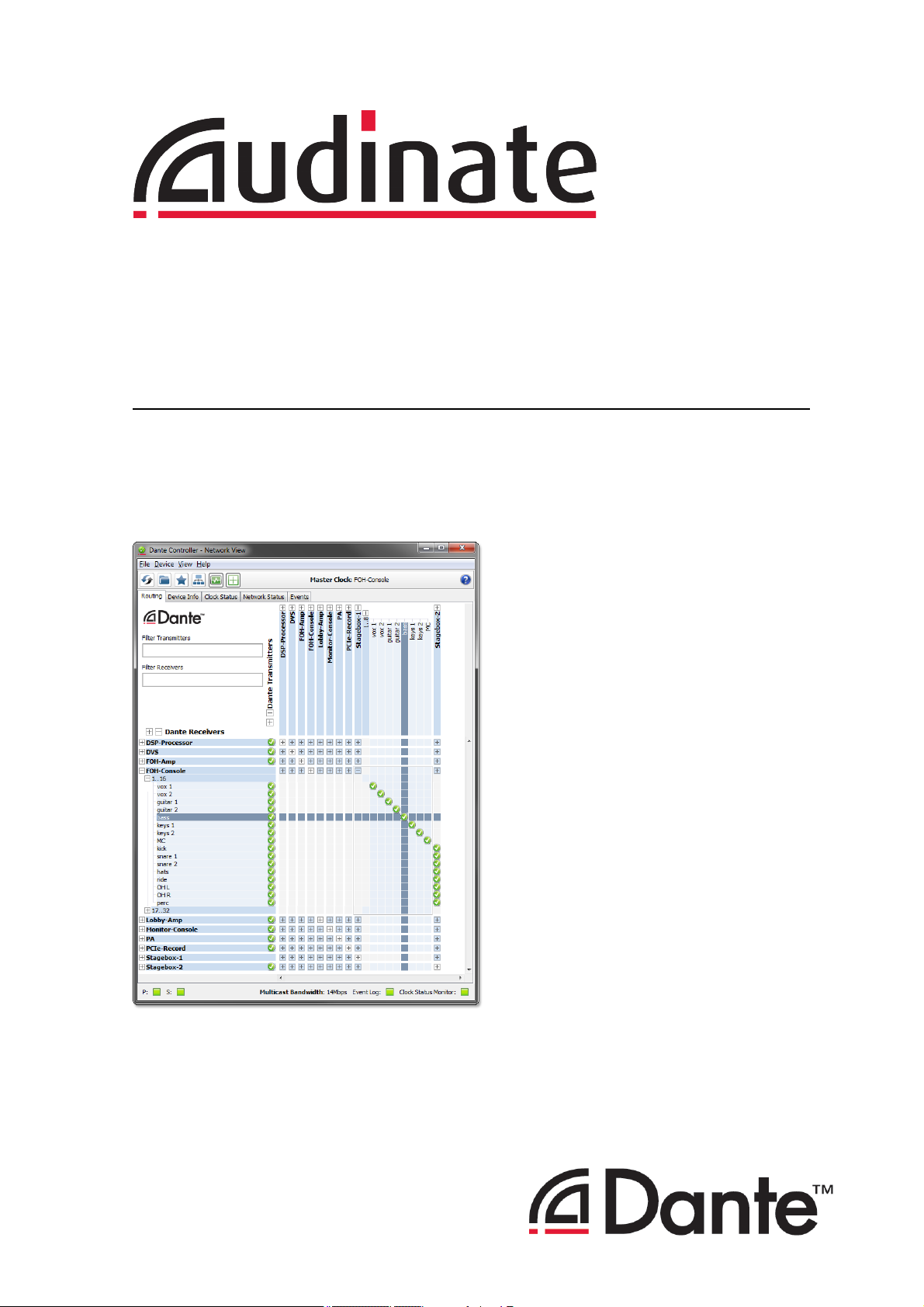
Dante Controller User
Guide
User Guide
For Dante Controller version 3.5.x
For Windows and OS X
Document version: 1.6
Document name:AUD-MAN-DanteController-3.5.x-v1.6.pdf
Published: Tuesday, 16 December 2014
Page 2
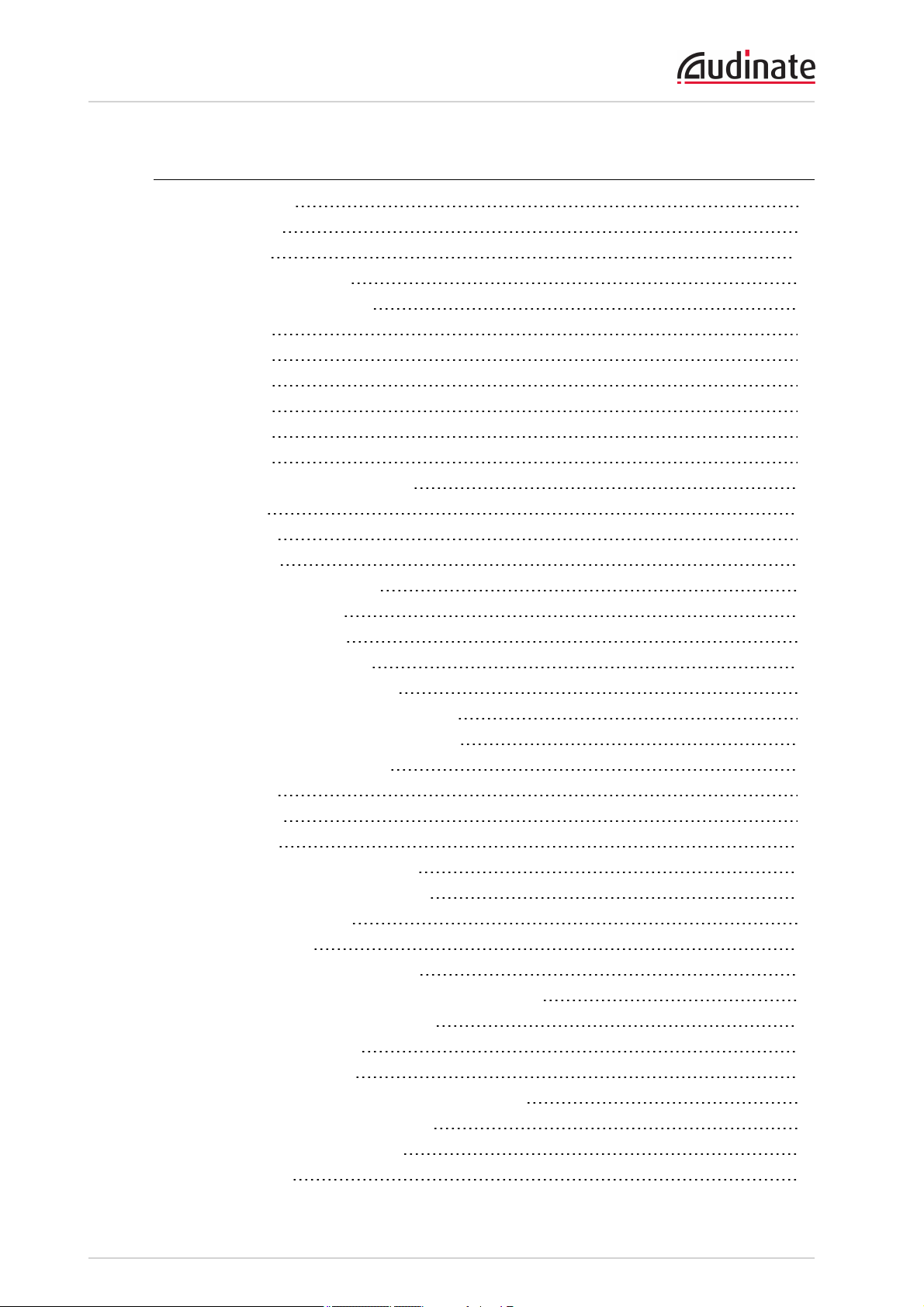
Dante Controller User Guide
Contents
About Audinate 9
About Dante 9
Introduction 10
About Dante Controller 10
What's New in version 3.5 10
v3.5.6 10
v3.5.1 10
v3.5.0 11
v3.4.0 11
v3.2.9 12
v3.2.8 12
Minimum System Requirements 12
General 12
Windows 12
Mac OSX 13
OperatingSystem Updates 13
Firewall Configuration 13
Monitor Requirements 13
Installing Dante Controller 14
Downloading Dante Controller 14
Installing Dante Controller on Windows 14
Installing Dante Controller on Mac OSX 14
Uninstalling Dante Controller 14
Windows 15
Mac OS X 15
Dante Basics 16
Discovery and auto-configuration 16
Automatic network configuration 16
Automatic discovery 16
Device Channels 16
Subscribing to Audio Channels 17
Subscribing to Multiple Audio Channels at once 17
Unsubscribing Audio Channels 17
Subscription Status 17
Subscription Tooltips 17
Differentiating between input and output channels 18
Device Names and Channel Labels 18
Rules for Names and Labels 19
Routing Audio 19
Copyright © 2014 Audinate Pty Ltd. All rights reserved.
-2-
Page 3
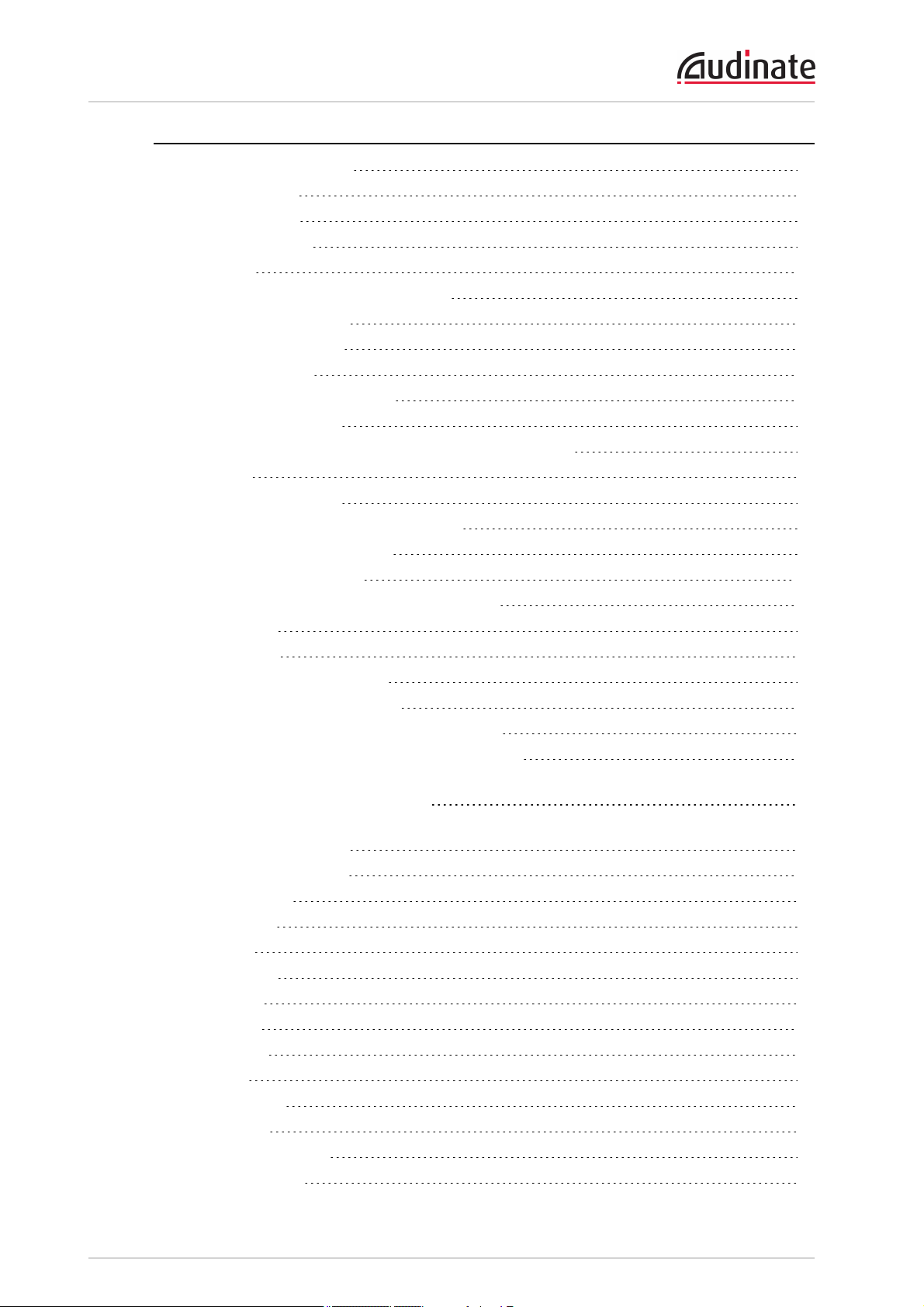
Dante Controller User Guide
Routing Terminology 19
Subscription 20
Redundancy 20
Audio Formats 21
Flows 21
Advanced Routing: Using Multicast 22
Clock Synchronization 22
Dante Clock Types 22
Clock Settings 22
Enable Sync To External 22
Preferred Master 22
Clocking and Synchronization in Redundant Networks 23
Latency 23
LatencyMonitoring 23
Latency and Dante Virtual Soundcard 24
Dante Control and Monitoring 24
Starting Dante Controller 25
Where to find the Dante Controller application 25
Windows 25
Mac OSX 25
Configuring Dante Controller 25
Network Interface Selection 25
Network Interface Configuration Guidelines 26
Primary only (non-redundant) Dante network 26
Primary and secondary Dante networks (redundant configuration), only one network
interface on the host computer 27
Primary and secondary networks (redundant configuration), two network interfaces on
the host computer 28
Using Dante Controller 29
Network View 29
Menu bar 30
File 30
Device 31
View 31
Help 31
Tool bar 31
Tabs 31
Status Bar 32
Status Bar 32
Network View Tabs 32
Routing View 32
Copyright © 2014 Audinate Pty Ltd. All rights reserved.
-3-
Page 4
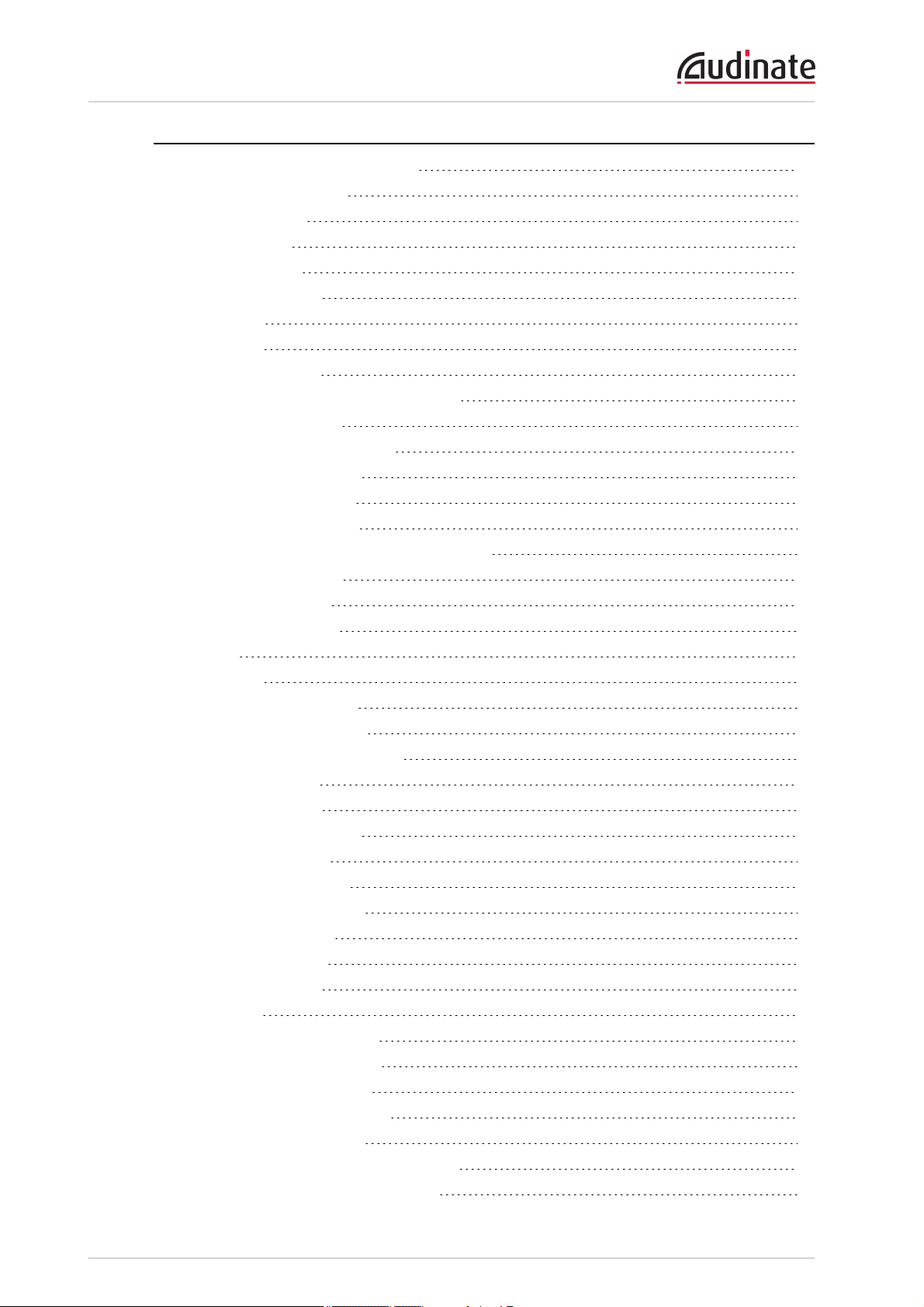
Dante Controller User Guide
Expanding the Routing View 33
Device List Filtering 33
Channel Groups 34
Device Info 35
Clock Status 36
Device Name 36
Sync 36
Mute 37
Clock Source 37
Primary Status | Secondary Status 37
Preferred Master 37
Enable Sync To External 37
About Clock Domains 38
About Master Clocks 38
Clock Status Monitoring 39
Why would a device clock be unstable? 39
Passive monitoring 39
Active Monitoring 39
Clock Status Monitor 40
Log 40
History 41
About Clock Offset 41
About the Histogram 42
Interpreting the Histogram 42
Network Status 44
Device Name 44
Subscription Status 44
PrimaryStatus 44
Secondary Status 44
Bandwidth Columns 45
Latency Setting 45
Latency Errors 45
Packet Errors 45
Events 46
Filtering the Event List 46
Clearing the Event List 46
Saving the Event Log 47
Automatic event logging 47
Event Classification 47
Automatic Notification of Device Errors 48
Incorrect IP address configuration 48
Copyright © 2014 Audinate Pty Ltd. All rights reserved.
-4-
Page 5
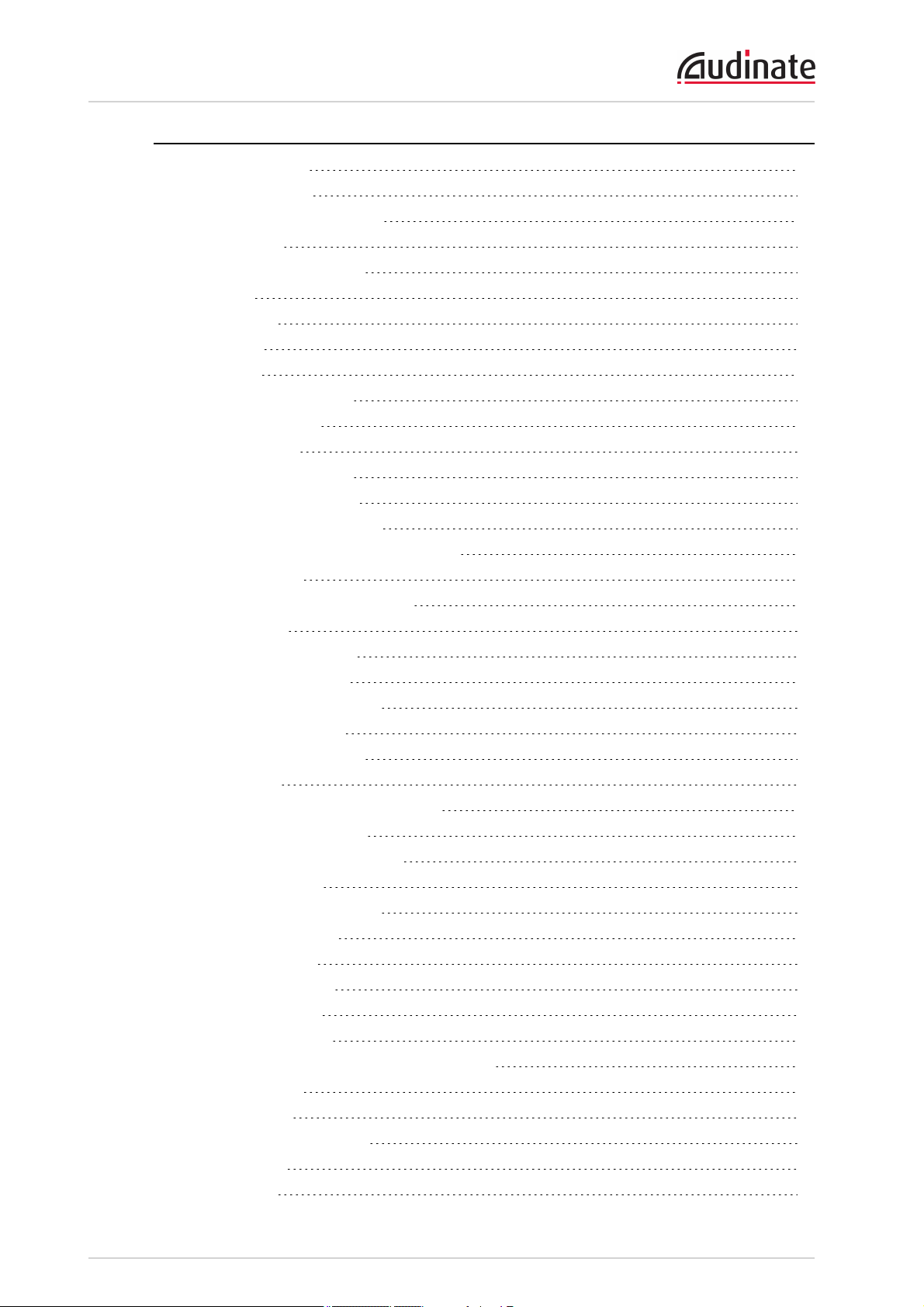
Dante Controller User Guide
Failsafe mode 48
Upgrade mode 48
Other Event Notifications 49
Device View 49
Device View Menu bar 51
File 51
Device 51
View 51
Help 51
Device View Toolbar 51
Device View Tabs 51
Receive Tab 52
Receive Channels 52
Available Channels 53
Creating Subscriptions 53
Changing Receive Channel Labels 53
Transmit Tab 54
Changing Tx channel labels 55
Status Tab 55
Device Information 55
Dante Information 56
Clock Synchronization 56
Primary Interface 56
Secondary Interface 57
Latency Tab 57
About Latency and Packet Loss 57
About the Histogram 58
Interpreting the Histogram 59
Device Config Tab 60
Configurable Parameters 61
Rename Device 61
Sample Rate 61
Device Latency 62
Reset Device 62
Network Config Tab 62
Dante Redundancy / Switch Configuration 63
Redundant 63
Switched 63
Switch Configuration 63
Addresses 63
HA Remote 64
Copyright © 2014 Audinate Pty Ltd. All rights reserved.
-5-
Page 6
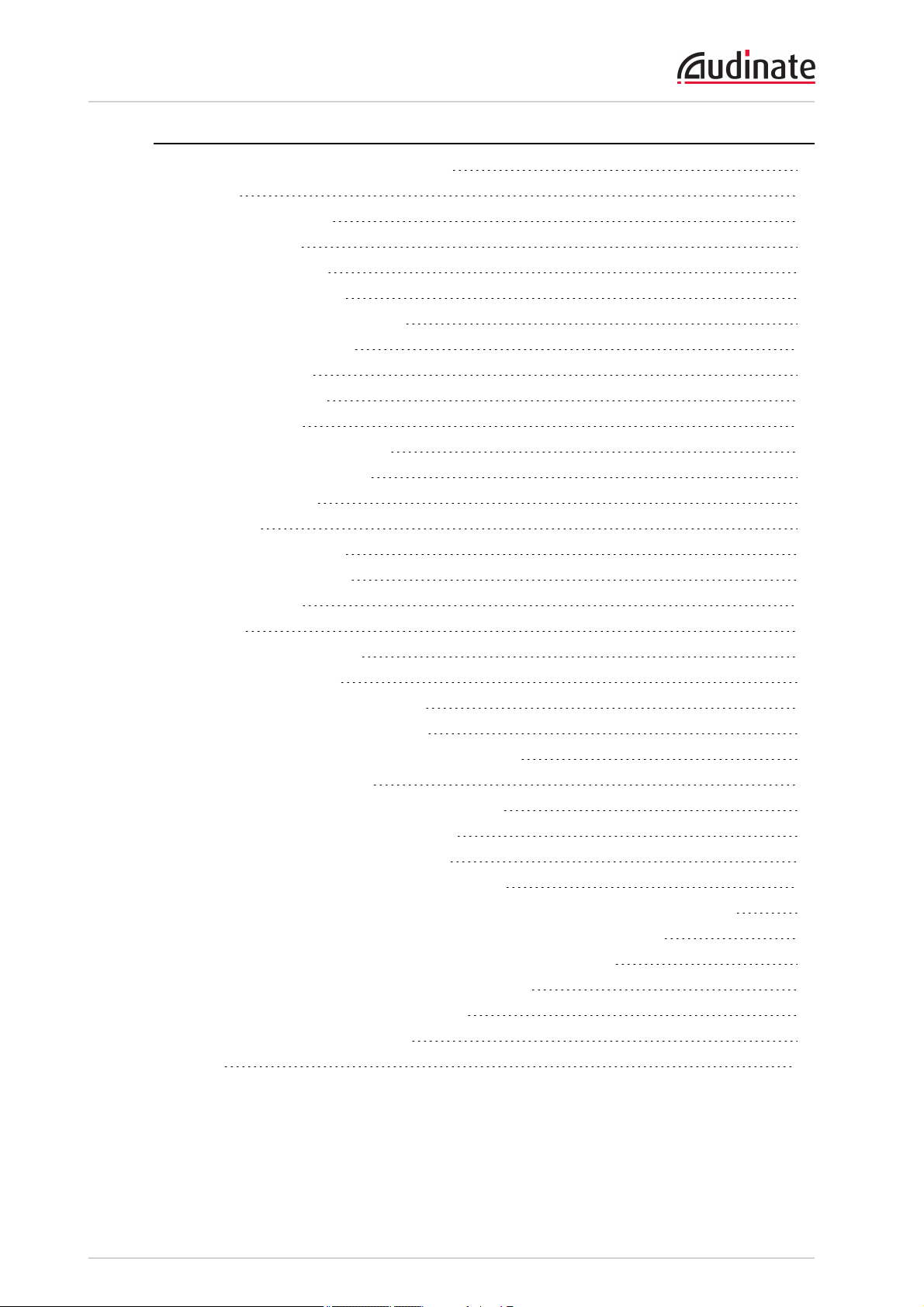
Dante Controller User Guide
Multicast Transmit Flow Configuration 65
Presets 67
About Device Roles 67
Saving Presets 68
Parameter Rules 68
Rx Subscriptions 68
Tx Flows (multicast flows) 69
Tx Channel Labels 69
Applying Presets 69
Preset Elements 70
Preset Roles 70
Automatic Assignments 71
Manual Assignments 72
Target Devices 72
Issues 73
Applying the Preset 73
Global Configuration 73
Troubleshooting 75
Fanout 75
About Transmit Flows 75
Messages on Startup 75
Computer Configuration Checklist 76
Third-party firewall configuration 76
Troubleshooting Dante IP Address Configuration 76
Correct IP configuration 77
Possible IP network configuration mistakes 77
Incorrect PC/Mac IP configuration 77
Incorrect general IP configuration 77
Incorrect redundant network configuration 77
What are the symptoms of using the wrong network interface on my computer? 78
How do I check which network interfaces Dante Controller is using? 78
How do I check IP addresses for all devices on my network? 78
Troubleshooting Switch Configuration and Cabling 79
Symptoms of switch or cabling issues 79
Switch and Cabling Checklist 79
Index 80
Copyright © 2014 Audinate Pty Ltd. All rights reserved.
-6-
Page 7
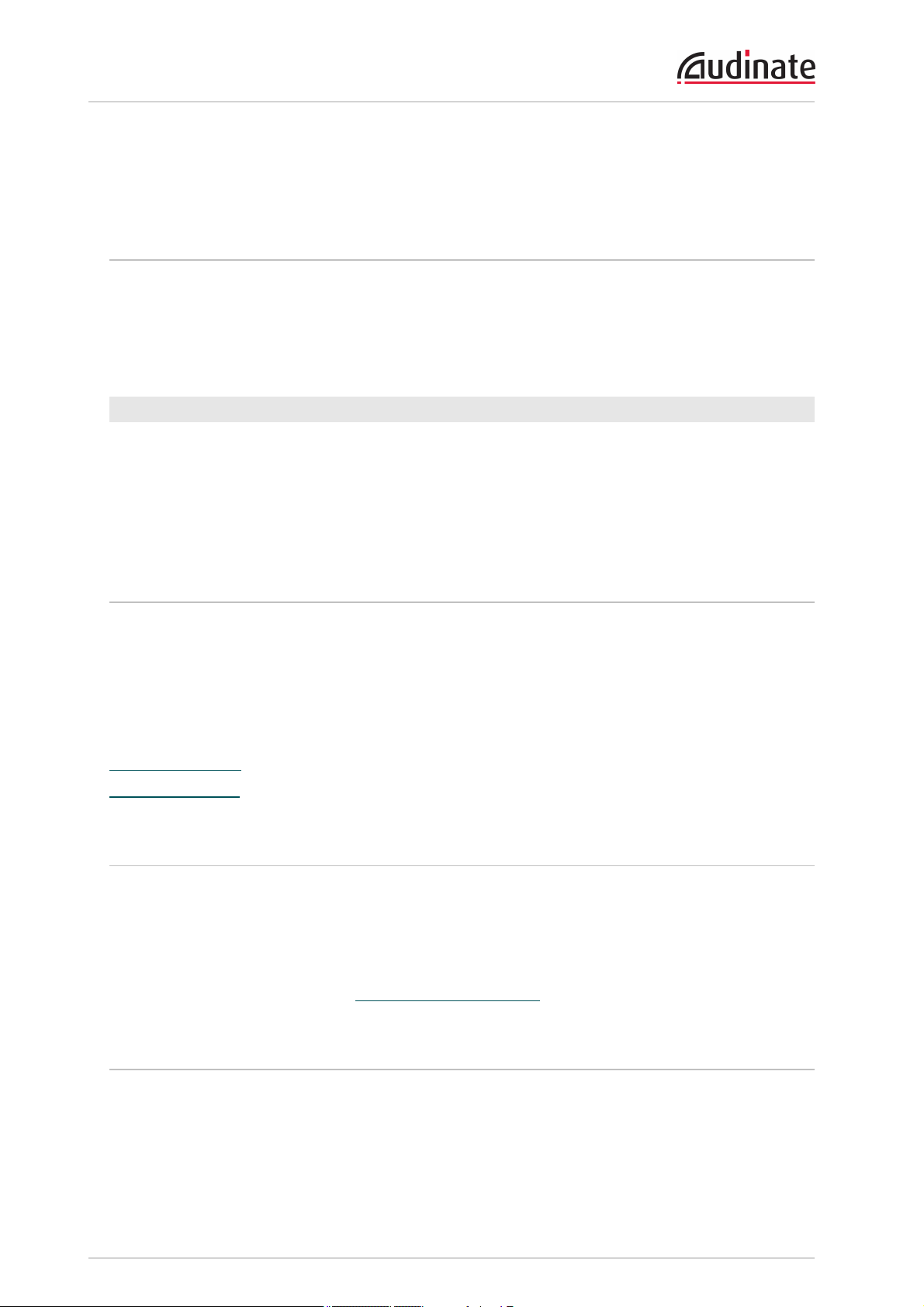
Dante Controller User Guide
Contacts
Audinate Pty Ltd
Level 1, 458 Wattle Street
Ultimo NSW 2007
AUSTRALIA
Tel. +61 2 8090 1000
Postal address
Audinate Pty Ltd
PO Box 855
Broadway NSW 2007
AUSTRALIA
Audinate Inc
1732 NW Quimby Street
Suite 215
Portland, OR 97209
USA
Tel: +1 503 224 2998
info@audinate.com
www.audinate.com
Copyright
© 2014 Audinate Pty Ltd. All Rights Reserved.
Audinate®, the Audinate logo and Dante are trademarks of Audinate Pty Ltd.
All other trademarks are the property of their respective owners.
Audinate products are protected by one or more of US Patents 7747725, 8005939, 7978696, 8171152, and
other patents pending or issued. See www.audinate.com/patents.
Legal Notice and Disclaimer
Audinate retains ownership of all intellectual property in this document.
The information and materials presented in this document are provided as an information source only.
While effort has been made to ensure the accuracy and completeness of the information, no guarantee is
given nor responsibility taken by Audinate for errors or omissions in the data.
Copyright © 2014 Audinate Pty Ltd. All rights reserved.
-7-
Page 8
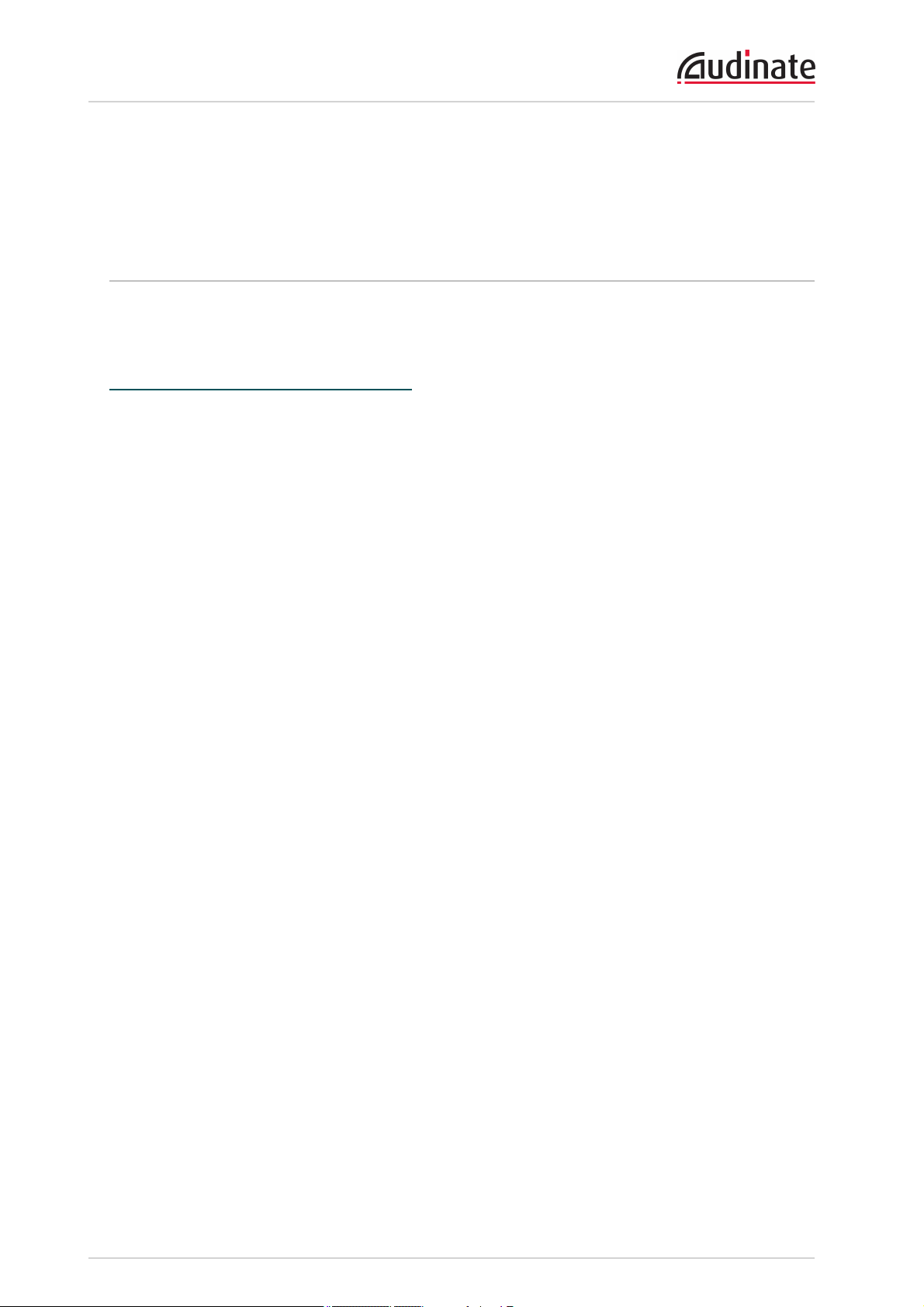
Dante Controller User Guide
Audinate is not liable for any loss or damage that may be suffered or incurred in any way as a result of
acting on information in this document. The information is provided solely on the basis that readers will be
responsible for making their own assessment, and are advised to verify all relevant representation,
statements and information with their own professional advisers.
Software Licensing Notice
Audinate distributes products which are covered by Audinate license agreements and third-party license
agreements.
For further information and to access copies of each of these licenses, please visit our website:
www.audinate.com/software-licensing-notice
Copyright © 2014 Audinate Pty Ltd. All rights reserved.
-8-
Page 9

Dante Controller User Guide
About Audinate
Audinate revolutionizes AV systems to enable its customers to thrive in a networked world. Audinate's
patented Dante media networking technology has been adopted by the leading manufacturers in the
professional audio/visual industry.
Dante is used extensively for live performance events, commercial installation, broadcast, recording and
production, and communications systems.
Audinate offices are located in US, UK and Australia. Visit www.audinate.com for the latest news and
information on the company.
Dante is Digital Media Networking Perfected.
About Dante
Audinate’s Dante technology provides high performance digital media networking that meets the quality
and performance requirements of professional live sound, AV installations and broadcast and recording
systems.
Designed to fully exploit the capabilities of today and tomorrow’s networking equipment, Dante provides
media transport mechanisms that eliminate many traditional audio network design restrictions. Dante
makes it easy to set up robust, flexible digital audio networks with virtually unrestricted performance. A
Dante network can be designed with mixed Gigabit and 100Mbps network speeds, simultaneously support
audio with different sample rates and bit depths, and even allow the design of network zones with different
latencies.
Dante is built on Internet Protocols — not just Ethernet. Because it uses standard IP over Ethernet, Dante
is capable of running on inexpensive off-the-shelf computer networking hardware, and with the use of
standard QoS can share installed networks with other data and computing traffic.
Dante provides sample-accurate synchronization and can deliver the very low latency required by
professional audio. Dante’s network-centric, audio-independent approach to synchronization allows
perfectly synchronized playout across different audio channels, devices and networks, even over multiple
switch hops.
Dante makes networking a true plug-and-play process, allowing automatic device discovery and system
configuration. Dante-enabled devices will automatically setup their network configuration and advertise
themselves and their channels on the network, reducing complicated, error-prone set-up procedures.
Instead of ‘magic numbers’, networked devices and their input and output signals can be named to make
sense to the user.
Dante is not restricted to allowing configuration and transmission of audio channels. Dante also provides
mechanisms to send or receive control and monitoring information across the Dante IP network, including
equipment-specific messages and control specified and developed by a particular manufacturer.
With its strong foundations and links to current and evolving network standards, Dante is able to deliver a
level of future proofing otherwise unavailable in other types of digital audio transportation. Continued
evolution of its networking technology is an integral part of the Dante roadmap.
Dante technology is available in ready-to-implement hardware and software products, reference designs
and development APIs.
For more information, please visit the Audinate website at www.audinate.com.
Copyright © 2014 Audinate Pty Ltd. All rights reserved.
-9-
Page 10
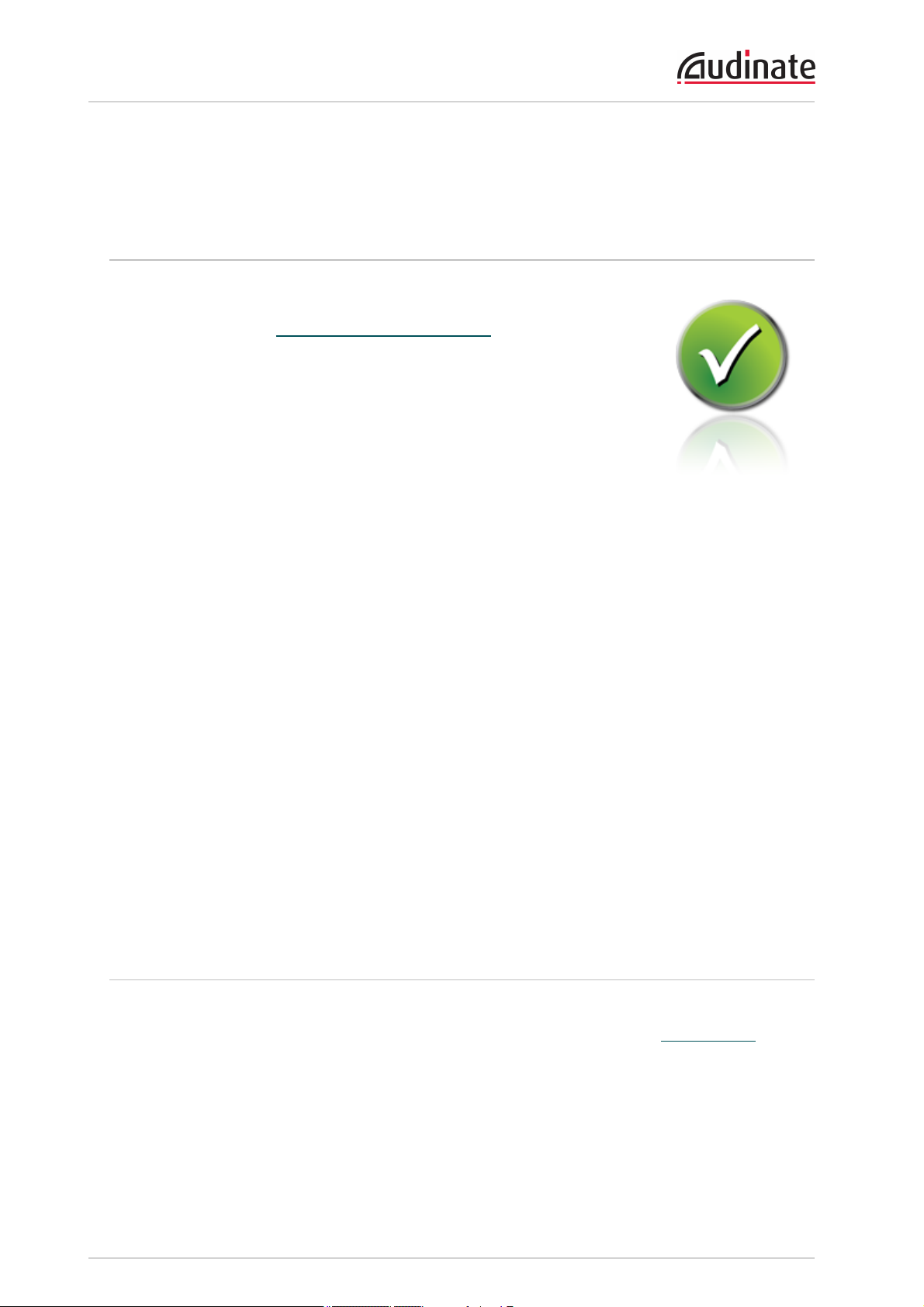
Dante Controller User Guide
Introduction
About Dante Controller
Dante Controller is a software application provided by Audinate which allows
users to configure and route audio around Dante networks. It is available for
Windows and OSX(see Minimum System Requirements for more details).
Once you install Dante Controller on your PC or Mac and connect it to a Dante
network, you can use Dante Controller to:
n View all Dante-enabled audio devices and their channels on the network
n View Dante-enabled device clock and network settings
n Route audio on these devices, and view the state of existing audio routes
n Change the labels of audio channels from numbers to names that suit you
n Customize the receive latency (latency before play out)
n Save audio routing presets
n Apply previously saved presets
n Edit presets offline, and apply as configurations for new network deployments
n View and set per device configuration options including:
o
Changing the device name
o
Changing sample rate and clock settings
o
Viewing detailed network information
o
Access the device web page to upgrade firmware and license information (where supported)
o
Identify a device for example by flashing LEDs (where supported)
n View network status information, including:
o
Multicast bandwidth across the network
o
Transmit and receive bandwidth for each device
n View device performance information, including latency statistics and packet errors
n View clock status information for each device, including frequency offset history and clock event
logs
What's New in version 3.5
v3.5.6
n Dante Controller now displays Ultimo devices in orange text when they are in upgrade mode.
n Device names can now start with a numeric character.
n OSX10.10 is now supported.
v3.5.1
n Dante Controller now checks (at startup) the version of the Dante Control and Monitoring service
(conmon) that is installed on the computer. If the conmon version is not correct for the installed
Copyright © 2014 Audinate Pty Ltd. All rights reserved.
-10-
Page 11
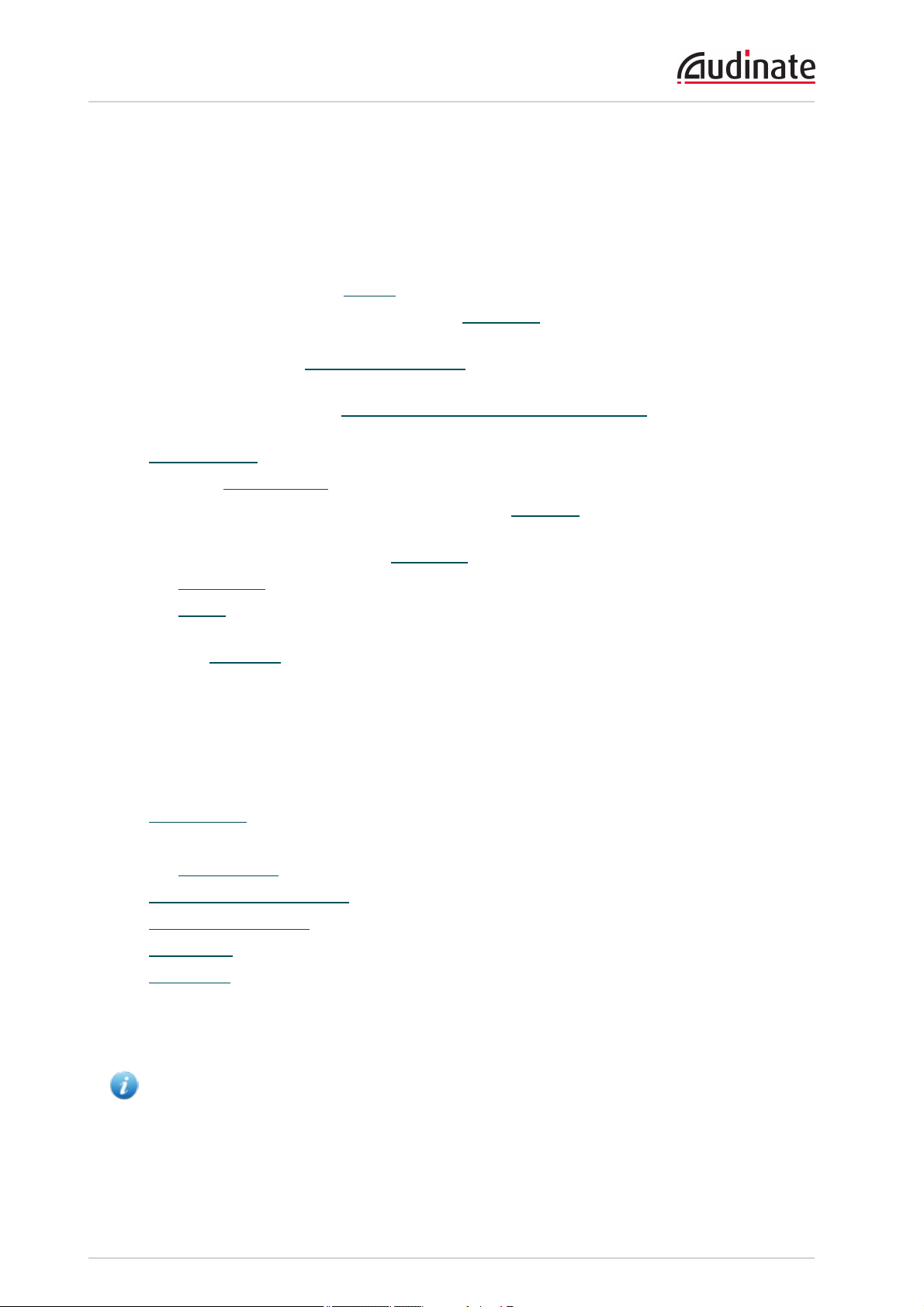
Dante Controller User Guide
version of Dante Controller, the user is prompted to update the conmon version, by reinstalling Dante
Controller.
v3.5.0
n Presets have been enhanced. You are now able to filter the parameters that are saved into presets,
edit preset files offline (this effectively allows you to use Dante Controller as an offline configuration
tool), and apply the saved parameter sets as 'device roles' to any compatible devices, on any network (where supported). See Presets for more information.
n For supported devices, the new Device View > Latency tab allows you to view a histogram of audio
packet latency for each transmitter that the device is subscribed to.
n For supported devices, Clock Status Monitoring allows you to view a histogram of clock stability for
the device.
n Dante Controller can now be connected to primary and secondary networks (where applicable),
enabling full control over redundant devices should the primary network fail.
n Channel Groups allow you to group device channels into sets of 16.
n A new tab, Network Status, displays network related information for all devices on the network.
o
The 'Clear Counters' button on the Device View > Status tab can be used to clear packet error
history for the device.
n The Device Status tab is now called Device Info.
n The Clock Status tab has been enhanced.
n The Events tab has been enhanced. Events can now be filtered by severity, and the event log icon in
the status bar displays notifications for new events.
n The new Status Bar displays the status of connectivity to the primary and secondary networks, mul-
ticast bandwidth (previously shown in the toolbar), and notification icons for the event log and the
clock status monitor.
n New look and feel.
Previous releases
v3.4.0
n Metering icons are displayed for supported devices.
n The Multicast Bandwidth for the network is displayed on the menu bar.
n The event log icons have been updated.
n Subscription in progress icons are now displayed when new subscriptions are made.
n Clock Health Monitoring - displays a notification if a device clock is showing signs of instability.
n Clear Config replaces FactoryReset for supported devices.
n Mute Status has been added to the Device view > Status tab.
n The Apple Bonjour service is no longer used for device discovery by Dante Controller for Windows -
the Audinate 'Dante Discovery' service is now used instead. Dante Discovery is installed automatically with Dante Controller v3.4.0 for Windows.
Note: If you have Dante Firmware Update Manager or Dante Virtual Soundcard, do not uninstall
Bonjour from your system - it is still required by those applications.
Copyright © 2014 Audinate Pty Ltd. All rights reserved.
-11-
Page 12

Dante Controller User Guide
v3.2.9
n For supported devices (Dante-MY16-AUD cards v3.3.9 and up), the Device View now includes an
HARemote tab.
n Dante Controller for Mac now supports OSX10.8.
v3.2.8
n Switch Configuration - supported devices allow specialist switching configurations
n Device View > Status tab - for supported devices, the 'Device Information' pane in the Device View
> Status tab now displays manufacturer, product type and product version information for the device.
Dante-specific information for the device (Dante model, Dante software and Dante firmware versions) is now displayed in the 'Dante Information' pane.
n Device Status View - the 'Type' and 'Version' columns have been renamed as 'Product Type' and
'Product Version'
n Various performance and stability enhancements
Minimum System Requirements
The tables below list the minimum system specifications for your computer to be able to use Dante
Controller.
Disclaimer: It is possible that your computer may meet the requirements below, but suffer from some
other individual performance limitation related to its particular hardware. Please seek the advice of your
computer support administrator.
General
Component Recommended Minimum Requirement
Processor 1GHz or better
Memory 512Mbyte of RAM
Network Standard wired Ethernet network interface (100Mbps or Gigabit). Wireless LAN (Wi-
Fi) Ethernet interfaces are not supported
Windows
Component Recommended Minimum Requirement
Operating
System
Windows 7 (SP1 and above), 8 and 8.1
NOTE: Both UTF-8 and Unicode are supported EXCEPT for host or device
names; the DNS standard does not support Unicode for these
Copyright © 2014 Audinate Pty Ltd. All rights reserved.
-12-
Page 13
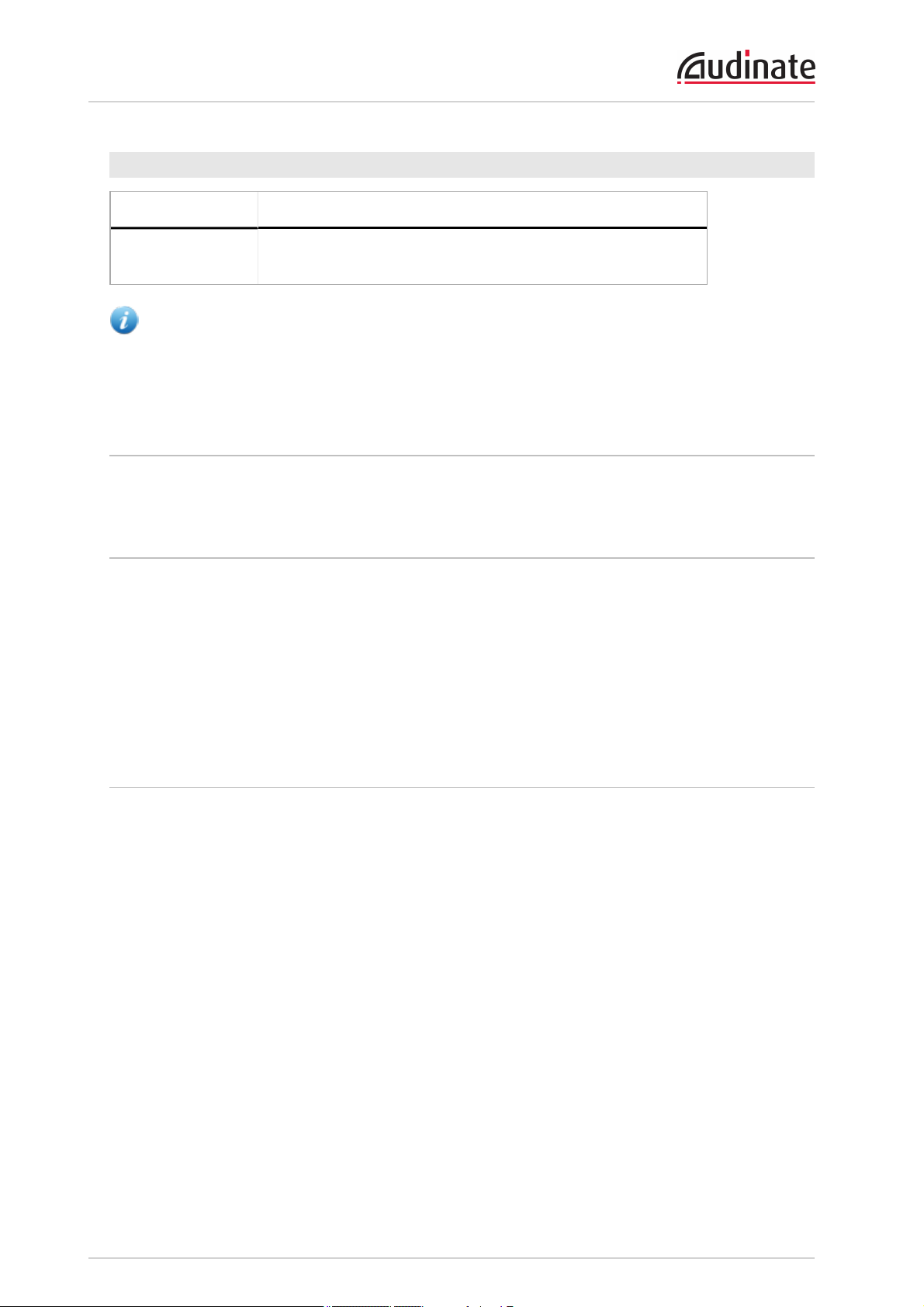
Dante Controller User Guide
Mac OSX
Component Recommended Minimum Requirement
Operating System Mac OS X 10.7.5, 10.8.5, 10.9.5 and 10.10
NOTE: Intel architecture only; PPC architecture is not supported
Note: If you intend to also install Dante Virtual Soundcard on the same machine as Dante Controller,
you will require a machine which meets the minimum system requirements for Dante Virtual
Soundcard.
OperatingSystem Updates
Ensure your PC or Mac has the latest Windows or Apple updates installed.
Firewall Configuration
Firewall configuration for Windows Firewall and Mac OS X built-in firewall is automatically handled during
installation.
Dante Controller communicates over UDP over the following ports:
n Dante Control and Monitoring: 8700-8705, 8800
If you are using a third-party firewall product, use the port information provided above to configure it
accordingly.
Monitor Requirements
n A display resolution of at least 1024 x 768, with a screen size of at least 19” is recommended for
Dante Controller.
Copyright © 2014 Audinate Pty Ltd. All rights reserved.
-13-
Page 14
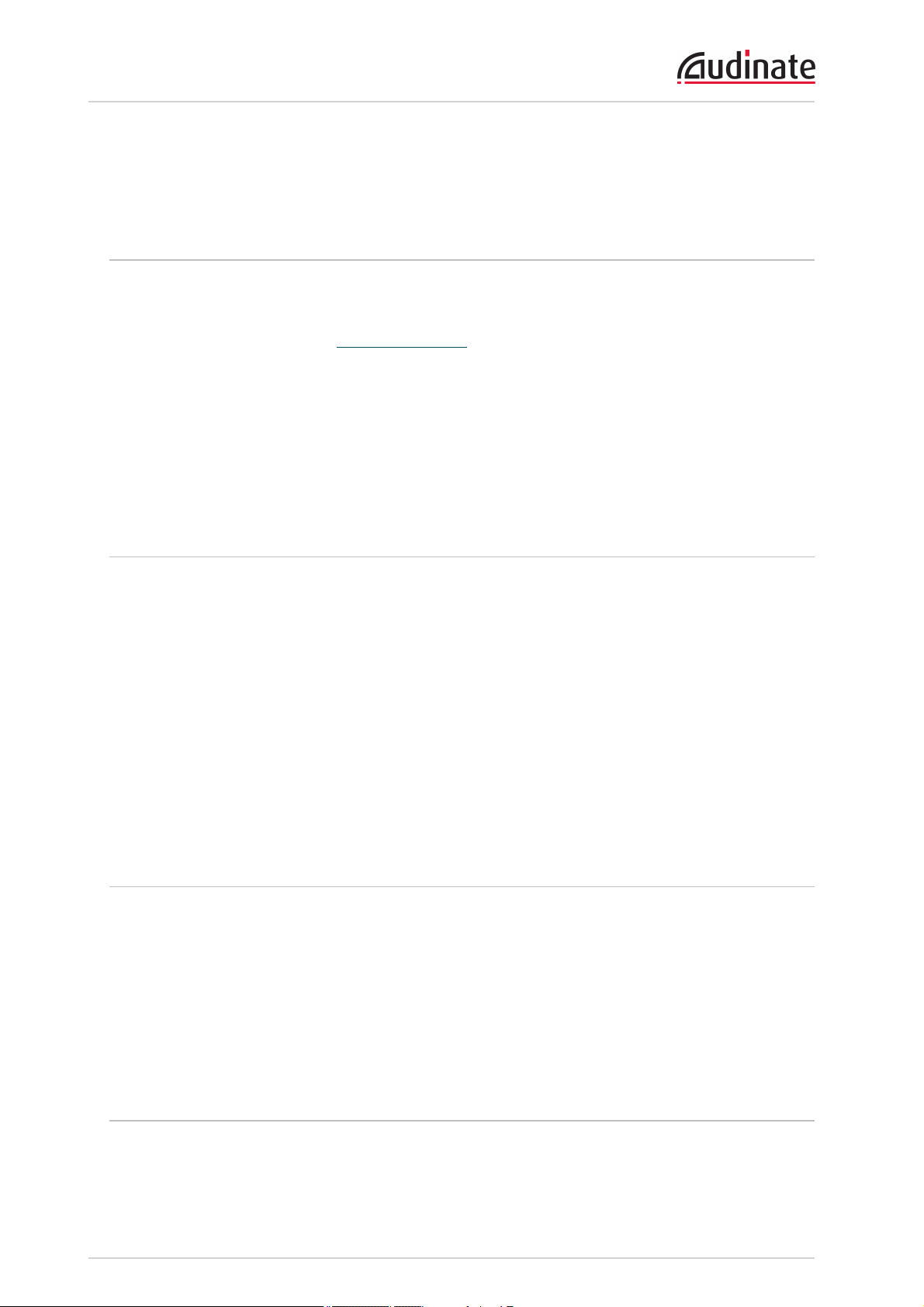
Dante Controller User Guide
Installing Dante Controller
Downloading Dante Controller
Dante Controller is available for download from Audinate’s website.
To download a copy of Dante Controller:
1. Go to the Audinate website: www.audinate.com.
2. Navigate to Products > Dante Controller.
3.
Under ‘Download’, choose your operating system.
4.
Click the red download button.
This will take you to the appropriate Dante Controller release page for your operating system.
Click the link under ‘File downloads’ to download the Dante Controller installer.
Installing Dante Controller on Windows
Once you have downloaded the self-installing Dante Controller file, navigate to the directory where you
have downloaded it (e.g. Desktop).
To install:
1. Ensure you are logged on to your PCas an administrator.
2. Navigate to and double-click the Dante Controller installer file.
3. Read the license agreement. If you agree to the terms, select the 'I agree' checkbox and click
Install. If you do not agree to the terms, click Close.
4. Confirm / acknowledge any Windows security prompts that are displayed.
Dante Controller will then be installed. Dante Controller will be added to the start menu, under
'Audinate'.
Installing Dante Controller on Mac OSX
To install Dante Controller on Mac OSX:
1. Double-click the Dante Controller .dmg file. A drive icon will appear on your Desktop Finder window.
Double click on this to open.
2. Double click the Dante Controller .pkg. This will run the installer.
3. Read the license text, and if you accept the terms of the agreement, click Agree.
If you do not accept these terms, click Disagree to terminate the installation.
Uninstalling Dante Controller
You should not need to uninstall Dante Controller before installing a new version.
However, if you do wish to uninstall DanteController:
Copyright © 2014 Audinate Pty Ltd. All rights reserved.
-14-
Page 15
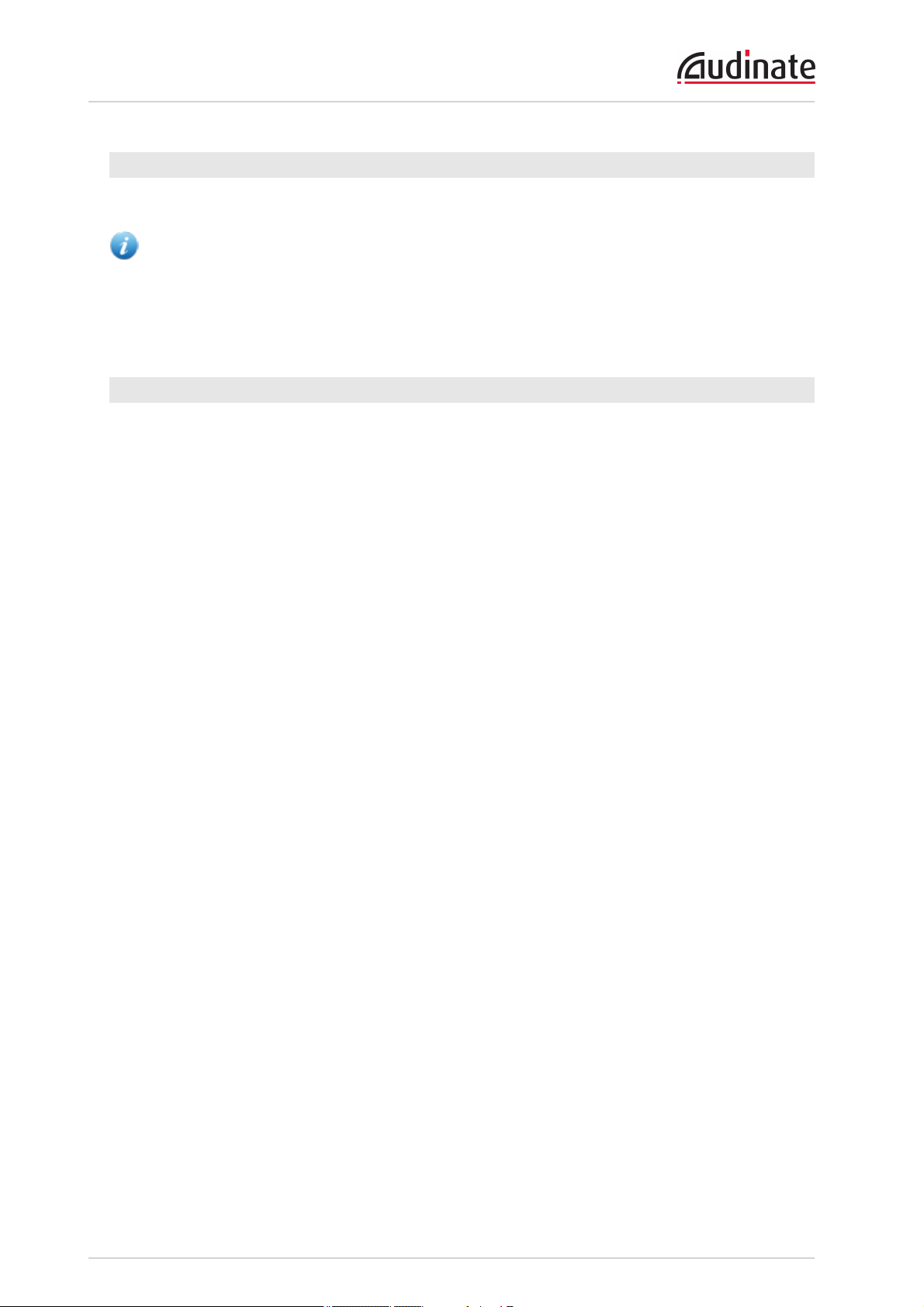
Dante Controller User Guide
Windows
Navigate to Control Panel > Programs and Features, select Dante Controller and click Uninstall.
Note: Two other Dante features, 'Dante Control and Monitoring' and 'Dante Discovery', may still be
present in the programs list after uninstalling Dante Controller. Do not uninstall these features if they
are present - they are required by other Dante software applications (for example, Dante Virtual
Soundcard, Firmware Update Manager, and third-party Dante control applications). They will be
removed automatically if they are no longer required.
Mac OS X
Use the Uninstall tool available in the .dmg file.
Copyright © 2014 Audinate Pty Ltd. All rights reserved.
-15-
Page 16
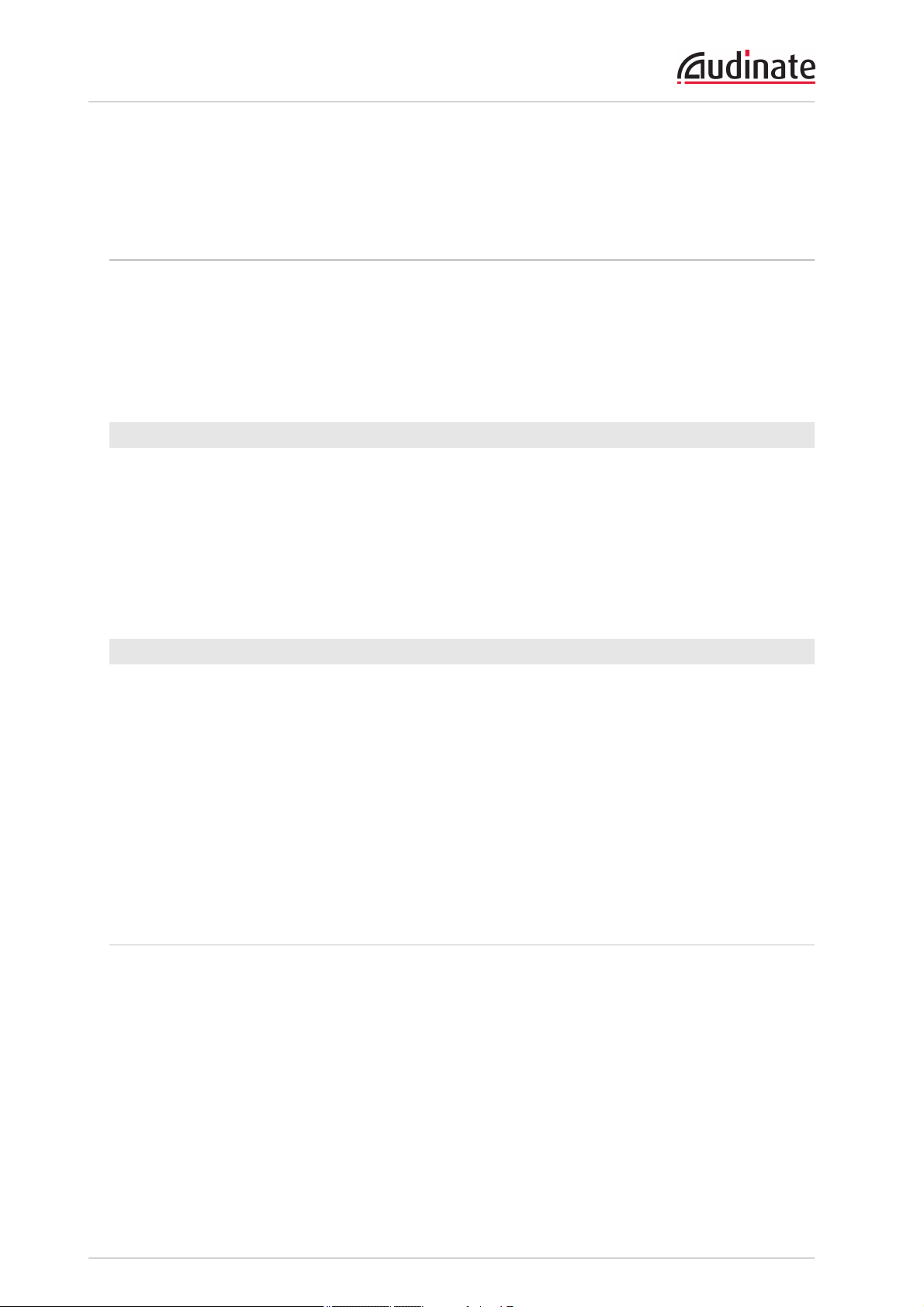
Dante Controller User Guide
Dante Basics
Discovery and auto-configuration
When a Dante-enabled device is connected to an IP/Ethernet network, it will automatically:
1. Configure its IP address
2. Advertise itself to allow automatic discovery
Within seconds of a Dante-enabled device connecting to a network, Dante Controller will automatically
discover and display the device, allowing you to configure channels and route audio.
Automatic network configuration
A Dante-enabled device connected to a network will automatically setup its own network configuration,
including its IP address.
If the network has a DHCP server, which may be the case for installed networks, it will receive its IP
configuration using the standard DHCP protocol.
On a network without a DHCP server, which may be the case for temporary or smaller networks, the
Dante-enabled device will automatically assign itself an address using link local protocols, in the same
way PCs and printers often do.
Automatic discovery
A Dante-enabled device will advertise information about itself to other Dante devices and Dante Controller,
including:
n Device name
n Audio channel labels
n Number of audio channels
n Sample rates and bit depths
This information can be seen when viewing a device on Dante Controller, and allows Dante devices to
determine compatibility with other devices, such as compatible sample rates to allow audio to be routed.
Device Channels
A Dante device has a number of channels associated with it. These are either transmit (Tx) or receive (Rx)
channels. Receive channels and devices are listed down the left side of the grid. Transmit channels and
devices are listed along the top of the grid.
Transmit channels are advertised on the network. A receiver uses this advertisement to establish a
subscription to the channel. A transmit channel can be sent to multiple receivers using unicast or
multicast.
Receive channels are connected to transmit channels via a subscription. Each receive channel will receive
audio over the network from at most one transmit channel.
Copyright © 2014 Audinate Pty Ltd. All rights reserved.
-16-
Page 17
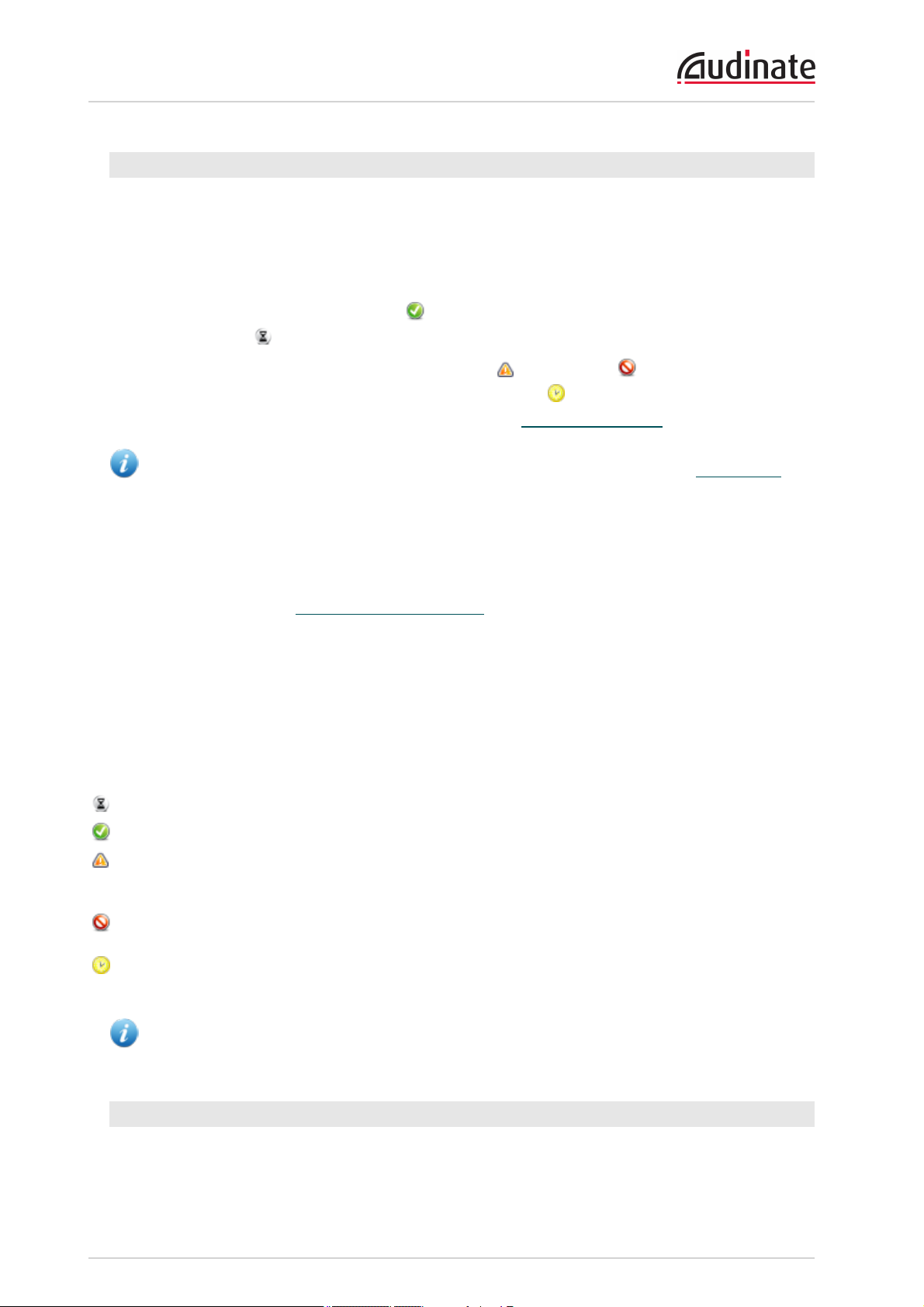
Dante Controller User Guide
Subscribing to Audio Channels
In the Routing View, a blue square at the intersection of an Rx and a Tx channel indicates that is it possible
to create an audio route between those channels. A grey square indicates that it is not possible to create a
route between those channels. This may be because of a mismatch in sample rate between the transmitter
and receiver, or because a device cannot route to itself.
When you click a blue square at the cross-point between a transmit channel and a receive channel, a
subscription will be created, and a green tick will appear in the matrix cross point. You may initially see
a grey hourglass icon (usually very briefly) to indicate that the subscription is in progress.
If there is a problem with the subscription, either a warning or an error icon may appear. If many
devices have been subscribed at the same time, a yellow pending icon may appear temporarily. Hover
the mouse over subscription icons to see a related tooltip (see Subscription Tooltips).
Note: Subscriptions can also be created in the Device View. This is covered in the Device View
section (Device View is NOT the same as Device Status View).
Subscribing to Multiple Audio Channels at once
To subscribe multiple channels at the same time, hold down the Ctrl key and click the [-] symbol at the top
left corner of the intersection between the two devices. All possible channels will be subscribed at the
same time (see the figure in Expanding the Routing View).
Unsubscribing Audio Channels
To unsubscribe an audio channel, click on the cross-point containing a subscription. The subscription icon
will be removed and revert to a plain blue square.
Subscription Status
The symbol displayed at the intersection of the Tx channel and the Rx channel in the Routing View
provides information on the status of the subscription or connection, as follows:
In progress The subscription is in progress
Subscribed Connection is established and fully functional
Warning The subscription is unresolved, typically because the transmitting
device is not visible on the network (for example, because it has
been removed, or switched off)
Error An error has occurred - for example, there is insufficient bandwidth
to establish the subscription
Pending Device is part-way through setting up subscription. Most commonly
seen when subscribing many channels at a time
Note: The status of a subscription can change after it has been initially established, due to changes
in the network or changes in other devices.
Subscription Tooltips
Hovering the mouse over a subscription icon in the Routing tab displays a tooltip containing information
about the subscription.
Copyright © 2014 Audinate Pty Ltd. All rights reserved.
-17-
Page 18
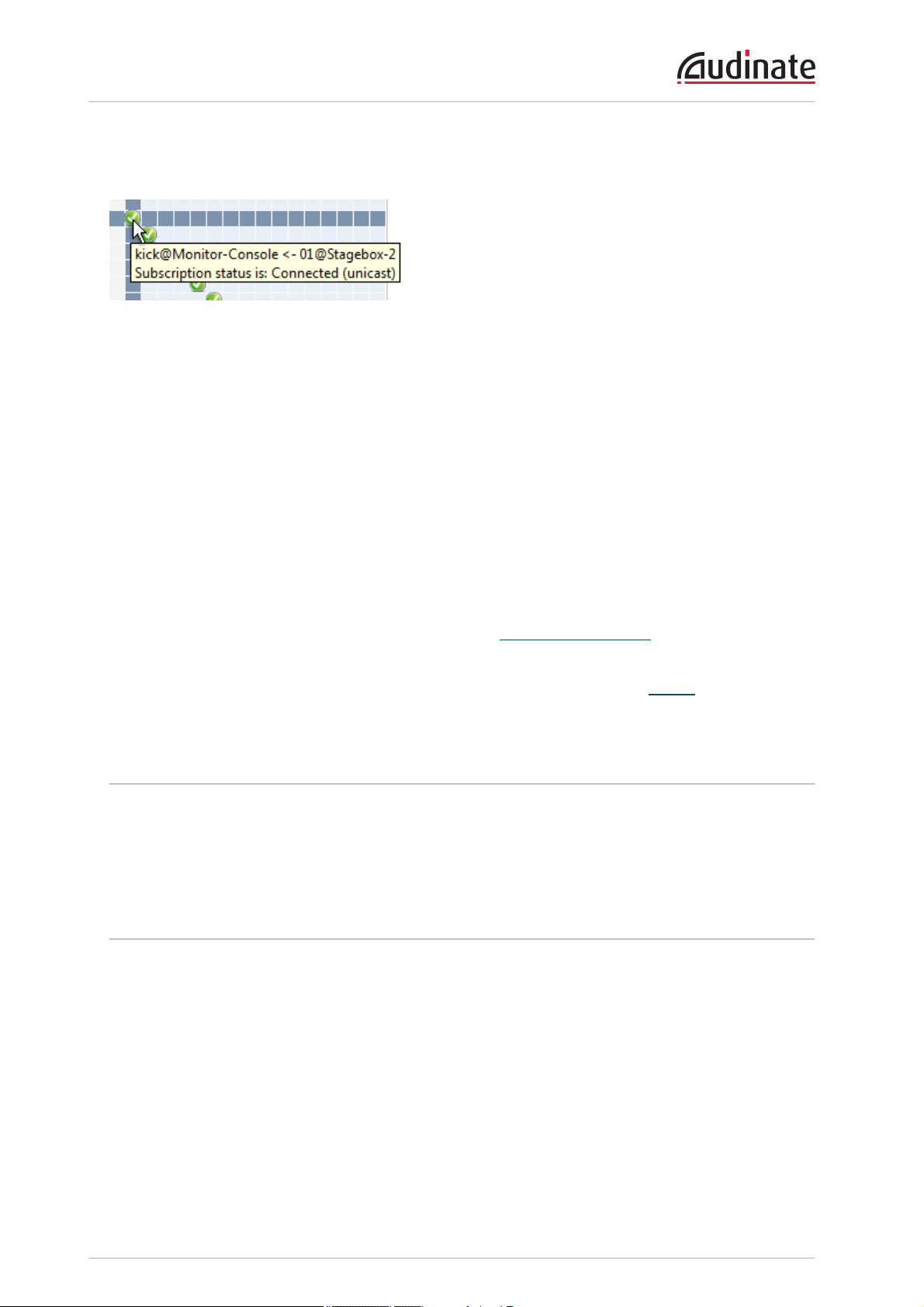
Dante Controller User Guide
If there is no problem with the subscription, the tooltip will display the Rx channel and device name, plus
the Tx channel and device name (for example, 'kick@Monitor-Console <- 01@Stagebox-2').
Other messages are displayed if the subscription is in any other state.
Some common messages are:
n
'Incorrect channel format: source and destination channels do not match'
The receiver and transmitter are set to different sample rates.
n
'Mismatched clock domains: The transmitter and receiver are not part of the same clock domain'
One of the devices is configured with sample rate pull-up/down that does not match the other device.
n
'Tx Scheduler failure'
This is typically because you are trying to use sub-millisecond latency over a 100 Mbps network link
(1 msec is the minimum supported latency over 100 Mbps links).
n
'No Receive flows: receiver cannot support any more flows'
This will be seen if the receiver is subscribed to too many devices (devices typically do not support
the same number of flows as they do channels). See Routing Audio > Flows for more information.
n
'No more flows (TX): transmitter cannot support any more flows'
This will be seen if too many devices are subscribed to the transmitter. See Fanout for more
information.
Differentiating between input and output channels
Channels are classified according to whether they put audio data onto, or take audio data off the network:
n A channel that puts audio data onto the network is known as a transmitting, Tx or output channel.
n A channel that takes data off the network is known as a receiving, Rx or input channel.
Device Names and Channel Labels
In Dante, devices and audio channels are identified by names and labels, not “magic numbers”. Device
names and channel labels can be customized.
n Dante routing is performed using the device names and channel labels. A receive channel can be sub-
scribed to the name of a transmit channel at a device.
Example: “Analog L@my-transmitter” describes a channel labelled “Analog L” on a device
named “my-transmitter”. Device names must be unique on a Dante network. Channel labels
must be unique on the device.
n If a device or channel is renamed, Dante routing considers it to be a different device or channel. If a
new device or channel is then given the old name, Dante routing will route from the new device in
place of the previous device.
Copyright © 2014 Audinate Pty Ltd. All rights reserved.
-18-
Page 19
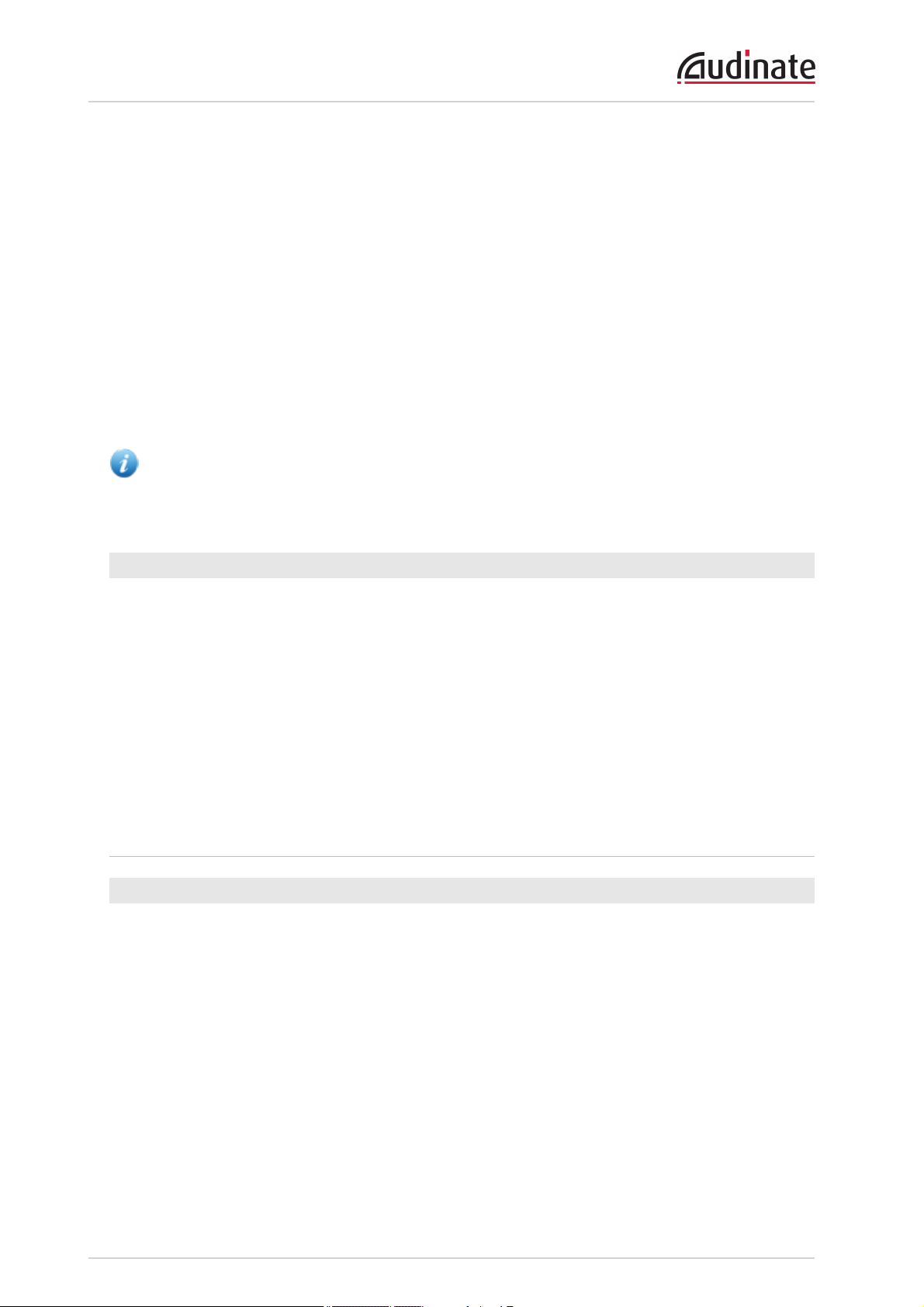
Dante Controller User Guide
Example: The power supply on “stage-box” fails and “stage-box” needs to be replaced. The
old “stage-box” is removed, and a new box is plugged in and named “stage-box”. Dante
receivers previously subscribed to the old “stage-box” will now automatically restore their
subscriptions to the new “stage-box”.
n Device names must be unique on the network. If you attempt to rename a device using Dante Con-
troller to a name that is already in use on the network, Dante Controller will notify you and reject the
name change.
Example: There is an existing device on the network called “MY16-slot1”. If user attempts to
rename another device to “MY16-slot1” Dante Controller will notify you that the name is already
in use. The device will not be renamed.
n If a new device is added to the network with a name that already exists, a name conflict is detected,
and one of the devices will rename itself by appending (2) to its name. This device will not be able to
transmit audio until it is renamed.
Note: A device that has been renamed with (2) appended (e.g. “MY16-slot1(2)”) will not be able to
transmit audio until it is renamed. The device name must be changed by the user to be a valid nonconflicting name before the device can become fully functional.
Rules for Names and Labels
n All Dante names and labels are up to 31 characters in length. Name and label comparisons are case-
insensitive; “Guitar” and “guitar” are treated as the same label. Unicode and non-roman char-
acters are not supported.
n Device names should follow Domain Name System (DNS) hostname rules. Legal characters are A-
Z, a-z, 0-9, and '-' (dash or hyphen).
n Tx channel labels may use any character except '=' (equals), '.' (full stop or period), or '@' (at). Tx
channel labels must be unique on a device. Tx channel labels do not need to be unique on the network as they are always qualified by device (channel@device).
n Rx channel labels follow the same rules as Tx channel labels.
Routing Audio
Routing Terminology
n Device: A device means a Dante-enabled device, and more specifically that component of the audio
equipment that implements the Dante interface. A Dante device typically has Tx and Rx channels
and other routing-related properties.
n Transmit (Tx) channel: A transmit channel transmits audio from the audio hardware onto the net-
work.
n Receive (Rx) channel: A receive channel receives audio from the network and sends it to the audio
hardware.
n Flow: Dante audio routing creates flows. Each flow carries several channels of audio from a trans-
mitter to one or more receivers. Unicast routing creates flows to single receivers. Multicast routing
creates flows that can be received by multiple receivers. Multicast flows are assigned IDs enabling
them to be identified in Dante Controller.
Copyright © 2014 Audinate Pty Ltd. All rights reserved.
-19-
Page 20
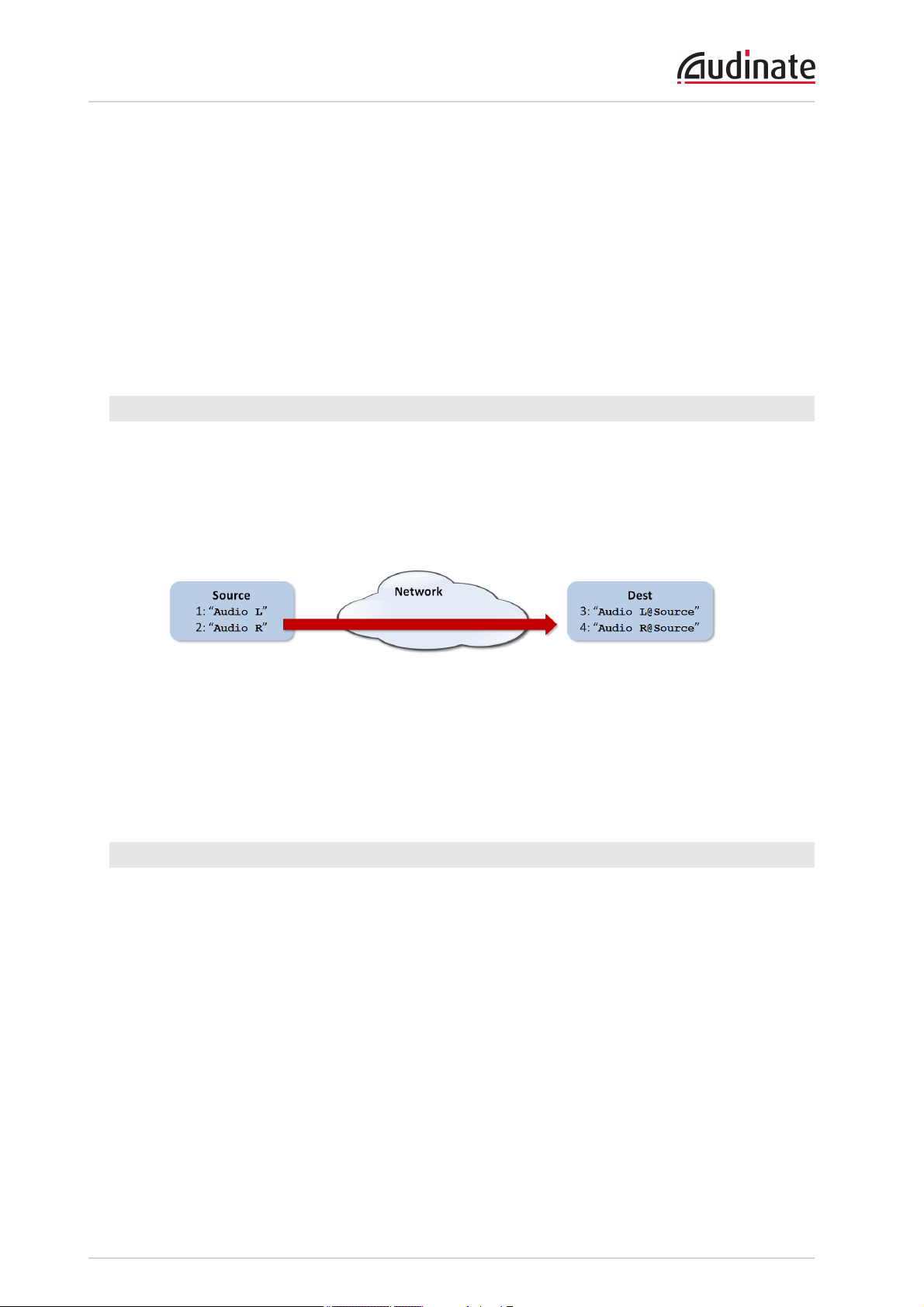
Dante Controller User Guide
n Unicast routing: Unicast flows are point-to-point from a single transmitter to a single receiver.
Unicast flows typically have room for 4 channels of audio.
n Multicast routing: Multicast flows are one-to-many from a single transmitter to any number of receiv-
ers. Use Dante Controller to choose which channels are to be multicast. Unlike unicast routing, multicast flows consume network bandwidth even if there are no receivers, but do not require additional
bandwidth to add more receivers.
n Subscription: A subscription configures a receive channel to receive audio from a transmit channel
on another Dante device.
n Subscription status: For a receive channel, subscription status indicates whether it is subscribed,
whether it is receiving unicast or multicast audio, whether the subscription is OK, or whether an error
has occurred.
Subscription
Dante routing is performed by associating a receiving (Rx) channel with a transmitting (Tx) channel. This is
called subscription.
Example: Route Tx channels 1 and 2 (labeled “Audio L” and “Audio R”) on the device labeled
“Source” to Rx channels 3 and 4 on the device labeled “Dest”.
Rx channels 3 and 4 on “Dest” are subscribed as follows:
n 3. Audio L@Source
n 4. Audio R@Source
Dante will perform the necessary audio routing to deliver the audio from the Tx channels to the Rx
channels.
Redundancy
Many Dante devices support redundant audio routing. These devices have two network interfaces, labeled
primary and secondary. Primary interfaces should be connected to one physical network. If redundancy is
being used, secondary interfaces should be connected to a second separate network. Secondary
interfaces cannot communicate with primary interfaces.
Copyright © 2014 Audinate Pty Ltd. All rights reserved.
-20-
Page 21
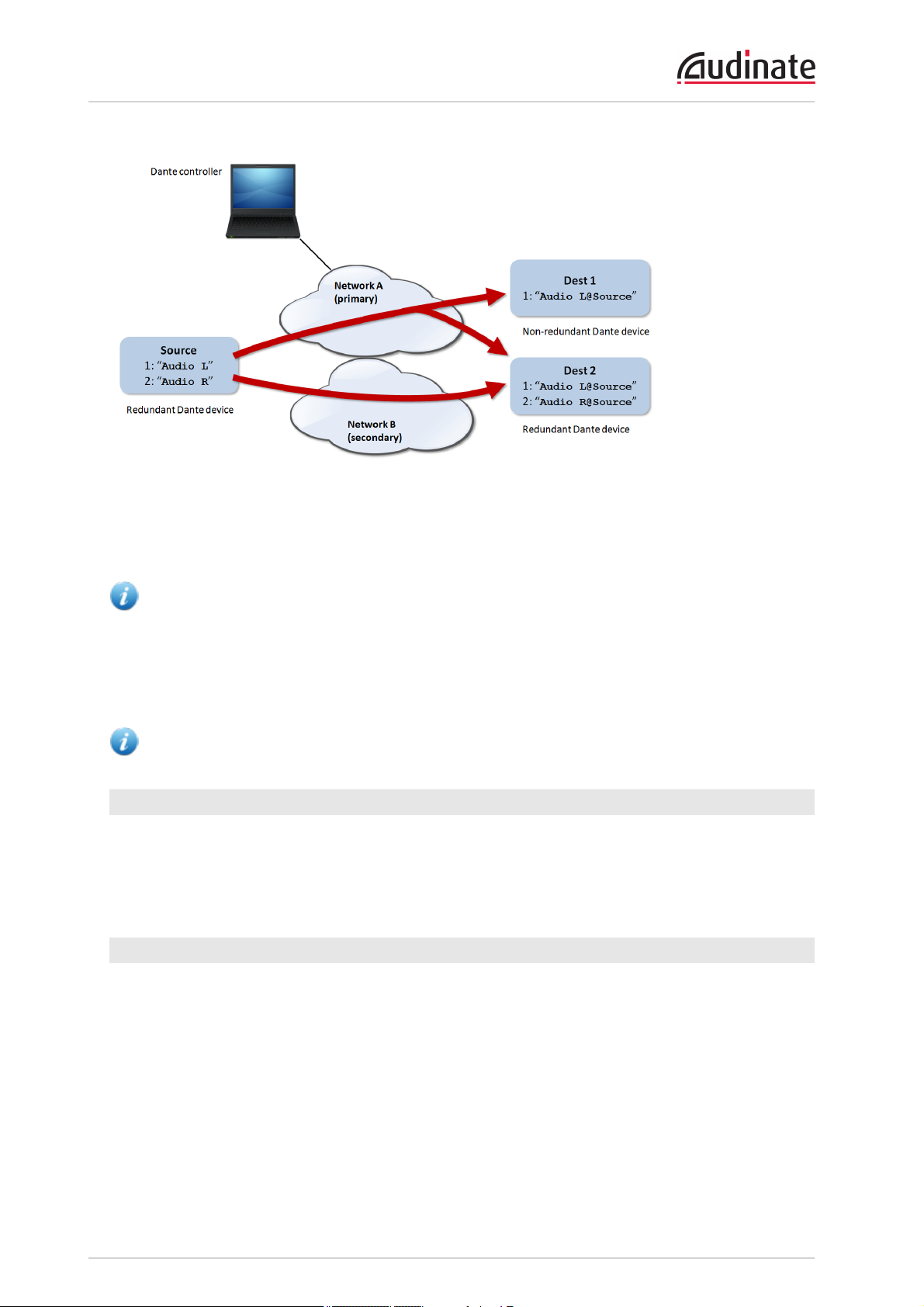
Dante Controller User Guide
If the secondary network is connected to a device that supports redundancy, it is enabled automatically.
The same audio data is transmitted on both the primary and secondary networks simultaneously. In the
event of a failure on one network, audio will continue to flow via the other network.
Note: Dante redundancy requires that both the primary and secondary interfaces on any redundant
device are connected using the same link speed. For example, if the primary interface is connected to
a 1 Gbps switch port, the secondary interface must also be connected to a 1 Gbps switch port.
Similarly, if the primary interface is connected to a 100 Mbps switch port, the secondary interface
must also be connected to a 100 Mbps switch port.
Note: Dante devices that do not support redundancy must be connected to the primary network only.
Audio Formats
Most Dante devices support a range of audio formats (sample rates). Devices can usually be switched
between audio formats, but will not support more than one at a time.
It is only possible to set up a subscription between channels which have a common audio format.
Channels on devices with incompatible formats will be shown in grey, and will not be routable.
Flows
Dante audio routing creates 'flows'. Each flow carries one or more channels of audio from a transmitting
device to one or more receiving devices. There are two types of flow, unicast and multicast.
Unicast routing creates flows to a single receiving device; a unicast flow typically assigns space for 4
channels of audio. Unicast flows are set up when a receiver subscribes to an available audio channel, and
are automatically removed when the receiver unsubscribes from all channels in that flow.
Multicast routing creates flows that can be received by multiple receivers. Multicast flows are assigned
IDs, enabling them to be identified in Dante Controller, and to facilitate their removal. In contrast to unicast
flows, multicast flows must be set up on the
these flows.
Copyright © 2014 Audinate Pty Ltd. All rights reserved.
transmitting
Dante device before receivers can subscribe to
-21-
Page 22
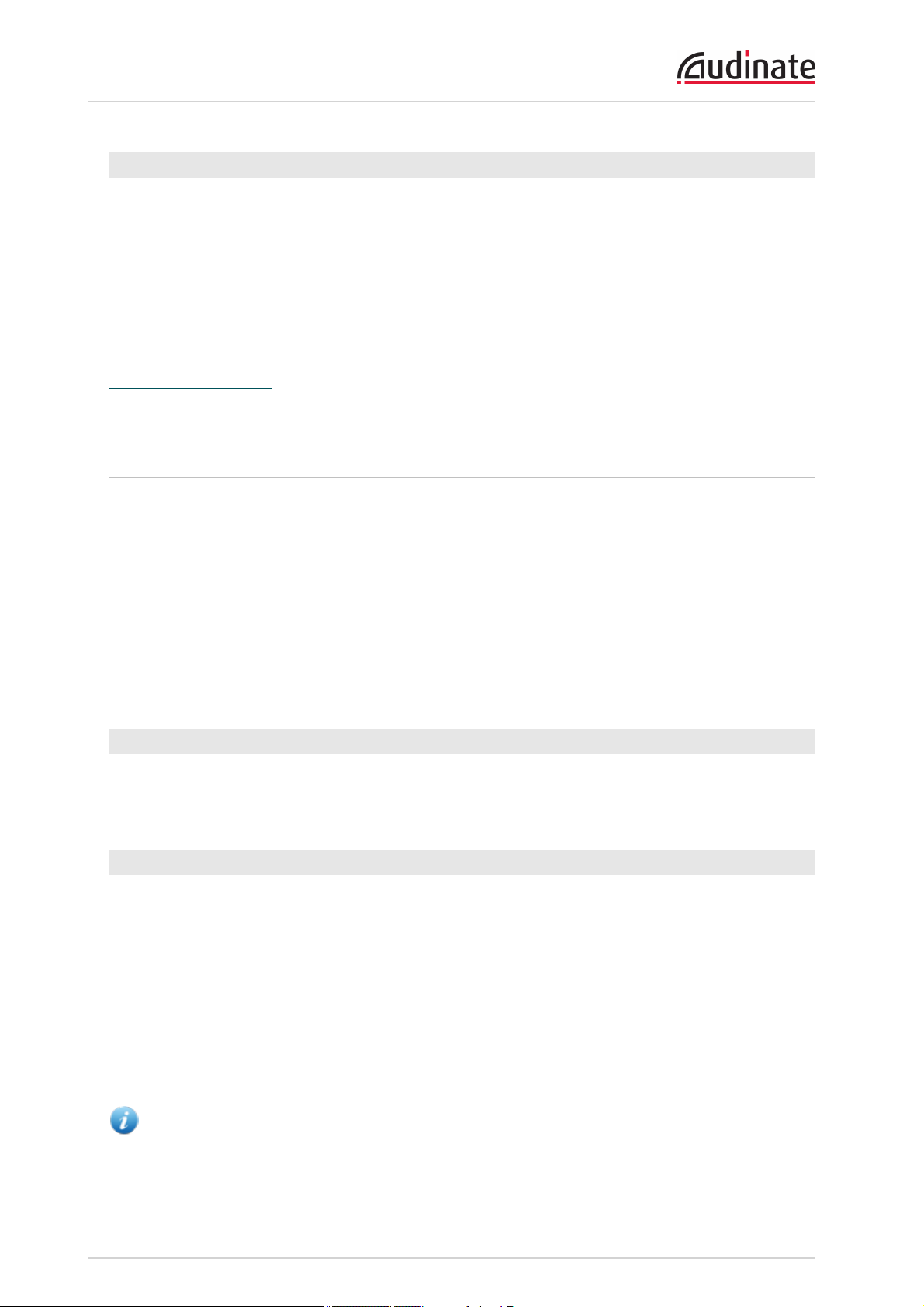
Dante Controller User Guide
Advanced Routing: Using Multicast
Dante routing is unicast by default. This means that a separate flow is set up between each transmitter and
receiver. If several receivers are all subscribed to the same channels of a transmitter, it may sometimes be
more efficient to use
Multicast sends the same set of channels to multiple receivers. In practice, this usually means that the
audio flow is flooded throughout the network. If many receivers want the same channels, using multicast
can reduce overall network use, especially on the transmitter, because only one copy of each audio
channel needs to be sent, rather than many.
Dante receivers will automatically prefer multicast to unicast if it is available. This means that if a new
multicast flow is created containing the channels that a receiver is currently receiving as unicast, the
receiver will switch over to receiving audio from the multicast flow and the unicast flow will be removed.
multicast
.
Clock Synchronization
All Dante-enabled devices use the IEEE 1588 Precision Time Protocol (PTP) across the network to
synchronize their local clocks to a master clock, providing sample-accurate time alignment throughout the
network.
One Dante device will be elected as the PTP Master Clock for the network; all other Dante devices act as
a PTP Slave Clocks to the elected master clock. Although many Dante devices may be capable of
becoming PTP Master Clock, only one device will win the election. Devices with clock inputs (e.g. Word
Clock or AES3) will be preferred in the election process. A gigabit connected device is preferred over a
device connected via 100Mbps. A tie-breaker rule of the lowest MAC address is used if several equivalent
candidate master clocks are available. The election process may be overridden by manually setting
'Preferred Master' on a device.
Dante Clock Types
Each Dante hardware device can derive its clock from either its high-quality onboard clock circuit, or an
externally connected word clock. In the case of Dante Virtual Soundcard, the computer’s clock will be
used.
Clock Settings
Enable Sync To External
A Dante device set to 'Enable Sync To External' will use the external word clock from its host equipment to
tune its onboard VCXO. A Dante device with this attribute set will become the PTP Master Clock, unless
there is another Dante device present with 'Preferred Master' set.
Preferred Master
Sometimes it may be necessary to force a particular device to provide the PTP Master Clock. A Dante
device with 'Preferred Master' set will always be chosen as the PTP Master Clock. If more than one device
has 'Preferred Master' set, the device with the lowest MAC address will be chosen.
Note: If device A is deriving its clock from an external word clock source ('Enable Sync To
External'), but device B is set as Preferred Master, device A will lose sync with the Dante network
Copyright © 2014 Audinate Pty Ltd. All rights reserved.
-22-
Page 23
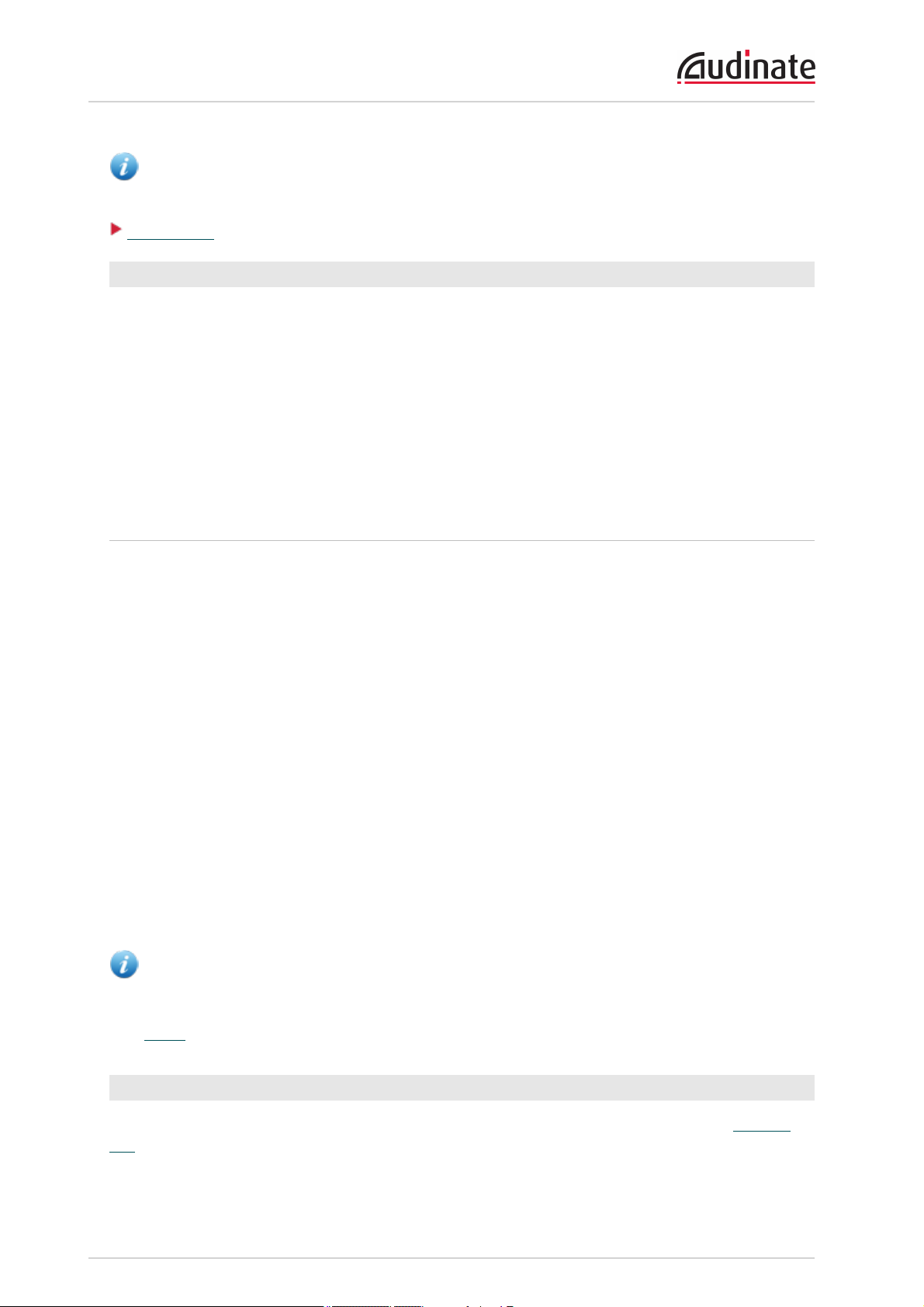
Dante Controller User Guide
and will eventually be muted source as device A.
Clock Status
unless
device B is also deriving its clock from the same external
Clocking and Synchronization in Redundant Networks
In a redundant network, the clock synchronization protocol operates over both primary and secondary
networks. Each network will have a designated PTP master clock; usually this will be the same device on
both networks. If this is not the case (e.g. if a non-redundant device is designated Preferred Master) then
one device will bridge the clock synchronization information from the primary to the secondary network,
ensuring that all devices derive their clock from the same source. Redundant PTP Slave clocks will
synchronize their local clocks based on information from one of the networks they are connected to. In
event of a failure on one network, a redundant device will continue to receive clock synchronization
information over the other network.
Latency
In Dante, variation in latency in the network is compensated for at the receiver. Each receiver has a device
latency setting. This setting defines the latency between the timestamps on the incoming audio samples
and when those samples are played out.
The typical default latency for a Dante device is 1 msec. This is sufficient for a very large network,
consisting of a Gigabit network core (with up to 10 hops between edge switches) and 100 megabit links to
Dante devices. Smaller, Gigabit-only networks can use lower values of latency (down to 150 µsec for very
fast devices, such as PCIe cards). Recommended latency settings are displayed in Dante Controller, and
may also be found in the documentation accompanying the product.
Latency is set on the receiver. However, when a subscription is made, there is an automatic negotiation
process between the receiver and the transmitter, to ensure that the latency for the subscription is high
enough to prevent packet loss.
For example, Ultimo devices support a minimum of 2ms latency. If a faster device (such as a PCIe card) is
set to 1ms latency, and is then subscribed to an Ultimo transmitter, the latency used for the subscription
will be 2ms, which is the minimum supported latency for the subscription. Subscriptions to other devices
(such as a Brooklyn II device) will be set at 1ms (or whatever latency the receiver is set to). This
effectively makes the device latency setting a 'default' latency, which is used unless the transmitter
doesn't support it.
Note: The minimum latency available for a device connected to a 100 Mbps network port is 1 msec.
Using a latency lower than 1 msec over a 100 Mbps link will result in a subscription error, with the
tooltip 'Tx Scheduler Failure'.
LatencyMonitoring
Dante Controller provides latency monitoring for supported devices. For more information, see Latency
Tab.
Copyright © 2014 Audinate Pty Ltd. All rights reserved.
-23-
Page 24
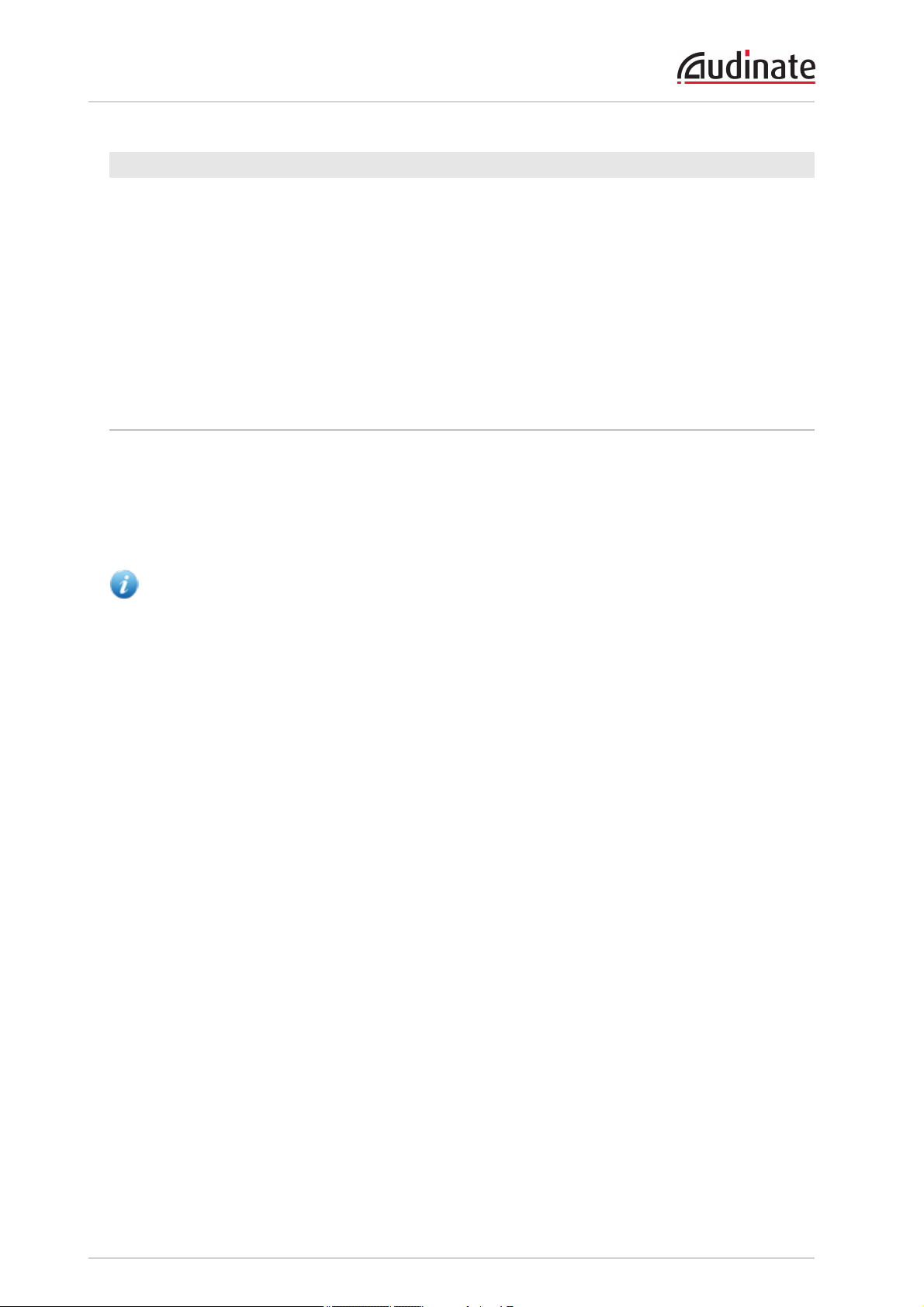
Dante Controller User Guide
Latency and Dante Virtual Soundcard
Dante Virtual Soundcard allows a standard Apple Mac or Windows PC to function as a Dante device.
Because Dante Virtual Soundcard runs on a general purpose computer without special hardware to support
Dante timing requirements, additional latency needs to be added to connections received from a Dante
Virtual Soundcard transmitter.
Dante Virtual Soundcard is configured with custom latency values for reliable operation. Dante devices
with Rx channels that are subscribed to Tx channels from a Dante Virtual Soundcard transmitter will
automatically configure themselves to use these higher latency values for those channels only. The
latency on all other subscriptions on the receiver is unaffected.
Dante Control and Monitoring
In addition to automatic configuration and discovery, audio transport and routing, Dante-enabled devices
can also be controlled and monitored in various ways. This includes being able to view and change specific
parameters, such as clock configuration settings. Dante devices are also capable of sending status events
that can be viewed using Dante Controller. Status events include changes in clock status, or network
interface changes.
Note: The computer service that manages control and monitoring is called 'ConMon' or 'Dante
Control and Monitoring'.
Copyright © 2014 Audinate Pty Ltd. All rights reserved.
-24-
Page 25
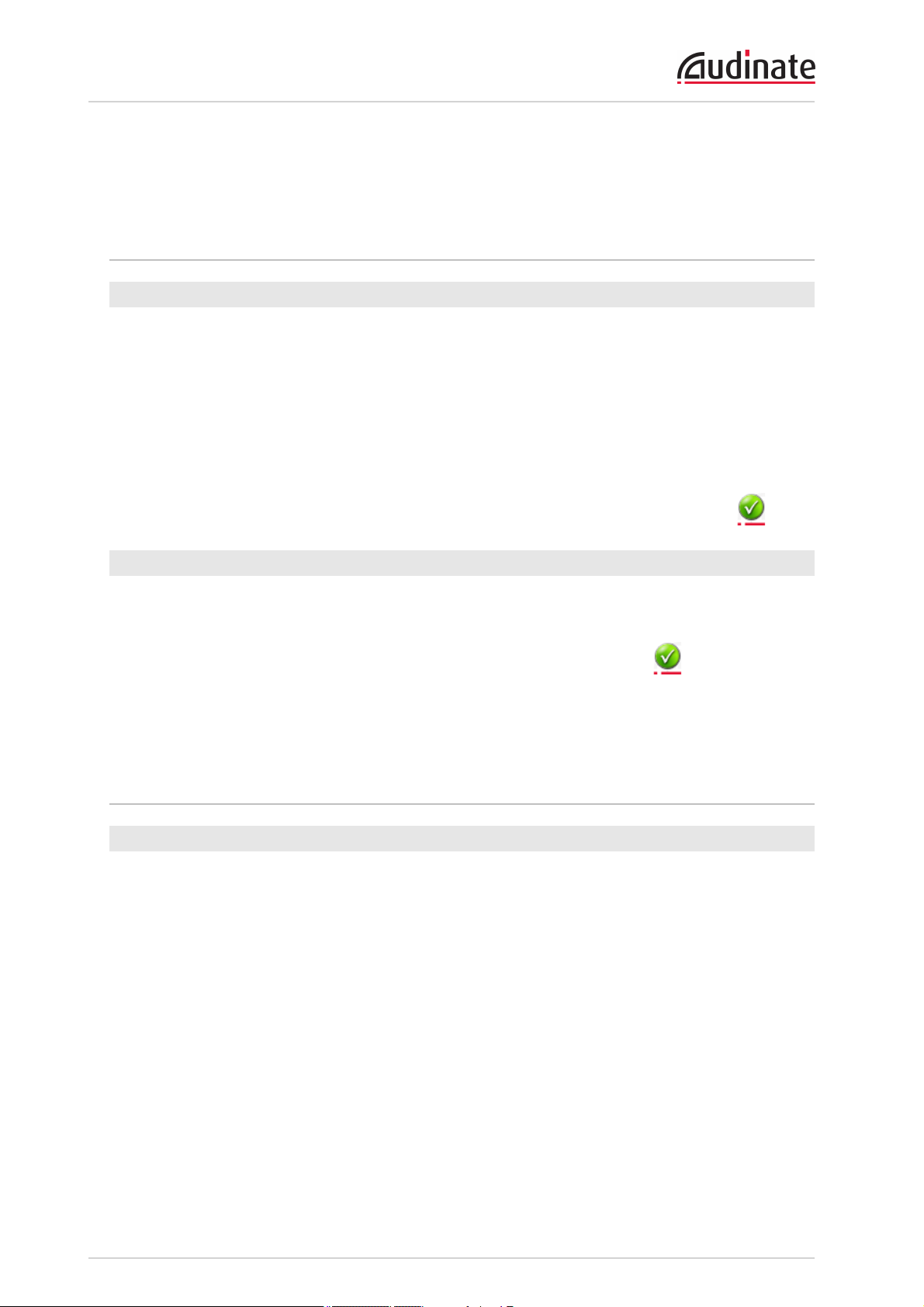
Dante Controller User Guide
Starting Dante Controller
Where to find the Dante Controller application
Windows
By default Dante Controller will be installed in
C:\Program Files\Audinate\Dante Controller\
It can be started in several ways:
n Using the Start menu: Start > Programs > Audinate > Dante Controller > Dante Controller
n Run by going to Start > Run and entering
C:\Program Files\Audinate\Dante Controller\DanteController.exe
in the dialog box
n
Navigate to the directory where it is installed, and double-click the Dante Controller icon:
Mac OSX
The Dante Controller application will be installed in the Applications folder.
To start:
n
Navigate to Applications folder, and double-click the Dante Controller icon:
Or:
n Drag the icon to the Dock and click on it
Configuring Dante Controller
Network Interface Selection
Dante Controller can communicate with other Dante devices on the primary network, or the secondary
network, or both. Dante Controller needs to know which of the network interfaces of the host computer is
connected to each Dante network.
The first time Dante Controller is run, you may be presented with the Configure Dante Interfaces dialog
box (shown below), providing a list of interfaces from which to select the primary and secondary Dante
interfaces. Once interfaces have been selected, they are remembered for future use, and this dialog box
will not be shown when Dante Controller is run subsequently.
Copyright © 2014 Audinate Pty Ltd. All rights reserved.
-25-
Page 26
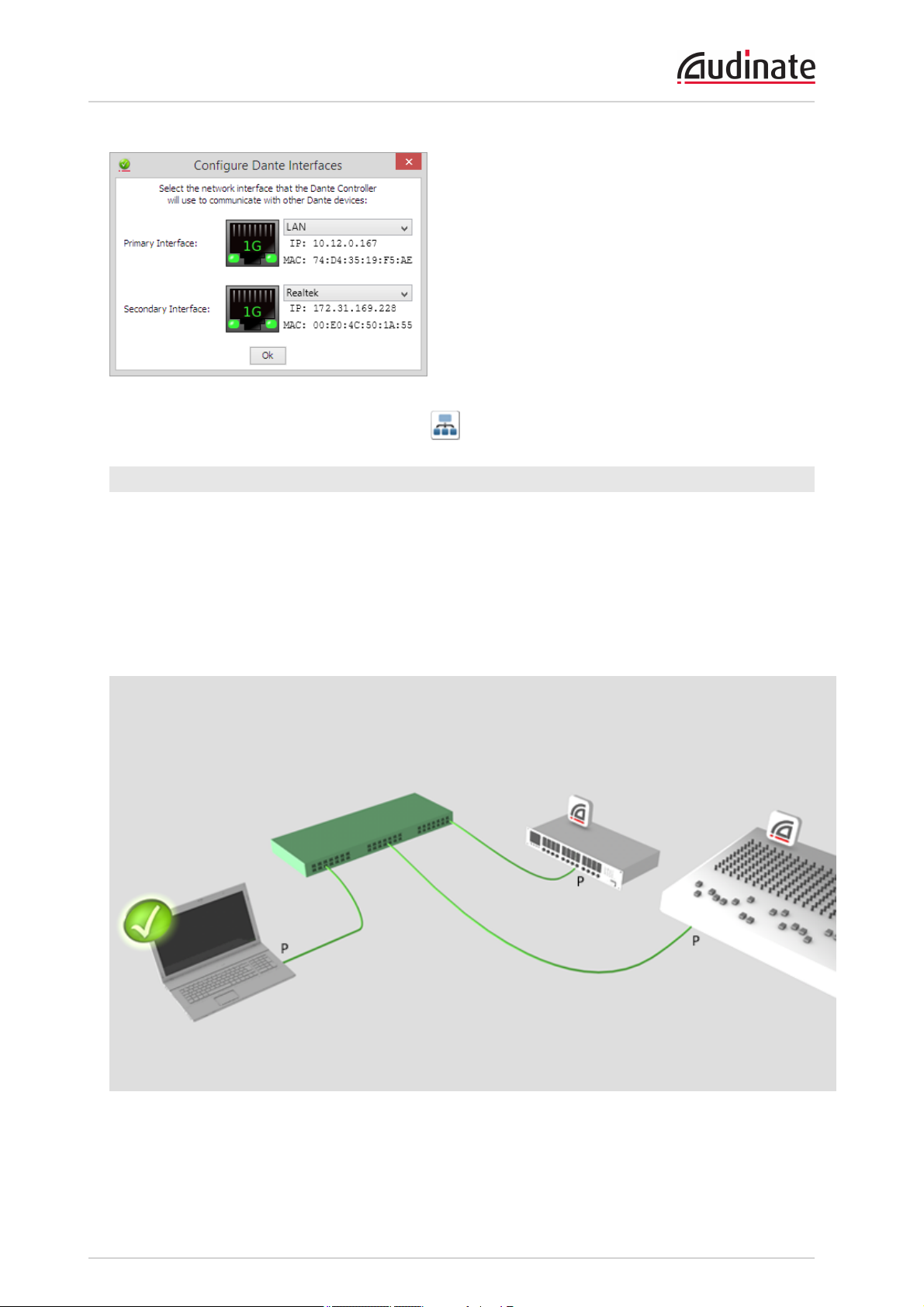
Dante Controller User Guide
To display this dialog at any other time, click the button in the main toolbar.
Network Interface Configuration Guidelines
Primary only (non-redundant) Dante network
If you only have a primary network, you can only connect one interface to the Dante network.
Example
In the example below, the laptop (runningDante Controller) and the two Dante devices are connected to
the switch via their primary interfaces. This is a typical non-redundant Dante network.
If the laptop has two network interfaces, either can be used.
Copyright © 2014 Audinate Pty Ltd. All rights reserved.
-26-
Page 27

Dante Controller User Guide
Primary and secondary Dante networks (redundant configuration), only one
network interface on the host computer
If you have primary and secondary (redundant) networks, but only one network interface on your computer,
you should set your computer's network interface as the
control any non-redundant devices, and see full connection information for any redundant devices that are
connected to non-redundant devices.
If a problem does occur, and you lose connectivity on the primary network, you can connect instead to the
secondary network, to maintain control over your devices. This entails changing the physical connection
(i.e. physically connecting your computer to a switch on the secondary network), and changing the
interface selection in the Configure Dante Interfaces dialog.
Example
In the example below, the laptop (runningDante Controller) is connected to the switch via one interface
only, which is set as the primary Dante interface.
The two Dante devices are connected to the primary switch via their primary interfaces, and to the
secondary switch via their secondary interfaces. The two switches are not connected to each other. This
is a typical redundant network configuration for computers with only one network interface.
primary
interface. This ensures that you can
Note: When connected to the secondary network, you will not have control over devices that are
only
connected to the primary network (i.e. non-redundant devices, or Dante VirtualSoundcard). You
will see the device names in the Network view, and in subscription dialogs (for example, the Device
View > Receive and Transmit tabs) but you will not be able to view or edit device configuration for
those devices. Also, if the master clock is only connected to the primary network, its name will not
resolve in the 'Master Clocks' section of the main window tool bar, it will be shown as a MACaddress
string.
Copyright © 2014 Audinate Pty Ltd. All rights reserved.
-27-
Page 28

Dante Controller User Guide
Primary and secondary networks (redundant configuration), two network interfaces
on the host computer
if you have primary and secondary networks, and two network interfaces available on the host computer,
you should connect one interface to each network. This means that you will always have full control of all
redundant
Example
In the example below, the laptop (runningDante Controller) and the two Dante devices are connected to
the primary switch via their primary interfaces, and to the secondary switch via their secondary interfaces.
The two switches are not connected to each other. This is a typical redundant network configuration for
computers with two (or more) network interfaces.
devices, even if the primary network fails.
Note: You must be connected to a standard wired Ethernet network in order to use Dante Controller.
Wireless and other non-standard wired Ethernet interfaces will not appear in the Configure Dante
Interfaces dialog.
Note: All Dante applications on the same computer have a shared understanding of which interface
is the primary Dante interface. For example, if you have installed Dante Virtual Soundcard on the
same PC as Dante Controller, and a new primary interface is selected from within Dante Virtual
Soundcard, Dante Controller will automatically switch to the newly selected interface, and begin
operating on that interface.
Copyright © 2014 Audinate Pty Ltd. All rights reserved.
-28-
Page 29

Dante Controller User Guide
Using Dante Controller
Dante Controller presents two main types of view: Network View and Device View.
Important: After making changes to Dante network routing (e.g. subscriptions, device names,
channel labels etc.) please wait at least 5 seconds before disconnecting or powering down any
affected devices. This ensures that the new information has been properly saved to the devices.
Device configuration (e.g. sample rates, latency, clock settings) are saved instantly.
Note: Mac OS X users: Please note that the key combinations shown below are for Windows users.
When using Dante Controller on a Mac, please use the “Command (CMD)” or “Apple” key instead of
the “Control” key when following the instructions below, and substitute standard Mac key
combinations where applicable – see the Dante Controller menu for details.
Network View
When Dante Controller is started, it opens at the Network View, with the Routing tab selected.
Copyright © 2014 Audinate Pty Ltd. All rights reserved.
-29-
Page 30

Dante Controller User Guide
Menu bar
The menu bar in the Network View includes four menus: File, Device, View and Help.
File
n Load Preset (Ctrl+L): loads a configuration from a file
n Save Preset (Ctrl+S): saves configuration for currently displayed devices to a file
n Exit (Alt+F4): Exits Dante Controller
See Presets for more information.
Copyright © 2014 Audinate Pty Ltd. All rights reserved.
-30-
Page 31

Dante Controller User Guide
Device
n Refresh (F5): Refreshes the displayed network / device data
n Device View (Ctrl+D): Opens a new Device View window
View
Allows the activation of channel groups.
Help
n About: Shows the Dante Controller version, and current event log file location
n License: Displays the license text
n Contents (Shift+F1): Opens a help window and displays help contents
Tool bar
Below the menu bar there is a tool bar, containing six buttons:
Reload Device Information Updates the current view with the latest device information from
the network. This is useful when a recent change to the network
has not yet propagated automatically through to Dante Controller
(for example, a new device has been added to the network).
Load Preset Loads a previously saved audio routing configuration. See Presets
for more information.
Save Preset Saves the current audio routing configuration. See Presets for
more information.
Choose a Dante Interface Opens the Configure Dante Interfaces dialog. See Configuring
Dante Controller for more information.
Clock Status Monitoring Activates the Clock Status Monitoring function. See Clock Status
Monitoring for more information.
Channel Groups Activates channel groups. See Channel Groups for more
information.
To the right of the toolbar, Dante Controller displays the current master clock (or clocks, in the case of
redundant networks).
Tabs
Click the tabs below the tool bar to view:
n Routing
n Device Info
n Clock Status
n Network Status
n Events
The use of each of these tabs is described in the next section.
Copyright © 2014 Audinate Pty Ltd. All rights reserved.
-31-
Page 32

Dante Controller User Guide
Status Bar
The Status Bar displays notifications for network status, general device events, and clock status events,
plus the current Dante audio multicast bandwidth on the network.
Status Bar
The Status Bar displays the following information:
n P: The current status of the Primary network. Green indicates that Dante Controller is currently con-
nected to the primary Dante network. Red indicates a problem with the connection.
n S: The current status of the Secondary Dante network. Only displayed where a secondary network is
connected.
n Multicast Bandwidth: The current Dante audio multicast bandwidth on the connected networks.
Note that there may be network traffic from other sources that is not included in the multicast bandwidth reading.
n Event Log: Indicates the current status of the event log. Click the icon to open the Events View.
n Clock Status Monitor: Indicates the current status of the Clock Status Monitor. Click the icon to
open the Clock Status Monitor.
Network View Tabs
Routing View
When Dante Controller is started, it always displays the Routing Tab within the Network View. In this view
the network is shown in the form of a grid. Devices with Tx channels are displayed along the top row of the
grid, and those with Rx channels are displayed along the left-hand column of the grid. Initially a collapsed
view is presented; individual channels cannot be seen.
Note: If a device name is shown in red, it means Dante Controller has automatically detected an
error condition. Double-click the device name to see more information. Refer to Automatic
Notification of Device Errors for further explanation.
Note: If a device has Tx and Rx channels, it is shown both along the top row of the grid and also
along the left-hand edge.
Copyright © 2014 Audinate Pty Ltd. All rights reserved.
-32-
Page 33

Dante Controller User Guide
Expanding the Routing View
The Rx channels associated with any device can be displayed by clicking on the [+] to the left of the
device name in the left-hand column of the grid. The Tx channels associated with any device can be
displayed by clicking on the [+] above the device name on the top row of the grid. When this action is
performed the grid view expands to show each channel of the device, and the [+] becomes a [-]. Clicking
on [-] collapses the view. You can also group channels into sets of 16.
The Rx channels associated with all devices can be simultaneously expanded by clicking on the [+] of “[+]
[-] Dante Receivers” at the top of the left-hand column. Similarly, the Tx channels associated with all
devices can be simultaneously expanded by clicking on the [+] of “[+] [-] Dante Transmitters” at the left of
the top row. Clicking on [-] will collapse the view.
Device List Filtering
The device lists in the Routing view can be filtered using the 'Filter Transmitters' and 'Filter Receivers'
boxes, below the Dante logo in the top left-hand corner. Any text string typed into the box will filter the view
Copyright © 2014 Audinate Pty Ltd. All rights reserved.
-33-
Page 34

Dante Controller User Guide
to only display devices that contain that text string, in either a device name, or channel name.
The filtering is case-insensitive. For example, in the Dante Controller Network view shown here, entering
the string “foh” in either of the Filter fields would display only the FOH-Amp and FOH-Console devices, and
their channels.
Channel Groups
When Channel Groups is active, device channels in the Network View Routing tab are grouped into sets of
16.
This makes it easier to view and make channel subscriptions for devices with large numbers of channels,
such as PCIe cards.
To activate it, click the Channel Groups button in the Network view toolbar:
The groups are named 1..16, 17..32 etc.
Copyright © 2014 Audinate Pty Ltd. All rights reserved.
-34-
Page 35

Dante Controller User Guide
To expand a channel group, click the plus [+] icon. To collapse a channel group, click the minus [-] icon.
Note: Grouping channels does not affect routing or device behaviour.
Device Info
The Device Info tab provides a network-wide overview of device configuration and operating information.
The tabular view presents the following information, in columns from the left:
n Device Name: The device name currently associated with the device
n Product Type: The type of Dante module in the device
Copyright © 2014 Audinate Pty Ltd. All rights reserved.
-35-
Page 36
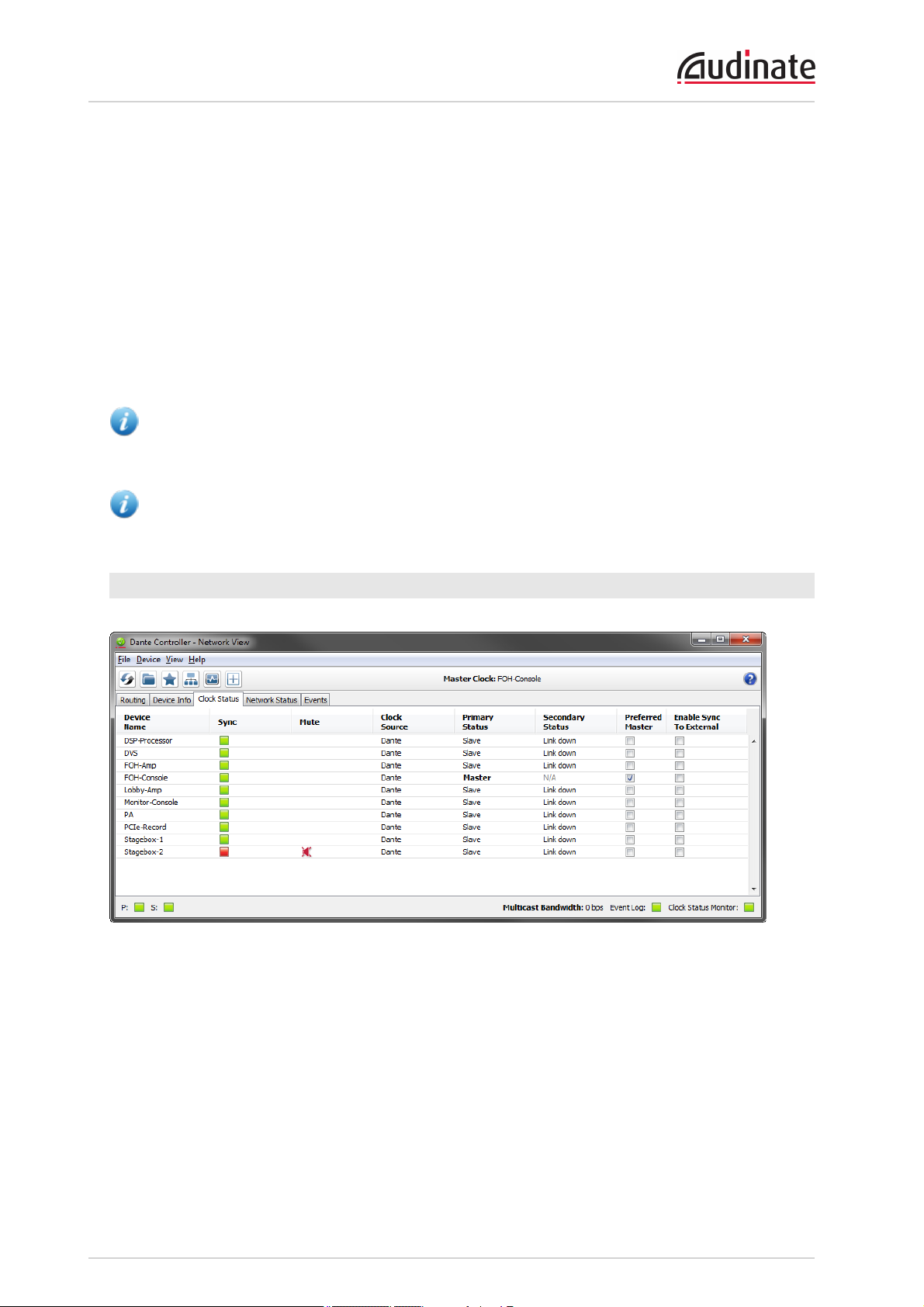
Dante Controller User Guide
n Product Version: The product version, as defined by the manufacturer
n Primary Address: The IP address assigned to the primary interface.
IP addresses are currently assigned via DHCP, or automatically self-assigned. Self-assigned
addresses on the primary interface will be in the 169.254.*.* range.
n Primary Link Speed: The Ethernet link speed of the primary interface
n Secondary Address: The IP address assigned to the secondary interface.
Self-assigned addresses on the secondary interface will be in the 172.31.*.* range. 'N/A'indicates
that the device does not support a secondary interface. 'Link down' indicates that the device supports a secondary Dante interface, but it is not currently connected.
n Secondary Link Speed: The Ethernet link speed of the secondary interface. Other values are pos-
sible (as per Secondary Address)
Note: A Dante interface may have a preferred link speed. Where it does, and an interface is not
operating at that preferred link speed, the values in the Link Speed columns will be shown in red.
Note: If no device information is displayed for a device, it can indicate a ConMon (Dante control and
monitoring service) failure on the device. The device may need to be reset or restored.
Clock Status
The Clock Status tab provides a network-wide overview of the clocking state within the network.
This view provides a convenient way of quickly scanning the network for clock information. The tabular
view presents the following information, in columns from the left:
Device Name
The device name currently associated with the device.
Sync
Indicates the clock sync status for the device.
Copyright © 2014 Audinate Pty Ltd. All rights reserved.
-36-
Page 37

Dante Controller User Guide
n
A green light indicates that the device is currently synced to (or is driving) the network clock
n
A red light indicates that the device is not currently synced
Mute
Indicates the mute status for the device.
n
A red mute icon indicates that the device is currently muted (usually due to loss of clock sync)
n No icon in the mute column means that the device is not muted (audio should be flowing normally)
Clock Source
Indicates the clock source for the device.
n Dante: The device is deriving its clock from the Dante network, or is acting as master clock (but not
deriving its clock from an external source)
n External: The device is deriving its clock from an external word clock source
Primary Status | Secondary Status
Indicates the state of the PTP clock for the primary and secondary network interfaces.
n Master: Device is the current PTP Master Clock on the primary Dante network
n Slave: Device is a PTP Slave on the primary Dante network
n Passive: Device is not using clock synchronization information from this interface
n LinkDown: The interface is not connected to the network
n N/A: Indicates that the device does not support clock status reporting. In the Secondary Status
column, can also indicate that the device is non-redundant.
n Listening: Usually transient. When persistent, it indicates that the device can not operate as a clock
master (slave only), and is waiting for a clock master to appear on the network.
Devices that are configured with sample rate pull-up/down are shown with the relevant pull-up/down value
against their Clock Status. For example, a device acting as master clock with +0.1% pull-up will be shown
as Master (+0.1%). See About Clock Domains for more information.
Other transient clock states exist, which are not listed above.
Preferred Master
Raises the priority of the device in the master clock election.
If only one device on a particular clock domain has this checkbox ticked, it ensures that the selected
device becomes master clock (for that clock domain). When multiple devices have their Preferred Master
checkbox ticked, the master will be elected automatically from within that group.
If 'Slave Only' is shown instead of a checkbox, it indicates that the device is not capable of acting as a
master clock.
Enable Sync To External
Forces the Dante module to derive its clock from an external source - either from a host device word clock,
or from an auxiliary device.
This will also ensure that this Dante device becomes master clock for the relevant clock domain (unless
another device has 'Preferred Master' selected). It is not normal practice to configure more than one device
per clock domain with an external clock source. In this case, the user is assumed to have synchronized
external word clock sources (e.g. house clock).
Copyright © 2014 Audinate Pty Ltd. All rights reserved.
-37-
Page 38

Dante Controller User Guide
Where the checkbox is present but greyed-out (and inactive), it means that the Dante device
to an external word clock, but it cannot be set directly from Dante Controller - it must be done via the host
device user interface, or via some other method (e.g. third-party control software). If the checkbox is
greyed out and populated, it means that the Dante device is currently slaved to the external clock.
If N/A is displayed, it means that the device does not support slaving to an external word clock.
Note: If no clock status information is displayed for a particular device, it can indicate a ConMon
(Dante control and monitoring service) failure on the device. The device may need to be reset or
restored.
can
be slaved
About Clock Domains
Dante Devices that are
using the default clock. Devices that
'clock domains', which have their own dedicated PTP clocks, adjusted to account for the pulled up/down
sample rates.
Clock domains are not physically separated, they all exist on the network simultaneously. Devices with
pull-up/down synchronise to the appropriate clock for their pull-up/down setting, and ignore other clocks.
Those devices are shown with the relevant pull-up/down value against their Clock Status in the Clock
Status tab.
not
configured with sample rate pull-up/down operate on the default clock domain,
are
configured with sample rate pull-up/down operate on separate
Dante devices can only transmit audio to, and receive audio from other devices on the same clock domain.
For example, a device with zero sample rate pull-up/down operates on the default clock domain, and
cannot transmit audio to, or receive audio from any devices on the +4.1667% clock domain, or the -1%
clock domain, etc.
Up to 5 separate clock domains can be supported at any one time. All clock domains have their own
master clock.
About Master Clocks
The Dante network master clock (often also referred to as the 'Grand Master'), is displayed at all times in
the center of the toolbar of the Network View. This is the device that is providing the time sync source for
all devices on the network.
If multiple clock domains are in use, the master clock for each domain is shown, in a comma-separated
list.
The master clock is chosen automatically through an election process, though there are user configurable
parameters that allow prioritization of some devices in the master clock election. Configuring a device to
have an external word clock source will force that device to become master clock, unless another device
has 'Preferred Master' set.
Checking the 'Preferred Master' flag will always result in that device (or the device with the lowest MAC
address, if more than one device has been checked) becoming master clock for that domain.
Note: If the master clock device is not directly visible to Dante Controller (for example, if the master
clock device is for some reason only connected to the secondary network, and Dante Controller is
only connected to the primary network), the 'Master Clock' display in the toolbar may show a
MACaddress string, instead of the device name.
Copyright © 2014 Audinate Pty Ltd. All rights reserved.
-38-
Page 39

Dante Controller User Guide
Clock Status Monitoring
Dante devices are monitored by Dante Controller to establish the status of their clock synchronization with
the Dante network master clock.
There are two levels of monitoring: 'passive' and 'active'.
In passive mode, Dante Controller will report if a clock loses sync (or regains sync) with the master clock.
In active mode, Dante Controller will
is significantly unstable, it can lose sync with the master clock, which will result in the device being
automatically muted.
also
report if a clock is showing signs of instability. If a device clock
Why would a device clock be unstable?
There are a range of network conditions that can interfere with a device’s clock stability. These include:
n A switch on the network is configured to use Energy Efficient Ethernet ('Green Ethernet') func-
tionality
n A 100 Mb switch or link is present where a Gigabit connection is required
n One or more switches are incorrectly configured
n A 'problematic' external word clock is being used as the master clock
Refer to the Dante FAQs for more information.
Passive monitoring
Passive monitoring is on all the time. If a Dante device loses sync with the master clock, or regains sync
with the master clock, it reports the event to Dante Controller. Dante Controller records these events in a
log file, and also will display an alert: the Clock Status Monitor icon (at the bottom right corner of the main
window) will light up red.
Clicking the icon opens the Clock Status Monitor, which includes the clock status event log, and a clock
status histogram.
Active Monitoring
When active monitoring is switched on, Dante Controller begins actively monitoring the behaviour of
supported devices to identify signs of clock instability. If a clock exhibits significant instability, the Clock
Status Monitor icon will light up amber, and a warning event will be recorded in the clock status event log.
Click the icon to open the Clock Status Monitor.
Active monitoring is off by default. To activate it, click the Clock Status Monitoring button on the main
toolbar:
Copyright © 2014 Audinate Pty Ltd. All rights reserved.
-39-
Page 40

Dante Controller User Guide
When Active Clock Status Monitoring is active, the button is shown in green.
To switch it off, click the button again.
Note: Active monitoring does not affect passive monitoring.
Which devices are supported?
Dante PCIe cards, Dante-MY16-AUDcards, Ultimo (low channel count) devices and devices that include
a 'Brooklyn II'Dante module support active monitoring.
If your device is a Brooklyn IIdevice, it will be displayed as the Model type in the Dante Information
section of the Device View > Status tab.
Clock Status Monitor
The Clock Status Monitor includes two tabs, Log and History.
Log
The Clock Status log shows time-stamped clock status events for each device that has been identified as
unstable, or has lost or regained sync with the master clock.
Copyright © 2014 Audinate Pty Ltd. All rights reserved.
-40-
Page 41

Dante Controller User Guide
The event types are:
n Clock Sync Warning: Indicates that a clock has been identified as unstable, and is at risk of losing
sync with the master clock
n Clock Sync Unlocked: Indicates that a device has lost sync with the master clock. This will result
in the device being automatically muted until it regains sync.
n Clock Sync Locked: Indicates that a device has regained sync with the master clock.
To delete all Clock Status log entries, click Clear . This will reset the Clock Status Monitor icon to green.
Note: This will also clear all other event log entries (the Clock Status log is a filtered view of the main
event log).
Dante Controller will then resume monitoring (unless the Clock Status Monitoring button is switched off).
To save the event log as an xml file, click Save.
History
The History tab can be used to establish the stability of device clocks. It shows a histogram of clock
frequency offset for the selected device, and the current frequency offset value, updated in real time.
The following information is also displayed:
n Mute status
n Sync status
n External word clock
n Preferred Master status
About Clock Offset
Hardware clocks are based on a vibrating (piezoelectric) quartz crystal. All crystals are slightly different,
and vibrate at slightly different frequencies. When a device ('slave') clock wants to sync to a master
Copyright © 2014 Audinate Pty Ltd. All rights reserved.
-41-
Page 42

Dante Controller User Guide
network clock, its frequency must be 'pulled' up or down to match the frequency of the master clock. The
amount that the clock's frequency is pulled is referred to as 'offset'.
Hardware clocks can only support a certain amount of offset, referred to as 'pull range'. If the pull range is
exceeded, the slave clock will lose sync with the master clock, and the device will be automatically muted.
Software clocks typically use an algorithm to derive a clock from an internal counter. Software clocks can
support any amount of offset.
Rapidly-changing offset can also cause a slave clock to lose sync with the master clock.
Various factors can destabilise slave clocks by affecting their offset, such as:
n Overloaded network links
n Poorly-implemented EEE (Energy EfficientEthernet)
n A master clock that is derived from an inaccurate external word clock (one that does not run at its
nominal frequency)
About the Histogram
The horizontal axis of the histogram shows the distribution of clock frequency offset measurements
against the nominal frequency of the clock, in parts per million (ppm). The zero point of the horizontal axis
corresponds to the clock's nominal frequency (i.e. the frequency that the clock is intended to run at - for
example, 98kHz).
The vertical axis shows the number of measurements recorded at each data point, on a logarithmic scale.
The histogram is continually updated, with measurements taken roughly once per second.
n To select devices, click the drop-down menu at the top .
n To clear the histogram, click Clear.
n To save a png format screenshot of the current data, click Save.
Interpreting the Histogram
The histogram can be seen as an indication of how much work a slave clock is doing to stay in sync with
the master clock.
Copyright © 2014 Audinate Pty Ltd. All rights reserved.
-42-
Page 43

Dante Controller User Guide
Generally, a stable and accurate clock will show consistently stable offset (with variation in the order of a
few ppm). It means that it is not having to change its offset very much to stay in sync.
Show me
A histogram that shows a distributed range of offsets indicates an unstable clock - it is having to change its
offset significantly, and often, to stay in sync with the master clock. This can be due to overloaded network
links, or poorly-implemented EEE. A device in this state is highly likely to lose sync with the master clock.
Show me
A histogram that shows measurements in amber and/or red indicates a clock that might be
stable, but has little room for manoeuvre; its offset could easily move outside its pull range, at which point
it will lose sync completely. This can result when the master clock is derived from an inaccurate external
word clock.
Note: Dante Controller can be left running for a few days (or even weeks) to collect clock status
data, providing a long-term picture of the stability of your network clocking configuration.
currently
Show me
Copyright © 2014 Audinate Pty Ltd. All rights reserved.
-43-
Page 44
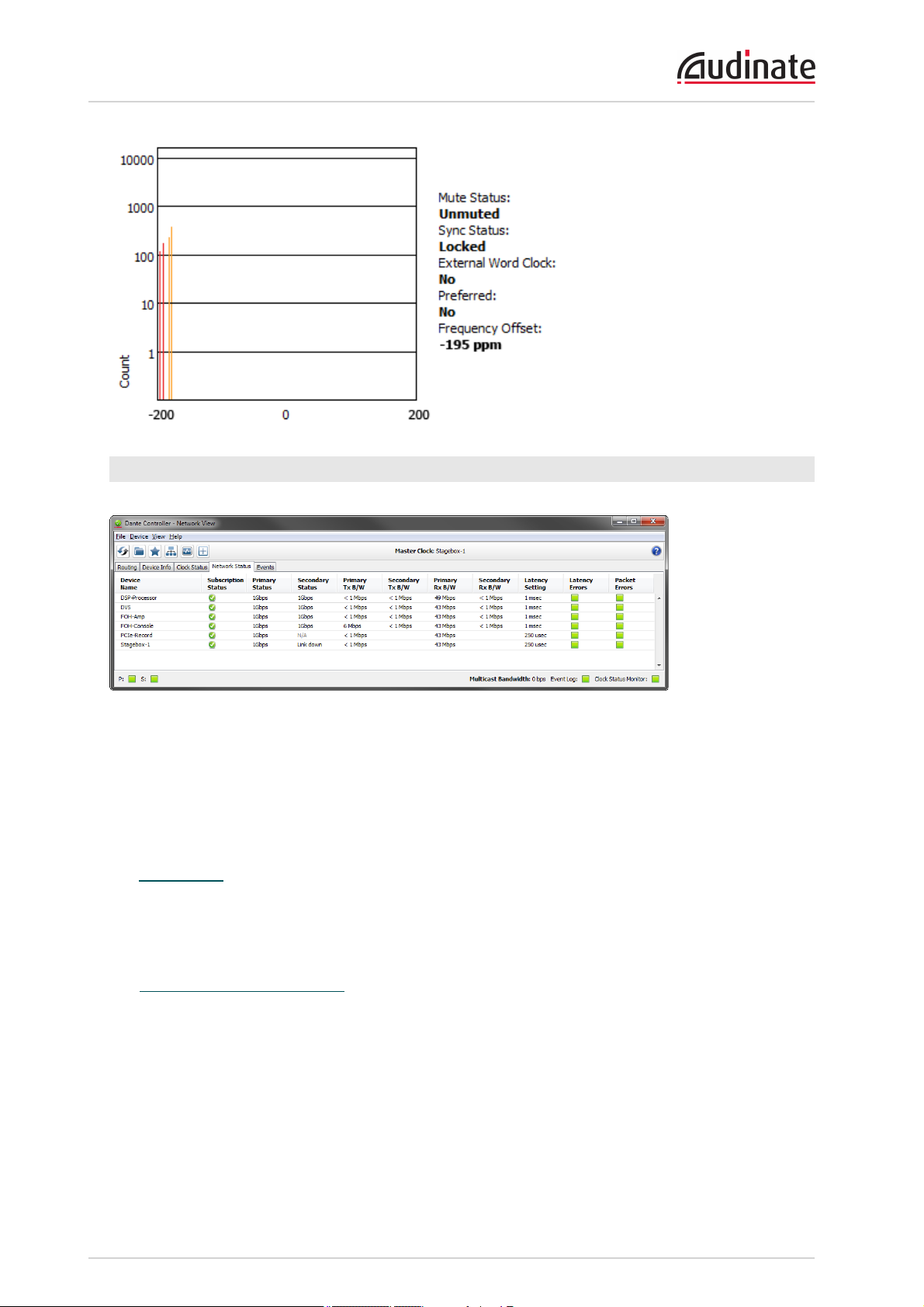
Dante Controller User Guide
Network Status
The Network Status tab provides a range of network-related information across all devices in the network.
This view includes subscription status, bandwidth and latency information, and can be used to quickly
identify any potential network traffic issues.
The tabular view presents the following information, in columns from the left:
Device Name
The device name currently associated with the device.
Subscription Status
The icon in the Subscription Status column displays a summary of subscription states for the device. If
any of the device's channels are not successfully subscribed, the relevant icon will be displayed here.
See Subscribing to Audio Channels for information about the various icons that can be displayed in the
Subscription Status column.
PrimaryStatus
The Primary Status column indicates the link speed of the primary Dante network interface for the device.
Secondary Status
The Secondary Status column indicates the link speed and status of the secondary Dante network
interface for the device (if applicable). 'N/A' indicates that the device does not have a secondary interface.
'LinkDown' indicates that the device has a secondary interface, but it is not currently connected.
Copyright © 2014 Audinate Pty Ltd. All rights reserved.
-44-
Page 45

Dante Controller User Guide
Bandwidth Columns
Use the bandwidth columns to see an approximation of transmit and receive traffic over individual device
interfaces.
n Primary Tx B/W
The Primary Tx B/W column displays an approximation of the current transmit bandwidth on the
primary Dante network interface for the device.
n Secondary Tx B/W
The Secondary Tx B/W column displays an approximation of the current transmit bandwidth on the
secondary Dante network interface for the device.
n Primary Rx B/W
The Primary Rx B/W column displays an approximation of the current receive bandwidth on the
primary Dante network interface for the device.
n Secondary Rx B/W
The Secondary Rx B/W column displays an approximation of the current receive bandwidth on the
secondary Dante network interface for the device.
Latency Setting
Shows the current latency setting for the device.
Latency Errors
The Latency Errors column displays icons representing the recent latency performance of the device.
A green light indicates that the device is subscribed, and there are no latency problems - i.e. all
audio packets are arriving well within the device's latency setting.
An amber light indicates that audio packets for one or more channels are arriving at or near the
limit of the device's latency setting. You may need to increase the device's latency, or reconfigure
the network to prevent audio glitches due to packet loss from late-arriving audio packets.
A red light indicates that one or more audio packets have arrived outside the device's latency
setting. This will result in audio glitches. The device's latency setting should be increased, or the
network reconfigured (for example, by reducing the number of network nodes in between the
transmitter and the receiver).
A grey light indicates that the device is not currently subscribed.
Packet Errors
A red light in the Packet Errors column indicates that one or more audio packets have been corrupted in
between the switch and the receiver. This is usually due to a faulty Ethernet cable.
Use the Clear Counters button in the Device View > Status tab to clear the packet errors history for a
device.
Copyright © 2014 Audinate Pty Ltd. All rights reserved.
-45-
Page 46
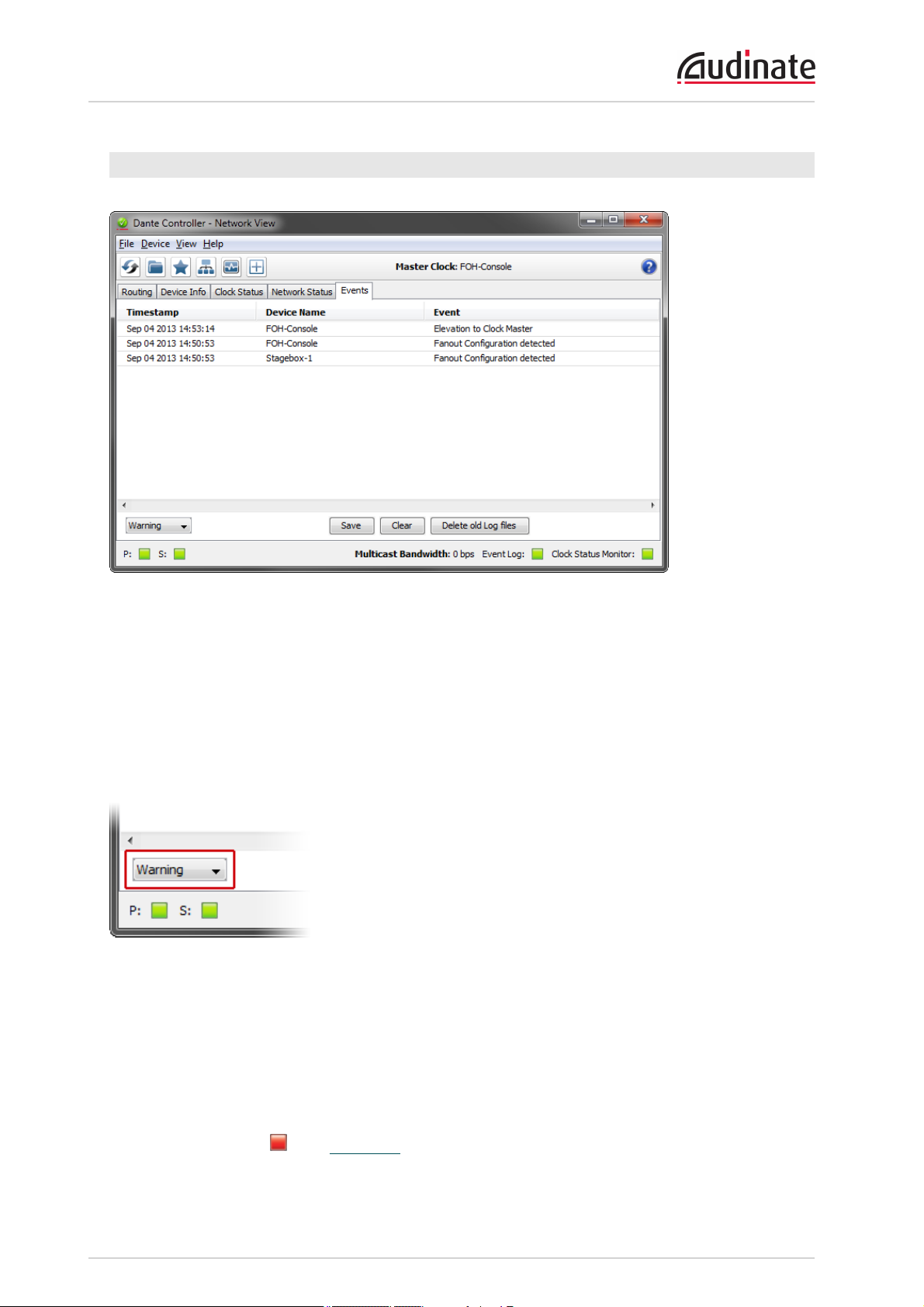
Dante Controller User Guide
Events
The Events tab provides information on significant changes and failures in the network.
Dante Controller continually monitors Dante devices and the network as a whole. It is able to watch for
problematic configurations, unexpected problems and communication failures between itself and Dante
network devices. Events are displayed and stored in an event log.
Events fall into one of three categories: Information, Warning and Error.
Filtering the Event List
Use the drop-down menu at the bottom left of the view to filter the events list.
n When set to Information, all events are shown.
n When set to Warning, only warning and error events are shown.
n When set to Error, only error events are shown.
Clearing the Event List
To clear the event list, click the Clear button. When new events are detected that match the current filter
setting, they are displayed in the event list.
If you have switched to another Network View tab, new events in the event list will also be indicated by a
red Event Log LED icon in the Status Bar. Clicking the LEDicon will take you straight to the Events tab
and will clear the Event Log LED.
Copyright © 2014 Audinate Pty Ltd. All rights reserved.
-46-
Page 47
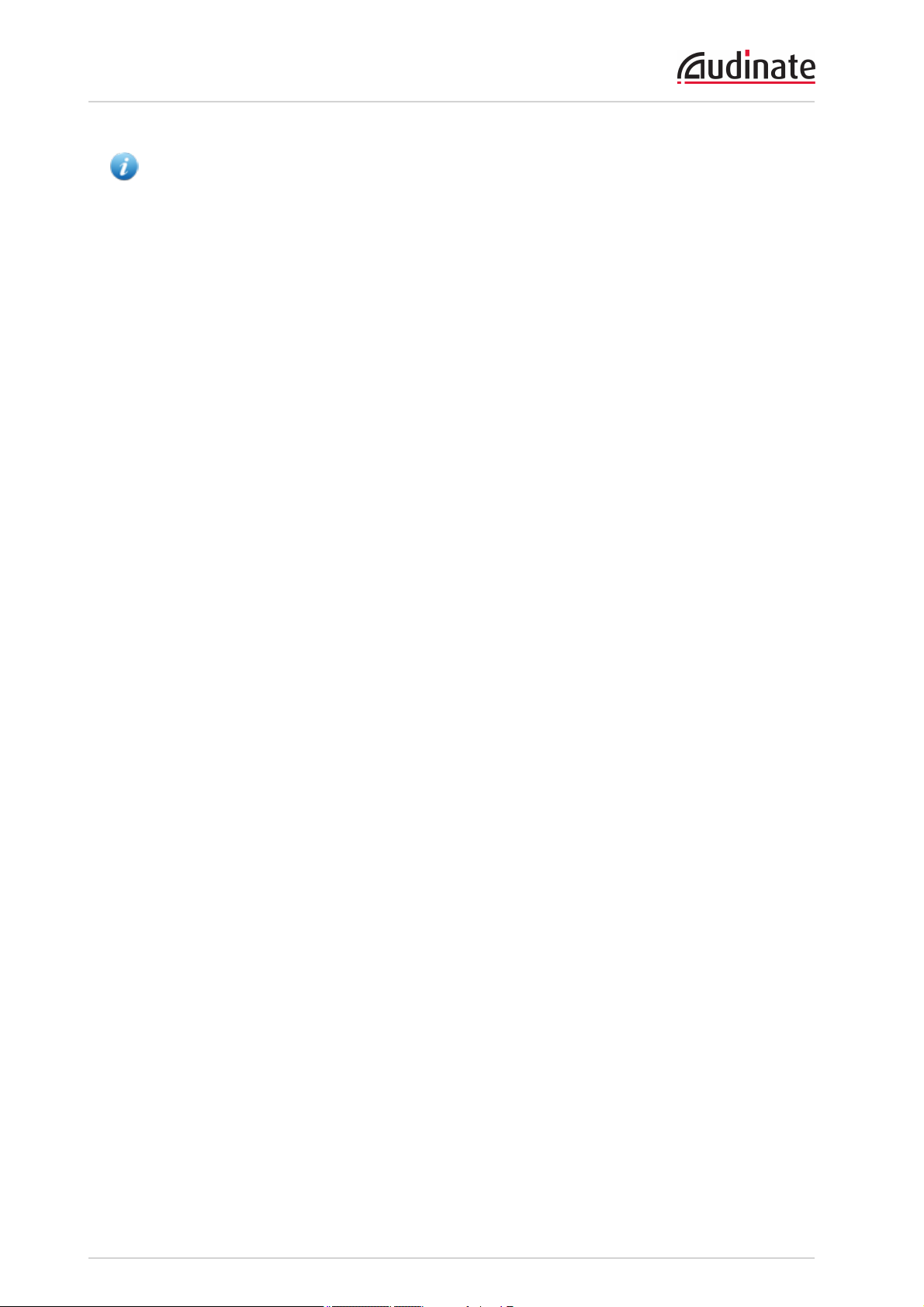
Dante Controller User Guide
Note: The Event Log LED icon will always remain green while the Events tab is open.
Saving the Event Log
To save the event list, click the Save button. The list is saved as a text file with file extension .log. All
events in the list are saved (the filter does not apply to saved events logs).
Automatic event logging
Events are also continuously written to a log file. Each time Dante Controller is started, it creates a new log
file (with a time-stamped filename, to avoid overwriting previous logs).
You can find the path to these log files under Help > About. To delete log files more than seven days old,
click the Delete old Log files button.
Event Classification
The following events are classified as Errors:
n Invalid link local address
n Subnet mismatch on dante interface
n Subnet match with non dante interface
n Multiple addresses with matching subnets
n Subnet conflict of dante interface on primary
n Subnet conflict of dante interface on secondary
n Unknown address error
n Fail Safe Mode
n Unknown device issue
n Elevation to Clock Master
n Fanout Configuration detected
n Mismatched clock pullup subdomain
n Wrong subdomain for pullup
n Unknown subdomain
n Audio mute / Audio unmute
n Clock sync lock / unlocked
The following events are classified as Warnings:
n Resolution Failed
n Elevation to Grand Master
n Multiple external clock sources
n Cannot Elevate to Clock Master
n Clock Sync Warning
The following events are classified as Information:
n Request Timeout Error
n Response Timeout Error
n Demotion from Clock Master
Copyright © 2014 Audinate Pty Ltd. All rights reserved.
-47-
Page 48

Dante Controller User Guide
n Demotion from Grand Master
n Reboot required
Automatic Notification of Device Errors
Dante Controller is able to identify several types of problems that a Dante device may experience. A
device that is found to have problems will have its device name displayed in red. Additional information
about the problem can be found by double-clicking on the device.
A device displayed in red will either have entered failsafe mode, or will have an identified issue with its IP
configuration. These states are described in more detail below.
A device displayed in orange (’Ultimo’ low channel count devices only) will have entered upgrade mode
(see below).
Incorrect IP address configuration
Dante networks use IP Addressing to communicate. Incorrect address configuration can make it hard or
impossible for a Dante device to communicate. Dante Controller attempts to identify and report several
types of incorrect IP address configuration, including:
n Having multiple DHCP servers on the same network
n Incorrectly configured static IP addresses
n Connecting the secondary interface of a Dante device to the primary network
n Different interfaces on the same device using the same IP address subnet
n Configuring a DHCPserver on the primary network to use the IPaddress range reserved for sec-
ondary link local devices (172.31.*.*)
If you need further information, please refer to the Troubleshooting section.
Failsafe mode
A device will enter failsafe mode when the firmware image stored on the board has become corrupted.
Although rare, this can occur when:
n The firmware update process is interrupted by power loss or network failure
n The firmware image itself that was used in an upgrade is corrupt
If your device enters failsafe mode, please use the Failsafe Recovery function in the Firmware Update
Manager application (if available) or contact your device manufacturer.
Upgrade mode
When some ‘Ultimo’ devices (technically, those that include an internal Ethernet switch) are upgrading, or
have finished upgrading but have not yet been rebooted, they are in ‘upgrade mode’, and are displayed in
orange text inDante Controller. While in this mode, an ‘Issues’ tab is visible in the Device View for the
device, indicating their current state.
When these devices have had new firmware applied, they must be ‘manually’ rebooted by the user, via
Dante Controller (unlike other devices which reboot automatically as part of the upgrade process). This is
because any daisy-chained Dante devices downstream of the upgraded device will not receive audio or
firmware update data via that device while it is rebooting. The manual reboot option allows you to control
when the device reboots, and thus prevent:
Copyright © 2014 Audinate Pty Ltd. All rights reserved.
-48-
Page 49

Dante Controller User Guide
n Interruption of audio to any downstream daisy-chained devices until it is convenient, and
n Interruption of firmware update data to any downstream daisy-chained devices that are also in the
process of updating - which in some devices can lead to the update failing, and the device entering
failsafe
When the device has rebooted, audio flow to any downstream daisy-chained devices will resume
automatically.
Other Event Notifications
Dante Controller will also notify you of network status, general device events and clock status events, via
the LED icons in the Status Bar.
Device View
The Device View is used to view and modify detailed information and settings for a specific device. Device
view can be activated by double-clicking a device name in any of the Network View tabs (except Events),
or by selecting Device View from the Device menu (Ctrl + D, or Command + D) in the Network View
window. The Device View opens in a new window. Multiple device views can be open simultaneously.
Note: Mac OS X users: Please note that the key combinations shown below are for Windows users.
When using Dante Controller on a Mac, please use the 'Command' or 'Apple' key instead of the Ctrl
key when following the instructions below, and substitute standard Mac key combinations where
applicable – see the Dante Controller menus for details.
Copyright © 2014 Audinate Pty Ltd. All rights reserved.
-49-
Page 50

Dante Controller User Guide
The label of the device being viewed is displayed in the middle of the toolbar. In the screenshot above,
FOH-Console is the device being displayed in the drop-down list box.
The device viewed can be changed by selecting another device from the drop-down list.
Multiple Device View windows may be opened from the Network View, so that several devices can be
examined simultaneously.
The Device View displays some or all of the following tabs, allowing you to see different information
relating to a specific Dante device:
n Receive: Display and configure device’s receive (Rx) channels
n Transmit: Display and configure device’s transmit (Tx) channels including multicast
n Status: Device software, clock and network status information
n Latency: View latency histograms (supported devices only)
n Device Config: Rename device, change sample rate and set other attributes (as relevant to device
type)
n Network Config:View and edit network configuration
n Issues: Displays information for devices in failsafe mode, or upgrade mode (upgrade mode is used
by ‘Ultimo’ low channel count devices only). Not usually visible.
n Baseboard: Only available when the Dante device is mounted on a Dante PDK audio baseboard
(NOTE: the device must be in SPI Master mode)
Copyright © 2014 Audinate Pty Ltd. All rights reserved.
-50-
Page 51

Dante Controller User Guide
Device View Menu bar
The menu bar in the Device View contains the following menus:
File
n Close Window
Device
n Refresh: Refreshes the displayed network / device data
n Create Multicast Flow
View
n Show/Hide Channel Groups
Help
n About: Shows Dante Controller version and current log file
n License: Displays the license text
n Contents: Opens a help window and displays help contents
Device View Toolbar
The Device View toolbar contains the following buttons:
Refresh Re-load routing and configuration information for
the current device.
Web Config Some Dante devices can be configured via a web
interface. This button opens a web browser
window which can be used to perform functions
such as firmware upgrades. This feature is not
supported on all Dante devices.
Identify Identify the current device by, for example, causing
its LEDs to flash. Note that this feature is not
supported on all Dante devices.
Multicast Configure multicast transmit flows on the current
device.
Channel
Groups
Activates / deactivates Channel Groups.
The toolbar also provides a drop down list of all available devices on the network, which allows you to
switch the Device View to a different device.
Device View Tabs
The Device View is split into tabs, some of which are only applicable to certain devices. Each tab is
described in detail below.
Copyright © 2014 Audinate Pty Ltd. All rights reserved.
-51-
Page 52

Dante Controller User Guide
Receive Tab
The Receive tab displays a list of all subscribed and dormant receive channels on the current device, plus
subscription information for the subscribed channels. It also allows the creation of subscriptions from the
Available Channels list.
The tab is split into two panes: Receive Channels, and Available Channels.
Receive Channels
The Receive Channels pane contains four fields:
n Channel: Lists the receive channel labels for the current device. These can be edited here to rename
the channel.
n
Signal: Supported devices will also show the following channel metering icons, indicating the
presence of audio on subscribed channels:
Channel is either muted, or receiving audio at less than -61dbFS
Channel is receiving audio between -61dbFS and 0dfFS
Channel is clipping
Which devices support channel metering?
Currently, Brooklyn IIand PCIe devices support channel metering inDante Controller. You can check your
Copyright © 2014 Audinate Pty Ltd. All rights reserved.
-52-
Page 53

Dante Controller User Guide
device type in the Device Info tab.
n Connected To: Lists the Tx channel that the receive channel is currently subscribed to.
n Status: Shows the status of both primary and secondary subscriptions, using the following icons:
Subscription is OK and audio should be flowing
Subscription is unresolved - usually because the transmitting device
has been removed from the network, or is switched off
No subscription, or a subscription error
Subscription is via unicast connection
Subscription is via multicast connection
Subscriptions can show several symbols in the Status column. Common status icon combinations and
their meanings are as follows:
Unicast device successfully subscribed to a
transmitter
Redundant device successfully subscribed on
both primary and secondary via unicast
Redundant device successfully subscribed on
both primary and secondary via multicast
Redundant device successfully subscribed on
primary only via unicast. This is typically seen
when the secondary interface is not connected
Available Channels
The Available Channels pane lists the devices and advertised channels available on the network. Devices
that are greyed out indicate that this receiver cannot subscribe to those channels or devices. This is
typically because of a mismatch in parameters (e.g. sample rate incompatibility etc.), or because a device
cannot route audio to itself.
For devices with many channels, you can click the Channel Groups button to group available
channels into sets of 16.
Creating Subscriptions
Subscriptions are created by selecting a channel from the Available Channels list in the right-hand pane of
the Receive Tab, then dragging and dropping it onto the appropriate receive channel in the left-hand pane of
the Receive Tab.
Multiple channels can be selected and then dragged and dropped onto the Receive Channels pane, to
make several subscriptions simultaneously. You can also drag and drop channel groups to make bulk
subscriptions.
Changing Receive Channel Labels
To change a receive channel label, click the label and type in the new value.
Copyright © 2014 Audinate Pty Ltd. All rights reserved.
-53-
Page 54

Dante Controller User Guide
Transmit Tab
The Transmit tab is used to inspect and modify the transmit configuration of a device.
The Transmit Tab is arranged in two areas:
n Transmit Channels: The area on the left pane of the tab shows the Tx channels for the device, and
any user-defined channel label. It allows you to create labels for transmit channels. Input to the table
is filtered to prevent illegal characters from being used in channel labels.
Supported devices will also show the following channel metering icons in the Signal column,
indicating the presence of audio on subscribed channels:
Channel is either muted, or receiving audio at less than -61dbFS
Channel is receiving audio between -61dbFS and 0dfFS
Channel is clipping
n Transmit Flows: The area on the right pane of the tab indicates how many unicast flows are cur-
rently in use, as well as the multicast transmit flows that have been configured on the device. Multicast flows are listed in ID order, including the channels contained within the flow.
Note: Unicast flow details are not displayed in the transmit flow window. The total number of
transmit flows currently in use is shown at the top of the pane. The total number of flows is the sum of
Copyright © 2014 Audinate Pty Ltd. All rights reserved.
-54-
Page 55

Dante Controller User Guide
the unicast and multicast flows in use. The maximum number of flows that the device supports is
also shown (32 in the screenshot above).
Changing Tx channel labels
To change a Tx channel label double click on the label and type in a new one. Tx channel labels must be
unique on a single device.
Status Tab
The Status tab is used to obtain current information about a Dante device.
The tab is divided into sections. The information presented on this tab can be very useful when
investigating networking or clocking issues in the system. The Refresh button can be used to update
this information if required.
Note: Not all Dante devices support the display of all of this information.
Device Information
This provides the following general information about the device:
n Manufacturer: The name of the device manufacturer.
n Product Type: The type of device.
n Product Version: The product version.
Copyright © 2014 Audinate Pty Ltd. All rights reserved.
-55-
Page 56

Dante Controller User Guide
n Software Version: The version of the manufacturer software running on the device.
n Firmware Version: The version of the manufacturer firmware running on the device.
Dante Information
This provides Dante-specific information about the device:
n Model: The Dante device type.
n Software Version: The version of the Dante software running on the device.
n Firmware Version: The version of the Dante firmware running on the device.
Clock Synchronization
This provides the following information about device clocking:
n Mute Status: 'Muted' indicates that the device is has been automatically muted (due to a clock syn-
chronisation problem, or because the external word clock is invalid). 'Unmuted' indicates that the
device is not muted, and audio is flowing normally.
n Sync Status: 'Locked' indicates that the device is locked to the network PTP clock. 'Not Locked'
indicates that the interface has not achieved lock with the network PTP clock.
n External Word Clock: 'No' indicates that the device has been configured to use the internal clock
source. 'Yes' indicates that the device has been configured to accept an external word clock source.
NOTE: If the Dante device is configured to accept an external word clock source, it is important to
make sure that the host equipment has been configured to provide its word clock to the Dante
device. Check your product manual for more information.
n Preferred: 'No' indicates that the card has not been set to preferred master mode. 'Yes' indicates
that the card is set to preferred master mode.
n Frequency Offset: Indicates the offset from the network clock master measured in parts-per-billion.
Primary Interface
Provides the following information about the primary network interface:
n IP address: The IP address currently assigned to the interface
n MAC address: The Media Access Control address of the interface, associated with the Ethernet
layer
n Tx Utilization: Shows the current total transmit bandwidth in use
n Errors: (on the same line as Tx utilization) shows the number of transmit Cyclic Redundancy Check
(CRC) or packet errors detected since the device was last started
n Rx Utilization: Shows the current total receive bandwidth is use
n Errors: (on the same line as Rx utilization) shows the number of receive Cyclic Redundancy Check
(CRC) or packet errors detected since the device was last started
Note: The Rx Utilization includes not only network traffic destined for the Dante device, but any
other multicast or broadcast traffic received at this network interface.
Note: As a rule of thumb neither the Rx nor the Tx utilization should exceed about 85% of the link
speed in order to guarantee good clock synchronization performance (links are full duplex).
The graphic also indicates the speed and connected state of the interface as follows:
Copyright © 2014 Audinate Pty Ltd. All rights reserved.
-56-
Page 57
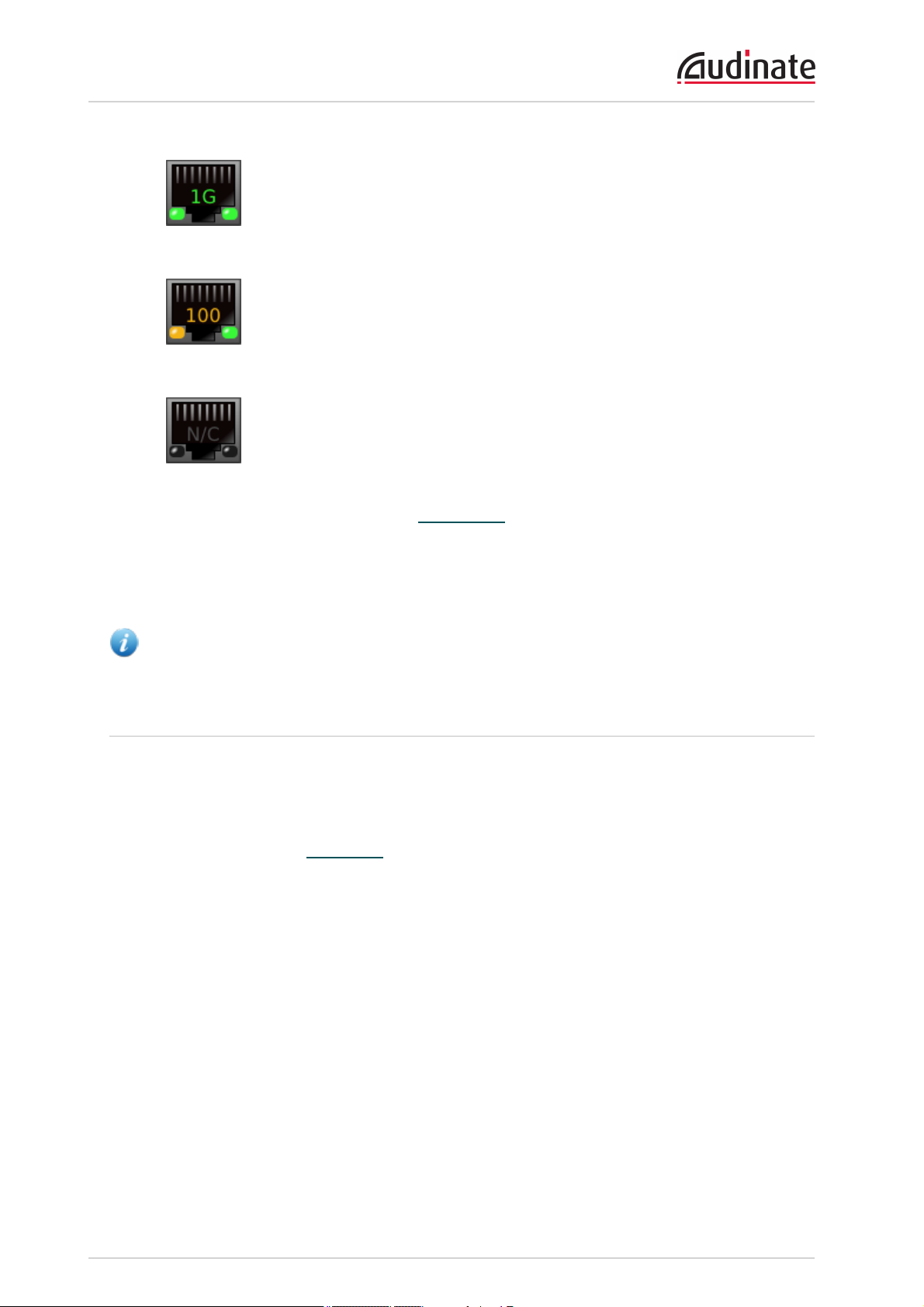
Dante Controller User Guide
Indicates that the link is operating at 1Gbps
Indicates that the link is operating at 100Mbps
Indicates that the link is not connected, or that there is an error.
The IP address will read N/A, and Tx and Rx utilization will be 0
kbps.
Clear Counters: Click this button to reset the packet errors history for the device.
Secondary Interface
This provides the same information for the secondary interface that is provided for the primary interface, as
described above.
Note: The secondary network interface will only be displayed if the device supports redundancy.
Latency Tab
For supported devices, the Latency tab displays histograms of audio packet latency for each transmitter
that the device is subscribed to.
Which devices support latency monitoring?
Newer Brooklyn II,PCIe and Ultimo devices support latency monitoring inDante Controller. You can
check your device type in the Device Info tab.
About Latency and Packet Loss
Latency is used to account for the delay between an audio packet leaving the transmitter, traversing the
network (potentially through multiple switches) and reaching the receiver.
If a receiver's latency setting is too low, audio packets will not have time to get from the transmitter to the
receiver before they are supposed to be played out. When this happens, the receiver will drop packets (i.e.
it will throw packets away, because they are 'late to the party').
Packet loss results in audio glitches, so it is very important to ensure that all receivers have their latency
set high enough to prevent packet loss.
Setting device latency too high, however, can interfere with low-latency applications (for example, realtime monitoring when recording vocals), so it is sometimes important to find a balance between low
latency and guaranteed audio integrity.
The Latency tab can be used to identify:
Copyright © 2014 Audinate Pty Ltd. All rights reserved.
-57-
Page 58

Dante Controller User Guide
n Devices that are dropping packets because their latency is set too low
n Devices that are at risk of dropping packets because their latency is set too low
n Devices that could potentially have their latency reduced (if required; generally, the default Dante
latency of 1ms is more than adequate for low-latency applications)
About the Histogram
The transmitter's name is displayed at the top of the histogram, along with the latency value against which
the histogram is reporting.
The horizontal axis shows the distribution of audio packet latency measurements from the transmitter. The
vertical axis shows the number of measurements recorded at each data point, on a logarithmic scale.
Measurements are taken at roughly 1 second intervals, from when Dante Controller is started.
To clear the histogram, click Clear. Latency measuring will then restart.
To save the histogram as a png image, click Save.
Note: If any subscriptions are via multicast flows, there may be two histograms displayed for one
transmitter: one histogram for the unicast flows, and one for multicast. This is because multicast
flows always use a latency of 1ms. If the receiver is set to a latency other than 1ms, two histograms
will be displayed.
The following information is also displayed:
n The latency Setting for the histogram. In most cases, this will be the same as the latency setting on
the receiver. However, for some subscriptions, Dante will automatically apply a different latency. For
example:
o
Multicast flows are automatically set to a minimum of 1ms
o
If a transmitter does not support the latency set on the receiver (i.e. it can't guarantee delivery
within the required latency), Dante will increase the latency to the lowest setting supported by
the transmitter. Ultimo devices, for example, support a minimum latency of 2ms, so subscriptions to Ultimo devices will use a minimum of 2ms latency.
Copyright © 2014 Audinate Pty Ltd. All rights reserved.
-58-
Page 59

Dante Controller User Guide
n The Peak latency since measuring started
n The Average latency since measuring started
n The number of measurements taken that included one or more Late packets (note that each meas-
urement typically includes many packets)
Interpreting the Histogram
If all bars are green and falling well within the limit of the histogram (i.e. towards the left or middle of the
histogram), it indicates that the latency setting for the receiver is set high enough to prevent packet loss.
Show me
If any bars are amber, it means that some packets are arriving near the limit of the latency setting. Network
traffic fluctuations could potentially lead to extra delay which could cause packets to arrive late. A
histogram of this type indicates that the receiver latency should be increased if possible.
Show me
Copyright © 2014 Audinate Pty Ltd. All rights reserved.
-59-
Page 60

Dante Controller User Guide
If any bars are red, it indicates lost packets, and audio loss. The receiver latency should be increased, or
the network reconfigured.
Note: Dante Controller can be left running for a few days to collect latency data, providing a longterm picture of the latency performance of your network configuration. This is especially useful after
any network infrastructure upgrades, or after the addition of more end point load in a given network, to
determine if QoS tuning or increased capacity may be required at the network switch level.
Show me
Device Config Tab
This tab on the device view window allows you to configure device specific parameters. The specific
options available will depend on the capabilities of the device. In the case where a device does not support
configuration via Dante Controller, the tab will be disabled.
Note: Dante Virtual Soundcard does not have a Config Tab available on Dante Controller. The Dante
Virtual Soundcard User Interface on the PC or Mac must be used to configure these devices.
Copyright © 2014 Audinate Pty Ltd. All rights reserved.
-60-
Page 61
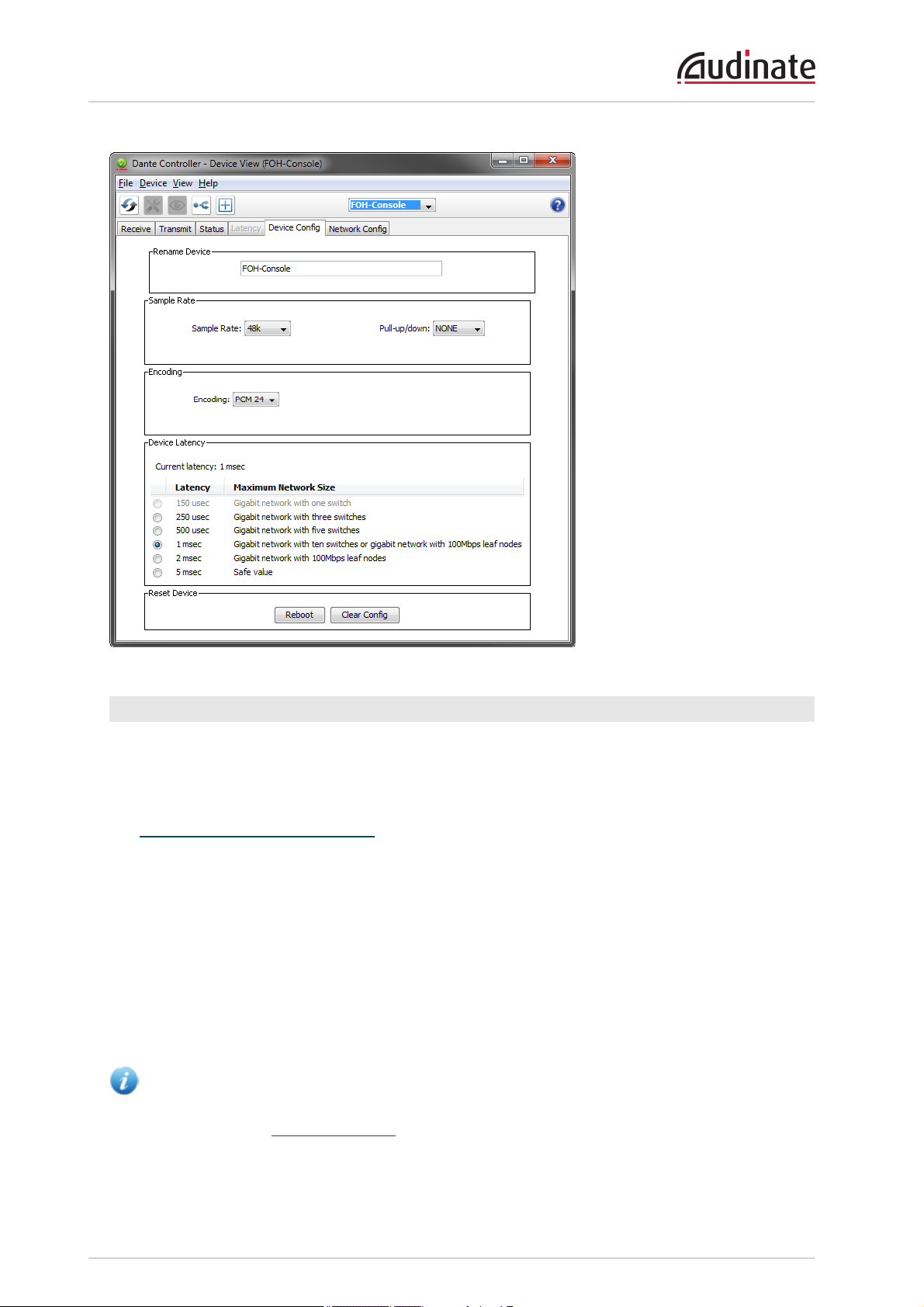
Dante Controller User Guide
Configurable Parameters
Rename Device
Allows you to enter a new Dante 'friendly name' for the device. The text field displays the current name.
To change the device name, enter a new name in the text field and press Enter.
See Device Names and Channel Labels for information about name conflicts and device name rules.
Sample Rate
n Shows the current sample rate of the device, and allows you to change the operating sample rate of
the Dante device. This may require the device to be rebooted to take effect. All sample rates supported by the device are shown in the drop down menu.
n Shows the current pull-up/down setting for the device, and allows you to change the pull-up/down set-
ting. The pull-up/down setting can be used to adjust the sample rate of the device to synchronise
audio with video that has undergone frame rate conversion. For example, to synchronise Dante audio
with video that has been converted from 24 fps to 25 fps, set the sample rate pull-up/down for any relevant Dante audio devices to +4.1667%.
Note: Changing the sample rate pull-up/down for a device places that device in a dedicated clock
domain. Dante devices can only transmit audio to, or receive audio from other devices on the same
clock domain. See Clock Status View for more information.
Copyright © 2014 Audinate Pty Ltd. All rights reserved.
-61-
Page 62

Dante Controller User Guide
Device Latency
Shows the current device latency setting, and allows you to change the operating receive latency for the
selected device. Select a value and click OK to apply the latency to all flows that the device is receiving.
Note: The 150 µsec setting is unavailable for devices that include an internal network switch.
Warning: changing the latency value will cause disruption in the audio while the flows are re-
established at the new latency setting.
Reset Device
Allows you to remotely reboot the Dante interface, and also to reapply factory settings (Factory Reset).
Rebooting the Dante device may also require a reset of the host audio equipment containing the device.
Factory Reset wipes the following device configuration settings:
n User-defined device name
n User-defined channel labels
n Clock configuration (clock master / external clock master setting)
n Static IP addresses
n Redundancy configuration
n Sample rate setting (including pull-up/down)
n Latency setting
n Any existing audio routes
Supported devices allow you to 'Clear Config' instead of Factory Reset. Clear Config wipes the same
configuration settings listed above, but allows you to optionally keep the IPsettings (i.e. retain the Dante
Redundancy settings, and any static IP addresses currently configured in the Network Config tab).
A reboot is required after clearing the configuration for the changes to take effect. Some devices will allow
you to automatically reboot after clearing the configuration. If this option is not available, a manual reboot is
required.
Network Config Tab
Use the Network Config Tab to toggle supported devices between Redundant and Switched modes, and to
specify static IP addresses for a device's Ethernet ports.
Copyright © 2014 Audinate Pty Ltd. All rights reserved.
-62-
Page 63
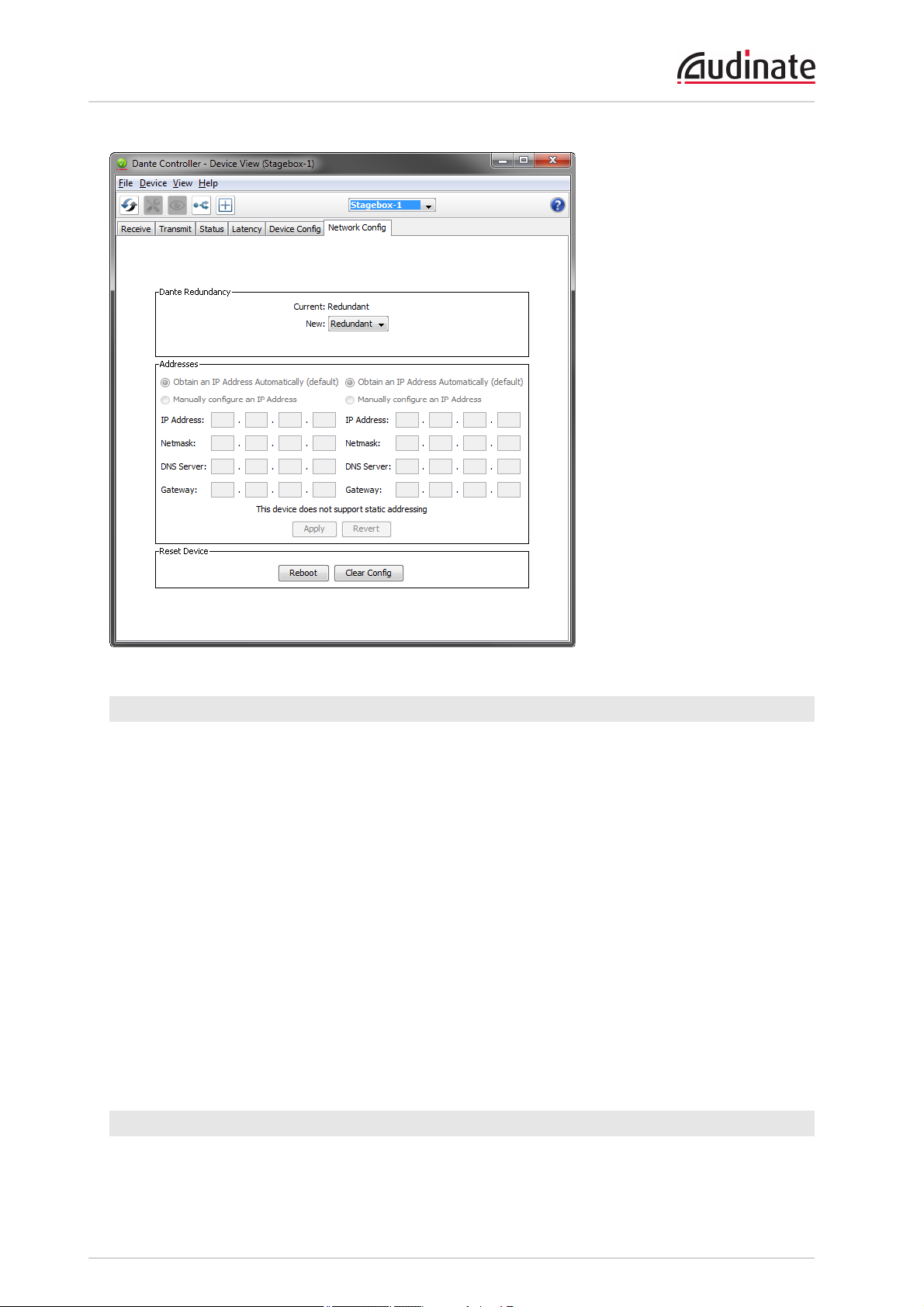
Dante Controller User Guide
Dante Redundancy / Switch Configuration
Depending on the manufacturer's configuration of a device, it may be possible to toggle the device
between Redundant and Switched modes, or to select a Switch Configuration.
Redundant
When a device is set to Redundant, the device will duplicate Dante audio traffic to both Ethernet ports,
allowing the implementation of a redundant network via the secondary port. Not all devices support
redundancy.
Switched
When a device is set to Switched, the secondary Ethernet port will behave as a standard switch port,
allowing daisy-chaining through the device.
Switch Configuration
Certain devices support specialist switching and/or redundancy configurations for the Ethernet ports. For
these devices, the top pane of the Network Config tab will be titled 'Switch Configuration'. Please refer to
the manufacturer's technical documentation for information on the supported switching configurations for
the device.
Addresses
Dante devices obtain IP addresses automatically by default, and in the vast majority of circumstances
there is no need to change the Addresses settings. However, static IP addresses can be assigned if
Copyright © 2014 Audinate Pty Ltd. All rights reserved.
-63-
Page 64

Dante Controller User Guide
necessary.
To assign a static IP address:
1. Select 'manually configure an IPAddress' for the appropriate Ethernet port.
2. Enter the IPAddress and Netmask.
3. Click Apply.
The DNSServer and Gateway settings are optional - the device will use network defaults if they are not
specified.
Click Revert to revert back to the previous settings.
Note: Assigning static IPaddresses requires a device reboot.
HA Remote
For supported devices (Dante-MY16-AUD cards v3.3.9 and up), the Device View also includes an
HARemote tab. The HARemote tab allows the selection of the HARemote bridging mode for the device.
Copyright © 2014 Audinate Pty Ltd. All rights reserved.
-64-
Page 65

Dante Controller User Guide
HARemote is a proprietary serial control protocol used by Yamaha products. For more information about
HARemote bridging modes, please download the latest version of the Dante-MY16-AUD user guide from
the Yamaha website.
Multicast Transmit Flow Configuration
Click the Multicast Configuration button in the Device View to open the Create Multicast Flow dialog.
The window shows a list of the Tx channels for the device, and allows you to add them to the new
multicast flow that is being created, by checking the tick box next to each channel name. Once you have
selected all the channels required, create the multicast flow by clicking the Create button at the bottom of
the dialog box. To abandon creating a new multicast flow, click Cancel.
A single multicast flow can contain up to the maximum supported channels per flow for this device. This is
displayed at the top of this window, and is 8 channels for this device. If you select more than the maximum
allowed channels per flow, multiple flows will be created.
Once a flow has been created, it will appear in the list of flows in the transmit pane, along with the channels
contained within that flow. Channels cannot be added to or removed from existing flows. Each time the
dialog is used to select additional channels, a new multicast flow will be created.
By default, Dante receivers will connect to a multicast flow if one exists that contains the required channel
(s), rather than creating a new unicast flow.
If a channel that does not form part of an existing multicast flow is added to a new multicast flow, any
existing unicast subscriptions to that channel will automatically switch over to use the new multicast flow.
Care should be taken when deleting a multicast flow, as the existing subscriptions will convert back to
unicast. This has the potential to result in exceeding the link capacity or maximum number of flows at the
transmit device, as multiple unicast flows will be established between the transmitter and its receivers. It
may be advisable to remove some or all of the audio routes prior to deleting the multicast flow.
A good rule of thumb is to use multicast when there are more than two receivers for a specific audio
channel. You should also assume that the flow will flood throughout the entire network, and therefore
consume bandwidth on all network links.
Copyright © 2014 Audinate Pty Ltd. All rights reserved.
-65-
Page 66

Dante Controller User Guide
Note: Certain Ethernet switches support IGMP (Internet Group Management Protocol), a protocol
that provides the ability to 'prune' multicast traffic, so that it travels only to those end destinations that
require that traffic. If this is the case, and IGMP is correctly configured on all the Ethernet switches,
then multicast audio will not flood throughout the network, but will instead be sent only over the links
required to deliver it to subscribed devices.
Copyright © 2014 Audinate Pty Ltd. All rights reserved.
-66-
Page 67

Dante Controller User Guide
Presets
Dante Controller supports the saving and loading of Dante network routing and device configurations,
known as 'presets'. A preset file contains configuration and routing parameters for some or all of the
devices in the network.
Preset files are saved as xml, and can be edited offline. They are also 'device-agnostic' - they can be
shared between networks with different physical devices.
You can use presets to:
n Backup and restore network configurations
n Quickly switch between saved network configurations
n Copy a Dante network configuration from a 'lab' or test network to a live or production network
n
Create network configurations for special, or periodic events, and then switch back to the standard
configuration when desired
n Quickly apply one or more configuration settings to a number of devices simultaneously - for
example, setting all devices on your network to the same sample rate (global configuration)
n
Use Dante Controller as an off-line editing tool – off-line edit the saved preset configuration for reuse
in new network configuration deployments
About Device Roles
Presets introduce the concept of 'device roles'. When a preset is saved, the configuration and routing for
each selected device is saved into the preset as a device role, with the same name as the device from
which it was created.
The role is not 'tied' to its originating device. When a preset is loaded intoDante Controller, each role can
be applied to its originating device,orto another device (even if it does not support exactly the same
functionality). It is a transferable set of device configuration and routing parameters.
For example:
Dave the sound engineer has gigs on Friday and Saturday night at a local venue. On Friday
evening before the gig, he sets up his Dante network at the venue, and when he's happy with it, he
saves the preset.
After the gig,Dave's annoying boss turns up and steals the mixing console for another job. Dave,
however, has a friend with a similar console (conveniently from the same manufacturer, and with a
higher channel count) which he can borrow for Saturday's gig.
The next night, Dave simply connects the new mixing console to the network, in place of the old
one, and reloads his preset. The new console is now configured exactly like the old one - including
all of the relevant channel labels, and audio subscriptions - and the network functions exactly as
before, without any need for further configuration. The gig goes really well, and the band takes
Dave out for dinner.
If a role is applied to a device that is different from the role's originating device - for example, a role for
console model A is applied to console model B - Dante Controller will identify any issues that might arise
Copyright © 2014 Audinate Pty Ltd. All rights reserved.
-67-
Page 68

Dante Controller User Guide
(such as unsupported sample rates) and will display those issues so they can be addressed - or ignored, if
they are not important.
Saving Presets
To save a Preset that includes all device parameters:
1.
Click the ‘Save Preset’ button in the main toolbar:
2.
Select the devices that you wish to include in the preset.
Click All to select all devices, or None to clear all selections.
3. Click Save.
To save a Preset that includes a selection of device parameters:
1. Click the ‘Save Preset’ button in the main toolbar.
2. Click Advanced.
3. Select the devices that you wish to include in the preset.
4. Select the parameters that you want to save for the selected devices.
5. Click Save.
Presets are saved as an xml files, which can be manually edited if required, using a text editor.
Parameter Rules
Rx Subscriptions
If ‘Rx Subscriptions’ are included in the preset, and applied to the target system (i.e. ‘Rx Subscriptions’ is
checked in the Advanced > Parameters column when the preset is saved, and also checked in the Preset
Copyright © 2014 Audinate Pty Ltd. All rights reserved.
-68-
Page 69

Dante Controller User Guide
Elements column when the preset is applied):
All subscriptions for all matched devices on the target system will be updated to match the source system.
This means that:
n All subscriptions saved into the preset will overwrite the respective subscriptions for matched
devices on the target system. If the subscriptions are identical, they are maintained.
n Any existing subscriptions on the target system that do not exist in the preset will be removed,
regardless of whether any subscriptions are defined in the preset.
Tx Flows (multicast flows)
The behaviour for TX Flows and Tx Channel Labels is different to that of Rx Subscriptions.
If ‘Tx Flows’ are included in the preset, and applied to the target system (i.e. ‘Tx Flows’ is checked in the
Advanced > Parameters column when the preset is saved, and also checked in the Preset Elements
column when the preset is applied):
n All Tx flows saved into the preset will overwrite the respective Tx flows for matched devices on the
target system.
n Any Tx flows on the target system that do not exist in the preset will be removed, if at least one Tx
flow is defined in the preset. Otherwise (i.e. if no Tx flows are defined in the preset), all Tx flows on
the target system are maintained (note this is different to how Rx subscriptions are handled).
n Multicast flows and/or transmit channel names can be manually deleted from the target device prior
to or following the preset application.
Tx Channel Labels
The behaviour for Tx channel labels is identical to the Tx flows behaviour described above.
Applying Presets
To load and apply a saved preset, select File > Load Preset from the main menu (Ctrl + L).
Legacy preset files are supported.
The 'ApplyPreset' dialogue is arranged in 4 columns, representing the logical steps in applying a preset
(from left to right).
Copyright © 2014 Audinate Pty Ltd. All rights reserved.
-69-
Page 70

Dante Controller User Guide
Preset Elements
Use the Preset Elements column to select the parameters that you wish to apply from the preset to the
target network.
If the target network is not identical to the original network (from which the preset was saved), some
elements might not be applied successfully. For example, if some devices on the target network do not
support the same range of sample rates as the devices on the original network, you could choose not to
apply the 'Device Sample Rate' element, and change the sample rates manually instead, once the preset
has been applied.
Preset Roles
The Preset Roles column lists the roles that were saved in the preset.
Copyright © 2014 Audinate Pty Ltd. All rights reserved.
-70-
Page 71

Dante Controller User Guide
You can apply a role to the same physical device from which it was created (if it exists in the target
network), or to a different device in the same network, or to another device in a new network.
When a role is applied to the same physical device, or a device of the exact same model, the configuration
and routing should be replicated perfectly (although some subscriptions may be 'broken', if the relevant
transmitters are not also present on the target network).
Note: This makes presets an ideal way to backup and restore configurations for relatively static
networks.
If a role is applied to a different device model or a different type of device, the configuration and routing may
not be replicated exactly - the success of the role assignment will vary depending on the functionality and
channel support of the target device.
Applying a role to a
fundamentally
different type of device may not be very successful. For example,
applying a role for a fully-subscribed 32-channel mixing console configured at 96kHz to a 2-channel
amplifier that only supports 48kHz will be problematic - only two channels can be subscribed (assuming
the transmitters are also present), and the sample rate will be rejected.
You can apply a role to multiple devices. You cannot apply multiple roles to one device.
To see which devices a role has been assigned to, click the role. The assigned device/s will be highlighted
in the 'Target Devices' column.
Automatic Assignments
Dante Controller will automatically assign roles to devices, based on the following rules:
n If there is a perfect device match (i.e. the physical device in the original network from which the role
was created is also found in the target network), the role is assigned automatically
n If there is a device name match, the role is assigned automatically
n If a perfect match or a device name match cannot be made, the role will be assigned automatically to
a device of the same manufacturer and model, assuming there is an unassigned device of that type
Removing Assignments
To remove an assignment, select the target device and click Clear or press the Delete key on your
keyboard.
Copyright © 2014 Audinate Pty Ltd. All rights reserved.
-71-
Page 72

Dante Controller User Guide
Manual Assignments
To manually apply a role to a device:
n Drag the role onto the device, or:
n Select the role in the 'Preset Roles' column and the target device/s in the 'Target Devices' column,
and click Apply.
The LEDicons against each role indicate the assignment status of the role.
A grey icon indicates that the role has not been assigned to any target devices.
A green icon indicates that the role has been successfully assigned to one or more target devices.
An amber icon indicates that the role has been assigned to one or more target devices, but there is a
warning condition associated with one or more of the assignments.
A red icon indicates that the role has been assigned to one or more target devices, but there is an error
condition associated with one or more of the assignments.
A black icon indicates that the role has been assigned to a target device, but the assignment will have a
potentially terminal effect on the operation of the network. A preset cannot be applied if any terminal issues
are identified.
Target Devices
The Target Devices column lists the device names of devices on the currently connected Dante network,
and the roles that have been assigned to them (if applicable).
The LEDicons against each device indicate the assignment status of the device.
A grey icon indicates that the device has not been assigned a role.
A green icon indicates that the device has been successfully assigned a role.
An amber icon indicates that the device has been assigned a role, but there is a warning condition
associated with the assignment.
A red icon indicates that the device has been assigned a role, but there is an error condition associated
with of the assignment.
Copyright © 2014 Audinate Pty Ltd. All rights reserved.
-72-
Page 73
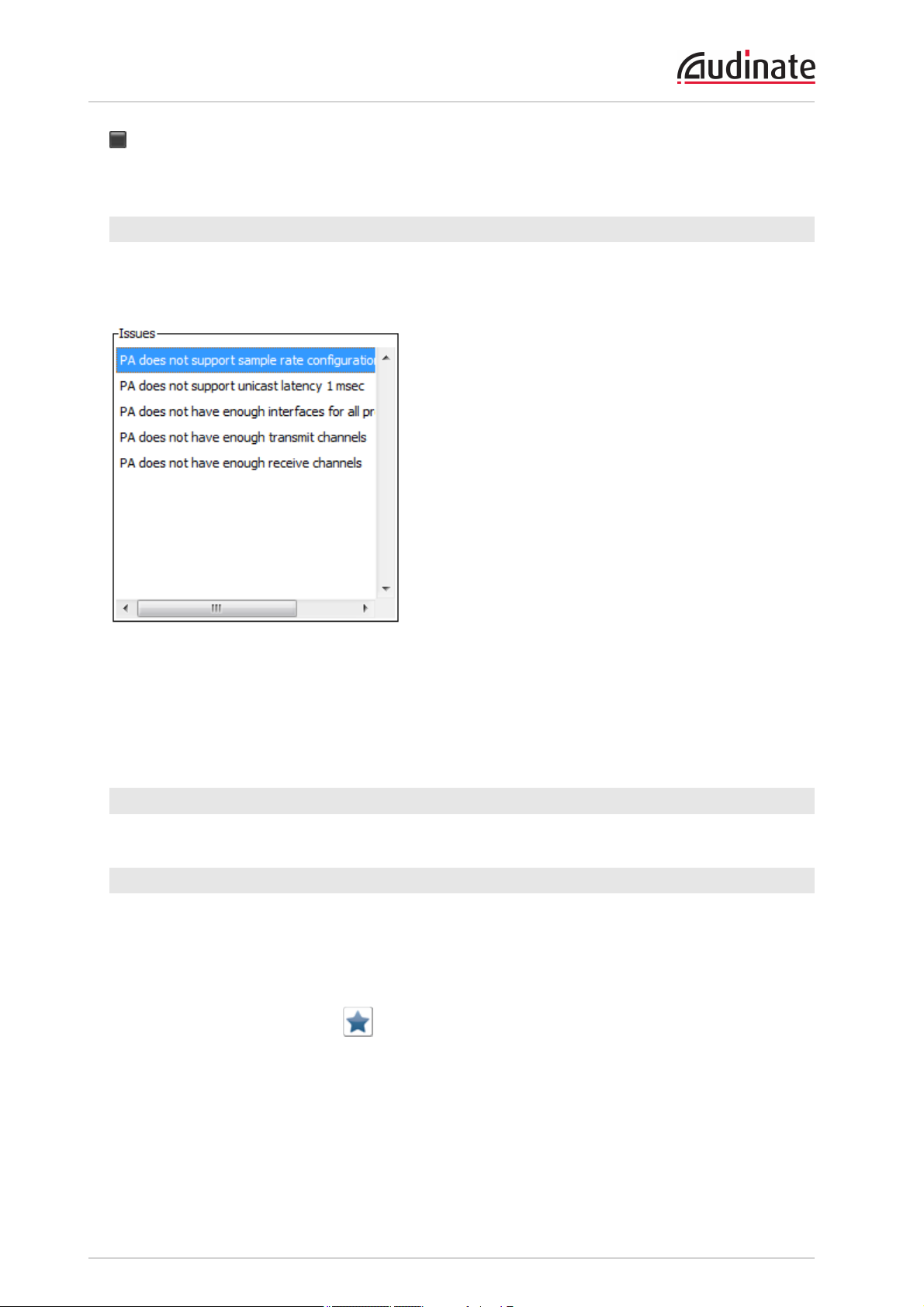
Dante Controller User Guide
A black icon indicates that the device has been assigned a role, but the assignment will have a
potentially terminal effect on the operation of the network. A preset cannot be applied if any terminal issues
are identified.
Issues
The Issues column lists all issues identified by Dante Controller. Clicking a role or a target device will
highlight the issues associated with that role or role assignment.
The following are 'terminal' issues that could render the network unusable (identified by a black LEDicon):
n You cannot apply the same device name to multiple devices.
n You cannot apply the same static IPaddress to multiple devices.
Other issues may or may not be a problem, depending on your requirements for the network.
Applying the Preset
To apply the preset, click OK. Click Cancel to abandon the operation.
Global Configuration
You can use the Presets feature for global configuration, i.e. applying one or more configuration settings to
a number of devices simultaneously.
For example, if you want to apply the same sample rate to all devices on your network:
1. Set one of your devices to the required sample rate.
2.
Click the Save Preset button
3. Click None, then select only the relevant device.
4. Click Advanced.
5. Click None, then select the 'Device Sample Rate' checkbox.
6. Click Save.
7. Load the preset (File > Load Preset).
Copyright © 2014 Audinate Pty Ltd. All rights reserved.
-73-
Page 74

Dante Controller User Guide
8. In the 'Preset Roles' column, select the relevant role.
9. In the 'Target Devices' column, click Select All.
10. Click Apply then click OK.
This will set all devices to the same sample rate, but will leave all other device configuration settings
untouched.
Copyright © 2014 Audinate Pty Ltd. All rights reserved.
-74-
Page 75

Dante Controller User Guide
Troubleshooting
Fanout
About Transmit Flows
Transmit flows are 'streams' of audio packets which supply data between devices. Dante devices can
support a finite number of transmit flows, depending on their specific hardware configuration and firmware
version.
Dante supports two types of flows - unicast and multicast.
Unicast flows are used to supply audio to specific devices, and support 4 channels of audio
simultaneously. So if you subscribe 4 channels on a receiver to 4 channels on a single transmitter, that
audio data will be supplied using one flow. If you were to then subscribe a fifth channel, a second flow
would have to be created.
If you were to subscribe 4 different receivers to the same channel on a single transmitter, Dante Controller
would have to create 4 unicast flows, because the audio data is going to 4 different places. In this case, it
would be better to create a multicast flow.
A multicast flow 'broadcasts' the audio across the network, so multiple receivers can subscribe to the
audio, but the transmitter is only using one of its available flows. Multicast flows can be configured with up
to 8 channels. However, multicast audio traffic can propagate throughout an entire network, using up
bandwidth on every link in the network, even on links where the audio is not required. 100Mbps links in
particular are easily saturated when large numbers of multicast flows exist. Therefore, multicast flows
should only be used when there is a good reason to do so.
If you subscribe a number of devices to one channel via unicast, Dante Controller will alert you with the
following message: “Fanout Configuration detected.”
If you then exceed the supported number of transmit flows, any further subscriptions will fail, and the
tooltip for the failed subscription will read 'No more flows (TX): transmitter cannot support any more flows,
reduce fan out by unsubscribing receivers or switching to multicast.'
Messages on Startup
Error Message Meaning & Actions
'Dante Controller was unable to connect to the
Dante Control and Monitoring manager. Dante
Controller cannot function without this connection.
This problem is most likely caused by the Dante
Control and Monitoring ('conmon') service or
daemon stopping unexpectedly. Click OK to restart
Dante Controller. You may also need to manually
restart the Dante Control and Monitoring service, or
the computer, if the problem reoccurs.'
Affects: Windows only.
Meaning: The 'Dante Control and Monitoring'
service is not responding. This can occur after a
computer has been in sleep mode.
Action: Restart Dante Controller. In the event that
does not work, reboot your PC, or restart the Dante
Control and Monitoring service via Control Panel >
Administrative Tools > Services.
Copyright © 2014 Audinate Pty Ltd. All rights reserved.
-75-
Page 76

Dante Controller User Guide
Error Message Meaning & Actions
'The installed version [x] of the Dante Control and
Monitoring service (‘ConMon’) is out of date.
This version of Dante Controller requires ConMon
version [x] or later.
Please reinstall Dante Controller to resolve this
issue. Dante Controller will now exit.'
'The installed version [x] of the Dante Discovery
service is out of date.
This version of Dante Controller requires Dante
Discovery version [x] or later.
Please reinstall Dante Controller to resolve this
issue.
Dante Controller will now exit.'
Affects: Windows and OSX.
Meaning: Usually this is because the required
service (ConMon) that is installed withDante
Controller has been overwritten with an older
version by another Dante software product
installation.
Action: ReinstallDante Controller. This will update
the ConMon service to the latest version.
Affects: Windows only.
Meaning: Usually this is because the required
service (Dante Discovery) that is installed
withDante Controller has been overwritten with an
older version by another Dante software product
installation.
Action: ReinstallDante Controller. This will update
the Dante Discovery service to the latest version.
Computer Configuration Checklist
Before installing Dante Controller, you must be logged in to your computer as a user with administrator
privileges.
To be correctly configured for use with a Dante network, the computer should have:
n Dante Controller installed
n The correct network interface/s selected
n The correct IP addresses in use
Third-party firewall configuration
n Standard Windows and Mac firewalls are typically configured on installation.
n Third party firewalls will need to be manually configured.
If your computer has a third-party firewall installed, please read the Dante Controller and Dante Virtual
Soundcard User Guides for detailed information about firewall requirements and configuration.
Troubleshooting Dante IP Address Configuration
All devices in a Dante network, including Dante Virtual Soundcard, must be using IP addresses from the
same network. When using Dante Virtual Soundcard or Dante Controller, your PC or Mac must be
connected to the Primary and/or Secondary Dante network, and must have a correct IP address.
Note: If a device name is shown in red, it means Dante Controller has automatically detected an
error condition, such as an IP address configuration issue, or the device has entered failsafe. Doubleclick the red device name to see more information.
Copyright © 2014 Audinate Pty Ltd. All rights reserved.
-76-
Page 77

Dante Controller User Guide
Correct IP configuration
Dante hardware devices are set to obtain their IP address automatically from the network. They will either:
n Automatically assign themselves an address in the range 169.254.*.* (172.31.*.* for the secondary
network if present), or
n Obtain an IP address from a DHCP server if it is present on the network
Your PC or Mac TCP/IP network configuration set should be set to "Obtain an IP address automatically".
This way it will automatically acquire a Link Local automatic IP address in the same network as other
Dante devices. If a DHCP server is present, the computer and Dante devices will all acquire their IP
addresses via DHCP.
Possible IP network configuration mistakes
Possible network configuration errors are listed below. Dante Controller will try to automatically detect
these. If detected the offending device will be displayed in red.
Incorrect PC/Mac IP configuration
n Accidentally having multiple network interfaces with addresses in the same subnet
n If your secondary network is using Link Local (no DHCPserver), all devices on that network will be
in the 172.31.*.* range. The secondary network interface for the computer must be manually configured (using static IPaddressing) to the same range.
Incorrect general IP configuration
n Accidentally having multiple DHCP servers on the same network
Unusual – for example, someone may have a PC connected to the network with a DHCP server
running that they’re not aware of.
n Incorrectly configured static IP addresses
You shouldn’t typically need to configure static IP addresses at all. If for some reason you do, it
must be in the same subnet as the rest of the network.
Incorrect redundant network configuration
Setting up a redundant network is described in 'Routing Audio'. There are a few ways to incorrectly configure a
redundant network. More than one of these can be present at the same time.
n Connecting the secondary interface of a Dante device to the primary network
Most commonly by either misunderstanding how redundancy works, and using only one switch
with all cables connected to it; or correctly using two switches or networks, but accidentally
connecting one secondary cable to a primary network switch
n Joining the primary and secondary Dante networks
By connecting primary and secondary switches, or perhaps just using one switch.
n Multiple interfaces on the same device using the same IP address subnet
Possibly by having the same DHCP server on both primary and secondary networks, or both
DHCP servers configured to serve the same IP addresses. Also, mixing DHCPand Link Local on
the same network can cause issues. It is often necessary to have all devices and the computer on
either DHCP or Link Local.
Copyright © 2014 Audinate Pty Ltd. All rights reserved.
-77-
Page 78

Dante Controller User Guide
What are the symptoms of using the wrong network interface on my computer?
If you have more than one wired network interface, and Dante Controller is not using the interface the rest
of the Dante devices are connected to:
n Dante Controller cannot see any Dante devices
n Dante Virtual Soundcard is not sending or receiving any audio when it is expected to
How do I check which network interfaces Dante Controller is using?
n
The selected network interfaces can be viewed or changed via the 'interface selection' button in
the Network View toolbar of Dante Controller.
n If the Dante network is standalone and does not have a DHCP server installed, the addresses
should be in the range 169.254.*.*
n If the Dante network is using a DHCP server, the IP addresses should conform to the addressing
scheme it is using (as shown in the image above)
How do I check IP addresses for all devices on my network?
n Use the Device Info tab to view the IP addresses of all the devices on your network.
n The Primary Address of all devices should follow the same IP address scheme (e.g. 169.254.*.* or
10.12.0.*). Same for secondary addresses…
n Note that some older Dante devices or devices running older firmware may not show this inform-
ation.
Copyright © 2014 Audinate Pty Ltd. All rights reserved.
-78-
Page 79

Dante Controller User Guide
Troubleshooting Switch Configuration and Cabling
Cables are the most vulnerable part of a network system. If you suspect cabling issues, check for:
n Faulty or manually terminated cables
n Unplugged /badly connected Ethernet cables
n Incorrectly configured switches
n Dante devices removed or turned off
Symptoms of switch or cabling issues
n You cannot see (some) devices in the Dante Controller network view
n Dante Controller shows orange “unsuccessful subscription” icons, which usually means a device
that was present earlier is now missing
n Faulty cables can lead to intermittent faults, which may be heard as dropped samples or “cracks” in
the audio
n Dante devices may appear and disappear in Dante Controller
Switch and Cabling Checklist
n Are all the connected link/status lights on the switch lit, or flashing as expected?
o
Is the switch powered on?
o
Is the cable correctly plugged in at the switch and the PC or equipment?
n Is the switch correctly configured?
o
Perhaps QoS or VLANs have been incorrectly set up
n Are you using a switch from another application with an unchecked or tested configuration?
o
Consult the switch manual and check the switch configuration
Copyright © 2014 Audinate Pty Ltd. All rights reserved.
-79-
Page 80

Dante Controller User Guide
Index
Applying Presets 69
Audio Formats 21
Auto-configuration 16
Available Channels 53
Cabling 79
Cabling issues 79
Changing channel labels 53
Changing Tx channel labels 55
Channel 52
Channel Groups 34, 51
Channel Labels 18
Channel metering 52, 54
Clear Config 62
Clock Domains 38
Clock frequency offset 41
Clock Master 37-38
Clock offset 41
Clock Source 37
Clock stability 39
Clock Status 36
Clock Status Monitor 39
Clock Status Monitoring 39
Clock Sync Locked 41
Clock Sync Unlocked 41
Clock Sync Warning 41
Clock Synchronization 22, 56
Clock Types 22
Computer Configuration 76
Config Tab 60
Configure Dante Interfaces 25
Configuring Dante Controller 25
Creating Subscriptions 53
A
C
D
Dante Controller application 25
Dante Controller was unable to connect to the Dante Control and Monitoring manager. 75
Copyright © 2014 Audinate Pty Ltd. All rights reserved.
-80-
Page 81

Dante Controller User Guide
Dante Information 56
Dante Virtual Soundcard 24
Device 31, 51
Device Channels 16
Device Info 35
Device Information 55
Device Latency 62
Device List Filtering 33
Device Name 35
Device Names 18
Device View 49
DHCP 16, 48
Discovery 16
Display resolution 13
Downloading Dante Controller 14
Enable Sync To External 22, 37
Errors 48, 56
Events 46
External Word Clock 56
Failsafe 48
failsafe mode 48
Fanout 75
File 30, 51
Firewall Configuration 13
Firmware image 48
Firmware update 48
Flows 21, 75
frame rate conversion 61
Frequency Offset 56
E
F
H
Help 31, 51
History 41
IGMP 66
Incorrect channel format 18
Installing Dante Controller on Mac OSX 14
Installing Dante Controller on Windows 14
Copyright © 2014 Audinate Pty Ltd. All rights reserved.
I
-81-
Page 82

Dante Controller User Guide
IP address 56
IP configuration 77
Keep IP settings 62
Latency 23
Latency Errors 45
Latency Setting 45
Latency Tab 57
Log 40
MAC address 38, 56
Manufacturer 55
Master Clocks 38
Memory 12
Menu bar 30
Messages 75
Mismatched clock domains 18
Monitoring 24
multicast 75
Multicast 20, 22, 51, 65
Multiple Audio Channels 17
Mute 37
Mute Status 56
K
L
M
Network Interface 25
Network Status 44
Network View 29
No more flows (TX) 18
No Receive flows 18
Orange text 48
Packet Errors 45
Parameter Rules 68
Precision Time Protocol 22
Preferred Master 22, 37
Presets 67
N
O
P
Copyright © 2014 Audinate Pty Ltd. All rights reserved.
-82-
Page 83

Dante Controller User Guide
Primary Address 36
Primary Interface 56
Primary Link Speed 36
Primary Rx B/W 45
Primary Status 37, 44
Primary Tx B/W 45
Processor 12
Product Type 35
Product Version 36
PTP 22
PTP Slave 37
pull-up/down 61
Receive channels 16
Receive Tab 52
Redundancy 20
Redundant Networks 23
Refresh 51
Rename Device 61
Reset Device 62
Routing 19
Routing Audio 19
Routing View 32
Rx 16
Rx Utilization 56
R
Sample Rate 61
Saving Presets 68
Secondary Address 36
Secondary Interface 57
Secondary Link Speed 36
Secondary Rx B/W 45
Secondary Status 37, 44
Secondary Tx B/W 45
Signal 52, 54
Slave 22
Status 53
Status Bar 32
Status Tab 55
Subscribing 17
S
Copyright © 2014 Audinate Pty Ltd. All rights reserved.
-83-
Page 84

Dante Controller User Guide
Subscription status 17, 20
Subscription Tooltips 17
Sync 36
Sync Status 56
Synchronization 22, 37
System Requirements 12
T
Tabs 31
The installed version [x] of the Dante Control and Monitoring service (‘ConMon’) is out of date. 76
The installed version [x] of the Dante Discovery service is out of date. 76
Tool bar 31
tooltip 17
Transmit channels 16, 54
Transmit Flows 54, 75
Transmit Tab 54
Troubleshooting 76, 79
Troubleshooting Switch Configuration 79
Tx 16
Tx Channel Labels 69
Tx Flows 69
Tx Scheduler failure 18
Tx Scheduler Failure 23
Tx Utilization 56
UDP 13
Unicast 20, 65, 75
Uninstalling Dante Controller 14
Unsubscribing Audio Channels 17
Upgrade mode 48
View 31, 51
Web Config 51
U
V
W
Copyright © 2014 Audinate Pty Ltd. All rights reserved.
-84-
