Page 1
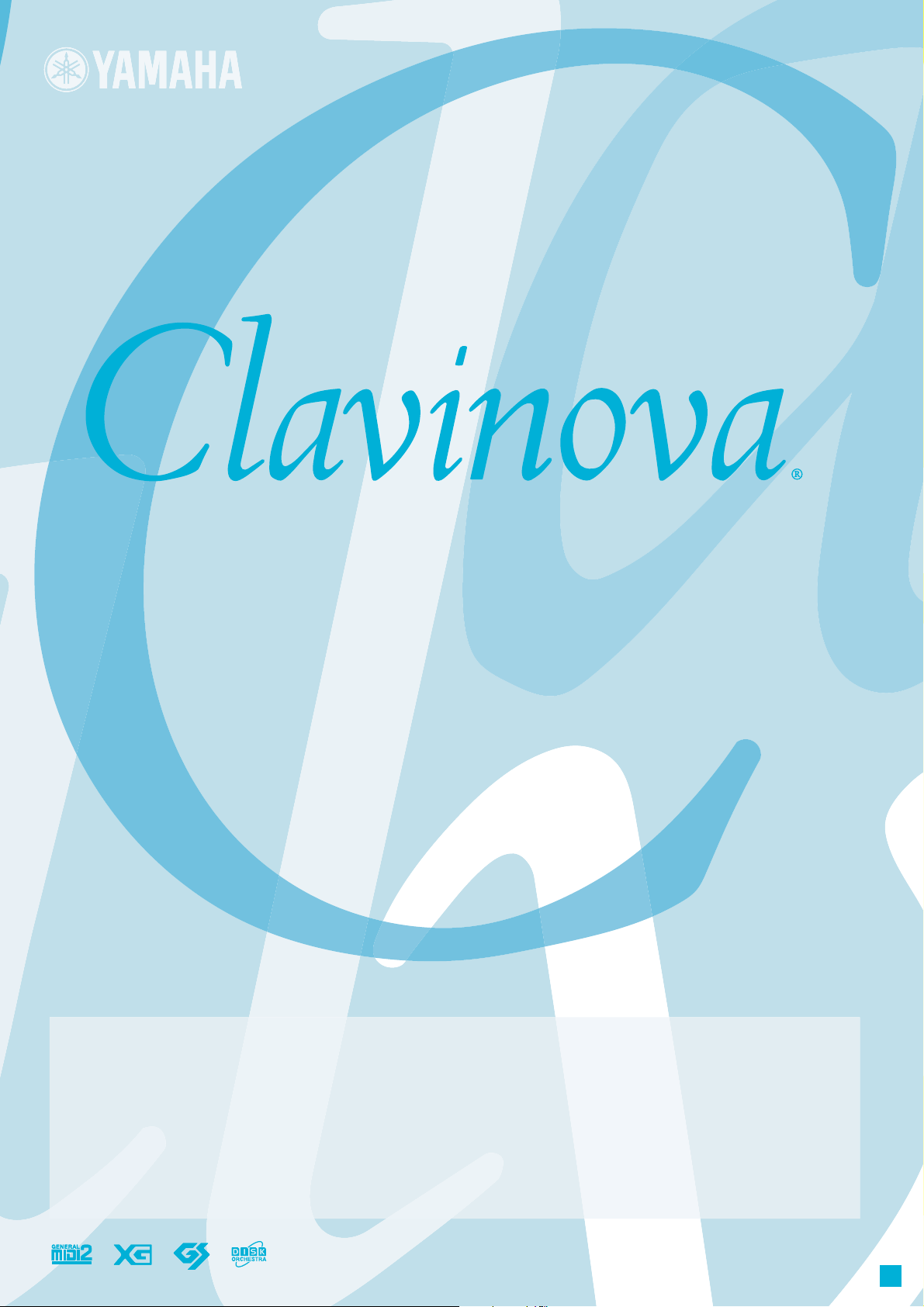
CLP-380
OWNER’S MANUAL
IMPORTANT
—Check your power supply—
Make sure that your local AC mains voltage matches the voltage specified on the name plate on the bottom panel. In some areas a voltage selector may
be provided on the rear panel of the main keyboard unit near the power cord. Make sure that the voltage selector is set for the voltage in your area. The
voltage selector is set at 240V when the unit is initially shipped. To change the setting use a "minus" screwdriver to rotate the selector dial so that the
correct voltage appears next to the pointer on the panel.
For information on assembling the keyboard stand, refer to the instructions at the end of this manual.
EN
Page 2
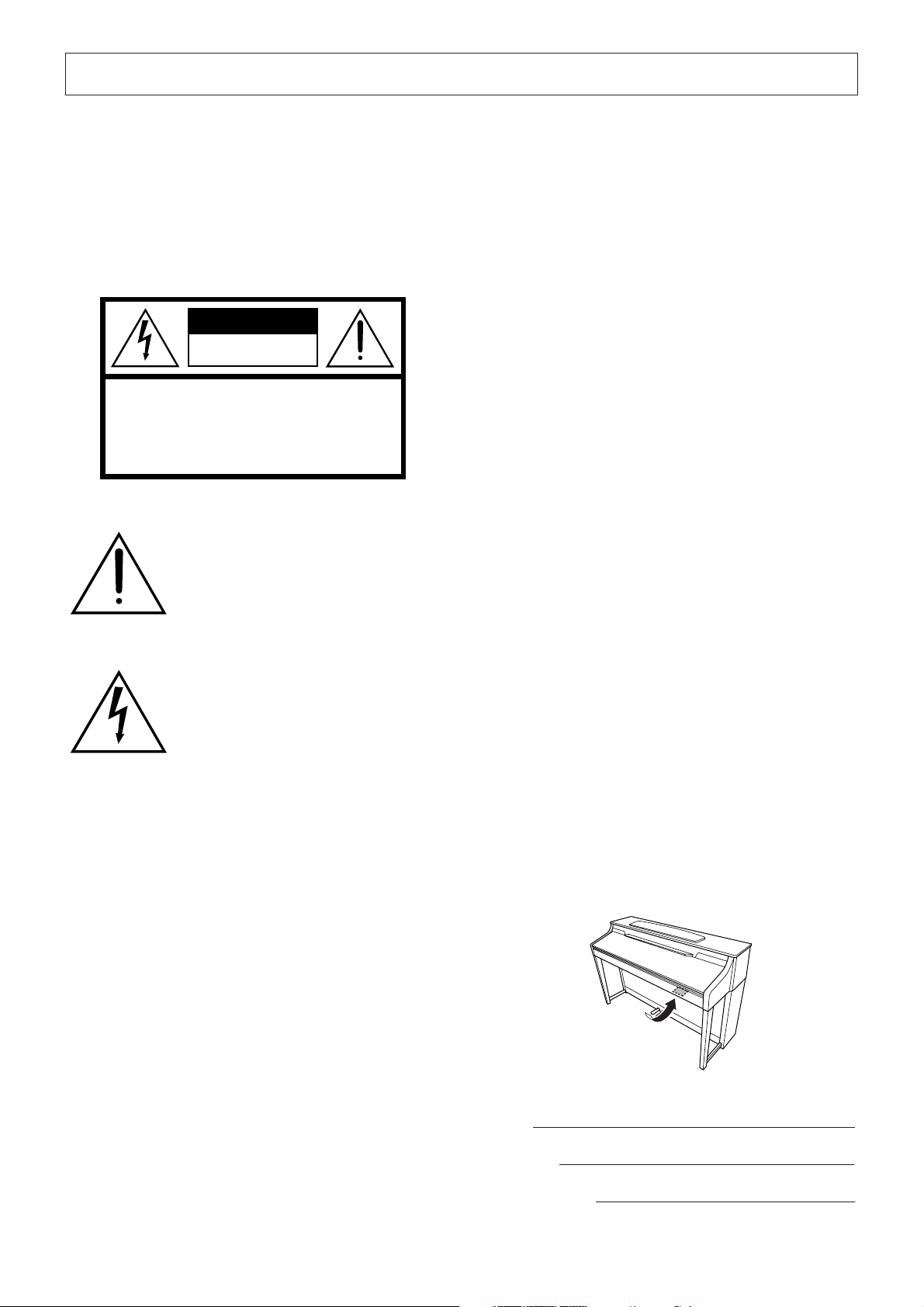
SPECIAL MESSAGE SECTION
CLP-380
PRODUCT SAFETY MARKINGS: Yamaha electronic
products may have either labels similar to the graphics
shown below or molded/stamped facsimiles of these graphics on the enclosure. The explanation of these graphics
appears on this page. Please observe all cautions indicated
on this page and those indicated in the safety instruction section.
CAUTION
RISK OF ELECTRIC SHOCK
DO NOT OPEN
CAUTION: TO REDUCE THE RISK OF ELECTRIC SHOCK.
DO NOT REMOVE COVER (OR BACK).
NO USER-SERVICEABLE PARTS INSIDE.
REFER SERVICING TO QUALIFIED SERVICE PERSONNEL.
See bottom of Keyboard enclosure for graphic symbol markings.
The exclamation point within the equilateral triangle is intended to alert the
user to the presence of important operating and maintenance (servicing) instructions in the literature accompanying the
product.
ENVIRONMENTAL ISSUES: Yamaha strives to produce
products that are both user safe and environmentally
friendly. We sincerely believe that our products and the production methods used to produce them, meet these goals. In
keeping with both the letter and the spirit of the law, we
want you to be aware of the following:
Battery Notice: This product MAY contain a small nonrechargeable battery which (if applicable) is soldered in
place. The average life span of this type of battery is approximately five years. When replacement becomes necessary,
contact a qualified service representative to perform the
replacement.
War ning: Do not attempt to recharge, disassemble, or incinerate this type of battery. Keep all batteries away from children. Dispose of used batteries promptly and as regulated by
applicable laws. Note: In some areas, the servicer is required
by law to return the defective parts. However, you do have
the option of having the servicer dispose of these parts for
you.
Disposal Notice: Should this product become damaged
beyond repair, or for some reason its useful life is considered to be at an end, please observe all local, state, and federal regulations that relate to the disposal of products that
contain lead, batteries, plastics, etc.
The lightning flash with arrowhead symbol, within the equilateral triangle, is
intended to alert the user to the presence
of uninsulated “dangerous voltage”
within the product’s enclosure that may
be of sufficient magnitude to constitute a
risk of electrical shock.
IMPORTANT NOTICE: All Yamaha electronic products
are tested and approved by an independent safety testing
laboratory in order that you may be sure that when it is properly installed and used in its normal and customary manner,
all foreseeable risks have been eliminated. DO NOT modify
this unit or commission others to do so unless specifically
authorized by Yamaha. Product performance and/or safety
standards may be diminished. Claims filed under the
expressed warranty may be denied if the unit is/has been
modified. Implied warranties may also be affected.
SPECIFICATIONS SUBJECT TO CHANGE: The information contained in this manual is believed to be correct at
the time of printing. However, Yamaha reserves the right to
change or modify any of the specifications without notice or
obligation to update existing units.
NOTICE: Service charges incurred due to lack of knowledge relating to how a function or effect works (when the
unit is operating as designed) are not covered by the manufacturer’s warranty, and are therefore the owners responsibility. Please study this manual carefully and consult your
dealer before requesting service.
NAME PLATE LOCATION: The graphic below indicates
the location of the name plate. The model number, serial
number, power requirements, etc., are located on this plate.
You should record the model number, serial number, and the
date of purchase in the spaces provided below and retain this
manual as a permanent record of your purchase.
Model
92-469- ➀ (bottom)
Serial No.
Purchase Date
Page 3
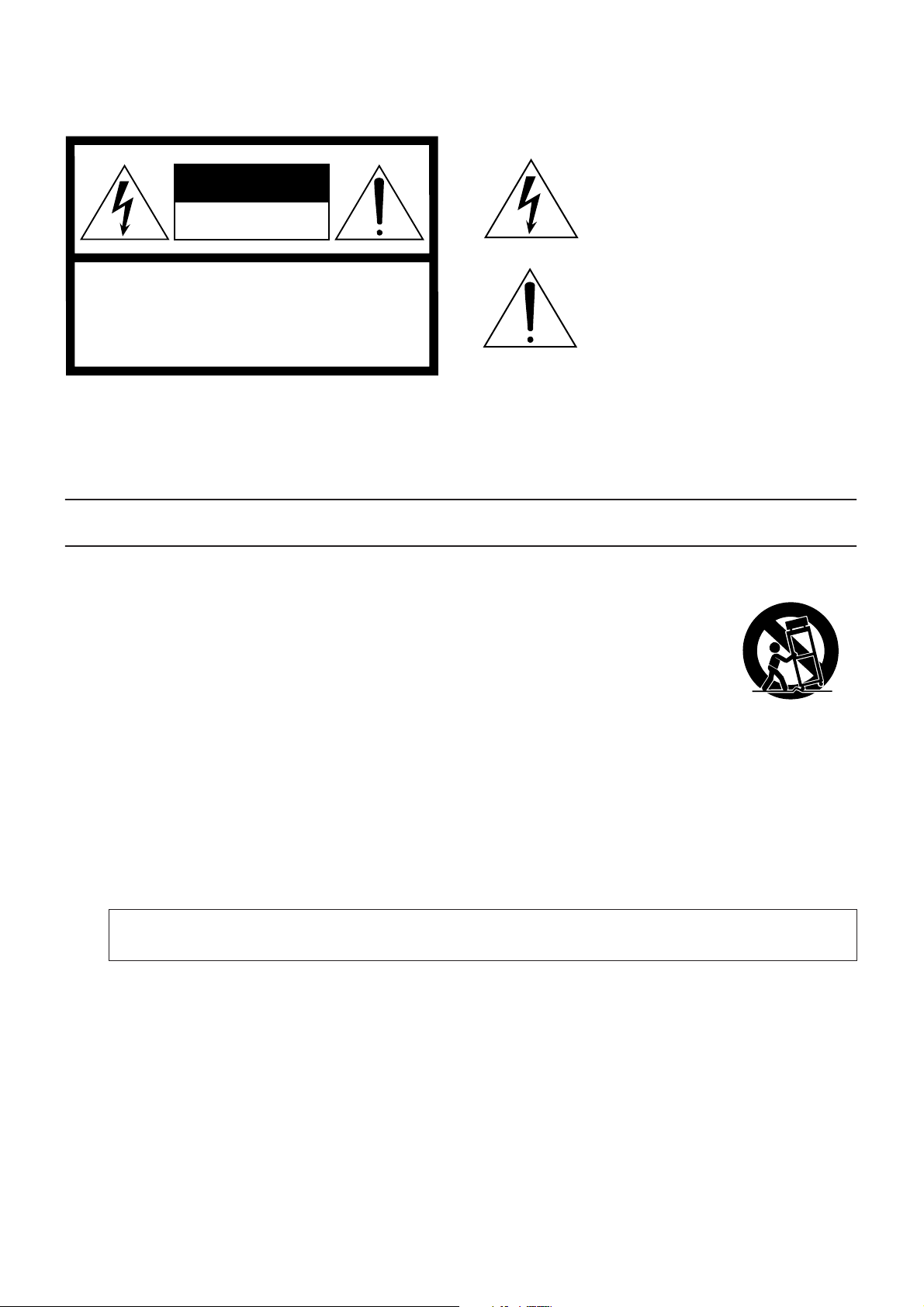
CAUTION
RISK OF ELECTRIC SHOCK
DO NOT OPEN
CAUTION: TO REDUCE THE RISK OF
ELECTRIC SHOCK, DO NOT REMOVE
COVER (OR BACK). NO USER-SERVICEABLE
PARTS INSIDE. REFER SERVICING TO
QUALIFIED SERVICE PERSONNEL.
The above warning is located on the bottom of the unit.
IMPORTANT SAFETY INSTRUCTIONS
Explanation of Graphical Symbols
The lightning flash with arrowhead symbol
within an equilateral triangle is intended to alert
the user to the presence of uninsulated
“dangerous voltage” within the product’s
enclosure that may be of sufficient magnitude to
constitute a risk of electric shock to persons.
The exclamation point within an equilateral
triangle is intended to alert the user to the
presence of important operating and
maintenance (servicing) instructions in the
literature accompanying the product.
1 Read these instructions.
2Keep these instructions.
3 Heed all warnings.
4 Follow all instructions.
5 Do not use this apparatus near water.
6 Clean only with dry cloth.
7 Do not block any ventilation openings. Install in
accordance with the manufacturer’s instructions.
8 Do not install near any heat sources such as radiators,
heat registers, stoves, or other apparatus (including
amplifiers) that produce heat.
9 Do not defeat the safety purpose of the polarized or
grounding-type plug. A polarized plug has two blades
with one wider than the other. A grounding type plug
has two blades and a third grounding prong. The wide
blade or the third prong are provided for your safety. If
the provided plug does not fit into your outlet, consult
an electrician for replacement of the obsolete outlet.
10 Protect the power cord from being walked on or pinched
particularly at plugs, convenience receptacles, and the
point where they exit from the apparatus.
WARNING
TO REDUCE THE RISK OF FIRE OR ELECTRIC SHOCK, DO NOT EXPOSE THIS APPARATUS TO RAIN OR MOISTURE.
11 Only use attachments/accessories specified by the
manufacturer.
12 Use only with the cart, stand,
tripod, bracket, or table specified
by the manufacturer, or sold with
the apparatus. When a cart is
used, use caution when moving
the cart/apparatus combination
to avoid injury from tip-over.
13 Unplug this apparatus during
lightning storms or when unused for long periods of
time.
14 Refer all servicing to qualified service personnel.
Servicing is required when the apparatus has been
damaged in any way, such as power-supply cord or plug
is damaged, liquid has been spilled or objects have
fallen into the apparatus, the apparatus has been
exposed to rain or moisture, does not operate normally,
or has been dropped.
(UL60065_03)
Page 4
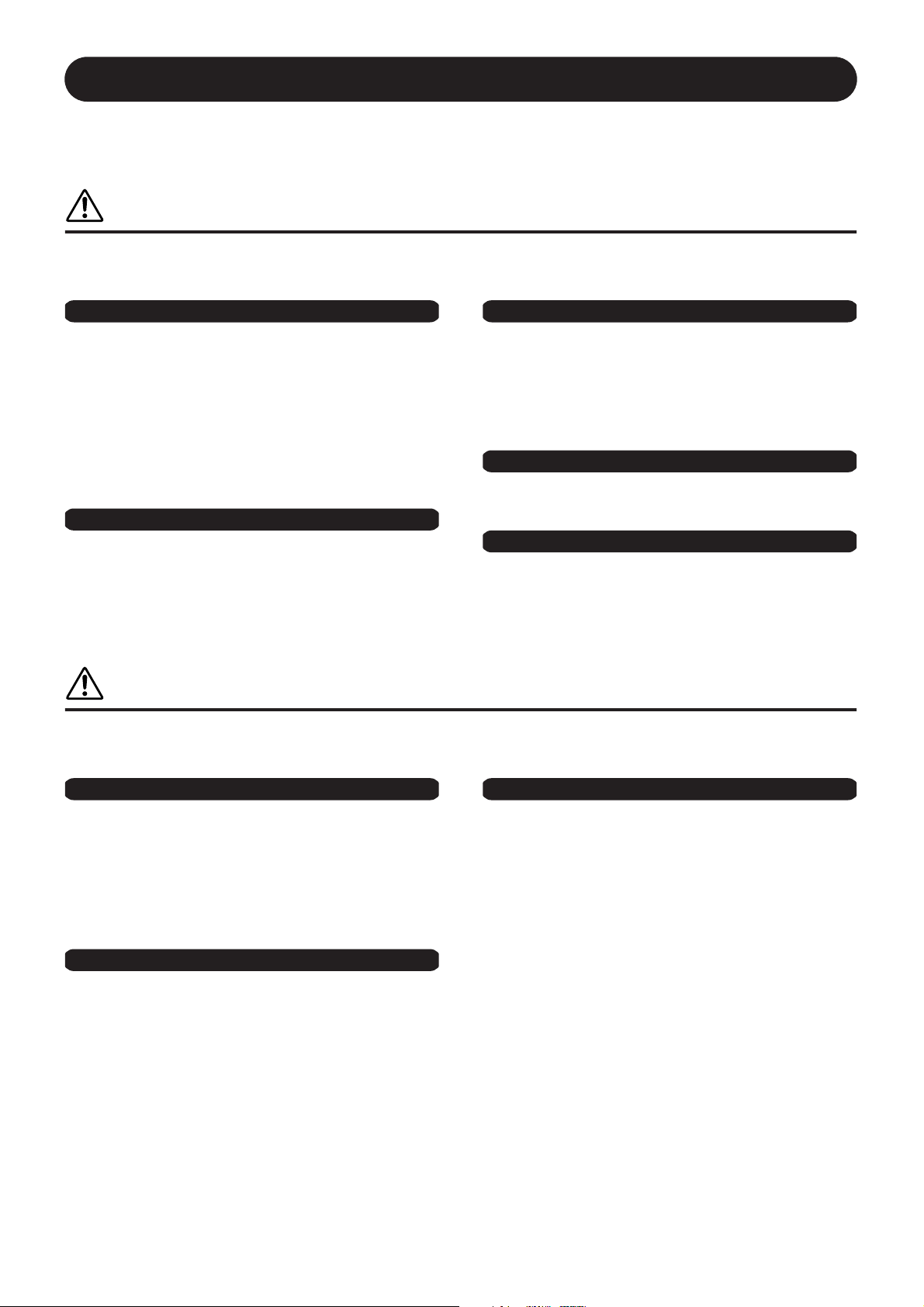
PRECAUTIONS
PLEASE READ CAREFULLY BEFORE PROCEEDING
* Please keep this manual in a safe place for future reference.
WARNING
Always follow the basic precautions listed below to avoid the possibility of serious injury or even death from electrical
shock, short-circuiting, damages, fire or other hazards. These precautions include, but are not limited to, the following:
Power supply/Power cord
• Only use the voltage specified as correct for the instrument. The required
voltage is printed on the name plate of the instrument.
• Check the electric plug periodically and remove any dirt or dust which may
have accumulated on it.
• Use only the supplied power cord/plug.
• Do not place the power cord near heat sources such as heaters or radiators,
and do not excessively bend or otherwise damage the cord, place heavy objects
on it, or place it in a position where anyone could walk on, trip over, or roll
anything over it.
Water warning
• Do not expose the instrument to rain, use it near water or in damp or wet
conditions, or place containers on it containing liquids which might spill into
any openings. If any liquid such as water seeps into the instrument, turn off the
power immediately and unplug the power cord from the AC outlet. Then have
the instrument inspected by qualified Yamaha service personnel.
• Never insert or remove an electric plug with wet hands.
Fire warning
• Do not put burning items, such as candles, on the unit.
A burning item may fall over and cause a fire.
Do not open
• Do not open the instrument or attempt to disassemble the internal parts or
modify them in any way. The instrument contains no user-serviceable parts. If it
should appear to be malfunctioning, discontinue use immediately and have it
inspected by qualified Yamaha service personnel.
If you notice any abnormality
• If the power cord or plug becomes frayed or damaged, or if there is a sudden
loss of sound during use of the instrument, or if any unusual smells or smoke
should appear to be caused by it, immediately turn off the power switch,
disconnect the electric plug from the outlet, and have the instrument inspected
by qualified Yamaha service personnel.
CAUTION
Always follow the basic precautions listed below to avoid the possibility of physical injury to you or others, or damage
to the instrument or other property. These precautions include, but are not limited to, the following:
Power supply/Power cord
• When removing the electric plug from the instrument or an outlet, always hold
the plug itself and not the cord. Pulling by the cord can damage it.
• Remove the electric plug from the outlet when the instrument is not to be used
for extended periods of time, or during electrical storms.
• Do not connect the instrument to an electrical outlet using a multipleconnector. Doing so can result in lower sound quality, or possibly cause
overheating in the outlet.
Assembly
• Read carefully the attached documentation explaining the assembly process.
Failure to assemble the instrument in the proper sequence might result in
damage to the instrument or even injury.
CLP-380 Owner’s Manual
4
Location
• Do not expose the instrument to excessive dust or vibrations, or extreme cold
or heat (such as in direct sunlight, near a heater, or in a car during the day) to
prevent the possibility of panel disfiguration or damage to the internal
components.
• Do not use the instrument in the vicinity of a TV, radio, stereo equipment,
mobile phone, or other electric devices. Otherwise, the instrument, TV, or radio
may generate noise.
• Do not place the instrument in an unstable position where it might accidentally
fall over.
• Before moving the instrument, remove all connected cables.
• When setting up the product, make sure that the AC outlet you are using is
easily accessible. If some trouble or malfunction occurs, immediately turn off
the power switch and disconnect the plug from the outlet. Even when the power
switch is turned off, electricity is still flowing to the product at the minimum
level. When you are not using the product for a long time, make sure to unplug
the power cord from the wall AC outlet.
• Do not place the instrument against a wall (allow at least 3 cm/one-inch from
the wall), since this can cause inadequate air circulation, and possibly result in
the instrument overheating.
(1)B-12 1/2
Page 5
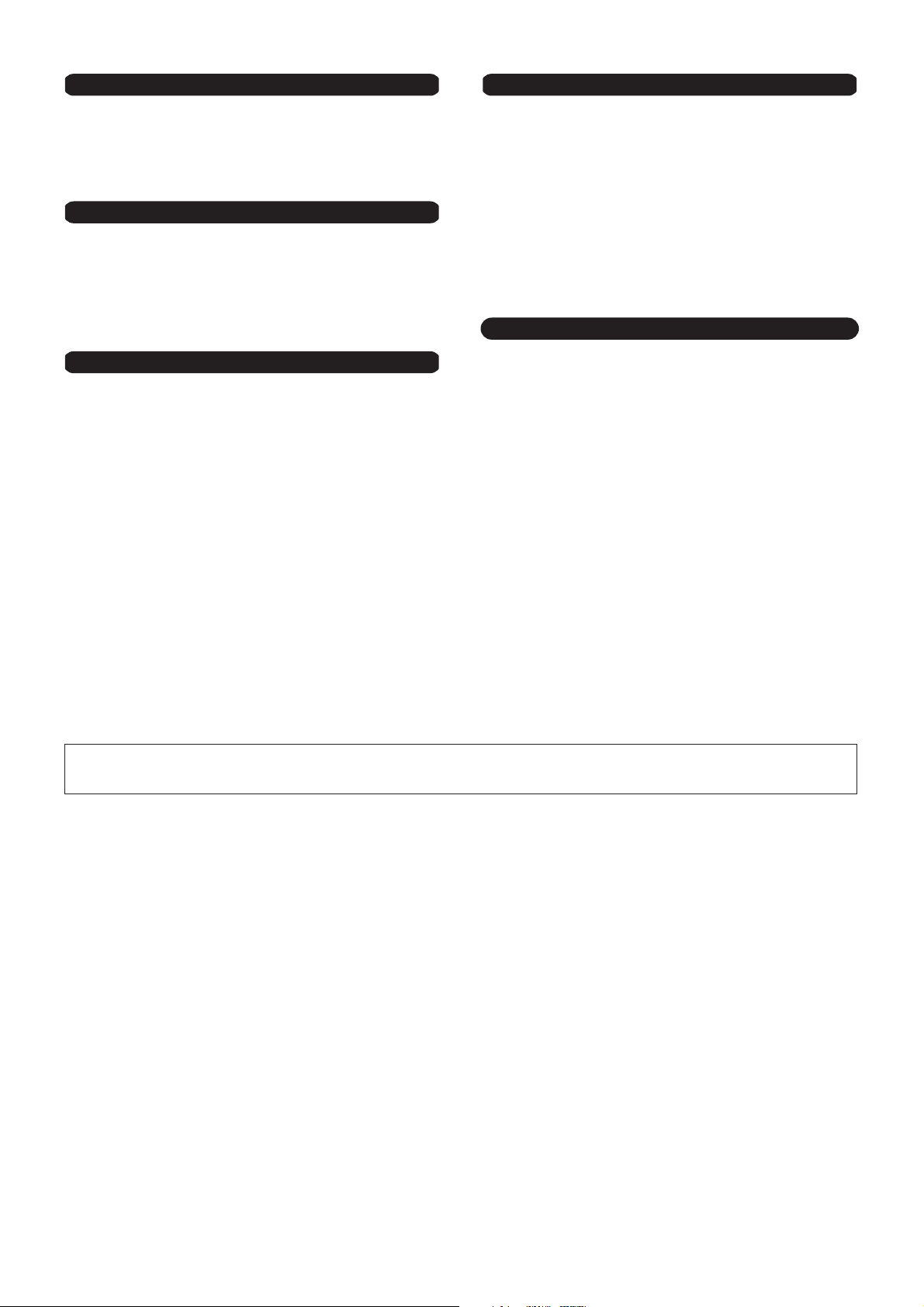
Connections
• Before connecting the instrument to other electronic components, turn off the
power for all components. Before turning the power on or off for all
components, set all volume levels to minimum. Also, be sure to set the
volumes of all components at their minimum levels and gradually raise the
volume controls while playing the instrument to set the desired listening level.
Maintenance
• In the case of a model with a polished finish, gently remove dust and dirt with a
soft cloth. Do not wipe too hard since small particles of dirt can scratch the
instrument's finish.
• When cleaning the instrument, use a soft, dry/dry or slightly damp cloth. Do
not use paint thinners, solvents, cleaning fluids, or chemical-impregnated
wiping cloths.
Handling caution
•Take care that the key cover does not pinch your fingers, and do not insert a
finger or hand in any gaps on the key cover or instrument.
• Never insert or drop paper, metallic, or other objects into the gaps on the key
cover, panel or keyboard. If this happens, turn off the power immediately and
unplug the power cord from the AC outlet. Then have the instrument inspected
by qualified Yamaha service personnel.
• Do not place vinyl, plastic or rubber objects on the instrument, since this might
discolor the panel or keyboard.
• In the case of a model with a polished finish, bumping the surface of the
instrument with metal, porcelain, or other hard objects can cause the finish to
crack or peel. Use caution.
• Do not rest your weight on, or place heavy objects on the instrument, and do
not use excessive force on the buttons, switches or connectors.
• Do not use the instrument/device or headphones for a long period of time at a
high or uncomfortable volume level, since this can cause permanent hearing
loss. If you experience any hearing loss or ringing in the ears, consult a
physician.
Using the bench (If included)
• Do not place the bench in an unstable position where it might accidentally fall
over.
• Do not play carelessly with or stand on the bench. Using it as a tool or stepladder or for any other purpose might result in accident or injury.
• Only one person should sit on the bench at a time, in order to prevent the
possibility of accident or injury.
• Do not attempt to adjust the bench height while sitting on the bench, since this
can cause excessive force to be imposed on the adjustment mechanism,
possibly resulting in damage to the mechanism or even injury.
• If the bench screws become loose due to extensive long-term use, tighten them
periodically using the included tool.
Saving data
Saving and backing up your data
• Current data (page 39) is lost when you turn off the power to the instrument
before saving. Save the data to a USB storage device/external device such as a
computer.
Saved data may be lost due to malfunction or incorrect operation. Save
important data to a USB storage device/external device such as a computer.
Yamaha cannot be held responsible for damage caused by improper use or modifications to the instrument, or data that is lost or destroyed.
Always turn the power off when the instrument is not in use.
(1)B-12 2/2
CLP-380 Owner’s Manual
5
Page 6
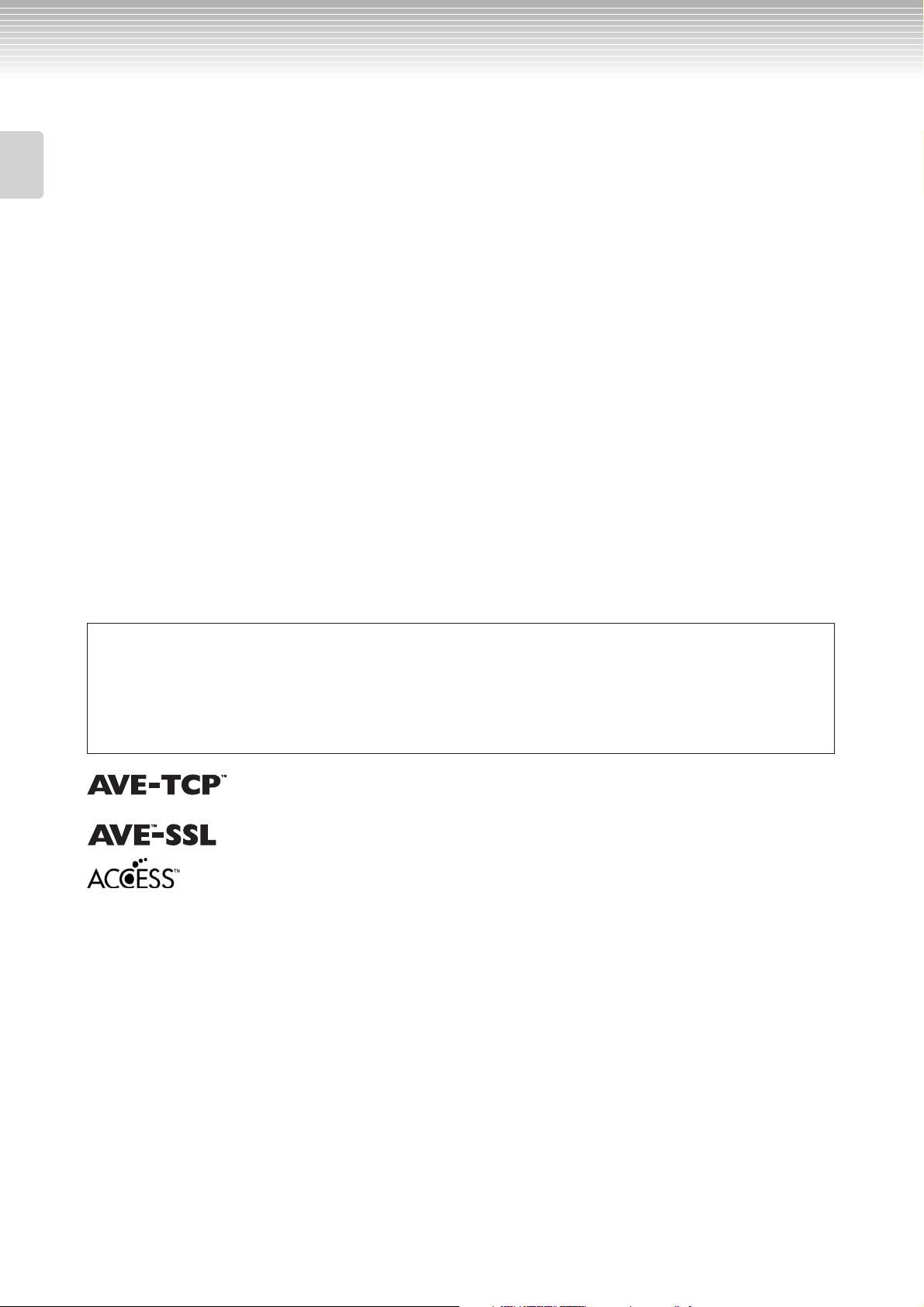
Introduction
Introduction
Thank you for choosing the Yamaha Clavinova CLP-380.
In order to make the most of your Clavinova’s performance potential and features, please read this
Owner’s Manual thoroughly, and keep it in a safe place for later reference.
About this Owner’s Manual and Data List
This manual consists of four main sections: “Introduction,” “Basic Operation,” “Detailed Settings,” and “Appendix.” Also,
a separate “Data List” is provided.
Introduction: Please read this section first.
Basic Operation: This main section explains how to use the basic functions. Refer to this section while you play
the Clavinova.
Detailed Settings: This section explains how to make detailed settings for the Clavinova’s various functions. Refer
to this section as necessary.
Appendix: This section introduces troubleshooting, a description of preset voices, and other reference
material.
Data List: Normal (Default) Setting List, XG Voice List, etc.
The Effect Parameter List, Effect Data Assign Table, MIDI Data Format, and MIDI
Implementation Chart are available for downloading from the Yamaha Manual Library.
http://www.yamaha.co.jp/manual/
•The model CLP-380 will be referred to as the CLP/Clavinova in this Owner’s Manual.
•The illustrations and LCD screens as shown in this Owner’s Manual are for instructional purposes only, and may appear somewhat
different from those on your instrument.
•Copying of commercially available software or music data for purposes other than your personal use is strictly prohibited.
COPYRIGHT NOTICE
This product incorporates and bundles computer programs and contents in which Yamaha owns copyrights or with respect to which it has
license to use others’ copyrights. Such copyrighted materials include, without limitation, all computer software and MIDI files, etc. Any
unauthorized use of such programs and contents outside of personal use is not permitted under relevant laws. Any violation of copyright
has legal consequences. DON’T MAKE, DISTRIBUTE OR USE ILLEGAL COPIES. This device is capable of using various types/formats of
music data by optimizing them to the proper format music data for use with the device in advance. As a result, this device may not play
them back precisely as their producers or composers originally intended.
AVE-TCP™, a TCP/IP protocol stack by ACCESS Co., Ltd., is installed in this product.
Copyright © 1986-2008 ACCESS CO., LTD.
AVE™-SSL, an encryption module technology by ACCESS Co., Ltd., is installed in this product.
Copyright © 1997-2008 ACCESS CO., LTD.
Trademarks
•Windows is the registered trademark of Microsoft® Corporation.
•All other trademarks are the property of their respective holders.
Tuning
Unlike an acoustic piano, the Clavinova does not need to be tuned. It always stays perfectly in tune.
Transporting
If you move to another location, you can transport the Clavinova along with your other belongings. You can move the
unit as it is (assembled) or you can disassemble the unit.
Tr ansport the keyboard horizontally. Do not lean it up against a wall or stand it up on its side. Do not subject the
instrument to excessive vibration or shock.
After transporting the instrument, do the following to ensure optimum performance of the iAFC function (page 92):
• Place the Clavinova so that its rear panel is at least 10 cm away from the wall.
•Perform the automatic adjustment of the iAFC function (page 93).
CLP-380 Owner’s Manual
6
Page 7
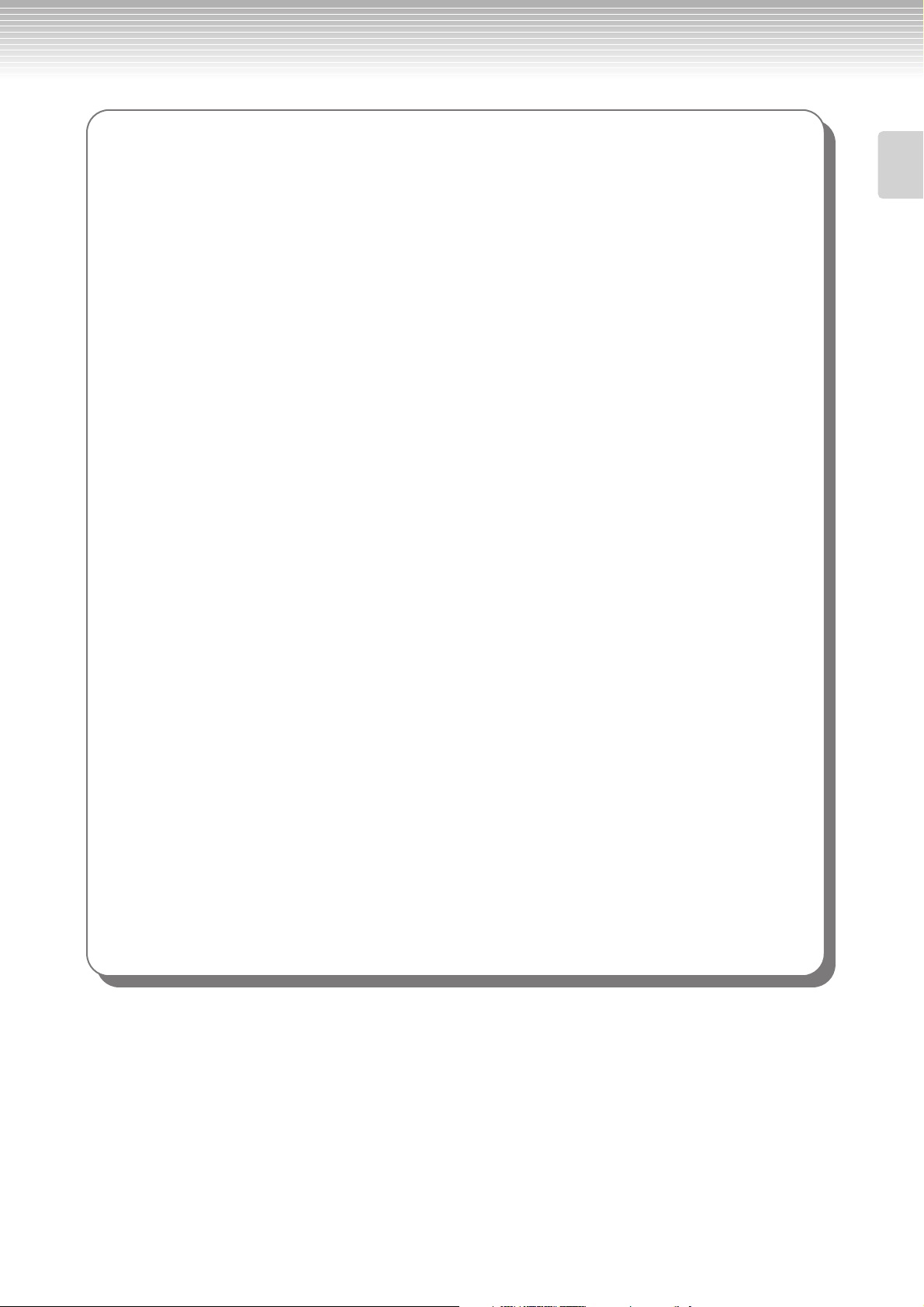
Main Features
NW (Natural Wood) with synthetic ivory keytops
This type of keyboard features the feel of real ivory. The special Natural Wood keyboard also uses real-wood
white keys. The key surface is soft and slightly porous, giving the keys added grip and a natural friction that lets
you play easily. This authentic touch and feel of the keys goes far beyond existing electronic keyboards, making
you feel as if you’re playing a real grand piano. The specially crafted keyboard also lets you use techniques only
possible on grand pianos, such as playing the same note successively and having the sounds blend smoothly even
without use of the damper pedal, or playing the same key quickly and having perfect articulation without the
sound cutting off unnaturally.
AWM Dynamic Stereo Sampling
The CLP-380 features Yamaha’s original AWM Dynamic Stereo Sampling tone-generation technology that gives
the instrument its rich, authentic voices and unmatched sonic realism. AWM (Advanced Wave Memory) is a
sampling system which creates authentic acoustic instrument sounds by using digital technology to record the
actual instrument sound and applying high-quality digital filter technology to the recorded audio samples. The
GRAND PIANO 1 Voice in particular features completely new samples recorded from a full-size concert grand
piano. Each sampled note has been adjusted and processed meticulously to ensure the very best sound—with
instantaneous attack and expressive response. This special Voice features three velocity-switched samples
(Dynamic Sampling), Sustain Sampling for recreating the unique resonance of an acoustic grand piano’s
soundboard and strings when the damper pedal is pressed, and Key-off Samples that add the subtle sound
produced when the keys are released. These sophisticated features and advanced technologies ensure that the
instrument sounds and plays virtually the same as an actual acoustic piano.
Introduction
Tri-Amp System
The instrument has a built-in Tri-Amp System that features separate amplification for each speaker range—
high, mid, and low—providing greater clarity and accuracy from each speaker, ensuring optimum volume
balance for each octave range, and letting you enjoy richer, more natural, expansive sound.
The Acoustic Ambience of a Grand Piano—with the iAFC Feature
Tu rn on the iAFC (Instrumental Active Field Control) effect, and hear the sound expand around you—as if
you’re playing on stage in a concert hall. Use the Spatial Effect to recreate and emphasize the natural sounds of
true acoustic instruments. The overall sound is deeper and more resonant, especially when using the damper
pedal (Dynamic Damper Effect).
Internet Direct Connection (IDC)
By directly connecting the CLP-380 to the Internet, you can use the special service on the Yamaha website that
enables you to automatically play back a wide variety of songs (song data) in various musical genres directly on
your instrument.
Included Accessories
• “50 greats for the Piano” Score Collection • Accessory CD-ROM for Windows
• Owner’s Manual • Accessory CD-ROM for Windows Installation Guide
• Data List • AC Power Cord
• Bench (included or optional depending on locale) • My Yamaha Product User Registration
The PRODUCT ID on the sheet will be needed when you fill out
the User Registration form.
CLP-380 Owner’s Manual
7
Page 8
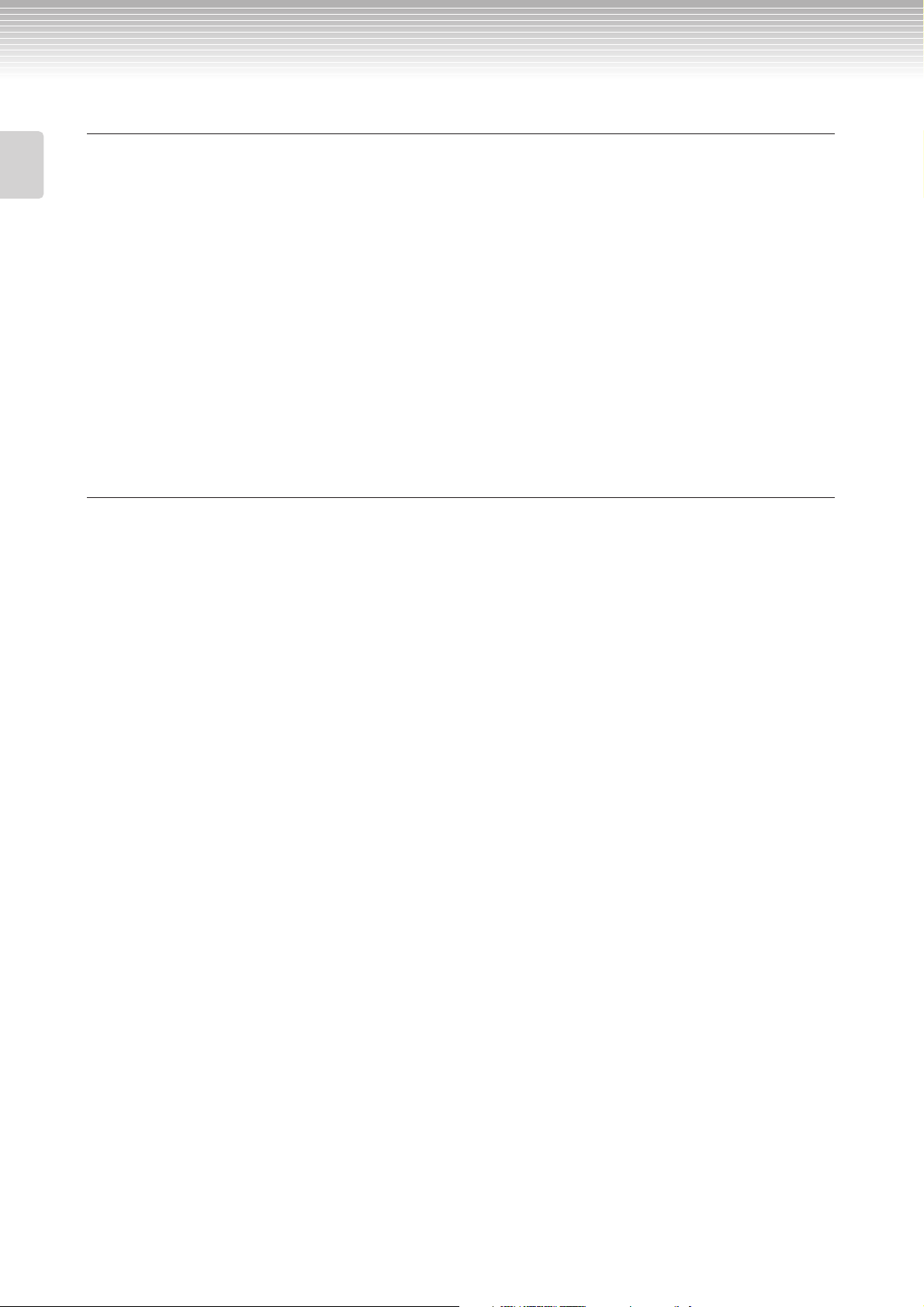
Introduction
Table of contents
Introduction 6
About this Owner’s Manual and Data List......................................................................................................6
Main Features ...................................................................................................................................................7
Included Accessories.........................................................................................................................................7
Panel Controls and Terminals........................................................................................................ 10
Introduction to the Controls ......................................................................................................... 12
Before Using the Clavinova........................................................................................................... 14
About the key cover........................................................................................................................................14
About the music rest.......................................................................................................................................14
About the music braces ..................................................................................................................................14
Turning the power on ....................................................................................................................................15
Adjusting the display contrast........................................................................................................................15
Setting the volume..........................................................................................................................................16
Using headphones ..........................................................................................................................................16
Performing the iAFC automatic adjustment.................................................................................................16
Basic Operation 17
Listening to the Demonstration Tunes......................................................................................... 17
Listening to 50 Piano Preset Songs............................................................................................... 19
Playing the 50 piano preset songs ..................................................................................................................19
Practicing a one-hand part using 50 preset songs.........................................................................................21
Practicing with the Repeat Playback function and the preset songs............................................................ 22
Selecting and Playing Voices......................................................................................................... 23
Selecting Voices ..............................................................................................................................................23
Using the pedals..............................................................................................................................................24
Adding variation to the sound [BRILLIANCE]/[REVERB]/[CHORUS] ...................................................25
Combining two voices (Dual mode) .............................................................................................................27
Splitting the keyboard range and playing two different voices (Split mode)..............................................28
Using the metronome.....................................................................................................................................30
Recording Your Performance ........................................................................................................ 31
Recording a New Song ...................................................................................................................................31
Recording a performance without specifying the recording part................................................................32
Recording a performance of several different parts...................................................................................... 35
Other recording techniques ...........................................................................................................................36
Handling files such as deleting song files ... [FILE/SONG SETTING] ........................................... 39
Basic file operation .........................................................................................................................................41
Saving recorded songs to a USB storage device ... [Save].............................................................................42
Deleting a song from the Clavinova’s Storage memory or from a USB storage device ... [Delete] ........... 43
Renaming files ... [Rename]...........................................................................................................................43
Copying files ... [Copy]...................................................................................................................................44
Moving files ... [Move] ...................................................................................................................................45
Making folders in the USB storage device ... [MakeDir].............................................................................. 45
Formatting a USB storage device ... [Format]...............................................................................................46
Automatically selecting a song in storage media ... [SongAutoOpen] ........................................................46
Changing the type of characters on screen ... [CharacterCode] ..................................................................47
Playing Back Recorded Songs and Commercially-available Music Data .................................... 48
Playing back a song.........................................................................................................................................48
Turning part playback on and off.................................................................................................................. 50
Supported song data type...............................................................................................................................50
CLP-380 Owner’s Manual
8
Page 9
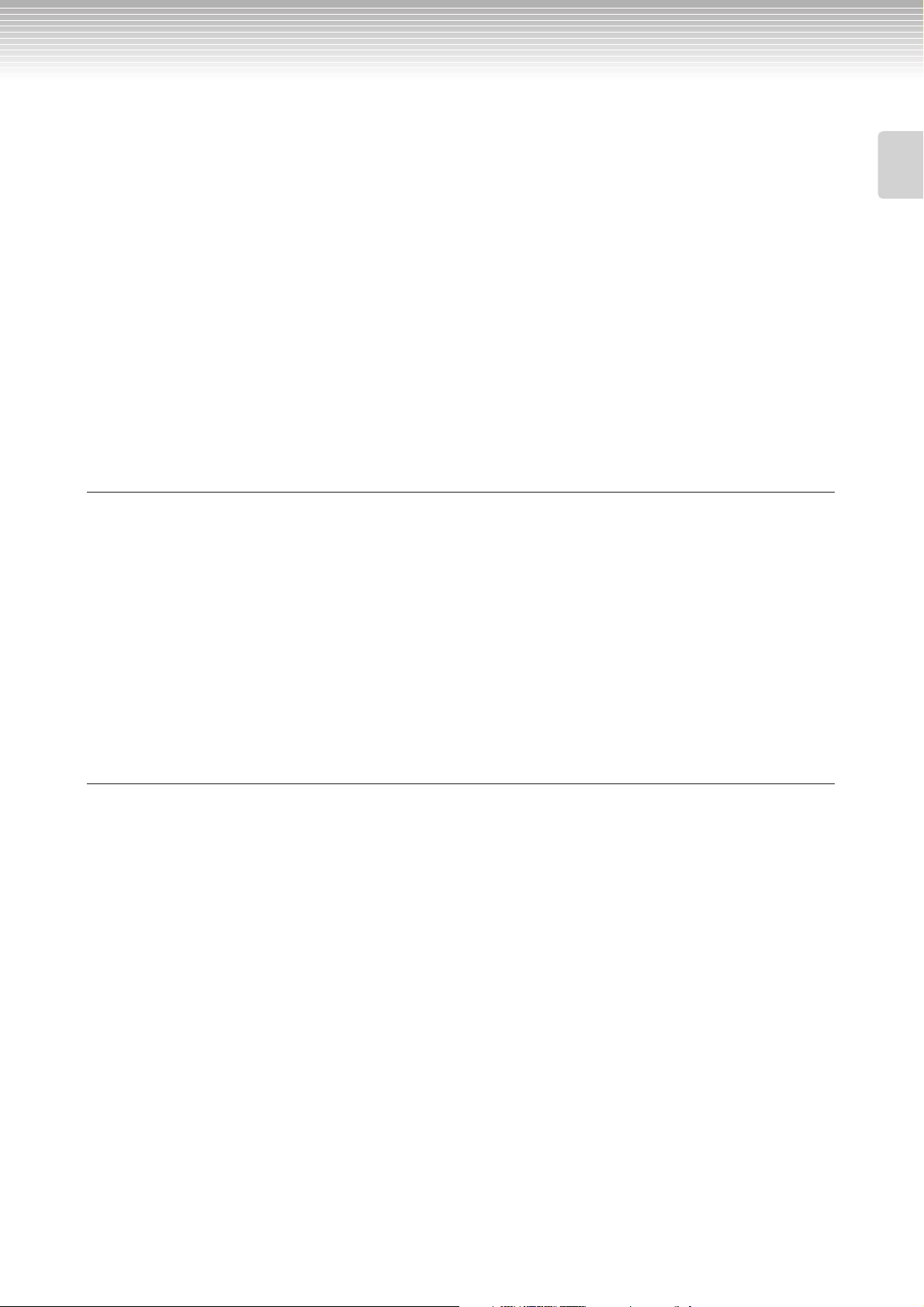
Table of contents
Internet Direct Connection (IDC)................................................................................................... 51
Connecting the Instrument to the Internet...................................................................................................51
About the Internet Settings (settings concerning the access point).............................................................54
About the Internet Settings............................................................................................................................58
Calling Up the Connection Information.......................................................................................................61
Exporting the Connection Information........................................................................................................62
Restoring the Internet Settings to Normal (Default) Settings......................................................................63
Message List (IDC) .........................................................................................................................................64
Error Code List (IDC) ....................................................................................................................................66
Glossary of Terms (IDC)................................................................................................................................ 67
Troubleshooting (IDC) ..................................................................................................................................69
Listening to the Songs on Internet ............................................................................................... 70
Connections .................................................................................................................................... 72
Connectors......................................................................................................................................................72
Connecting to a USB storage device..............................................................................................................74
Connecting a personal computer ..................................................................................................................75
Detailed Settings 77
Introduction
Detailed Settings............................................................................................................................ 77
Parameter List.................................................................................................................................................77
Making detailed settings................................................................................................................................. 80
Detailed settings for recording and playback [FILE/SONG SETTING] ......................................... 82
Detailed settings for the metronome METRONOME [SETTING] ................................................. 85
Detailed settings for the voices [VOICE SETTING] ....................................................................... 86
Detailed settings for iAFC [iAFC SETTING] ................................................................................... 92
Other settings [FUNCTION]............................................................................................................ 94
Message List ................................................................................................................................. 104
Questions about Operations and Functions .............................................................................. 108
Appendix 110
Troubleshooting........................................................................................................................... 110
Data Compatibility ....................................................................................................................... 112
Preset Voice List ........................................................................................................................... 114
Voice Combination Examples (Dual and Split)........................................................................... 116
Keyboard Stand Assembly .......................................................................................................... 117
Precautions when using the USB [TO DEVICE] terminal ........................................................... 122
Using USB Storage Devices..........................................................................................................................123
Handling the Floppy Disk Drive (FDD) and Floppy Disks (Optional) ........................................ 124
Installing the Floppy Disk Drive (Optional)................................................................................ 125
Options ......................................................................................................................................... 126
Specifications................................................................................................................................ 127
Index ............................................................................................................................................. 129
CLP-380 Owner’s Manual
9
Page 10
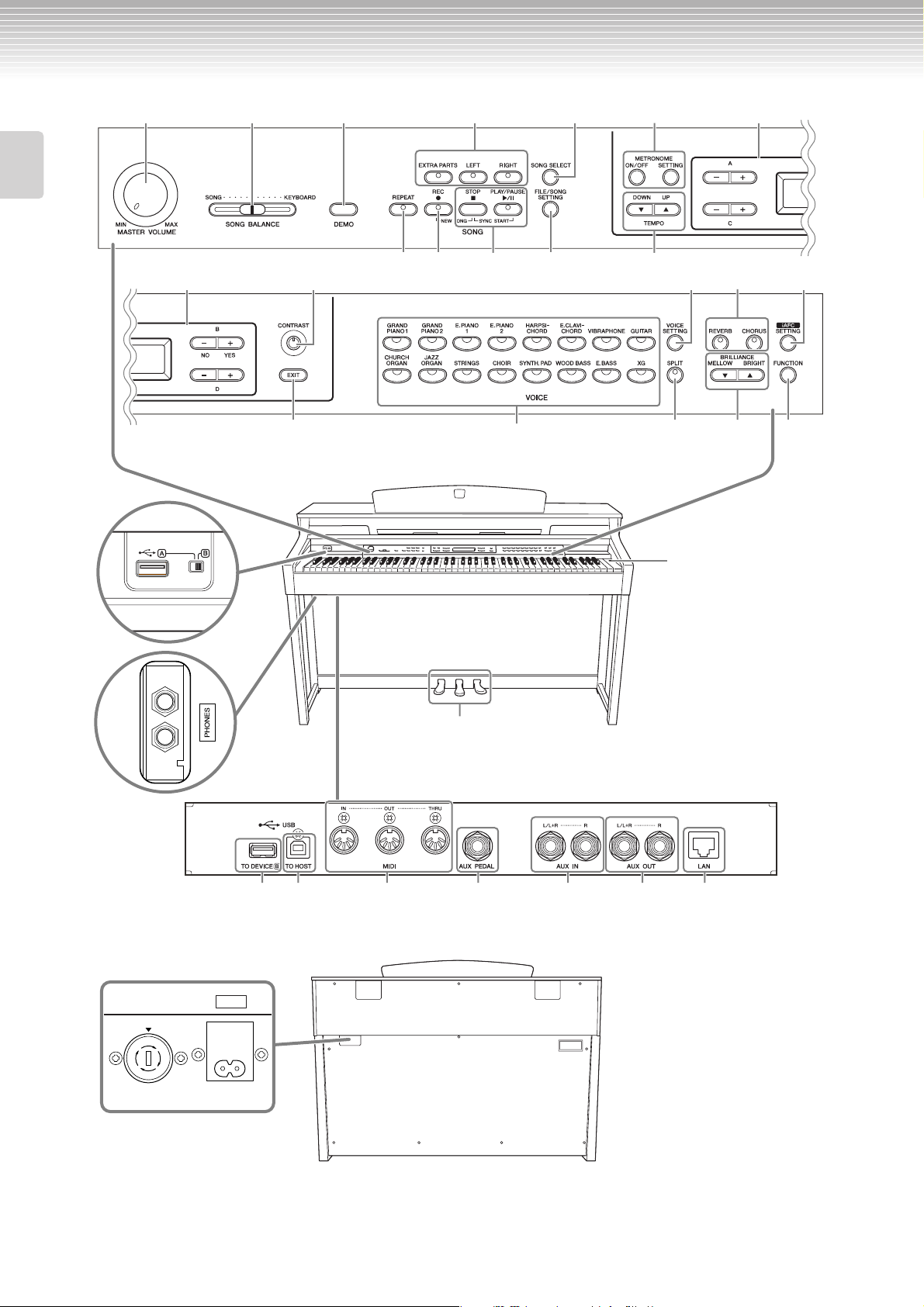
Panel Controls and Terminals
USB TO DEVICE
SELECT
Introduction
2 3 4 9
5
#
Top panel
$
% *
6 !
7 )
8 @
^
£
#
(
& ¡
º
1
™
∞
¢
Jacks & Terminals
£ § • ⁄ª ‚¶
Make sure when using the jacks and terminals to carefully check the names as printed on the panel before
making connections.
AC IN
240
110
220
127
¤
CLP-380 Owner’s Manual
10
Page 11
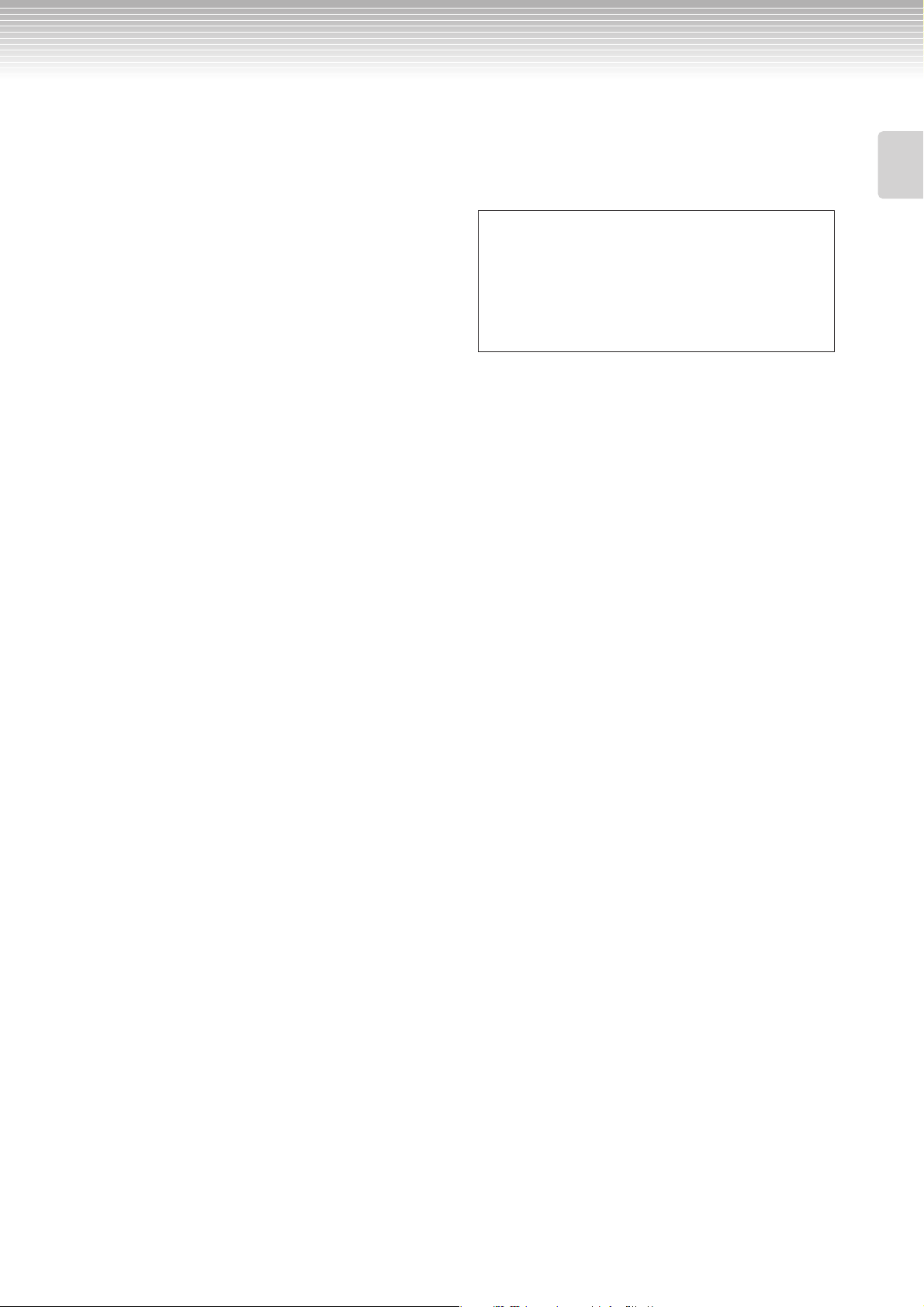
Panel Controls and Terminals
1 [POWER] switch .................................... page 15
2 [MASTER VOLUME] dial ....................... page 16
Adjust the volume level using this dial.
3 [SONG BALANCE] slider ....................... page 38
This lets you adjust the volume balance between the song
playback and the sound you are playing on the keyboard.
4 [DEMO] button ..................................... page 17
Demonstration playback is available for each voice.
5 [REPEAT] button ................................... page 22
For repeatedly playing back a single song or specifying a range
(in beats) within a song for repeated playback.
6 [RIGHT], [LEFT], [EXTRA PARTS] buttons
..................................................pages 21, 31, 35
For turning the left- and right-hand parts on or off as required
so you can practice the corresponding part (the part that is
turned off) on the keyboard.
7 [REC] button.......................................... page 32
For recording your keyboard performance.
8 [PLAY/PAUSE], [STOP] buttons
..................................................pages 20, 49, 71
For playing back the preset songs, your recorded material,
commercially available music data, or songs from the Internet,
etc.
9 [SONG SELECT] button ..................pages 19, 48
For selecting a song to play back or edit.
) [FILE/SONG SETTING] button........pages 39, 82
For saving recorded songs and managing song files. Also lets you
make detailed settings for song recording and playback.
! METRONOME [ON/OFF], METRONOME
[SETTING] buttons ...................pages 30, 77, 85
For using the metronome functions.
@ TEMPO [UP] [DOWN] buttons.............. page 30
For changing the tempo (speed) of the song and metronome.
# A – D [–] [+] buttons, Display............... page 12
$ [CONTRAST] knob................................. page 15
For adjusting the display contrast.
% [EXIT] button......................................... page 13
Pressing this button returns to the main operation display (the
one shown when the power is turned on).
^ Voice group buttons............................. page 23
For choosing voice groups. Sixteen groups of voices, including
grand piano, are available. You can also combine two voices and
use them together.
& [VOICE SETTING] button ...............pages 78, 86
For making detailed changes to the voice sound and effects.
* [SPLIT] button ....................................... page 28
For playing different voices on the left- and right-hand sections
of the keyboard.
( [REVERB], [CHORUS] buttons............... page 26
For adding reverb and chorus effects to the sound.
º BRILLIANCE [MELLOW] [BRIGHT] buttons
............................................................... page 25
For adjusting the brightness of the sound.
¡ [iAFC SETTING] button ................. pages 78, 92
When iAFC is engaged, the Clavinova will sound deeper, more
resonant, and more similar to the sound of an actual acoustic
instrument. You can turn the iAFC function on or off or make
detailed settings for the iAFC.
In order to obtain the optimal results from iAFC, we
recommend that you do the following.
•Position the Clavinova so that its rear panel is at least 10 cm
away from the wall.
•Perform the automatic adjustment after you turn on the
power of the Clavinova for the first time, and after each
time you move the Clavinova (page 93).
™ [FUNCTION] button....................... pages 79, 94
This lets you make detailed settings, such as adjusting the
keyboard touch, making fine adjustments to the pitch or MIDI
settings.
£ USB [TO DEVICE] terminals .................page 72
For connecting the instrument to a USB storage device, allowing
saving/loading of data to and from the connected device. The
instrument has two [TO DEVICE] terminals, A (on the left of
the keyboard) and B (on the connector panel at the bottom),
which can be specified using the [SELECT] switch.
¢ Soft pedal (left), Sostenuto pedal (center),
Damper pedal (right)............................page 24
For producing a range of expressive effects similar to those
produced by the pedals on an acoustic piano. These pedals can
also be assigned to various functions.
∞ [PHONES] jacks...................................... page 16
For connecting a set of standard stereo headphones, allowing
private practice.
§ USB [TO HOST] terminal....................... page 72
For connecting the instrument to your computer, allowing you
to transfer MIDI data between the Clavinova and the computer.
¶ MIDI [IN] [OUT] [THRU] terminals........page 72
For connecting external MIDI devices, allowing the use of
various MIDI functions.
• [AUX PEDAL] jack.................................. page 72
For connecting an optional pedal, allowing convenient foot
control over one of a variety of assignable functions.
ª AUX IN [L/L+R] [R] jacks .......................page 73
For connecting an external tone generator, allowing you to play
the sound of that device via the Clavinova’s internal sound
system and speakers.
‚ AUX OUT [L/L+R] [R] jacks.................... page 73
For outputting the sound of the Clavinova to external powered
speaker systems, for playing in large venues at higher volumes.
⁄ [LAN] port ............................................. page 74
By directly connecting the CLP-380 to the Internet, you can use
the special service on the Yamaha website that enables you to
automatically play back a wide variety of songs (song data) in
various musical genres as background music directly on your
instrument.
¤ [AC IN] connector.................................. page 15
For connection of the power cord.
Introduction
CLP-380 Owner’s Manual
11
Page 12
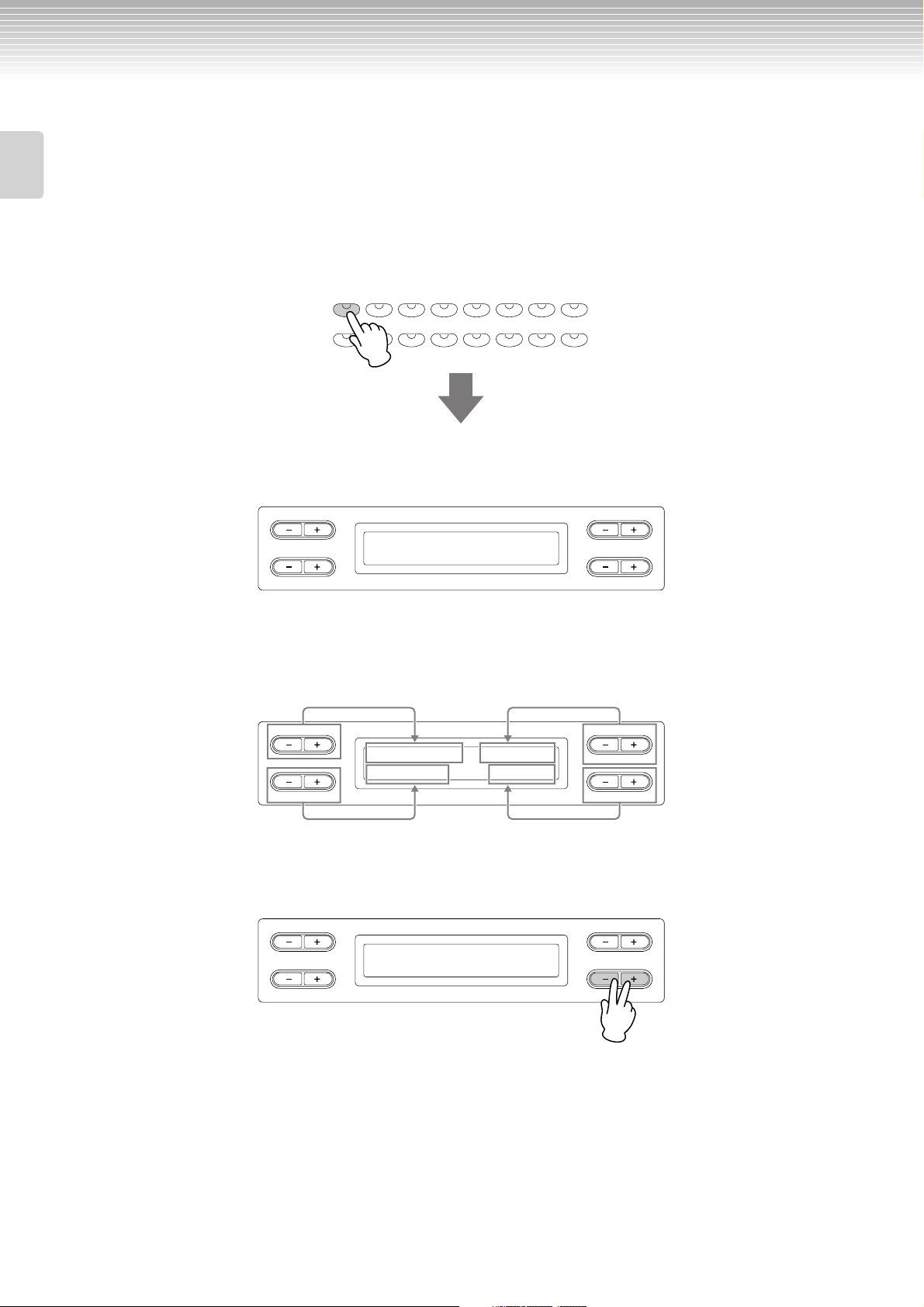
Introduction to the Controls
This instrument has many buttons and controls—so many that you may feel overwhelmed at first. However, once you
understand the basic operations, you’ll find the instrument is very easy to use.
Introduction
Press the button corresponding to the function you want to use.
The buttons are the means of entrance to the functions.
For example, when you want to change a voice, you simply press one of the voice group buttons on the right of the panel,
or when you want to listen to a preset song, press the [SONG SELECT] button on the left of the panel.
For the functions that are assigned to each button, see “Panel Controls and Terminals” on page 10.
E.CLAVI-
HARPSI-
E.PIANO
GRAND
PIANO 1
CHURCH
ORGAN
When you press a button, related content or parameter is shown in the display. For example, when you press a voice
button, the voice name is shown, or when you press the [SONG SELECT] button, a song name is shown on the display.
After pressing a button, check the display for the indication.
A
C
E.PIANO
GRAND
PIANO 2
JAZZ
ORGAN
1
STRINGS
CHOIR
2
CHORD
SYNTH. PAD
VOICE
CHORD
WOOD BASS
VIBRAPHONE
E.BASS
GUITAR
XG
Grand Piano 1
B
NO YES
D
Selecting items/parameters with the buttons on the side of the display.
Each function may have many items or parameters from which you can choose. To select an item or parameter, press one of
the A [–][+] – D [–][+] buttons. Each parameter in the display corresponds to the A [–][+] – D [–][+] button next to it.
A
GrandPiano1 Harpsi.8'
Vibraphone WoodBass
C
■ To reset the values or parameters, press the [–][+] buttons simultaneously.
If you’ve changed the parameter values or settings, you may wan to reset them to their normal condition. To do this, simply press
the [–][+] buttons simultaneously.
A
MetronomeVolume
100
C
The TEMPO and BRILLIANCE buttons are the same shape as the A [–][+] – D [–][+] buttons. You can reset the related values or
parameters by simultaneously pressing buttons of this shape.
B
NO YES
D
B
NO YES
D
CLP-380 Owner’s Manual
12
Page 13

Introduction to the Controls
■ To execute or cancel the operation, press the B [+ (YES)] / B [– (NO)] button.
When a prompt is shown on the upper right of the display, press the B [+ (YES)] / B [– (NO)] button to execute or cancel the
operation.
YES: execute
NO: cancel
A
B
Save Overwrite?-->
M-001:NewSong001.MID
C
Press the [EXIT] button to exit from a function.
The [EXIT] button is the means to “leave” a function.
After you’ve used a function and want to exit from it, press the [EXIT] button.
[EXIT] button
B
NO YES
D
CONTRAST
EXIT
NO YES
Introduction
D
CLP-380 Owner’s Manual
13
Page 14
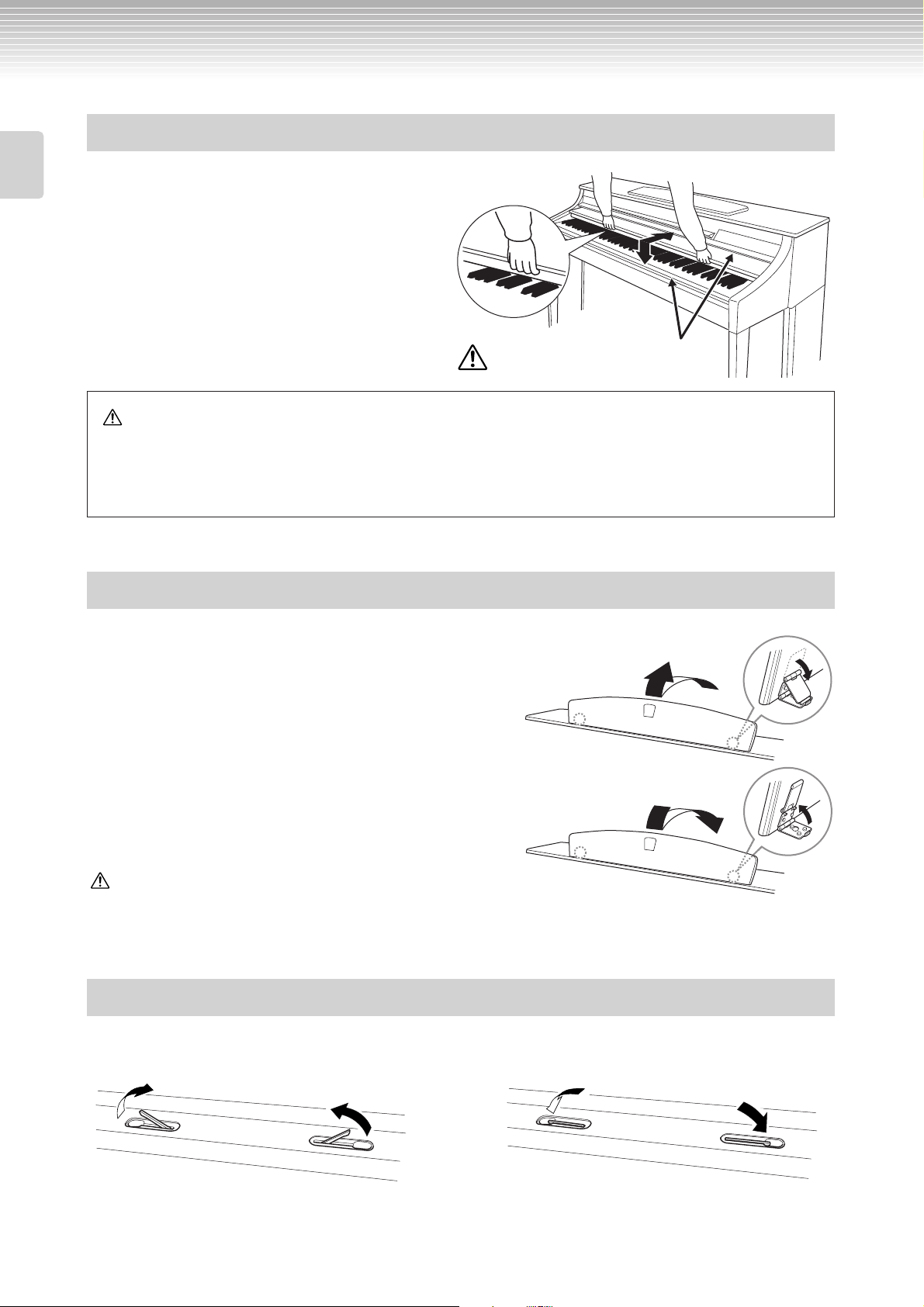
Introduction
Before Using the Clavinova
About the key cover
To open the key cover:
Lift the cover slightly, then push and slide it open.
To close the key cover:
Slide the cover toward you and gently lower the cover over
the keys.
Be careful to avoid catching your fingers
when opening or closing the cover.
CAUTION
Hold the cover with both hands when opening or closing it. Do not release it until it is fully opened or closed. Be careful to avoid
catching fingers (yours or others, especially children’s) between the cover and the unit.
Do not place objects such as a piece of metal or paper on top of the key cover. Small objects placed on the key cover may fall inside
the unit when the cover is opened and may be nearly impossible to remove. This could cause electric shock, short circuit, fire or
other serious damage to the instrument.
About the music rest
To raise the music rest:
1. Pull the music rest up and toward yourself as far as it will go.
2. Flip down the two metal supports at the left and right on the rear
of the music rest.
3. Lower the music rest so that it rests on the metal supports.
To lower the music rest:
1. Pull the music rest toward yourself as far as it will go.
2. Raise the two metal supports (at the rear of the music rest).
3. Gently lower the music rest backward until it is all the way down.
CAUTION
Do not try to use the music rest in a half-raised position.
When lowering the music rest, do not release your hands from the music rest until it is all the way down.
About the music braces
These braces are for holding the pages of music books in place.
To open To close
CLP-380 Owner’s Manual
14
Page 15
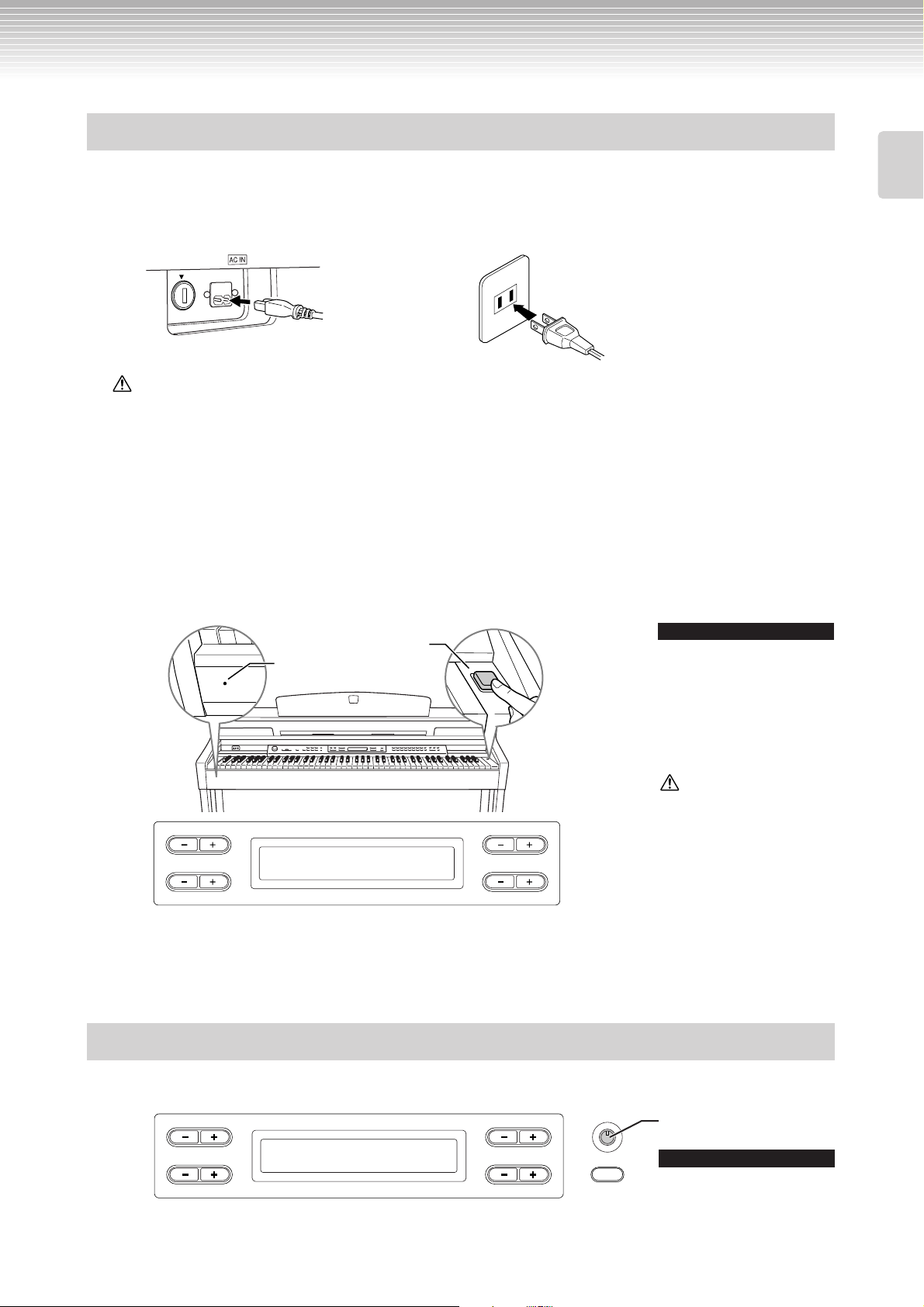
Before Using the Clavinova
Tur ning the power on
1. Connect the power cable.
First insert the plug of the power cable into the AC connector on the Clavinova, then plug the other end of the cable into the proper
AC outlet on the wall. For an illustration of the location of the [AC IN] connector, see “Panel Controls and Terminals” (page 10).
In some areas a plug adaptor may be provided to match the pin configuration of the AC wall outlets in your area.
1-1
(rear panel)
1-2
(The shape of plug differs depending on locale.)
WARNING
Make sure your CLP-380 is rated for the AC voltage supplied in the area in which it is to be used (voltage rating appears on the name
plate on the bottom panel). In some areas, a voltage selector may be provided on the bottom panel of the main keyboard unit near the
power cord. Make sure that the voltage selector is set for the voltage in your area. Connecting the unit to the wrong AC supply can
cause serious damage to the internal circuitry and may even pose a shock hazard!
Use only the AC power cord supplied with the CLP-380. If the supplied cord is lost or damaged and needs to be replaced, contact
your Yamaha dealer. The use of an inappropriate replacement can pose a fire and shock hazard!
The type of AC power cord provided with the CLP-380 may be different depending on the country in which it is purchased. (In some
areas a plug adaptor may be provided to match the pin configuration of the AC wall outlets in your area.) Do NOT modify the plug provided with the CLP-380. If the plug will not fit the outlet, have a proper outlet installed by a qualified electrician.
2. Turn on the power to the Clavinova.
Press the [POWER] switch located on the right of the keyboard to turn the power on.
The screen located in the center of the front panel and the power indicator located below the left end of the keyboard lights up.
[POWER] switch
Power indicator
Power indicator
If you close the key cover without
turning the power off, the power
indicator remains lit, indicating that
the power is still on.
TIP
Introduction
CAUTION
Even when the instrument is
A
Grand Piano 1
C
When you turn on the power to the Clavinova, a voice name appears on
the screen.
B
NO YES
D
turned off, electricity is still
flowing to the instrument at the
minimum level. When you are
not using the instrument for a
long time or during electrical
storms, make sure you unplug
the AC power plug from the wall
AC outlet.
Press the [POWER] switch again to turn off the power to the Clavinova.
The screen and the power indicator turn off.
Adjusting the display contrast
You can adjust the contrast of the display by turning the [CONTRAST] knob located to the right of the LCD.
A
C
B
NO YES
D
CONTRAST
EXIT
Use this knob.
TERMINOLOGY
Contrast
Difference between brightness and
darkness.
CLP-380 Owner’s Manual
15
Page 16
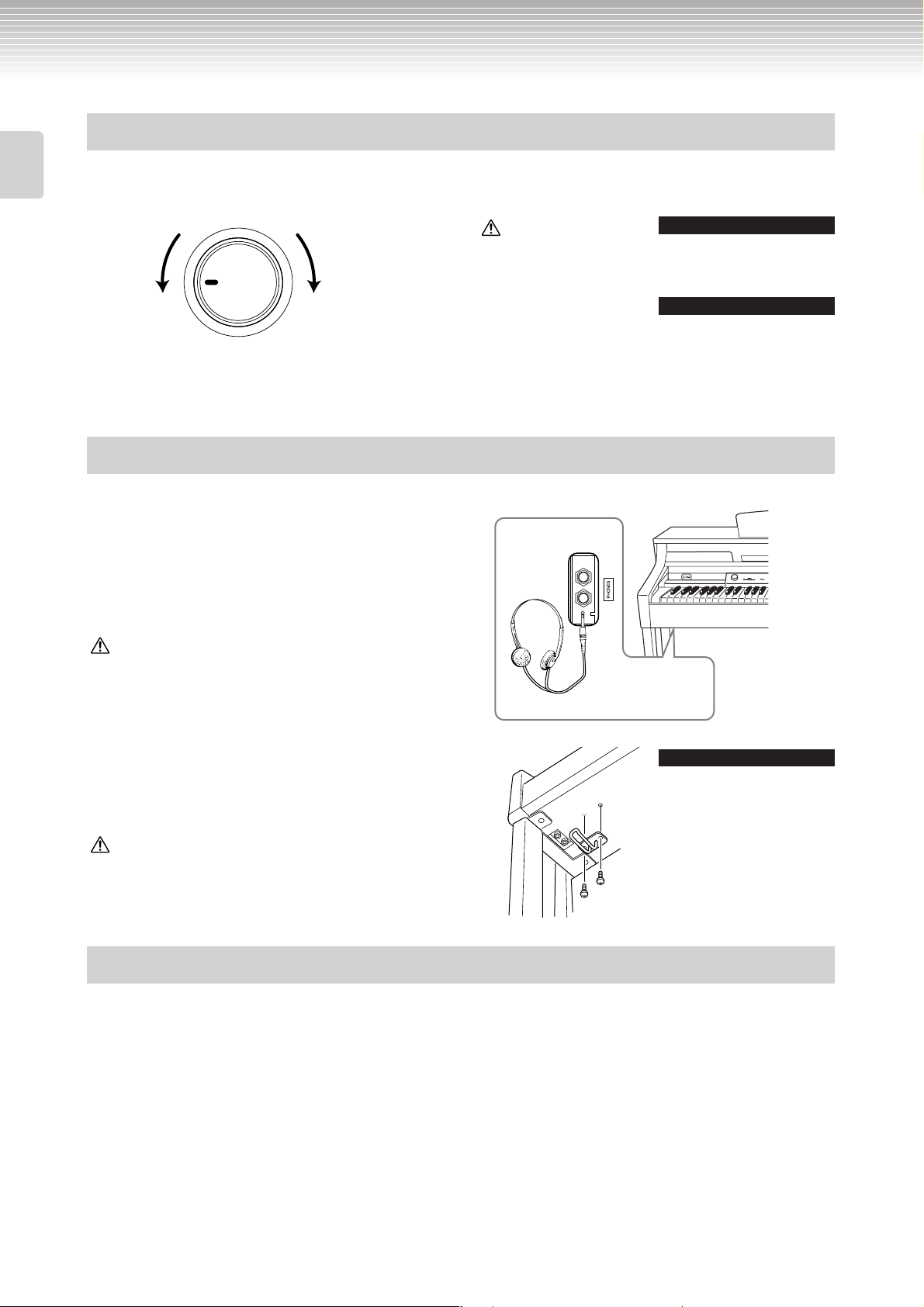
Introduction
Before Using the Clavinova
Setting the volume
To adjust the volume, use the [MASTER VOLUME] dial located at the left of the panel. Play the keyboard to actually
produce sound while you adjust the volume.
The level
decreases.
MASTER VOLUME
MAXMIN
The level
increases.
CAUTION
Do not use the Clavinova at a
high volume level for a long
period of time, or your hearing
may be damaged.
TERMINOLOGY
MASTER VOLUME:
The volume level of the entire
keyboard sound
TIP
You can also adjust the [PHONES]
output level and the AUX [OUT]
output level using the [MASTER
VOLUME] dial.
Using headphones
Connect a pair of headphones to one of the [PHONES] jacks.
When the headphones are plugged into either of the
[PHONES] jacks, the internal speaker system is automatically
shut off.
Tw o [PHONES] jacks are provided. Two sets of standard stereo
headphones can be plugged in. (If you are using only one pair
of headphones, you can plug them into either of these jacks.)
CAUTION
Do not use headphones at a high volume for an extended period of
time.
Doing so may cause hearing loss.
Using the Headphone Hanger
You can hang the headphones on the Clavinova. Install the
headphone hanger using included two screws (4 × 10mm) as
shown in the illustration.
CAUTION
Do not hang anything other than the headphones on the hanger.
Otherwise, the Clavinova or the hanger may be damaged.
Bottom surface
Standard stereo phone plug
TIP
Optional headphones
HPE-160 Yamaha headphones.
Performing the iAFC automatic adjustment
The CLP-380 features an iAFC (Instrumental Active Field Control) effect. This produces sound from the speaker located
on the rear of the Clavinova, enhancing the reverberation and spaciousness of the sound.
In order to take full advantage of iAFC, perform the automatic adjustment (page 92).
CLP-380 Owner’s Manual
16
Page 17
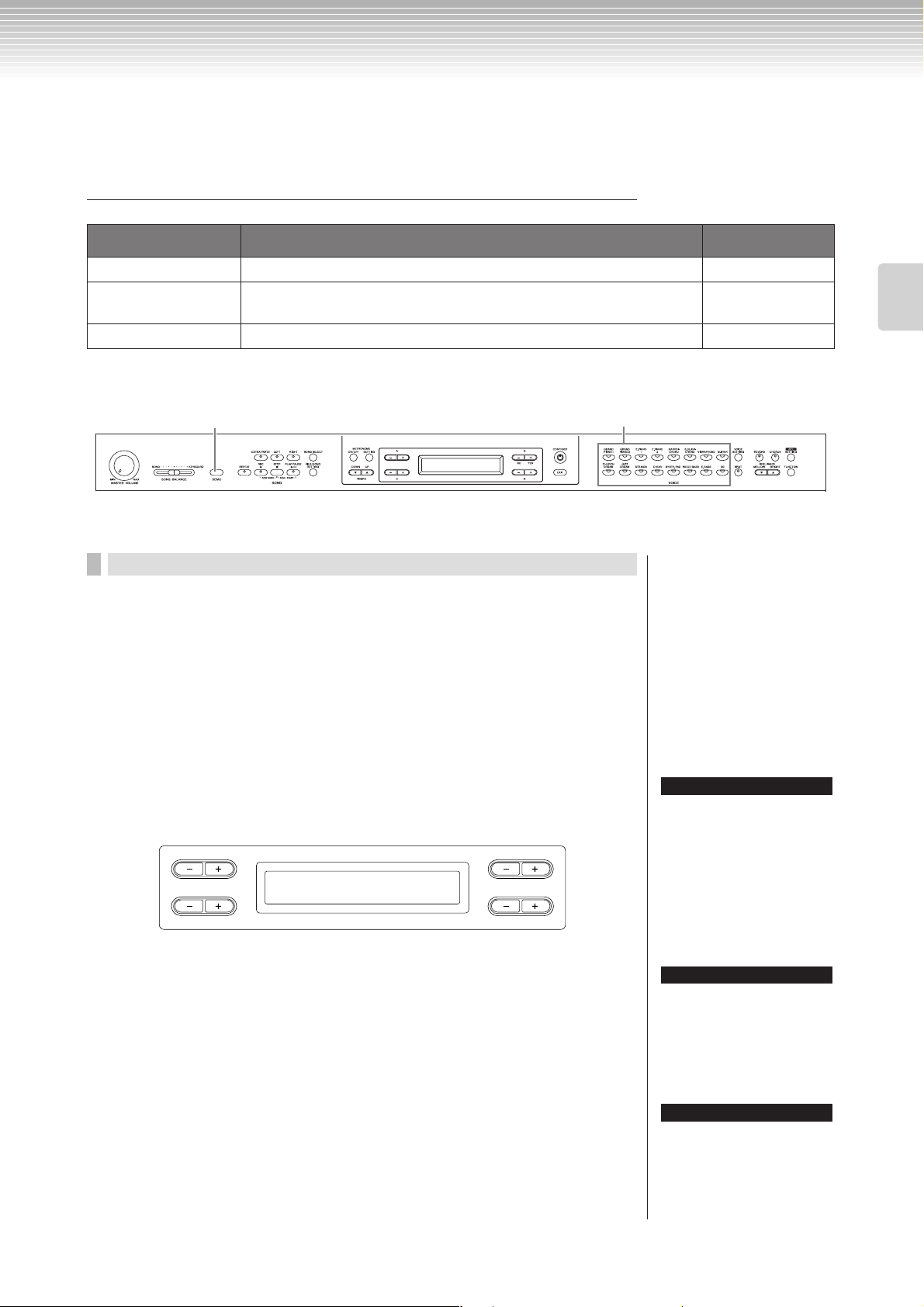
Basic Operation
Listening to the Demonstration Tunes
For each voice group, the Clavinova contains one demo song that shows off the character of the voices.
This section explains how to listen to the demo songs for the voice groups listed below.
Demonstration tunes
Voice group Tunes Composer
GRAND PIANO1 Albumbrad, Lyriske stykker IV, op.47-2 E. H. Grieg
HARPSICHORD Concerto a cembalo obbligato, 2 violini, viola e continuo No.7,
BWV.1058
CHURCH ORGAN Herr Christ, der ein'ge Gottes-Sohn, BWV.601 J. S. Bach
The demonstration pieces listed above are short rearranged excerpts the original compositions.
All other songs are original (©2008 Yamaha Corporation).
Voice group buttons
2 4
3
J. S. Bach
Basic Operation
Procedure
1. Turn the power on.
(In case the power is not turned ON) Press the [POWER] switch to turn
the power on.
Initially set the [MASTER VOLUME] dial about half way between the “MIN” and
“MAX” settings. Then, when you start playing, re-adjust the [MASTER
VOLUME] dial to the most comfortable listening level.
2. Engage the demo mode.
Press the [DEMO] button to engage the demo mode.
The indicators of the voice group buttons will blink in succession.
A
VoiceDemo
SelectVoiceButton
C
B
NO YES
D
3. Select a tune and start playback.
Press the voice group button for the demo song that you want to hear.
The indicator of the voice group button you pressed will light, and the demo song
will begin playing. Subsequently, the demo songs will play back consecutively
from the upper left voice group button until you stop the playback.
TERMINOLOGY
Mode:
A mode is a status under which you
can execute a certain function. In
demo mode, you can play back
demonstration tunes.
TIP
To adjust the volume balance
between the song playback and
the sound you are playing on the
keyboard, use the [SONG
BALANCE] slider (page 38).
4. Stop the playback and exit from demo mode.
Press the [DEMO] button.
TIP
You can also exit from demo mode
by pressing the [EXIT] or [STOP]
button.
CLP-380 Owner’s Manual
17
Page 18
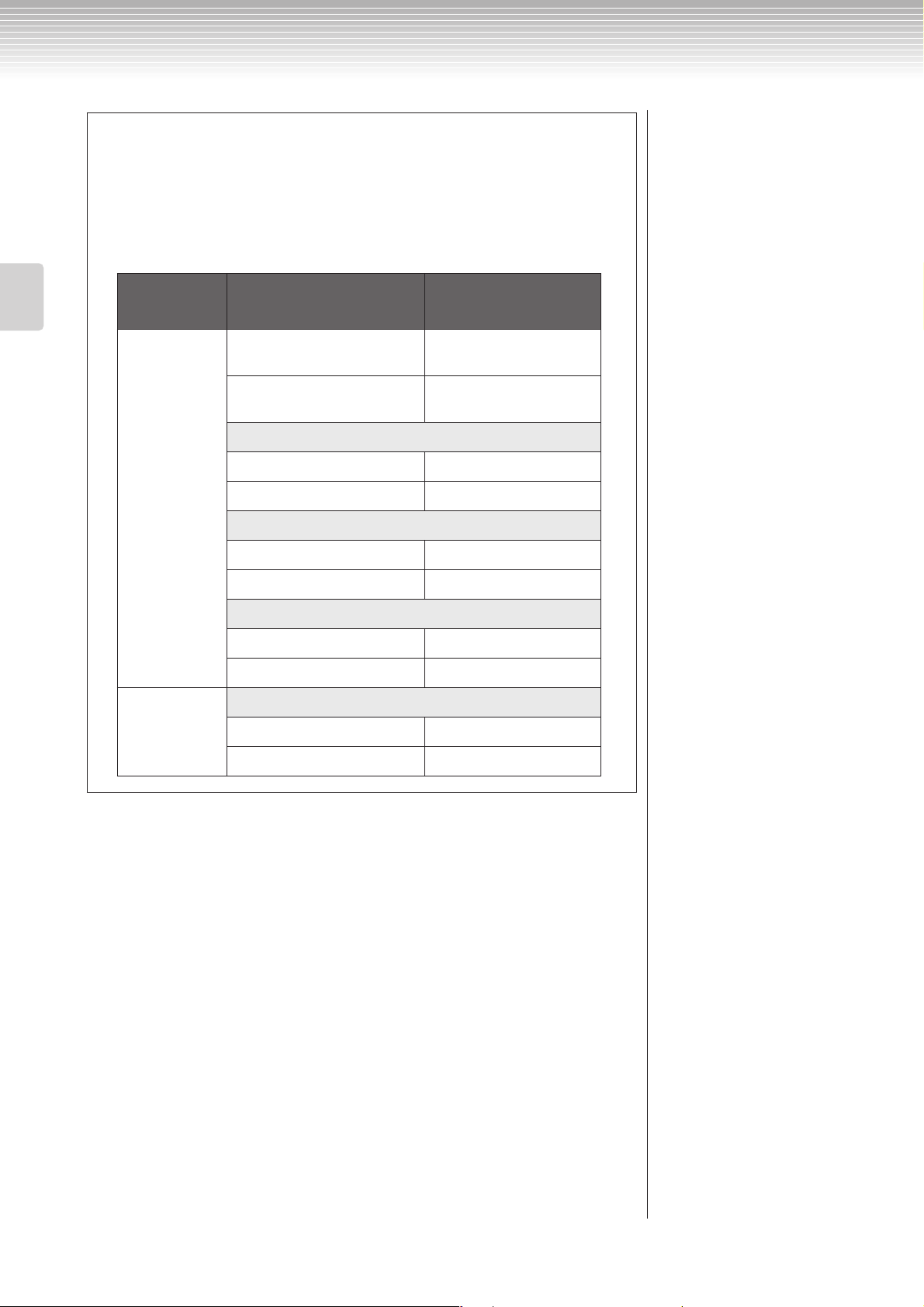
Listening to the Demonstration Tunes
Hearing the piano demo (using sampling technology) and
iAFC demo
By holding down the [DEMO] button and pressing the A [+] button to call up the
“Piano Demo” display, you can hear and compare how the piano demo sounds with
and without the sampling technology and iAFC demo, by turning iAFC on/off. The
demo songs are assigned to the voice group buttons as follows.
Basic Operation
Sampling technology/
iAFC demo
Piano demo Stereo Piano
(Stereo Sampling)
Mono Piano
(Mono Sampling)
Sustain (Sustain Sampling)
With E.PIANO1
Without E.PIANO 2
KeyOff (Key-off Sampling)
With HARPSICHORD
Without E.CLAVICHORD
StringRes (String Resonance)
With VIBRAPHONE
Without GUITAR
iAFC demo
iAFC
With CHURCH ORGAN
Voice group buttons
GRAND PIANO 1
GRAND PIANO 2
Without JAZZ ORGAN
CLP-380 Owner’s Manual
18
Page 19
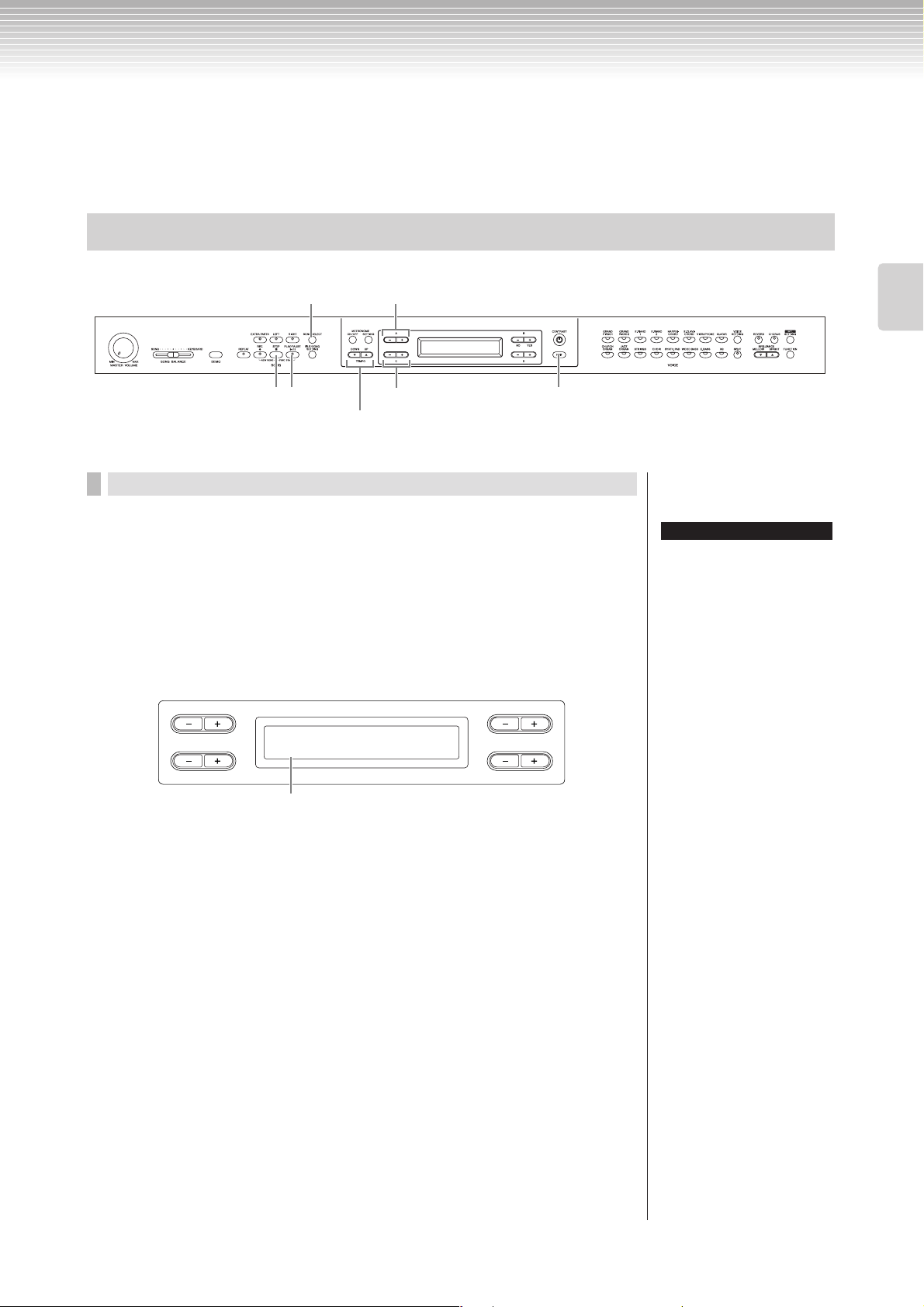
Listening to 50 Piano Preset Songs
The Clavinova provides performance data of 50 piano songs. You can just listen to these songs (page 19) or use them for
practice (page 21). You can also refer to the included “50 greats for the Piano” booklet that contains the scores for 50
piano preset songs.
Playing the 50 piano preset songs
1-1 1-2
3245
TEMPO [DOWN] [UP] button
Procedure
Basic Operation
1. Call up the Song Select screen.
1-1 Press the [SONG SELECT] button.
1-2 Use the A [–][+] buttons to select the “PRESET” song type.
Song select screen
A
PRESET
P-001:Invention No.1
C
The song number appears on the display.
PRESET .........Stands for Preset song memory. This memory contains 50 piano
preset songs.
BAR 001
B
NO YES
D
2. Select the desired song.
Press the C [–][+] buttons to select the desired piano song from P-001 to
P-050.
TERMINOLOGY
Song:
On the Clavinova, performance
data is called a “Song.” This
includes demonstration tunes and
piano preset tunes.
CLP-380 Owner’s Manual
19
Page 20
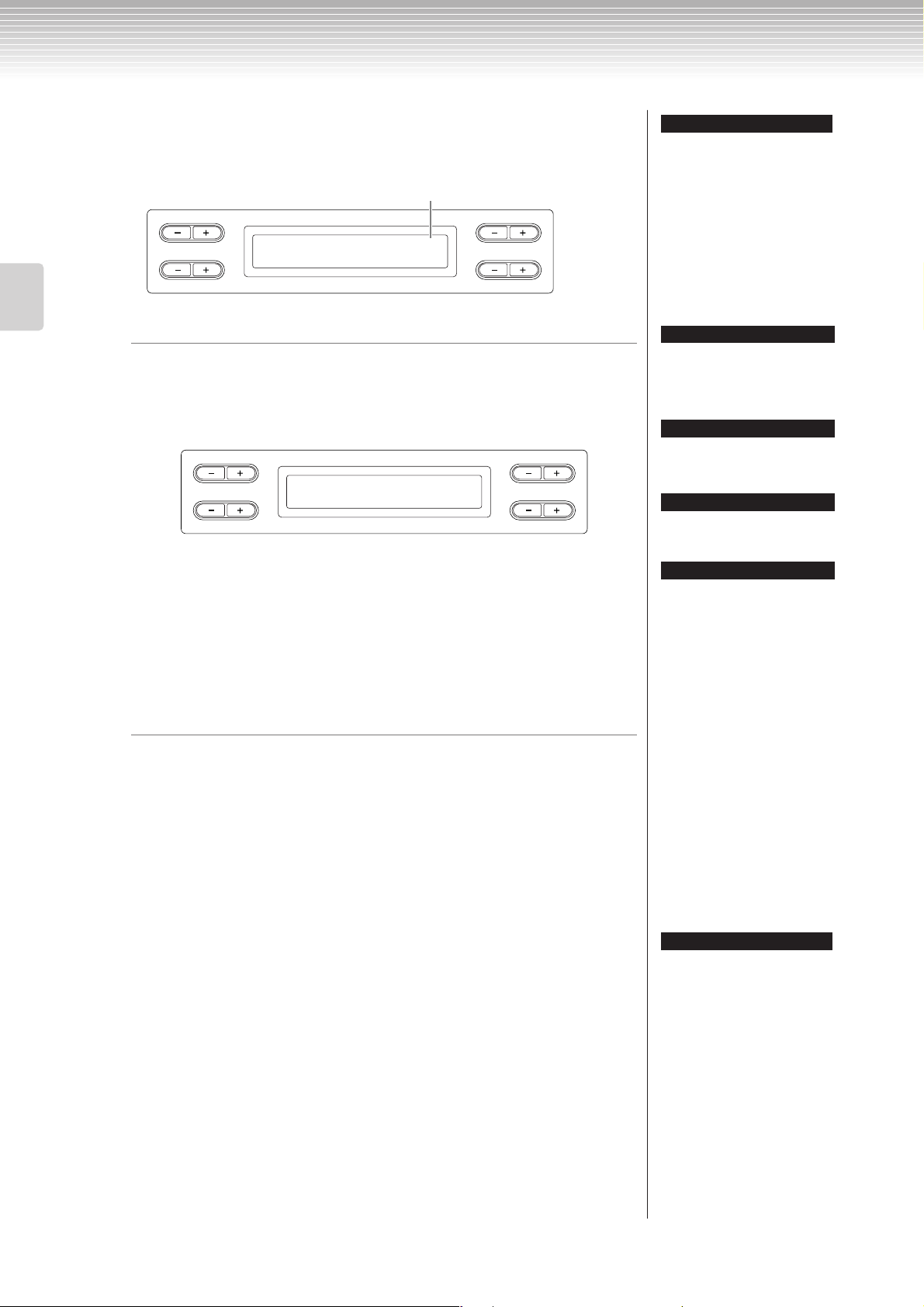
Listening to 50 Piano Preset Songs
3. Play a preset song.
Basic Operation
4. Stop the song playback.
Press the [PLAY/PAUSE] button to start playback.
The number of measures
A
PRESET
BAR 015
B
NO YES
P-001:Invention No.1
C
D
Adjusting the tempo
You can use the TEMPO [DOWN][UP] buttons to adjust the playback tempo as
required. The default tempo (the song’s original tempo) is set when you press the
[DOWN] and [UP] buttons simultaneously.
Press either of the [SONG SELECT] button to return to the song select screen.
A
Tempo
86
C
When playback is complete, it automatically stops and the Clavinova locates the
top of the song. To stop playback in the middle of a song, press the [STOP]
button. You can also pause playback by pressing the [PLAY/PAUSE] button.
Playback stops when you press the button.
B
NO YES
D
TIP
• [-----: NewSong] is a blank song
provided for you to record your
performance (page 31).
•You can repeatedly play back a
single song or specify a range (in
beats) within a song for repeated
playback by using the [REPEAT]
button (page 22). Use the
“SongRepeat” parameter in the
[FILE/SONG SETTING] menu to
repeat playback of all songs
(page 82).
TIP
You can play the keyboard along
with the preset song playback. You
can change the voice playing on
the keyboard.
TIP
Use the D [–][+] buttons to scroll
through the song name, if the name
does not fit in the display.
TIP
You can also use the D [–][+]
buttons to change the tempo.
TIP
Resetting the tempo
Whenever you select a new preset
song, the tempo is automatically
reset to the song’s original value.
Fast forward and rewind
You can perform the following operations in the song select screen:
Use the B [– (NO)][+ (YES)] buttons to move back and forth (rewind and fast
forward) through the song while the song is played or stopped.
Press the C [–] button during playback to start playback from the previous song.
Press the C [+] button during playback to start playback from the next song.
Press the [STOP] button or simultaneously press the B [– (NO)][+ (YES)]
buttons during playback or while playback is stopped in the middle of the song to
locate the top of the song.
5. Return to the default screen.
Press the [EXIT] button.
TERMINOLOGY
Default screen:
The default screen is a voice select
screen (page 23) that appears
when you turn on the power to the
Clavinova.
CLP-380 Owner’s Manual
20
Page 21
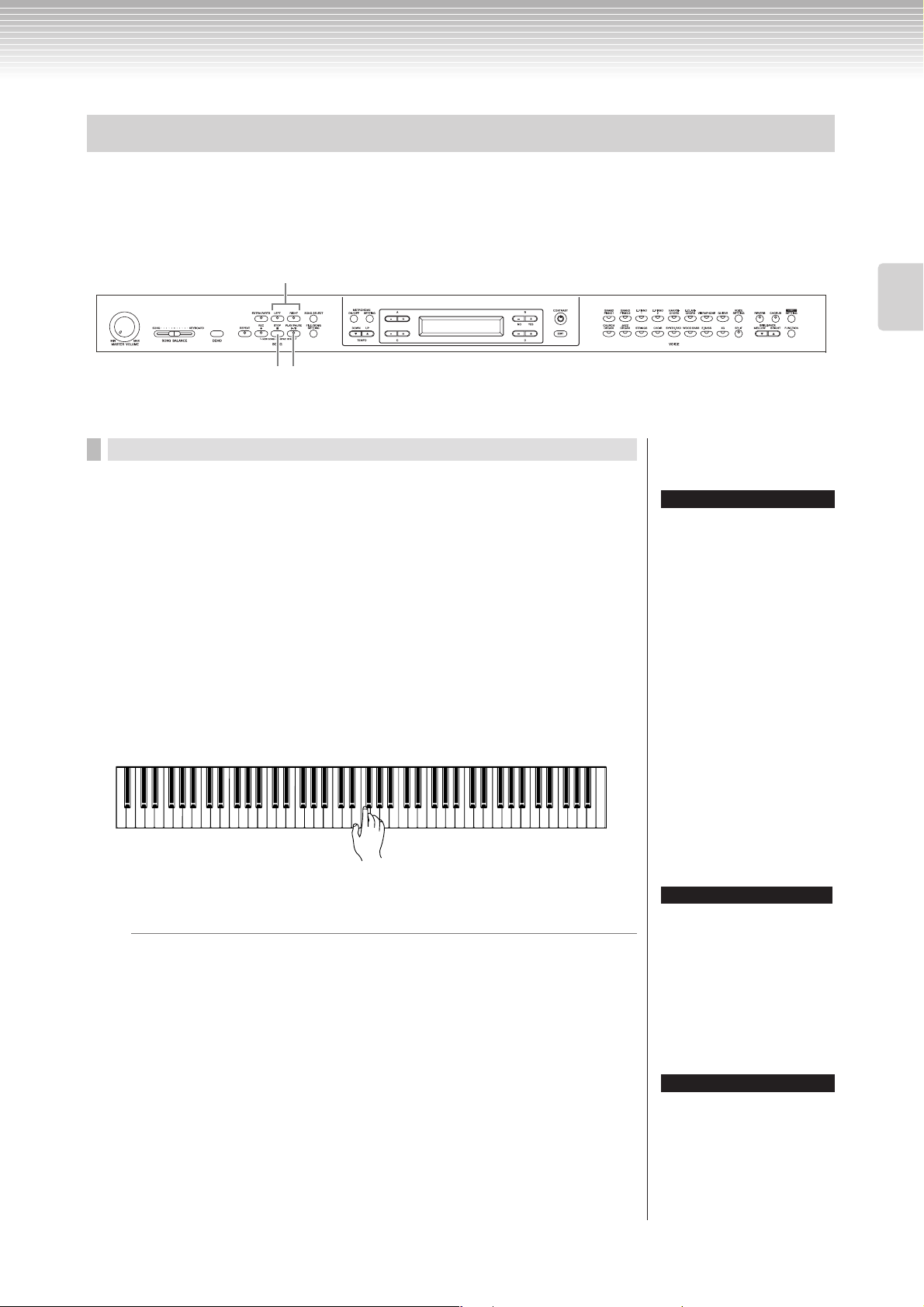
Listening to 50 Piano Preset Songs
Practicing a one-hand part using 50 preset songs
The 50 preset songs have separate left- and right-hand parts on individual parts. You can turn the left- and right-hand
parts on or off as required so you can practice the corresponding part (the part that is turned off) on the keyboard. The
right-hand part is played by [RIGHT] and the left-hand part is played by [LEFT].
1
3
2
Procedure
Basic Operation
1. Turn off the playback part you wish to practice.
After you select a song to practice, press the [RIGHT] or [LEFT] button
to turn off the corresponding part.
When you first select a song, both [RIGHT] and [LEFT] indicators light up,
indicating that you can play back both parts. When you press one of the buttons to
turn off playback, the corresponding button indicator turns off and the
corresponding part playback is muted. Pressing the buttons repeatedly toggles
between playback on and off.
2. Start playback and playing.
Press the [PLAY/PAUSE] button to start playback. Play the part you just
turned off.
Starting playback automatically as you start playing the
keyboard (Sync Start)
You can cause playback to begin when you play the keyboard (Sync Start).
Hold down the [STOP] button and press the [PLAY/PAUSE] button. The [PLAY/
PAUSE] indicator will blink, and the Clavinova will wait for Sync Start.
Now when you play the keyboard, playback will begin at the same moment.
If you press the [STOP] button while waiting, Sync Start will be cancelled.
TIP
You can turn parts on or off, even
during playback.
TERMINOLOGY
Sync:
Synchronous; occurring at the
same time.
3. Stop playback.
When playback is complete, it automatically stops and the Clavinova locates the
top of the song. If you wish to stop playback in the middle of a song, press the
[STOP] button. You can also pause playback by pressing the [PLAY/PAUSE]
button. Playback stops when you press the button.
TIP
Resetting the part playback
Both parts are automatically turned
ON whenever you select a new
song.
CLP-380 Owner’s Manual
21
Page 22
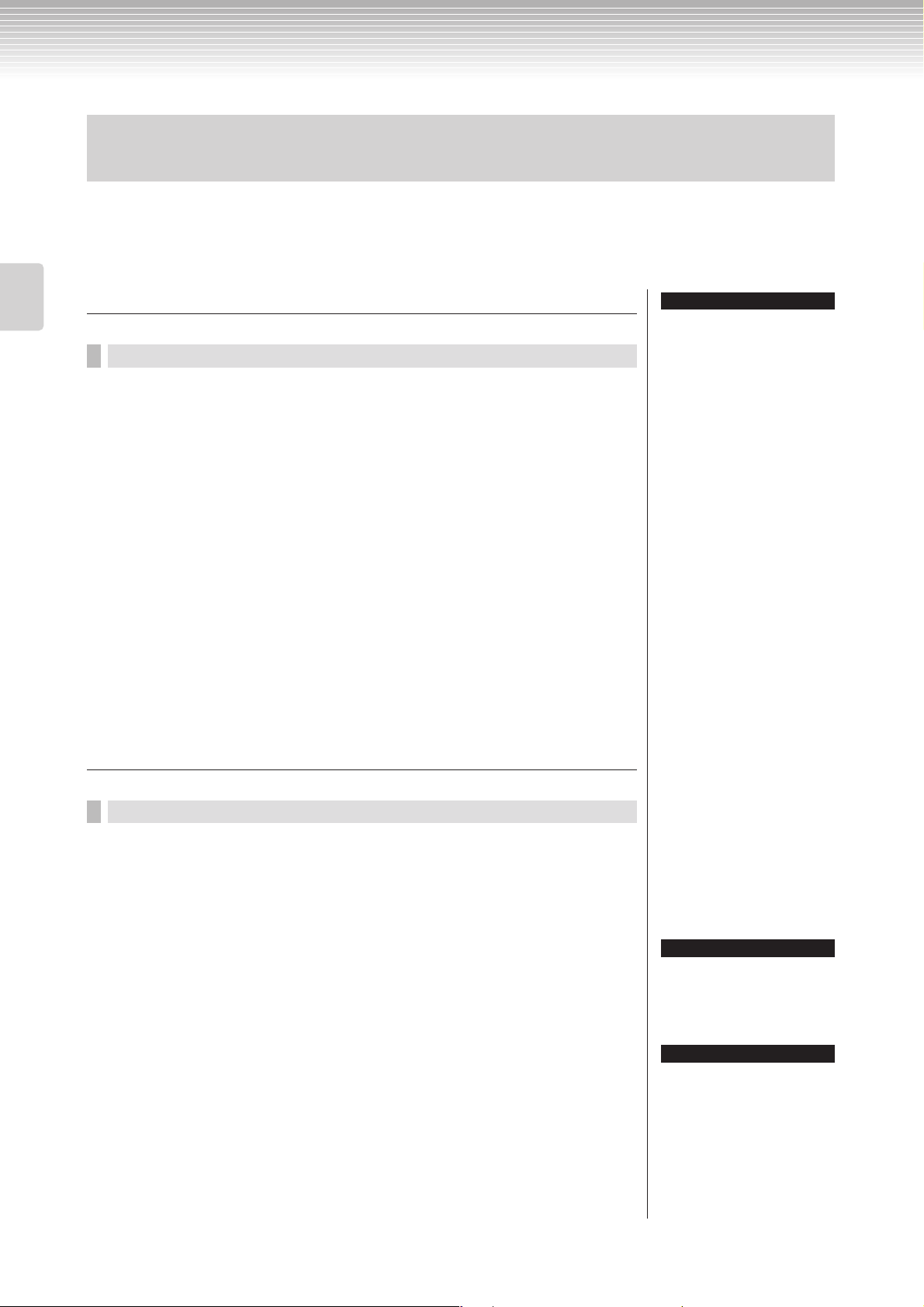
Listening to 50 Piano Preset Songs
Practicing with the Repeat Playback function and the preset songs
The Song Repeat functions can be used to repeatedly play back a song or a specific range of measures in a song. This is
useful for repeated practicing of difficult-to-play phrases.
Playing back a song repeatedly
Basic Operation
1. Enter the Repeat mode.
2. Start Repeat playback.
3. Exit the Repeat mode and return to the normal play
Specifying a range of measures and playing them
back repeatedly (A-B repeat)
Procedure
Select a song to practice, then press the [REPEAT] button.
Press the [PLAY/PAUSE] button to start playback.
mode.
Press the [STOP] button to stop playback, then press the [REPEAT]
button.
TIP
You can repeatedly play back all
songs from the 50 preset songs or
from the USB storage devices
(page 82).
Procedure
1. Select the desired song for practicing and play it.
Press the [PLAY/PAUSE] button to start playback.
2. Specify the repeat range.
Press the [REPEAT] button at the starting point (A) of the range to be
repeated. Press the [REPEAT] button again at the ending point (B).
After an automatic lead-in (to help guide you into the phrase), the range from
point A to point B is played back repeatedly,
3. Cancel the specified range and return to the normal play
mode.
Press the [REPEAT] button.
CLP-380 Owner’s Manual
22
TIP
Specifying the repeat range
between point A and the end of the
song. Specifying only point A
results in repeat playback between
point A and the end of the song.
TIP
When you select another song, the
specified range is automatically
cancelled and the repeat function
is turned off.
Page 23
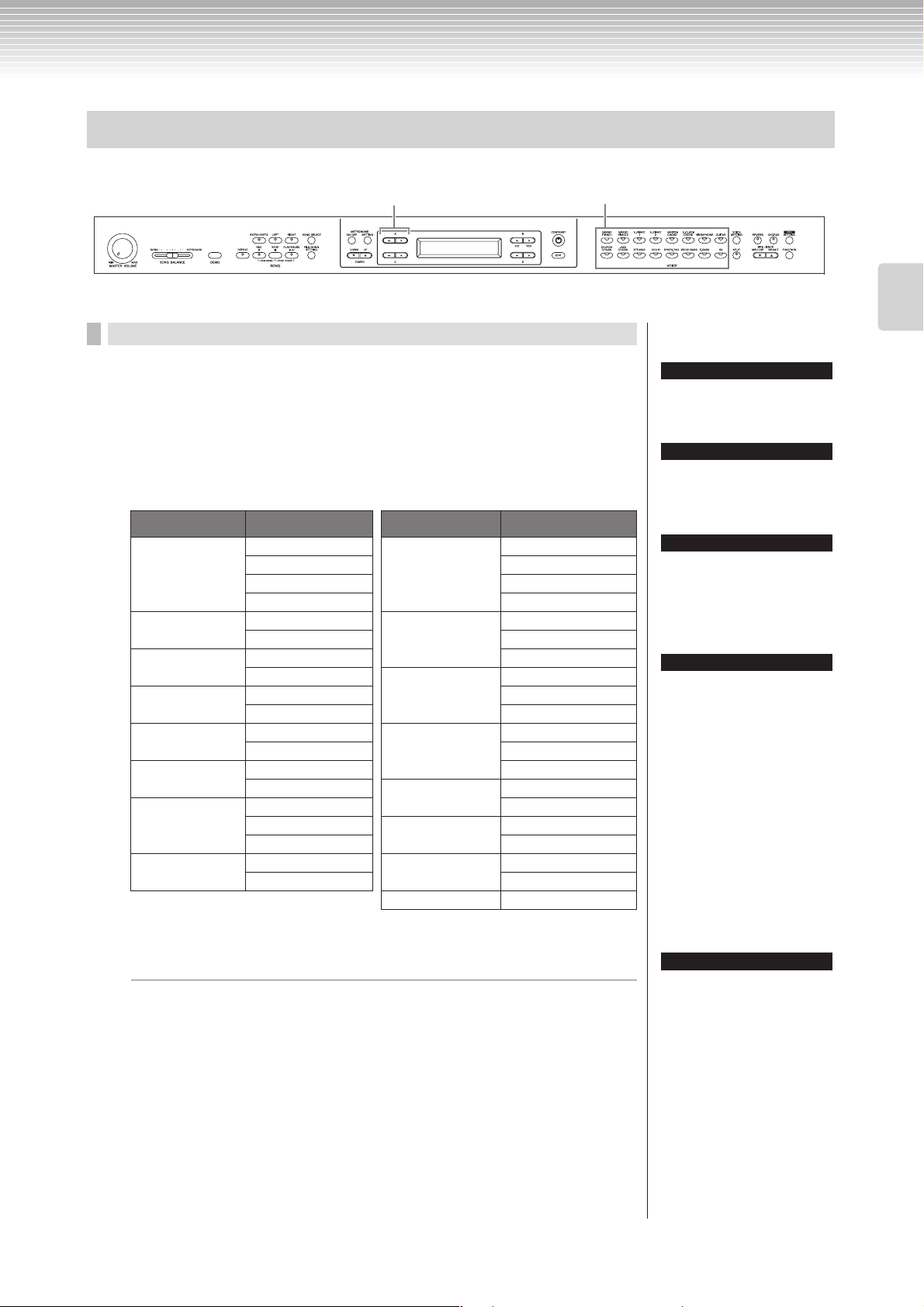
Selecting and Playing Voices
Selecting Voices
2
Procedure
Voice group buttons
1
1. Select a voice group.
Press a voice group button.
2. Select a voice.
Use A [–][+] buttons to select a voice.
Voice group Voice name Voice group Voice name
GRANDPIANO1 GrandPiano1 CHURCHORGAN PipeOrganPrincipal
MellowPiano PipeOrganTutti
RockPiano PipeOrganFlute 1
HonkyTonkPiano PipeOrganFlute 2
GRANDPIANO2 GrandPiano2 JAZZORGAN JazzOrgan
BrightPiano RotaryOrgan
E.PIANO1 E.Piano1
SynthPiano STRINGS Strings
E.PIANO2 E.Piano2 SynthStrings
Vintage E.Piano SlowStrings
HARPSICHORD Harpsichord8' CHOIR Choir
Harpsichord8'+4' SlowChoir
E.CLAVICHORD E.Clavichord Scat
Wah Clavi. SYNTH.PAD SynthPad 1
VIBRAPHONE Vibraphone SynthPad 2
Marimba WOOD BASS WoodBass
Celesta Bass&Cymbal
GUITAR NylonGuitar E.BASS ElectricBass
SteelGuitar FretlessBass
XG XGVoice
For details on XG voices, refer to “XG voice list” (the separate data list booklet).
MellowOrgan
TERMINOLOGY
Voice
On the Clavinova, a voice means
“tone” or “tonal color.”
TIP
You can also switch between
voices in the same group by
pressing a voice group button
repeatedly.
TIP
To learn characteristics of the
voices, listen to demo songs for
each voice group (page 17). Refer
to “Preset Voice List” on page 114 for
more information on characteristics
of each preset voice.
TIP
You can control the loudness of a
voice by how hard you play the
keyboard, although different playing
styles (touch sensitivities) have little
or no effect with the sound of certain
musical instruments. Refer to “Preset
Voice List” on page 114.
Basic Operation
If you select XG
XG voices are categorized and included in separate folders. You can select the XG
voice group first, then select the desired voice.
2-1 Simultaneously press the [–][+] screen buttons located
beside the XG voice name display, to access a screen
where you can select XG voices.
2-2 Use A [–][+] buttons to select the voice group.
2-3 Use C [–][+] buttons to select the desired voice.
TIP
XG is a major enhancement of the
GM System level 1 format, and was
developed by Yamaha specially to
provide more voices and
variations, as well as greater
expressive control over voices and
effects, and to ensure compatibility
of data well into the future.
CLP-380 Owner’s Manual
23
Page 24
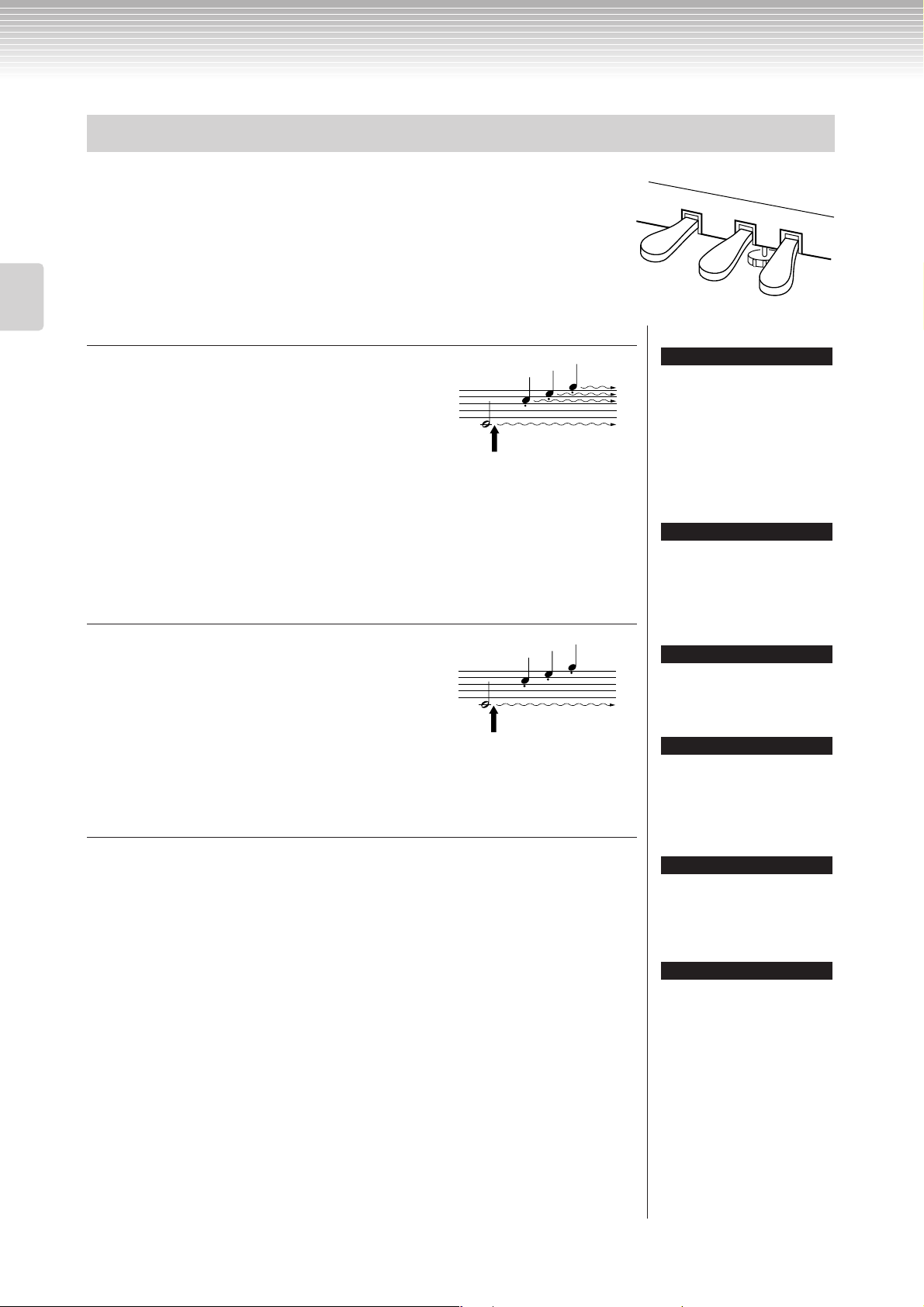
Selecting and Playing Voices
Using the pedals
The Clavinova has three foot pedals: damper pedal (right), sostenuto pedal
(center), and soft pedal (left) that produce a range of expressive effects similar to
those produced by the pedals on an acoustic piano.
Basic Operation
Damper (right) pedal
When you press the damper pedal, the notes you play
have a longer sustain.
When you select Grand Piano 1, pressing the damper
pedal activates the instrument’s special “Sustain
Samples” to accurately recreate the unique resonance of
an acoustic grand piano’s soundboard and strings. The
damper pedal also features a naturally expressive halfpedal function.
Sostenuto (center) pedal
If you play a note or chord on the keyboard and press
the sostenuto pedal while holding the note(s), the
notes will sustain as long as the pedal is held. All
subsequent notes will not sustain.
Soft pedal (left)
The soft pedal reduces the volume and slightly changes the timbre of notes played while
the pedal is pressed. (The soft pedal will not affect notes that are already playing when it
is pressed. Press the pedal immediately before you play the target notes.)
With the Vibraphone, Jazz Organ and Mellow Organ voices, this pedal turns vibrato on
and off or toggles the speed of vibrato. (See page 98.)
When you press the damper pedal
here, the notes you play before you
release the pedal have a longer
sustain.
When you press the sostenuto
pedal here while holding the note(s),
the notes will sustain as long as you
hold the pedal.
TIP
If the damper pedal doesn’t work,
or notes are sustained even when
the pedal is not pressed, make
sure that the pedal cord is properly
plugged into the [PEDAL] jack on
the unit (see step 6 on page 119).
Also, make sure that the
RPedalFunc parameter in the
“FUNCTION” menu is set to ON
(see page 96).
TERMINOLOGY
Half-pedal:
While playing the piano with
Sustain and you want to slightly
mute the sustained sound, release
the damper pedal from maximum
position to half position.
TIP
The threshold at which the Half
Pedal effect starts can be set from
the Half Pedal Point parameter in
the Function menu (page 98).
TIP
You can adjust the depth of the
resonance produced by the
“Sustain Samples” using the
Sustain Sampling Depth parameter
in the “FUNCTION” menu. (See
page 99.)
TIP
You can assign a function to each
pedal via the “RPedalFunc”,
“CPedalFunc”, and “LPedalFunc”
parameters in the “FUNCTION”
menu. (See page 96.)
TIP
The center and left pedals can also
be assigned to song start/stop
operation (PLAY/PAUSE function)
via the “PedalPlay/Pause”
parameter in the “FUNCTION”
menu (on page 98).
CLP-380 Owner’s Manual
24
Page 25
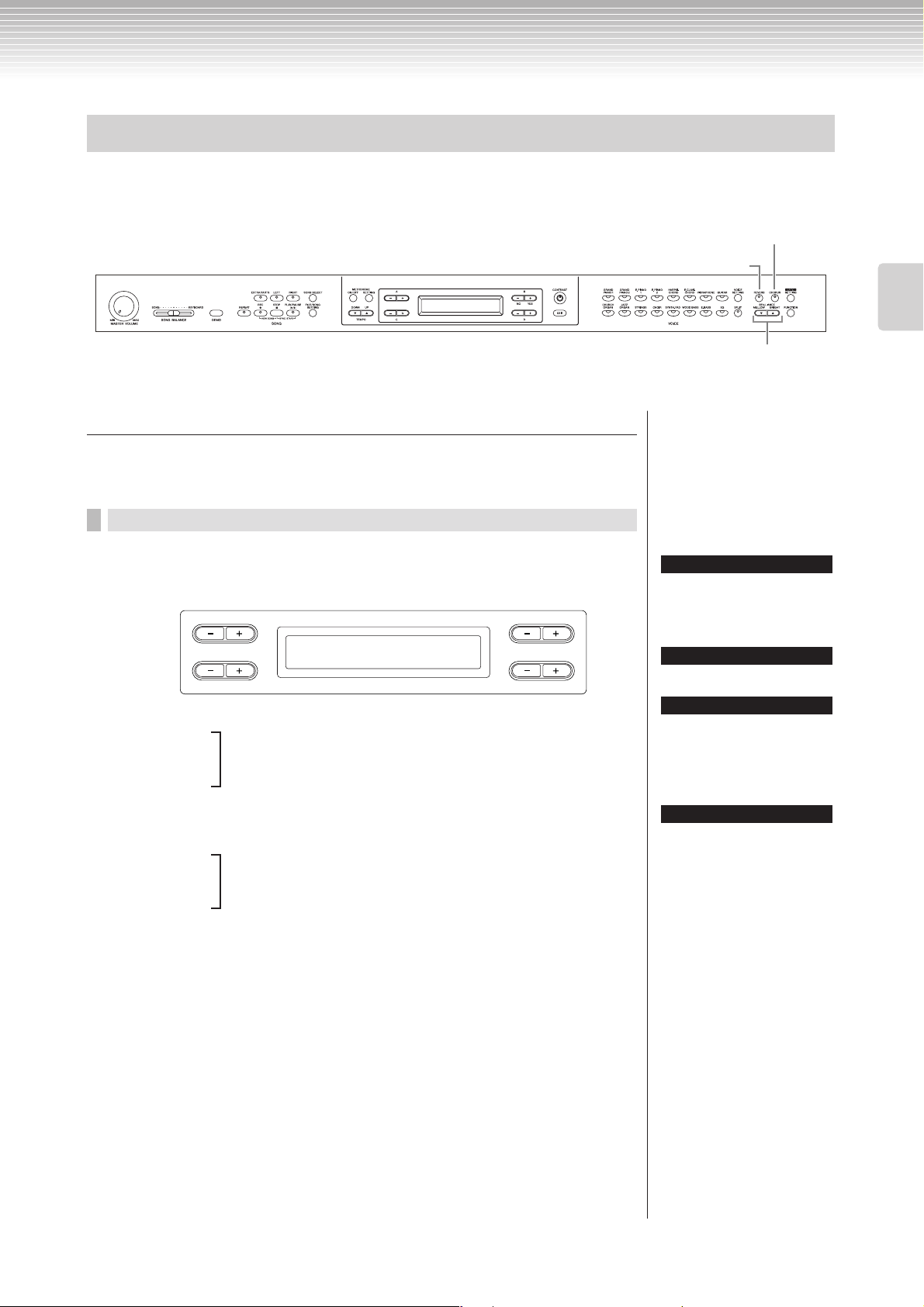
Selecting and Playing Voices
Adding variation to the sound [BRILLIANCE]/[REVERB]/[CHORUS]
The Effect function enables you to add expression to the sound. The Clavinova effects include Brilliance, Reverb, and
Chorus.
[CHORUS] button
[REVERB] button
BRILLIANCE [MELLOW] [BRIGHT] button
[BRILLIANCE]
You can use this control to adjust the brilliance of the tone and change the tonality to suit
your preference.
Procedure
Press one of the BRILLIANCE [MELLOW]/ [BRIGHT] buttons
to select the desired tonality.
A
Brilliance
Normal
C
Mellow3
Mellow2
Mellow1
Soft and mellow tone.
The sound becomes more mellow and rounder as the number
increases.
Normal..........Standard tone.
Bright1
Bright2
Bright tone.
The sound becomes brighter as the number increases.
Bright3
Press the [EXIT] button to return to the main screen.
B
NO YES
D
Basic Operation
TIP
You can press BRILLIANCE
[MELLOW] [BRIGHT] buttons, and
then use D [–][+] buttons to select
the desired tonality.
TIP
Normal setting = Normal
TERMINOLOGY
Normal setting:
The “Normal setting” refers to the
default setting (factory setting)
obtained when you first turn on the
power to the Clavinova.
TIP
If you select [Bright1], [Bright2] or
[Bright3] as the type of brilliance,
the volume level will increase
slightly. Under this condition, if you
raise the [MASTER VOLUME] dial
setting, the sound may become
distorted. In this case, lower the
volume accordingly.
CLP-380 Owner’s Manual
25
Page 26
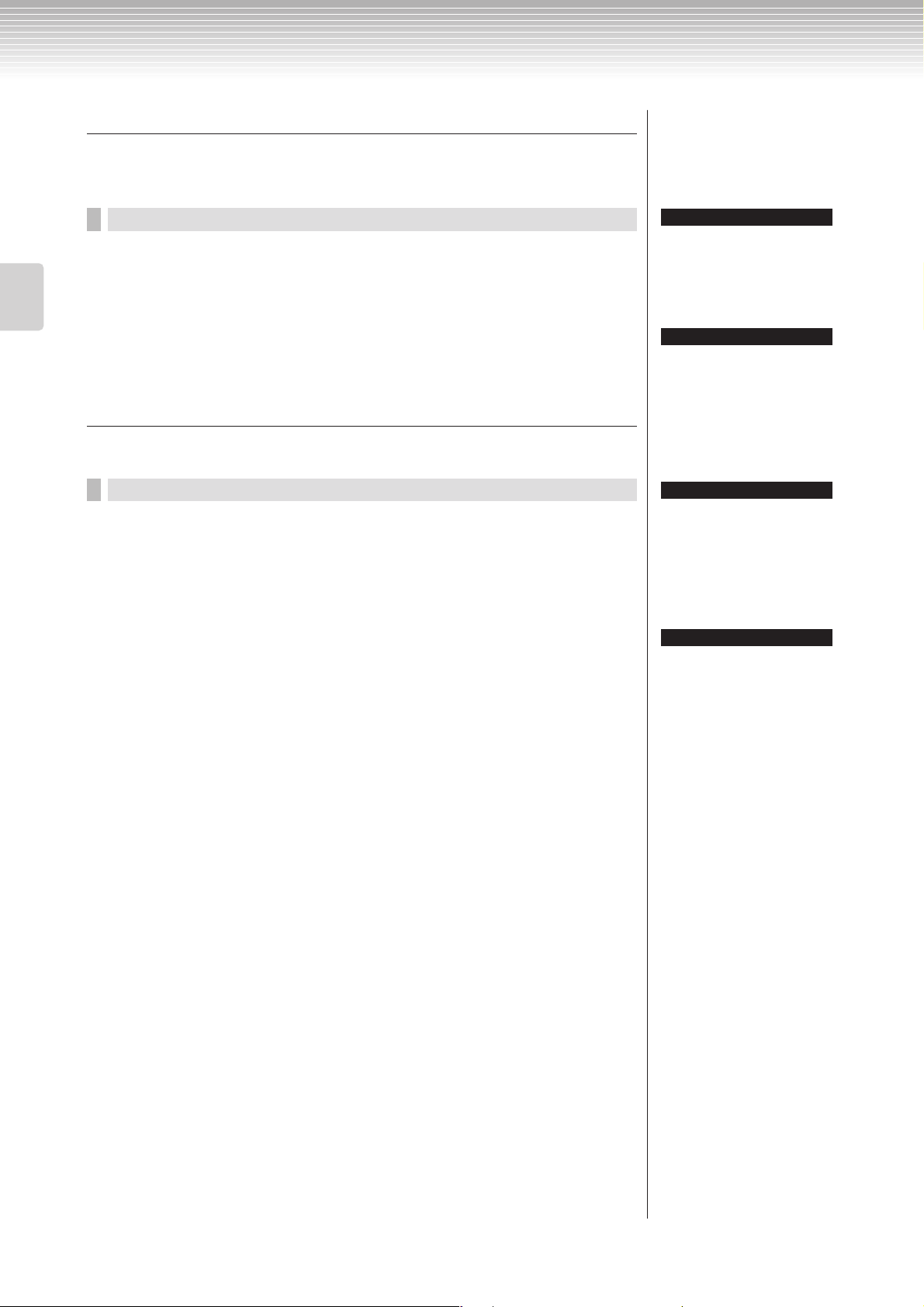
Selecting and Playing Voices
[REVERB]
This control adds reverberation to the sound by simulating the natural reverberation of a
concert hall.
Basic Operation
[CHORUS]
This control adds spread and spaciousness to the sound.
Procedure
Pressing the [REVERB] button repeatedly toggles the
reverb on and off.
Even if the reverb effect is turned off, a “soundboard reverb” effect will be applied
when the GrandPiano1 or GrandPiano2 voice is selected.
Procedure
Pressing the [CHORUS] button repeatedly toggles the
chorus on and off.
You can turn the chorus effect on and off by pressing the [CHORUS] ON/OFF
buttons on the panel and by setting the Chorus On Off parameter in the VOICE
SETTING menu (see page 89). The [CHORUS] ON/OFF button setting on the
panel is temporary. That is, if you select another voice, the chorus setting for the
previous voice is cancelled. The Chorus On Off parameter setting is saved for each
voice. That is, if you select a given voice, the chorus setting is automatically turned
on or off according to the saved chorus setting.
TIP
You can select a reverb type via the
Reverb Type parameter in the
“VOICE SETTING” menu, and
adjust the reverb depth for the
selected voice via the Reverb Send
parameter. (See page 88.)
TIP
Normal setting = ON
TIP
You can select a chorus type via
the Chorus Type parameter in the
“VOICE SETTING” menu, and
adjust the chorus depth for the
selected voice via the Chorus Send
parameter. You can also turn
chorus on or off via the Chorus On
Off parameter. (See page 89.)
TIP
Normal Setting:
The normal chorus on/off setting is
different for each voice.
CLP-380 Owner’s Manual
26
Page 27
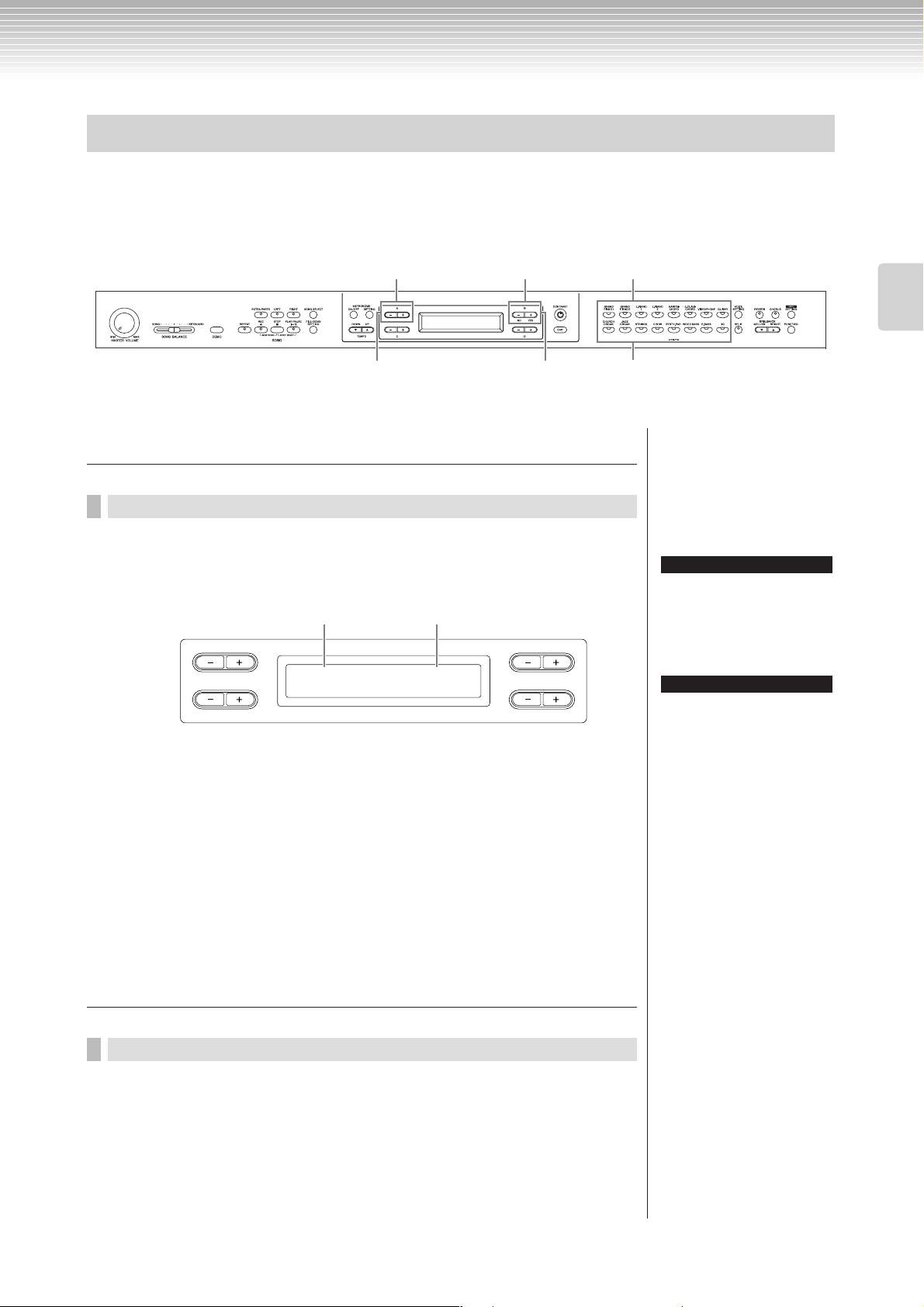
Selecting and Playing Voices
Combining two voices (Dual mode)
You can play two voices simultaneously across the entire range of the keyboard. In this way, you can simulate a melody
duet or combine two similar voices to create a thicker sound. Refer to “Voice Combination Examples (Dual and Split)” on
page 116 for examples of effective voice combinations.
The numbers on the upper row indicate the steps
in Dual mode using voices from different group.
The numbers on the bottom row indicate the steps
in Dual mode using voices from the same group.
2 2
2
31 4
Dual mode using voices in different voice groups
Procedure
1. Enter Dual mode.
Press two voice group buttons simultaneously.
Voice 1 Voice 2
A
GrandPiano1 Vibraphone
C
B
NO YES
D
Voice group buttons
1 3
Voice group buttons
If you want to select Dual mode for
the left-hand area when the entire
keyboard is divided into left and
right areas (page 28), hold down
[SPLIT] button and simultaneously
press two voice group buttons.
Refer to page 23 for details on how
to select XG voices.
Basic Operation
TIP
TIP
2. Select a voice.
Use the A [–][+] buttons and B [– (NO)][+ (YES)] buttons to select a
voice.
The voices listed in the upper row in “Preset Voice List” on page 114 are called
voice 1, and those listed in the bottom row are called voice 2.
3. Exit Dual mode and return to normal play mode.
Press any voice group button.
Dual mode using voices in the same voice group
Procedure
1. Select a voice group.
In normal play mode, press the desired voice group button.
2. Select a voice.
Use the A [–][+] buttons to select a voice.
CLP-380 Owner’s Manual
27
Page 28
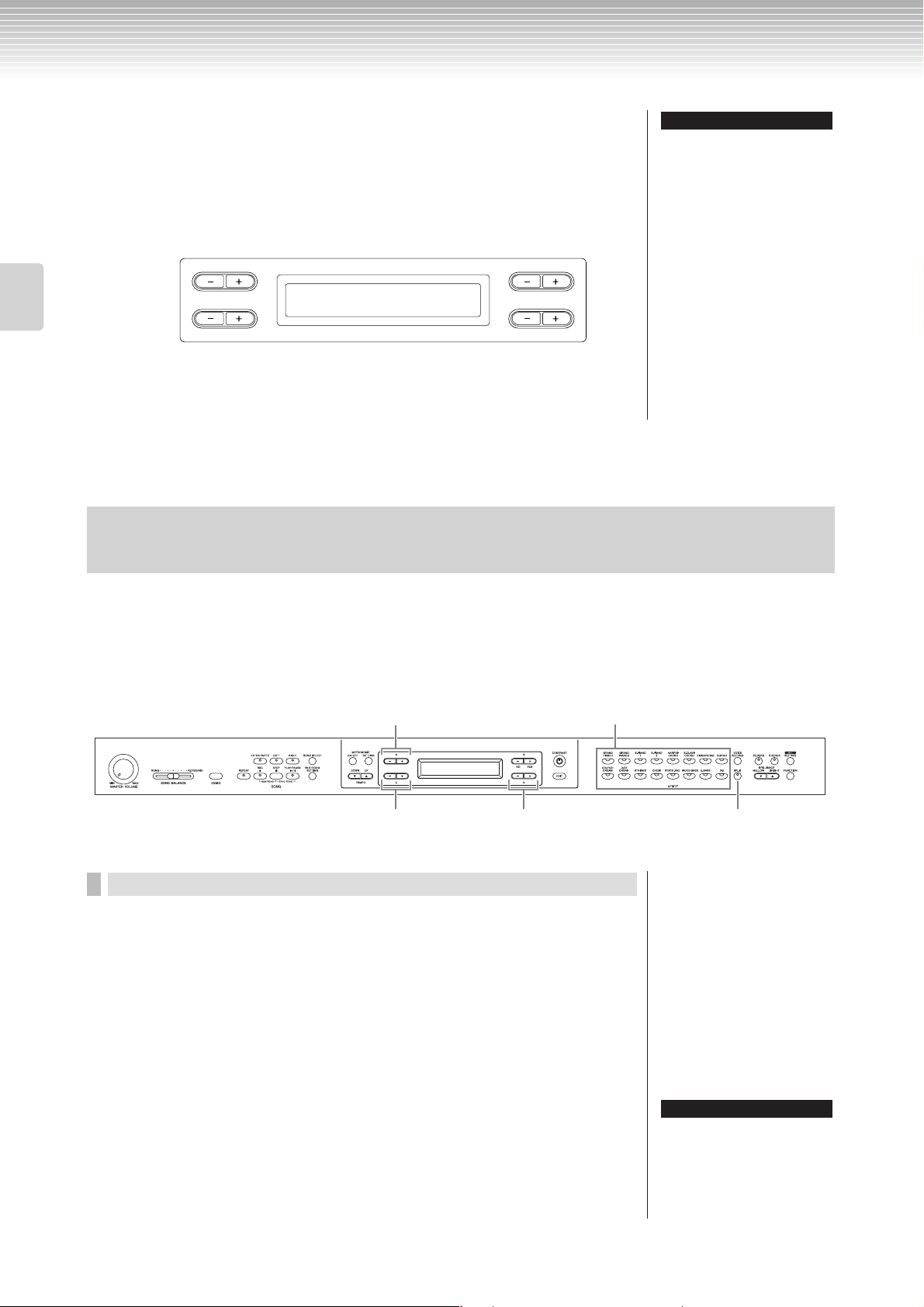
Selecting and Playing Voices
3. Select another voice.
Basic Operation
4. Exit Dual mode and return to normal play mode.
Splitting the keyboard range and playing two different voices (Split mode)
Use the B [– (NO)][+ (YES)] buttons to select another voice in the same
voice group.
To use the identical voices, press the B [– (NO)][+ (YES)] buttons once. To use
different voices within the same voice group, press the B [– (NO)][+ (YES)]
buttons repeatedly.
A
E.Piano1 SynthPiano
C
Press any voice group button.
B
NO YES
D
TIP
If you want to select Dual mode for
the left-hand area when the entire
keyboard is divided into left and
right areas (page 28), press D [–]
[+] buttons.
Split mode enables you to play two different voices on the keyboard — one with the left hand and another with the right
hand. For example, you can play a bass part using the [WOOD BASS] or [E. BASS] voice with the left hand, and a melody
with the right hand. Refer to “Voice Combination Examples (Dual and Split)” on page 116 for examples of effective voice
combinations.
Voice group buttons
2
2 3
1 3 4 53 4
Procedure
1. Enter Split mode.
Press the [SPLIT] button.
2. Select a voice for the right hand.
Use the voice group buttons and the A [–][+] buttons to select the voice
for the right-hand area.
3. Select a voice for the left hand.
Hold down the [SPLIT] button, and press a voice group button to select
the voice group for the left-hand area.
Use the C [–][+] buttons to select a voice.
CLP-380 Owner’s Manual
28
TIP
Refer to page 23 for details on how
to select XG voice.
Page 29

Selecting and Playing Voices
4. Specify the split point (the border between the right- and
left-hand range).
The normal setting of the split point is “F#2.”
Center “C”
F#2
To change the split point setting:
Hold down the [SPLIT] button, then use the D [–][+] buttons to specify the split
point.
(Optional) Press and hold down the [SPLIT] button and play the key you wish to
assign as the split point.
A
SplitPoint
F#2
C
Release the [SPLIT] button to return to the main screen.
B
NO YES
D
TIP
A specified “split point” key is
included in the left-hand range.
TIP
The split point can also be set by
the [FUNCTION] parameter
[SplitPoint] (page 96).
Basic Operation
5. Exit Split mode and return to normal play mode.
Press the [SPLIT] button.
You can use Dual (see page 27) in each area (right-hand and left-hand) of Split mode.
A
GrandPiano1 Harpsi.8'
Vibraphone WoodBass
C
B
NO YES
D
CLP-380 Owner’s Manual
29
Page 30
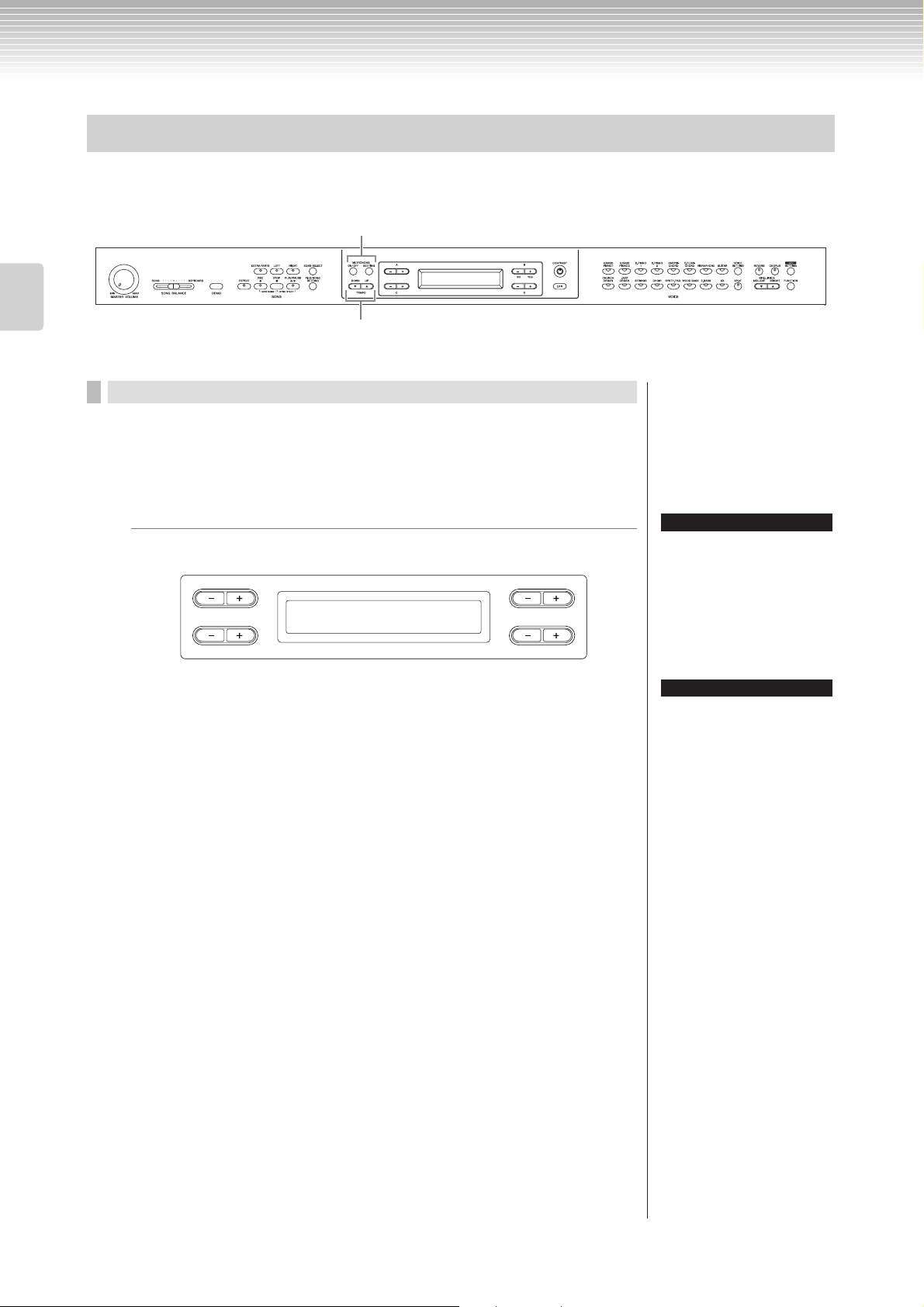
Selecting and Playing Voices
Using the metronome
The Clavinova is built-in metronome (a device that keeps an accurate tempo) is a convenient feature for practice.
1 2
Basic Operation
1. Start the metronome.
TEMPO [DOWN] [UP] buttons
Procedure
Press the METRONOME [ON/OFF] button.
Adjusting the tempo
Press the TEMPO [DOWN] or [UP] button.
A
Tempo
120
C
To adjust the tempo (number of beats per minute: 5 – 500), use the TEMPO
[DOWN][UP] or the D [–][+] buttons. To reset the tempo to the normal
(default) setting, press the [DOWN] and [UP] buttons or the D [–] and [+]
buttons simultaneously.
Press the [EXIT] button to return to the normal screen.
B
NO YES
D
TIP
The default tempo is 120. (If a song
has been selected, the song tempo
is used.)
TIP
You can set the time signature,
metronome volume, and
metronome tone using the
METRONOME [SETTING] button.
(See page 85.)
2. Stop the metronome.
Press the METRONOME [ON/OFF] button.
CLP-380 Owner’s Manual
30
Page 31

Recording Your Performance
This chapter explains how to record your performance using the Clavinova recording
function.
You can, for example, play back what you have played on the Clavinova keyboard for an
effective practice aid. You can also record just the left-hand part, then practice the righthand part while playing back the recorded left-hand part.
Since you can record up to sixteen parts separately, you could record the left- and righthand parts separately, or record each part of a four-handed performance or ensemble
song one by one to build a song.
TERMINOLOGY
Recording vs. Saving:
The format of performance data recorded on a cassette tape differs from that of data recorded on the Clavinova. A
cassette tape records audio signals. On the other hand, the Clavinova “saves” information regarding note timing,
voices, and a tempo value, but not audio signals. When you play back recorded songs, the Clavinova produces
sound based on the saved information. Therefore, recording on the Clavinova may be more accurately called
“saving information.” However, this book often uses the word “recording” because it seems to make more sense.
A message (information or confirmation dialog) sometimes appears on the screen to
facilitate operation. Refer to the “Message List” on page 104 for an explanation of each
message, appropriate actions to take, and troubleshooting information.
TIP
You can record your performance
(audio data) to a cassette tape
recorder or other recording devices
via the AUX OUT connector. (See
page 73.)
Basic Operation
Recording a New Song
There are two ways to record your performance: recording it quickly without specifying a recording part, or recording
several different parts to multiple parts. You can select whichever way best suits your purpose.
■ Recording a performance without specifying the recording part
(page 32)
This convenient and simple recording method lets you quickly record your performance
without specifying the recording parts—useful, for example, in recording solo piano pieces.
In this way, the performance is automatically recorded to part 1 (right part).
■ Recording a performance of several different parts (page 35)
This lets you record the right, left and extra parts separately. Since you can record the left part
while playing back the right, this is useful for recording both parts of a duet. Since you can
record up to sixteen parts separately, record the performance of each instrument part one by
one and create fully orchestrated compositions.
EXTRA PARTS
LEFT
RIGHT
Part 1
Part 2
Part 3
Part 4
Part 16
[RIGHT] corresponds to part 1.
Record the right-hand part to [RIGHT].
[LEFT] corresponds to part 2.
Record the left-hand part to [LEFT].
[EXTRA PARTS] corresponds to part 3 – 16.
Record parts 3-16 in addition to part 1 and 2
when you are recording a song which has
many parts, such as a symphony orchestra.
Appropriate channels (parts) in the
song will automatically be assigned
to [RIGHT] and [LEFT]. Therefore,
[RIGHT] may be assigned to a part
other than Part 1, or [LEFT] to a
part other than Part 2.
If a “MemoryFull” message or
“SystemLimit” message appears
after recording your performance,
refer to the section “Saving
recorded songs to a USB storage
device ... [Save]” on page 42.
TIP
TIP
CLP-380 Owner’s Manual
31
Page 32

Recording Your Performance
Recording a performance without specifying the recording part
Basic Operation
Procedure
1 3
2
4 5
1. Select “NewSong” for recording.
Press the [REC] and [STOP] buttons simultaneously.
“NewSong” screen
A
------------- BAR 001
-----:NewSong
C
NO YES
2. Select a voice.
Select a voice (or voices) for recording (see page 23).
Set the other parameters, such as reverb, chorus and Song Balance.
Adjust the [MASTER VOLUME] dial to set the volume level to suit your
preference. You can also use the dial to adjust the level during playback.
After you set the tempo or if the record standby screen does not appear, press the
[SONG SELECT] button once to return to the “NewSong” screen.
3. Engage the record mode.
Press the [REC] button.
The [REC] and [RIGHT] indicators flash in red.
(To stop recording, press the [REC] button again or press the [STOP] button.)
TIP
If you select a song other than
“-----:NewSong” and record on a
part that already has data, the
B
D
existing data on the part will be lost.
TIP
Set the tempo in Step 3.
TIP
See page 38 for more information
on recording in Dual/Split mode.
Set the tempo, if necessary.
If this record standby screen does not appear, press the [SONG SELECT] button
once.
CLP-380 Owner’s Manual
32
Record standby screen
A
SongRecording BAR 001
-----:NewSong
C
B
NO YES
D
Page 33

Recording Your Performance
4. Start and stop recording.
Recording begins automatically as soon as you play a note on the
keyboard.
(Optional) Press the [PLAY/PAUSE] button to start recording.
The recording screen displays the current measure number.
Record screen
A
SongRecording BAR 012
-----:NewSong
C
Measure number in recording
To stop recording, press the [STOP] button. The Clavinova locates the
top of the song.
As soon as recording is stopped, the song is automatically saved to Storage
memory (page 39). When saving is completed, the Storage memory screen
appears.
A
SAVE Executing
-----:NewSong001.MID
C
B
NO YES
D
B
NO YES
D
TIP
Using the metronome
You can record data while using
the metronome. To do this, turn the
metronome on before step 4. The
metronome is not recorded.
TIP
To stop recording in the middle of a
song, press the [PLAY/PAUSE]
button. To resume recording, press
the [PLAY/PAUSE] button again or
play a note on the keyboard.
TIP
When you press the [REC] button,
recording pauses. To return the
location to the start of the song,
press the [REC] button, again.
TIP
Rename songs
The recorded songs are named
automatically, but you can rename
songs as you like (page 43).
Basic Operation
5. Play back the recorded performance.
Press the [PLAY/PAUSE] button to play back the recorded performance.
If you’ve recorded a passage of silence prior to the first note on step 4, and want to
play from top of the measure (including that silence or rests), set the “QuickPlay”
function to OFF (page 83).
When playback is complete, it automatically stops and the Clavinova locates the
top of the song. To stop playback in the middle of a song, press the [STOP]
button. You can also pause playback by pressing the [PLAY/PAUSE] button.
Re-recording a song partially
This section explains how to record part of a song again.
Procedure
1. Select a recording method.
1-1 Press the [FILE/SONG SETTING] button.
1-2 Press the A [–][+] buttons to display “RecStart” or
“RecEnd.”
CLP-380 Owner’s Manual
33
Page 34

Recording Your Performance
1-3 Press the D [–][+] buttons to specify how the recording
Basic Operation
2. Pause the song at the beginning of the part you wish to
should start and end.
Starting methods:
Normal: The existing data will be erased after re-recording starts.
FirstKeyOn: Data that exists prior to the point where you start playing a note will
not be erased.
Ending methods:
Replace: The data after the point you stop recording will also be erased.
PunchOut: The data after the point you stop recording will remain.
re-record.
Use the B [– (NO)][+ (YES)] buttons while the playback screen is
displayed to move through the measures or play back the recording and
press the [PLAY/PAUSE] button to locate a point slightly prior to the
beginning of the part you wish to re-record.
If the playback screen is not displayed, press the [SONG SELECT] button once.
A
MEMORY BAR 009
M-001:NewSong001.MID
C
B
NO YES
D
3. Select a voice or voices for recording, if necessary.
Repeat Step 2 on page 32 if you wish to change the previous settings.
4. Engage record mode.
Press the [REC] button.
To stop recording, press the [REC] button again or press the [STOP] button. After
pressing the [REC] button again or the [STOP] button when “RecStart” is set to
“Normal” (page 34), “Overwrite?” is shown in the display. To cancel this and not
overwrite, press the B [– (NO)] button.
5. Start and stop recording.
Recording begins automatically as soon as you play a note on the
keyboard.
(Optional) Press the [PLAY/PAUSE] button to start recording.
To stop recording, press the [STOP] button. The Clavinova locates the top of the
song.
6. Save the recorded songs.
When you stop recording, the display prompts you whether you want to
overwrite the song or not. Press the B [+ (YES)] button to overwrite the
song.
To cancel overwriting, press the B [– (NO)] button.
CLP-380 Owner’s Manual
34
TERMINOLOGY
“Overwrite?->”:
Do you wish to overwrite the song?
Page 35

Recording Your Performance
Recording a performance of several different parts
22
1
3
Procedure
1. Select “New Song” and a voice for recording.
Follow the same operation steps as in “Recording a performance without
specifying the recording part” above. Refer to steps 1 – 2 on page 32.
2. Specify the recording parts and engage the record mode.
Record to the right (part 1) or left (part 2) part:
Press and hold down the [REC] button and press the [RIGHT]/[LEFT] button.
Record to the extra parts (part 3 – 16):
Press the [FILE/SONG SETTING] button and press the A [–][+] button to display
“RecExtraPartsCh.” Press the D [–][+] buttons to specify a recording part. The
specified part is assigned to the [EXTRA PARTS] button.
After specifying the recorded part to the [EXTRA PARTS] button, press and hold
down the [REC] button and press the [EXTRA PARTS] button.
1
TIP
Set the tempo in Step 2.
TIP
See page 38 for more information
on recording in Dual/Split mode.
Basic Operation
The [REC] and specified part indicators flash in red.
(To stop recording, press the [REC] button again or press the [STOP] button.)
Record standby screen
A
SongRecording BAR 001
-----:NewSong
C
Set the tempo, if necessary.
If this record standby screen does not appear, press the [SONG SELECT] button
once.
If you don’t want to hear the right/left part while you record, press the [RIGHT]/
[LEFT] button so that its indicator is turned off.
NO YES
3. Start and stop recording.
Recording begins automatically as soon as you play a note on the
keyboard.
(Optional) Press the [PLAY/PAUSE] button to start recording. To stop recording,
press the [STOP] button. The Clavinova locates the top of the song.
To stop recording, press the [STOP] button. The Clavinova locates the
top of the song.
As soon as recording is stopped, the song is automatically saved to Storage
memory (page 39). When saving is completed, the Storage memory screen
appears.
B
D
CLP-380 Owner’s Manual
35
Page 36

Recording Your Performance
Other recording techniques
Adding data to or recording over an existing song
The previous section explains how to record your performance from the beginning by
selecting a blank “-----: NewSong.” You can also add your performance to or overwrite
existing songs (such as 50 preset songs [P-001 – P-050], commercially-available music
data <see page 50>, or your old recorded performances <see page 39>).
Basic Operation
Procedure
1. Select a song to be recorded over.
To select a preset song, press the [SONG SELECT] button, then press the A [–][+]
buttons to display “PRESET.” To select a song, press the C [–][+] buttons.
To select a song from commercially available music data or from already-recorded
data, press the A [–][+] buttons to display “MEMORY” or “USB1” in the Song
Select screen and press the C [–][+] buttons.
To continue recording, follow the procedure described in “Recording a
performance without specifying the recording part” from pages 32 to 34.
When you record over a preset song, the song is automatically saved to Storage
memory (page 39) when the recording stopped.
When you record over a song of commercially available music data or of alreadyrecorded data, the display prompts you whether you want to overwrite the song or
not (when recording is stopped). Press the B [+ (YES)] button to overwrite the
song.
TIP
If you record on a part that already
has data, the existing data on the
part will be lost.
CLP-380 Owner’s Manual
36
Page 37

Changing a voice or tempo after recording
You can change the voice and tempo after recording to change a song’s feel or to set a
more suitable tempo. You can also change these elements in the middle of a song.
Procedure
Recording Your Performance
1. Select a song you wish to change (page 36).
2. To change the voice or tempo in the middle of the song,
specify the measure to change by using the B [– (NO)] [+
(YES)] buttons while the playback screen is displayed or
by pressing the [PLAY/PAUSE] button to locate a point
slightly prior to the beginning of the part you wish to rerecord.
3. Change the settings (voice, reverb, etc.).
For example, if you wish to change the recorded E.Piano1 voice to E.Piano2, use
the voice group buttons and the A [–][+] buttons to select E.Piano2.
When the setting is complete, press the [SONG SELECT] button once to return to
the song select screen.
4. Press and hold down the [REC] button and select the part
to change.
The indicator for the selected part lights up in red.
Change the tempo setting now, if necessary.
At this point, do not play the keyboard or press the [PLAY/PAUSE] button.
Otherwise, recording will start, erasing the recorded data.
TIP
Before changing a voice or tempo,
set the starting method to “Normal”
(page 33).
When the starting method is set to
“FirstKeyOn,” you cannot change a
voice or tempo.
TIP
Refer to “What type of data is
recorded?” on page 108 for
information on the settings that can
be changed here.
TIP
Change the tempo in Step 4.
CAUTION
The panel settings on Step 3 will be
saved in memory and you will not
be able to restore the previous
settings. Proceed with caution.
Basic Operation
5. Press the [STOP] or [REC] button to exit record mode.
When you exit record mode, the display prompts you whether you want to
overwrite the song or not. Press the B [+ (YES)] button to overwrite the song.
CLP-380 Owner’s Manual
37
Page 38

Recording Your Performance
Adjusting the volume balance between playback and
your performance [SONG BALANCE]
While recording multiple parts one by one, you can adjust the volume balance between
the playback of the recorded parts and your current performance.
Procedure
1. Move the [SONG BALANCE] slider to the left or right to
Basic Operation
Recording in Dual or Split mode
When you record in Dual or Split mode, the Clavinova records each voice onto a separate
part. The following table shows how parts are assigned to each voice.
When you record multiple parts one by one, or when you record new data over an existing song (see page 36), the
existing data will be erased. Proceed with caution.
In the following example, RIGHT, LEFT, and EXTRA PARTS n have been selected for
recording.
make adjustments.
The song playback volume
will be lower.
CAUTION
SONG KEYBOARD
SONG BALANCE
Your playing volume
will be lower.
TIP
Some commercially-available
music data contains extremely high
volumes. When using such data,
please adjust the song balance.
TIP
Switching between Dual and Split
mode in a song is not recorded.
Parts assigned for
recording
RIGHT LEFT EXTRA
Dual Split Split+Dual
PART n
↓ ↓↓↓↓↓↓↓↓
Parts
MAIN
(voice 1)
LEFT
(voice 1)
Part 1 Part 2 Part n Part 1 Part n Part 1 Part n
–Part 2 Part n+1 Part 2 Part n+1
used for
recording
Note: Part n = Part 3 – Part 16
If “n+1,” “n+2,” and “n+3” exceed 16, Parts 1, 2, and 3 are used.
MAIN
(voice 2)
LEFT
(voice 2)
Part 3 Part 4 Part n+2 – Part 3 Part n+2
––Part 4Part n+3
RIGHT LEFT EXTRA
PART n
RIGHT LEFT EXTRA
PART n
CLP-380 Owner’s Manual
38
Page 39

Handling files such as deleting song files ...
[FILE/SONG SETTING]
File screens (accessed via the [FILE/SONG SETTING] button) enables you to handle files (e.g., save, delete and rename
recorded songs), copy and format medias and change characters on the screen. To connect to a USB storage device, be
sure to read the section “Precautions when using the USB [TO DEVICE] terminal” on page 122.
The following parameters are provided for these operations:
Settings
Saving recorded songs to a USB storage device Save 42
Deleting a song from the Clavinova’s Storage memory
or from a USB storage device
Renaming files Rename 43
Copying files Copy 44
Moving files Move 45
Making folders (directories) in the USB storage device MakeDir 45
Formatting a USB storage device Format 46
Automatically selecting a song in storage media SongAutoOpen 46
Changing the type of characters on screen CharacterCode 47
Parameter
name
Delete 43
Reference
Clavinova memory
The Clavinova has the following three types of memory:
Current memory:
This is a temporary memory area where you can temporarily place and edit the
currently-selected song before playback or recording.
page
TERMINOLOGY
File
A file contains a group of data. On
the Clavinova, a song file includes
song data and a song number.
Memory
Memory is a location inside the
Clavinova in which you can save
and edit data.
Character code
Type of characters
CAUTION
Please note that the copy features
are intended for your personal use
only.
Basic Operation
Preset song memory:
This read-only memory area saves 50 piano preset songs.
Storage memory:
This memory area enables you to save recorded songs or song data loaded from
USB storage device.
When you select a song in the song select screen, it is loaded from Preset song memory,
Storage memory, or USB storage device, into Current memory.
You will use Current memory to play back and record songs. When you turn off the
power to the Clavinova, songs saved in Preset song memory and Storage memory are not
erased. On the other hand, songs in Current memory are lost. However, recorded songs
are automatically saved to Storage memory from Current memory.
In this manual, a song located in a song recorded in Current memory, is referred to as a
“Current song,” a song in Storage memory is a “Memory song,” and a song on a USB
storage device is an “External song.”
Preset song
memory
USB storage device
Current memory
Storage memory
CLP-380 Owner’s Manual
39
Page 40

Handling files such as deleting song files ... [FILE/SONG SETTING]
Song types
This instrument handles various types of songs. Letters and song numbers are displayed
to the left of the song name. The letters indicate the different song types as follows:
Preset song memory
Storage memory
Basic Operation
USB storage device
P...............Preset songs
M .............Memory songs
MP...........Protected songs such as preset songs saved to Storage memory, or Disk
Orchestra Collection (DOC) songs, and Disklavier Piano Soft songs in the
Storage memory.
MS, Ms ....Yamaha-protection-formatted songs in the Storage memory.
U1............External song
U1P..........External songs such as Disk Orchestra Collection (DOC) songs or
Disklavier Piano Soft songs in a USB storage device.
U1S, U1s..Yamaha-protection-formatted songs in a USB storage device.
Limitation of file operations
Ø: Yes ˛: No
Song types
PM, U1MP, U1P
Save Ø
Delete ˛ØØ*2Ø
Rename ˛ØØ*2Ø
Copy Ø
Move ˛Ø ˛Ø
*1 Only to Storage memory
*2 Only MP songs
*3 Only between Storage memory and USB storage memory
*1
*1
ØØ*1˛
ØØ*1˛
MS, Ms, U1S,
U1s
*3
TIP
U1 song with the “.SME” extension
can only be deleted — cannot
execute other file operations at left.
CLP-380 Owner’s Manual
40
Page 41

Handling files such as deleting song files ... [FILE/SONG SETTING]
Basic file operation
A message (information or confirmation dialog) sometimes appears on the screen to facilitate operation. Refer to the
“Message List” on page 104 for an explanation of each message, appropriate actions to take.
13 4
2 3 5
44
Procedure
1. Prepare for handling file(s).
Prepare for handling files as follows.
To use “Rename,” “Copy” or “Move”:
Select a song via the [SONG SELECT] button referring to the section “Listening to
50 Piano Preset Songs” (page 19) and “Playing Back Recorded Songs and
Commercially-available Music Data” (page 48).
To use “MakeDir”:
Select the USB storage device via the [SONG SELECT] button referring to the
section “Playing Back Recorded Songs and Commercially-available Music Data”
(page 48).
To use “Save,” “Delete,” “Format,” “SongAutoOpen” or “CharacterCode”:
No need to perform any operations in this step.
2. Access the File/Song Setting menu.
Press the [FILE/SONG SETTING] button.
A
TIP
→
→
Basic Operation
CAUTION
The “ ” and “ ” indicators may be
displayed in the lower right of the
screen. In this case, you can use
the D [+] button to open the folder.
Press the D [–] button to shift to the
upper level.
Avoid frequently turning the power
on/off to the USB storage device, or
connecting/disconnecting the cable
too often. Doing so may result in the
operation of the instrument
“freezing” or hanging up. While the
instrument is accessing data (such
as in the Save, Copy and Delete
operations), do NOT unplug the
USB cable, do NOT remove the
media from the device, and do NOT
turn the power off to either device.
Doing so may corrupt the data on
either or both devices.
B
Save Selected?-->
M-002:NewSong002.MID /-
C
To close the File/Song Setting menu, press the [EXIT] button once or twice.
3. Select the desired parameter.
Press the [FILE/SONG SETTING] or A [–][+] buttons repeatedly to
display the desired item.
4. Set the parameter or execute the command.
Use the B [– (NO)][+ (YES)], C [–][+], D [–][+] buttons.
For more information regarding this procedure, refer to the corresponding
section below.
5. Close the File/Song Setting menu.
Press the [EXIT] button.
NO YES
D
TERMINOLOGY
“Overwrite?→”:
Do you wish to overwrite the song?
“Execute?→”:
Do you wish to execute the
operation?
“Sure?→”:
Are you sure?
“Executing”:
The Clavinova is executing the
operation.
“Completed”:
The operation is complete.
CLP-380 Owner’s Manual
41
Page 42

Handling files such as deleting song files ... [FILE/SONG SETTING]
Saving recorded songs to a USB storage device ... [Save]
Recorded songs are automatically saved to Storage memory from Current memory, so normally you won’t need to save
songs using this function. However, if a “MemoryFull” message or “SystemLimit” message appear, save the song to
another device using this function.
Basic Operation
See page 41 for information on basic operations.
The following is a detailed procedure of Step 4.
4-1 Select a save destination.
4-2 Name the song.
A
Save Selected?-->
B
NO YES
M-001:NewSong001.MID /-
C
D
Procedure
Press the D [–] button to display “DriveSelected?→” and press the C [–][+]
buttons to select a save destination (Storage memory or USB storage device). After
selecting a save destination, press the B [+ (YES)] button to fix it. Then press the B
[+ (YES)] button to display “Execute?→.”
To move the cursor (small underline), use the C [–][+] buttons.
To insert a space, press the C [–][+] buttons simultaneously.
To select a character at the cursor, use the D [–][+] buttons.
To delete a character, press the D [–][+] buttons simultaneously.
You can use up to 46 one-byte or 23 two-byte characters for a song name. If the
name is longer than the screen, use the C [–][+] buttons to move the cursor and
scroll the name.
CAUTION
Do not turn off the power before the
save operation is completed. If you
turn off the power to the Clavinova
before the save operation is
completed, the recorded song will
be lost.
TIP
The “ ” and “ ” indicators may be
displayed in the lower right of the
screen. In this case, you can use
the D [+] button to open the folder.
Press the D [–] button to shift to the
upper level.
→
→
TIP
You can change the type of
characters on the screen using the
“CharacterCode” parameter.
4-3 Execute the operation.
Press the B [+ (YES)] button located next to “Execute?→.”
Follow the instructions on screen.
The song is automatically numbered.
CLP-380 Owner’s Manual
42
CAUTION
Do not turn off the power or eject
the media while “Executing” is
shown in the display.
TIP
If Storage memory contains one or
more songs, and you save a new
song, the Clavinova automatically
sorts the songs alphabetically and
renumbers them.
Page 43

Handling files such as deleting song files ... [FILE/SONG SETTING]
Deleting a song from the Clavinova’s Storage memory or from a USB storage device ... [Delete]
This deletes a song from Storage memory or from a USB storage device. It is not possible to delete a preset song or current
song.
A
Delete Execute?-->
B
NO YES
U1-001:NewSong001 /-
C
D
Procedure
See page 41 for information on basic operations.
The following is a detailed procedure of Step 4.
4-1 Press the C [–][+] buttons to select a song to delete.
4-2 Press the B [+ (YES)] button located next to “Execute?→.”
Follow the instructions on screen.
Renaming files ... [Rename]
TIP
The “ ” and “ ” indicators may be
displayed in the lower right of the
screen. In this case, you can use
the D [+] button to open the folder.
Press the D [–] button to shift to the
upper level.
→
→
TIP
After you delete a song, the
Clavinova automatically updates
the song numbers.
TIP
When you delete a folder, all files
within that folder will be deleted.
CAUTION
Do not turn off the power or eject
the media while “Executing” is
shown in the display.
Basic Operation
You can change a song’s title except for the preset songs and [-----: NewSong].
A
Rename Execute?-->
B
NO YES
M-001:NewSong001
C
D
Procedure
See page 41 for information on basic operations.
The following is a detailed procedure for Step 4.
4. Name the song as described in the “Save” section
(page 42).
TIP
To rename a folder
To rename a folder, select
“Rename” then select the folder by
pressing the [SONG SELECT]
button and the C [–][+] buttons.
(The folder name is shown after
“DIR:.”) To select another level in
this display, press the D [–][+]
buttons. (Other levels can be
selected when “ / ” is shown in
the display.) After that, select
“Rename” again and rename the
folder.
→
→
TIP
After you rename a song, the
Clavinova sorts songs
alphabetically and renumbers
them.
CAUTION
Do not turn off the power or eject
the media while “Executing” is
shown in the display.
CLP-380 Owner’s Manual
43
Page 44

Handling files such as deleting song files ... [FILE/SONG SETTING]
Copying files ... [Copy]
You can copy songs. However, you cannot copy files to the same root directory or same folder.
Basic Operation
Copy operation
A
Copy Execute?-->
U1-001:NewaSong001 /-
C
You can copy files to other memory location.
File A
File B
Storage memory
You can copy files to a folder but not on the same root directory.
File A
Can be copied.
Can be copied.
Can be copied.
File A
File B
USB storage device
File A
Folder
B
NO YES
D
TIP
Please note that the copy features
are intended for your personal use
only.
TERMINOLOGY
Root:
The highest level of a hierarchical
structure. This indicates an area
which does not belong to a folder.
Cannot be copied.
File B
USB storage device
Procedure
See page 41 for information on basic operations.
The following is a detailed procedure for Step 4.
4-1 When you copy a song to/from a USB storage device,
make sure that a USB storage device is connected to the
instrument.
4-2 Press the D [–] button to display “DriveSelected?→” and
press the C [–][+] buttons to select a copy destination
(Storage memory or USB storage device). After selecting a
copy destination, press the B [+ (YES)] button to fix it.
TIP
Protected songs cannot be copied.
TIP
Please note that the copy features
are intended for your personal use
only.
TIP
You cannot copy a folder.
TIP
The “ ” and “ ” indicators may be
displayed in the lower right of the
screen. In this case, you can use
the D [+] button to open the folder.
Press the D [–] button to shift to the
upper level.
→
→
4-3 Press the B [+ (YES)] button located next to “Execute?→.”
Follow the instructions on screen.
CLP-380 Owner’s Manual
44
CAUTION
Do not turn off the power or eject
the media while “Executing” is
shown in the display.
Page 45

Moving files ... [Move]
You can move (cut and paste) songs.
Handling files such as deleting song files ... [FILE/SONG SETTING]
A
Move Execute?-->
B
NO YES
U1-001:NewSong001 /-
C
D
Procedure
See page 41 for information on basic operations.
The following is a detailed procedure for step 4.
4-1 When you move a song to/from a USB storage device,
make sure that a USB storage device is connected to the
instrument.
Press the D [–] button to display “DriveSelected?→” and press the C [–][+]
buttons to select a move destination (Storage memory or USB storage device).
After selecting a move destination, press the B [+ (YES)] button to fix it.
4-2 Press the B [+ (YES)] button located next to “Execute?→.”
Follow the instructions on screen.
TIP
Preset songs and some protected
songs cannot be moved.
TIP
You cannot move a folder.
TIP
The “ ” and “ ” indicators may be
displayed in the lower right of the
screen. In this case, you can use
the D [+] button to open the folder.
Press the D [–] button to shift to the
upper level.
→
→
CAUTION
Do not turn off the power or eject
the media while “Executing” is
shown in the display.
Basic Operation
Making folders in the USB storage device ... [MakeDir]
You can create folders (directories) on the USB storage device to organize songs. This instrument enables you to create
folders only in the USB storage device—not in the Preset song memory and Storage memory.
A
MakeDir Execute?-->
U1 :NewDir_
C
Procedure
See page 41 for information on basic operations.
The following is a detailed procedure for step 4.
4-1 Follow the steps “Saving recorded songs to a USB storage
device” on page 42 to name the folder.
4-2 Press the B [+ (YES)] button located next to “Execute?→.”
Follow the instructions on screen.
The folder is created in the root directory in the USB1 (indicated by “U1” in this
display) device.
B
NO YES
D
TIP
To make a folder for the
selected drive or level
To make a folder for the selected
drive or level, select “MakeDir”
then select “USB” by pressing the
[SONG SELECT] button. In this
display, press the A [–][+] button to
select another drive. Press the
D [–][+] button to select another
level. After that, select “MakeDir”
again and make a folder, following
step 4 at left.
CAUTION
Do not turn off the power or eject
the media while “Executing” is
shown in the display.
TERMINOLOGY
Root:
The highest level of a hierarchical
structure. This indicates an area
which does not belong to a folder.
CLP-380 Owner’s Manual
45
Page 46

Handling files such as deleting song files ... [FILE/SONG SETTING]
Formatting a USB storage device ... [Format]
You can format media so that it can be used with the Clavinova.
Basic Operation
See page 41 for information on basic operations. The following is a detailed procedure
for step 4.
4-1 If some USB storage devices are recognized by the
4-2 Press the B [+ (YES)] button located next to “Execute?→.”
Automatically selecting a song in storage media ...
A
Format Execute?-->
B
NO YES
USB1
C
D
Procedure
instrument, press the C [–][+] buttons to select a device.
Follow the instructions on screen.
CAUTION
Do not turn off the power or eject
the media while “Executing” is
shown in the display.
[SongAutoOpen]
Specify whether a song (not contain in a folder) which does not contain to a folder will automatically be opened when
you insert the media.
A
SongAutoOpen
On
C
Procedure
See page 41 for information on basic operations.
B
NO YES
D
TIP
When a USB storage device is
connected to the instrument, a
song in the device will not
automatically open. A song is
automatically opened only when
media is inserted to a drive.
Therefore, this function cannot be
used for devices which do not use
removable media—such as USB
flash memory or hard disk drive.
The following is a detailed procedure for step 4.
4 Use D [–][+] button to select ON or OFF.
CLP-380 Owner’s Manual
46
Page 47

Handling files such as deleting song files ... [FILE/SONG SETTING]
Changing the type of characters on screen ... [CharacterCode]
You can change the type of characters that appear on screen.
The default setting is “International.” To input katakana, change this setting to “Japanese.”
A
CharacterCode
B
NO YES
Japanese
C
D
Procedure
See page 41 for information on basic operations.
The following is a detailed procedure for step 4.
4 Use D [–][+] button to select International or Japanese.
Options: International, Japanese
Character list
International
Basic Operation
Japanese
CLP-380 Owner’s Manual
47
Page 48

Playing Back Recorded Songs and Commercially-available Music Data
You can play back songs recorded using the Record function (page 31) as well as
commercially-available music data. You can also play the keyboard along with the
playback.
Songs containing a large amount of data may not be able to be read properly by the instrument, and as such you
may not be able to select them. The maximum capacity is about 200 – 300KB, however this may differ depending
on the data contents of each song.
Basic Operation
Playing back a song
If you want to play back an External song on this instrument, connect the USB storage device and insert the appropriate
media into the device. Before using a USB storage device, be sure to read the section “Precautions when using the USB
[TO DEVICE] terminal” on page 122.
TIP
-1 1-2
1
TIP
See page 50 for information on the
types of song data that can be
played on the Clavinova.
TIP
Change the Clavinova’s character
type ([CharacterCode]) as
appropriate for the selected song
(page 47).
34 5
2
Procedure
1. Display the song select screen.
1-1 Press the [SONG SELECT] button.
1-2 Use the A [–][+] buttons to select the song type:
“MEMORY” or “USB1.”
Song select screen
A
USB1 Bar 001
U1-001:Song001.MID
C
MEMORY .....Stands for Storage memory. This memory contains recorded songs
or copied songs. “MEMORY” is not displayed when this memory
does not contain any songs.
B
NO YES
D
TIP
You can enjoy ensemble
performance by yourself. Record
the parts for a four-handed song or
a piano duet, then play the
recorded part while playing the
other part on the keyboard.
TIP
You can repeat playback a single
song via the [Repeat] button
(page 22) or repeat playback all
songs by using the “SongRepeat”
function (page 82).
USB1 .............Stands for USB storage device. This device contains commercially
CLP-380 Owner’s Manual
48
available song data, etc. “USB1” is not displayed when the USB
storage device is not connected to the instrument.
When several USB storage devices are recognized to the instrument,
numbers are added after “USB,” like “USB1,” “USB2”... The
numbers are not fixed and may change according to the order in
which the devices are connected and disconnected.
Page 49

Playing Back Recorded Songs and Commercially-available Music Data
2. Select the desired song.
Use the C [–][+] buttons to select a song or folder.
Letters indicating song types and song numbers are shown on the left of the song
names, while letters indicating song types are shown on the left of folder names.
In addition, folders are indicated by “DIR” at the left of the corresponding name.
See page 40 for details regarding the letters used to indicate song types.
3. Start playback.
Press the [PLAY/PAUSE] button.
Starting playback automatically as you start playing the
keyboard (Sync Start)
You can start playback as soon as you start playing the keyboard. This is called the
“Sync Start” function.
To enter Sync Start standby mode, press and hold down the [STOP] button and
press the [PLAY/PAUSE] button. The [PLAY/PAUSE] indicator flashes.
Now play the keyboard. Playback starts simultaneously.
To cancel the Sync Start function, press the [STOP] button while the Clavinova is
in Sync Start standby mode.
You can move back and forth (rewind and fast forward) through the bars by using
the B [– (NO)][+ (YES)] buttons in the song select screen while the Clavinova is
playing or stopped.
The bar number in playback
A
USB1 Bar 005
U1-001:Song001.MID
C
You can play the keyboard while the Clavinova is playing back a song. You can also
play the notes in a voice different from the playback voice by selecting the voice
from the panel, and adjusting the volume balance between the playback parts and
your current performance using the [SONG BALANCE] slider. (See page 38.)
NO YES
TIP
If the song name extends beyond
what can be displayed in the
screen, you can press the D [+]
button to move toward the right in
steps of one character. Press the D
[–] button to move back to the left
in steps of one character.
TIP
The “ ” and “ ” indicators may be
displayed in the lower right of the
screen. In this case, you can use
the D [+] button to open the folder.
Press the D [–] button to shift to the
upper level.
It is a good idea to shorten long
folder names (i.e., over 13
characters) on your computer
before using them. See
"Troubleshooting" (page 111) for
more details regarding the display
of folder names.
Bar: measure
You can play the metronome along
B
D
with the song playback. When you
stop playback, the metronome is
also stopped.
Press the C [+] button during
playback to start playback from the
next song. Press the C [–] button
during playback to start playback
from the previous song.
→
→
TIP
Basic Operation
TERMINOLOGY
TIP
TIP
Press the [SONG SELECT] button to return to the song select screen.
Adjusting the tempo
You can use the TEMPO [DOWN][UP] buttons to adjust the playback tempo as
required before or during playback. The default tempo (the song’s original tempo)
is set when you press the [DOWN] and [UP] buttons simultaneously.
Press the [SONG SELECT] button to return to the song select screen.
4. Stop playback.
When playback is complete, the Clavinova automatically stops and locates the top
of the song. To stop playback in the middle of a song, press the [STOP] button.
You can also pause playback by pressing the [PLAY/PAUSE] button. Playback
pauses when you press the button.
5. Return to the main screen.
Press the [EXIT] button.
CLP-380 Owner’s Manual
49
Page 50

Playing Back Recorded Songs and Commercially-available Music Data
Tur ning part playback on and off
While the Clavinova is playing or stopped, pressing these part buttons turn off the
indicators, and the data on those parts will not be played. Pressing the part buttons
toggles part playback on and off. You can play the part that is turned off.
Basic Operation
Supported song data type
Data formats that can be played on the CLP-380
The Clavinova CLP-380 plays song data in the following formats:
Sequence format
• SMF (Standard MIDI File) formats 0 and 1
• ESEQ
Performance data recorded on the CLP-380 is saved as SMF format 0.
TIP
You can practice a part or phrase
using the “SongRepeat (page 82)”
and “PhraseMark (page 82)”
parameters in the “FILE/SONG
SETTING” menu.
TIP
Appropriate channels (parts) in the
song will automatically be assigned
to [RIGHT] and [LEFT]. Therefore,
[RIGHT] may be assigned to a part
other than Part 1, or [LEFT] to a
part other than Part 2.
TERMINOLOGY
Sequence format:
A structured method for recording
performance data.
Voice arrangement format
• XG voice arrangement
• GM system level 1 voice arrangement
• GM system level 2 voice arrangement
• DOC voice arrangement
Performance data recorded with preset XG voices on the CLP-380 can be played on other
XG-compatible instruments.
See the separate “Data List” for the XG voice list.
Floppy disk format
• 3.5-inch 2DD disks in the MS-DOS 720KB format
• 3.5-inch 2HD disks in the MS-DOS 1.44MB format
Refer to “Data Compatibility” on page 112 for more information on formats.
TERMINOLOGY
Voice arrangement format:
A structured method for numbering
the voices for assignment.
TIP
This instrument can play GS format
songs. However, the voices may
not be completely the same as
used in the original.
TERMINOLOGY
Disk format:
A structured method for writing
data to disk.
CLP-380 Owner’s Manual
50
Page 51

Internet Direct Connection (IDC)
This feature lets you directly connect your instrument to the Internet.
A service in the special Yamaha website enables you to play back a range of songs (song
data) in various musical genres.
For the latest services, refer to the Yamaha website:
http://music.yamaha.com/idc/
Here in this section, you may come across some unfamiliar terms and phrases related to
computers and online communications. To look up the meaning of these terms, refer to
the “Glossary of Terms (IDC)” on page 67.
In addition, since information and confirmation messages sometimes appear on the
screen to facilitate operation, you can refer to the “Message List (IDC)” on page 64 and
“Message List” on page 104 for an explanation of the messages, appropriate actions to
take, and troubleshooting information.
Connecting the Instrument to the Internet
Basic Operation
You can connect the instrument to a full-time online connection (ADSL, optical fiber,
cable Internet, etc.) via a router or a modem equipped with a router.
Use a computer to connect to the Internet and get online before connecting the
instrument, since no modem or router settings can be made from the instrument
Due to EU regulations, users within
Europe should use an STP
(shielded twisted pair) cable to
prevent electromagnetic
interference.
CAUTION
itself.
To use the Internet connection, you will first need to subscribe to an Internet service or
provider.
Procedure
1. Select the connection environment of your computer
from the following.
Connection environment
Using a Cable Connection (Using DHCP) page 52
Using a Wireless LAN (Using a Wireless Game Adaptor; using DHCP) page 52
Depending on the Internet
connection, you may not be able to
connect to two or more devices (for
example, a computer and the
instrument), depending on the
contract with the provider. This
means you cannot connect with the
instrument. If in doubt, check your
contract or contact your provider.
Reference
TIP
page
Using a Wireless LAN (Using a USB Wireless LAN Adaptor; using DHCP) page 53
Using a Cable Connection (Using Static IP Address, Proxy Server)
Using a Wireless LAN (Using Static IP Address, Proxy Server)
page 57
CLP-380 Owner’s Manual
51
Page 52

Internet Direct Connection (IDC)
Using a Cable Connection (Using DHCP)
2. Connect the devices according to the example.
Basic Operation
First turn the power of the instrument off, then connect the LAN cable
to the [LAN] port on the instrument, and finally turn the power on
again.
Connection example: Connecting by cable (using a modem without
router)
Modem*
No router
capability
LAN cable
* Here, “modem” refers to an ADSL modem,
optical network unit (ONU) or cable modem.
Router
Cable type
LAN cable
[LAN] port
TIP
For an illustration of the location of
the [LAN] port, see “Panel Controls
and Terminals” (page 10).
TIP
Some types of modems require an
optional Ethernet hub network for
simultaneously connecting to
several devices (such as computer,
musical instrument, etc.).
Connection example: Connecting by cable (using a modem with
router)
Modem*
with router
LAN cable
* Here, “modem” refers to an ADSL modem,
optical network unit (ONU) or cable modem.
LAN cable
[LAN] port
3. Connect the instrument to the Internet.
You do not need to make Internet settings. You can access the Internet simply by
connecting a router or a modem equipped with a router to the instrument via a
LAN cable.
You can play back songs from the Internet. For instructions on playing back songs,
see “Listening to the Songs on Internet” on page 70.
TIP
The most common router and
modem equipped with a router
have a DHCP function.
Using a Wireless LAN (Using a Wireless Game
Adaptor; using DHCP)
2. Connect the devices according to the example.
First turn the power of the instrument off, then connect the wireless
game adaptor to the [LAN] port on the instrument, and finally turn the
power on again.
CLP-380 Owner’s Manual
52
Page 53

Internet Direct Connection (IDC)
Connection example: Wireless connection (using a wireless game
adaptor)
Modem*
Wireless game adaptor
* Here, “modem” refers to an ADSL modem,
optical network unit (ONU) or cable modem.
Access
point
[LAN] port
3. Connect the instrument to the Internet.
You do not need to make Internet settings. You can access the Internet simply by
connecting a wireless game adaptor to the instrument.
You can play back songs from the Internet. For instructions on playing back songs,
see “Listening to the Songs on Internet” on page 70.
TIP
For an illustration of the location of
the [LAN] port, see “Panel Controls
and Terminals” (page 10).
TIP
For a list of wireless game adaptors
whose compatibility has been
confirmed by Yamaha, refer to the
website:
http://music.yamaha.com/
download/
TIP
In addition to the modem or an
access point, this connection
requires a router.
TIP
The wireless game adaptor
requires settings such as the
access point. For information about
how to make settings, read the
owner's manual for the product you
are using.
Basic Operation
Using a Wireless LAN (Using a USB Wireless LAN
Adaptor; using DHCP)
For important information on the USB [TO DEVICE] terminal, refer to the section
“Precautions when using the USB [TO DEVICE] terminal” on page 122.
2. Connect the devices according to the example.
First turn the power of the instrument off, then connect the USB
wireless LAN adaptor to the USB [TO DEVICE] terminal on the
instrument, and finally turn the power on again.
Connection example: Wireless connection (using a USB wireless LAN
adaptor)
Modem*
USB wireless LAN adaptor
* Here, “modem” refers to an ADSL modem,
optical network unit (ONU) or cable modem.
Access
point
USB [TO DEVICE] terminal
TIP
For an illustration of the location of
the USB [TO DEVICE] terminal, see
“Panel Controls and Terminals”
(page 10).
TIP
For a list of USB wireless LAN
adaptors whose compatibility has
been confirmed by Yamaha, refer
to the website:
http://music.yamaha.com/
download/
TIP
In addition to the modem or an
access point, this connection
requires a router.
TIP
This instrument is encrypted in
WEP format only.
3. Connect the instrument to the Internet.
Yo u’ll need to make Internet settings on the instrument explained in the section
“A bout the Internet Settings (settings concerning the access point)” on page 54.
Making the Internet settings might take some time.
CLP-380 Owner’s Manual
53
Page 54

Internet Direct Connection (IDC)
About the Internet Settings (settings concerning the access point)
When you use Internet Direct Connection (IDC) for the first time, you should make the
Internet settings on the instrument, then save all of the settings.
Make a written note of the settings, in case you have to enter them again.
Basic Operation
Searching for and selecting the access point
When searching for an access point, the display shows the access point(s) near the
Clavinova. Once you select the desired access point, the SSID and channel are
automatically set.
The WEP key is not entered automatically. You have to enter it by yourself if you select an
encrypted access point (key icon “ ” app ears).
Access point SSID
Channel
Encryption YES NO
WEP key —
2 3-2 4-1 4-4
TIP
You do not need to make Internet
settings here if you are using a
cable connection (using DHCP), a
wireless LAN (using a wireless
game adaptor; using DHCP), or a
cable connection/wireless LAN
(using static IP address, proxy
server).
TIP
About the confirmation and
changes in the setting of the
access point side, read the owner's
manual for the product you are
using.
TIP
Confirm that the power of the
access point is on.
13-1 4-2 4-31
Procedure
1. Call up the Internet Settings screen.
Hold down the [FILE/SONG SETTING] button, and press the [REC]
button.
Internet Settings screen
A
Wireless Execute?-->
NetworkSearch
C
B
NO YES
D
CLP-380 Owner’s Manual
54
Page 55

Internet Direct Connection (IDC)
2. Search for the access point(s).
Press the B [+(YES)] button to search for the access point(s).
The access point(s) is displayed on the screen.
A
Wireless Execute?-->
B
NO YES
NetworkSearch
C
Access point(s)
A
Wireless Select?-->
D
B
NO YES
:abcdefghijk(C01)
C
D
:abcdefghijk(C01)
Key icon
SSID
Channel
3. Select the access point.
3-1 Use the C [–][+] buttons to display the desired access
point.
3-2 Press the B [+ (YES)] button to select the access point.
TIP
If no signal from the access point is
received, the access point cannot
be displayed.
Basic Operation
TIP
If the access point extends beyond
what can be displayed in the
screen, you can press the D [+]
button to move toward the right in
one-character steps. Press the
D [–] button to move back to the
left in one-character steps.
No key icon
Because your access point is not an encrypted setting, you don’t need to make a
setting for the WEP key. Please proceed to “Saving the Settings and Checking the
Connection” on page 57. If you want to encrypt the access point, change this in
the settings of the access point side.
With key icon “ ”
The display for inputting the WEP key is called up in step 4.
4. Input the WEP key.
4-1 Press the B [+ (YES)] button to display the WEP Key Input
screen.
WEP Key Input screen
A
Wireless Input?-->
WEPkey:
C
B
NO YES
D
CLP-380 Owner’s Manual
55
Page 56

Internet Direct Connection (IDC)
4-2 Move the cursor to the desired point by using the C [–][+]
buttons.
4-3 Select a character at the cursor by using the D [–][+]
buttons.
Basic Operation
4-4 Set the WEP key input by using the B [+ (YES)] button.
A
Wireless Input?-->
WEPkey:abcde
C
_
Cursor
B
NO YES
D
Insert a space
Move the cursor to the position you want to insert the space, and press the
C [–][+] buttons simultaneously.
Delete a character
Move the cursor to the character you want to delete, and press the D [–][+]
buttons simultaneously.
WEP key character list
@ . ––! " # $ % & ' ( ) * + , / : ; < = > ?
A~Z
a~z
` { | }[ ¥ ] ^ ~
When you set the WEP key input, the characters are shown as “******.”
0~9
TIP
To cancel the WEP key input, press
the B [– (NO)] button and return to
the WEP Key Input screen.
TIP
If the WEP key input is incorrect, reinput it.
A
Wireless Set?-->
B
NO YES
*****
C
D
4-5 Actually enter the WEP key input by using the B [+ (YES)]
button.
CLP-380 Owner’s Manual
56
Page 57

Internet Direct Connection (IDC)
Saving the Settings and Checking the Connection
You can save the settings and check the connection.
5. Save the settings and check the connection.
Press the B [+ (YES)] button.
After the settings are saved, the instrument automatically starts checking the
connection. When the operation is finished, the results are displayed on the
screen.
Save the Settings and Check the Connection screen
A
Wireless Execute?-->
Save&ConnectTest
C
A
ConnectSucceeded OK-->
C
B
NO YES
D
B
NO YES
D
CAUTION
Make sure to save any settings you
have made or changed. Turning off
the instrument before saving may
result in loss of data.
Basic Operation
6. Return to the Internet Settings screen.
Press the B [– (NO)], B [+ (YES)], or [EXIT] button.
7. Return to the default screen.
Press the [EXIT] button.
You can play back songs from the Internet. For instructions on playing back songs,
see “Listening to the Songs on Internet” on page 70.
Using a Cable Connection (Using Static IP Address,
Proxy Server) / Using a Wireless LAN (Using Static IP
Address, Proxy Server)
Before using a USB storage device, be sure to read the section “Precautions when using
the USB [TO DEVICE] terminal” on page 122.
2. Connect the devices according to the example.
For information on connecting the devices, refer to the website:
http://music.yamaha.com/idc/
TIP
This instrument has two USB [TO
DEVICE] terminals; however, both
cannot be used at the same time.
Use the [SELECT] switch on the left
of the panel to select the desired
terminal. If you connect USB
storage devices to both USB [TO
DEVICE] terminals, the devices
may not operate properly.
3. Connect the instrument to the Internet.
Yo u’ll need to make Internet settings on the instrument explained in the section
“A bout the Internet Settings” below.
Making the Internet settings might take some time.
CLP-380 Owner’s Manual
57
Page 58

Internet Direct Connection (IDC)
About the Internet Settings
When you use Internet Direct Connection (IDC) for the first time, you should make the
Internet settings according to the following illustration flow. This flow is shown to make
you easily understand how to load the setting file created on the computer to your
instrument. You won’t need to make any settings on your instrument.
For details, refer to the Yamaha webpage:
http://music.yamaha.com/idc/
Basic Operation
Creating the Internet Setting File
Special Yamaha
website
Create the Internet
setting file
Procedure
Save the file to USB
storage device
USB Storage
Device
TIP
You do not need to make Internet
settings here if you are using a
cable connection (using DHCP), a
wireless LAN (using a wireless
game adaptor; using DHCP), or a
wireless LAN (using a USB wireless
LAN adaptor; using DHCP).
Load the file to the
instrument
1. Create the Internet Setting File.
You need to create the Internet setting file on the special Yamaha webpage using
your computer. For information about how to create the file, read the instructions
on the Yamaha webpage:
http://music.yamaha.com/idc/
CLP-380 Owner’s Manual
58
Page 59

Loading the Internet Setting Files
This procedure lets you make Internet settings by loading the files created on the special
Yamaha webpage to the instrument.
Internet Direct Connection (IDC)
3
2
2
4
2. Call up the Internet Settings screen.
Hold down the [FILE/SONG SETTING] button, and press the [REC]
button.
Internet Settings screen
A
Wireless Execute?-->
NetworkSearch
C
NO YES
3. Engage the Load mode.
Make sure that the USB storage device containing the saved Internet
setting file named “config.n21” is connected to the instrument, and then
use the A [–][+] buttons.
A
ConfigFile Execute?-->
Import
C
NO YES
Basic Operation
B
D
TIP
You can create the Internet setting
files (named “config.n21”) on the
special Yamaha webpage.
B
Yamaha recommends that you
back up the Internet setting files
D
(page 103).
TIP
4. Start loading.
Press the B [+ (YES)] button to call up the confirmation message
(“Sure?-->”).
A
ConfigFile Sure?-->
Import
C
To proceed, press the B [+ (YES)] button again. An “Executing” message appears
and data loading starts. When loading is complete, a “Completed” message
appears for three seconds, followed by the Check the Connection screen. Please
proceed to “Checking the Connection” on page 60.
To cancel the loading, press the B [– (NO)] button instead of the B [+ (YES)]
button.
NO YES
B
D
CLP-380 Owner’s Manual
59
Page 60

Internet Direct Connection (IDC)
Checking the Connection
5. Check the connection.
Press the B [+ (YES)] button.
Check the Connection screen
A
B
Basic Operation
6. Return to the Internet Settings screen.
7. Return to the default screen.
ConfigFile Execute?-->
NO YES
ConnectTest
C
A
ConnectSucceeded OK-->
D
B
NO YES
C
D
Press the B [– (NO)], B [+ (YES)], or [EXIT] button.
Press the [EXIT] button.
You can play back songs from the Internet. For instructions on playing back songs,
see “Listening to the Songs on Internet” on page 70.
CLP-380 Owner’s Manual
60
Page 61

Internet Direct Connection (IDC)
Calling Up the Connection Information
This lets you confirm LAN connection environment, IP address acquisition status, Time acquisition status, and the field
strength (when using a USB wireless LAN adaptor; using DHCP) for the current connection.
1-1
1-2
1-1
2
Procedure
1. Call up the Connection Information screen.
1-1 Hold down the [FILE/SONG SETTING] button, and press
the [REC] button.
A
Wireless Execute?-->
NetworkSearch
C
1-2 Use the A [–][+] buttons.
Connection Information screen
A
B
NO YES
D
B
Basic Operation
ConnectInf Execute?-->
Display
C
If “Display” does not appear in the lower left of the screen, use the C [–][+]
buttons to call up “Display.”
2. Call up the connection information.
Press the B [+ (YES)] button.
A
ConnectInf Execute?-->
Display:Device=OK(Port)
C
Indication Meaning
Device = LAN connection environment
IP = IP address acquisition status
Time = Time acquisition status
Strength = Field strength (when using a USB wireless LAN adaptor;
using DHCP)
NO YES
D
B
NO YES
D
TIP
If the connection information
extends beyond what can be
displayed in the screen, you can
press the D [+] button to move
toward the right in one-character
steps. Press the D [–] button to
move back to the left in onecharacter steps.
The connection information is not displayed, depending on the state of the connection, and
is indicated as “NoInfo.”
CLP-380 Owner’s Manual
61
Page 62

Internet Direct Connection (IDC)
Exporting the Connection Information
This procedure lets you export the detailed information on the current connection as a text file to a USB flash storage
device. You can check the information on your computer.
Basic Operation
1. Call up the screen below.
2. Turn on the Export mode.
2
1
1
3
Procedure
Hold down the [FILE/SONG SETTING] button, and press the [REC]
button.
A
Wireless Execute?-->
NetworkSearch
C
Make sure that a USB flash storage device is connected to the
instrument, and then press the A [–][+] button.
B
NO YES
D
TIP
The connection information file
does not allow you to manually
make Internet settings (pages 53
and 57). The connection
information file is set to “read only”
and cannot be edited.
A
ConnectInf Execute?-->
NO YES
Export
C
If the “Export” does not appear in the lower left of the screen, press the C [–][+]
buttons to call up “Export.”
3. Start exporting.
Press the B [+ (YES)] button.
Overwriting the Connection Information
A “Overwrite?-->” message will appear on the display if a USB storage device
contains a file with the same name as the one you exported before. To overwrite,
press the B [+ (YES)] button again. An “Executing” message appears and the
Clavinova overwrites the data. When overwriting is complete, a “Completed”
message appears for three seconds, before returning to the previous screen.
To cancel overwriting, press the B [– (NO)] button instead of the B [+ (YES)]
button.
B
D
CLP-380 Owner’s Manual
62
Page 63

Internet Direct Connection (IDC)
A
ConnectInf Overwrite?-->
B
NO YES
Export
C
A
ConnectInf Completed
D
B
NO YES
Export
C
D
After exporting, connect the USB storage device to your computer, and then open
the text file “ConnectionInfo.txt” in the root directory of the USB storage device
to check the detailed connection information.
Restoring the Internet Settings to Normal (Default) Settings
Basic Operation
Tu rn on the power while simultaneously holding down the [FILE/SONG SETTING] button and [PLAY/PAUSE] button
to restore the Internet settings to default settings.
A
FactorySet Executing
B
NO YES
InternetSetting
C
D
CAUTION
Restoring the instrument resets all Internet settings to the original factory-programmed settings.
Yamaha recommends you that you back up your Internet settings before restoring. See “Backing up
the Clavinova’s internal data [FullBackup] on page 103 for details.
The Internet settings are not
restored to the default settings
when using the “Restoring the
normal (default) settings” operation
on page 102.
Information contained in the
cookies will be restored at the
same time.
TIP
TIP
Internet Normal (Default) Settings List
DHCP ON (available)
Wireless LAN OFF (no settings)
Proxy server OFF (no settings)
CLP-380 Owner’s Manual
63
Page 64

Internet Direct Connection (IDC)
Message List (IDC)
The messages are listed in alphabetical order.
Message Meaning
Basic Operation
CannotOperate Exit-->
CheckingLANadaptor
Communication Exit-->
Error (xxxx)
Communication Exit-->
Timeout (xxxx)
ConnectError Exit-->
(xxxx)
Connecting
UnknownLANadaptor
ConnectionError Exit-->
(xxxx)
Execution of the operation failed because the recorded data has not been saved. Save the data
by following the instructions “Saving recorded songs to a USB storage device ... [Save]” on
page 42.
Currently checking whether the USB wireless LAN adaptor connected to the musical
instrument is compatible or not.
This might take about 5 minutes. Please wait for a while.
An error in communication with the Internet occurred.
Confirm whether the connection is correct by “Connecting the Instrument to the Internet”
on page 51.
* For detailed information on the error, refer to the “Error Code List (IDC)” on page 66.
A communication timeout occurred.
If this message appears repeatedly, the communication may be unreliable. Make sure that
your communication environment is appropriate.
The connection test of the instrument to the Internet has failed.
Confirm whether the connection is correct by “Connecting the Instrument to the Internet”
on page 51.
* For detailed information on the error, refer to the “Error Code List (IDC)” on page 66.
Currently connecting to the Internet by a USB wireless LAN adaptor whose compatibility
has not been confirmed.
The instrument could not be successfully connected to the Internet.
Confirm whether the connection is correct by referring to “Connecting the Instrument to
the Internet” on page 51.
* For detailed information on the error, refer to the “Error Code List (IDC)” on page 66.
ConnectSucceeded OK-->
The connection test of the instrument to the Internet has succeeded.
ErrorOccurred Exit-->
(xxxx)
Invalid Exit-->
LANadaptor
InvalidWEPkey
NoWirelessAdaptor
UnknownLANadaptor OK-->
An error occurred.
Check the error code number in the display and refer to the “Error Code List (IDC)” on
page 66 for an explanation.
The particular USB wireless LAN adaptor which is connected to the instrument is invalid.
Use a USB wireless LAN adaptor whose compatibility has been confirmed by Yamaha
(page 122).
This message is displayed when the WEP key input is incorrect.
Re-input the correct WEP key.
The USB wireless LAN adaptor is not recognized by the instrument.
•Confirm whether the connection of the USB wireless LAN adaptor to the instrument is
•Use the [SELECT] switch to select the desired terminal (page 123).
The particular USB wireless LAN adaptor which is connected to the instrument is
unsupported.
correct.
CLP-380 Owner’s Manual
64
Page 65

Message Meaning
Internet Direct Connection (IDC)
WirelessNetwork
NotFound
The characters “(xxxx)” indicate the relevant error code. For detailed information on specific error codes, refer to the “Error Code List
(IDC)” on page 66.
This message appears if the wireless network has not been found.
• Please check that the power of the access point is turned on and that the settings of the
device are correct.
•Set the instrument within reach of the signal from the access point. The signal will not be
received if the distance from the access point is too great or there is an obstacle blocking
reception.
Basic Operation
CLP-380 Owner’s Manual
65
Page 66

Internet Direct Connection (IDC)
Error Code List (IDC)
1110 USB wireless LAN adaptor, LAN cable, or router cannot be recognized.
1120 The USB wireless LAN adaptor connected to the musical instrument does not function
Basic Operation
1130 Communication with the access point has failed.
Error Code Meaning
Please check whether a USB wireless LAN adaptor, LAN cable, or router has been correctly connected. Also
check that you are not using a damaged cable.
properly.
Make sure to use a USB wireless LAN adaptor whose compatibility has been confirmed by Yamaha
(page 53).
• Please check that all settings of the wireless LAN are correct.
• Please check that the power of the access point is turned on and that the settings of the device are correct.
•Set the instrument within reach of the signal from the access point. The signal will not be received if the
distance from the access point is too great or there is an obstacle blocking reception.
1250 – 1252 IP address could not be obtained from the router.
•(When using a cable LAN connection:) Check that the LAN cable is correctly connected and that the cable
you are using is not damaged.
•(When using a wireless LAN connection:) Check that all settings for the wireless LAN are correct.
•Make sure that the power of the router is turned on. Also, confirm that the router settings allows the use of
DHCP.
•Try turning on the power of the router once again.
1410 – 1415 Connection to the special website has failed.
•Make sure that the power of the router is turned on. Also, confirm that the router settings are correct.
•(When using a fixed IP address, proxy server:) Check that all LAN settings are correct.
•Try turning on the power of the router once again.
2001 Communication error.
Check the communication environment. Try connecting again after a while.
2042 Communication timeout occurred.
•Check that the LAN cable is correctly connected and that the cable you are using is not damaged.
•Make sure that the power of the router is turned on. Also, confirm that the router settings are correct.
•Try turning on the router again.
2404 Server was not found.
Tr y again after a while.
3001 File access error.
3002 File cannot be read.
3003 Data cannot be written to the file.
3004 There is not enough available memory in the media.
3011 There is not enough space in the assigned folder.
3019 This media has not been formatted.
Format the media after making sure that there is no important data remaining. Please be careful that all data
will be deleted when executing the format.
3020 Write-protect has been enabled for the media.
CLP-380 Owner’s Manual
66
Page 67

Glossary of Terms (IDC)
Internet Direct Connection (IDC)
Access point
Broadband
Browser
Cookie
DHCP
Download
Home page
Internet
A device that acts as a communication hub for multiple wireless devices, and conventionally enables
both wired and wireless LAN connections.
An Internet connection technology/service (such as ADSL and optical fiber) that allows for highspeed, high-volume data communication.
The software used to search for, access, and view web pages. For this instrument, this refers to the
display that shows the contents of the web pages.
A system that records certain information that the user transfers when visiting a website and using
the Internet. The function is similar to a preference file in a conventional computer program, in that
it “remembers” certain information such as your user name and password, so you don’t have to reenter the information each time you visit the site.
This is a standard or protocol by which IP addresses and other low-level network configuration
information can be dynamically and automatically assigned each time connection is made to the
Internet.
Tr ansferring data over a network, from a larger “host” system to a smaller “client” system’s hard drive
or other local storage device—much like copying files from your hard disk drive to a floppy disk. For
this instrument, this refers to the process of transferring Song and other data from a website to the
instrument.
The first page shown when opening a browser and connecting to the Internet. This phrase is also
used to mean the “front screen” or top page of a website.
A huge network made up of networks, the Internet allows high-speed data transfer among
computers, mobile phones and other devices.
Basic Operation
IP address
LAN
Link
Modem
Provider
Proxy
Router
A string of numbers assigned to each computer connected to a network, and indicating the device’s
location on the network.
Short for Local Area Network, this is a data-transfer network that connects a group of computers at
a single location (such as an office or home) by means of a special cable.
Location information in other sentences and images, etc. that are under buttons and character
strings on a web page. When the place with the link is clicked, the page selection jumps to the
relevant link.
A device which connects and allows data transfer between a conventional telephone line and a
computer. It converts the digital signals from the computer to analog audio for sending over the
phone line, and vice versa.
A communications business that offers Internet connection services. In order to connect to the
Internet, it is necessary to contract to a provider.
A proxy server is a server that all computers on a local network have to go through before accessing
information on the Internet. It intercepts all or designated requests to the real server to see if it can
fulfill the requests itself. If not, it forwards the request to the real server. Proxy servers are used to
improve performance and speed, and to filter requests, usually for security and to prevent
unauthorized access to an internal network.
A device for connecting multiple computer networks. For example, a router is necessary when
connecting several computers in a house or office, and allow them to all access the Internet and share
data. A router is usually connected between a modem and a computer, although some modems have
a built-in router.
Server
A hardware system or computer used as a central point for a network, providing access to files and
services.
CLP-380 Owner’s Manual
67
Page 68

Internet Direct Connection (IDC)
Site
SSL
URL
Web page
Basic Operation
WEP
Wireless LAN
Wireless Game Adaptor
(Wireless Ethernet
Converter or Bridge)
Wireless network
Short for “website,” this refers to the group of web pages that are opened together. For example, the
collection of web pages whose addresses begin with “http://www.yamaha.com/” is referred to as the
Yamaha site.
Short for Secure Sockets Layer, a standard for transmitting confidential data such as credit card
numbers over the Internet.
Short for Uniform Resource Locator, a string of characters used to identify and link to specific
websites and pages on the Internet. A complete URL usually starts with the characters “http://.”
Refers to each individual page that makes up a website.
Short for Wired Equivalent Privacy, a security protocol for wireless networks.
WEP protects communication contents from being intercepted.
A LAN connection that allows data transfer through a wireless, cable-free connection.
Device that allows easy wireless connection with digital consumer electronic devices, printers, and
game machines, etc. equipped with [LAN] ports.
Wireless network where signal is sent and received by using electric waves.
CLP-380 Owner’s Manual
68
Page 69

Troubleshooting (IDC)
Problem Cause Solution
Internet Direct Connection (IDC)
The instrument cannot connect
to the Internet using the [LAN]
port.
The instrument cannot connect
to the Internet using a wireless
game adaptor.
The USB wireless LAN adaptor
is not recognized by the
instrument.
The instrument cannot connect
to the Internet using a static IP
address, proxy server.
The instrument cannot connect
to the Internet using a wireless
LAN.
The LAN cable is not connected
securely to the [LAN] port.
The LAN cable used for
connection may be damaged.
The settings of the wireless
game adaptor are incorrect.
The particular USB wireless LAN
adaptor you are using is not
compatible with the instrument.
The desired USB [TO DEVICE]
terminal has not been selected.
The necessary Internet settings
have not been made.
The access point is set to
conceal the SSID.
Check the connection of the LAN cable to the
[LAN] port.
Use a new LAN cable.
The settings of the wireless game adaptor
cannot be made on the instrument. For
information about how to make settings, read
the owner’s manual for the particular wireless
game adaptor you are using.
Basic Operation
Check the list of USB wireless LAN adaptors
whose compatibility has been confirmed by
Yamaha (page 122).
This instrument has two USB [TO DEVICE]
terminals; one on the left of the panel and one
on the terminal at the front. Use the [SELECT]
switch to select the desired terminal
(page 123).
Make Internet settings on the instrument as
explained in the section “About the Internet
Settings” on page 58.
Temporarily remove the setting that conceals
SSID, and make the appropriate Internet
settings.
The access point is set to filter
the MAC address.
The access point is set for
encryption in a format other than
WEP.
No signal from the access point
to the instrument is received.
The WEP key has been entered
incorrectly (e.g., incorrect use of
uppercase and lowercase
letters).
(When using a USB Wireless LAN Adaptor:)
Register the MAC address of USB wireless
LAN adaptor you are using in the access point.
(When using a Wireless Game Adaptor:) For
information about the MAC address that is
registered, refer to the owner’s manual for the
wireless game adaptor you are using.
This instrument is encrypted in WEP format
only.
Set the instrument within reach of the signal
from the access point. The signal will not be
received if the distance from the access point
is too great or there is an obstacle blocking
reception.
After confirming the characters of the WEP key,
including uppercase and lowercase letters,
enter it again.
CLP-380 Owner’s Manual
69
Page 70

Listening to the Songs on Internet
Yamaha provides a special website with a data service that enables you to play back a
range of songs (song data) in various musical genres on your instrument.
For the latest services, refer to the Yamaha website:
http://music.yamaha.com/idc/
Before connect the instrument to the Internet, be sure to read “Internet Direct
Connection (IDC)” on page 51.
Basic Operation
1. Display the Song Select screen.
Procedure
1-1
1-2
43 2 5
TIP
Change the Clavinova’s character
type (“CharacterCode”) as
appropriate for the selected song
(page 47).
1-1 Make sure that the instrument is connected to the
Internet, then press the [SONG SELECT] button.
1-2 Use the A [–][+] buttons to select “INTERNET.”
The folder name in the Internet is displayed on the screen.
A
INTERNET Connecting
C
The number of measures
A
INTERNET BAR--I-DIR:xxxxxxxxxxxxxx /
C
Folder name
Internet:
The Internet can be used by the instrument to play back a wide range of songs
(song data) in various musical genres.
B
NO YES
D
B
NO YES
D
CLP-380 Owner’s Manual
70
Page 71

2. Select a song.
2-1 Use the C [–][+] buttons to select a folder.
Press the D [+] button to open the folder and press the D [–] button to return to
the previous (upper) level.
Listening to the Songs on Internet
TIP
The Sync Start (page 21), Part
settings on/off (page 21), and A-B
repeat (page 22) become effective
only after you play back the song
once.
2-2 Use the C [–][+] buttons to select a desired Internet song.
A
INTERNET BAR001
I-001:xxxxxxxxxxxxxx /
C
Song name
B
NO YES
D
3. Start playback.
Press the [PLAY/PAUSE] button.
4. Stop playback.
Press the [STOP] button.
5. Return to the main screen.
Press the [EXIT] button.
TIP
If the song name extends beyond
what can be displayed in the
screen, you can press the D [+]
button to move toward the right in
steps of one character. Press the
D [–] button to move back to the
left in steps of one character.
TIP
You can play the keyboard along
with the Internet song playback.
You can change the voice playing
on the keyboard.
TIP
You might not be able to adjust the
tempo of songs from the Internet. In
such cases, the default tempo “---”
is automatically selected.
TIP
Song data from the Internet is not
transmitted via the MIDI
connectors.
Basic Operation
CLP-380 Owner’s Manual
71
Page 72

Connections
Connectors
CAUTION
Before connecting the Clavinova to other electronic components, turn off the power to all the components. Before turning the power on or
off to all components, set all volume levels to minimum (0). Otherwise, electrical shock or damage to the components may occur.
Basic Operation
1 USB [TO DEVICE] terminal (A/B)
This terminal allows connection to USB storage devices.
Refer to “Connecting to a USB storage device” on page 74.
2 USB [TO HOST] terminal
This terminal allows direct connection to a personal computer. Refer to “Connecting a
personal computer” on page 75 for more information.
3 MIDI [IN], [OUT], [THRU] terminals
Use MIDI cables to connect external MIDI devices to these connectors.
MIDI [IN]: Receives MIDI data.
MIDI [OUT]: Transmits MIDI data.
MIDI [THRU]: Transmits data received at the MIDI [IN] terminal as it is.
On the left of
the panel
SELECT
USB TO DEVICE
1
1 2 4 75 63
About MIDI
MIDI (Musical Instrument Digital Interface) is a standard format for data
transmission/reception. It enables the transfer of performance data and commands
between MIDI devices and personal computers. Using MIDI, you can control a
connected MIDI device from the Clavinova, or control the Clavinova from a
connected MIDI device or computer.
At front
TIP
There are two different types of
USB terminals on the instrument:
USB [TO DEVICE] and USB [TO
HOST]. Take care not to confuse
the two terminals and the
corresponding cable connectors.
Be careful to connect the proper
plug in the proper direction.
TIP
MIDI performance data and
commands are transferred in the
form of numeric values.
TIP
Since MIDI data that can be
transmitted or received varies
depending on the type of MIDI
device, check the “MIDI
Implementation Chart” to find out
what MIDI data and commands
your devices can transmit or
receive. The Clavinova’s MIDI
Implementation Chart is available
for downloading from the Yamaha
Manual Library.
http://www.yamaha.co.jp/manual/
4 [AUX PEDAL] jack
A separately sold FC7 foot controller or FC4/FC5 foot switch can be connected to this
jack. By using an FC7 you can control the volume while playing to add expression to your
performance, or control various other functions. By using an FC4/FC5, you can switch
various selected functions on/off. To select the function that will be controlled, use the
[FUNCTION] parameter [AuxPedalFunc] (page 97). The [PLAY/PAUSE] function can
also be assigned to a foot switch (page 98).
CLP-380 Owner’s Manual
72
CAUTION
Connect or disconnect the pedal
when the power is off.
Page 73

Connections
5 AUX IN [L/L+R], [R] jacks
The stereo outputs from another instrument can be connected to these jacks, allowing
the sound of an external instrument to be reproduced via the Clavinova’s speakers. Refer
to the diagram below and use audio cables for connection.
CAUTION
When the Clavinova’s AUX IN jacks are connected to an external device, first turn on the power to
the external device, then to the Clavinova. Reverse this order when you turn the power off.
Clavinova
AUX IN
Phone plug (standard)
Audio cable
Plug shape depends
on the device.
Tone Generator
AUX OUT
TIP
The Clavinova’s [MASTER
VOLUME] dial setting affects the
input signal from the AUX IN jacks,
but the [REVERB], [CHORUS], and
BRILLIANCE [MELLOW] [BRIGHT]
(page 25) settings do not.
TIP
If you connect the Clavinova to a
monaural device, use only the AUX
IN [L/L+R] jack.
TIP
Use audio cables and adaptor
plugs with no resistance.
Basic Operation
6 AUX OUT [L/L+R] [R] jacks
These jacks let you connect the Clavinova to external powered speaker systems, for
playing in larger venues at higher volumes.
CAUTION
When the Clavinova’s AUX OUT jacks are connected to an external system, first turn on the power to
the Clavinova, then to the external system. Reverse this order when you turn the power off.
Clavinova
Phone plug
(standard)
Powered speaker
AUX INAUX OUT
Phone plug
(standard)
Cable
The Clavinova’s [MASTER VOLUME] setting will affect the sound that is output from
AUX OUT jacks. When the Clavinova’s AUX OUT jacks are connected to an external
speaker and you want to turn off the speaker sound of the Clavinova, switch the speaker
off (page 99). Moreover, the tone quality of the instrument sound output from the
speakers and the headphones changes automatically to the appropriate settings according
to how the instrument is being used (see chart below).
No plugs to connected to AUX OUT jacks Plugs connected to AUX OUT jacks
Headphones
connected
Headphones
not connected
Speakers On
Optimum equalization
for speakers applied
Optimum equalization
for speakers applied
Speakers Normal
(Headphones Switch)
Flat Flat Flat Flat Flat
Optimum equalization
for speakers applied
Speakers Off Speakers On
Flat Flat Flat Flat
TIP
When the sound from the AUX OUT
jacks is routed to the AUX IN jacks,
the input sound will be output from
the speaker of the CLP. The output
sound may be excessively loud
and may cause noise.
TIP
If you connect the Clavinova to a
monaural device, use only the AUX
OUT [L/L+R] jack.
Speakers sound
Speakers do not sound
Speakers Normal
(Headphones Switch)
Speakers Off
CLP-380 Owner’s Manual
73
Page 74

Connections
7 [LAN] port
This port allows direct connection of the CLP-380 to the Internet, letting you use a
special service on the Yamaha website for playing back songs in a variety of musical
genres as background music on the instrument. Before connecting the instrument to the
Internet, be sure to read the section “Internet Direct Connection (IDC)” on page 51.
Connecting to a USB storage device
Basic Operation
To connect to a USB storage device, be sure to read the section “Precautions when using the USB [TO DEVICE] terminal”
on page 122.
To display the data in the USB storage device
To view the data of the USB storage device on the CLP display, press the [SONG
SELECT] button and select a USB storage device with the A [–][+] buttons to engage the
Song Selection mode, or press the [FILE/SONG SETTING] button to engage the File/
Song Setting mode. If you try to engage these modes before connecting the USB storage
device, press the [EXIT] button to exit the mode and re-engage the mode.
Backing up your data to a computer
■ Backing up the instrument data to a computer
Once you’ve saved data to a USB storage device, you can copy the data to the hard disk
of your computer, then archive and organize the files as desired. Simply reconnect the
device as shown below.
Saves internal data to a USB storage device.
Instrument
Disconnect the USB storage device from the instrument and connect it
to the computer.
Backing up data to a computer and organizing files/folders.
Computer
USB [TO DEVICE] terminal
USB storage device
USB storage
device
CLP-380 Owner’s Manual
74
Page 75

■ Copying files from a computer hard disk to a USB
storage device
Files contained on the hard disk of a computer can be transferred to the
instrument by first copying them to the storage media, then connecting/inserting
the media to the instrument.
Not only files created on the instrument itself but also Standard MIDI files created
on other devices can be copied to a USB storage device from the hard disk of the
computer. Once you’ve copied the data, connect the device to the USB [TO
DEVICE] terminal of the instrument, and play back the data on the instrument.
Copying the files of the hard disk of the computer to the
USB storage device.
Computer
Disconnect the USB storage device from the computer and connect it
to the instrument.
USB storage device
Connections
Basic Operation
Reading files on the USB storage device from the instrument.
Instrument
USB storage
device
USB [TO DEVICE] terminal
Connecting a personal computer
By connecting a computer to the USB [TO HOST] or MIDI terminals, you can transfer data between the instrument and
the computer via MIDI, and take advantage of sophisticated computer music software. Keep in mind that you also need
to install an appropriate USB MIDI driver.
There are the two methods by which to connect the Clavinova to a personal computer:
1. Connecting the USB port on the computer to the Clavinova’s USB [TO HOST]
terminal (see below)
2. Using a MIDI interface and the Clavinova’s MIDI terminals (page 76)
If you are using a computer that has a USB interface, we recommend that you connect the
computer and the instrument by USB, rather than by MIDI.
TERMINOLOGY
Driver:
A driver is software that provides a
data-transfer interface between the
computer’s operating system and a
connected hardware device. You
need to install a USB MIDI driver to
connect the computer and the
instrument.
For more information, refer to the following pages.
CAUTION
When connecting the Clavinova to a personal computer, first turn off the power of the Clavinova and
quit any application software that is open on the computer before connecting any cables. After
making connections, turn on the power to the Clavinova.
CAUTION
If you are not using the connection between the Clavinova and your computer, you must disconnect
the cable from the USB [TO HOST] terminal. The Clavinova may not operate correctly if a cable is left
connected.
CLP-380 Owner’s Manual
75
Page 76

Connections
Connecting the USB port on the computer to the
Clavinova’s USB [TO HOST] terminal
Use a USB cable to connect the USB port on your computer to the USB [TO HOST]
terminal on the Clavinova.
Basic Operation
Precautions when using the USB [TO HOST] terminal
When connecting the computer to the USB [TO HOST] terminal, make sure to
observe the following points. Failing to do so risks freezing the computer and
corrupting or losing the data. If the computer or the instrument freezes, restart the
application software or the computer OS, or turn the power to the instrument off then
on again.
Instrument
USB [TO HOST] terminal
USB cable
Computer
TIP
• The instrument will begin
transmission a short time after the
USB connection is made.
• When using a USB cable to
connect the instrument to your
computer, make the connection
directly without passing through a
USB hub.
• For information on setting up your
sequence software, refer to the
owner’s manual of the relevant
software.
CAUTION
•Use an AB type USB cable of less than about 3 meters.
•Before connecting the computer to the USB [TO HOST] terminal, exit from any
power-saving mode of the computer (such as suspended, sleep, standby).
•Before turning on the power to the instrument, connect the computer to the USB
[TO HOST] terminal.
•Execute the following before turning the power to the instrument on/off or
plugging/unplugging the USB cable to/from the USB [TO HOST] terminal.
- Quit any open application software on the computer.
-Make sure that data is not being transmitted from the instrument. (Data is
transmitted only by playing notes on the keyboard or playing back a song.)
•While the computer is connected to the instrument, you should wait for six seconds
or more between these operations: (1) when turning the power of the instrument
off then on again, or (2) when alternately connecting/disconnecting the USB cable.
Using a MIDI interface and the Clavinova’s MIDI
terminals
Use a MIDI interface device to connect a computer to the Clavinova using special MIDI
cables.
CLP-380 Owner’s Manual
76
Instrument
MIDI cable
MIDI [IN] terminal
MIDI [OUT]
terminal
MIDI interface
USB port or serial port
(modem or printer terminal)
Computer
Page 77

Detailed Settings
Detailed Settings
You can set various parameters to make the best use of Clavinova functions, such as recording and playback, metronome,
Vo ices, iAFC, etc. For basic procedure on making these settings, refer to page 80.
Parameter List
Recording and playback [FILE/SONG SETTING]
Settings Parameter name Reference page
Saving recorded songs to a USB storage device Save 42
Deleting a song from the Clavinova’s Storage memory or from a
USB storage device
Renaming files Rename 43
Copying files Copy 44
Moving files Move 45
Making folders in the USB storage device MakeDir 45
Formatting a USB storage device Format 46
Automatically selecting a song in storage media SongAutoOpen 46
Changing the type of characters on screen CharacterCode 47
Delete 43
Detailed Settings
Playing back a song/all songs repeatedly SongRepeat 82
Playing back the phrase specified by the phrase number PhraseMark 82
Correcting note timing Quantize 83
Specifying whether playback starts immediately along with the
first voicing
Auditioning the channels ChannelListen 84
Deleting data from each channel ChannelClear 84
Selecting a record starting method RecStart 33
Selecting a record ending method RecEnd 33
Recording parts 3 – 16 (Extra Parts) RecExtraPartsCh 35
QuickPlay 83
Metronome [METRONOME SETTING]
Settings Parameter name Reference page
Setting the metronome time signature TimeSignature 85
Setting the metronome volume level MetronomeVolume 85
Setting the metronome voice MetronomeSound 85
CLP-380 Owner’s Manual
77
Page 78

Detailed Settings
Voices [VOICE SETTING]
In Dual mode, parameters with the “ ” mark are set for Voice 1 and Voice 2 individually.
Settings Parameter name Reference page
Setting the octave* Octave 87
Setting the volume level* Volume 87
Setting the position of right and left channels* Pan 87
Make fine adjustments to the pitch (only in Dual mode) Detune 87
Selecting the reverb type ReverbType 88
Setting the reverb depth* ReverbSend 88
Selecting the chorus type ChorusType 88
Setting the chorus depth* ChorusSend 88
Setting the chorus on/off ChorusOnOff 89
*
Detailed Settings
Selecting the DSP type* DSP Type (DSP) 89
Setting the speed of the vibraphone vibrato effect* VibeRotorSpeed 89
Turning the vibraphone vibrato effect on/off* VibeRotorOnOff
Setting the rotation speed of the rotary speaker* RotarySpeed
Adjusting the depth of the DSP effect* DSPDepth 90
Adjusting the brightness of the sound* Brightness 90
Adjusting the resonance effect* HarmonicContent
Adjusting the low-range frequency of the equalizer* EQ LowFreq.
Adjusting the low-range gain (amount of boost/cut) of the
equalizer*
Adjusting the high-range frequency of the equalizer* EQ HighFreq.
Adjusting the high-range gain (amount of boost/cut) of the
equalizer*
Setting the touch sensitivity* TouchSense 91
89
(RotorOnOff)
90
(Rot.Speed)
90
(Harmonic)
90
(EQ L.Freq)
EQ LowGain 91
91
(EQ H.Freq)
EQ HighGain 91
iAFC [iAFC SETTING]
Settings Parameter name Reference page
Turning iAFC on/off iAFC 92
Adjusting the Dynamic Damper Effect depth DynDmpFX Depth 92
Adjusting the Spatial Effect depth SpatialFX Depth 93
Calibration (automatic adjustment) Calibration 93
Restoring the default calibration setting iAFC Default 93
CLP-380 Owner’s Manual
78
Page 79

Detailed Settings
Other settings [FUNCTION]
Settings Parameter name Reference page
Changing the key Transpose 94
Selecting a touch response TouchResponse 94
Fine tuning the pitch Tune 95
Selecting a tuning curve for a piano voice PianoTuningCurve 95
Selecting a scale Scale 95
Specifying the Split Point SplitPoint 96
Setting the right pedal function RPedalFunc 96
Setting the center pedal function CPedalFunc 96
Setting the left pedal function LPedalFunc 96
Setting the auxiliary pedal function AuxPedalFunc 97
Turning the right pedal function on/off RPedalOnOff 97
Turning the center pedal function on/off CPedalOnOff 97
Turning the left pedal function on/off LPedalOnOff 97
Turning the auxiliary pedal function on/off AuxPedalOnOff 98
Assigning the SONG [PLAY/PAUSE] function to the pedal PedalPlay/Pause 98
Selecting a type of auxiliary pedal AuxPedalType 98
Setting the point at which the damper pedal starts to affect the
sound
Adjusting the depth of the Soft pedal SoftPedalDepth 98
Setting the depth of string resonance StringResonanceDepth 99
Setting the depth of sustain sampling for the damper pedal SustainSamplingDepth 99
Specifying the volume of the key-off sound KeyOffSamplingDepth 99
Setting the range of pitch bend PitchBendRange 99
Switching the speaker on/off Speaker 99
Setting the MIDI transmit channel MidiOutChannel 100
Setting the MIDI receive channel MidiInChannel 100
Turning local control on/off LocalControl 100
Selecting performance from the keyboard or song data for MIDI
transmission
Selecting a type of data received via MIDI ReceiveParameter 101
HalfPedalPoint 98
MidiOutSelect 101
Detailed Settings
Selecting a type of data transmitted via MIDI TransmitParameter 101
Transmitting the initial settings on the panel InitialSetup 101
Selecting items saved at shutdown MemoryBackup 102
Restoring the normal (default) settings FactorySet 102
Backing up the Clavinova’s internal data FullBackup 103
Displaying the version number Version 103
CLP-380 Owner’s Manual
79
Page 80

Detailed Settings
Making detailed settings
1. Access a setting menu.
Detailed Settings
1
2
12 3
3 4
3
5
Procedure
Press the desired setting button ([FILE/SONG SETTING],
METRONOME [SETTING], [VOICE SETTING], [iAFC SETTING], or
[FUNCTION]) to access the corresponding setting menu.
Press the [EXIT] button any time to close the setting menu.
11
1
2. Select the desired parameter or part.
Press the setting button, A [–][+], and/or C [–][+] buttons repeatedly as
required.
3. Set the parameter or part.
Some parameters or parts lead you to more options. Use the B [– (NO)]
[+ (YES)], C [–][+], and D [–][+] buttons to select or set the option.
To restore the normal parameter value, press the [–] and [+] buttons
simultaneously.
4. Write, execute, or save the data.
There are two ways to respond to the messages.
If “Execute?→” or “Start?→” appears:
Press the B [+ (YES)] button to display confirmation (“Sure?→”). To proceed,
press the B [+ (YES)] button again. The Clavinova displays “Executing” and writes
the data. When the operation is complete, it displays “Completed” for three
seconds, then returns to the previous screen.
To cancel the operation, press the B [– (NO)] button instead of the B [+ (YES)]
button.
When “Overwrite?→” appears after the “Completed” message, press the B [+
(YES)] button.
CLP-380 Owner’s Manual
80
A
Quantize Execute?-->
Strength=100% 1/4
C
B
NO YES
D
Page 81

If “Set?→” appears:
Press the B [+ (YES)] button to execute the setting. The Clavinova displays
“Executing” and saves the data. When the operation is complete, it displays
“Completed” for three seconds, then returns to the previous screen.
Detailed Settings
A
Main Set?-->
Octave 0
C
5. Close the setting menu.
Press the [EXIT] button.
B
NO YES
D
Detailed Settings
CLP-380 Owner’s Manual
81
Page 82

Detailed settings for recording and playback [FILE/SONG SETTING]
For information on the settings “Save” – “CharacterCode,” see “Handling files such as
deleting song files ... [FILE/SONG SETTING]” on page 39.
You can make detailed settings for the selected song. First, select the desired song from preset songs (“PRESET”), memory
songs (“MEMORY”), or External songs (“USB1”) (see page 48).
Select the desired song and press the [FILE/SONG SETTING] button to access the “File/Song
Setting” menu.
Detailed Settings
Procedure
[FILE/SONG SETTING] button
Playing back a song/all songs
repeatedly
[SongRepeat]
You can repeatedly play back all songs or a single song
selected from the 50 preset songs or from the USB storage
devices.
When you start playback, the Clavinova plays the song
you selected using the front panel, then starts repeat
playback of the specified songs until you press the [STOP]
button.
See the procedure on page 80.
Select on or off.
A
SongRepeat Off
USBSongs
C
Specify the repeated songs.
Setting range:
[USBSongs] ...........All songs in the media inserted in the USB
storage device
[MemorySongs] .....All songs in the Clavinova’s memory
[USB+Memory] ......All songs from “USBSongs” and
“MemorySongs”
[PresetSongs] ........All 50 preset songs
[ALL] ......................All songs from “USBSongs,”
“MemorySongs,” and “PresetSongs”
[OneSong] .............One song selected from the front panel
TIP
When several USB storage devices are connected, the device which
contains the previously selected song is the destination device.
B
NO YES
D
Playing back the phrase specified by
the phrase number
[PhraseMark]
If you select a song from an ensemble collection disk,
such as the “Disk Orchestra Collection” or one of the “XG
for Piano” disks, you can specify phrase numbers in the
score to play back from the score from the mark point, or
to play back the phrase repeatedly.
If you start playing back a song with “Repeat On”
selected, the count down starts, followed by the repeated
playback of the specified phrase until you press the
[STOP] button.
If you select “Repeat Off,” normal playback starts without
repeat.
See the procedure on page 80.
Select repeat on or off.
A
PhraseMark RepeatOff
001
C
Specify the phrase number.
Setting range of the phrase number:
--- (not specified)
0 – the last phrase number of the song
TIP
If you select any song other than those from the “Disk Orchestra
Collection” or one of the “XG for Piano” disks, you can select only “Off.”
B
NO YES
D
CLP-380 Owner’s Manual
82
Page 83

Detailed settings for recording and playback [FILE/SONG SETTING]
Correcting note timing
[Quantize]
You can correct the timing of notes. For example, you can
adjust recorded notes to precise eighth or sixteenth notes.
Changes are made by song.
See the procedure on page 80.
Stores the changed value.
A
Quantize Execute?-->
Strength=100% 1/16
C
Specifies the type of note.
Notes for which you can adjust the timing:
1/4.................
1/6.................
1/8.................
1/12...............
1/16...............
1/24...............
quarter note
quarter note triplet
eighth note
eighth note triplet
sixteenth note
sixteenth note triplet
B
NO YES
D
Quarter-note length
Original data
Quantizing
strength=100
Quantizing
strength=50
Setting range:
0% – 100%
Specifying whether playback starts
immediately along with the first voicing
[QuickPlay]
This parameter enables you to specify whether a song that
starts from the middle of a bar, or a song with a silence
prior to the first note, should be played from the first note
or from the top of the bar (rest or blank).
See the procedure on page 80.
A
QuickPlay
On
C
B
NO YES
D
Detailed Settings
1/32...............
1/8+1/12...........
1/16+1/12.........
1/16+1/24.........
thirty-second note
eighth note + eighth note triplet*
sixteenth note + eighth note triplet*
sixteenth note + sixteenth triplet*
The three Quantize settings marked with asterisks (*) are
exceptionally convenient, since they allow you to quantize
two different note values at the same time. For example,
when the straight eighth notes and eighth notes triplet are
contained in the same part, if you quantize by the straight
eighth notes, all notes in the part are quantized to straight
eighth notes—completely eliminating any triplet feel.
However, if you use the eighth note + eighth note triplet
setting, both the straight and triplet notes will be
quantized correctly.
From this display, you can determine how strongly the
notes will be quantized. A setting of 100% produces exact
timing. If a value less than 100% is selected, notes will be
moved toward the specified quantization beats according
to the specified percentage. Applying less than 100%
quantization lets you preserve some of the “human” feel
in the recording.
Setting range:
[On] ....................... Playing from the first note
[Off] ....................... Playing from the top of the bar (including a
rest or blank)
CLP-380 Owner’s Manual
83
Page 84

Detailed settings for recording and playback [FILE/SONG SETTING]
You can select a single channel to listen to its contents.
Playback starts from the first note.
See the procedure on page 80.
Setting range:
Detailed Settings
Ch1 – Ch16
The song data consists of 16 channels. A channel is assigned to a part,
so in this instrument, channel means the same as part.
Even channels that contain no data are displayed.
Auditioning the channels
[ChannelListen]
Playback continues as long as you press
and hold down this button.
A
ChannelListen Start?-->
Ch1
C
Select the desired channel for playback.
TIP
TIP
B
NO YES
D
Deleting data from each channel
[ChannelClear]
You can delete data from each of 16 channels.
See the procedure on page 80.
Delete data.
A
ChannelClear Execute?-->
Ch1
C
Select the desired channel for deletion.
Setting range:
Ch1 – Ch16, ALL (all channels)
TIP
The song data consists of 16 channels. A channel is assigned to a part,
so in this instrument, channel means the same as part.
TIP
Even channels that contain no data are displayed.
TIP
When you clear all channels using the “ALL” parameter, you can overwrite
the song. In this case, the file which contains song settings with no
channel data is saved.
B
NO YES
D
For information on the settings “RecStart” and “RecEnd,” see “Re-recording a song
partially” on page 33.
For information on the setting “RecExtraPartsCh,” see “Recording a performance of several
different parts” on page 35.
CLP-380 Owner’s Manual
84
Page 85

Detailed settings for the metronome
METRONOME [SETTING]
You can set the time signature, volume level, and voice of the Clavinova metronome.
Procedure
Press the METRONOME [SETTING] button to access the Metronome Setting menu.
METRONOME [SETTING] button
Setting the metronome time signature
[TimeSignature]
See the procedure on page 80.
A
TimeSignature
4/ 4
C
Set the numerator of
the time signature.
Set the denominator
of the time signature.
For example, to specify “3/4,” use the C [–][+] buttons to
select “3” and the D [–][+] buttons to select “4.”
Setting range for the numerator:
1 – 16
Setting options for the denominator:
2, 4, and 8
B
NO YES
D
Setting the metronome volume level
Selecting the metronome voice
[MetronomeSound]
See the procedure on page 80.
A
MetronomeSound
BellOff
C
Setting range:
[BellOff] ................. Click (standard metronome sound)
[EnglishVoice]........ Click and “1, 2, 3, 4” in English
[GermanVoice] ...... Click and “1, 2, 3, 4” in German
[JapaneseVoice].... Click and “1, 2, 3, 4” in Japanese
[FrenchVoice] ........ Click and “1, 2, 3, 4” in French
[SpanishVoice] ...... Click and “1, 2, 3, 4” in Spanish
[BellOn] ................. Click and bell
TIP
To mute the beat count, select “BellOff.”
B
NO YES
D
Detailed Settings
[MetronomeVolume]
See the procedure on page 80.
A
MetronomeVolume
100
C
Setting range:
0 – 127
B
NO YES
D
CLP-380 Owner’s Manual
85
Page 86

Detailed settings for the voices [VOICE SETTING]
This menu enables you to make various detailed settings for the voices in Dual or Split mode and the effects. You can
make these settings for each voice (or each combination of voices) individually. You can listen to the notes you play on the
keyboard while changing the settings.
Procedure
1. Select a voice.
Select a voice referring to the section “Selecting and Playing Voices” on page 23.
2. Access the “Voice Setting” menu.
Press the [VOICE SETTING] button to access the “Voice Setting” menu.
Detailed Settings
3. Press the A [–][+] buttons to select the part for which you wish to change the
3
voice.
The range of the displayed part varies depending on the selected voice.
[Main] ...................... MAIN voices (displayed with a single voice or in Split mode)
[Main × Layer]......... MAIN Voice 1 and Voice 2 (displayed when the MAIN side is in Dual mode)
[Left]......................... LEFT voice (displayed in Split mode)
[Left × Layer] ........... LEFT Voice 1 and Voice 2 (displayed when the LEFT side is in Dual mode)
[VOICE SETTING] button
2
CLP-380 Owner’s Manual
86
Page 87

Detailed settings for the voices [VOICE SETTING]
In Dual mode, parameters with the “*” mark are set for Voice 1 and Voice 2 individually.
Parameter names enclosed in parentheses ( ) are displayed in Dual mode.
Setting the octave
[Octave]*
The pitch of a note can be shifted upward or downward in
steps of an octave.
See the procedure on page 80.
A
Main Set?-->
Octave 0
C
In Dual mode:
A
MainxLayer Set?-->
Octave(GrndPno1) 0
C
Voice for editing (Voice 1 or Voice 2)
Setting range:
-2 (two octaves lower) – 0 (no pitch shift) – +2 (two octaves
higher)
B
NO YES
D
B
NO YES
D
Setting the position of right and left
channels
[Pan]*
You can specify the position in the stereo image from
which you hear the sound.
See the procedure on page 80.
A
Main Set?-->
Pan C
C
In Dual mode:
A
MainxLayer Set?-->
Pan(GrndPno1) C
C
Voice for editing (Voice 1 or Voice 2)
Setting range:
L64 (hard left) – C (center) – R63 (hard right)
B
NO YES
D
B
NO YES
D
Detailed Settings
Setting the volume level
[Volume]*
You can set the volume level for each voice part.
See the procedure on page 80.
A
Main Set?-->
Volume 100
C
In Dual mode:
A
MainxLayer Set?-->
Volume(GrndPno1) 100
C
Voice for editing (Voice 1 or Voice 2)
Setting range:
0 – 127
B
NO YES
D
B
NO YES
D
Make fine adjustments to the pitch
(only in Dual mode)
[Detune]
The pitch of the two sounds selected in Dual mode can be
“skewed” slightly away from each other.
See the procedure on page 80.
A
MainxLayer Set?-->
Detune + 3
C
Setting range:
-20 – +20 (Positive (+) settings will raise the pitch of the first
sound and lower the pitch of the second sound. Negative (–)
settings will do the opposite.)
B
NO YES
D
CLP-380 Owner’s Manual
87
Page 88

Detailed settings for the voices [VOICE SETTING]
You cannot set this parameter for the voice parts “Left” and “Left × Layer.”
See the procedure on page 80.
Setting range:
Room...................... Simulates reverberation in a room.
Hall1.......................Simulates reverberation in a concert hall.
Hall2.......................Reverberation is slightly longer than that of
Detailed Settings
Stage...................... Reverberation suitable for a solo instrument
Plate .......................Reverberation simulating that created by
Setting the reverb type
[ReverbType]
TIP
A
Main Set?-->
ReverbType Hall1
C
“Hall1.”
sound.
vibration of a metal plate.
B
NO YES
D
Selecting the chorus type
[Chorus Type]
TIP
You cannot set this parameter for the voice parts “Left” and “Left × Layer.”
See the procedure on page 80.
A
Main Set?-->
ChorusType Chorus
C
Setting range:
Chorus ................... Adds a rich, spacious sound.
Celeste .................. Adds swell and a spacious sound.
Flanger .................. Adds swell effects of an ascending or
descending jet plane.
B
NO YES
D
Setting the chorus depth
[ChorusSend]*
Setting the reverb depth
[ReverbSend]*
TIP
The reverb effect is not applied if the ReverbSend parameter is set to “0.”
See the procedure on page 80.
A
C
In Dual mode:
A
C
Setting range:
0 – 127
Main Set?-->
ReverbSend 14
MainxLayer Set?-->
ReverbSend(E.Piano1) 26
Voice for editing (Voice 1 or Voice 2)
B
NO YES
D
B
NO YES
D
See the procedure on page 80.
A
Main Set?-->
ChorusSend 48
C
In Dual mode:
A
MainxLayer Set?-->
ChorusSend(E.Piano1) 72
C
Voice for editing (Voice 1 or Voice 2)
Setting range:
0 – 127
B
NO YES
D
B
NO YES
D
CLP-380 Owner’s Manual
88
Page 89

Detailed settings for the voices [VOICE SETTING]
Setting the chorus on/off
[ChorusOnOff]
You can set the [CHORUS] button on or off for each
voice. When you select a voice, the chorus on/off setting
for the voice automatically changes according to this
parameter.
TIP
Even if this parameter is turned on, the chorus effect is disabled if the
ChorusSend parameter is set to 0.
See the procedure on page 80.
A
C
Setting range:
On/Off
Main Set?-->
ChorusOnOff Off
B
NO YES
D
Setting the speed of the vibraphone
vibrato effect*
[VibeRotorSpeed]
TERMINOLOGY
Rotor= The rotating portion of an electrical device etc.
This will be displayed only if VibeRotor is selected for the
DSP Type parameter explained above.
This sets the speed of the vibrato effect that is applied
when you have selected Vibraphone and are using the
VibeRotor pedal.
See the procedure on page 80.
A
C
Setting range:
1 – 10
Main Set?-->
VibeRotorSpeed 6
B
NO YES
D
Detailed Settings
Selecting the DSP type*
[DSP Type (DSP)]
You can select other effects (than reverb and chorus).
See the procedure on page 80.
A
Main Set?-->
DSP Type DelayLCR
C
Setting range:
DelayLCR...............Delay applied at left, center, and right
positions.
DelayLR .................Delay applied at left and right positions.
Echo.......................Echo-like delay
CrossDelay ............Left and right delays are crossed.
Symphonic .............Adds a rich and deep acoustic effect.
Rotary..................... Adds the vibrato effect of a rotary speaker.
Tremolo .................. The volume level changes in rapid cycles.
VibeRotor ...............The vibrato effect of a vibraphone.
AutoPan .................The sound pans left to right and back and
forth.
Phaser....................The phase changes periodically, swelling
AutoWah.................The center frequency of the wah filter
SoundBoard...........Simulates the reverberation of a piano
Off ..........................No effect.
the sound.
changes periodically.
soundboard.
B
NO YES
D
Turning the vibraphone vibrato effect
on/off*
[VibeRotorOnOff (RotorOnOff)]
This will be displayed only if VibeRotor is selected for the
DSP Type parameter explained above.
It turns on/off the vibrato effect that is applied when you
use the VibeRotor pedal.
See the procedure on page 80.
A
C
Setting range:
On/Off
Main Set?-->
VibeRotorOnOff On
B
NO YES
D
CLP-380 Owner’s Manual
89
Page 90

Detailed settings for the voices [VOICE SETTING]
This will be displayed only if Rotary is selected for the
DSP Type parameter explained above.
It sets the rotation speed of the rotary speaker effect.
See the procedure on page 80.
Setting range:
Slow/Fast
Detailed Settings
Adjusting the depth of the DSP effect*
This sets the depth of the DSP effect (page 89).
Some DSP Type settings do not allow you to set the
DSPDepth.
See the procedure on page 80.
Setting the rotation speed of the
rotary speaker*
[RotarySpeed (Rot.Speed)]
A
Main Set?-->
RotarySpeed Slow
C
[DSPDepth]
B
NO YES
D
Adjusting the resonance effect*
[HarmonicContent (Harmonic)]
See the procedure on page 80.
A
Main Set?-->
HarmonicContent 0
C
Setting range:
-64 – +63
TIP
Resonance can produce a distinctive “peaky” tone, making the sound
brighter and harder.
B
NO YES
D
Adjusting the low-range frequency of
the equalizer*
[EQ LowFreq. (EQ L.Freq)]
TERMINOLOGY
Equalizer:
An audio equalizer divides the frequency spectrum into multiple regions
and enables the user to adjust the relative amplitude of each region.
A
Main Set?-->
DSPDepth 127
C
B
NO YES
D
Setting range:
1 (output only the original sound with almost no effect applied) –
127 (output only the sound processed by the effect)
Adjusting the brightness of the
sound*
[Brightness]
See the procedure on page 80.
A
C
Setting range:
-64 – +63
Main Set?-->
Brightness 0
B
NO YES
D
Low Freq.
See the procedure on page 80.
A
Main Set?-->
EQ LowFreq. 32
C
Setting range:
32 Hz – 2.0 kHz
High GainLow Gain
High Freq.
B
NO YES
D
CLP-380 Owner’s Manual
90
Page 91

Detailed settings for the voices [VOICE SETTING]
Adjusting the low-range gain (amount
of boost/cut) of the equalizer*
[EQ LowGain]
See the procedure on page 80.
A
C
Setting range:
-12 – +12 dB
Main Set?-->
EQ LowGain 0
B
NO YES
D
Adjusting the high-range frequency of
the equalizer*
[EQ HighFreq. (EQ H.Freq)]
See the procedure on page 80.
A
Main Set?-->
EQ HighFreq. 500
C
B
NO YES
D
Setting the touch sensitivity
[TouchSense]*
This parameter enables determines the manner and
degree to which the volume level changes in response to
your touch on the keyboard (how hard you play). Since
the volume level of the harpsichords and pipe organs do
not change regardless of how you play the keyboard, the
normal setting for these voices is 127. (See the setting
range below.)
See the procedure on page 80.
A
C
In Dual mode:
A
C
Main Set?-->
TouchSense 64
MainxLayer Set?-->
TouchSense(GrndPno1) 64
Voice for editing (Voice 1 or Voice 2)
B
NO YES
D
B
NO YES
D
Detailed Settings
Setting range:
500 Hz – 16.0 kHz
Adjusting the high-range gain
(amount of boost/cut) of the
equalizer*
[EQ HighGain]
See the procedure on page 80.
A
Main Set?-->
EQ HighGain 0
C
Setting range:
-12 – +12 dB
Setting range:
0 (softest) – 64 (largest changes in the level) – 127 (loudest and
fixed)
B
NO YES
D
CLP-380 Owner’s Manual
91
Page 92

Detailed settings for iAFC [iAFC SETTING]
When iAFC is engaged, the Clavinova will sound deeper and more resonant, similar to an acoustic musical instruments.
This lets you experience the ambience and reverberation that are characteristic of performing on stage or simulates the
sustain sound that occur when you press the damper pedal of a grand piano.
This section describes how to make various settings for the iAFC function. You can also perform an automatic adjustment
in order to obtain the optimal iAFC effect.
Press [iAFC SETTING] button to enter iAFC Setting mode.
Perform the automatic adjustment after you turn on the power of the Clavinova for the
Detailed Settings
first time, and after each time you move the Clavinova (page 93).
When the [iAFC SETTING] button is pressed before performing the automatic adjustment, the “Calibration” screen
will be displayed.
Procedure
[iAFC SETTING] button
TIP
iAFC cannot be used in the following cases.
When the Speaker setting is Normal, and headphones are connected.
When the Speaker setting is off.
TIP
When using iAFC, do not block the speaker located on the rear panel of the Clavinova. The optimal iAFC effect cannot be obtained if this speaker is
blocked.
TIP
iAFC uses Yamaha’s EMR (Electronic Microphone Rotator) technology to ensure stability against acoustic feedback.
Turning iAFC on/off
[iAFC]
Adjusting the Dynamic Damper Effect
depth
[DynDmpFX Depth]
See the procedure on page 80.
A
C
Setting range:
On/Off
iAFC
On
B
NO YES
D
Dynamic Damper Effect is one type of the iAFC effect.
Dynamic Damper Effect simulates the sustain sound that
occurs when you press the damper pedal of a grand
piano. The internal microphones are not used, but the
sound produced within the Clavinova is processed to
create a spacious sensation, as you press the damper pedal
and play the keyboard.
See the procedure on page 80.
CLP-380 Owner’s Manual
92
A
C
Setting range:
0 – 127
DynDmpFX Depth
105
B
NO YES
D
Page 93

Detailed settings for iAFC [iAFC SETTING]
Adjusting the Spatial Effect depth
[SpatialFX Depth]
Spatial Effect is one type of the iAFC effect. Spatial Effect
creates a sense of reverberation and spaciousness by
picking up the output sound using internal microphones
and output the sound from the speaker on the rear of the
instrument. The spread and spaciousness of the sound is
different depending on the depth. For lower depth
settings, this creates the resonance and enhances the
acoustic realism of the sound that is characteristic of
acoustic instruments by creating a virtual soundboard.
For deeper depth settings, the sound of the instrument
itself and the sound of singing and other instruments
played nearby is picked up by internal microphones, and
processed to simulate the spatial characteristics of
performing together on stage.
See the procedure on page 80.
A
SpatialFX Depth
14
C
B
NO YES
D
Restoring the default calibration
setting
[iAFC Default]
This sets the calibration function to the default setting.
See the procedure on page 80.
A
iAFC Default Set?-->
C
B
NO YES
D
Detailed Settings
Setting range:
0 – 127
Calibration (automatic adjustment)
[Calibration]
This automatically adjusts the sensitivity and response of
iAFC so that the optimal iAFC effect will be obtained.
When automatic adjust begins, a test sound (noise) will
sound for about five seconds.
While automatic adjustment is being performed, do not
make audible noises in the vicinity of the Clavinova.
See the procedure on page 80.
A
Calibration Sure?-->
Test sound is output.
C
TIP
The keyboard will not produce sound while automatic adjustment is being
performed. Nor is it possible to adjust the volume of the Clavinova.
B
NO YES
D
CLP-380 Owner’s Manual
93
Page 94

Other settings [FUNCTION]
You can make detailed settings for touch, tuning, scale, etc.
Procedure
Press the [FUNCTION] button to enter Function mode.
[FUNCTION] button
Detailed Settings
TRANSPOSE= To change the key
(Changing the key: To raise or lower the overall pitch of the entire song.)
The Clavinova’s Transpose function makes it possible to
shift the pitch of the entire keyboard up or down in
semitone intervals to facilitate playing in difficult key
signatures, and to let you easily match the pitch of the
keyboard to the range of a singer or other instruments.
For example, if you set the transposition amount to “5,”
playing key C produces pitch F. In this way, you can play
the song as if it were in C major, and the Clavinova will
transpose it to the key of F.
Setting for:
Master ....................The sound of the entire instrument (the
Keyboard ...............The manually-played sound
Song....................... The song playback
Changing the key
[Transpose]
TIP
You can specify a touch response (how the sound
Selecting a touch response
[TouchResponse]
responds to the way you play the keys).
See the procedure on page 80.
A
TouchResponse Vel= 64
Fixed
C
Setting range:
Light....................... With a soft touch, the Clavinova produces a
loud sound. The volume level of tones tends
to be consistent.
Medium.................. Standard touch response.
Heavy .................... You must hit the key very hard to generate a
A
Transpose
Master 0
C
manually-played sound and the song
playback)
B
NO YES
D
Fixed...................... No touch response. The volume level will be
Setting range of the “Fixed” volume level:
1 – 127
loud volume. This allows for versatile
expression, from pianissimo to fortissimo
tones.
the same regardless of how hard you play
the keys. Use the B [– (NO)][+ (YES)]
buttons to set the volume level.
B
NO YES
D
Setting range:
-12 (-1 octave) – 0 (normal pitch) – +12 (+1 octave)
CLP-380 Owner’s Manual
94
Page 95

Other settings [FUNCTION]
Fine tuning the pitch
[Tune]
You can fine tune the pitch of the entire instrument. This
function is useful when you play the Clavinova along with
other instruments or CD music.
See the procedure on page 80.
A
Tune
A3=440.0Hz
C
Setting range:
A3 = 414.8 Hz – 466.8 Hz (0.2 Hz steps)
Selecting a tuning curve for a
B
NO YES
D
piano
voice
[PianoTuningCurve]
You can select a tuning curve from “GrandPiano1” and
“GrandPiano2.” Select “Flat” if you feel the tuning curve
of the piano voice does not quite match that of other
instruments voices.
See the procedure on page 80.
A
PianoTuningCurve
Stretch
C
Setting range:
Stretch.................... Tuning curve particularly for pianos
Flat .........................Tuning curve in which the frequency is
octave doubled over the entire keyboard
range
B
NO YES
D
Selecting a scale
[Scale]
You can select various scales.
Equal Temperament is the most common contemporary
piano tuning scale. However, history has known
numerous other scales, many of which serve as the basis
for certain genres of music. You can experience the
tunings of these genres.
See the procedure on page 80.
A
Scale BaseNote=C
PureMajor
C
Setting range:
Equal ..................... One octave is divided into twelve equal
intervals. Currently most popular piano
tuning scale.
PureMajor/PureMinor
............................... Based on natural overtones, three major
chords using these scales produce a
beautiful, pure sound.
Pythagorean .......... This scale, designed by Pythagoras, a
Greek philosopher, is based on the interval
of a perfect 5th. The 3rd produces swells,
but the 4th and 5th are beautiful and suitable
for some leads.
MeanTone .............. This scale is an improvement of the
Pythagorean in that the swell of the 3rd has
been eliminated. It spread during the late
16th century through the late 18th century.
Handel used this scale.
Werckmeister/Kirnberger
............................... These scales combine Mean Tone and
Pythagorean in different ways. With these
scales, modulation changes the impression
and feel of the songs. They were often used
in the era of Bach and Beethoven. They are
also often used now to reproduce the music
of that era on harpsichords.
B
NO YES
D
Detailed Settings
Normal setting:
Equal
If you select a scale other than Equal, you need to specify
the root note using the B [– (NO)][+ (YES)] buttons.
A
Scale BaseNote=C
PureMajor
C
Setting range:
C, C#, D, Eb, E, F, F#, G, Ab, A, Bb, B
CLP-380 Owner’s Manual
B
NO YES
D
95
Page 96

Other settings [FUNCTION]
You can specify the split point (the boundary between the
right-hand and left-hand keyboard areas).
See the procedure on page 80.
Setting range:
A -1 – C7
Detailed Settings
You can also use [SPLIT] to set the split point (page 29).
Specifying the Split Point
[Split Point]
A
SplitPoint
F#2
C
TIP
NO YES
Setting the right pedal function
[RPedalFunc]
Setting the center pedal function
[CPedalFunc]
See the procedure on page 80.
A
CPedalFunc Set?-->
B
D
C
Setting range:
Sostenuto
Same as “Setting the right pedal function” above, except for the
following parameters.
• SustainCont
• Expression
• PitchBend Up
• PitchBend Down
Normal Setting:
Sostenuto
B
NO YES
D
Setting the left pedal function
See the procedure on page 80.
A
RPedalFunc Set?-->
SustainCont
C
Setting range:
Sustain ...................ON/OFF switch type damper
SustainCont............ Damper that sustains the sound
proportionately to how deeply you press the
pedal
Sostenuto ...............Sostenuto (page 24)
Soft.........................Soft (page 24)
Expression .............A function that lets you create changes in
dynamics (volume) as you play
PitchBend Up......... A function that smoothly raises the pitch
PitchBend Down
......A function that smoothly lowers the pitch
RotarySpeed ..........Change the rotational speed of the
JazzOrgan rotary speaker (switch between
fast/slow each time you press the pedal)
VibeRotor ...............Switch the vibraphone vibrato on/off (switch
on/off each time you press the pedal)
Normal setting:
SustainCont
B
NO YES
D
[LPedalFunc]
See the procedure on page 80.
A
LPedalFunc Set?-->
Soft
C
Setting range:
Same as “Setting the right pedal function” above, except for the
following parameters.
• SustainCont
• Expression
• PitchBend Up
• PitchBend Down
Normal Setting:
Soft (for all voices other than JazzOrgan, MellowOrgan and
VibraPhone), Rotary Speed (JazzOrgan and MellowOrgan),
Vibraphone (VibeRotor)
B
NO YES
D
CLP-380 Owner’s Manual
96
Page 97

Other settings [FUNCTION]
Setting the auxiliary pedal function
[AuxPedalFunc]
You can assign a function to the pedal connected to the
Clavinova’s AUX PEDAL jack.
See the procedure on page 80.
A
AuxPedalFunc Set?-->
Expression
C
Setting range:
Same as “Right pedal function assignment” (page 96).
Normal setting:
Expression
TIP
Yamaha FC7 foot controller
This foot controller is suitable for controlling Expression, SustainCont, or
PitchBend Up/Down.
Yamaha FC4 foot switch
Yamaha FC5 foot switch
These foot switches are suitable for controlling Sustain, Sostenuto, Soft,
RotarySpeed, or VibeRotor.
B
NO YES
D
Turning the center pedal function on/off
[CPedalOnOff]
This turns the center pedal function on or off for the
relevant voice part. In other words, you can select the
desired voice part (Main, MainLayer, Left, LeftLayer) and
determine whether the center pedal function (set on
page 96) will affect that part or not.
See the procedure on page 80.
A
CPedalOnOff Set?-->
Main On
C
Select the voice part for which
the center pedal on/off setting
is to be changed.
Setting for:
Main, MLayer (MainLayer), Left, LLayer (LeftLayer)
Setting range:
On/Off
Normal Setting:
Different for each voice.
B
NO YES
D
Select on or off.
Detailed Settings
Turning the right pedal function on/off
[RPedalOnOff]
This turns the right pedal function on or off for the
relevant voice part. In other words, you can select the
desired voice part (Main, MainLayer, Left, LeftLayer) and
determine whether the right pedal function (set on
page 96) will affect that part or not.
See the procedure on page 80.
A
RPedalOnOff Set?-->
Main On
C
Select the voice part for which
Select on or off.
the right pedal on/off setting is
to be changed.
Setting for:
Main, MLayer (MainLayer), Left, LLayer (LeftLayer)
Setting range:
On/Off
Normal Setting:
Different for each voice.
B
NO YES
D
Turning the left pedal function on/off
[LPedalOnOff]
This turns the left pedal function on or off for the
relevant voice part. In other words, you can select the
desired voice part (Main, MainLayer, Left, LeftLayer) and
determine whether the left pedal function (set on
page 96) will affect that part or not.
See the procedure on page 80.
A
LPedalOnOff Set?-->
Main On
C
the left pedal on/off setting is
to be changed.
Setting for:
Main, MLayer (MainLayer), Left, LLayer (LeftLayer)
Setting range:
On/Off
Normal Setting:
Different for each voice.
B
NO YES
D
Select on or off.Select the voice part for which
CLP-380 Owner’s Manual
97
Page 98

Other settings [FUNCTION]
This turns the auxiliary pedal function on or off for the
relevant voice part. In other words, you can select the
desired voice part (Main, MainLayer, Left, LeftLayer) and
determine whether the auxiliary pedal function (set on
page 97) will affect that part or not.
See the procedure on page 80.
Detailed Settings
Select the voice part for which
the AUX pedal on/off setting is
to be changed.
Setting for:
Main, MLayer (MainLayer), Left, LLayer (LeftLayer)
Setting range:
On/Off
Normal Setting:
Different for each voice.
Turning the auxiliary pedal function
on/off
[AuxPedalOnOff]
A
AuxPedalOnOff Set?-->
Main On
C
Select on or off.
B
NO YES
D
Assigning the SONG [PLAY/PAUSE]
function to the pedal
[PedalPlay/Pause]
Selecting a type of auxiliary pedal
[AuxPedalType]
A pedal connected to the [AUX PEDAL] jack may switch
on and off differently. For example, some pedals turn on
the effects and others turn them off when you press them.
Use this parameter to reverse this mechanism.
See the procedure on page 80.
A
C
Setting range:
Make, Break
AuxPedalType
Make
B
NO YES
D
Setting the point at which the damper
pedal starts to affect the sound
[HalfPedalPoint]
Here you can specify the point to which you must depress
the pedal (right and AUX) before the assigned effect
begins to be applied. This setting applies only to the
“SustainCont” effect (page 96) that is assigned to the
right or AUX pedal.
A
HalfPedalPoint
0
C
B
NO YES
D
TIP
If you assign the SONG PLAY/PAUSE function to a pedal and turn the
function On, the pedal function assigned to the pedal in the Function
menu (pages 96 and 97) is disabled.
See the procedure on page 80.
A
PedalPlay/Pause
Center Off
C
Select a pedal to assign
the function
Setting for:
Left, Center, AUX
Setting range:
On/Off
Normal setting:
Off for all pedals
Select on or off.
B
NO YES
D
Setting range:
-2 (effective with the shallowest press) – 0 – +2 (effective with the
deepest press)
Adjusting the depth of the Soft pedal
[SoftPedalDepth]
See the procedure on page 80.
A
C
Setting range:
1 – 10
SoftPedalDepth
5
B
NO YES
D
CLP-380 Owner’s Manual
98
Page 99

Other settings [FUNCTION]
Setting the depth of string resonance
[StringResonanceDepth]
This parameter is effective on the voices, such as “Grand
Piano 1.”
See the procedure on page 80.
A
C
Setting range:
Off, 1 – 10
StringResonanceDepth
5
B
NO YES
D
Setting the depth of sustain sampling
for the damper pedal
[SustainSamplingDepth]
This parameter is effective only on the voice group
“GRANDPIANO1.”
See the procedure on page 80.
Setting the range of pitch bend
[PitchBendRange]
This specifies the amount of change that can be produced
by the pitch bend function which smoothly varies the
pitch.
This setting applies only to the manually-played sound.
This setting can be made in semitone steps.
You can set the pedal function (page 96) to specify
whether the pitch will be raised or lowered.
See the procedure on page 80.
A
PitchBendRange
2
C
Setting range:
0 – +12 (Pressing the pedal will raise/lower the pitch by 12
semitones [1 octave])
Normal setting:
2
B
NO YES
D
Detailed Settings
A
SustainSamplingDepth
5
C
B
NO YES
D
Setting range:
Off, 1 – 10
Specifying the volume of the key-off
sound
[KeyOffSamplingDepth]
You can adjust the volume of the key-off sound (the
subtle sound that occurs when you release a key)
This is effective on the voice groups “Grand Piano1,”
“Harpsichord,” and “E.Clavichord” and on the voice
“E.Piano2.”
See the procedure on page 80.
A
KeyOffSamplingDepth
5
C
B
NO YES
D
Switching the speaker on/off
[Speaker]
This setting lets you switch the speaker on/off.
See the procedure on page 80.
A
Speaker
Normal(HeadphoneSW)
C
Setting range:
Normal (HeadphoneSW) ....The speaker will sound only if
On.......................................The speaker will always sound.
Off.......................................The speaker will not sound.
headphones are not connected.
B
NO YES
D
Setting range:
Off, 1 – 10
CLP-380 Owner’s Manual
99
Page 100

Other settings [FUNCTION]
This parameter enables you to specify the channel on
which the Clavinova transmits MIDI data.
See the procedure on page 80.
Select a voice part. Specify the channel.
Setting for:
Main, Left, Layer, Left Layer
Setting range:
Detailed Settings
Midi/Usb1 Ch1 – Ch16, Off (Not transmitted.)
Normal setting:
Main ......................Midi/Usb1 Ch1
Left ........................Midi/Usb1 Ch2
Layer .....................Midi/Usb1 Ch3
Left Layer ..............Midi/Usb1 Ch4
You can specify whether each channel of data from MIDI
[IN] and USB [TO HOST] will be received.
See the procedure on page 80.
Select a channel Select a MIDI receive part
Setting for:
Midi/Usb1 Ch1 – Ch16
Usb2 Ch1 – 16
Setting range:
Song, Main, Left, Layer, LeftLayer, Keyboard, Off
Normal setting:
Midi/Usb1 Ch1 – Ch16........Song
Usb2 Ch1............................Keyboard
Usb2 Ch2............................Main
Usb2 Ch3............................Left
Usb2 Ch4............................Layer
Usb2 Ch5............................LeftLayer
Others .................................Off
Setting the MIDI transmit channel
[MidiOutChannel]
A
MidiOutChannel
Main Midi/Usb1Ch1
C
B
NO YES
D
Setting the MIDI receive channel
[MidiInChannel]
A
MidiInChannel
Midi/Usb1Ch1 Song
C
B
NO YES
D
MIDI IN
Midi/Usb1
Ch1 – Ch16
Song
USB TO HOST
Usb2
Ch1 – Ch16
Keyboard
– LeftLayer
Turning Local control on/off
[LocalControl]
“Local Control On” is a state in which the Clavinova
produces the sound from its tone generator when you
play the keyboard. In “Local Control Off” state, the
keyboard and the tone generator are cut off from each
other. This means that even if you play the keyboard, the
Clavinova will not produce the sound. Instead, the
keyboard data can be transmitted via MIDI to a
connected MIDI device, which can produce the sound.
The “Local Control Off” setting is useful when you wish
to play an external sound source while playing the keys on
the Clavinova.
See the procedure on page 80.
A
C
Setting range:
On/Off
Normal setting:
On
LocalControl
On
B
NO YES
D
CLP-380 Owner’s Manual
100
