Page 1
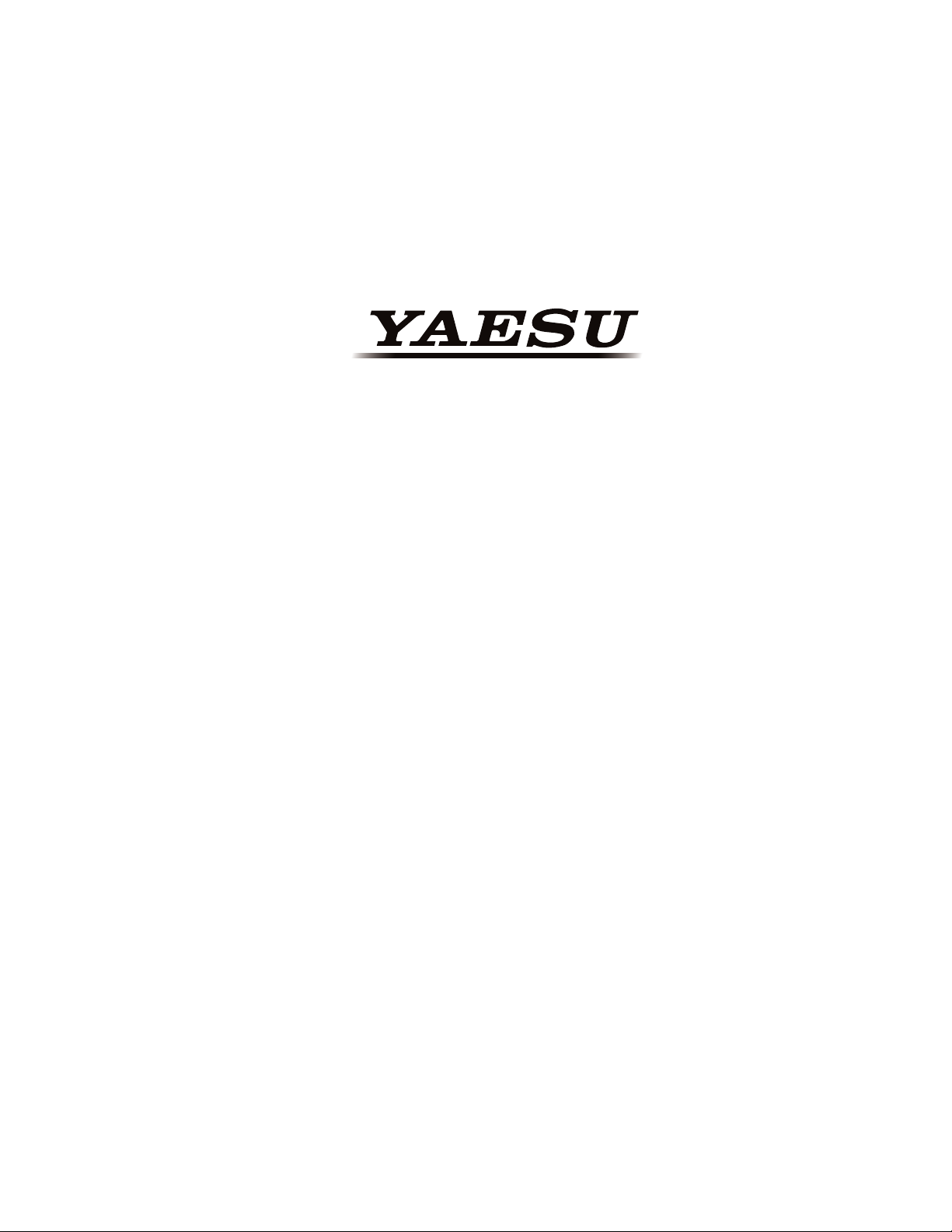
YCE01
PC Programming SoftwarE
rEfErEnCE manual
This software is used to program the FTA-750/FTA-550 air band transceiver.
With this software, you can quickly and easily program the FTA-750/
FTA-550 operating channels from your personal computer.
Page 2
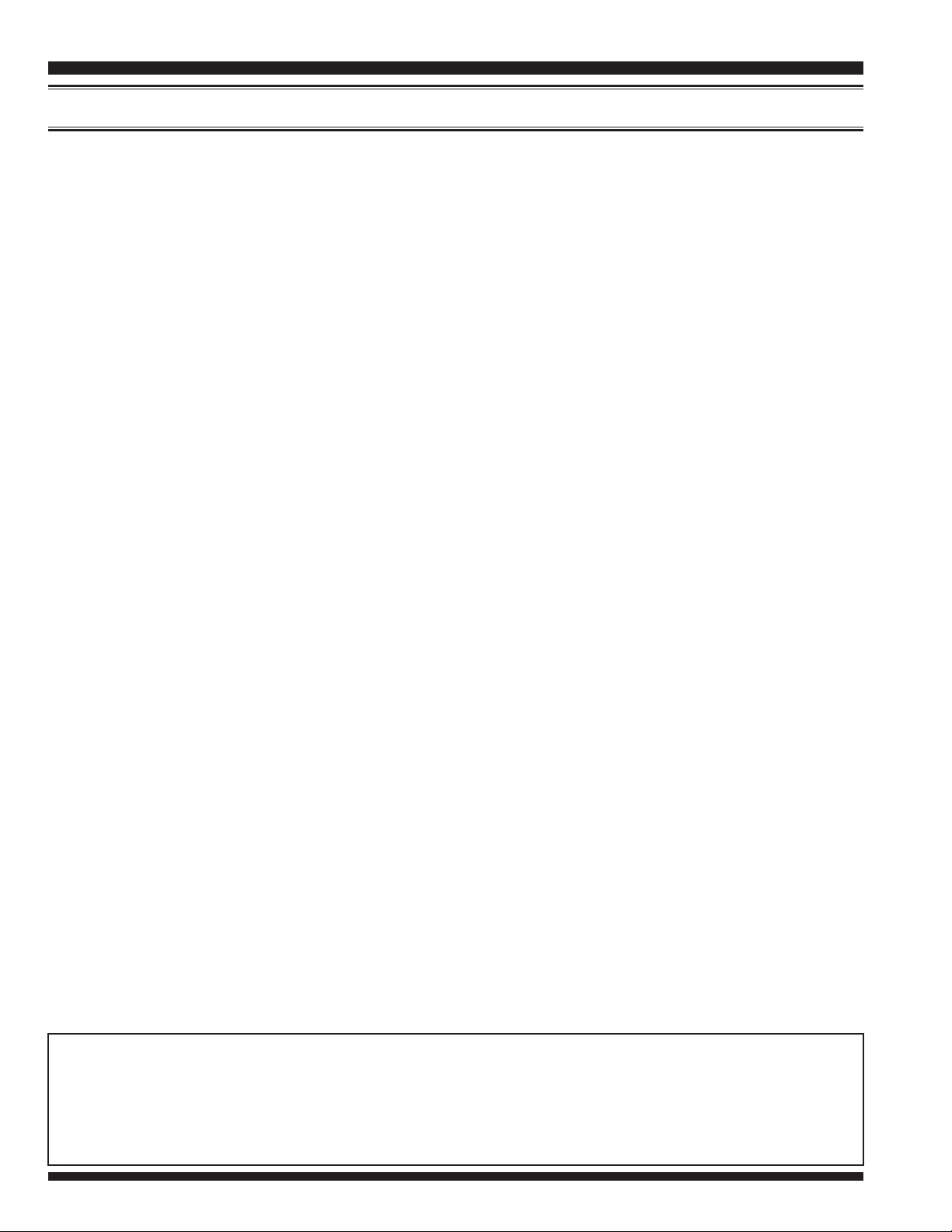
YCE01 REfEREnCE Manual
Contents
Before Using ...........................................................3
Installation and Removal of the Program ...........3
To install the YCE01 ......................................3
To remove the YCE01 from your computer ...3
Startup of the Program..........................................3
To close the YCE01 ........................................3
Model Setup ............................................................ 4
To select the model ......................................... 4
To select the target region ............................... 4
Main Screen ............................................................ 5
“Setup” Category ................................................5
“Conguration” ..............................................5
“COMM Setup” .............................................. 7
“GPS Setup” ................................................. 10
“Memory Book” Category ................................12
Adding a New Entry ..................................... 12
Editing a Memory Book Entry .....................12
Deleting a Memory Book Entry ...................14
“Weather Channels” Category ..........................15
Main Menu ...........................................................16
“File” ................................................................. 16
“Edit” .................................................................17
“Transfer” ..........................................................17
“Region” ............................................................ 19
“Option” ............................................................19
Important Notice: You assume full responsibility for the use of the YCE01.
The company and product names in this manual are trademarks and/or registered trademarks of their respective companies.
YaEsu MusEn Co., ltd.Page 2
Page 3

YCe01 RefeRenCe ManuaL
Before Using
Minimum System Requirements
®
IBM
Windows Vista
Up to 20 Megabytes of free hard disk drive space
Mouse or other pointing device
256-color display adapter (24-bit color recommended) and monitor with 640 * 480 reso-
lution or higher
NET Framework 3.5 or 4.0
This reference manual was created using the Windows 7 operating system. Operations and
screen examples may vary based on your operating system.
Note: Support for Windows XP ends April, 2014.
-compatible PC
®
, Windows 7, or Windows 8 operating system
installation and removal of the Program
To install the YCE01
1. Download the YCE01 PC Programming Software from the YAESU website and decom-
press the les to anywhere on your computer. Note that all the les must remain in the
same folder.
2. Run the “setup.exe” in the same folder that you have decompressed the les.
3. Follow the instructions on your computer screen.
If the YCE01 is successfully installed, a shortcut icon “YCE01” will appear on the desk-
top of your computer.
To remove the YCE01 from your computer
1. Click the Start button and then “
2. Click “
3. Select “
Programs
YCE01
” and then “
” then click the menu item “
Remove Programs
Control Panel
”.
Remove
”.
”.
startUP of the Program
Double-click the “YCE01” icon on the desktop of your computer, or click “
Start menu displayed by clicking the Start button.
To close the YCE01
Click the [X] button in the top right corner of the YCE01 window, or click “
menu of the YCE01.
Exit
Yaesu Musen Co., Ltd.
YCE01
” in the “
” in the
File
Page 3
”
Page 4
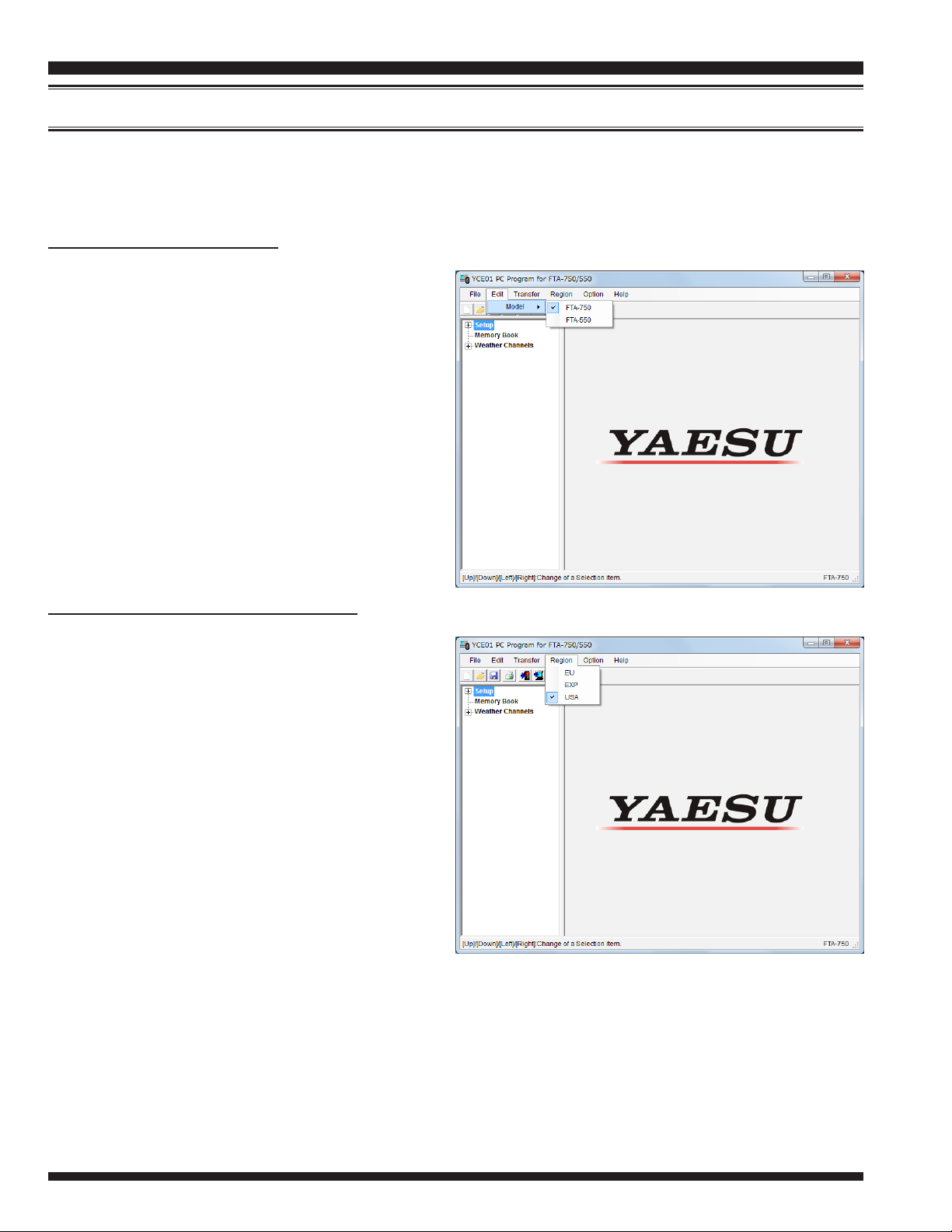
YCE01 REfEREnCE Manual
model setUP
Items and values available on the YCE01 depend on the model of the radio and the region of
the world to be used.
To select the model
1. Click “
2. Select either of “
” under the item “
550
” on the menu bar.
Edit
FTA-750
Model
” and “
”.
To select the target region
1. Click “
2. Select either of the following items.
EU
Region
: For use in Western Europe and
other EU countries
” on the menu bar.
FTA-
: For use in the regions other than
EXP
those covered by the items EU
and USA
: For use in North America, Cen-
USA
tral America, and South America
YaEsu MusEn Co., ltd.Page 4
Page 5
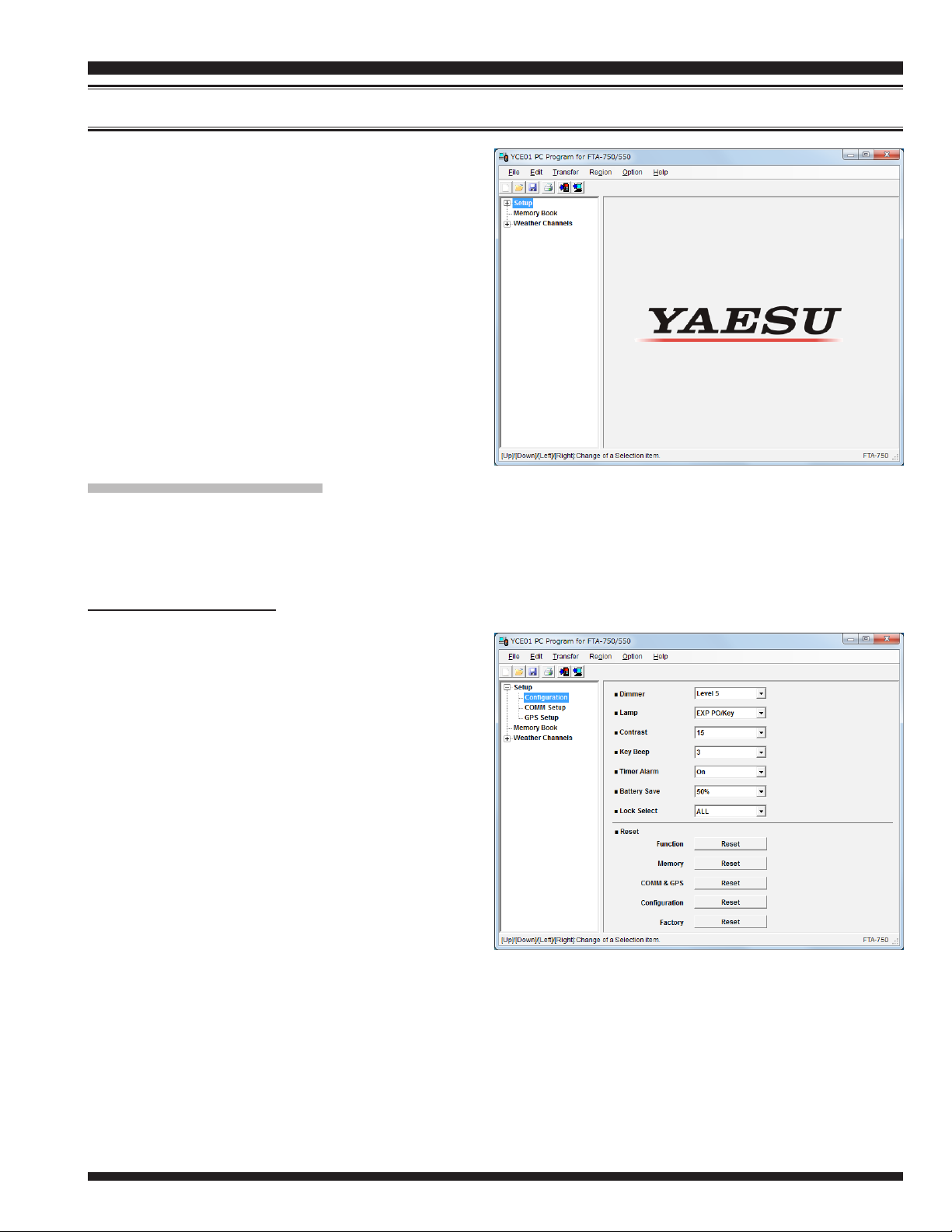
main sCreen
The YCE01 main screen consists of two ma-
YCe01 RefeRenCe ManuaL
jor sections: the
pane) and the list of detailed settings or entries of each category (right pane).
The
System Tree View
egories: “
“
Weather Channels
Setup
System Tree View
includes three cat-
”, “
Memory Book
”.
(left
”, and
“Setup” Category
Double-click the “
Setup
”, and “
Setup
GPS Setup
“Conguration”
” category to display the setup list (“
”), then click the desired item to display its contents.
Configuration
”, “
COMM
This item includes the parameters set in the
CONFIGURATION menu of the SETUP
mode on the FTA-750/FTA-550 transceivers.
Dimmer
This parameter selects the brightness
Lamp
This parameter sets the backlight opera-
Available selections are:
:
of the LCD display. Available values
are “
Level 1
“
Level 4
“
”.
Off
:
tion of the LCD display and keypad.
: Sets the backlight for the LCD and keypad to OFF.
Off
Continuous
Key On
: Sets the backlight for the LCD and keypad to illuminate for
”, “
Level 2
”, “
Level 5
: Sets the backlight for the LCD and keypad to continuously ON.
”, “
Level 3
” (brightest), and
”,
Yaesu Musen Co., Ltd.
5 seconds when any key is pressed.
Page 5
Page 6
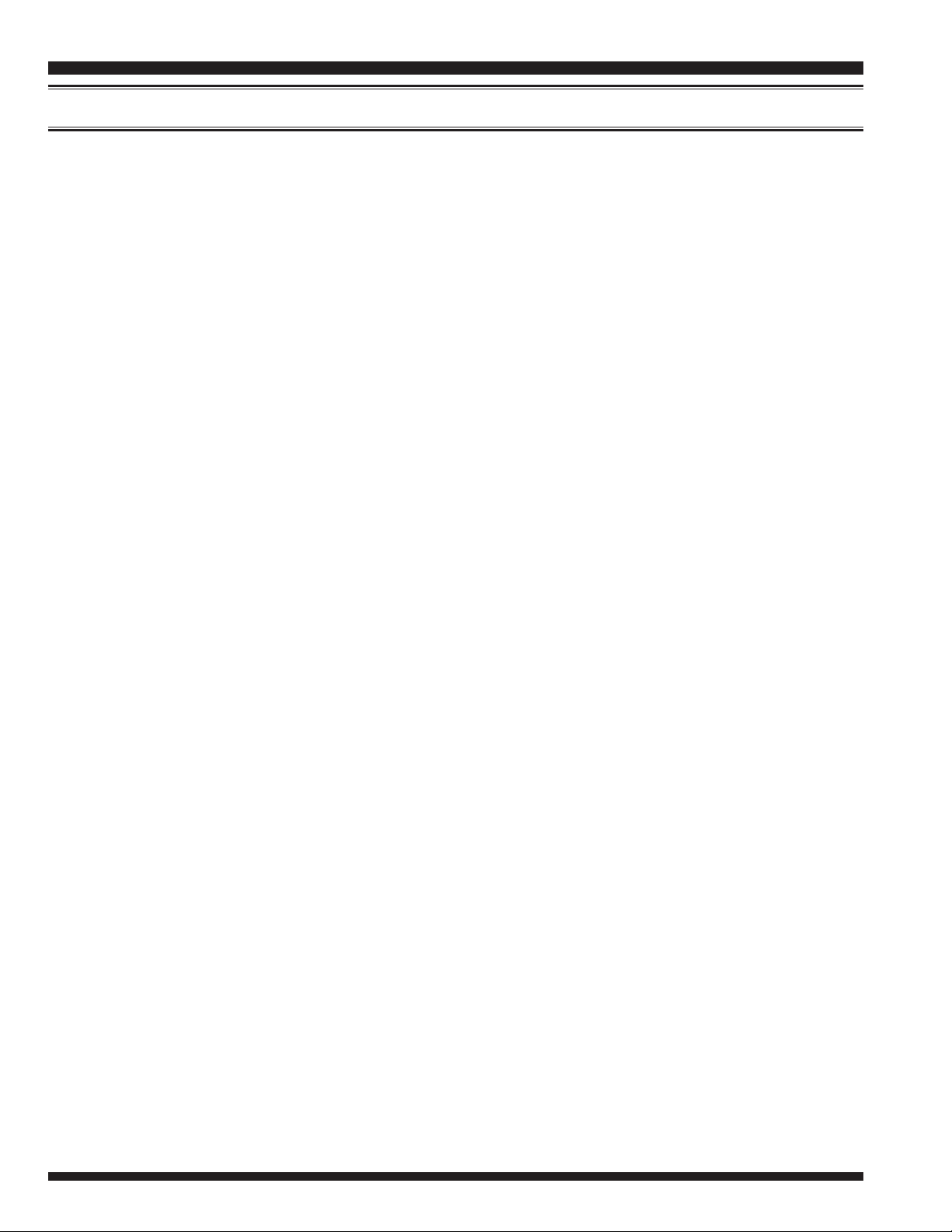
YCE01 REfEREnCE Manual
main sCreen
EXP PO / Key
Contrast
This parameter selects the sharpness of the LCD display from “1” to “30” levels.
Key Beep
This parameter selects the loudness of the beeps heard when a key is pressed. Available
values are “1” to “5” (loudest) and “
Timer Alarm
This parameter toggles the alarm feature of the timer “On” or “
Battery Save
This parameter sets the operation of the battery saver.
Available selections are:
Off
50%
:
:
:
: Sets the battery saver to OFF.
: Sets the battery saver to allow reception for 100 ms after 100 ms of no operation.
: Sets the backlight for the LCD and keypad to illuminate for
5 seconds when any key is pressed, or to illuminate continuously when connected to an external DC power source.
”.
Off
”.
Off
:
: Sets the battery saver to allow reception for 100 ms after 250 ms of no operation.
70%
: Sets the battery saver to allow reception for 100 ms after 450 ms of no operation.
80%
: Sets the battery saver to allow reception for 100 ms after 900 ms of no operation.
90%
Lock Select
This parameter selects the controls to be locked when the LOCK key is pressed. Avail-
able values are “
Reset
Settings or data can be cleared by category. When “
Click the [
Note: See Page 18 for details about the connection between the radio and your computer.
:
and data will be reset to factory default.
If you start a reset before connecting a radio to your computer, settings you have en-
tered on the YCE01 will be cleared.
If you start a reset after connecting a radio to your computer, the radio’s settings and
data will be cleared.
:
Reset
Key Lock
] button of the desired category to initialize settings or to erase data.
”, “
Dial Lock
”, and “
”.
ALL
Factory
” is selected, all the settings
YaEsu MusEn Co., ltd.Page 6
Page 7

main sCreen
“COMM Setup”
This item includes the parameters mainly set
in the COMM SETUP menu of the SETUP
mode on the FTA-750/FTA-550 transceivers.
YCe01 RefeRenCe ManuaL
Usable Frequency Band
These parameters determine which of the
possible channel groups shall be “Used
)” or “Not Used ( )” for the radio.
(
COMM Band
COMM Band (8.33 kHz)
Weather CH Band
Weather CH Band (Weather Alert)
: Enables or dis-
:
ables the reception
and transmission
on the NAV band
(108.000 through 117.975 MHz) and the COM band (118.000
through 136.975 MHz).
: Enables or disables the adjustment of the operation frequency
by 8.33 kHz step on the COM band.
: Enables or disables the reception of the ten weather channels.
: Toggles the reception of the weather alert signals “On” or “
set to “Used (
Off
)”.
” when the “
Weather CH Band
” parameter is
Emergency Call
This parameter toggles the quick access feature to the emergency frequency
(121.500 MHz) with the
Auto Noise Limiter (ANL)
This parameter toggles the automatic noise reduction feature “On” or “
Dual Watch Frequency
This parameter sets a channel to be used during the dual watch operation.
Split Frequency
This parameter sets the transmission channel to be used during the NAV band operation.
Scanning Function (SCAN)
This parameter toggles the scan feature “On” or “
Yaesu Musen Co., Ltd.
:
[
MHz
]
[
:
[
121.5
:
MHz
:
]
key of the radio “On” or “
]
:
Off
.”
Off
”.
Off
”.
Page 7
Page 8

YCE01 REfEREnCE Manual
main sCreen
1 sec
:
:
”, “
2 sec
:
”, and “
0 sec
”, “
3 sec
”, the scanner will stop when a signal is
Off
”.
Off
”, or “
Off
”.
5 sec
”, the scanner will
”, “
1 sec
1 min
”,
”,
Scanning Function (Resume Time)
This parameter selects the scan resume time. Available values are “
“
2 sec
When this parameter is set to “
hold for the selected period (seconds), then resume whether or not the other station is still
transmitting. When this parameter is set to “
received, and will not restart.
Scanning Function (PTT SCAN STOP)
This parameter denes whether the scan function shall be aborted (“On”) or not aborted
(“
Off
Scanning Function (Dual Watch)
This parameter toggles the dual watch feature “On” or “
TX TOT
This parameter selects the time-out time of the transmission. Available values are “
“
2 min
”, “
3 sec
”) when the PTT switch is pressed while scanning is engaged.
:
”, “
3 min
”, and “
”, “
4 min
5 sec
”, “
”.
5 min
When this parameter is set to “
radio will shut off the transmission after it continues for the selected period (minutes).
When this parameter is set to “
MIC SELECT
This parameter toggles the operation of the internal microphone “
”.
MIC
When this parameter is set to “
microphone on a headset, etc.
Side Tone
This parameter selects the side tone level when an external headset is connected to the ra-
dio. Available values are “
:
:
MIN
1 min
Off
EXT MIC
”, “
”, “
2 min
”, the transmission will not be shut off.
”, the radio’s PTT switch controls the external
Level 1
”, “
”, “
3 min
Level 2
”, “
”, “
MAX
4 min
INT MIC
”, and “
”, or “
Off
5 min
”.
” or “
”, the
EXT
YaEsu MusEn Co., ltd.Page 8
Page 9

main sCreen
YCe01 RefeRenCe ManuaL
AF Pitch CONT.
This parameter selects the operation of the audio lter.
Available selections are:
Normal
LOW CUT
HIGH CUT
HIGH AND LOW CUT
:
VOX
This parameter toggles the VOX feature “On” or “
nected to the radio.
VOX LEVEL
This parameter is inactive until the parameter
This parameter selects the sensitivity of the VOX system. Available values are “
“
Level 1
VOX Delay Time
: Sets the audio lter to OFF.
:
: Sets the audio lter to cut off the lower range of sound.
: Sets the audio lter to cut off the higher range of sound.
: Sets the audio filter to cut off the higher and lower range of
sound.
” when an external headset is con-
Off
:
is set to “On”.
VOX
”, “
Level 2
:
”, “
Level 3
”, and “
MAX
”.
MIN
”,
This parameter is inactive until the parameter
This parameter selects the delay time of the VOX system. Available values are “
“
1.0 sec
”, “
1.5 sec
”, “
2.0 sec
”, and “
3.0 sec
is set to “On”.
VOX
”.
0.5 sec
”,
Yaesu Musen Co., Ltd.
Page 9
Page 10

YCE01 REfEREnCE Manual
main sCreen
“GPS Setup”
This item includes the parameters mainly set
in the GPS SETUP menu of the SETUP mode
on the FTA-750 transceiver.
This appears only when the FTA-750 is
selected in the “
Unit Power
This parameter toggles the internal GPS
unit “On” or “
Power Save
This parameter sets the operation of the
GPS unit.
Available selections are:
: Sets the GPS unit to operate all the time.
Off
AUTO
50%
75%
90%
Location Format
:
:
: Sets the GPS unit to operate only when a GPS signal is received or the radio en-
ters the GPS or NAVI mode.
: Sets the GPS unit to operate 3 sec after 3 sec of no operation.
: Sets the GPS unit to operate 3 sec after 9 sec of no operation.
: Sets the GPS unit to operate 3 sec after 27 sec of no operation.
” menu of the YCE01.
Edit
”.
Off
:
This parameter selects the notation of position information. Available values are
“
ddd°mm’ss”
dredths of a minute)”, and “
Pinning
This parameter toggles the position information update feature “On” or “
Time Setup (Display)
This parameter sets the time to be shown in local time (“
Time Setup (Offset)
This parameter sets the time offset for your local time from the UTC time.
Time Setup (Format)
This parameter sets the radio to be shown in 12-hour (“
:
mat.
(degrees, minutes, seconds)”, “
ddd°mm.mmm
:
:
:
(degrees, minutes, thousandths of a minute)”.
ddd°mm.mm
Local
12H
”) or UTC time (“
”) or 24-hour (“
(degrees, minutes, hun-
”.
Off
”).
UTC
”) for-
24H
YaEsu MusEn Co., ltd.Page 10
Page 11

main sCreen
YCe01 RefeRenCe ManuaL
Unit of Measure Setup (Distance)
This parameter selects the unit of measurement for distance between the target point and
your position. Available values are “
Unit of Measure Setup (Speed)
This parameter selects the unit of measurement for SOG (speed over ground). Available
values are “
Unit of Measure Setup (Altitude)
This parameter selects the unit of measurement for your altitude. Available values are
“
Differential GPS (SBAS)
This parameter toggles the SBAS (satellite-based augmentation system) feature “On” or
“
Logger Interval
This parameter selects the interval time of logging. Available values are “
“
Feet
”.
Off
5 sec
” and “
”, “
knots
10 sec
”, “
Meters
:
”, and “
mph
”.
:
(miles per hour)”, and “
30 sec
:
Nautical Mile
:
:
”.
”, “
Statute Mile
km/h
(kilometers per hour)”.
”, and “
1 sec
Kilometer
”, “
3 sec
”.
”,
Logger Data Erase
The log data recorded in the memory of the radio can be cleared to free memory for fu-
ture recordings.
Click the [
er.
Note: See Page 18 for details about the connection between the radio and your computer.
Logger Data Transfer
The log data recorded in the memory of the radio can be retrieved to use for mapping,
analysis, or other purpose.
Click the [
Notes:
See Page 18 for details about the connection between the radio and your computer.
You may choose the le format of the log data from the NMEA and KML on the “Save
As” window displayed after clicking the [
your application utilizing the log data to determine the le format.
Erase
Start
:
] button to erase the log data after connecting the radio to your comput-
:
] button to copy the log data after connecting the radio to your computer.
Start
] button. See the reference manual of
Yaesu Musen Co., Ltd.
Page 11
Page 12

YCE01 REfEREnCE Manual
main sCreen
“Memory Book” Category
Double-click the “
destination), then click the desired item to display its detailed information.
Memory Book
” category to display the list of items (entries of channel or
Adding a New Entry
1. Click the “
to display the list of entries on the right
pane.
2. Click the [
the screen.
3. Set the desired items, referring to the
descriptions in the next section.
4. Click the [
the screen.
Memory Book
NEW
SAVE
] button at the bottom of
] button at the bottom of
” category
Editing a Memory Book Entry
You may also display the detailed information of an entry by selecting it from the list in
the right pane then clicking the [
ton at the bottom of the screen.
After you set the desired items, click the
[
SAVE
Tag Name
This parameter allows you to assign an
Up to 15 characters are available.
Available characters are 0 to 9, A to Z, a to z, plus (+), hyphen (-), comma (,), slash ( / ),
] button at the bottom of the screen.
:
alphanumeric name to the entry for easy
identication and search.
left bracket ( [ ), right bracket ( ] ), period (.), asterisk (*), ampersand (&), and space.
Note: This parameter cannot be left blank.
EDIT
] but-
YaEsu MusEn Co., ltd.Page 12
Page 13

main sCreen
YCe01 RefeRenCe ManuaL
Frequency
[
MHz
]
:
This parameter sets the channel frequency of the
entry.
The FTA-750/FTA-550 are set up with default
channel steps of 25 kHz (NAV and COM bands). If
you need to change the channel step increments,
set the
the
“
COMM Setup
8.33 kHz
Usable Frequency Band
check box to “ON (
” category.
)” under
item in the
Notes:
Converted values according to the table on the
right must be input when using frequencies by
8.33 kHz step.
Frequencies by 8.33 kHz step are available
only on the COM band (118.000 through
136.975 MHz).
Operating
Frequency
(8.33 kHz Step)
1**.0000 MHz 1**.005
1**.0083 MHz 1**.010
1**.0166 MHz 1**.015
1**.0250 MHz 1**.030
1**.0333 MHz 1**.035
1**.0416 MHz 1**.040
1**.0500 MHz 1**.055
1**.0583 MHz 1**.060
1**.0666 MHz 1**.065
1**.0750 MHz 1**.080
1**.0833 MHz 1**.085
1**.0916 MHz 1**.090
Input Value
[MHz]
:
Flag
This parameter toggles the marking of the entry with a ag “On” or “
Position (Lat)
:
Off
”.
This parameter sets the latitude of the entry with the selection of “N (north)” or “S
(south)”.
Note: The format of this parameter reects the setting on the
the “
Position (Lon)
GPS Setup
:
” category.
Location Format
item in
This parameter sets the longitude of the entry with the selection of “E (east)” or “W
(west)”.
Note: The format of this parameter reects the setting on the
the “
GPS Setup
SCAN Memory
:
” category.
This parameter sets memory scan of the entry to “On” or “
Location Format
”.
Off
item in
Yaesu Musen Co., Ltd.
Page 13
Page 14

YCE01 REfEREnCE Manual
main sCreen
RWY True Course
This parameter allows you to set the RWY True Course for ILS navigation.
This allows you to display the ideal course of approach on the CDI of the radio when re-
ceiving the localizer signal of ILS on the entered channel.
This appears only when the FTA-750 is selected in the “
Note: This parameter is programmable only on the YCE01.
Shift
This parameter toggles the moving of a spurious response “On” or “
Note: This parameter is programmable only on the YCE01.
:
of the entry is affected by the CPU clock of the radio.
:
” menu of the YCE01.
Edit
” if the frequency
Off
Deleting a Memory Book Entry
1. Click the “
2. Select the desired entry on the list.
3. Click the [
4. Click the [
Memory Book
DELETE
] button on the dialog box appearing on the display.
Yes
] button at the bottom of the screen.
” category to display the list of entries on the right pane.
YaEsu MusEn Co., ltd.Page 14
Page 15

main sCreen
“Weather Channels” Category
YCe01 RefeRenCe ManuaL
Double-click the “
egory to display the preprogrammed weather
channels, then click the desired channel to
display and edit its information.
WX CH
This parameter indicates the provided
Frequency
This parameter indicates the frequency of
Tag Name
This parameter allows you to assign an alphanumeric name to the channel for easy iden-
Up to 15 characters are available.
Available characters are 0 to 9, A to Z, a to z, plus (+), hyphen (-), comma (,), slash ( / ),
:
memory number of the channel.
the channel.
:
tication and search.
Weather Channels
[
MHz
]
:
” cat-
left bracket ( [ ), right bracket ( ] ), period (.), asterisk (*), ampersand (&), and space.
SCAN Memory
This parameter sets memory scan of the channel to “On” or “
:
”.
Off
Yaesu Musen Co., Ltd.
Page 15
Page 16

YCE01 REfEREnCE Manual
main menU
The YCE01 has six menu categories, which are displayed on the menu bar of the YCE01
window. This section describes the items unique to the YCE01 under each menu.
“File”
This menu performs the opening, saving, and printing of les with an extension “.dat”, which
include the settings and channel memory of the radio.
“Print” ► “Print Option”
This sub-item allows you to select the categories in the “
data are to be output for printing or saving as
plain text.
Only the les selected in the Print Option dialog box “ON (
After you change the setting of the check
boxes, click the [
box.
System Tree View
)” will be output.
Save
] button of the dialog
” whose
“Print to File”
This item allows you to save the settings you
are opening and editing, in plain text.
A window showing the settings in the format
to be saved will appear on the display.
To save it, click the “
left of the window, and select “
To cancel the saving, click the [
the bottom of the window.
” menu at the top
File
Save As...
] button at
OK
”.
YaEsu MusEn Co., ltd.Page 16
Page 17

YCe01 RefeRenCe ManuaL
main menU
“Edit”
“Model”
This item allows you to select the model of radio you are going to program the settings and
channel memory (see Page 4).
“Transfer”
This menu performs the downloading or uploading of information to/from a radio. To download/upload data to/from your radio, make a proper connection between the computer and
your radio (see the next page) and turn on the radio before selecting the “
“Program to Radio”
The “
the data from the computer to the radio.
Select the “
the
then click the [
loading.
Program to Radio
Program to Radio
button) to open the pop-up window,
Start
] button to start down-
” item downloads
” (or click
“Read from Radio”
The “
Read from Radio
” item uploads the
Transfer
” menu.
stored data from the radio to the computer.
Select the “
button) to open the pop-up window, then
click the [
Read from Radio
Start
] button to start uploading.
” (or click the
Yaesu Musen Co., Ltd.
Page 17
Page 18

YCE01 REfEREnCE Manual
POWER
main menU
Programming Setup
1. Download the FTA-750/FTA-550 Device Driver from the YAESU website and de-
compress the les to your computer.
2. Turn the transceiver off.
3. Connect the computer to the transceivers
(
T9101606
4. Press and hold the
) supplied with the FTA-750/FTA-550, as shown below.
[
MENU
]
key while turning the transceiver on, to enter the pro-
DATA
jack using the USB Cable
gramming mode.
The transceiver will beep and display the battery indicator only on the LCD.
5. Specify the FTA-750/FTA-550 Device Driver on your computer with the procedure
in the next page.
6. Select the port from the list in the “
” item under the “
Port
Option
” menu of the
YCE01.
switch
MENU
key
USB Cable
(Supplied with
FTA-750/FTA-550)
YaEsu MusEn Co., ltd.Page 18
Page 19

YCe01 RefeRenCe ManuaL
main menU
Device Driver Setup
1. Log on to your computer with a user account belonging to the Administrators
group.
2. Click the Start button and then “
3. Click “
4. In the list of hardware categories, nd “FTA-750” or “FTA-550” and then double-click the device name.
5. Click the “
the [
6. Click “
for driver software
7. Click the [
specify the location of the FTA750/FTA-550 Device Driver on
your computer.
8. Click the [
follow the instructions.
System and Security
Driver
Update Driver
Browse my computer
Browse
Next
” tab, then click
] button.
”.
] button and
] button and then
Control Panel
” and then “
”.
Device Manager
” under “
System
”.
“Region”
This menu allows you to initialize the settings of the programming data to those suitable for
the specied region of the world (see Page 4).
“Option”
This menu allows you to set up the program according to your computer’s conguration.
“Port”
This item selects the communication port used to connect the FTA-750/FTA-550.
If you connect multiple transceivers or other USB devices to your computer, all the active
ports will be listed here. Select an appropriate port before resetting a transceiver, erasing or
reading the GPS log data, or programming or reading the settings in a transceiver.
Yaesu Musen Co., Ltd.
Page 19
Page 20

Copyright 2014
YAESU MUSEN CO., LTD.
All rights reserved.
No portion of this manual
may be reproduced
without the permission of
YAESU MUSEN CO., LTD.
