Page 1
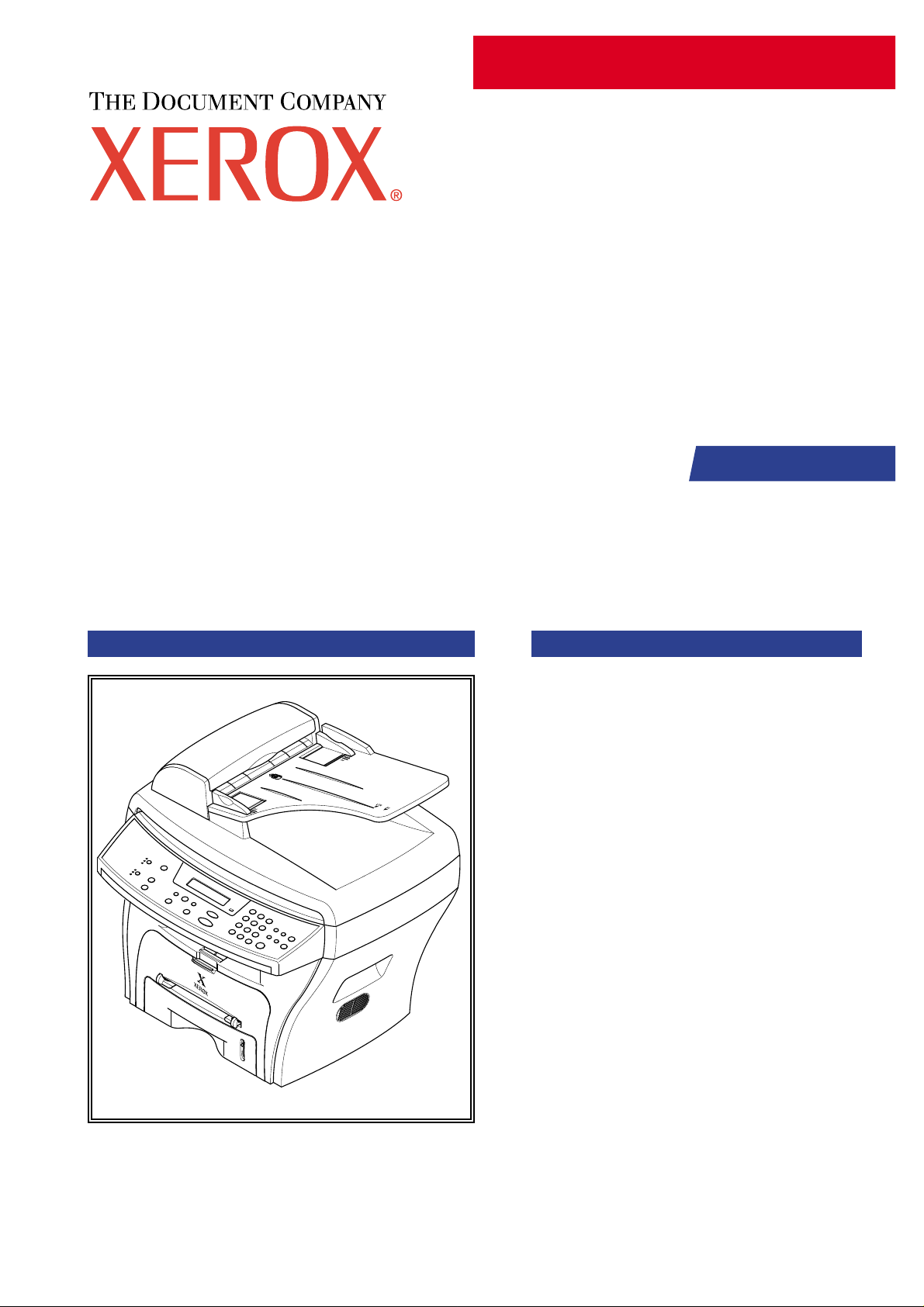
SERVICE
WorkCentre PE16
Manual
WorkCentre PE16 CONTENTS
1. Precautions
2. Reference Information
3. Specifications
4. Summary of product
5. Disassembly and Reassembly
6. Alignment and Adjustments
7. Troubleshooting
8. Exploded Views and Parts List
9. Block Diagram
10. Connection Diagram
XXX-XXXX-XX
Page 2
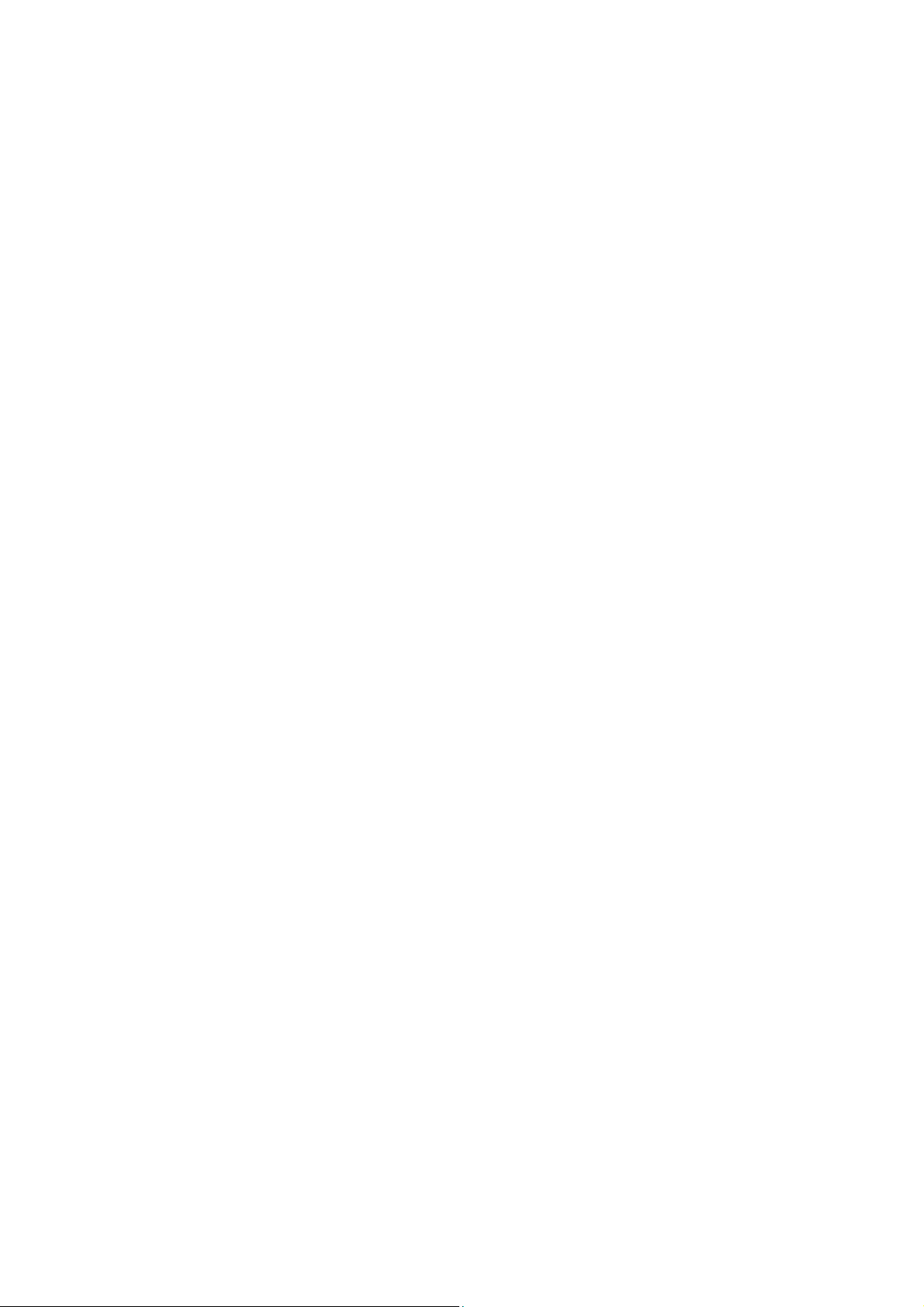
Page 3
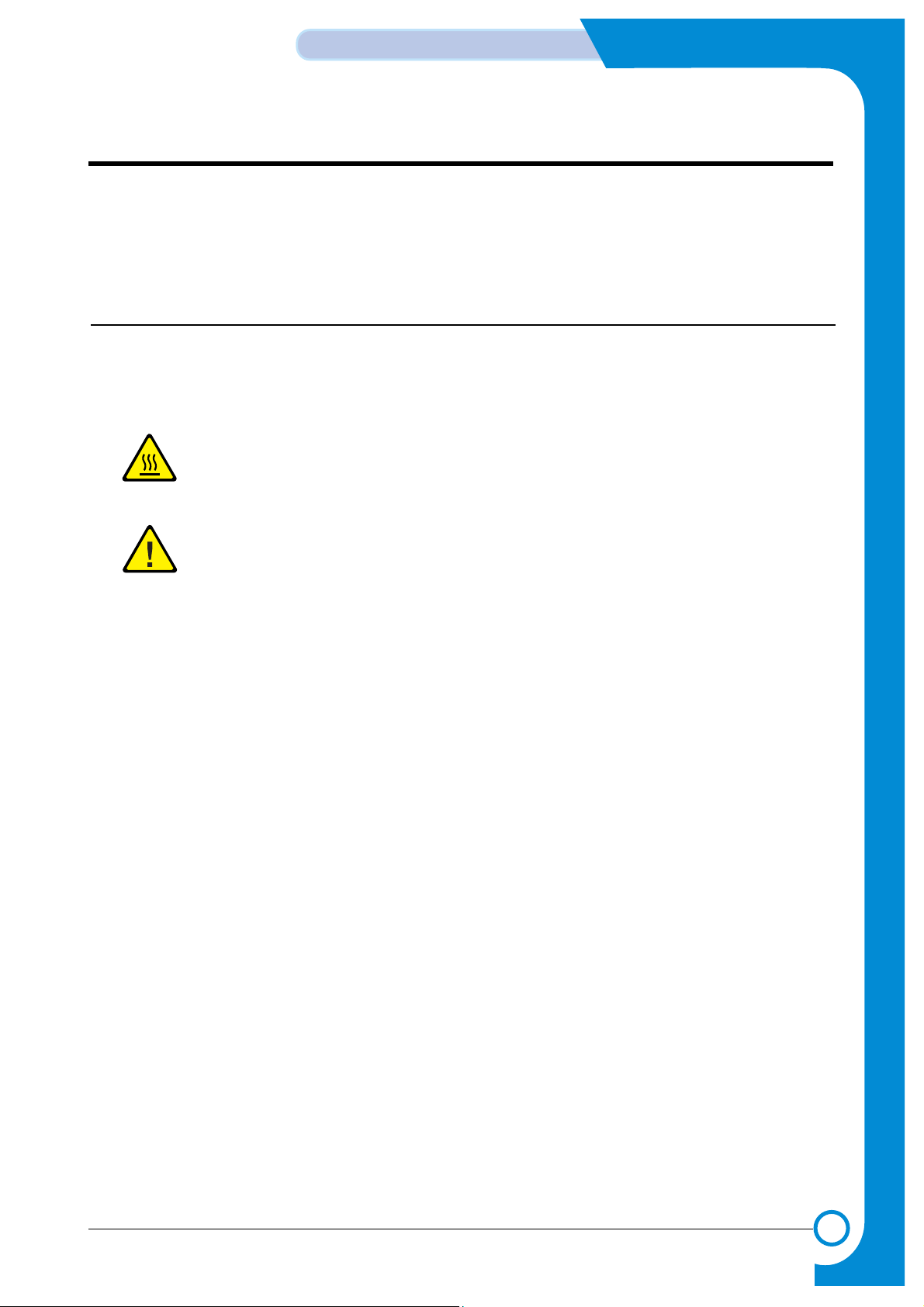
1
1
1-1
Precautions
Service Manual
WorkCentre PE16 July 2003
1. Precautions
Product Terms
Caution: A personal injury hazard exists that may not be apparent. For example, a panel may cover the hazardous area.
Danger: A personal injury hazard exists in the area where you see the sign.
Symbols Marked on the Product
Hot surface on or in the printer. Use caution to avoid personal
injury.
Use caution (or draws attention to a particular component).
Refer to the manual(s) for information.
Page 4
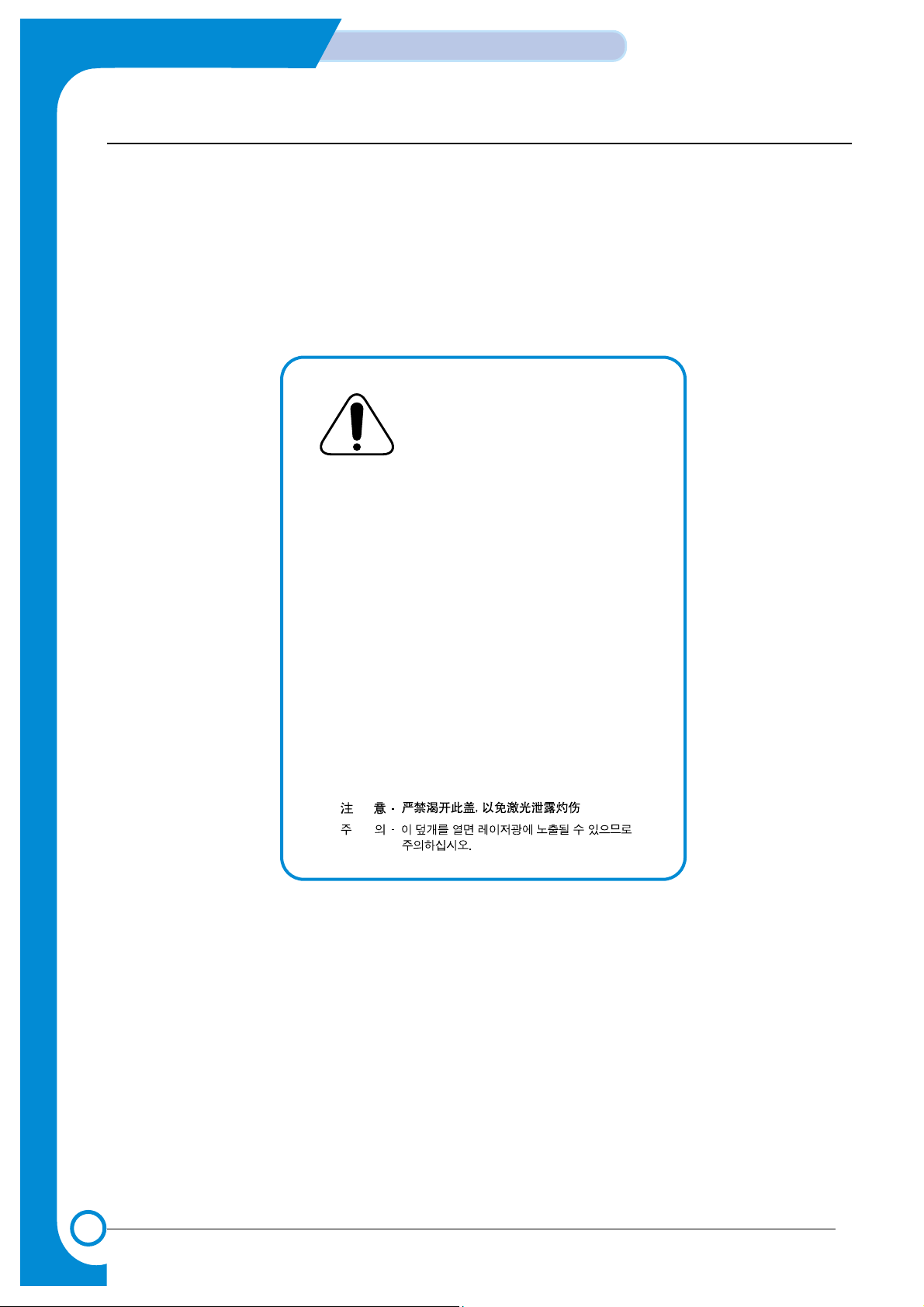
1-2
Precautions
Service Manual
July 2003 WorkCentre PE16
Laser Safety Statement
The Printer is certified in the U.S. to conform to the requirements of DHHS 21 CFR, chapter 1 Subchapter J
for Class 1(1) laser products, and elsewhere, it is certified as a Class I laser product conforming to the
requirements of IEC 60825. Class I laser products are not considered to be hazardous. The laser system and
printer are designed so there is never any human access to laser radiation above a Class I level during normal operation, user maintenance, or prescribed service condition.
Warning >> Never operate or service the printer with the protective cover removed from Laser/Scanner assembly. The reflected
beam, although invisible, can damage your eyes. When using this product, these basic safety precautions should
always be followed to reduce risk of fire, electric shock, and injury to persons.
CAUTION - INVISIBLE LASER RADIATION
WHEN THIS COVER OPEN.
DO NOT OPEN THIS COVER.
VORSICHT - UNSICHTBARE LASERSTRAHLUNG,
WENN ABDECKUNG GE FFNET .
NICHT DEM STRAHL AUSSETZEN.
ATTENTION - RAYONNEMENT LASER INVISIBLE EN CAS
D OUVERTURE. EXPOSITION DANGEREUSE
AU FAISCEAU.
ATTENZIONE - RADIAZIONE LASER INVISIBILE IN CASO DI
APERTURA. EVITARE LESPOSIZIONE AL
FASCIO.
PRECAUCION - RADIACION LASER IVISIBLE CUANDO SE ABRE.
EVITAR EXPONERSE AL RAYO.
ADVARSEL. - USYNLIG LASERSTR LNING VED BNING, N R
SIKKERHEDSBRYDERE ER UDE AF FUNKTION.
UNDG UDSAETTELSE FOR STR LNING.
ADVARSEL. - USYNLIG LASERSTR LNING N R DEKSEL
PNES. STIRR IKKE INN I STR LEN.
UNNG EKSPONERING FOR STR LEN.
VARNING - OSYNLIG LASERSTR LNING N R DENNA DEL
R PPNAD OCH SP RREN R URKOPPLAD.
BETRAKTA EJ STR LEN. STR LEN R FARLIG.
VARO! - AVATTAESSA JA SUOJALUKITUS OHITETTAESSA
OLET ALTTIINA N KYM TT M LLE LASERS TEILYLLE L KATSO S TEESEEN.
Page 5
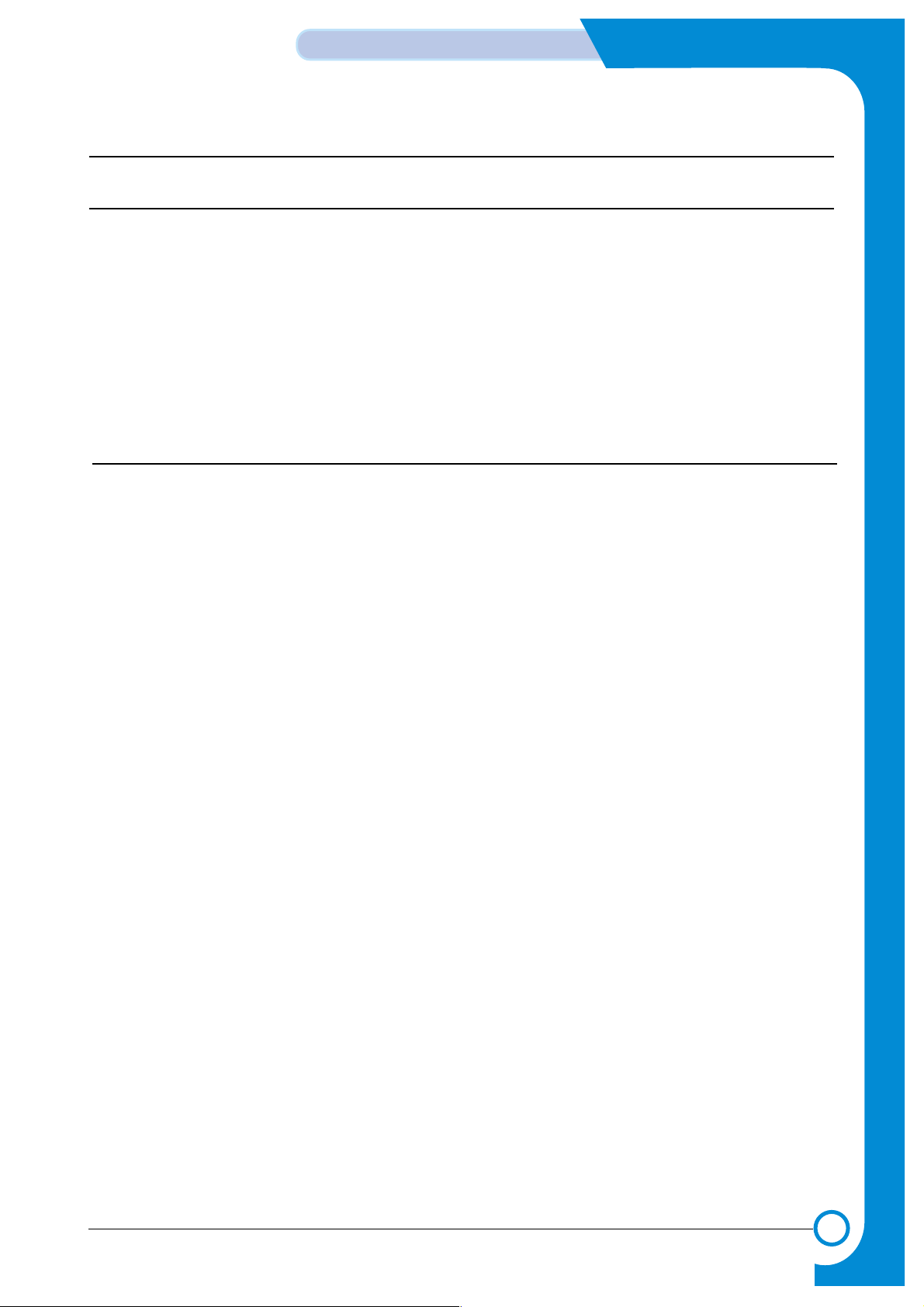
1-3
Precautions
Service Manual
WorkCentre PE16 July 2003
Power Safety Precautions
Power Source
For 110 VAC units, do not apply more than 140 volts RMS between the supply conductors or between either supply
conductor and ground. Use only the specified power cord and connector. For 220 VAC units, do not apply more
than 264 volts RMS between the supply conductors or between either supply conductor and ground.
Use only the specified power cord. This manual assumes that the reader is a qualified service technician.
Plug the three-wire power cord (with grounding prong) into a grounded AC outlet only. If necessary, contact a licensed
electrician to install a properly grounded outlet. If the product loses its ground connection, contact with conductive
parts may cause an electrical shock.
Disconnecting Power
Turning the power off using the On/Off switch does not completely de-engergize the equipment. You must also disconnect
the unit power cord from the AC outlet. Position the power cord so that it is easily accessible during servicing
so that you may power down the unit during an emergency.
Disconnect the power plug by pulling the plug, not the cord.
Disconnect the power cord in the following cases:
■ if the power cord or plug is frayed or otherwise damaged,
■ if any liquid or foreign material is spilled into the case,
■ if the equipment is exposed to any excess moisture,
■ if the equipment is dropped or damaged,
■ if you suspect that the product needs servicing or repair,
■ whenever you clean the product.
Page 6
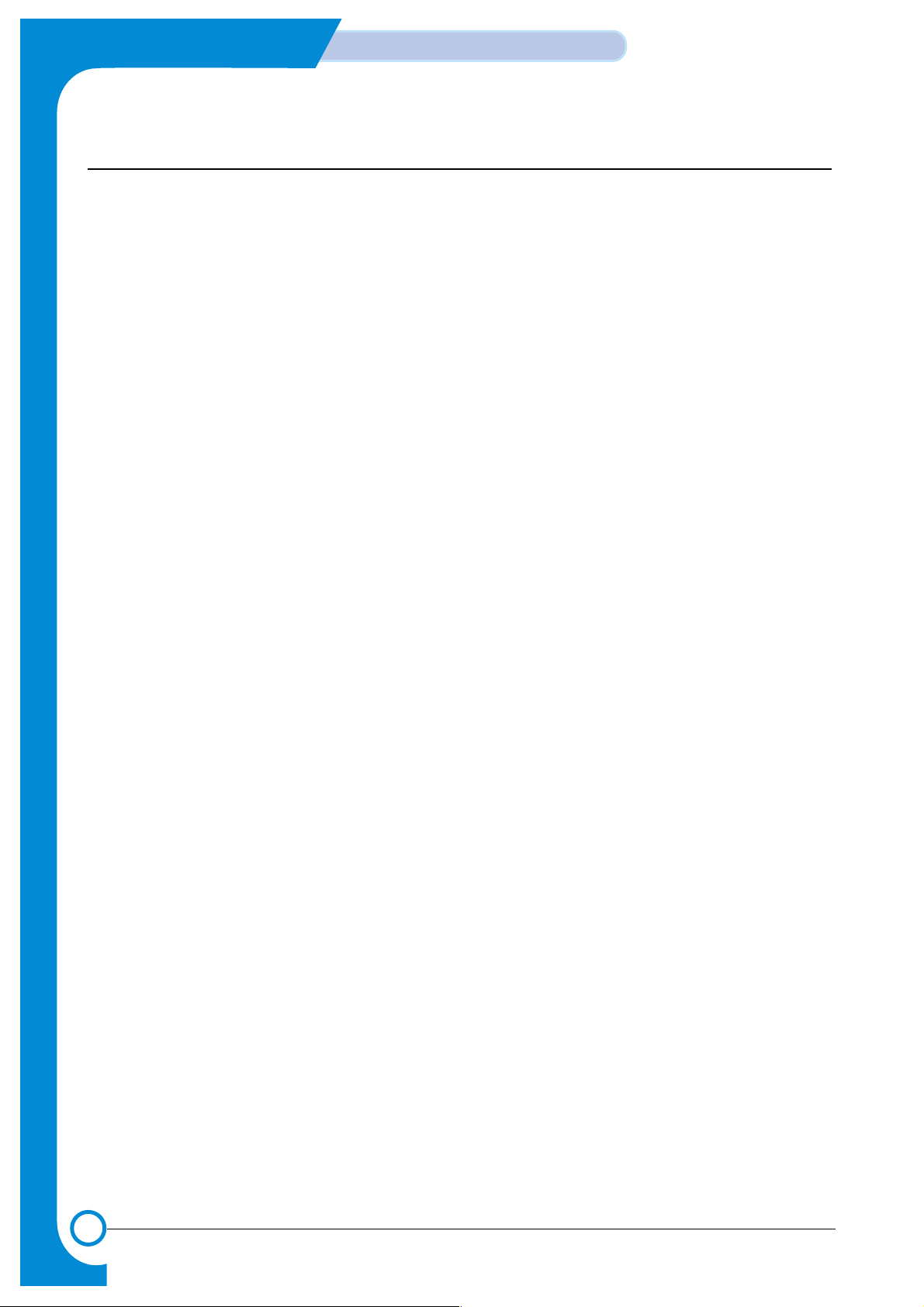
1-4
Precautions
Service Manual
July 2003 WorkCentre PE16
Electrostatic Discharge (ESD) Precautions
Some semiconductor components, and the respective sub-assemblies that contain
them, are vulnerable to damage by Electrostatic discharge (ESD). These components
include Integrated Circuits (ICs), Large-Scale Integrated circuits (LSIs), field-effect
transistors and other semiconductor chip components. The following techniques will
reduce the occurrence of component damage caused by static electricity.
Be sure the power to the chassis or circuit board is off, and observe all other safety
precautions.
■ Before handling any semiconductor components assemblies, drain the
electrostatic charge from your body. This can be accomplished by touching an
earth ground source or by wearing a wrist strap device connected to an earth
ground source. W earing a wrist strap will also prevent accumulation of additional
bodily static charges. Be sure to remove the wrist strap before applying power to
the unit to avoid potential shock.
■ After removing a static sensitive assembly from its anti-static bag, place it on a
grounded conductive surface. If the anti-static bag is conductiv e, you may ground
the bag and use it as a conductive surface.
■ Do not us e freon-propelled chemicals, as they can generate electrical charges that
may damage some devices.
■ Do not remove a static sensitive replacement component or electrical sub-
assembly from its protective package until you are ready to install it.
■ Before removing the protective material from the leads of a replacement device,
touch the protective material to the chassis or circuit assembly into which the
device will be installed.
■ Minimize body motions when handling unpackaged replacement devices. Simple
motions such as your clothes brushing together or lifting a foot from a carpeted
floor can generate enough static electricity to damage a static sensitive device
■ Handle IC’s and EPROM’s carefully to avoid bending pins.
■ Pay attention to the direction of parts when mounting or inserting them on
Printed Circuit Boards (PCB’s).
Page 7
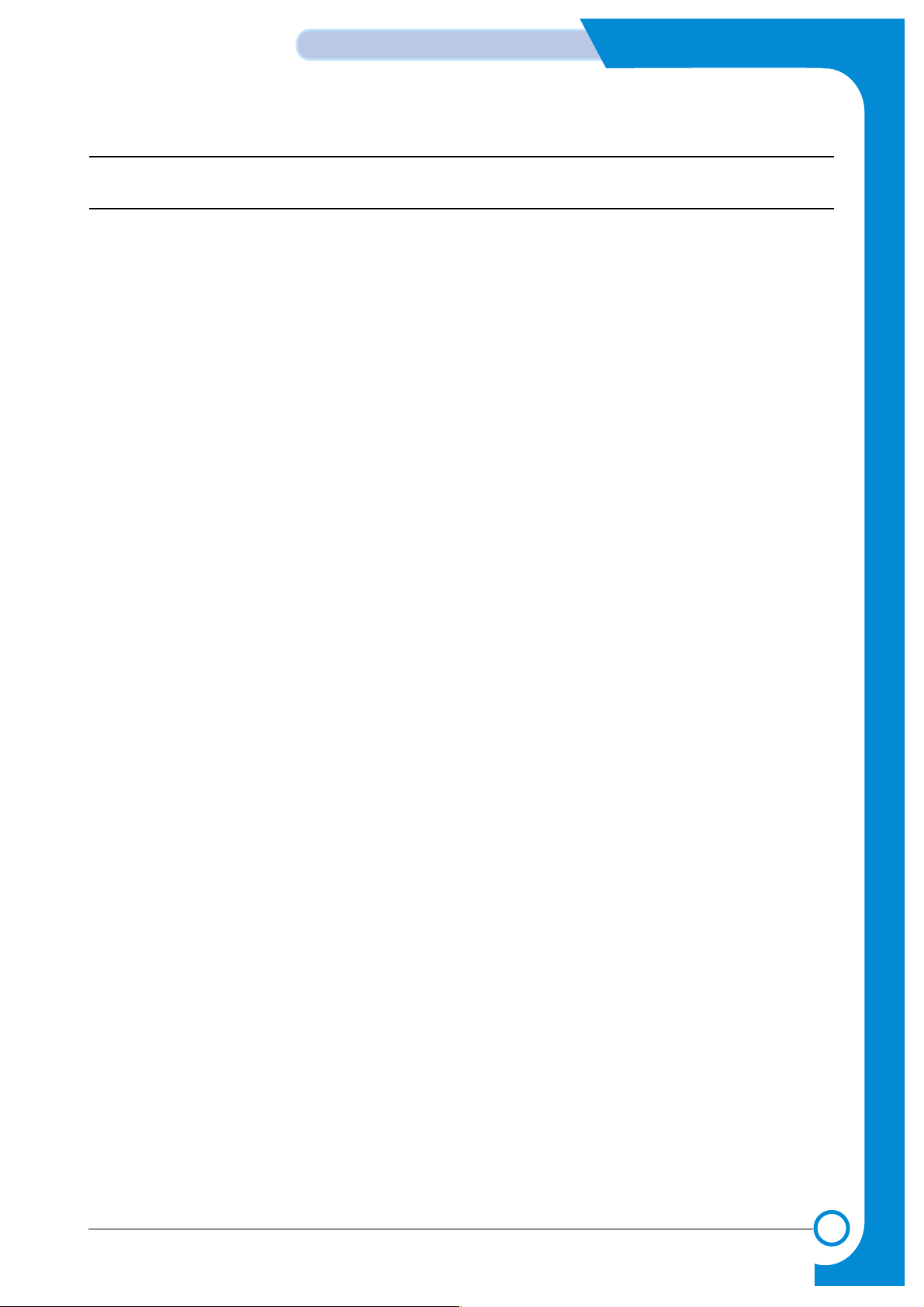
1-5
Precautions
Service Manual
WorkCentre PE16 July 2003
Note
Service Safety Summary
General Guidelines
The material presented here is intended as a safety reminder for qualified servi ce
personnel. Refer also to the preceding Power Safety Precautions.
Avoid servicing alone: Do not perform internal service or adjustment of this
product unless another person capable of rendering first aid or resuscitation is present.
Use care when servicing with power: Dangerous voltages may exist at several
points in this product. T o av oid personal injury, do not touch exposed connections and
components while power is on. Disconnect power before removing the power supply
shield or replacing components.
Do not wear jewelry: Remove jewelry prior to servicing. Rings, necklaces and
other metallic objects could come into contact with dangerous voltages and currents.
Power source: This product is intended to operate from a power source that will
not apply more then 264 volts rms for a 220 volt AC outlet or 140 volts rms for a 110
volt AC outlet between the supply conductors or between either supply conductor and
ground. A protective ground connection by way of the grounding conductor in the
power cord is essential for safe operation.
Warning Labels
Read and obey all posted warning labels. Warning labels are displayed on potentially
dangerous printer components. As you service the printer, check to make certain that
all warning labels remain in place.
Safety Interlocks
Make sure all covers and the products’s front panel are in place and all interlock
switches are functioning correctly after you have completed a unit service call. If
you bypass an interlock switch during a service call, use extreme caution when
working on or around the product.
Page 8
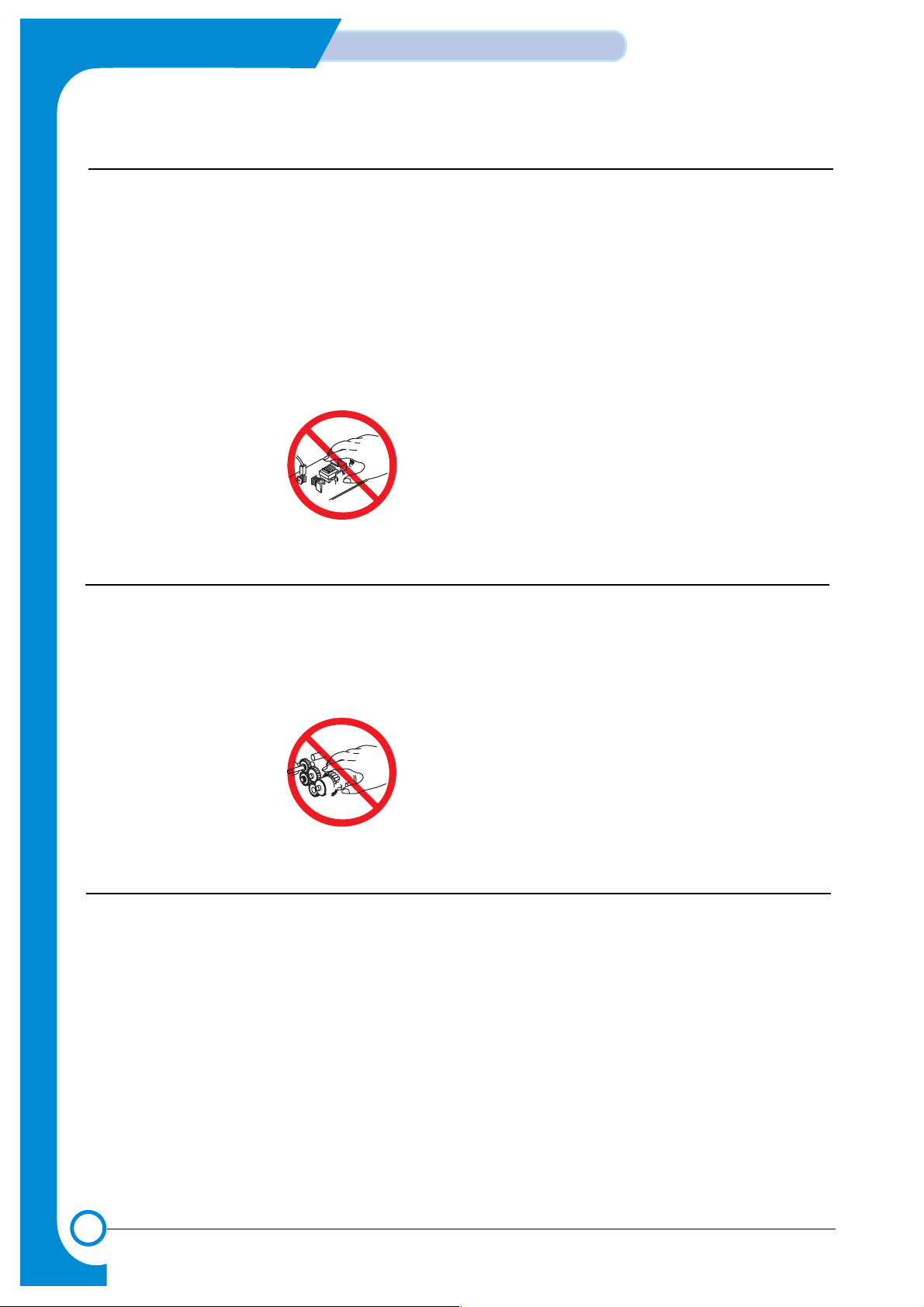
1-6
Precautions
Service Manual
July 2003 WorkCentre PE16
Warning
Warning
Warning
Warning
2
3
Servicing Electrical Components
Before starting any service procedure, switch off the product power and unplug the
power cord from the wall outlet. If you must service the unit with power applied,
be aware of the potential for electrical shock.
Turning the power off by using the On/Off switch does not completely de-energize
the unit. You must also disconnect the unit's power cord from the AC outlet.
Position the power cord so that it is easily accessible during servicing.
Do not touch any electrical component unless you are instructed to do so by a
service procedure.
S7300-0
Servicing Mechanical Components
When servicing mechanical components within the unit, manually rotate drive
assemblies, rollers, and gears.
Do not try to manually rotate or manually stop the drive assemblies while any
unit drive motor is running.
S7300-0
Servicing Fuser Components
This product uses heat to fuse the toner image to media. The Fuser Assembly is
VERY HOT. Turn the unit power off and wait at least 5 minutes for the Fuser
to cool before you attempt to service the Fuser Assembly or adjacent components.
Page 9
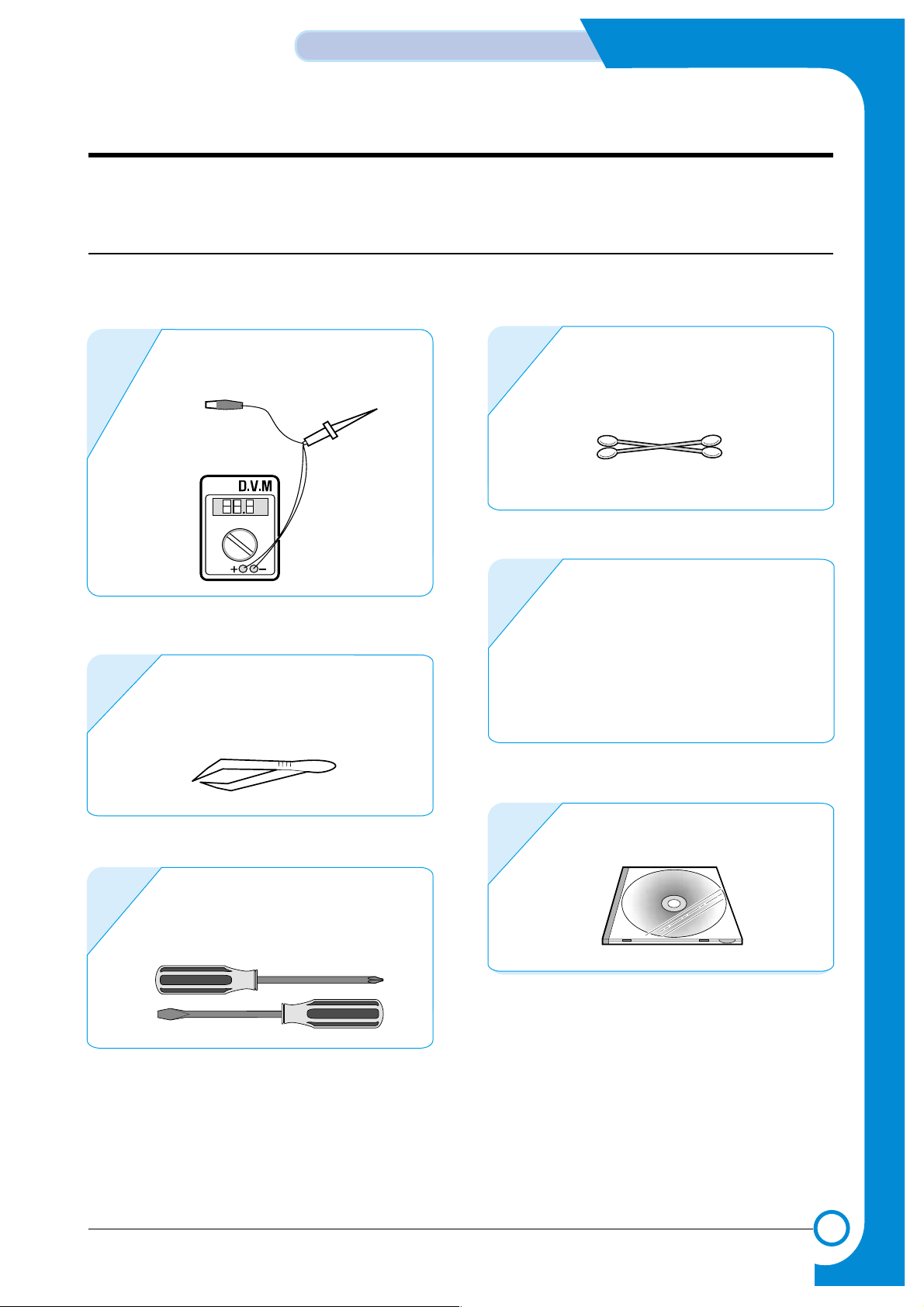
2
2
2-1
Reference Information
Service Manual
WorkCentre PE16 July 2003
2. Reference Information
This chapter provides reference information for this service manual consisting of the tool list, a list
of acronyms and abbreviations, and examples of test patterns.
2.1 Tool for Troubleshooting
The following tools are recommended for perfomance of the troubleshooting functions described in this service manual.
DVM(Digital Volt Meter)
Standard: Indicates more than 3 digits.
1
T weezers
Standard: For general home use, small
type.
2
Software(Driver) installation CD
ROM
6
Cotton Swab
Standard : For general home use, for
medical service.
4
Cleaning Equipment IPA
(Isopropyl Alcohol) dry cloth or a
liquid neutral detergent.
5
Driver
Standard : "-" type, "+" type (M3 long, M3
short, M2 long, M2 short).
3
Page 10
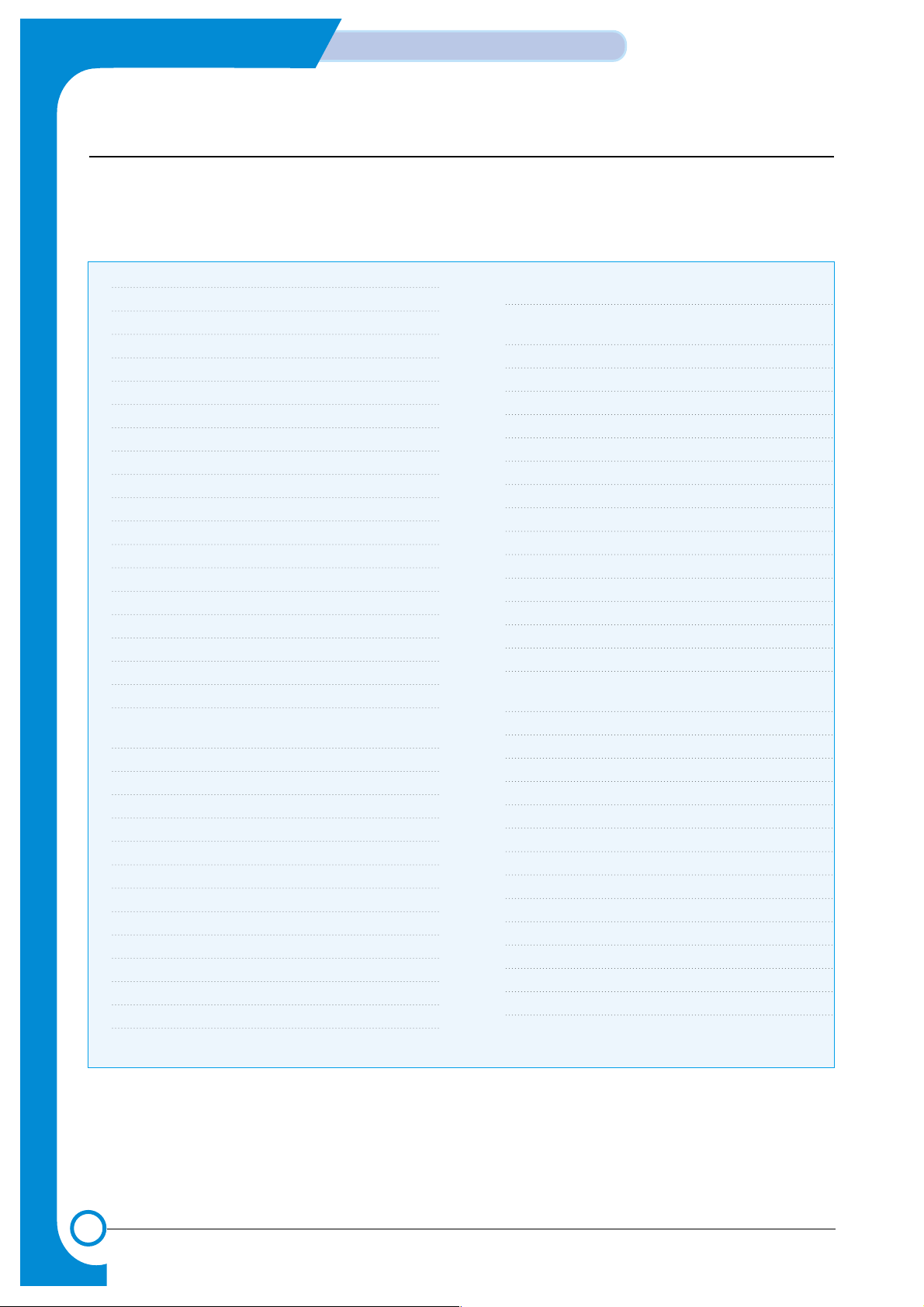
2-2
Reference Information
Service Manual
July 2003 WorkCentre PE16
2.2 Acronyms and Abbreviations
The table below explains the acronyms and abbreviations used in this service manual.
These are used throughout the text of this service manual. Please refer to the table.
AC Alternating Current
ADF Automatic Document Feeder
ASIC Application Specific Integrated Circuit
ASSY assembly
BIOS Basic Input Output System
CCD Charge Coupled Device
CMOS Complementary Metal Oxide Semiconductor
CN connector
CON connector
CPU Central Processing Unit
dB decibel
dbA decibelampere
dBM decibel milliwatt
DC direct current
DCU Diagnostic Control Unit
DPI Dot Per Inch
DRAM Dynamic Random Access Memory
DVM Digital Voltmeter
ECP Enhanced Capability Port
EEPROM Electronically Erasable Programmable Read
Only Memory
EMI Electro Magnetic Interference
EP electrophotographic
EPP Enhanced Parallel Port
F/W firmware
GDI graphics device interface
GND ground
HBP Host Based Printing
HDD Hard Disk Drive
HV high voltage
HVPS High Voltage Power Supply
I/F interface
I/O Input and Output
IC integrated circuit
IDE Intelligent Drive electronics or Imbedded
Drive Electronics
IEEE Institute of Electrical and Electronics
Engineers. Inc
IPA Isopropy Alcohol
IPM Images Per Minute
Kg Kilogram
LAN local area network
lb pound(s)
LBP Laser Beam Printer
LCD Liquid Crystal Display
LED Light Emitting Diode
LSU Laser Scanning Unit
MB Megabyte
MHz Megahertz
NVRAM Nonvolatile random access memory
OPC Organic Photo Conductor
PBA Printed Board Assembly
PCL Printer Command Language , Printer Control
Language
PDL Page Discription Language
PPM Page Per Minute
PTL Pre-Transfer Lamp
Q’ty Quantity
RAM Random Access Memory
ROM Read Only Memory
SCF Second Cassette Feeder
SMPS Switching Mode Power Supply
SPGP Samsung Printer Graphic Processor
SPL Samsung Printer Language
Spool Simultaneous Peripheral Operation Online
SW Switch
Sync Synchronous or synchronization
USB Universal Serial Bus
Page 11
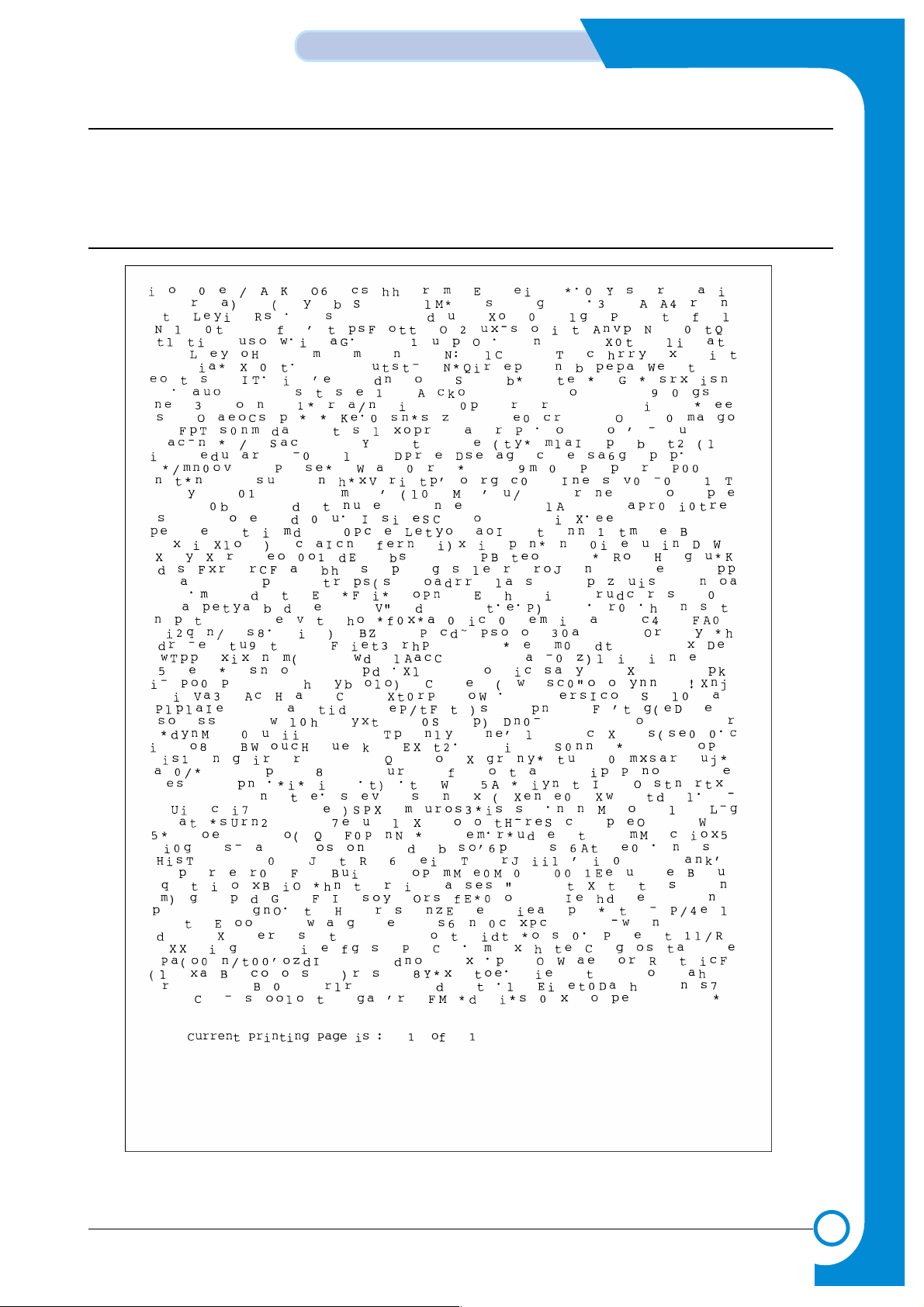
2-3
Reference Information
Service Manual
WorkCentre PE16 July 2003
2.3 The Sample Test Patterns
The following test patterns are the standard patterns used to test the product in the factory.
Cartridge life span and printing speed are measured with the patterns shown below.
(The picture in the manual is 70% size of the actual A4 size.)
2.3.1 A4 5% Pattern
Page 12
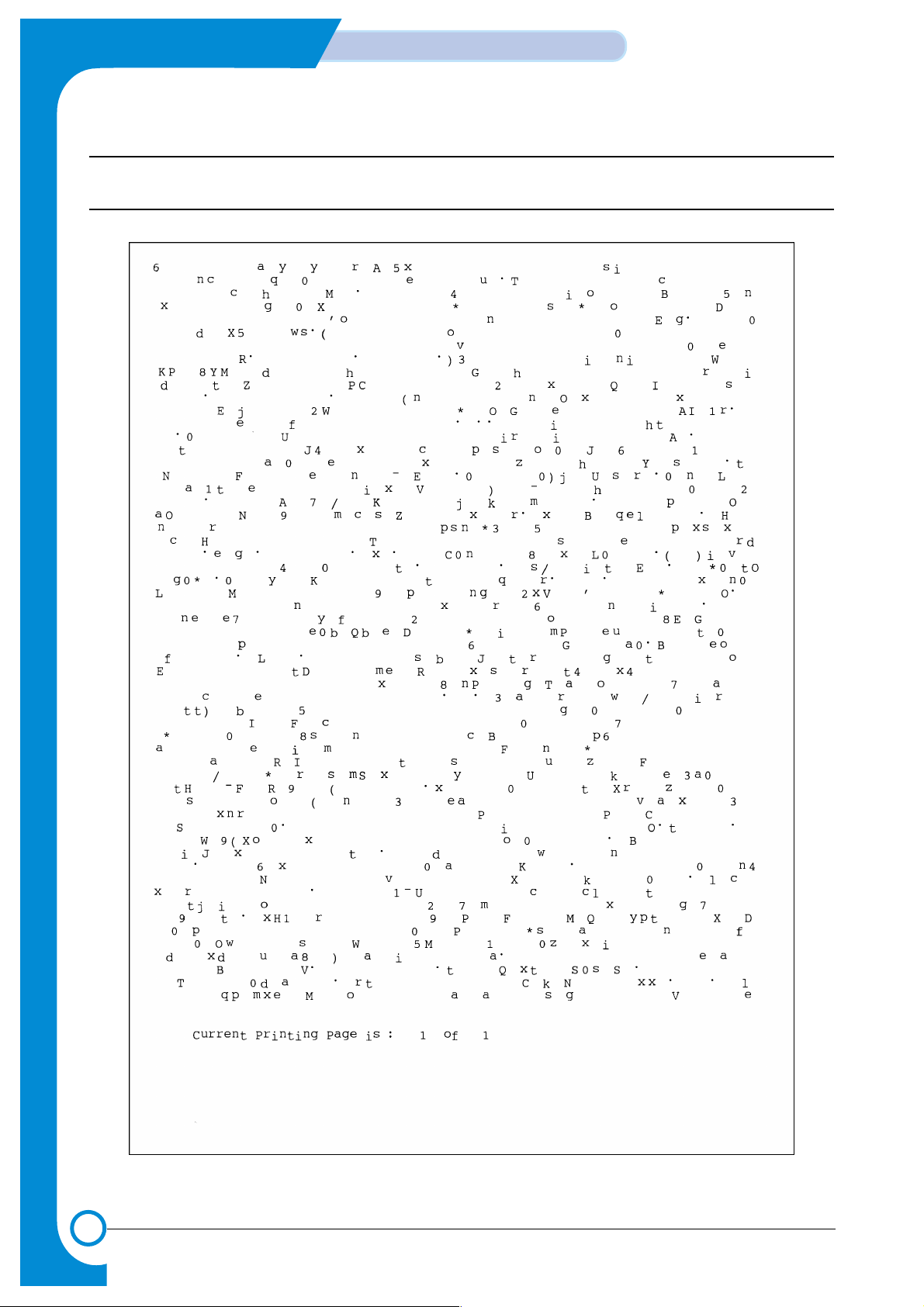
2-4
Reference Information
Service Manual
July 2003 WorkCentre PE16
2.3.2 A4 2% Pattern
Page 13
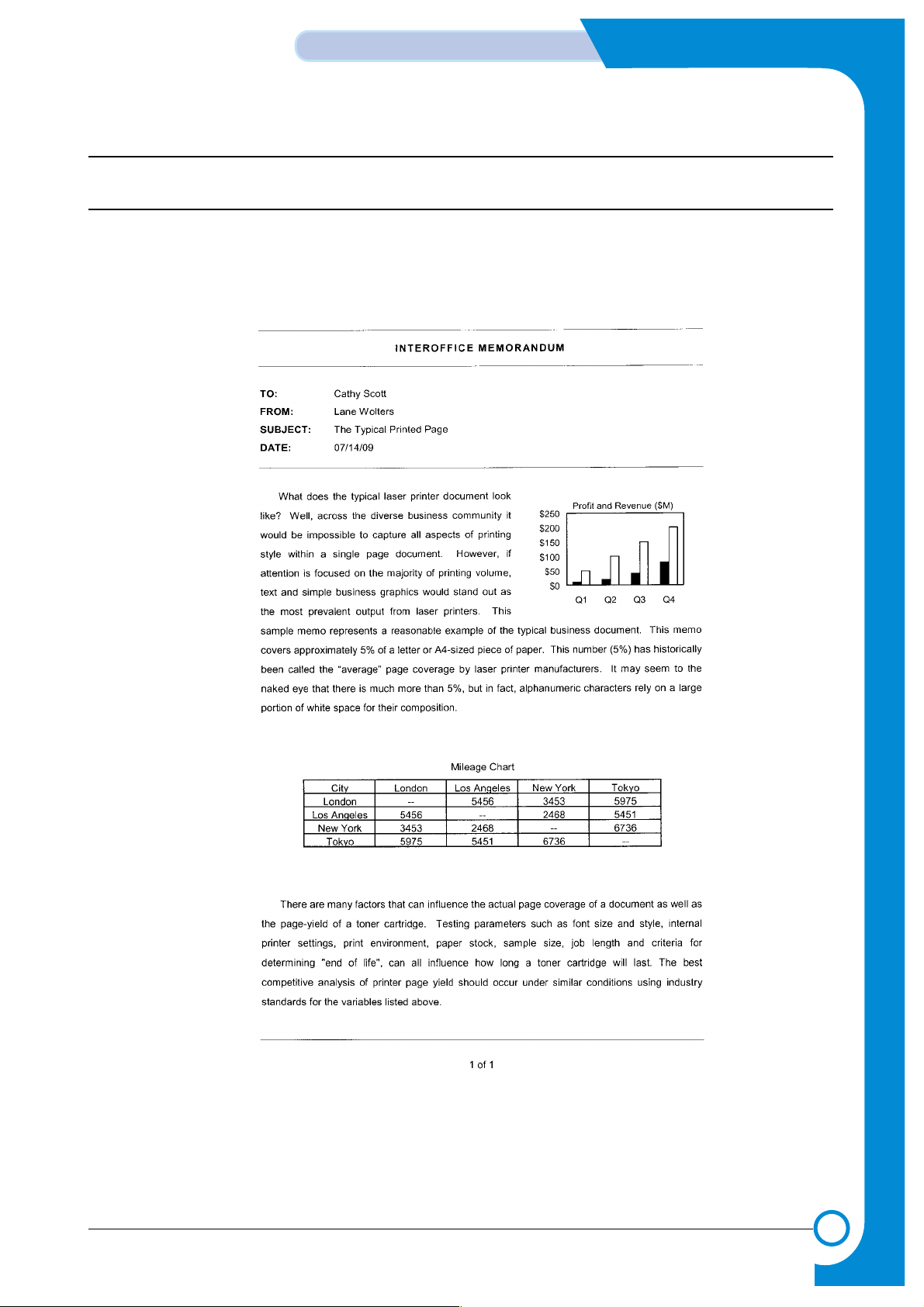
2-5
Reference Information
Service Manual
WorkCentre PE16 July 2003
2.3.3 A4 IDC 5% Pattern
Page 14
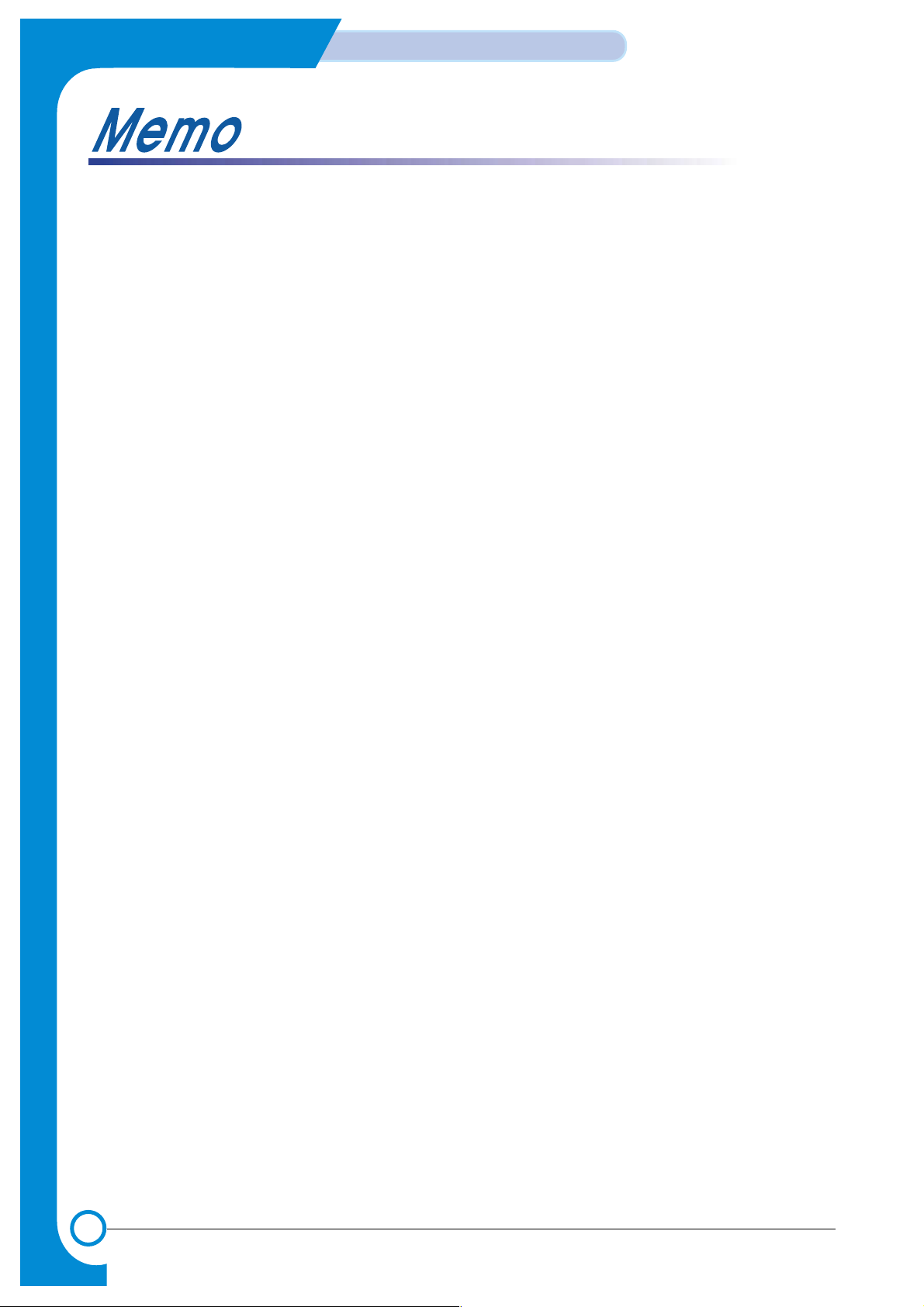
2-6
Reference Information
Service Manual
July 2003 WorkCentre PE16
Page 15
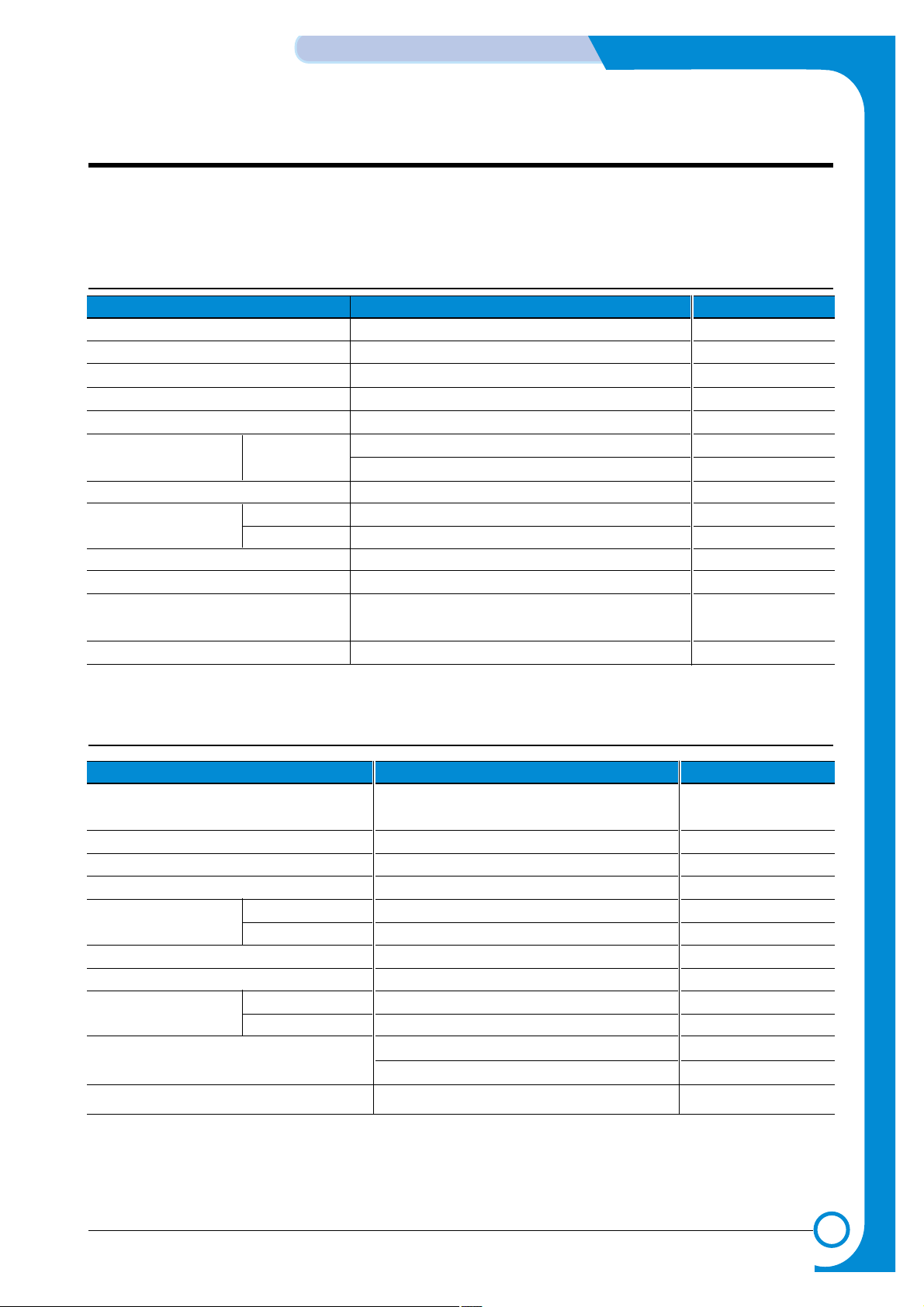
3
3
3-1
Specifications
Service Manual
WorkCentre PE16 June 2003
3. Specifications
Specifications are correct at the time of printing. Product specifications are subject to change without notice.
See below for product specifications.
3.1 General Specifications
Items Descriptions Remarks
Major Features Copier, Print, Scan, Fax With ADF
Size (W*D*H) 474 X 436 X 417 mm w/o Hand Set
Weight 13 Kg (28.8 lbs) With Toner Cartridge
LCD 16*2 Char
I/O Interface USB1.1 & IEEE1284
Power Consumption Printing 350W
Sleep Mode 20W
Power Switch Yes
Noise Operating 55 dBA
Standby 35 dBA
Warm Up Less than 42 seconds
Approval Class B
Device Memory 16 MB
(Printer : 8M, Fax : 4M,
Scan : 2M, System : 2M)
Internal N/W Connectivity N/A
3.2 Print Specification
Items Descriptions Remarks
Print Speed 17ppm(Letter) 5% Character
16pp,(A4) Pattern
Print Method Laser Scanning Unit + Electro Photography
Print Language SPL
Power Save Yes(5/10/15/30/45min.)
Resolution Normal 600 *600dpi
RET No
Toner Save Yes
Memory 8 MB
FPOT Stand by Approx. 12 seconds
Power Save Less than 54 seconds
Printable Area 208 X 271 mm (Letter)
202 X 289 mm (A4)
Toner Save Yes
Page 16
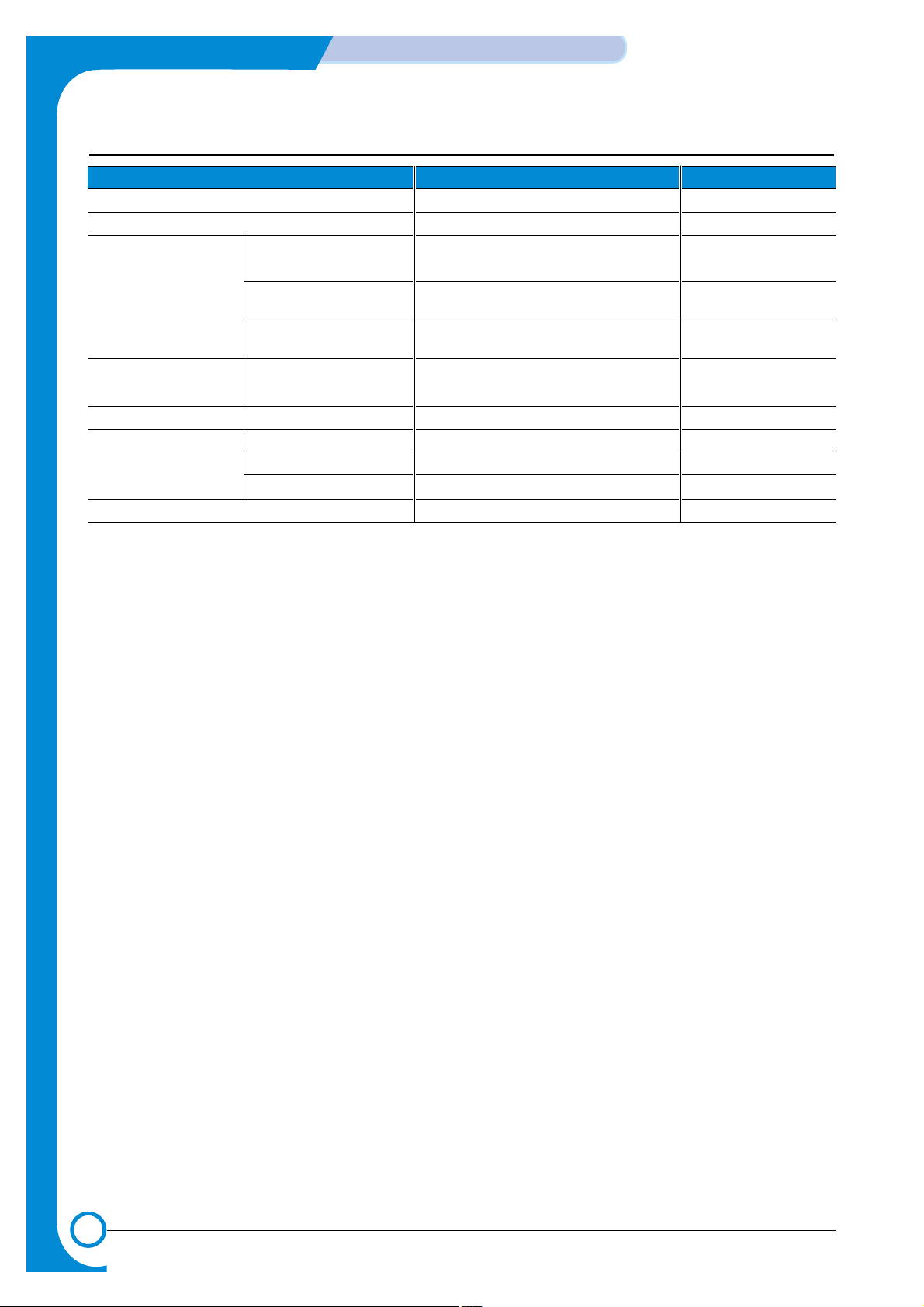
3-2
Specifications
Service Manual
June 2003 WorkCentre PE16
3.3 Scan Specification
Items Descriptions Remarks
Halftone(Gray Scale) 256 level
Scan Method Color CCD ITU-T #1 Chart
Scan Speed ADF Letter : 25 sec, A4 : 28 sec Text/Mixed Mode :
(seconds/scan) Platen Letter : 25 sec, A4 : 28 sec B/W & 300dpi. (USB)
ADF Letter : 55 sec, A4 : 60 sec Photo Mode : Gray
Platen Letter : 55 sec, A4 : 60 sec & 300dpi. (USB)
ADF Letter : 125 sec, A4 : 130 sec Photo Mode : Color
Platen Letter : 125 sec, A4 : 130 sec & 300dpi.(USB)
Resolution Optical 600 dpi
Enhanced 4800 dpi
Halftone 256 level
Scan Width Width Max.216mm (8.5")
Length(Adf) Max. 356mm (14.0")
Length(Platen) Max. 297mm (11.7")
Scan-to E-mail, Image, OCR, FAX, WEB From SmarThru3
Page 17
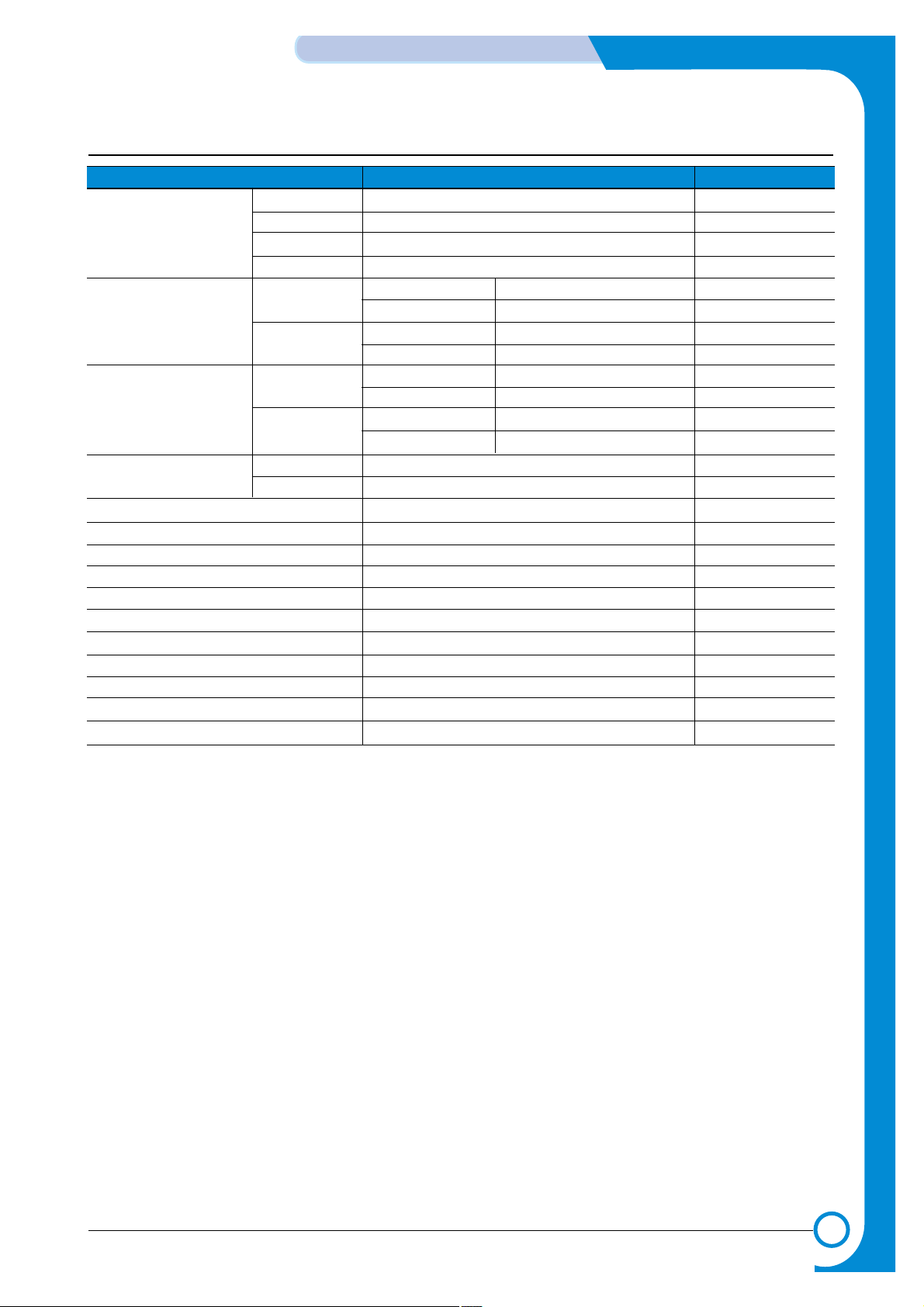
3-3
Specifications
Service Manual
WorkCentre PE16 June 2003
3.4 Copy Specification
Items Descriptions Remarks
Copy Quality Selection Text 600x300dpi
or Original Image type Auto 600x300dpi
selection Mode Photo 600x600dpi for Platen / 600x300dpi for ADF
Other -
FCOT Platen Power Save Approx. 54 seconds
Stand by Approx. 12 seconds
ADF Power Save Approx. 54 seconds
Stand by Approx. 17 seconds
Copy Speed Text Mixed SDMC 16 cpm/A4, 17 cpm/LTR
MDMC 7 cpm/A4, 7 cpm/LTR
Photo SDMC 16 cpm/A4, 17 cpm/LTR
MDMC 7 cpm/A4, 7 cpm/LTR
Resolution Scan 600*600dpi
Print 600*600dpi
Zoom Range 25% to 400 % for platen, 25% to 100% for ADF
Multi Copy 1~99
Preset Yes
Contrast Control 3 level(by LED)
Copy Mode TEXT/MIXED/PHOTO
Collation Copy Yes(300dpi only)
Auto return to default mode Yes(after 1 minute)
N-up copy 2-up, 4-up ADF Only
AutoFit Copy Yes Platen Only
Clone Yes Platen Only
Poster Yes Platen Only
Page 18
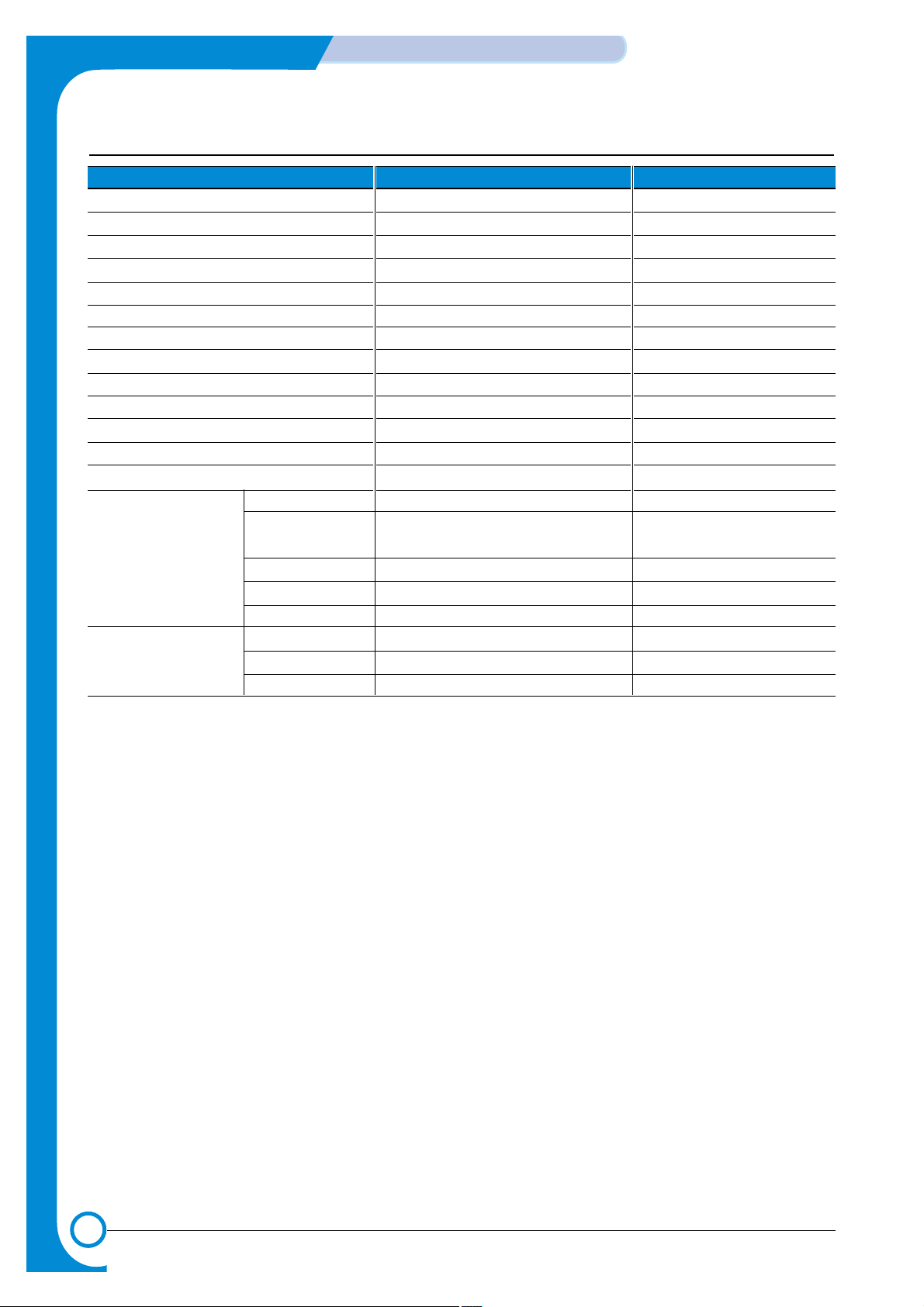
3-4
Specifications
Service Manual
June 2003 WorkCentre PE16
3.5 Telephone Specification
Items Descriptions Remarks
Handset No
On hook Dial Yes
Search Yes (Phone Book) by using Phone Book Button
1-Touch Dial 10EA(3*4 Numeric Key)
Auto dial 100 locations (Using 3*4 buttons)
TAD I/F No
Tone/Pulse Selectable in Tech Mode
Pause Y es
Auto Redial Yes
Last Number Redial Yes
Distinctive Ring No
Caller ID No
External Phone Interface No
Report & List Print out Tx/Rx Journal Yes
Confirmation 2 types available
(with Image TCR, w/o image TCR)
Help List No
Auto Dial List Yes
System Data List List all user setting
Sound Control Ring Volume Yes(Off,Low,MED,HIGH)
Key Volume Yes(On,Off)
Speaker Yes(On,Off)
Page 19
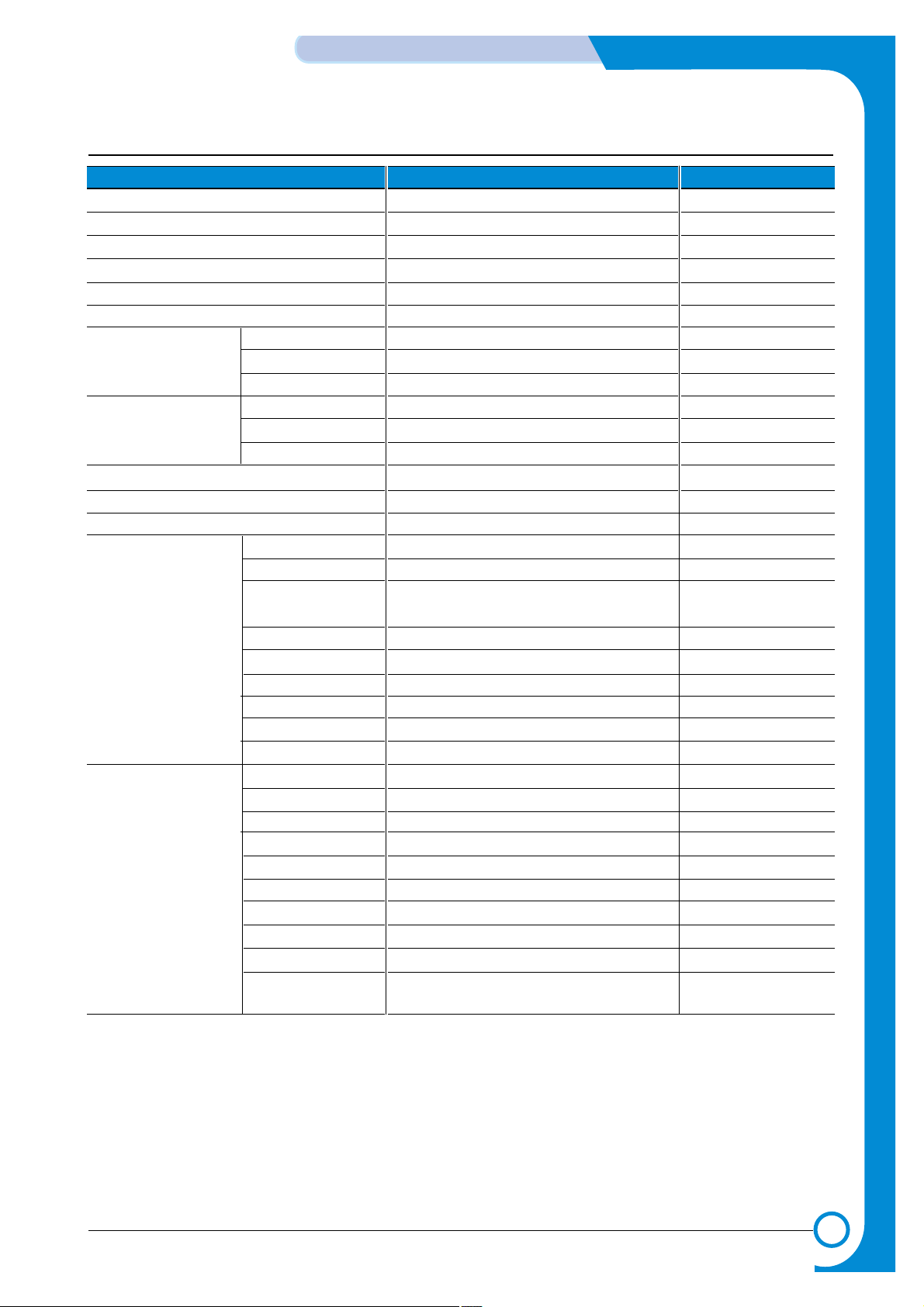
3-5
Specifications
Service Manual
WorkCentre PE16 June 2003
3.6 Fax Specification
Items Descriptions Remarks
Compatibility ITU-T G3
Communication System PSTN/PABX
Modem Speed 33.6 Kbps
TX Speed Approx. 3 sec
Compression MH/MR/MMR/JPEG
ECM Y es
Resolution Std 203 x 98 dpi
Fine 203 x 196 dpi
S.Fine 300 x 300 dpi
Scan Speed(ADF) Std Approx. 5sec/LTR (6 sec/A4)
Fine Approx.7.5sec/L TR (8 sec/A4)
S.Fine Approx.7.5sec/LTR (8 sec/A4)
Rx fax duplex print out No
Multiple page scan speed Approx. 7 ppm/LTR (7.5 ppm/A4)
Receive Mode Fax, TEL
Memory Capacity 4 MB (320 pages)
Optional Memory No
Max locations to 99 locations
store to 1 Group Dial
Fax Forward Yes (On/Off)
Broadcasting Up to 99 locations
Forced Memory TX
No
Cover page No
Delayed fax Yes
Memory RX Yes
Functions Voice Request No
TTI Y es
RTI Yes
Polling No
Earth/Recall No
Auto Reduction Yes
RDC No
Junk Fax barrier Yes
Security Mode Yes
Battery Backup Yes (Min. 15 minutes) Not Battery
(Using Super Cap.)
Page 20
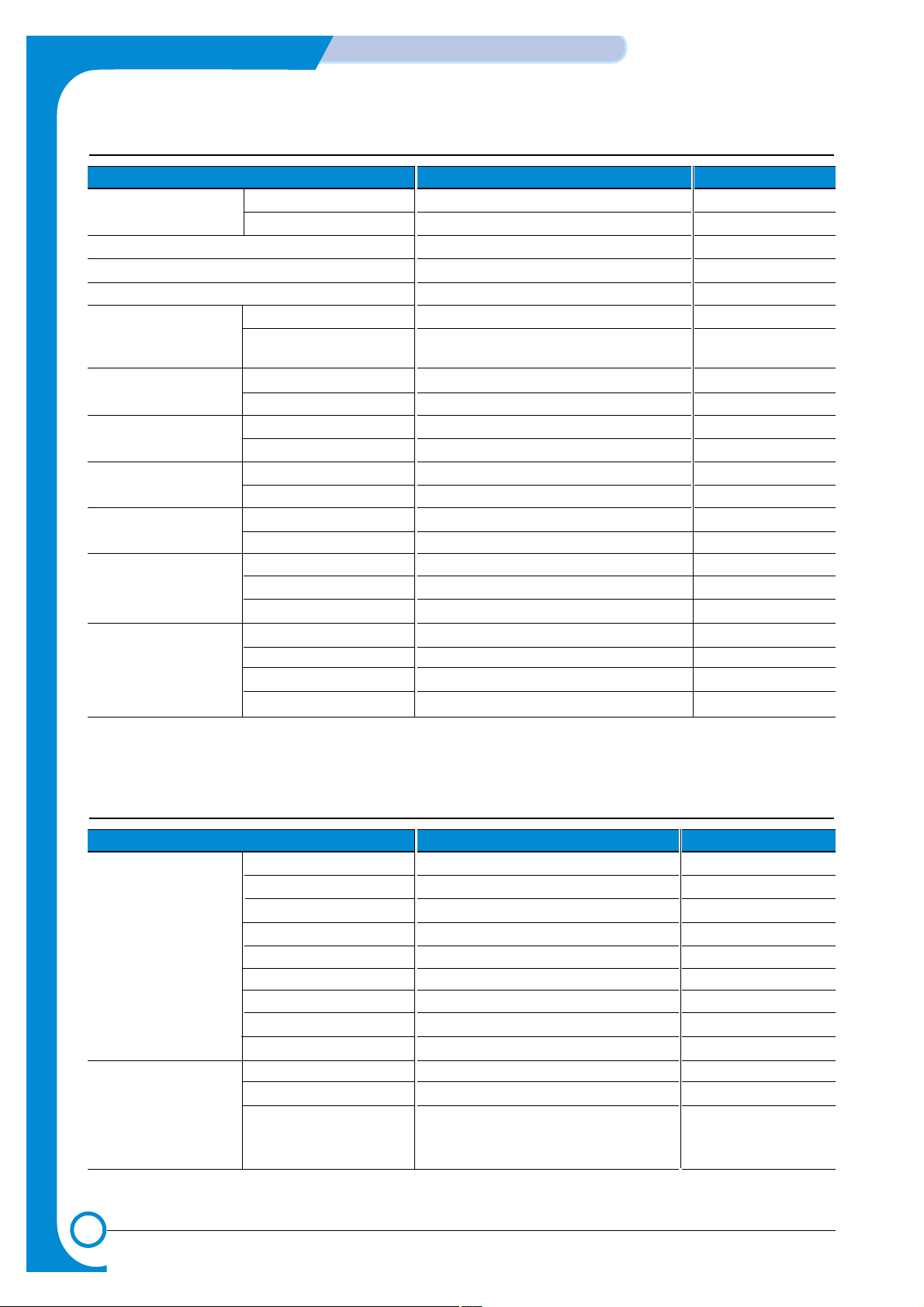
3-6
Specifications
Service Manual
June 2003 WorkCentre PE16
3.7 Paper Handling
3.8 Software
Items Descriptions Remarks
Capacity Main Tray 250sheets
(20lbs) Bypass Single Sheet
Optional Cassette No
Output Capacity 150Sheets/20lb, 1Sheet/Face up
Output Control Face down/Face up
Paper Size Main Tray
CST : A4,Letter,Legal, Folio,Executive,B5
Bypass Bypass : Envelope6 3/4,7 3/4, #9, #10,
DL,C5,B5
Paper Weight Main Tray 60 ~ 90 GSM / 16 ~ 24 lb.
Bypass 60 ~ 150 GSM / 16 ~ 40 lb.
Paper Path Standard output Bottom to Middle Front (FIFO)
Straight Through Face up, Single Sheet
Paper Size Max 216 x 356mm(8.5"x14")
Min 76 x 127mm(3"x5")
Output Stacker Paper Extension
Document Fixed
Input Guide Bypass Tray Adjustable
Main Tray Universal
Document Adjustable
ADF Paper Weight 60 ~ 105 GSM / 12.5~28lb
Capacity 30 sheets(80 GSM / 20lb)
Document Size Width 148mm - 216mm(5.8" - 8.5")
Document Size Length 127 mm - 356mm(5" - 14.0")
Items Descriptions Remarks
Compatibility DOS No
Win 3.x No
Win 95 Yes
Win 98&WinME Yes
Win NT 4.0 Yes
Win 2000 Yes
Win XP Yes WHQL for Printer Only
Mac Yes Mac Printer Only
Linux No
Driver Printer SPL(GDI)
TWAIN Yes
PC-FAX No PC Fax is only avail-
able through PC
Modem
Page 21
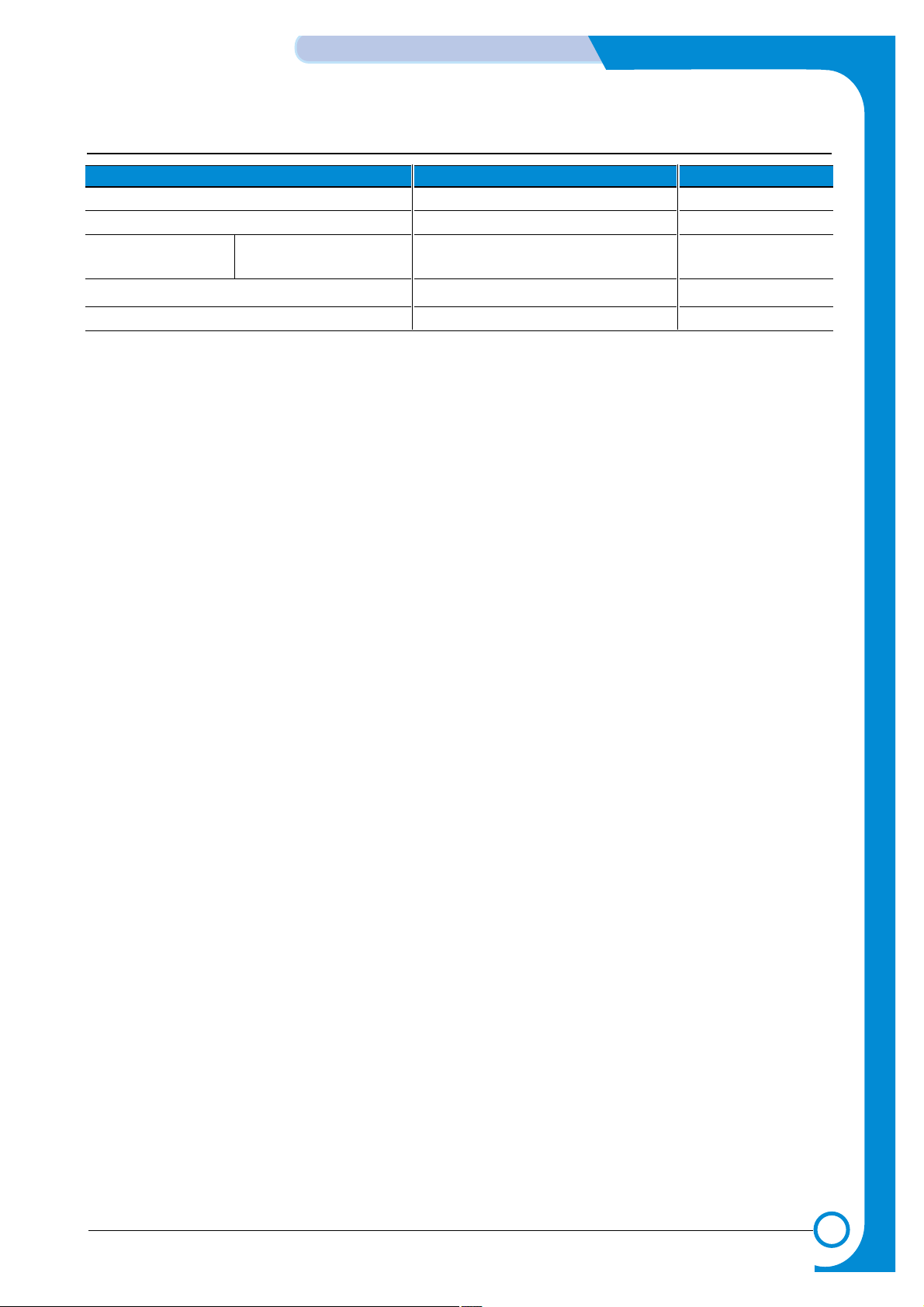
3-7
Specifications
Service Manual
WorkCentre PE16 June 2003
3.9 Consumables
Items Descriptions Remarks
Type Single Cartridge
How to install Front door open and front loading
Toner Life Initial 2,000 sheets IDC 5%
running 3,500 sheets character printing
Level Sensor No
Toner Count Yes
Page 22
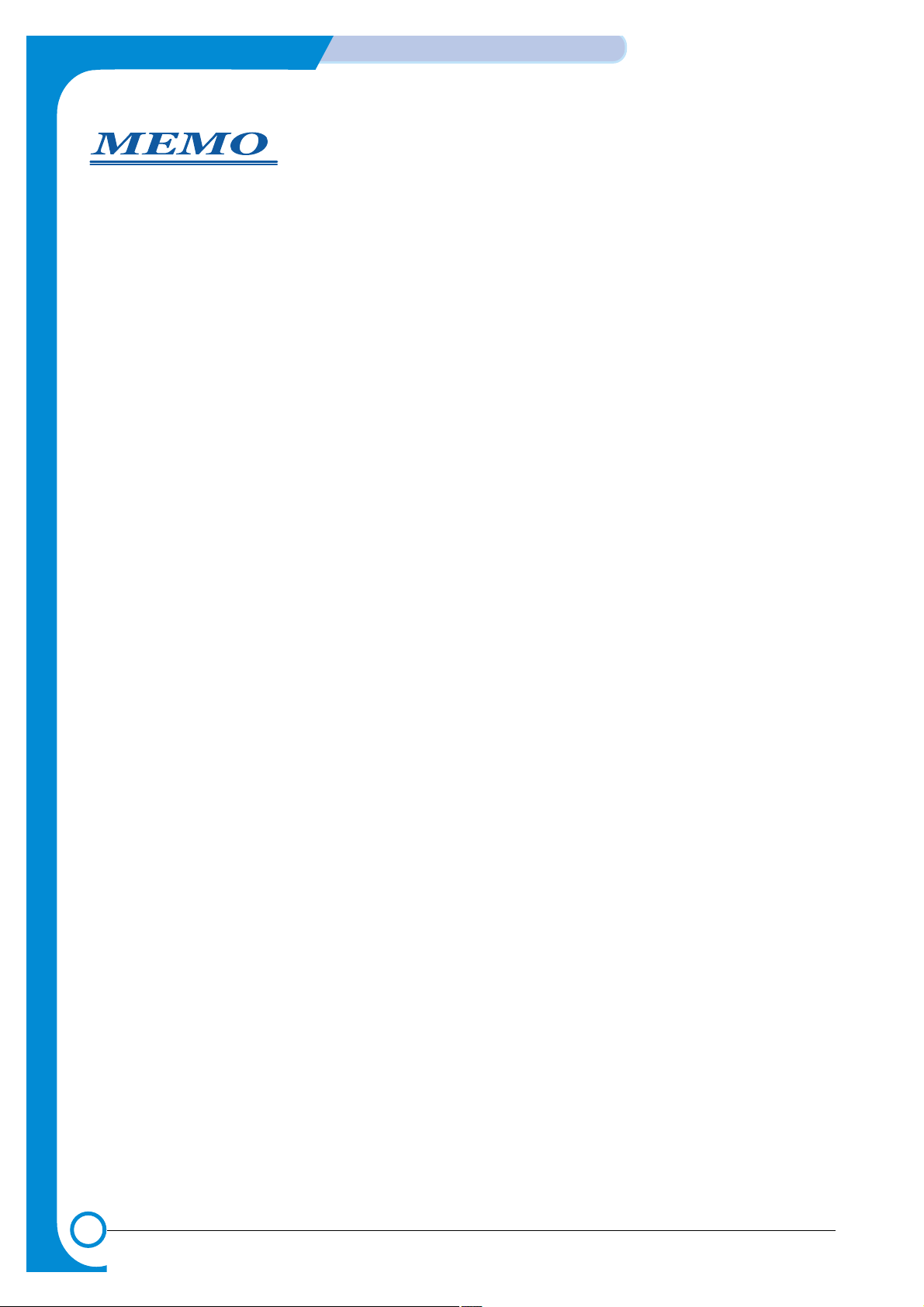
3-8
Specifications
Service Manual
June 2003 WorkCentre PE16
Page 23
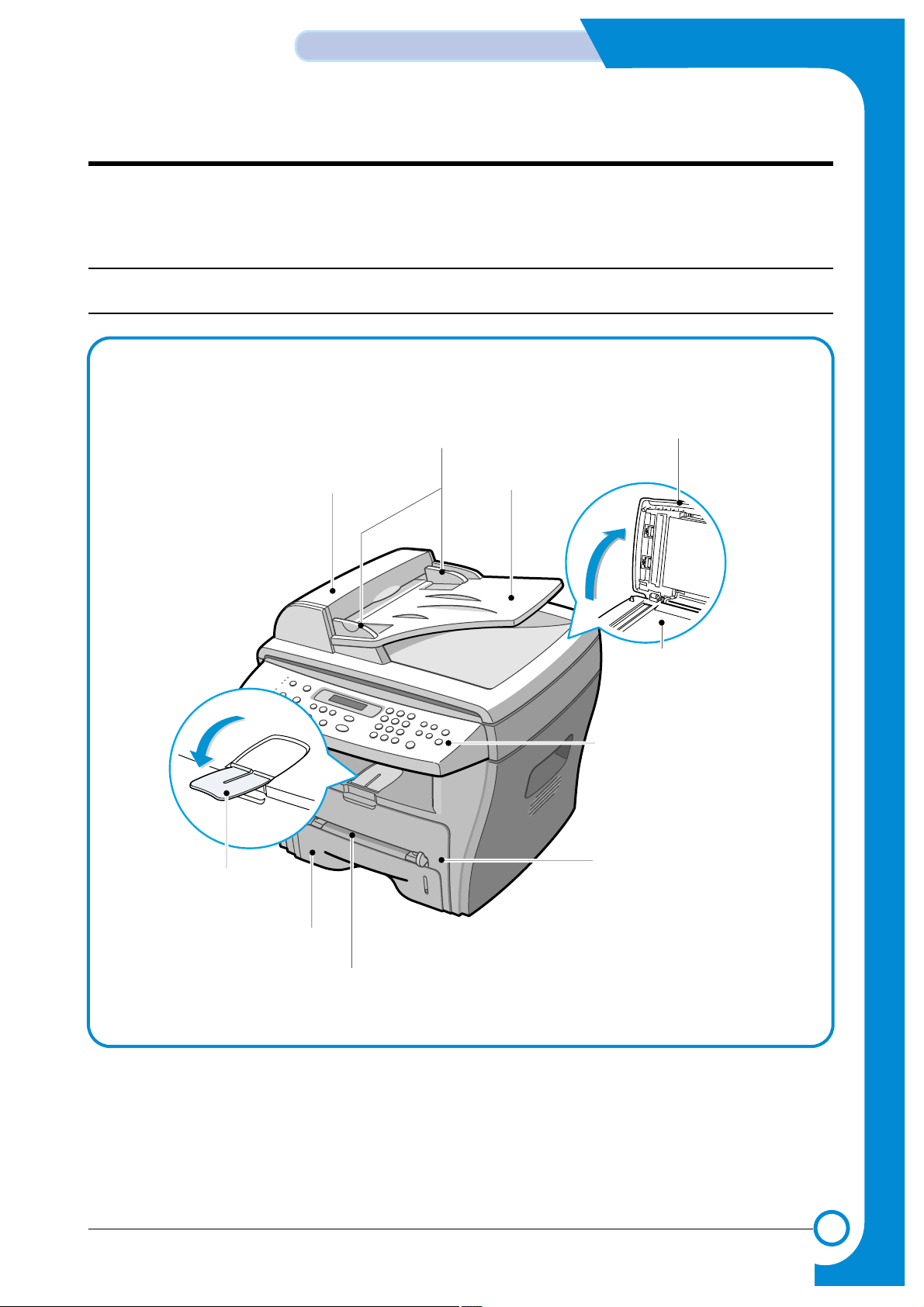
4-1
WorkCentre PE16 July 2003
Summary of product
Service Manual
4
4
4. Summary of Product
This chapter describes the functions and operating principals of the main components.
4.1 Printer Components
4.1.1 Front View
Document
Guides
Document
Input Tray
Document
Output Tray
Control Panel
Paper Tray
Front Cover
Paper Level
Indicator
Bypass Tray
Paper Output
Extension
Automatic
Document Feeder
Document
Cover
Document Glass
Page 24
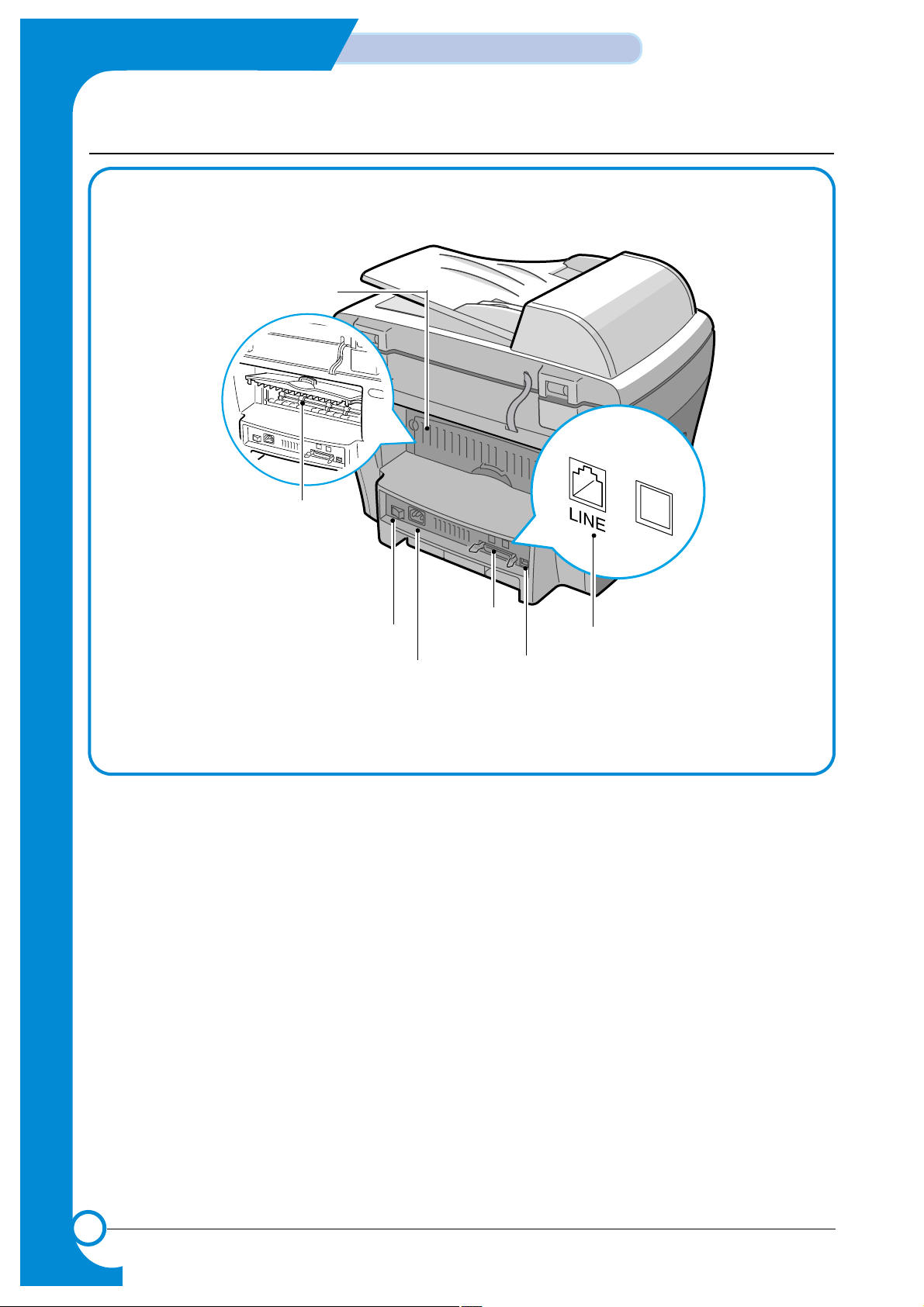
4-2
Summary of Product
WorkCentre PE16July 2003
Service Manual
4.1.2 Rear View
AC Power Cord
Connector
Parallel
Connector
Power Switch
USB
Connector
Telephone Line
Connector
Rear Output Slot
(Face up)
Rear Cover
Page 25
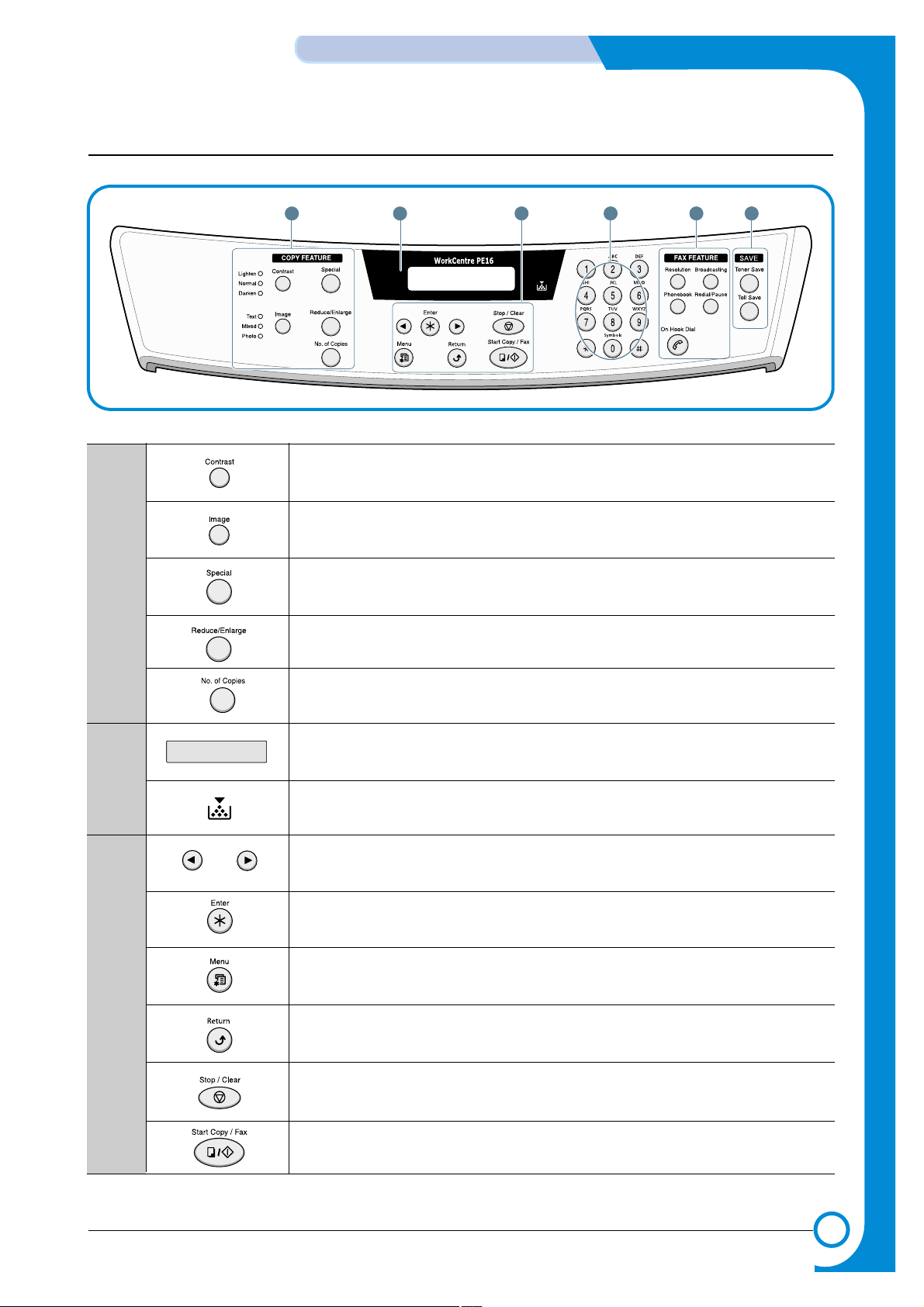
4-3
WorkCentre PE16 July 2003
Summary of product
Service Manual
1
4 653
2
4.1.3 Control Panel
1
C
O
P
Y
2
3
Adjusts the brightness of the documents for the current copy job.
Selects the document type for the current copy job.
Allows you to use special copy features, such as Clone, Collation, Auto fit, 2-side,
N-up (multiple pages on a sheet) and Poster copying.
Makes a copy smaller or larger than the original.
Selects the number of copies.
Displays the current status and prompts during an operation.
Turns on when the toner cartridge is empty.
Scrolls through the options available for the selected menu item.
Confirms the selection on the display.
Enters Menu Mode and scrolls through the menus available.
Sends you back to the upper menu level.
Stops an operation at any time.
In Standby Mode, clears/cancels the copy options, such as the contrast, the
image setting, the copy size and the number of copies.
Starts a job.
Page 26
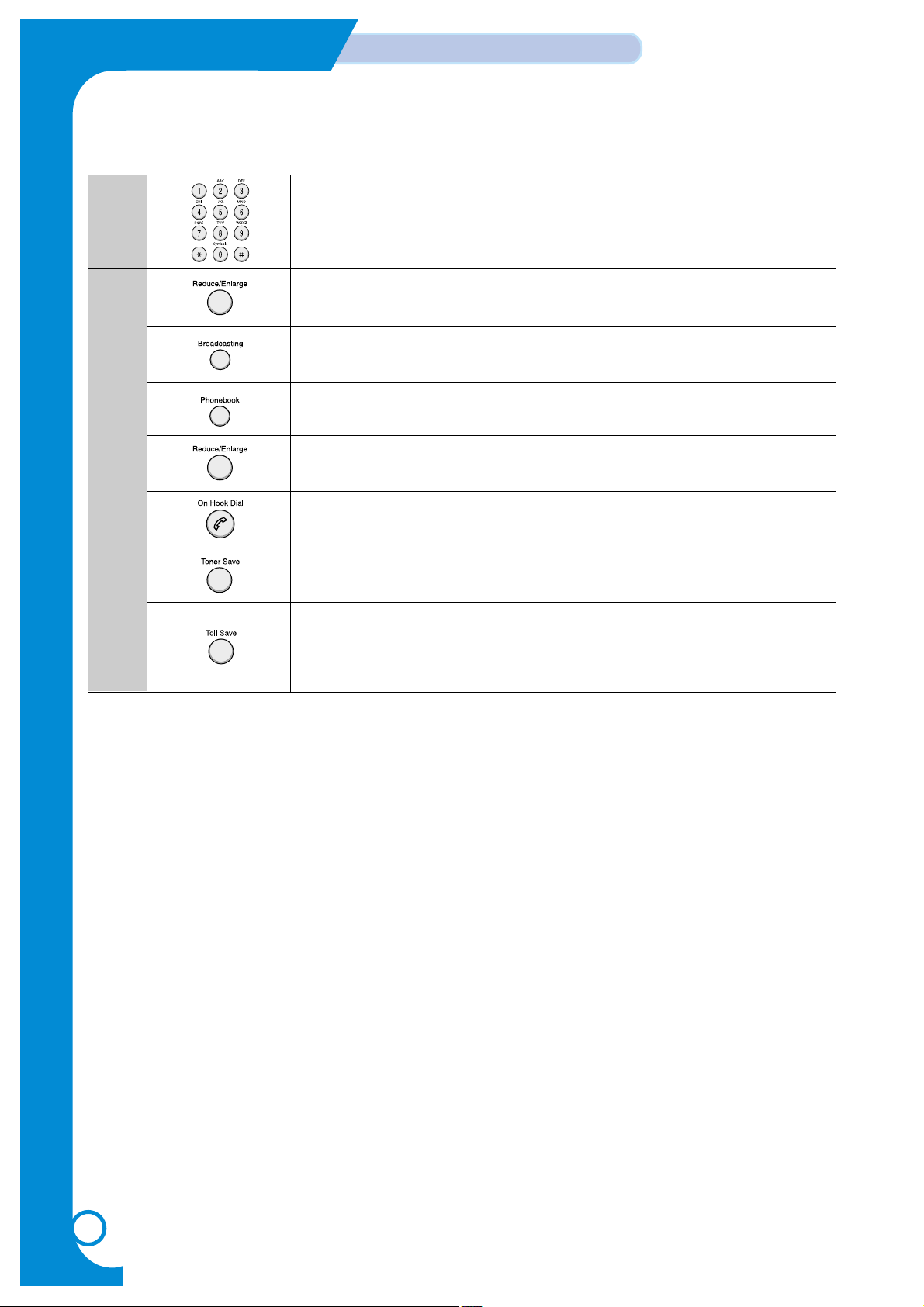
4-4
Summary of Product
WorkCentre PE16July 2003
Service Manual
4
5
F
A
X
6
S
A
V
E
Dials a number or enters alphanumeric characters.
Adjusts the resolution of the documents for the current fax job.
Allows you to send a fax to multiple destinations.
Allows you to store frequently-dialed fax numbers using a one or two-digit speed
dial or group number for automatic dialing and edits the stored numbers.
Allows you to print a Phonebook list. Redials the last number in Standby Mode or
inserts a pause into a fax number in edit mode.
Engages the telephone line.
Allows you to save on toner by using less toner to print a document.
Allows you to save on call costs by sending a fax at a preset toll-saving time.
Using this feature, you can take advantage of lower long distance rates at night,
for example.
Page 27
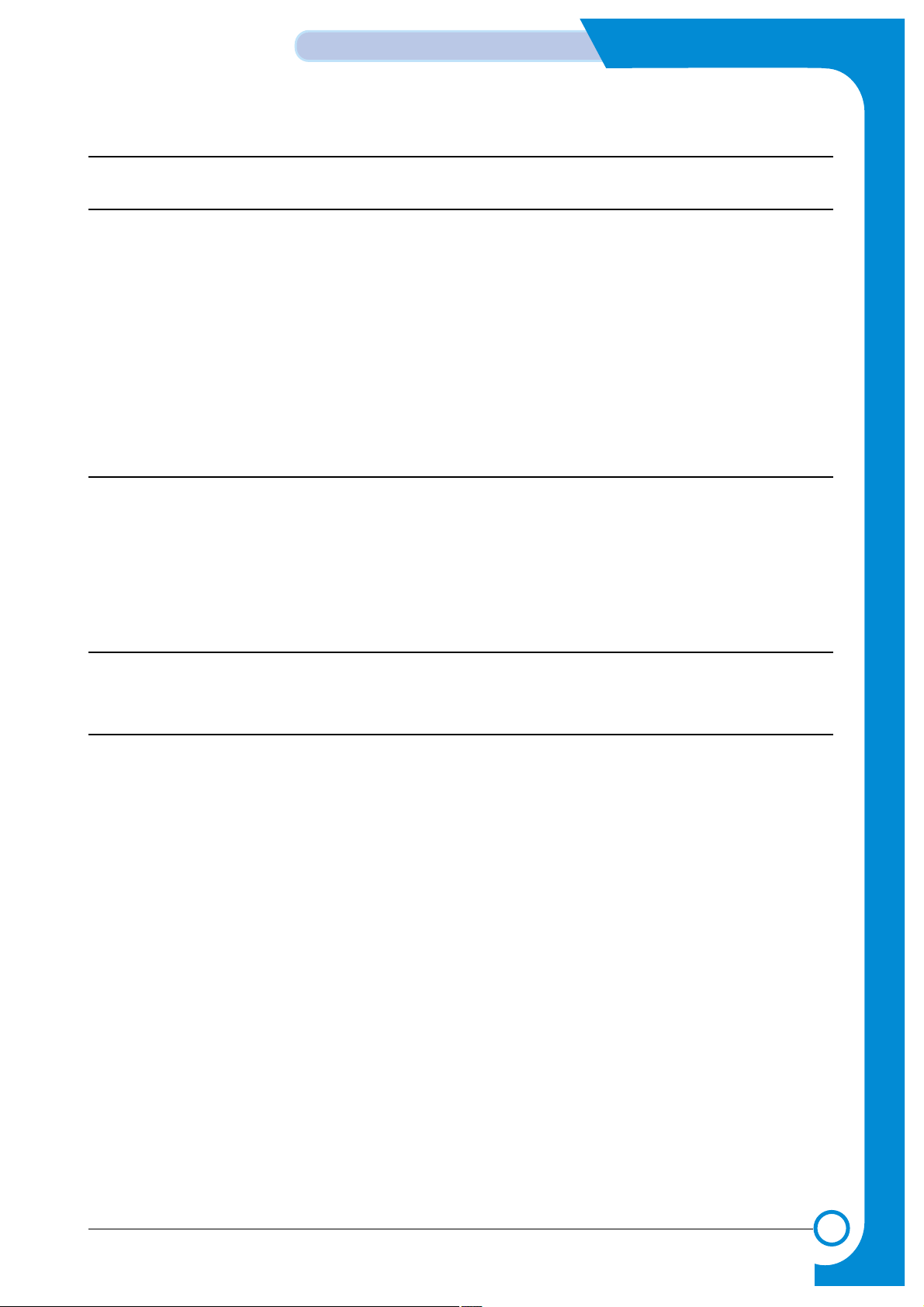
4-5
WorkCentre PE16 July 2003
Summary of product
Service Manual
4.2 System Layout
4.2.1 Feeding section
Paper for the machine is supplied from a universal cassette or from the manual feeder, for single sheet
feeding. The cassette contains a friction pad, to separate the paper and prevent multi-sheet feeding.
There is a sensor to detect the presence of paper in the cassette.
- Feeding Method: Universal Cassette Type
- Feeding Standard: Center Loading
- Feeding Capacity: Cassette-250 sheets (80g/m2, 20lb paper standard)
Manual 1 sheet (Paper, OHP, Envelope, etc.)
- Paper detecting sensor: Photo sensor
- Paper size sensor: None
4.2.2 Transfer Ass’y
The Transfer Ass'y consists of the PTL (pre-transfer lamp), OPC Drum, and the Transfer Roller. The PTL
lights the surface of the OPC Drum, reducing the charge on the drum surface to improve transfer efficiency.
The Transfer Roller transfers toner from the OPC Drum surface to the paper.
- Life span: 60,000 sheets (in 15~30°C)
4.2.3 Drive Ass’y
The Drive Ass'y is a motor driven gear unit, that drives the paper feed, the Fuser, and the distributing unit.
4.2.4 Fuser
The Fuser consists of the Heat Lamp, Heat Roller, Pressure Roller, Thermistor, and Thermostat. It melts
the toner to the paper using pressure and heat to complete the printing job.
4.2.4.1 Thermostat
The thermostat is a temperature-sensing device, that cuts off the power to prevent overheating or a fire
when the heat lamp or the heat coil of the heat roller becomes too hot.
4.2.4.2 Thermistor
The Thermistor detects the surface temperature of the heat roller. The information from the Thermistor
provides the on/off control that maintains the selected temperature of the heat roller.
4.2.4.3 Heat Roller
The heat roller transfers the heat from the heat lamp coil to the surface of the paper.
The melted toner cannot stick to the Teflon coated heat roller.
4.2.4.4 Pressure roller
The pressure roller mounted right under the heat roller is made of the silicon resin. The toner fuses onto
the paper when it passes between the heat roller and the pressure roller.
Page 28
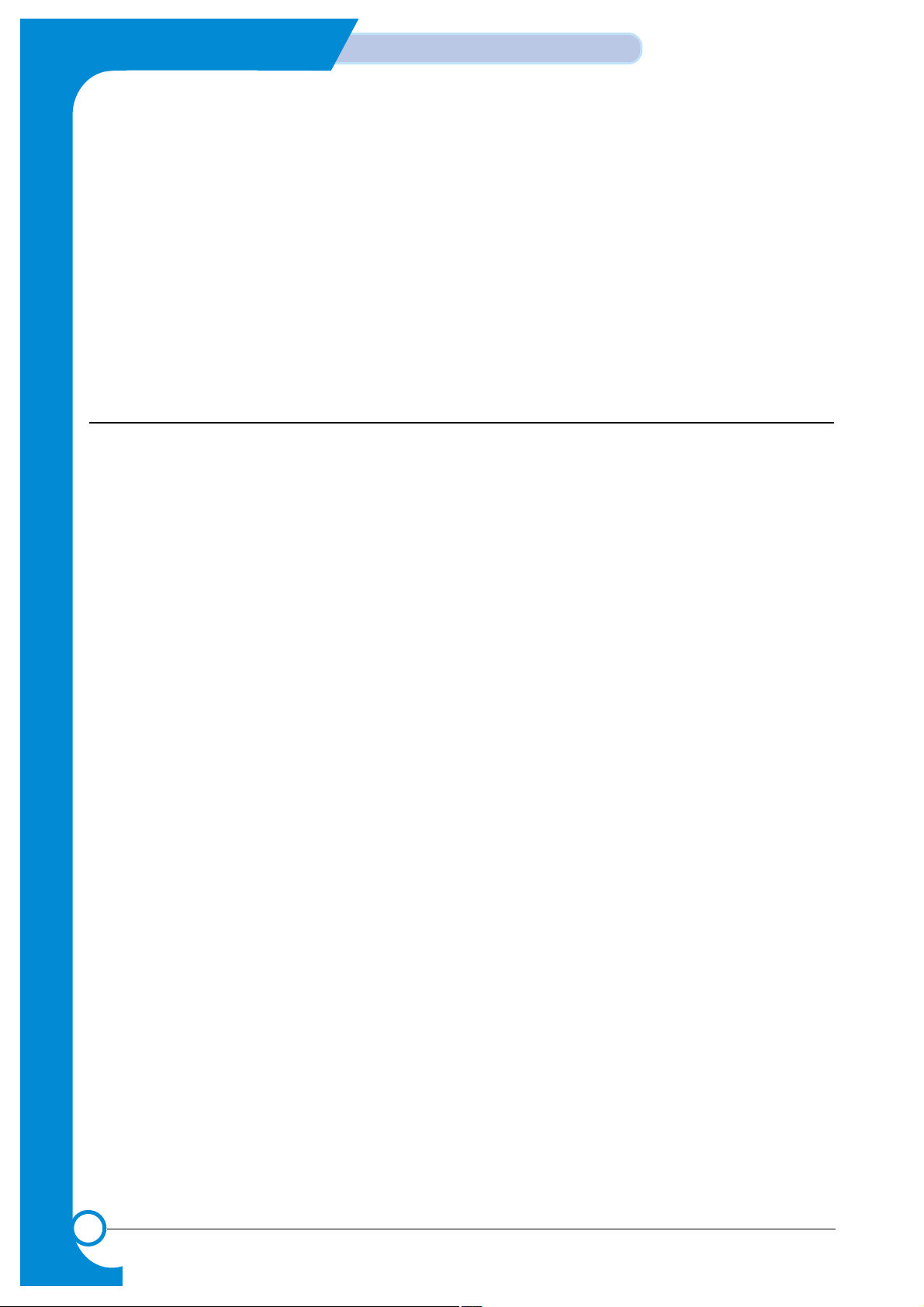
4-6
Summary of Product
WorkCentre PE16July 2003
Service Manual
4.2.4.5 Safety Relevant Facts
• Protecting device when overheating
- 1st protecting device: H/W cuts off when an overheat condition is detected.
- 2nd protecting device: S/W cuts off when an overheat condition is detected.
- 3rd protecting device: Thermostat cuts off the power.
• Safety device
- The power to the fuser is cut off when the front cover is open.
- The overheating safety device for customer safety.
- Maintains the surface temperature of the Fuser Cover below 80°C. A customer caution label is
attached on the inside of the rear cover.
4.2.5 Scanner
Uses a photosensitive device to read an image. The Scanner consists of a CCD module, Connection board,
ADF board, AFE (Analog Front End), Image Processor (located in the CPU), platen glass, and ADF.
• CCD Module Specification
1.Resolution: 600dpi/A4
2.Maximum scan wide: 8.5”
3.Color filter: Red, Green, Blue
4.Output channel: 3 channels (R, G, B)
5.Effective pixel: 5,400 pixel *3
6.Voltage: 24V & 5V
7.Pre-heating time: Maximum 30 seconds (70% of light reach to it)
8.The life span of a lamp: 30,000 hours (25oC)
• Image Processor Specification
1.Operating frequency: 66 MHz
2.Image sensor interface: 200/300/600 dpi CIS or CCD
3.Line time: Copy, FAX, Binary (Lineart, Halftone) PC Scan: 1.5ms/Line Color PC Scan (Grey, 256
Color, True Color): 4.5ms/Line
4.A/D conversion: 10bit conversion
Page 29
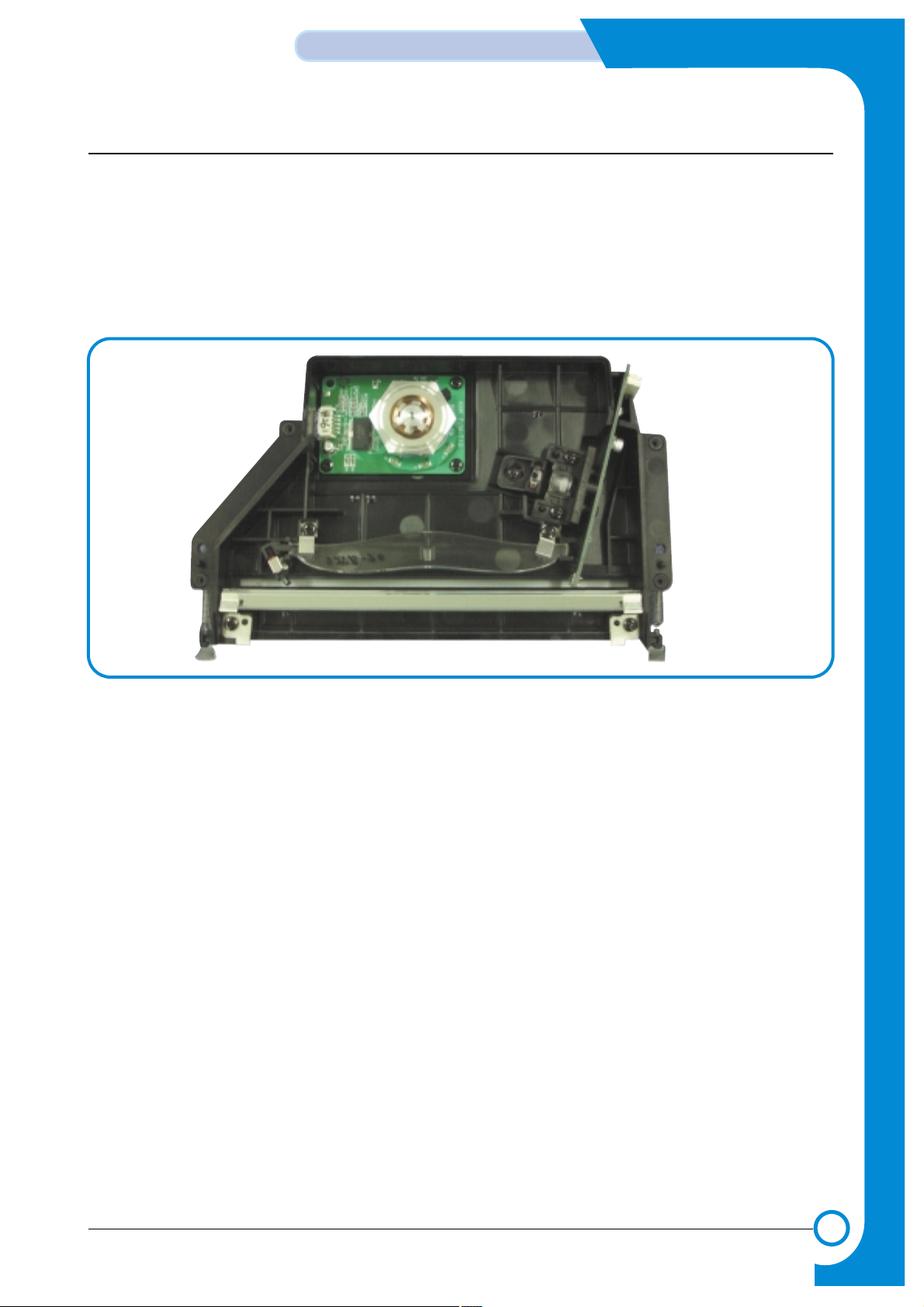
4-7
WorkCentre PE16 July 2003
Summary of product
Service Manual
4.2.6 LSU (Laser Scanner Unit)
The LSU is controlled by the video controller. It converts the received video data to pulsed laser light that
is scanned onto the surface the OPC drum using a rotating polygon mirror. This creates the latent image on
the drum surface. The OPC drum rotates at the same speed as the paper is fed. When the edge of the polygon mirror is detected, the LSU generates the /HSYNC signal. The CPU syncs the left margin of the image
to this signal. After detecting the /HSYNC signal, the image data is sent to the LSU to begin transfer of the
image left margin to the paper.
Each surface of the polygon mirror provides one line for scanning.
Page 30
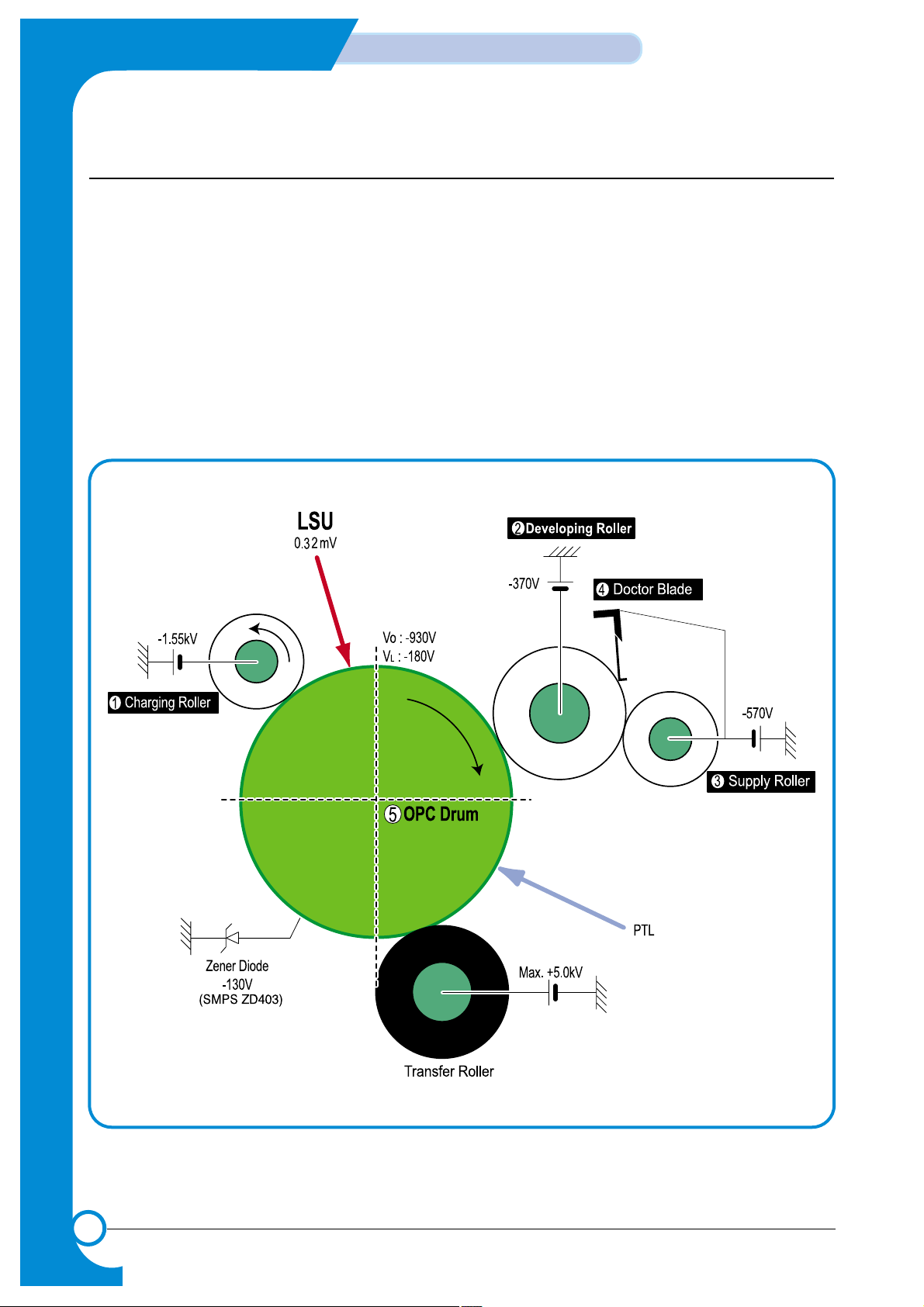
4-8
Summary of Product
WorkCentre PE16July 2003
Service Manual
4.2.7 Toner Cartridge
The xerographic process creates a visual image from the latent image. The Toner Cartridge contains the OPC
Drum, developer, and toner components in one unit. The OPC unit contains the OPC drum and charging roller.
The developer unit contains toner, toner cartridge, supply roller, developing roller, and blade (Doctor blade).
- Developing Method: Non magnetic 1 element contacting method
- Toner: Non magnetic 1 element shatter type toner
- The life span of toner: 3,000 sheets (IDC Pattern/A4 standard)
- Toner remaining amount detecting sensor: None
- OPC Cleaning: Collect the toner by using electric charge + FILM OPC
- Management of excess toner: Collect the toner by using electric charge (Cleanerless Type- No
excess toner)
- OPC Drum protecting Shutter: None
- Classifying device for toner cartridge: ID is classified by interruption of the frame channel.
Page 31
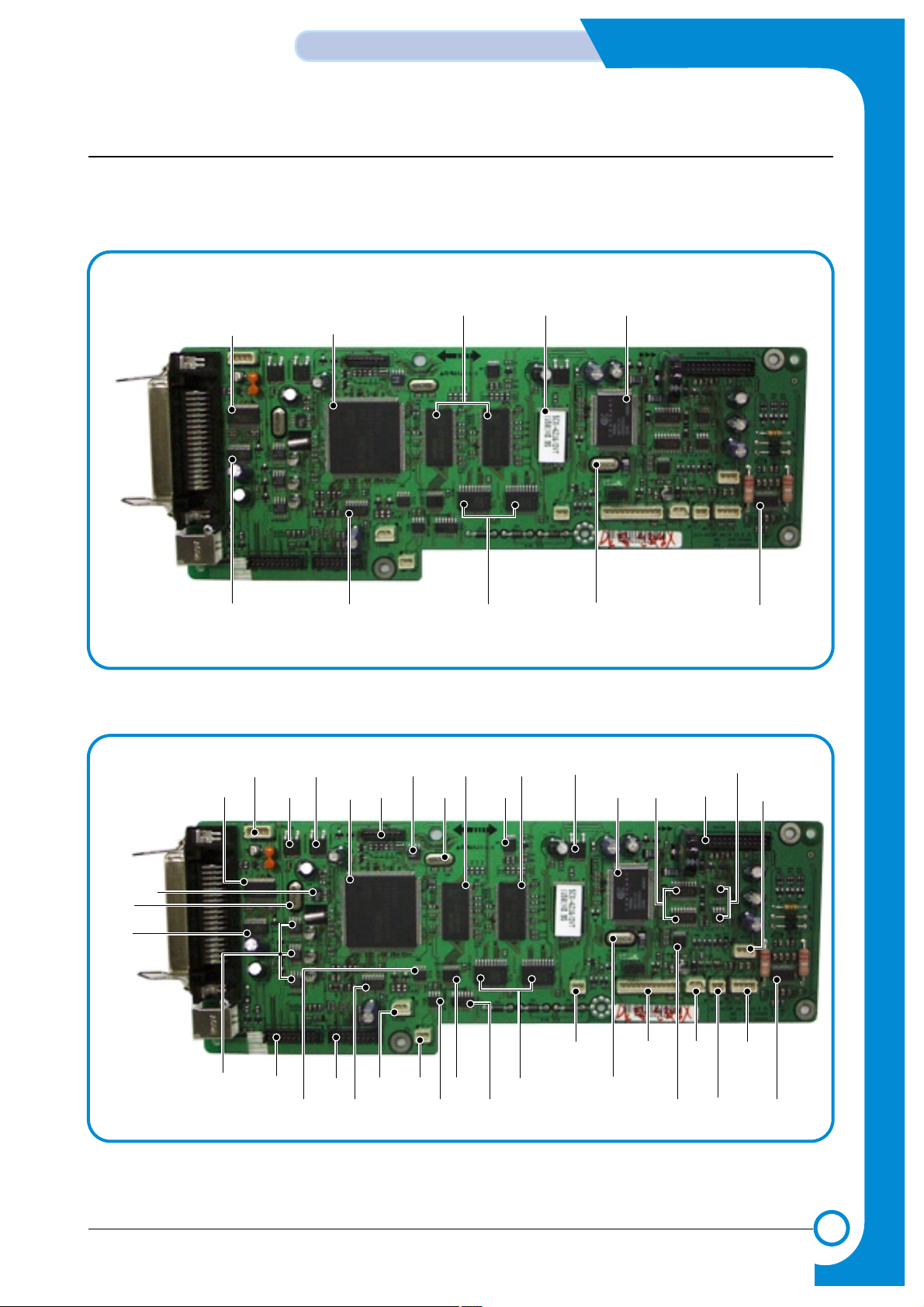
4-9
WorkCentre PE16 July 2003
Summary of product
Service Manual
4.3 Main PBA
The Main PBA is the functional center of the product. It controls all basic machine operations including
fax, scan, and printer operations, sensor detection, and power levels.
U41
U74
OSC3
U47
CN10 CN8 CN7
CN9
U118
U135
U113/U114
CN4
OSC5
CN12
CN3
CN5
U120CN6U68U134
U125
U115
U75/
U95/
U123
U10
U41
CN14
OSC2
U9
U58
U43/
U68
U44/
U69
CN1
CN2
CN13 U11 U16 U63 U64 U15
U48
FLASH
MEMORY
MODEM
SDRAM
SUPER1284 BUFFER
(INVERTER)
(HCT273)
EXPANSION I/O MODEM CLOCK MOTOR DRIVE IC
ASIC74LVX161284
Page 32

4-10
Summary of Product
WorkCentre PE16July 2003
Service Manual
4.3.1 ASIC
Samsung’s S3C46Q0X 16/32-bit RISC micro controller is designed to provide a cost-effective, low power,
small die size and high performance micro-controller solution for MFP.
The S3C46Q0X is developed using ARM7TDMI core, 0.18(m CMOS standard cell, and memory cell.
•Main function block
• 1.8V internal, 3.3V external (I/O boundary) microprocessor with 4KByte Cache
• Image Processor
• On-chip clock generator with PLL
• Memory & External Bank Control
• DMA Control (5-channel)
• Interrupt Control
• 2-port USB Host /1- port USB Device (ver 1.1) Interface Control
• Parallel Port Interface Control
• UART (2 Channel)
• Synchronous Serial Interface Control
• Timer (4 Channel)
• Watch Dog Timer
• Power control: Normal, Slow, Idle, Stop and SL_IDLE mode
• A/D Converter (10-bit, 2 Channel)
• General I/O Port Control
• Print Head Control
• Carrier Motor Control
• Paper Motor Control
• Tone Generator
• RTC with calendar function
• S/W Assistant function( Rotator )
4.3.2 Flash Memory
The Flash Memory stores the system program and downloads the system program through the PC interface.
• Capacity : 0.5 M Byte
• Access Time : 70 nsec
4.3.3 SDRAM
The SDRAM is used as a buffer, system working memory area, etc. while printing.
• Access Time : 60 nsec
Page 33

4-11
WorkCentre PE16 July 2003
Summary of product
Service Manual
4.3.4 Sensor input circuit
1) Paper Empty Sensor
The Paper empty sensor (Photo Interrupter) on the engine board notifies the CPU when
the cassette is empty. The empty signal to the CPU sets the D0 Bit in the CPU, which
results in the CPU turning on the second LED (yellow) on the front panel.
2) MP Sensing
The MP Sensor (Photo Interrupter) on the engine board notifies the CPU if there is paper present
at the MP. It reads the D0 Bit of the CPU to recognize paper in MP, and the paper is fed from
MP if present.
3) Paper Feeding
When paper passes the actuator (Feed Sensor), the circuit detects the signal from the photo
interrupter, sends a status signal to the CPU, and enables image data after a certain delay. If it
doesn't detect the feed sensor within 1 sec. after paper is fed, paper Jam0 occurs (Red and Yellow
LEDs will be turned on at the Front Panel ). Developer insertion is detected using the same principle.
When the developer is mounted, it operates the actuator and the signal from the photo interrupter is
detected by the sensor input circuit. That process is called developer ID sensing.
4) Paper Exit Sensing
The system detects the paper exiting the unit with the exit sensor and actuator attached to the
frame. The circuit detects the on/off time of the exit sensor, and the normal operation or jam
information is passed to the CPU. If exit is not detected, JAM2 occurs.
5) Cover Open Sensing
The Cover Open sensor is located on the front cover. When the front cover is opened, +24V to the
DC fan, solenoid, main motor, polygon motor in the LSU, and HVPS is cut off. The cover-open sensing
is read from the D0 bit of CPU, and initiates developer ID sensing.
6) DC FAN / SOLENOID Driving
This function is driven by a transistor and controlled by the D6 bit of the CPU. When the bit is high,
the fan is driven by turning on the transistor, and it is off when the sleep mode is selected. There
are two solenoids, and they are driven by the paper pick-up and MP signal. The drive time is 300ms.
The diode protects the driving transistor from the noise pulse, which is emitted when the solenoid
is de-energizing.
7) Motor Driving
The motor driving circuit is formed when the Driver IC is selected. The A3977 (Motor driver IC) is
used in this case. The resistance Rs value of sensing and the voltage value of the V reference can
be changed by the motor driving voltage value.
Page 34

4-12
Summary of Product
WorkCentre PE16July 2003
Service Manual
4.4 SMPS & HVPS
The SMPS supplies DC power to the system. The supply receives 110V/220V input, and outputs
5V, 12V, and 24V to supply the power to the main board and ADF board.
The HVPS creates the high voltage for THV/MHV/Supply/Dev and supplies it to the developer to be used in
optimizing the image display. The HVPS uses the 24V as an input and outputs the high voltage for
THV/MHV/BIAS, toner, OPC cartridge, and transfer roller.
MAIN PBA CON.
CN3
(FAN CON.)
CN1
(H/L CON.)
F101
250V L2A
EXIT SENSOR
MHV
OPC
DEV
SUPPLY
THV
COVER OPEN SWITCH
MANUAL SENSOR
FEED SENSOR
PAPER-EMPTY SENSOR
F1
110V : 125V/8A
220V : 250V T 5A H
F2
110V : 125V/3A
220V : 250V 2A H
Page 35

4-13
WorkCentre PE16 July 2003
Summary of product
Service Manual
4.4.1 HVPS (High Voltage Power Supply)
1) Transfer High Voltage (THV+)
- Function : Voltage to transfer developed toner image on OPC drum to paper.
- Output voltage : +1300V DC±20V
- Error : If THV (+) doesn't output, a ghost (same character is printed after one cycle (76mm) of OPC)
with low density occurs due to toner on OPC drum not transferring normally to media.
2) Charge Voltage (MHV)
- Function : Charges entire surface of OPC with -900V ~ -1000V.
- Output voltage : -1550V DC ± 50V
- Error : If MHV doesn't output, solid black print out occurs because toner on developing roller
moves to OPC drum due to the surface of OPC not being charged.
3)Cleaning Voltage (THV-)
- Function : Removes excess toner on transfer roller surface by negative voltage on OPC
drum to recover toners.
- Output Voltage : +300V/-150V
- Error : Toner contamination occurs at the backside of a printed-paper.
4) Developing Voltage (DEV)
- Function: Develops a toner image using a difference of electronic potential between the part
of the OPC drum exposed by the LSU and the part not exposed.
* Generally, the electronic potential of exposed OPC is -180V and exposed developer is -350V
when printing, so toner with minus (-) is developed on an exposed part.
- Output voltage: -430V DC ± 20V
- Error: 1. If DEV is GND, density is reduced significantly.
2. If DEV is floating due to poor ground contact, etc.,
density is increased significantly.
5) Supply Voltage (SUP)
- Function: Voltage to supply toner to developing roller.
- Output voltage: : -630V DC ± 50V (Use ZENER, DEV Gear)
- Error: 1. If SUP is GND, a density is reduced significantly.
2. If SUP is floating due to poor ground contact, etc., density drops to
to almost non-existant levels.
Page 36

4-14
Summary of Product
WorkCentre PE16July 2003
Service Manual
4.4.2 SMPS (Switching Mode Power Supply)
This is the power source for the whole system. It is an independent module, so it can be used for common
use. It is mounted at the bottom of the set.
The module contains the SMPS, which supplies the DC power for driving the system, and the AC heater
control, which supplies the power to the Fuser. The SMPS has four outputs (+5V, +12V, +12V, and +24Vs).
There are three kinds of power, 120V exclusive (America), 220V exclusive (Europe), and 220V for China
(nations with unstable power supply).
1) AC Input
- Input rated voltage : AC 220V ~ 240V AC 100~127V
- Input voltage range : AC 198V ~ 264V AC 90V ~ 135V
- Rated frequency : 50/60 Hz
- Frequency range : 47 ~ 63 Hz
- Input voltage : Under 4.0 Arms/2.0 Arms
(The state when lamp is off or rated voltage is input/output)
2) Rated Power Output
3) Consumption Power
4) Length of Power Cord :
1830 ± 50mm
5) Power Switch :
Use
NO Item CH1 CH2 CH3 CH3 System
(+5V) (+12V) (+24V) (+24VS)
1 Stand-By 1.0 A 0.05A 1.0 A 0.5 A A VG : 95 Wh
2 PRINTING 1.5 A 0.5A 1.5 A 1.0 A AVG : 350 Wh
3 Sleep-Mode 0.3A 0.0A 0.0A 0.06A AVG : 20 Wh
NO Item CH1 CH2 CH3 CH4
1 Channel name +5V +12V +24.0V +24.0VS
2 CONNECTOR PIN CON 2 CON2 CON2 CON2
3.3V PIN: 3, 4 5V PIN : 8 24V PIN: 13, 16 24V PIN: 11, 12
GND PIN: 5, 6 GND PIN: 7 GND : 9, 10 GND : 18
3 Rated outputting voltage +5V ±5% +12V ±5% +24V ± 10% +24V ± 10%
(4.75 ~ 5.25V) (11.4 ~ 12..6V) (21.6 ~ 26.4V) (21.6 ~ 26.4V)
4 Rated outputting current 1.0 A 0.05A 1 0 A 0.5
5 Ripple noise voltage 150mVp-p 150mVp-p 500mVp-p 500mVp-p
6 Maximum output 7.5W 0.6W 36.0W 24.0W
Page 37

4-15
WorkCentre PE16 July 2003
Summary of product
Service Manual
6) Feature
- Insulating resistance : over 50MΩ (at 500 VDC )
- Insulating revisiting pressure : Must be no problem within 1 min. (at 1500 Vzc, 10 mA)
- Leaking voltage : under 3.5mA
- Running voltage : under 40 A peak (at 25°c, Cold start) Under 60 A peak (in other conditions)
- Rising Time : Within 2 Sec.
- Falling Time : Over 20 mSec.
- Surge : Ring Wave 6 KV-500 A (Normal, Common)
7) Environment Condition
- Operating temperature range : 0°c ~ 40°c
- Maintaining temperature range : -25°c ~ 85°c
- Maintaining humid range : 30% ~ 90% RH
- Operating atmospheric pressure range : 1
8) EMI Requirement :
CISPR ,FCC, CE, MIC, C-Tick,
9) Safety Requirement
- IEC950, C-UL, TUV, Semko, iK, CB, CCC, EPA,
4.4.3 Fuser AC Power Control
Fuser (HEAT LAMP) gets heat from AC power. The AC power controls the switch with the Triac, a semiconductor switch. The 'On/Off control' is operated when the gate of the Triac is turned On/Off by Photo Triac
(insulting part).
In the other words, the AC control is a passive circuit, so it turns the heater On/Off using a signal from the
Engine Control.
When the 'HEATER ON' signal is turned on at Engine Control, the LED of PC1 (Photo Triac) turns on.
The blinking light, the Triac part (light receiving part) takes the voltage, and the voltage is supplied
to the gate of Triac and flows into the Triac. As a result, the AC current flows in the heat lamp, supplying
heat to the heat roller.
On the other hand, when the signal is off, the PC1 is off, the voltage is cut off at the gate of Triac, the Triac
remains off, and the heat lamp is turned off.
1) Triac (THY1) feature
- 12A,600V SWITCHING
2) Phototriac Coupler (PC3)
- Turn On If Current : 15mA~ 50mA(Design: 16mA)
- High Repetitive Peak Off State Voltage : Min 600V
Page 38

4-16
Summary of Product
WorkCentre PE16July 2003
Service Manual
4.5 Engine F/W
4.5.1 Feeding
If feeding from the cassette, the pickup roller drive is controlled by the solenoid. The solenoid is switched
on and off by contro signals from either the general output port or the external output port. If feeding
from the manual feeder, paper presence is sensed by the manual sensor, and paper is fed by driving the
main motor, insert the paper in front of the feed sensor. While paper moves, occurrence of jam is judged
as below. (Refer to 6.2 Clearing Paper Jams])
4.5.1.1 Jam 0
• Paper is picked up, but cannot enter path due to paper feed failure.
• Paper is picked up and enters path, but it cannot reach the feed sensor in specified time due to slip, etc.
• After pick up, if the feed sensor is not on, pick up is repeated. After repeating pick up, if the feed sensor
is still not on after the specified time, Jam 0 is set.
- Jam 0 status indicates that the leading edge of the paper doesn’t pass the feed sensor.
• Even though the paper reaches the feed sensor, the feed sensor doesn’t turn on.
- It is a status that the leading edge of the paper already passes the feed sensor.
4.5.1.2 Jam 1
• After the leading edge of the paper passes the feed sensor, the trailing edge of the paper does not pass the
feed sensor after the specified time. (The feed sensor cannot be Off)
• After the leading edge of the paper passes the feed sensor, the paper does not pass the exit sensor after
the specified time. (The exit sensor cannot be On)
- The paper remains between the feed sensor and the exit sensor.
4.5.1.3 Jam 2
• After the trailing edge of the paper passes the feed sensor, the paper does not pass the exit sensor after
the specified time.
4.5.2 Drive
By gearing, the main motor drives the rollers such as feeding roller, developing roller, fuser roller, and distributing roller. The step motor is controlled for the sections, acceleration section and fixed speed section.
In the initial stage of the motor run, appoint the acceleration section to prevent the isolation of the motor. It
is controlled by the A3977 motor driver IC. The step signal and the enable signal are sent to make the
phase for driving the motor in CPU.
4.5.3 Transfer
The charging voltage, developing voltage and the transfer voltage are controlled by PWM (Pulse Width
Modulation). Each output voltage is changeable due to the PWM duty. The transfer voltage admitted
when the paper passes the transfer roller is decided by environment recognition. The resistance value of
the transfer roller is changed due to the surrounding environment or the environment of the set, and the
voltage value, which changes due to the environments, is changed through AD converter. The voltage
value for impressing to the transfer roller is decided by the changed value.
Page 39

4-17
WorkCentre PE16 July 2003
Summary of product
Service Manual
4.5.4 Fusing
The temperature of the heat roller’s surface is changed due to the resistance value of the thermistor.
By converting the voltage value to a digital value, through the AD converter, the temperature is selected.
The AC power is controlled by comparing the target temperature to the value from the thermistor. If the value
from the thermistor is out of the controlling range while controlling the fusing, the error stated in the table
occurs.
4.5.4.1 Error Type
4.5.5 LSU
The LSU is consists of the LD (Laser Diode) and the polygon motor control. When the printing signal occurs,
it turns on the LD and drives the polygon motor. When the light sensor detects the beam, Hsync occurs.
When the polygon motor reaches normal speed, LReady occurs. If the two conditions are satisfied, the
status bit of the LSU controller register becomes 1, the LSU is ready. If the two conditions are not satisfied,
the error shown in the table below occurs.
Error Description
Open heat error When warming up, it has been lower than 68 °C over 25 sec
Lower heat error • Standby:
It has been lower than 100°C over 25 sec
• Printing:
- 2 consecutive pages: it has been lower than 145°C over 5 sec
- 3 consecutive page; it has been 40°C lower than the fixed fusing temperature over 4 seconds.
Over heat error It has been higher than 220°C over 3 seconds
Error Description
Polygon motor error When the polygon motor does not reach normal speed
Hsync error The polygon motor speed is normal, but the Hsync signal is not created.
Page 40

4-18
Summary of Product
WorkCentre PE16July 2003
Service Manual
4.6 LIU PBA
LIU board is a Line interface unit, and it is a circuit for interfacing a telephone line with a modem. The circuit consists
of matching transfer to conform to impedance of a receiving telephone line and a circuit to conform to impedance of a
modem.
Also, there is a ring detect circuit to detect a ring signal from a switchboard and a surge absorber to protect it from an
external high voltage supply applied to a line input unit.
Ring Detect Circuit (PC814)
Relay
Tel-Line Jack
Surge
Absorber
4.7 OPE PBA
OPE board consists of various function keys and LCDs to display key operations. MICOM creates
a circuit using HT48R50 MICOM of HOLTEC CO. and applies LED and LCD. The communication
method with the Main Board CPU is a UART, and related signals are /Reset, TXD, and RXD.
Page 41

5
5
5-1
Disassembly and Reassembly
Service Manual
WorkCentre PE16 July 2003
5. Disassembly and Reassembly
5.1 General Precautions on Disassembly
When you disassemble and reassemble components, you must use extreme caution. The close
proximity of cables to moving parts makes proper
routing essential.
If components are removed, any cables disturbed
by the procedure must be restored as close as
possible to their original positions. Before removing any component from the machine, note the
cable routing that will be affected.
Whenever servicing the machine, you
must perform the following:
1. Check to verify that documents are not stored
in memory.
2. Be sure to remove the toner cartridge before
you disassemble parts.
3. Unplug the power cord.
4. Use a flat and clean surface.
5. Replace only with authorized components.
6. Do not force plastic-material components.
7. Make sure all components are in their proper
position.
8. Observe ESD precautions when handling sensitive electronic components.
Releasing Plastic Latches
Many of the parts are held in place with plastic
latches. The latches break easily; release them
carefully.
To remove such parts, press the hook end of the
latch away from the part to which it is latched.
Page 42
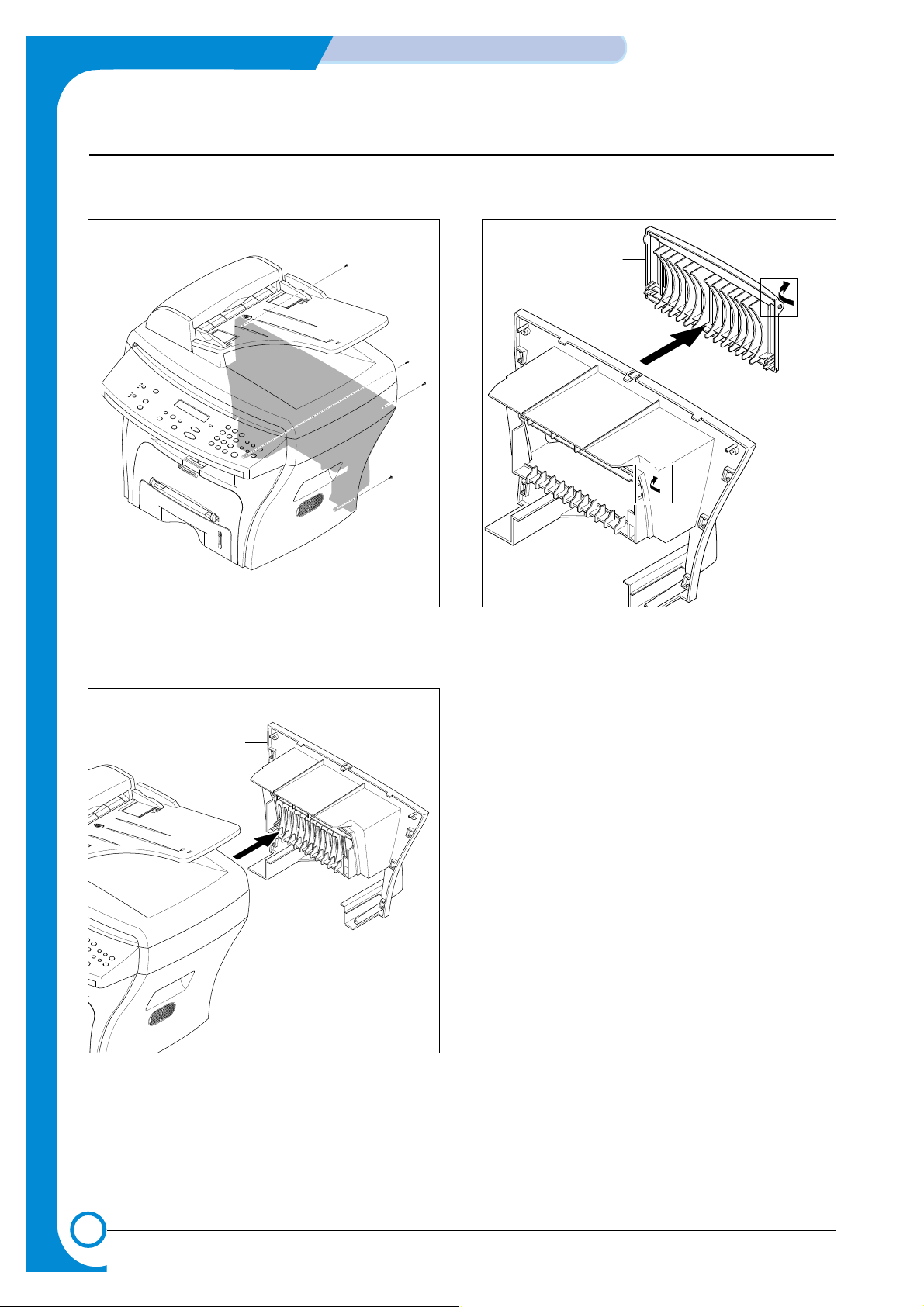
5-2
Disassembly and Reassembly
Service Manual
July 2003 WorkCentre PE16
5.2 Rear Cover
1. Remove the four screws securing the Rear Cover.
2. Remove the Rear Cover from the Frame Ass'y and
Scanner Ass'y .
3. Unlatch the (Cover Face Up) securing the Rear cover,
as shown below.Then lift the (Cover Face Up) out.
Cover Face Up
Rear Cover
Page 43

5-3
Disassembly and Reassembly
Service Manual
WorkCentre PE16 July 2003
5.3 Side Cover (LH, RH)
1. Before you remove the Side Cover (LH, RH), you
should remove:
- Rear Cover (see page 5-2)
2. Unplug the Speaker Harness, as shown below.
3. Pull down and back on the LH and RH Side Covers
and lift them out in the direction of the arrows.
Side Cover(RH)
Side Cover(LH)
Speaker
Harness
Page 44

5-4
Disassembly and Reassembly
Service Manual
July 2003 WorkCentre PE16
5.4 Front Cover
1. Take out the Cassette.
2. Open the Front Cover.
3. Unlatch the Front Cover securing the Frame Ass'y.
Then remove the Front Cover, as shown below.
Cassette
Front Cover
Page 45

5-5
Disassembly and Reassembly
Service Manual
WorkCentre PE16 July 2003
5.5 Scanner Ass'y
1. Before you remove the Scanner Ass'y, you should
remove:
- Rear Cover (see page 5-2)
- Side Cover (LH, RH) (see page 5-3)
2. Remove the two screws securing the Scanner Ass'y,
as shown below.
3. Unplug the four connectors from the Connector PBA ,
as shown below, and remove the ground wire. Platen Cover upward and remove it.
4. Pull up the Scanner Ass'y, as shown below.
5. Disconnect the cover wiring harness then pull the
Scanner Ass’y
Connection BoardConnection Board
Page 46
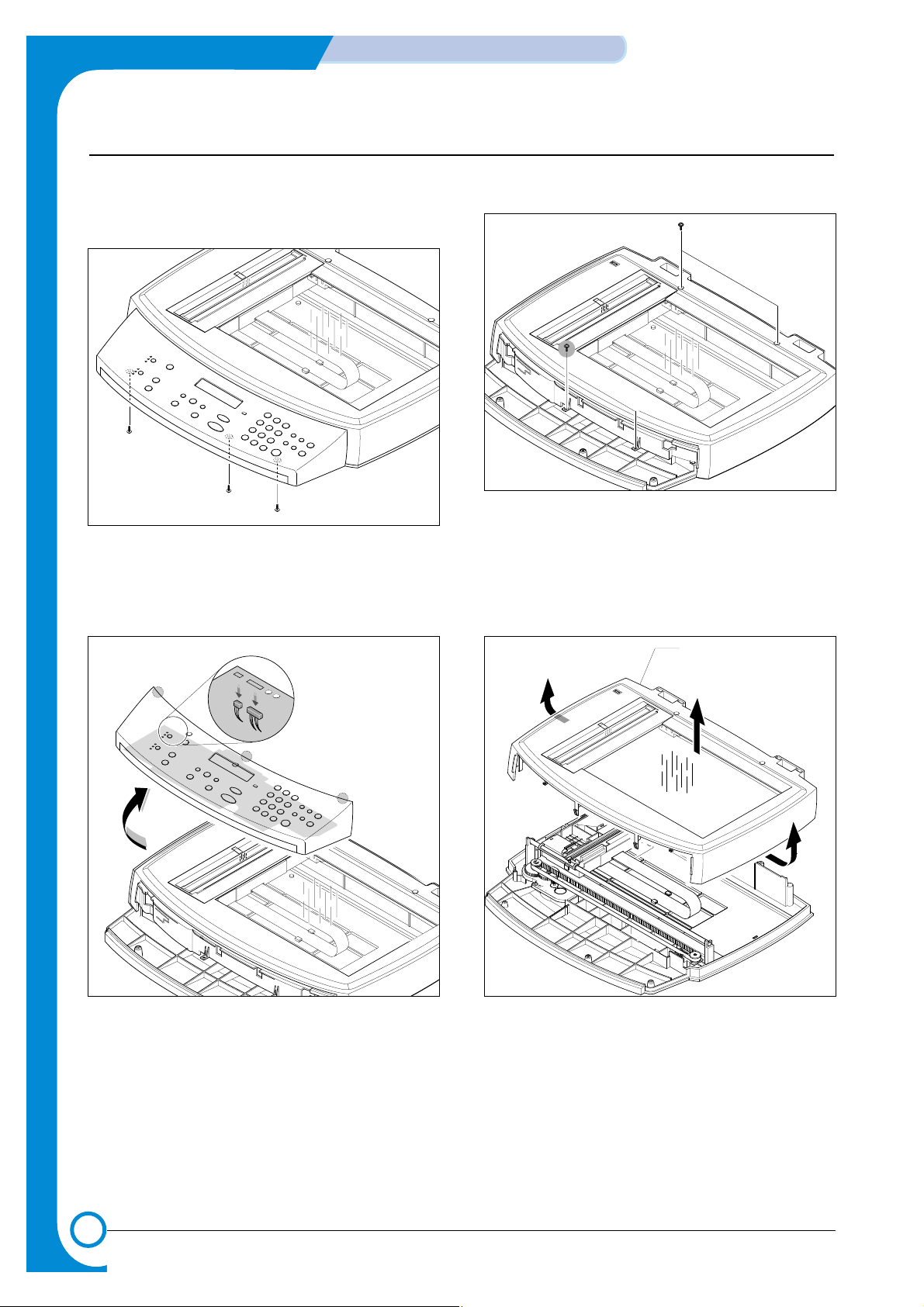
5-6
Disassembly and Reassembly
Service Manual
July 2003 WorkCentre PE16
6. Remove the three screws securing the Scan Ass’y.
7. Lift the OPE Unit out. Then unplug the two connectors from the OPE Unit and remove it.
8. Remove the four screws securing the Scan Upper.
9. Unlatch the Scan Upper securing the Scan Ass’y
Then pull the Scan Upper upward and remove it.
This can be done with the scanner attached.
Scan Upper
Page 47

5-7
Disassembly and Reassembly
Service Manual
WorkCentre PE16 July 2003
10. Disconnect the CCD Ass'y end of the CCD Cable.
11. Push the Belt Holder and take out the Belt, as shown
below.
12. Pull up the CCD Shaft and take out the Scanner
Module.
CCD Cable
Scanner Module
CCD Shaft
Belt Holder
Belt
Page 48

5-8
Disassembly and Reassembly
Service Manual
July 2003 WorkCentre PE16
14. Remove the two screws and take out the Motor
Bracket.
15. Unplug the one connector from the Open Sensor
Ass'y .
16. Unlatch the Open Sensor and remove it, as shown
below.
Open Sensor
Motor Bracket
Page 49

5-9
Disassembly and Reassembly
Service Manual
WorkCentre PE16 July 2003
5.6 ADF Motor Ass'y
1. Before you remove the ADF Motor Ass'y, you should
remove:
- Four screws securing the Tray and remove the Tray
- Two screws securing the ADF Ass'y
- Wiring harness from cover
2. Remove the ADF Ass'y.
3. Remove the Open Cover, as shown below.
4. Pull the White Bush, then rotate it until it reaches the
slot, as shown below. Then lift the Pick-Up Ass'y out.
5. Remove the two screws securing the Upper Cover
and remove it, as shown below.
6. Unplug the one connector and remove four screws and
one ground screw securing the ADF Motor Ass'y. Then
take out the ADF Motor Ass'y.
ADF Ass’y
Open Cover
Release Tabs
Upper Cover
ADF Motor Ass’y
Pick up Ass’y
White Bush
ADF Lower Ass’y
Page 50

5-10
Disassembly and Reassembly
Service Manual
July 2003 WorkCentre PE16
5.7 OPE Unit
1. Remove the seven screws securing the OPE PBA
to the OPE Cover.
2. Remove the Contact Rubber from the OPE Cover.
3. Remove the Key Pad from the OPE Cover.
OPE Cover
OPE PBA
Key Pad
Contact Rubber
Page 51

5-11
Disassembly and Reassembly
Service Manual
WorkCentre PE16 July 2003
5.8 Middle Cover & Exit Roller
1. Before you remove the Exit Roller , you should
remove:
- Rear Cover (see page 5-2)
- Front Cover Ass’y (see page 5-4)
- Side Cover (LH, RH) (see page 5-3)
- Scanner Ass’y (see page 5-5)
2. Remove the six screws securing the Middle Cover.
3. Unlatch the Middle Cover Securing the Frame Ass'y,
using a proper tool as shown below. Then lift the
Middle Cover out.
4. Remove the two screws securing the Rear-Upper
Cover, as shown below
5. Remove the Exit Gear, Bearing and Exit Roller as
shown below.
Middle Cover
2
Exit Gear
Bearing
Exit Roller
1
Page 52

5-12
Disassembly and Reassembly
Service Manual
July 2003 WorkCentre PE16
1. Before you remove the Engine Shield Ass'y, you
should remove:
- Rear Cover (see page 5-2)
- Side Cover(LH, RH) (see page 5-3)
- Scanner (see page 5-5)
2. Remove the two screws securing and unplug the FPC
cable From the Main PBA. Then remove the LIU PBA
3. Unplug the two connectors.
4. Remove the ten screws securing the Engine Shield
Ass'y and remove it. Then unplug the all the connectors from the Main PBA and SMPS.
Engine Shield
Ass’y
5.9 Engine Shield Ass’y
LIU PBA
Fan Connector
Thermistor connector
Page 53
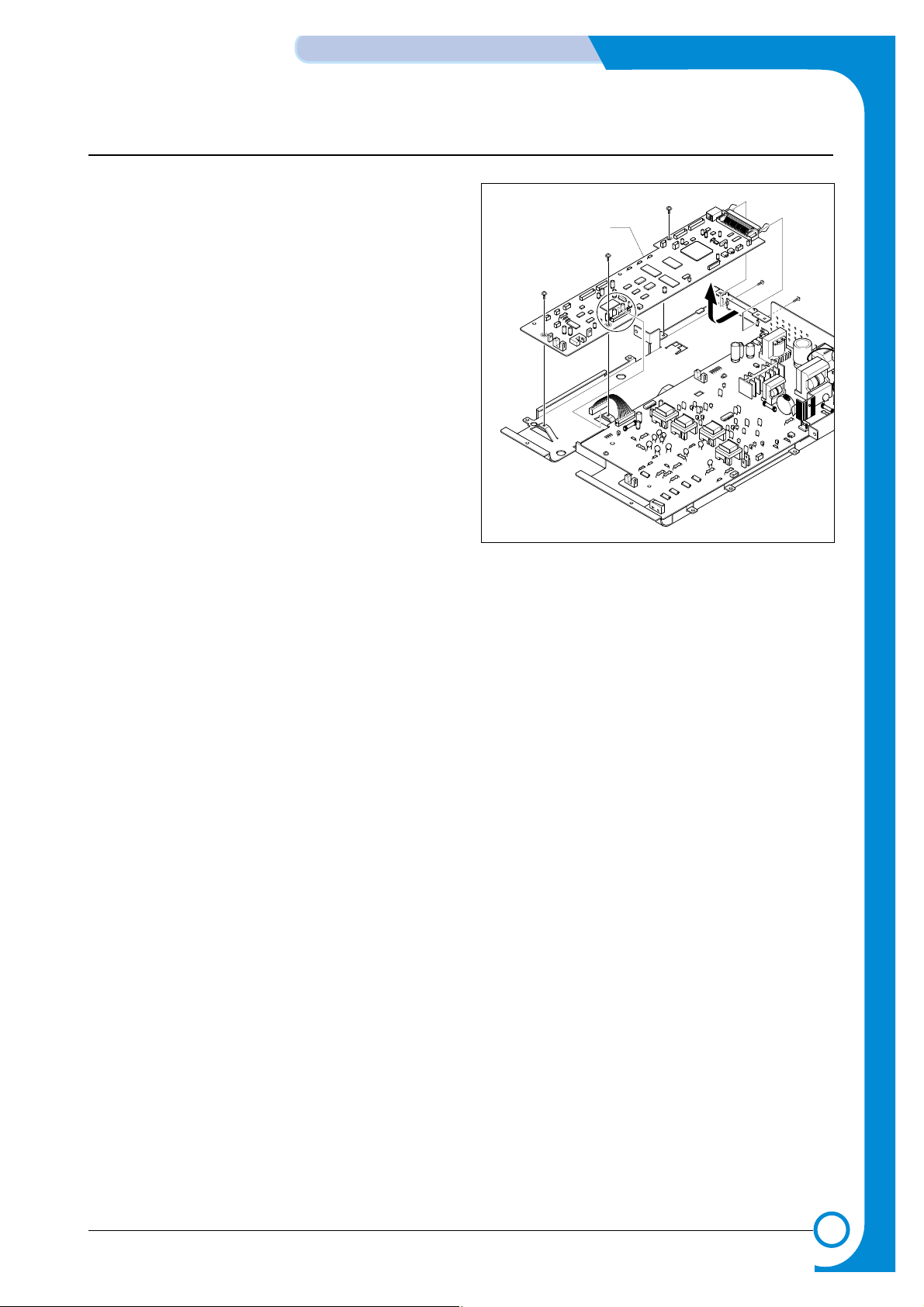
5-13
Disassembly and Reassembly
Service Manual
WorkCentre PE16 July 2003
1. Before you remove the Main PBA, you should
remove:
- Engine Shield Ass’y(see page 5-12)
2. Unplug the one connector and remove the five screws
securing the Main PBA. Then lift the Main PBAout, as
shown.
Main PBA
5.10 Main PBA
Page 54

5-14
Disassembly and Reassembly
Service Manual
July 2003 WorkCentre PE16
5.11 SMPS
1. Before you remove the SMPS, you should remove:
- Engine Shield Ass’y(see page 5-12)
2. Remove the three screws securing the Inlet Bracket
and remove it
3. Unplug the one connector and remove the one screw
securing the Engine Shield.
4. Remove the three screws securing the SMPS. Then
lift the SMPS out, as shown below.
Inlet Bracket
SMPS
Page 55

5-15
Disassembly and Reassembly
Service Manual
WorkCentre PE16 July 2003
5.12 Fuser Ass'y
1. Before you remove the Fuser Ass'y, you should
remove:
- Rear Cover (see page 5-2)
2. Unplug the two connectors from the Main PBAand
SMPS, as shown below. Then remove the four
screws securing the Fuser Ass'y and remove it.
3. Remove the two screws securing the Thermostat.
Then lift the Thermostat out
4. Remove the two screws securing the Halogen Lamp.
Then take out the Halogen Lamp from the Heat Roller
5. Remove the one screw securing the Idle Gear and
remove it.
6. Remove the four screws securing the Fuser Cover
and remove it, as shown below.
Fuser Ass’y
Halogen Lamp
Heat Roller
Idle Gear
Thermostat
Claw
Fuser Cover
Page 56

5-16
Disassembly and Reassembly
Service Manual
July 2003 WorkCentre PE16
Thermister Harness
7. Unwrap the Thermister Harness, as shown below. 8. Remove the one screw securing the Thermister and
remove it, as shown below.
Thermister
Page 57

5.13 Fan
1. Before you remove the Fan, you should remove:
- Rear Cover (see page 5-2)
- Side Cover (RH) (see page 5-3)
2. Unplug the connector from the SMPS and remove the
one screw. Then take out the Fan.
DC Fan
5-17
Disassembly and Reassembly
Service Manual
WorkCentre PE16 July 2003
Page 58
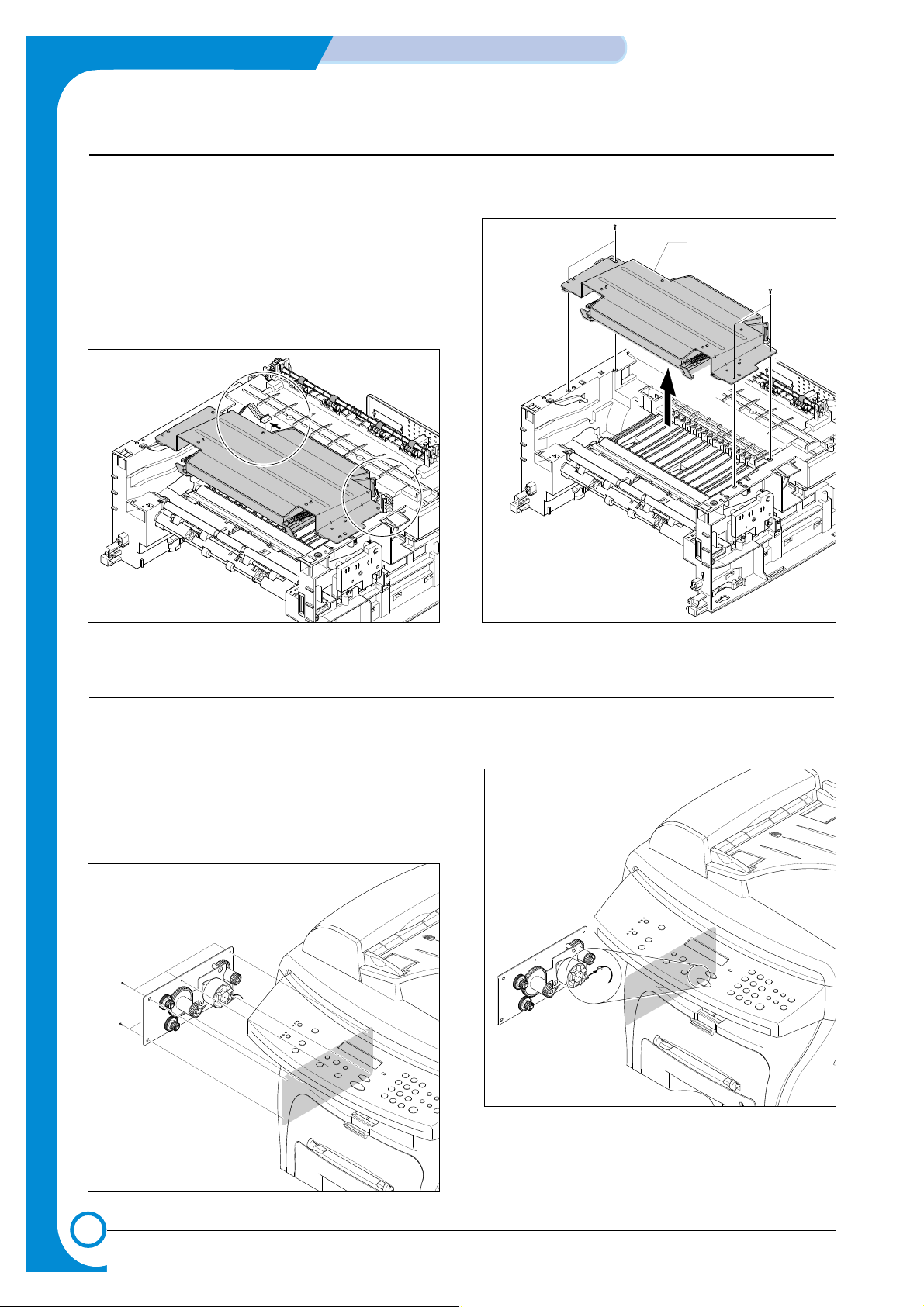
5-18
Disassembly and Reassembly
Service Manual
July 2003 WorkCentre PE16
1. Before you remove the LSU, you should remove:
- Rear Cover (see page 5-2)
- Side Cover (LH, RH) (see page 5-3)
- Scanner Ass’y (see page 5-5)
- Front Cover (see page 5-4)
- Middle Cover (see page 5-11)
2. Unplug the two connectors.
3. Remove the three screws securing the LSU and
remove it.
5.15 Drive Ass'y
1. Before you remove the Drive Ass'y, you should
remove:
- Rear Cover (see page 5-2)
- Side Cover (LH) (see page 5-3)
2. Remove the six screws securing the Drive Ass'y.
3. Take out the Drive Ass'y, then unplug the connector
from the Main PBA, as shown below.
5.14 LSU
Drive Ass’y
LSU
Page 59

5-19
Disassembly and Reassembly
Service Manual
WorkCentre PE16 July 2003
1. Before you remove the Transfer Ass'y, you should
remove:
- Rear Cover (see page 5-2)
- Side Cover (LH, RH) (see page 5-3)
- Scanner Ass’y (see page 5-5)
- Front Cover (see page 5-4)
- Middle Cover (see page 5-11)
- LSU (see page 5-18)
2. Remove the three screws securing the Transfer Earth
and remove it.
3. Unplug the PTL Holder connector, then remove the
PTL Holder and PTL Lens, as shown below.
4. Unlatch the Bushing and remove it. Then lift the
Transfer Roller out, as shown below.
Transfer
Earth
5.16 Transfer Ass'y
PTL
Holder
PTL
Lens
Bushing
Transfer
Roller
Page 60
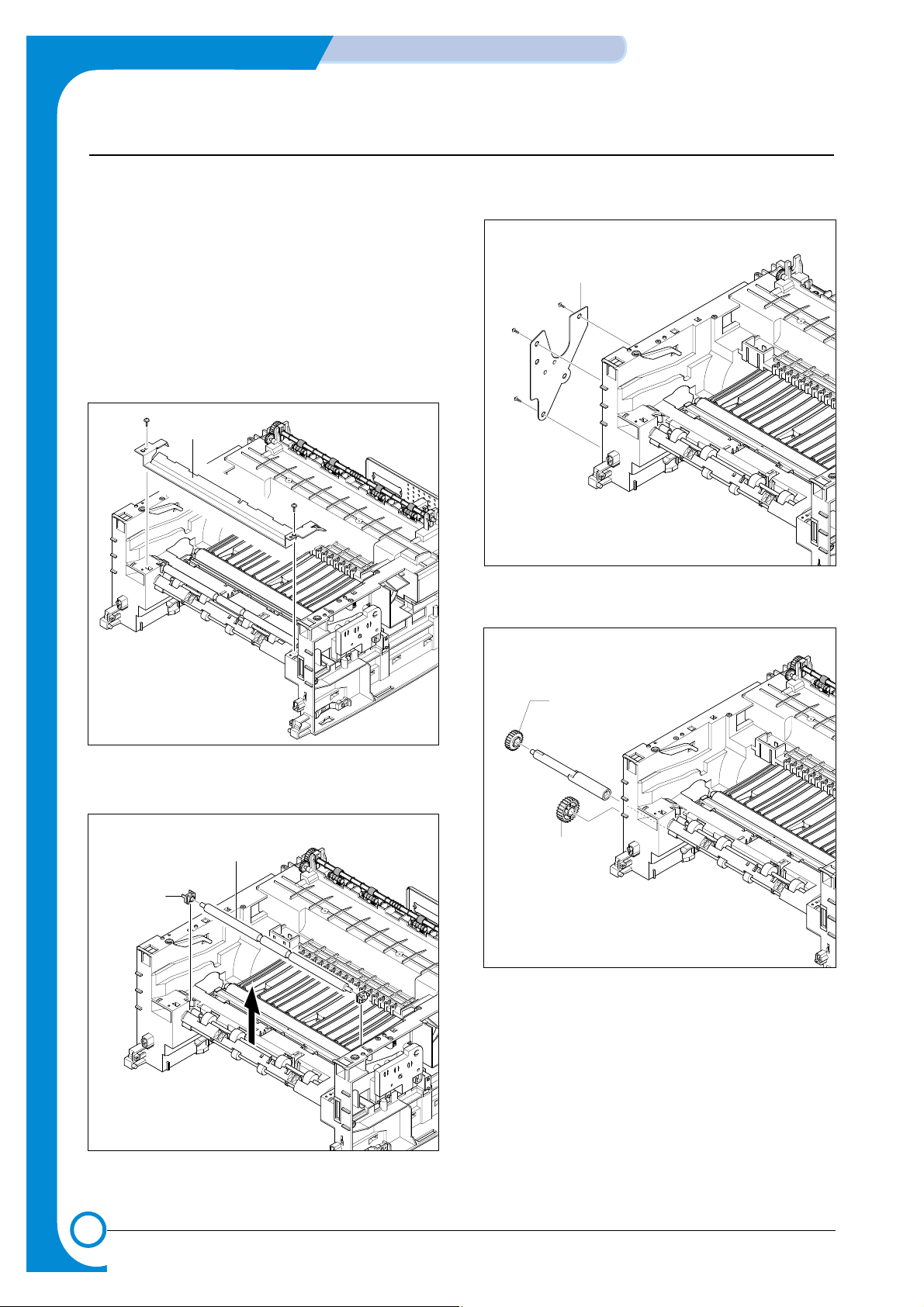
5-20
Disassembly and Reassembly
Service Manual
July 2003 WorkCentre PE16
5.17 Feed Ass'y
1. Before you remove the Feed Ass'y, you should
remove:
- Rear Cover (see page 5-2)
- Side Cover (LH, RH) (see page 5-3)
- Scanner Ass’y (see page 5-5)
- Front Cover (see page 5-4)
- Middle Cover (see page 5-11)
- Drive Ass’y (see page 5-18)
2. Remove the two screws securing the Guide Paper
and remove it.
3. Pull up the Feed Idle Bushing and Feed Idle Shaft, as
shown below.
4. Remove the three screws securing the Feed Bracket
and remove it.
5. Remove the Idle Gear and Feed Gear2.
Guide paper
Feed Bracket
Bushing
Feed Idle
Shaft
Feed Gear2
Idle Gear
Page 61
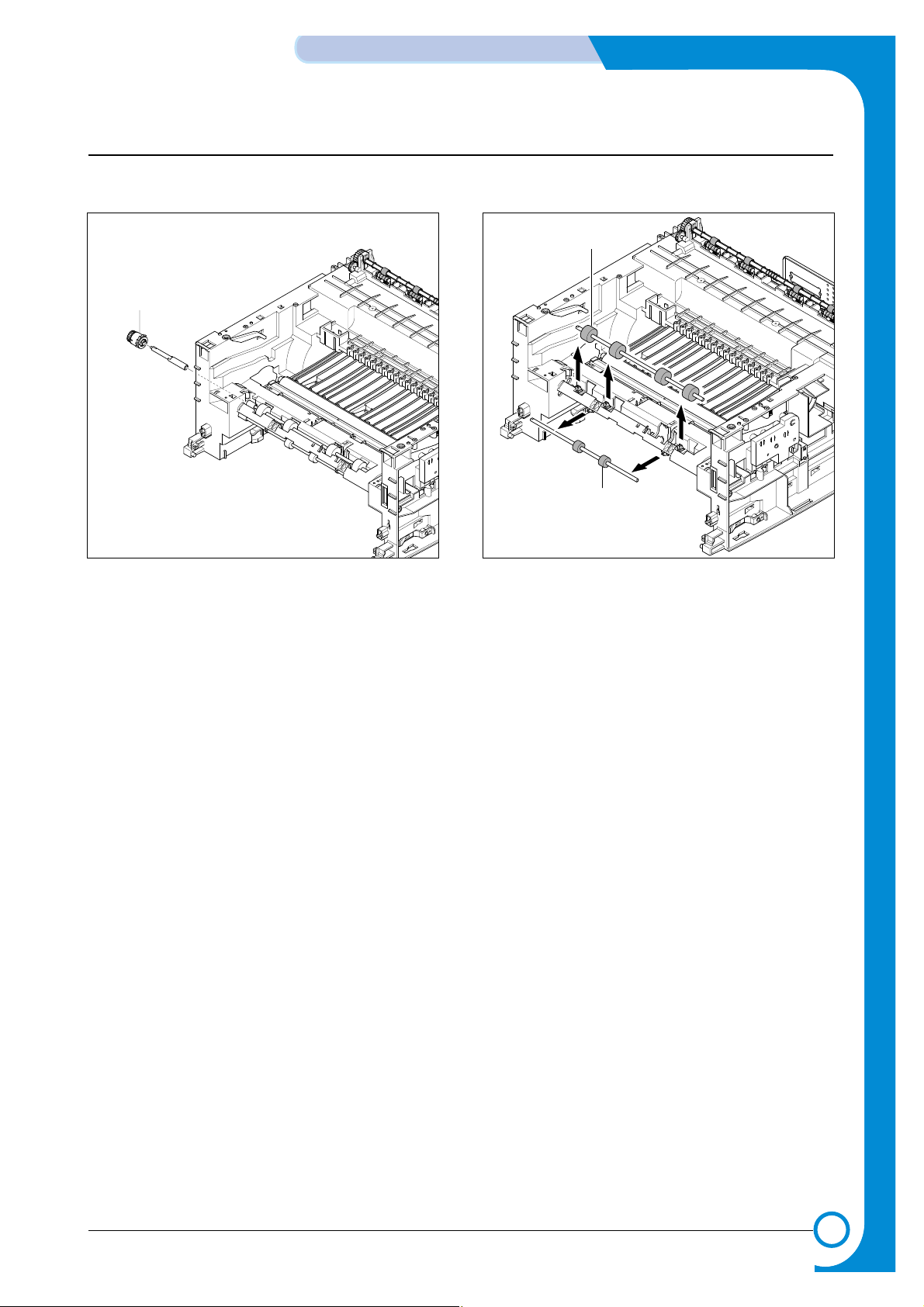
5-21
Disassembly and Reassembly
Service Manual
WorkCentre PE16 July 2003
6. Remove the Feed Gear1 Ass'y. 7. Pull up the Feed Roller and Feed Roller1.
Feed Gear1
Ass’y
Feed Roller
Feed Roller1
Page 62
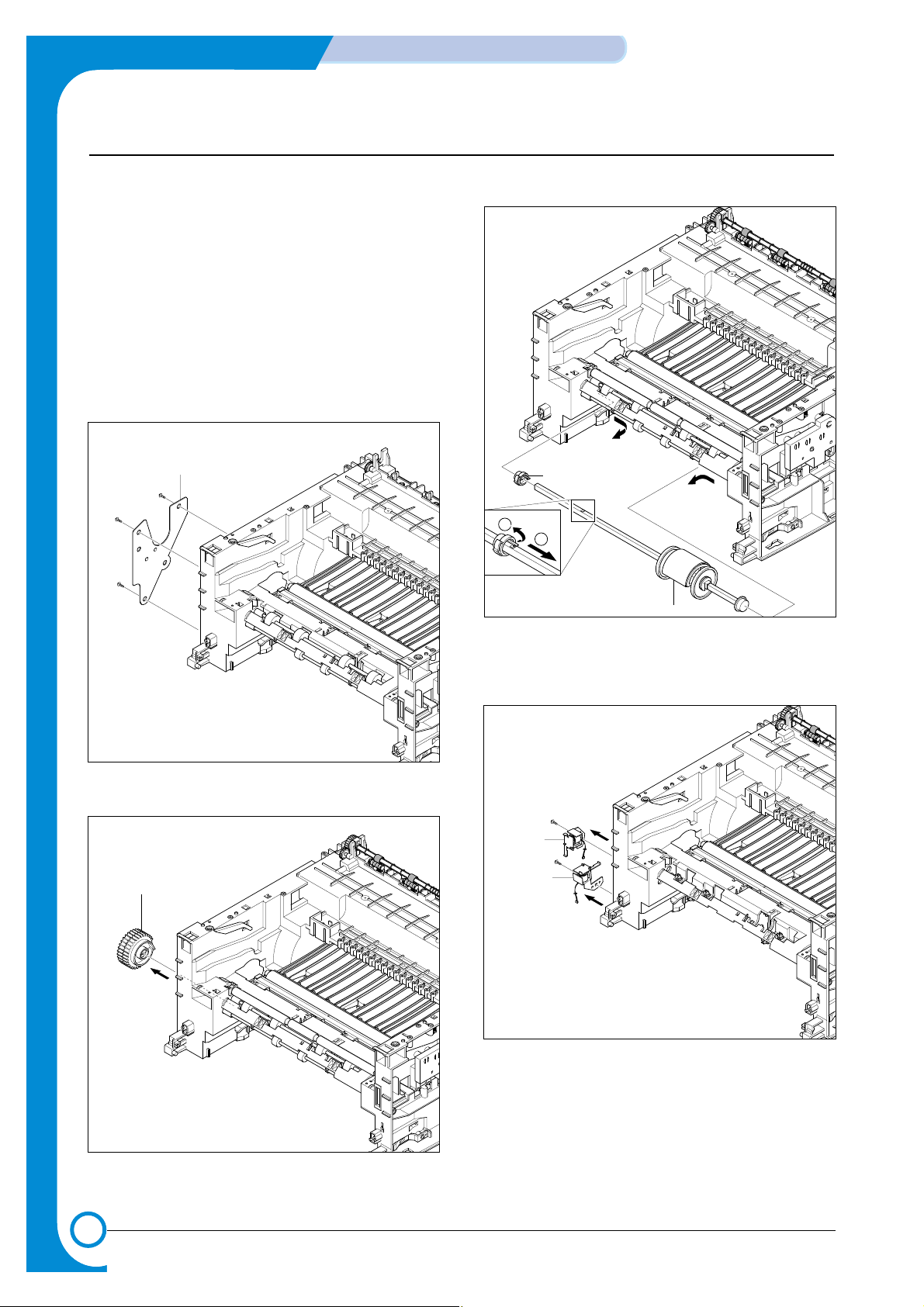
5-22
Disassembly and Reassembly
Service Manual
July 2003 WorkCentre PE16
5.18 Pick-Up Ass'y & Solenoid
1. Before you remove the Pick-Up Ass'y, you should
remove:
- Rear Cover (see page 5-2)
- Side Cover (LH, RH) (see page 5-3)
- Front Cover (see page 5-4)
- Scanner Ass’y (see page 5-5)
- Middle Cover (see page 5-11)
- Engine Shield Ass,y (see page 5-12)
- Drive Ass’y (see page 5-18)
2. Remove the three screws securing the Feed Bracket
and remove it.
3. Remove the Pick-Up Gear Ass,y.
4. Take out the Pick-Up Ass'y, as shown below.
5. Remove the two screws securing the Manual
Solenoid and Pick-Up Solenoid. Then remove Manual
Solenoid and Pick-Up Solenoid.
Feed Bracket
Bush
1
2
Pick up Gear
Ass’y
(Pick up)
Solenoid
(Manual)
Solenoid
Page 63
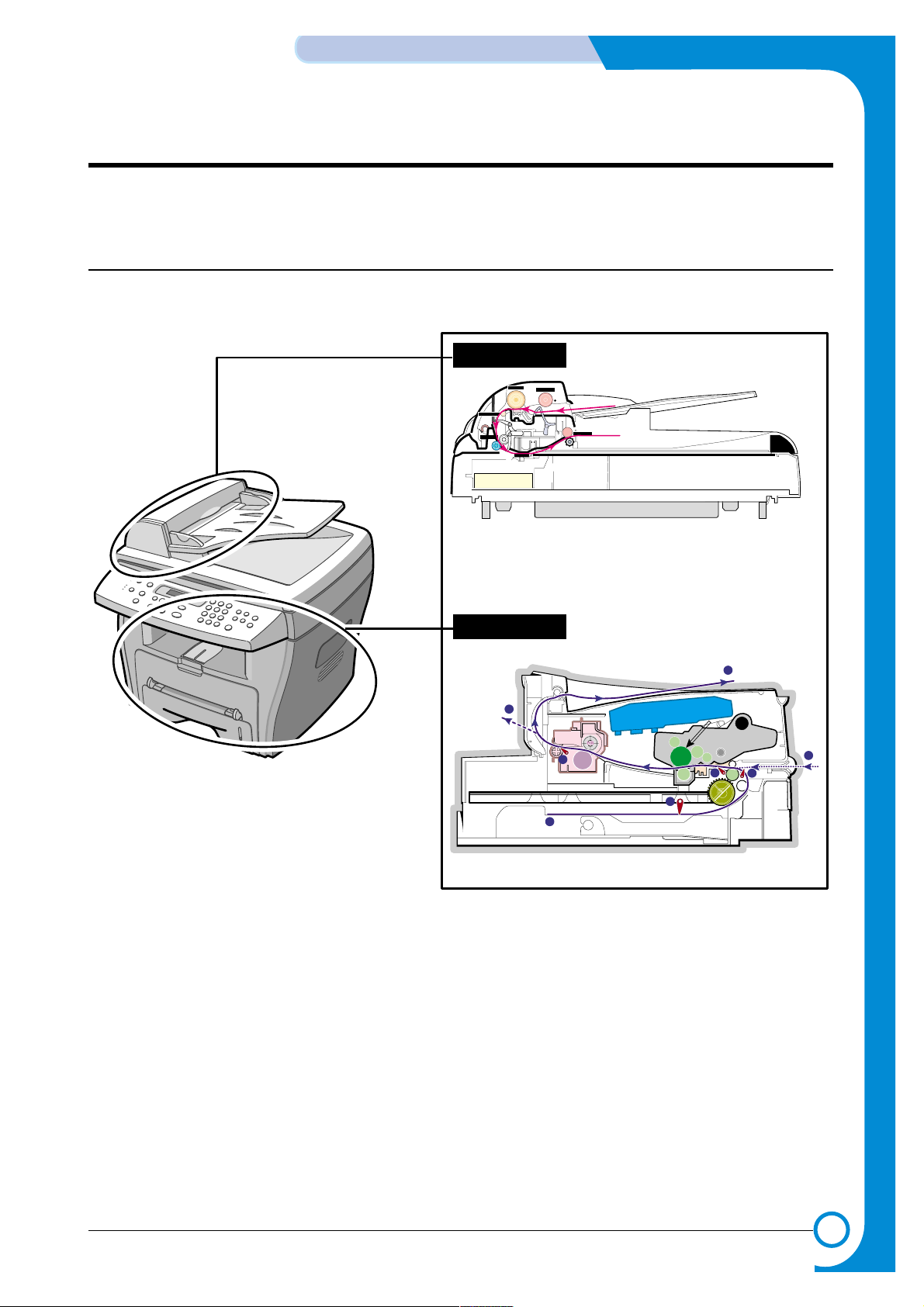
6
6
6-1
ALIGNMENT & ADJUSTMENTS
Service
Manual
WorkCentre PE16 June 2003
6. Alignment and Adjustments
This chapter describes the main functions for service, such as the product maintenance method,
the test output related to maintenance and repair, DCU using method, Jam removing method, and
so on.
6.1 Paper path
Scanner Part
PTL
P
I
C
K
/
R
PR
CR
DR
SR
TR FR
OPC
L S U
Fuser
Toner Cartridge
1
2
3
4
5
6
8
7
Sensor-DocSensor-Doc
ADF-Roller
Pickup-Roller
Exit-Roller
Doc-Paper(30Sheets)
ADF-Idle Roller
Sensor-Regi
Feed-Roller
CCD-Module
White-SheetWhite-Sheet
Sensor-Regi
Sensor-ScanSensor-Scan
Engine Part
Page 64

6-2
ALIGNMENT & ADJUSTMENTS
Service
Manual
July2003 WorkCentrePE16
6.1.1 Copy & Scan Document Path
6.1.2 Printer Paper Path
1) After receiving a print job, the printer feeds the paper from the cassette or manual feeder.
2) The fed paper passes the paper feeding sensor. (Jam 0 occurs if the sensor is not operated after a certain
time passes)
3) The paper passes the paper feeding sensor moving to the paper exit sensor via printing process. (Jam
1 occurs if the paper exit sensor is not operated after a certain time passes)
4) The paper passes the paper exit sensor moving out of the set. (Jam 2 occurs if the sensor is still
operated after a certain time passes.)
Scanner Part
CCD-Module
White-SheetWhite-Sheet
1
2
3
4
8
5
6
7
5
6
7
Sensor - Scan
Sensor - Regi
Feed Roller
8
Exit Roller
1
2
3
4
Doc. Paper (30 Sheets)
Pickup Roller
ADF Roller
Sensor - Doc.
Engine Part
1
2
3
4
Paper Input (Cassette)
Paper Input (Manual Feeder)
Paper Out (Face Down)
5
6
7
Paper Empty Sensor (Cassette)
Paper Feeding Sensor
Paper Exit Sensor
Paper Empty Sensor (Manual)
PTL
P
I
C
K
/
R
PR
CR
DR
SR
TR FR
OPC
L S U
Fuser
Toner Cartridge
1
2
3
4
5
6
7
Page 65
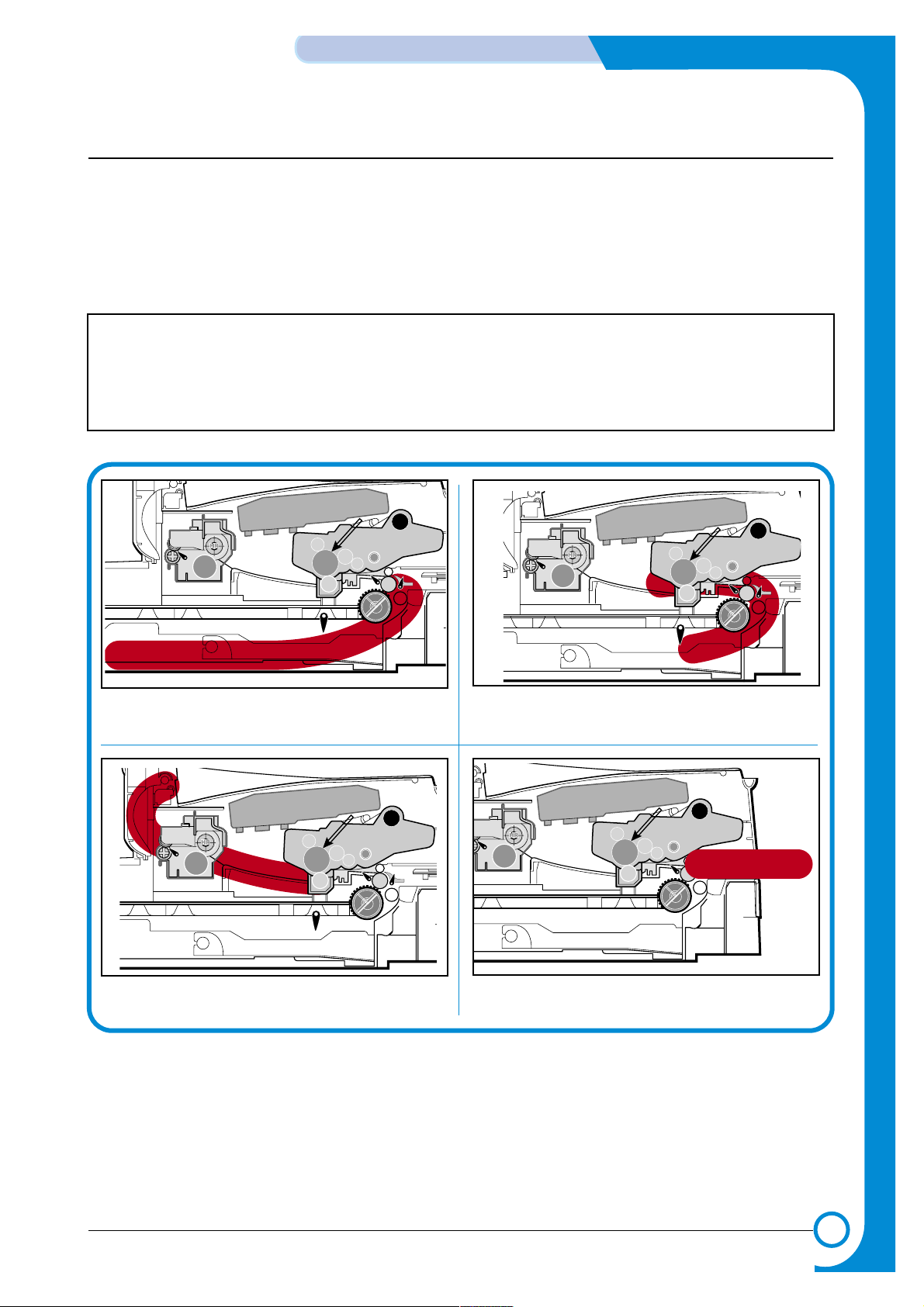
6-3
ALIGNMENT & ADJUSTMENTS
Service
Manual
WorkCentre PE16 July 2003
6.2 Clearing Paper Jams
Occasionally, paper can be jammed during a print job. Some of the causes include:
• The tray is loaded improperly or overfilled.
• The tray has been pulled out during a print job.
• The front cover has been opened during a print job.
• Paper was used that does not meet paper specifications.
• Paper that is outside of the supported size range was used.
If a paper jam occurs, the On Line/Error LED on the control panel lights red. Find and remove the
jammed paper. If you don’t see the paper, open the covers.
Do not use a tweezers or a sharp metal tool when removing a jam.
The covering of a metal part can be removed which can cause an electric leakage.
Paper Jam0
PTL
P
I
C
K
/
R
PR
CR
DR
SR
TR FR
Empty Sensor
OPC
L S U
Fuser
Toner Cartridge
EXIT
Sensor
Feed
Sensor
MP Sensor
Paper Jam1
PTL
P
I
C
K
/
R
PR
CR
DR
SR
TR FR
Empty Sensor
OPC
L S U
Fuser
Toner Cartridge
EXIT
Sensor
Feed
Sensor
MP Sensor
Paper Jam2
PTL
P
I
C
K
/
R
PR
CR
DR
SR
TR FR
Empty Sensor
OPC
L S U
Fuser
Toner Cartridge
EXIT
Sensor
Feed
Sensor
MP Sensor
Bypass Jam
L S U
Fuser
EXIT
PR
Sensor
Empty Sensor
CR
DR
OPC
SR
PTL
TR FR
Toner Cartridge
MP Sensor
Feed
Sensor
R
/
K
C
I
P
Page 66

6-4
ALIGNMENT & ADJUSTMENTS
Service
Manual
July 2003 WorkCentre PE16
6.2.1 Clearing Document Jams
If a document jams while it is feeding through the ADF (Automatic Document Feeder),“DOCUMENT JAM ” appears on
the display.
6.2.1.1 Input Misfeed
1) Open the ADF top cover.
2) Pull the document gently to the right and out of the
ADF.
3) Close the ADF top cover. Then load the documents
back into the ADF.
NOTE : To prevent document jams,use the document
glass for the thick, thin or mixed documents.
Page 67

1) Open the document cover. 2) Turn the release knob so that you can easily remove
the misfed document. Remove the document from
the ADF or the feed area by carefully pulling it
towards the right by using both hands.
3) Close the document cover. Then load the documents
back into the ADF.
6-5
ALIGNMENT & ADJUSTMENTS
Service
Manual
WorkCentre PE16 July 2003
6.2.1.2 Exit Misfeed
1) Open the document cover and turn the release knob to remove the misfed documents from the exit area.
2) Close the document cover. Then load the documents back into the ADF.
6.2.1.3 Roller Misfeed
Page 68

6-6
ALIGNMENT & ADJUSTMENTS
Service
Manual
July 2003 WorkCentre PE16
6.2.2 Clearing Paper Jams
If paper jams occur, “PAPER JAM ” appears on the display. Refer to the table below to locate and clear the paper jam.
PAPER JAM 0 : In the paper feed area
PAPER JAM 2 : In the paper exit area
PAPER JAM 1 : In the fuser area or around the toner cartridge
BYPASS JAM : In the Bypass tray
Follow the steps below to clear a jam. To avoid tearing the paper, pull the jammed paper out gently and slowly.
6.2.2.1 JAM0 (In the Paper Feed Area)
1) Open and close the front cover. The jammed paper
automatically exits the machine.
If the paper does not exit, continue to Step 2.
2 Pull the paper tray open.
3) Remove the jammed paper by gently pulling it
straight out.
If there is any resistance when you pull the
paper, or the paper is not seen in this area, skip
to the fuser area around the toner cartridge
4) Insert the paper tray into the machine until it snaps
into place.
5) Open and close the front cover to resume printing.
Page 69

6-7
ALIGNMENT & ADJUSTMENTS
Service
Manual
WorkCentre PE16 July 2003
6.2.2.2 JAM 2 (In the Paper Exit Area)
1) Open and close the front cover. The jammed paper
automatically exits the machine.
If the paper does not exit, continue to Step 2.
2) Gently pull the paper out of the front output tray.
3) If there is any resistance when you pull the paper, or
the paper is not seen in the front output tray, open the
rear cover.
4) Remove the jammed paper by gently pulling it
straight out.
5) Close the rear cover.
6) Open and close the front cover to resume printing.
Page 70

6-8
ALIGNMENT & ADJUSTMENTS
Service
Manual
July 2003 WorkCentre PE16
6.2.2.3 JAM1 (In the Fuser Area of Around the Toner Cartridge Area)
NOTE : The fuser area is hot. Be careful when removing paper from the machine.
1) Open the front cover and remove the toner cartridge.
2) Remove the jammed paper by gently pulling it
straight out.
3) Replace the toner cartridge and close the front cover.
Printing automatically resumes.
Page 71

6-9
ALIGNMENT & ADJUSTMENTS
Service
Manual
WorkCentre PE16 July 2003
6.2.2.4 BYPASS JAM (In the Bypass Tray)
“BYPASS JAM ” appears on the display when the machine does not detect paper in the Bypass tray due to no paper or
improper paper loading when you try to print using the Bypass tray.
“BYPASS JAM ” also may occur when the paper is not properly fed into the machine through the Bypass tray. In that
case, pull the paper out of the machine.
6.2.2.5 Tips for Avoiding Paper Jams
By selecting the correct paper types, most paper jams can be avoided. If a paper jam occurs, follow the steps outlined in
“Clearing Paper Jams ”
• Follow the procedures in “Loading Paper ”. Ensure that the adjustable guides are positioned correctly.
• Do not overload the paper tray. Ensure that the paper is below the paper capacity mark on the inside wall of
the paper tray.
• Do not remove the paper from the tray while printing.
• Flex, fan and straighten the paper before loading.
• Do not use creased, damp, or highly curled paper.
• Do not mix paper types in the paper tray.
• Use only recommended print materials. See “Paper Specifications ”
• Ensure that the recommended print side is facing down when loading paper in the paper tray and facing up in
the Bypass tray.
Page 72

6-10
ALIGNMENT & ADJUSTMENTS
Service
Manual
July 2003 WorkCentre PE16
1.Paper Setting
Paper Tray
Paper Size
2.Copy Setup
Change Default
Timeout
3.Fax Setup
Receive Mode
Ring to Answer
Contrast
Redial Term
Redials
MSG Confirm.
Auto Report
Auto Reduction
Discard Size
4.Fax Feature
Delay Fax
Priority Fax
Add / Cancel
5.Advanced Fax
Send Forward
RCV Forward
Toll Save
Junk Fax Setup
Secure Receive
Prefix Dial No
Stamp RCV Name
ECM Mode
6.Reports
Phone Book
Send Report
RCV Report
System Data
Scheduled Jobs
Tx Confirm.
Junk Fax List
7.Sound/Volume
Speaker
Ringer
Key Sound
Alarm sound
8.Machine Setup
Machine ID
Date&Time
Clock Mode
Dial Mode
Language
Power Save
CCD Power Save
USB Mode
9.Maintenance
Clean Drum
Notify toner
Clear Memory
6.3 User Mode
The figure below shows the possible user function settings. Usage details are provided in the
user manual.
In the service manual, the items are about the possible set-up by user.
Page 73

6-11
ALIGNMENT & ADJUSTMENTS
Service
Manual
WorkCentre PE16 July 2003
6.4 Tech Mode
6.4.1 How to Enter Tech Mode
In service (Tech) mode, the technician can check the machine and perform various tests to isolate the cause
of a malfunction.
While in Tech mode, the machine still performs all normal operations.
To enter the Tech mode
To enter the Tech mode, press in sequence, and the LCD
briefly displays ‘TECH’, the machine has entered service (Tech) mode.
6.4.2 Setting-up System in Tech Mode
WorkCentre PE16
Page 74
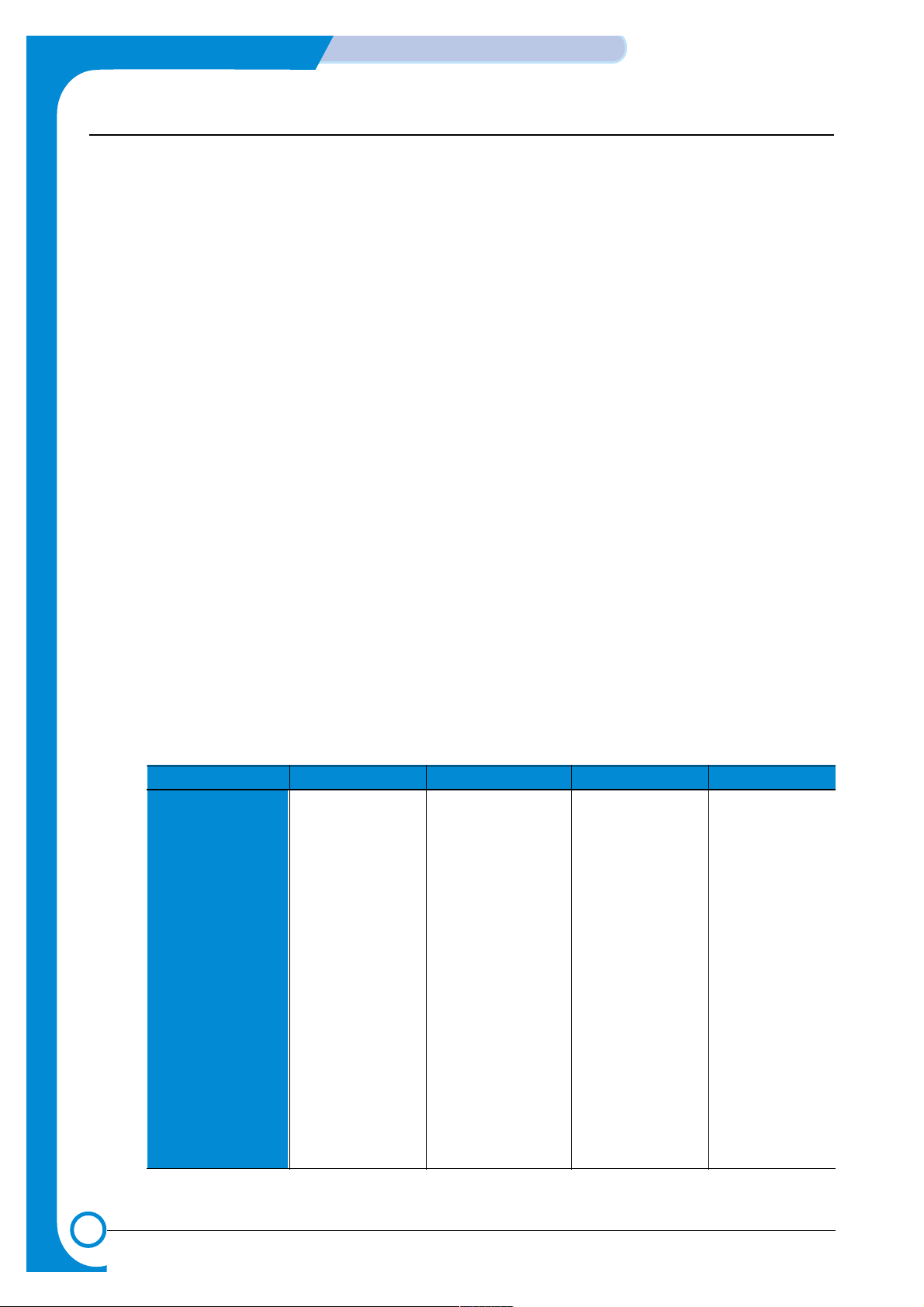
6-12
ALIGNMENT & ADJUSTMENTS
Service
Manual
July 2003 WorkCentre PE16
6.4.3 Data Setup
SEND LEVEL
You can set the level of the transmission signal. Typically, the Tx level should be under -12 dBm.
Caution : The Send Fax Level is set for optimum performance when shipped from the factory. Never
change settings arbitrarily.
MODEM SPEED
You can set the maximum modem speed.
Modem speed is automatically set to the lower speed when communicating with a slower speed modem
since communication is done using the standard of lowest speed unit to ensure proper
transmission/reception. Speed is best set 33.6Kbps as the default setting.
ERROR RATE
When the error rate is about to exceed the set value, the Baud rate automatically adjusts to 2400 bps.
This ensures that the error rate remains below the set value.
You can select the rate between 5% and 10%.
CLEAR ALL MEMORY
The function resets the system to the factory default settings.
This function is used to reset the system to the initial values when the product is functioning abnormally. All the values are returned to the default values, and all the information, which was set by
the user, will be erased.
< Method >
1. Select the [MEMORY CLEAR] in the TECH MODE.
2. Push the ENTER button.
3. Select your country. (There are four country groups. Refer to the table below.)
4. Push the ENTER button then it will clear all memory.
NOTICE : Always perform a memory clear after replacing the main board. Otherwise, the system
may not operate properly.
Country Group USA/Canada UK Russia Southafrica
USA/Canada UK Russia Southafrica
Mexico Germany india
Brazil France Oman
Italy Poland
Spain Bangladesh
Austria Kuwait
Netherlands Moroco
Belgium Algeria
Country Portugal Pakistan
Sweden UAE
Norway Bahrain
Denmark Srilanka
Finland SaudiArabia
Switzerland Chile
Greece Peru
Ireland Argentina
Turkey Hungary
Romania
Bulgaria
Czech
Page 75
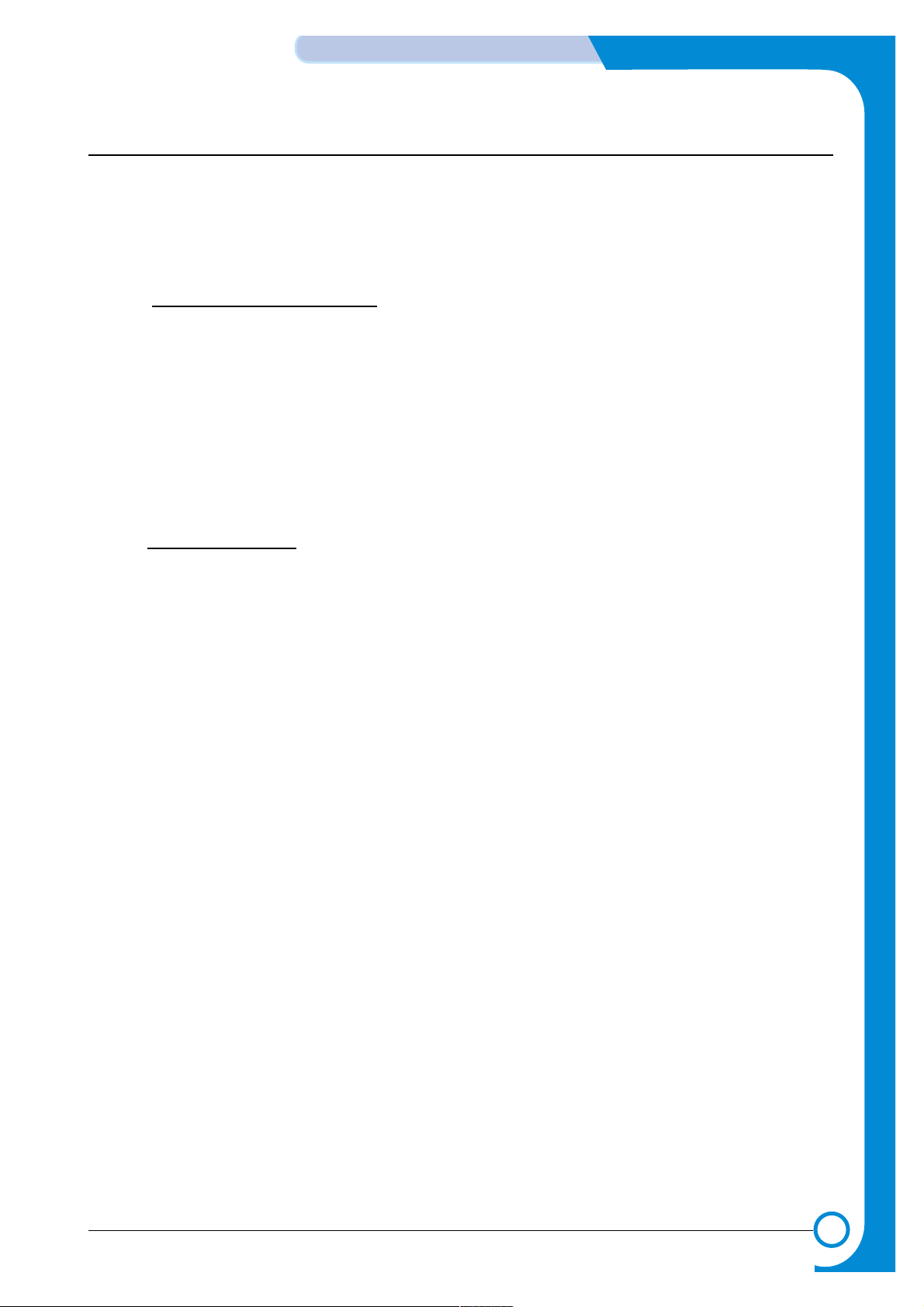
6-13
ALIGNMENT & ADJUSTMENTS
Service
Manual
WorkCentre PE16 July 2003
FLASH UPGRADE
The Firmware Upgrade function and has two methods, Local and Remote.
(1) Local Machine
• RCP (Remote Control Panel) mode
This method is for Parallel Port or USB Port. Connect to PC and activate RCP (Remote Control Panel) to
upgrade the Firmware.
< Method >
How to Update Firmware using RCP
1. Connect PC and printer with Parallel Cable or USB Cable.
2. Execute RCP and select Firmware Update.
3. Search Firmware file to update with Browse Icon.
4. Click Update icon, firmware file is transmitted to the printer automatically and the printer is initialized
when transmission is complete.
5. Click the Refresh icon to check what is updated.
• DOS Command mode
This method is just for Parallel Port. Connect to PC with Parallel cable and enter DOS Command to upgrade
the Firmware.
< Method >
1. First, ensure that you have the following files : down.bat, down_com.bin, fprt.exe, and Rom File: file
name for upgrade. Save the files in the same folder.
2. In DOS, input as below and push the Enter key. Then, it will be automatically upgraded.
3. There are two commands for the conditions of product.
* When the product is in idle condition down "rom file"
* When the product is in Ready condition (TECH MODE → DAT A SETUP →FLASH UPGRADE→ LOCAL)
fprt "rom file"
4. Do not turn off the power while in the upgrade process.
(2) Remote FAX
This function allows a fax with the latest firmware to send files to another fax over the telephone line.
< Method >
1. Setup the fax with the latest firmware to prepare for the upgrade.
(TECH MODE →DA TA SETUP→FLASH UPGRADE→REMOTE)
2. Input the fax number, which needs to be upgraded.
(Several faxes can be upgrade at the same time. In that case, enter each fax number.)
3. After you push the Enter button, the firmware file is sent by calling the number(s) entered.
(It takes 10~15 minutes to send the file.)
< Caution >
1. sending and receiving fax must be the same model.
2. A sending fax must be set up in ECM mode, and receiving memory must be set up as 100%.
If not, the function will operate abnormally.
Page 76

6-14
ALIGNMENT & ADJUSTMENTS
Service
Manual
July 2003 WorkCentre PE16
6.4.4 Machine Test
SWITCH TEST
Use this feature to test all keys on the operation control panel. The result is displayed on the LCD
window each time you press a key.
MODEM TEST
Use this feature to hear various transmission signals to the telephone line from the modem and to
check the modem. If no transmission signal sound is heard, it means the modem part of the main
board malfunctioned.
DRAM TEST
Use this feature to test the machine's DRAM. The result appears in the LCD display.
If all memory is working normally, the LCD shows << O K >>
ROM TEST
Use this feature to test the machine'S ROM. The result and the software version appear in the LCD
display.
• FLASH VER : 1.00 V
• ENGINE VER :1.00V
PATTERN TEST
Using this pattern printout, you can check if the printer mechanism is functioning properly.
this feature is needed during production, it is not required for service.
SHADING TEST
The function is to get the optimum scan quality by the specific character of the CCD (Charge
Coupled Device). If the copy image quality is poor, perform this function to check the condition
CCD unit.
< Method >
1. Select the [ADJUST SHADING] at the
TECH MODE.
2. Push the SET UP button then an image
will be scanned.
3. After the scan, CCD SHADING PROFILE will be print out.
4. If the printed image is different to the
image, the CCD is defect.
NOTE : When you test CCD, make sure
that the cover is closed.
Page 77
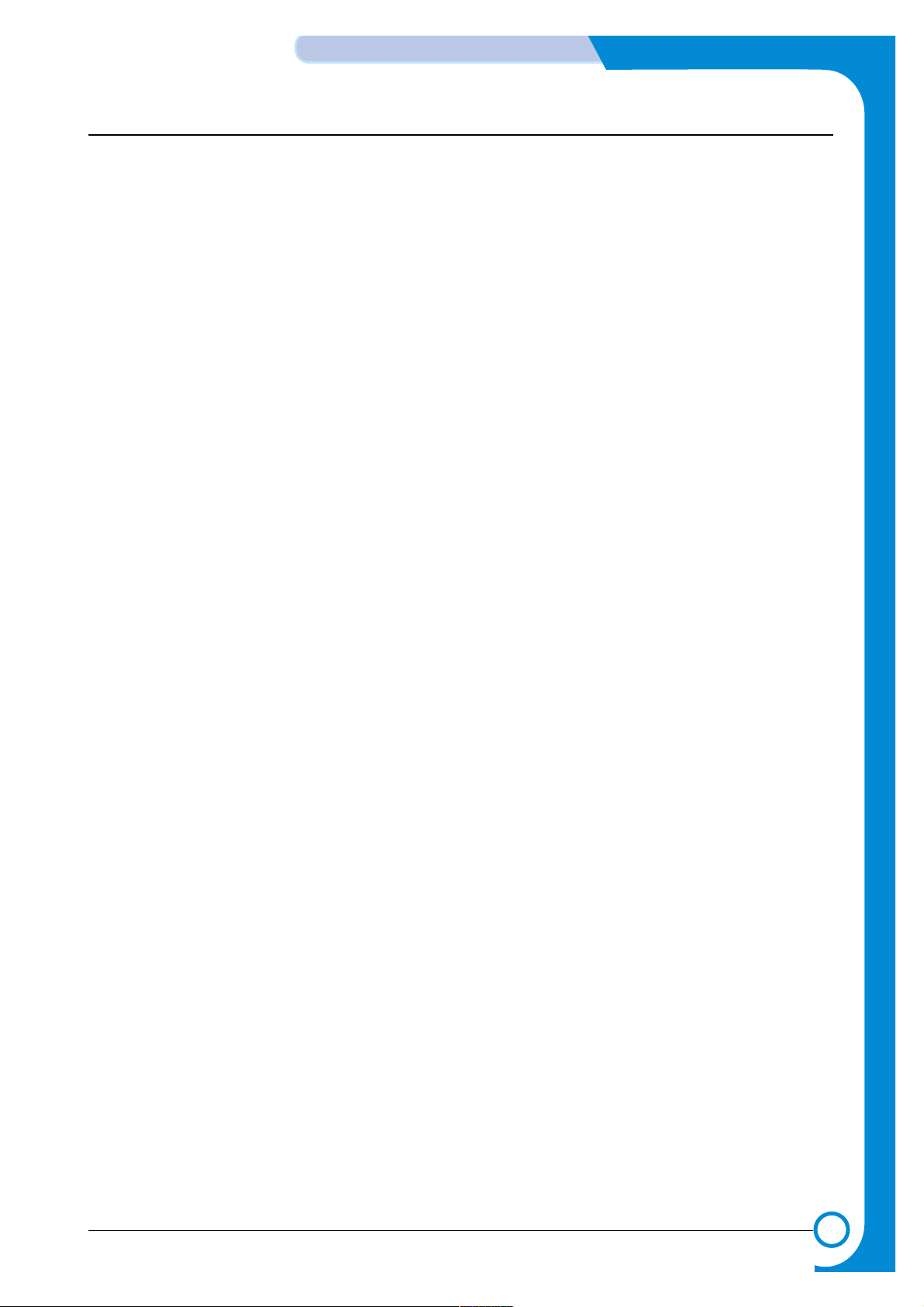
6-15
ALIGNMENT & ADJUSTMENTS
Service
Manual
WorkCentre PE16 July 2003
6.4.5 Report
PROTOCOL LIST
This list shows the sequence of the CCITT group 3 T.30 protocol during the most recent sending or receiving
operation. Use this list to check for send and receive errors. If a communication error occurs while the machine
is in TECH mode, the protocol list will print automatically.
SYSTEM DATA
This feature provides a list of the user system data settings and tech mode settings.
Page 78
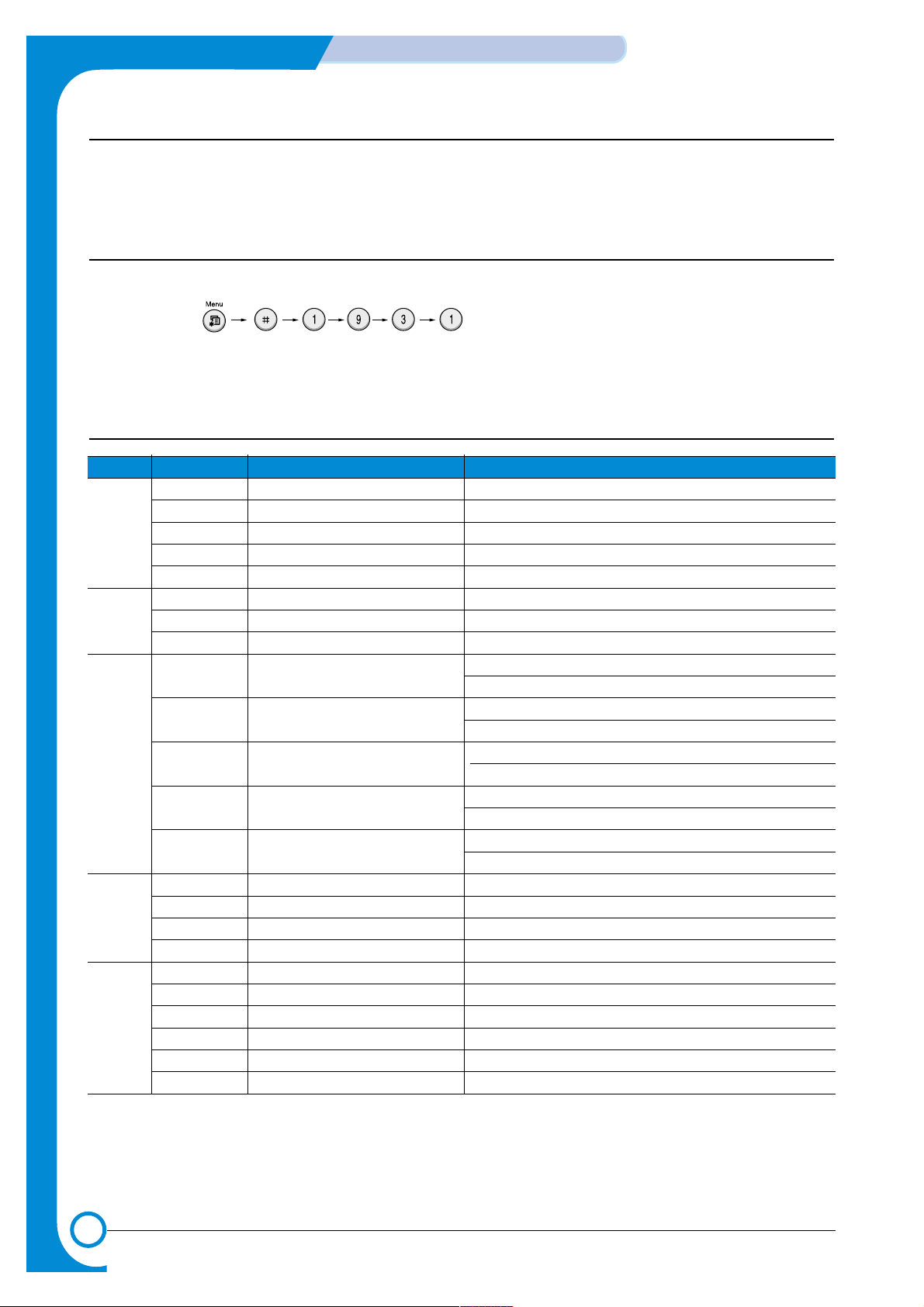
6-16
ALIGNMENT & ADJUSTMENTS
Service
Manual
July 2003 WorkCentre PE16
6.5 Engine Test Mode
The Engine Tests Mode supplies useful functions to check the condition of the engine. It tests the condition
of each device and displays the result of the test on the LCD. It is classified into 5 functions (0~4), that are
shown below.
6.5.1 To enter the Engine Test Mode
To enter the Engine Test mode
Press in sequence, and the LCD briefly displays
‘Engine Test’, the machine has entered Engine Test Mode.
6.5.2 Diagnostic
NO. Sub No. Engine test Remark
0 1 Motor Test 1 : On, 2 : Of f
2 PickUp Test 1 : On, 2 : Off
3 Fan Test 1 : On, 2 : Off
4 Manual Clt Test 1 : On, 2 : Off
5 PTL Test 1 : On, 2 : Off
1 1 LSU Motor Test 1 : On, 2 : Off
2 LSU Hsync Test 1 : On, 2 : Off
3 LD Test 1 : On, 2 : Off
2 1 Feed Sen Test Check : Check Start
Next : Next Sensor Check
2 Exit Sen Test Check : Check Start
Next : Next Sensor Check
3 Cover Sen Test Check : Check Start
Next : Next Sensor Check
4 Empty Sen Test Check : Check Start
Next : Next Sensor Check
5 Manual Sen Text Check : Check Start
Next : Next Sensor Check
3 1 Therm ADC 180 1 : On, 2 : Off (maintain the fusing temp. 80C)
2 Therm ADC 140 1 : On, 2 : Off (maintain the fusing temp. 135C)
3 Therm ADC 120 1 : On, 2 : Off (maintain the fusing temp. 160C)
4 Therm ADC 100 1 : On, 2 : Off (maintain the fusing temp. 191C)
4 1 MHV Test 1 : On, 2 : Off (-1550V ± 50V)
2 Dev Bias Test 1 : On, 2 : Off (-430V ± 20V)
3 THV EN/NEG Test 1 : On, 2 : Off (-1000V +300V/-150V)
4 THV ON (1300V) 1 : On, 2 : Off (+1300V ± 20V)
5 THV ADC 1300V 1 : On, 2 : Off (ADC Value : 101 ±5)
6 THV ADC 600V~3500V 1 : On, 2 : Off (Compare each ADC Value)
Page 79
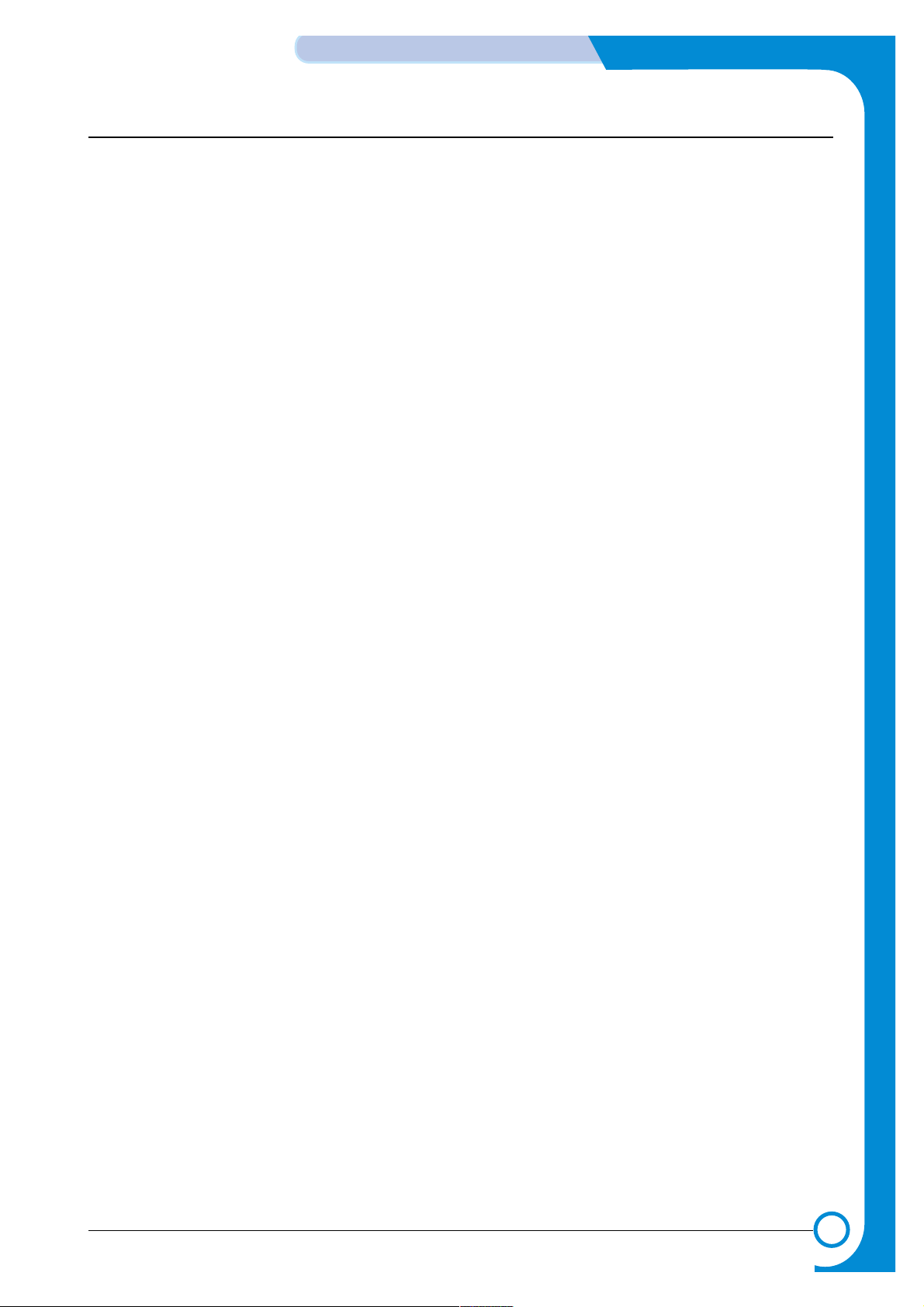
6-17
ALIGNMENT & ADJUSTMENTS
Service
Manual
WorkCentre PE16 July 2003
6.6 Identify Sale Date
This function confirms the date the consumer bought the product and used it for the first time.
When the consumer first operates the machine, it will start a scan and page count.
The time the machine was first used is stored in memory.
These settings are retained after memory delete (Clear All Memory).
< Method >
Press MENU, #, 1, 9, 3, # in sequence.Firmware version is displayed on LCD.
Press 1( in the number keypad) : The LCD display shows "Updated date"
Press 2( in the number keypad) : The LCD display shows "Product first use date"
Page 80

6-18
ALIGNMENT & ADJUSTMENTS
Service
Manual
July 2003 WorkCentre PE16
6.7 Consumables and Replacement Parts
The cycle periods listed below are a general guideline for maintenance.
The example list is for an average usage of 50 transmitted and received documents per day.
Environmental conditions and actual use may cause these periods to vary.
The cycle periods given below are for reference only.
COMPONENT REPLACEMENT CYCLE
ADF Rubber 20,000 Pages
ADF Roller 60,000 Pages
Pick-up Roller 60,000 Pages
Friction Pad 60,000 Pages
Transfer Roller 60,000 Pages
Fuser 60,000 Pages
Toner Cartridge 3,500 Pages (A4 IDC 5% Pattern)
Page 81

6-19
ALIGNMENT & ADJUSTMENTS
Service
Manual
WorkCentre PE16 July 2003
6.8 Abnormal Image Printing and Defective Roller
If abnormal image prints periodically, check the parts shown below.
No Roller Abnormal image period Kind of abnormal image
1 OPC Drum 75.5mm White spot, Black spot
2 Charge Roller 37.7mm Black spot
3 Supply Roller 37.0mm Horizontal density band
4 Develop Roller 35.2mm Horizontal density band
5 Transfer Roller 45.3mm Black side contamination/transfer fault
6 Heat Roller 66.3mm Black spot and fuser ghost
7 Pressure Roller 75.5mm Black side contamination
1
2
3
4
OPC Drum
Charge Roller
Supply Roller
Developing Roller
5
6
7
Transfer Roller
Heat Roller
Pressure Roller
L S U
Fuser
CR
PR
OPC
TR FR
Toner Cartridge
DR
SR
PTL
MP Sensor
R
/
K
C
I
P
Page 82
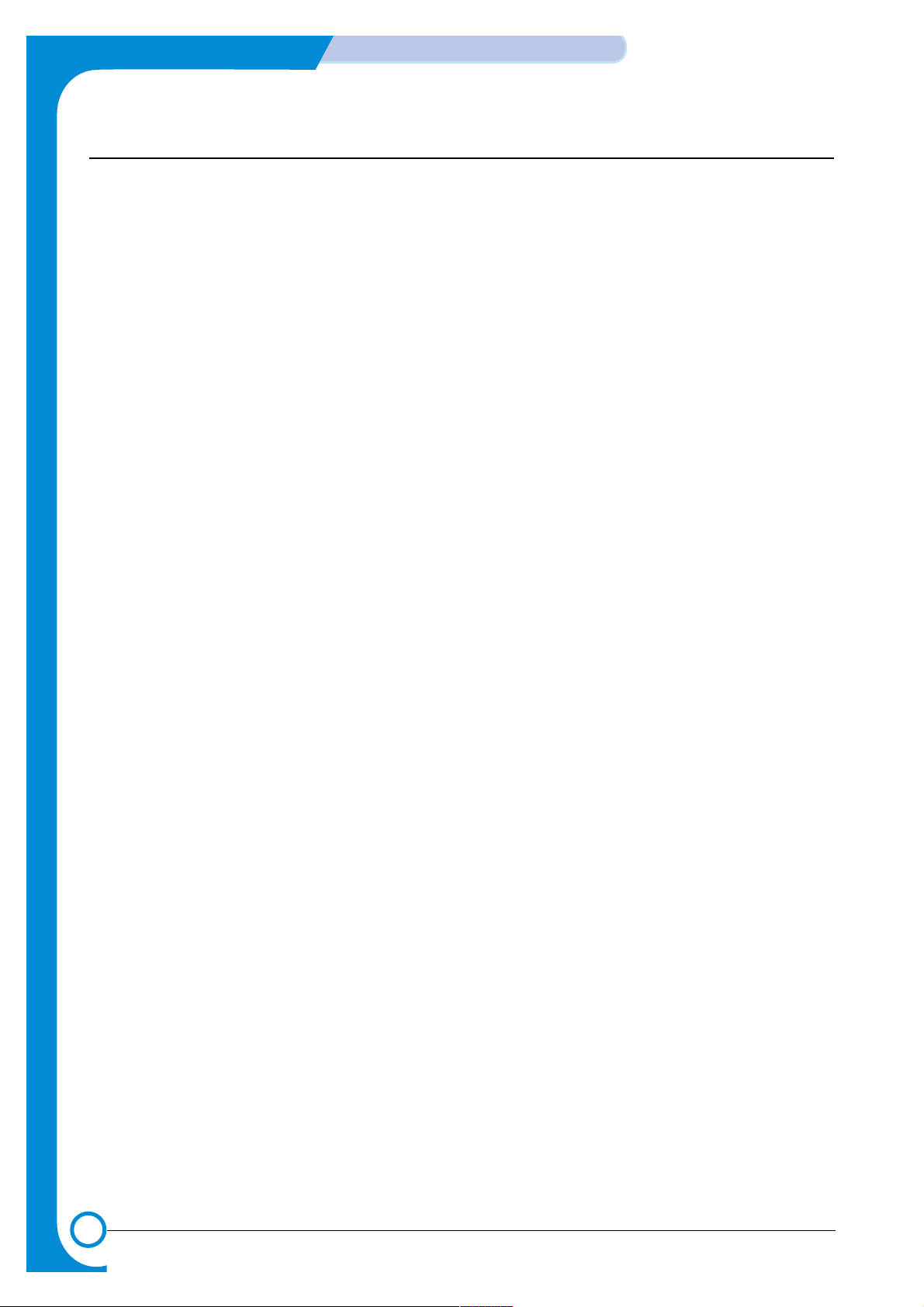
6-20
ALIGNMENT & ADJUSTMENTS
Service
Manual
July 2003 WorkCentre PE16
6.9 Error Messages
The display on the front panel shows printer status and error messages. Refer to the following material for explanations
of the messages and possible solutions to the problems. The messages are listed in alphabetical order, with
numbered messages following.
BYPASS JAM
Meaning : The machine detected a non-feeding condition from the BYPASS Tray.
Solution : Open the side Cover and clear the jam.
COMM. ERROR
Meaning : A problem with the facsimile communications has occurred.
Solution : Try again.
DOCUMENT JAM
Meaning : Loaded document has jammed in the ADF.
Solution : Clear the document Jam.
DOOR OPEN
Meaning : The side cover is not securely latched.
Solution : Clear the cover until it clicks in place.
DRUM WARNING
Meaning : Nearing end of drum life, the machine page count has exceeded 14000 print pages.
Solution : Drum has 1,000 pages remaining. When the “REPLACE DRUM” message appears in the display,
the drum must be replaced.
GROUP NOT AVAILABLE
Meaning : You have tried to select a group location where only a single location number can be used, such
as when adding locations for a multi-dial operation.
Solution : Try again, check location for group.
Heating Error
Meaning : During operation, t emperature does not go up.
Solution : Check thermister contact point & Heating Lamp.
LINE BUSY
Meaning : The remote FAX didn’t answer
Solution : Try again.
LINE ERROR
Meaning : Your unit cannot connect with the remote machine, or has lost contact because of a problem on
the phone line. When the machine has a problem in cause of fax data reception step
Solution : Try again. Try connecting a phone to the socket to check the line. If failure persists, wait an hour
or so for the line to clear then try again.
LOAD DOCUMENT
Meaning : You have attempted to set up a sending operation with no document loaded.
Solution : Load a document and try again.
MEMORY FULL
Meaning : The memory has become full.
Solution : Either delete unnecessary documents, or retransmit after more memory becomes available, or
split the transmission into more than one operation.
Page 83

6-21
ALIGNMENT & ADJUSTMENTS
Service
Manual
WorkCentre PE16 July 2003
NO ANSWER
Meaning : The remote machine did not answer after all the redial attempts.
Solution : Try again. Make sure the remote machine is OK.
NO CARTRIDGE
Meaning : The machine has detected that no toner cartridge is installed.
Solution : Install the Cartridge.
NO. NOT ASSIGNED
Meaning : The speed dial location you tried to use has no number assigned to it.
Solution : Dial the number manually with the keypad, or assign the number.
NO PAPER [ADD PAPER]
Meaning : The paper tray is empty. The printer system stops.
Solution : Load new paper in the paper tray.
OPEN HEAT ERROR
Meaning : Thermister is not connected to main board or contact point is loose at power on.
Solution : Check thermister contact point, Heating Lamp & Thermostat.
OVERHEA T
Meaning : The printer has overheated.
Solution : Your unit will automatically return to the standby mode when it cools down to normal operating
temperature. If failure persists, check the ELAHOU-FUSER.
PAPER JAM 0
OPEN/CLOSE DOOR
Meaning : Paper has jammed in paper feeding area. Paper is jammed in pick-up unit
Solution : Press STOP and clear the jam.
PAPER JAM 1/2
OPEN/CLOSE DOOR
Meaning : Paper has jammed inside the unit. Paper has jammed in paper exit unit.
Solution : Clear the jam.
RETRY REDIAL?
Meaning : The machine is waiting for the programmed interval to automatically redial.
Solution : You can press START to immediately redial, or STOP to cancel the redial operation.
TONER EMPTY
Meaning : When the machine has encountered the Toner Empty.
Solution : Replace the Toner Cartridge.
TONER LOW
Meaning : Toner may be low
Solution : Toner may be unevenly distributed. Remove the toner cartridge and shake it gently to evenly dis-
tribute the toner. Then replace the toner cartridge and retry.
Scanner Locked
Meaning : Scanner is locked by locker.
Solution : Check locker. Connect the Flat-Cable.
Page 84

6-22
ALIGNMENT & ADJUSTMENTS
Service
Manual
July 2003 WorkCentre PE16
Page 85

7
7
7-1
WorkCentre PE16
Troubleshooting
Service Manual
July 2003
7. Troubleshooting
7.1 Paper Feeding Problems
7.1.1 Wrong Print Position
• Description Printing begins when the paper is in the wrong position.
Check and Cause Solution
A defective feed sensor actuator can cause incorrect timing.
Replace the defective actuator
7.1.2 JAM 0
• Description
1. Paper has not exited from the cassette.
2. Jam-0 occurs if the paper feeds into the printer.
PTL
P
I
C
K
/
R
PR
CR
DR
SR
TR FR
Empty Sensor
OPC
L S U
Fuser
Toner Cartridge
EXIT
Sensor
Feed
Sensor
MP Sensor
Check and Cause Solution
1. Check the Solenoid by using Engine
Test Mode : Diagnostic Mode code 0
2. Check if the pad is loose due to bad
sealing of the side-pad.
3. Check the surface of the roller-pickup for foreign matter.
4. If the paper feeds into the printer and
Jam 0 occurs, perform DCU to
check feed-sensor of the engine
board.
1. Replace the solenoid.
2. Replace the side-pad Assembly Lor
R, if necessary.
3. Clean with soft cloth dampened with
IPA(Isopropyl Alcohol) or water.
4. Replace the Housing-Pickup and/or
Shaft-Pickup.
Page 86

7-2
Troubleshooting
WorkCentre PE16
Service Manual
July 2003
7.1.4 JAM 2
• Description
1. Paper exits the printer but Jam 2 occurs.
2. Paper is stuck in the fuser roller.
PTL
P
I
C
K
/
R
PR
CR
DR
SR
TR FR
Empty Sensor
OPC
L S U
Fuser
Toner Cartridge
EXIT
Sensor
Feed
Sensor
MP Sensor
Check and Cause Solution
1. If the paper exits the printer completely
but Jam 2 occurs
: Exit sensor is defective.
• After the paper is completely discharged, the Exit actuator should
return to the original position to shut
off the photo-sensor.
2. If the paper is rolled in the Fuser Roller:
• This occurs when a Guide claw is
broken away or distorted.
• It occurs when the Heat-Roller or
Pressure-Roller is seriously contaminated with toner.
3. Concertina paper jam in the fuser.
1. Check if the exit sensor actuator is
defective.
• Check if the actuator exit is distorted
(Check if the lever part is distorted).
Replace Actuator Exit.
• Check whether burrs occur on the
assembly part of the actuator exit and
if the actuator operates smoothly.
Replace Actuator Exit.
• Check if foreign matters and wire are
interfering with the operation of the
actuator exit’s.
2. If the paper is stuck in the fuser : disassemble the fuser and remove the
jammed paper, and clean the surface
of the pressure roller with dry gauze.
3. Remove the jammed paper after disas-
sembling the fuser : Clean the surface
of the pressure roller with dry gauze.
• Remove the toner particles stained
on the rib.
• Check the assembly and performance of the exit.
7.1.3 JAM 1
• Description
1. Paper is jammed in front of or inside the fuser.
2. Paper is stuck in the discharge roller and in the fuser just after passing through the ActuatorFeed.
PTL
P
I
C
K
/
R
PR
CR
DR
SR
TR FR
Empty Sensor
OPC
L S U
Fuser
Toner Cartridge
EXIT
Sensor
Feed
Sensor
MP Sensor
Check and Cause Solution
1. If the paper is jammed in front of or
inside the fuser.
2. If the paper is stuck in the discharge
roller and the fuser just after passing
through the Actuator-Feed, Feed
Actuator may be defective.
1. Replace the SMPS.
2. Reassemble the Actuator-Feed and
Spring-Actuator.
Page 87
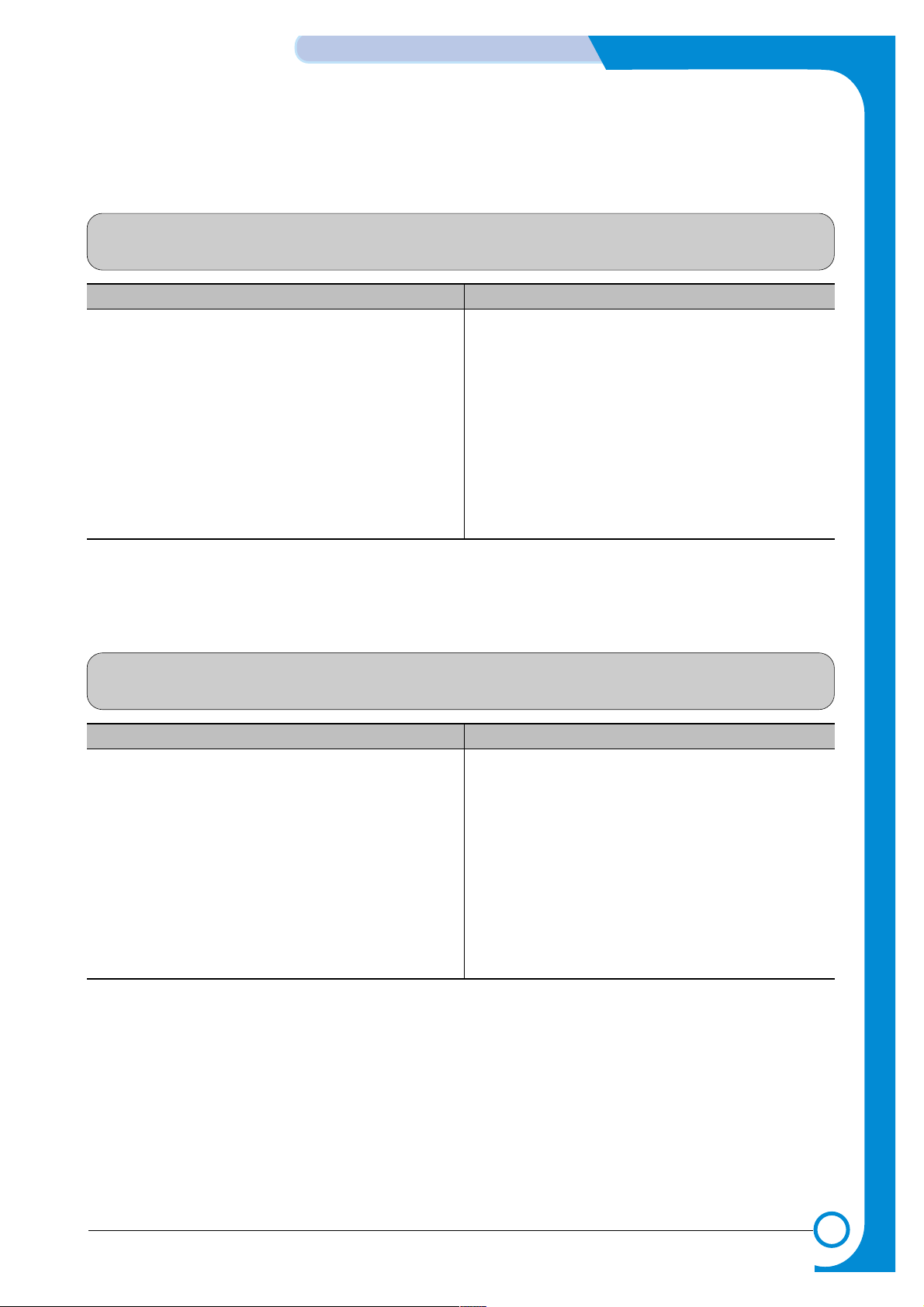
7-3
WorkCentre PE16
Troubleshooting
Service Manual
July 2003
7.1.5 Multi-Feeding
• Description Multiple sheets of paper are fed at once.
Check and Cause Solution
1. Solenoid malfunction(the solenoid does not work
properly): Perform Engine Test Mode : Diagnostic
Mode code 0.
2. Friction-Pad is contaminated with foreign matter.(oil..)
3. Paper is curled.
1. Replace the solenoid if necessary.
2. Clean the friction-pad with soft cloth dampened with
IP A(Isopropyl Alcohol).
3. Remove curled paper.
7.1.6 Paper rolled in the fuser
• Description If contaminated at intervals of 57mm on the back of a paper.
Check and Cause Solution
1. Contamination of the pressure roller.
(Background, Hot off set)
1. Disassemble the fuser, clean the area between the
Heat-roller and and remove the foreign matter off of
the pressure roller.
2. If background appears badly in the printing, fix it by
referring to the solutions for background.
(See 7.3.8 Background)
Page 88
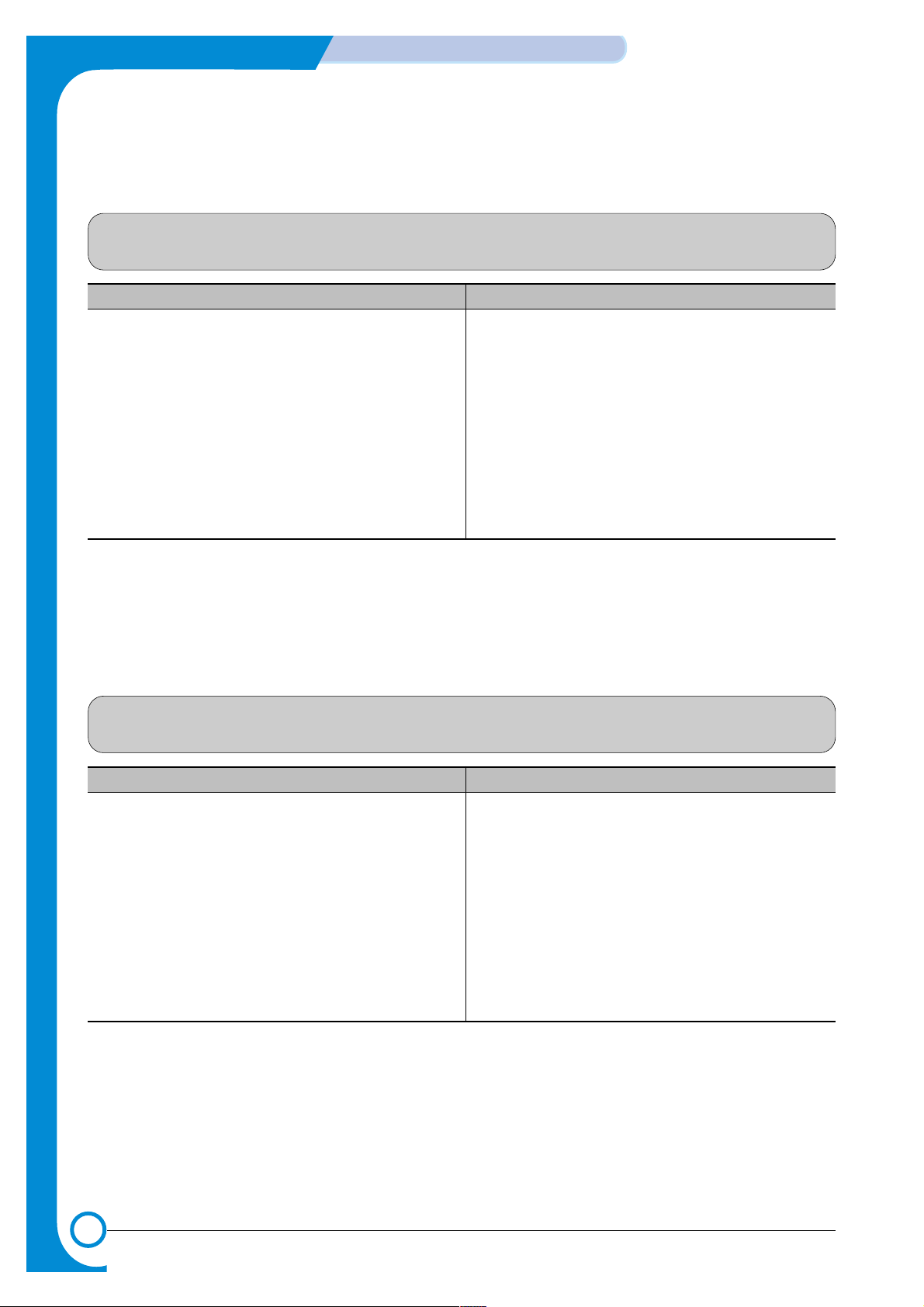
7-4
Troubleshooting
WorkCentre PE16
Service Manual
July 2003
7.1.7 Paper rolled in the OPC
• Description Paper is rolled up in the OPC.
Check and Cause Solution
1. Paper is out of specification.
2. Paper is curled.
1. Use recommend paper.
2. How to remove the rolled paper in the OPC.
• Remove the paper while turning the OPC against
the ongoing direction.
• Clean fingerprints on the OPC softly with soft
cloth dampened with IPA(Isopropyl Alcohol) or tissue.
7.1.8 Defective ADF
• Description
ADF (Automatic document Feeder) is not operating properly.
Check and Cause Solution
1. Check if ADF rubber and HOLDER rubber are damaged.
2. Check if the document sensors of ADF Ass’y
(3 paper sensors) are normal.
1. Replace the contaminated or damaged part.
2. Replace the ADF ASS’Y.
Page 89

7-5
WorkCentre PE16
Troubleshooting
Service Manual
July 2003
7.2. Printing Problems (malfunction)
7.2.1 Defective Operation (LCD WINDOW ) Display
• Description
Strange characters are displayed on the OPE Panel and buttons do not operate.
Check and Cause Solution
1. Clear the memory.(see page 6.5.3)
2. Check if OPE Harness is connected to the Connection
B'd correctly.
1. Try again after clearing the memory.
2. After confirming that OPE Harness is connected to
the Connection B'd correctly, replacethe OPE Ass’y
and Main Board in sequence.
7.2.2 Defective LCD Operation
• Description
Defective LCD Operation
Check and Cause Solution
1. Clear the memory. (See page 6.4.3).
2. Confirm you can hear a click sound, while pressing a key
on the OPE panel.
1. Disassemble and reassemble the OPE Ass'y.
Replace defective part.
2. Replace the OPE Ass'y and the Main PBA in
sequence.
Page 90
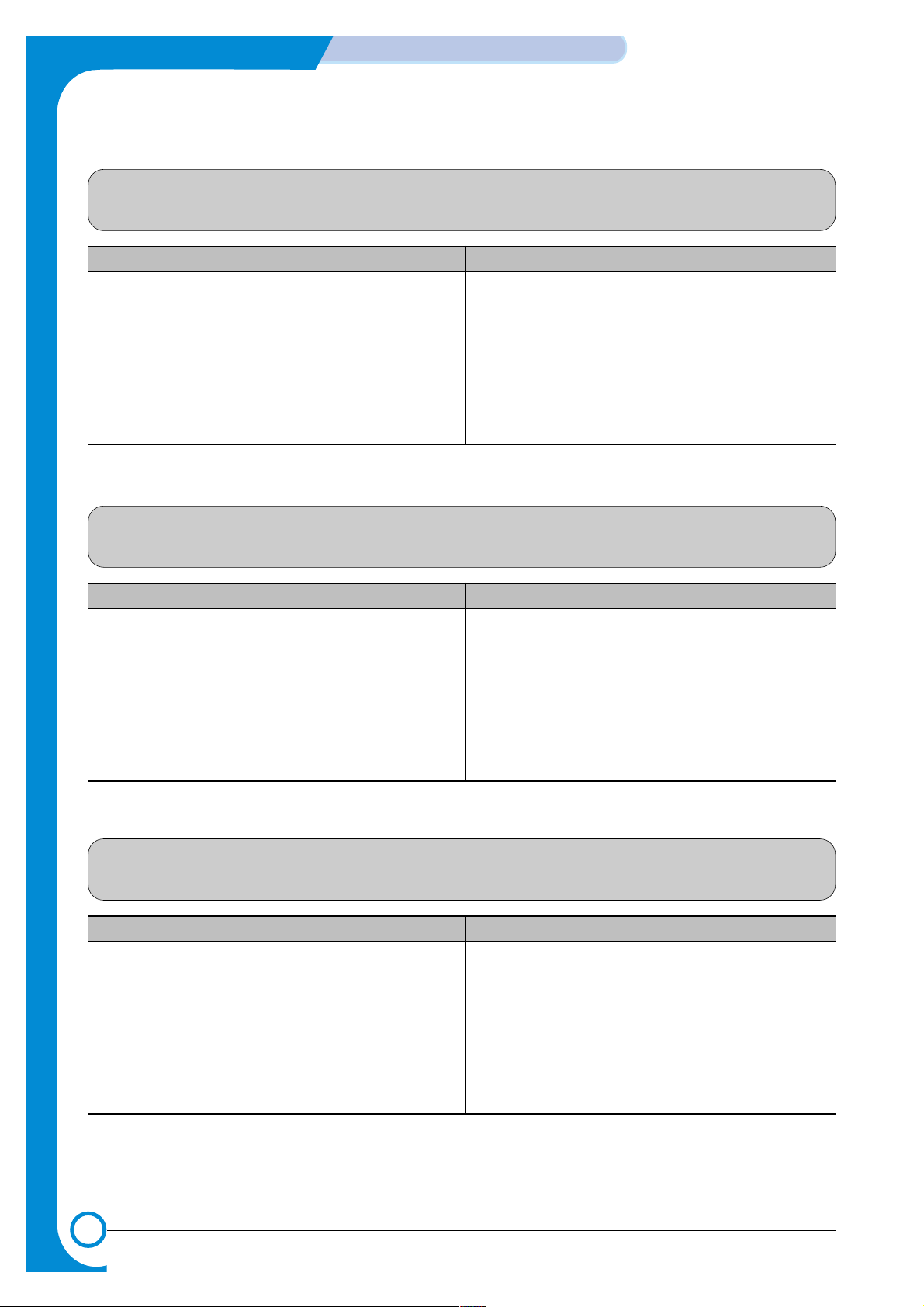
7-6
Troubleshooting
WorkCentre PE16
Service Manual
July 2003
7.2.3 Not functioning of the fuser gear due to melting away
• Description
The fuser gear melts and breaks.
Check and Cause Solution
1. Check the Heat Lamp. 1. Replace the Fuser.
2. Replace the Main PBA.
3. Replace the SMPS.
7.2.4 Paper Empty
• Description
The paper lamp on the operator panel is on even when paper is loaded in the cassette.
Check and Cause Solution
1. Bending or deformation of the actuator of the paper sensor.
2. The function of the Main PBA is defective Perform
Engine Test Mode : Perform Engine Test Mode diagnostic code 2.
1. Replace the defective actuator.
2. Replace the Main PBA.
7.2.5 Paper Empty without indication
• Description
The paper lamp on the operator panel does not come on when the paper cassette is empty.
Check and Cause Solution
1. Bending or deformation of the actuator of the paper sensor.
2. The function of the Main PBA is defective Perform
Engine Test Mode : Perform Engine Test Mode diagnostic code 2.
1. Replace the defective actuator.
2. Replace the Main PBA.
Page 91

7-7
WorkCentre PE16
Troubleshooting
Service Manual
July 2003
7.2.6 Door Open
• Description
The ERROR lamp is on even when the print Door is closed.
Check and Cause Solution
1. The hook lever in the Front Cover may be defective.
2. Check the Connector(CN1) and Circuit of the Cover
Switch department in the Main PBA.
1. Replace the hook lever, if defective.
2. Check the insertion of the Door Open S/W Connect.
3. Replace the Main PBA or Door Open S/W.
7.2.7 No lamp on when the Door is open
• Description
The ERROR lamp does not come on even when the printer Door is open.
Check and Cause Solution
Check the Connector(CN1) and Circuit of the Cover Switch
department in the Main PBA.
1. Check the insertion of the Door S/W Connect.
2. Replace the Main PBA or Door Open S/W.
Page 92

7-8
Troubleshooting
WorkCentre PE16
Service Manual
July 2003
7.2.8 Defective Motor operation
• Description
Main Motor is not driving when printing, and paper does not feed into the printer, resulting 'Jam 0'.
Check and Cause Solution
1. Motor harness may be defective.
2. Perform Engine Test Mode diagnostic code 0 and Check
the Motor operation.
1. Check the Motor harness, replace it, if defective.
2. Replace the SMPS or Main Board, if necessary.
7.2.9 No Power
• Description
When system power is turned on, all lamps on the operator panel do not come on.
Check and Cause Solution
1. Check if the power input and SMPS output are normal.
2. Check inside the LED-Panel on the front-cover, if the
LED-Panel does not appear after normal warm-up.
1. Replace the power supply cord or SMPS.
2. Replace the control board.
3. Replace the LED-panel.
Page 93
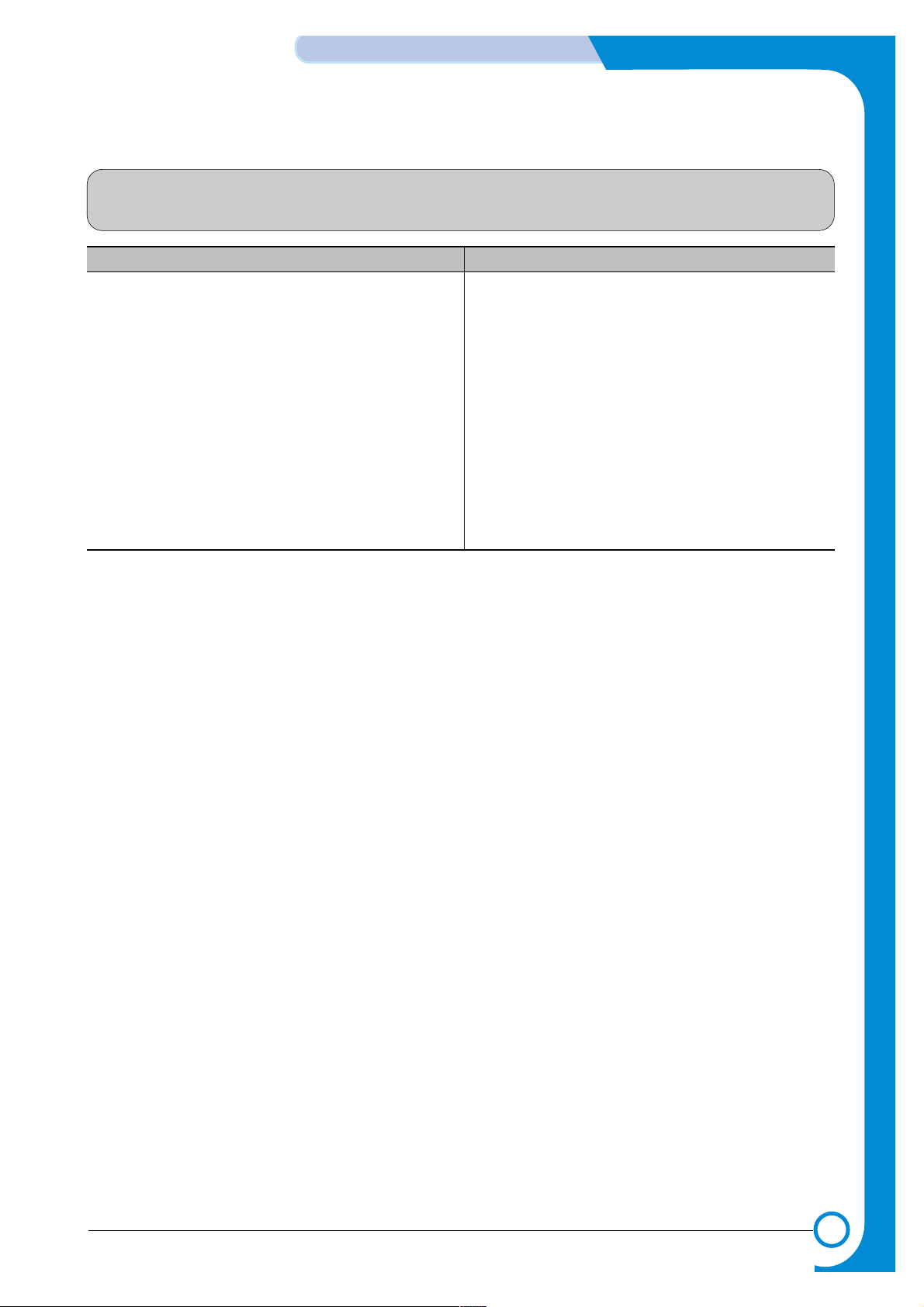
7-9
WorkCentre PE16
Troubleshooting
Service Manual
July 2003
7.2.10 Vertical Line Getting Curved
• Description
When printing, vertical line gets curved.
Check and Cause Solution
1. If the supply of +24v is unstable in the Main Control board
linking with LSU, check drive by Engine Test Mode :
Diagnostic Code 1 LSU Motor on.
1. Replace LSU.
2. Replace the Main Control board.
Page 94

7-10
Troubleshooting
WorkCentre PE16
Service Manual
July 2003
7.3.1 Vertical Black Line and Band
• Description
1. Straight thin black vertical line occurs in the printing.
2. Dark black vertical band occurs in the printing.
Digital Printer
Digital Printer
Digital Printer
Digital Printer
Digital Printer
Check and Cause Solution
1. Damaged developer roller in the developer.
Deformed Doctor-blade or cleaningblade.
2. Scratched surface of the discharge roller
in the developer.
3. Partial depression or deformation on the
surface of the transfer roller.
1. If causes 1 and 2 occur in the developer
cartridge, replace the developer and try to
print out.
2. Replace the transfer roller if occurred as
No. 3.
7.3.2 Vertical White Line
• Description White vertical voids in the image.
Digital Printer
Digital Printer
Digital Printer
Digital Printer
Digital Printer
Check and Cause Solution
1. Foreign matter stuck onto the window or
internal lenses of LSU mirror.
2. Foreign matter or toner particles between
the developer roller and blade.
(In case the life of the developer has
expired, white lines or light image
occur in front of the image.)
3. It may occur when a burr and foreign
substances are on the window of the
developer frame.
4. If the fuser is defective, voids occur periodically at the top of a black image.
1. Foreign matter stuck onto the window :
Clean the LSU window with recommended cleaner(IPA) Clean the window with a
clean cotton swab.
2. Foreign matter in the LSU : Open the
cover of LSU and clean with a cotton
swab on the surface of the reflex mirror.
3. Remove the foreign matter and
burr of the exposure window.
(Developer cartridge)
4. Open the front cover and check
that the ribs corresponds to the position
of the lines.
5. If the problems are not solved, replace
the developer cartridge.
7.3 Printing Quality Problems
Page 95
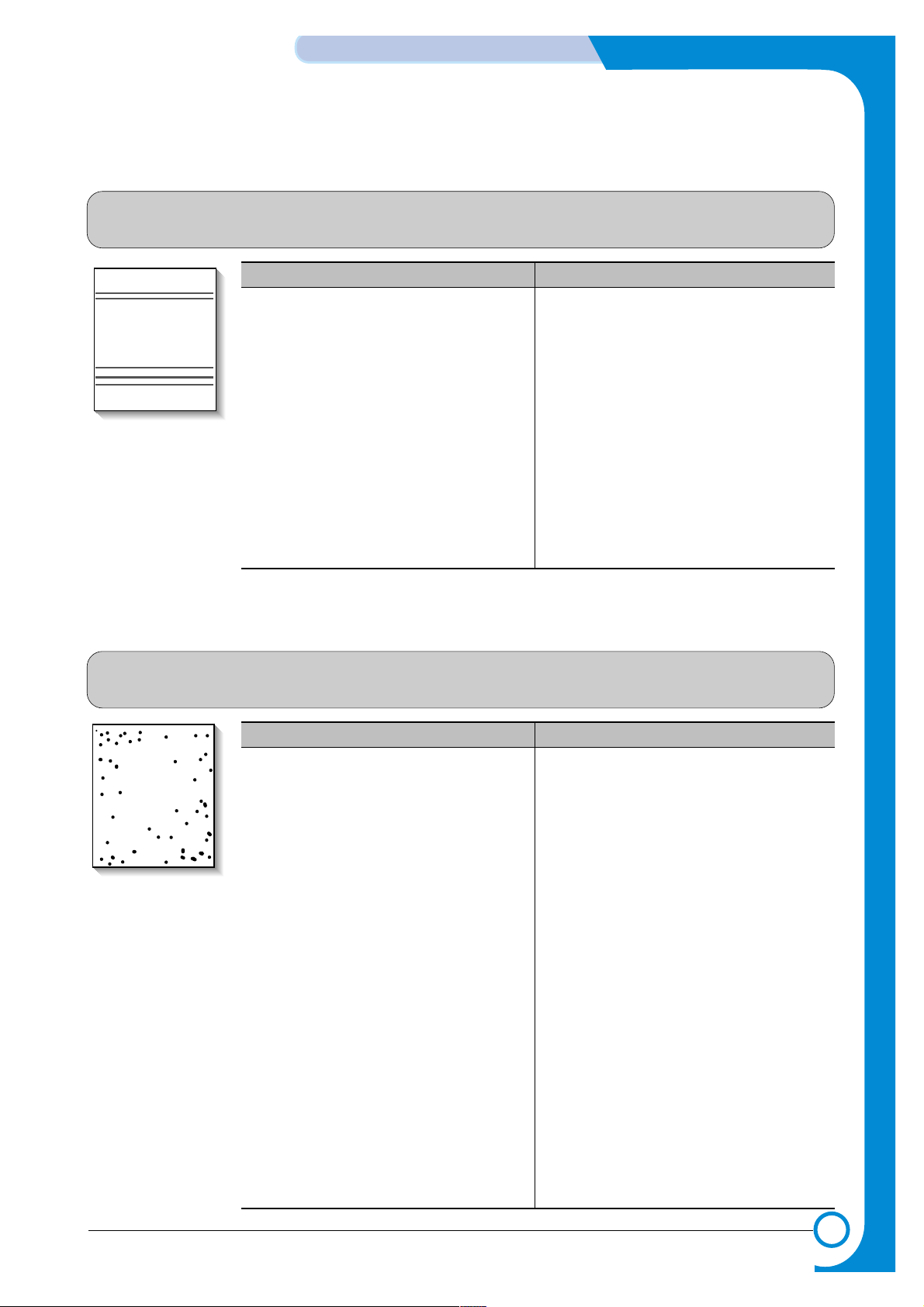
7.3.3 Horizontal Black Band
• Description
1. Dark or blurry horizontal stripes occur in the printing periodically.
(They may not occur periodically.)
Digital Printer
Digital Printer
Digital Printer
Digital Printer
Digital Printer
Check and Cause Solution
1. Bad contact of the voltage terminals to
developer.
2. The rollers of developer may be stained.
Charge roller = 37.7 mm
Supply roller = 37 mm
Develop roller = 35.3 mm
Transfer roller = 45.3 mm
1. Clean each voltage terminal of the Charge,
Supply, Develop and Transfer roller.
(remove the toner particles and paper particles)
2. Measure the interval of the black bands,
refer to the measurements shown opposite and clean the appropriate gear in the
OPC.
3. If the malfunction persists, replace the
developer.
7.3.4 Black/White Spot
• Description
1. Dark or blurry black spots occur periodically in the printing.
2. White spots occur periodically in the printing.
Digital Printer
Digital Printer
Digital Printer
Digital Printer
Digital Printer
Check and Cause Solution
1. If dark or blurry black spots occur periodically, the rollers in the Developer may be
contaminated with foreign matter or paper
particles.
( Charge roller : 37.7 mm interval
OPC drum : 75.5 mm interval)
2. If faded areas or voids occur in a black
image at intervals of 75.5 mm, or black
spots occur elsewhere, the OPC drum
surface is damaged.
3. If a black image is partially broken, the
transfer voltage is abnormal or the transfer roller's life has expired.
1. Run OPC cleaning Mode Print and run the
Self-test 2 or 3 times.
2. In case of 75.5 mm interval unremovable in
1, remove any foreign substances stuck
on the OPC location equivalent to black
spots and white spots with a dry duster.
3. The transfer roller guarantees 60,000
sheets printing. If the roller's life is expired,
replace it.
4. In case of 37.7 mm interval not removable in
1, replace the developer cartridge and try
to print out.
5. Clean paper particles and foreign matter
from the inside of the machine.
7-11
WorkCentre PE16
Troubleshooting
Service Manual
July 2003
Page 96

7-12
Troubleshooting
WorkCentre PE16
Service Manual
July 2003
7.3.5 Light Image
• Description The printed image is light, with no ghost.
Digital Printer
Digital Printer
Digital Printer
Digital Printer
Digital Printer
Check and Cause Solution
1. Developer roller is stained when the toner
is almost used up.
2. Ambient temperature is below than 10°C.
3. Bad contact caused by the toner stains
between the high voltage terminal in the
HVPS and the one in the set.
4. Abnormal output from the HVPS.
(Run self-test and check 1~4)
1. Check if the Toner Save Mode is off.
2. No 1 : R
eplace the developer cartridge and
try to print out.
3. No 2 : Wait 30 minutes after printer is powered on before you start printing.
4. No 3 : Clean up the contaminated area by
the toner.
5. Replace the HVPS if the problems are not
solved by the above four directions.
7.3.6 Dark Image or a Black
• Description The printed image is dark.
Digital Printer
Digital Printer
Digital Printer
Digital Printer
Digital Printer
Check and Cause Solution
1. No charge voltage in the Main PBA.
( Perform Engine Test Mode : Diagnostic
code 4 HVPS check.)
2. Charge voltage is not turned on due to
the bad contacts between power supply
in the side of the Developer and charge
terminal of HVPS.
1. Clean the high voltage charge terminal.
2. Check the state of the connector which
connects the engine board and HVPS.
3. If steps 1 and 2 above did not correct the
problem, replace the HVPS .
Page 97

7-13
WorkCentre PE16
Troubleshooting
Service Manual
July 2003
7.3.7 Uneven Density
• Description Print density is uneven between left and right.
Check and Cause Solution
1. The pressure force on the left and right
springs of the transfer roller is not even,
the springs are damaged, the transfer
roller is improperly installed, or the transfer roller bushing or holder is damaged.
2. The life of the Toner Unit has expired.
3. The toner level is not even on the developer roller due to the bad blade.
1. Replace both the left and right Spring
Holder.
2. Problem with the toner cartridge, replace
the toner cartridge and try to print out.
7.3.8 Background
• Description Background appears in whole area of the printing.
Digital Printer
Digital Printer
Digital Printer
Digital Printer
Digital Printer
Check and Cause Solution
1. Recycled recording paper has been
used.
2. The life of the Developer has expired.
3. The vertical movement of the transfer
roller is too great?
4. The HVPS is normal?
(Perform Engine Test Mode diagnostic
code 4)
1. Quality is not guaranteed when using recycled paper.
2. Replace the toner cartridge.
3. Clean the bush part of the transfer roller.
4. Replace the HVPS.
Page 98

7-14
Troubleshooting
WorkCentre PE16
Service Manual
July 2003
7.3.9 Ghost (1)
• Description Ghost occurs at 75.5 mm intervals of the OPC drum in the whole printing.
Digital Printer
Digital Printer
Digital Printer
Digital Printer
Digital Printer
Digital Printer
75.5 mm
Check and Cause Solution
1. Bad contacts caused by contamination
from toner particles between high voltage
terminal in the main body and the electrode of the Toner Unit..
2. Bad contacts caused by contamination
from toner particles between high voltage
terminal in the main body and the one in
the HVPS board.
3. The life of Toner Unit has expired.
4. Transfer roller lifetime (60,000 sheets) has
expired.
5. Abnormal low temperature(below 10°C).
6. Damaged cleaning blade in the Toner Unit.
1. Clean the contaminated terminals.
2. Problem in the toner cartridge, replace the
toner cartridge and try to print out.
3. Replace the engine board if not solved by
the above Steps 1 and 2.
4. If not solved by Step 3, check the
transfer roller lifetime and replace it.
5. Wait about 30 minutes after power on
before using printer.
6. Problem in the toner cartridge, replace the
toner cartridge and try to print out.
7.3.10 Ghost (2)
• Description
Ghost occurs at 75 mm intervals of the OPC drum in the whole printing.
(When printing on card stock or transparencies using manual feeder)
Digital Printer
Digital Printer
Digital Printer
Digital Printer
Digital Printer
Digital Printer
75 mm
Check and Cause Solution
When printing on card stock thicker than normal paper or transparencies such as OHP,
higher transfer voltage is required.
Select 'Thick Mode' on paper type menu from
the software application and after use, we recommend returning to the original Mode.
Page 99

7-15
WorkCentre PE16
Troubleshooting
Service Manual
July 2003
7.3.11 Ghost (3)
• Description White ghost occurs in the black image printing at 32 mm intervals.
Digital Printer
Digital Printer
Digital Printer
Digital Printer
Digital Printer
Digital Printer
32 mm
Check and Cause Solution
1. The life of Toner Unit has expired.
2. The abnormal voltage and bad contact of
the terminal of the supply roller
1. Problem in the toner cartridge, replace the
toner cartridge and try to print out.
2. Replace the SMPS PBA.
7.3.12 Ghost (4)
• Description Ghost occurs at 64 mm intervals.
Digital Printer
Digital Printer
Digital Printer
Digital Printer
Digital Printer
Digital Printer
64 mm
Check and Cause Solution
Check if the Thermistor is connected correctly ..
1. Disassemble the fuser and remove the
contaminated toner particles on the roller
and clean the foreign matter between
Thermistor and Heat roller.
( Caution: can be deformed)
7.3.13 Stains on the front of the page
• Description The background on the face of the printed page is stained.
Digital Printer
Digital Printer
Digital Printer
Digital Printer
Digital Printer
Check and Cause Solution
1. Toner leakage due to improperly sealed
developer.
2. If the transfer roller is contaminated, stains
will occur on the front of the page.
1. Replace the toner cartridge.
2. If the transfer roller is contaminated, run
PC Cleaning Mode Print 2 or 3 times. And
perform Self-Test 2 or 3 times to remove
contamination.
3. Replace the Transfer Roller..
Page 100

7-16
Troubleshooting
WorkCentre PE16
Service Manual
July 2003
7.3.14 Stains on back of the page
• Description The back of the page is stained at 56.1 mm intervals.
Digital
Digital Pri
Digital Printer
Digital Printer
Digital Printer
Check and Cause Solution
1. Transfer roller is contaminated.
2. Pressure roller is contaminated.
1. Perform the OPC Cleaning Mode Print 2 or
3 times. Run Self-Test to remove the contamination of the transfer roller.
2. Replace the transfer roller if contaminated
severely .
3. Disassemble the fuser and clean the
H/R(Heat Roller) and P/R(Pressure roller).
Check the area between H/R and
Thermistor. If contaminated, clean the area.
Replace the contaminated part.
7.3.15 Blank Page Print out (1)
• Description Blank page is printed.
Digital Printer
Digital Printer
Digital Printer
Digital Printer
Digital Printer
Check and Cause Solution
Bad ground contacts in OPC and/or developer.
Clean the terminals of the toner cartridge and
the printer.
7.3.16 Blank Page Print out (2)
• Description
1. Blank page is printed.
2. One or several blank pages are printed.
3. When the printer turns on, several blank pages print.
Check and Cause Solution
1. Bad ground contacts in OPC and/or
developer.
2. The Pick-up Solenoid is not working
correctly.
1. Clean the terminals of the toner cartridge.
2. Perform the engine self test using Engine Test
Mode diagnostic Mode code 0
if the Pick-up
Solenoid is normal.
3. If not solved by the Steps1-2, replace the
engine board.
4. Turn the power off, clear the print job on the
computer, and try printing again.
