Xerox DOCUPRINT 90, DOCUPRINT 180, DOCUPRINT 155MX, DOCUPRINT 115MX, DOCUPRINT 115 User Manual
...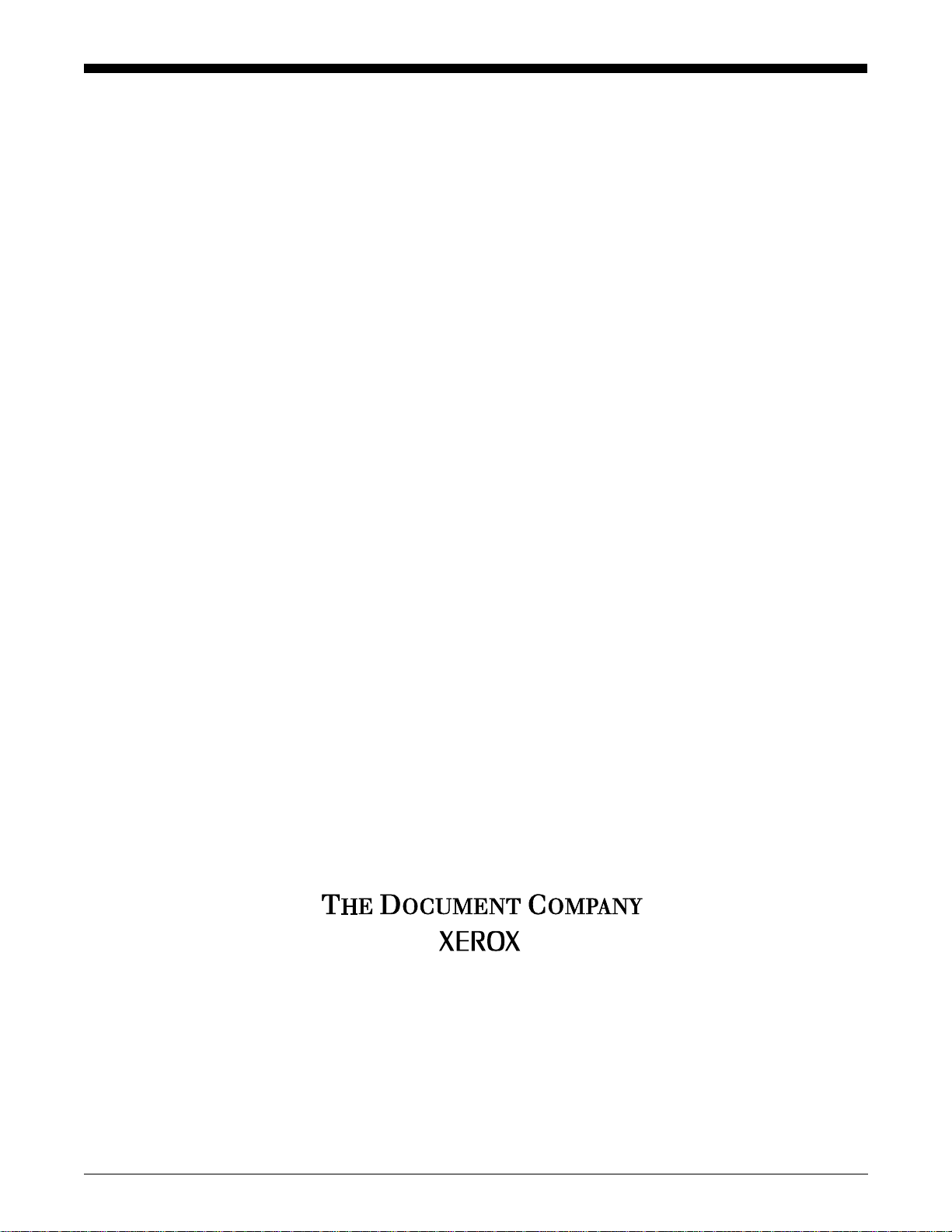
Xerox Document Services Platform
Using the lp Utilities for Solaris
701P37502
DocuSP 3.1
October 2001

Xerox Corporation
Global Knowledge and Language Services
800 Phillips Road, 845-17S
Webster, New York 14580
USA
© 2001
Xerox Corporation. All right s reserved.
Copyright protection claimed includes all forms and matters of copyrighted material
and information now allowed by statutory or judicial law or hereinafter granted
including without limitation, material generated from the software programs that are
displayed on the screen such as styles, templates, icons, screen displays, looks, and
so on.
Printed in the U.S.A., U.K., and France.
XEROX, XEROX Europe, XEROX Canada Limited, The Document Company, the
stylized X, and all names and identifying numbers used in connection with Xerox
products mentioned in this publication are trademarks of XEROX CORPORATION. All
non-Xerox brands and product names are trademarks or registered trademarks of
their respective companies. Other company trademarks are also acknowledged.
While the information in the guide is correct at the time of this publication, Xerox
reserves the right at any time to change the information without notice. Changes are
made periodically to this document. Changes and technical updates will be added in
subsequent editions.
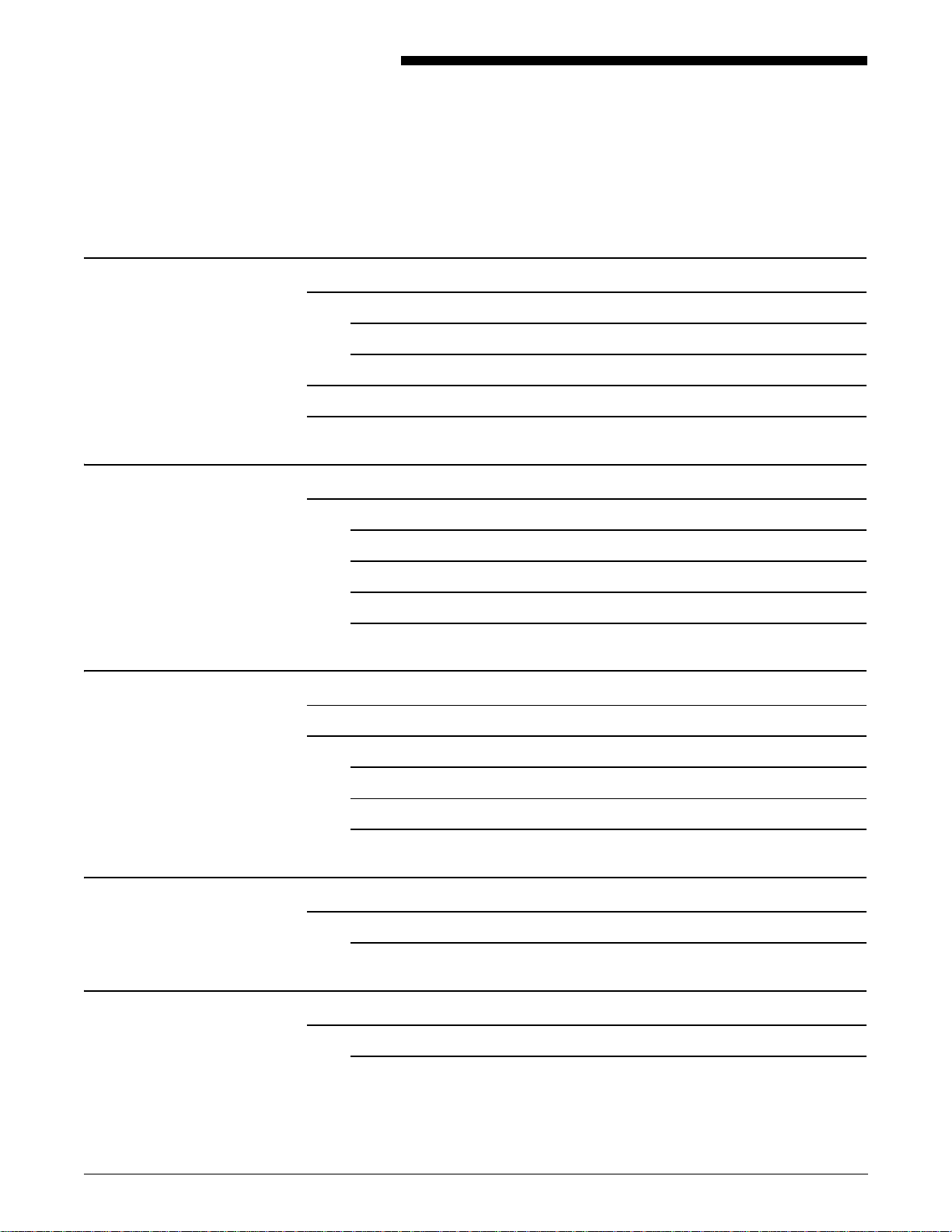
Table of Contents
Introduction 1
About this guide 1
Related Xerox Document Services Platform (DocuSP) documentation
Additional client documentation
1. Installation
Native lp printing protocol for Sun Solaris 2.3 and higher
2. Using the lp utilities
Printing hierarchy
The lp command syntax and options
Contents
Conventions
Workstation requirements
Installation
Using lp with Solaris 2.6
Verify installation
Using lp with Solaris 2.6
1
2
3
3
1-1
1-1
1-1
1-2
1-3
1-5
2-1
2-1
2-2
2-2
Using the lp options
ASCII options for the lp command
3. Print queue status
The lpstat command syntax and options 3-1
User identification 3-1
2-3
2-9
3-1
4. Remove a print job from the queue 4-1
The cancel command syntax and options 4-1
The options 4-1
USING THE LP UTILITIES FOR SOLARIS i
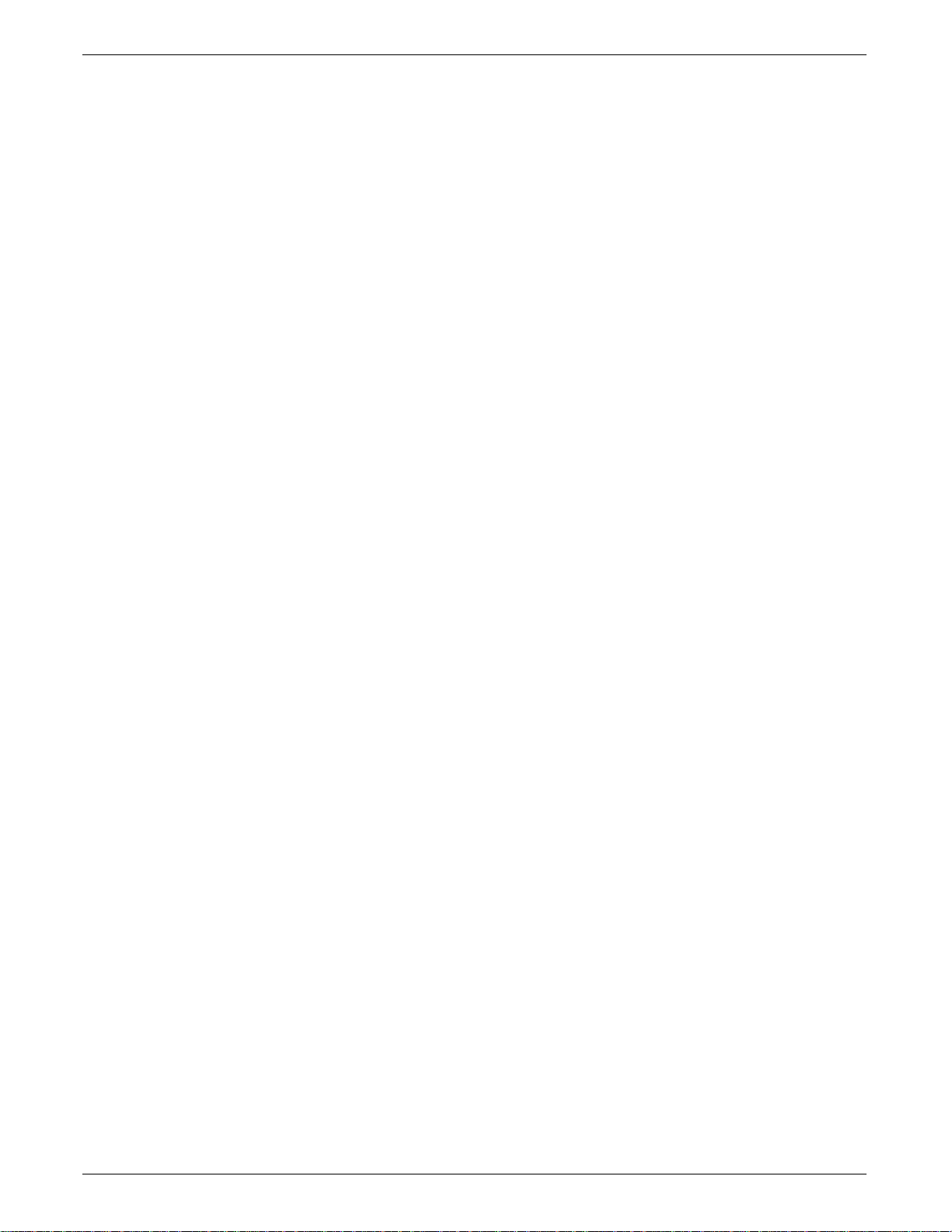
TABLE OF CONTENTS
ii USING THE LP UTILITIES FOR SOLARIS
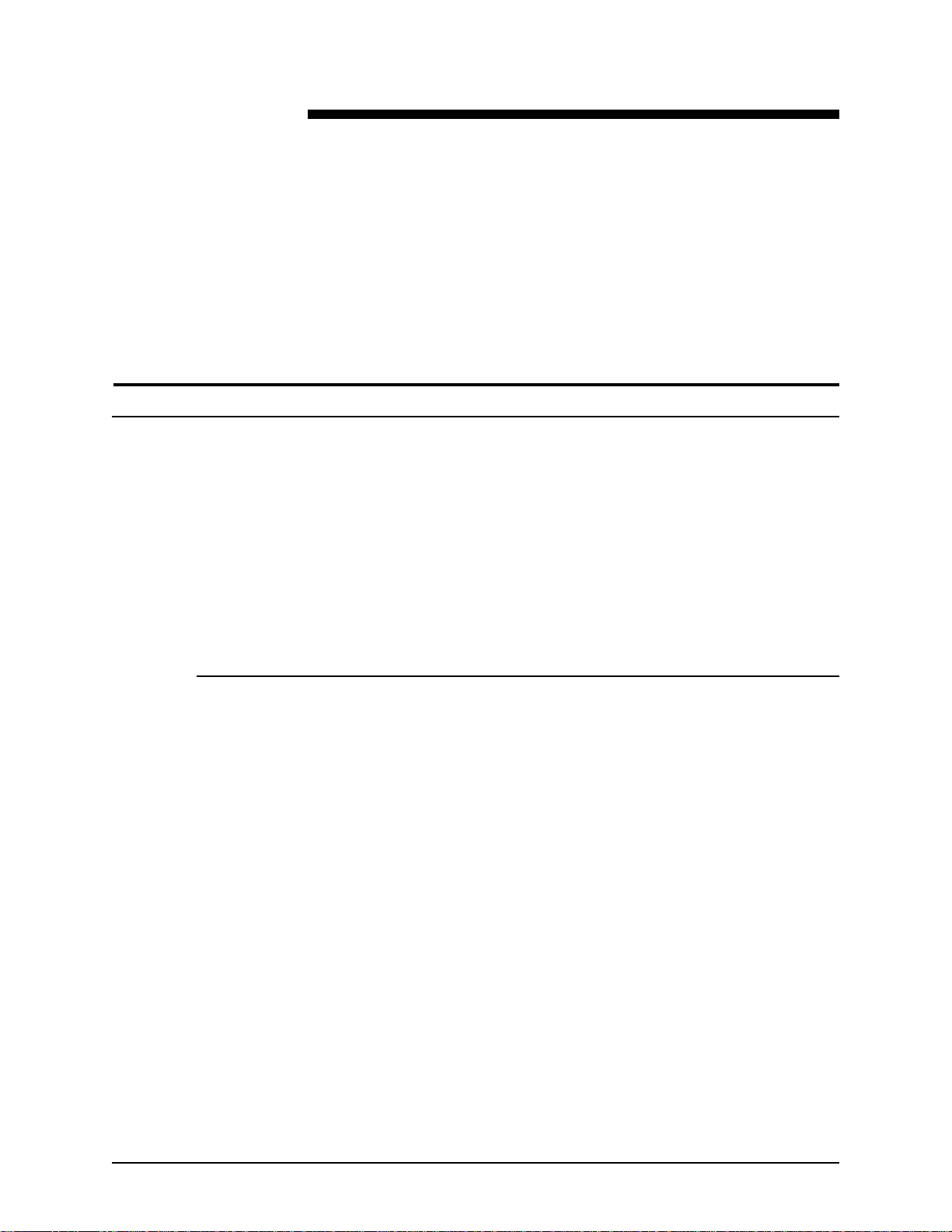
About this guide
Introduction
Using the lp Utilities for Solaris provides you with the enhanced
options for submitting a document to a Xerox printer using the lp
utilities on a workstation running Solaris 2.x software.
Before you perform any procedures in this guide, you should
become familiar with its contents and conventions.
You should know how to create a document in a software
application on your workstation and should be familiar with the
options available to you for printing.
You should also know what type of Xerox printer is available to
you and what print options are available with that printer.
Contents
The following list describes the contents of this guide:
• Chapter 1, "Installation," describes the procedures for
configuration of the lp utility.
• Chapter 2, "Using the lp utilities," describes the syntax and
the enhanced options available for the lp utilities.
• Chapter 3, "Print queue status," describes how to obtain the
status of a selected print queue.
• Chapter 4, "Remove a print job from the queue," describes
how to remove a print job from the selected queue.
1
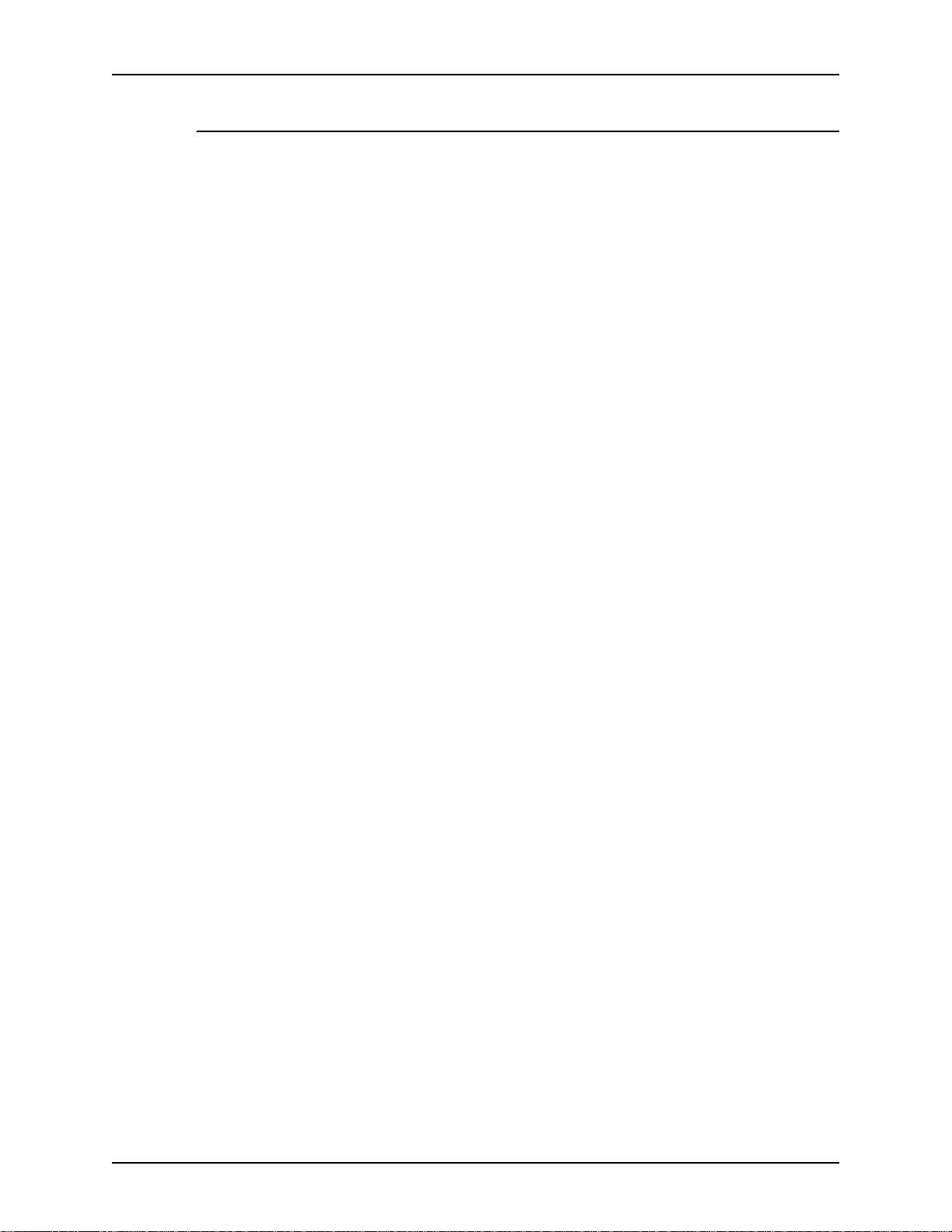
Introduction Using the lp Utilities for Solaris
Conventions
This guide uses the following conventions:
• All caps and angle b rackets–Within procedure s, the names of
keys are shown in all caps within angle brackets (for
example, press <RETURN>).
• Angle brackets–Variable information, or the position of a
specified argument in the command syntax, appears in angle
brackets (for example, List Fonts <Pattern>).
• Bold–Within procedures, text and numbers that you enter are
shown in bold (for example, enter boot).
• Enter–Within procedures, the two-step process of keying in
data and pressing <RETURN> (for example, enter y).
• Italics–Document and library names are shown i n ital ics (for
example, the Xerox Document Services Platform Series
System Guide).
• Square brackets–Names of options you select are shown in
square brackets (for example, Select [Exit]).
• Quotes–Keywords you can enter as arguments appear in
quotes (for example, "USLetter").
• Vertical bars–Alternatives to specified arguments are
separated by vertical bars (for example, -pdl <ps | hppcl |
ascii | tiff>).
NOTE: Notes contain important supplemental information
pertaining to the task that you should read.
CAUTION
Cautions alert you t o an action that could damage hardware,
software, or your data.
WARNING
Warnings alert you to conditions that may affect the safety
of people.
2
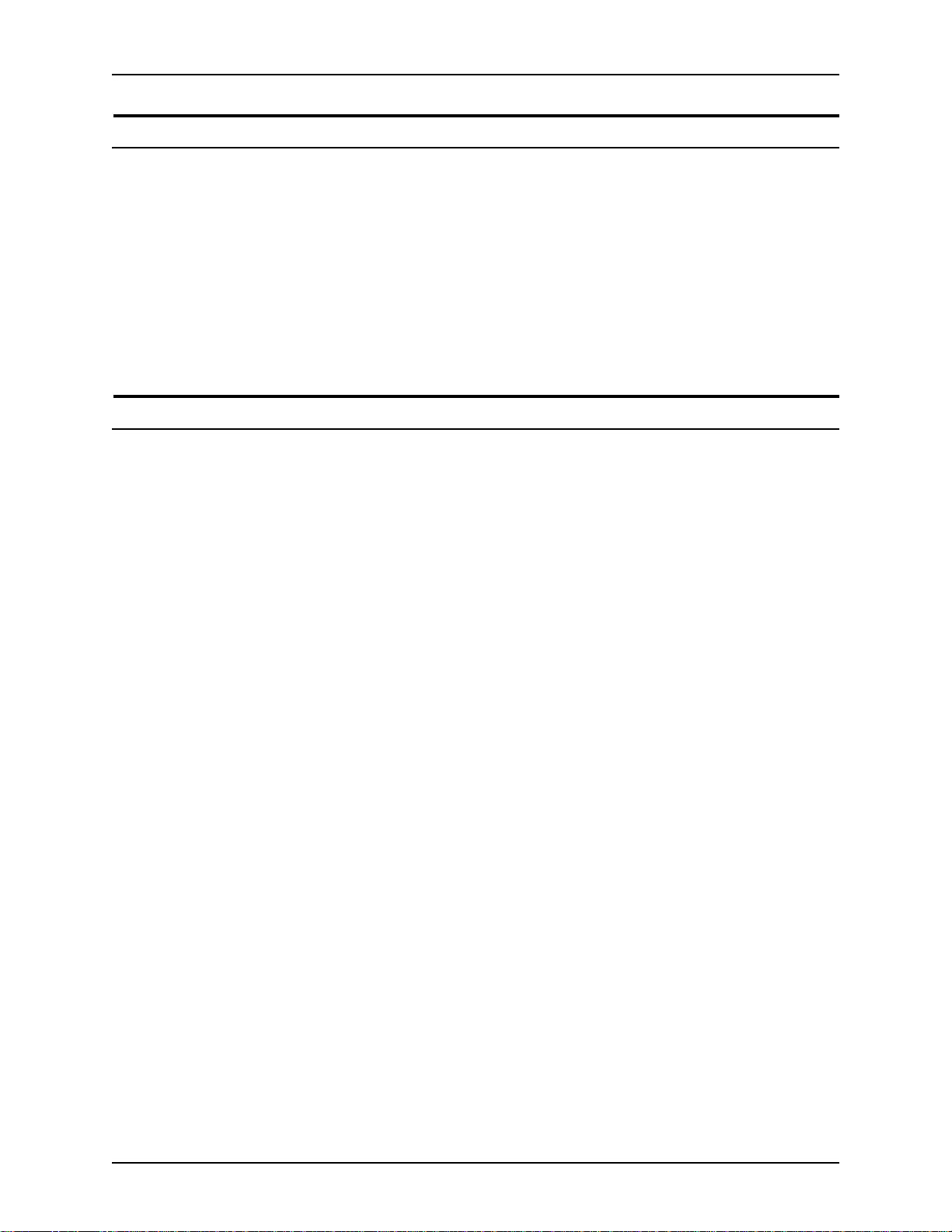
Using the lp Utilities for Solaris Introduction
Related Xerox Document Services Platform (DocuSP) documentation
Using the lpr Utilities for DOS and Unix
Using the lp Utilities for Solaris
Using the Xerox Client Software for Solaris
Preparing and printing PDF files
System Guide
Any documentation delivered with the Xerox printer.
Additional client documentation
Xerox Production Print Services Guide to Job Submission for
Windows
Xerox Production Print Services Guide to Job Submission for
Macintosh
Xerox Production Print Services Guide to Job Submission using
XDS Plus
Xerox Document Services Platform Guide to using the DocuSP
Web Interface
3
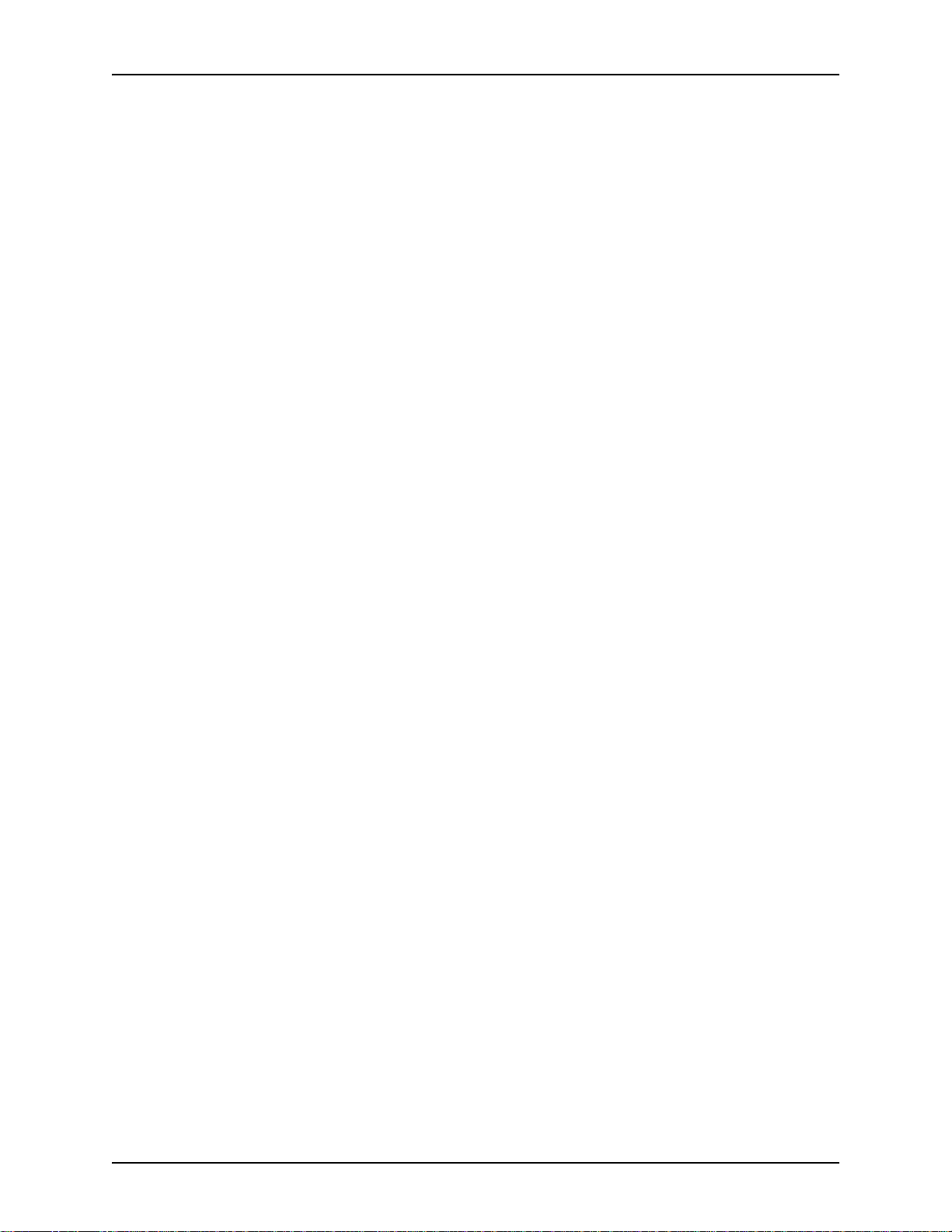
Introduction Using the lp Utilities for Solaris
4
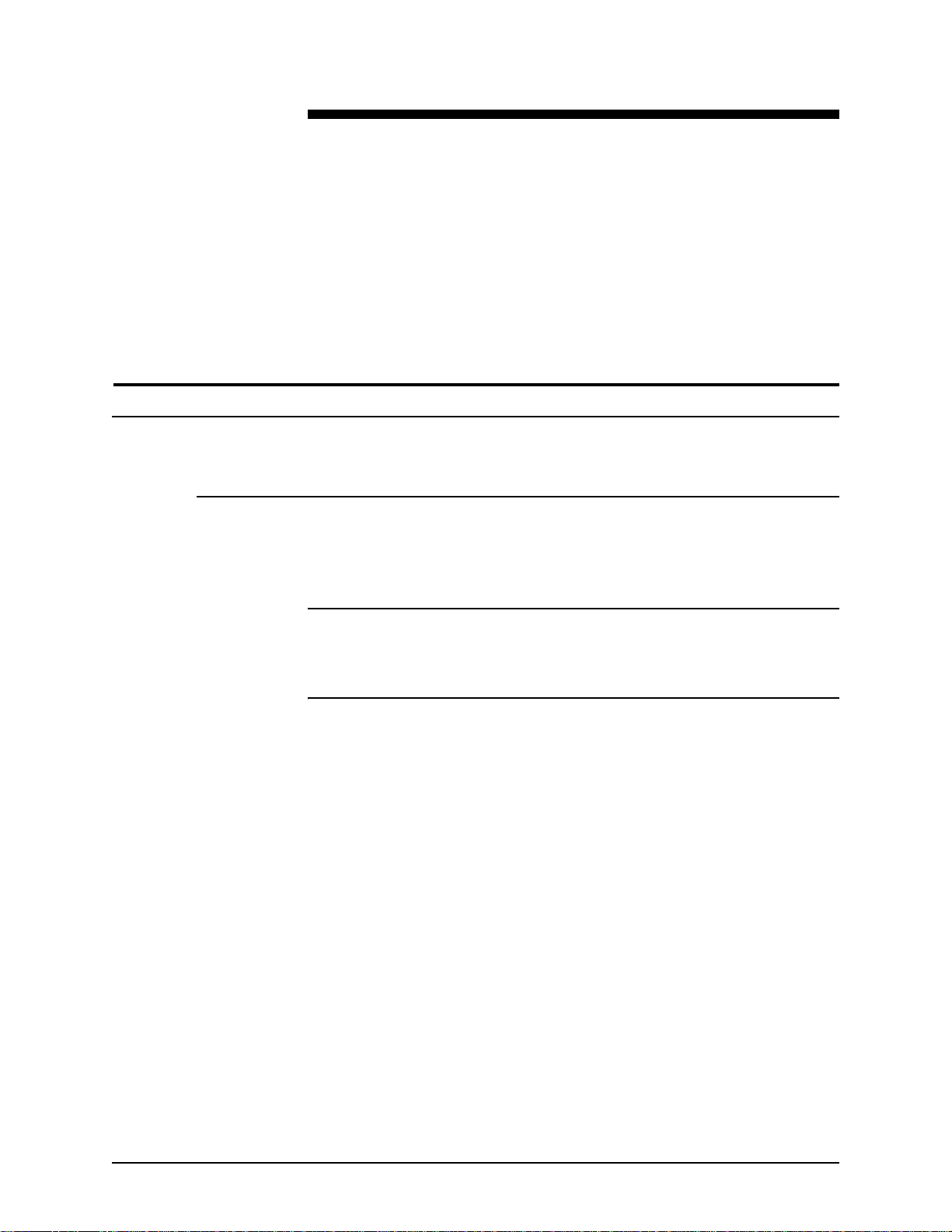
1. Installation
This chapter describes the procedures for configuration of the
client workstation and the DocuSP controller to enable n ative lp
printing.
Native lp printing protocol for Sun Solaris 2.3 and higher
Workstation requirements
The workstation must meet the foll owing ha rd w are and sof tware
requirements:
Hardware requirements
• Sun workstation
Software requirements
• Solaris 2.3 or higher
1-1

Installation Using the lp Utilities for Solaris
Installation
NOTE: Refer to the on-line man pages for additional information
about the Unix commands used in the following procedure.
To configure the client workstat ion, perform the following steps:
1. Obtain the list of DocuSP controller queues that will be
accessed from this client workstation.
2. Log in as root at the client workstation.
NOTE: The following examples use the name proofqueu e as the
name of the print queue and the name printsrv as the ho st name
of the DocuSP controller. These should be replaced by the
hostname of the DocuSP controller and the name of a print
queue that exists in your installation.
3. In a command tool window, enter
admintool&
4. The Administration tool is displayed.
5. Access the Host dialog and add a new Host.
6. Fill in the Host Name, IP Address, and, if necessary, the
Ethernet Address text fields. Use the worksheets in the
Getting Ready for the DocuSP Installation to determine the
correct values for this client workstation.
7. Access the Printers dialog and add access to a remote
printer.
8. Fill in the Printer Name text field with the name of the queue
that will be used by lp.
9. Fill in the Printer Server text field with the name of the
DocuSP controller name.
NOTE: You can add an optional comment in the Comment or
Description field at this time.
10.For Solaris 2.4 and earlier, select [System V] for the Print
Server OS entry.
11. Select to se t t he Docu Tech p rinter as the default printer for lp
on this workstation.
1-2
12.Select [Add] or [OK]. Access to the printer is enabled.
13.Quit the Administration tool.
14.Verify connectivity to the DocuSP controller by entering the
following command:

Using the lp Utilities for Solaris Installation
ping printsrv
If your machine can see the DocuSP controller from the net
you will see:
printsrv is alive
15.Repeat the steps to add a printer for each additional queue.
Using lp with Solaris 2.6
Sun Microsystems has discontinued support for the System V
Print Protocol in Solaris 2.6. In o rder to use th e lp ut ilities to pr int
to the DocuSP controller running Solaris 2. 6, perform the
following procedures, depending upo n the leve l of Solaris on the
client workstation.
On a Solaris 2.6 client
The –o options are ig nored when using lp on a Solaris 2.6 client
to submit jobs to the controller. To correct this, perform the
following at the client workstation:
1. Open a terminal window and log on as root.
2. Enter the following:
lpset -a bsdaddr=<controller name>,<queue
name>,Solaris <queue name>
NOTE: Syntax is critical. There are spaces after the –a and
after Solaris; there are not spaces after the commas.
3. If root access is unavailable on the client, modify the .printers
file in the home directory. Enter the following:
<alias> <DocuSP Controller Name>:<DocuSP Queue
Name>:Solaris
NOTE: There is a space between <alias> and <DocuSP
Controller Name>.
4. If the .printers file does not exist on the client workstation,
create one by typing the following in a terminal window:
vi .printers
<alias> <DocuSP Controller Name>:<DocuSP Queue
Name>:Solaris
:wq!
1-3

Installation Using the lp Utilities for Solaris
On a Solaris 2.5.1 or earlier client
The –o options are ig nored when using lp on a Solaris 2.5.1 or
earlier client and su bmitti ng jobs to the con troller. To correct this,
perform the following on the client workstation:
1. Open a command tool and enter the following:
lpsystem -l
This will list all the remote printers and the associated lp
properties that have been created on the Solaris 2.5.1 client
workstation. The following is an example:
System: polaris
Type: bsd
Connection timeout: never
Retry failed connections: after 10 minutes
Comment: allow all connections
The entry after System denotes the name of the remote printer,
which should represent the cont roller name. If t he T ype identifi ed
for the remote printer is set to bsd, then the remote printer is
configured correctly and will print successfully to the printer
controller once the svr4–extensions entry has been added to
the /etc/lp/Systems file (detailed below).
NOTE: When creating a remote printer using the Solaris
Admintool Utility on a Solaris 2.5.1 client, all printers by default
are bsd.
If the type is set to s5, you will not be able to print from your
Solaris 2.5.1 client to the controller sin ce Solaris 2.6 no longer
supports the System V print protocol. The Type will need to be
changed to bsd. To make this change, do the following:
1. In a command tool window, enter the following:
lpsystem -t bsd <controller name>
2. Locate the /etc/lp/Systems file.
3. Edit the remote printer entry for the controller in the Systems
file. The following is an example of an old entry in the
Systems file:
<controller name>:x:-:bsd:-:n:10:-:-:
1-4
Using a text editor, change the entry to the following:
<controller name>:x:-:bsd:-:n:10:svr4extensions:-:
4. Enter the following in the Command Tool:

Using the lp Utilities for Solaris Installation
lpshut
This will shut down the lp print service on the DocuSP
controller.
5. Then restart the lp print service by entering the following:
/usr/lib/lpsched
Verify installation
To test this setup at the client, perform the following steps:
1. Log in as a non-root user. The following examples use cdoc
as the user account name.
2. Check the status of the queues to verify that queuing and
printing are enabled. This can be done using the following
command:
lpstat -a proofqueue
Information similar to the following is displayed:
proofqueue accepting requests since Tue May 16
12:53:14 EDT 1995
3. Submit a job by entering the following command:
lp -d proofqueue /etc/hosts
4. Enter the following command to verify that the print job
reached the queue:
lpstat -u cdoc
Replace cdoc in the above example with the user account
name that was used to submit the print job. Information
similar to the following is displayed:
proofqueue-80
cdoc 56638 Jul 22 14:35
1-5

Installation Using the lp Utilities for Solaris
1-6

Printing hierarchy
2. Using the lp utilities
The lp command is used to send a document file to the Xerox
printer.
When submitting documents to the printer, keep in mind the
following hierarchy to achieve the desired results:
1. Queue overrides
2. Exception pages
3. Job ticket settings
4. Submission print protocol (lp, lpr, nprint)
5. Setpagedevice values/PCL copy count
6. Queue defaults
For example, queue defaults are overridden by job ticket
settings, but job ticket settings are not overridden by lp
commands.
2-1

Using the lp utilities Using the lp Utilities for Solaris
The lp command syntax and options
This section gives the syntax for the lp command, and lists the
required and optional information you use to submit a pri nt job.
Syntax lp –d <queue name> <opti o ns> <f ile names>
Required –d <queue name>
Information
Using lp with Solaris 2.6
Identify the queue where you want to send the jobs.
<filenames>
Specify the names of the files to print. You must include any
filename extension when you type the filename. Using the
wildcard (*) character is not recommended.
Sun Microsystems has discontinued support for the System V
Print Protocol in Solaris 2.6. In o rder to use th e lp ut ilities to pr int
to the DocuSP controller running S olaris 2.6, refer to the chap ter ,
Installation, for procedures to set up lp submission from a client
workstation.
NOTE: When using lp on the DocuSP controller for local print
submission, the –c switch must be includ ed. The synta x required
is:
lp -d <queue name> -c -o <options> <job name>
2-2

Using the lp Utilities for Solaris Using the lp utilities
Using the lp options
In addition to the required information, you can use the options
listed in this section to specify the print characteristics of the
document. Some options may not be appropriate for every
printer; for example, some printers do not perform binding or
cannot accept precut tabs.
If more than one option is set using –o, the options must be
enclosed in double quotes and separated by a space. The
extended print options are case-sen sitive.
When you enter the optional text after th e print options, shown in
angle brackets below, the text string must not contain any
spaces. If you enter text that contains spaces, enclose the text
with the carat character (^).
NOTE: In addition to the extended options described in this
guide, the standard lp options are also available. R efer to the
man pages for lp for more information.
Account number
–o account=<text>
Enter an account number for the job.
Banner message
–o banner=<text>
Type the message, up to a maximum of 100 characters.
Any message entered will be displayed on the banner
page when the job is printed.
Covers
–o frontcover=<imaging:size:type:color:weight>
–o backcover=<imaging:size:type:color:weight>
Specify the covers, front or back or both, to be printed
with the document. The imaging para m eter opt ions are:
inside, outside, both, or none. The media size, type, color ,
and weight parameters are the same as the paper stock
options defined later in this section.
For example, to specify to print side one (outside) of the
front cover on blue cardstock, enter:
lp -d ps1 -o frontcover=outside:
USLetter:Plain:blue:163 test.ps
2-3

Using the lp utilities Using the lp Utilities for Solaris
Document name
–t <document name>
Replace the name of the specified file.
Finishing options - bind
-o bind=<left | right>
Bind the document after it is printed. To use this option,
the selected printer must have a binder instal led and
enabled.
Finishing options - stitch
-o staple | stitch=<option>
Staple the document after it is printed. You can enter
“stitch” or “staple” to indicate that the document is to be
stapled. “Staple” is equivalent to stitch = singlePortrait.
The stitch option allows you to select the location of the
stitch or staple. The available options are: singlePortrait,
singleLandscape, dualLandscape , dualPortrait,
rightSinglePortrait, rightSingleLandscape, or
rightDualLandscape. The s t aple option default to a single
portrait stitch if no option is given. To use this option, the
selected printer must have a stitcher or stapler.
Finishing options – other finishing devices
–o finishing=<device name>
Specify an attached finishing device. The device name
must match the name defined by the System
Administrator on the DocuSP controller. See the Print
Service Operator for the list of defined device names.
Finishing options – no finishing
–o nofinishing
The no-finishing option would be used to override all
finishing selections other than those provided by the
overrides on the queue. Typically, this option would be
used when reprinting a job.
2-4

Using the lp Utilities for Solaris Using the lp utilities
Image shift – x
–o xshift=<#>
Specify the x (horizontal for portrait page) image shift in
millimeters. The value of # must be a positive value
greater than zero. The point of origin is the lower left
corner of the portrait page.
–o xshift2=<#>
If your printing requirements include duplex or tumble
duplex, you can select an independent horizontal image
shift for both side 1 and side 2.
Image shift – y
–o yshift=<#>
Specify the y (vertical for portrait page) image shift in
millimeters. The value of # must be a positive value
greater than zero. The point of origin is the lower left
corner of the portrait page.
–o yshift2=<#>
If your printing requirements include duplex or tumble
duplex, you can select an independent ver tical image shift
for both sides 1 and sides 2.
Number of Copies
–n <number of copies>
Specify the number of copies to print of each file. If the
number of copies is not specified, a default of "1" is
applied and will override any copy count defined in the
PDL.
Opacity
–o opacity=<transparency|opaque>
Specify if the job will be printed on transparent stock. If
this option is not used, the default is opaque.
Pages to print
–o pagestoprint=<# #>
Specify the page range, from # to #, within the document
to print.
2-5

Using the lp utilities Using the lp Utilities for Solaris
Paper stock
–o media=size:type<modulus>:color:weight
Define the following options in order:
• Paper size = USLetter, USLegal, Tabloid, USLedger,
USStatement, a0 through a10, isob0 through isob10,
jisb0 through jisb10, or custo m where a cust om size is
entered as width (x) and length (y) in either inches or
millimeters. See the example below.
• Paper type = Plain, Plai nDrilled, Drilled,
PlainPreCutTab <modulu s>, P reCut Tab <modulus>,
DrilledPreCutTab <modulus>, Transparency,
DrilledTransparency , DrilledFullCutTab, FullCutTab, or
a text string for a custom paper type. Modulus is
optional for a custom paper type.
For ordered paper typ es, enter th e modu lus number. If
no modulus is specified, the modulus will default to 1.
The modulus is the number of different items in a set,
for example precut tabs or rainbow paper, before the
set repeats. For example, a set of 5 precut tabs has a
modulus of 5.
• Paper color = white, clea r, yellow, pink, blue, gr een, or
a text string excluding the colon and comma for a
custom color. The carat character (^) is not required
for a custom color string using spaces in this media
option.
• Weight = paper weight in grams per square meter
(gsm).
For example:
lp -d ps1 -o media=USLetter:PreCutTab
5:white:163
lp -d ps1 -o media=8 10:Plain:yellow:163
You may omit a value for any of these options by
entering a colon (:) to separate the field, but leave the
field value empty.
The following example shows how to specify t he paper
size and color and omit the other options:
lp -d ps1 -o media=a4::blue: test.ps
2-6
The following options allow you to specify just one option
for the paper stock.
–o mediaType=<type>

Using the lp Utilities for Solaris Using the lp utilities
Specify the media type. Type options are the same as
the type options given above.
–o mediaSize=<size>
Specify the paper stock size. Size options are the
same as the paper size options given above.
–o mediaColor=<color>
Specify the paper color . Color op tions are the same as
the color options given above. If a custom color text
string requires spaces, the string must be enclosed
with the carat character (^).
–o mediaWeight=<weight>
Specify the paper stock weight in grams per square
meter (gsm).
Paper stock size
–o <paper size>
Specify the paper stock size to be used for the job. The
acceptable values ar e USLetter, USLegal, Tabloid,
USLedger, USStatement, a0 through a10, isob0 through
isob10, and jisb0 through jisb10.
PDL type
–o <pdl>
Specify the format of your docume nt. Accepted values ar e
ps for PostScript, pcl for HPPCL, pdf, asci i, or tiff.
This option is only necessary if you want to print your
document in a PDL other than the one in which it was
created.
Recipient name
–o recipient=<name>
Specify the name of the person to receive the job.
Reprint
–o reprint
Reprint a saved job. You may override the copy count of
the saved job ticket. If the reprint command is sent by a
user different from the user who originally saved the job,
the sender name is overridden by the new sender. For
example:
lp -d ps1 -o reprint -n 5 test.ps
2-7

Using the lp utilities Using the lp Utilities for Solaris
Save
–o print|save
Save the specified job. Print is the default option and only
needs to be specified if the job is being submitted to a
save queue.
–o savedest=<destination>
Specify the save location of the job relative to the save
location set at the DocuSP controller. For example, if the
save location at the controller is /home/savefiles and the
save location for the job should be /hom e/savef iles/orilee ,
then the command is:
lp -d ps1 -o save savedest=orilee test.ps
Sides printed
–o <simplex|duplex|tumble>
Specify simplex, duple x, or tumble duplex for the p rint job.
The default is "simplex".
Tumble duplex printing causes a 180-degree rotation of
alternating pages. Both sides of the page are printed but
the position of the image is reversed (from top to bottom)
on every other page.
NOTE: The use of tumble duplex is restricted by certain
characteristics of the PostScript master. If you have
difficulty using this option, contact your Xerox
representative for assistance.
Slip sheets
–o <slipsheet>
Specify a slip sheet to be placed between the sets of your
document. The slip sheet paper stock is set at the
DocuSP controller.
Start message
-o startmsg=<text>
T ype a message, up to a maximum of 10 0 characters. For
example, you might type a message that specifies some
unique job prog ramming that must be provided by the
printer operator. Be sure to advise the printer operator
that the job contains a message.
2-8

Using the lp Utilities for Solaris Using the lp utilities
Uncollated
–o uncollate
This option will print the job uncollated. The default is
collated.
ASCII options for the lp command
The following options are valid for ASCII jobs only:
Font
–o font=<font>
Specify the font to use. Any font installed on the DocuSP
controller can be specified.
Font size
–o fontsize=<n>
Specify the font size in points.
Orientation
–o <orientation>
Specify the page orientation to use. Valid orientations are
portrait, landscape, inverseportrait or iportrait, and
inverselandscape or ilandscape.
2-9

Using the lp utilities Using the lp Utilities for Solaris
2-10

3. Print queue status
The lpstat command is used to show the contents of the printer
queues.
The lpstat command syntax and options
Refer to the man pages for further information on other options
available with the lpstat command.
Syntax lpstat –o <queue name> <options>
Required –o <queue name>
information
Identify the print queue.
The option is case-sensitive; more than one option may be
entered at one time.
User identification
–o <user id>
Report the status of al l jobs with the specified user name.
3-1

Print queue status Using the lp Utilities for Solaris
3-2

4. Remove a print job from the queue
The cancel command removes a print job from the print queue.
The cancel command syntax and options
If no options are specified for the cancel command, the
command will remove all active jobs with your user n ame.
Syntax cancel <options>
NOTE: The cancel command wil l only work with jobs that have
not been sent to the printer.
The options
The options are case-sensiti ve; more than one option may be
entered at a time.
Job identification
<job ID>
Remove the job with the specified job identification
number.
Printer queue
<printer queue>
Remove all jobs from the given printer queue that belong
to your user name.
User name
–u <user name>
Remove the job with the specified user name.
4-1

Remove a print job from the queue Using the lp Utilities for Solaris
4-2
