Xerox DocuPrint NPS, DocuPrint 4850 NPS, DocuPrint 4890 NPS, DocuPrint 92C NPS, DocuPrint 4850 IPS System Overview Manual
...Page 1
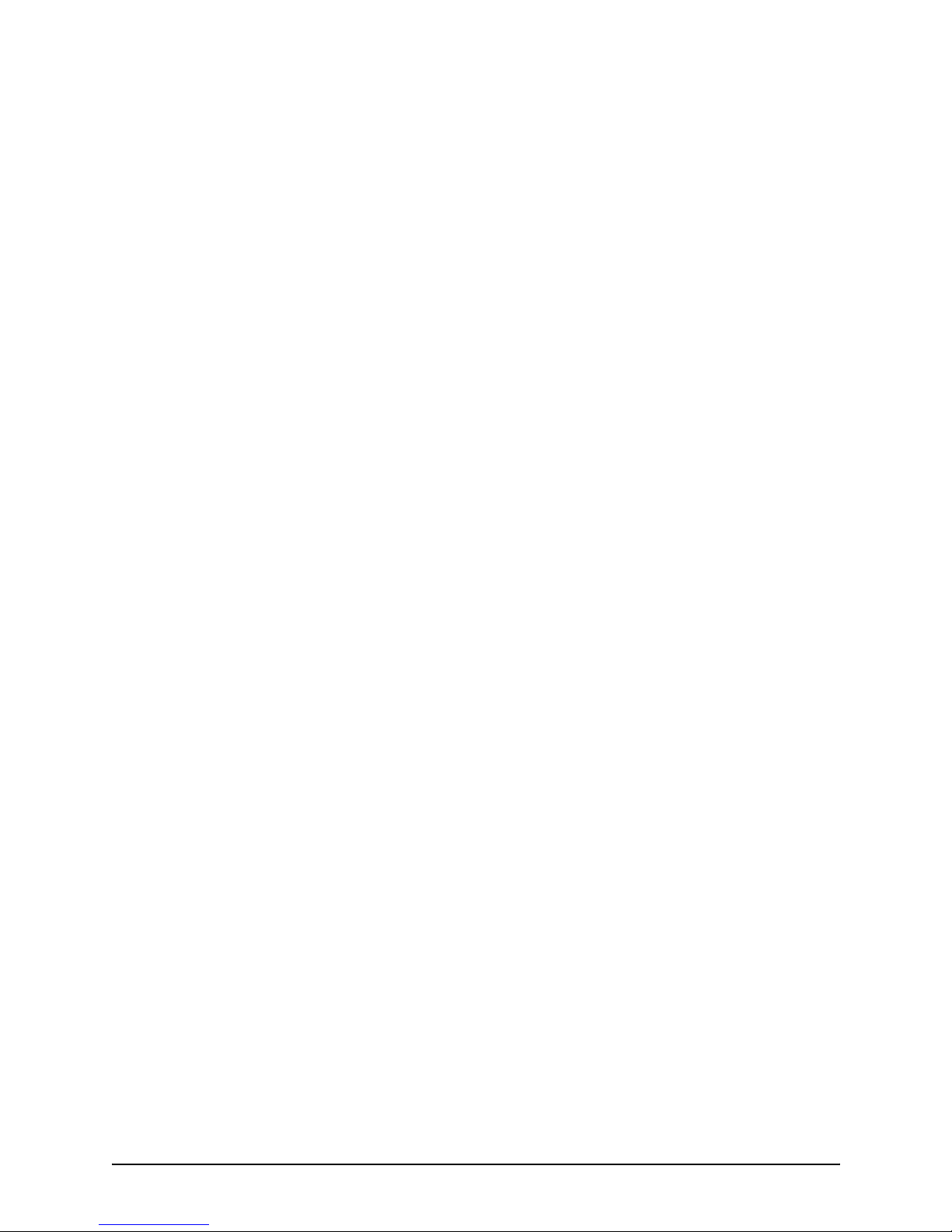
Xerox DocuPrint
4850/4890/92C
NPS/IPS
System Overview Guide
721P90160
Version 8.0
October 2002
Page 2
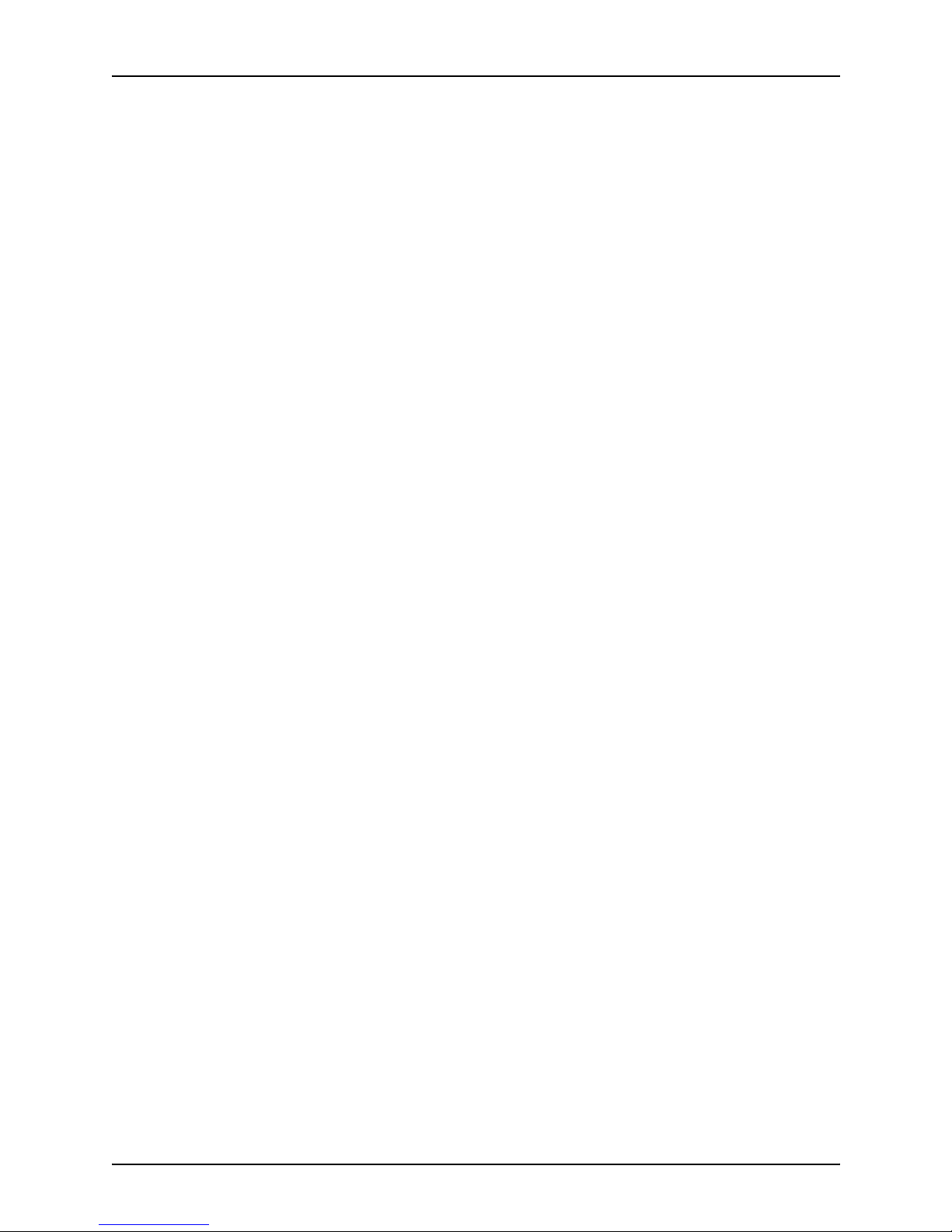
Xerox Corporation
701 S. Aviation Boulevard
El Segundo, CA 90245
©2002 by Xerox Corporation. All rights reserved.
Copyright protection claimed includes all forms and matters of copyrightable
material and information now allowed by statutory or judicial law or hereinafter
granted, including without limitation, material generated from the software
programs which are displayed on the screen, such as icons, screen displays,
looks, etc.
Printed in the United States of America.
Publication number: 721P90160
Xerox® and all Xerox products mentioned in this publication are trademarks of
Xerox Corporation. Products and trademarks of other companies are also
acknowledged.
Changes are periodically made to this document. Changes, technical
inaccuracies, and typographic errors will be corrected in subsequent editions.
Page 3

System Overview Guide iii
Table of contents
Safety . . . . . . . . . . . . . . . . . . . . . . . . . . . . . . . . . . . . . . . . . . . . . . . . vii
Laser safety . . . . . . . . . . . . . . . . . . . . . . . . . . . . . . . . . . . . . . . . . . . . . . . vii
Ozone information: U. S. only . . . . . . . . . . . . . . . . . . . . . . . . . . . . . . . . .viii
Operation safety: U. S. . . . . . . . . . . . . . . . . . . . . . . . . . . . . . . . . . . . . . .viii
Operation safety: Europe . . . . . . . . . . . . . . . . . . . . . . . . . . . . . . . . . . . . .ix
Warning markings . . . . . . . . . . . . . . . . . . . . . . . . . . . . . . . . . . . . . .ix
Electrical supply . . . . . . . . . . . . . . . . . . . . . . . . . . . . . . . . . . . . . . . x
Ventilation . . . . . . . . . . . . . . . . . . . . . . . . . . . . . . . . . . . . . . . . . . . . x
Operator accessible areas . . . . . . . . . . . . . . . . . . . . . . . . . . . . . . . x
Maintenance . . . . . . . . . . . . . . . . . . . . . . . . . . . . . . . . . . . . . . . . . .xi
Before cleaning your product . . . . . . . . . . . . . . . . . . . . . . . . . . . . .xi
CE mark: Europe only . . . . . . . . . . . . . . . . . . . . . . . . . . . . . . . . . . . . . . . .xi
Radio and telecommunications equipment directive (Europe only) . . . . xii
For further information . . . . . . . . . . . . . . . . . . . . . . . . . . . . . . . . . . . . . . .xiii
Introduction . . . . . . . . . . . . . . . . . . . . . . . . . . . . . . . . . . . . . . . . . . . xv
About this guide . . . . . . . . . . . . . . . . . . . . . . . . . . . . . . . . . . . . . . . . . . . . xv
Contents . . . . . . . . . . . . . . . . . . . . . . . . . . . . . . . . . . . . . . . . . . . . xv
Conventions . . . . . . . . . . . . . . . . . . . . . . . . . . . . . . . . . . . . . . . . .xvi
Related publications . . . . . . . . . . . . . . . . . . . . . . . . . . . . . . . . . . . . . . . xvii
1. System overview . . . . . . . . . . . . . . . . . . . . . . . . . . . . . . . . . . . . . . . 1-1
Functional overview of the NPS/IPS . . . . . . . . . . . . . . . . . . . . . . . . . . . 1-1
Resolution . . . . . . . . . . . . . . . . . . . . . . . . . . . . . . . . . . . . . . . . . . 1-2
System components overview . . . . . . . . . . . . . . . . . . . . . . . . . . . . . . . . 1-2
Connectivity configurations . . . . . . . . . . . . . . . . . . . . . . . . . . . . . 1-3
NPS/IPS concurrent printing . . . . . . . . . . . . . . . . . . . . . . . . . . . . 1-3
Document Feeding and Finishing Architecture (DFA) . . . . . . . . 1-4
SNMP support . . . . . . . . . . . . . . . . . . . . . . . . . . . . . . . . . . . . . . . . . . . . 1-4
IPP support . . . . . . . . . . . . . . . . . . . . . . . . . . . . . . . . . . . . . . . . . . . . . . 1-5
Sixth Sense . . . . . . . . . . . . . . . . . . . . . . . . . . . . . . . . . . . . . . . . . . . . . . 1-5
Software license . . . . . . . . . . . . . . . . . . . . . . . . . . . . . . . . . . . . . . . . . . 1-6
How highlight color is created . . . . . . . . . . . . . . . . . . . . . . . . . . . . . . . . 1-7
How to convert full color to highlight color . . . . . . . . . . . . . . . . . 1-7
Color substitution . . . . . . . . . . . . . . . . . . . . . . . . . . . . . . . . . . . . 1-8
Page 4
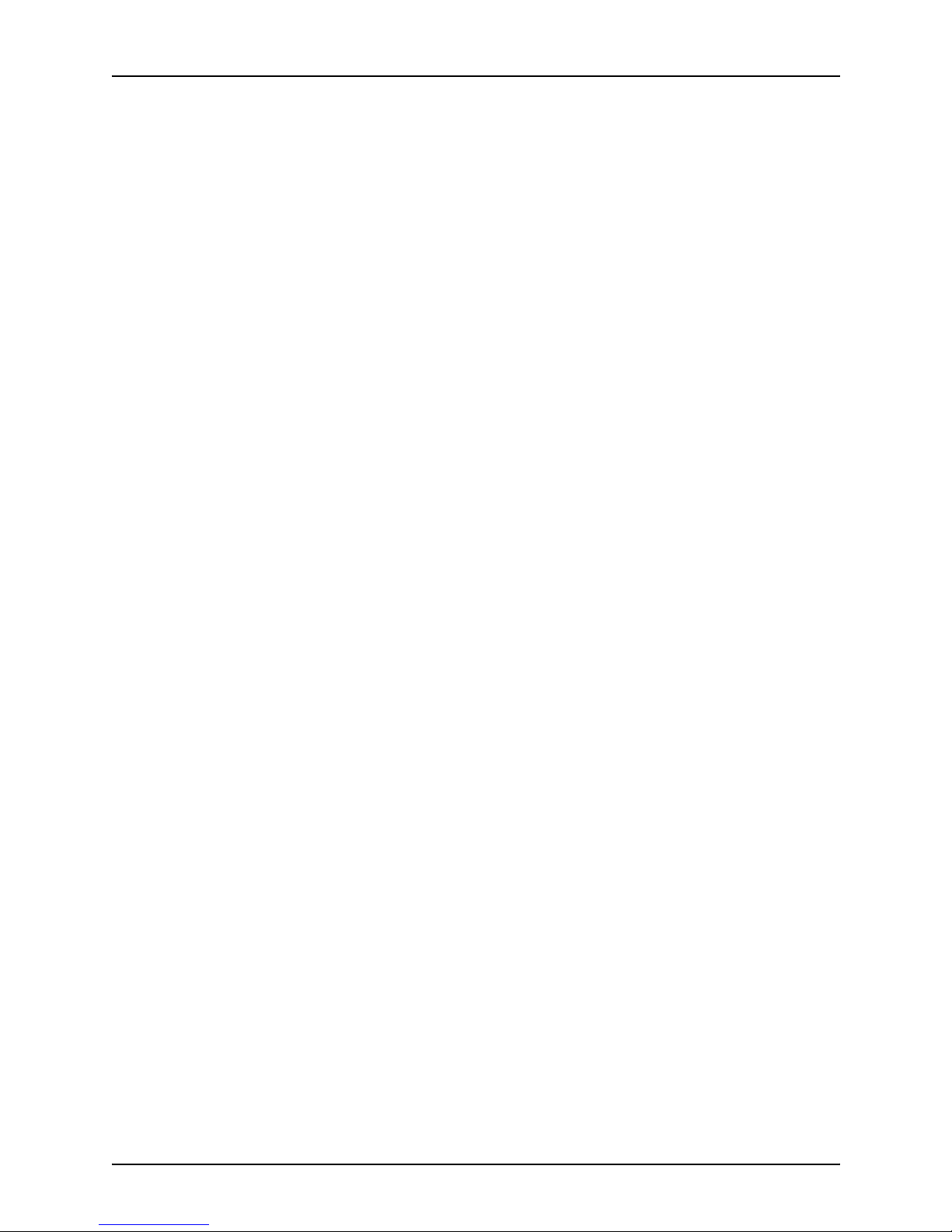
Table of contents
iv System Overview Guide
2. Printer controller overview . . . . . . . . . . . . . . . . . . . . . . . . . . . . . . .2-1
Printer controller components . . . . . . . . . . . . . . . . . . . . . . . . . . . . . . . . 2-2
Sun Blade 1000 workstation . . . . . . . . . . . . . . . . . . . . . . . . . . . . 2-2
Sun Ultra 60 workstation . . . . . . . . . . . . . . . . . . . . . . . . . . . . . . 2-5
Printer controller software and fonts . . . . . . . . . . . . . . . . . . . . . . . . . . . 2-7
3. Printer components and options . . . . . . . . . . . . . . . . . . . . . . . . . . 3-1
Printer components . . . . . . . . . . . . . . . . . . . . . . . . . . . . . . . . . . . . . . . . 3-1
Printer console . . . . . . . . . . . . . . . . . . . . . . . . . . . . . . . . . . . . . . 3-2
Additional printer features . . . . . . . . . . . . . . . . . . . . . . . . . . . . . . . . . . . 3-6
Printer configurations . . . . . . . . . . . . . . . . . . . . . . . . . . . . . . . . . . . . . . 3-7
High-capacity feeder . . . . . . . . . . . . . . . . . . . . . . . . . . . . . . . . . . 3-8
Dual stacker . . . . . . . . . . . . . . . . . . . . . . . . . . . . . . . . . . . . . . . . 3-9
Stitcher/stacker . . . . . . . . . . . . . . . . . . . . . . . . . . . . . . . . . . . . . 3-10
Bypass transport (4850 and 4890 only) . . . . . . . . . . . . . . . . . . . . . . . 3-11
Software, firmware, hardware, and paper requirements . . . . . 3-12
Operator tasks for the bypass transport . . . . . . . . . . . . . . . . . . 3-12
Profiles for third-party finishing devices . . . . . . . . . . . . . . . . . . 3-13
Mechanical interface . . . . . . . . . . . . . . . . . . . . . . . . . . . . . . . . . 3-13
Electrical connection . . . . . . . . . . . . . . . . . . . . . . . . . . . . . . . . . 3-15
Paper paths . . . . . . . . . . . . . . . . . . . . . . . . . . . . . . . . . . . . . . . . . . . . . 3-16
4. Network prin ting environment . . . . . . . . . . . . . . . . . . . . . . . . . . . .4-1
Client workstations and system software . . . . . . . . . . . . . . . . . . . . . . . 4-1
Client software . . . . . . . . . . . . . . . . . . . . . . . . . . . . . . . . . . . . . . 4-2
Submitting print jobs . . . . . . . . . . . . . . . . . . . . . . . . . . . . . . . . . . 4-2
Communicating with the network . . . . . . . . . . . . . . . . . . . . . . . . 4-3
Job status feedback . . . . . . . . . . . . . . . . . . . . . . . . . . . . . . . . . . 4-5
Ethernet LAN . . . . . . . . . . . . . . . . . . . . . . . . . . . . . . . . . . . . . . . 4-6
Token Ring . . . . . . . . . . . . . . . . . . . . . . . . . . . . . . . . . . . . . . . . . 4-6
Multiple network connectivity . . . . . . . . . . . . . . . . . . . . . . . . . . . 4-7
5. IPDS printing environment . . . . . . . . . . . . . . . . . . . . . . . . . . . . . . . 5-1
Host connectivity . . . . . . . . . . . . . . . . . . . . . . . . . . . . . . . . . . . . . . . . . . 5-1
Host environments . . . . . . . . . . . . . . . . . . . . . . . . . . . . . . . . . . . 5-1
Channel interface —channel-attached systems only . . . . . . . . . 5-3
Host Channel Unit (HCU)—channel-attached systems only . . . 5-4
IPDS data stream . . . . . . . . . . . . . . . . . . . . . . . . . . . . . . . . . . . . 5-5
Software features for IPDS . . . . . . . . . . . . . . . . . . . . . . . . . . . . . . . . . . 5-6
IOCA Replicate and Trim . . . . . . . . . . . . . . . . . . . . . . . . . . . . . . 5-6
Trace facility . . . . . . . . . . . . . . . . . . . . . . . . . . . . . . . . . . . . . . . . 5-6
Overstrike, underscore, subscript, and superscript . . . . . . . . . . 5-6
Color image support . . . . . . . . . . . . . . . . . . . . . . . . . . . . . . . . . . 5-7
Background color for OCA colors . . . . . . . . . . . . . . . . . . . . . . . . 5-7
Bi-level IOCA colors . . . . . . . . . . . . . . . . . . . . . . . . . . . . . . . . . . 5-7
Outline font support . . . . . . . . . . . . . . . . . . . . . . . . . . . . . . . . . . 5-7
Page 5
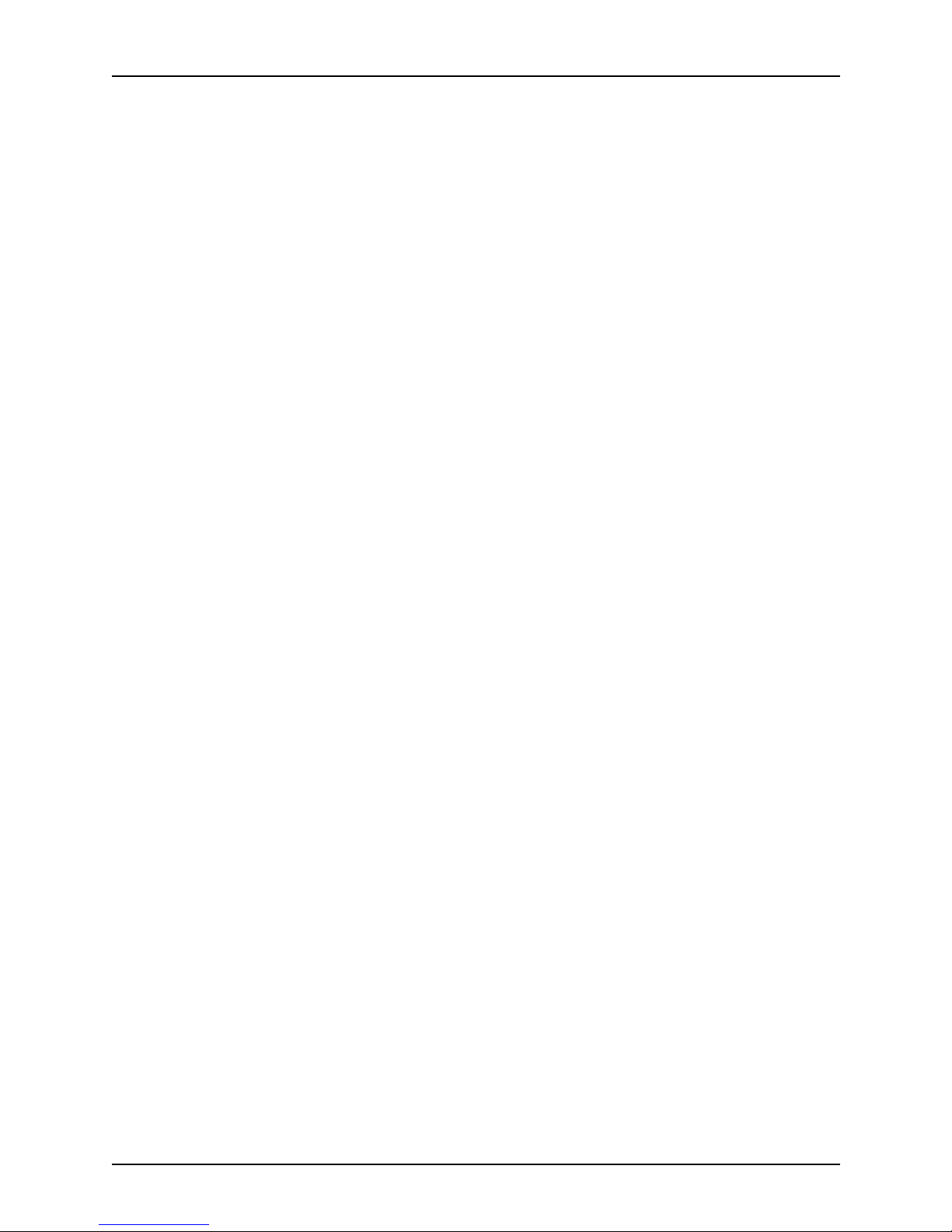
Table of conte nts
System Overview Guide v
A. Supplies . . . . . . . . . . . . . . . . . . . . . . . . . . . . . . . . . . . . . . . . . . . . . .A-1
Paper and other throughput stocks . . . . . . . . . . . . . . . . . . . . . . . . . . . . A-1
Selecting paper . . . . . . . . . . . . . . . . . . . . . . . . . . . . . . . . . . . . . . A-1
Paper care . . . . . . . . . . . . . . . . . . . . . . . . . . . . . . . . . . . . . . . . . A-3
Other supplies . . . . . . . . . . . . . . . . . . . . . . . . . . . . . . . . . . . . . . . . . . . . A-5
Dry ink . . . . . . . . . . . . . . . . . . . . . . . . . . . . . . . . . . . . . . . . . . . . A-6
Fuser lubricant . . . . . . . . . . . . . . . . . . . . . . . . . . . . . . . . . . . . . . A-6
Developer . . . . . . . . . . . . . . . . . . . . . . . . . . . . . . . . . . . . . . . . . . A-6
Stitcher wire . . . . . . . . . . . . . . . . . . . . . . . . . . . . . . . . . . . . . . . . A-7
Diskettes . . . . . . . . . . . . . . . . . . . . . . . . . . . . . . . . . . . . . . . . . . . A-7
Tapes . . . . . . . . . . . . . . . . . . . . . . . . . . . . . . . . . . . . . . . . . . . . . A-8
Fonts . . . . . . . . . . . . . . . . . . . . . . . . . . . . . . . . . . . . . . . . . . . . . . A-8
Consumable supplies tables . . . . . . . . . . . . . . . . . . . . . . . . . . . . . . . . . A-9
Paper and special stocks tables . . . . . . . . . . . . . . . . . . . . . . . . . A-9
Complete supplies list—4850/4890/92C printer . . . . . . . . . . . . A-12
Ordering supplies . . . . . . . . . . . . . . . . . . . . . . . . . . . . . . . . . . . . . . . . A-13
Page 6

Table of contents
vi System Overview Guide
Page 7
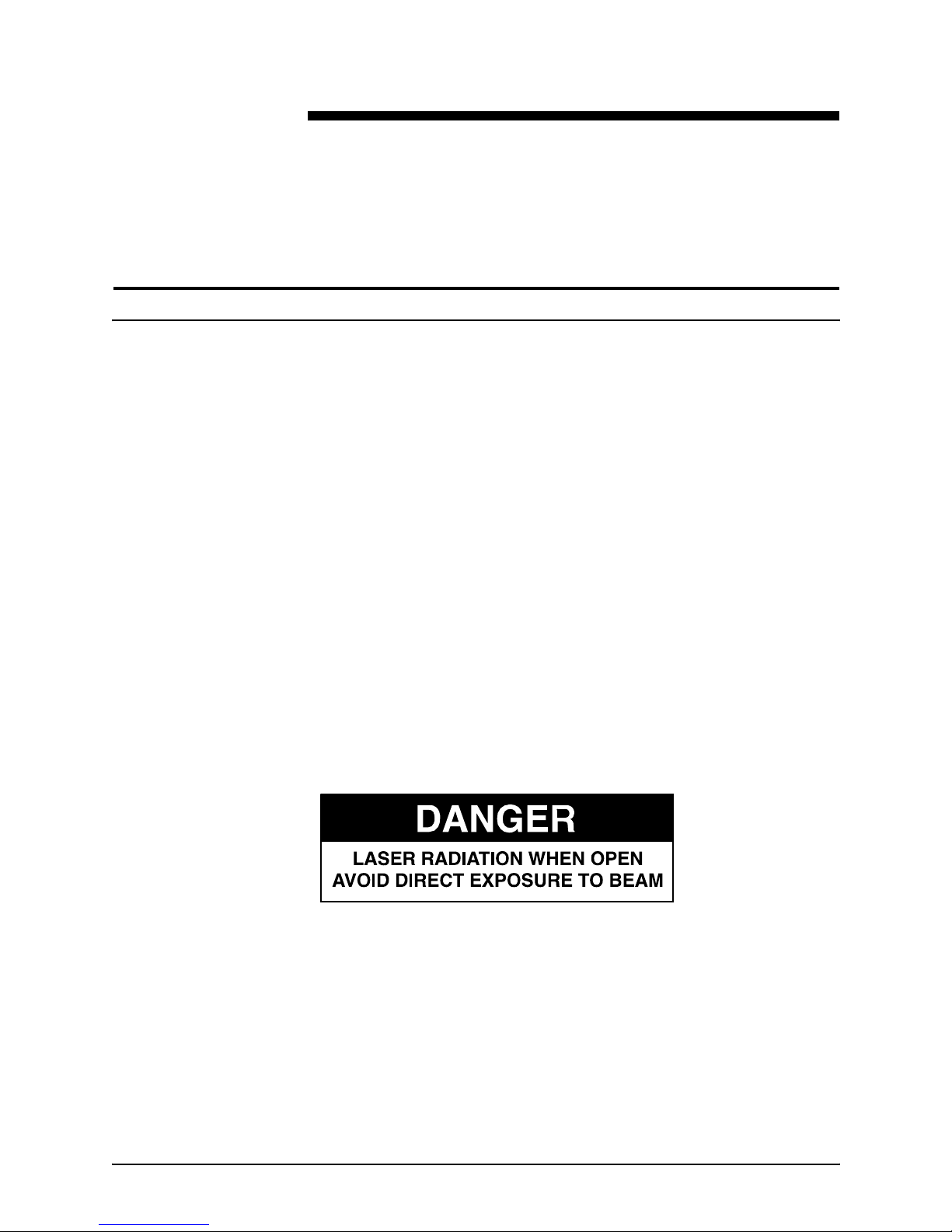
System Overview Guide vii
Safety
Laser safety
WARNING
Adjustments, use of controls, or performance of procedures
other than those specified herein may result in hazardous
light exposure.
The Xerox DocuPrint printers are certified to comply with the
performance stan dards of the U.S. Department of Health,
Education, and Welfare for Class 1 laser products. Class 1 laser
products do not emit hazardous radiation. The DocuPrint printers
do not emit hazardous radiation because the laser beam is
completely enclosed during all modes of customer operation.
The laser danger labels on the system are for Xerox service
representatives and are on or near panels or shields that must
be removed with a tool.
DO NOT REMOVE LABELED PANELS OR PANELS NEAR
LABELS. ONLY XEROX SERVICE REPRESENTATIVES HAVE
ACCESS TO THESE PANELS.
Page 8
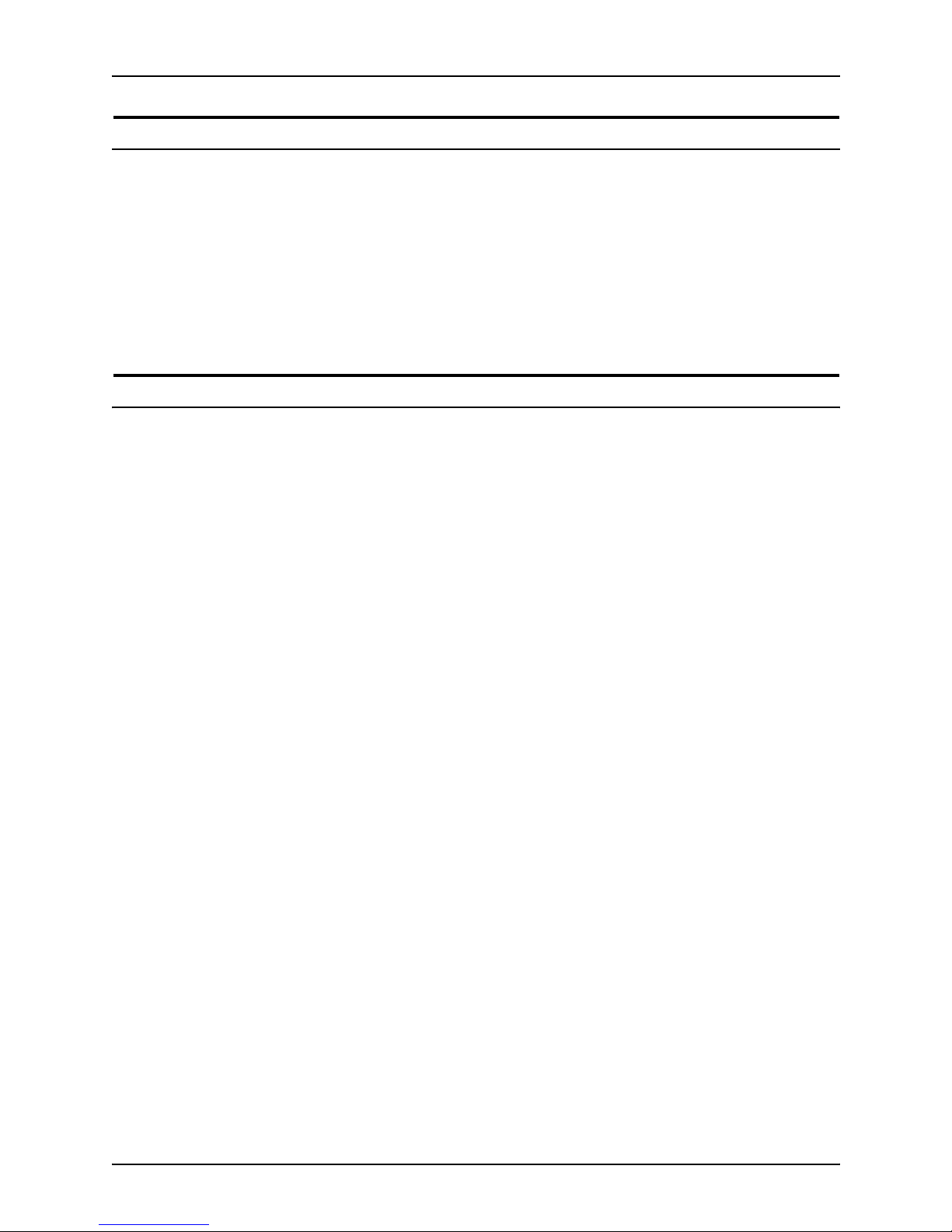
Safety
viii System Overview Guide
Ozone information: U. S. only
This product produces ozone during normal operation. The
amount of ozone produced depends on copy volume. Ozone is
heavier than air. The environmental parameters specified in the
Xerox installation instructions ensure that concentration levels
are within safe limits. If you need additional informat ion
concerning ozone, call 1-800-828-6571 to request the Xerox
publicat ion 600P83222, OZONE.
Operation safety: U. S.
Your Xerox equipment and supplies have been designed and
tested to meet strict safety requirements. They have been
approved by safety agencies, and they comply with
environmental standards. Please observe the following
precautions to ensure your continued safety.
WARNING
Improper connection of the equipment grounding conductor
may result in risk of electrical shock.
• Always connect equipment to a properly grounded electrical
outlet. If in doubt, have the outlet checked by a qualified
electrician.
• Never use a ground adapter pl ug t o connect equipment to an
electrical outlet that lacks a ground connection terminal.
• Always place equipment on a solid support surface with
adequate strength for its weight.
• Always use materials and supplies specifically designed fo r
your Xerox equipment. Use of unsuitable materials may result
in poor performance and may create a hazardous situation.
• Never move either the printer or the printer controller without
first contacting Xerox for approval.
• Never attempt any maintenance that is not specifically
described in this documentation.
• Never remove any covers or guards that are fastened with
screws. Th ere are no oper ator-serviceable areas within these
covers.
• Never override electrical or mechanical interlocks.
Page 9
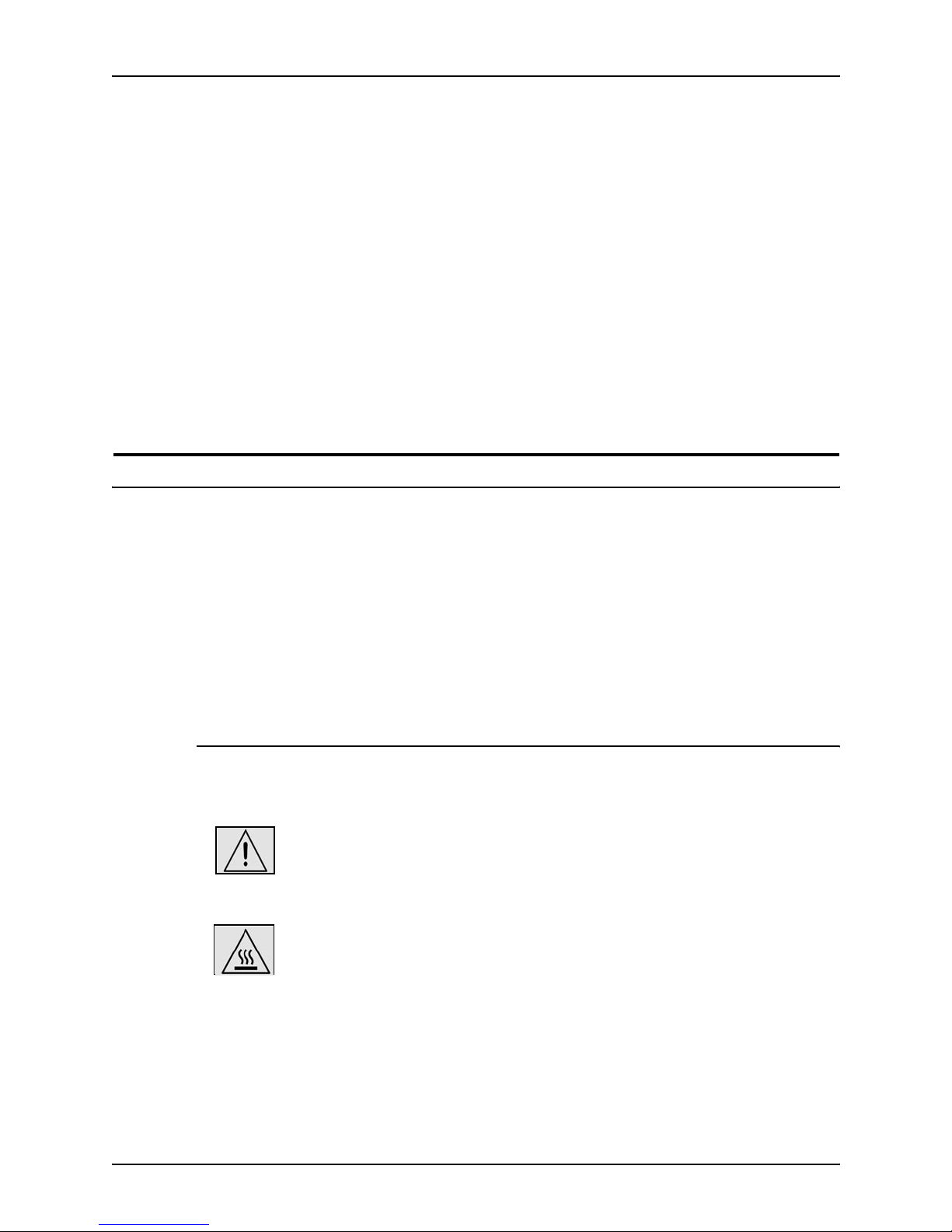
Safety
System Overview Guide ix
• Never use supplies or cleaning materials for other than the ir
intended purposes. Keep all materials out of the reach of
children.
• Never operate the equipment if you notice unusual noises or
odors. Disconnect the power cord from the electrical outlet
and call service to correct the problem.
If you need any additional safety information concerning the
equipment or materials Xerox supplies, call Xerox Product Safety
at the following toll-free number in the United States:
1-800-828-6571
For customers outside the United States, contact your loc al
Xerox representative or operating company.
Operation safety: Eur o pe
This Xerox product and supplies are manufactured, test ed and
certified to strict safety regulations, electromagnetic regulations
and established environmental standards.
Any unauthorised al teration, which may include the addition of
new functions or conn ection of external devices, may impact the
product certification.
Please contact your Xerox representative for more information.
Warning markings
All warning ins tructions ma rked on or supplied with the product
should be followed.
This WARNING alerts users to areas of the product where there
is the possibility of personal damage.
This WARNING alerts users to areas of the product where there
are heated surf ace s, which should not be touched.
Page 10
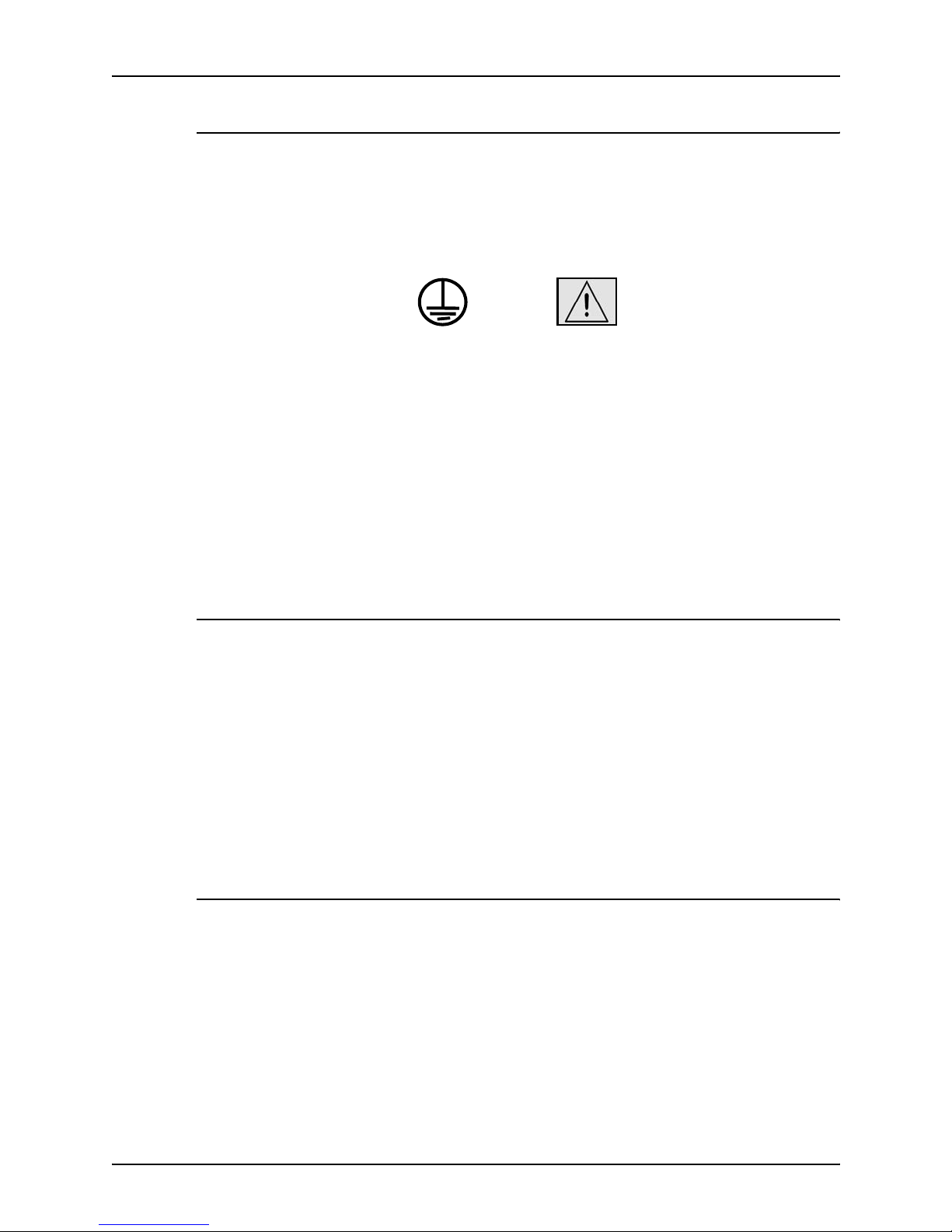
Safety
x System Overview Guide
Electrical supply
This product shall be operated from the type of electrical supply
indicated on the product’s data plate label. If you are not sure
that your electrical supply meet s the requirem ents, please
consult your local power co mpany for advice.
This product must b e connected t o a protectiv e earth circuit. This
product is supplied with a plug that has a protective earth pin.
This plug will fit only into an earthed electrical outlet. This is a
safety f eature . Always co nnect equipment to a properly gr ounded
electrical outlet. If in doubt, ha ve the ou tlet check ed b y a qualified
electrician.
To disconnect all electrical power to the product, the disconnect
device is the power cord. Remove the plug from the electrical
outlet.
Ventilation
Slots and ope ning in the enclosure of the product are provid ed
for ventilation. Do not block or cover the ventilation vents, as this
could result in the product overheating.
This product should not be placed in a built-in installation unless
proper ventilation is provided, please contact your Xerox
representative for advice.
Never push objects of any kind into the ventilation vents of the
product.
Operator accessible areas
This product has been designed to restrict operator access to
safe areas only. Operator access to hazardo us areas is restricted
with covers or guards, which would require a tool to remove.
Never remove these covers or guards.
WARNING
Page 11
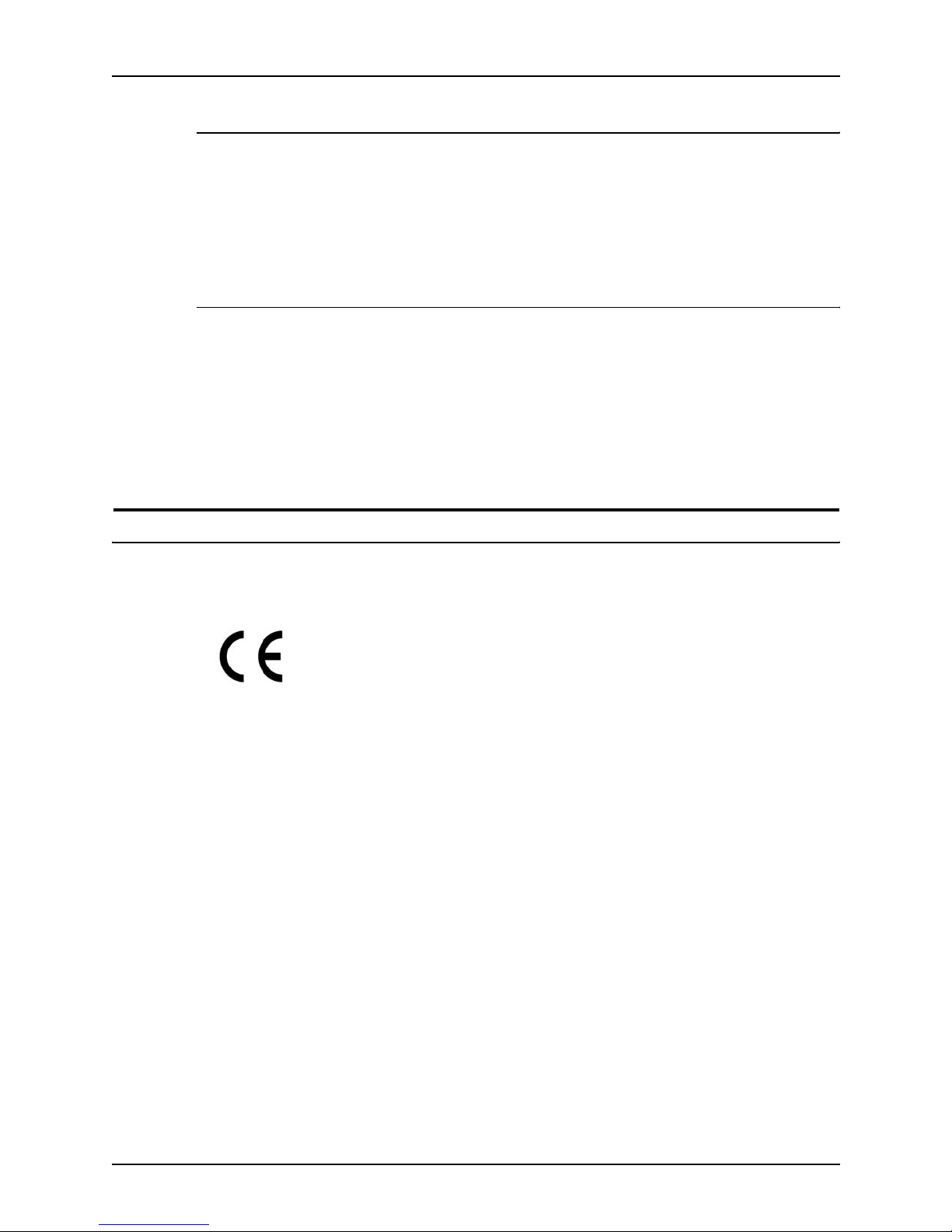
Safety
System Overview Guide xi
Maintenance
Any operator product maintenance procedures will be described
in the user docume ntation supplied with the product. Do not
carry out any maintenance on the product, which is not
described in the customer documentation.
Before cleaning your product
Before cleaning this product, unplug the product from the
electrical outlet. Always use materials specifically designated for
this product, the use of other materials may result in poor
performance and may create a hazardous situation. Do not use
aerosol cleaners , they may be flammable under certain
circumstances.
CE mark: Europe only
January 1, 1995: Council Directive 73/23/EEC, amended by
Council Directive 93/68/EEC, approximation of the laws of the
member states related to low voltage equipment.
January 1, 1996: Council Directive 89/336 /EEC, approximation
of the laws of the member states related to electr omagnetic
compatibility.
March 9, 1999: Council Directive 99/5/EC, on radio equipment
and telecommunications terminal equipment and the mutual
recognition of their conformity.
A full declaration of conformity, defining the relevant directives
and referenced standards, can be obtained from your Xerox
representative.
In order to allow this equipment to operate in proximity to
Industrial, Scientific and Medical (ISM) equipment, the external
radiation for the ISM equipment may have to be limited or special
mitigation measures taken.
This is a Class A product. In a domestic environment this product
may cause radio frequency interference, in which case the user
may be required to take adequate measures.
Shielded interface cables must be used with this product to
maintain compliance with Council Directive 89/36/EEC.
Page 12
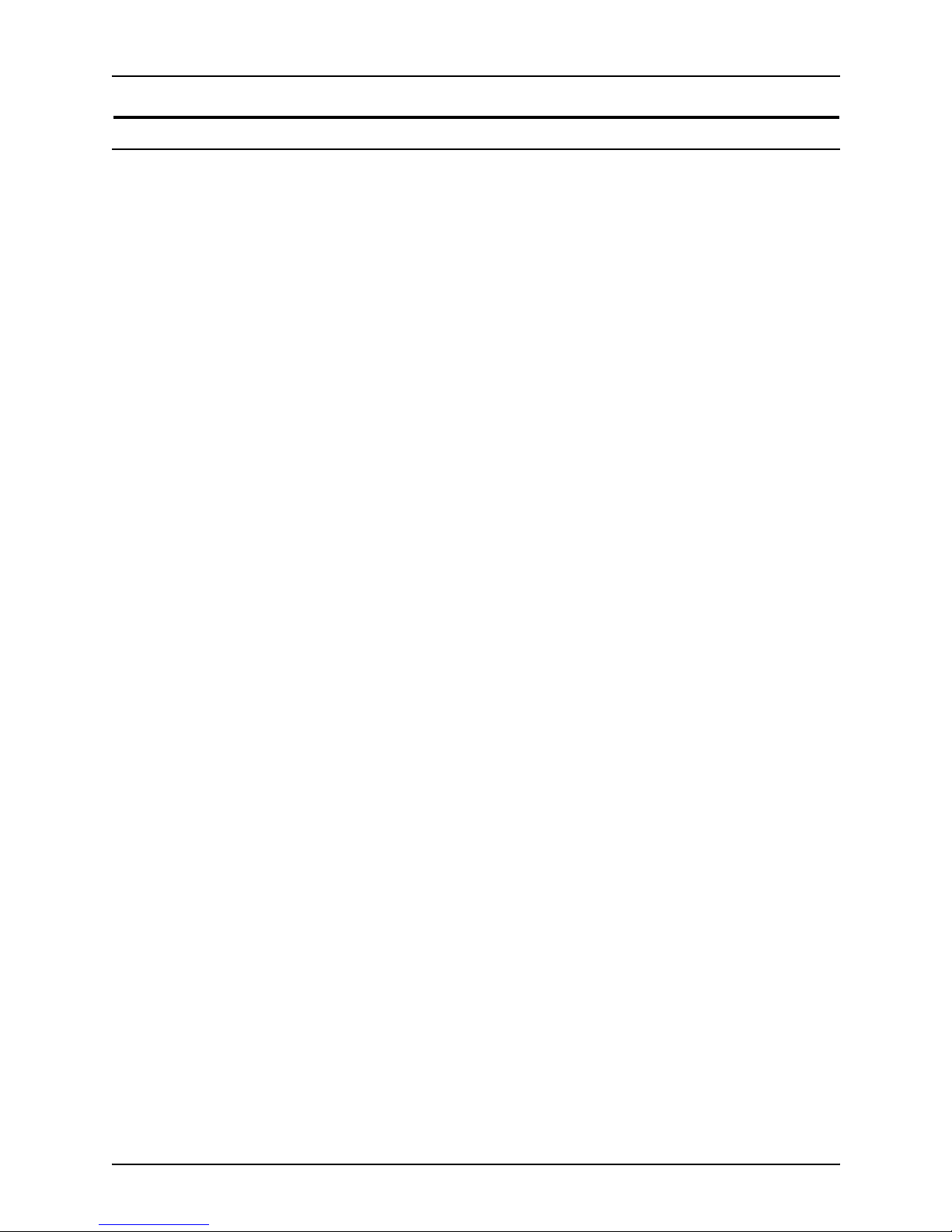
Safety
xii System Overview Guide
Radio and telecommunications equipment directive (Europe only)
Certification to 1999/5/EC Radio Equipment and
Telecommunications Terminal Equipment Directive:
This Xerox product has been self-certified by Xerox for panEuropean single terminal connection to the analog public
switched telephone network (PSTN) in accordance with Directive
1999/5/EC.
The product has been design ed to w ork with the nation al PSTNs
and compatible PBXs of th e following countries:
In the event of problems, contact y our local Xe ro x r epres entative
in the first instance.
This product has bee n tested to, and is compliant with, TBR2 1, a
specification for terminal equipment for use on analog switched
telephone networks in the European Economic area.
The product may be configured to be compatible with other
country networks. Please contact your Xerox representative if
your product needs to be reconnected to a network in another
country. This product has no us er-adjustable settings.
NOTE: Although this product can use either loop disconnect
(pulse) or DTMF (tone) signaling, it should be set to use DTMF
signaling. DTMF signaling provides reliable and faster call setup.
Modification or connection to external control software, or to
external control apparatus not authorized by Xerox, invalidates
its certification.
Austria Germany Luxembourg Sweden
Belgium Greece Netherlands Switzerland
Denmark Iceland Norway United Kingdom
Finland Ireland Portugal
France Italy Spain
Page 13
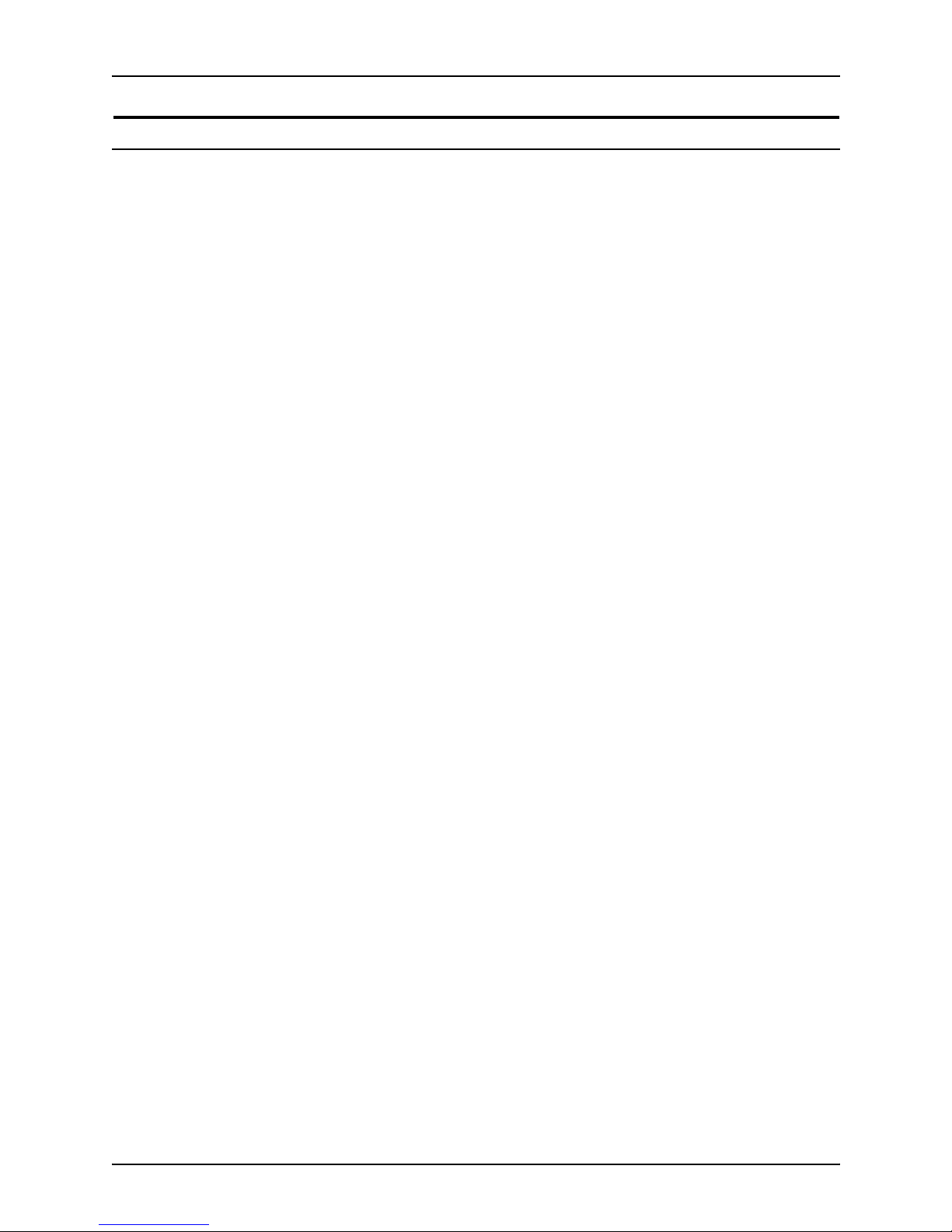
Safety
System Overview Guide xiii
For further information
For more information on Enviro nment, Health and Safety in
relation to this Xerox product and supplies, please contact the
following customer help lines:
Europe:+44 1707 353434
USA:1 800 8286571
Canada:1 800 8286571
Page 14
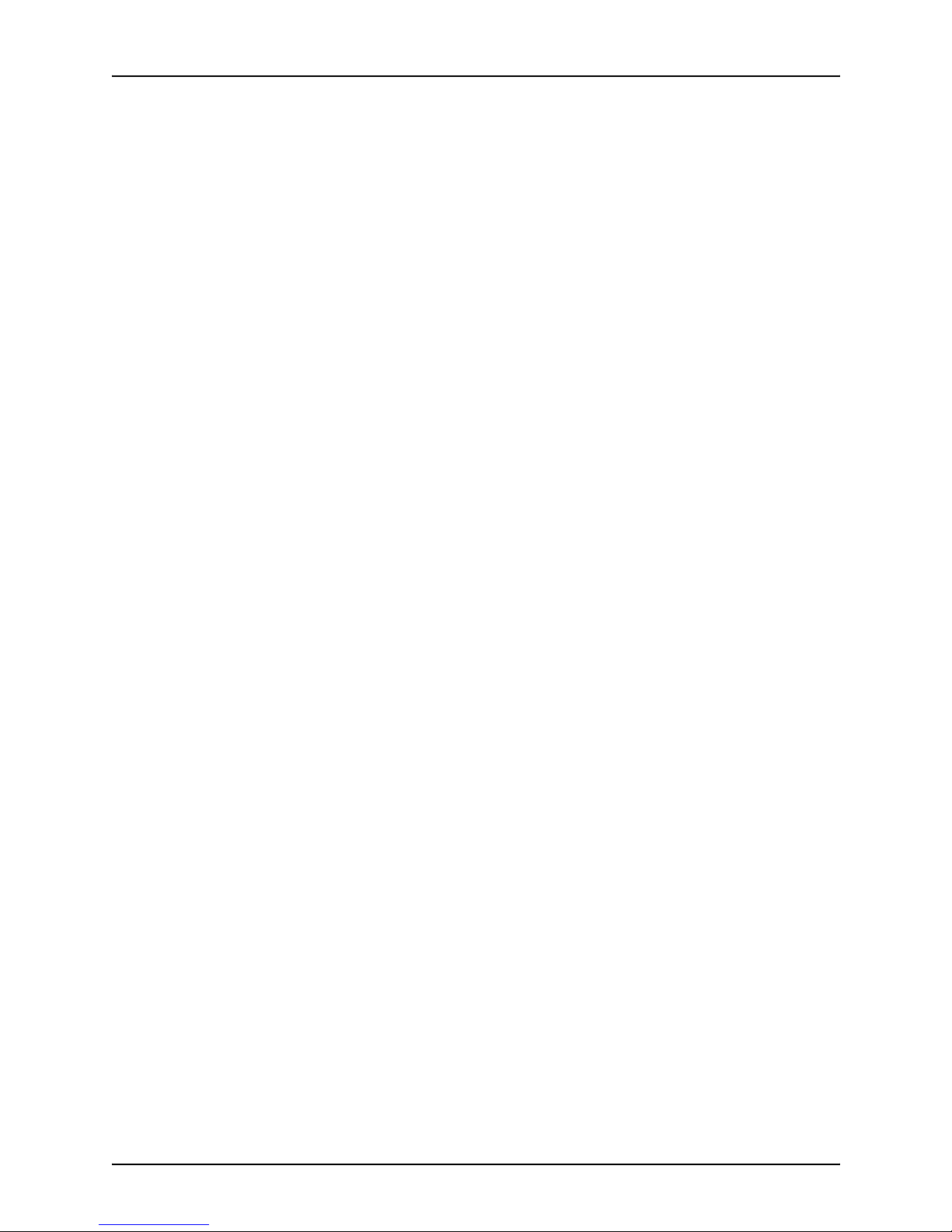
Safety
xiv System Overview Guide
Page 15
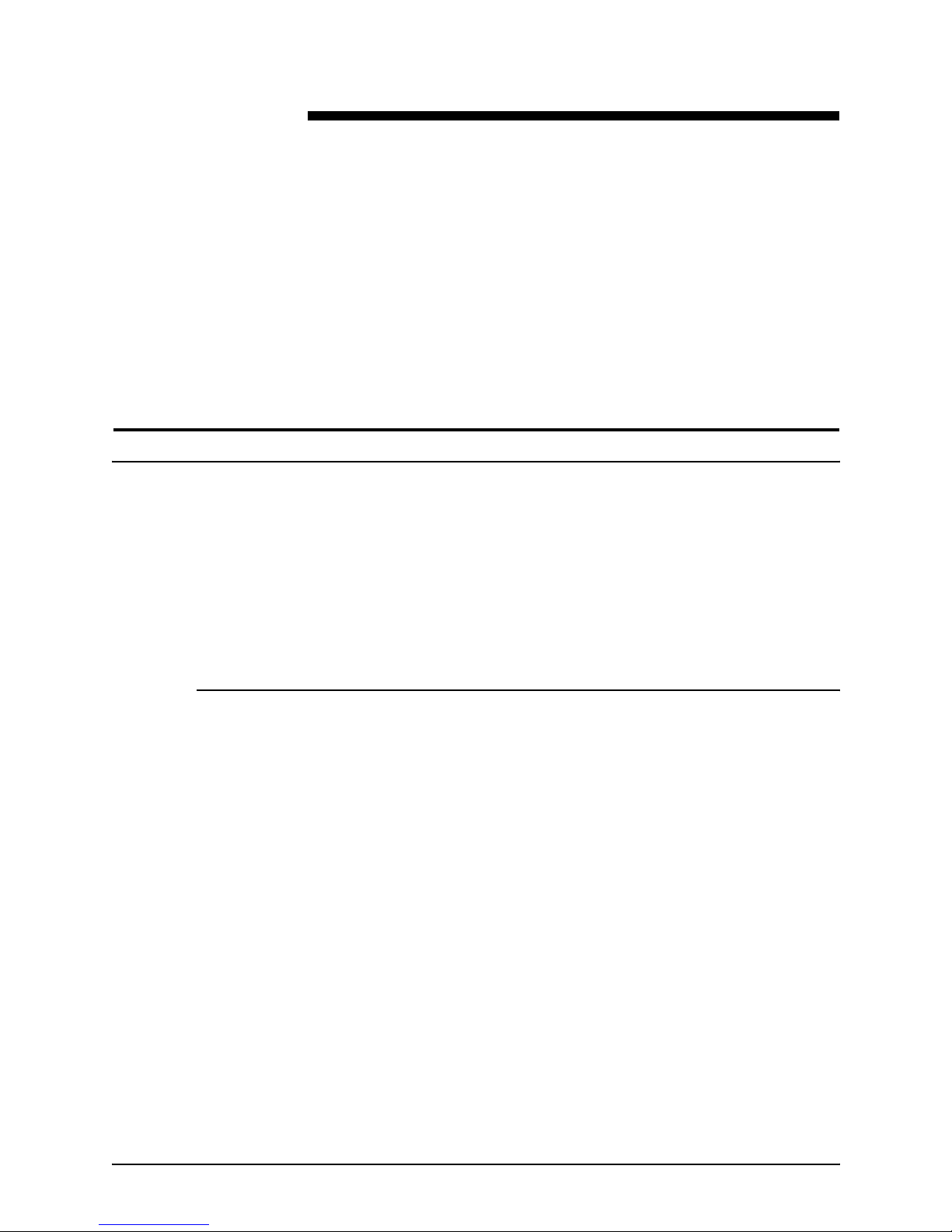
System Overview Guide xv
Introduction
This guide prov ides a n overview of the individual component s of
the NPS/IPS printing system and how they work together. It is
designed to pro vide yo u with b ac kgro und information that can be
used to make informed decisions regarding printer use and
performance.
About this guide
This guide provides information to help you quickly determine
hardware, software, and connectivity requirements for printing
from various clients to the DocuPrint NPS/IPS.
This reference is useful for users who want to understand the
overall DocuPrint NPS/IPS. Managers can use the reference
information to assist them in making planning decisions.
Contents
This section lists the contents of this guide:
• Chapter 1, “System overview,” describes the hardware and
software f eatu res of the DocuPrint 4850/4 890/92C NPS /IPS .
It also provides information about highlight color.
• Chapter 2, “Printer controller overview,” describes the
hardware and software components of the printer controller.
• Chapter 3, “Printer components and options,” describes the
printer components and possible configurations. It also traces
the path of the paper through printer, which is helpful in
locating possible paper jams.
• Chapter 4, “Network printing,” provides information that is
specific to network printing.
• Chapter 5, “IPDS printing,” provides information that is
specific to IPDS printing.
Page 16
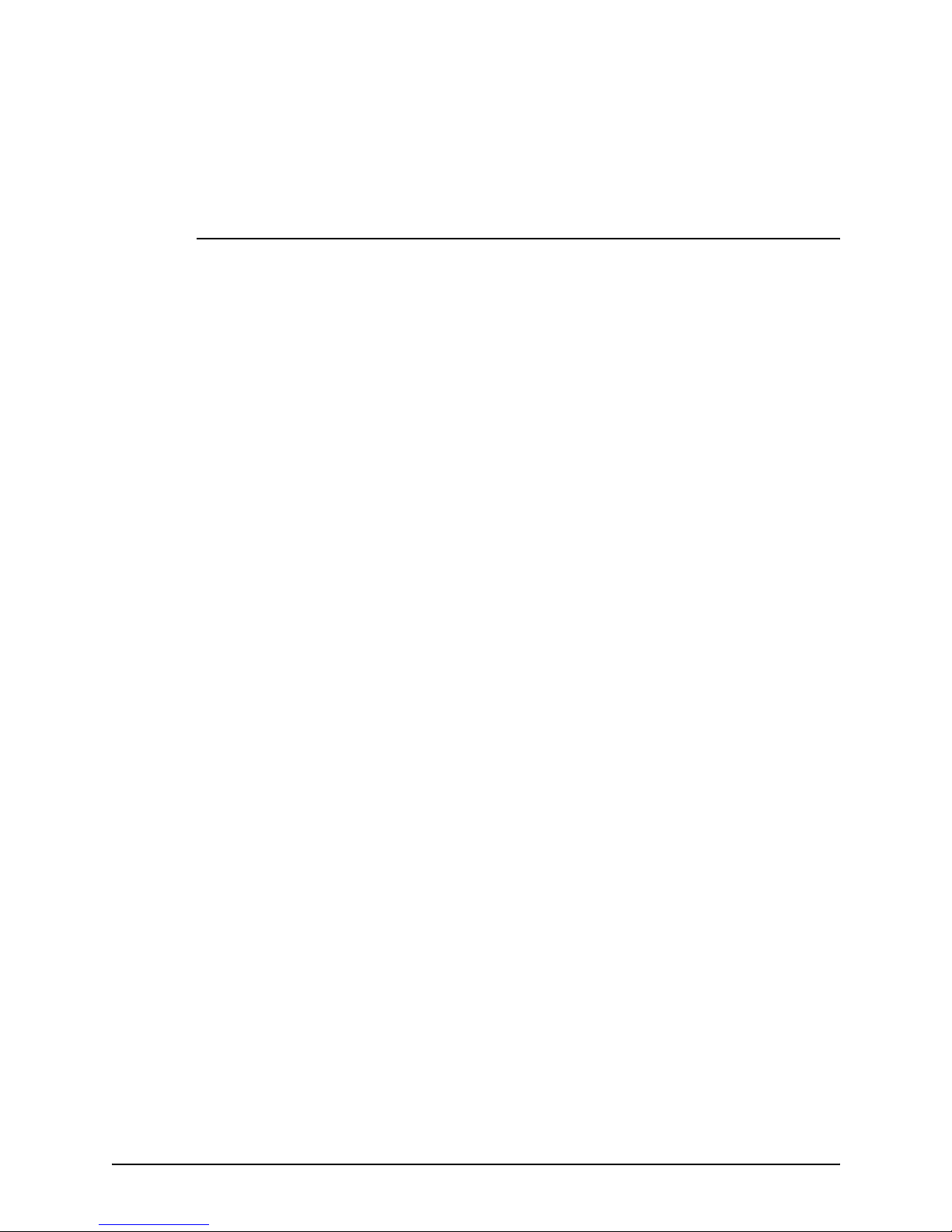
xvi System Overview Guide
• Appendix A, “Suppl ie s ,” provides in formation and
specifications on paper and other media used with the NPS/
IPS, as well as instructions for ordering supplies.
Conventions
This guide uses the following conventions:
• All caps and angle brackets: Withi n procedures , the names
of keys are shown in all caps within angle brackets (for
example, press <ENTER>).
• Angle brackets: Variable information, or the positi on of a
specified argument in the command syntax, appears in angle
brackets (for example, List Fonts <Pattern>).
• Bold: Within procedures , te xt and number s that you e nter are
shown in bold (for example, enter privilege operator).
• The word “enter” within pr ocedures: The two-step process
of keying in data and p ressing <ENT ER> (for example,
enter y).
• Italics: Document and library names are shown in italics (for
example, the Xerox DocuPrint NPS/IPS Guide to Managing
Print Jobs).
• Quotation marks: Keywords you can enter as arguments
appear in quotes (for example, “USLetter”).
• Vertical bars: Alternatives to specifie d ar guments are
separated by vertical bars (for example, Set Time <Time |
Remote Host Name | IP Address>).
Page 17
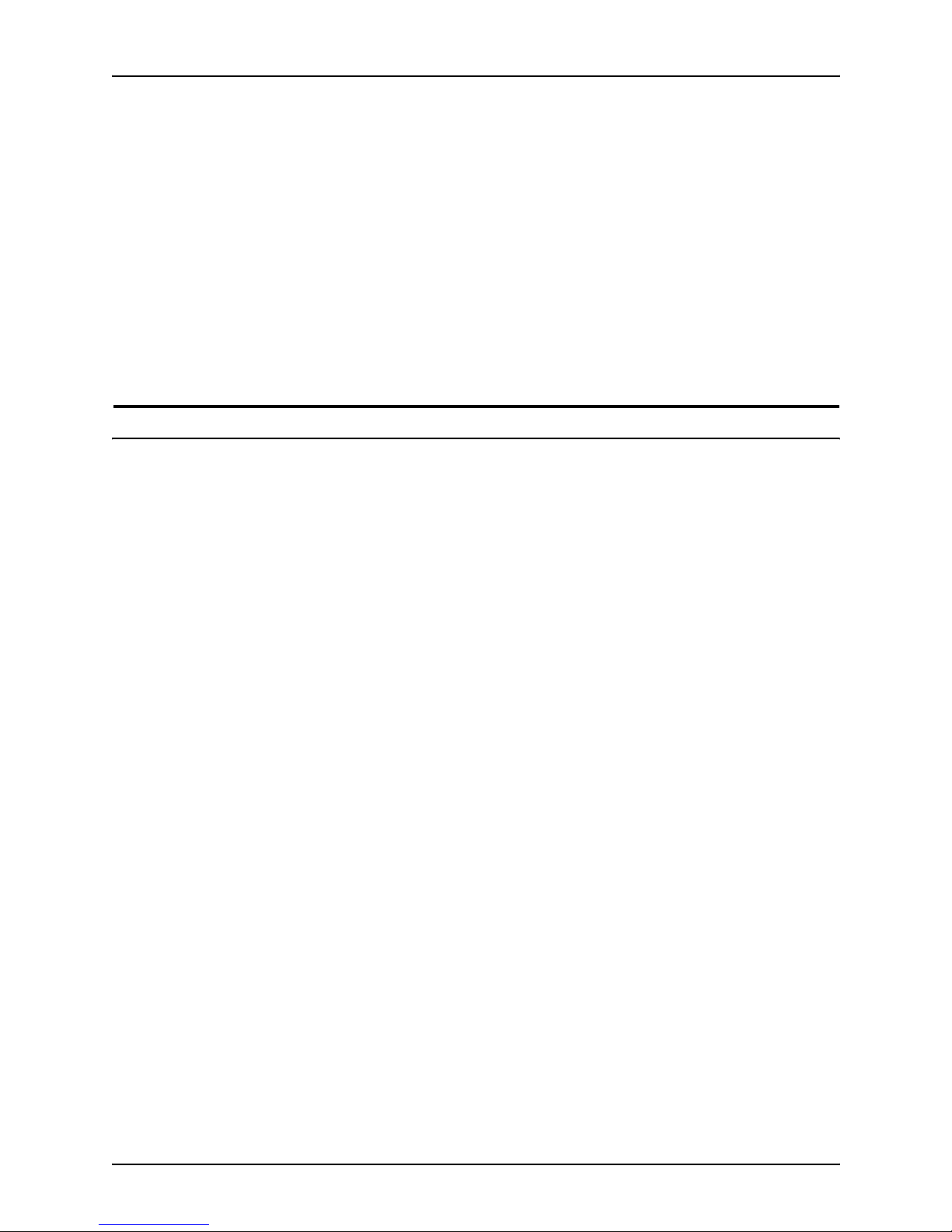
Introduction
System Overview Guide xvii
NOTE: Notes are hints that help you perform a task or
understand the text.
CAUTION
Cautions alert you to an action that could damage hardware or
software.
WARNING
Warnings alert you to conditions that may affect the safety
of people.
Related publications
The Xerox DocuPrint NPS/IPS documentation set includes the
documents listed below.
NOTE: For a list of IBM reference manuals for IPDS printing,
refer to the Solutions Guide for IPDS Printing.
• Guide to Configuring and Managing the System
• Guide to Managing Print Jobs
• Guide to Performing Routine Maintenance
• Guide to Submitting Jobs from the Client
• Guide to Using Page Description Languages
• Installation Planning Guid e
• System Overview Guide
• Troubleshooting G uide
• Solutions Guide for IPDS Printing
• Decomposition Service and Tools Guide
• Glossary
• Master Index
• Customer Information Quick Reference Card
• Printer Contr o ller Comman d s Qu ick Reference Ca r d
• Operator Quick Reference Card
• Submitting your Jobs from Macintosh Quick Reference Card
• Submitting your Jobs from UNIX & DOS Quick Reference
Card
Page 18
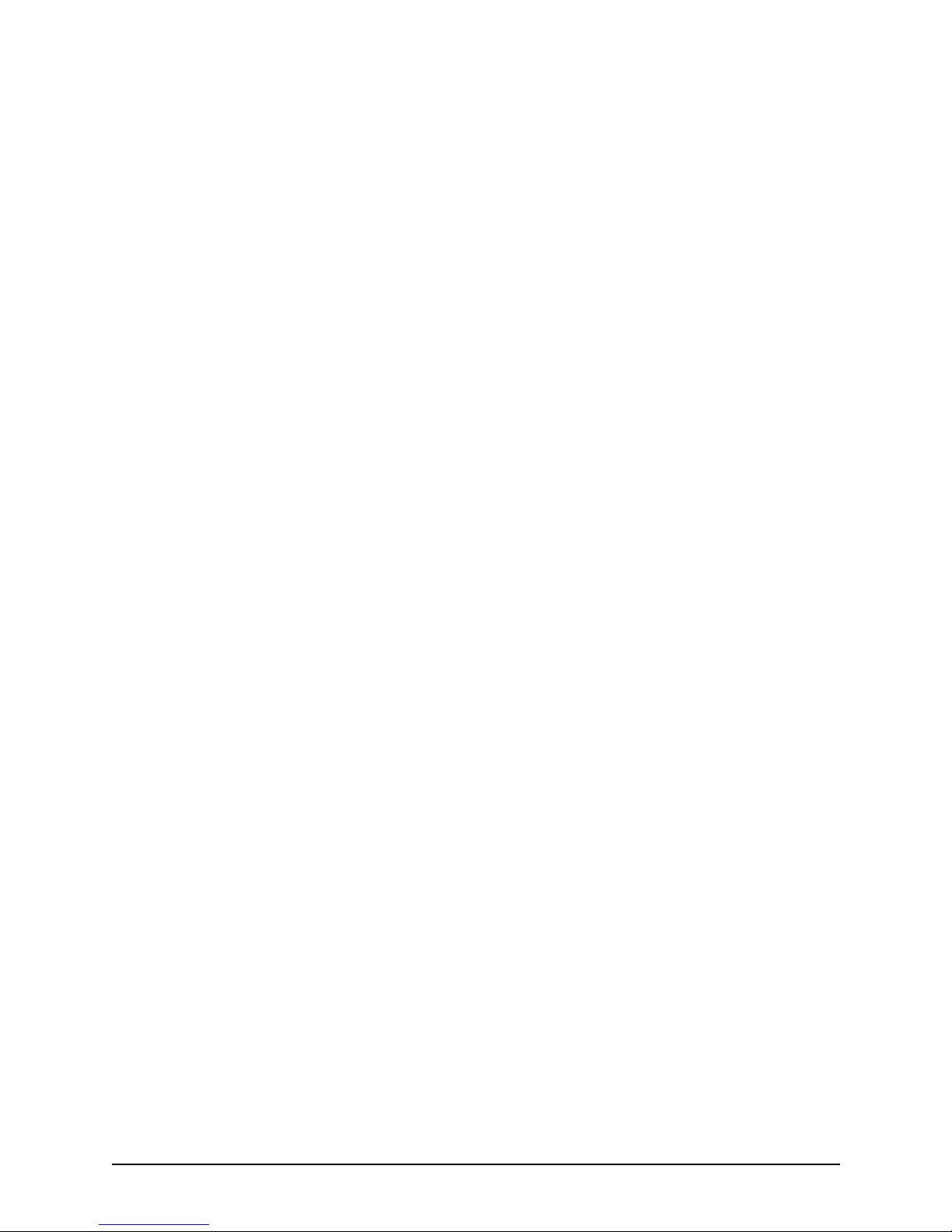
xviii System Overview Guide
• Submitting your Jobs from Windows NT 4.0 (QuickPrint)
Quick Reference Card
• Submitting your Jobs Using Windows NT 4.0 Drivers Quick
Reference Card
The documentation set also includes an electronic version, the
DocuPrint NPS/IPS Interactive Custome r Documenta tion CD.
Page 19
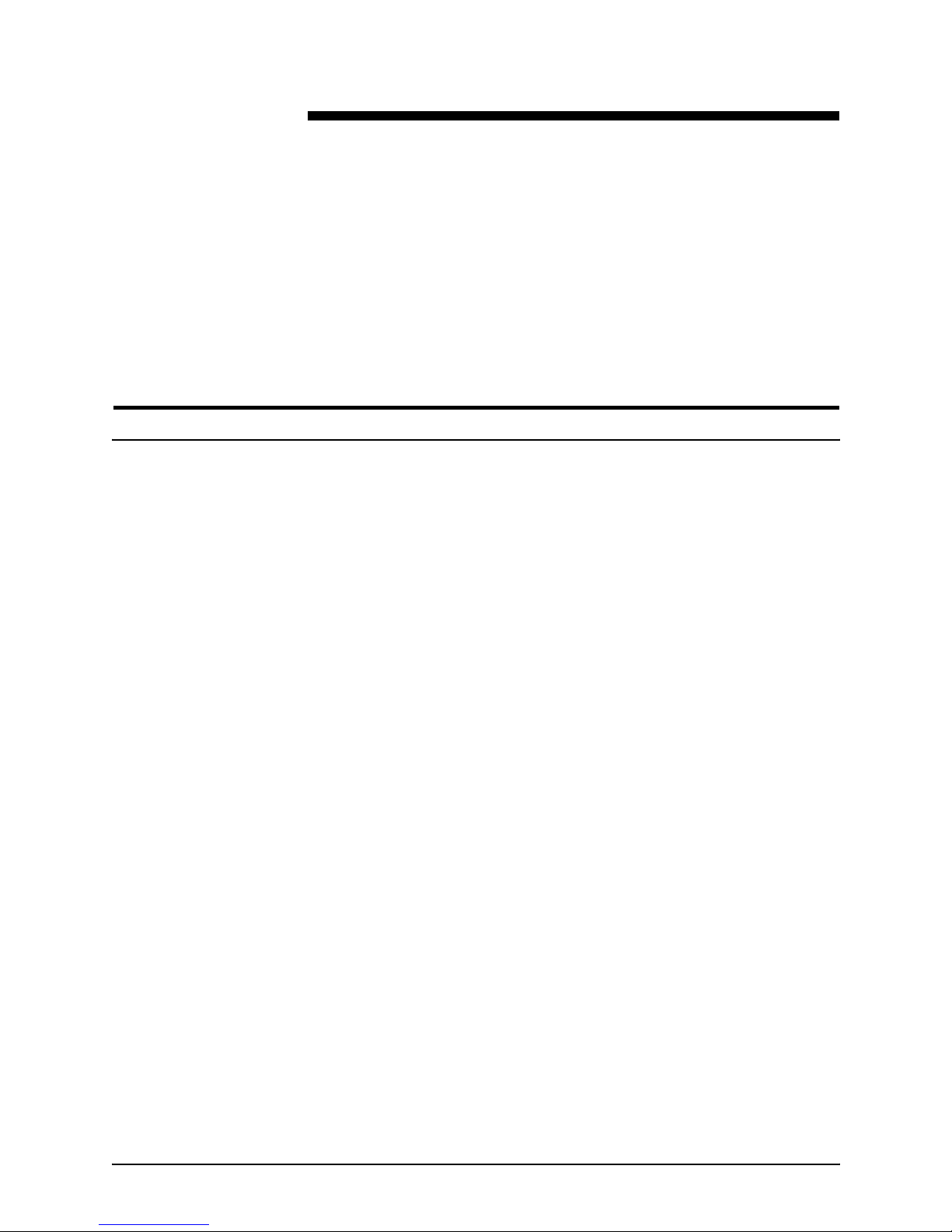
System Overview Guide 1-1
1. System overview
This chapter introduces the DocuPrint NPS/IPS printing system
and describes its major and optional components. It also
provides information on how highl i gh t colo r is use d in printed
documents.
Functional overview of the NPS/IPS
The NPS/IPS printers support the processing and printing of
PDL and ASCII jobs fr om ne twork workstations, as well as IPDS
jobs from an IBM host. Supported PDL formats are PostScript
levels 1 and 2, HP PCL 5c, HP PCL 5e, and TIFF.
Your organization may print only IPDS job s, network PDL jo bs, or
jobs from both environments.
DocuPrint 4850, 4890, and 92C NPS/IPS printers support:
• Printing in various shades and tints of a highlight color plus
black
• Printing in highlight color (black plus one color) at a rated
speed of up to 50 ppm at 300 dpi (4850); 92 ppm at 300 dpi
(4890); and 92 ppm at 300 or 600 dpi (92C)
• Printing simplex and duplex
• Processing and printing of network PDL jobs and IPDS jobs
without soft boot to switch modes
• Multiple weights, sizes and types of paper (refer to the
“Supplies” appen dix for details)
• Optional high-capacity feeder
• Optional high-capacity stitch er/stacker
• Optional bypass transport for enhanced finishing and output
to third-party finishing devices (4850 and 92C)
• Sixth Sense, a diagnostic tool that provides system
assessment and problem analysis.
Page 20
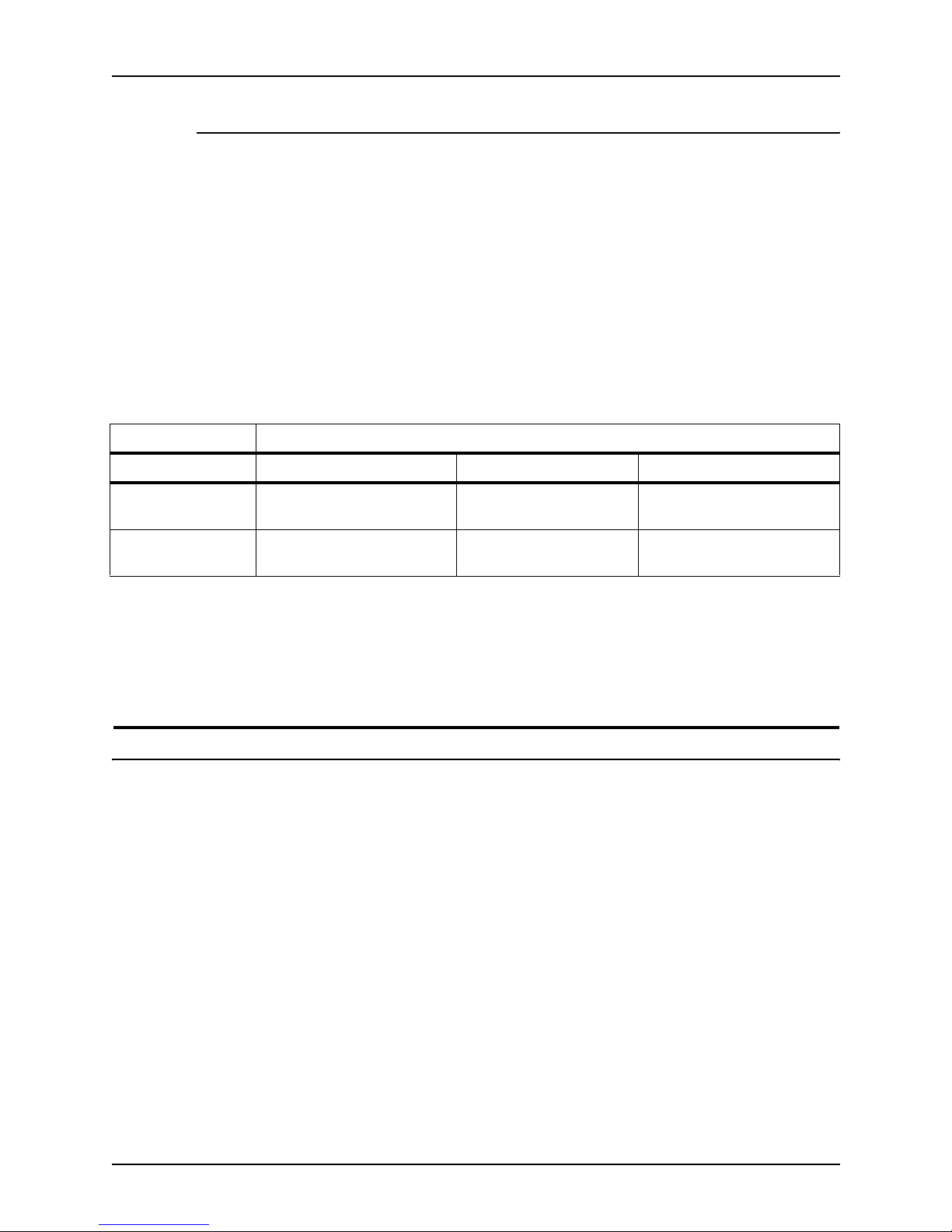
System overview
1-2 System Overview Guide
Resolution
The 4850/4890 NPS/IPS provides high print quality at 300 dpi
resolution. It can receive data at 240, 300, or 600 dpi. The
controller converts 240 and 600 to 300 dpi data.
The 92C NPS/IPS provides exceptional print quality at 600 dpi
resolution. It can receive data at 240, 300, or 600 dpi. The
controller can convert incoming data to 600 dpi for printing, or
can conv ert the data to 240 o r 30 0 dpi an d al lo w t he print en gine
to convert the pages to 600 dpi.
The following table shows how data streams of different
resolutions are interpolated.
NOTE: For more information on specifying appropriate
resolution settings, refer to the Guide to Managing Print Jobs
and the Guide to Configuring and Managing the System. For
IPDS printing, refer to the to Solutions Guide for IPDS printing.
System components overview
DocuPrint NPS/
IPS
The entire DocuPrint NPS/IPS system includes the printer (also
known as an IOT or print engine), printer controller, printer
interface, and all appropriate software. “DocuPrint printer” or
“printer” refers to the base printer e ng ine (IOT) only, without the
printer controller and interface.
Xerox-supplied
printer controller
The printer controller includes a processor, DVD-ROM (or CD ROM) driv e , disk ette driv e, k e ybo ard, mo use, and a m onitor. The
printer controller accepts the print job fr om the clien t wo rkstation
or host, converts the files into page images, and sends the page
images to the printer. The user interface at the printer controller
allows you to perform tasks such as monitoring job status,
prioritizing jobs, and configuring the system.
Table 1-1. Data stream conversion
Incoming input resolution of document
Printer 240 dpi data 300 dpi data 600 dpi data
4850/4890 NPS/
IPS
Converted by controller to
300 dpi
Print at 300 x 300 dpi Converted by controller to
300 dpi
92C NPS/IPS Converted by controller to
600 dpi
Converted by controller
to 300 dpi
Print at 600 x 600 dpi
Page 21
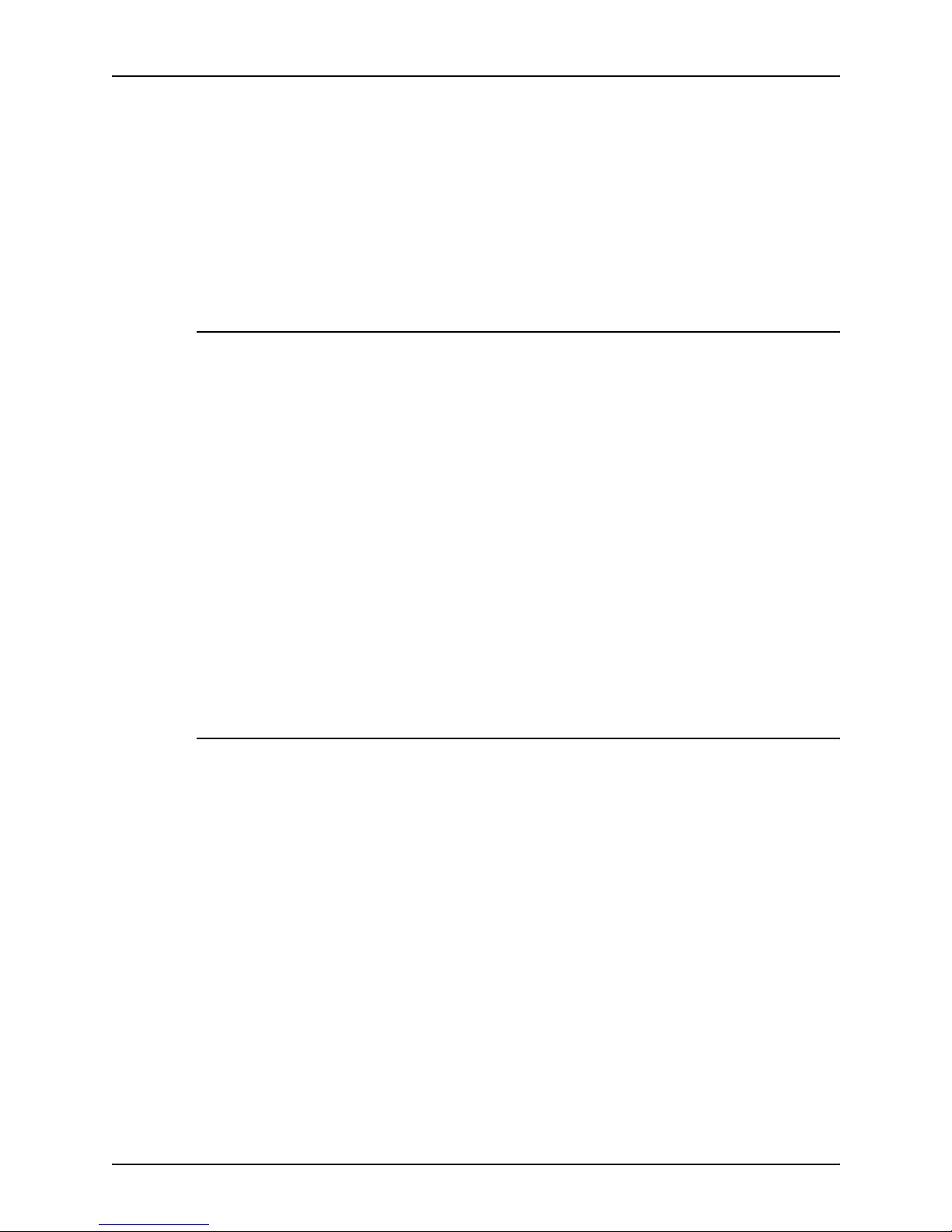
System overview
System Overview Guide 1-3
Xerox-supplied
printer interface
The printer interface cables provide high-speed data transport
and communication between the printer controller and the
printer.
Xerox-supplied
DocuPrint printer
The printer accepts data from the printer co ntroller and prints the
document according to the print options specified by the user.
The printer also provides optional paper stitching and stacking.
Connectivity configurations
The NPS/IPS ca n process network PDL and IPDS jobs
concurrently.
To support the submission of jo bs from a variety of hosts,
configuration possibilities include:
• The same T ok en Ring or Ethernet connection can be used for
both IPDS and Postscript/PCL.
• Both a Token Ring card and an Ethernet card can reside in
the Sun workstation controller, with one being used for IPDS
and the other for PostScript/PCL.
• Bus and tag attach ment thro ugh the channe l interface can be
used for IPDS jobs from a channel-attached host; T ok en Ring
or Ethernet connection can be used for jobs submitted over
the network.
NPS/IPS concurrent printing
The Xerox NPS/IPS can receive a variety of data streams
including IPDS, PostScript Levels 1 and 2, PCL 5c, PCL 5e, TIFF,
and ASCII. The system automatically senses the type of job and
processes it appropriately.
When your system is printing IPDS jobs, it can accept network
PDL data streams in the background. When network PDL jobs
are printing, only one IPDS job can be queued.
Page 22
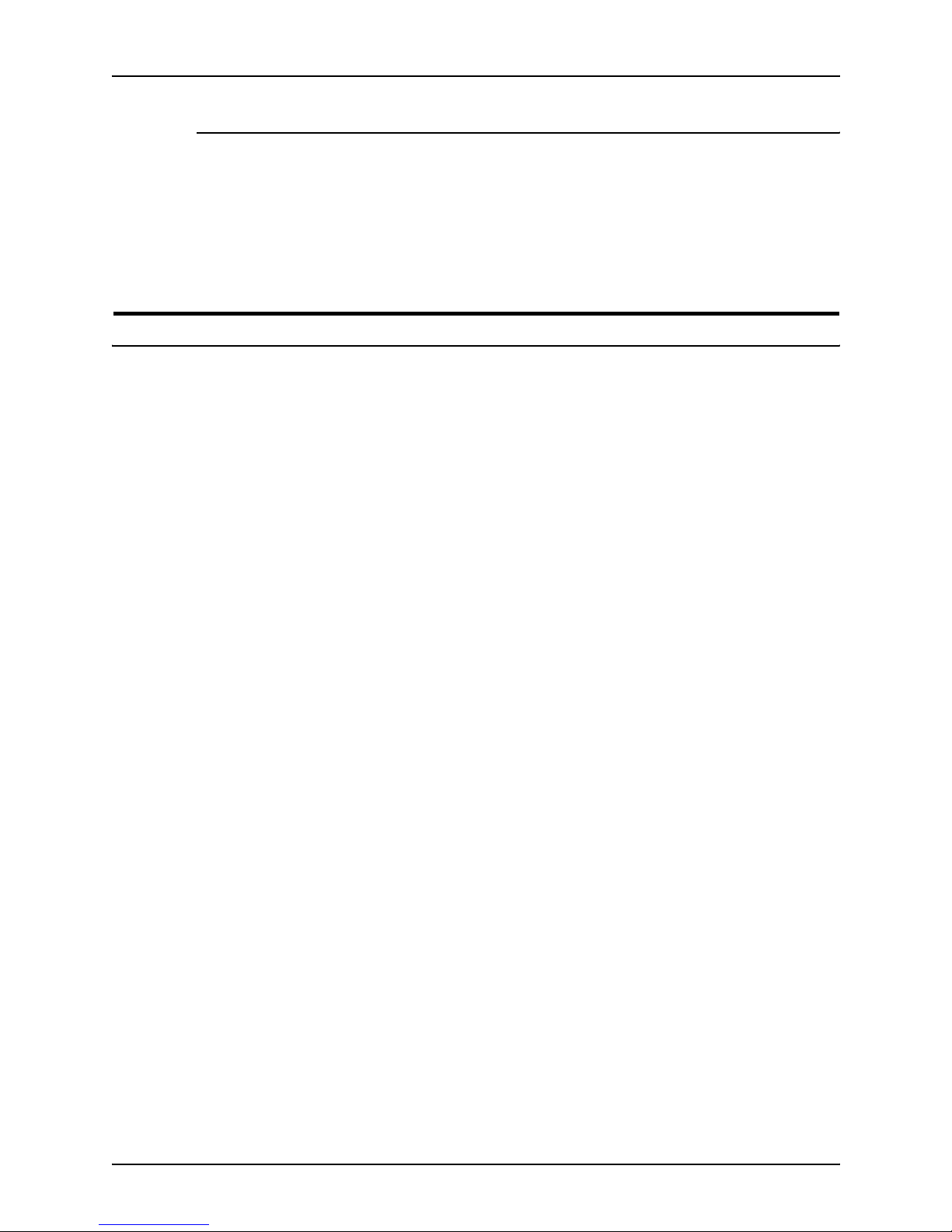
System overview
1-4 System Overview Guide
Document Feeding and Finishing Architecture (DFA)
The Document Feeding and Finishing Architectu re (DFA) on the
NPS/IPS supports all third-party finishing devices currently
validated for the LCDS (J11) printers (DFA is not supported on
the 4850). The bypass transport option is required for in-line
finishing devices .
SNMP support
The system provides functionality to export the state of a printer
using the Simple Network Management Protocol (SNMP), thus
allowing printer management software to monitor and report on
the printer state.
SNMP is a standardized communications protocol for managing
arbitrary networked devices from different vendors, such as
workstations, servers, printers, or routers. The information to be
communicated is presented as variable name/value pairs,
defined in a set of standardized management information bases
(MIBs). The MIBs define the legal variables, their types, and
possibly a fixed set of values.
SNMP was designed to facilitate managing a heterogeneous set
of networked devices that communicate using TCP/IP.
Specifically, it addressed management of the network itself and
the network traffic betw een th ose devices. Over time, MIBs were
defined to expand the types of devices that could be managed
using SNMP. For example, MIBs were defined specific to
managing a wor kstation or a printer.
The system currently supports variables defined in the following
MIBs:
• MIB-II (RFC 1156)
This MIB defines the basic set of variables any device
running TCP/IP should make accessible . It includes, for a
particular device, variables for information such as a system
description, information about each of the network interfaces
present on the device, and information abou t all the IP
datagrams sent and received by the device.
Page 23
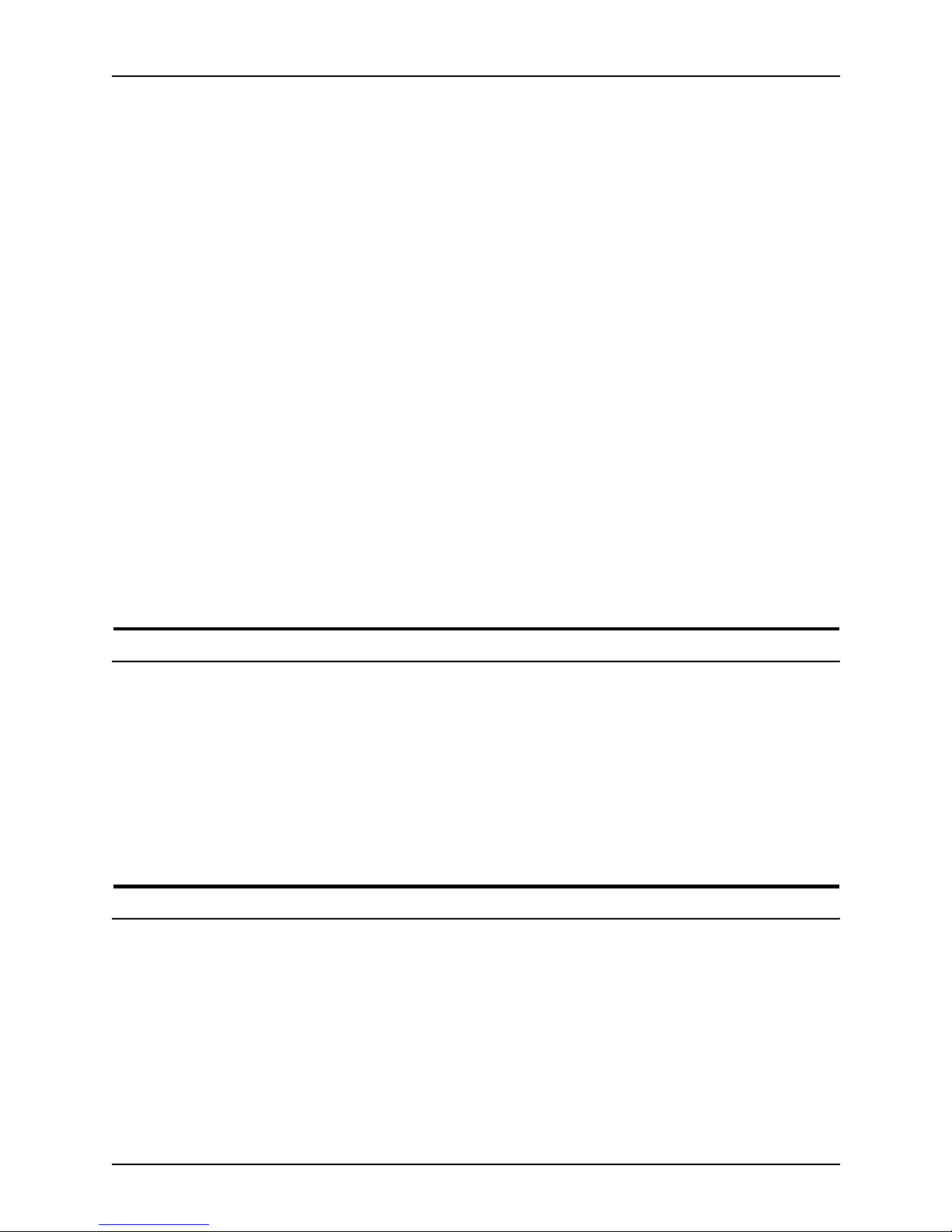
System overview
System Overview Guide 1-5
• Host Resources MIB (RFC 1514)
This MIB defines variables useful in managing a “host”
system. In this context, a host is a computer that is directly
used by human beings and that communicates with other
similar computers attached through a network. The Host
Resources MIB includes information such as how long the
system has been up, descriptions of the processors and
attached storage devices, and possibly information about
software running on the host.
• Printer MIB (RFC 1759)
This MIB defines information useful in managing a printer. It
includes information about the physical status of the printer,
such as the number of input trays, the media loaded in them,
and the numbe r and types of marking en gines inclu ded in the
printer.
Most variab les in these MIBs a re supported in a standard w ay, as
described in the standard documentation, except that writing to
read/write variables is not supported. All variables are treated as
read-only. In all cases, the NPS/IPS SNMP implementation
supplies textual information only in English.
IPP support
The system supports the Internet Printing Protocol (IPP), which
allows you to:
• Add the printer to your PC directly as an Internet printer with
a URL, rather than indirectly as an lpr-connected local printer.
• Use an IPP client to access the printer. A limited subset of
IPP operations is supported; query the IPP client for details.
Sixth Sense
Sixth Sense is a unique suite of diagnostic tools that allows
Xerox customer service engineers, analysts, and consultants to
serve customers more effectively.
Page 24
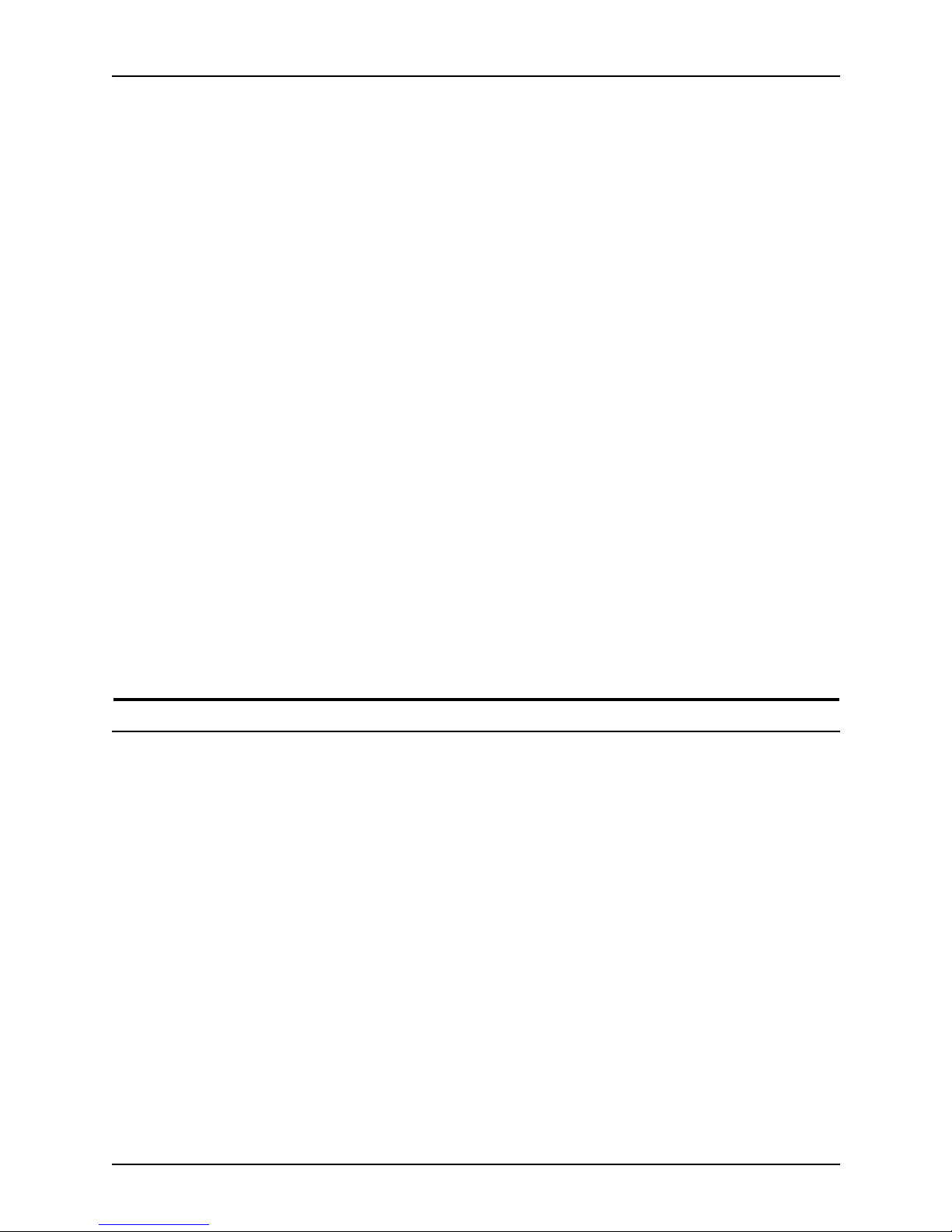
System overview
1-6 System Overview Guide
Sixth Sense is intended to automate and expedite the range of
service-related support functions. Sixth Sense is a tool that
enables Xerox to provide benchmark service support. Xerox
customers benefit from the ability to bring broader support to
focus more quickly.
For example, Sixth Sense can allow the Service Representative
to repeatedly "preview" the condition of the system prior to an
actual site visit. This may provide the ability to determine the
correct part or piece of information to have on hand when the site
visit is made.
Sixth Sense is a no-charge feature available to customers
through Xerox Service. The customer need only provide an
analog phone li ne for use by t he Sixth Sense modem connec tion.
For those cust omers una bl e to dedicate a ph one line to th e Sixth
Sense connection, three and five port phone share devices are
available for purchase.
To take advantage of Sixth Sense, the customer needs to:
• Request Sixth Sense enablement through Xerox Service
• Provide an analog phone line
• If necessary, purchase an optional phone share device.
More information abou t the Sixth Sen s e can be found in the
Troubleshooting Guide for your system.
Software license
In order to use the operating system software, the owner must
obtain a software license from Xerox. The license, which is a 20character text string, is entered at the printer controller.
Your Xerox service representative can obtain this license text
string for you and enter it when the printer is installed or when
the software is upgraded. Although your service representative
usually does this f or you, y ou are ab le to ente r yo ur license string
yourself from the NPS/IPS main window.
Until the license string is entered, your printer cannot print or
receive data. You can, however , perform all offline tasks, such as
setting up virtual printers.
For details on obtaining and entering the license string, refer to
the Guide to Configuring and Managing the System.
Page 25
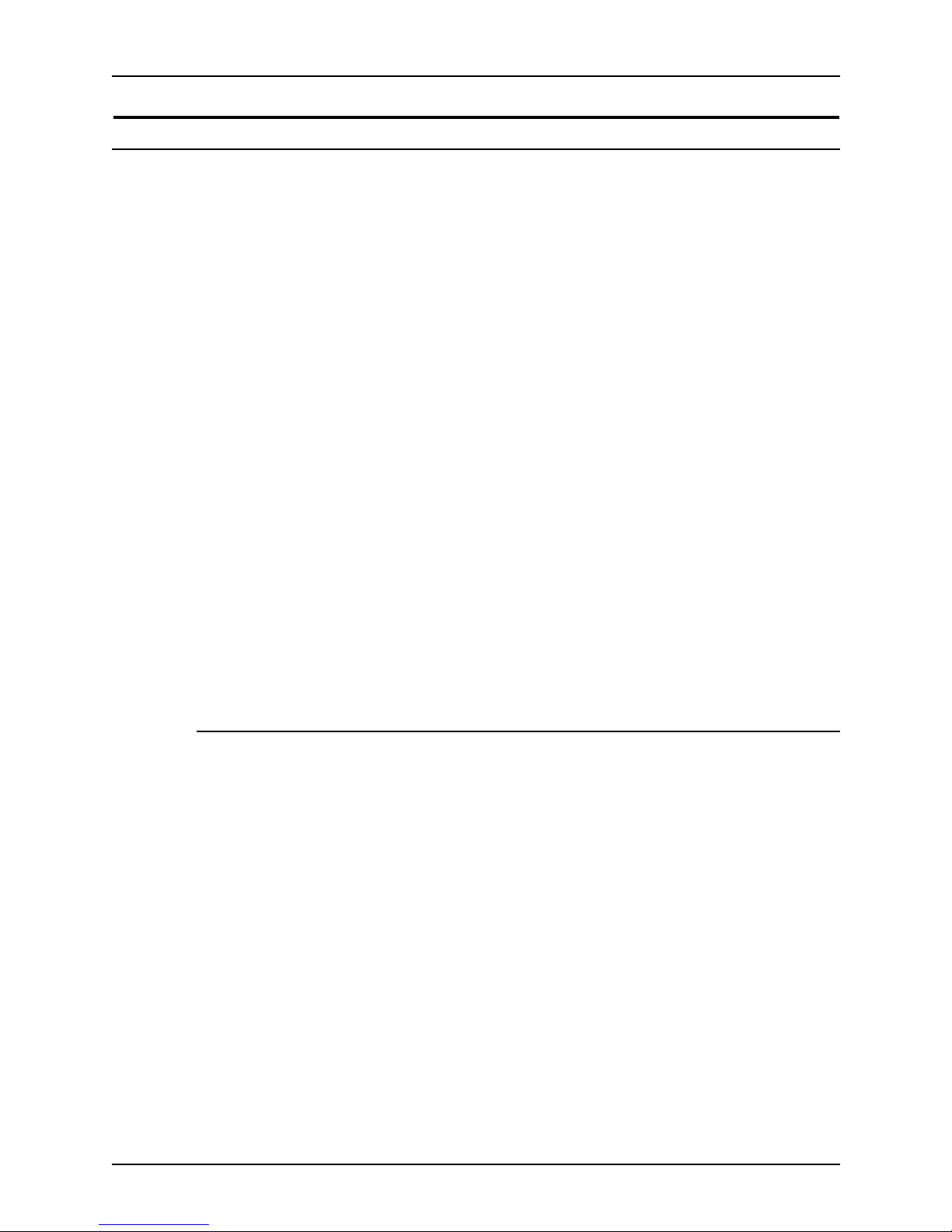
System overview
System Overview Guide 1-7
How highlight color is created
A document with highlight color contains one color plus black.
The color ma y be printed either as a solid col or or combin ed wit h
black. The NPS/IPS prints the highlight color by printing small
dots in a single pass with near-perfect registration. The following
methods are used to create various tints, shades and tones:
• Tints of black or the highlight color are created by printing
dots of black or color with white space between them, thus
producing a percentage value of the color. An example of this
is gray or pink.
• Shades are created by printing black dots next to dots of the
highlight color. An example of this is dark red.
• Tones are created by printing a combination of black dots,
color dots, and blank space. The result is a percentage value
of black and the highlight color. Dark red is made by mixing
dots of red and black. Gray-pink is made by mixing red dots,
black dots and some blank spa ce.
• The patterns of dots are known as screens. Screens are
defined in the printer controller software as a matrix of bits,
which correspond to printed dots. The screen defines which
dots in the matrix are black, which are highlight color, and
which are not printed.
How to convert full color to highlight color
The NPS/IPS provides a selection of black dry ink and ten color
dry inks:
1. Red
2. Green
3. Blue
4. Cyan
5. Magenta
6. Cardinal (red)
7. Royal (blue)
8. Ruby
9. Violet
10.Brown.
Page 26
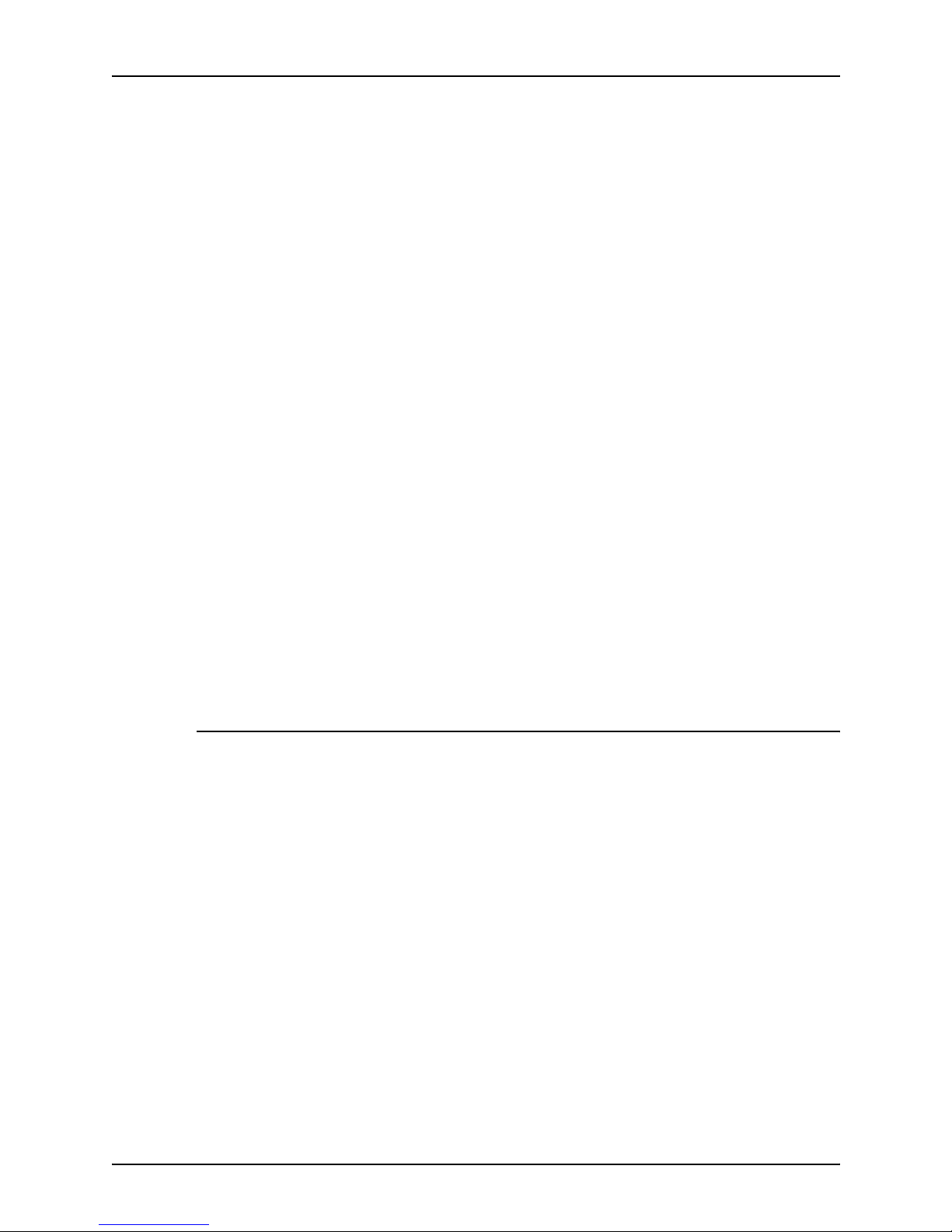
System overview
1-8 System Overview Guide
When the NPS/IP S receives a full-color document, the printer
software matches t he colors as closely a s possible . If y ou specify
a color in your document that the NPS/IPS cannot print, it is
printed either as a shade of gray or as an equivalent tone of
highlight color.
To control color conversion in your document, you can use the
map color option, also called “extraction color.” The map color
option is used to specify which color in the full color document
you want to print using the highlight color. Colors you do not
specify in the map color option print as shades of gray.
You can make the map color diff er fr om the highl ight color so that
red parts of a document are printed as green, or blue portions
are printed as red, and so forth.
The highlight color rendering algorithm enables you to specify
the qualities of a document that are the most important to
preserve. The highlight rendering attributes allow you to
distinguish between different colors, use preset color tables,
apply pictorial mapping for pictures, and apply presentation
mapping for other objects.
NOTE: To determine the RGB values of a specified highlight
color , vie w the system o ptions. When the Pictorial highlight colo r
rendering algorithm is used, the specified RGB value saturates
on the page. When the presentation algorithm is used, the RGB
value does not saturate on the page.
Color substitution
If the print document calls for a color that is not installed in the
printer, the printer controller acts according to the current color
substitution parameters.
The options for color substitution with the color mismatch action
are:
• Abort: Dele tes the job.
• UseLoadedColor: Uses the dry ink that is currently loaded
on the printer.
• RequestOperatorIntervention: Causes a job to be
ineligible for printing until the highlight color is changed.
You can specify these color substitution options at a client
workstation when sub mitting a job to the p rinter, or by specifying
the HightlightColorMismatchAction attribute in a virtual printer.
Page 27
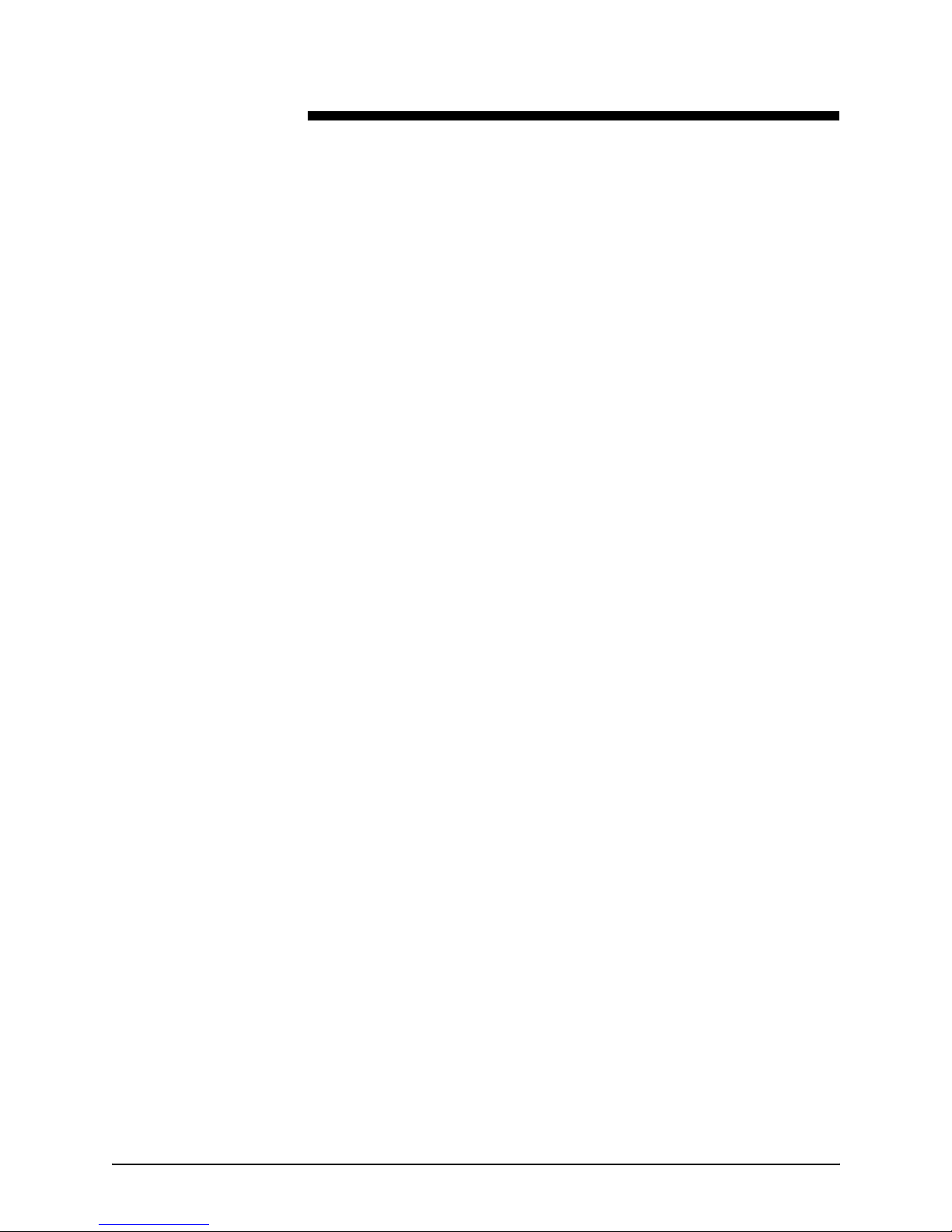
System Overview Guide 2-1
2. Printer controller overview
The printer controller manages print options, provides the user
interface, and runs system management and diagnostic
operations on demand. The following is an explanation of tasks
that enable the job to be printed:
• The printer controller detects which job protocol is being sent.
• Print option parameters are stored in the Job Pool Manager
(JPM) database, which maintains a database of all jobs. This
database contains a reference to the print data on the fixed
disk, as well as the print optio ns paramete rs for the prin t data.
The JPM responds to the printer controller commands for
deleting, hol ding, and prioritizing jobs.
• Print data is stored on the printer controller disk for queuing
and while printing.
• When the printer controller begins processing a job, it sends
the print data to the decomposer. The decomposer converts
the print data into a bitmap in the resolution appropriate to
the printing device.
The decomposer utilizes font data from font files stored on
the printer c ontroller disk or font information sent to the
printer controller with the print job.
• When processed da ta come s back from the decomposer, the
printer controller Device Driver transmits the print data and
print option parameters to the printer. Printing is then
initiated.
• After the job has been printed successfully, the print data file
is deleted from the disk. If an error inhibits job completion, the
printer controller manages the recovery and completion of
the job.
The system can manage the processing of multiple jobs and the
printing of another job simultaneously. When you are printing
IPDS jobs, the printer controller is able to queue multiple
PostScript and PCL jobs at the same time. When you are printing
PostScript and PCL jobs, you can send only one IPDS job.
Page 28

Printer controller overview
2-2 System Overview Guide
Printer controller components
The printer controller consists of a specially-configured Sun
workstation and uses prop rietary Xerox h ardware, firmware, and
software.
Your system may use one of two platforms for the printer
controller:
• Sun Blade 1000
• Sun Ultra 60 workstation
Sun Blade 1000 works tat ion
The printer controller is based on the Sun Blade 1000, a
workstation with a high-performance architecture for complex
processing tasks. It contains the following hardware
components:
• Processor (system unit) containing the following:
– Two UltraSPARC III 750 Mhz central processing unit
(CPU) modules
– 4 GB memory (four 1 GB Dual In-line Memory Modules,
or DIMMs)
– 36 GB hard disk drive
– DVD-ROM drive
– 3.5 inch diskette drive
• Keyboard and mouse
• Monitor
• Optional Token Ri ng board
• Two printer controller Inter face (PCI) boards installed in the
processor to interface with the print engine.
Optional
components
For channel connection to a host for IPDS printing, the system
may use a channel in ter face board that is connected to a
channel cable connector box.
An external 4 mm ta pe drive is available and recommended for
backing up site files. A typical color calibration file is 1.5 MB.
A second internal 36 GB hard disk drive is optional, as are two
additional external disks.
Page 29

Printer controller overview
System Overview Guide 2-3
Figure 2-1. Components of the printer controller
1. Monitor
2. Mouse
3. Keyboard
4. Diskette drive
5. DVD-ROM drive
6. Processor
Processor The central processing unit contains the memory, internal disk
drive, a graphics board, a DVD-ROM drive, a diskette drive,
power receptacle and outlet, connectors and ports.
• Memory: Four 1 GB Dual In-line Memory Modules, or DIMMs
are provided as a standard feature of the processor.
• Hard disk drive: A 36 GB primary disk drive is provided as a
standard feature of the processor. The operating system, the
NPS/IPS applicat ion, and an y queued print jobs are stored on
the internal disk. This disk cannot be used to store other
applications or data except as directed by your service
representative.
• Graphics board: The Creator-3D series 3 graphics board is
provided as a standard feature of the processor.
Page 30

Printer controller overview
2-4 System Overview Guide
• Diskette drive: Diskettes inserted into a diskette drive are
used to install fonts and to load files to, and back up files
from, the internal disk drive. The diskette drive uses industry
standard 3.5 inch, 1.44 MB, double-sided, high-density
diskettes.
• DVD-ROM drive: The DVD-ROM drive is a high density,
read-only, optical laser storage device used for loading the
NPS/IPS operating system and other files. The CD-ROM
drive is located in the processor above the diskette drive.
• Back panel: The back panel of the processor has a power
receptacle an d outlet, conn ectors, connect or openings, and
ports. The following figure shows the back panel of the
controller.
Figure 2-2. Back panel of the printer controller
1. Access panel lock block
2. Serial connectors A and B, DB-25
3. Parallel connector
4. SCSI connector
5. Universal serial bus (USB) connectors
Page 31

Printer controller overview
System Overview Guide 2-5
6. Twisted-pair Ethernet (TPE) connector
7. IEEE 1394 connectors
8. Fibre Channel-Arbitrated Loop (FC-AL) connector
9. Audio module headphones, line-in, line-out, and
microphone connectors
10.Graphics card / video connector (frame buffer 0)
11.PCI card slot 4
12.Graphics card / video connector (frame buffer not used)
13.PCI card slots 3 and 2
14.Power connector
15.PCI card slot 1
Keyboard The keyboard consists of alphanumeric keys similar to a
typewriter, symbols and special character keys, an extended
character set, and function keys. You can use the keyboard to
make selections, and to enter commands that control fu nctions
such as requesting sample prints, or shutting down the system.
Mouse Use the mouse to select, move, or resize the windows.
Display monitor The 18.1-i nch LC D mo nitor allo w s y o u to in ter act w ith th e printer
and to monitor its interaction with the various components.
During a print job, printer error messages may display to notify
you of any unexpected conditions.
NOTE: For information on channel-attached systems, refer to
the chapter, “IPDS printing enviro nment”.
NOTE: Printer controller hardware configurations are subject to
upgrade.
Sun Ultra 60 workstation
A PCIM2 card for the Sun Ultra 60 is installed in the processor.
The printer cable is connected to the processor. In addition, the
processor contains the connectivity boards for Ethernet and
optional Token Ring. The disk stores the operating system, the
system software, and any buffered pages.
Page 32

Printer controller overview
2-6 System Overview Guide
Optional
components
For channel connection to a host for IPDS printing, the system
may use an HCU.
An external 4 mm ta pe drive is available and recommended for
backing up site files. A typical color calibration file is 1.5 MB.
Figure 2-3. Printer controller components (Sun Ultra 60)
1. Monitor
2. Keyboard
3. Mouse
4. Processor
5. Diskette drive
6. CD-ROM
7. Optional cartridge tape drive
8. Optional HCU
Processor The central processing unit contains the memory, internal disk
drive, a CD-ROM drive, a diskette drive, power receptacle and
outlet, connectors and ports.
• Diskette drive: The floppy disk drive is located in the
processor. It uses industry standard 3.5 inch, 1.44-MB,
double-sided, high-den sity floppy disks. This disk drive is not
an input source for print jobs or for any other data or
application. It is reserved exclusively for use by a service
representative to update software and to store files.
Page 33

Printer controller overview
System Overview Guide 2-7
• CD-ROM: The CD-ROM drive, located in the processor
above the diskette drive, is a high-density, read-only, optical
laser storage device used for loading the software, fonts and
other files.
• Cartridge tape drive: The Sun Ultra 60 offers an optional 8
GB, 4 mm external SCSI cartridge tape drive. Unlike the
diskette and CD drives, this tape drive is not an input source
for print jobs or for any other data or application. It provides
the service representative with another means of loading
system maintenance files or saving diagnostic information.
Keyboard The keyboard consists of alphanumeric keys similar to a
typewriter, symbols and special character keys, an extended
character set, and function keys. You can use the keyboard to
make selections, and to enter commands that control fu nctions
such as requesting sample prints, or shutting down the system.
Mouse Use the mouse to select, move, or resize windows.
Display monitor The display monitor has a high-resolution color screen, which
displays the user interface screen.
NOTE: For information on channel-attached systems, refer to
the chapter, “IPDS printing enviro nment”.
NOTE: Printer controller hardware configurations are subject to
upgrade.
Printer controller software and fonts
The installation of printer controller software is performed by your
service representative once all the hardware components are in
place and properly connected. The following is a summary of
major software components installed on the printer controller:
• Xerox printer controller software
– UNIX Sun operating system
NOTE: The Sun operating system used on the controller
is based on the standard Sun operating system; however ,
it has been customized for use with the Xerox pr inter
controller. Therefore, not all standard Sun operating
system features are available.
Page 34

Printer controller overview
2-8 System Overview Guide
– DocuPrint Print Service Software including software
components for the user interface, driver, decomposers,
Job Pool Manager, and other operating system utilities.
• Xerox Client Software
– Xerox client protocol so ftware (print command) can be
downloaded to client workstations or PCs as a means of
sending jobs.
• Adobe Type 1 PostScript fonts
– Courier (Courier, Bold, Oblique, Bold Oblique)
– Helvetica (Helvetica, Bold, Oblique, Bold Oblique, Light,
Light Oblique, Black, Black Oblique Condensed,
Condensed Oblique, Condensed Bold, Condensed Bold
Oblique Narrow, Narrow Bold, Narrow Oblique, Narrow
Bold Oblique)
– ITC Av antGa rde Gothic (Book, Boo k Oblique , Demi, Demi
Oblique)
– ITC Bookman (Demi, Demi Italic, Light, Light Italic)
– ITC Garamo nd (Light, L ight Italic, Bold, Bold Italic)
– ITC Korinna (Korinna, Kursiv Regular, Bold, Kursive Bold)
– ITC Zapf Chancery (Medium Italic)
– ITC Zapf Dingbats (Medium)
– New Century Schoolbook (Roman, Bold, Italic, Bold Italic)
– Palatino (Roman, Bold, Italic, Bold Italic)
– Symbol (Medium)
– Times (Roman, Bold, Italic, Bold Italic)
Using font installation commands, you can load oth er Type 1
PostScript fonts in *.PFB file format from a MS-DOSformatted, 3.5-inch diskette or CD-ROM or DVD-ROM. Refer
to the Guide to Configuring and Managing the System for
more information on the font installation commands. Type 1
and Type 3 PostScript fonts can also be downloaded with a
print job.
• PCL fonts: Intellifont (scalable)
– CG Times (Medium, Italic, Bold, Bold Italic)
– Universe (Medium, Italic, Bold, Bold Italic)
– Universe Condensed (Medium, Italic, Bold, Bold Italic)
– Courier (Medium, Italic, Bold, Bold Italic)
Page 35

Printer controller overview
System Overview Guide 2-9
– Letter Gothic (Medium, Italic, Bold)
– Albertus [Medium (semi-bold), Extra Bold
– Antique Olive (Medium, Italic, Bold)
– Clarendon Condensed (Bold)
– Coronet (Medium Italic)
– Garamond [Antique (medium), Kursiv (Italic), Halbfett
(Bold), Kursiv Halbfett (Bold Italic)]
– Marigold (Me di um )
– CG Omega (Medium, Italic, Bold, Bold Italic
• PCL fonts: Truetype (scalable)
– Arial (Medium, Italic, Bold, Bold Italic)
– Times new Roman (Medium, Italic, Bold, Bold Italic)
– Symbol (Medium)
– Wingdings (Medium)
• PCL fonts: Bitmap
– Line Printer (16.67 pitch / 8.5 point medium)
NOTE: The resident fonts are used for PostScript and PCL
printing.
Page 36

Printer controller overview
2-10 System Overv iew Guide
Page 37

System Overview Guide 3-1
3. Printer components and options
The printer processes the electronic data and images received
from the control ler and p roduces th e printed out put. This ch apter
describes the components and options available for the printer.
Printer components
The NPS/IPS printers contain the xerographic engine, two
standard fe eder tra ys, a sample tra y, the printer console , and one
of three possib le output co nfigur ations: the d ual stac k er, the dual
stacker with bypass transport, or the stitcher/stacker.
Figure 3-1. 4850/4890/92C NPS/IPS printer
1. Printer console
2. Sample tra y
3. Stack e r tr ay 1
4. Stack e r tr ay 2
1
3
4
5
6
2
Page 38

Printer components and options
3-2 System Overview Guide
5. Feeder tray 1
6. Feeder tray 2
Printer console The printer console contains message and graphic displays, an
attention light, and Information, Stop, and Continue buttons.
Indicator lights show which feeder tray is active and the paper
size in use.
Sample tray This output tra y is used for sample prints , rejecte d prints, and
transparencies. The capacity of the sample tray is 100 sheets of
20-pound or 80-grams per square meter (gsm) paper.
Dual stacker trays
1 and 2
Each output stacker tray has a capacity of 750 sheets of 20pound or 80-gsm paper (1,500 sheets total capacity). The
alternatives to the dual stacker configuration are the stitcher/
stacker or bypass transport option.
Feeder tray 1 The capacity of tray 1 is 1,000 sheets of 20-pound or 80-gsm
paper.
Feeder tray 2 The capacity of tray 2 is 500 sheets of 20-pound or 80-gsm
paper. Except for capacity, this tray is identical to tray 1.
Printer console
The printer console contains message and graphic displays, as
well as attention and status indicator lights that alert you to
printer conditions . The indicators and the Info rmation button help
you to solve printer problems. The Stop and Continue buttons
give you temporary cont rol of the printer without interrupting
input processing.
NOTE: The 4850/4890/92C does not provide sample prints
while a job is running, therefore, the Sample Print button has no
effect on the operation.
Page 39

Printer components and options
System Overview Guide 3-3
Figure 3-2. Printer console
1. Attention light
2. Message display
3. Graphic display
4. Wire percentage indicator
5. Feeder tray indicators
6. P ower on/off switch
7. Sample button (not used)
8. Continue button
9. Stop button
10.Fault code display
11.Information button
Attention light The yellow attention light glows whenever the system detects an
actual or potential problem. When the attention light starts
flashing, an e xplanatory message ap pears on the printer console
display. A similar error or warning message appe ars on the user
interface of the printer controller.
• When the light is flashing, you should act immediately to
remedy situations. Typical problems are a paper jam or a full
waste container that have caused the printer to stop.
1
4
7
6
8
9
10
11
3
2
5
Page 40

Printer components and options
3-4 System Overview Guide
• When the light glows steadily, act soon to avoid a cycle-down.
A steady glow typically indicates that paper or dry ink is low.
Message display Printer status and sim p le operating and maint enance
instructions are shown in a two-line me ssage. One of the
following icons indicates the printer mode:
Also in the lower panel, the dry ink color currently loaded is
shown.
Graphic display The graphic displa y sho ws a sp ecific are a of the printer requi ring
attention. The graphics help you locate the problem.
Icon display The icon display is located in a rectangle below the graphic
display. The printer mode is indicated by the words that are
lighted--Black or Highlight (color). The printer indicates the color
of ink loaded in the printer by lighting one of the icons on the
right (red, blue, green, or “other”).
Wire percentage
indicator
If your printer has a stitcher/stacker, it displays the percentage of
stitcher wire remaining on the spool.
Feeder tray
indicators
These lights indicate the select ed feeder tray or trays and the
size of paper loaded in each tray.
Printer Mod e
Black Highlight
Black
Printer Mode
Highlight
Page 41

Printer components and options
System Overview Guide 3-5
Power on/off
switch
This sw it ch co ntr o ls power to the printer and is used primarily by
service representatives.
Sample button The sample feature is not used.
Continue button The Continue button resumes printing when it is pressed.
While it is formatting a complex page, the printer controller may
cycle down the printer if the page image is not available within a
certain amount of time. If this occurs, the following message
appears:
Press <CONTINUE> to resume printing
You can ignore this message. As soon as the page image is
available, the printer controller cycles up the printer and printing
automatically resumes.
Stop button Pressing the Stop button halts printing.
Fault code display When enabled by a service representative, shows the number of
completed pr ints and printer fault codes. When a fault code
displays here, the corresponding message appears in the
message display.
Information button When “i” appears on the message display, you can press this
button for additional information on printer operation. You ca n
press the button repeatedly for more information as long as “i”
appears.
Sample tray This output tray receives sample prints of system files, rejected
prints, and transparencies. The capacity of the sample tray is
100 sheets of 20-pound or 80 gsm bond. There is no tray full
sensor, therefore, empty this tray regularly to avoid paper jams.
Dual stacker trays
1 and 2
Each output stacker tray has a capacity of 750 sheets of 20pound or 80 gsm bon d (1 500 sh eets t otal cap acity). An al ternate
to the dual stacker configuration is the stitcher/stacker.
Feeder trays The standard configuration contains two feeder trays with the
following capacities (based on 20-pound or 80 gsm bond):
• Tray 1: 1000 sheets
• Tray 2: 500 sheets. (Except for capacity, this tray is identical
to tray 1.)
Page 42

Printer components and options
3-6 System Overview Guide
Additional printer features
Additional features of the NPS/IPS include the following:
Instruction labels Located throughout the printer to assist you with a variety of
tasks.
Power savers To conserve energ y, the printer has tw o pow er sav ers: one f or the
raster output scanner (ROS) and one for the fuser.
After a predetermined period, each of these parts times out and
shuts down. The time-out period can be adjusted by a service
representative to meet your needs. The printer console
automatically brings the printer out of power saver mode when
there is a document to be printed.
• The ROS power saver times out after about an hour of
inactivity and requires about 30 seconds to warm up.
• The fuser power saver times out after about four hours and
requires four to seven minutes to warm up.
Language button Systems with the dual language option have this button to select
a message display that shows a different language, such as
French instead of English.
Figure 3-3. Language button on printer console
Page 43

Printer components and options
System Overview Guide 3-7
CCU changeout
cart
The cart is used to remove and install the customer changeable
unit (CCU). The CCU consists of the color developer housing
and the dry ink bottle. Because the CCU is heavy, the user will
need the cart to make the change.
The carts also serve as storage devices for the CCUs that are
not currently in use. For example, if you use both the red and
blue dry inks in your operation, one CCU is always out of the
machine in storage on the car t while the other CCU is installed.
Figure 3-4. CCU on cart
NOTE: You should have a cart for each CCU so that a cart is
always available to remove the CCU that is installed in the
system. You may not need a cart for each CCU if only one color
is used or if there is more than one color printer at your site.
Consult your site representative for more details.
Printer configurations
The NPS/IPS may be configured with a high-capacity feeder, a
dual stacker , a w ire stitch er/sta cker, or a by p ass tr ansport with a
dual stacker.
Page 44

Printer components and options
3-8 System Overview Guide
High-capacity feeder
The high-capacity feeder (HCF) provides two additional feeder
tra ys. The extra trays w ork interchangeab ly with feeder trays 1
and 2 to allow automatic tray switching and uninterrupted printing
time.
Figure 3-5. 4850/4890/92C NPS/IPS with high-capacity feeder
1. High-capacity feeder unit
2. Feeder tray 3
3. Feeder tray 4
Tray capacities Each high-capacity feeder tra y holds 100 0 sheets of 20- pound or
80 gsm bond.
Paper sizes Both high-capacity feeder trays handle paper sizes from 8 by 10
inches / 203 by 254 mm to 8.5 by 14 inches / 216 by 352 mm.
This range includes international paper size A4 (8.27 by 11.16
inches / 210 by 297 mm).
1
2
3
Page 45

Printer components and options
System Overview Guide 3-9
Dual stacker
The dual stacker contains two identical output trays. Output can
be sent to either of these trays or both of these trays.
NOTE: A dual stacker is required on the NPS/IPS f or in stallation
of the bypass transport.
Figure 3-6. 4850/4890/92C NPS/IPS printer with du al stacker
1. Sample tray (top tray)
2. Stacker tray 1
3. Stacker tray 2
Sample tray Used for sample prints, rejected prints, and transparencies.
Holds up to 100 sheets of 20-pound or 80 gsm bond.
Stacker tray 1 Holds up to 750 sheets of 20-pound or 80 gsm bond.
Stacker tray 2 Holds up to 750 sheets of 20-pound or 80 gsm bond.
1
2
3
Page 46

Printer components and options
3-10 System Overv iew Guide
Stitcher/stacker
The stitcher/stacker inserts wire-stitches (staples) into
documents.
Figure 3-7. 4850/4890/92C NPS/IPS printer with stitcher/
stacker
1. Sample tray
2. Stitcher/stacker tray
Sample tray Used for sample prints, rejected prints, and transparencies.
Holds up to 100 sheets of 20-pound or 80 gsm bond.
Stitcher/stacker
tray
Used for ou tpu t that is stitched (stapled) and/or offset. The tray
holds up to 2000 sheets o f unstitche d 20-pound or 80 gsm b ond,
or an equally high stack of stitched sets (200 two-sheet sets). A
stitched set consists of up to 50 sheets of 20-pound or 80 gsm
bond. The wire supply provides up to 32000 staples.
NOTE : Mixed pap er siz es ar e not supported f or st itchi ng. If y o ur
system has a stitcher/stacker, the printer cycles down when it
detects any specification for stitching different-sized papers.
1
2
Page 47
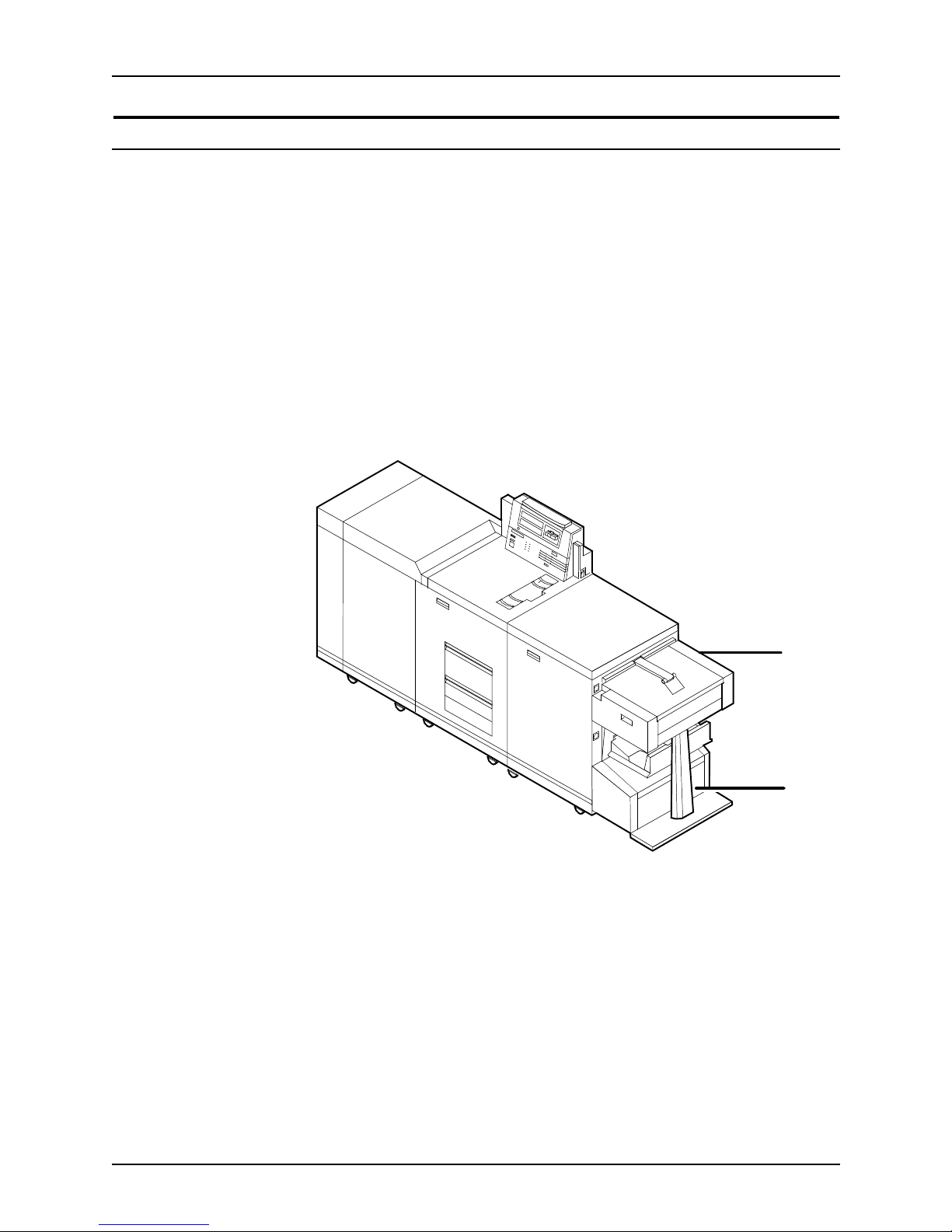
Printer components and options
3-11 System Overv iew Guide
Bypass transport (4850 and 4890 only)
The optional bypass transport enables individual printed sheets
of paper to pass through the NPS/IPS output tray to third-party
finishing devices. These devices perform a variety of finis hing
tasks, such as saddle-stitching, binding, folding, stapling,
trimming, and stacking.
The bypass transp ort fits into tra y 1 of t he NPS/IP S dual stacker.
Printed pages flow from left to right (when viewed from the front
of the printer). The printed pages travel through the NPS/IPS
output module and bypass transport, out of the paper exit slot,
and into the finishing device. For paper up to 14 i nche s l on g, th e
maximum delivery rate is 92 sheets per minute.
Figure 3-8. 4890/92C printer with bypass transport and dual
stacker
1. Bypass transport
2. Bypass transport support
1
2
Page 48

Printer components and options
3-12 System Overv iew Guide
Software, firmware, hardware, and paper requirements
The optional bypass transport requires the following:
• Dual stacker output module
• Standard white, colored, predrilled, or preprinted paper.
To minimize paper jams and misfeeds, use 20 pound or 80
gsm (grams per square meter) bond xerographic grade.
Xerox 4024 Dual Purpose Paper and Xerox 10 Series Dual
Purpose paper are optimal. Use paper with less than 6%
moisture content so that the paper will not curl and jam.
NOTE: The time between sheets e xiting th e byp ass transpo rt for
8.5 by 11-inch / 216 by 279 mm paper, A4 paper, and 8.5 by 14-
inch / 216 by 352 mm paper is 492 milliseconds in simplex mode
and 1052 milliseconds in duplex mode. All times are measured
between the trail edge of the exiting sheet and the lead edge of
the next entering sheet.
Operator tasks for the bypass transport
To use the bypass transport and third-party finishing devices, you
must perform several tasks:
• Install and remove the bypass transport .
• Set up DFA personality profiles to provide the NPS/IPS with
information about ea ch fin ishi ng device.
• Prepare the finishing de vice ha rdware ne cessary to finish the
printed output and inform the NPS/IPS of device names and
parameters.
• Enter appropriate commands at the printer controller to
initiate finisher jobs.
• Clear paper jams in the bypass transport.
You learn how to install and remove the bypass transport and
clear jams in the operator training that is provided by Xerox
following installation of the bypass transport.
In addition, you must know how to prepare the third-party
finishing device to process printed ou tput. Obtain this inf ormation
from your third-party supplier.
Page 49

Printer components and options
3-13 System Overv iew Guide
Profiles for third-party finishing devices
When a bypass transport is connected to the NPS/IPS, you can
add any number of third- pa rty finishing de vi ce s.
Figure 3-9. Third-party finishing device configuration
1. Paper path
2. Bypass transport
3. Third-party finishing devices
Each third-party device is identified by a specific personality
profile. The personality profile contains information about the
options available with the finishing device (for example, a
booklet-making device that can produce both side-stitched and
saddle-stitched booklets). It also specifies timing requirements,
constraints, flags, and other parameters.
You can create severa l pe rso na lity pr ofi les that correspond to
different configurations of the finishing device. Refer to your
Guide to Configuring and Managing the System for information
on creating personality profiles.
Mechanical interfac e
To connect a third-party finishing device to the NPS/IPS bypass
transport, you align the finishing device with the paper exit slot of
the bypass tran sport, dock the finishing device, and establish an
electrical interface between the two.
Connecting the bypass transport to third-party finishing devices
involves the following:
3
2
1
Page 50

Printer components and options
3-14 System Overv iew Guide
• Alignment: Your finishing device align at the correct height
without interference from protruding features. To accomplish
this, you must consider the feature locations and the vertical
alignment.
• Paper exit: The finishing device must align with this e xit slot.
Printed sheets travel through the printer output module and
bypass transport, out of the paper exit, and into the finishing
device . The pap er e xit sl ot is 16. 75 inches ( 425.45 mm) wide .
• Module mobility: Your finishing device must be easy to
move so that you can align it precisely.
The following figure illustrates the alignment and docking
locations for the bypass transport on the printer (the bypass
transport support is not shown).
Figure 3-10. Alignment and docking locations (in
millimeters)
1. Sheet registration edge
2. Sheet edge
3. Vertical slot to accept 13 mm
4. Floor
5. 22 mm diameter docking zone
6. Center line of docking features
Page 51

Printer components and options
3-15 System Overv iew Guide
7. Sheet path
8. Finishing device left edge
Electrical connection
The printer automatically detects the presence of the bypass
transport and third-party finishing device s when it is po w ered up.
The system also begins monitoring the interloc ks (physical links)
between the bypass transport and the finishing device. It then
starts interface communications.
After a sheet of paper passes through the bypass transport to
the external finishing device, the printer loses all record of it.
Communications between the printe r with bypass transport and
the finishing device consist of command and status signals.
Command signals NPS/IPS can send three command signals to third-party
finishing devices:
• Cycle up: The printer is powered up and signals the finishing
device to power up
• Sheet exit: A sheet of paper has entered the finishing device
• End of set: The last sheet of a print job set has been sent
Status signals The third-party finishing device can send five status signals to
the NPS/IPS:
• Sheet delivered: A sheet of paper has been successfully
delivered to the finis hing device.
• Set delivered: A print job set has been successfully
delivered to the finis hing device.
• Offline: The finishing device has no power or is not
connected to the NPS/IPS.
• Full: The finishing device is full and cann ot accept mo re
sheets.
• Faulted: The finishing device is jamm ed or f a ulted and is not
ready to accept sheets of paper
Page 52

Printer components and options
3-16 System Overv iew Guide
Paper paths
The paper path is the route that stocks (paper, transparencies,
labels, and so o n) f oll ow throug h the printer from the f e eder tr a ys
to the output trays.
The figure belo w illust ra tes the simp lex (one-sided output) paper
path of a printer with a dual stacker tray and a standard feeder
tray. The materials move from either f eeder tr ay 1 or f eeder tr ay 2
and are stacked in either stacker tray 1, stacker tray 2, or the
sample tray, depending on your selection at the beginning of the
job.
Figure 3-11. Simplex paper path (dual stacker configuration)
Page 53

Printer components and options
3-17 System Overv iew Guide
The following figure illustrates the duplex (two-sided output)
paper path of a printer wit h a dual stac k er and a standa rd f e eder.
Materials may originate in either feeder tray 1 or feeder tray 2.
The duplex paper tray receives the materials before they go
through a second time to receive the second image. As the
pages move through for the second image, they follow the
simplex path . The pages are then stac k ed i n either stac k er tr a y 1
or stack er tra y 2, dep ending on y our selectio n at the beginn ing of
the job.
Figure 3-12. Duplex paper path (dual stacker configuration)
When you add a high-capacity feeder to your system, only the
beginning of the paper path changes, which is the source of
paper supply.
Page 54

Printer components and options
3-18 System Overv iew Guide
The follo wing figure il lustrate s the sim ple x paper pa th of a printer
with the high-capacity feeder.
Figure 3-13. Simplex paper path (printer with high-capacity
feeder)
If you have the stitcher/stacker option, the paper path is the
same, except there is onl y on e tray for the output (other than the
sample tray).
Page 55

System Overview Guide 4-1
4. Network printing environment
The NPS/IPS system su pports the person al comp ut er (PC) , Sun
workstation, DEC workstation, HP/Apollo, IBM RS/6000 and
Apple Macintosh. It accepts PostScr ipt levels 1 and 2, PCL 5,
TIFF, and ASCII output.
Client workstations and system software
To send print jobs to the printer, the customer needs to provide
the proper client hardware, operating system, and network
software.
Print data originates at the client workstation, mainframe or
minicomputer. This is where a user creates and formats
documents according to specifications with the help of
application software. The printer supports the following types of
networked client workstations and operating systems:
• Sun workstation running a Sun or Linux operating system
• PC running MS-DOS 6.2 and Microsoft Windows 95, 98, NT,
4.0, 2000, and ME using Ethernet with TCP/IP or Novell
NetWare 3.11 and 3.12.
NOTE: Customers using Novell 4.1 must set the “Bindery
Emulation Mode” to be backwards compatible with Novell 3.11
and 3.12.
• IBM RS/6000 running IBM AIX, version 4.1
• HP/Apollo running HP-UX, version 10.01
• DECStation 5000/200 running DEC Ultrix, version 4.3
• Apple Macintosh, System 7, 7.5, or 8.x, using AppleTalk
through EtherTalk, phase 1 or 2
• Any system that supports RFC-1179 lpr/lpd.
The software may be compatible with workstation models and
software versions other than those listed above.
Page 56

Network printi ng environment
4-2 System Overview Guide
Client software
On your PC or workstation, you must install or set up a
supported means of submitting jobs to the printer. Depending on
your system, you can use the following:
• Xerox drivers for Windows 3.x, 95/98, or NT/2000
• Xerox Document Submission Software for DOS, Windows
3.x, 95/98, NT/2000, or Macintosh
• Third-party dr ivers
– Some PostScript drivers can be used in conjunction with
Xerox-supplied PPD files
– HP Color LaserJet for PCL 5c jobs
– HP LaserJet 4 fo r monochrome jobs
• Third-party TCP/IP lpd utility
• Apple/Macintosh Printer Access Protocol (PAP)
NOTE: The printing options vary according to the network
software that is loaded on the client workstation.
Submitting print jobs
There are basically two ways you can submit print jobs: You can
send print data directl y fro m the ap pl i cati on to the printer; or y o u
can create a PDL data file on the workstation and then send the
data file to the printer. The method you choose depends on the
workstation configuration and the job submission requirements.
Sending the print data directly from the application to the printer
is accomplished with a Xerox print driver or a third-party driver.
This method is sometimes referred to as “transparent printing.” It
may not support all available print options, such as number of
copies, simplex or duplex printing, and stitching.
The other way to submit print jobs to the printer is by creating a
PDL data file. After the file is created, the user closes the
document and submits the job using one of the following
methods:
• lpr command: Provides opt ions fo r submitting prin t jobs. The
functionality of the lpr command is dependent on the TCP/IP
software installed on the workstation.
Page 57

Network printing enviro nm en t
System Overview Guide 4-3
• Xerox Client Software: Provides a print command for
submitting jobs and s pecifyi ng print op tions . Th e fun ction ality
of the print command is dependent on the TCP/IP software
installed on the workstation.
• Xerox DocuPrint Document Submission Client software
for the Macintosh: Provides a graphical user interface for
submitting jobs and specifying print options.
• Xero x DocuPrint Print Submis sion software f or Windo ws
3.x, Windows 95/98, Windows NT, and Windows 2000:
Provides graphical user interfaces for submitting jobs a nd
specifying print options.
• Internet Printing Protocol for Windows 2000: Allows job
submission over the Internet.
In many cases, the workstation can be set up for more than one
method of job submission.
The application software provides the capability to print the
document using a page description language (PDL). The
application produces print data in one of the supported page
description language formats, for example PostScript level 2.
Communicating with the network
After the print data has be en pr epar ed for printing and combined
with print options data—eithe r by the application soft ware or by a
print job submission u tility—t he prin t jo b is sent o ver the network.
The printer supports TCP/IP, AppleTalk, and Novell NetWare
network communic ations protocols.
Client workstations require a network software utility that submits
the job using the appropriate network protocol. This software
must be installed an d running for jobs to be submitted
successfully to the printer . Once this software is installed, its
operation is transparent to the user.
The Macintosh uses Printer Access Protocol (PAP) to
communicate with one or more DocuPrint printers. For
convenience, your internet may be divided into zones. A zone
can be any logical group i ng of individual workstations and
printers. Your ne twork administrator defines your zone when
setting up the network.
Page 58

Network printi ng environment
4-4 System Overview Guide
Shown below are the workstations, networking options, and job
submission methods available for each client.
Table 4-1. Clients
Client
workstation
hardware
Operating
system
Ethernet
connection
Protocol;
Translation
requirements
Job submission
method
Sun
Microsystems
Solaris
SunOS
Standard TCP/IP;
none
Print using the lpr
command or Xerox
Client Software.
IBM PC and
compatible
MS-DOS Optional
Ethernet
interface card
(for example,
3Com 3C503)
TCP/IP;
network
communication
utility recommended
Print to disk file, then
send using the lpr
command or Xerox
Client Software.
IBM PC and
compatible
Windows 3.1 Optional
Ethernet
interface
TCP/IP or Novell
Netware 3.1x;
network
communication
utility recommended
with TCP/IP
Print directly from
application or use Xerox
DocuPrint Print
Submission software for
Windows.
IBM PC and
compatible
Windows 95/98Optional
Ethernet
interface
TCP/IP or Novell
Netware 3.1x;
network
communication
utility recommended
with TCP/IP
Print directly from
application or use Xerox
DocuPrint Print
Submission software for
Windows.
IBM PC and
compatible
Windows NT Opti ona l
Ethernet
interface
TCP/IP or Novell
Netware 3.1x;
network
communication
utility recommended
with TCP/IP
Print directly from
application or use Xerox
DocuPrint Print
Submission software for
Windows.
IBM PC and
compatible
Windows
2000
Optional
Ethernet
interface
TCP/IP or Novell
Netware 3.1x;
network
communication
utility recommended
with TCP/IP
Print directly from
application or use Xerox
DocuPrint Print
Submission software for
Windows, or the Internet
Printing Protocol (IPP)
Digital
Equipment
Corporation
DECstation
ULTRIX Optional
Ethernet
interface
TCP/IP;
none
Print directly from
application, or use the
lpr command or Xerox
Client Software.
Page 59

Network printing enviro nm en t
System Overview Guide 4-5
Job status feedback
Client workstations display fault messages and additional
information, such a s th e sta tus of fee de r trays and o utp ut bi ns. If
properly configured, the workstations may be able to display job
status, as shown below.
To determine the status of jobs submitted using the lpr
command, you must issue an lpq command at the command line.
Some application software packages may provide a simplified
means of obtaining job status, such as through the use of icons.
Apple
Macintosh
Apple OS Optional
Ethernet
interface
AppleTalk using
EtherT alk Phase I or
II; none
Print directly from
application or use Xerox
DocuPrint Print
Submission Client
software for the
Macintosh.
IBM RS/6000 IBM AIX Standard TCP/IP;
none
Print using Xerox Client
Software.
HP/Apollo HP-UX Standard TCP/IP;
none
Print using Xerox Client
Software.
Table 4-1. Clients (Continued)
Client
workstation
hardware
Operating
system
Ethernet
connection
Protocol;
Translation
requirements
Job submission
method
Table 4-2. Job status feedback
Platform Job status capability
Sun workstation Job status and job deletion are available by issuing the appropriate
command at the command line.
Job status information is available for jobs submitted using Xerox Client
Software.
IBM and compatible
personal computers
Job status and job deletion are available depending on the TCP/IP
software installed on the workstation. You must issue the appropriate
command at the command line.
Job status information is available for jobs submitted using Xerox Client
Software.
Job status information is available using the Novell PCONSOLE utility if
the printer is configured with a RPRINTER or PSERVER enabled.
Apple Macintosh Job status information is available at the workstation through AppleTalk.
IBM RS/6000 and HP/
Apollo
Job status information is available for jobs submitted using Xerox Client
Software or Ipstat (native utility).
Page 60
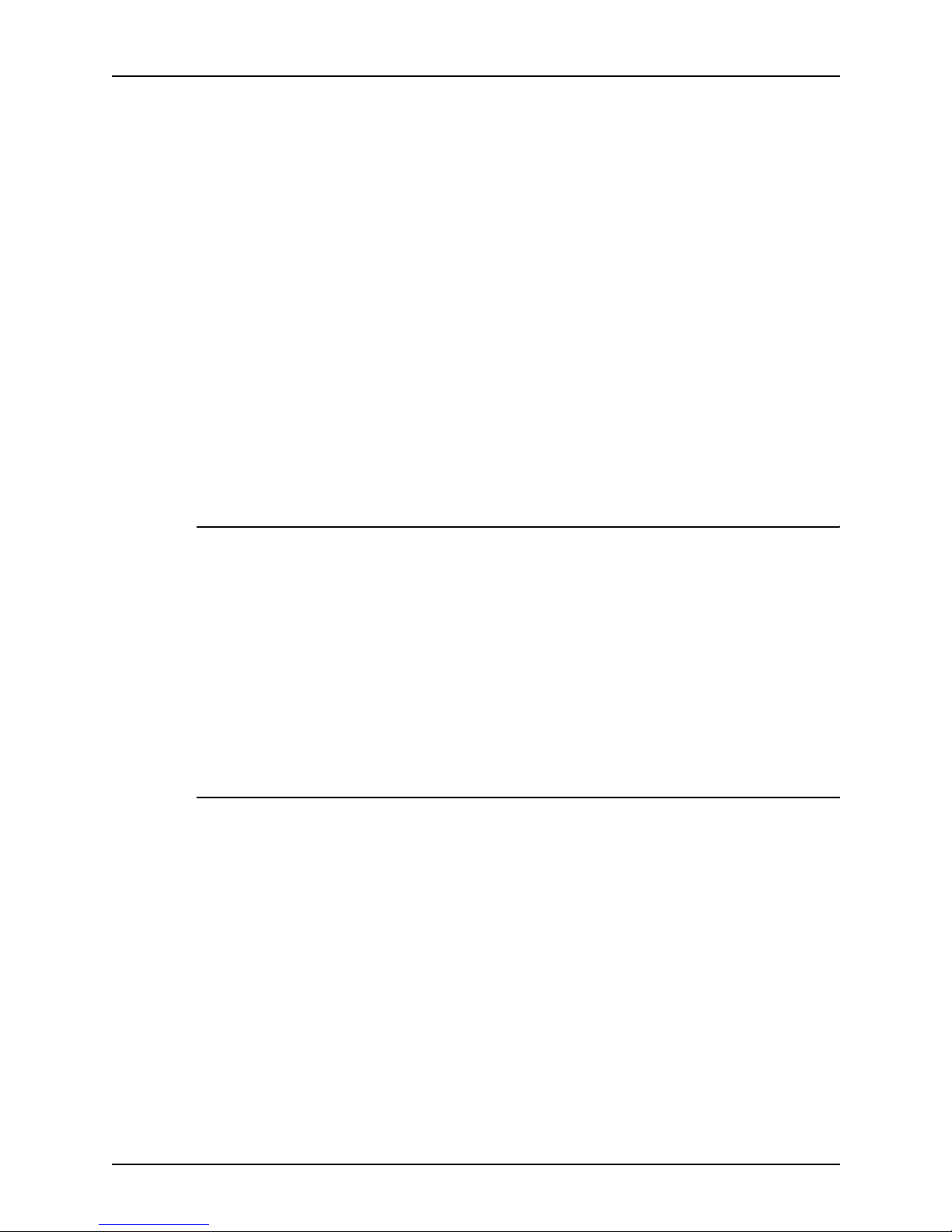
Network printi ng environment
4-6 System Overview Guide
The job status command (lpq) is available at client workstations
unless your TCP/IP network communication s utilities do not
support it.
Xerox Client Software provides commands for listing the status
of the job and for listing the queue. These command s are
available fo r jobs submitted using Xerox Client Software.
AppleTalk provid es job status information at the client
workstation throu gh the print mon itor functio n. Wo rkstation users
can also determine the status of a virtual printer.
NOTE: Job status is also available by establishing a telnet
connection to the Printer Controller to access the user interface
from your w orkstation. Printer and ad ditional status inf ormation is
also available. You can also use a Web browser to obtain job
status. See the Guide to Configuring and Managing the System
for more information.
Ethernet LAN
Users of networke d client workstatio ns may send print jobs to the
printer ov er th e E the rnet LAN using ei th er th e TCP/IP, AppleTalk
using EtherTalk Link Access Protocol (ELAP), or Nov ell NetW are
as the network protocol.
Regardless of printing or transmission protocol, the Ethernet
connection to the Printer Controller must be compatible with the
Institute of Electrical and Electronics Engineers (IEEE) 802.3
standard.
Token Ring
Users of networke d client workstatio ns may send print jobs to the
printer ove r a Token Ring network using TCP/IP, No v el l NetWare
or AppleTalk network protocol.
Regardless of the prin ti ng transmission protoco l, the Token Ring
connection to the Printer Controller must be compatible with the
Institute of Electrical and Electronics Engineers (IEEE) 802.5
standard.
Page 61

Network printing enviro nm en t
System Overview Guide 4-7
Multiple network connectivity
The system supports multiple network connectivity, that is, the
ability for protocols such as TCP/IP to run on more th an one
network interface. For TCP/IP, the system can support any
combination of Ethernet or Token Ring. One interface is
designated as the primary network interface. Novell NetWare
can run on only the primary network interface, but the type of
interface can be selected.
AppleTalk c an run on on ly one network interface, but it does not
have to be the primary one.
Page 62

Network printi ng environment
4-8 System Overview Guide
Page 63

System Overview Guide 5-1
5. IPDS printing environment
The NPS/IPS emulates an IBM AFP Group 3 page printer with
the Advanced Function Image and Graphi cs (AFIG) option. It can
print in all the following PSF environments: MVS, VM (channelattached only), V SE ( c h an nel - at tach ed onl y, OS/2, OS/400 (with
TCP/IP only), and AIX.
NOTE: Although PSF/VSE does not support TCP/IP directly, a
printing system with PSF/2, PSF/6000, or IBM Inf oPrint Manager
can attach to a PSF/VSE system and the PSF/2, PSF/6000, or
IBM InfoPrint Manager can furnish the TCP/IP support for the
printer.
Host connectivity
Host environments
The system emulates an IB M A FP G roup 3 p age printer with t he
Advanced Function Image and Graphics (AFIG) option and can
print in all the following PSF environments:
•MVS
• VM (channel-attached only)
• VSE (channel-attached only)
•OS/2
• OS/400 (with TCP/IP only)
•AIX
NOTE: Although PSF/VSE does not support TCP/IP directly, a
printing system with PSF/2, PSF/6000, or Inf oP rint Manager can
attach to a PSF/VSE system and the PSF/2, PSF/6000, or
InfoPrint Mana ge r can furnish the TCP /IP support for the printer.
NOTE: There is no minimum host operating system software
level required. The minimum PSF level needed to support full
color is v.3.2.
Page 64

IPDS printing environment
5-2 System Overview Guide
The NPS/IPS can be set up to receive data from the IBM host in
one of two ways:
• Through a bus and tag channel connection.
NOTE: If your system will be channel-attached, the printer
controller requires an additional component—either a
channel interface board and channel cable connector box, or
a Host Channel Unit (HCU) that serves as an interface
between the IBM host and the printer controller.
• Through a Token Ring or Ethernet interface using TCP/IP.
NOTE: Your system supports only one other connectivity
option in addition to Ethernet. For example, Ethernet and
channel connection or Ethernet and Token Ring.
NOTE: A transmission ra te of at least 16 megabits per
second should be used with a Token Ring interface. (Overall
performance depends on network traffic and job density.)
Figure 5-1. Printing system: channel-attached configuration
1. Host system (PC or mainframe)
2. Printer
3. Printer interface cab l e s
4. Printer controller
5. Internal channel cable
6. Host Channel Unit (HCU)
7. Bus and tag cables
1
7
6
5
4
3
2
IBM
Host
Page 65

IPDS printing environm ent
System Overview Guide 5-3
Figure 5-2. Printing system: TCP/IP configuration
1. Host system (PC or mainframe)
2. Interface network (Ethernet or Token Ring)
3. Printer controller
4. Printer interface cab l e s
5. Printer
For in formation on the various printer configuration options, refer
to the “Printer components and options” chapter of this guide.
Channel interface —channel-attached systems only
Your system may use a channel interface board and connector
box for channel connection to a ho st for IPDS printing. The
channel interf ace board, connected to a channel cab le connector
box, handles all IPDS communications and handshaking with
PSF on the host when the NPS/IPS is receiving data over a
channel. (It is not used when the NPS/IPS is printing data using
TCP/IP.)
Page 66

IPDS printing environment
5-4 System Overview Guide
Figure 5-3. Channel board and control unit
1. Printer
2. Printer control and video cable
3. Printer controller with channel interface board
4. Channel cable connector box
5. Channel cables
6. Host system
NOTE: The customer is r esponsible for obtaining, stringing, and
maintenance of the bus and tag cables. The bus and tag cables
must be fully populated cable sets.
Host Channel Unit (HCU)—channel-attached systems only
Your system may use a Host Channel Unit (HCU) for channel
connection to a host for IPDS printing.
The HCU handles all IPDS communications and handshaking
with PSF on the host when the system is receiving data over a
channel. It is not used when the system is printing data using
TCP/IP.
Page 67

IPDS printing environm ent
System Overview Guide 5-5
Figure 5-4. Host Channel Unit (HCU)
The front panel of the HCU provides a single-digit LED display
that enables you to monitor power-up and offline status, and
alerts you to error conditions. (Refer to the Messages Guide for
an explanation of the HCU codes.)
The back panel of the HCU has a power switch and outlet, bus
and tag cable input and bypass connectors, and a dual serial
port.
NOTE: The customer is r esponsible for obtaining, stringing, and
maintenance of the bus and tag cables. The bus and tag cables
must be fully populated cable sets.
IPDS data stream
All IPDS resources (print data sets, page definitions, form
definitions, page segments, fonts, and overlays) that are
supported by the IBM 3825 and 3827 printers are supported by
the Xerox software. Additionally, the data towers that are
supported within the AFP en vironmen t by the IBM 3825 an d IBM
3827 printers are fully supported by the software. Data towers
supported are:
• IM Image IMD1
• FOCA: Font Object Content Architecture
• MO:DCA-P: Mixed Obj ect Document Cont ent Architecture f or
Presentation
• PTOCA PT1, PT2, and PT3: Presentation Text Object
Content Architecture
• IOCA: Image Object Content Architecture
• GOCA: Graphics Object Content Architecture
• BCOCA: Bar code Object Content Architecture
Page 68

IPDS printing environment
5-6 System Overview Guide
• OL1: Overlay One
• PS1: Page Segment One
• Line mode data streams
Each of the data objects f ollo w the same object rule of conta ining
delimiting fields with structure d fields describing each object.
Software features for IPDS
This section describes some of the software features for IPDS
printing.
IOCA Replicate and Trim
The printer supports Replicate and Trim, which improves the
processing of IM and IO images that contain large areas of
shaded graphics. (IM images are resolution-dependent images
that cannot be compressed or scaled; IO images are resolutionindependent.)
The IOCA Replicate and Trim capability allows for faster
transmission to the printer of AFP applications with IM images
that have large or widespread shaded areas. It also reduces the
storage area required on the host and on the printer.
Tr ace facility
To help diagnose problems, the system provides a trace
mechanism. Trace files store system configuration information,
maintain TCP/IP protocol headers, and time-stamp all records.
For detailed information on this feature, refer to the “Using utility
commands” chapter in the Guide to Configuring and Managing
the System.
Overstrike, underscore, subscript, and superscript
Support for the PT2 Subset of PTOCA enables the printer to
print overstrikes, underscores, subscripts, and superscripts
where specified in jobs.
Page 69

IPDS printing environm ent
System Overview Guide 5-7
Color image support
Some IM1 images (for example, logos) can be converted to
IOCA for resolution corre ction. The bi-le v el IOCA f eature ena bles
such IM1 images to be printed in color on the highlight-color
printer. PSF does not strip the color information from the print
job.
Also supported are JPEG compressed IOCA, as well as JPEG
and EPS files in object containers.
NOTE: Hosts may not support JPEG files in object containers.
Background color for OCA colors
Users can specify COLOR on DRAWBOX (i.e., ba ckground
color) as long as the color is restricted to colors defined with the
OCA model.
Bi-level IOCA colors
The printer accepts the new IOCA color spaces in the extended
controls (ref erred to as the “4E” col or trip lets) . Th ese in cl ude th e
Highlight Color and Standard OCA Color.
Outline font support
The printer su ppor ts the use of IBM outline fonts for both singlebyte and double-byte applications. These fonts must be
downloaded during the jobs.
These outline fonts allow users to specify a single font that can
be rasterized in a variety of point sizes by the printer. The IBM
outline f onts ar e based on Adob e type 1 and type 0 f on ts that a re
in Post Script format.
Page 70

IPDS printing environment
5-8 System Overview Guide
Page 71

System Overview Guide A-1
A. Supplies
This appendix provides information and specifications for the
media you use with your Xerox DocuPrint 4850/4890/92C NPS/
IPS printer. Instru ctions for ordering supplies are also provided.
Consumable supplies (those that are depleted during operation
of the system), such as paper, dry ink, developer, fuser agent,
etc., must be ordered for your printer. It is important that an
adequate supply of these items be on hand for installation, and
that your supply be maintained afterwards.
Paper and other throughput stocks
The success of any print run is greatly dependent on the proper
selection, care, and handling of the stock used.
Selecting paper
You need to select your paper carefully. If you do not use the
proper paper, you increase the probability of paper jams and
misfeeds. The stocks you use must meet the specifications set
forth by Xerox for operability in the printer. For additional
information about paper specifications, refer to Helpful Facts
about Paper, delivered with your printer.
Acceptable paper
stocks and sizes
Your 4850/4890/92C printer accepts the following standard size
cut-sheet papers:
• US Letter: 8.5 by 11 inches / 216 by 279 mm
• US Legal: 8.5 by 14 inches / 216 by 356 mm
• A4: 8.27 by 11.69 inches / 210 by 297 mm
Page 72

Supplies
A-2 System Overview Guide
Recommended
weight and grade
Use a good quality, xerographic-grade paper. For best results,
use paper that is 20-pound or 80 gsm (grams per square meter)
bond, xerographic grade. Xerox 4024 Dual Purpose Paper
provides optimal performance in the printer. Refer to the
consumable supplies table, later in this appendix.
Use paper within these parameters:
• Lightest: 20-pound or 80 gsm bond
• Heaviest: 110-pound or 200 gsm index.
Characteristics The paper stock should have the following characteristics:
• Low moisture content (a paper-to-moisture ratio below 5.7
percent). Paper with higher moisture content may curl and
jam.
• Smooth surface
• Moisture-resistant wrapping
• No defects (ben t edges, une ven surfaces)
• Grain long (parallel with the long side of paper).
Paper is usually fed into the printer with the long side as the
leading edge. When you purchase paper, buy long-grain
paper. Make sure the grain i s par a llel w ith t he lon g side (lon ggrain) for the most reliable feeding and stacking.
Special stocks Following are some guidelines for choosing and using special
materials:
• Labels: Must be the type designed for high-speed printers
and must meet the specifications described in the section
above. Loading instructions are printed on all paper trays.
Load labels with the label side up. You can direct them to any
output tray.
• Transparencies: Must be the type designed for high-speed
printers and must meet the specifications described in the
section above. Loading instructions are printed on all paper
trays.
Load transparencies with the opaque strip to the right. All
printed transparencies are delivered to the sample tray.
As long as they meet your printer’s paper specifications, you
can also use:
Page 73

Supplies
System Overview Guide A-3
• Tinted paper: Available in a variety of colors, it has many
uses, including calling attention to certain pr inted material,
separating special sections, or dividing chapters of a report.
• Preprinted paper: May be letterhead, forms, or logos.
• Predrilled paper: Has a varying number of hole s for use in
binders or binder rings. Before loading predrilled paper, fan it
to remove loose plugs that could cause paper jams. Load
predrilled paper i n the printer with holes to the right.
• Perf orat ed pa per
Paper care
Once you have purchased your paper , you must be sure it is
stored and conditioned properly, so th at it performs optimally in
the printer with a minimum of jams.
Storing paper Paper has a tendency to curl under the heat that is present
inside xerographic equipment. T o minimize the amount of curling,
use paper with low moisture content. Paper with excessive
moisture content has a tendency to jam because of the greater
curl. The maximum recommended moisture content is 5.7
percent.
Keep these points in mind when preparing your paper storage
area:
• Store paper in its own wrapper; do not leave it unwrapped or
where it can be damaged by dampness or heat.
• Store paper on a flat surface and not on its side or edge.
• Store reams of paper in a closed cabinet.
• Always store paper in a cool, dry area. Store on pallets or
shelves, not on the floor.
• Plan ahead and keep at least a day’s supply of paper in the
same area as the printer to allow environmental stabilization
prior to printing.
For more detailed information on paper for Xerox printers, refer
to Helpful Facts about Paper, provided with your printer.
Page 74

Supplies
A-4 System Overview Guide
Figure A-1. Storing paper correctly
Figure A-2. Recommended temperature and humidity for
paper storage
Conditioning
paper
Because temp erature and humidi ty affect paper performance in
the printer, you need to condit ion paper before using it. To do
this, store pap er f or a specif ied lengt h of tim e in the same type of
environment as your printer.
Page 75

Supplies
System Overview Guide A-5
The length of time you should condition your paper depends on
the amount of pap er a nd the dif f er ence bet ween the stor age a nd
operating temp eratures.
Use the foll owing ch art to determine the length of time needed to
condition stacked cartons of paper.
NOTE: The numbers in the top two rows indicate the
temperature difference between the storage area and the
operating environment, not actual room temperatures.
Example: (See the shaded rows in the table above.) If you want
to move ten cartons of paper from a storage area with a
temperature of 90
o
F to an operating area with a temperature of
75
o
F (a 15o difference), you should do so at least 14 hours
before using the paper.
Other supplies
This section describes the supplies other than paper that are
necessary for installation and afterward. Your sales
representative will help you place your initial supply order.
Table A-1. Paper conditioning: Recommended
temperature differences between storage and operating
areas
Temperature differences between storage and
operating areas
Fahrenheit
10
o
15
o
20
o
25
o
30
o
40
o
50
o
Centigrade
5.5
o
8.5
o
11
o
13
o
17
o
22
o
28
o
Cartons Hours
14
8 1114172434
55
9 1215182535
10 8 14 18 22 27 38 51
20 11 16 23 28 35 48 67
40 14
19 26 32 38 54 75
Page 76

Supplies
A-6 System Overview Guide
Dry ink
Dry ink (also called toner) is the powder which forms the image
on the printed page. There are six cartridges of black dry ink or
three cartridges of colored dry ink in each carton. You should
keep at least one extra cartridge on hand at all times. The
disposable cartridges are easily changed with no mess. The
consumption rate of Xero x dry ink is appr o ximat ely one cartridge
per 30,000 pages for black dry ink an d 86,500 pages for colored
dry ink. Use only dry ink that is specified for use in the DocuPrint
4850/4890 printer, as described in the consumable supplies
table.
NOTE: Dry ink (toner) yields are based on 5% area co ve rage f or
black dry ink and 1.5% area coverage for colored dry ink. Your
yield may vary, depending on coverage.
Fuser lubricant
Fuser lubricant is a co nsuma b le item requ ired b y the printer. You
should keep at least two boxes on hand for installation by the
service representative. The consumption rate of Xerox fuser
lubricant is approximately one tube per 120,000 pages. For
product information, refer to the consumable supplies table in
this appendix.
Developer
Developer is not consumed by the printer but does have an
effective life of approximately 300,000 pages per bottle,
guaranteed by Xerox. Deve loper is a required item and must be
kept on hand.
Use only the developer specified for use in your 4850/4890/92C
printer.
For colored inks, use the color developer specified for each color
in the following table:
Page 77

Supplies
System Overview Guide A-7
The developer is changed by your service representative. For
product information, refer to the consumable supplies table, later
in this appendix.
Stitcher wire
Stitcher wire is a consumable item for a printer equipped with the
stitcher/stacker option. You need to order stitcher wire reels and
keep them on hand. They are installed by the service
representative or operators who have completed the Advanced
Customer Training (ACT) or eXcellerate courses offered by
Xerox.
Diskettes
Diskettes are optional items that provide loading and backup of
fonts, forms, and user files to and from the printing system. The
processor accepts 3.5-inch, 1.44 MB, double-sided, high density
diskettes.
Table A-2. Developers for use with colored inks
Ink color Use developer Part number
Black Black 502S63250
Blue Blue 502S63252
Brown Consult your Xerox representative.
Cardinal Red 502S63251
Cyan Cyan 502S63992
Green Green 502S63253
Magenta Magenta 502S63993
Red Red 502S6325
Royal Blue 502S63252
Ruby Magenta 502S63993
Violet Magenta 502S63993
Page 78

Supplies
A-8 System Overview Guide
Tapes
The optional 4 mm cartridge tape drive uses 5 GB or 8 GB tapes .
The 1/4-inch QIC tape drive uses quarter-inch stream cartridge
tapes. The tape da ta capacity should be 320/525 MB. Ta pe
density is critical. The QIC drive can read low density tapes, but
to write reliably requires tape with 21,000 Flux Transitions Per
Inch (FTPI). The FTPI figure is usually listed on the cartridge.
Fonts
Data can be printed on DocuPrint printers in many sizes and
type styles called fonts. A font is a character set which has
unique characteristics, such as type style, size, weight,
orientation (portrait, landscape, inverse portrait, and inverse
landscape), character spacing (fixed and proportional), line
spacing, and postures (Roma n, it al ic, and so forth).
There are three classifications of fonts:
• Standard fonts
• Licensed fonts
• Custom fonts.
Standard fonts A library of 51 fonts is provided with your pr inter’s operating
system software.
Licensed fonts Additional fonts may be ordered from your local Xerox Font
Center.
Custom fonts Custom fonts and graphic images such as company logos and
signatures can be digitized by the Xerox Font Center for use on
your printer.
Receiving fonts Fonts are received on a diskette fro m your local Xerox Font
Center.
Page 79

Supplies
System Overview Guide A-9
Consumable supplies tables
A number of supplies are a v ailable from Xer ox f or you r DocuPrint
printer. Use the following tables to help determine your supply
needs.
NOTE: Customers in the U. S. may use the part numbers in
these tables to order supplies. Customers outside the U. S.
should contact their local service organization for part numbers.
Paper and special stocks tables
The following tables list all throughput stocks available for the
DocuPrint 4850/4890/92C NPS/IPS printer, with size, order
number, and a brief description for each.
Table A-3. Stocks list for 4850/4890/92C printer
Item Description Part number
Paper Xerox paper quantities are 10 reams (5,000 sheets) to a carton
unless otherwise noted below.
8.5 x 11 inch 4024 Dual Purpose Paper 3R721
A4 4024 Dual Purpose Paper 3R2594
8.5 x 14 inch 4024 Dual Purpose Paper 3R727
8.5 x 11 inch 4024 Dual Purpose Paper, 3-hole 3R723
8.5 x 11 inch 4024 Dual Purpose Paper, 3-hole* 3R2193
8.5 x 11 inch 4024 Dual Purpose Paper, 4-hole 3R1983
8.5 x 11 inch 4024 Dual Purpose Paper, 4-hole* 3R3008
8.5 x 11 inch 4024 Dual Purpose Paper, 7-hole 3R1984
8.5 x 11 inch 4024 Dual Purpose Paper, 7-hole* 3R3010
8.5 x 11 inch 4024 Smooth 3R2675
8.5 x 14 inch 4024 Smooth 3R2677
8.5 x 11 inch Dual Purpose Colors—Blue 3R3052
8.5 x 11 inch Dual Purpose Colors—Blue, 3-hole 3R3068
8.5 x 14 inch Dual Purpose Colors—Blue, 3-hole 3R3084
8.5 x 11 inch Dual Purpose Colors—Green 3R3056
*5/16-inch drilled holes
** Rainbow pack contains 750 sheets each of blue and yellow, 500 sheets each of green
and pink, and 250 sheets each of buff, gray, goldenrod, and ivory.
Page 80

Supplies
A-10 System Overview Guide
8.5 x 11 inch Dual Purpose Colors—Green, 3-hole 3R3072
8.5 x 14 inch Dual Purpose Colors—Green 3R3088
8.5 x 11 inch Dual Purpose Colors—Pink 3R3058
8.5 x 11 inch Dual Purpose Colors—Pink, 3-hole 3R3074
8.5 x 14 inch Dual Purpose Colors—Pink 3R3090
8.5 x 11 inch Dual Purpose Colors—Yellow 3R3054
8.5 x 11 inch Dual Purpose Colors—Yellow, 3-hole 3R3070
8.5 x 14 inch Dual Purpose Colors—Yellow 3R3086
8.5 x 11 inch Dual Purpose Colors—Buff 3R3060
8.5 x 11 inch Dual Purpose Colors—Buff, 3-hole 3R3076
8.5 x 14 inch Dual Purpose Colors—Buff 3R3092
8.5 x 11 inch Dual Purpose Colors—Goldenrod 3R3062
8.5 x 11 inch Dual Purpose Colors—Goldenrod, 3-hole 3R3078
8.5 x 14 inch Dual Purpose Colors—Goldenrod 3R3094
8.5 x 11 inch Dual Purpose Colors—Ivory 3R3064
8.5 x 11 inch Dual Purpose Colors—Ivory, 3-hole 3R3080
8.5 x 14 inch Dual Purpose Colors—Ivory 3R3096
8.5 x 11 inch Dual Purpose Colors—Gray 3R3066
8.5 x 11 inch Dual Purpose Colors—Gray, 3-hole 3R3802
8.5 x 14 inch Dual Purpose Colors—Gray 3R3098
8.5 x 11 inch** Dual Purpose Colors, Rainbow Pack—35,000
sheets per carton**
3R3107
8.5 x 11 inches 4200 Primary Image 3R5802
8.5 x 14 inches 4200 Primary Image 3R5804
8.5 x 11 inches 4200 Primary Image, 3-hole 3R5803
8.5 x 11 inch 10 Series Dual Purpose Paper 3R2950
8.5 x 11 inch 10 Series Dual Purpose Paper, 3-hole 3R2952
8.5 x 11 inch 10 Series Dual Purpose Paper, 3-hole* 3R3016
8.5 x 14 inch 10 Series Dual Purpose Paper 3R2954
Table A-3. Stocks list for 4850/4890/92C printer
(Continued)
Item Description Part number
*5/16-inch drilled holes
** Rainbow pack contains 750 sheets each of blue and yellow, 500 sheets each of green
and pink, and 250 sheets each of buff, gray, goldenrod, and ivory.
Page 81

Supplies
System Overview Guide A-11
8.5 x 11 inch 10 Series Smooth 3R54
8.5 x 14 inch 10 Series Smooth 3R83
8.5 x 11 inch 4024 Dual Purpose, reinforced 3-hole* 3R2057
Transparencies Xerox transparencies are packaged 100 sheets to a box.
8.5 x 11 inch Clear, with a white strip on the edge 3R2780
8.5 x 11 inch Clear, high speed, with paper backing 3R3028
Labels (Gummed) Xerox labels are packaged 100 sheets to a box.
8.5 x 11 inch 33 labels per sheet 3R3139
8.5 x 11 inch 6 labels per sheet 3R3146
8.5 x 11 inch Custom form (uncut) Contact Xerox
Supplies Order
Service
8.5 x 11 inch 1-up label 3R4476
8.5 x 11 inch 1-up label 3R4475
8.5 x 11 inch 1-up label 3R4474
Cover stock Xerox cover stock is packaged 2,500 sheets per carton.
8.5" x 11" 65-pound, blue 3R3044
8.5" x 11" 65-pound, white 3R3041
Table A-3. Stocks list for 4850/4890/92C printer
(Continued)
Item Description Part number
*5/16-inch drilled holes
** Rainbow pack contains 750 sheets each of blue and yellow, 500 sheets each of green
and pink, and 250 sheets each of buff, gray, goldenrod, and ivory.
Page 82

Supplies
A-12 System Overview Guide
Complete supplies list—4850/4890/92C printer
The following table lists the supplies in addition to paper th at a r e
available for your printer. Use this table to help you determine
your supplies needs.
Table A-4. Complete supplies list for
DocuPrint 4850/ 4890/92C NPS/IPS
Item Description
Part
number
Items/
carton Expected yield
Developer
material
Packaged one container per carton. (Needs replacement only if current supply becomes
contaminated.)
Black developer
Red developer (also for cardinal ink)
Blue developer (also for royal ink)
Green developer
Cyan developer
Magenta developer (also for ruby
and violet inks)
For brown ink, ask your Xerox
representative about the correct
developer to use.
502S63250
502S63251
502S63252
502S63253
502S63992
502S63993
1/carton
1/carton
1/carton
1/carton
1/carton
1/carton
Diskettes 3.5-inch, 1.44 MB, double-sided,
high density diskettes. Packaged 10
diskettes per box.
8R7683 10/box
Dry ink Colored dry ink is packaged three bottles per carton; black, six bottles per carton.
Black dry ink 6R296 6/carton 180,000 prints/carton
Red dry ink 6R297 3/carton 260,000 prints/carton
Blue dry ink 6R754 3/carton 260,000 prints/carton
Green dry ink 6R299 3/carton 260,000 prints/carton
Cyan dry ink 6R755 3/carton 260,000 prints/carton
Magenta dry ink 6R816 3/carton 260,000 prints/carton
Royal blue dry ink 6R826 3/carton 260,000 prints/carton
Cardinal dry ink 6R825 3/carton 260,000 prints/carton
Violet dry ink 6R828 3/carton 260,000 prints/carton
Ruby dry ink 6R827 3/carton 260,000 prints/carton
Brown dry ink 6R842 3/carton 260,000 prints/carton
Fuser
lubricant
Packaged two tubes per carton. 8R983 2/carton 240,000 prints/carton
Page 83

Supplies
System Overview Guide A-13
Ordering supplies
To avoid unnecessary downtime, always have an adequate
amount of the necessary supplies. To do this, you need to
establish a procedure for checking and ord ering supp lies. A
supplies checklist is provided at the end of this appendix to help
you with this task. It lists the supplies needed for the printer and
contains a column for you to enter the date when you want to
place the order and a column to record the date of the actual
order. The consumable supplies table, above, contains a list of
Xerox supplies available for the printer.
It is important that you check your supplies regularly and order
before you run out. Plan on approximately five working days for
delivery after placing the order. You can make arrangements to
receive them sooner in emergency situ ations.
Your Xerox sales representative can help you submit the initial
order of supplies needed for installation. These items include
paper, dry ink, fuser lubricant, and developer.
Cartridge
tapes
4mm blank cartridge tape, 5GB
4mm blank cartridge tape, 8GB
9R01190
109R00314
Cartridge
tape
supplies
QIC blank (26-track) cartr id ge
QIC tape drive head cleaning kit
9R84168
9R88432
Cleaning
supplies
4mm cartridge tape head cleaning
kit
Foam-tipped swabs
Lint-free towels
9R01189
99P87256
35P2163
Waste
containers
Dry ink waste container
(4850/4890/92C)
Developer waste container
(4850/4890/92C)
93K1403
93K850
400,000/carton
100,000/carton
Stitcher
wire
Packaged one reel per box. 8R1174 One reel 32,000 staples
Table A-4. Complete supplies list for
DocuPrint 4850/ 4890/92C NPS/IPS
Item Description
Part
number
Items/
carton Expected yield
Page 84

Supplies
A-14 System Overview Guide
Once your printer volume is established, planning ahead and
buying Xerox supplies in quantity can save you money. Your
Xerox supply specialists can help you. There are two centers
available to assist you:
• To order Xerox paper, transparencies, labels, dry ink,
deve loper, fuser lubricant, stitcher wire, cartridge tapes, and
diskettes, call the Xe rox Supply Center at 1- 800-822-2200,
weekdays between 7:30 a.m. and 6:00 p.m., Pacific time.
If you prefer, you may mail orders to the following address:
Xerox Corporation
P. O. Box 25075
Santa Ana, CA 92799-5075
• To order cleaning supplies, call the Xerox Customer Parts
and Product Support Center at 1-800-828-5881, weekdays
between 5:30 a.m. and 5:00 p.m., Pacific time, (U.S. only).
You may also mail cleaning supply orders to the following
address:
Xerox Corporation
Parts Marketing Center
Building 214-07S
P. O. Box 1020
Webster, NY 14580
Please provide the following information when placing orders:
• Your customer number (provided by your Xerox sales
representative)
• Your printer model: 4850, 4890, or 92C
• Your supply order, including the following information:
– Item name
–Part number
– Quantity desire d
– If your co mpan y r equir es a pu rchase orde r for payment of
an invoice, you need to provide the purchase order
number to Xerox at the time you place the order.
Page 85

Supplies
System Overview Guide A-15
The follo wing tab le is a check list y ou can use to k eep tr ac k of the
supplies you order.
Table A-5. Supplies checklist for
DocuPrint 4850/4890/92C NPS/IPS printer
Supplies checklist
Use this checklist to help record the supplies and accessories you need, the date you plan to
place the order, and the actual date of the order.
Item Description and part number Quantity
Date to
order
Date
ordered
Paper
Transparencies,
labels, and special
stocks
Dry ink
Fuser lubricant
Diskettes
Stitcher wire
Page 86

Supplies
A-16 System Overview Guide
Cartridge tapes
Cleaning supplies
Table A-5. Supplies checklist for
DocuPrint 4850/4890/92C NPS/IPS printer
Supplies checklist
Use this checklist to help record the supplies and accessories you need, the date you plan to
place the order, and the actual date of the order.
Item Description and part number Quantity
Date to
order
Date
ordered
Page 87

System Overview Guide INDEX-1
Index
A
Adobe fonts2-8
Advanced Function Image and Graphics
(AFIG) 5-1
AFP environment 5-5
alignment, third-party finishing devices
3-14
attention light 3-3
attributes, highlig ht col or1-8
B
back panel, Sun workstations 2-4
BCOCA (Bar code Object Content
Architecture) 5-5
bus and tag
channel connection5-2
bypass transport1-4, 3-11–3-15
C
CCU changeout cart 3-7
CE mark xi
central processing unit 2-3, 2-6
channel cable connector box 5-3
channel interface board 5-3
channel-attached
systems 5-3, 5-4
color saturation 1-8
color substit ution, highlight color 1-8
command
job status 4-6
lpq 4-5
lpr 4-5
command signals , third-party finishing
devices 3-15
commands
font installation2-8
components
printer controller 2-2
conditioning paper A-4–A-5
connections, Ethernet 4-4–4-5
connectivity
multiple 4-7
connectivity boards 2-5
consumable supplies tablesA-9–A-13
continue button3-5
conventions xvi
D
Data Control Interface Module (DCIM2)
card 2-5
data streams 5-1, 5-5
developer A-6
DFA 1-4
diagnostic tools 1-5
diskettes A-7
Document Feeding and Finishing
Architecture, see DFA
documentation xvii
drives
disk 2-4
DVD-ROM 2-4
dry ink
toner A-6
Dual Mode 5-1
dual stacker 3-9
duplex path 3-17
DVD-ROM drive 2-4
E
electrical connection, third-party finishing
devices 3-15
Ethernet 2-5
configurations using 5-2
connections 4-4–4-5
description 4-6
Page 88

Index
INDEX-2 System Overview Guide
F
fault code display 3-5
feedback, job status4-5–4-6
feeder
high-capacity 3-8
tray 3-2, 3-8
font installation commands 2-8
fonts
Adobe Type 1 2-8
PCL 2-8, 2-9
fuser
agent A-6
shield A-6
G
GOCA (Graphics Object Content
Architecture) 5-5
H
hardware
network options 4-4–4-5
HCU 5-4
Hewlett-Packard
PCL fonts 2-8, 2-9
high-capacity feeder 3-8
highlight color
color substitution 1-8
conversion from full color 1-7
creation 1-7
overview 1-7
rendering attribute 1-8
screens 1-7
Host Channel Unit 5-4
I
IBM AFP Group 3 page printer5-1
IBM, outline fonts 5-7
information button 3-5
instruction labels 3-6
interface
mechanical 3-13
IOCA (Image Object Content Architecture)
5-5
IOCA colors 5-7
IOCA Replicate and Trim 5-6
IPDS data streams 5-1, 5-5
IPP 1-5
J
job
status
command 4-6
feedback 4-5–4-6
submission
methods 4-2–4-5
K
keyboard 2-5, 2-7
L
labels
selecting A-2
LAN
Ethernet 4-6
Token Ring 4-6
language button 3-6
laser safety vii
license, software 1-6
lpq command 4-5
lpr command 4-5
M
mechanical interface 3-13
message display 3-4
MO:DCA-P (Mixed Object Document
Content Architecture for
Presentation5-5
module mobility, third-party finishing
devices 3-14
N
network
communication
overview 4-3–4-5
protocols 4-3–4-5
communications 4-4–4-5
multiple connectivity 4-7
O
OCA colors 5-7
operating systems
requirements4-4–4-5
Page 89

Index
System Overview Guide INDEX-3
operating systems supported 5-1
operation safety, Europe ix–xi
operation safety, U. S. viii–ix
ordering supplies A-13–A-14
outline fonts 5-7
overstrike support 5-6
ozone production information viii
P
page descripti on language, see PDL
paper
characteristicsA-2
conditioningA-4–A-5
exit, third-party finishing d evices 3- 14
path
described 3-16
duplex 3-17
simplex 3-16
recommended weight, grade A-2
size A-1–A-3
storing A-3
PCIM2 card 2-5
PCL data streams 5-1
PCL fonts 2-8, 2-9
PDL 4-3
percentage ind i cator 3-4
perforated paper A-3
PostScript data streams 5-1
PostScript fonts 2-8
power on/off switch 3-5
power savers 3-6
predrilled paper A-3
preprinted pa per A-3
print jobs
submitting 4-2–4-5
printer control console
components3-2–3-5
described 3-2
printer controller
components2-2
printers
capabilities1-1
components
CCU changeout cart 3-7
feeder trays 3-2
instruction labels 3-6
language button 3-6
power savers 3-6
printer control console 3-2–3-5
sample tray 3-2
stacker trays 3-2
dual stacker 3-9
high-capacity feeder3-8
stitcher/stacker 3-10
processor 2-3, 2-6
protocols
network communication requirements
4-3–4-5
translation requirements 4-4–4-5
PSF compatibility 5-1
PSF/VSE 5-1
PT2 Subset 5-6
PTOCA (Presentation Text Ob ject Content
Architecture)5-5, 5-6
publications xvii
R
requirements
operating systems 4-4–4-5
translation protocol 4-4–4-5
requirements, bypass transport 3-12
RGB values 1-8
S
safety
hotline numbers ix
laser vii
operation viii–xi
sample tray 3-2
selecting
labels A-2
paper, characteristics A-2
transparenciesA-2
simplex 3-16
Sixth Sense 1-5
SNMP 1-4
software
features, IPS 5-6
supported products 5-5
system 4-1
software license 1-6
Page 90

Index
INDEX-4 System Overview Guide
stacker
tray 3-9
trays 3-2
status signals, third-party finishing devices
3-15
status, job command 4-6
stitcher wire, ordering A-7
stitcher/stacker 3-10
stop button 3-5
submitting print jobs 4-2–4-5
subscript support 5-6
superscript support 5-6
supplies
checklist A-15
consumable supplies tables A-9–A-13
developer A-6
diskettes A-7
dry ink
toner A-6
fuser
agent A-6
shield A-6
paper A-1–A-3
stitcher wire A-7
tapes A-8
supplies table A-9–A-13
support servicesA-13–A-14
T
tape
ordering A-8
TCP/IP
Ethernet inte rfa c e5-2
telephone numbers
Xerox Parts and Product Support
Center A-14
Xerox Supply Center A-14
third-party finishing devices
mechanical interface3-13
tinted paperA-3
Token Ring 2-5, 5-2
Token Ring LAN 4-6
toner, see dry ink
trace facility 5-6
translation requirements, protocol4-4–4-5
transmission rate 5-2
transparencies, selecting A-2
trays
feeder 3-2
sample 3-2
stacker 3-2
U
underscore support5-6
UNIX
Sun operating system 2-7
W
workstations
client 4-1
description 4-1–4-5
X
Xerox Client Software 2-8
Xerox Customer Parts and Product
Support CenterA-14
Xerox Supply CenterA-14
