Page 1
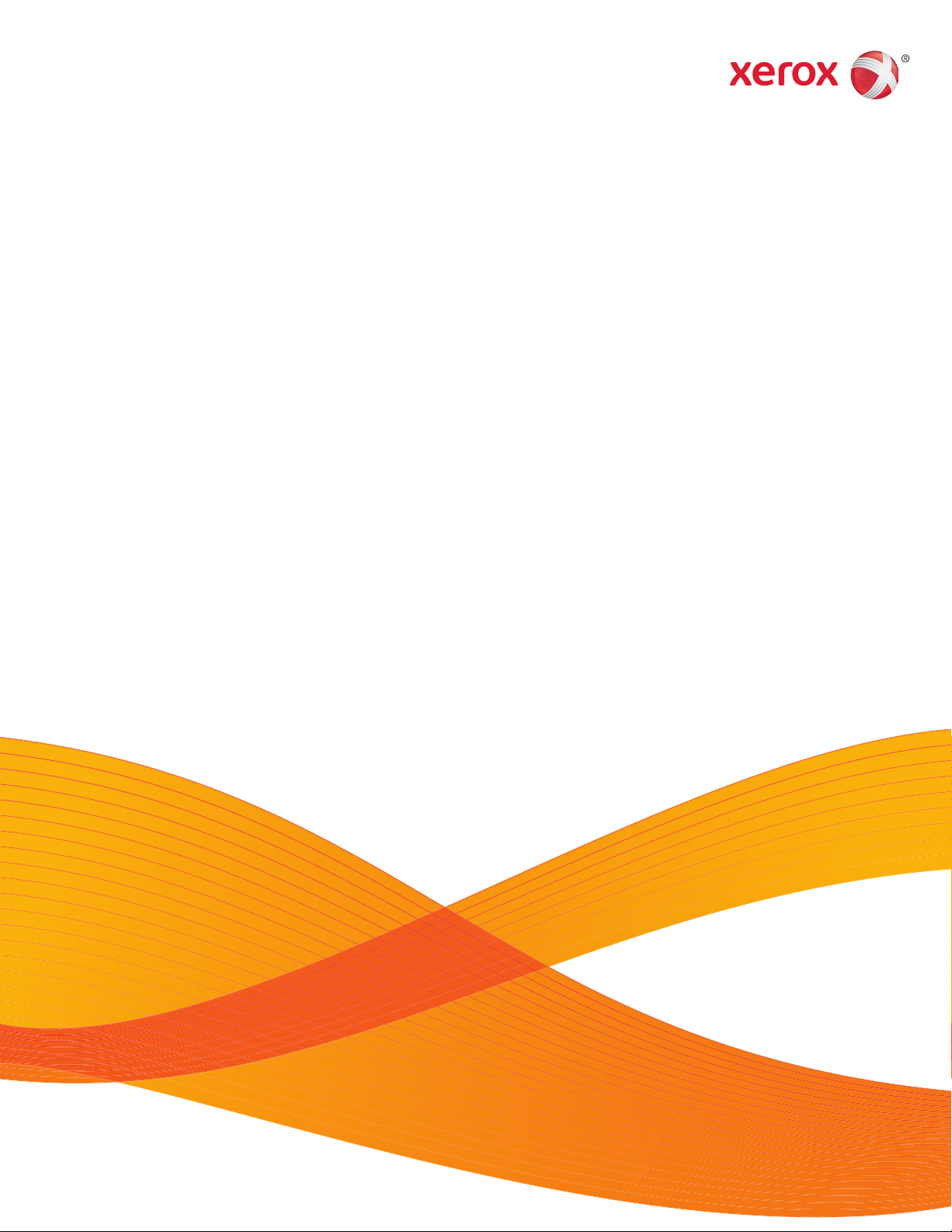
One Touch 4.6
March 2011
05-0816-000
Xerox® DocuMate® 4440
User’s Guide
Page 2
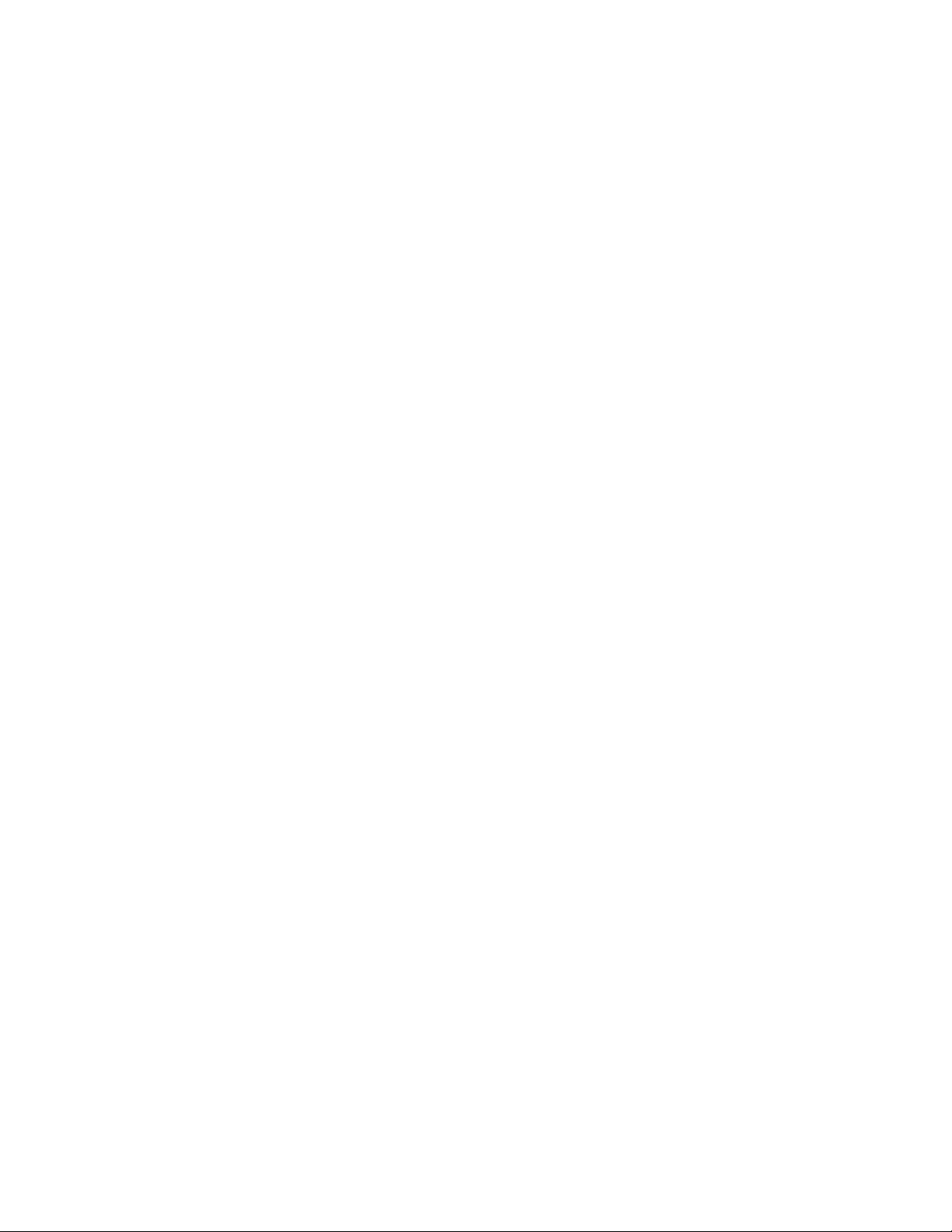
Design © 2011 Xerox Corporation. All rights reserved. XEROX®, XEROX and Design® and DocuMate® are registered trademarks of
Xerox Corporation in the United States and/or other countries.
Content © 2011 Visioneer, Inc. All rights reserved. The Visioneer brand name and OneTouch® logo are registered trademarks of
Visioneer, Inc.
Copyright protection claimed includes all forms of matters of copyrightable materials and information now allowed by statutory or
judicial law or hereinafter granted, including without limitation, material generated from the software programs which are displayed
on the screen such as styles, templates, icons, screen displays, looks, etc.
Reproduction, adaptation, or translation without prior written permission is prohibited, except as allowed under the copyright laws.
The PaperPort
Kofax
®
ISIS
Adobe
®
and OmniPage® brand name and logo are registered trademarks of Nuance Communications, Inc.
®
and Virtual ReScan® are registered trademarks, and VRS™ is a trademark of Kofax Image Products, Inc.
is a registered trademark of EMC2® Corporation in the United States and/or other countries.
®
, Adobe® Acrobat®, Adobe® Reader®, and the Adobe® PDF logo are registered trademarks of Adobe Systems Incorporated
in the United States and/or other countries. The Adobe PDF logo will appear in this product’s software, and full access to Adobe
software features is only available if an Adobe product is installed on your computer.
Microsoft is a U.S. registered trademark of Microsoft Corporation. Windows™ is a trademark and SharePoint
®
is a registered
trademark of Microsoft Corporation.
ZyINDEX is a registered trademark of ZyLAB International, Inc. ZyINDEX toolkit portions, Copyright © 1990-1998, ZyLAB
International, Inc.
Document Version: 05-0816-000 (March 2011).
All Rights Reserved. All other products mentioned herein may be trademarks of their respective companies.
Information is subject to change without notice and does not represent a commitment on the part of Visioneer. The software
described is furnished under a licensing agreement. The software may be used or copied only in accordance with the terms of such an
agreement. It is against the law to copy the software on any medium except as specifically allowed in the licensing agreement. No
part of this document may be reproduced or transmitted in any form or by any means, electronic or mechanical, including
photocopying, recording, or information storage and retrieval systems, or translated to another language, for any purpose other than
the licensee's personal use and as specifically allowed in the licensing agreement, without the express written permission of
Visioneer.
Restri cted Rights Legend
Use, duplication, or disclosure is subject to restrictions as set forth in contract subdivision (c)(1)(ii) of the Rights in Technical Data and
Computer Software Clause 52.227-FAR14. Material scanned by this product may be protected by governmental laws and other
regulations, such as copyright laws. The customer is solely responsible for complying with all such laws and regulations.
Changes are periodically made to this document. Changes, technical inaccuracies, and typographic errors will be corrected in
subsequent editions.
Page 3
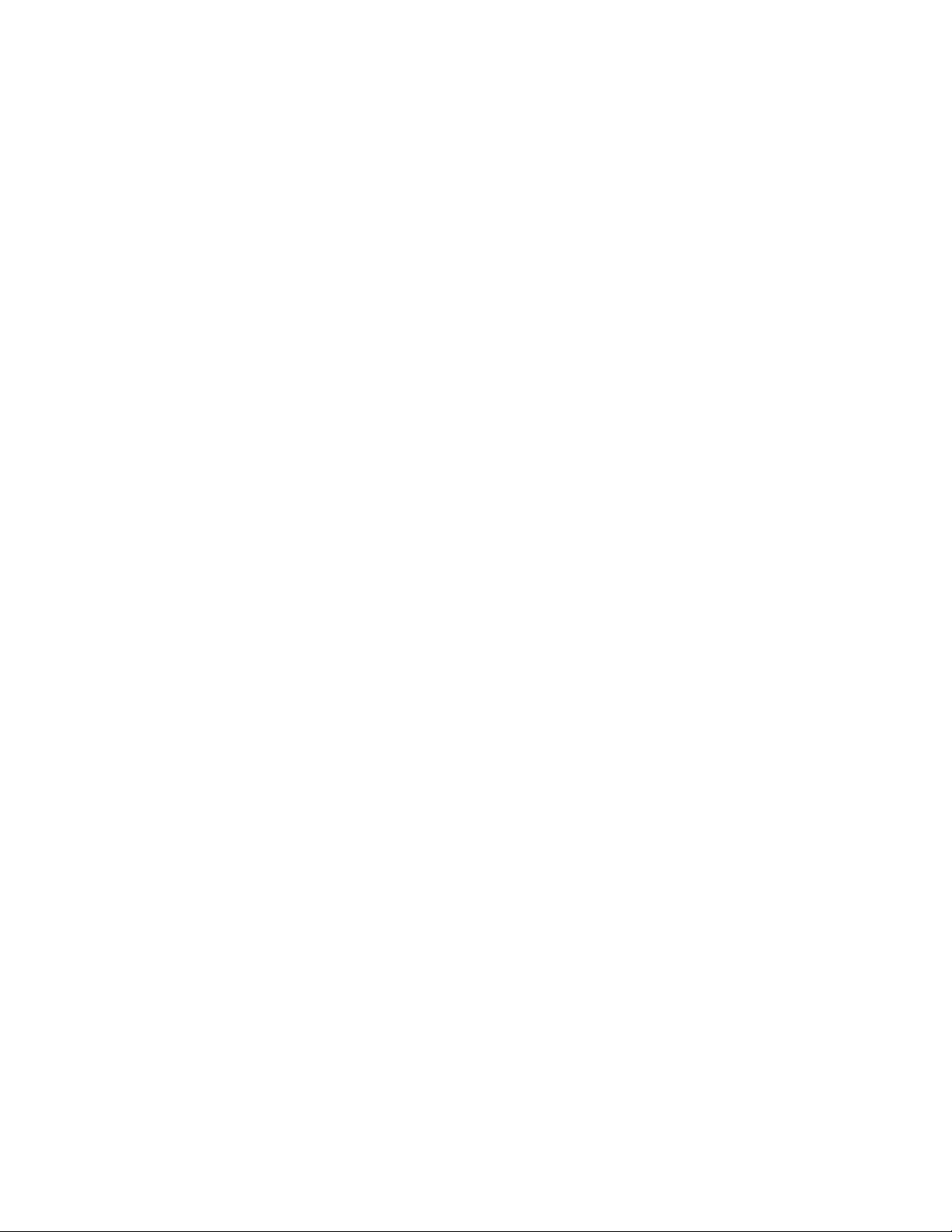
Table of Contents
1Safety
Safety Introduction . . . . . . . . . . . . . . . . . . . . . . . . . . . . . . . . . . . . . . . . . . . . . . . . . . . . . . . . . . . . . . . . . . . . . . .8
Operational Safety Information . . . . . . . . . . . . . . . . . . . . . . . . . . . . . . . . . . . . . . . . . . . . . . . . . . . . . . . . . . .9
Electrical Information . . . . . . . . . . . . . . . . . . . . . . . . . . . . . . . . . . . . . . . . . . . . . . . . . . . . . . . . . . . . . . . . . . . 10
Warning - Electrical Safety Information . . . . . . . . . . . . . . . . . . . . . . . . . . . . . . . . . . . . . . . . . . . . . 10
Electrical Supply . . . . . . . . . . . . . . . . . . . . . . . . . . . . . . . . . . . . . . . . . . . . . . . . . . . . . . . . . . . . . . . . . . . 10
Disconnect Device . . . . . . . . . . . . . . . . . . . . . . . . . . . . . . . . . . . . . . . . . . . . . . . . . . . . . . . . . . . . . . . . . 10
Emergency Power Off . . . . . . . . . . . . . . . . . . . . . . . . . . . . . . . . . . . . . . . . . . . . . . . . . . . . . . . . . . . . . . . . . . . 11
Maintenance Information . . . . . . . . . . . . . . . . . . . . . . . . . . . . . . . . . . . . . . . . . . . . . . . . . . . . . . . . . . . . . . . 12
Product Safety Certification . . . . . . . . . . . . . . . . . . . . . . . . . . . . . . . . . . . . . . . . . . . . . . . . . . . . . . . . . . . . . 13
Environmental Health and Safety Contacts . . . . . . . . . . . . . . . . . . . . . . . . . . . . . . . . . . . . . . . . . . . . . . . 14
2Welcome
What’s in the Box . . . . . . . . . . . . . . . . . . . . . . . . . . . . . . . . . . . . . . . . . . . . . . . . . . . . . . . . . . . . . . . . . . . . . . . 16
System Requirements . . . . . . . . . . . . . . . . . . . . . . . . . . . . . . . . . . . . . . . . . . . . . . . . . . . . . . . . . . . . . . . . . . . 17
Documentation . . . . . . . . . . . . . . . . . . . . . . . . . . . . . . . . . . . . . . . . . . . . . . . . . . . . . . . . . . . . . . . . . . . . . . . . . 18
The Xerox DocuMate 4440 Scanner . . . . . . . . . . . . . . . . . . . . . . . . . . . . . . . . . . . . . . . . . . . . . . . . . . . . . . 19
3Scanner Setup
Unpack and Assemble the Scanner . . . . . . . . . . . . . . . . . . . . . . . . . . . . . . . . . . . . . . . . . . . . . . . . . . . . . . . 22
Connect the Scanner Power Cord . . . . . . . . . . . . . . . . . . . . . . . . . . . . . . . . . . . . . . . . . . . . . . . . . . . . . . . . 25
4 Installation
Before You Begin . . . . . . . . . . . . . . . . . . . . . . . . . . . . . . . . . . . . . . . . . . . . . . . . . . . . . . . . . . . . . . . . . . . . . . . 28
Install the Software and Connect the Scanner . . . . . . . . . . . . . . . . . . . . . . . . . . . . . . . . . . . . . . . . . . . . 29
Installing the Scanner Driver . . . . . . . . . . . . . . . . . . . . . . . . . . . . . . . . . . . . . . . . . . . . . . . . . . . . . . . 31
Connect the USB Cable and Turn on the Power . . . . . . . . . . . . . . . . . . . . . . . . . . . . . . . . . . . . . . 33
Installing One Touch . . . . . . . . . . . . . . . . . . . . . . . . . . . . . . . . . . . . . . . . . . . . . . . . . . . . . . . . . . . . . . . 35
Register Your Scanner . . . . . . . . . . . . . . . . . . . . . . . . . . . . . . . . . . . . . . . . . . . . . . . . . . . . . . . . . . . . . . . . . . . 36
Installing Additional Applications . . . . . . . . . . . . . . . . . . . . . . . . . . . . . . . . . . . . . . . . . . . . . . . . . . . . . . . . 37
View the User Guides . . . . . . . . . . . . . . . . . . . . . . . . . . . . . . . . . . . . . . . . . . . . . . . . . . . . . . . . . . . . . . . . . . . . 39
5 Loading Documents to Scan
Scanning from the Automatic Document Feeder (ADF) . . . . . . . . . . . . . . . . . . . . . . . . . . . . . . . . . . . . 42
Scanning Interfaces . . . . . . . . . . . . . . . . . . . . . . . . . . . . . . . . . . . . . . . . . . . . . . . . . . . . . . . . . . . . . . . . . . . . . 44
6 Scanning and Configuring One Touch
Default One Touch Settings . . . . . . . . . . . . . . . . . . . . . . . . . . . . . . . . . . . . . . . . . . . . . . . . . . . . . . . . . . . . . 49
Scan from the One Touch Button Panel . . . . . . . . . . . . . . . . . . . . . . . . . . . . . . . . . . . . . . . . . . . . . . . . . . . 50
Features of the One Touch Button Panel . . . . . . . . . . . . . . . . . . . . . . . . . . . . . . . . . . . . . . . . . . . . 50
Xerox DocuMate 4440
User’s Guide
3
Page 4
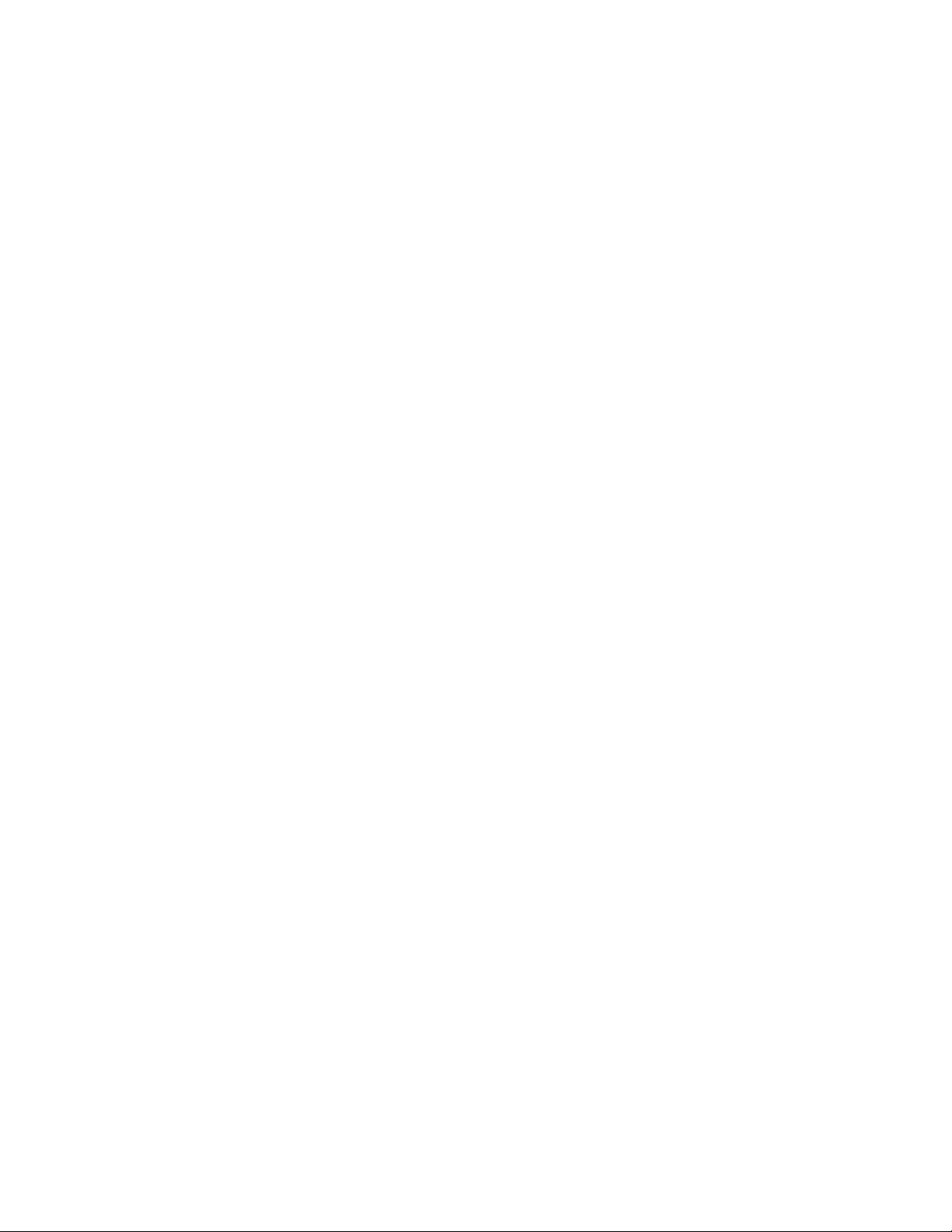
Changing the Button Settings . . . . . . . . . . . . . . . . . . . . . . . . . . . . . . . . . . . . . . . . . . . . . . . . . . . . . . . . . . . 52
Selecting Options for One Touch . . . . . . . . . . . . . . . . . . . . . . . . . . . . . . . . . . . . . . . . . . . . . . . . . . . . . . . . . 54
Scan Configurations . . . . . . . . . . . . . . . . . . . . . . . . . . . . . . . . . . . . . . . . . . . . . . . . . . . . . . . . . . . . . . . . . . . . . 57
Scan Settings Tab . . . . . . . . . . . . . . . . . . . . . . . . . . . . . . . . . . . . . . . . . . . . . . . . . . . . . . . . . . . . . . . . . 58
Page Settings tab . . . . . . . . . . . . . . . . . . . . . . . . . . . . . . . . . . . . . . . . . . . . . . . . . . . . . . . . . . . . . . . . . . 59
Advanced Settings tab . . . . . . . . . . . . . . . . . . . . . . . . . . . . . . . . . . . . . . . . . . . . . . . . . . . . . . . . . . . . . 61
Redaction Settings Tab . . . . . . . . . . . . . . . . . . . . . . . . . . . . . . . . . . . . . . . . . . . . . . . . . . . . . . . . . . . . 62
File Formats . . . . . . . . . . . . . . . . . . . . . . . . . . . . . . . . . . . . . . . . . . . . . . . . . . . . . . . . . . . . . . . . . . . . . . . . . . . . 65
Create Single Image Files . . . . . . . . . . . . . . . . . . . . . . . . . . . . . . . . . . . . . . . . . . . . . . . . . . . . . . . . . . 65
Image Formats . . . . . . . . . . . . . . . . . . . . . . . . . . . . . . . . . . . . . . . . . . . . . . . . . . . . . . . . . . . . . . . . . . . . 66
Text Formats . . . . . . . . . . . . . . . . . . . . . . . . . . . . . . . . . . . . . . . . . . . . . . . . . . . . . . . . . . . . . . . . . . . . . . 68
Configure Before Scan . . . . . . . . . . . . . . . . . . . . . . . . . . . . . . . . . . . . . . . . . . . . . . . . . . . . . . . . . . . . . . . . . . 70
To Scan Using Configure Before Scan . . . . . . . . . . . . . . . . . . . . . . . . . . . . . . . . . . . . . . . . . . . . . . . 70
Open Scanned Document(s) . . . . . . . . . . . . . . . . . . . . . . . . . . . . . . . . . . . . . . . . . . . . . . . . . . . . . . . . . . . . . 72
Transfer to Storage . . . . . . . . . . . . . . . . . . . . . . . . . . . . . . . . . . . . . . . . . . . . . . . . . . . . . . . . . . . . . . . . . . . . . 73
Setting the Folder and Options from One Touch . . . . . . . . . . . . . . . . . . . . . . . . . . . . . . . . . . . . . 73
Setting the Folder from Windows . . . . . . . . . . . . . . . . . . . . . . . . . . . . . . . . . . . . . . . . . . . . . . . . . . . 74
Scanning to Multiple Folders . . . . . . . . . . . . . . . . . . . . . . . . . . . . . . . . . . . . . . . . . . . . . . . . . . . . . . . 75
Burn to CD-ROM . . . . . . . . . . . . . . . . . . . . . . . . . . . . . . . . . . . . . . . . . . . . . . . . . . . . . . . . . . . . . . . . . . . . . . . . 79
Printer or Fax . . . . . . . . . . . . . . . . . . . . . . . . . . . . . . . . . . . . . . . . . . . . . . . . . . . . . . . . . . . . . . . . . . . . . . . . . . . 81
PaperPort . . . . . . . . . . . . . . . . . . . . . . . . . . . . . . . . . . . . . . . . . . . . . . . . . . . . . . . . . . . . . . . . . . . . . . . . . . . . . . 83
SharePoint . . . . . . . . . . . . . . . . . . . . . . . . . . . . . . . . . . . . . . . . . . . . . . . . . . . . . . . . . . . . . . . . . . . . . . . . . . . . . 85
SharePoint Link Log Viewer . . . . . . . . . . . . . . . . . . . . . . . . . . . . . . . . . . . . . . . . . . . . . . . . . . . . . . . . . 86
FTP Transfer . . . . . . . . . . . . . . . . . . . . . . . . . . . . . . . . . . . . . . . . . . . . . . . . . . . . . . . . . . . . . . . . . . . . . . . . . . . . 88
FTP Link Log Viewer . . . . . . . . . . . . . . . . . . . . . . . . . . . . . . . . . . . . . . . . . . . . . . . . . . . . . . . . . . . . . . . . 89
SMTP . . . . . . . . . . . . . . . . . . . . . . . . . . . . . . . . . . . . . . . . . . . . . . . . . . . . . . . . . . . . . . . . . . . . . . . . . . . . . . . . . . 91
SMTP Link Log Viewer . . . . . . . . . . . . . . . . . . . . . . . . . . . . . . . . . . . . . . . . . . . . . . . . . . . . . . . . . . . . . . 92
Email Applications . . . . . . . . . . . . . . . . . . . . . . . . . . . . . . . . . . . . . . . . . . . . . . . . . . . . . . . . . . . . . . . . . . . . . . 94
Email Properties . . . . . . . . . . . . . . . . . . . . . . . . . . . . . . . . . . . . . . . . . . . . . . . . . . . . . . . . . . . . . . . . . . . 95
Text Editors . . . . . . . . . . . . . . . . . . . . . . . . . . . . . . . . . . . . . . . . . . . . . . . . . . . . . . . . . . . . . . . . . . . . . . . . . . . . . 96
Text Documents Properties . . . . . . . . . . . . . . . . . . . . . . . . . . . . . . . . . . . . . . . . . . . . . . . . . . . . . . . . . 97
Adding Text Editor Applications to One Touch . . . . . . . . . . . . . . . . . . . . . . . . . . . . . . . . . . . . . . . 98
Creating an HTML Web Page from Your Scanned Documents . . . . . . . . . . . . . . . . . . . . . . . 100
Still Image Client . . . . . . . . . . . . . . . . . . . . . . . . . . . . . . . . . . . . . . . . . . . . . . . . . . . . . . . . . . . . . . . . . . . . . . 101
Image Editors . . . . . . . . . . . . . . . . . . . . . . . . . . . . . . . . . . . . . . . . . . . . . . . . . . . . . . . . . . . . . . . . . . . . . . . . . 103
Image Documents Properties . . . . . . . . . . . . . . . . . . . . . . . . . . . . . . . . . . . . . . . . . . . . . . . . . . . . . . 104
Adding Image Editor Applications to One Touch . . . . . . . . . . . . . . . . . . . . . . . . . . . . . . . . . . . . 105
PDF Applications . . . . . . . . . . . . . . . . . . . . . . . . . . . . . . . . . . . . . . . . . . . . . . . . . . . . . . . . . . . . . . . . . . . . . . . 106
Send to Application . . . . . . . . . . . . . . . . . . . . . . . . . . . . . . . . . . . . . . . . . . . . . . . . . . . . . . . . . . . . . . . . . . . . 109
Scanning to Multiple Destinations . . . . . . . . . . . . . . . . . . . . . . . . . . . . . . . . . . . . . . . . . . . . . . . . . . . . . . 112
4
Xerox DocuMate 4440
User’s Guide
Page 5
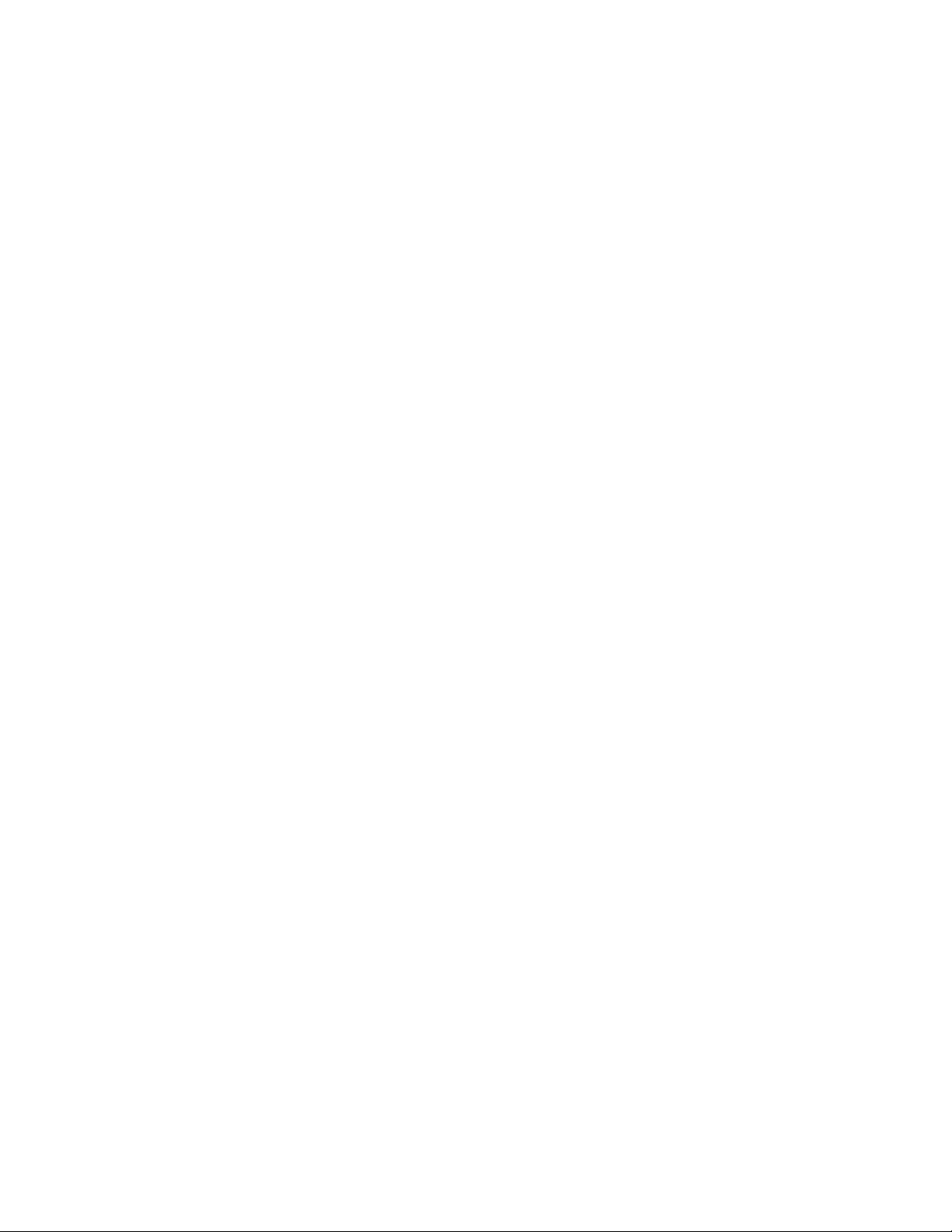
Table of Contents
Scanning with Job Separation . . . . . . . . . . . . . . . . . . . . . . . . . . . . . . . . . . . . . . . . . . . . . . . . . . . . . . . . . . 115
Scanning with Optical Character Recognition (OCR) . . . . . . . . . . . . . . . . . . . . . . . . . . . . . . . . . . . . . . 118
Text Formats . . . . . . . . . . . . . . . . . . . . . . . . . . . . . . . . . . . . . . . . . . . . . . . . . . . . . . . . . . . . . . . . . . . . . 119
Selecting One Touch OmniPage OCR Options . . . . . . . . . . . . . . . . . . . . . . . . . . . . . . . . . . . . . . . . . . . . 122
The OCR Tab . . . . . . . . . . . . . . . . . . . . . . . . . . . . . . . . . . . . . . . . . . . . . . . . . . . . . . . . . . . . . . . . . . . . . 123
Creating Your Own Dictionaries . . . . . . . . . . . . . . . . . . . . . . . . . . . . . . . . . . . . . . . . . . . . . . . . . . . . 124
Editing User Dictionaries . . . . . . . . . . . . . . . . . . . . . . . . . . . . . . . . . . . . . . . . . . . . . . . . . . . . . . . . . . 126
The Format Tab . . . . . . . . . . . . . . . . . . . . . . . . . . . . . . . . . . . . . . . . . . . . . . . . . . . . . . . . . . . . . . . . . . 128
One Touch with Kofax VRS Technology . . . . . . . . . . . . . . . . . . . . . . . . . . . . . . . . . . . . . . . . . . . . . . . . . . 131
The Kofax VRS Settings . . . . . . . . . . . . . . . . . . . . . . . . . . . . . . . . . . . . . . . . . . . . . . . . . . . . . . . . . . . 131
The Professional Features . . . . . . . . . . . . . . . . . . . . . . . . . . . . . . . . . . . . . . . . . . . . . . . . . . . . . . . . . 133
Changing the Hardware Settings . . . . . . . . . . . . . . . . . . . . . . . . . . . . . . . . . . . . . . . . . . . . . . . . . . . . . . . . 135
7Scanning from TWAIN
Accessing the TWAIN Interface . . . . . . . . . . . . . . . . . . . . . . . . . . . . . . . . . . . . . . . . . . . . . . . . . . . . . . . . . 138
Scanning with the TWAIN Interface . . . . . . . . . . . . . . . . . . . . . . . . . . . . . . . . . . . . . . . . . . . . . . . . . . . . 139
The Options in the TWAIN Interface . . . . . . . . . . . . . . . . . . . . . . . . . . . . . . . . . . . . . . . . . . . . . . . . . . . . 140
8Scanning from WIA
Scan using WIA from Microsoft Paint . . . . . . . . . . . . . . . . . . . . . . . . . . . . . . . . . . . . . . . . . . . . . . . . . . . 144
Fine Tuning Your Scans . . . . . . . . . . . . . . . . . . . . . . . . . . . . . . . . . . . . . . . . . . . . . . . . . . . . . . . . . . . . . . . . . 146
9 Scanning from ISIS
Accessing the ISIS Interface in QuickScan . . . . . . . . . . . . . . . . . . . . . . . . . . . . . . . . . . . . . . . . . . . . . . . 148
10 Maintenance
Safety Precautions . . . . . . . . . . . . . . . . . . . . . . . . . . . . . . . . . . . . . . . . . . . . . . . . . . . . . . . . . . . . . . . . . . . . . 150
Clearing Paper Jams . . . . . . . . . . . . . . . . . . . . . . . . . . . . . . . . . . . . . . . . . . . . . . . . . . . . . . . . . . . . . . . . . . . 151
Cleaning the Scanner . . . . . . . . . . . . . . . . . . . . . . . . . . . . . . . . . . . . . . . . . . . . . . . . . . . . . . . . . . . . . . . . . . 152
Replace the ADF Pad Assembly . . . . . . . . . . . . . . . . . . . . . . . . . . . . . . . . . . . . . . . . . . . . . . . . . . . . . . . . . 154
Replacing the Roller Assembly . . . . . . . . . . . . . . . . . . . . . . . . . . . . . . . . . . . . . . . . . . . . . . . . . . . . . . . . . . 155
Troubleshooting . . . . . . . . . . . . . . . . . . . . . . . . . . . . . . . . . . . . . . . . . . . . . . . . . . . . . . . . . . . . . . . . . . . . . . . 159
Error Light Troubleshooting Codes . . . . . . . . . . . . . . . . . . . . . . . . . . . . . . . . . . . . . . . . . . . . . . . . . 163
Uninstalling Your Scanner . . . . . . . . . . . . . . . . . . . . . . . . . . . . . . . . . . . . . . . . . . . . . . . . . . . . . . . . . . . . . . 164
Xerox DocuMate 4440 Specifications . . . . . . . . . . . . . . . . . . . . . . . . . . . . . . . . . . . . . . . . . . . . . . . . . . . 165
Xerox DocuMate 4440 Parts List . . . . . . . . . . . . . . . . . . . . . . . . . . . . . . . . . . . . . . . . . . . . . . . . . . . . . . . . 166
ARegulatory Information
Basic Regulations . . . . . . . . . . . . . . . . . . . . . . . . . . . . . . . . . . . . . . . . . . . . . . . . . . . . . . . . . . . . . . . . . . . . . . 168
United States (FCC Regulations) . . . . . . . . . . . . . . . . . . . . . . . . . . . . . . . . . . . . . . . . . . . . . . . . . . . 168
European Union . . . . . . . . . . . . . . . . . . . . . . . . . . . . . . . . . . . . . . . . . . . . . . . . . . . . . . . . . . . . . . . . . . 168
Other Regulations . . . . . . . . . . . . . . . . . . . . . . . . . . . . . . . . . . . . . . . . . . . . . . . . . . . . . . . . . . . . . . . . 169
Copy Regulations . . . . . . . . . . . . . . . . . . . . . . . . . . . . . . . . . . . . . . . . . . . . . . . . . . . . . . . . . . . . . . . . . . . . . . 170
United States . . . . . . . . . . . . . . . . . . . . . . . . . . . . . . . . . . . . . . . . . . . . . . . . . . . . . . . . . . . . . . . . . . . . . 170
Xerox DocuMate 4440
User’s Guide
5
Page 6
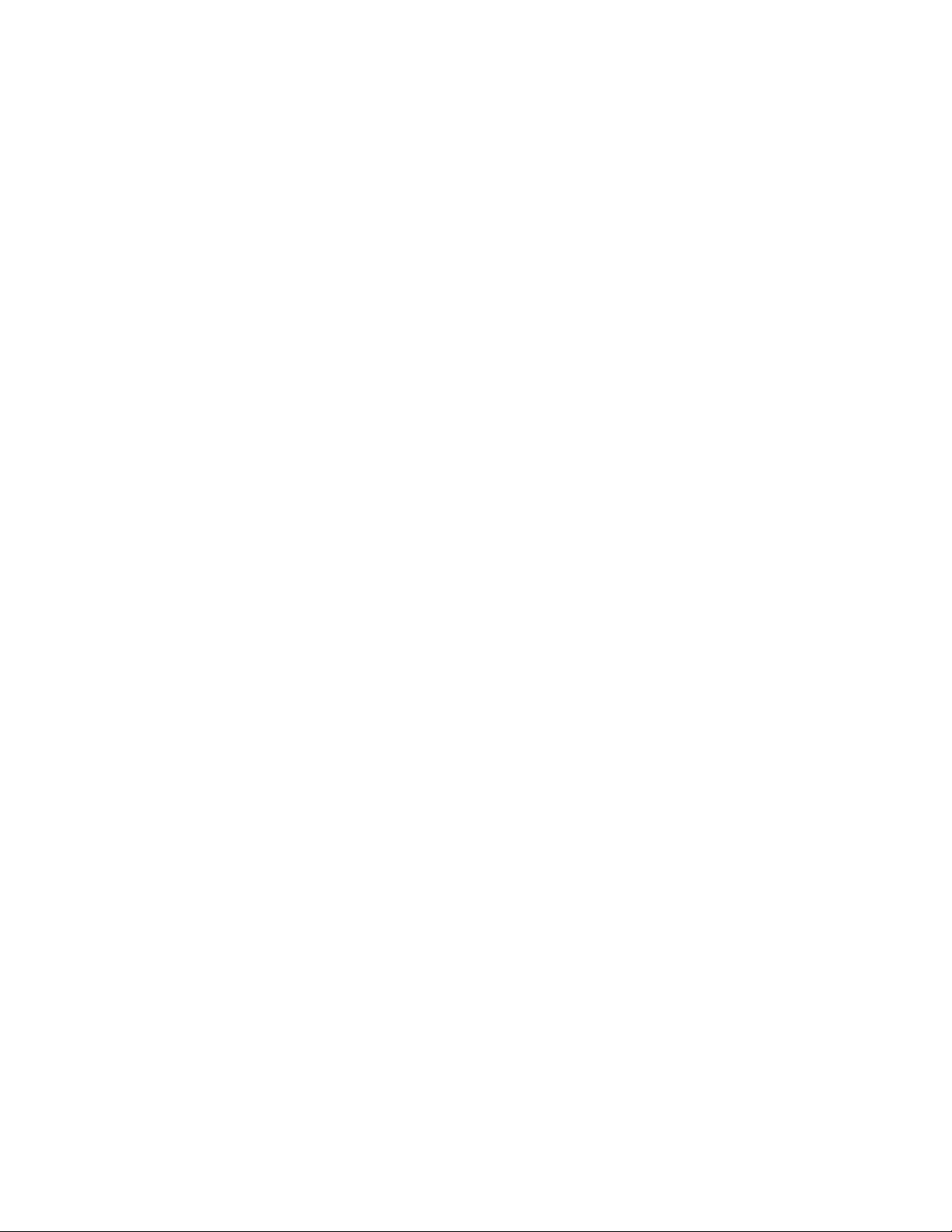
Canada . . . . . . . . . . . . . . . . . . . . . . . . . . . . . . . . . . . . . . . . . . . . . . . . . . . . . . . . . . . . . . . . . . . . . . . . . . 171
Other Countries . . . . . . . . . . . . . . . . . . . . . . . . . . . . . . . . . . . . . . . . . . . . . . . . . . . . . . . . . . . . . . . . . . . 172
B Compliance Information
Product Recycling & Disposal . . . . . . . . . . . . . . . . . . . . . . . . . . . . . . . . . . . . . . . . . . . . . . . . . . . . . . . . . . . 174
USA & Canada . . . . . . . . . . . . . . . . . . . . . . . . . . . . . . . . . . . . . . . . . . . . . . . . . . . . . . . . . . . . . . . . . . . 174
European Union . . . . . . . . . . . . . . . . . . . . . . . . . . . . . . . . . . . . . . . . . . . . . . . . . . . . . . . . . . . . . . . . . . 174
Energy Star for the USA . . . . . . . . . . . . . . . . . . . . . . . . . . . . . . . . . . . . . . . . . . . . . . . . . . . . . . . . . . . . . . . . 175
Index
6
Xerox DocuMate 4440
User’s Guide
Page 7
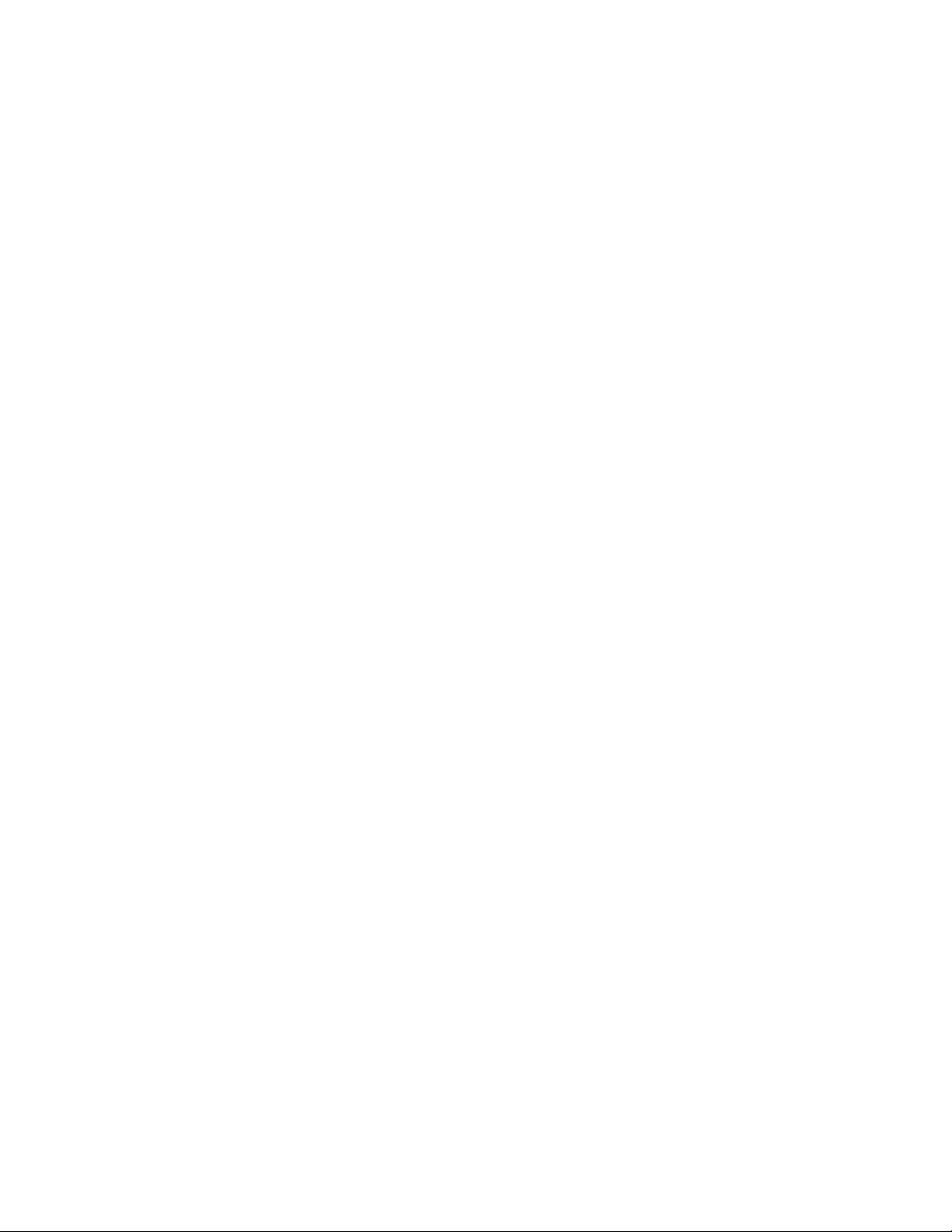
Safety
This chapter includes:
• Safety Introduction on page 8
• Operational Safety Information on page 9
• Electrical Information on page 10
• Emergency Power Off on page 11
• Maintenance Information on page 12
• Product Safety Certification on page 13
• Environmental Health and Safety Contacts on page 14
1
Xerox DocuMate 4440
User’s Guide
7
Page 8
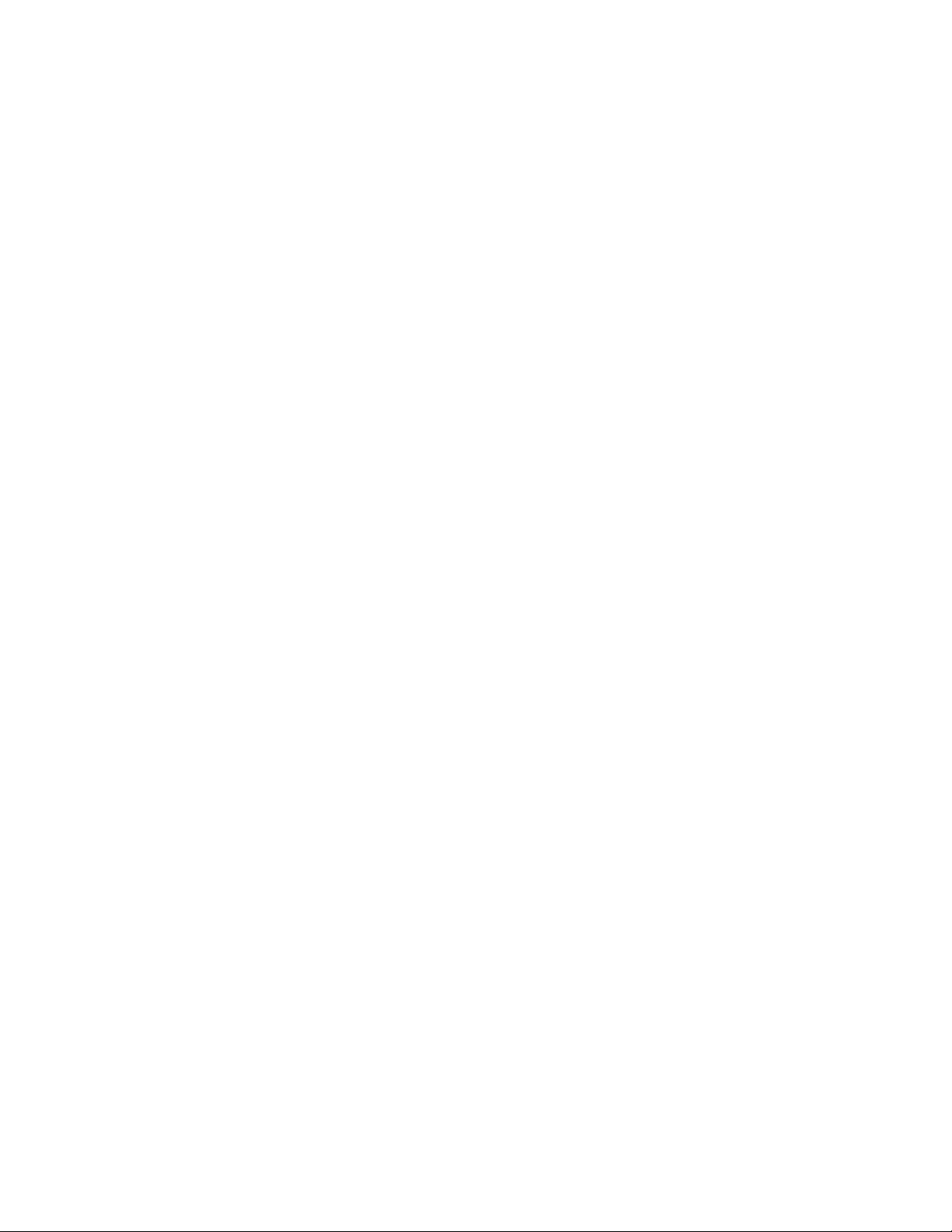
Safety Introduction
Notices and Safety
Please read the following instructions carefully before operating the machine and refer to them as
needed to ensure the continued safe operation of your machine.
Your Xerox product and supplies have been designed and tested to meet strict safety requirements.
These include safety agency evaluation and certification, and compliance with electromagnetic
regulations and established environmental standards.
The safety and environment testing and performance of this product have been verified using Xerox
materials only.
Warning: Unauthorized alterations, which may include the addition of new functions or connection of
external devices, may impact the product certification. Please contact your Xerox representative for
more information.
8
Xerox DocuMate 4440
User’s Guide
Page 9
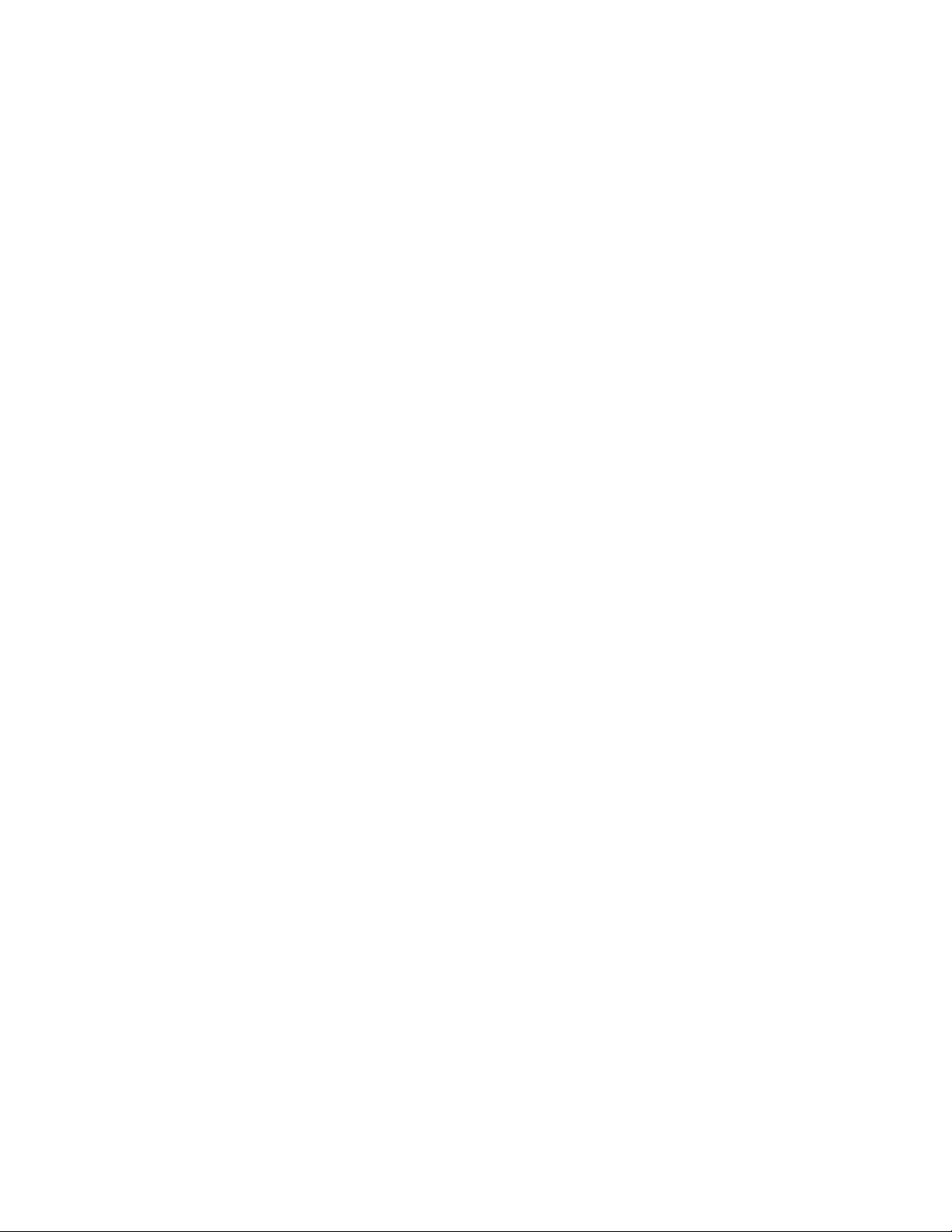
Operational Safety Information
Your Xerox equipment and supplies have been designed and tested to meet strict safety requirements.
These include safety agency examination, approval, and compliance with established environmental
standards.
To ensure the continued safe operation of your Xerox equipment, follow these safety guidelines at all
times:
Do These
• Always follow all warnings and instructions that are marked on or supplied with the equipment.
• Before cleaning this product, unplug the product from the USB port. Always use materials
specifically designated for this product, the use of other materials may result in poor performance
and create a hazardous situation. Do not use aerosol cleaners, they may be explosive and
flammable under certain conditions.
• Always exercise care when moving or relocating equipment.
• Always locate the machine on a solid support surface that has adequate strength to support the
weight of the machine.
• Always locate the machine in an area that has adequate ventilation and room for servicing.
• Always unplug this equipment from the electrical outlet before cleaning.
Note: Your Xerox machine is equipped with an energy saving device to conserve power when the
machine is not in use. The machine may be left on continuously.
Do Not Do These
• Never use a ground adapter plug to connect the equipment to a power outlet that lacks a ground
connection terminal.
• Never attempt any maintenance function that is not specifically described in this documentation.
• Never remove covers or guards that are fastened with screws. There are no operator serviceable
areas within these covers.
• Never locate the machine near a radiator or any other heat source.
• Never override or “cheat” any of the electrical or mechanical interlock devices.
• Never place this equipment where people might step on or trip on the power cord.
Xerox DocuMate 4440
User’s Guide
9
Page 10
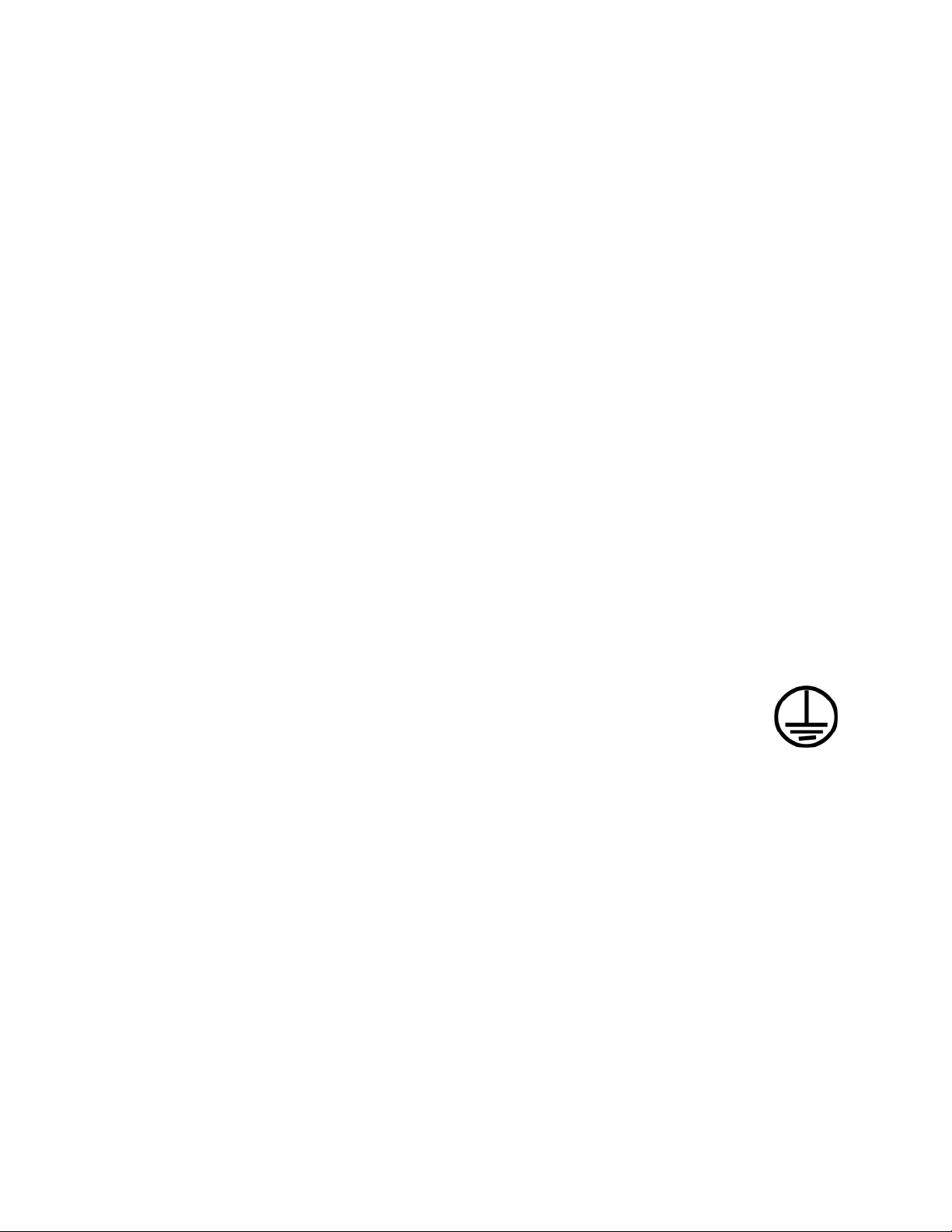
Electrical Information
Warning - Electrical Safety Information
1. The power receptacle for the machine must meet the requirements stated on the data plate on
the rear of the machine. If you are not sure that your electrical supply meets the requirements,
please consult your local power company or an electrician for advice.
2. The socket outlet shall be installed near the equipment and shall be easily accessible.
3. Use the power cable that is supplied with your machine. Do not use an extension cord or remove
or modify the power cord plug.
4. Plug the power cable directly into a correctly grounded electrical outlet. If you are not sure
whether or not an outlet is correctly grounded, consult an electrician.
5. Do not use an adapter to connect any Xerox equipment to an electrical outlet that lacks a ground
connection terminal.
6. Do not place this equipment where people might step or trip on the power cable.
7. Do not place objects on the power cable.
8. Do not override or disable electrical or mechanical interlock devices.
9. Do not push objects into slots or openings on the machine. Electrical shock or fire may result.
Electrical Supply
• This product shall be operated from the type of electrical supply indicted on the
product’s data plate label. If you are not sure that your electrical supply meets the
requirements, please consult your local power company for advice.
• Warning: This equipment must be connected to a protective earth circuit. This
equipment is supplied with a plug that has a protective earth pin. This plug will only fit into an
earthed electrical outlet. This is a safety feature. If you are unable to insert the plug into the
outlet, contact your electrician to replace the outlet.
• Always connect equipment to a correctly grounded power outlet. If in doubt, have the outlet
checked by a qualified electrician.
Disconnect Device
The power cable is the disconnect device for this equipment. It is attached to the back of the machine
as a plug-in device. To remove all electrical power from the equipment, disconnect the power cable
from the electrical outlet.
10
Xerox DocuMate 4440
User’s Guide
Page 11
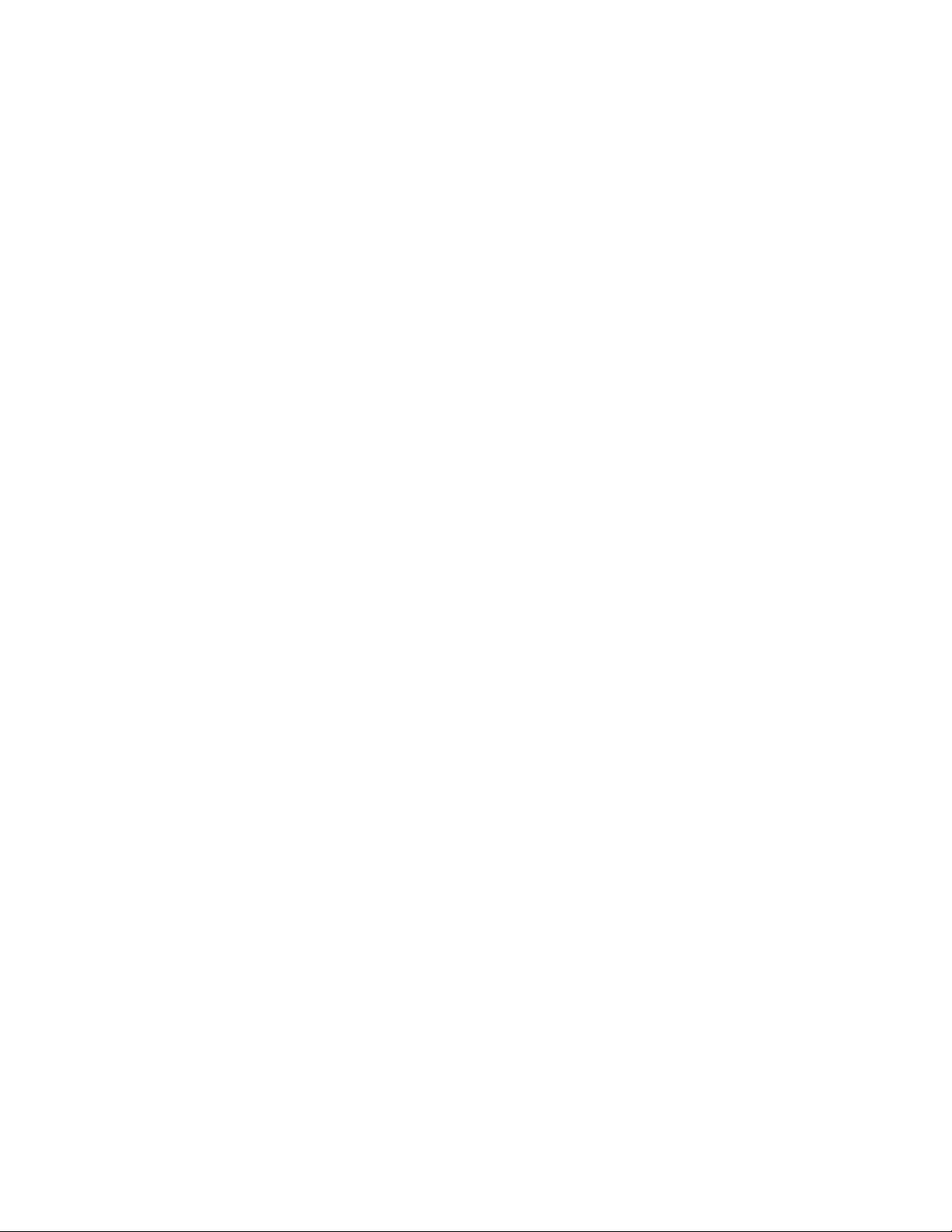
Emergency Power Off
If any of the following conditions occur, turn off the machine immediately and disconnect the power
cable(s) from the electrical outlet(s). Contact an authorized Xerox Service Representative to correct
the problem:
• The equipment emits unusual odors or makes unusual noises.
• The power cable is damaged or frayed.
• A wall panel circuit breaker, fuse, or other safety device has been tripped.
• Liquid is spilled into the machine.
• The machine is exposed to water.
• Any part of the machine is damaged.
Xerox DocuMate 4440
User’s Guide
11
Page 12
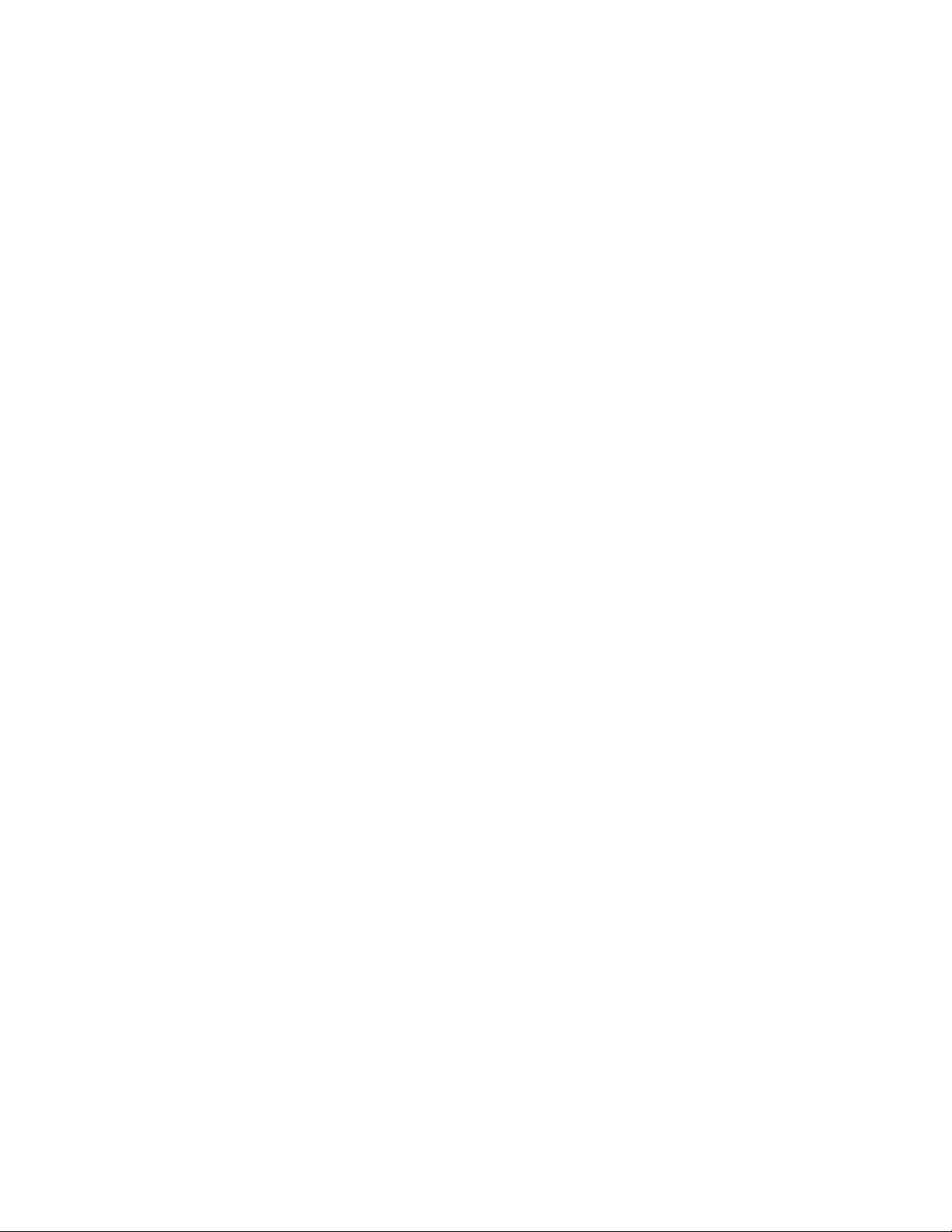
Maintenance Information
1. Any operator product maintenance procedures will be described in the user documentation
supplied with the product.
2. Do not carry out any maintenance on this product which is not described in the customer
documentation.
3. Do not use aerosol cleaners. The use of cleaners that are not approved may cause poor
performance of the equipment, and could cause a dangerous condition.
4. Use supplies and cleaning materials only as directed in this manual.
5. Do not remove covers or guards that are fastened with screws. There are no parts behind these
covers that you can maintain or service.
6. Do not perform any maintenance procedures unless you have been trained to do them by an
authorized local dealer or unless a procedure is specifically described in the user manuals.
12
Xerox DocuMate 4440
User’s Guide
Page 13
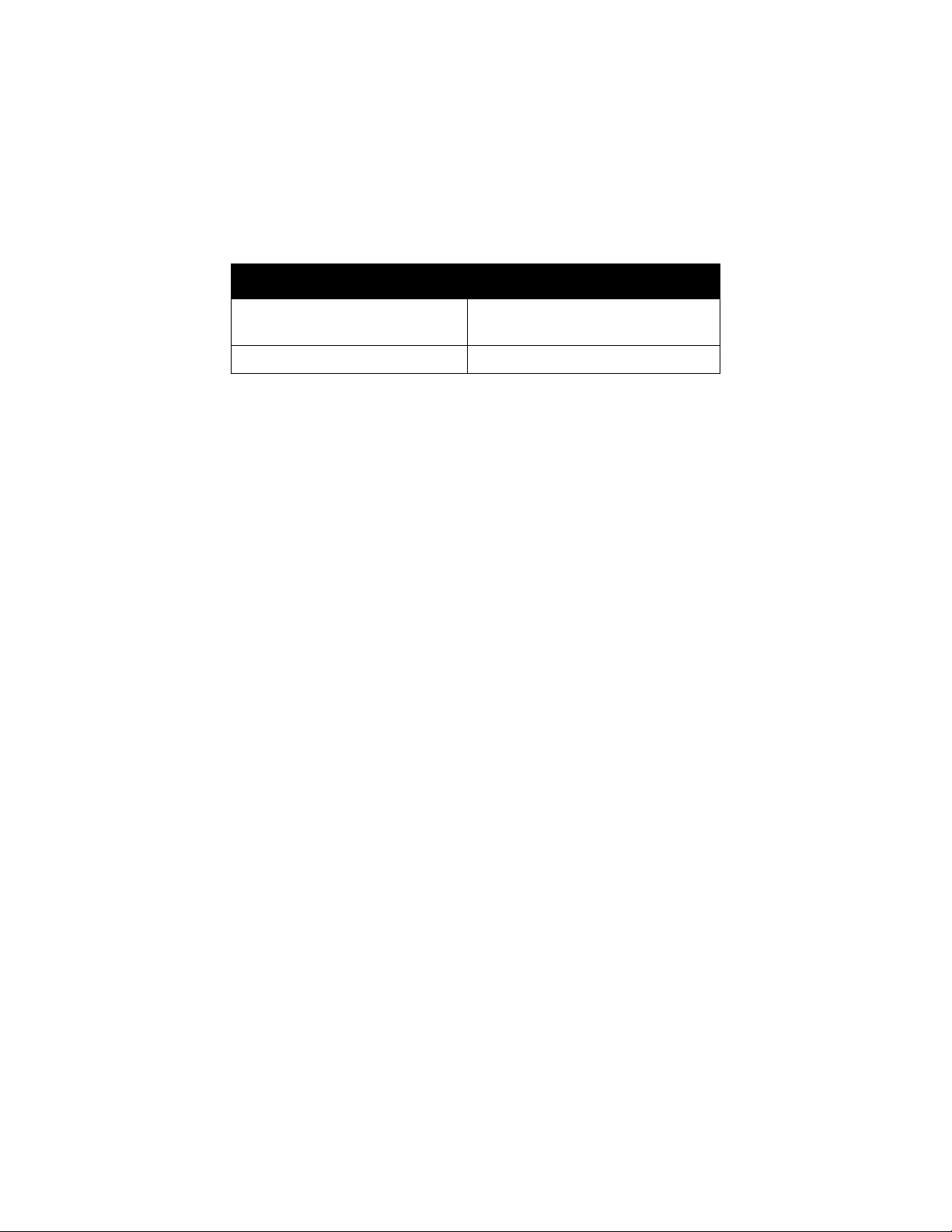
Product Safety Certification
This product is certified by the following Agency using the Safety standards listed:
Agency Standard
Underwriters Laboratories Inc. UL60950-1 (USA)
CSA 22.2 No. 60950-1 (Canada)
TUV IEC 60950-1
Xerox DocuMate 4440
User’s Guide
13
Page 14
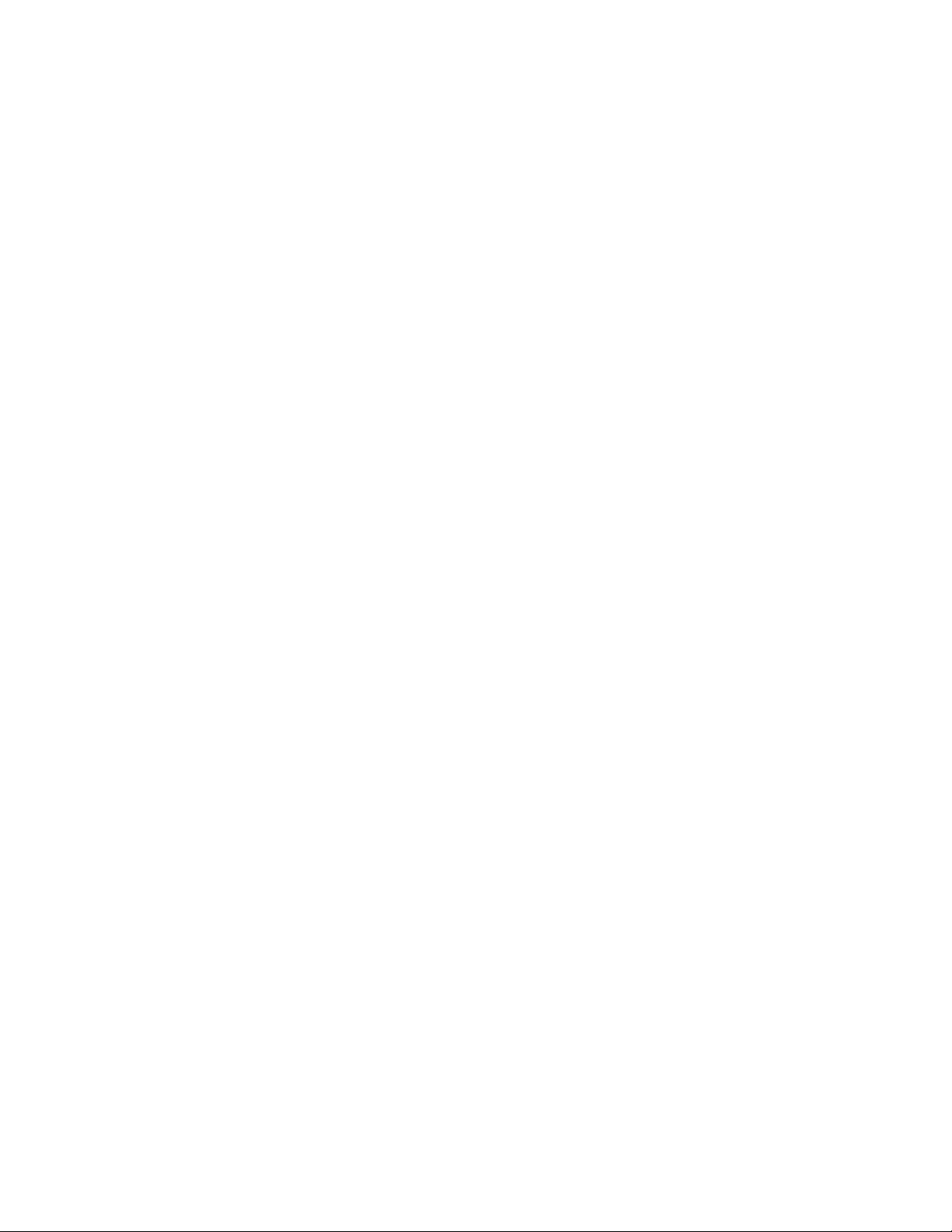
Environmental Health and Safety Contacts
Contact Information
For more information on Environment, Health, and Safety in relation to this Xerox product and supplies,
please contact the following customer help lines:
USA & Canada: 1-800-828-6571
Europe: +44 1707 353 434
14
Xerox DocuMate 4440
User’s Guide
Page 15
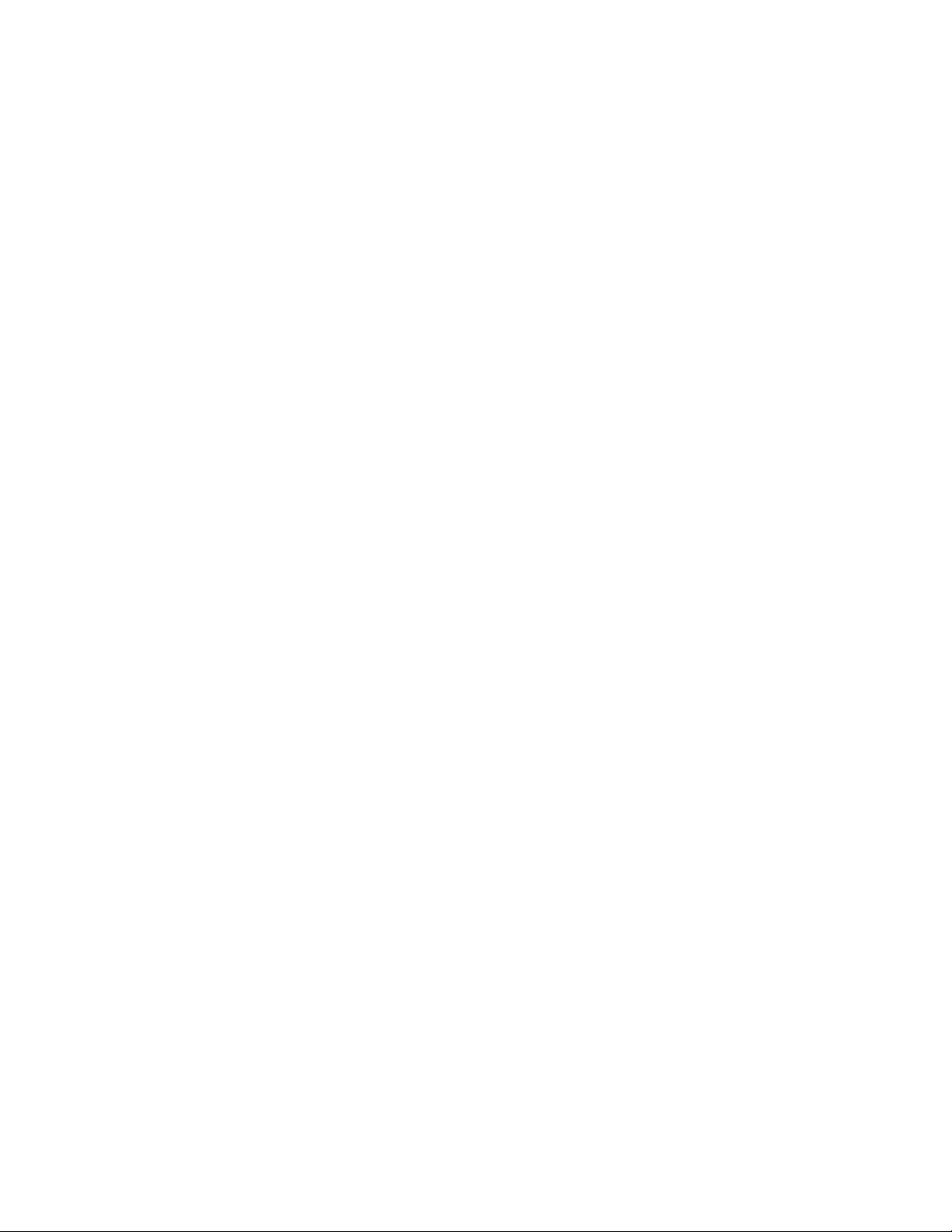
Welcome
This chapter includes:
• What’s in the Box on page 16
• System Requirements on page 17
• Documentation on page 18
• The Xerox DocuMate 4440 Scanner on page 19
Your new Xerox scanner can quickly scan stacks of single-sided or double-sided pages and place their
electronic images on your computer.
2
Xerox DocuMate 4440
User’s Guide
15
Page 16
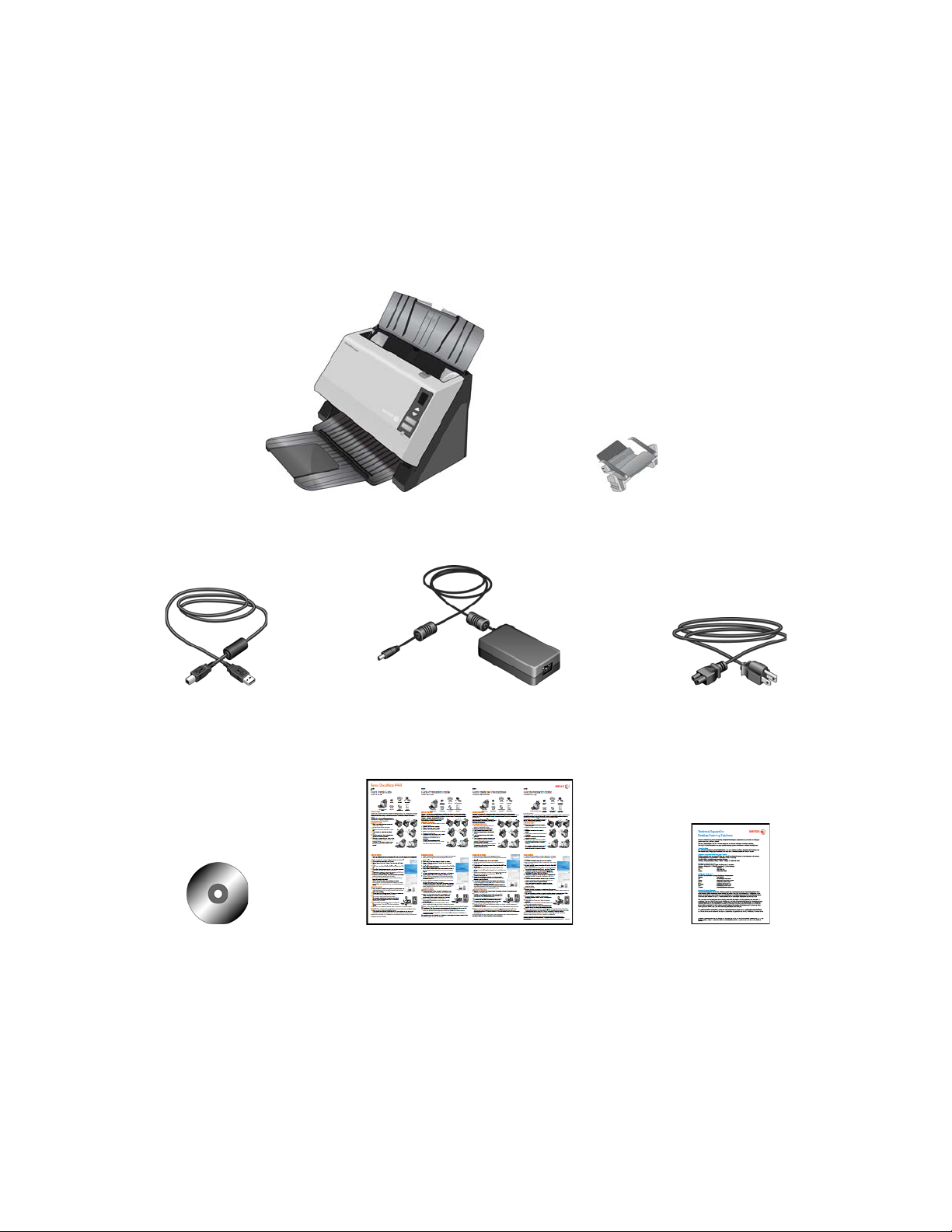
What’s in the Box
Power Supply Power CordUSB Cable
Windows™
Installation Disc
Quick Install Guide Technical
Support Card
Xerox DocuMate 4440 Scanner ADF Pad
Before proceeding, check the contents of the box. If items are missing or damaged, contact the dealer
where you purchased the scanner.
16
Xerox DocuMate 4440
User’s Guide
Page 17
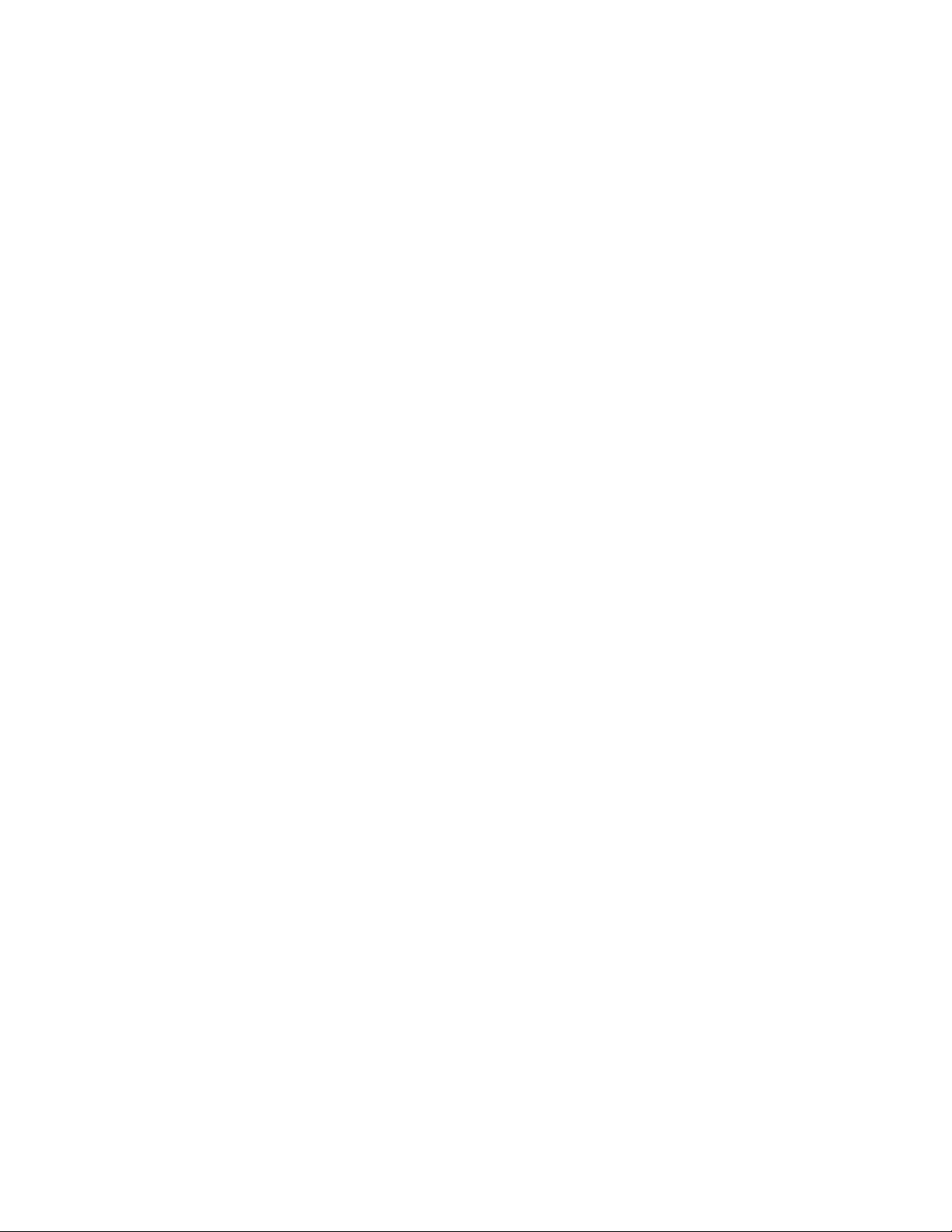
System Requirements
IBM-compatible Pentium 4 PC, or AMD equivalent with:
• A DVD-ROM drive
• An available Universal Serial Bus (USB) port
•Microsoft
Windows 7
The scanner is compatible with Service Pack 3 for Windows XP and Service Pack 1 for Windows
Vista.
• Windows XP: Minimum of 512 megabytes (MB) of internal memory (RAM)
Windows Vista and 7: Minimum of 1 gigabyte (GB) of internal memory (RAM)
• 350 MB minimum of free hard disk space
A VGA or SVGA Monitor
The recommended settings for your monitor are:
• Color quality of 16-bit or 32-bit
• Resolution set to at least 800 x 600 pixels
®
Windows
®
operating system: Windows XP (Service Pack 1 and 2), Windows Vista, or
Refer to your Windows documentation for instructions on setting the color quality and resolution for
the monitor.
Xerox DocuMate 4440
User’s Guide
17
Page 18
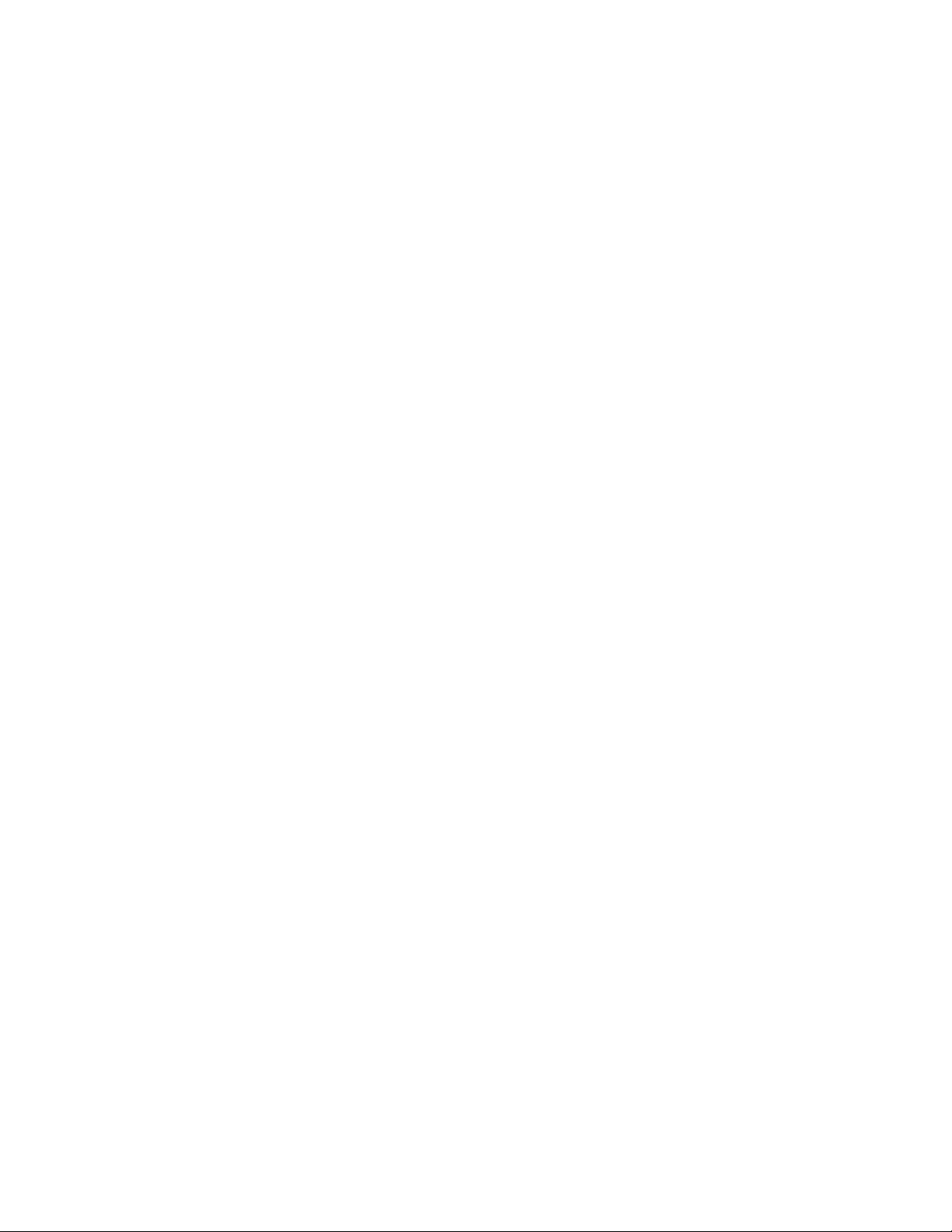
Documentation
The following documentation is provided with your scanner:
• Quick Install Guide—Abbreviated installation instructions.
• Scanner User’s Guide—On the Installation Disc; contains detailed installation, scanning,
configuration, and maintenance information.
• PaperPort User’s Guide—On the Installation Disc; contains detailed feature and configuration
information for the PaperPort software.
• OmniPage User’s Guide—On the Installation Disc; contains detailed feature and configuration
information for the OmniPage software.
• Virtual ReScan User’s Guide—On the Installation Disc; contains detailed feature and
configuration information for the VRS software.
18
Xerox DocuMate 4440
User’s Guide
Page 19
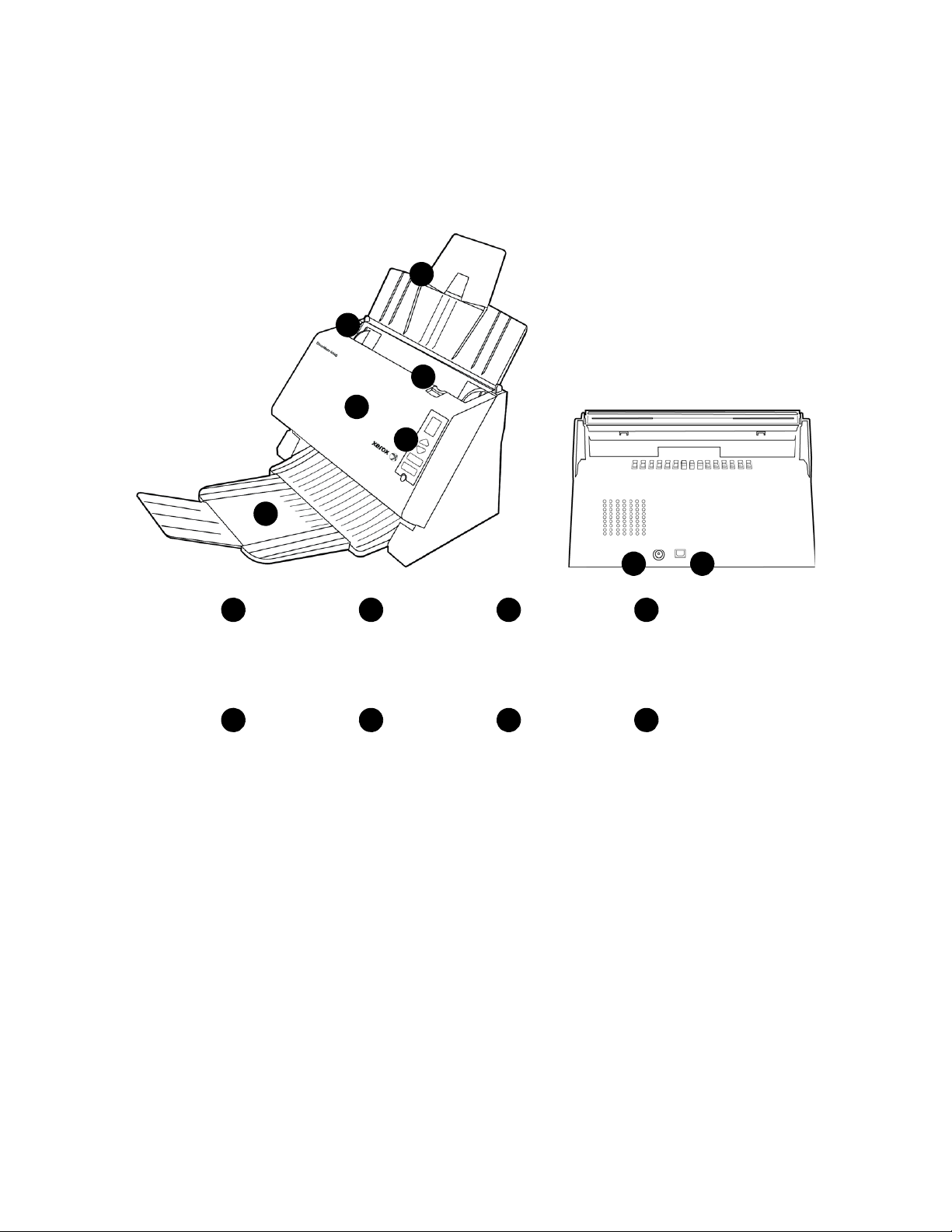
The Xerox DocuMate 4440 Scanner
3
Paper Guides ADF Cover
Release
Input Tray Automatic
Document
Feeder
Control Panel
41
5
2
Power Jack USB PortOutput Tray
8
6 7
1
2
3
4
5
6
7
8
Input Tray—Holds the documents in the Automatic Document Feeder for scanning.
Paper Guides—Guides adjust to support various document widths.
ADF Cover Release—Pull to open the Automatic Document Feeder.
Control panel—One Touch scanning controls.
• LED Number—Shows the current scan setting for the Scan button.
• Function buttons—Selects the scan setting for the One Touch buttons. Press the up or down
arrow to cycle through the settings.
• Duplex button—Press to scan double-sided documents.
• Simplex button—Press to scan single-sided documents.
• Status light / Power Button—Turns the scanner’s power off and shows the scanner’s status.
Automatic Document Feeder—Feeds documents through the scanner during scanning.
Output Tray—Holds documents after being scanned. Unfolds to support various document lengths.
Xerox DocuMate 4440
User’s Guide
19
Page 20
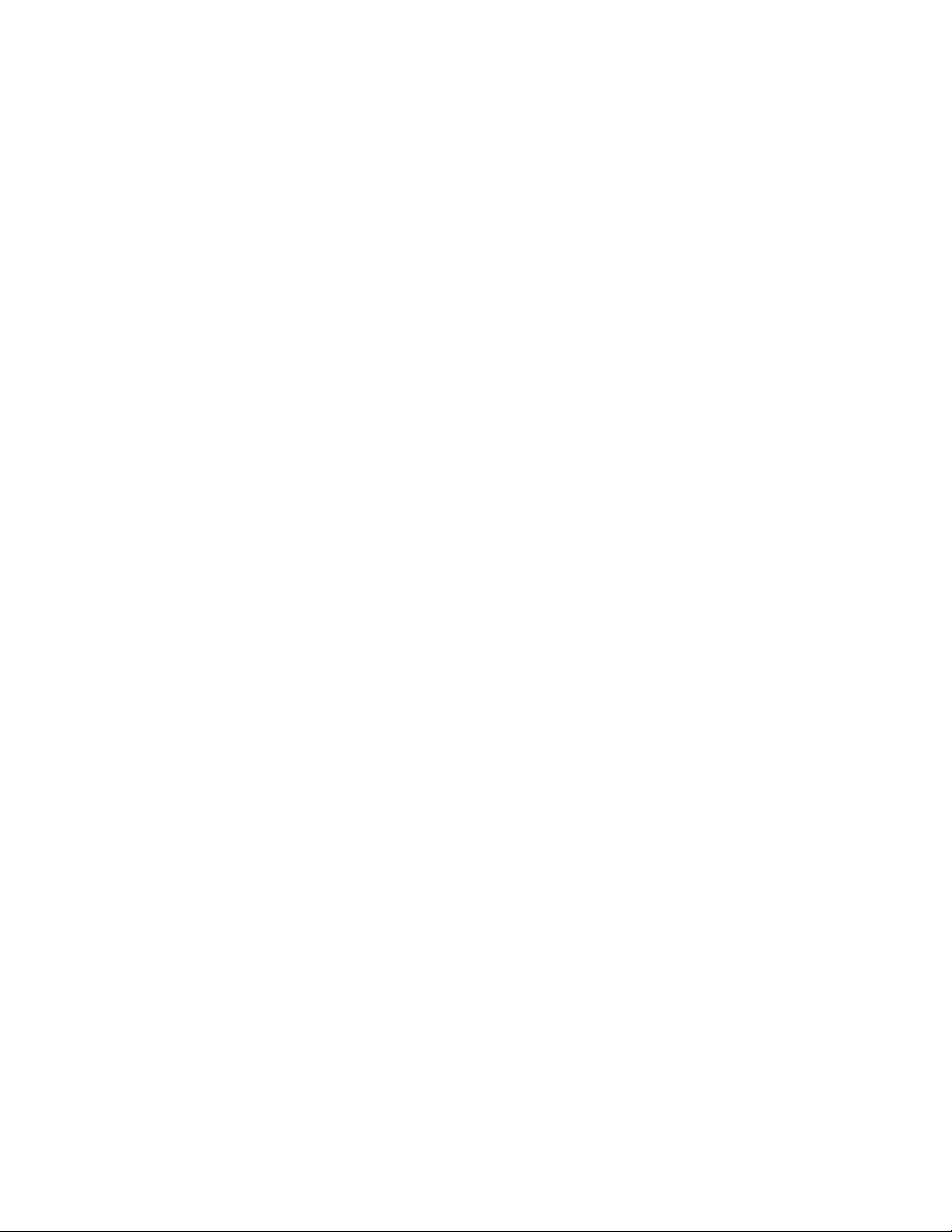
Power jack—Connects the power cord to the scanner.
Universal Serial Bus (USB) port—Connects the scanner to the computer.
20
Xerox DocuMate 4440
User’s Guide
Page 21
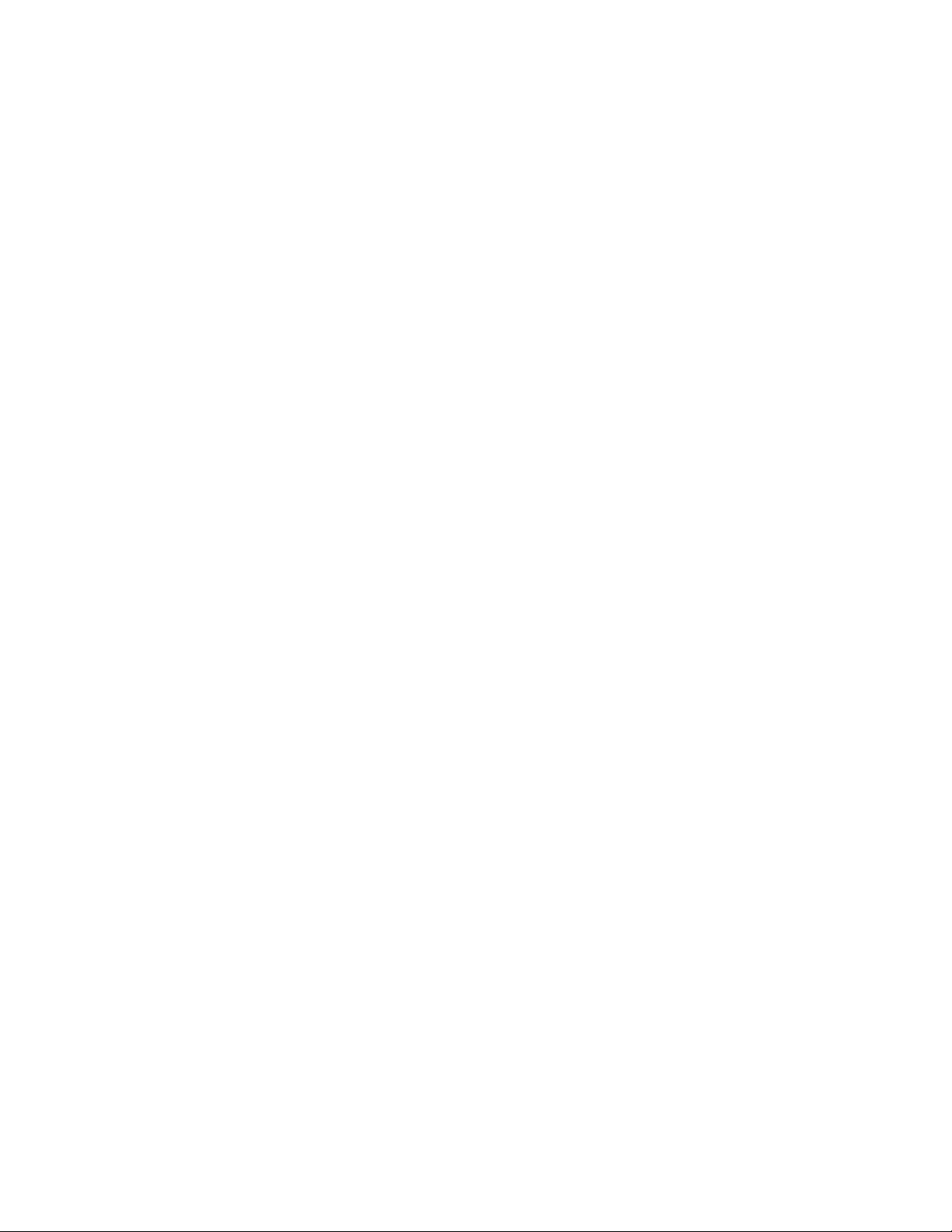
Scanner Setup
This chapter includes:
• Unpack and Assemble the Scanner on page 22
• Connect the Scanner Power Cord on page 25
3
Xerox DocuMate 4440
User’s Guide
21
Page 22

Unpack and Assemble the Scanner
1. Remove the scanner from its protective foam and plastic bag.
2. Remove any shipping tape from the scanner, input tray and output tray.
3. Lift the input tray up from the scanner. Unfold the input tray extension from the input tray.
22
Xerox DocuMate 4440
User’s Guide
Page 23
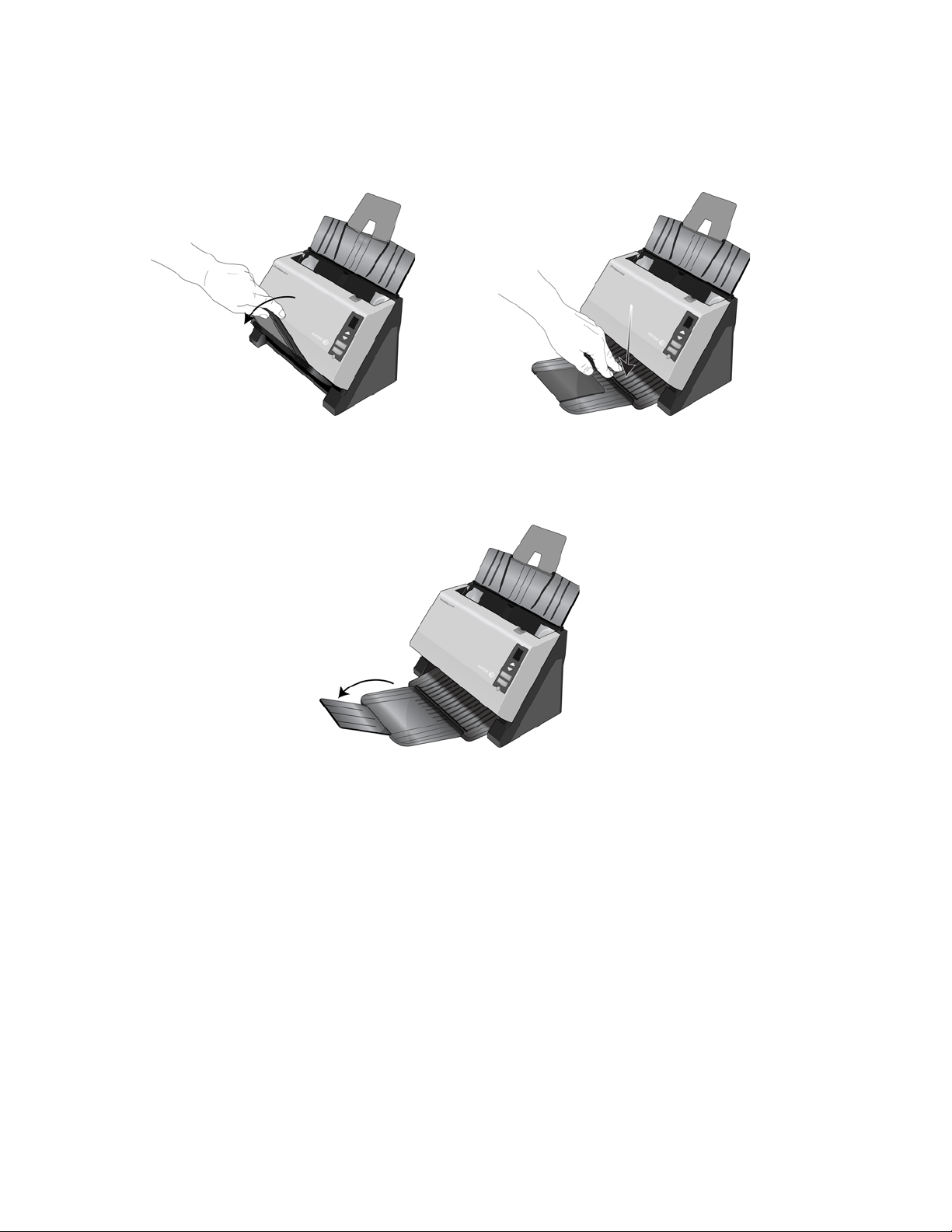
4. Pull the output tray down from the scanner body. It will snap in place when it is down all the way.
Make sure the bottom of the tray is down all the way before scanning. If the tray isn’t fully seated
in position, paper feeding from the input tray may jam in the scanner.
5. Flip open the output tray extension.
Xerox DocuMate 4440
User’s Guide
23
Page 24
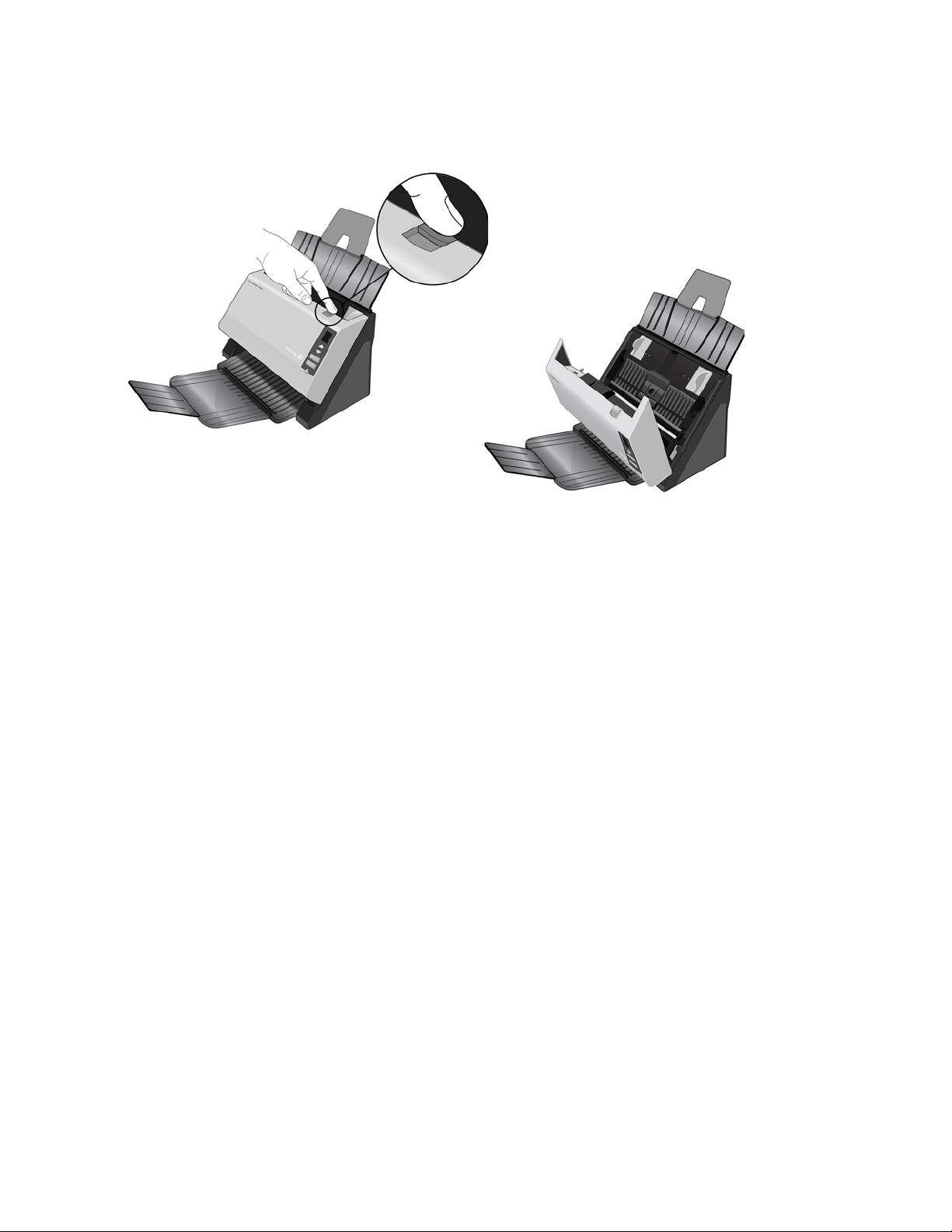
6. Open the ADF cover and carefully remove any foam particles that may have gotten inside it. Close
the scanner cover.
24
Xerox DocuMate 4440
User’s Guide
Page 25

Connect the Scanner Power Cord
1. Plug the power supply into the power port on the scanner.
Note: Only use the power supply (HEG42-240200-7L made by HiTron) included with your scanner.
Connecting any other type of power supply may damage your scanner, and will void its warranty.
2. Plug the power cord into the power supply and into a wall outlet.
Xerox DocuMate 4440
User’s Guide
25
Page 26
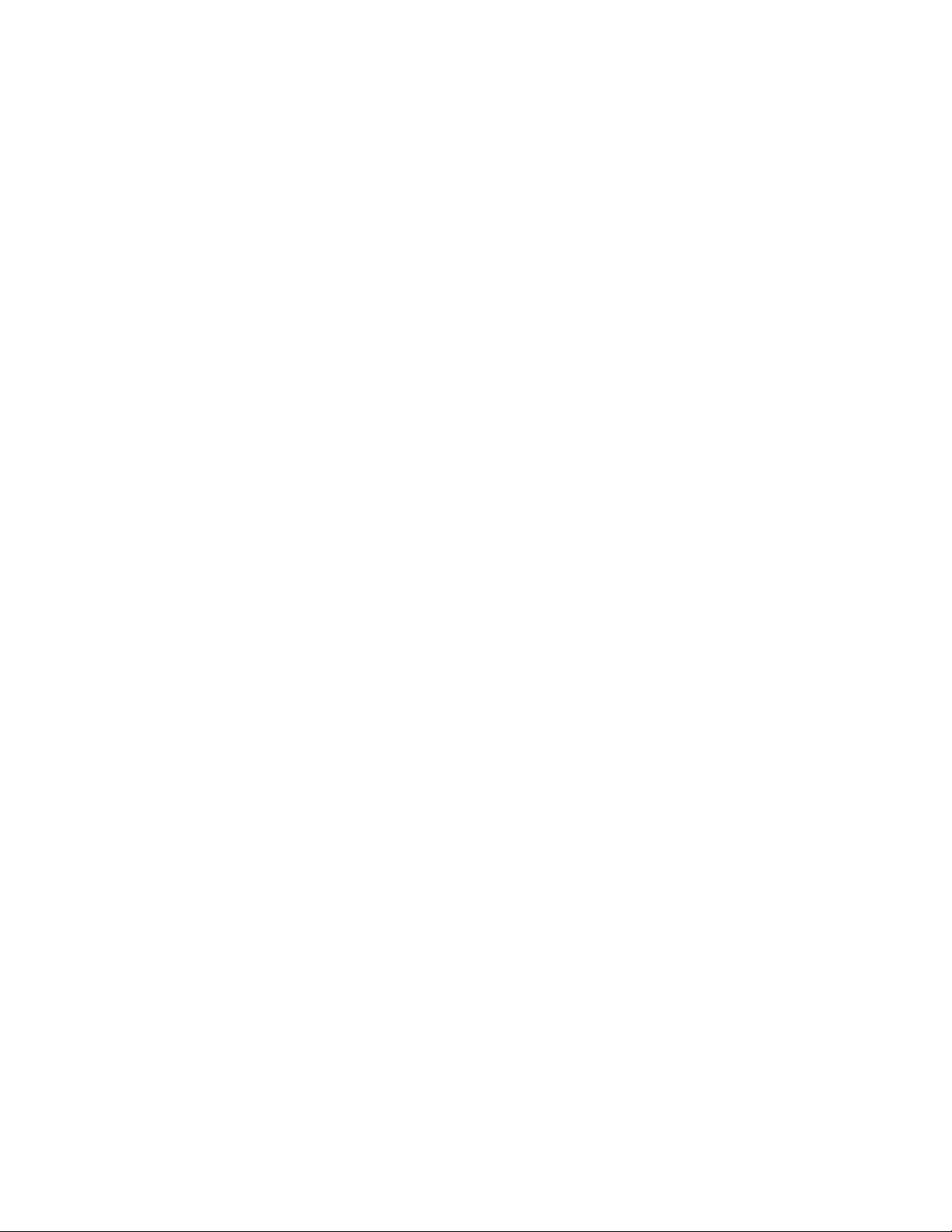
26
Xerox DocuMate 4440
User’s Guide
Page 27
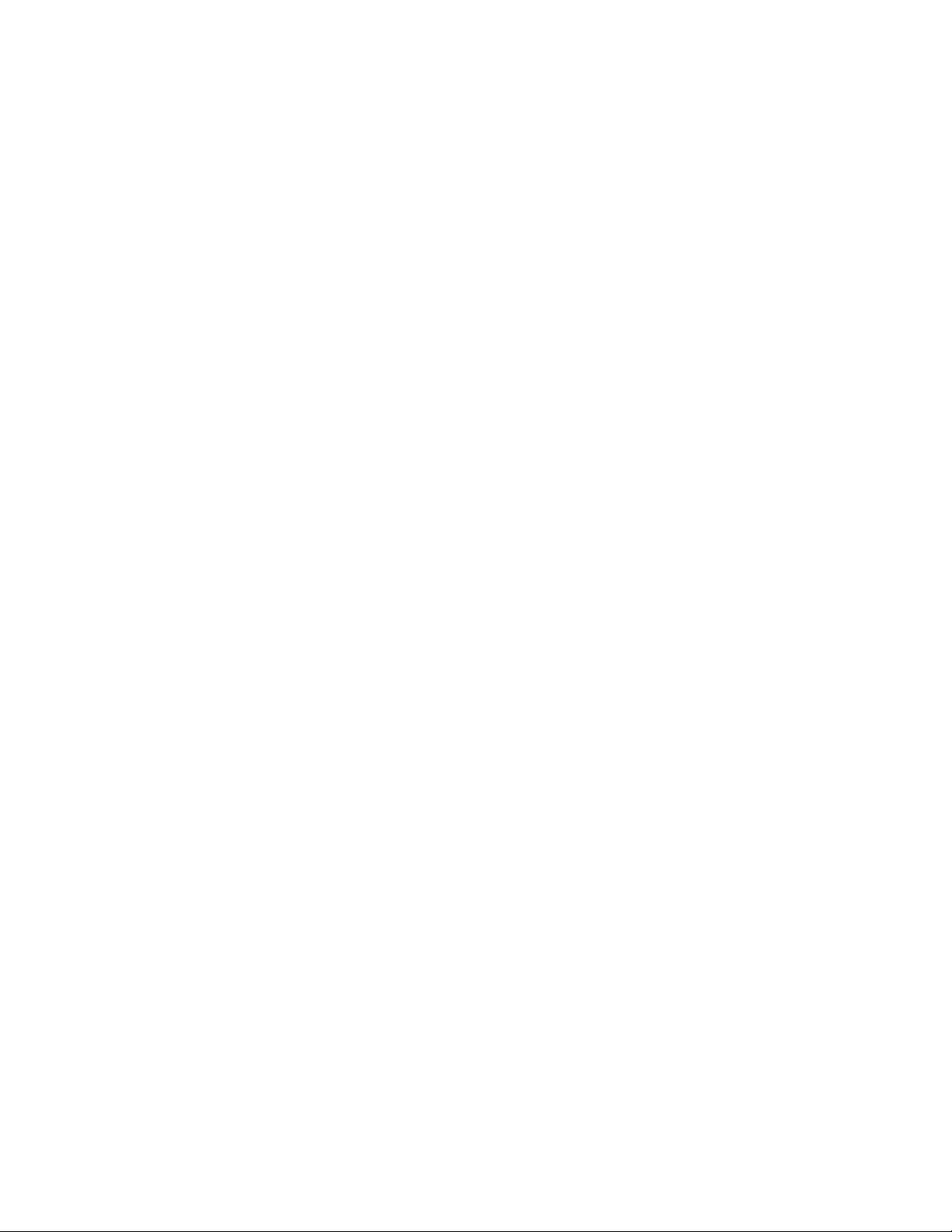
Installation
This chapter includes:
• Before You Begin on page 28
• Install the Software and Connect the Scanner on page 29
• Register Your Scanner on page 36
• Installing Additional Applications on page 37
• View the User Guides on page 39
4
Xerox DocuMate 4440
User’s Guide
27
Page 28
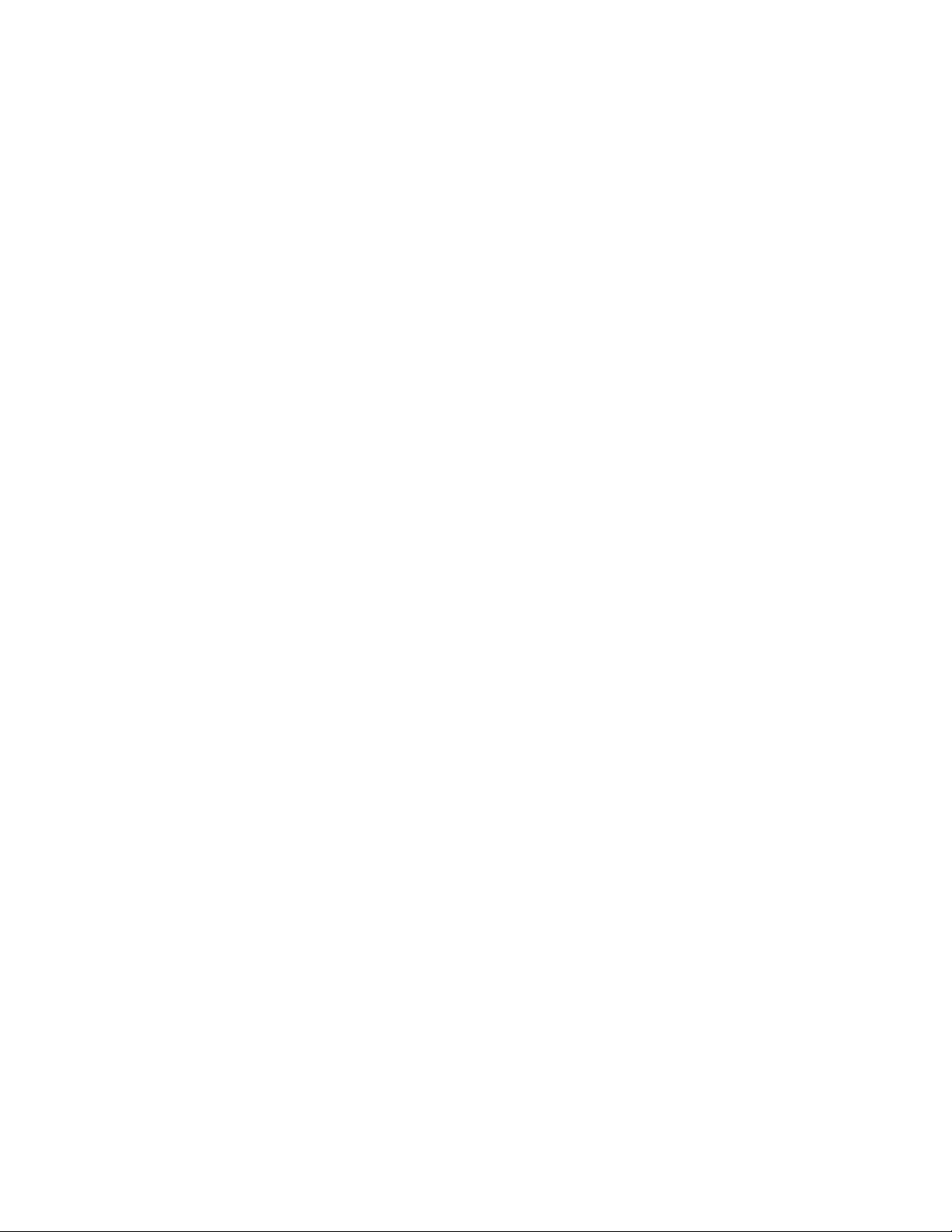
Before You Begin
Please make sure of the following before you begin installation:
• If you are prompted to reboot during installation, please select "No". Finish installing the rest of
the software, then close all open windows and reboot your computer.
• The information in this guide may cover software not provided with the scanner you purchased.
Please disregard any information about the software not applicable to your scanner. Visit our web
site at www.xeroxscanners.com for the latest software updates for your Xerox scanner.
• If your computer has AntiVirus or AntiSpyware software running, you may encounter alerts or
messages during installation asking you to allow the installation to proceed. Although the
messages will differ based on the software your computer is running, in each case you should
allow the installation to proceed if that option is available. Alternatively, you can turn off the
AntiVirus or AntiSpyware software before installing your scanner, but if you do, make sure to turn
it back on again when installation is finished.
• If you already have a scanner connected to your computer, it is recommended that you remove
that scanner’s driver program prior to installing your Xerox scanner. You can remove these
programs from the Windows Control Panel. Please refer to the user manual provided with your
other scanner hardware for instructions about removing the driver and software for that unit.
• If your computer is running Windows Vista, you may see the Vista User Account Control screen
asking you to confirm system changes. Click the Continue button to allow the installation to
proceed.
28
Xerox DocuMate 4440
User’s Guide
Page 29
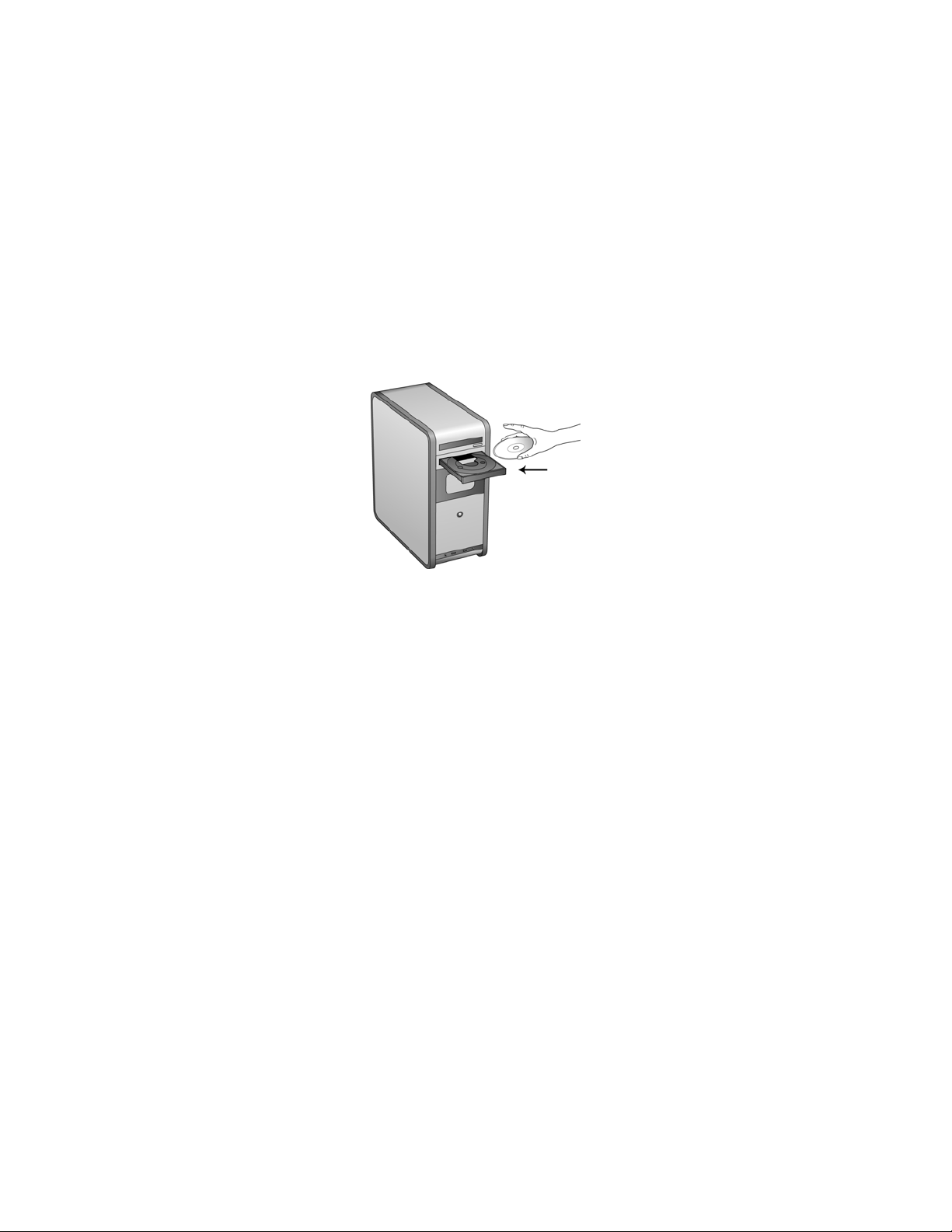
Install the Software and Connect the Scanner
The installation disc contains the necessary driver, and scanning software, to use your Xerox scanner.
To install the software:
1. Start Microsoft Windows and make sure that no other applications are running.
2. Insert the installation disc into your computer’s DVD-ROM drive.
The disc automatically starts.
3. The Select Language window opens. Click the drop-down menu arrow and select the language to
use. Click OK.
4. The disc’s Main Menu window opens.
Note: If the disc does not start, check the following:
• Make sure the disc drive’s door is completely shut.
• Make sure the disc was inserted in the drive in the proper direction (label side up).
To launch the disc manually:
• Open the Windows options for your computer’s disc drives.
• Double-click the icon for your DVD-ROM drive.
• The Installation menu for the disc should now open.
If the menu does not open:
• From the list of files on the disc, double-click the file named frontend.exe.
Xerox DocuMate 4440
User’s Guide
29
Page 30
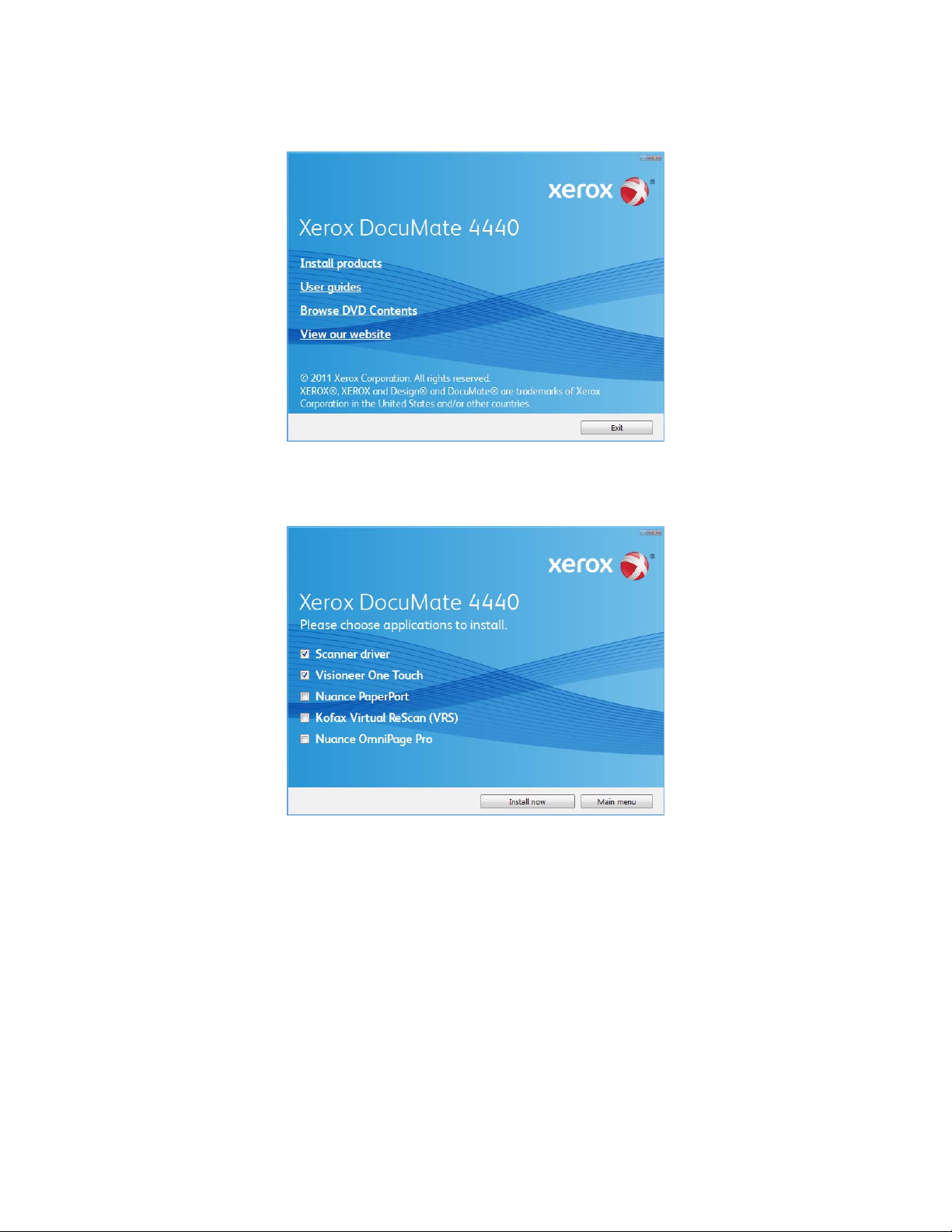
5. On the Main Menu, select Install Products.
6. Make sure the boxes for Scanner Driver and Visioneer One Touch are selected, as well as any
other applications you want to install.
Note: The software provided with your scanner may differ slightly from the list shown in the window.
7. Click Install Now.
30
Xerox DocuMate 4440
User’s Guide
Page 31

Installing the Scanner Driver
The scanner driver installation will start first.
1. The Welcome to the Xerox DocuMate Setup Wizard opens.
2. Click Next.
3. On the Xerox License Agreement window, read the license agreement. If you accept the terms,
select I Agree then click Next.
If you choose not to accept the license agreement, the installation will terminate and the scanner
driver will not be installed.
4. The next window lists the choices of the drivers that you can install for your scanner.
5. Select the option that you want then click on Next.
• Full Install (TWAIN, ISIS and Windows Driver)—This is the recommended installation. It
installs all of the scanner drivers so that you can scan from any TWAIN and ISIS scanning
application, or from One Touch when the application is installed.
Xerox DocuMate 4440
User’s Guide
31
Page 32

• TWAIN only—The TWAIN driver is installed and you can scan from TWAIN scanning
applications, or from One Touch when the application is installed.
• ISIS Only—The ISIS driver is installed and you can scan from ISIS scanning applications, or
from One Touch when the application is installed.
• Windows Driver Only—The Windows Driver is installed and you can scan from One Touch
only when the application is installed.
Note: If you are using Windows version XP or later, the Microsoft Windows Image Acquisition (WIA)
driver is always installed regardless of your selection in this window, and you can scan using the WIA
interface from scanning applications that access this driver.
6. A window opens with image quality samples asking you to select an image for your Color Space
setting. Select the option that looks best to you and click Next.
7. STOP when you see the “Complete the installation by connecting your hardware” window. Do
NOT click OK yet. Leave the window open and proceed to the next section.
32
Xerox DocuMate 4440
User’s Guide
Page 33

Note: If you do not see this on-screen diagram for connecting the scanner, stop and follow the
instructions below.
Connect the USB Cable and Turn on the Power
1. Remove any tape from the USB cable.
2. Plug the USB cable into the USB port on the scanner then into a USB port on the computer.
If the plug does not attach easily, make sure that you are plugging it in correctly. Do not force the
plug into either connection.
3. Press the Power button on the control panel.
The status light comes on and flashes indicating that the scanner is receiving power.
Your computer recognizes that a scanner has been plugged into the USB port and automatically
loads the appropriate software to run the scanner. If your computer is running Windows version
XP or later, you will see a message similar to the one below.
Xerox DocuMate 4440
User’s Guide
33
Page 34

4. When you’re certain that the software has completely loaded, return to the “Complete the
installation by connecting your hardware” window.
To see a quick overview about accessing and navigating the One Touch Button Panel, click More.
5. Click OK to complete the installation process.
6. Click Close on the Installation Complete window to close and exit the driver installer.
34
Xerox DocuMate 4440
User’s Guide
Page 35

Installing One Touch
The One Touch software installation will start automatically after you click Close on the driver
Installation Complete window. One Touch is the software needed for the buttons on the scanner to
work.
1. Click Next on the Welcome to the One Touch Setup Wizard.
2. On the Visioneer License Agreement window, read the license agreement. If you accept the terms,
select I Agree then click Next.
If you choose not to accept the license agreement, the installation will terminate and One Touch
will not be installed.
3. Click Close on the Installation Complete window to close and exit the software installer.
If you selected other software to install from the DVD the installation for that software will
automatically start after you click Close on the Installation Complete window. Follow the instructions
on-screen to install each application you selected.
Xerox DocuMate 4440
User’s Guide
35
Page 36

Register Your Scanner
The Serial Number
Registering your scanner is important as it provides you with access to our free telephone support
service. Registration also gives you free access to software updates for your scanner.
To register your scanner:
You will need an active internet connection to register your scanner. If you do not have internet access
you can contact our customer service department to register the scanner. Please refer to the Technical
Support Card, that you received with the scanner, for our customer service contact information.
1. Open an Internet Explorer window, or any other internet browser you have installed on your
computer.
2. In the web address field type www.xeroxscanners.com.
3. Press Enter on your computer’s keyboard or click the option on screen to go to the web address.
4. When the Xerox scanners web page loads click on Register Your Product.
5. Fill in the registration form, all required fields have an asterisk (*).
Note: A valid email address is required for registration.
6. You will be asked to enter the serial number for the scanner, it is located on the back or underside
of the scanner.
7. After filling in the form, click on Submit Your Registration to complete the registration.
36
Xerox DocuMate 4440
User’s Guide
Page 37

Installing Additional Applications
Your scanner includes free, additional applications as described in the table below.
1. Return to the disc’s Main Menu and click Install Products.
2. Select the additional applications you want to install, then click Install Now.
3. Follow the instructions on the screen to install each of the additional applications.
Software About the Software
®
®
Pro
Adobe® Reader
Nuance PaperPort PaperPort is a document management software application. The PaperPort
Nuance
OmniPage
Adobe Reader is a stand-alone application that you use to open, view, search, and
print PDF files. This application is located on the disc in the User Guides section.
scanning features allow you to insert new pages into an existing file and name your
file immediately after scanning. From within the PaperPort desktop you can sort
your documents and move them between folders as you would through the
Windows My Documents folder. You can reorder the pages in a PDF file, and unstack
a document so all the pages are resaved as individual files. PaperPort also has some
basic image editing options in the PaperPort PageView, such as; adding notes to
image files, modifying image colors, and touch up the image using the erase and/or
auto-correct options.
OmniPage Pro provides precision OCR analysis, advanced layout detection, and
Logical Form Recognition™ (LFR) technology. Advanced security features quickly
turn office documents and forms into over 30 different PC applications for editing,
searching and sharing. Custom workflows handle large volumes of documents, and
you can use its tools to print to PDF.
Xerox DocuMate 4440
User’s Guide
37
Page 38

Software About the Software
Kofax®
Virtual ReScan® (VRS™)
Kofax VRS automatically enhances scanned documents from less than perfect
originals. It is an additional scanning interface that uses patented VRS
(Virtual ReScan) technology, and ensures your scanning is as efficient and easy as
possible, while also improving the quality of the scanned images. Kofax VRS uses an
ISIS-certified driver for scanning. This software provides an additional method to
scan from your scanner. The Demo version lets you try the application first.
At the end of the Kofax VRS software installation you may see the message
"SVS001: The VRS installation does not install an ISIS driver for the scanner you
selected. Please install the ISIS driver packaged with your scanner."
This is not an error, please disregard this message and click OK. The Kofax VRS
Certified ISIS® driver is installed correctly when you install it with your Xerox
DocuMate scanner.
38
Xerox DocuMate 4440
User’s Guide
Page 39

View the User Guides
Scanner documentation window Software documentation window
1. Return to the disc’s Main Menu and click on User Guides.
The User Guides are in Adobe® PDF format. If you need to, click Install Adobe Reader to install it
now. Follow the instructions on the installation windows.
If your computer already has Adobe Reader installed, please do not select it unless the version
provided on the installation DVD is a newer version than the one currently installed on your
computer.
2. Click on View scanner documentation to access the scanner user guide.
Click on View software documentation to access the user guides for the software applications
provided with the scanner. For instance, the Nuance OmniPage user guide is in this section.
From either of these user guide windows, click on the User guide menu button to return to the
main user guide window, then select the other documentation section to view the user guides.
Xerox DocuMate 4440
User’s Guide
39
Page 40

3. Click the name of a User Guide you want to view and it will open in Adobe Reader. Use the Adobe
Save command to save that User Guide on your computer.
4. When you’re finished, click Main Menu to return to the Main Menu window and click Exit.
5. Remove the installation disc and store it in a safe place.
That’s it! Installation is finished and your Xerox DocuMate 4440 is ready to scan.
40
Xerox DocuMate 4440
User’s Guide
Page 41

Loading Documents to
5
Scan
This chapter includes:
• Scanning from the Automatic Document Feeder (ADF) on page 42
• Scanning Interfaces on page 44
This chapter illustrates scanning with the buttons on the scanner. After loading documents in the
scanner, as described below, you can also scan using the One Touch Button Panel on screen, or using a
scanning application.
Note: Always remove any staples or paper clips from documents before inserting them into the
scanner. Staples and paper clips can jam the feed mechanism and scratch the internal
components. Also remove any labels, stickers, or Post-It™ notes that may come off during the
scanning process and get stuck in the scanner. Misuse as described here will void your scanner’s
warranty.
Xerox DocuMate 4440
User’s Guide
41
Page 42

Scanning from the Automatic Document Feeder (ADF)
1. Prepare the pages before loading them into the scanner, this helps to prevent multiple-page
feeding and paper jams.
• If the edges of the paper are curled or folded, flatten them as much as possible.
• Fan the edges of the paper to make sure none of the pages are stuck together.
2. Adjust the paper guide for the width of paper, and make sure the input and output trays are fully
extended.
42
Xerox DocuMate 4440
User’s Guide
Page 43

3. Load the documents face down with their tops into the Automatic Document Feeder.
4. You can now scan the documents using the scanner buttons, One Touch, or one of the other
scanning interfaces.
Xerox DocuMate 4440
User’s Guide
43
Page 44

Scanning Interfaces
If you selected the recommended installation, then you have several different options to scan with
your Xerox DocuMate 4440 scanner. Each method scans equally well, so use the one with appropriate
options for the item you are scanning.
• One Touch—When you press the Simplex or Duplex button on the scanner, the scanner starts
scanning using the settings for the current LED number. The scanned image is then sent to a
destination on your computer or network drive. See Scanning From One Touch on page 47.
• One Touch Button Panel—Use this scan option when you want to scan from the computer
screen. Scanning from the on-screen One Touch Button Panel is the same as selecting a scanning
option on the scanner, except you click an icon that represents the function. See Scan from the
One Touch Button Panel on page 49.
• TWAIN Interface—This option uses your scanner’s TWAIN interface to scan. Select scanning
options before scanning, put the document in the scanner, then click the Scan button in the
TWAIN interface window. See Scanning from TWAIN on page 137.
44
Xerox DocuMate 4440
User’s Guide
Page 45

• Windows Image Acquisition (WIA)—This option uses the Microsoft Windows set of choices for
scanning. Select the WIA scan settings, put the document in the scanner, then click the Scan
button in the WIA window. See Scanning from WIA on page 143.
• ISIS Interface—This option uses the ISIS interface for scanning. Select the ISIS scan settings, put
the document in the scanner, then click the Preview Scan button in the ISIS window. See Scanning
from ISIS on page 147.
Xerox DocuMate 4440
User’s Guide
45
Page 46

46
Xerox DocuMate 4440
User’s Guide
Page 47

Scanning and Configuring One Touch
This chapter includes:
• Default One Touch Settings on page 49
• Scan from the One Touch Button Panel on page 50
• Changing the Button Settings on page 52
• Selecting Options for One Touch on page 54
• Scan Configurations on page 57
• File Formats on page 65
• Configure Before Scan on page 70
• Open Scanned Document(s) on page 72
• Transfer to Storage on page 73
• Burn to CD-ROM on page 79
• Printer or Fax on page 81
• PaperPort on page 83
• SharePoint on page 85
• FTP Transfer on page 88
• SMTP on page 91
• Email Applications on page 94
• Text Editors on page 96
• Still Image Client on page 101
• Image Editors on page 103
• PDF Applications on page 106
• Send to Application on page 109
• Scanning to Multiple Destinations on page 112
• Scanning with Job Separation on page 115
• Scanning with Optical Character Recognition (OCR) on page 118
• Selecting One Touch OmniPage OCR Options on page 122
• One Touch with Kofax VRS Technology on page 131
• Changing the Hardware Settings on page 135
6
Based on the recommended full installation of the scanner driver and the Visioneer One Touch
software, One Touch is your main scanning interface for using the scanner.
Xerox DocuMate 4440
User’s Guide
47
Page 48

The One Touch Button Panel, that you see on the computer screen, shows the pre-set function for each
The One Touch button panel shows which application
the button is configured to send images to.
button (such as Email) and the icon of the destination (called the Destination Application) where the
images will be sent when scanning is finished.
48
Xerox DocuMate 4440
User’s Guide
Page 49

Default One Touch Settings
When you installed the scanner, the software configured each One Touch button with appropriate
settings consisting of: a Destination Application, a Scan Configuration, and a File Format. The
button names, such as Email or Copy, indicate the original factory settings for a button. You can
change any of these settings. Please see Changing the Button Settings on page 52 for instructions.
For example, the Email button is set up to scan documents then immediately attach them to a
new email message in your default email program. The email application will default to the
email program specified in the internet options of Internet Explorer.
A folder icon for a button means that the button is set up to archive the scanned item. The
scanner sends the scanned image directly to a folder without opening the image first in a
software application.
A question mark for a button means your computer does not have the appropriate software or
hardware for the initial factory settings.
If OmniPage or the One Touch OmniPage Module is not installed, then the options for sending
to word processing applications such as Microsoft Word will not be available.
Note: The default page size in each configuration is based on your computer’s Windows
Measurement system selection of U.S. (United States) or Metric units.
• If U.S. is the selected measurement, the default page size in each profile will be based on the
Imperial standard paper sizes such as 8.5” x 11”.
• If Metric is the selected measurement, the default page size in each profile is based on the ISO
216 standard and the majority of the profiles will default to A4.
Xerox DocuMate 4440
User’s Guide
49
Page 50

Scan from the One Touch Button Panel
One Touch Icon
The Detail View The Hardware View
The Button View
Scanning from the button panel on your computer’s screen works like pressing a button on the scanner.
The scanner scans the item, then sends the image to the Destination Application indicated by the
button’s icon.
To scan from the One Touch Button panel:
1. Load the documents into the scanner.
2. Click on the One Touch icon in the Windows notification area (at the lower right corner of the
screen.)
3. The One Touch Button Panel opens.
4. Click the button you want to use to scan.
5. The scanner starts scanning and the image is sent to the selected destination for the One Touch
button you are using to scan.
Features of the One Touch Button Panel
The One Touch panel is your on-screen set of controls for the scanner. From the panel you can access
the hardware settings for your scanner and configure the Scan button.
Click on the One Touch icon to open the panel.
50
Xerox DocuMate 4440
User’s Guide
Page 51

The Title Bar
• Green arrows—click to cycle through the panel’s 3 views.
• Scanner icon—click to open the scanner’s hardware properties.
• Red “X”—click to close the One Touch panel.
The Button View
• Left-click on a Destination Application icon to start scanning.
• Right-click on a Destination Application icon to open the One Touch Properties.
• Left-click on the arrow buttons, on the right side of the panel, to view the rest of the One Touch
buttons.
The Detail View
• Left-click on a Destination Application icon to start scanning.
• Right-click on a Destination Application icon to open the One Touch Properties.
• Single-click on the detailed information to open the One Touch Properties.
The Hardware View
• Left-click on the scanner icon to return to the Button view.
• Right-click on the scanner icon to open the scanner’s hardware properties.
Xerox DocuMate 4440
User’s Guide
51
Page 52

Changing the Button Settings
Right-click on a button (for example
the Scan button) and the Properties
window opens for that button.
Select the Destination
Application that will
open when you are
finished scanning. You
use the destination
application to view
and work with your
scanned images.
Select a
configuration for
scanning the item.
Select a file format
for your scanned
images.
Scanner button
configuration tab
1. Click on the One Touch icon.
2. Right-click a button on the One Touch Button Panel.
3. The One Touch Properties window opens.
The One Touch Properties window will also open when you press, hold down for 3 seconds, and
release a scanner button.
Some of the options on the One Touch Properties Window are “grayed out” and are not available,
these options are not appropriate for your scanner model.
4. Select the destination you want One Touch to send the scanned image to in the Select
destination list.
If you select a word processing program such as Microsoft WordPad or Microsoft Word that can be
used for OCR (such as TXT or RTF), the text in scanned images is automatically converted to word
processing text.
5. Select a file format in the Select format panel.
The formats are based on the type of Destination Application you select. The icon names indicate
their file types. See File Formats on page 65 for more information about the available formats.
52
Xerox DocuMate 4440
User’s Guide
Page 53

6. Select a scanning configuration in the Select configuration list.
The configuration’s basic settings include: scanning mode, resolution (dpi), page size, brightness
(Br), and contrast (Cr). To see a selected scan configuration’s settings, click its icon. Click the icon
again to close the detailed information. Refer to Scan Configurations on page 57 and Configure
Before Scan on page 70 for instructions on creating and modifying scan configurations.
7. Click on OK to save the changes.
8. Place an item in the scanner and click the One Touch button to start scanning.
The scanner scans and sends the image to the selected destination, with the file format and scan
configuration you specified.
Properties button—Displays a window for selecting properties for a destination. This button is
disabled if the selected destination application does not have global configuration properties.
Refresh button—Updates the links between all your computer’s Destination Applications and
One Touch. If you install new software that can be used as a Destination Application, click the Refresh
button to link the new software to One Touch.
New/Copy/Edit/Delete buttons—Click New or Copy to add new scan configurations to the list. Click
Edit or Delete to change or remove them.
OK/Cancel/Apply buttons—OK accepts any changes and closes the window. Apply accepts any
changes but leaves the window open so you can continue making additional changes. Cancel closes
the window without accepting any changes.
Xerox DocuMate 4440
User’s Guide
53
Page 54

Selecting Options for One Touch
Use the Options Tab to configure how One Touch works with the selected button, such as which
destinations are available, or what the file name should be.
Select Button—Click the down arrow and select the button for which you want to modify the settings
from the list. The options you choose in this window only apply to the button you select in this list.
Show All Destinations—This option selects all of the Destination Application categories. The list of
Destination Applications available for the selected button will include all the applications on your
computer that fall into these categories.
Select Destinations—Select this option to individually choose the types of applications to include in
the list of Destination Applications. Check the boxes for the type of application to include.
Destination Categories:
• Document Management includes Nuance PaperPort and other applications for processing and
keeping track of your scanned documents. This category includes the Send to Application and
Open Scanned Document(s) destinations.
• Image Editors include Microsoft Paint and other drawing and graphics applications.
• Text Editors include Microsoft Word and WordPad, Microsoft Excel, and other word processing
and spreadsheet applications. Select this option if you want OCR processing to convert your
scanned documents to text that you can edit.
• PDF applications are for viewing and/or editing Adobe PDF files.
• Email includes Microsoft Outlook and other email applications, as well as the SMTP destination
which allows you to scan directly to the SMTP server without opening an email client application.
• Storage and CD-R/W is for scanning directly to a folder on the computer, server, FTP server,
SharePoint site, or to the Windows CD temp directory for burning the files to a CD.
54
Xerox DocuMate 4440
User’s Guide
Page 55

• Fax a nd Print is for sending your scanned documents directly to your printer or fax software.
• Sti event forwarding is for using another application’s interface for scanning. The One Touch
Event Forwarding dialog box opens so you can select which application to use to continue
scanning.
Enable scanning to multiple destinations—select this option to allow for multiple destinations to be
selected, in the destination list, on the One Touch configuration tab. This feature allows you to scan
one time while distributing the file to multiple destinations. Please refer to Scanning to Multiple
Destinations on page 112.
Instant Delivery—enables image transfer to the destination while scanning is in progress, provided
that “Create Single Image Files” is also selected. If Create Single Image Files is not selected, image
transfer occurs after all pages have been scanned.
Show Progress Window—select this option to display the progress window of the document(s) during
scanning.
Use job separator when scanning multiple pages—select this option to have the scanner separate
multiple page scan jobs into separate files when scanning is complete.
• When a blank page is detected—select this option to have a new file created each time a blank
page is detected in the stack of pages being scanned. Note that when scanning Duplex, both sides
of the page must be blank.
• When the number of images reaches—select this option, and input a number in the box, to have
a new file created each time the number of images scanned reaches the number you input in this
field. Note that when scanning Duplex, the number of images detected is twice the number of
pages scanned. For example, if you input “5” in the field, and scan 10 pages, 20 images are
captured, and you will get 4 separate files with 5 images in each file.
Please refer to Scanning with Job Separation on page 115 for detailed information about scanning
with job separation, and how it works with other options in One Touch.
Use custom file naming—Select this option to enable the input field so that you can specify the file
name for your scanned document(s). You can specify a different file name for each One Touch button.
When this option is not select, the file name is automatically generated by One Touch for all scans.
• The preview area, to the right of the Use custom file naming text, shows an example of the
filename as you type into the input field and/or select token options from the list.
• Type the file name you want into the input field. Note that you cannot input these characters in a
file name: \ / : * ? “ < > |
When inputting a file name, the file name must be unique, otherwise every scan created would
overwrite the previous scan. The menu to the right of the input field contains a list of tokens you
can select to create unique file names. These tokens include counting numbers, date and time
values, number of pages scanned, and so on. If the button name is not unique, you will see an onscreen notification that a {BatchID} and/or {#b} will be inserted into the name.
Xerox DocuMate 4440
User’s Guide
55
Page 56

• Click the down arrow and selected a token value from the list, then click the arrow button to add
that value to the file name field. The token values are:
{FN}—inserts the scanner name.
{#b}—inserts the image number without adding zero (1).
{#03b}—inserts a 3-digit image number in the scan batch (001).
{D}—inserts the numeric day of the month without a zero added to single-digit days (4).
{DD}—inserts the numeric day of the month with a zero added to single-digit days (04).
{DDD}—inserts the abbreviated 3-letter day (Mon).
{DDDD}—inserts the full name of the day (Monday).
{M}—inserts the numeric month without a zero added to single-digit months (8).
{MM}—inserts the numeric month with a zero added to single-digit months (08).
{MMM}—inserts the abbreviated 3-letter month (Aug).
{MMMM}—inserts the full name of the month (August).
{YY}—inserts the two-digit year (97).
{YYYY}—inserts the four-digit year (1997).
{h}—inserts the 12-hour clock hour without a zero added to single-digit time values (2).
{hh}—inserts the 12-hour clock hour with a zero added to single-digit time values (02).
{H}—inserts the 24-hour clock hour without a zero added to single-digit time values (2).
{HH}—inserts the 24-hour clock hour with a zero added to single-digit time values (02).
{m}—inserts the minute without a zero added to single-digit time values (7).
{mm}—inserts the minute with a zero added to single-digit time values (07).
{s}—inserts the second without zero added to single-digit time values (9).
{ss}—inserts the second with zero added to single-digit time values (09).
{User}—inserts the user name.
{Mach}—inserts the computer name.
{Dest}—inserts the destination application name.
{Bttn}—inserts the button name.
{Mode}—inserts the scan color mode.
{Size}—inserts the page size.
{BatchID}—inserts a unique batch identification number.
Tec hn ica l N o te
Some destination application links, such as the NewSoft Presto! BizCard software, require a specific
filename format for the images that have been sent to the link to open correctly in the application. For
example, when scanning duplex, if the image token {#03b} is not included in the filename, then each
image sent will be regarded as a separate scan, and instead of one file with 2 pages you will have 2
files. As each destination application link is different, there is no standard filename type you can create
to use for all destinations. If you scan and the images are not grouped in the file(s) as needed, try
deselecting “Use custom file naming” and then scan again.
56
Xerox DocuMate 4440
User’s Guide
Page 57

Scan Configurations
Click the icon of a
selected configuration
to view its settings.
Select the scan configuration
to edit or delete. It must be
unlocked, as indicated by not
having a lock displayed here.
The scan configurations are where you select the scanning resolution, brightness, mode (color,
black&white, or grayscale), and a number of other settings. To see a selected scan configuration’s
settings, click its icon. Click the icon again to close the detailed information.
Note: Use Configure Before Scan if you want to set the options manually before scanning. See
Configure Before Scan on page 70.
Create a new configuration:
• Click the New button to create a new configuration starting with the One Touch default
configuration settings.
• Select a configuration in the list, then click on the Copy button to create a new configuration
starting with the settings of the currently selected configuration.
Edit or delete a configuration:
Select the scan configuration you want to edit or delete.
• To delete the configuration, click the Delete button.
• To edit the configuration, click the Edit button.
Edit the settings and click OK.
Note: Your scanner comes with a number of configurations pre-set at the factory. To ensure that your
scanner will always have a set of correct scan configurations, do not delete the pre-set configurations.
We also recommend that you keep those configurations locked so they are not inadvertently deleted.
That way, you will always have the factory-settings available. If you do delete or edit them, and want
to get the factory pre-sets back again, you will need to uninstall then re-install your scanner.
Xerox DocuMate 4440
User’s Guide
57
Page 58

In the Scan Configuration Properties window, the Scan Settings, Page Settings, Advanced Settings,
If the configuration is
locked, click the lock
to unlock it. The icon
becomes a key.
Type a new name for the
configuration.
Select the scan mode
and drag the slider to set
the resolution.
Drag the sliders to set the
Brightness and Contrast.
and Redaction Settings tabs are always available. When the Kofax VRS module is installed, the VRS
Settings tab will also be available for all destinations.
Based on the selected destination, additional settings tabs may also be available. If you see one of
these additional settings tabs please refer to the appropriate section, as listed below, for instructions
on configuring these destination specific options.
•Use the Storage Options tab to choose the storage folder for scans sent to the Transfer to
Storage destination, as described on page 73.
•Use the Device Settings tab to configure Printer or Fax destinations, as described on page 81.
•Use the PaperPort tab to choose the destination folder, in the Nuance PaperPort application, as
described on page 83.
•Use the SharePoint tab to specify a SharePoint site, user credentials, and destination folder, as
described on page 85.
•Use the FTP Settings tab to specify an FTP site, user credentials, and destination folder, as
described on page 88.
•Use the SMTP Configuration tab to specify an SMTP server, user credentials, and destination
email address, as described on page 91.
Scan Settings Tab
On the Scan Configuration Properties dialog box, type a name.
Mode—Select a scanning mode:
• Black&White to scan in black and white. For example, letters and memos are usually scanned in
• Grayscale to scan items such as documents containing drawings or black and white photographs.
• Color to scan color photographs and other color items. Color scans have the largest file size.
Resolution—Drag the slider to the right or left to adjust the dots per inch (dpi) of the resolution. The
higher the dpi setting, the sharper and clearer the scanned image. However, higher dpi settings take
longer to scan and produce larger files for the scanned images.
black and white.
58
Xerox DocuMate 4440
User’s Guide
Page 59

Brightness—Sometimes an image is scanned with the brightness and contrast set too light or too
Click the name to
toggle between inches
and millimeters.
dark. For example, a note written with a light pencil may need to be scanned darker to improve
legibility. Increasing or decreasing the brightness makes the scanned image lighter or darker.
Contrast—The difference between the lighter and darker portions of the image. Increasing the
contrast emphasizes the difference between the lighter and darker portions, decreasing the contrast
de-emphasizes that difference.
Key and Lock icon—If you want to lock the configuration, click the key icon to change it from a Key to
a Lock.
Page Settings tab
The options on the Page Settings tab will be available based on either the selected color mode (Black &
White, Grayscale, or Color), or based on whether or not the scanner hardware supports the feature.
Standard—Click the menu arrow and choose a page size from the list.
Custom—Enter the horizontal and vertical page dimensions in the boxes. Click the name of the units,
inches or millimeters, to toggle between them.
Improvements and Settings—It is indicated in the feature description if there is a software or
hardware dependency for the option to be available.
• Duplex—Scan both sides of the page. This option is only available if the scanner supports this
feature.
The Simplex and Duplex buttons on the scanner take precedence over the One Touch settings. In
other words, if the LED number on the scanner is configured to scan as Duplex, but you press the
Simplex button, the scanner scans in Simplex, and vice versa.
• AutoCrop to original—Select this option to let the scanner automatically determine the size of
the item being scanned. This option is only available if the scanner supports this feature.
Always use the paper guides on the scanner so the page is not skewed. Skewed pages may not
crop properly.
Xerox DocuMate 4440
User’s Guide
59
Page 60

• Reduce moiré patterns—Moiré patterns are wavy, rippled lines that sometimes appear on the
Original Image Inverted Image
scanned images of photographs or illustrations, particularly newspaper and magazine
illustrations. Selecting Reduce moiré patterns will limit or eliminate moiré patterns in the scanned
image. This option is only available when scanning in Color or Grayscale at lower resolutions, and
when the scanner supports this feature.
• Straighten image—Select this option to let the scanner automatically determine if a page is
skewed, then straighten its image. This option is only available if the scanner supports this feature.
If you are scanning using an Automatic Document Feeder, and the page is fed through at too
great of an angle, the image may not straighten correctly. In that case, re-scan the page using the
paper guides to feed the paper in straight.
• Autorotate 90—Select this option to rotate the scanned image 90 degrees clockwise when
scanning is finished. Typically, you might use this option if the pages you are scanning pages that
are printed in landscape, such as financial spreadsheet data. This option is only available if the
scanner supports this feature.
• Invert image—Only available for Black&White Mode, this option reverses the black and whites of
an image.
• Skip blank originals—Select this option to have the scanner detect if a blank page has been fed
through the scanner, and remove it from the final file. Typically you might use this option when
scanning a stack of two-sided pages which have a number of blank sides.
Sensitivity—You can adjust the sensitivity level of the blank image detection. For instance, if you
are scanning double-sided light-weight paper, the scanner may not detect a blank side as text or
images, from the opposite side of the page, may appear in the scanned image. In that case, lower
the sensitivity level for more accurate results.
Note that when the Options tab feature Use job separator in multi-page batch is enabled, and
the option selected is When a blank page is detected, the sensitivity level for Skip Blank Originals
is the sensitivity level that will be used when both features are enabled.
Note that when the feature Use job separator in multi-page batch is enabled, and the option
selected is When the number of images reaches, the blank originals are discarded before the
images are counted. For example, if you scan 3 pages in duplex mode, each side of the page is
counted as an image and the total number of images is 6. When Skip Blank Originals is enabled,
and 2 of the 3 pages in the stack are blank on one side, the total number of images counted is 4
not 6.
60
Xerox DocuMate 4440
User’s Guide
Page 61

• Color Filter—Color filter is the ability of your scanner to automatically remove a color from a
The original with a red
watermark over black text.
The scanned item with the
red filtered out.
scanned image. For example, if you are scanning a letter with a red watermark, you can choose to
filter out the red so the scanned letter just shows the text and not the red watermark. Color filter
applies to Black & White or Grayscale scanning modes.
• Double Feed Detection—Selecting this option turns on the scanner hardware feature that
detects when multiple pages feed through the scanner at one time. This option is only available if
the scanner supports this feature.
Abort—scanning stops and all pages scanned in this batch, up to this point, will be deleted.
Prompt—you will be prompted to remove the pages in the ADF, restack the remaining pages and
continue scanning. All pages scanned before and after the double page feed are saved.
Advanced Settings tab
Use the Advanced Settings tab to set color correction options for Color or Grayscale scanning. Drag
the sliders to the left and right to change the color settings. As you do, the image changes to show the
effects of the new settings.
• Color saturation—the strength or purity of a color. This option is only available when the selected
• Color hue—the color your eyes see as reflected from the image. This option is only available when
• Gamma—is the tone curve and the starting point for image enhancement. As you raise or lower
scan mode is Color.
the selected scan mode is Color.
the Gamma value, the values at which saturation, hue, brightness and contrast affect the image
are changed. It is recommended that you keep the default Gamma value or adjust this setting
before adjusting the other options. This option is available for both Color and Grayscale scanning.
Xerox DocuMate 4440
User’s Guide
61
Page 62

Redaction Settings Tab
Use the options on the Redaction Settings tab to remove a specified area in the scanned image.
Please refer to the technical note, at the end of this section, for information about how this setting
works with other options in the One Touch Scan Configuration you are modifying.
Enable redaction—Select this option to enable redaction when scanning. You might use this option if
you want to remove a logo or image that appears on each page that you are scanning. You can choose
what color to fill in the redacted area in the scanned image, and set multiple areas. If you are scanning
in Duplex mode, you can specify the area separately for the front and back side of the pages.
Click Add to add a line item to the area list in this window. You can redact multiple areas from the
scanned image, click the Add button again to continue adding line items to the list. Select an item in
the list then click the Remove button to remove the specified redaction area from the list.
Side—Click once on the word Front to show the Side option list. If you are using a simplex (one-sided)
scanner, only the Front option will be available. If your scanner supports duplex (two-sided) scanning,
the options Front, Back, and Both will be available in the list.
• Front—This is the Simplex side of the page. The area(s) specified for the Front will only apply to
the Simplex side of the page when scanning in Duplex. Therefore, if you scan 4 double-sided
pages, the resulting image file(s) will have redacted areas on pages 1, 3, 5, and 7.
62
Xerox DocuMate 4440
User’s Guide
Page 63

• Back—This is the Duplex side of the page. The area(s) specified for the Back will only apply to the
Duplex side of the page when scanning in Duplex. Therefore, if you scan 4 double-sided pages, the
resulting image file(s) will have redacted areas on pages 2, 4, 6, and 8.
• Both—Select this option if you want to specify an area that appears in the same place on both
sides of the page, such as a company logo, so you don’t have to specify the same area separately
for both the front and back.
Click one time on the default value, 0.00 in each field, to enable the control box for you to input the
start position and redaction area size. The units of measurement is displayed on the lower-right corner
next to the Paper size field.
• From left—Input the upper-left corner start position measured from the left-side of the page.
• From top—Input the upper-left corner start position measured from the top of the page.
• Width—Input the width of the area to be removed.
• Height—Input the height of the area to be removed.
Color—This color field shows the selected fill color for the redacted area(s). When the software
removes the area you specify, it fills the area with the color you have selected here. To change the
color, click the artist palette button to open the Windows color palette. Select the color you want then
click on OK. The color you selected will now display in the Color field on the Redaction Settings tab.
Xerox DocuMate 4440
User’s Guide
63
Page 64

Preview—This color field shows the actual color that will fill the redaction area in the final scanned
Color
scanning
Grayscale
scanning
Black&White
scanning
Click the name to
toggle between inches
and millimeters.
image. When scanning in color, the Preview field will match the Color field. When scanning in
Grayscale, the preview field will show the gray version of the color you selected, and that color will be in
the final scanned image. When scanning in Black&White, the preview field will display black or white
depending on the darkness of the color you selected, and the final image will have the redacted area(s)
be black or white.
Tec hn ica l N o te :
The options on the Page Settings tab will affect the redaction options as described below:
•On the Page Settings tab, click the name inches or mm to toggle between the two units of
measurement. When you click back on the Redaction Settings tab, the lower-right corner displays
the Paper size in the units of measurement you selected.
• Make sure the page size selected on the Page Settings tab is correct for the documents you are
scanning, otherwise the redaction may not occur in the correct area.
•If Color Filter is selected, redaction occurs after the color specified is removed from the image.
For example, if you selected Red as the color dropout, but then specify red for the redaction
region, the final image will have the redacted region filled with gray when scanning Grayscale, or
black or white when scanning in Black&White.
•If Autorotate 90 is selected, redaction occurs after the page has been rotated. When inputting
the position and area for redaction, use the measurements of the page in the landscape position.
64
Xerox DocuMate 4440
User’s Guide
Page 65

File Formats
Image Formats. The BMP, JPG, and
PDF image formats have right-click
menu options.
Text Formats;
TEXT is only
one of several
text formats
available.
The available file formats, in the Select format panel, are based on the selected destination for
scanning. For example, if scanning to the destination Transfer to Storage, all file formats are available
as the files are saved directly to a folder without opening any application. If the destination is an
application, such as Microsoft’s Paint, only the file types the application supports will be available in
the Select format panel.
Most of the format icons have a right-click menu to select file format specific options, or choose
additional formats that are not represented in the panel by default.
The format names in the Select format panel indicates the file type extension for the scanned file.
Create Single Image Files
The TIFF and PDF formats, as well as the text file formats, support multiple page documents in a single
file. If you are scanning as a TIFF or PDF format, or as one of the text formats, and want one file
created for each image scanned, select Create single image files. Note that this option is
automatically selected and disabled if you have selected a format that only supports single pages, such
as BMP, PNG, GIF, JPG, or JP2.
Xerox DocuMate 4440
User’s Guide
65
Page 66

Image Formats
Select an image file format for photos, artwork or other documents that you want to save as images.
BMP and TIFF are standard image file formats generally used if you want to do additional image
processing, such as photo touch-up or color correction.
Right-click on the BMP icon to access the GIF and PNG image formats. When you select either of these
formats, the format panel will change the BMP icon to the selected image format icon.
BMP—The *.bmp (bitmap) format is generally used when you want to do additional image processing,
such as photo touch-up or color correction, as very little image compression is used when creating the
file. When scanning in color or grayscale, BMP scans result in the largest file size of the image formats.
GIF—The *.gif (graphics interchange format) format is generally used when putting images on a website
or server, as image compression can reduce the file size by approximately 95% when compared to a BMP
file of the same image. Company logos and small pictures on a webpage are often GIF images. The GIF
compression, and limited color range, can result in the medium and large images looking grainy or pixilated.
PNG—The *.png (portable network graphics) format is another common image format for website
graphics. Like GIF, the PNG compression greatly reduces the file size when compared to a BMP file of the
same image. However, the PNG compression is different from GIF compression in that PNG images look
better when scaled. Therefore, PNG is often used in place of GIF for company logos with a lot of detail,
clickable buttons, medium sized pictures, and so on.
TIFF—The *.tif (tagged image file format) format is another image type that is often used for photo
editing. When scanning in color, it produces a file of similar quality and size to a BMP file. However, when
scanning in Black & White, the TIF compression produces the smallest file size of all the image types
without losing image quality. TIFF also supports multi-page image files.
66
Xerox DocuMate 4440
User’s Guide
Page 67

Right-click on the JPG icon to access the JP2 image format. When you select JP2, the format panel will
change the JPG icon to the JP2 format icon.
JPG—The *.jpg (joint photographic experts group) format is a common image format for transferring
pictures electronically, such as posting to a website or sending via email, as JPG image files are smaller
than BMP and TIFF files. You can change the level of compression for the picture file to have better quality or a smaller file size.
JP2—The *.jpg2 (joint photographic experts group 2000) format is the new JPEG standard. This new JPG
file type has improved compression for better image quality at smaller file sizes. Please refer to the official JPEG website at
that can view and/or open this file type.
www.jpeg.org for more information about this file format, and a list of applications
To select a JPEG file size:
1. Select JPG as the page format.
2. Right-click on the JPG icon.
A menu opens.
3. Choose the file size/image quality option for your scanned images.
Minimize Size—Smallest file size, lowest image quality.
Normal—Medium file size, some loss of image quality.
Maximize Quality—Largest file size, minimal loss of image quality.
Your selection pertains only to the button currently selected on the One Touch Properties window.
Other buttons that have JPG selected as the file format are not affected, so you can set the JPG
file size/image quality independently for each button.
4. Click OK or Apply on the One Touch Properties window.
Xerox DocuMate 4440
User’s Guide
67
Page 68

Right-click on the PDF format icon to change the image quality or select the option to make the
scanned PDF file PDF-A compliant.
PDF—the *.pdf (portable document format) image format is often used to create images of text pages.
The image compression of PDF files creates relatively small file sizes when scanning multiple page files in
color. While the TIFF image format also supports multiple page files, when scanning in color the TIFF
files are often too large to be transferred electronically. The PDF file format is often used for posting multiple page files to websites, sending via email, and permanent storage. As with the JPG file format, you
can change the PDF quality to reduce the file size or improve the image quality.
Adobe® Reader®, or other PDF viewer software, must be installed on your computer for you to to view
PDF files.
Using PDF-A when scanning as PDF, means the files are compliant with the ISO-19005-1 standard for
permanent archival of electronic documents. More information about this standard can be found at
www.pdfa.org.
To select a PDF file size:
1. Select PDF as the page format.
2. Right-click on the PDF icon.
A menu opens.
3. Choose the file size/image quality option for your scanned images.
Minimize Size—Smallest file size, lowest image quality.
Normal—Medium file size, some loss of image quality.
Maximize Quality—Largest file size, minimal loss of image quality.
Your selection pertains only to the button currently selected on the One Touch Properties window.
Other buttons that have PDF selected as the file format are not affected, so you can set the PDF
file size/image quality independently for each button.
4. Click OK or Apply on the One Touch Properties window.
Text Formats
Selecting the text format option also selects OCR processing as an automatic step for scanning.
Therefore, when you scan a document with the text format selected, the text portions of the document
are automatically converted to editable text.
Select a text format for documents with text or numbers, such as a business letter, report, or
spreadsheet. The text format icon has several file formats available, depending on the Destination
Application you select.
68
Xerox DocuMate 4440
User’s Guide
Page 69

Detailed information about these text file formats, and instructions for setting up the OCR options, are
in the section Scanning with Optical Character Recognition (OCR) on page 118.
To select a file type for the text format:
1. Select the Destination Application.
2. Right-click on the text format icon.
The menu options depend on the type of Destination Application you select.
3. Choose the file type that you want for the text format.
4. Click OK or Apply on the One Touch Properties window.
Xerox DocuMate 4440
User’s Guide
69
Page 70

Configure Before Scan
Select then rightclick on Configure
Before Scan to
get the menu,
and choose the
interface to use
for scanning.
You can set up the scanner so that, when you press a button or click it on the Button Panel, a different
scanning interface opens before the scanning starts. To set up the scanner for this capability, you select
Configure Before Scan from the scan configuration list.
Choosing Configure Before Scan simply opens either the TWAIN or WIA scanning interface when you
press a button. You can then use the interface to change the Resolution, Scan Mode, and other
settings. When you scan, the scanned image will still be sent as the file type and to the same
Destination Application already selected in the One Touch Properties window for that button.
1. Open the One Touch Properties window.
2. Select the scan configuration Configure Before Scan.
3. Right-click on Configure Before Scan and choose an interface to use for configuring before
scanning.
TWAIN—The TWAIN Interface opens for you to make changes prior to scanning. See Scanning
from TWAIN on page 127.
WIA—The Windows Image Acquisition (WIA) Interface opens for you to make changes prior to
scanning. See Scanning from WIA on page 143.
4. Click OK or Apply on the One Touch Properties window.
To Scan Using Configure Before Scan
1. Click the button you set up to use Configure Before Scan.
2. The TWAIN Interface opens.
3. Choose your scan settings, such as the Picture Type of Color, Grayscale or Black & White,
Resolution in DPI, and Page Size.
70
Xerox DocuMate 4440
User’s Guide
Page 71

4. Click the Scan button on the TWAIN Interface.
5. The item is scanned. When finished, click the Done button and the image will be sent to the
Destination Application specified in the One Touch Properties window.
In the example shown on the previous page, the Destination Application is Paint.
Canceling a Configure Before Scan
1. Click Cancel in the scanning progress window.
2. The following window will open asking if you want to cancel the entire job.
• Yes—Scanning stops and all pages scanned in this batch, up to this point, will be deleted. The
TWAIN interface will close and you can restart your scan from the beginning.
Choose Yes if the TWAIN scan settings are incorrect for your current scanning batch.
For instance, the Picture Type is Black & White but you want to scan your documents in color.
Choose Yes to delete any scanned pages, then start over but select the correct picture type
before scanning.
• No—Scanning stops, but all pages scanned in this batch, up to this point, are not deleted and
the TWAIN interface remains open. You can place a new page in the scanner, adjust the
TWAIN settings for it, then click the Scan button in the TWAIN interface to continue
scanning. At the end of the scanning batch, all pages from the first portion of the scan and
second will be sent to the Destination Application.
Choose this option if, for instance, you have been scanning a Black & White document but
you want to insert a color page into it. Instead of having to re-scan the entire batch, you can
stop the current scan, change the picture type from Black & White to Color, then restart the
scanning without losing the pages already scanned.
Xerox DocuMate 4440
User’s Guide
71
Page 72

Open Scanned Document(s)
Select the destination Open Scanned Document(s) to have the scanned document open
automatically when scanning is complete.
Supported file types—All file formats are available when scanning to the Open Scanned Document(s)
destination. Note that text file formats are only available if an OCR module or application is installed.
Please refer to Text Formats on page 68 to see a list of text file formats that are available when OCR is
installed.
Destination type—The Open Scanned Document(s) destination is classified as a “Document
Management Link”. To make it available in the destination list, you must select Document
management on the Options tab in the One Touch Properties window.
Tec hn ica l N o te :
• If there is no application installed for the file format you selected, the One Touch Link Log Viewer
will open when scanning is finished showing the failure. You can double-click on the log failure to
open the detail view of the failed transfer.
For example, if you select PDF as the file type a PDF viewer application must be installed to open
the file.
Either install an application for that file type, or associate an application in the Windows Explorer
folders option, please refer to your Windows documentation for instructions on associating file
types.
• When scanning to multiple destinations, the scanned file is still sent to the other selected
destination application(s) in One Touch.
72
Xerox DocuMate 4440
User’s Guide
Page 73

Transfer to Storage
With Transfer to Storage, you can scan documents and save them in a folder in one step.
Supported file types—Since the files are saved directly to a folder on the computer or server, all file
formats in One Touch are available. Note that text file formats are only available if an OCR module or
application is installed. Please refer to Te xt Fo rm at s on page 68 to see a list of text file formats that are
available when OCR is installed.
Destination type—The Transfer to Storage destination is classified as a “Storage Link”. To make it
available in the destination list, you must select Storage and CD-R/W on the Options tab in the
One Touch Properties window.
Setting the Folder and Options from One Touch
In the One Touch Properties window, select Transfer to Storage as the Destination Application for
scanning.
• Click the Properties button to open the One Touch Link Properties for Transfer to Storage. From
this window, you can change the global default storage location and options.
On initial installation of One Touch, all scan configurations use these settings. When you create
new configurations, the default settings will also match what you have selected here. If you
modify the storage options in an individual configuration, changing the options in this Link
Properties window will no longer update to the configurations you modified.
• Click the New, Copy, or Edit button to open the Scan Configuration Properties window. Click on
the Storage Options tab and use this window to set a configuration to scan to a different folder
than the one selected in the Link Properties window.
Changing the options in this window only affects the configuration you are creating or modifying.
All other configurations will retain their settings for this destination.
Xerox DocuMate 4440
User’s Guide
73
Page 74

Storage layout
Transfer to Storage One Touch Link Properties window
Scan Configuration Properties window Storage Options tab
• All documents are in the root—The scanned documents are saved in the root of the folder
specified in the Storage location.
• Documents are put into folders by month, week, or type—Folders are created based on your
selection (month, week, or file type) and the scanned documents are saved in those folders. New
folders are created for each month and week so you can keep track of when you scanned the
documents.
Storage location
• This is the location on the computer or network where the file will be saved. Click on the Browse
button to change the location by browsing through your Windows folder list, or type a location
directly into the input field. You can select a local folder, or a folder on a server or mapped drive.
Open storage folder when scan is complete
• Select this option to have the folder, specified in the Storage location, open when scanning is
complete and the image has been transferred to that location. If you have selected a month,
week, or type grouping option, the folder that opens will be the grouping option you selected.
Setting the Folder from Windows
When One Touch was installed, a storage option was added to the right-click menu of your Windows
folders. This menu option allows you to set the Transfer to Storage folder location without opening
One Touch first.
1. Right-click on the folder you want set as the scan destination.
74
Xerox DocuMate 4440
User’s Guide
Page 75

2. Hover the mouse cursor over the Set as scan destination option and the sub-menu will open to
the right. Click on the setting you want the Storage location to be updated with.
• For all configurations—select this option to have the storage location, in all scan
configurations Storage Options tabs, updated to use this location. Note that the storage Link
Properties location will also update to use this location.
• For new and default configurations—select this option to have the One Touch Link
Properties storage location updated. Any scan configurations that you have not previously
updated, with custom storage locations, will also use this location.
• For configuration used by a button—when you select this option, another sub-menu will
open to the right. The sub-menu will contain a list scanner buttons that are currently set to
scan to the Transfer to Storage destination. Select the button you want updated to use this
location. This option modifies only the scan configuration that is assigned to the button you
select. If you have multiple One Touch 4.6 scanners installed, the first sub-menu will show a
list of the currently connected scanners for you to select which scanner to update.
Note that this option is disabled if there is no scanner plugged in and turned on.
Scanning to Multiple Folders
When archiving documents with Transfer to Storage option, you can scan the documents to different
folders. For example, one folder might be for “Business Receipts,” a second folder might be for “Personal
Receipts,” and a third folder might be for “Annual Receipts.”
To scan to multiple folders, you create multiple configurations, each with a different storage location
for the scanned documents. Scan one set of documents using the scan configuration with the
appropriate storage location for that set. Then switch to another scan configuration and scan the next
set of documents to store them in their folder.
Setting up multiple folders for transfer to storage
1. Using Microsoft Windows, create the folders that you want to use for storing scanned items.
Xerox DocuMate 4440
User’s Guide
75
Page 76

2. Open the One Touch Properties window.
3. Select Transfer to Storage as the Destination Application.
4. Click the New button.
The Scan Configuration Properties dialog box opens.
5. To help you remember which folder it is, give the new configuration a name that indicates the
folder name, such as “Business Receipts.”
6. Click the Scan Settings, Page Settings, and Advanced Settings tabs, and select the settings you
want.
7. Click the Storage Options tab.
8. Click the Browse button.
76
Xerox DocuMate 4440
User’s Guide
Page 77

9. Select the folder you created for storing the scanned documents.
10. Click OK. The selected folder will now be set as the Storage Location, such as “Business Receipts.”
11. Click OK. The new configuration is now listed as a Transfer to Storage configuration.
12. Repeat the process to create additional new configurations, such as one named “Personal
Receipts.”
Note: Make sure to designate separate folders as the Storage Locations for each new
configuration.
Xerox DocuMate 4440
User’s Guide
77
Page 78

13. You will now have multiple configurations set up for the Transfer to Storage destination, and each
The new configurations
apply to the Transfer to
Storage Destination
Application.
configuration scans documents to separate folders.
14. Now select a scanner button for each new configuration. Click Apply to set that button for that
configuration.
Scan to multiple storage folders:
1. Insert the document you want to scan to storage.
2. Start scanning with the first button that you set to scan documents and transfer to storage.
3. When scanning is complete, insert the next set of documents in the scanner, then press the second
button you set to scan documents and transfer them to storage.
4. When scanning is finished, the documents are stored in the two separate folders.
78
Xerox DocuMate 4440
User’s Guide
Page 79

Burn to CD-ROM
If you have a CD burner attached to your computer, you can scan directly from your scanner onto a CD.
This feature is available only on computers running Windows version XP or later.
Supported file types—Since the files are going to be burned to a CD, all file formats in One Touch are
available. Note that text file formats are only available if an OCR module or application is installed.
Please refer to Text Formats on page 68 to see a list of text file formats that are available when OCR is
installed.
Destination type—The Burn to CD-ROM destination is classified as a “Storage Link”. To make it
available in the destination list, you must select Storage and CD-R/W on the Options tab in the
One Touch Properties window.
1. Open the One Touch Properties window.
2. Select Burn to CD as the Destination Application.
3. Choose a File Format and a Scan Configuration.
4. Click OK.
5. Now start scanning using the scanning button you set to scan and burn to a CD.
The scanner will start scanning. When finished the file will be saved to the Windows temporary
location for CD files. An information bubble will appear in the Windows notification area telling
you that there are files waiting to be burned to CD.
Xerox DocuMate 4440
User’s Guide
79
Page 80

6. When you are ready to burn the files to a CD, open the One Touch Properties window, select Burn
to CD and then click the Properties button.
7. Make sure a blank CD is in the CD burner.
8. Click the Burn to CD button. The CD burner begins and your scanned documents are written to
the CD.
If other files are also waiting in this location, they will get written with the One Touch files on the
CD.
80
Xerox DocuMate 4440
User’s Guide
Page 81

Printer or Fax
The availability of printers and/or faxes in the One Touch destination list depends on whether or not
you have printers or faxes configured in Windows. Please refer to the Windows documentation, or your
printer or fax documentation, for setting up printers and faxes.
Supported file types—Only the BMP file format is available, when scanning to a printer or fax, as only
uncompressed data can be send to these devices.
Destination type—Printers and Faxes are classified as “Device Links”. To make them available in the
destination list, you must select Fax and Pr int on the Options tab in the One Touch Properties window.
The Properties button will be disabled in One Touch as there are no global properties for this type of
destination.
Select a printer or fax device, in the Select destination list, then open a Scan Configuration to modify
the settings for the device you selected.
Xerox DocuMate 4440
User’s Guide
81
Page 82

Click on the Device Settings tab and use the options on this tab to select settings for the device.
• Fit to page, reduce image if necessary—If the scanned image is too big to be printed or faxed
on a single page, the image will automatically be reduced to fit the page.
• Actual size, crop image if necessary—If the scanned image is too big to be printed or faxed on a
single page, the image will automatically be cropped around its edges to fit on the page.
• Center image on page—The image will be printed in the center of the page instead of at the top
left corner.
• Maintain aspect ratio—The aspect ratio is the length-to-width relationship of the image’s
dimensions. Select this option so the image’s relative proportions remain constant.
• AutoRotate image for best fit—If the image is a Landscape format and the device is printing in
the Portrait mode, or vice versa, rotate the image to fit on the page.
• Collate copies—If you are printing more than one page, collate the copies. Enter the number of
copies in the Copies box.
• Advanced—Click to see additional settings for the device. The dialog box that opens is specific to
the device. For example, if the device is your printer, the dialog box is your printer’s setup settings.
Note: When scanning to multiple printers and/or faxes, select the specific device, you want to
configure the Advanced features for, from the list before clicking on the Advanced... button.
82
Xerox DocuMate 4440
User’s Guide
Page 83

PaperPort
In the One Touch Properties window, select PaperPort as the Destination Application for scanning.
Supported file types—All image file formats are available when scanning to PaperPort. The sPDF and
nPDF text file formats are only available when the OmniPage software or One Touch OmniPage
module is installed. Please refer to Text Formats on page 68.
Destination type—The PaperPort destination is classified as a “Document Management Link”. To
make it available in the destination list, you must select Document management on the Options tab
in the One Touch Properties window.
•Click the Properties button to open the One Touch Link Properties for PaperPort. From this window,
you can change the default folder location and options.
On initial installation of One Touch, all scan configurations send the scanned document to the
folder selected in this window. When you create new configurations, the default settings will also
match what you have selected here. If you modify the options in an individual configuration,
changing the options in this Link Properties window will no longer update to the configurations
you modified.
• Click the New, Copy, or Edit button to open the Scan Configuration Properties window. Click on
the PaperPort tab and use this window to set a configuration to scan to a different folder than the
one selected in the Link Properties window.
Changing the options in this window only affects the configuration you are creating or modifying.
All other configurations will retain their settings for this destination.
Xerox DocuMate 4440
User’s Guide
83
Page 84

Select the destination folder for Scanned Documents
PaperPort One Touch Link Properties window
Scan Configuration Properties window PaperPort tab
These are the folders that are
available in the One Touch PaperPort
configuration windows. Press F1 on
your keyboard to open the PaperPort
help file for instructions on managing
this folder list.
Click the folder icon to open or close
the folder list in PaperPort.
The selected folder in this list is where
the scanned file will be saved when
PaperPort is open and the One Touch
option Scan to the current PaperPort
folder is selected.
• Select a folder to send the scanned document(s) to when scanning to the PaperPort destination.
The list of folders in this window are from the PaperPort Folder Manager. Use the PaperPort Folder
Manager to add or delete folders, add other drives and network locations to this list. You cannot
add new folders from the One Touch PaperPort configuration windows.
Scan to the current PaperPort folder
• Select this option to have the scanned document(s) sent to the currently selected folder in the
PaperPort application.
The PaperPort software must be open, before scanning, for the scans to be sent to the selected
folder in the PaperPort folder pane. If PaperPort is not open, this option is ignored and the scanned
file is sent to the folder selected in either the One Touch Link Properties or Scan Configuration
window for PaperPort.
84
Xerox DocuMate 4440
User’s Guide
Page 85

SharePoint
The SharePoint destination link allows scans to be sent directly to a SharePoint site from One Touch.
Please contact your SharePoint site administrator for the server information you need to configure this
link. Alternatively, have your site administrator or IT professional configure this link for you. Setup and
configuration of the SharePoint sites and user accounts are outside the scope of this document.
Supported file types—All image and text file formats, except HTML, are available when scanning to
the SharePoint site. Note that text file formats are only available if an OCR module or application is
installed. Please refer to Text Formats on page 68 to see a list of text file formats that are available
when OCR is installed.
Destination type—The SharePoint destination is classified as a “Storage Link”. To make it available in
the destination list, you must select Storage and CD-R/W on the Options tab in the One Touch
Properties window.
All configuration of the SharePoint server is done using the SharePoint settings tab in the Scan
Configuration Properties window.
1. Select SharePoint as the destination application.
2. Open the Scan Configuration you want to modify for scanning to a SharePoint site, or create a
new Scan Configuration.
Select an existing configuration in which you have already specified your SharePoint site
information, and then click on the Copy button to create a new configuration using the settings of
the current configuration.
3. Click on the SharePoint tab and fill in the fields with the information for your SharePoint site.
• Protocol—Select which protocol you want to use to transfer the scan to the server.
Xerox DocuMate 4440
User’s Guide
85
Page 86

• SharePoint URL—Input the full URL path of the SharePoint site without the http(s):// designation
and actual page. This path should include everything except the destination folder.
For example, if the web browser URL displays http://sharepoint.site.com/IT/common/shared
documents/default.aspx, then you would configure the SharePoint server path as follows:
• Select HTTP as the protocol
• The SharePoint URL would be sharepoint.site.com/IT/common
• The Destination folder would be shared documents
• User account—Input the user account name that has privileges to save files to the specified
SharePoint site and Destination folder.
• Password—Input the password for the user account name you specified.
• Use Windows Integrated Authentication—Select this option to use the Windows current user’s
login name and password to access the SharePoint site.
• Destination folder—This is the folder where the final scanned document(s) are transferred to
when scanning is complete.
• Filename format—Select a file naming format, for the scanned document, from the list. Select
“Use custom file naming” to use the file you set on the Options tab in the One Touch Properties
window.
Count—This field will enable when the selected Filename format contains {seq}. Input the
number you want the sequential count to start from.
Filename prefix—This field will enable when the selected Filename format contains {prefix}.
Input the name or value you want as the prefix in the final file name.
Because the destination configuration is done through the scan configuration, you can set each
configuration to scan to different SharePoint site, folder, filename format, using different user
credentials, and so on. This is the same process used as when scanning to different folders using the
Transfer to Storage destination, as described in detail starting on page 75.
Click on the Help button, in this configuration tab, to launch the SharePoint help file. The help file
contains detailed information about the settings in this window and technical implementation notes.
SharePoint Link Log Viewer
The One Touch Link Log Viewer opens automatically when scanning is complete. Click on the menu
arrow next to View logs for and select SharePoint Link from the list to display the transfer history for
the SharePoint link only.
86
Xerox DocuMate 4440
User’s Guide
Page 87

Double-click on any of the line items to open the selected log file in the Log File Detail View. If you
open a failed transfer, the log file may contain the information you need to determine why the transfer
failed. After you address the failure indicated in this log file, you can click the Retry button to resend
the document to the server.
Click on the Properties button to open the Log Viewer from the SharePoint One Touch Link Properties
window. There are no global configuration properties for the SharePoint destination application, all
configuration is done using the Scan Configuration Properties window as described in the previous
section.
Xerox DocuMate 4440
User’s Guide
87
Page 88

FTP Transfer
The FTP Transfer destination link allows scans to be sent directly to an FTP server from One Touch.
Please contact your server administrator for the server information you need to configure this link.
Alternatively, have your site administrator or IT professional configure this link for you. Setup and
configuration of the FTP server and user accounts are outside the scope of this document.
Supported file types—All image and text file formats, except HTML, are available when scanning to
an FTP server. Note that text file formats are only available if an OCR module or application is installed.
Please refer to Text Formats on page 68 to see a list of text file formats that are available when OCR is
installed.
Destination type—The FTP Transfer destination is classified as a “Storage Link”. To make it available
in the destination list, you must select Storage and CD-R/W on the Options tab in the One Touch
Properties window.
All configuration of the FTP server is done using the FTP Settings tab in the Scan Configuration
Properties window.
1. Select FTP Transfer as the destination application.
2. Open the Scan Configuration you want to modify for scanning to an FTP server, or create a new
Scan Configuration.
Select an existing configuration in which you have already specified your FTP server information,
and then click on the Copy button to create a new configuration using the settings of the current
configuration.
3. Click on the FTP Settings tab and fill in the fields with the information for you FTP server.
• Protocol—Select which protocol you want to use to transfer the scan to the server.
• Host—Input the internet or intranet path of the server where you want to send the scanned
documents. you do not need ftp:// at the beginning. For example, ftp.company.com
88
Xerox DocuMate 4440
User’s Guide
Page 89

• Port—Input which port to use with the selected protocol. Changing the selected protocol will reset
this value to the appropriate default for the protocol.
• User account—Input the user account name that has privileges to save files to the specified host
destination folder.
• Password—Input the password for the user account name you specified.
• Destination folder—Input the folder path, on the remote FTP server, where you want the
scanned documents sent. This path would appear in your web browser after the host name. For
example, marketing/shared documents/data sheets.
Because the destination configuration is done through the scan configuration, you can set each
configuration to scan to a different FTP server, destination folder, and so on. This is the same process
used as when scanning to different folders using the Transfer to Storage destination, as described in
detail starting on page 75.
FTP Link Log Viewer
The One Touch Link Log Viewer opens automatically when scanning is complete. Click on the menu
arrow next to View logs for and select FTP Link Agent from the list to display the transfer history for
the FTP link only.
Double-click on any of the line items to open the selected log file in the Log File Detail View. If you
open a failed transfer, the log file may contain the information you need to determine why the transfer
failed. After you address the failure indicated in this log file, you can click the Retry button to resend
the document to the server.
Xerox DocuMate 4440
User’s Guide
89
Page 90

Click on the Properties button to open the Log Viewer from the FTP One Touch Link Properties window.
There are no global configuration properties for the FTP destination application, all configuration is
done using the Scan Configuration Properties window as described in the previous section.
90
Xerox DocuMate 4440
User’s Guide
Page 91

SMTP
The SMTP destination link allows scans to be sent directly to an email address, through an SMTP server,
from One Touch. Please contact your server administrator for the server information you need to
configure this link. Alternatively, have your site administrator or IT professional configure this link for
you. Configuration of the SMTP server settings and user accounts is outside the scope of this
document.
Supported file types—All image and text file formats, except HTML, are available when scanning to
an SMTP server. Note that text file formats are only available if an OCR module or application is
installed. Please refer to Text Formats on page 68 to see a list of text file formats that are available
when OCR is installed.
Destination type—The SMTP destination is classified as a “Email Link”. To make it available in the
destination list, you must select Email on the Options tab in the One Touch Properties window.
All configuration of the SMTP server is done using the SMTP Settings tab in the Scan Configuration
Properties window.
1. Open the Scan Configuration you want to modify for scanning to an SMTP server, or create a new
Scan Configuration.
Select an existing configuration in which you have already specified your SMTP server
information, and then click on the Copy button to create a new configuration using the settings of
the current configuration.
2. Click on the SMTP Settings tab and fill in the fields with the information for you SMTP server.
• Protocol—Select which protocol you want to use to transfer the scan to the server.
• Host—Input the internet or intranet path of the server where you want to send the scanned
documents. For example, smtp.company.com
• Port—Input which port to use with the selected protocol. Changing the selected protocol will reset
this value to the appropriate default for the protocol.
Xerox DocuMate 4440
User’s Guide
91
Page 92

• User account—Input the user account name that has privileges to send email messages through
the SMTP server.
• Password—Input the password for the user account name you specified.
• Use Windows Integrated Authentication—Select this option to use the Windows current user’s
login name and password to send the message through the SMTP server.
• Email to—Input a valid recipient email address to receive the scanned document. If it is not a
valid address the transfer will fail.
• Email from—Input the email address you want to appear in the email message “from” field.
• Limit (MB)—Input the maximum message size limit set on the SMTP server. This number should
be lower than or match the SMTP server maximum. You cannot send messages that exceed the
maximum message size of the SMTP server.
Because the destination configuration is done through the scan configuration, you can set each
configuration to scan to a different SMTP server, send messages to different email addresses, using
different user credentials, and so on. This is the same process used as when scanning to different
folders using the Transfer to Storage destination, as described in detail starting on page 75.
Click on the Help button, in this configuration tab, to launch the SMTP help file. The help file contains
detailed information about the settings in this window and technical implementation notes.
SMTP Link Log Viewer
The One Touch Link Log Viewer opens automatically when scanning is complete. Click on the menu
arrow next to View logs for and select SMTP Link Agent from the list to display the transfer history for
the SMTP link only.
Double-click on any of the line items to open the selected log file in the Log File Detail View. If you
open a failed transfer, the log file may contain the information you need to determine why the transfer
failed. After you address the failure indicated in this log file, you can click the Retry button to resend
the document to the server.
92
Xerox DocuMate 4440
User’s Guide
Page 93

Click on the Properties button to open the Log Viewer from the SMTP One Touch Link Properties
window. There are no global configuration properties for the SMTP destination application, all
configuration is done using the Scan Configuration Properties window as described in the previous
section.
Xerox DocuMate 4440
User’s Guide
93
Page 94

Email Applications
Scanning to an email application, such as Outlook or Windows Mail, attaches the scanned image to a
blank email message. You then fill in the recipient email address(es) and send the message. You need
to have configured an email application before you can scan to it using One Touch. If you do not have
your email application set up prior to scanning, the default Windows email application will open and
ask you to configure your user information. Please contact your IT department, server administrator, or
other group that provided you the email information for setup instructions. Configuring an email
application and user account is outside the scope of this document.
Supported file types—All image and text file formats, except HTML, are available when scanning to
an email application. Note that text file formats are only available if an OCR module or application is
installed. Please refer to Text Formats on page 68 to see a list of text file formats that are available
when OCR is installed.
Destination types—The email destination is classified as an “Email Link”. To make it available in the
destination list, you must select Email on the Options tab in the One Touch Properties window.
The email application in the One Touch destination list is the default email program selected in the
Internet Options of Internet Explorer. Click on the email application that is in the list, then click on the
Properties button to launch the Email One Touch Link Properties window to change the email
application.
94
Xerox DocuMate 4440
User’s Guide
Page 95

Email Properties
Use the Email Link Properties window to select a folder for storing a permanent copy of the scanned
image, setting the color document options, and changing the email application that is in the
One Touch destination list.
• Folder for storing attachments—Click the Browse button to change the location using the
Windows file browser, or type a location directly in the field.
• Internet options—If you need to change your email client, or any other internet options, click the
Internet Options button.
The Windows Internet Options Control Panel opens. Click the Programs tab and choose a new
email client from the program list. These are the standard Windows Internet Explorer options.
Please see your Windows documentation for more information about the Internet Explorer
options.
Color document handling—Click in the Color document handling settings boxes for the options you
want.
• Convert Bitmaps using Screen Resolution—Use this option to ensure that an image will fit on
the computer’s screen.
• Convert Bitmaps to JPEG—JPEG files can be compressed to produce smaller files sizes and,
therefore, shorter transmission times when you email the file or upload it to the internet.
If you changed the email application Internet Explorer, and it does not immediately appear in the
Select destination list, click the Refresh button to update the destination list in One Touch.
Xerox DocuMate 4440
User’s Guide
95
Page 96

Text Editors
Scanning to a text editing application, such as Microsoft’s Notepad or WordPad, automatically
converts the text in the scanned image into editable text using Optical Character Recognition (OCR).
Supported file types—The text file formats and destination applications are only available if an OCR
module or application is installed. Please refer to Tex t Fo rm at s on page 68 to see a list of text file
formats that are available when OCR is installed. Additionally, the available file formats are application
specific, for example Microsoft’s WordPad can open *.txt and *.rtf files, so only those two file types will
be available when scanning to WordPad.
Note that when there is no OCR module or application installed, the format panel will not contain a
text icon and there will be no text editor applications in the Select destination list.
Destination type—This destination type is classified as a “Text Based Link”. To make it available in the
destination list, you must select Text editing applications on the Options tab in the One Touch
Properties window. If the text editing application you are using does not appear in the Select
destination list, you can add the application using the Text Documents One Touch Link Properties
window.
1. In the One Touch Properties window select one of the default text editors such as WordPad.
2. Click on the Properties button to open the Text Document One Touch Link Properties window.
From this window you can select what One Touch should do when text is not detected or
recognition fails, and add other applications to One Touch.
Note that if you recently installed an application, click the Refresh button to see if One Touch will
automatically configure the link before you try adding it manually.
96
Xerox DocuMate 4440
User’s Guide
Page 97

Text Documents Properties
These properties apply to Microsoft Word, Microsoft Excel®, and any other text editing applications
indicated by their icons in the list.
• Add application—Click this button to open the Add Text Based Link dialogue so you can add
other text editing applications to One Touch.
• Delete application—Select an application in the list then click this button to remove the
application from the One Touch destination list. You can only delete an application that you have
added, the destinations that are linked when One Touch is installed cannot be deleted.
Click in the OCR settings boxes for the options you want. The options will apply to all the applications in
the group.
• Always send a file, even when no text was found—The scanned file is sent to the application
even if the image does not appear to contain text. This could occur if you scanned a photograph
with a scanner button set for text applications.
• Show message if text recognition failed—A message will open on the screen if the OCR reader
does not detect text in the image.
Xerox DocuMate 4440
User’s Guide
97
Page 98

Adding Text Editor Applications to One Touch
1. To add another application to the list, click the Add Application button. The Add Text Based Link
dialog box opens.
2. Click Browse to find the application you want to add to the list.
When you select the application using the Browse button, steps 1 and 2 on the dialog box are
automatically filled in, and the application icon appears in step 3.
3. Select the icon in Step 3 of the dialog box. That is the icon that will appear in the One Touch
Destination List.
98
Xerox DocuMate 4440
User’s Guide
Page 99

4. In step 4 of the dialog box, select the file formats that the application will accept.
HTML Formatted file—Select this option when you want to scan to your web browser for posting
HTML pages to a website. Even though word processing applications, such as Notepad and Word
can open *.htm files, you cannot scan as *.htm to word processing text editors. Scanning as HTML
creates a directory with the *.htm file and linked images for website use. Word processing
applications cannot accept a directory structure for image and text transfer.
Rich Text Format—Select this option if your application can open *.rtf files, which are plain text
documents that contain formatting. Microsoft’s WordPad application is a compatible application
for the *.rtf file formation.
Standard ASCII text file—Select this option if you want to have plain text, without formatting,
sent to your text editing application. Most text editing applications will accept plain text (*.txt)
files.
Adobe PDF format—Select this option if you are adding a PDF viewing or editing application to
the list. This PDF format is an image format only, it will not recognize the document using OCR,
and you will not be able to search or edit the text in the final file. The application you are adding
must be able to open *.pdf files.
Adobe searchable PDF—This is the PDF image format with a hidden searchable text layer. You
will not be able to edit the text the file. The application you are adding must be able to open *.pdf
files.
The options you select at step 4 determine the page format icons in the One Touch Properties
window for that group of applications. Refer to the documentation you received with the
application to see which text formats the application accepts.
5. When you are done making changes in this window, click the Add button to accept the changes
and close the window.
6. Click OK on the Link Properties window.
7. Click Refresh on the One Touch Properties window and the new application should now be
available.
Xerox DocuMate 4440
User’s Guide
99
Page 100

Creating an HTML Web Page from Your Scanned Documents
Choose HTML
1. Open the One Touch Properties window.
2. Select your web browser as the Destination Application and Choose HTML as the Format.
3. Choose a Scan Configuration that has the settings for how you want any images, on the pages
you are scanning, to be displayed. For example, choose a color or grayscale scan configuration if
your documents contain images that you want posted to your website with the HTML text.
4. Click OK.
5. Start scanning using the button you selected for scanning with the HTML format.
When scanning is finished, the document is first converted to editable text using the OCR process,
then converted into an HTML format. Any images detected by the OCR engine are isolated and
linked as *.gif files.
6. Microsoft Internet Explorer, or other web browser you scanned to, then opens showing your
converted page. The application’s URL field shows the location where One Touch saved the HTML
files for you to locate and post to your website.
100
Xerox DocuMate 4440
User’s Guide
