Page 1
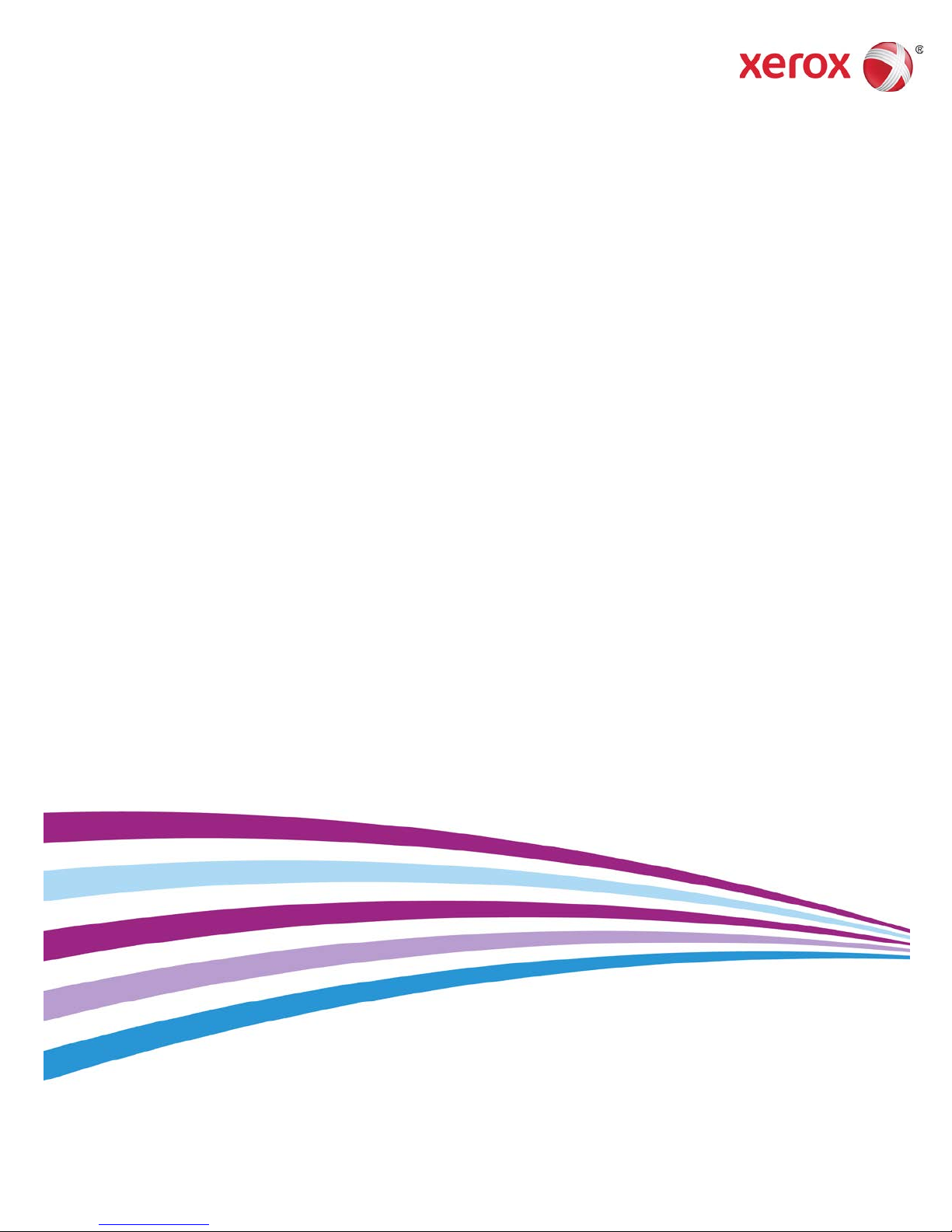
October 2015
05
-0915-000a
Xerox
Scanner
Mac
®
®
DocuMate® 152i
User Guide
Users
Page 2
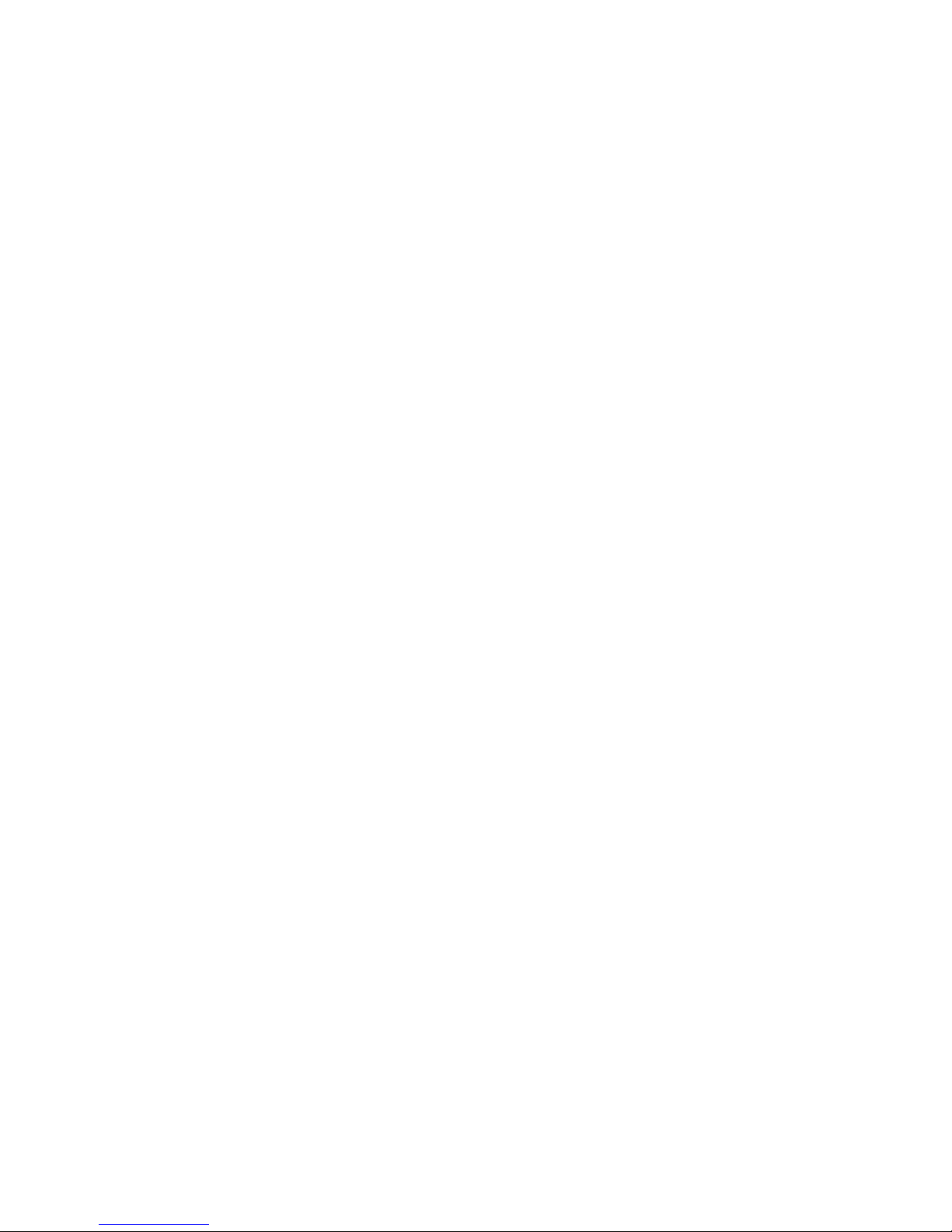
Design © 2015 Xerox Corporation. All rights reserved. Xerox®, Xerox and Design® and
DocuMate® are registered trademarks of Xerox Corporation in the United States and/or other
countries and are used under license from Xerox Corporation. Visioneer is a trademark licensee of
Xerox®. BR14377
Content © 2015 Visioneer, Inc. All rights reserved. The Visioneer brand name and OneTouch®
logo are registered trademarks of Visioneer, Inc.
Reproduction, adaptation, or translation without prior written permission is prohibited, except as
allowed under the copyright laws. Copyright protection claimed includes all forms of matters of
copyrightable materials and information now allowed by statutory or judicial law or hereinafter
granted, including without limitation, material generated from the software programs which are
displayed on the screen such as styles, templates, icons, screen displays, looks, etc.
Document Version: 05-0915-000a (October 2015)
Mac®, Mac OS®, and OS X® are trademarks of Apple Inc., registered in the U.S. and other
countries.
Adobe®, Adobe® Acrobat®, Adobe® Reader®, and the Adobe® PDF logo are registered
trademarks of Adobe Systems Incorporated in the United States and/or other countries.
Post-It® is a registered trademark of 3M in the United States and/or other countries.
All other products mentioned herein may be trademarks of their respective companies and are
hereby acknowledged.
Changes are periodically made to this document. Changes, technical inaccuracies, and
typographic errors will be corrected in subsequent editions. Information is subject to change
without notice and does not represent a commitment on the part of Visioneer.
The software described is furnished under a licensing agreement. The software may be used or
copied only in accordance with the terms of such an agreement. It is against the law to copy the
software on any medium except as specifically allowed in the licensing agreement. No part of this
document may be reproduced or transmitted in any form or by any means, electronic or
mechanical, including photocopying, recording, or information storage and retrieval systems, or
translated to another language, for any purpose other than the licensee's personal use and as
specifically allowed in the licensing agreement, without the express written permission of
Visioneer.
Restricted Rights Legend
Use, duplication, or disclosure is subject to restrictions as set forth in contract subdivision (c)(1)(ii)
of the Rights in Technical Data and Computer Software Clause 52.227-FAR14. Material scanned
by this product may be protected by governmental laws and other regulations, such as copyright
laws. The customer is solely responsible for complying with all such laws and regulations.
Page 3
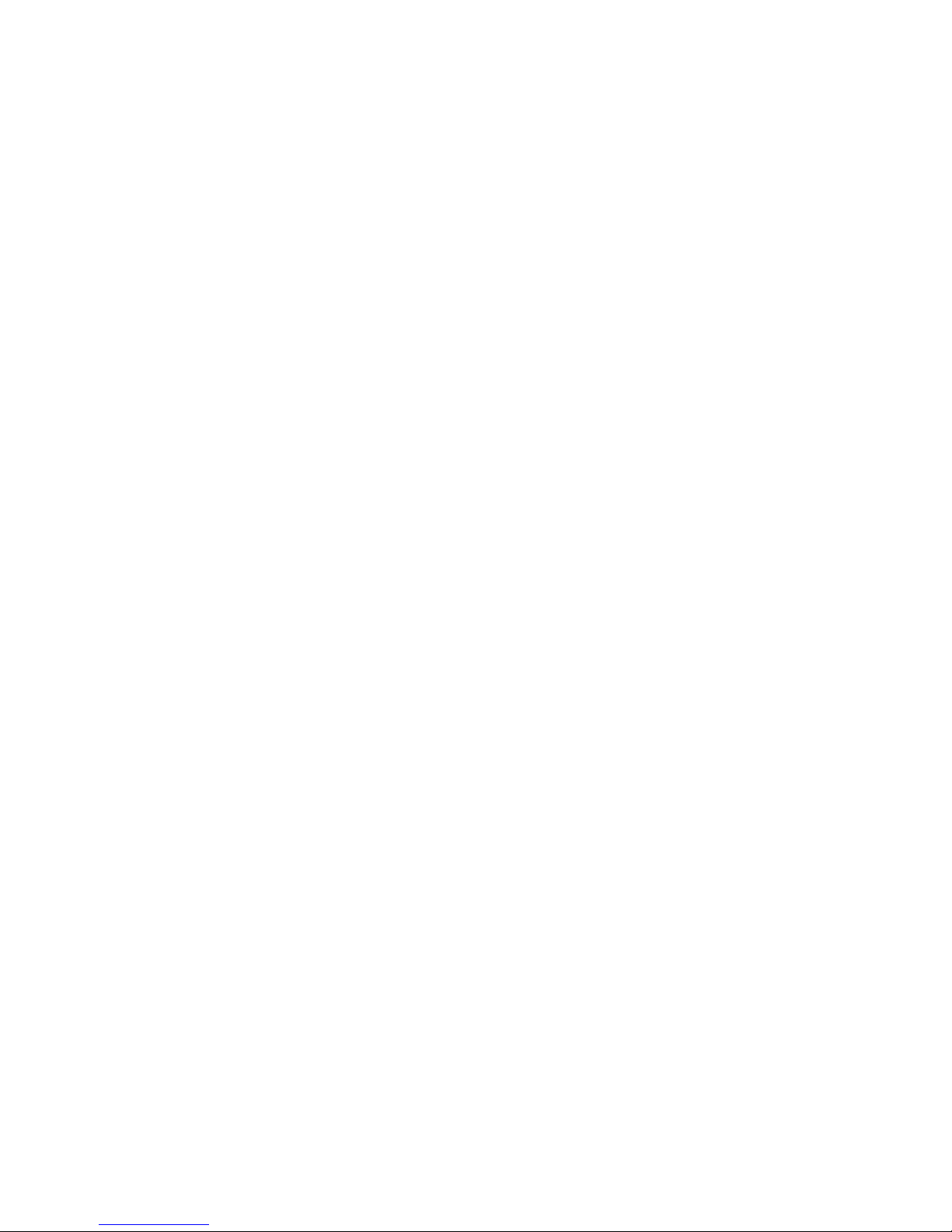
Table of Contents
Safety ................................................................................................................................ v
Safety Introduction ................................................................................................................................v
Operational Safety Information.......................................................................................................v
Electrical Information..........................................................................................................................vi
Warning - Electrical Safety Information......................................................................... vi
Electrical Supply........................................................................................................................ vii
Disconnect Device ...................................................................................................................vii
Emergency Power Off......................................................................................................................... vii
Maintenance Information................................................................................................................ vii
Product Safety Certification ...........................................................................................................viii
Environmental Health and Safety Contacts............................................................................ viii
Welcome .........................................................................................................................1
What’s in the Box....................................................................................................................................1
System Requirements...........................................................................................................................2
Documentation .......................................................................................................................................2
Xerox® DocuMate 152i Scanner ....................................................................................................3
Assemble the Scanner............................................................................................... 5
Connect the Power Cord......................................................................................................................6
Installation..................................................................................................................... 7
Connect the USB Cable and Turn on the Power...........................................................9
Visioneer Scan Utility......................................................................................................................... 10
Register Your Scanner........................................................................................................................ 10
Loading Documents to Scan................................................................................11
Supported Document Types...........................................................................................................11
Documents to Avoid Scanning......................................................................................................12
Unsupported Document Types.....................................................................................................12
Scanning from the Automatic Document Feeder (ADF) ...................................................13
Preparing Documents for Scanning................................................................................13
Loading Documents...............................................................................................................13
Scanning Interfaces ........................................................................................................................... 14
Maintenance...............................................................................................................15
Safety Precautions .............................................................................................................................. 15
Clearing Paper Jams...........................................................................................................................16
User Guide iii
Page 4
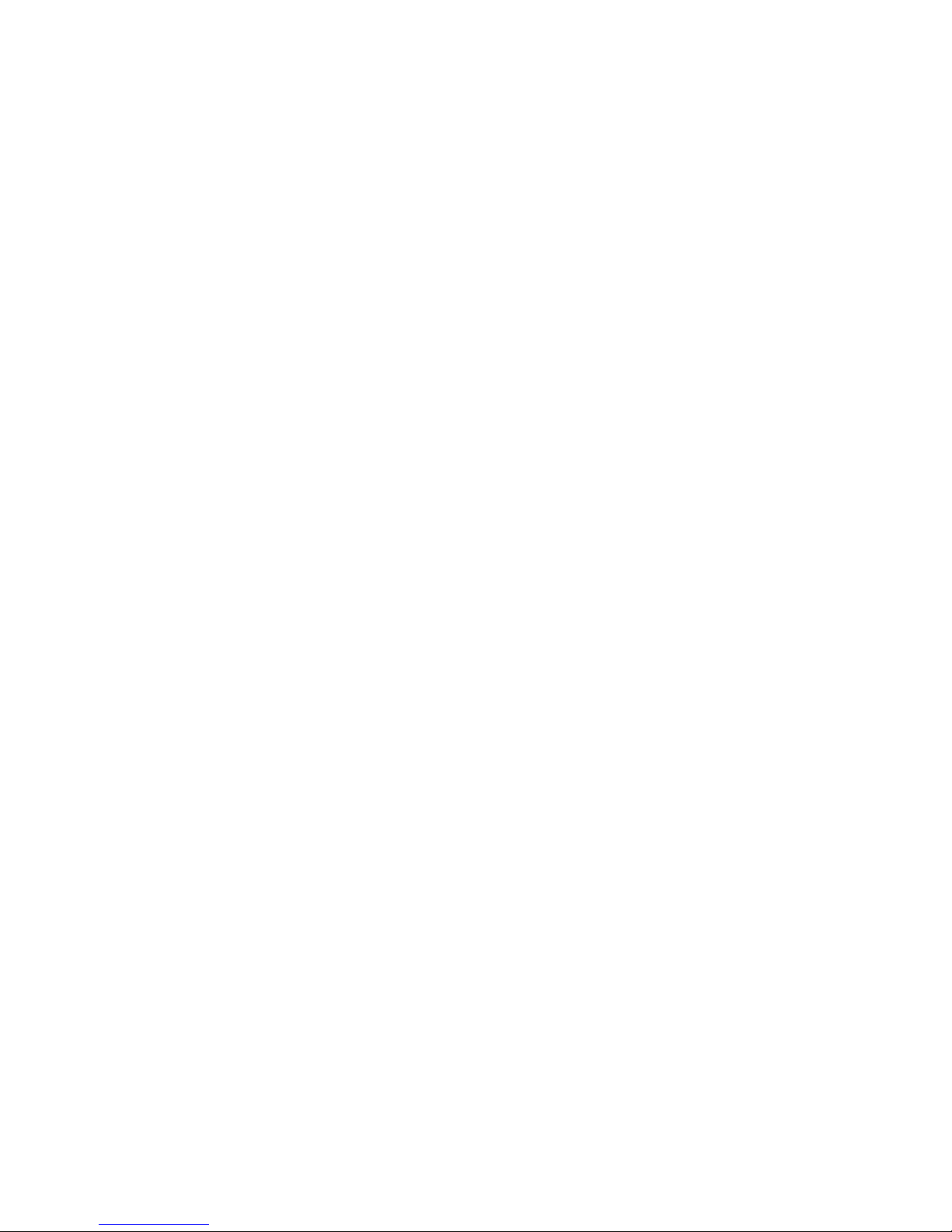
Xerox® DocuMate® 152i Table of Contents
Cleaning the Scanner.........................................................................................................................16
Replacing the ADF Pad Assembly.................................................................................................18
Replacing the Roller Assembly.......................................................................................................19
Troubleshooting...................................................................................................................................22
Error Light Troubleshooting Codes.................................................................................. 23
Xerox® DocuMate 152i Specifications .....................................................................................24
Xerox® DocuMate 152i Parts List................................................................................................ 26
Regulatory Information .........................................................................................27
Basic Regulations................................................................................................................................. 27
United States (FCC Regulations)......................................................................................27
European Union.......................................................................................................................27
Turkey (RoHS Regulation) ...................................................................................................28
Copy Regulations................................................................................................................................. 28
United States ............................................................................................................................ 28
Canada ........................................................................................................................................29
Other Countries........................................................................................................................ 30
Compliance Information .......................................................................................31
Product Recycling & Disposal.........................................................................................................31
USA & Canada.......................................................................................................................... 31
European Union....................................................................................................................... 31
ENERGY STAR for the USA............................................................................................................... 32
iv User Guide
Page 5
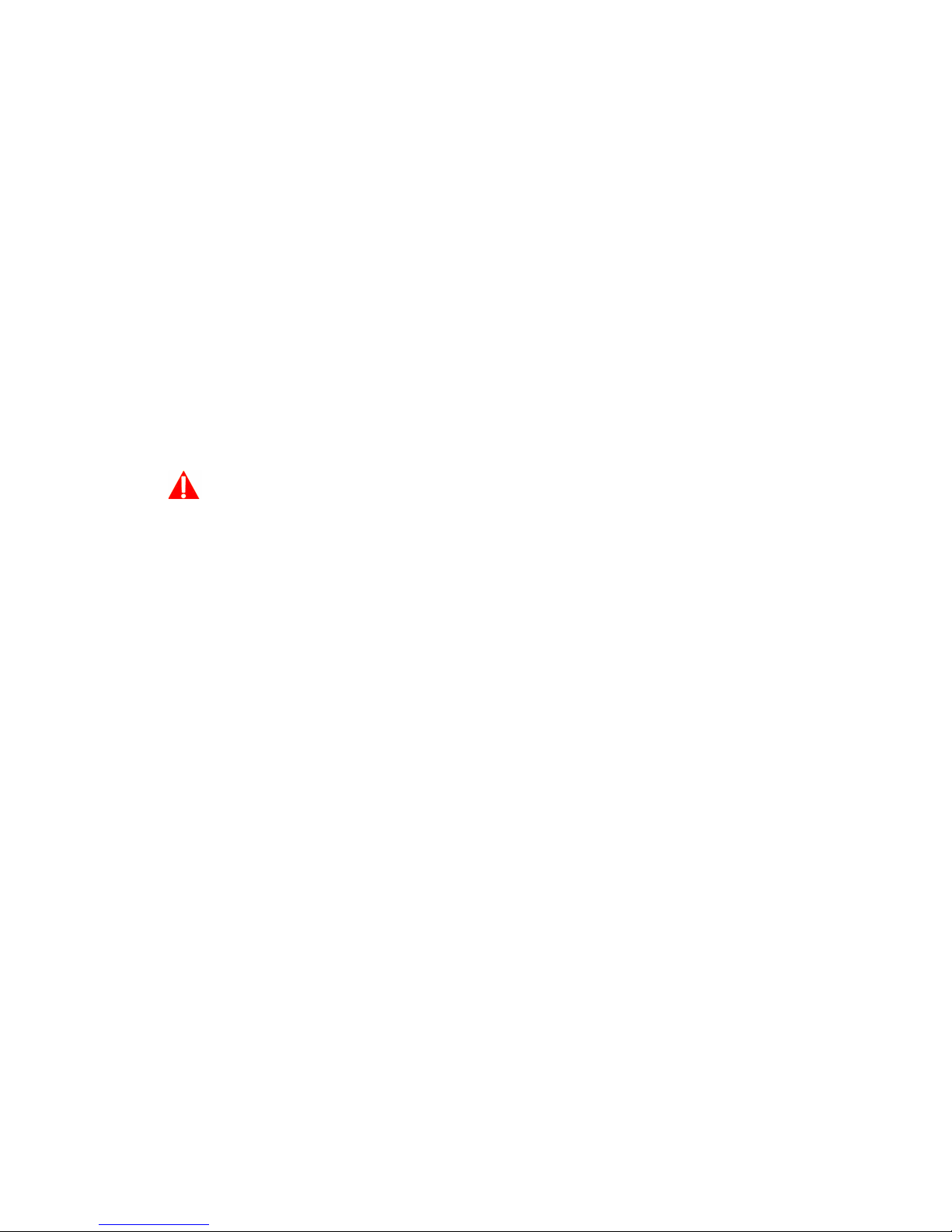
Safety
Safety Introduction
Notices and Safety
Please read the following instructions carefully before operating the machine and refer to them as
needed to ensure the continued safe operation of your machine.
You r Xer o x
requirements. These include safety agency evaluation and certification, and compliance with
electromagnetic regulations and established environmental standards.
The safety and environment testing and performance of this product have been verified using
Xerox
functions or connection of external devices, may impact the product certification. Please
contact your Xerox representative for more information.
®
product and supplies have been designed and tested to meet strict safety
WARNING:
®
materials only. Unauthorized alterations, which may include the addition of new
Operational Safety Information
You r Xer o x® equipment and supplies have been designed and tested to meet strict safety
requirements. These include safety agency examination, approval, and compliance with
established environmental standards.
To ensure the continued safe operation of your Xerox® equipment, follow these safety guidelines
at all times:
Do these:
• Always follow all warnings and instructions that are marked on or supplied with the
equipment.
• Always use materials specifically designated for this product, the use of other materials may
result in poor performance and create a hazardous situation. Do not use aerosol cleaners,
they may be explosive and flammable under certain conditions.
• Always exercise care when moving or relocating equipment.
• Always locate the machine on a solid support surface that has adequate strength to support
the weight of the machine.
• Always locate the machine in an area that has adequate ventilation and room for servicing.
• Always unplug this equipment from the electrical outlet before cleaning.
User Guide v
Page 6
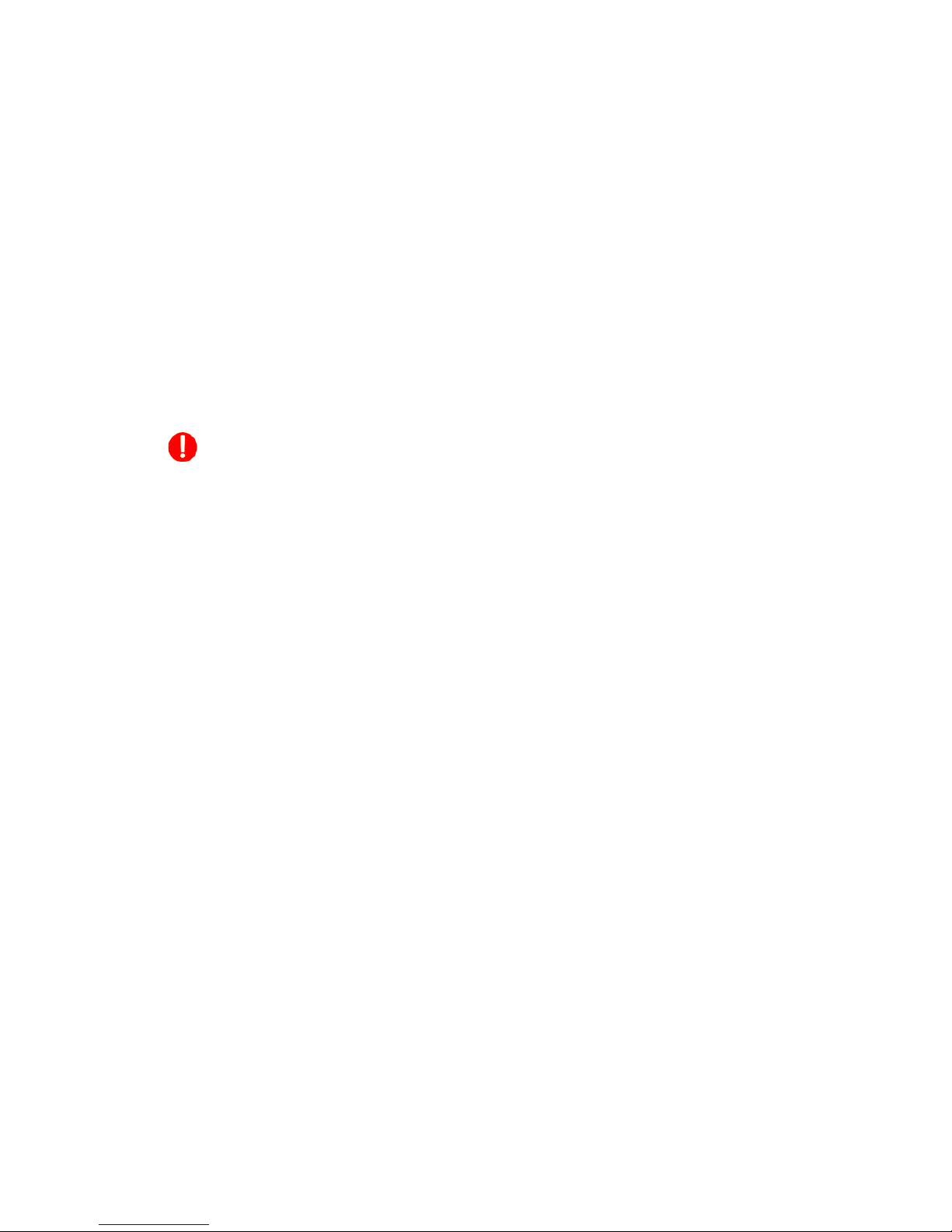
Xerox® DocuMate® 152i Safety
Note: You r Xe r ox® machine is equipped with an energy saving device to conserve power when the
machine is not in use. The machine may be left on continuously.
Do not do these:
• Never use a ground adapter plug to connect the equipment to a power outlet that lacks a
ground connection terminal.
• Never attempt any maintenance function that is not specifically described in this
documentation.
• Never remove covers or guards that are fastened with screws. There are no operator
serviceable areas within these covers.
• Never locate the machine near a radiator or any other heat source.
• Never override or “cheat” any of the electrical or mechanical interlock devices.
• Never place this equipment where people might step on or trip on the power cord.
Caution: This device is not intended for use in the direct field of view at visual display
workplaces
To avoid incommoding reflections at visual display workplaces this device must not be placed in
the direct field of view.
Electrical Information
Warning - Electrical Safety Information
1. The power receptacle for the machine must meet the requirements stated on the data plate
on the rear of the machine. If you are not sure that your electrical supply meets the
requirements, please consult your local power company or an electrician for advice.
2. The socket outlet shall be installed near the equipment and shall be easily accessible.
3. Use the power cable that is supplied with your machine. Do not use an extension cord or
remove or modify the power cord plug.
4. Plug the power cable directly into a correctly grounded electrical outlet. If you are not sure
whether or not an outlet is correctly grounded, consult an electrician.
5. Do not use an adapter to connect any Xerox
ground connection terminal.
6. Do not place this equipment where people might step or trip on the power cable.
®
equipment to an electrical outlet that lacks a
7. Do not place objects on the power cable.
8. Do not override or disable electrical or mechanical interlock devices.
9. Do not push objects into slots or openings on the machine. Electrical shock or fire may result.
vi User Guide
Page 7
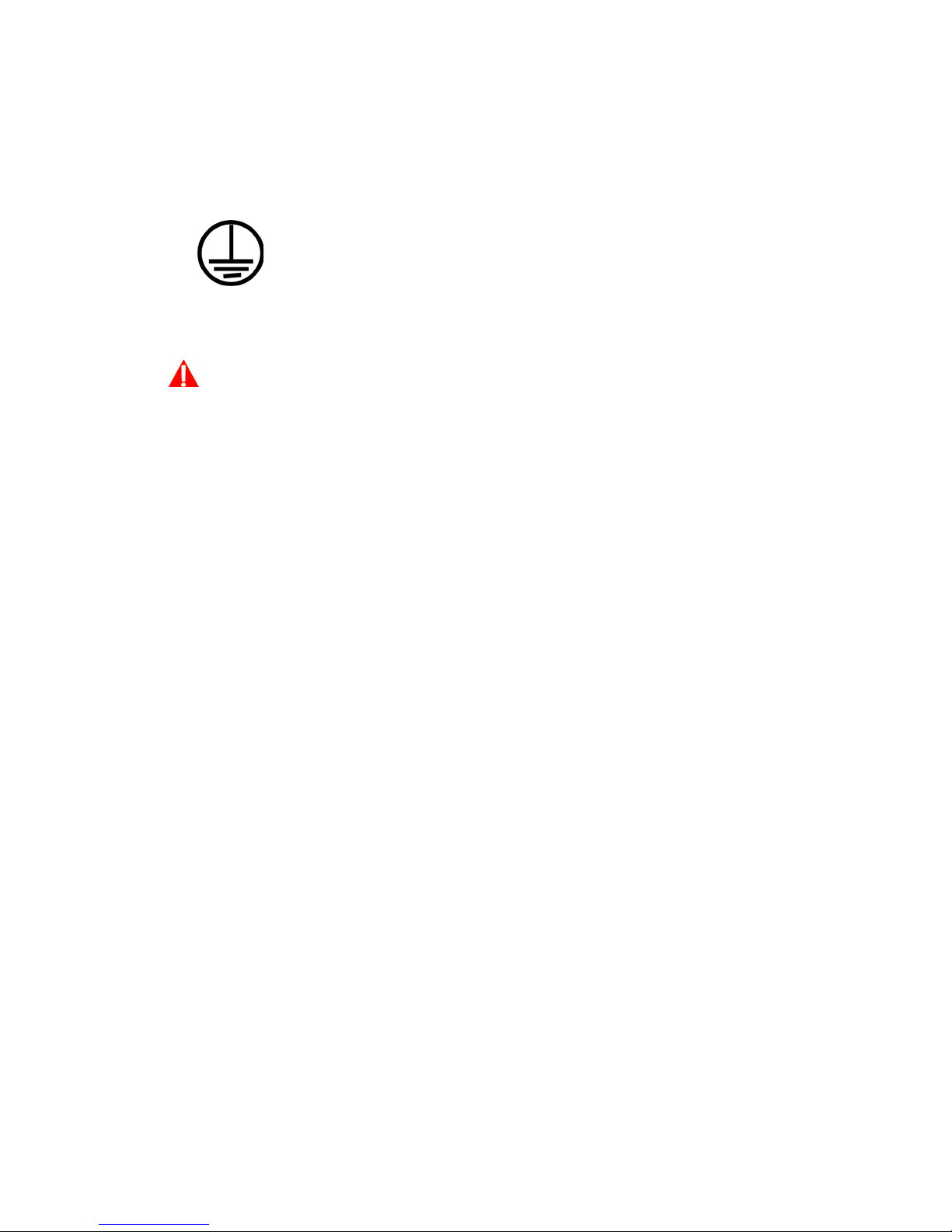
Safety Xerox® DocuMate® 152i
Electrical Supply
• This product shall be operated from the type of electrical supply indicted on the product’s
data plate label. If you are not sure that your electrical supply meets the requirements, please
consult your local power company for advice.
• Always connect equipment to a correctly grounded power outlet. If in doubt, have the outlet
checked by a qualified electrician.
WARNING: This equipment must be connected to a protective earth circuit
This equipment is supplied with a plug that has a protective earth pin. This plug will only fit into
an earthed electrical outlet. This is a safety feature. If you are unable to insert the plug into the
outlet, contact your electrician to replace the outlet.
Disconnect Device
The power cable is the disconnect device for this equipment. It is attached to the back of the
machine as a plug-in device. To remove all electrical power from the equipment, disconnect the
power cable from the electrical outlet.
Emergency Power Off
If any of the following conditions occur, turn off the machine immediately and disconnect the
power cable(s) from the electrical outlet(s).
• The equipment emits unusual odors or makes unusual noises.
• The power cable is damaged or frayed.
• A wall panel circuit breaker, fuse, or other safety device has been tripped.
• Liquid is spilled into the machine.
• The machine is exposed to water.
• Any part of the machine is damaged.
Maintenance Information
1. Any operator product maintenance procedures will be described in the user documentation
supplied with the product.
2. Do not carry out any maintenance on this product which is not described in the customer
documentation.
User Guide vii
Page 8
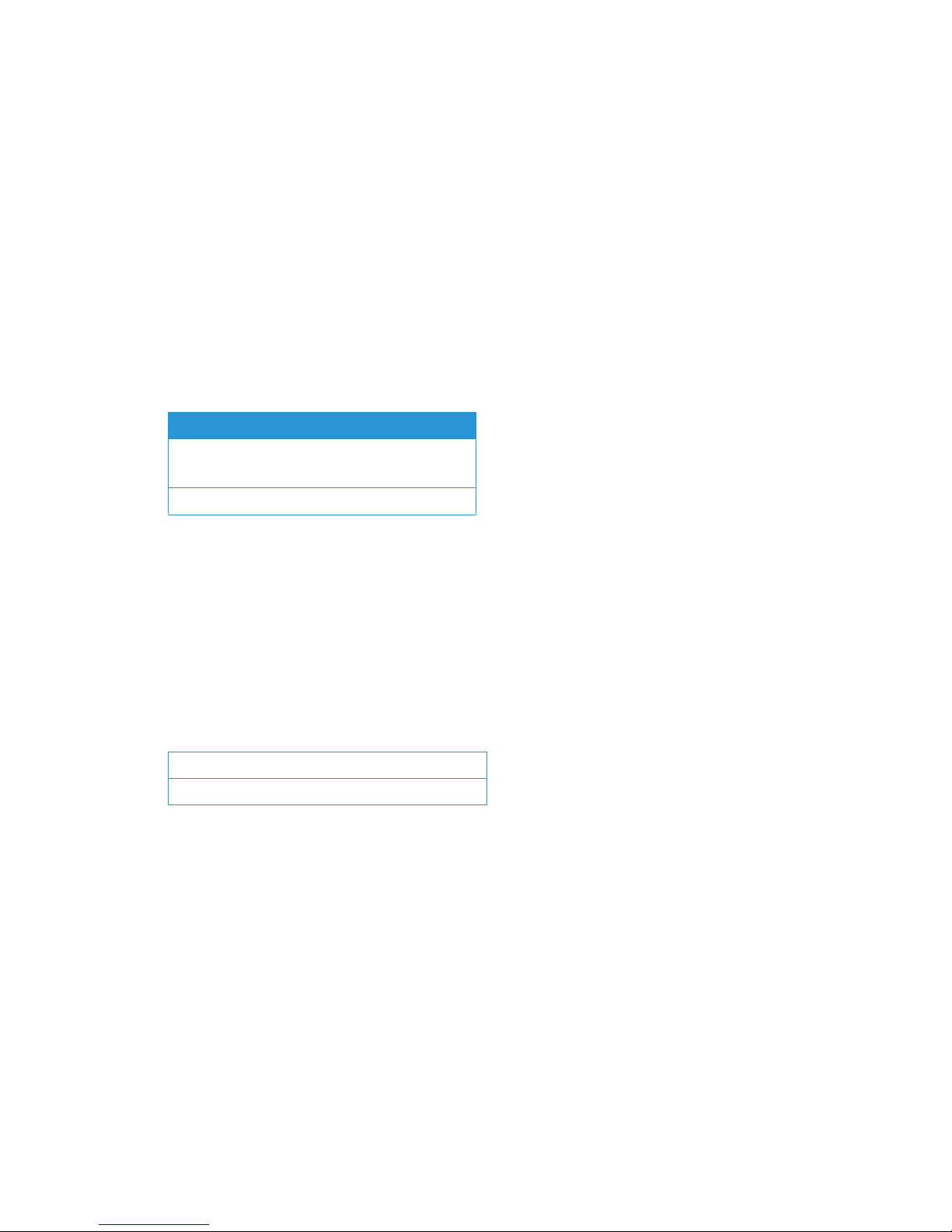
Xerox® DocuMate® 152i Safety
3. Do not use aerosol cleaners. The use of cleaners that are not approved may cause poor
performance of the equipment, and could cause a dangerous condition.
4. Use supplies and cleaning materials only as directed in this manual.
5. Do not remove covers or guards that are fastened with screws. There are no parts behind
these covers that you can maintain or service.
6. Do not perform any maintenance procedures unless you have been trained to do them by an
authorized local dealer or unless a procedure is specifically described in the user manuals.
Product Safety Certification
This product is certified by the following Agency using the Safety standards listed:
Standard
UL60950-1 (USA)
CSA 22.2 No. 60950-1 (Canada)
IEC 60950-1
Environmental Health and Safety
Contacts
Contact Information
For more information on Environment, Health, and Safety in relation to this Xerox
supplies, please contact the following customer help lines:
USA & Canada: 1-800-828-6571
Europe: +44 1707 353 434
®
product and
viii User Guide
Page 9
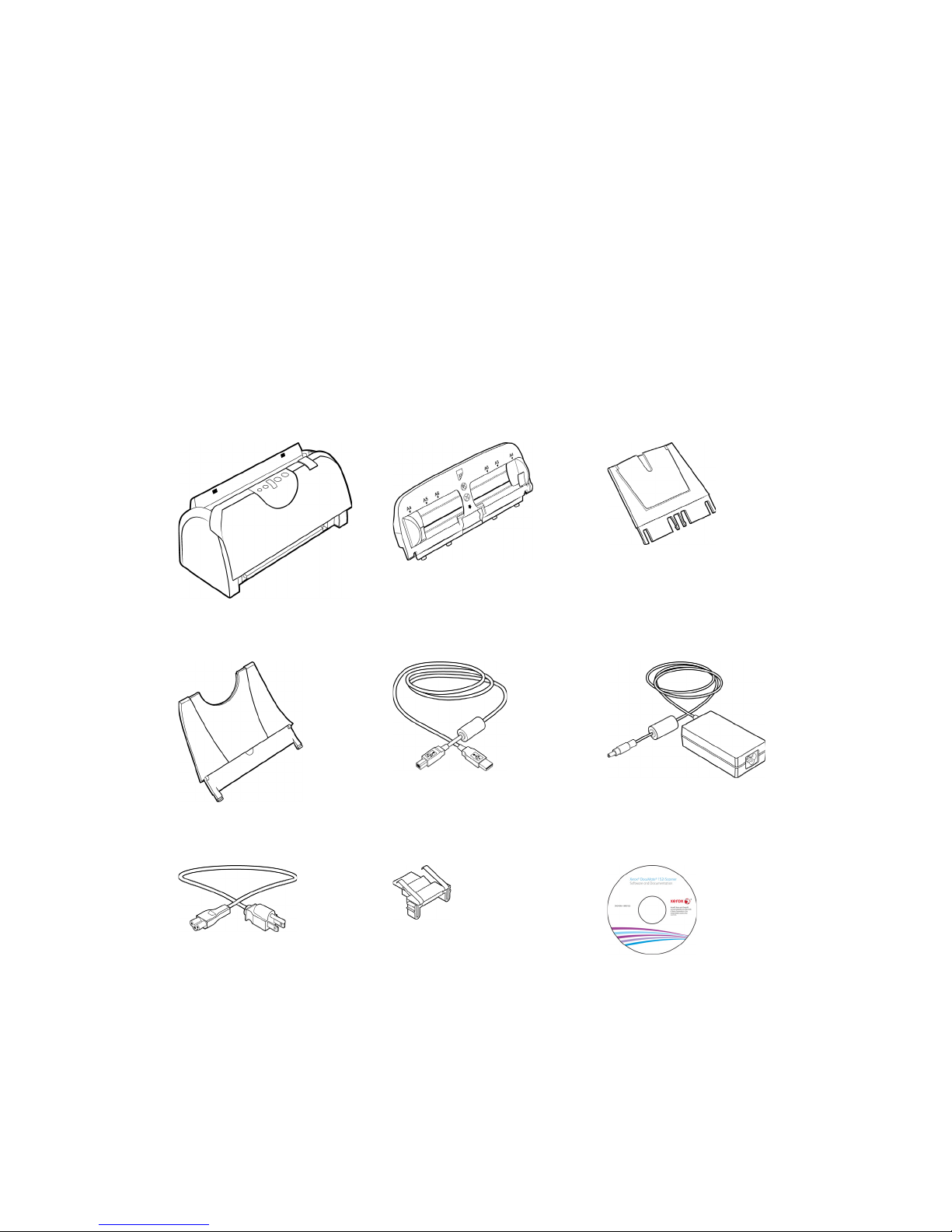
Welcome
You r ne w Xe r ox® scanner can quickly scan stacks of single-sided or double-sided pages and place
their electronic images on your computer.
What’s in the Box
Before proceeding, check the contents of the box. If items are missing or damaged, contact the
dealer where you purchased the scanner.
Xerox® DocuMate 152i Input Tray Input Tray Extension
Output Tray USB Cable Power Supply
Power Cord Spare ADF Pad Installation Disc
User Guide 1
Page 10
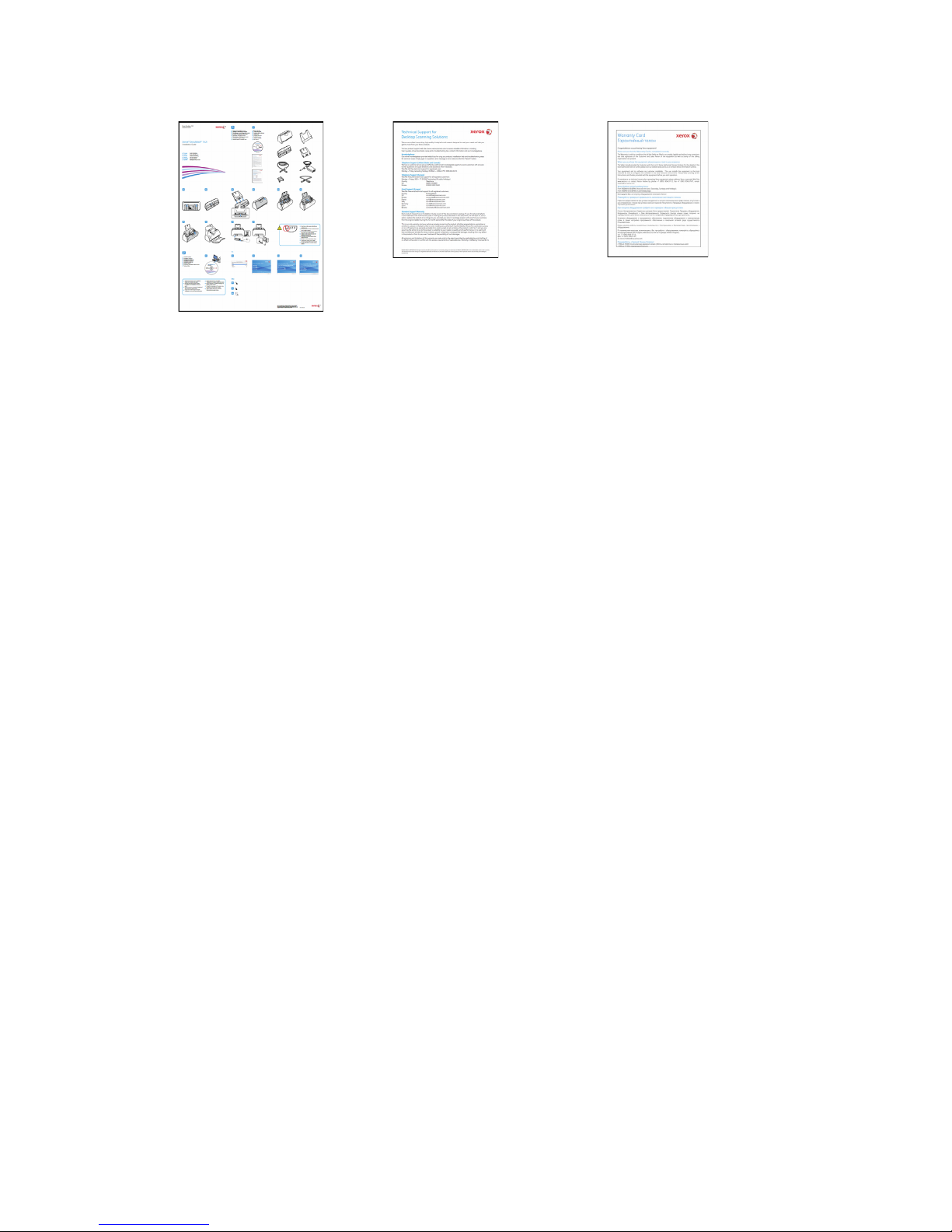
Xerox® DocuMate® 152i Welcome
Quick Install Guide Technical Support Card Warranty Card
System Requirements
•Apple® Mac OS X® operating system (10.6 – 10.10)
®
• 1.83 GHz or faster Intel
Core Processor
•A DVD-ROM drive
• An available Universal Serial Bus (USB) port
• Minimum of 2 gigabyte (GB) of internal memory (RAM)
• 350 MB minimum of free hard disk space
Documentation
The following printed documentation is provided in the box:
• Installation guide—abbreviated scanner setup and installation instructions.
• Technical support card—contact information for technical support and customer service,
and a brief overview of our standard product warranty.
• Warranty card—the warranty card is provided for users in Russia and should be filled in as
described on the card. For all other users, please dispose of this card in paper recycling.
The following soft-copy documentation is available on the installation disc:
• Scanner user guide—instructions for scanner setup, installation, operation, maintenance,
safety, and warranty. The instructions in this guide cover how to properly use the scanner and
perform maintenance. Please refer to your scanning application’s user guide or help file for
instructions on how to access the scanner’s interface, scan and save files.
• TWAIN scanning guide—instructions for scanning using the TWAIN interface. This guide
describes the options available in the TWAIN interface. Please refer to your scanning
application’s user guide or help file for instructions on how to access the scanner’s interface,
scan and save files.
2 User Guide
Page 11
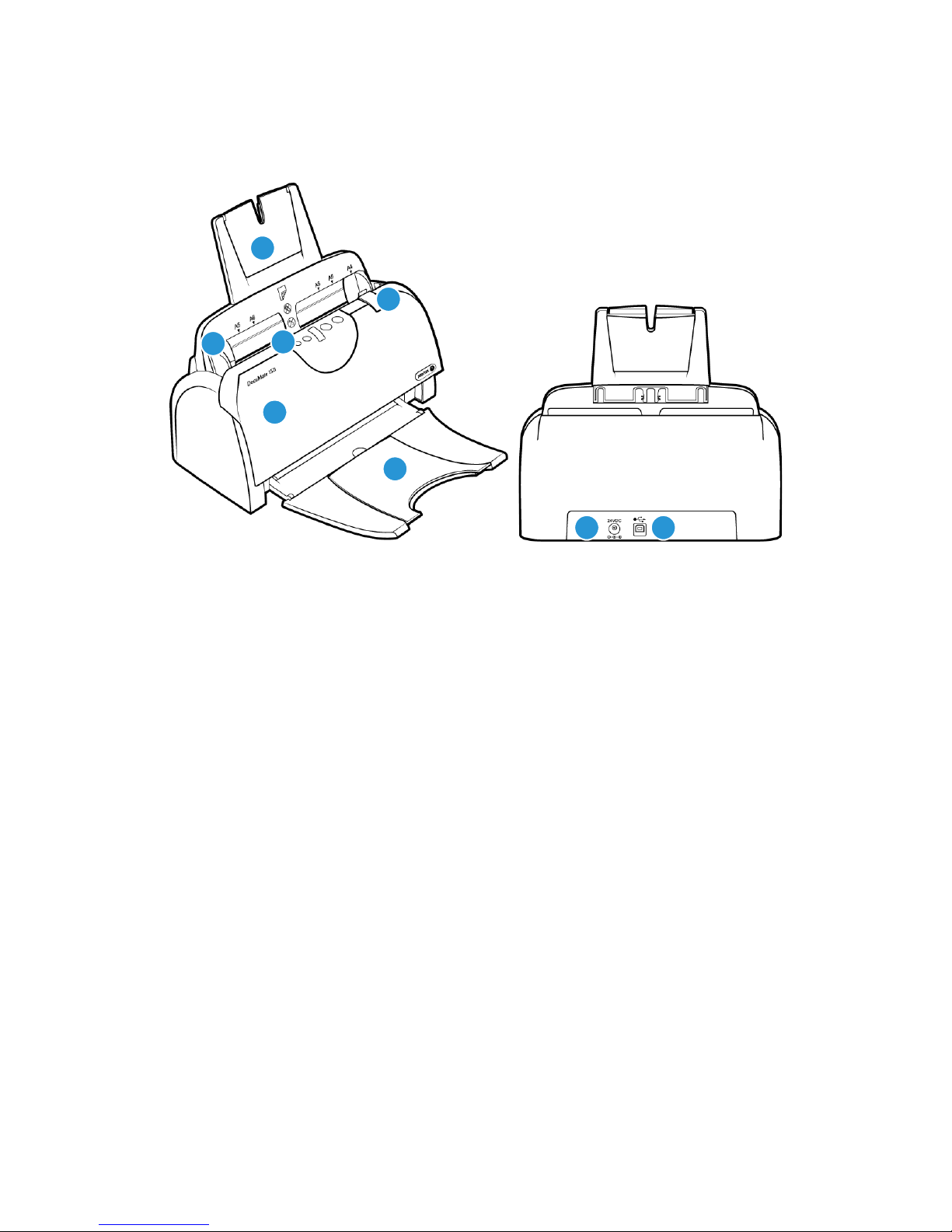
Welcome Xerox® DocuMate® 152i
1
2
3
4
5
6
7 8
Xerox® DocuMate 152i Scanner
1. Input Tray—holds the documents in the Automatic Document Feeder for scanning.
2. Paper Guides—guides adjust to support various document widths.
3. Control panel—OneTouch scanning controls.
– Status light / Power Button—turns the scanner’s power off and shows the scanner’s
status.
– Function button—selects the scan setting for the OneTouch buttons. Press to cycle
through the settings.
– LED Number—shows the current OneTouch function for the Simplex and Duplex
buttons.
– Duplex button—press to scan double-sided documents.
– Simplex button—press to scan single-sided documents.
4. Cover Release—pull to open the Automatic Document Feeder.
5. Automatic Document Feeder—feeds documents through the scanner during scanning.
6. Output Tray—holds documents after being scanned. Unfolds to support various document
lengths.
7. Power jack—connects the power cord to the scanner.
8. Universal Serial Bus (USB) port—connects the scanner to the computer.
User Guide 3
Page 12
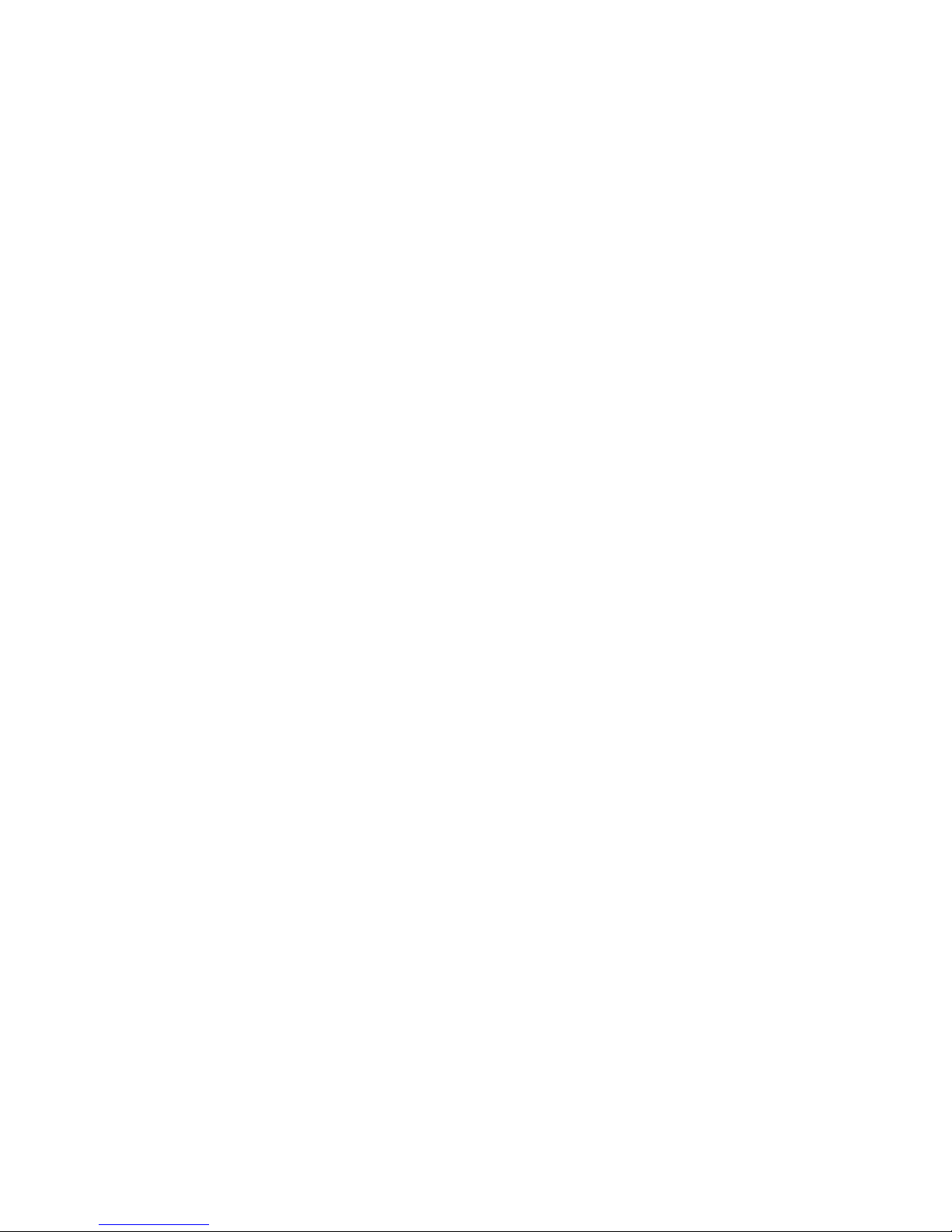
Xerox® DocuMate® 152i Welcome
4 User Guide
Page 13
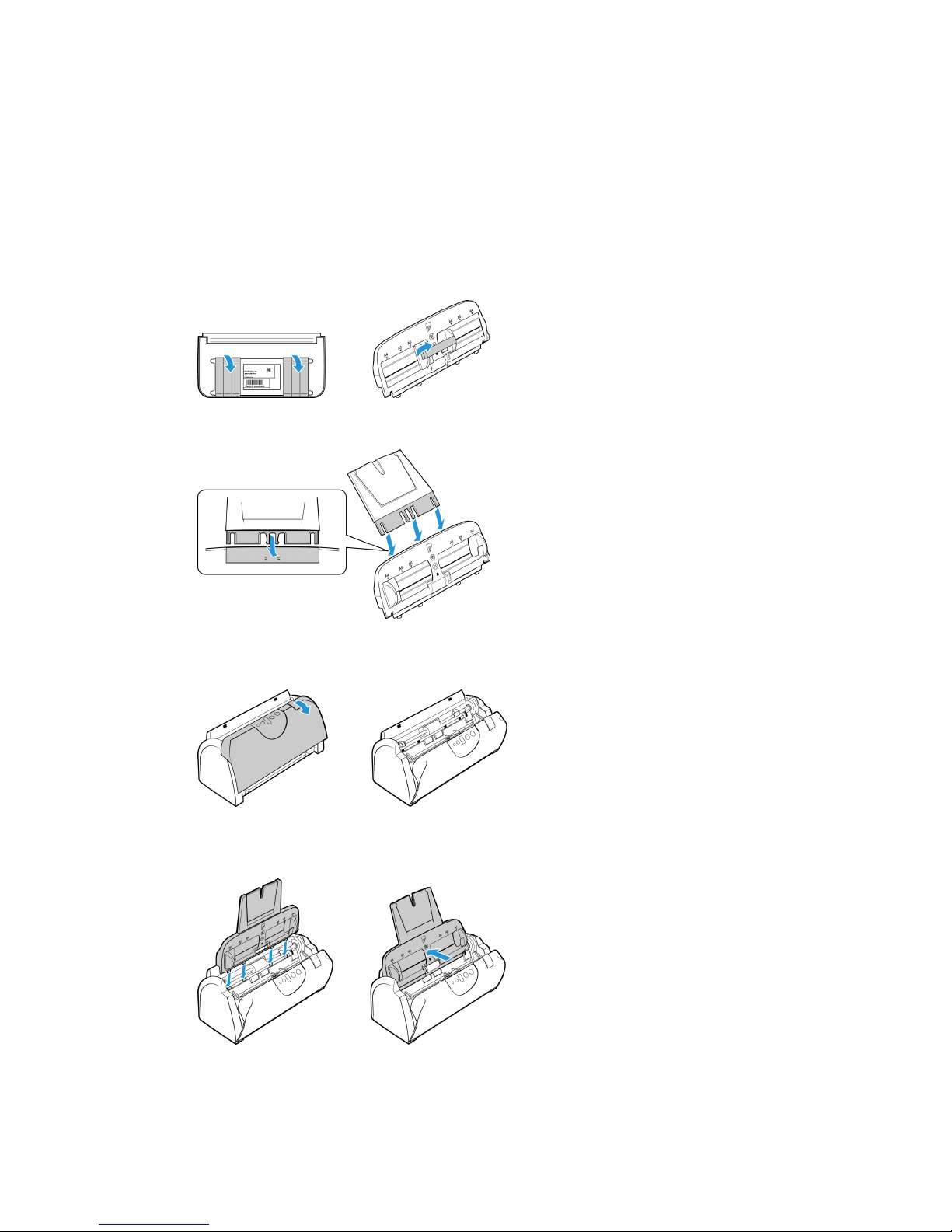
Assemble the Scanner
1. Remove the scanner and parts from the protective foam and plastic bags.
2. Remove any shipping tape from the scanner and input tray.
3. Insert the input tray extension into the input tray and snap the tabs into place.
4. Open the ADF cover and carefully remove any foam particles that may have gotten inside it.
Leave the cover open so you can attach the input tray.
5. Align the tabs on the input tray with the slots inside the scanner and slide the tray down into
place. Push the tray back until it is fully seated into position.
User Guide 5
Page 14
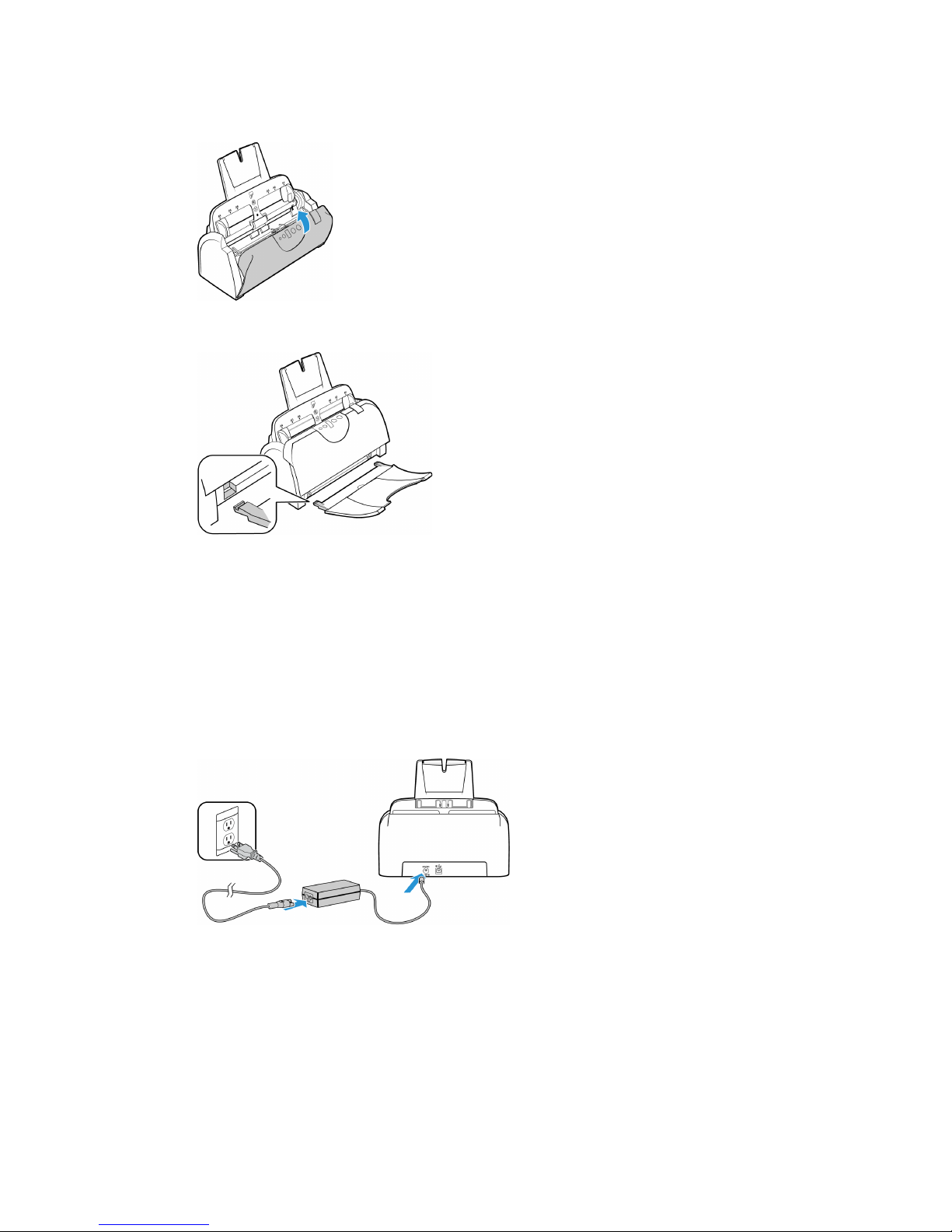
Xerox® DocuMate® 152i Assemble the Scanner
6. Close the scanner cover.
7. Insert the pins on each side of the output tray into the holes on the scanner.
Connect the Power Cord
Note: Only use the power supply (DA-24C24 made by APD) included with your scanner.
Connecting any other type of power supply may damage your scanner, and will void its warranty.
1. Plug the power supply into the power port on the scanner.
2. Plug the power cord into the power supply and into a wall outlet.
6 User Guide
Page 15

Installation
1. Insert the installation disc into your computer’s DVD-ROM drive.
2. Double-click the disc icon that appears on the desktop.
3. Double-click the Xerox Scanner file to start the driver installer.
4. Click Continue.
User Guide 7
Page 16

Xerox® DocuMate® 152i Installation
5. On the Xerox License Agreement window, read the license agreement. Click Continue.
6. If you accept the terms, select Agree and continue with the installation.
If you choose not to accept the license agreement, close the installation window. The scanner
driver will not be installed.
7. Depending on your system configuration, you may be prompted to choose a location for the
installation. We recommend that you select the main disc drive and click Install.
8. If you are prompted for a password, input the name and password for a user that has
permission to install software on your computer.
8 User Guide
Page 17

Installation Xerox® DocuMate® 152i
9. Click Close on the installation complete window.
You can now connect the scanner to your computer.
Connect the USB Cable and Turn on the Power
1. Remove any tape from the USB cable.
2. Plug the USB cable into the USB port on the scanner then into a USB port on the computer.
Check your computer’s manual for USB port locations.
If the plug does not attach easily, make sure that you are plugging it in correctly. Do not force
the plug into either connection.
3. Turn on the scanner power.
User Guide 9
Page 18

Xerox® DocuMate® 152i Installation
Visioneer Scan Utility
From the Finder window for the installation disc, double-click on the installer package for the
Visioneer Scan Utility. Follow the instructions on the screen to install the application.
Software About the Software
Visioneer Scan Utility This utility uses the scanner’s TWAIN interface for scanning. You can select a
destination folder on your computer and save the image as any one of several
popular image file formats (PNG, JPG, TIF, Multi-Page TIF, PDF, Multi-Page PDF,
etc...).
Register Your Scanner
Registering your scanner is important as it provides you with access to our free telephone support
service. Registration also gives you free access to software updates for your scanner.
You will need an active internet connection to register your scanner. If you do not have internet
access you can contact our customer service department to register the scanner. Please refer to
the Technical Support Card, that you received with the scanner, for our customer service contact
information.
1. Open Safari or any other Internet browser you have installed on your computer.
2. In the web address field type www.xeroxscanners.com
3. Press Enter on your computer’s keyboard or click the option on screen to go to the web
address.
®
4. When the Xerox
5. Fill in the registration form, all required fields have an asterisk (*).
A valid email address is required for registration.
6. You will be asked to enter the serial number for the scanner, it is located on the back or
underside of the scanner.
7. After filling in the form, click on Submit Your Registration to complete the registration.
scanners web page loads click on Register Your Product.
.
10 User Guide
Page 19

Loading Documents to
Scan
Always remove any staples or paper clips from documents before inserting them into the scanner.
Staples and paper clips can jam the feed mechanism and scratch the internal components. Also
remove any labels, stickers, or Post-It™ notes that may come off during the scanning process and
get stuck in the scanner. Misuse as described here will void your scanner’s warranty.
Supported Document Types
You can scan the following types of documents with this scanner.
• Maximum amount of paper in the input tray:
– Approximately 50 pages of 20 lb (75–80 g/m
•Document size:
– Minimum size (width x length) – 2.5 x 2 inches (64 x 51 mm)
– Maximum size (width x length) – 8.5 x 14 inches (216 x 356 mm)
– Maximum length with long document enabled
• 118 inches (2997 mm) at 100–300 dpi
• 38 inches (965 mm) at 400–600 dpi
We recommend scanning one page at a time when the documents you are scanning are
longer than 14 inches (356 mm).
•Mixed document stacks
– Scanner minimum to maximum without long document enabled
Arrange the documents so that all items are centered in the stack. The document sensor,
paper separation, and feed rollers are located in the middle of the paper path. If smaller
items are offset from the center they will not be detected. This will cause feeding issues
and paper jams.
• Paper thickness between 16–28 lb paper (60–105 g/m
2
) new printer paper
2
)
User Guide 11
Page 20

Xerox® DocuMate® 152i Loading Documents to Scan
Documents to Avoid Scanning
The documents in this list can be scanned, but please note that scanning documents of this type
will reduce the life of the scanner. Maintenance will be required more often and replaceable parts
will wear faster. These types of documents will jam more frequently and damage to the original
documents may occur. If you do choose to scan these document types, do not scan large batches.
This type of use is not covered under the scanner warranty and alters replacement parts life
expectancy.
We recommend you limit the amount or completely avoid scanning documents that are in this list.
• Curled, wrinkled or folded documents may cause paper jams or multiple pages being fed
through the scanner at one time.
• Perforated or punched paper that could tear when the separation roller engages.
• Coated paper or photographs where the coating can flake off during scanning and leave
residue in the scanner.
• Extremely smooth, shiny, or highly textured paper may cause the paper feed rollers to slip
across the page and cause the scanner to report a paper jam.
• Carbonless copy paper may tear while being fed through the scanner and the pressure of the
rollers may leave streaks on the page. The chemical coating on this paper will rub off on the
rollers during the scan process, increasing the frequency of miss-feeds and paper jams.
• Partially transparent paper such as tracing paper as any images from the opposite side of the
page or black background will appear in the scanned images.
Unsupported Document Types
Do not scan the following types of documents as they may cause damage to the scanner.
• Items outside of the specified supported sizes, thickness, and weight defined in this
document.
• Non-rectangular or irregularly shaped paper will cause the scanner to detect and report
document skew errors or paper jams.
• Carbon paper that will leave residue in the scanner and on the rollers that will transfer to the
next set of documents scanned.
• Documents with hard items attached such as paper clips, binder clips, and staples.
• Documents with wet ink or white-out.
• Thermal or photosensitive paper.
• Overhead projector sheets, plastic film, camera film, and any other type of transparent or
partially transparent plastic item.
• Documents that have been glued together.
• Cloth or metallic sheets.
12 User Guide
Page 21

Loading Documents to Scan Xerox® DocuMate® 152i
Scanning from the Automatic Document
Feeder (ADF)
Preparing Documents for Scanning
• Fan the documents to make sure all pages in the stack are separated.
• Bend and then flatten the document stack to make sure the horizontal edges are aligned to
help prevent paper from skewing while being pulled through the scanner.
• Pinch the ends to align the leading edges slantwise to help prevent multiple pages from being
fed through at a single time.
Loading Documents
1. Adjust the paper guide for the width of paper, and make sure the input and output trays are
fully extended.
User Guide 13
Page 22

Xerox® DocuMate® 152i Loading Documents to Scan
2. Load the documents face down with their tops into the Automatic Document Feeder.
Scanning Interfaces
Every scanning application will access the scanner using a different method. Please refer to the
application’s user guide for instructions on using the application and accessing the scanner.
• TWAIN Interface—TWAIN is a widely recognized standard that computers use to receive
images from scanners and digital cameras. The TWAIN scanning interface can be accessed
from any TWAIN scanning application you have installed on the computer.
• ICA Interface—the ICA driver has been developed to enable image transfer from devices
using standard Mac applications, such as Image Capture, without the need to install
additional scanning software.
14 User Guide
Page 23

Maintenance
This section contains information about maintenance, troubleshooting, uninstalling, scanner
specifications, and spare parts.
Safety Precautions
When servicing the scanner you should take the following precautions to ensure your safety and
prevent damage to the scanner.
Do These
• Wear protective gloves when cleaning the scanner with Isopropyl rubbing alcohol. Rubbing
alcohol may irritate sensitive skin.
• Only perform scanner maintenance as described in this chapter.
• Keep the scanner and cleaning supplies away from any open flame or heat source as any
form of alcohol is flammable.
• Always read the instructions in each section carefully, the instructions are specific to the part
you are installing or servicing.
• Move the scanner to an area that has adequate room for opening the scanner.
• If your scanner has a power cord and/or power switch, always turn off the scanner and unplug
the power cord before performing maintenance, unless the maintenance instructions below
specifically state to leave the scanner plugged in and powered on.
• Always unplug the USB cable from the scanner before performing maintenance, unless the
maintenance instructions below specifically state to leave the scanner plugged in.
• Wear an anti-static strap to prevent electrostatic discharge when touching metal
components.
• Keep all cleaning supplies, scanner parts and accessories out of the reach of children.
Do Not Do These
• Never attempt installation of any part not described in this manual.
• Never service the scanner near a radiator or any other heat source.
• Never use aerosol sprays or compressed air, or attempt to lubricate parts with an oil or silicon
spray.
• Never service the scanner in an area where there are open liquid containers.
• Never pour or spill liquid on the scanner or any of its components.
User Guide 15
Page 24

Xerox® DocuMate® 152i Maintenance
Clearing Paper Jams
If your scanner stops scanning due to a paper jam in the Automatic Document Feeder, a warning
opens after a few moments.
1. Open the Automatic Document Feeder cover.
2. Remove the jammed paper and close the cover.
To reduce the number of paper jams, smooth and straighten the paper before scanning, adjust
the guides to the paper size, and insert the paper evenly into the ADF.
Cleaning the Scanner
Cleaning the inside of the scanner helps to keep your scanner operating at optimum performance.
You should clean the inside of the scanner at least once a week or after 1,000 pages have been
scanned. If you are getting frequent paper jams, multiple pages feeding at the same time, or
you’re seeing lines in the scanned image, it is time to clean the scanner.
Note: Be careful when cleaning the rollers. All of the rollers, except the free rollers, are designed to
rotate in one direction only. Do not force the roller to rotate in the opposite direction. Forcing the
roller to rotate will damage it, and cause the scanner to feed pages incorrectly.
1. Wet a soft cloth with some Isopropyl rubbing alcohol (70%).
16 User Guide
Page 25

Maintenance Xerox® DocuMate® 152i
2. Open the Automatic Document Feeder cover.
3. Wipe clean the feed rollers and scanner glass in the scanner body.
4. Wipe clean the rollers, ADF pad, and background strip in the under side of the ADF door.
Be careful not to snag the cloth on the spring arms of the ADF pad. Also use care when
cleaning the plastic background strip. If the strip is bent or torn, it will block paper from
feeding properly through the scanner and affect image cropping.
5. Close the scanner when you’re finished.
User Guide 17
Page 26

Xerox® DocuMate® 152i Maintenance
Replacing the ADF Pad Assembly
Problems with documents feeding into the ADF is an indication that the pad is wearing thin. The
ADF pad can be used to scan up to 20,000 pages. The usage life of the ADF pad varies by what
type of documents are generally scanned. Scanning large batches of heavily textured paper will
cause the ADF pad to wear faster. Large continuous batch scanning will also cause the ADF pad to
wear faster.
You received a replacement pad in the original scanner box, you can also order a new one.
Replacement parts can be purchased from the Parts & Accessories page for your scanner at
www.xeroxscanners.com
1. Open the Automatic Document Feeder cover.
.
2. The ADF pad is located behind the scanner buttons.
3. Squeeze the plastic clamps that hold the pad assembly in place and lift the pad up and out.
Reverse the procedure to replace the pad.
18 User Guide
Page 27

Maintenance Xerox® DocuMate® 152i
4. Close the scanner when you’re finished.
Replacing the Roller Assembly
The roller will wear out and is designed to be a user-replaceable part. A worn roller can cause
documents to feed in skewed at an angle, or multiple pages to feed at the same time. Before
replacing the roller you should clean it as excessive dust on the roller will make it appear worn and
smooth. You cannot properly diagnose a worn roller until you have cleaned it. You should generally
replace the roller every 160,000 to 200,000 scans.
Replacement parts can be purchased from the Parts & Accessories page for your scanner at
www.xeroxscanners.com
1. Open the Automatic Document Feeder cover.
2. Take out the paper input tray. The roller is located in the body of the scanner behind the input
tray.
.
User Guide 19
Page 28

Xerox® DocuMate® 152i Maintenance
3. The roller is held in place with a lock tab that rotates to lock and unlock it. To unlock the tab,
rotate it until the small lock flange is completely free.
4. Gently press the roller to the right to free its left side.
5. Then angle the roller to the front of the scanner until it is clear of the housing, and bring it out
and away from the scanner body.
Remove the roller from the scanner and discard it, it cannot be repaired.
6. Before installing the new roller, clean any dust that may have gotten on it during shipping.
7. Insert the right end of the roller into its housing socket. Make sure the lock tab is facing up and
the lock flange is not obstructed. Swing the roller into the scanner and align the left side with
its mount.
20 User Guide
Page 29

Maintenance Xerox® DocuMate® 152i
8. Gently slide the roller to the left to fit its left end into its mount. Make sure the left end of the
roller is firmly seated into its mount.
If the gears on the end of the roller do not engage easily, slightly rotate the roller while gently
pressing it into the housing until you feel them engage.
9. When you are certain that the gears are engaged, rotate the lock tab into the scanner. Press
down on the lock flange to lock the roller into the scanner.
The lock will “click” into place when it is secure. However, if it does not rotate easily into the
housing, make sure the flange is properly seated in its latch.
10. Insert the scanner’s input tray back into the slots in the scanner body.
11. Push the tray back until it is fully seated into position.
User Guide 21
Page 30

Xerox® DocuMate® 152i Maintenance
12. Close the scanner when you’re finished.
Troubleshooting
Problem: The scanner won’t scan. What’s wrong?
Check for one of these possible causes:
• Are the cables loose or not plugged in securely? Inspect the cable connections. Make sure
the cables are plugged in securely.
• Is the scanner’s status light on? Turn on the scanner’s power. If the status light doesn’t
come on, plug the power supply into another electrical outlet. If you are using a UPS battery
back-up or power strip, try plugging the scanner directly to a wall outlet.
• Did you restart the computer and scanner? If the scanner gets a paper jam, or looses
connection because of an error, try restarting your computer and power cycling the scanner.
• Did you plug the scanner into a USB hub? If you’re using a USB hub to connect the scanner
try plugging the scanner’s USB cable directly to the back of the computer. It is not
recommended that you use the scanner with a USB hub, if you are using a hub, the hub must
have its own power supply.
• Is the USB cable 6’ or less? If you are using a USB cable that is longer than 6’ you may lose
connection to the scanner. The recommended USB cable length is 6’ or less, the USB cable
provided with your scanner is within this range.
• Did you select another image source in the scanning software? If you use multiple
imaging devices with your computer, such as a camera, all-in-one printer, or another scanner,
you may have selected another source for images. Make sure Xerox
selected as the scanner.
Problem: My computer keeps giving me out of hard drive space error messages.
The minimum requirement of free hard drive space is for the installation of the driver and basic,
low resolution, scanning. High resolution scans result in files that can be over 1 gigabyte in size.
Free up some space on your hard drive for the software to be able to save the scanned images.
®
DocuMate® 152i is
Problem: With AutoCrop to Original selected, sometimes I get blank pages, or pages with lines.
The pages were probably scanned in crooked, or skewed. To use AutoCrop to Original, the pages
must be scanned in straight. Adjust the paper guides on the scanner so pages feed in straight.
22 User Guide
Page 31

Maintenance Xerox® DocuMate® 152i
Problem: The paper jams the ADF.
To reduce the number of paper jams, smooth and straighten the paper before scanning, and
adjust the guides to the paper size. Paper fed into the ADF at an angle can cause the feed
mechanism to jam. If paper jams are occurring more frequently, try cleaning the roller with a soft
cloth dampened with Isopropyl rubbing alcohol. Excessive dust on the roller can make it appear
worn and will cause issues feeding paper. See “Cleaning the Scanner” on page 16 for cleaning
instructions.
Problem: The ADF won’t feed pages properly.
A dirty or worn ADF pad assembly or dirt on the roller can cause documents to feed in skewed at
an angle, or multiple pages to feed at the same time. Try cleaning the roller first. See “Cleaning the
Scanner” on page 16. If that doesn’t solve the problem, the pad assembly may need to be
replaced. It is user replaceable. See “Replacing the ADF Pad Assembly” on page 18 for the steps to
replace the pad.
Problem: If the USB cable is disconnected during a scan, the scanner does not reconnect when
the USB cable is plugged back in.
Unplug the power cable from the scanner, and then plug it back in.
If the scanner does not reconnect:
1. Unplug the power cable from the scanner.
2. Restart your computer.
3. After the restart is complete, plug the power cable back in.
Problem: The scans from the input tray are always crooked.
Make sure to align the paper guides to the edges of the paper.
Error Light Troubleshooting Codes
Normal Operation
• Steady blue: indicates the scanner is ready to scan.
• Slow flashing blue: indicates the scanner is in low power mode.
• Rapid flashing blue: indicates the scanner is waking up from low power mode.
• Steady red: the scanner is busy.
• Flashing red: the scanner is reporting an error.
Error Codes
The status light indicates the current state of the scanner. If your scanner experiences hardware
problems, the status light turns red and will flash a specific number of times, pause, and then
repeat the same number of flashes. The number of flashes between pauses indicates the
hardware error code. The LED display will also flash an “E” then the error code number that
matches the status light’s blinking pattern.
User Guide 23
Page 32

Xerox® DocuMate® 152i Maintenance
Descriptions of the most common patterns are listed below. In all cases, you should turn off the
scanner and check the scanner setup. Make sure the USB cable is plugged into the scanner and
computer. Make sure the power cord is plugged into the scanner and into a wall outlet. Contact
Xerox Technical Support if you experience a different blinking pattern.
Error
Code
0 Scanner is not connected to
4Paper jam
6 The scanner’s cover is open.
8 The lamp in the scanner
Problem Description Solution
the computer. (The LED does
not flash “E” and the status
light remains blue.)
or
The paper input tray is not
fully seated into the scanner
casing.
or
The paper input tray is not
fully seated into the scanner
casing.
body or lid has
malfunctioned.
A cable may be loose. Check that the scanner’s cables are
correctly attached to the computer. If you are using a USB
cable that is longer than 6’ you may lose connection to the
scanner. The recommended USB cable length is 6’ or less, the
USB cable provided with your scanner is within this range. If
the scanner still does not connect, re-boot the computer.
Open the ADF cover and remove the jammed page. See
“Clearing Paper Jams” on page 16.
or
Open the scanner and take off the input tray. Place the input
tray back into the scanner and press it back until it snaps into
place.
The ADF door is not closed all the way. Open the scanner then
close it again. Push down on the lid until it locks into place.
or
Open the scanner and take off the input tray. Place the input
tray back into the scanner and press it back until it snaps into
place.
This usually occurs if the power was disconnected during a
scan. Turn the scanner off, then back on again. If the problem
persists, turn off the scanner, re-start the computer, then turn
the scanner on. If the problem continues, and your scanner’s
power is plugged into a surge protector or UPS battery backup,
try plugging the scanner power directly into a wall outlet.
All
Other
Codes
An internal part in the
scanner may have
malfunctioned.
Xerox® DocuMate 152i Specifications
Scanner Specifications
Document Requirements
Minimum Item Size 2.5 x 2 inches (64 x 51 mm)
Maximum Item Size 8.5 x 118 inches (216 x 2997 mm) at 100–300 dpi
Capacity
Paper Thickness
Plastic Card Not supported
24 User Guide
Turn off the power to your scanner, then turn it back on. If the
problem persists, re-boot your computer. If the problem still
persists, contact Xerox Technical Support.
8.5 x 38 inches (216 x 965 mm) at 400–600 dpi
2
50 pages of 20lb printer paper (75–80 g/m
16–28 lbs. (60–105 g/m
2
)
)
Page 33

Maintenance Xerox® DocuMate® 152i
Scanner Specifications
General Specifications
Scanning Speeds 25 pages per minute / 50 images per minute @ 200 dpi
Optical Resolution 600 dpi
Output Bit Depth 24-bit color, 8-bit grayscale, 1-bit bitonal (black & white)
Scan Method Duplex Automatic Document Feeder (ADF)
Image Sensor CCD (Charge-Coupled Device)
Light Source White LED lamp
Interface Hi-Speed USB 2.0, compatible with USB 1.1
Certifications UL, C-UL, FCC Class B, CE, CB, EAC(CU), USB-IF, WEEE, RoHS, ENERGY STAR
Operating Temperature 50° ~ 95° F (10° ~ 35° C without condensation)
Relative Humidity 10% ~ 85% (@25° C without condensation)
Scanner Dimensions (body only)
Width 12 inches (305 mm)
Depth 6.2 inches (157 mm)
Height 5.7 inches (144 mm)
Weight 5.7 pounds (2.58 kg)
Scanner Dimensions (with trays)
Width 12 inches (305 mm)
Depth 17.6 inches (446 mm)
Height 12.9 inches (328 mm)
Weight 6.3 pounds (2.88 kg)
Power Information
Power Supply APD (DA-24C24)
DC Jack, 3P, 100~240Vac, 24Vdc, 1A, 24W, Class 1, with core, ENERGY STAR,
RoHS
Scanner Rating 24Vdc, 1.0A
Power consumption 24 Watts (during operation)
10 Watts (on standby)
2.9 Watts (power save after 15 minutes without scanning)
0.5 Watt (power off)
Cable Information
AC Power Cord US(UL/CSA)—3P, 7A/125V, L=1800mm, Longwell (PH8BIEDJF0A-05B),
RoHS
UK(BSI/PSB)—3P, 3A/250V, L=1800mm, Longwell (PG8B9X3JG0A-05B),
RoHS
EUR(CEE)—2P+G, 16A/250V, L=1800mm, Longwell ( PG8B9CIJG0A-05B),
RoHS
USB cable USB A(M)/B(M), 4P, L=1850mm, UL2725#28AWG, Longwell
(CA1004020233510), TID: 60000071, W/Core, RoHS compliant
User Guide 25
Page 34

Xerox® DocuMate® 152i Maintenance
Scanner Specifications
Software Information
Supported Operating
Systems
Scanner Drivers TWAIN, ICA
Apple Mac OS X
Xerox® DocuMate 152i Parts List
Part Name Part Number
Tray kit
•Input Tray
• Input Tray Extension
•Output Tray
ADF Pad 57-0111-000
Roller 57-0113-000
USB Cable 35-0118-000
70-0503-000
• 57-0112-000
• 57-0116-000
• 57-0108-000
Power Supply 37-0093-000
AC Power Cord 35-0103-000 (US)
35-0104-000 (EUR)
35-0105-000 (UK)
26 User Guide
Page 35

Regulatory Information
Basic Regulations
United States (FCC Regulations)
This equipment has been tested and found to comply with the limits for a Class B digital device,
pursuant to Part 15 of the FCC Rules. These limits are designed to provide reasonable protection
against harmful interference in a residential installation. This equipment generates, uses, and can
radiate radio frequency energy and, if not installed and used in accordance with the instruction
manual, may cause harmful interference to radio communications.
However, there is no guarantee that interference will not occur in a particular installation. If this
equipment does cause harmful interference to radio or television reception, which can be
determined by turning the equipment off and on, the user is encouraged to try to correct the
interference by one or more of the following measures:
• Reorient or relocate the receiving antenna.
• Increase the separation between the equipment and receiver.
• Connect the equipment into an outlet on a circuit different from that to which the receiver is
connected.
• Consult the dealer or an experienced radio/TV technician for help.
This device complies with Part 15 of the FCC Rules. Operation is subject to the following two
conditions: (1) This device may not cause harmful interference, and (2) this device must accept
any interference received, including interference that may cause undesired operation.
Changes and modifications to this equipment not specifically approved by Xerox may void the
user’s authority to operate this equipment.
Shielded cables must be used with this equipment to maintain compliance with FCC regulations.
European Union
The CE mark applied to this product, symbolizes our declaration of conformity with the following
applicable European Union Directives, as of the dates indicated:
December 12, 2006: Council Directive 2006/95/EC as amended. Approximation of the laws of the
member states related to low voltage equipment.
December 31, 2004: Council Directive 2004/108/EC as amended. Approximation of the laws of the
member states related to electromagnetic compatibility.
This machine is certified as Class 1 LED product. This means that this machine does not produce
hazardous laser radiation.
User Guide 27
Page 36

Xerox® DocuMate® 152i Regulatory Information
A full declaration of conformity, defining the relevant directives and referenced standards, can be
obtained from your Xerox Limited representative or by contacting:
Environment, Heath and Safety
The Document Company Xerox
Bessemer Road
Welwyn Garden City
Herts
AL7 1HE
England, Telephone +44 (0) 1707 353434
Turkey (RoHS Regulation)
In compliance with Article 7 (d) We hereby certify “It is in compliance with the EEE Regulation”.
(“EEE yönetmeliğine uygundur“)
Copy Regulations
United States
Congress, by statute, has forbidden the reproduction of the following subjects under certain
circumstances. Penalties of fine or imprisonment may be imposed on those guilty of making such
reproductions.
1. Obligations or Securities of the United States Government, such as:
Certificates of Indebtedness National Bank Currency Coupons from Bonds
Federal Reserve Bank Notes Silver Certificates Gold Certificates
United States Bonds Treasury Notes Federal Reserve Notes
Fractional Notes Certificates of Deposit Paper Money
Bonds and Obligations of certain agencies of the government, such as FHA, etc.
Bonds. (U.S. Savings Bonds may be photographed only for publicity purposes in connection
with the campaign for the sale of such bonds.)
Internal Revenue Stamps. (If it is necessary to reproduce a legal document on which there is a
canceled revenue stamp, this may be done provided the reproduction of the document is
performed for lawful purposes.)
Postage Stamps, canceled or uncanceled. (For philatelic purposes, Postage Stamps may be
photographed, provided the reproduction is in black and white and is less than 75% or more
than 150% of the linear dimensions of the original.)
Postal Money Orders.
Bills, Checks, or Drafts of money drawn by or upon authorized officers of the United States.
Stamps and other representatives of value, of whatever denomination, which have been or
may be issued under any Act of Congress.
2. Adjusted Compensation Certificates for Veterans of the World Wars.
28 User Guide
Page 37

Regulatory Information Xerox® DocuMate® 152i
3. Obligations or Securities of any Foreign Government, Bank, or Corporation.
4. Copyrighted material, unless permission of the copyright owner has been obtained or the
reproduction falls within the “fair use” or library reproduction rights provisions of the copyright
law. Further information of these provisions may be obtained from the Copyright Office,
Library of Congress, Washington, D.C. 20559. Ask for Circular R21.
5. Certificates of Citizenship or Naturalization. (Foreign Naturalization Certificates may be
photographed.)
6. Passports. (Foreign Passports may be photographed.)
7. Immigration Papers.
8. Draft Registration Cards.
9. Selective Service Induction Papers that bear any of the following Registrant’s information:
Earnings or Income Dependency Status Court Record
Previous military service Physical or mental condition
Exception: U. S. Army and Navy discharge certificates may be photographed.
10. Badges, Identification Cards, Passes, or Insignia carried by military personnel, or by members
of the various Federal Departments, such as FBI, Treasury, etc. (unless photograph is ordered
by the head of such department or bureau.)
11. Reproducing the following is also prohibited in certain states: Automobile Licenses — Drivers’
Licenses — Automobile Certificates of Title.
The above list is not all inclusive, and no liability is assumed for its completeness or accuracy. In
case of doubt, consult your attorney.
Canada
Parliament, by statute, has forbidden the reproduction of the following subjects under certain
circumstances. Penalties of fines or imprisonment may be imposed on those guilty of making such
copies.
1. Current bank notes or current paper money.
2. Obligations or securities of a government or bank.
3. Exchequer bill paper or revenue paper.
4. The public seal of Canada or of a province, or the seal of a public body or authority in Canada,
or of a court of law.
5. Proclamations, orders, regulations or appointments, or notices thereof (with intent to falsely
cause same to purport to have been printed by the Queen’s Printer for Canada, or the
equivalent printer for a province).
6. Marks, brands, seals, wrappers or designs used by or on behalf of the Government of Canada
or of a province, the government of a state other than Canada or a department, board,
Commission or agency established by the Government of Canada or of a province or of a
government of a state other than Canada.
7. Impressed or adhesive stamps used for the purpose of revenue by the Government of Canada
or of a province or by the government of a state other than Canada.
User Guide 29
Page 38

Xerox® DocuMate® 152i Regulatory Information
8. Documents, registers or records kept by public officials charged with the duty of making or
issuing certified copies thereof, where the reproduction falsely purports to be a certified copy
thereof.
9. Copyrighted material or trademarks of any manner or kind without the consent of the
copyright or trademark owner.
The above list is provided for your convenience and assistance, but it is not all inclusive, and no
liability is assumed for its completeness or accuracy. In case of doubt, consult your solicitor.
Other Countries
Copying certain documents may be illegal in your country. Penalties of fine or imprisonment may
be imposed on those found guilty of making such reproductions.
• Currency notes
• Bank notes and cheques
• Bank and government bonds and securities
• Passports and identification cards
• Copyright material or trademarks without the consent of the owner
• Postage stamps and other negotiable instruments
Note: this list is not inclusive and no liability is assumed for either its completeness or accuracy. In
case of doubt, contact your legal counsel.
30 User Guide
Page 39

Compliance
Information
Product Recycling & Disposal
USA & Canada
Perchlorate Material - This product may contain one or more Perchlorate-containing devices, such
as batteries. Special handling may apply, please see: http://www.dtsc.ca.gov/hazardouswaste/
perchlorate/.
®
If you are managing the disposal of your Xerox
contain lead, mercury, Perchlorate, and other materials whose disposal may be regulated due to
environmental considerations. The presence of these materials is fully consistent with global
regulations applicable at the time that the product was placed on the market. For recycling and
disposal information, contact your local authorities. In the United States, you may also refer to the
Electronic Industries Alliance web site: http://www.eiae.org
product, please note that the product may
.
Perchlorate Material - This product may contain one or more Perchlorate-containing devices, such
as batteries. Special handling may apply, please see: http://www.dtsc.ca.gov/hazardouswaste/
perchlorate/.
European Union
RoHS and WEEE Compliance
This product is compliant with RoHS Regulations of the European Parliament and Council Directive
on the Restrictions of the Use of Certain Hazardous Substances in Electrical and Electronic
Equipment (2002/95/EC), and with the Waste Electrical and Electronic Equipment (WEEE)
Directive (2002/96/EC).
Some equipment may be used in both a domestic/household and a professional/business
application.
Professional/Business Environment
Application of this symbol on your equipment is confirmation that you must dispose of this
equipment in compliance with agreed national procedures. In accordance with European
legislation, end of life electrical and electronic equipment subject to disposal must be managed
within agreed procedures.
User Guide 31
Page 40

Xerox® DocuMate® 152i Compliance Information
ENERGY STAR for the USA
Energy Program Compliance
®
The Xerox
Requirements for Imaging Equipment.
The ENERGY STAR and ENERGY STAR MARK are registered United States trademarks. The
ENERGY STAR Imaging Equipment Program is a team effort between U.S., European Union and
Japanese governments and the office equipment industry to promote energy-efficient copiers,
printers, fax, multifunction machine, personal computers, and monitors. Reducing product energy
consumption helps combat smog, acid rain and long-term changes to the climate by decreasing
the emissions that result from generating electricity.
DocuMate® 152i is ENERGY STAR qualified under the ENERGY STAR Program
®
Xerox
equipment is preset at the factory. Your machine will be delivered with the timer for
switching to Power Save Mode from the last scan set at 15 minutes.
32 User Guide
Page 41

