Page 1
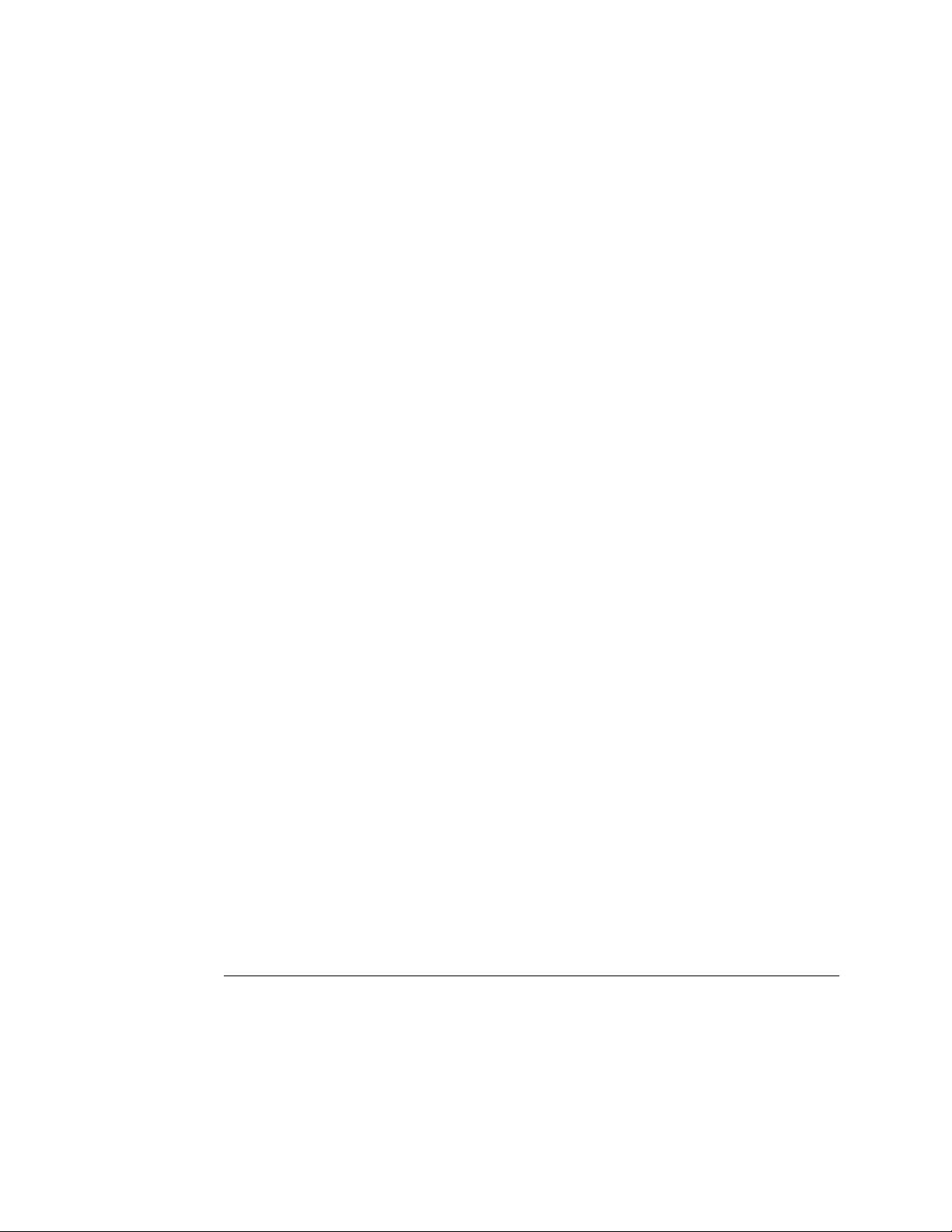
Using the System Software v1.1P CD
Product: Fiery Network Controller for the DocuColor 3535
Update file: DC3535_1_1P.ps
CD Part Number: 45037978
Updating or restoring system software
This document describes how to update or restore system software using the PostScript
file DC3535_1_1P.ps. If you obtained this file from www.xerox.com, you need to adapt
this procedure to use the file now residing on your hard disk drive instead of the file
located on the System Software v1.1P CD.
Another way to update or restore system software is to use Fiery Remote Installer (FRI).
This method is described in the Customer User Addendum . Either method installs Fiery
server software only and requires that the Fiery be connected to the network and able to
print. If either method fails, call Xerox Customer Service to freshly install all system
software directly over the Fiery parallel port.
Installed system software versions 1.1P and 1.1F and 1.1 are equivalent. The version
number of the system software is displayed under the Server info section of the Start page
or the Fiery Configuration page. Installing PostScript file DC3535_1_1P.ps displays
1.1P; using the FRI procedure displays 1.1F; installing all system software over the
parallel port or replacing the Fiery hard disk drive displays 1.1.
®
O
T
N
:
OTE
No changes to the Utilities are associated with the system software update
from v1.0 to v1.1 but you must reinstall print drivers. To install print drivers, use
Fiery WebTools
™
or go to www.xerox.com. For more information, see Customer Release
Notes, v1.1 . (Also note that, except for file DC3535_1_1P.ps, the files on the System
Software v1.1P CD and the System Software v1.1 CD are identical.)
•
J
OB
L
OG
—This procedure deletes the list of jobs in the Job Log and any jobs in the
queues. Use Command WorkStation
™
to save a current list of jobs (not the actual jobs)
from the Job Log. See the Job Management Guide .
•
F
ONTS
—This procedure deletes all additional fonts installed on the Fiery. Resident
fonts are restored. To determine the additional fonts that were downloaded to the
Fiery, print the font list before and after installing system software. You must reinstall
any fonts not listed after installing system software.
C
•
USTOM
SIMULATION
AND
OUTPUT
PROFILES
—This procedure deletes custom simulation
and custom output profiles saved on the Fiery. Save a copy of any custom profiles
before you begin. See the Color Guide .
S
•
CANS
—Save all scan templates. See the Customer User Addendum .
UPDATE
OR
RESTORE
1. Print the Fiery Configuration page to record the current Setup configuration.
SYSTEM
SOFTWARE
Settings revert to the factory configuration when server software is restored.
2. Print the Fiery Font List (for instructions, see the Printing Guide ).
Part Number: 450381502003 © Electronics for Imaging, Inc.
Page 2
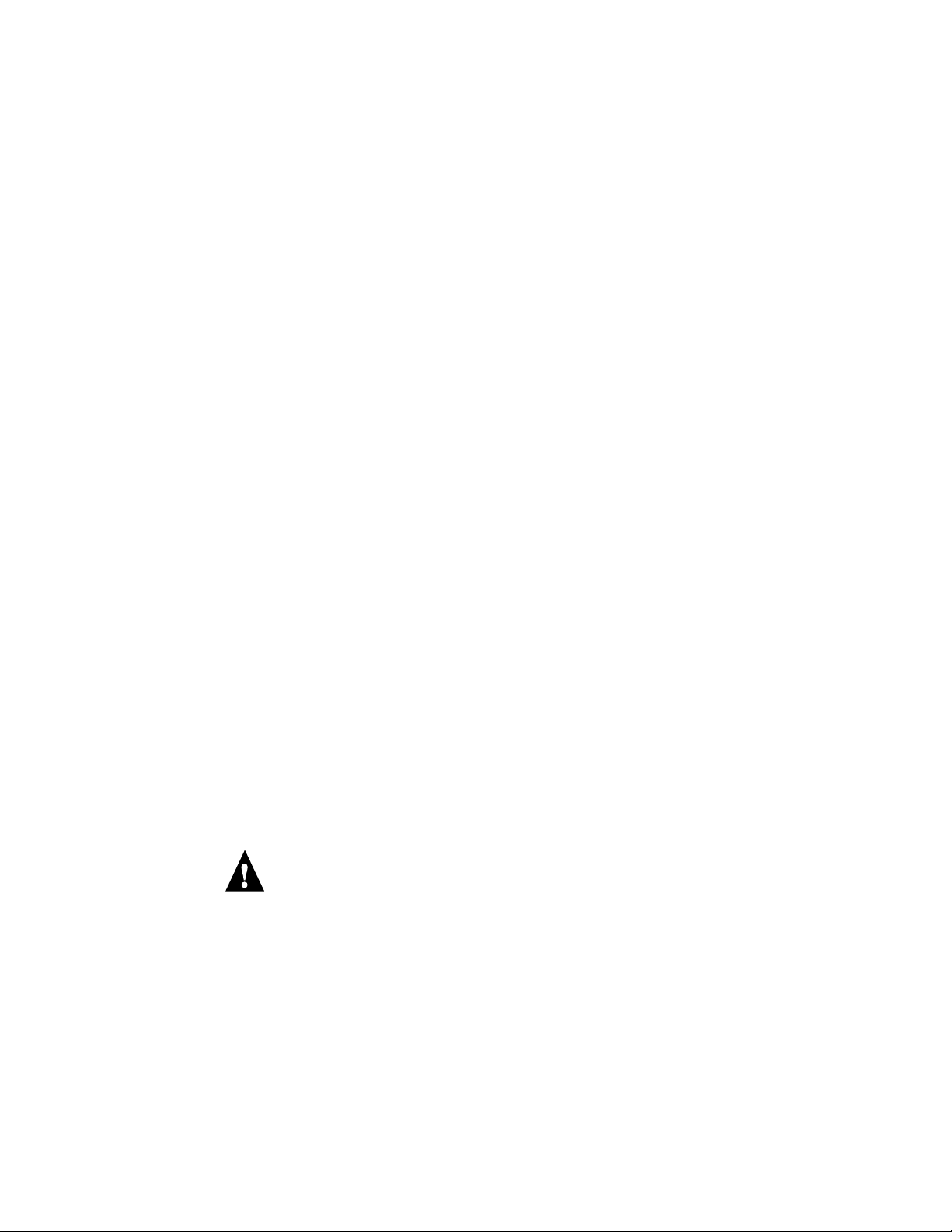
Using the System Software v1.1P CD
3. Insert the System Software v1.1P CD into a Windows computer that can print to the Fiery
and has Command WorkStation installed.
N
:
OTE
You can also download files from a Windows PC or a Macintosh computer using
Fiery Downloader
™
or Fiery WebDownloader. For more information about downloading
files using these utilities, see the Printing Guide .
4. Start Command WorkStation and connect to the Fiery.
If you have problems, make sure Setup is configured properly.
5. Choose Import from the File menu, and then choose Job.
6. Navigate to the System Software v1.1P CD, select the DC3535_1_1P.ps file, and
click Add.
7. Choose the Direct connection from the Logical Printer menu.
If you are unable to choose the Direct connection, make sure the connection is enabled
in Setup. (To enable the Direct connection, see “Printer Setup Options” in the
Configuration Guide .)
8. Click Import and wait (up to 10 minutes) for the file to download.
9. Retrieve the confirmation page from the copier output tray.
After a successful download, this page confirms success and asks you to power off and
power on the machine. (To install system software from the downloaded file, you must
reboot the system properly, as described in step 10.)
OTE
If the confirmation page fails to print, repeat from step 5. If it fails again, call
N
:
Xerox Customer Service.
10. Reboot the system properly:
•Power off the copier using the power switch on the front of the copier.
•Wait approximately 1 minute for the copier LCD light to go out. Wait an additional
5 seconds after the LCD light goes out.
•Power on the copier and wait for the Start page to print. The Start page will normally
print within 8 minutes.
WARNING! After power on, do not power off or press any buttons for at least
15 minutes or until after the Start page prints, or you may permanently damage the
Fiery hard disk drive.
OTE
If the Start page does not print within 8 minutes, wait at least 7 minutes more and
N
:
then repeat step 10. The additional 7 minutes allows the Fiery to finish its installation
properly. If it still fails, repeat from step 5. If it fails again, call Xerox Customer Service.
Part Number: 450381502
Page 3
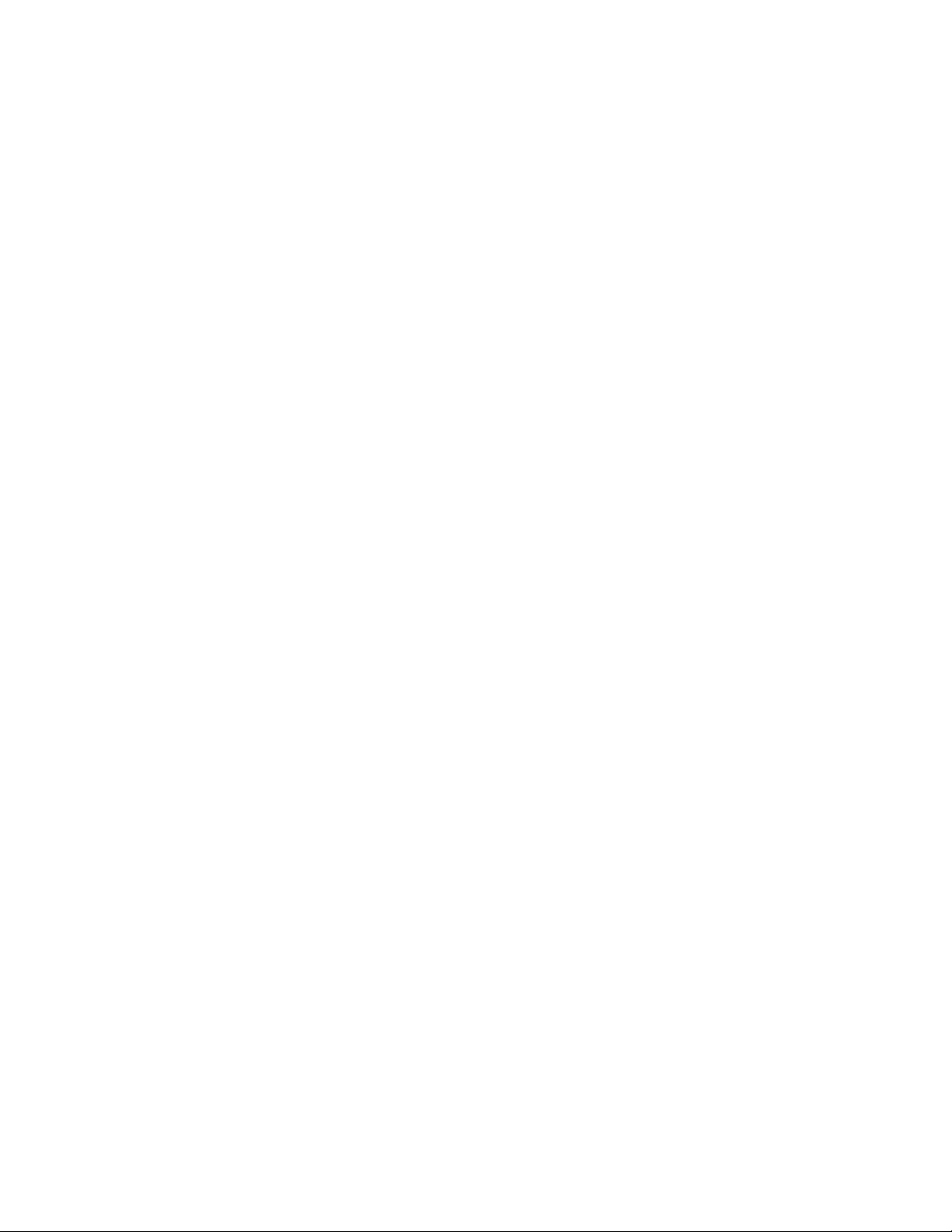
Using the System Software v1.1P CD
11. Make sure that version
If
1.1P
appears, you know that the installation is successful and complete.
If the Start page displays
OTE
N
:
1.1P
appears in the Server Info section of the Start page.
instead of
1.0
repeat from step 10. If it still fails,
1.1P,
repeat from step 5. If it fails again, call Xerox Customer Service.
12. Remove the CD from the Windows computer.
13. Configure Setup on the Fiery using the Configuration page that you printed earlier.
14. Reinstall fonts or custom profiles.
3Part Number: 45038150
Page 4

