Page 1
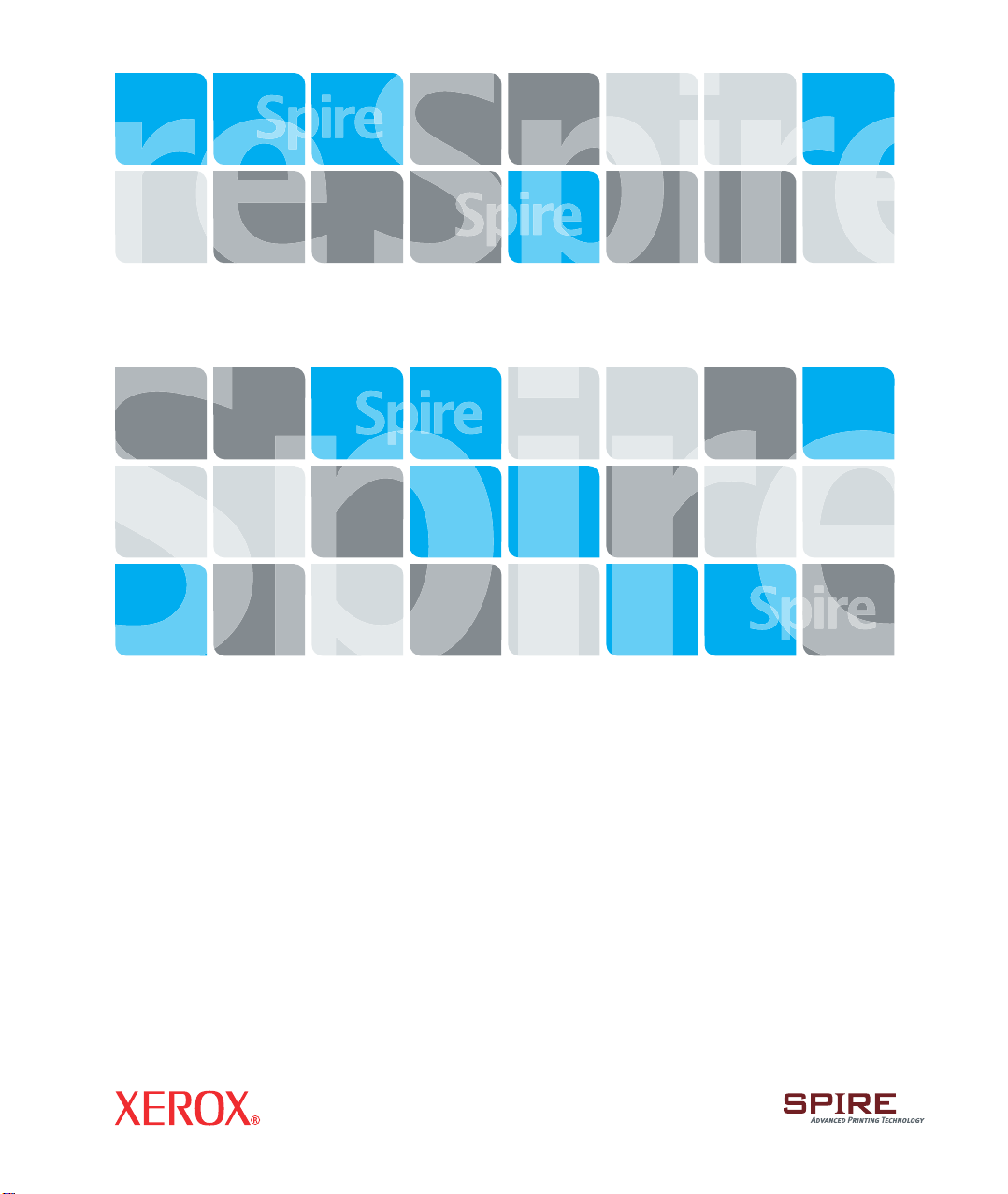
Xxxxxxxx
Xxxxxx
Creo Color Server
for the Xerox DocuColor 242/252/260 Printer/Copier
653-01328B-MUL
731-00991B-MUL Internal
Quick Connect
Guide
English (EN)
Français (FR)
Italiano (IT)
Deutsch (DE)
Español (ES)
Português (PB)
Nederlands (NL)
Svenska (SV)
Norsk (NO)
Suomi (FI)
Dansk (DA)
Português (PT)
Türkçe (TR)
Pycckий (RU)
Page 2
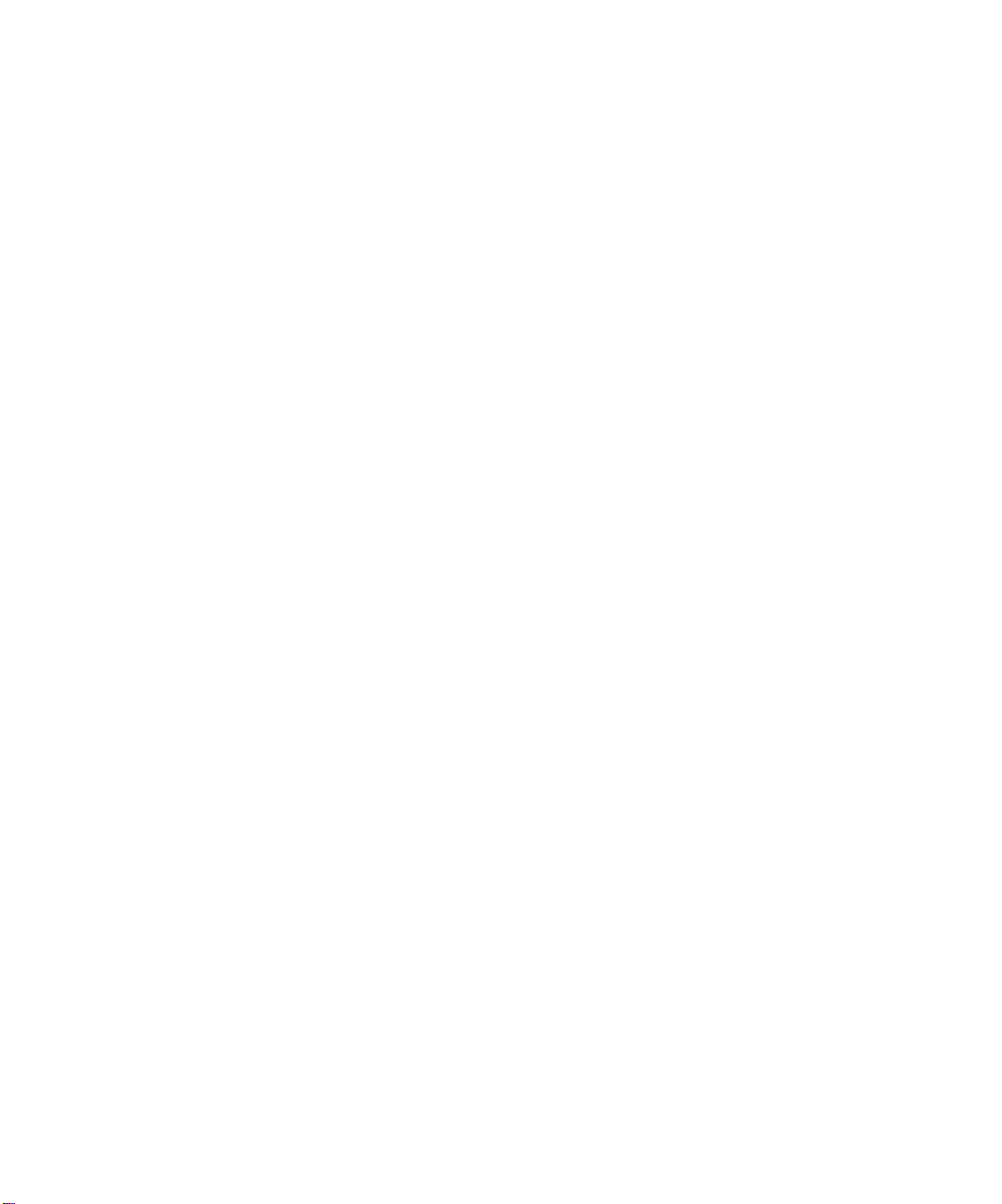
Page 3
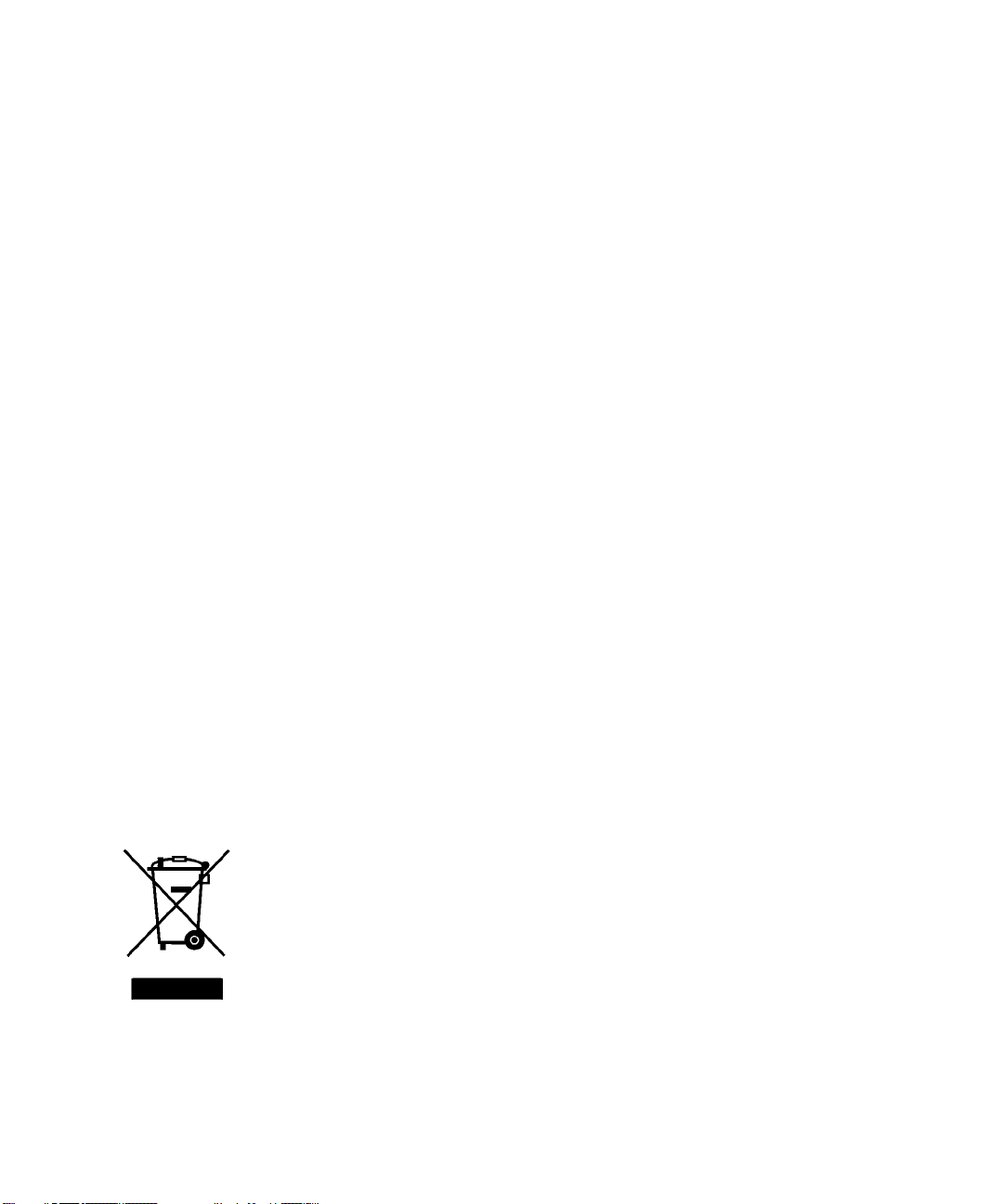
Copyright
Trademarks
© Creo, 2007. All rights reserved.
This document is also distributed in Adobe Systems Incorporated's PDF (Portable Document Format). You may
reproduce the document from the PDF file for internal use. Copies produced from the PDF file must be reproduced in whole.
Creo is a trademark of Creo.
Adobe, Acrobat, Adobe Illustrator, Distiller, Photoshop, PostScript, and PageMaker are registered trademarks of
Adobe Systems Incorporated.
Apple, AppleShare, AppleTalk, iMac, ImageWriter, LaserWriter, Mac OS, Power Macintosh, and TrueType are registered trademarks of Apple Computer, Inc. Macintosh is a trademark of Apple Computer, Inc., registered in the
U.S.A. and other countries.
PANTONE, Hexachrome, PANTONE Hexachrome, and PANTONE MATCHING SYSTEM are the property of
Pantone, Inc.
PEARL, PEARLsetter, PEARLhdp, PEARLdry, and PEARLgold are registered trademarks of Presstek, Inc.
XEROX is a trademark of XEROX CORPORATION.
FCC Compliance
Any Creo equipment referred to in this document complies with the requirements in part 15 of the FCC Rules for
a Class A digital device. Operation of the Creo equipment in a residential area may cause unacceptable interference to radio and TV reception, requiring the operator to take whatever steps are necessary to correct the interference.
Equipment Recycling
In the European Union, this symbol indicates that when the last user wishes to discard this product, it must be
sent to appropriate facilities for recovery and recycling. Contact your local Print On-Demand Solutions
representative or refer to www.kodak.com/go/recycle/ for additional information on the collection and recovery
programs available for this product.
Limitation of Liability
The product, software or services are being provided on an "as is" and "as available" basis. Except as may be stated
specifically in your contract, Creo and its parents, subsidiaries, and affiliates expressly disclaim all warranties of
Page 4
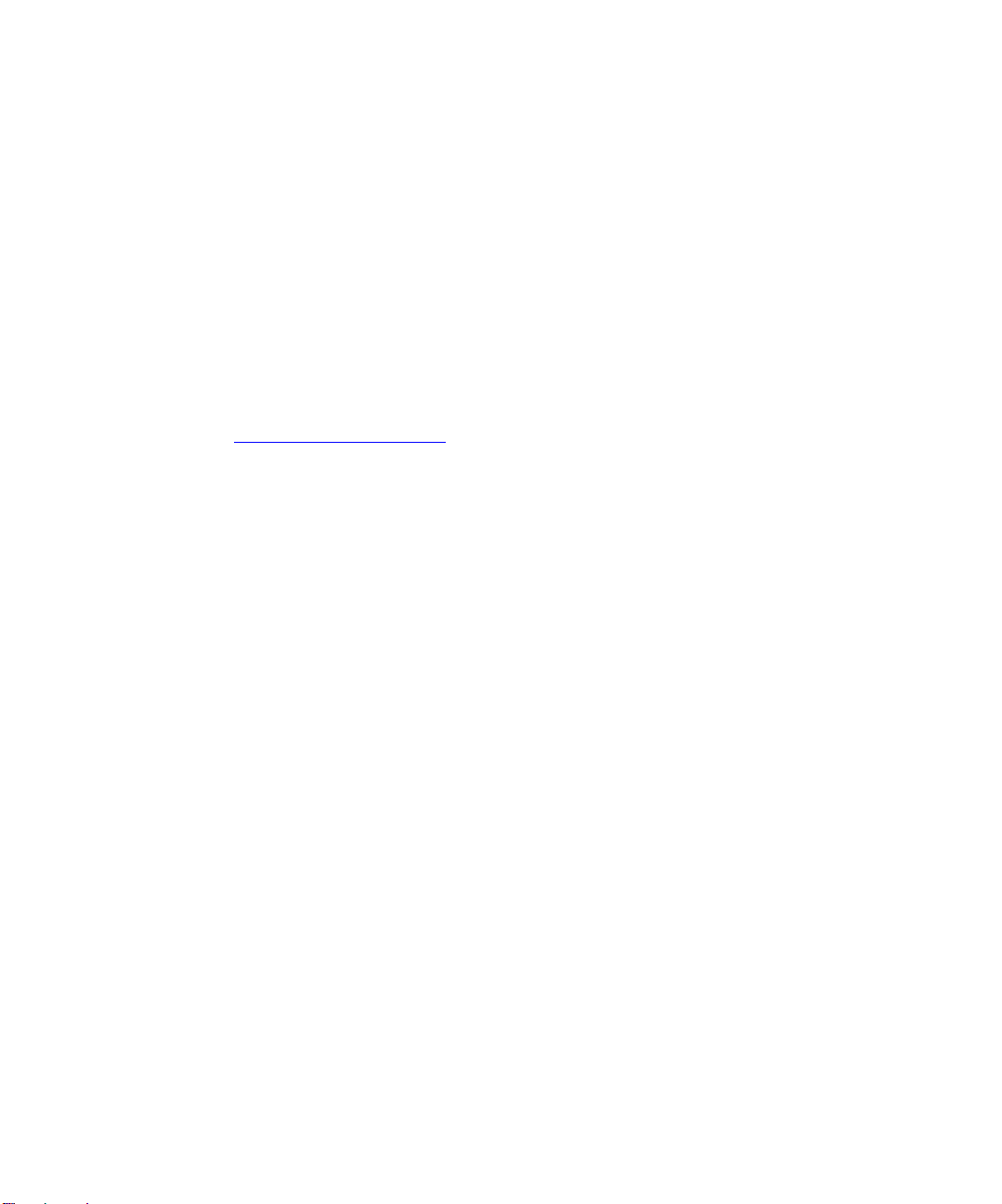
any kind, whether express or implied, including, but not limited to, any implied warranties of merchantability,
fitness for a particular purpose and non-infringement.
You understand and agree that, except as may be stated specifically in your contract, Creo and its parents, subsidiaries, and affiliates shall not be liable for any direct, indirect, incidental, special, consequential or exemplary
damages, including but not limited to, damages for loss of profits, goodwill, use, data or other intangible losses
(even if Creo has been advised of the possibility of such damages), resulting from: (i) the use or the inability to
use the product or software; (ii) the cost of procurement of substitute goods and services resulting from any products, goods, data, software, information or services purchased; (iii) unauthorized access to or alteration of your
products, software or data; (iv) statements or conduct of any third party; (v) any other matter relating to the
product, software, or services.
The text and drawings herein are for illustration and reference only. The specifications on which they are based
are subject to change. Creo may, at any time and without notice, make changes to this document. Creo, for itself
and on behalf of its parents, subsidiaries, and affiliates, assumes no liability for technical or editorial errors or
omissions made herein, and shall not be liable for incidental, consequential, indirect, or special damages, including, without limitation, loss of use, loss or alteration of data, delays, or lost profits or savings arising from the use
of this document.
www.printondemandsolutions.com
Internal 731-00991B-EN Rev A
Revised April 2007
Page 5
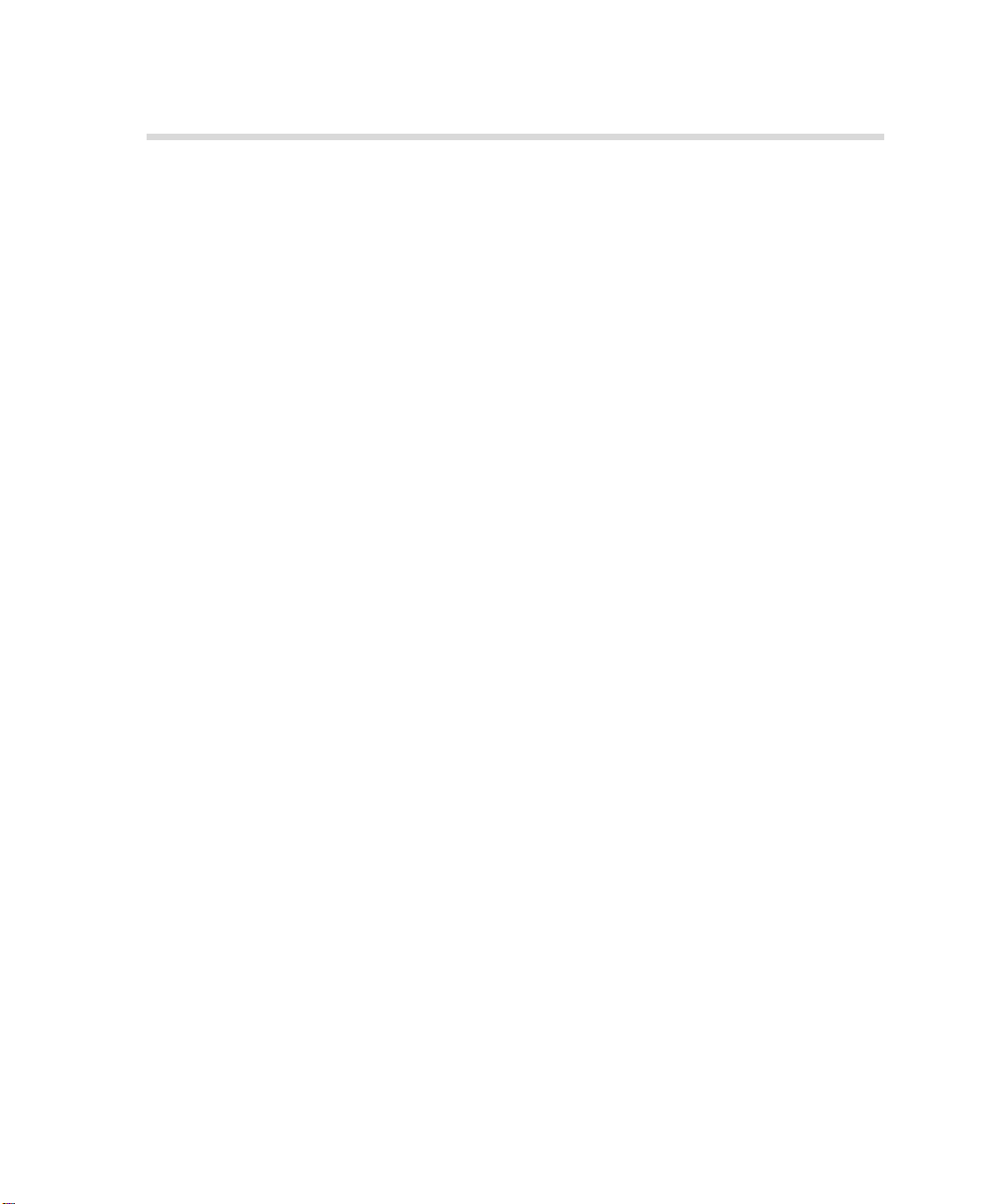
Contents
Quick Connect Guide 1
How to Use This Guide ................................................................................................................................... 1
Terminology ................................................................................................................................................... 2
Configuring the Spire CX260.......................................................................................................................... 3
Step 1: Powering Up the Spire CX260............................................................................................................. 4
Powering Up the Spire CX260.................................................................................................................. 5
Step 2: Default System and Network Settings ................................................................................................. 6
System and Network Settings................................................................................................................... 6
Protocols and Services Installed ................................................................................................................ 7
Network Virtual Printers - Print Queues .................................................................................................... 7
Step 3: Network Setup.................................................................................................................................... 7
TCP/IP Setup ............................................................................................................................................ 7
AppleTalk Setup....................................................................................................................................... 8
IPX and Novell Client Setup...................................................................................................................... 8
Step 4: View and Print the System Configuration ............................................................................................ 9
Step 5: Printing from a Macintosh or Windows Computer .............................................................................. 9
Setting Up a Printer in Windows 2000/2000 Pro/2003/XP (SMB) .............................................................. 9
Setting Up a TCP/IP Printer in Windows 2000/2000 Pro/2003/XP............................................................ 10
Setting Up an LPR Printer in Windows 2000/2000 Pro/2003/XP .............................................................. 11
Setting Up a Printer on a Macintosh Computer (Mac OS 9.0 or later) ..................................................... 13
Setting Up a Printer on a Macintosh Computer (Mac OS X - 10.4 or later)—IP, SMB, or AppleTalk ......... 13
Setting Up a Novell Printer in Windows (2000, 2000 Pro, XP and 2003) ................................................. 14
Guide simplifié de connexion 15
Comment utiliser ce guide ............................................................................................................................ 15
Terminologie ................................................................................................................................................ 16
Configuration du Spire CX260...................................................................................................................... 17
Etape 1 : Mise sous tension du Spire CX260 ................................................................................................. 18
Mise sous tension du Spire CX260 ......................................................................................................... 19
Étape 2 : Paramètres réseau et système par défaut........................................................................................ 20
Paramètres réseau et système ................................................................................................................ 20
Protocoles et services installés ................................................................................................................ 21
Imprimantes virtuelles du réseau - Files d’attente d’impression ............................................................... 21
Etape 3 : Configuration du réseau ................................................................................................................ 21
Configuration TCP / IP............................................................................................................................ 21
Configuration Apple Talk....................................................................................................................... 22
Configuration du protocole IPX et du client Novell ................................................................................. 22
Etape 4 : Affichage et impression de la configuration système ...................................................................... 23
Etape 5 : Impression à partir d’un ordinateur Macintosh ou Windows ........................................................... 23
Configuration d’une imprimante dans Windows 2000/2000 Pro/2003/XP (SMB) .................................... 23
Configuration d’une imprimante TCP / IP dans Windows 2000/2000 Pro/2003/XP.................................. 24
Configuration d’une imprimante LPR dans Windows 2000/2000 Pro/2003/XP........................................ 25
Configuration d’une imprimante sur un ordinateur Macintosh (Mac OS 9.0 ou version ultérieure).......... 27
Configuration d’une imprimante sur un ordinateur Macintosh (Mac OS X à 10.4 ou version ultérieure) -
IP, SMB ou AppleTalk............................................................................................................................. 27
Configuration d’une imprimante Novell dans Windows (2000, 2000 Pro, XP et 2003)............................ 28
Page 6
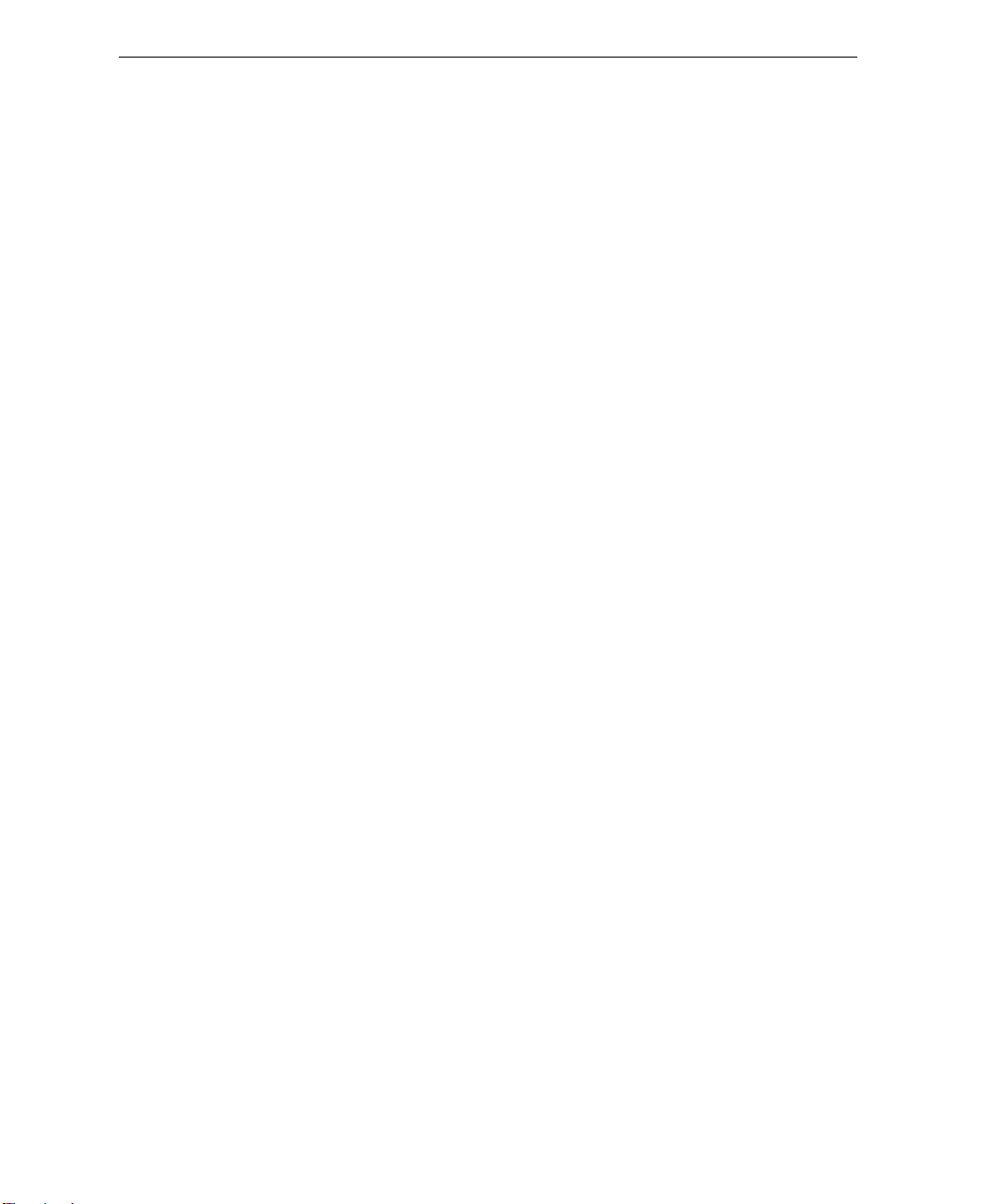
6 Spire CX260 Quick Connect Guide
Manuale di introduzione rapida 29
Come usare questa guida ............................................................................................................................. 29
Terminologia ................................................................................................................................................ 30
Configurazione del Spire CX260................................................................................................................... 31
Punto 1: Accensione di Spire CX260............................................................................................................. 32
Accensione di Spire CX260 .................................................................................................................... 33
Fase 2: Impostazioni predefinite del sistema e della rete................................................................................ 34
Impostazioni del sistema e della rete ...................................................................................................... 34
Protocolli e servizi installati..................................................................................................................... 35
Stampanti di rete virtuali – Code di stampa............................................................................................ 35
Punto 3: Impostazioni di rete ........................................................................................................................ 35
Impostazioni TCP/IP ............................................................................................................................... 35
Impostazioni AppleTalk.......................................................................................................................... 36
Impostazioni client IPX e Novell.............................................................................................................. 36
Punto 4: Visualizzare e stampare la configurazione di sistema....................................................................... 37
Punto 5: Stampa da un computer Macintosh o Windows.............................................................................. 37
Impostare una stampante in Windows 2000/2000 Pro/2003/XP (SMB) ................................................... 37
Impostare una stampante TCP/IP in Windows 2000/2000 Pro/2003/XP .................................................. 38
Impostazione di una stampante LPR in Windows 2000/2000 Pro/2003/XP.............................................. 39
Impostazione di una stampante su Macintosh (Mac OS 9.0 o versione successiva).................................. 41
Impostazione di una stampante su un computer Macintosh (Mac OS X - 10.4 o versioni successive)—
IP, SMB, o AppleTalk.............................................................................................................................. 41
Impostazione di una stampante Novell in Windows (2000, 2000 Pro, XP e 2003)................................... 42
Kurzanleitung für den Netzwerkanschluss 43
Hinweise zur Benutzung dieses Handbuchs................................................................................................... 43
Terminologie ................................................................................................................................................ 44
Konfigurieren des Spire CX260..................................................................................................................... 45
Schritt 1: Einschalten des Spire CX260.......................................................................................................... 46
Einschalten des Spire CX260.................................................................................................................. 47
Schritt 2: Standardeinstellungen für System und Netzwerk ........................................................................... 48
System- und Netzwerkeinstellungen ...................................................................................................... 48
Installierte Protokolle und Dienste .......................................................................................................... 49
Virtuelle Netzwerkdrucker – Druckwarteschlangen................................................................................. 49
Schritt 3: Netzwerk-Setup............................................................................................................................. 49
TCP/IP-Setup.......................................................................................................................................... 49
AppleTalk Setup .................................................................................................................................... 50
IPX- und Novell-Client-Setup.................................................................................................................. 50
Schritt 4: Anzeigen und Drucken der Systemkonfiguration............................................................................ 51
Schritt 5: Drucken von einem Macintosh- oder Windows-Computer aus ....................................................... 51
Einrichten eines Druckers unter Windows 2000/2000 Pro/2003/XP (SMB) .............................................. 51
Einrichten eines TCP/IP-Druckers unter Windows 2000/2000 Pro/2003/XP.............................................. 52
Einrichten eines LPR-Druckers unter Windows 2000/2000 Pro/2003/XP.................................................. 53
Einrichten eines Druckers auf einem Macintosh-Computer (Mac OS 9.0 oder später) ............................. 55
Einrichten eines Druckers auf einem Macintosh-Computer (Mac OS X - 10.4 oder höher) –
IP, SMB oder AppleTalk.......................................................................................................................... 55
Einrichten eines Novell-Druckers unter Windows (2000, 2000 Pro/XP und 2003).................................... 56
Guía de conexión rápida 57
Cómo utilizar esta guía................................................................................................................................. 57
Terminología ................................................................................................................................................ 58
Configuración del Spire CX260..................................................................................................................... 59
Paso 1: Encendido del Spire CX260 .............................................................................................................. 60
Encendido del Spire CX260.................................................................................................................... 61
Paso 2: Parámetros predeterminados del sistema y la red.............................................................................. 62
Page 7
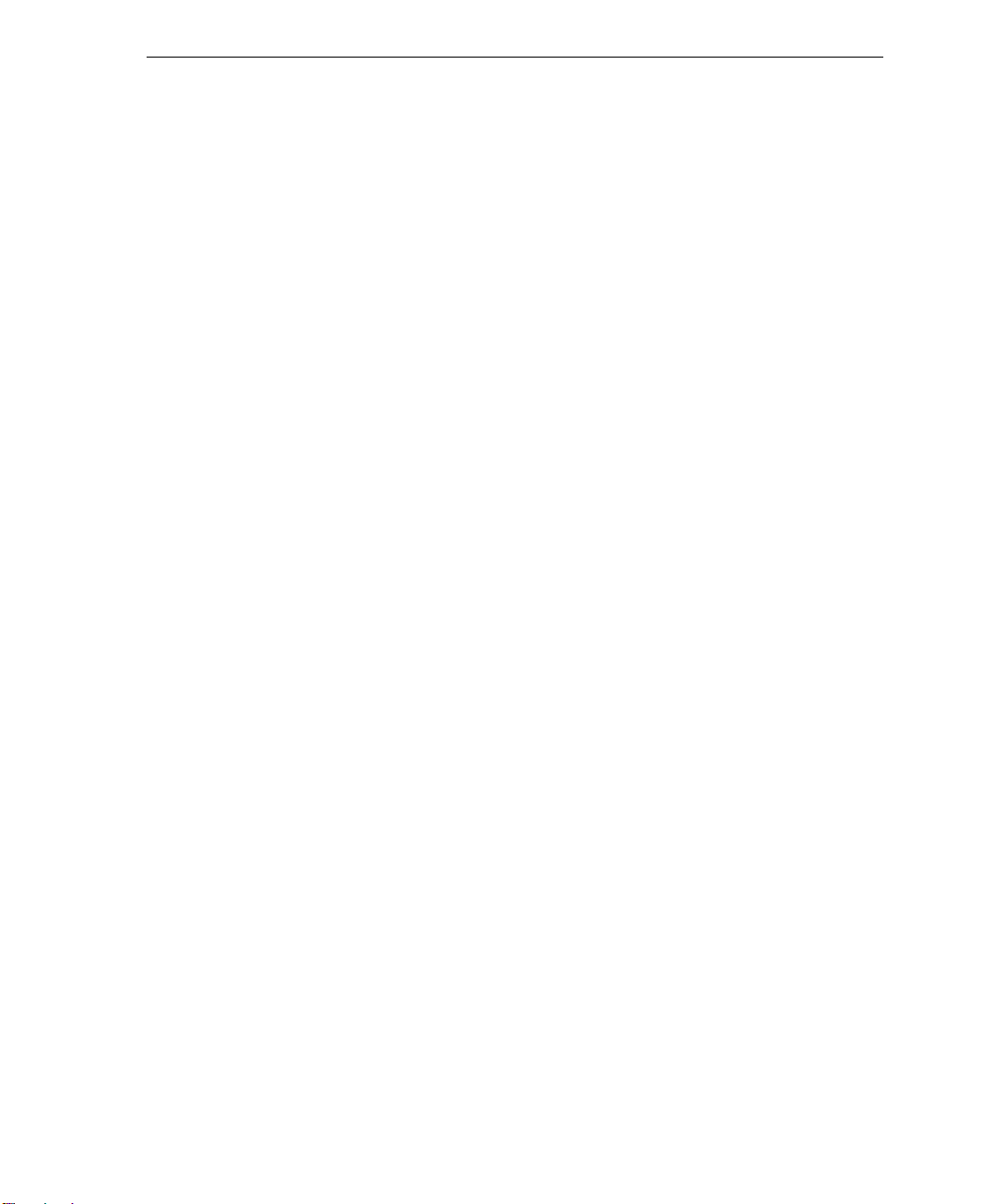
Contents 7
Parámetros del sistema y de la red ......................................................................................................... 62
Protocolos y servicios instalados ............................................................................................................. 63
Impresoras virtuales de red - Colas de impresión .................................................................................... 63
Paso 3: configuración de red......................................................................................................................... 63
TCP/IP, configuración ............................................................................................................................. 63
AppleTalk, configuración ....................................................................................................................... 64
Configuración de IPX y Novell Client ...................................................................................................... 64
Paso 4: Visualización e impresión de la configuración del sistema.................................................................. 65
Paso 5: Impresión desde un ordenador Macintosh o Windows ...................................................................... 65
Configuración de una impresora en Windows 2000/2000 Pro/2003/XP (SMB)........................................ 65
Instalación de una impresora TCP/IP en Windows 2000/2000 Pro/2003/XP............................................. 66
Configuración de una impresora LPR en Windows 2000/2000 Pro/2003/XP ........................................... 67
Configuración de una impresora en un equipo Macintosh (Mac OS 9.0 o superior) ................................ 69
Configuración de una impresora en un equipo Macintosh (Mac OS X -10.4 o superior):
IP, SMB o AppleTalk............................................................................................................................... 69
Configuración de una impresora Novell Printer en Windows (2000, 2000 Pro, XP y 2003)...................... 71
Handleiding voor een snelle aansluiting 73
Gebruik van deze handleiding....................................................................................................................... 73
Terminologie ................................................................................................................................................ 74
Configuratie van de Spire CX260.................................................................................................................. 75
Stap 1: De Spire CX260 inschakelen ............................................................................................................. 76
De Spire CX260 inschakelen .................................................................................................................. 77
Stap 2: Standaard systeem- en netwerkinstellingen....................................................................................... 78
System and Network Settings (Systeem- en netwerkinstellingen) ............................................................ 78
Protocols en de geïnstalleerde Services................................................................................................... 79
Network Virtual Printers - Print Queues (Netwerk virtuele printers - printer wachtrijen) ........................... 79
Stap 3: Netwerkinstellingen .......................................................................................................................... 79
TCP/IP instellingen.................................................................................................................................. 79
AppleTalk instellingen ............................................................................................................................ 80
IPX en Novell Client installatie ................................................................................................................ 80
Stap 4: De System Configuration (Systeemconfiguratie) bekijken en afdrukken ............................................. 81
Stap 5: Vanuit een Macintosh of Windows computer afdrukken ................................................................... 81
Een printer in Windows 2000/2000 Pro/2003/XP (SMB) installeren......................................................... 81
Een TCP/IP-printer in Windows 2000/2000 Pro/2003/XP installeren ........................................................ 82
Een LPR-printer in Windows 2000/2000 Pro/2003/XP installeren ............................................................ 83
Een printer op een Macintosh (OS 9.0 of hoger) installeren .................................................................... 85
Een printer op een Macintosh-computer (Mac OS X -10.4 of hoger)—IP, SMB of AppleTalk installeren .. 85
Een Novell Printer in Windows (2000, 2000 Pro, XP en 2003) installeren ................................................ 86
Guia de conexão rápida 87
Como utilizar este guia ................................................................................................................................. 87
Terminologia ................................................................................................................................................ 88
Configuração do Spire CX260 ...................................................................................................................... 89
Etapa 1: Como ligar o Spire CX260............................................................................................................... 90
Como ligar o Spire CX260 ..................................................................................................................... 91
Etapa 2: Configurações padrão do sistema e da rede .................................................................................... 92
Configurações do sistema e da rede....................................................................................................... 92
Protocolos e serviços instalados.............................................................................................................. 93
Impressoras virtuais de rede - Filas de impressão .................................................................................... 93
Etapa 3: Configuração de rede ..................................................................................................................... 94
Configuração de TCP/IP ......................................................................................................................... 94
Configuração de AppleTalk.................................................................................................................... 94
Configuração de cliente IPX e Novell ...................................................................................................... 94
Etapa 4: Visualizar e imprimir a configuração do sistema............................................................................... 95
Etapa 5: Impressão de um computador Macintosh ou Windows ................................................................... 95
Page 8
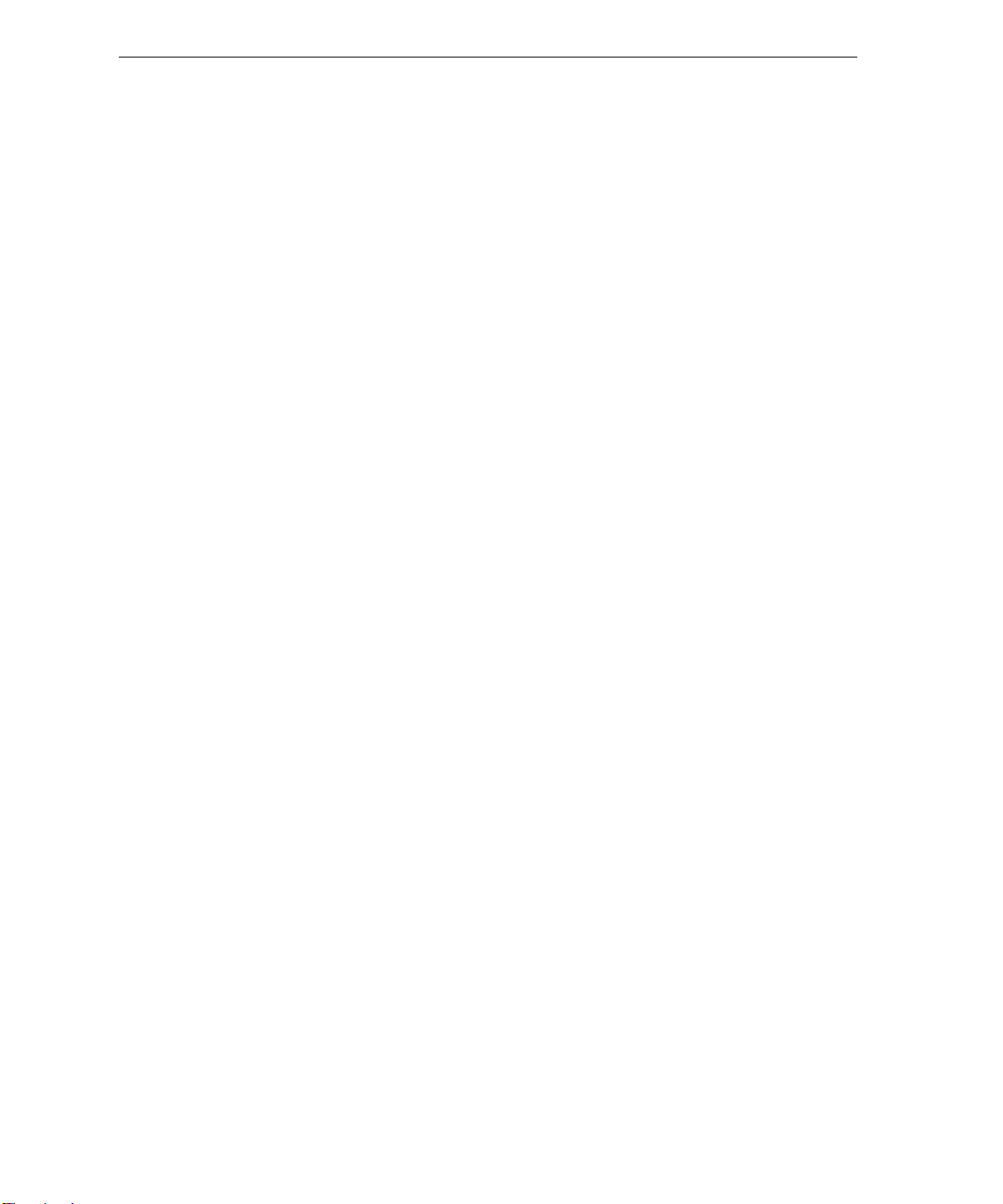
8 Spire CX260 Quick Connect Guide
Configuração de uma impressora no Windows 2000/2000 Pro/2003/XP (SMB) ...................................... 96
Configuração de uma impressora TCP/IP no Windows 2000/2000 Pro/2003/XP ..................................... 96
Configuração de uma impressora LPR no Windows 2000/2000 Pro/2003/XP.......................................... 97
Configuração de uma impressora em um computador Macintosh (Mac OS 9.0 ou posterior) ................. 99
Configuração de uma impressora em um computador Macintosh (Mac OS X 10.4 ou posterior) –
IP, SMB ou AppleTalk............................................................................................................................. 99
Configuração de uma impressora Novell no Windows (2000, 2000 Pro, XP e 2003)............................. 100
Hurtigoppsettguide 101
Hvordan du bruker denne guiden ............................................................................................................... 101
Terminologi ................................................................................................................................................ 102
Konfigurering av Spire CX260 .................................................................................................................... 103
Trinn 1: Starte Spire CX260 ........................................................................................................................ 104
Starte Spire CX260 .............................................................................................................................. 105
Trinn 2: Standard system- og nettverksinnstillinger ..................................................................................... 106
System- og nettverksinnstillinger.......................................................................................................... 106
Protokoller og tjenester som er installert .............................................................................................. 107
Virtuelle skrivere i nettverket – utskriftskøer ......................................................................................... 107
Trinn 3: Nettverksoppsett ........................................................................................................................... 107
TCP/IP-oppsett ..................................................................................................................................... 107
Oppsett av AppleTalk........................................................................................................................... 108
Oppsett av IPX og Novell Client............................................................................................................ 108
Trinn 4: Vise og skrive ut systemkonfigurasjonen ........................................................................................ 109
Trinn 5: Skrive ut fra Macintosh- eller Windows-maskin .............................................................................. 109
Sette opp en skriver i Windows 2000/2000 Pro/2003/XP (SMB)............................................................ 109
Sette opp en TCP/IP-skriver i Windows 2000/2000 Pro/2003/XP ........................................................... 110
Sette opp en LPR-skriver i Windows 2000/2000 Pro/2003/XP ............................................................... 111
Oppsett av skriver på Macintosh-maskin (Mac OS 9.0 eller senere)....................................................... 113
Sette opp en skriver på en Macintosh-datamaskin (Mac OS X – 10.4 eller senere) –
IP, SMB eller AppleTalk ........................................................................................................................ 113
Sette opp en Novell-skriver i Windows (2000, 2000 Pro, XP and 2003) ................................................ 114
Handbok för snabbanslutning 115
Hur du använder handboken ...................................................................................................................... 115
Terminologi ................................................................................................................................................ 116
Konfigurera Spire CX260............................................................................................................................ 117
Steg 1: Starta upp Spire CX260 .................................................................................................................. 118
Starta upp Spire CX260 ....................................................................................................................... 119
Steg 2: Standardsystem och nätverksinställningar ....................................................................................... 120
System- och nätverksinställningar ........................................................................................................ 120
Installerade protokoll och tjänster ........................................................................................................ 121
Virtuella nätverksskrivare - utskriftsköer ............................................................................................... 121
Steg 3: Nätverkskonfiguration .................................................................................................................... 121
TCP/IP-konfiguration............................................................................................................................ 121
AppleTalk-konfiguration ...................................................................................................................... 122
Klientkonfigurering för IPX och Novell.................................................................................................. 122
Steg 4: Visa och skriv ut systemkonfigurationen.......................................................................................... 123
Steg 5: Skriva ut från Macintosh eller Windows-datorer.............................................................................. 123
Lägga till en skrivare i Windows 2000/2000 Pro/2003/XP (SMB) ........................................................... 123
Lägga till en TCP/IP-skrivare i Windows 2000/2000 Pro/2003/XP .......................................................... 124
Lägga till en LPR-skrivare i Windows 2000/2000 Pro/2003/XP .............................................................. 125
Konfiguration av en skrivare på en Macintosh-dator (Mac OS 9.0 eller senare) ..................................... 127
Konfiguration av en skrivare på en Macintosh-dator (Mac OS X - 10.4 eller senare) –
IP, SMB eller AppleTalk ........................................................................................................................ 127
Konfigurera en Novell-skrivare i Windows (2000, 2000 Pro, XP och 2003) ........................................... 129
Page 9
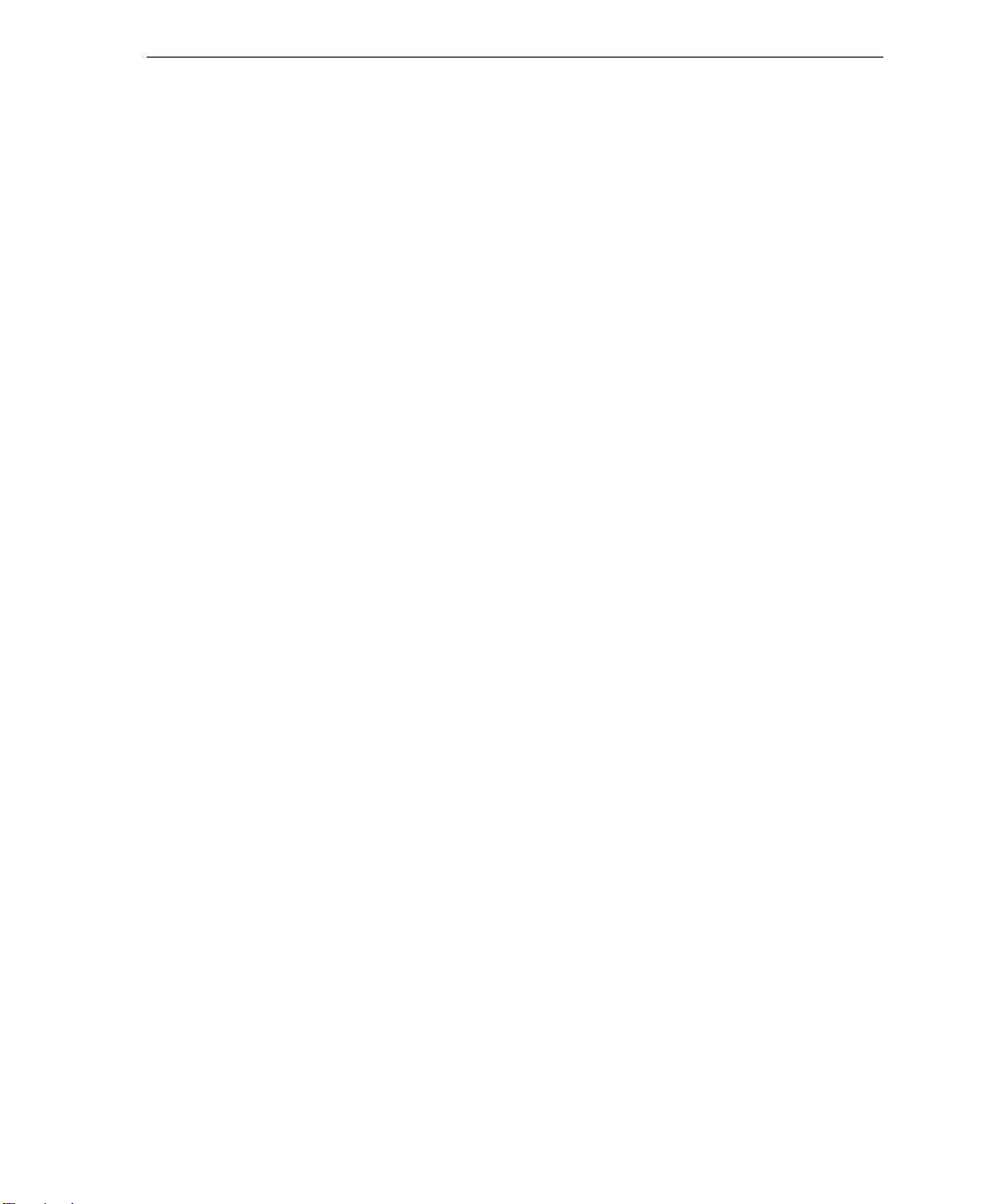
Contents 9
Pikakytkentäopas 131
Tietoja oppaasta ......................................................................................................................................... 131
Termistö ..................................................................................................................................................... 132
Spire CX260 -palvelimen asetusten määrittäminen...................................................................................... 133
Vaihe 1: Spire CX260 -palvelimen käynnistäminen ...................................................................................... 134
Spire CX260 -palvelimen käynnistäminen............................................................................................. 135
Vaihe 2: Oletusjärjestelmä ja verkkoasetukset ............................................................................................. 136
Järjestelmä- ja verkkoasetukset ............................................................................................................ 136
Asennetut protokollat ja palvelut ......................................................................................................... 137
Virtuaaliset verkkotulostimet - tulostusjonot......................................................................................... 137
Vaihe 3: Verkon asetukset .......................................................................................................................... 137
TCP/IP-asetukset .................................................................................................................................. 137
AppleTalk-asetukset............................................................................................................................. 138
IPX- ja Novell-asiakkaan asennus .......................................................................................................... 138
Vaihe 4: Järjestelmän kokoonpanon näyttäminen ja tulostaminen............................................................... 139
Vaihe 5: Tulostaminen Macintosh- tai Windows-tietokoneesta.................................................................... 139
Tulostimen asentaminen Windows 2000/2000 Pro/2003/XP (SMB) -tietokoneeseen ............................. 139
TCP/IP-tulostimen asentaminen Windows 2000/2000 Pro/2003/XP -tietokoneeseen ............................. 140
LPR-tulostimen asentaminen Windows 2000/2000 Pro/2003/XP -tietokoneeseen ................................. 141
Tulostimen asentaminen Macintosh-tietokoneeseen (Mac OS 9.0 tai uudempi) .................................... 143
Tulostimen asentaminen Macintosh-tietokoneeseen (Mac OS X - 10.4 tai uudempi) –
IP, SMB tai AppleTalk ........................................................................................................................... 143
Novell-tulostimen asentaminen Windows-käyttöjärjestelmään (2000, 2000 Pro, XP ja 2003) ................ 144
Vejledning i hurtig tilslutning 145
Sådan bruges denne vejledning .................................................................................................................. 145
Terminologi ................................................................................................................................................ 146
Konfiguration af Spire CX260 ..................................................................................................................... 147
Trin 1: Start af Spire CX260 ........................................................................................................................ 148
Start af Spire CX260 ............................................................................................................................ 149
Trin 2: Standardindstillinger for system og netværk..................................................................................... 150
System- og netværksindstillinger .......................................................................................................... 150
Installerede protokoller og tjenester ..................................................................................................... 151
Virtuelle netværksprintere – udskriftskøer ............................................................................................ 151
Trin 3: Netværkskonfiguration .................................................................................................................... 151
TCP/IP-konfiguration ............................................................................................................................ 151
AppleTalk-konfiguration ...................................................................................................................... 152
IPX- og Novell-klientkonfiguration........................................................................................................ 152
Trin 4: Visning og udskrivning af systemkonfigurationen............................................................................. 153
Trin 5: Udskrivning fra en Macintosh- eller Windows-computer................................................................... 153
Konfiguration af en printer i Windows 2000/2000 Pro/2003/XP (SMB) ................................................. 153
Konfiguration af en TCP/IP-printer i Windows 2000/2000 Pro/2003/XP ................................................ 154
Konfiguration af en LPR-printer i Windows 2000/2000 Pro/2003/XP (SMB)........................................... 155
Konfiguration af en printer på en Macintosh-computer (Mac OS 9.0 eller nyere) .................................. 157
Konfiguration af en printer på en Macintosh-computer (Mac OS X -10.4 eller nyere) –
IP, SMB eller AppleTalk ........................................................................................................................ 157
Konfiguration af en Novell-printer i Windows (2000, 2000 Pro, XP og 2003)........................................ 158
Guia de Ligação Rápido 159
Como Utilizar Este Guia .............................................................................................................................. 159
Terminologia .............................................................................................................................................. 160
Configurar o Spire CX260........................................................................................................................... 161
Passo 1: Ligar o Spire CX260 ...................................................................................................................... 162
Ligar o Spire CX260............................................................................................................................. 163
Passo 2: Configurações Predefinidas do Sistema e da Rede ......................................................................... 164
Page 10
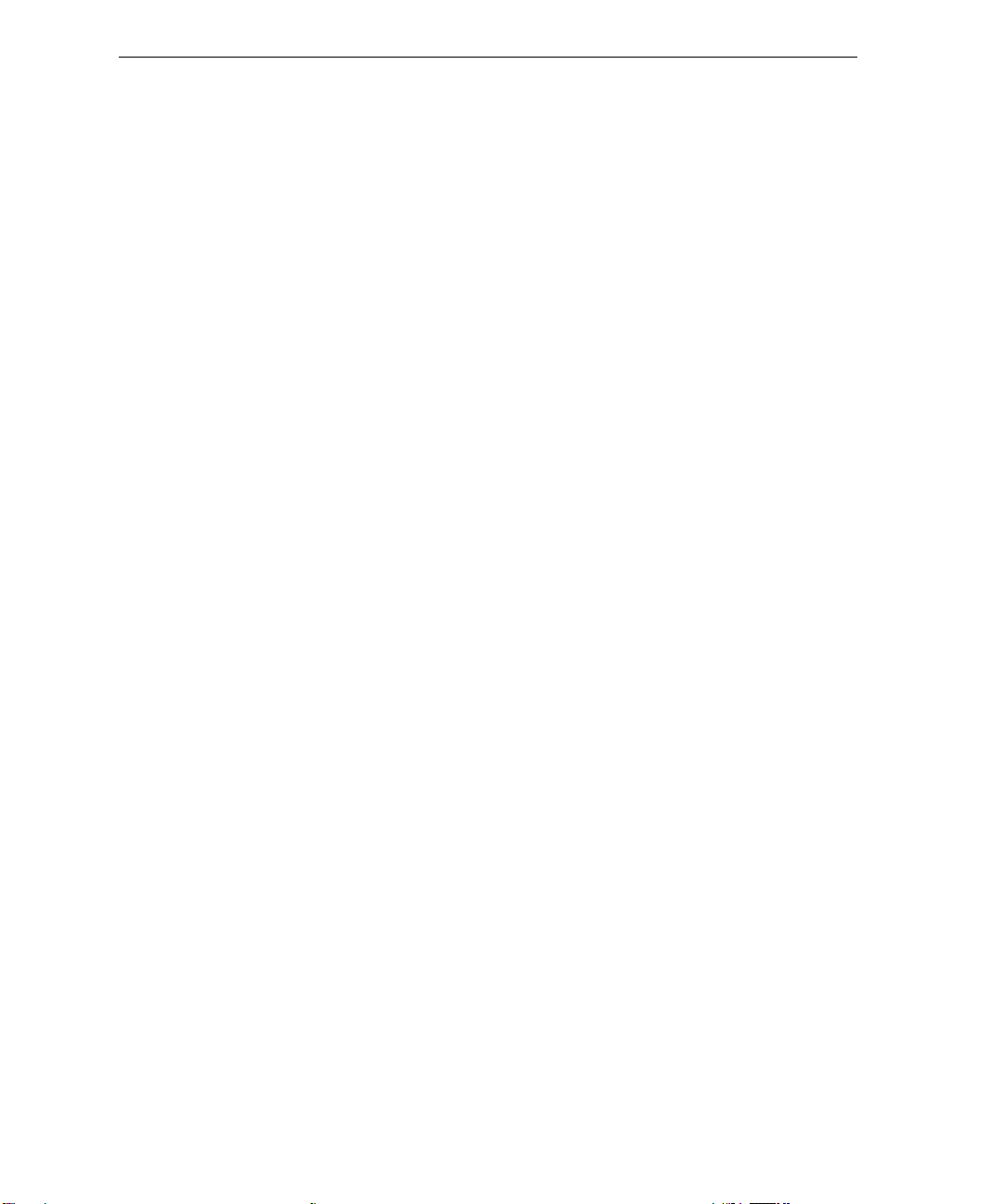
10 Spire CX260 Quick Connect Guide
Configurações do Sistema e da Rede ................................................................................................... 164
Protocolos e serviços instalados............................................................................................................ 165
Impressoras virtuais de rede – Filas de impressão.................................................................................. 165
Passo 3: Configuração da rede ................................................................................................................... 165
Configuração do TCP/IP ....................................................................................................................... 165
Configuração de AppleTalk.................................................................................................................. 166
Configuração de IPX e do cliente Novell............................................................................................... 166
Passo 4: Ver e imprimir a configuração do sistema...................................................................................... 167
Passo 5: Imprimir a partir de um computador Macintosh ou Windows ........................................................ 167
Configurar uma Impressora no Windows 2000/2000 Pro/2003/XP (SMB) ............................................. 167
Configurar uma Impressora TCP/IP no Windows 2000/2000 Pro/2003/XP ............................................ 168
Configurar uma Impressora LPR no Windows 2000/2000 Pro/2003/XP................................................. 169
Configurar uma impressora no Macintosh (Mac OS 9.0 ou superior) .................................................... 171
Configurar uma Impressora num Computador Macintosh (Mac OS X - 10.4 ou posterior)—
IP, SMB ou AppleTalk........................................................................................................................... 171
Configurar uma Impressora Novell no Windows (2000/2000 Pro/XP e 2003)........................................ 173
Hızlı Ba÷lantı Kılavuzu 175
Bu Kılavuzun Kullanımı ............................................................................................................................. 175
Terminoloji................................................................................................................................................. 176
Spire CX260 cihazını yapılandırma........................................................................................................... 177
Adım 1: Spire CX260 Cihazını Açma ........................................................................................................ 178
Spire CX260 Cihazını Açma............................................................................................................... 179
Adım 2: Varsayılan Sistem ve A÷ Ayarları ................................................................................................ 180
Sistem ve A÷ Ayarları ......................................................................................................................... 180
Yüklü Protokol ve Hizmetler ............................................................................................................... 181
A÷ Sanal Yazıcıları - Yazıcı Kuyrukları .............................................................................................. 181
Adım 3: A÷ Kurulumu ................................................................................................................................ 181
TCP/IP Kurulumu ............................................................................................................................... 181
Apple Talk Kurulumu .......................................................................................................................... 182
IPX ve Novell Client Kurulumu ........................................................................................................... 182
Adım 4: Sistem Yapılandırmasını Görüntüleme ve Yazdırma................................................................... 183
Adım 5: Macintosh veya Windows Bilgisayardan Yazdırma ..................................................................... 183
Windows 2000/2000 Pro/2003/XP (SMB) øúletim Sistemlerinde Yazıcıyı Ayarlama .......................... 183
Windows 2000/2000 Pro/2003/XP øúletim Sistemlerinde TCP/IP Yazıcısını Ayarlama...................... 184
Windows 2000/2000 Pro/2003/XP øúletim Sistemlerinde LPR Yazıcısını Ayarlama .......................... 185
Macintosh Bilgisayara Yazıcı Kurma (Mac OS 9.0 veya sonraki bir sürümü) .................................... 187
Macintosh Bilgisayarında Yazıcı Kurma (Mac OS X - 10.4 veya sonraki sürüm)—
IP, SMB veya AppleTalk..................................................................................................................... 187
Windows (2000, 2000 Pro, XP ve 2003) øúletim Sistemlerinde Novell Yazıcısı Ayarlama ................. 188
Ʉɪɚɬɤɨɟ ɪɭɤɨɜɨɞɫɬɜɨ ɩɨ ɩɨɞɤɥɸɱɟɧɢɸ ɤ ɫɟɬɢ 189
Ʉɚɤ ɢɫɩɨɥɶɡɨɜɚɬɶ ɞɚɧɧɨɟ ɪɭɤɨɜɨɞɫɬɜɨ .................................................................................................. 189
Ɍɟɪɦɢɧɨɥɨɝɢɹ .......................................................................................................................................... 190
Ʉɨɧɮɢɝɭɪɢɪɨɜɚɧɢɟ Spire CX260............................................................................................................. 191
ɒɚɝ 1. ȼɤɥɸɱɟɧɢɟ Spire CX260............................................................................................................... 192
ȼɤɥɸɱɟɧɢɟ Spire CX260 ................................................................................................................... 193
ɒɚɝ 2. ɋɬɚɧɞɚɪɬɧɵɟ ɫɢɫɬɟɦɧɵɟ ɢ ɫɟɬɟɜɵɟ ɧɚɫɬɪɨɣɤɢ......................................................................... 194
ɋɢɫɬɟɦɧɵɟ ɢ ɫɟɬɟɜɵɟ ɧɚɫɬɪɨɣɤɢ .................................................................................................... 194
ɍɫɬɚɧɨɜɥɟɧɧɵɟ ɩɪɨɬɨɤɨɥɵ ɢ ɫɥɭɠɛɵ ............................................................................................. 195
ȼɢɪɬɭɚɥɶɧɵɟ ɫɟɬɟɜɵɟ ɩɪɢɧɬɟɪɵ - ɨɱɟɪɟɞɢ ɩɟɱɚɬɢ ....................................................................... 195
ɒɚɝ 3. ɇɚɫɬɪɨɣɤɚ ɫɟɬɢ............................................................................................................................. 195
ɧɚɫɬɪɨɣɤɚ TCP/IP.............................................................................................................................. 195
ɇɚɫɬɪɨɣɤɚ AppleTalk......................................................................................................................... 196
ɇɚɫɬɪɨɣɤɚ ɤɥɢɟɧɬɚ IPX ɢ Novell....................................................................................................... 196
ɒɚɝ 4. ɉɪɨɫɦɨɬɪ ɢ ɩɟɱɚɬɶ ɩɚɪɚɦɟɬɪɨɜ ɤɨɧɮɢɝɭɪɚɰɢɢ ɫɢɫɬɟɦɵ.......................................................... 197
Page 11
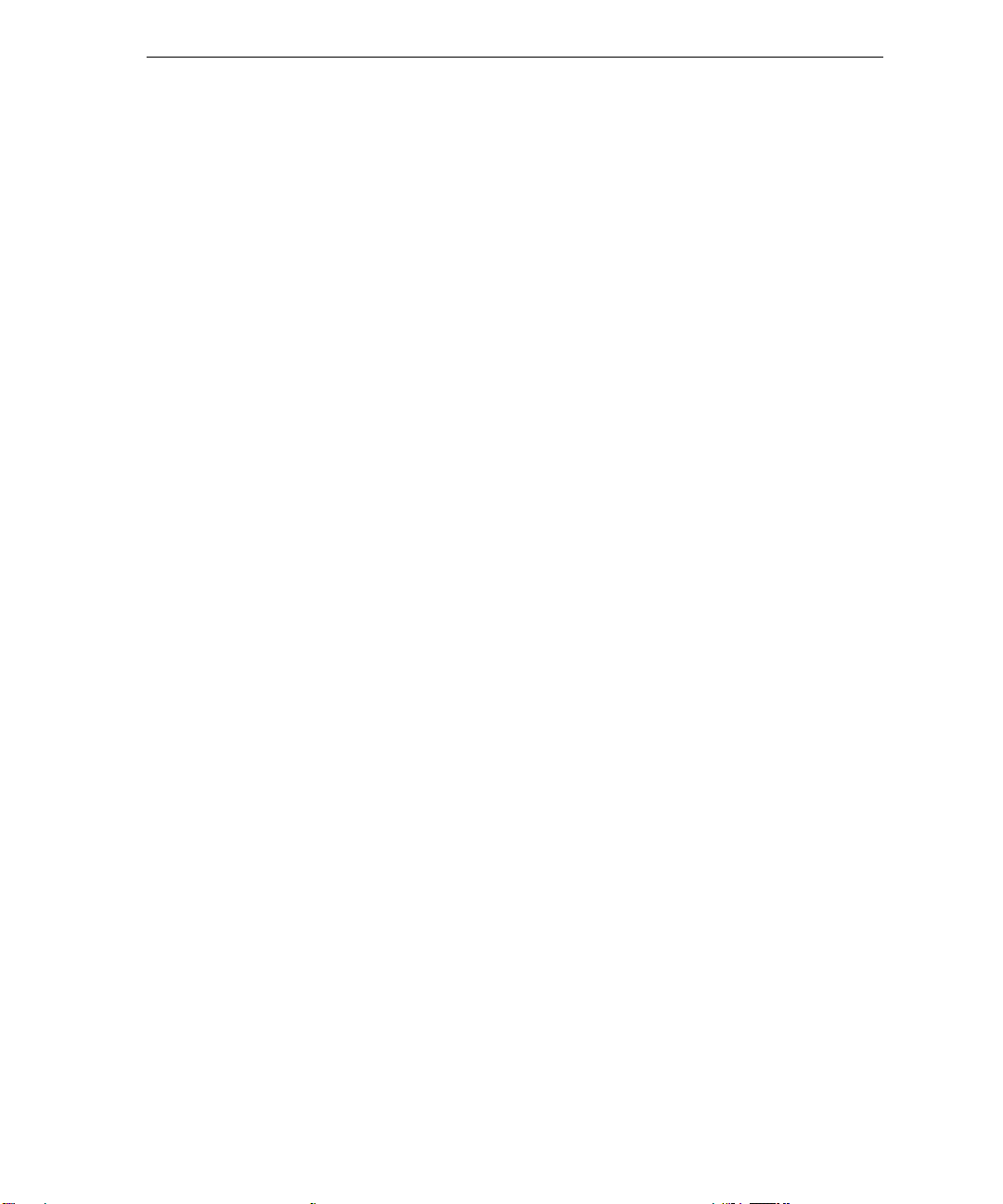
Contents 11
ɒɚɝ 5. ɉɟɱɚɬɶ ɢɡ ɤɨɦɩɶɸɬɟɪɚ Macintosh ɢɥɢ Windows......................................................................... 197
ɍɫɬɚɧɨɜɤɚ ɩɪɢɧɬɟɪɚ ɜ Windows 2000/2000 Pro/2003/XP (SMB)..................................................... 197
ɍɫɬɚɧɨɜɤɚ TCP/IP-ɩɪɢɧɬɟɪɚ ɜ Windows 2000/2000 Pro/2003/XP................................................... 198
ɍɫɬɚɧɨɜɤɚ LPR-ɩɪɢɧɬɟɪɚ ɜ Windows 2000/2000 Pro/2003/XP........................................................ 199
ɍɫɬɚɧɨɜɤɚ ɩɪɢɧɬɟɪɚ ɧɚ ɤɨɦɩɶɸɬɟɪɟ Macintosh (Mac OS 9.0 ɢɥɢ ɛɨɥɟɟ ɩɨɡɞɧɟɣ ɜɟɪɫɢɢ) .......... 201
ɍɫɬɚɧɨɜɤɚ ɩɪɢɧɬɟɪɚ ɧɚ ɤɨɦɩɶɸɬɟɪɟ Macintosh (Mac OS X -10,4 ɢɥɢ ɛɨɥɟɟ ɩɨɡɞɧɟɣ ɜɟɪɫɢɢ)—
IP, SMB, ɢɥɢ AppleTalk ..................................................................................................................... 201
ɍɫɬɚɧɨɜɤɚ ɩɪɢɧɬɟɪɚ Novell ɜ Windows (2000, 2000 Pro, XP ɢɥɢ 2003) ......................................... 202
Page 12
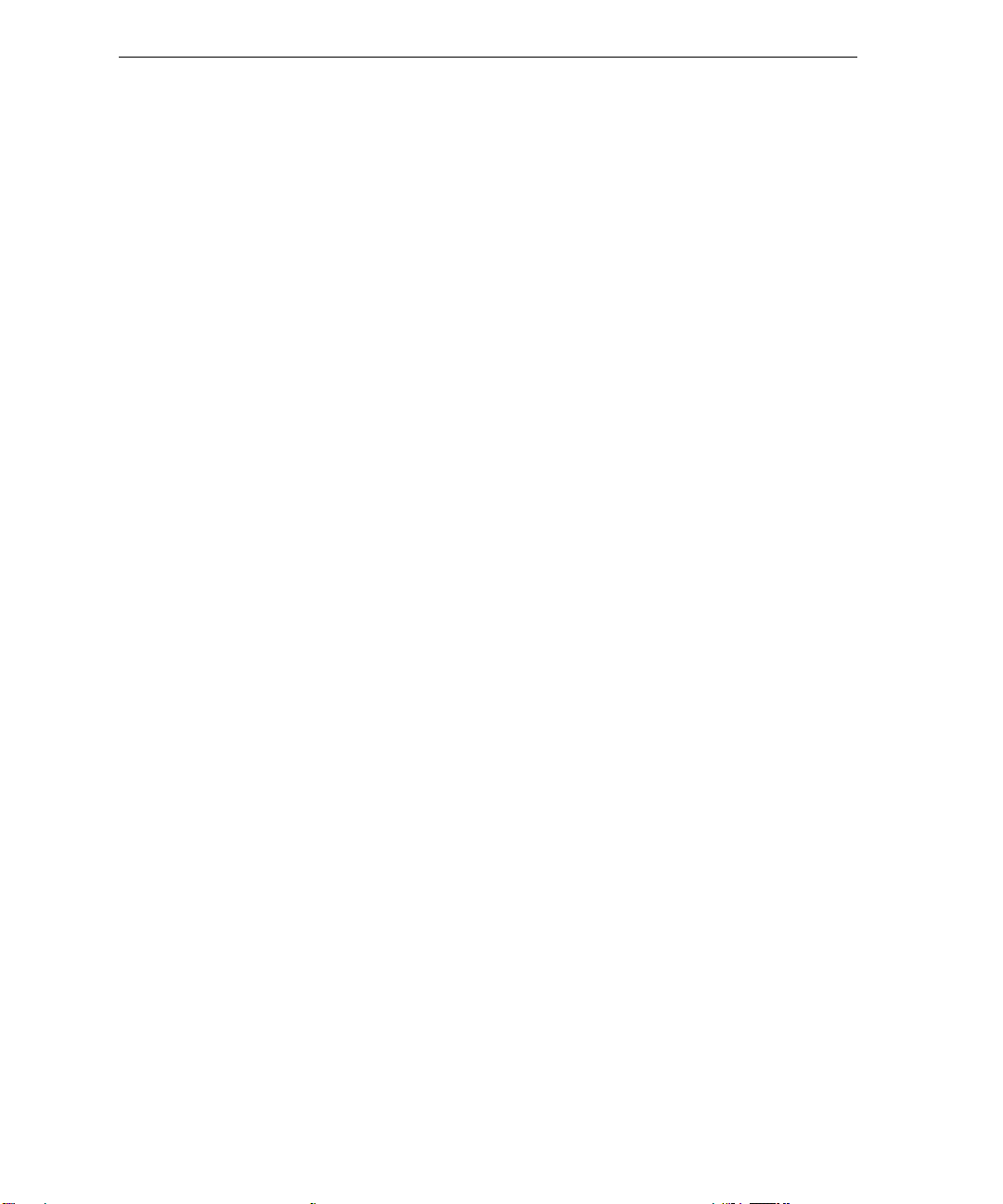
12 Spire CX260 Quick Connect Guide
Page 13
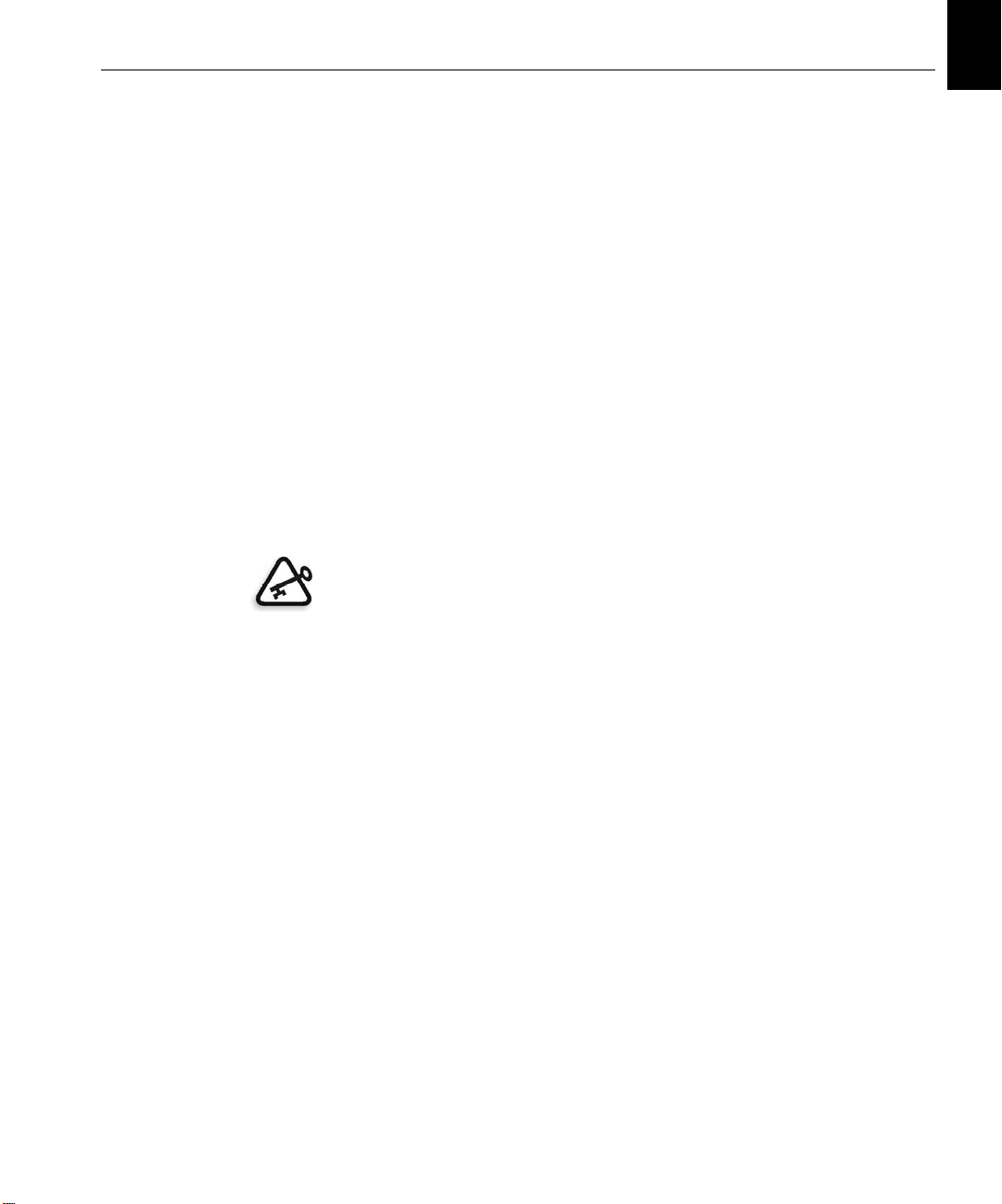
How to Use This Guide 1
Quick Connect Guide English (EN)
How to Use This Guide
This guide assists you with setting up the network and system
configuration settings for your Creo® Color Server (Spire CX260) for the
Xerox® DocuColor 242/252/260 printer/copier. In addition, this guide
provides steps for setting up a network printer on the Macintosh® and
Windows® client workstations.
The Spire CX260 was designed to connect to most networks with minimal
changes.
Step 1 describes the sequence for powering up the Spire CX260. Steps 2-5
provide instructions on how to setup and configure the Spire CX260 on
the network.
English (EN)
Important: A Network Administrator is required in order to ensure that the
Spire CX260 is configured properly on the network. The Network Administrator
must supply the appropriate TCP/IP settings (IP address, subnet mask, gateway
address or DHCP settings).
For more detailed information and procedures, see the Creo Color Server
for the Xerox DocuColor 242/252/260 Printer/Copier Technical Manual
(document number 731-01024A-EN) or the Creo Color Server for the Xerox
DocuColor 242/252/260 Printer/Copier User Guide (document number
731-01023A-EN).
Page 14
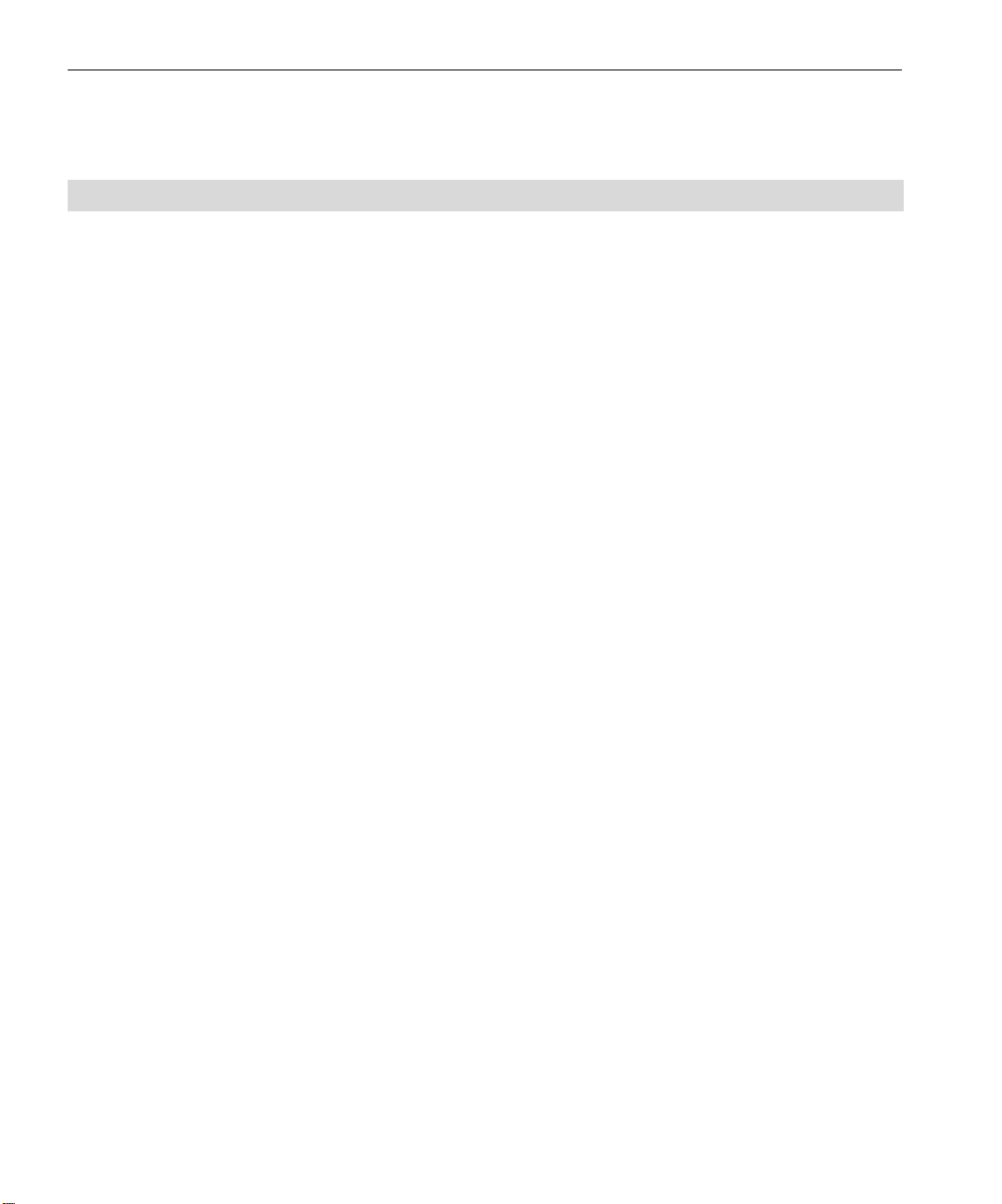
2 Quick Connect Guide
Terminology
The following table lists the four Spire CX260 configurations:
Configuration Description
Spire CX260 (“Basic
configuration”)
Spire CX260 with Control
Station Upgrade Kit
(“Control Station
configuration”)
Spire CX260 with
Professional Basic Upgrade
Kit (“Pro Basic
configuration”)
Spire CX260 with
Professional Control Station
Upgrade Kit (“Pro Control
Station configuration”)
Spire CX260 mounted on the Xerox DocuColor 242/252/260 printer/
copier.
Upgrade kit that includes the Spire CX260 mounted on a stand,
monitor, keyboard, mouse, and DVD-ROM. A dongle is required for
this configuration.
Note: Prerequisite is the Spire CX260 Basic configuration.
Upgrade kit that includes the GretagMacbeth® Eye-One®
spectrophotometer and advanced software features. A dongle is
required for this configuration.
Note: Prerequisite is the Spire CX260 Basic configuration.
Upgrade kit that includes the Spire CX260 mounted on a stand,
monitor, keyboard, mouse, DVD-ROM, GretagMacbeth® Eye-One®
spectrophotometer, and advanced software features. A dongle is
required for this configuration.
Note: Prerequisite is the Spire CX260 with Control Station Upgrade Kit.
Page 15
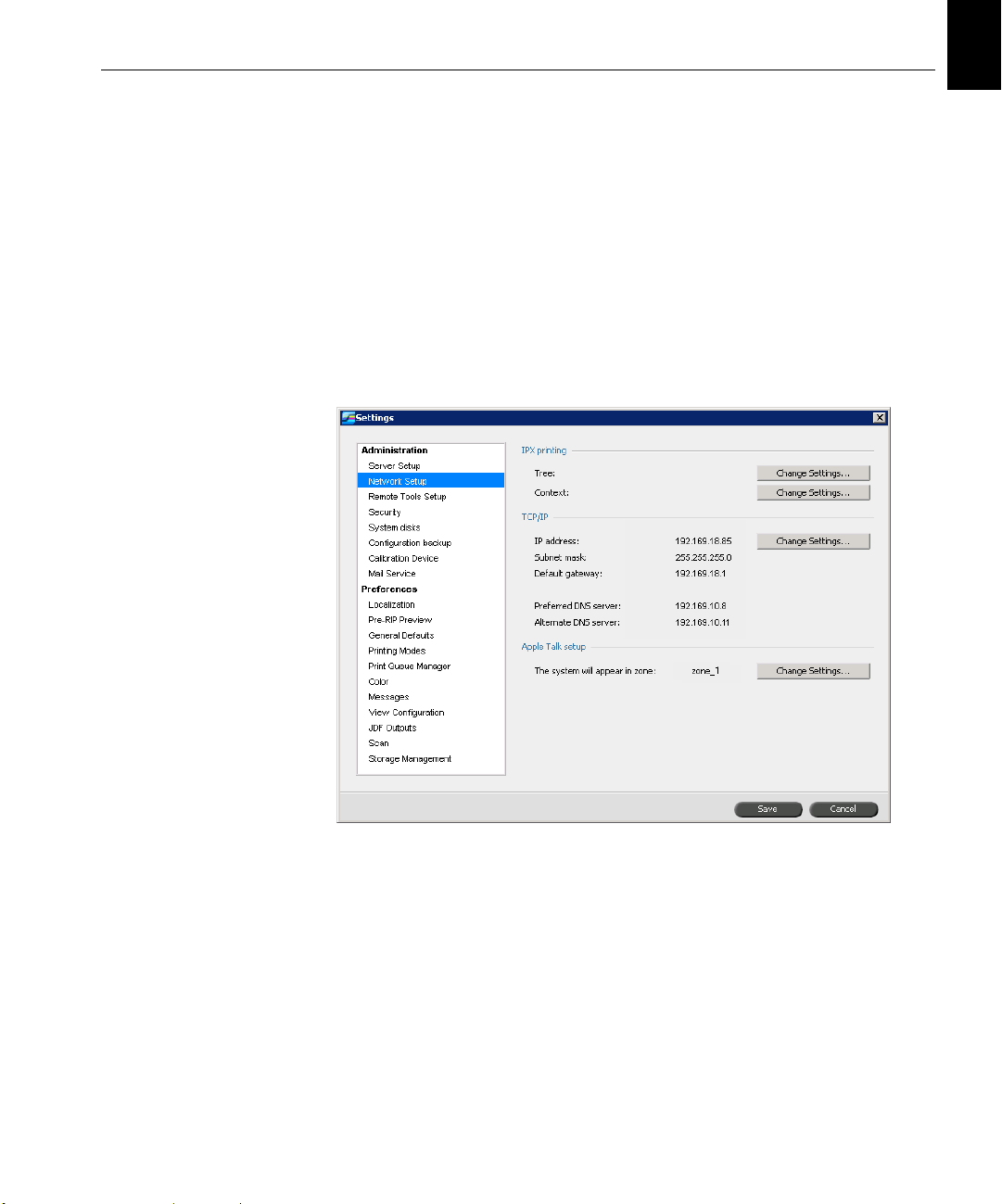
Configuring the Spire CX260 3
Configuring the Spire CX260
The first time configuration and setup is performed during the initial
installation of the Spire CX260 software. After the software is installed and
the Spire CX260 is turned on, the Configuration Wizard automatically
appears.
You can also access these configuration settings in the Spire CX260
software.
To open the Settings window:
From the To ol s menu, select Settings.
¾
English (EN)
Page 16

4 Quick Connect Guide
Step 1: Powering Up the Spire CX260
The following graphic shows the network connections on the Spire CX260.
Important: The network cable should be connected to the network port
(10/100/1,000) on the Spire CX260 and a network port, hub or router.
Network port #2 for NetScan crossover application
Network port #1 for the client network
Page 17
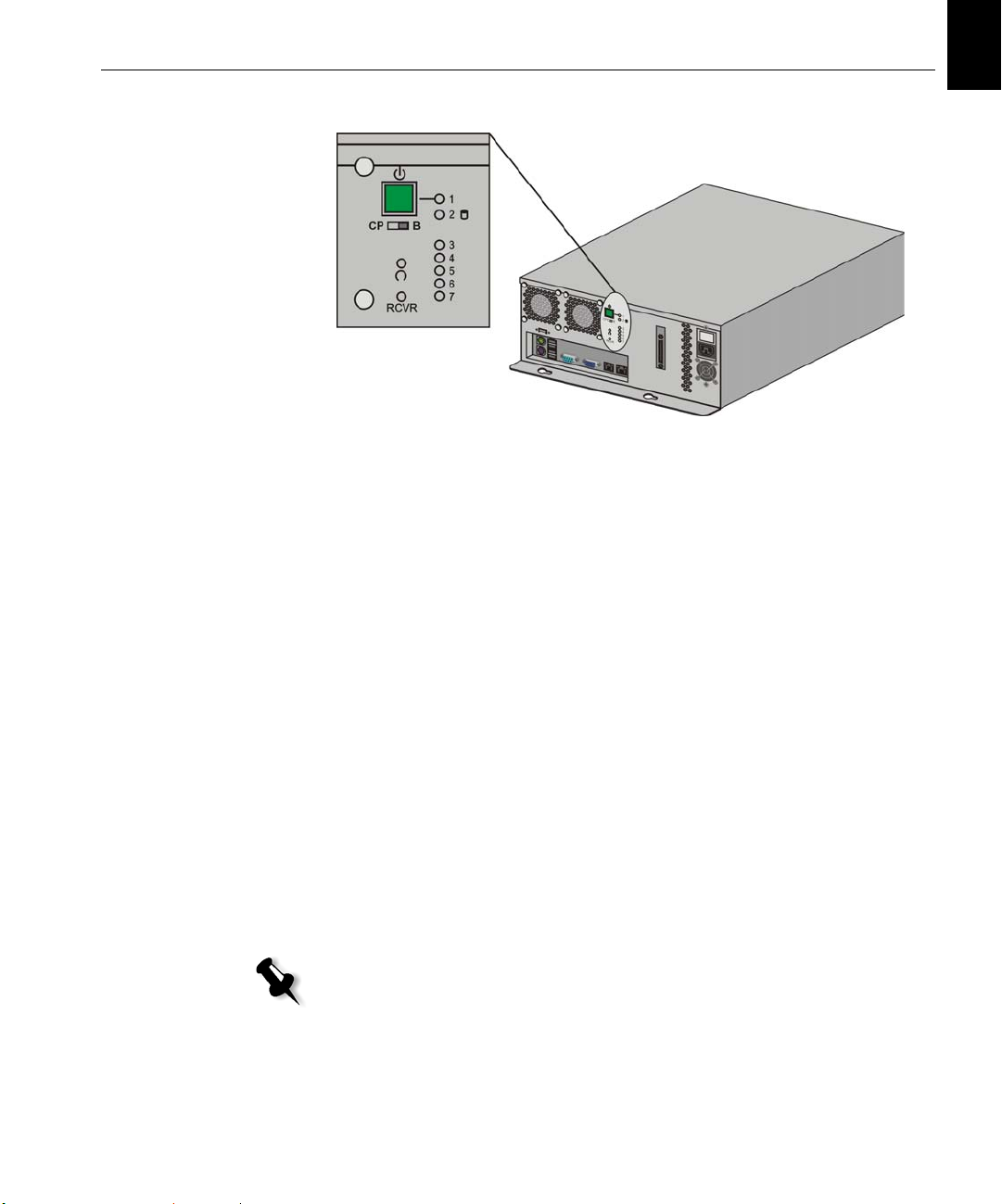
Step 1: Powering Up the Spire CX260 5
Powering Up the Spire CX260
Basic and Pro Basic Configurations
¾ Do one of the following actions:
Turn on the Xerox DocuColor 242/252/260 printer/copier.
English (EN)
The Spire CX260 turns on automatically when the Xerox
DocuColor 242/252/260 printer/copier is turned on.
Push the On/Off button on the front of the Spire CX260.
The Spire CX260 automatically turns on and the Xerox DocuColor
242/252/260 printer/copier prints a test page.
Control Station and Pro Control Station Configurations
1. Tur n o n t he mo ni tor.
2. Do one of the following actions:
• Turn on the Xerox DocuColor 242/252/260 printer/copier.
The Spire CX260 turns on automatically when the Xerox
DocuColor 242/252/260 printer/copier is turned on.
• Push the On/Off button on the front of the Spire CX260.
Note: The Spire CX260 can be turned on when the Xerox DocuColor
242/252/260 printer/copier is turned off. In this state, the server runs
until turned off manually by the user. If the server is running and the
printer is then turned on, the server continues running and is not
affected by this action.
Page 18
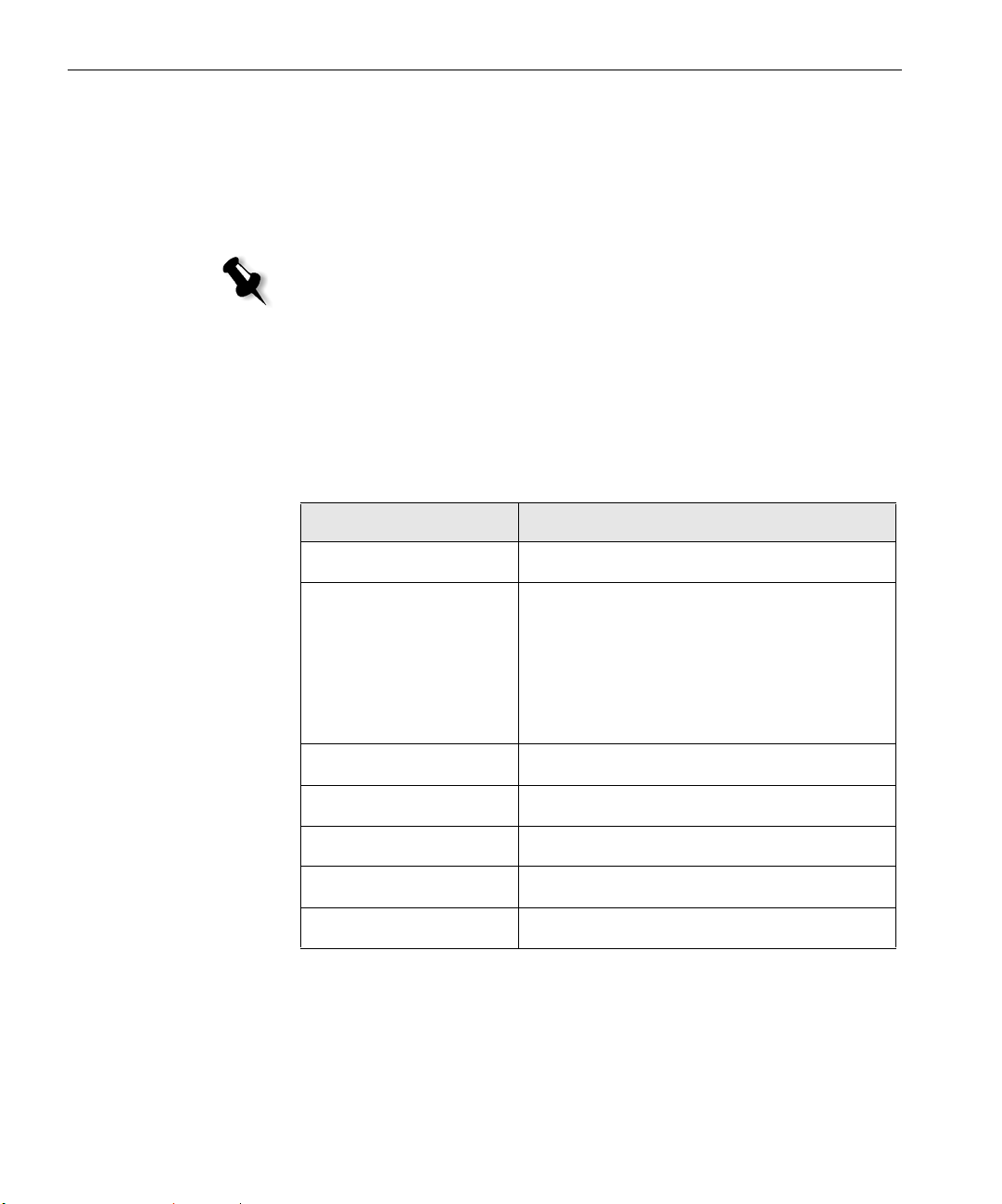
6 Quick Connect Guide
The power indicator on the front panel lights up. The Windows
operating system starts, and the Spire CX260 splash screen appears.
Step 2: Default System and Network Settings
Note: If you need to change any of the default settings, see the Creo Color
Server for the Xerox DocuColor 242/252/260 Printer/Copier Technical Manual
(document number 731-01024A-EN) or the Creo Color Server for the Xerox
DocuColor 242/252/260 Printer/Copier User Guide
(document number 731-01023A-EN).
System and Network Settings
The following table lists the default system and network settings. These are
automatically taken from the Xerox DocuColor 242/252/260 printer/
copier settings.
Parameter Default Setting
Language English
Host name CX260 (the host name is taken from the
Computer Name you typed during the
Windows XP installation, see the Creo Color
Server for the Xerox DocuColor 242/252/260
Printer/Copier
Technical Manual for more
details).
Wo r kg r ou p WO R KG R OU P
Date & Time US and Canada
Measurement Units Millimeters
IP address Enable DHCP: Yes
AppleTalk setup Enabled, Zone: Automatically detected
Page 19
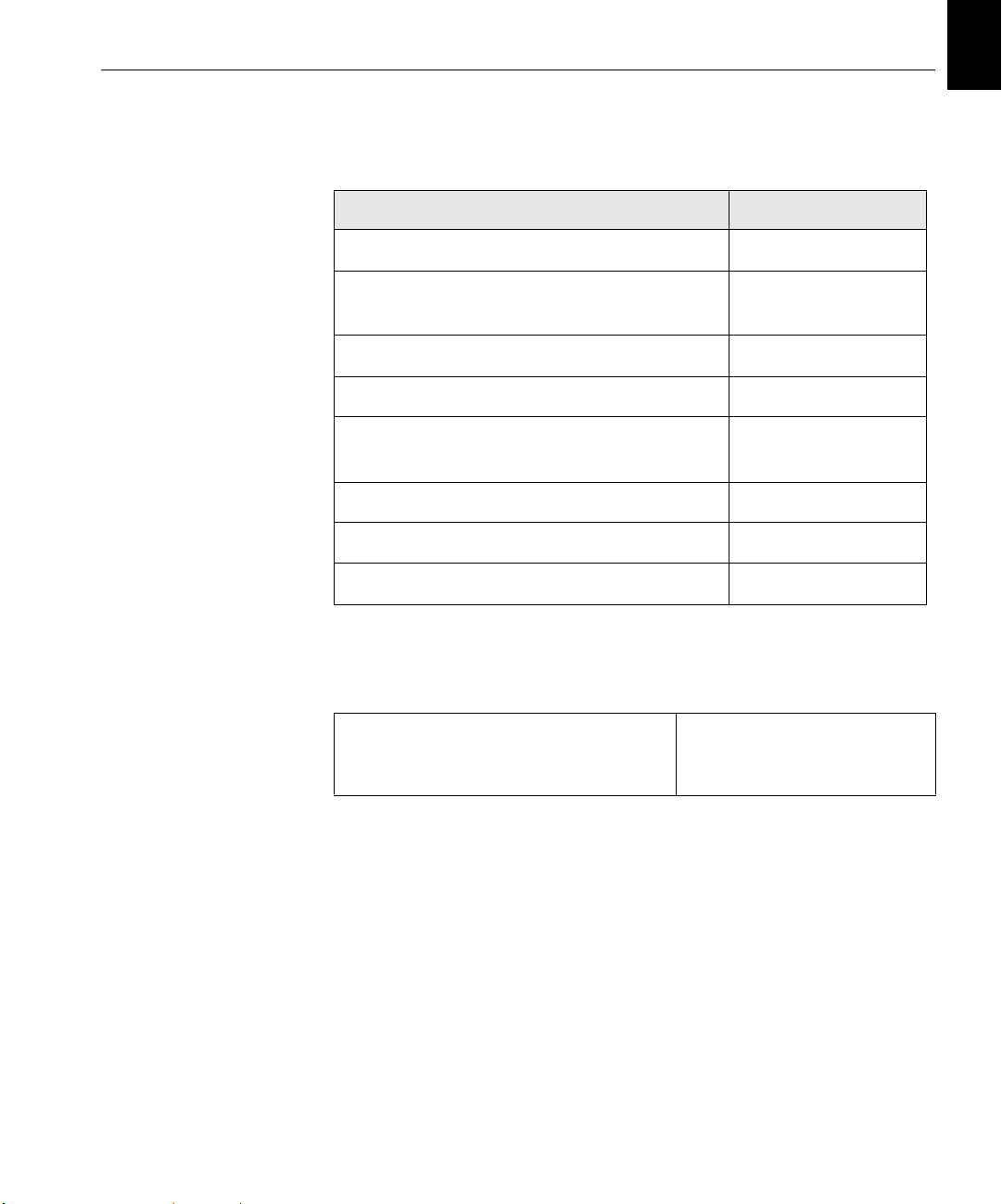
Step 3: Network Setup 7
Protocols and Services Installed
The table below describes the default protocols and services installed on
the system.
Parameter Default Setting
Client for Microsoft Networks Enabled
English (EN)
File and Printer Sharing for Microsoft
Networks
NetBEUI Protocol Enabled
NWLink BetBIOS Enabled
NWLink IPX/SPX/NetBIOS Compatible
Transport Protocol
Network Monitor Driver Enabled
Internet Protocol (TCP/IP) Enabled: DHCP Yes
AppleTalk Protocol Enabled
Network Virtual Printers - Print Queues
The table below describes the default virtual printers which are available
from the Macintosh and PC clients.
Network Virtual Printers - Print Queues <hostname>_ProcessPrint
Enabled
Enabled
<hostname>_ProcessStore
<hostname>_SpoolStore
Step 3: Network Setup
TCP/IP Setup
The following should only be performed if you need to change the default
settings (see Step 2 for the default settings).
1. In the Spire CX260 workspace, select Tools > Settings.
2. In the Network Setup parameter, click Change Settings in the TCP/IP
area.
Page 20
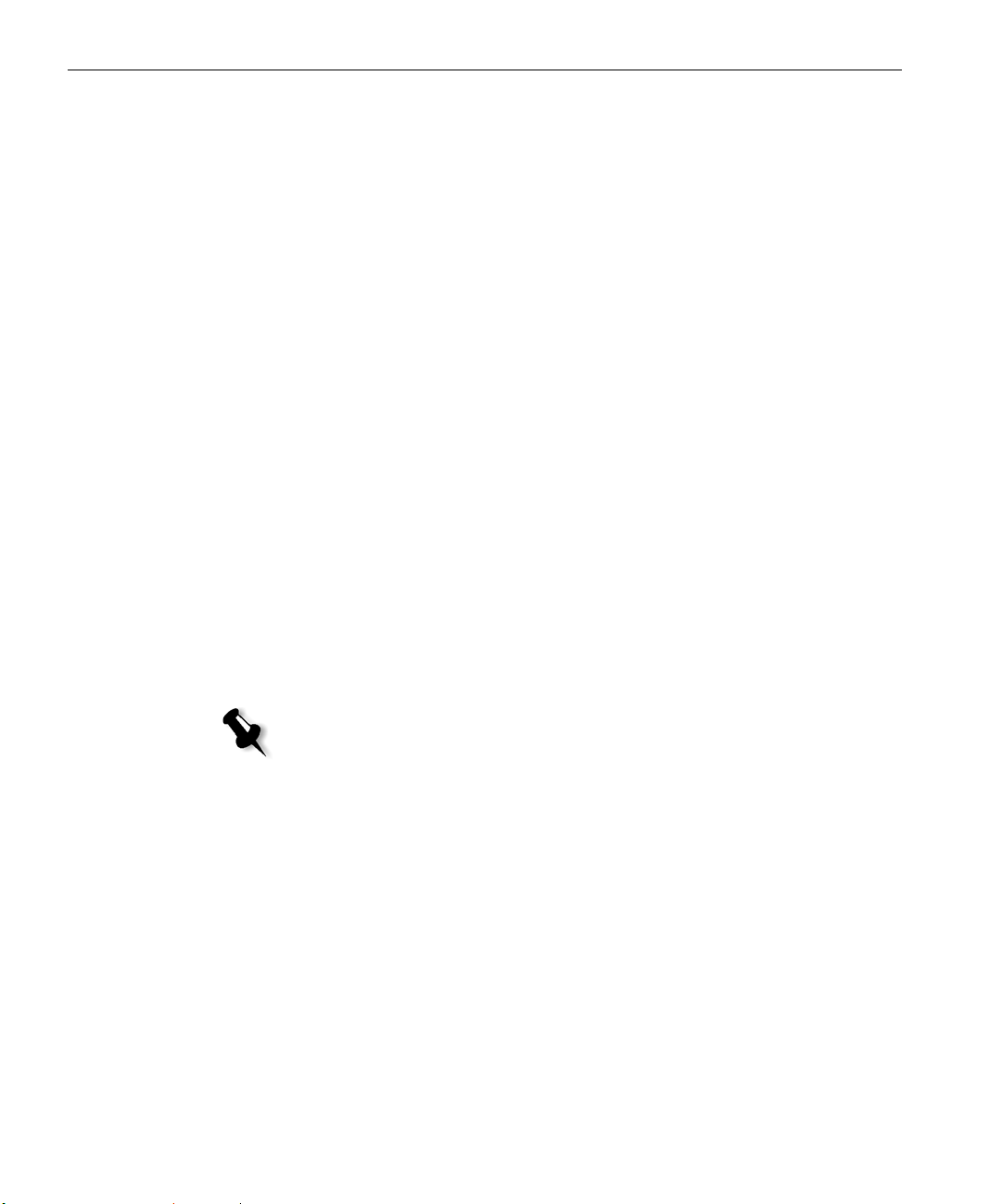
8 Quick Connect Guide
3. Select Use the following IP Address.
4. Typ e th e ne w IP address, Subnet mask and Default gateway
(according to the Network Administrator).
5. If required, enter the DNS server addresses (according to the Network
Administrator).
6. Click OK.
7. Click OK in the Local Area Connections Properties window.
8. When prompted to restart your computer, click Yes.
AppleTalk Setup
The following should only be performed if you need to change the default
settings (see Step 2 for the default settings).
1. In the Spire CX260 workspace, select Tools > Settings.
2. In the Network Setup parameter, click Change Settings in the Apple
Tal k s e tu p a re a.
The AppleTalk Protocol Properties window appears.
3. From the zone list, select the desired AppleTalk zone for your
IPX and Novell Client Setup
Note: For more detailed information, see the Creo Color Server for the Xerox
DocuColor 242/252/260 Printer/Copier Technical Manual (document number
731-01024A-EN) or the Creo Color Server for the Xerox DocuColor 242/252/260
Printer/Copier User Guide (document number 731-01023A-EN).
The following procedures are relevant for those customers who have a
Novell® network running IPX protocol.
Installing Novell Client on the Spire CX260
1. Close the Spire CX260 software.
2. Close all other open applications.
3. On the Windows desktop, click Start and select CX260 > CX260 Tools >
4. Click Install; then click Reboot.
computer, and click
Novell Client Installation
OK.
.
Page 21
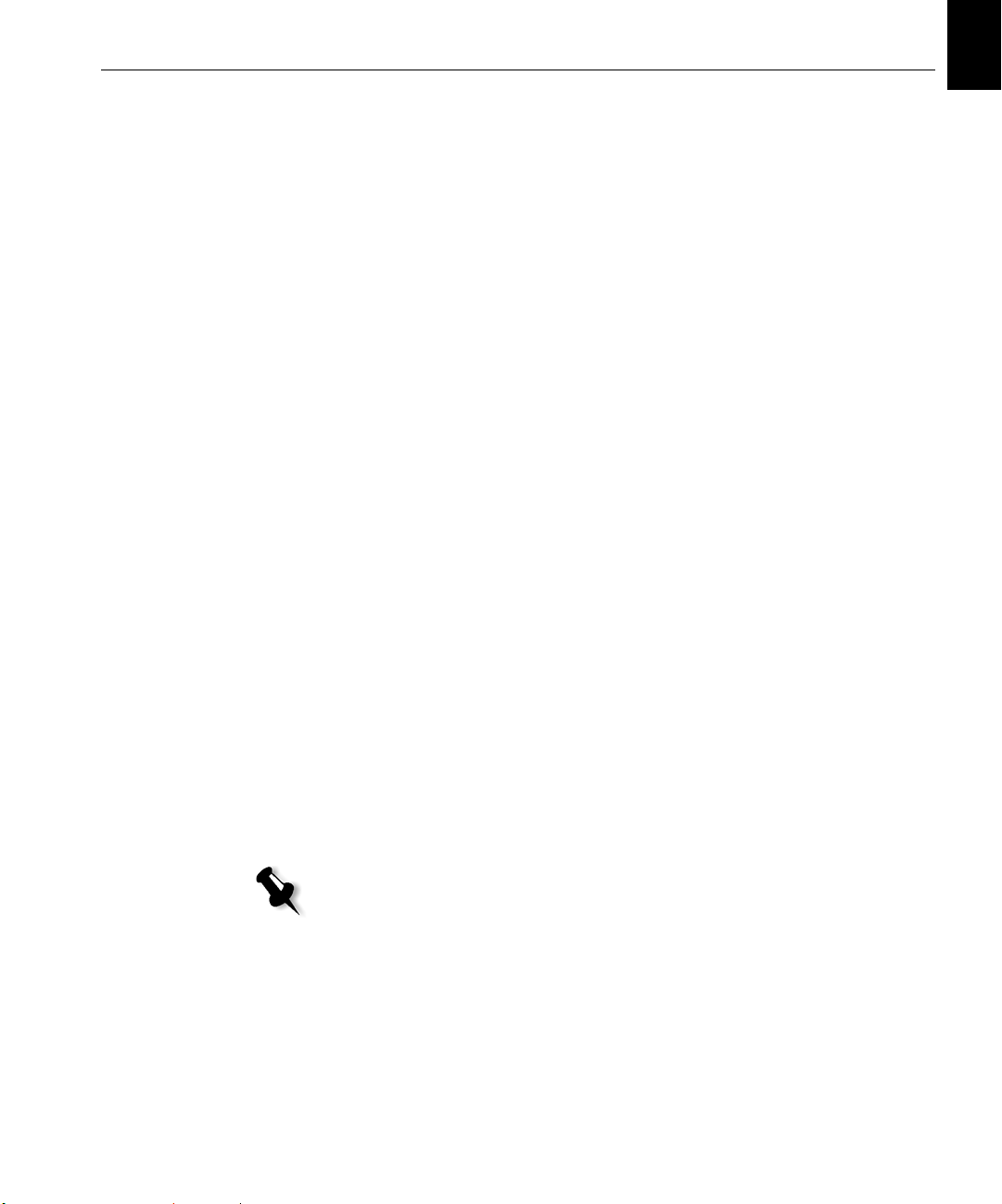
Step 4: View and Print the System Configuration 9
Configuring the Novell Client on the Spire CX260
1. After the system reboots, the Novell Setup window appears.
2. Typ e th e Tree Name. If you do not know the name, click Browse and
then double-click the appropriate
3. Typ e th e Context Name. If you do not know the name, click Browse
and then double-click the appropriate
4. Click OK.
Tree Name.
Context Name.
The Spire CX260 workspace appears.
Step 4: View and Print the System Configuration
1. In the Spire CX260 workspace, select Tools > Settings.
2. Click View Configuration.
The network and system configuration of your Spire CX260 is
displayed.
English (EN)
3. To print the configuration details, click Print.
The Page Setup dialog box appears.
4. Set the printing options as desired and click OK.
The Print dialog box appears.
5. From the Printer list, select the ProcessPrint printer and click OK.
The Spire CX260 system configuration is printed.
6. Click Save to close the Settings window.
Step 5: Printing from a Macintosh or Windows Computer
Note: For more detailed information, see the Creo Color Server for the Xerox
DocuColor 242/252/260 Printer/Copier User Guide
(document number 731-01023A-EN).
Setting Up a Printer in Windows 2000/2000 Pro/2003/XP (SMB)
1. From the Start menu, select Run.
2. In the Open box, type \\ followed by the host name or IP address of
the Spire CX260—for example,
\\CX260-1234.
Page 22
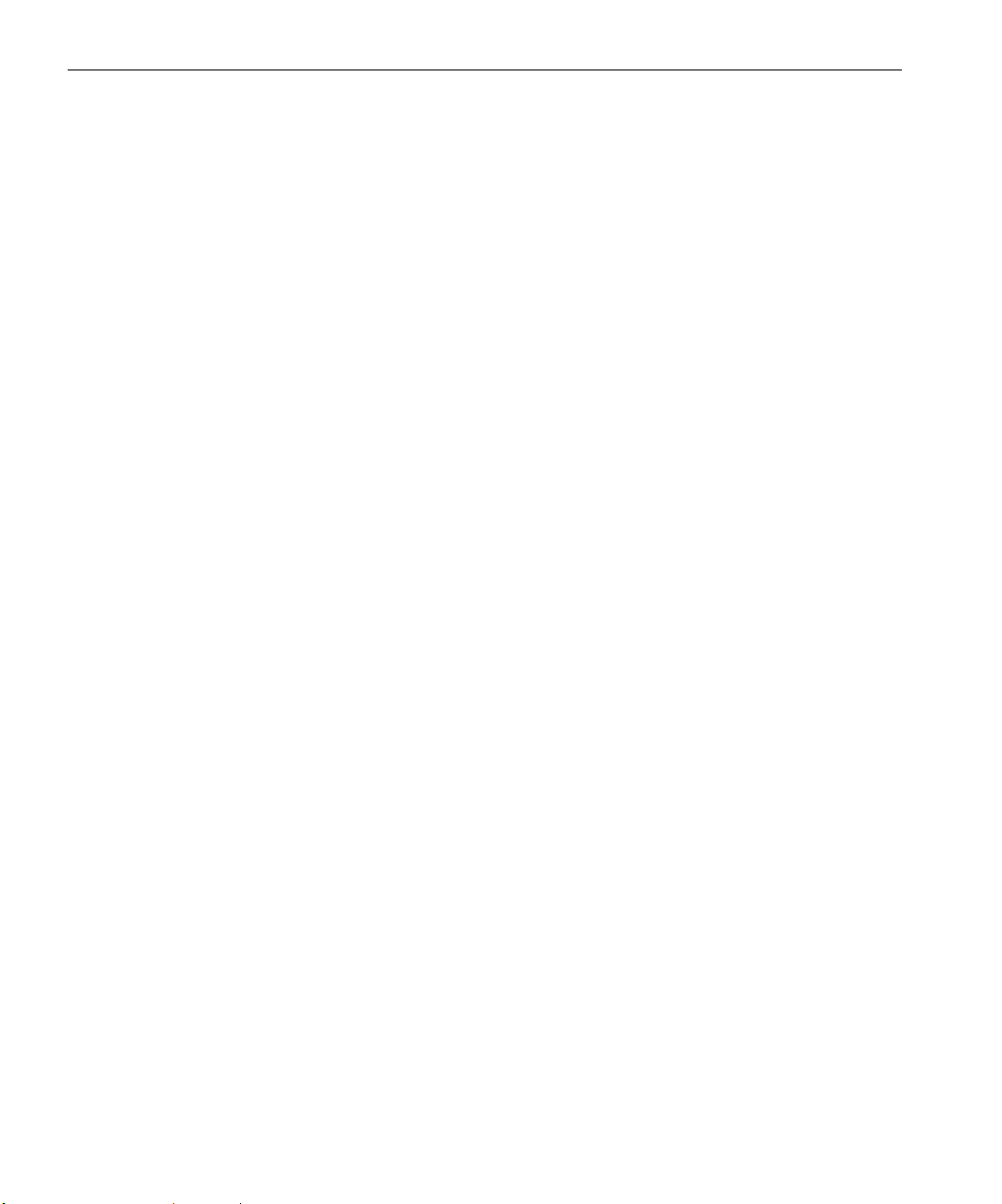
10 Quick Connect Guide
3. Click OK.
The Server window appears.
4. Double-click the desired network printer icon.
Setting Up a TCP/IP Printer in Windows 2000/2000 Pro/2003/XP
The following items must be installed and configured on the Windows
2000, 2000 Pro, XP and 2003 computer before you begin:
• TCP/IP Protocol
• Latest Adobe® PostScript® printer driver (located in the shared
D:\utilities folder on the Spire CX260 or you can download from the
Adobe website at www.adobe.com)
• CX260 PPD (the PPD is located in the shared D:\utilities\PPD folder
on the Spire CX260)
Defining the TCP/IP Printer Port
1. Click Start and select Settings > Printers and Faxes (Windows XP) or
Printers (Windows 2000, 2000 Pro, XP and 2003).
2. In the Printer and Faxes window, from the File menu, select Server
Properties
3. Select the Port tab, and then click Add Port.
4. From the list of Available Printer Ports, select Standard TCP/IP Port,
and then click
5. Click Next.
6. Type the exact name of the Spire CX260 (this box is case-sensitive) in
the
7. Type a name for the printer that you will be able to identify on your
computer in the
8. Click Next.
9. Select Custom in the Device Type option, and then click Settings.
.
New Port.
Printer Name or IP Address box.
Port Name box.
Page 23
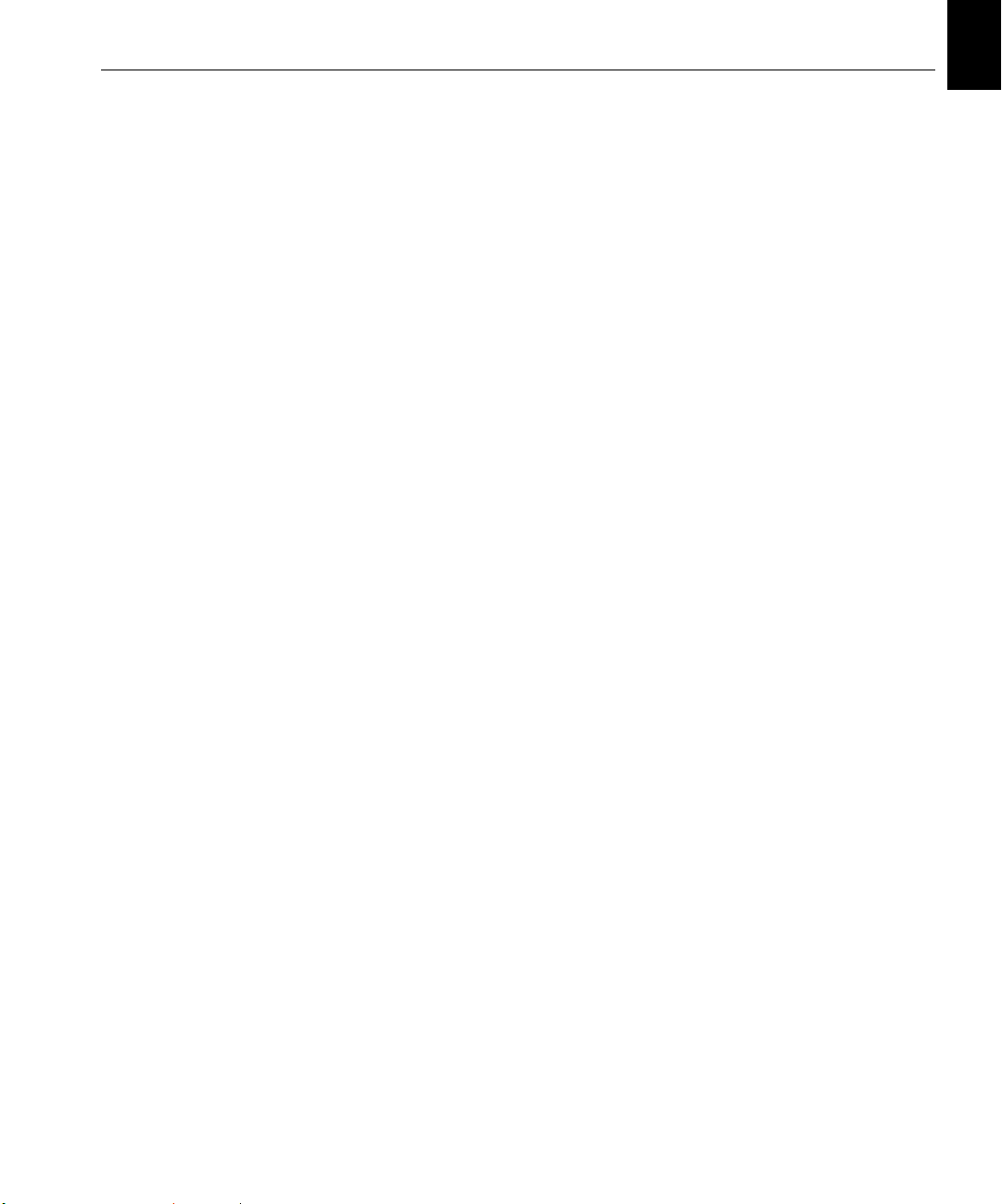
Step 5: Printing from a Macintosh or Windows Computer 11
10. Select the following options:
• Protocol: LPR
• LPR Settings:
• Queue Name: type the exact name of the network printer to
which you want to print—for example,
CX2601_ProcessPrint
• LPR Byte Counting Enabled: selected.
11. Click OK, Next and then Finish.
12. Click Close in the Printer Ports window.
13. Click Close in the Printer Server Properties window.
The next step is to setup the TCP/IP port for printing using the Adobe
Printer Driver.
Setting Up an LPR Printer in Windows 2000/2000 Pro/2003/XP
Before you begin, make sure that LPR is installed on your on the
Windows 2000, 2000 Pro, XP and 2003 computer.
English (EN)
Installing LPR on Your Computer
1. Click Start and select Settings > Control Panel (Windows XP) or
Control Panel (Windows 2000, 2000 Pro, XP and 2003).
2. Select Add/Remove Windows Components.
3. Locate the Other Network and Print Services check box.
• If this check box is selected, proceed to Setting up an LPR Printer
on page 12.
• If this check box is not selected, proceed to the next step 4.
4. Select the Other Network and Print Services check box, and click
Next.
5. Click Browse and locate the desired Windows installation files, either
on your hard disk, in the
CD.
6. Click Finish.
I386 folder, or on your Windows installation
Page 24
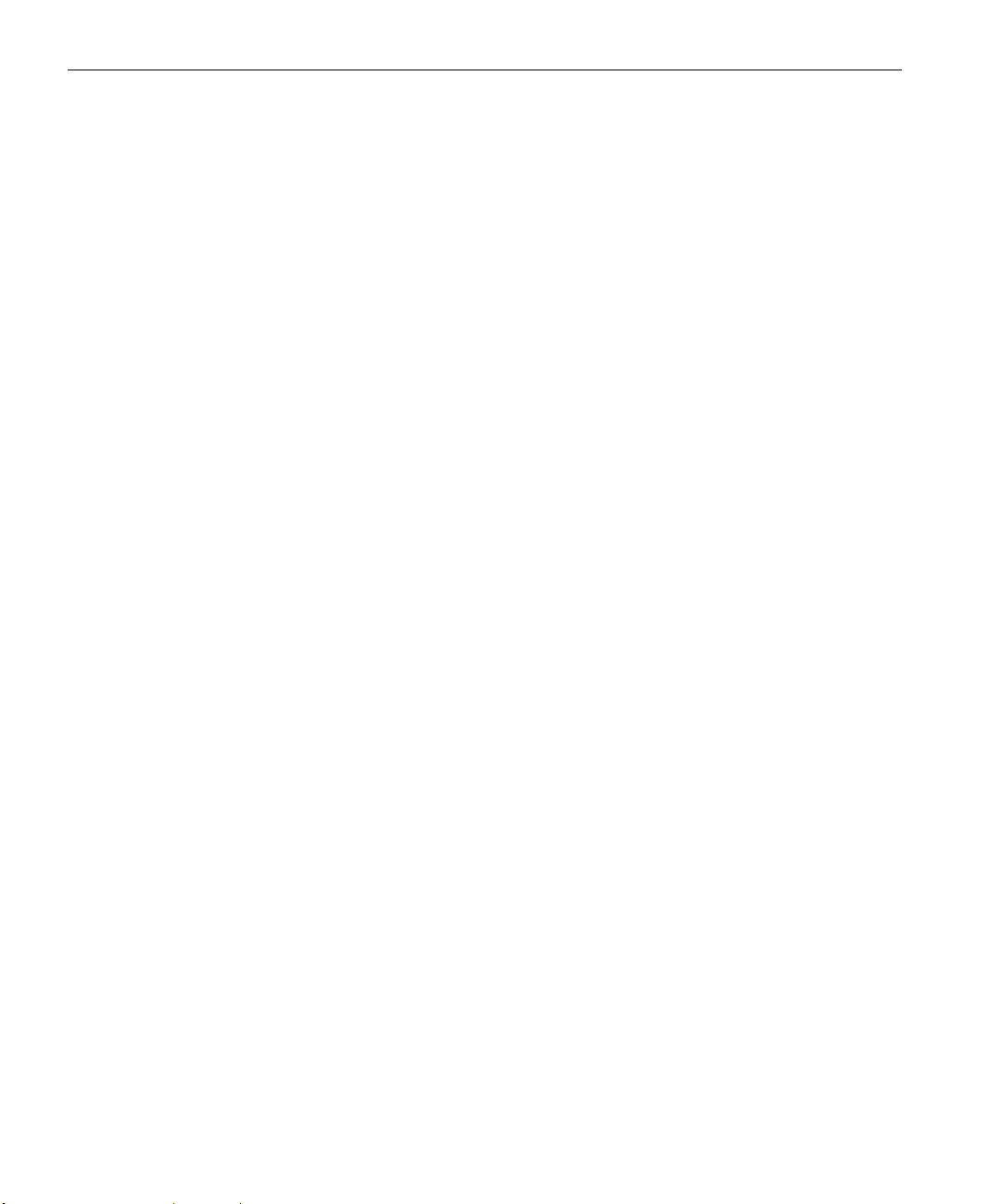
12 Quick Connect Guide
Setting up an LPR Printer
1. Click Start and select Settings > Printers and Faxes (Windows XP) or
Printers (Windows 2000, 2000 Pro, XP and 2003).
2. Select Add Printer.
The Add Printer wizard window appears.
3. Click Next.
4. Select Local printer attached to this computer, and click Next.
5. Select Create a new port.
6. From the Type of port list, select LPR Port and click Next.
7. In the Name or address of server providing lpd box, type the IP
address or name of the Spire CX260.
8. In the Name of printer or print queue on that server box, type the
name of the printer.
9. Click OK.
10. Follow the instructions in the wizard to complete the LPR printer
setup.
When the Add Printer wizard prompts you to enter the location of the
.INF file, browse to the server and locate the
Printer Driver > Win2000_XP_2003
folder. Select the desired region
Utilities > PC utilities >
and paper size folder and then select the .INF file.
11. In the Name Your Printer box, delete the default printer name
(
AdobePS CX260_V2) and type the exact printer name from the
Spire CX260
example,
12. Click Start and select Settings > Printers and Faxes (Windows XP) or
Printers (Windows 2000, 2000 Pro, XP and 2003).
13. Right-click the new LPR printer and select Properties.
14. Click the Print Driver tab.
15. Type the Spire CX260 IP address or host name, and then click OK.
Virtual Printers list in the Resource Center—for
CX260-1234_ProcessPrint.
Page 25
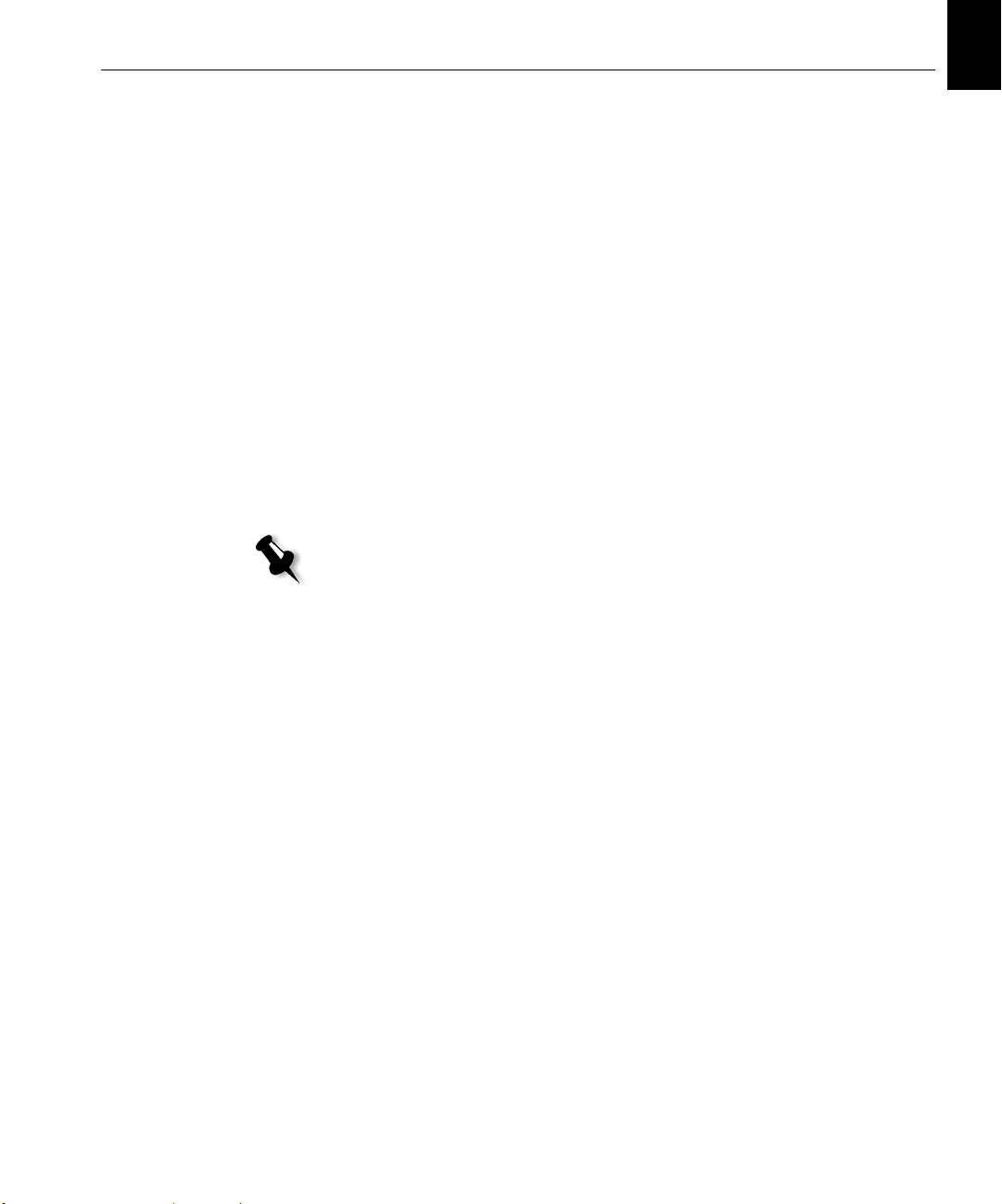
Step 5: Printing from a Macintosh or Windows Computer 13
Setting Up a Printer on a Macintosh Computer (Mac OS 9.0 or later)
Before setting up one of the Spire CX260 network printers, you need to
first install the CX260 PPD. To install the
CX260_V2.PPD, connect via the
AppleShare® software to your Spire CX260, log in as guest and from the
Utilities folder, copy the
CX260_V2.PPD to the Printer Descriptions folder
in the Mac® OS® System Folder.
To set up a printer on your Macintosh computer:
1. From the Apple menu, select Chooser.
2. Select LaserWriter and browse the network to your Spire CX260.
3. Select one of the Spire CX260network printers, for example,
ProcessPrint and then click Create. The CX260_V2.PPD is
automatically setup on your Macintosh computer.
Setting Up a Printer on a Macintosh Computer (Mac OS X - 10.4 or later)—IP, SMB, or AppleTalk
Note: Some of the steps in this procedure may be different if you are using a
version older than Mac OS X 10.4.
English (EN)
Before setting up one of the Spire CX260 network printers, you must first
install the CX260 PPD. To install the
CX260_V2.PPD, connect via
AppleShare to your Spire CX260, log in as guest and from the Utilities
folder, copy the
1. From the Go menu, select Applications.
2. Open the Utilities folder and then double-click the Printer Setup
Utility
CX260_V2.PPD to your hard disk.
icon.
The Print Browser window appears.
3. Click the Add Printer button.
4. Select either Default Browser or IP Printer.
5. Browse to the CX260 network printer (if you are defining an IP
printer, enter the CX260 IP address or host name, and the exact name
of the printer to which you want to print—for example,
CX260_ProcessPrint).
6. In the Printer Using list, select Other.
Page 26
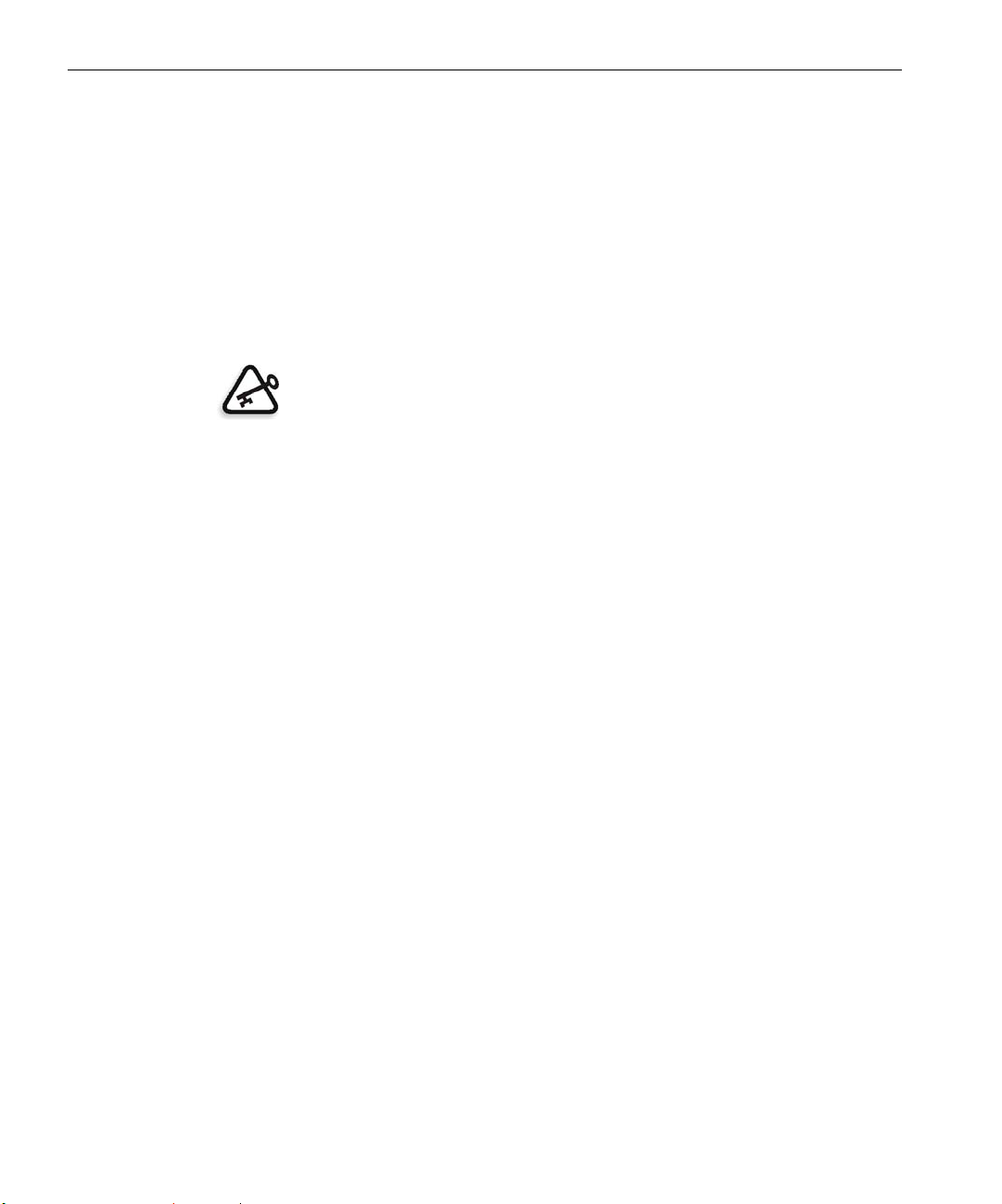
14 Quick Connect Guide
7. Browse to the folder to which you copied the CX260_V2.PPD file and
select it.
8. Click Open to assign the CX260_V2.PPD file to the selected network
printer.
9. Click Add to add the new printer to the printer list.
Setting Up a Novell Printer in Windows (2000, 2000 Pro, XP and 2003)
You need a Novell system administrator to setup a Novell printer, client, or
queues printing.
Important: Novell printing is only available at sites that have a Novell Printer
Server installed and configured for use with the Spire CX260. A Novell System
Administrator is required in order to ensure that the Novell Printer Server is
installed and configured properly.
The following items must be installed and configured in Windows before
you begin:
• Creo Print Driver
• IPX/SPX/NetBios-compatible transport protocol
• Client Service for Netware® services
• Novell Client
(refer to Step 3 of this guide for more details).
1. From the Start menu, select Settings > Printers.
2. Double-click Add printer.
3. Follow the wizard and select Network printer.
4. Browse the NetWare or Compatible Network for the Spire CX260 or a
Novell Printer Server.
5. Select the printer that you want to print to and then configure it with
the Xerox DocuColor 242/252/260 printer/copier.
6. Continue to follow the steps through the wizard and then click Finish.
™
workstation software installed on the Spire CX260
Page 27
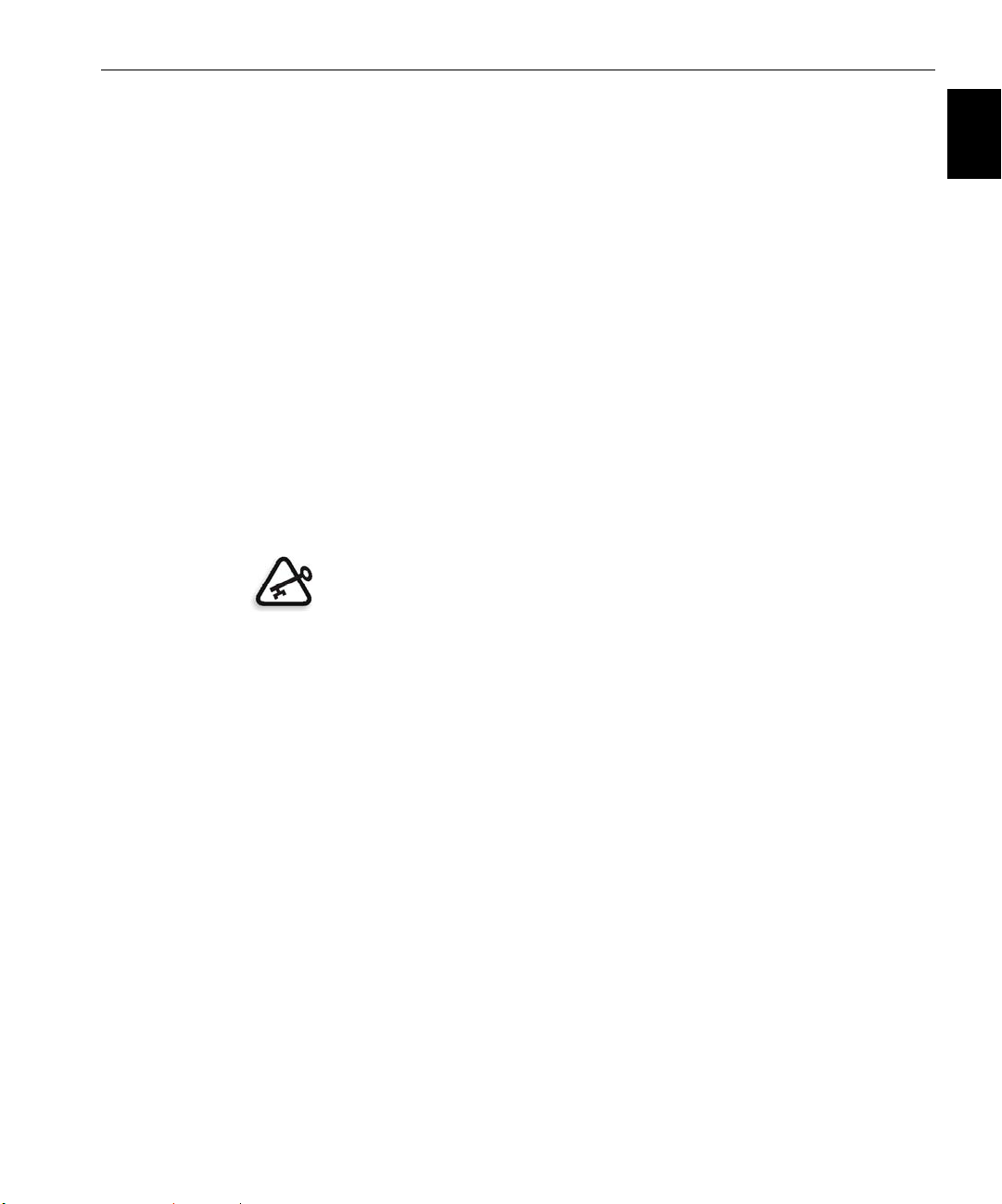
Comment utiliser ce guide 15
Guide simplifié de connexion Français (FR)
Comment utiliser ce guide
Ce guide vous assistera lors de la configuration du réseau et des réglages du
système, pour votre Creo® Color Server (Spire CX260) pour l’imprimante /
copieur Xerox® DocuColor 242/252/260. Ce guide vous explique aussi
comment configurer une imprimante réseau sur des postes de travail clients
Macintosh® et Windows®.
Le Spire CX260 a été conçu pour pouvoir se connecter à la plupart des
réseaux, avec un minimum de changements.
L’étape 1 décrit la procédure à suivre pour mettre le Spire CX260 sous
tension. Les étapes 2 à 5 expliquent comment installer et configurer le Spire
CX260 sur le réseau.
Important : il est nécessaire de faire appel à un administrateur réseau pour
s’assurer que le Spire CX260 est correctement configuré sur le réseau.
L’administrateur réseau doit fournir les paramètres TCP / IP appropriés (adresse
IP, masque de sous-réseau, adresse de la passerelle ou paramètres DHCP).
Français (FR)
Pour des informations et des procédures plus détaillées, consultez le Creo
Color Server pour l’Imprimante / Copieur Xerox DocuColor 242/252/260
Manuel technique (référence 731-01024A) ou le Creo Color Server pour
l’Imprimante / Copieur Xerox DocuColor 242/252/260 Manuel de
l’utilisateur (référence 731-01023A-FR).
Page 28
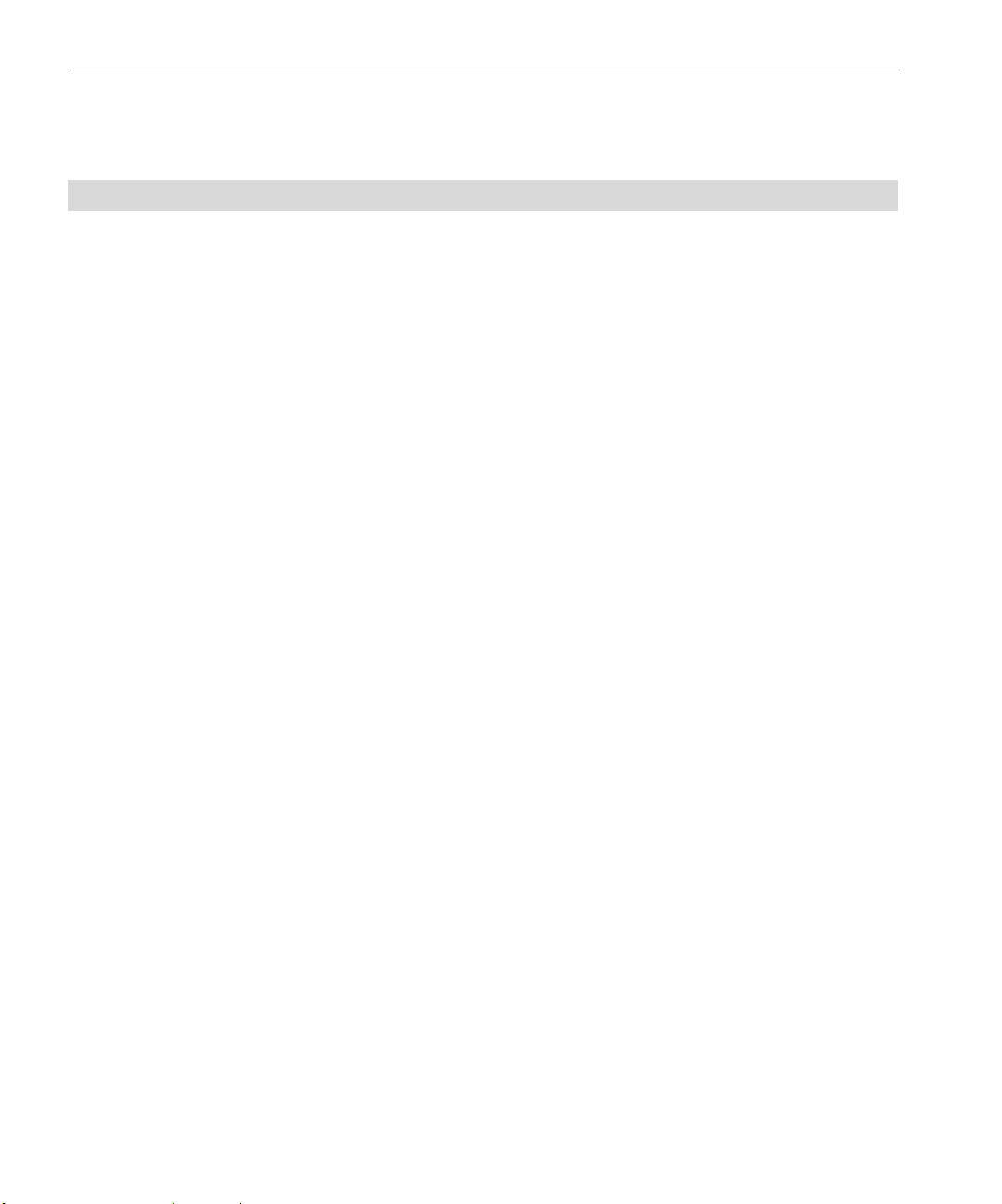
16 Guide simplifié de connexion
Terminologie
Le tableau suivant fournit la liste des quatre configurations Spire CX260 :
Configuration Description
Spire CX260
(« Configuration Basic »)
Spire CX260 avec kit de mise
à jour du poste de commande
(« Configuration Poste de
commande »)
Spire CX260 avec kit de mise
à jour Pro Basic
(« Configuration Pro Basic »)
Spire CX260 avec kit de mise
à jour Poste de commande
Pro (« Configuration Poste de
commande Pro »)
Spire CX260 monté sur l’Imprimante / Copieur Xerox DocuColor 242/
252/260.
Kit de mise à jour comprenant Spire CX260 monté sur un support, un
contrôleur, un clavier, une souris et un DVD-ROM. Cette
configuration nécessite une clé d’accès.
Remarque : la configuration Spire CX260 Basic est indispensable.
Le kit de mise à jour comprend le Spectrophotomètre GretagMacbeth®
Eye-One® et des fonctions logicielles avancées. Cette configuration
nécessite une clé d’accès.
Remarque : la configuration Spire CX260 Basic est indispensable.
Kit de mise à jour comprenant Spire CX260 monté sur un support, un
contrôleur, un clavier, une souris, un DVD-ROM, le
Spectrophotomètre GretagMacbeth® Eye-One® et des fonctions
logicielles avancées. Cette configuration nécessite une clé d’accès.
Remarque : le Spire CX260 est nécessaire avec le kit de mise à jour Poste de
commande.
Page 29
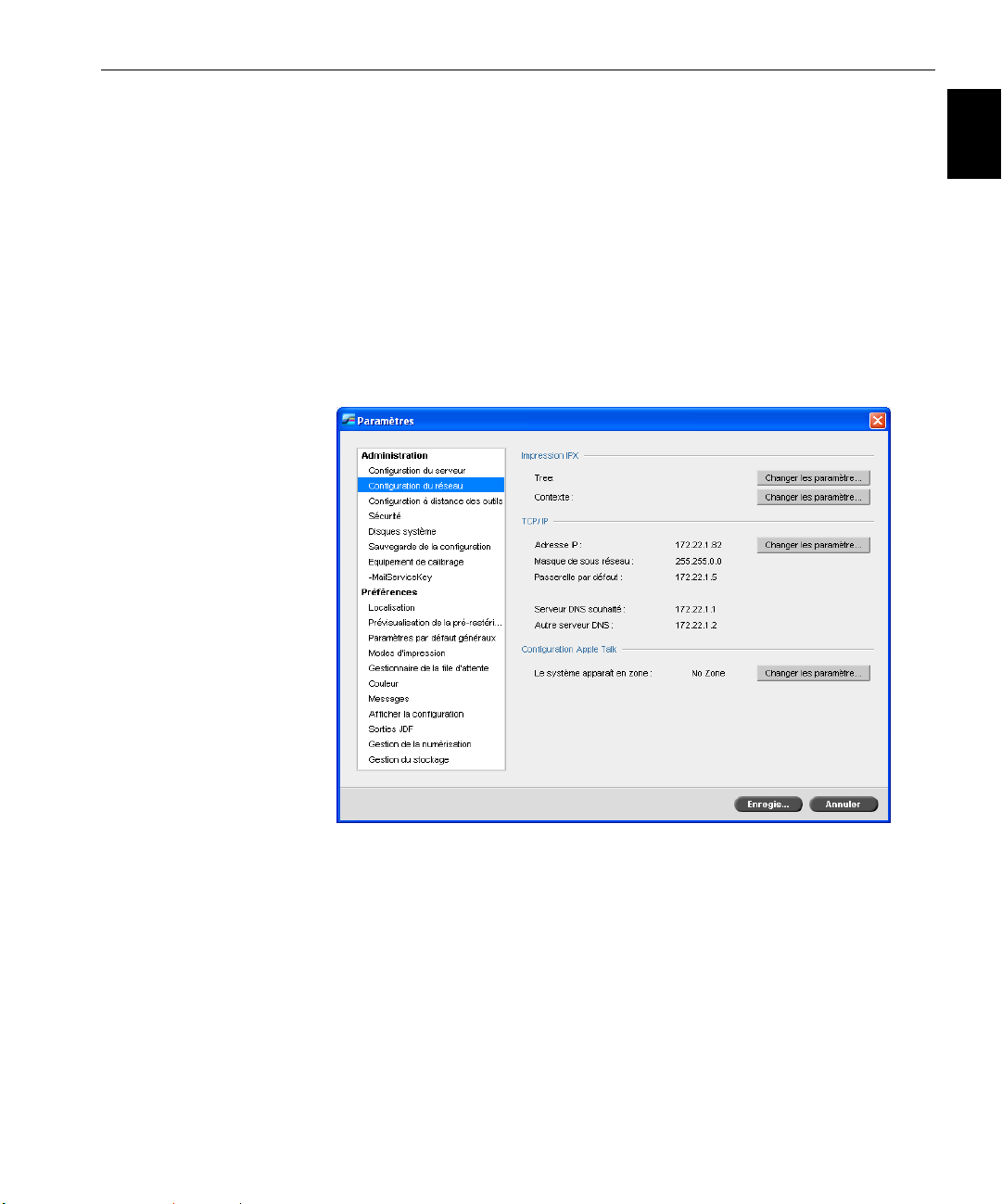
Configuration du Spire CX260 17
Configuration du Spire CX260
La configuration et l’installation sont effectuées pour la première fois lors
de l’installation initiale du logiciel Spire CX260. Après l’installation du
logiciel et l’activation du Spire CX260, l’assistant de configuration s’affiche
automatiquement.
Vous pouvez également accéder à ces paramètres de configuration dans le
logiciel Spire CX260.
Pour ouvrir la fenêtre Paramètres :
A partir du menu To ol s (Outils), sélectionnez Settings (Paramètres).
¾
Français (FR)
Page 30
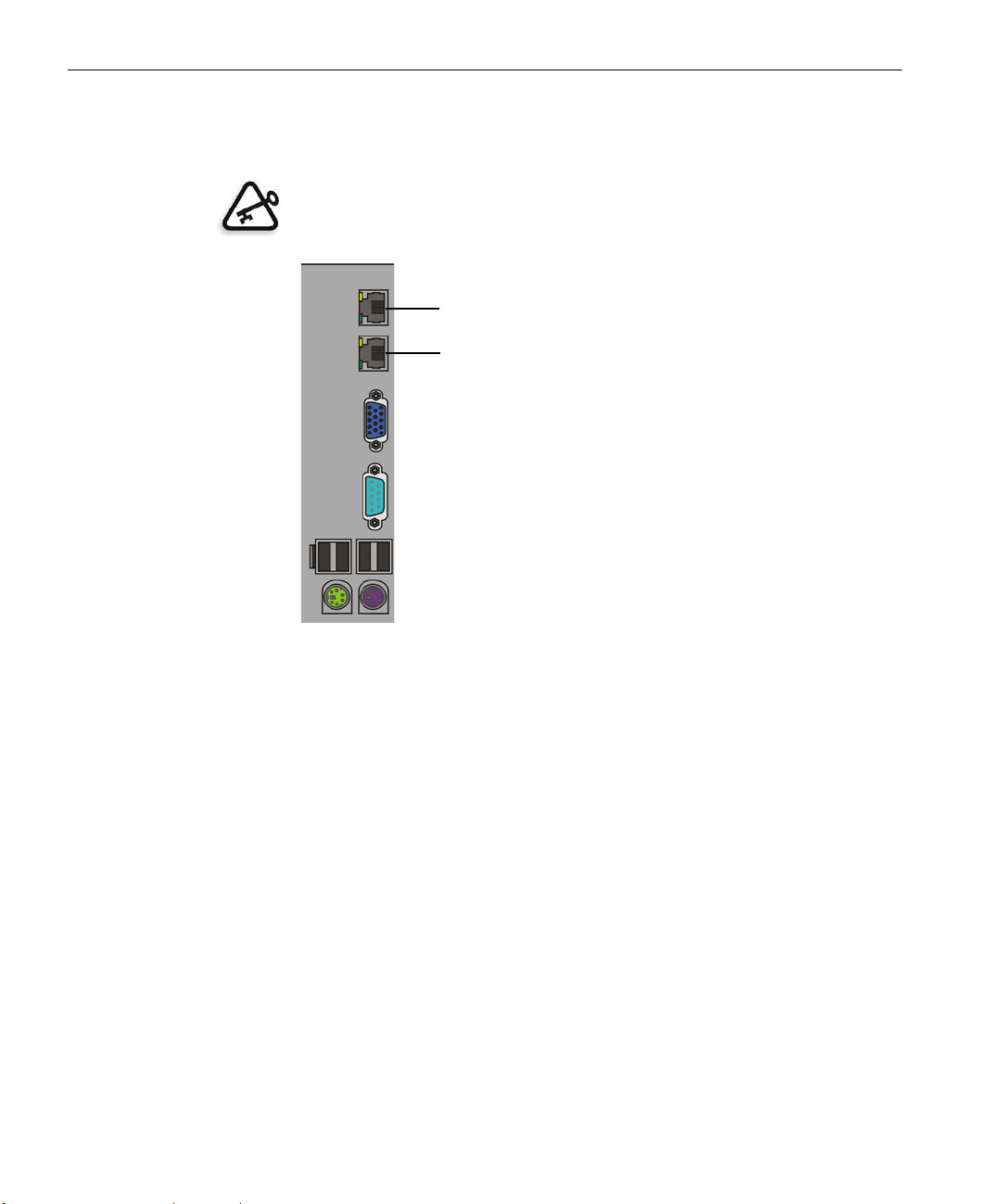
18 Guide simplifié de connexion
Etape 1 : Mise sous tension du Spire CX260
Le graphique suivant illustre les connexions réseau du Spire CX260.
Important : Le câble réseau doit être connecté au port réseau (10/100/1 000)
du Spire CX260 et à un port réseau, concentrateur ou routeur.
Port réseau n° 2 pour application simulatrice NetScan
Port réseau n° 1 pour le réseau client
Page 31

Etape 1 : Mise sous tension du Spire CX260 19
Mise sous tension du Spire CX260
Configurations Basic et Pro Basic
¾ Effectuez l’une des opérations suivantes :
Mettez l’Imprimante / Copieur Xerox DocuColor 242/252/260 sous
tension.
Le Spire CX260 s’allume automatiquement sous tension lorsque
l’Imprimante / Copieur Xerox DocuColor 242/252/260 est sous tension.
Appuyez sur le bouton On/Off sur le panneau frontal du Spire CX260.
Français (FR)
Le Spire CX260 s’allume automatiquement et l’Imprimante / Copieur
Xerox DocuColor 242/252/260 imprime une page de test.
Configurations Poste de commande et Poste de commande Pro
1. Allumez le moniteur.
2. Effectuez l’une des opérations suivantes :
• Mettez l’Imprimante / Copieur Xerox DocuColor 242/252/260
sous tension.
Le Spire CX260 s’allume automatiquement sous tension lorsque
l’Imprimante / Copieur Xerox DocuColor 242/252/260 est sous
tension.
• Appuyez sur le bouton On/Off sur le panneau frontal du Spire CX260.
Remarque : Le Spire CX260 peut être allumé si l’Imprimante / Copieur
Xerox DocuColor 242/252/260 n’est pas sous tension. Dans cet état, le
serveur fonctionne jusqu’à ce que l’utilisateur le mette hors tension. Si
le serveur fonctionne lorsque l’imprimante est mise sous tension, il
continuera de fonctionner et ne sera pas affecté par cette action.
Page 32

20 Guide simplifié de connexion
Le voyant de mise sous tension sur le panneau frontal s’allume. Le
système d’exploitation de Windows démarre et l’écran d’accueil du
Spire CX260 apparaît.
Étape 2 : Paramètres réseau et système par défaut
Remarque : Pour modifier l’un des paramètres par défaut, consultez le Creo
Color Server pour l’Imprimante / Copieur Xerox DocuColor 242/252/260
Manuel technique (référence 731-01024A) ou le Creo Color Server pour
l’Imprimante / Copieur Xerox DocuColor 242/252/260 Manuel de l’utilisateur
(référence 731-01023A-FR).
Paramètres réseau et système
Vous trouverez ci-après le système par défaut et les réglages du réseau. Ils
sont automatiquement dérivés des paramètres de l’Imprimante / Copieur
Xerox DocuColor 242/252/260.
Paramètre Paramètre par défaut
Langue Français
Nom d’hôte CX260 (le nom d’hôte est dérivé du Nom
de l’ordinateur saisi lors de l’installation
de Windows XP ; consultez le document
Creo Color Server pour l’Imprimante /
Copieur Xerox DocuColor 242/252/260
Manuel technique pour plus de détails).
Groupe de travail GROUPE DE TRAVAIL
Date & heure États-Unis et Canada
Unités de mesure Millimètres
Adresse IP Activer DHCP : Oui
Configuration AppleTalk Activée, Zone : automatiquement détectée
Page 33

Etape 3 : Configuration du réseau 21
Protocoles et services installés
Le tableau suivant décrit les protocoles et services par défaut installés sur le
système.
Paramètre Paramètre par défaut
Client pour les réseaux Microsoft Activé
Français (FR)
Partage de fichiers et d’imprimantes pour les
réseaux Microsoft
Protocole NetBEUI Activé
NetBIOS NWLink Activé
Protocole de transport compatible NWLink
IPX/SPX/NetBIOS
Pilote du Moniteur réseau Activé
Protocole Internet (TCP / IP) Activé : DHCP Oui
Protocole AppleTalk Activé
Imprimantes virtuelles du réseau - Files d’attente d’impression
Le tableau suivant décrit les imprimantes virtuelles par défaut, disponibles
à partir des clients PC et Macintosh.
Imprimantes virtuelles du réseau - Files
d’attente d’impression
<nomdhôte>_ProcessPrint
<nomdhôte>_ProcessStore
<nomdhôte>_SpoolStore
Activé
Activé
Etape 3 : Configuration du réseau
Configuration TCP / IP
Effectuez la procédure suivante uniquement si vous avez besoin de
modifier les paramètres par défaut (reportez-vous à l’étape 2 pour les
paramètres par défaut).
1. Dans l’espace de travail du Spire CX260, sélectionnez Outils > Paramètres.
2. Dans le paramètre Configuration du réseau, cliquez sur Changer
paramètres
dans la zone TCP / IP.
Page 34

22 Guide simplifié de connexion
3. Sélectionnez Utiliser l’adresse IP suivante.
4. Entrez la nouvelle adresse IP, le nouveau masque de sous- réseau et la
nouvelle
5. Si requis, entrez les adresses du serveur DNS (selon l’administrateur
passerelle par défaut (selon l’administrateur du réseau).
du réseau).
6. Cliquez sur OK.
7. Cliquez sur OK dans la fenêtre Propriétés de la connexion réseau local.
8. Lorsque vous êtes invité à redémarrer votre ordinateur, cliquez sur Oui.
Configuration Apple Talk
Effectuez la procédure suivante uniquement si vous avez besoin de
modifier les paramètres par défaut (reportez-vous à l’étape 2 pour les
paramètres par défaut).
1. Dans l’espace de travail du Spire CX260, sélectionnez Outils >
Paramètres
2. Dans le paramètre Configuration du réseau, cliquez sur Changer
paramètres
La fenêtre des Propriétés du protocole AppleTalk apparaît.
.
dans la zone de configuration Apple Talk.
3. Dans la liste de zone, sélectionnez la zone AppleTalk souhaitée pour
votre ordinateur et cliquez sur
Configuration du protocole IPX et du client Novell
Remarque : Pour plus d’informations, consultez le Creo Color Server pour
l’Imprimante / Copieur Xerox DocuColor 242/252/260 Manuel technique
(référence 731-01024A) ou le Creo Color Server pour l’Imprimante / Copieur
Xerox DocuColor 242/252/260 Manuel de l’utilisateur (référence 731-01023A-FR).
Les procédures suivantes ne concernent que les clients possédant un réseau
Novell® exécutant le protocole IPX.
Installation du client Novell sur le Spire CX260
1. Fermez le logiciel Spire CX260.
2. Fermez toutes les applications ouvertes.
3. Sur le bureau Windows, cliquez sur démarrer et sélectionnez CX260 >
Outils CX260 > Installation de Novell Client
4. Cliquez sur Installer ; puis sur Redémarrer.
OK.
.
Page 35

Etape 4 : Affichage et impression de la configuration système 23
Configuration du client Novell sur le Spire CX260
1. Une fois que le système redémarre, la fenêtre de configuration de
Novell s’affiche.
2. Entrez le nom de l’arborescence dans le champ Tree Name. Si vous ne
le connaissez pas, cliquez sur
Nom de l’arborescence approprié.
3. Entrez le nom du contexte dans le champ Context Name. Si vous ne le
connaissez pas, cliquez sur
du contexte
4. Cliquez sur OK.
approprié.
Naviguer puis, double-cliquez sur le
Naviguer, puis double-cliquez sur le Nom
L’espace de travail du Spire CX260 s’affiche.
Etape 4 : Affichage et impression de la configuration système
1. Dans l’espace de travail du Spire CX260, sélectionnez Outils > Paramètres.
2. Cliquez sur Afficher la configuration.
La configuration du système et du réseau de votre Spire CX260 s’affiche.
3. Pour imprimer les détails de la configuration, cliquez sur Imprimer.
La boîte de dialogue Configuration de la page s’affiche.
4. Définissez les options d’impression à votre convenance, puis cliquez
OK.
sur
La boîte de dialogue d’impression s’affiche.
Français (FR)
5. Dans la liste Imprimante, sélectionnez ProcessPrint, puis cliquez sur OK.
La configuration système du Spire CX260 s’imprime.
6. Cliquez sur Enregistrer pour fermer la fenêtre Paramètres.
Etape 5 : Impression à partir d’un ordinateur Macintosh ou Windows
Remarque : Pour des informations plus détaillées, consultez le document Creo
Color Server pour l’Imprimante / Copieur Xerox DocuColor 242/252/260
Manuel de l’utilisateur (référence731-01023A-FR).
Configuration d’une imprimante dans Windows 2000/2000 Pro/2003/XP (SMB)
1. Dans le menu Démarrer, sélectionnez Exécuter.
2. Dans la zone Ouvrir, entrez \\ suivi du nom d’hôte ou de l’adresse du
Spire CX260, par exemple,
\\CX260-1234.
Page 36

24 Guide simplifié de connexion
3. Cliquez sur OK.
La fenêtre Serveur apparaît.
4. Double-cliquez sur l’icône d’imprimante réseau appropriée.
Configuration d’une imprimante TCP / IP dans Windows 2000/2000 Pro/2003/XP
Les éléments suivants doivent être installés et configurés sur l’ordinateur
Windows 2000, 2000 Pro, XP et 2003 avant de commencer :
• Protocole TCP / IP
• Le dernier pilote d’imprimante Adobe® PostScript® (qui se trouve
dans le dossier partagé D:\utilities du Spire CX260 ou que vous pouvez
télécharger à partir du site Web d’Adobe à l’adresse www.adobe.com)
• CX260 PPD (le PPD se trouve dans le dossier partagé D:\utilities\PPD
sur leSpire CX260)
Définition du port d’imprimante TCP / IP
1. Cliquez sur démarrer, puis sélectionnez Paramètres > Imprimantes et
télécopieurs
Pro, XP et 2003).
2. Dans la fenêtre Imprimantes et télécopieurs, à partir du menu Fichier,
sélectionnez
3. Sélectionnez l’onglet Port, puis cliquez sur le bouton Ajouter un port.
4. Dans la liste Ports d’imprimante disponibles, sélectionnez Port TCP /
IP standard
5. Cliquez sur Next (Suivant).
6. Entrez le nom exact du Spire CX260 dans la zone Nom d’imprimante
ou adresse IP
7. Dans la zone Nom du port, saisissez un nom pour l’imprimante que
vous pourrez identifier sur votre ordinateur.
8. Cliquez sur Next (Suivant).
9. Sélectionnez Personnalisé dans l’option Type de périphérique, puis
cliquez sur
(Windows XP) ou Imprimantes (Windows 2000, 2000
Propriétés du serveur.
et cliquez sur le bouton Nouveau port.
. Cette zone respecte la casse.
Paramètres.
Page 37

Etape 5 : Impression à partir d’un ordinateur Macintosh ou Windows 25
10. Sélectionnez les options suivantes :
• Protocole LPR
• Paramètres LPR :
• Nom de file d’attente : entrez le nom exact de l’imprimante
réseau sur laquelle vous souhaitez imprimer (par exemple :
CX2601_ProcessPrint.
• Comptage des octets LPR activé : sélectionné.
11. Cliquez sur OK, Suivant, puis sur Te rm in er.
12. Cliquez sur Fermer dans la fenêtre Ports d’imprimante.
13. Cliquez sur Fermer dans la fenêtre Propriétés du serveur d’impression.
L’étape suivante consiste à configurer le port TCP / IP pour pouvoir
imprimer à l’aide de Adobe Printer Driver.
Configuration d’une imprimante LPR dans Windows 2000/2000 Pro/2003/XP
Avant de commencer, assurez-vous qu’une imprimante LPR est installée
sur l’ordinateur Windows 2000, 2000 Pro, XP et 2003.
Français (FR)
Installation d’une imprimante LPR sur votre ordinateur
1. Cliquez sur démarrer et sélectionnez Paramètres > Panneau de
configuration
2000, 2000 Pro, XP et 2003).
2. Sélectionnez le composant de Windows Ajout / Suppression de
programmes
3. Recherchez la case à cocher Autres services de fichiers et d’impression
en réseau
• Si cette case est cochée, passez à la section Configuration d’une
imprimante LPR page 26.
• Sinon passez à l’étape suivante (4).
4. Sélectionnez la case à cocher Autres services de fichiers et
d’impression en réseau
5. Cliquez sur Parcourir et recherchez les fichiers d’installation Windows
voulus, soit sur votre disque dur dans le dossier
d’installation Windows.
6. Cliquez sur Te rm i ne r.
(Windows XP) ou Panneau de configuration (Windows
.
.
, puis cliquez sur Suivant.
I386, soit sur le CD
Page 38

26 Guide simplifié de connexion
Configuration d’une imprimante LPR
1. Cliquez sur démarrer, puis sélectionnez Paramètres > Imprimantes et
télécopieurs
Pro, XP et 2003).
2. Sélectionnez Ajouter une imprimante.
L’assistant d’Ajout d’imprimante apparaît.
3. Cliquez sur Suivant.
4. Sélectionnez Une imprimante locale connectée à cet ordinateur, puis
cliquez sur
5. Sélectionnez Créer un nouveau port.
6. Dans la liste Type de port, sélectionnez Port LPR et cliquez sur Suivant.
7. Dans la zone Nom ou adresse du serveur fournissant le lpd, entrez
l’adresse IP ou le nom du Spire CX260.
8. Dans la zone Nom de l’imprimante ou de la file d’attente sur ce
serveur
9. Cliquez sur OK.
10. Suivez les instructions de l’assistant pour procéder à la configuration
de l’imprimante LPR.
Lorsque l’assistant Ajout d’imprimante vous demande de saisir
l’emplacement du fichier .INF, recherchez le serveur et localisez le
dossier
Win2000_XP_2003
format de papier, puis sélectionnez le fichier .INF.
11. Dans la zone Nommer votre imprimante, effacez le nom par défaut de
l’imprimante (
de la liste d’
ressources, par exemple,
12. Cliquez sur démarrer, puis sélectionnez Paramètres > Imprimantes et
télécopieurs
Pro, XP et 2003).
13. Cliquez avec le bouton droit de la souris sur la nouvelle imprimante
LPR et sélectionnez
14. Cliquez sur l’onglet Pilote d’imprimante.
15. Entrez l’adresse IP ou le nom d’hôte du Spire CX260 IP, puis cliquez
sur
OK.
(Windows XP) ou Imprimantes (Windows 2000, 2000
Suivant.
, entrez le nom de l’imprimante.
Utilitaires > Utilitaires PC > Pilote d’imprimante >
. Sélectionnez l’emplacement voulu et le dossier de
AdobePS CX260_V2) et entrez son nom exact à partir
Imprimantes virtuelles Spire CX260 du centre de
CX260-1234_ProcessPrint.
(Windows XP) ou Imprimantes (Windows 2000, 2000
Propriétés.
Page 39

Etape 5 : Impression à partir d’un ordinateur Macintosh ou Windows 27
Configuration d’une imprimante sur un ordinateur Macintosh (Mac OS 9.0 ou version ultérieure)
Avant de configurer une des imprimantes réseau du Spire CX260, vous
devez installer le CX260 PPD. Pour installer le
CX260_V2.PPD, utilisez le
logiciel AppleShare® pour vous connecter au Spire CX260, connectez-vous
en tant qu’invité et à partir du dossier Utilitaires, copiez le
CX260_V2.PPD
dans le dossier Descriptions d’imprimantes du dossier système Mac® OS®.
Pour configurer une imprimante sur votre ordinateur Macintosh :
1. Dans le menu Apple, sélectionnez Chooser (Sélecteur).
2. Sélectionnez LaserWriter et naviguez dans le réseau jusqu’à votre Spire
CX260.
3. Sélectionnez l’une des imprimantes réseau du Spire CX260, par
exemple
ProcessPrint, puis cliquez sur Créer. Le CX260_V2.PPD est
automatiquement configuré sur votre ordinateur Macintosh.
Configuration d’une imprimante sur un ordinateur Macintosh (Mac OS X à 10.4 ou
version ultérieure) - IP, SMB ou AppleTalk
Remarque : certaines des étapes de cette procédure risquent d’être différentes
si vous utilisez une version plus ancienne de Mac OS X 10.4.
Français (FR)
Avant de configurer une des imprimantes réseau du Spire CX260, vous devez
installer le CX260 PPD. Pour installer
CX260_V2.PPD, connectez-vous via
AppleShare à votre Spire CX260, connectez-vous en tant qu’invité et à partir
du dossier Utilitaires, copiez le
1. Dans le menu Go, sélectionnez Applications.
2. Ouvrez le dossier Utilitaires, puis double-cliquez sur l’icône Printer
Setup Utility
(Utilitaire de configuration d’imprimante).
CX260_V2.PPD sur votre disque dur.
La fenêtre Print Browser (Navigateur d’impression) s’ouvre.
3. Cliquez sur le bouton Ajouter une imprimante.
4. Sélectionnez Default Browser (Navigateur par défaut) ou IP Printer
(Imprimante IP).
5. Naviguez jusqu’à l’imprimante réseau du CX260 (ou si vous définissez
une imprimante IP, entrez l’adresse IP ou le nom d’hôte, ainsi que le
nom exact de l’imprimante sur laquelle vous souhaitez imprimer, par
exemple
CX260_ProcessPrint).
Page 40

28 Guide simplifié de connexion
6. Dans la liste Printer Using (Utilisation de l’imprimante), sélectionnez
Other (Autre).
7. Naviguez vers le dossier sur lequel vous avez copié le fichier
CX260_V2.PPD et sélectionnez-le.
8. Cliquez sur Ouvrir pour assigner le fichier PPD CX260_V2.PPD à
l’imprimante réseau sélectionnée.
9. Cliquez sur Add pour ajouter la nouvelle imprimante dans la liste des
imprimantes.
Configuration d’une imprimante Novell dans Windows (2000, 2000 Pro, XP et 2003)
Vous devez disposer d’un administrateur système Novell pour définir une
imprimante, un client ou une impressions de file d’attente Novell.
Important : L’impression Novell n’est disponible que sur les sites où un serveur
d’impression Novell est installé et configuré pour une utilisation avec le Spire
CX260. Un administrateur système Novell est nécessaire afin de garantir la
bonne installation et configuration du serveur d’impression Novell.
Les éléments suivants doivent être installés et configurés dans Windows
avant de commencer :
• Pilote d’imprimante Creo
• Protocole de transport compatible NWLink IPX/SPX/NetBIOS :
• le Service client pour NetWare®
• le logiciel de station de travail Novell Client
CX260 (reportez-vous à l’étape 3 de ce guide pour plus de détails).
1. Dans le menu Démarrer, sélectionnez Paramètres > Imprimantes.
2. Double-cliquez sur Ajouter une imprimante.
3. Suivez les étapes de l’assistant et sélectionnez l’imprimante réseau.
4. Naviguez sur le Réseau NetWare ou compatible jusqu’au Spire CX260
ou un serveur d’impression Novell.
5. Sélectionnez l’imprimante sur laquelle vous voulez imprimer,
puis configurez-la avec l’Imprimante / Copieur Xerox DocuColor
242/252/260.
6. Suivez le reste des étapes de l’assistant, puis cliquez sur Ter m in er.
™
, installé sur le Spire
Page 41

Come usare questa guida 29
Manuale di introduzione rapida
Italiano (IT)
Come usare questa guida
Questo manuale fornisce il supporto per l’installazione della
rete e le impostazioni di configurazione di sistema per il Creo® Color
Server (Spire CX260) per la stampante-fotocopiatrice Xerox® DocuColor
242/252/260. Inoltre, il manuale fornisce le istruzioni per l’installazione di
una stampante di rete su workstation client Macintosh® e Windows®.
Spire CX260 è stato progettato per connettersi alla maggior parte delle reti
implementando modifiche minime di impostazione.
Nel passaggio 1 viene descritta la sequenza per l’accensione di
Spire CX260. Dal passaggio 2 al -5 vengono fornite le istruzioni per
l’installazione e la configurazione in rete di Spire CX260.
Importante: È necessaria la verifica da parte di un amministratore di rete per
assicurare che Spire CX260 sia configurato in rete correttamente.
L’amministratore di rete deve fornire le impostazioni adeguate TCP/IP (indirizzo
IP, subnet mask, indirizzo gateway o impostazioni DHCP).
Italiano (IT)
Per ulteriori informazioni e le procedure dettagliate, vedere il Creo Color
Server per la stampante-fotocopiatrice Xerox DocuColor 242/252/260
Manuale tecnico (numero documento 731-01024A) oppure la Creo
Color Server per la stampante-fotocopiatrice Xerox DocuColor 242/252/260
Guida dell’utente (numero documento 731-01023A-IT).
Page 42

30 Manuale di introduzione rapida
Terminologia
Nella tabella riportata di seguito, sono elencate le quattro configurazioni di
Spire CX260:
Configurazione Descrizione
Configurazione di base di
Spire CX260
Spire CX260 con kit di
aggiornamento Stazione di
controllo («configurazione
Stazione di controllo»)
Spire CX260 con kit di
aggiornamento di base
professionale
(«configurazione di base
Pro»)
Spire CX260 con kit di
aggiornamento Stazione di
controllo professionale
(«configurazione Stazione di
controllo professionale»)
Spire CX260 montato sulla Stampante-fotocopiatrice Xerox DocuColor
242/252/260.
Kit di aggiornamento dotato di Spire CX260 montato su apposito
supporto, monitor, tastiera, mouse e DVD-ROM. Per questo tipo di
configurazione è richiesto l’utilizzo di una chiave elettronica.
Nota: è richiesta la configurazione di base Spire CX260.
Kit di aggiornamento che include lo Spettrofotometro GretagMacbeth®
Eye-One® e funzionalità software avanzate. Per questo tipo di
configurazione è richiesto l’utilizzo di una chiave elettronica.
Nota: è richiesta la configurazione di base Spire CX260.
Kit di aggiornamento dotato di Spire CX260 montato su apposito
supporto, monitor, tastiera, mouse, DVD-ROM, Spettrofotometro
GretagMacbeth® Eye-One® e funzionalità software avanzate. Per questo
tipo di configurazione è richiesto l’utilizzo di una chiave elettronica.
Nota: è richiesta la configurazione Spire CX260 con kit di aggiornamento
Stazione di controllo.
Page 43

Configurazione del Spire CX260 31
Configurazione del Spire CX260
La prima configurazione e la prima predisposizione vengono eseguite
durante l’installazione iniziale del software di Spire CX260. Dopo aver
installato il software e acceso Spire CX260, viene visualizzata
automaticamente la procedura di Configurazione guidata.
È inoltre possibile accedere alle impostazioni di configurazione nel
software di Spire CX260.
Per aprire la finestra Impostazioni:
Selezionare Impostazioni nel menu Strumenti.
¾
Italiano (IT)
Page 44

32 Manuale di introduzione rapida
Punto 1: Accensione di Spire CX260
Il grafico riportato sotto mostra le connessioni di rete su Spire CX260.
Importante: il cavo di rete deve essere collegato alla porta di rete (10/100/1.000)
su Spire CX260 e a una porta di rete, un hub o un router.
Porta di rete n. 2 per l’applicazione NetScan
Porta di rete n. 1 per la rete client
Page 45

Punto 1: Accensione di Spire CX260 33
Accensione di Spire CX260
Configurazione di base e configurazione di base Pro
¾ Eseguire una delle seguenti operazioni:
Accendere la Stampante-fotocopiatrice Xerox DocuColor 242/252/260.
Spire CX260 si accende automaticamente quando la Stampantefotocopiatrice Xerox DocuColor 242/252/260 è accesa.
Premere l’interruttore di alimentazione sul pannello anteriore di
Spire CX260.
Spire CX260 si accende automaticamente e la Stampante-fotocopiatrice
Xerox DocuColor 242/252/260 stampa una pagina di prova.
Italiano (IT)
Configurazioni Stazione di controllo e Stazione di controllo Pro
1. Accendere il monitor.
2. Eseguire una delle seguenti operazioni:
• Accendere la Stampante-fotocopiatrice Xerox DocuColor 242/252/260.
Spire CX260 si accende automaticamente quando la Stampantefotocopiatrice Xerox DocuColor 242/252/260 è accesa.
• Premere l’interruttore di alimentazione sul pannello anteriore di
Spire CX260.
Nota: è possibile accendere Spire CX260 anche quando la Stampantefotocopiatrice Xerox DocuColor 242/252/260 è spenta. In tal caso, il
server rimane funzionante finché non viene spento manualmente
dall’utente. Se il server è in esecuzione e la stampante viene accesa, il
server continua a funzionare e non viene influenzato da questa azione.
Page 46
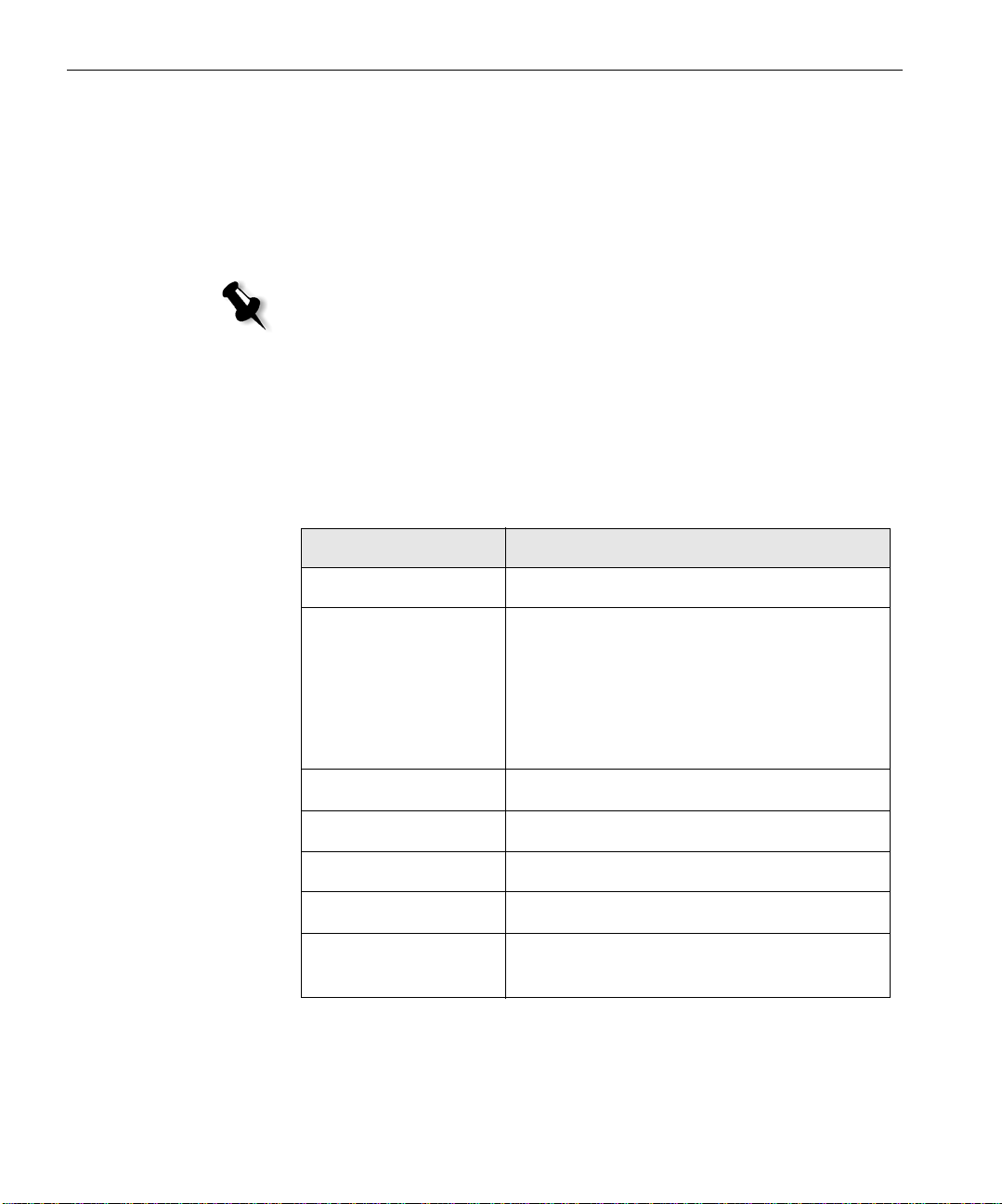
34 Manuale di introduzione rapida
L’indicatore di alimentazione sul pannello anteriore si accende. Il
sistema operativo Windows si avvia e appare la schermata iniziale dello
Spire CX260.
Fase 2: Impostazioni predefinite del sistema e della rete
Nota: per modificare le impostazioni predefinite, vedere Creo Color Server per
la stampante-fotocopiatrice Xerox DocuColor 242/252/260 Manuale tecnico
(numero documento 731-01024A) o Creo Color Server per la stampantefotocopiatrice Xerox DocuColor 242/252/260 Guida dell’utente
(numero documento 731-01023A-IT).
Impostazioni del sistema e della rete
La seguente tabella elenca le impostazioni di rete e di sistema predefinite.
Tali impostazioni vengono prese direttamente dalle impostazioni della
Stampante-fotocopiatrice Xerox DocuColor 242/252/260.
Parametro Impostazione predefinita
Lingua Italiano
Nome host CX260 (il nome host viene preso dal Nome
del computer digitato durante l’installazione
di Windows XP, vedere Creo Color Server per
la stampante-fotocopiatrice Xerox DocuColor
242/252/260
Manuale tecnico per maggiori
dettagli).
Wo r kg r ou p W OR KG RO U P
Data & ora Stati Uniti e Canada
Unità di misura: Millimetri
Indirizzo IP Attiva DHCP: Sì
Impostazioni
Abilitato, Zona: rilevata automaticamente
AppleTalk
Page 47

Punto 3: Impostazioni di rete 35
Protocolli e servizi installati
La tabella riportata sotto descrive i servizi e i protocolli predefiniti installati
sul sistema.
Parametro Impostazione
predefinita
Client per reti Microsoft Abilitato
Italiano (IT)
Condivisione file e stampanti per reti
Microsoft
Protocollo NetBEUI Abilitato
NWLink BetBIOS Abilitato
Protocollo di trasporto compatibile NWLink
IPX/SPX/NetBIOS
Driver monitoraggio rete Abilitato
Protocollo Internet TCP/IP Abilitato: DHCP Sì
Protocollo Appletalk Abilitato
Stampanti di rete virtuali – Code di stampa
La tabella seguente descrive le stampanti virtuali predefinite disponibili dai
client Macintosh e PC.
Stampanti di rete virtuali – Code di
stampa
Abilitato
Abilitato
<nomehost>_ProcessPrint
<nomehost>_ProcessStore
<nomehost>_SpoolStore
Punto 3: Impostazioni di rete
Impostazioni TCP/IP
Eseguire le operazioni riportate di seguito solo se risulta necessario
modificare le impostazioni predefinite (consultare il passaggio 2 per le
impostazioni predefinite).
1. Nello spazio di lavoro di Spire CX260selezionare Strumenti>Impostazioni.
2. Nel parametro Configurazione rete , fare clic su Modifica
impostazioni
nell’area TCP/IP.
Page 48

36 Manuale di introduzione rapida
3. Selezionare Utilizza il seguente indirizzo IP.
4. Digitare le nuove impostazioni per Indirizzo IP, Subnet mask e Gateway
predefinito
5. Se necessario, immettere gli indirizzi del server DNS (in base alle
(in base alle informazioni dell’amministratore di rete).
informazioni dell’amministratore di rete)
6. Fare clic su OK.
7. Fare clic su OK nella finestra Proprietà connessione LAN.
8. Quando viene richiesto di riavviare il computer, fare clic su Sì.
Impostazioni AppleTalk
Eseguire le operazioni riportate di seguito solo se risulta necessario
modificare le impostazioni predefinite (consultare il passaggio 2 per le
impostazioni predefinite).
1. Nello spazio di lavoro di Spire CX260selezionare Strumenti>Impostazioni.
2. Nel parametro Configurazione rete , fare clic su Modifica
impostazioni
Viene visualizzata la finestra delle proprietà del protocollo AppleTalk.
nell’area Apple Talk.
3. Selezionare la zona AppleTalk per il computer nell’elenco delle zone e
fare clic su
Impostazioni client IPX e Novell
Nota: Per ulteriori informazioni, vedere Creo Color Server per la stampante-
fotocopiatrice Xerox DocuColor 242/252/260 Manuale tecnico (numero documento
731-01024A) o Creo Color Server per la stampante-fotocopiatrice Xerox
DocuColor 242/252/260 Guida dell’utente (numero documento 731-01023A-IT).
Le seguenti procedure sono rilevanti solo per i clienti la cui rete Novell®
esegue il protocollo IPX.
Installazione del client Novell su Spire CX260
1. Chiudere il software di Spire CX260.
2. Chiudere tutte le altre applicazioni aperte.
3. Sul desktop di Windows, fare clic su Start e selezionare CX260>Strumenti
CX260>Novell Client Installation
4. Fare clic su Install (Installa); quindi su Reboot (Riavvia).
OK.
(Installazione client Novell).
Page 49

Punto 4: Visualizzare e stampare la configurazione di sistema 37
Configurazione del client Novell su Spire CX260
1. Dopo il riavvio del sistema, viene visualizzata la finestra di
installazione di Novell.
2. Digitare il Tree Name (Nome struttura). Se non si conosce il nome,
fare clic su
Browse (Sfoglia), quindi fare doppio clic sul Tre e Name
(Nome Tree) appropriato.
3. Digitare il Context Name (Nome contesto). Se non si conosce il nome,
fare clic su
Browse (Sfoglia), quindi fare doppio clic sul Context Name
(Nome Context) appropriato.
4. Fare clic su OK.
Viene visualizzato lo spazio di lavoro del Spire CX260.
Punto 4: Visualizzare e stampare la configurazione di sistema
1. Nello spazio di lavoro di Spire CX260selezionare Strumenti>Impostazioni.
2. Fare clic su Visualizza configurazione.
Viene visualizzata la configurazione di sistema e di rete di Spire CX260.
3. Per stampare i dettagli della configurazione, fare clic su Stampa.
Viene visualizzata la finestra di dialogo Impostazione Pagina.
4. Impostare le opzioni di stampa come desiderato e fare clic su OK.
Viene visualizzata la finestra di dialogo Stampa.
5. Nell’elenco Stampante, selezionare la stampante ProcessPrint e fare
OK.
clic su
La configurazione di sistema di Spire CX260 viene stampata.
6. Fare clic su Salva per chiudere la finestra Impostazioni.
Italiano (IT)
Punto 5: Stampa da un computer Macintosh o Windows
Nota: Per ulteriori informazioni, vedere la Creo Color Server per la stampante-
fotocopiatrice Xerox DocuColor 242/252/260 Guida dell’utente (numero
documento 731-01023A-IT).
Impostare una stampante in Windows 2000/2000 Pro/2003/XP (SMB)
1. Dal menu Start, selezionare Esegui.
2. Nella casella Apri, digitare \\ seguito dal nome host o dall’indirizzo IP
di Spire CX260, ad esempio
\\CX260-1234.
Page 50

38 Manuale di introduzione rapida
3. Fare clic su OK.
Viene visualizzata la finestra Server.
4. Fare doppio clic sull’icona della stampante di rete desiderata.
Impostare una stampante TCP/IP in Windows 2000/2000 Pro/2003/XP
I seguenti elementi devono essere installati e configurati sul computer
Windows 2000, 2000 Pro, XP e 2003 prima di iniziare:
• Protocollo TCP/IP
• L’ultima versione del driver stampante per Adobe® PostScript®
(presente nella cartella in D:\utilities su Spire CX260 oppure scaricare
il driver dal sito Web di Adobe: www.adobe.com)
• CX260 PPD (il PPD è memorizzato nella cartella D:\utilities\PPD su
Spire CX260)
Definizione della porta stampante TCP/IP
1. Fare clic su Start e selezionare Impostazioni>Stampanti e fax
(Windows XP) o Stampanti (Windows 2000, 2000 Pro, XP e 2003).
2. Nella finestra Stampanti e fax, dal menu File selezionare Proprietà server.
3. Selezionare la scheda Porte, quindi fare clic su Aggiungi porta.
4. Dall’elenco Tipi di porte disponibili, selezionareStandard TCP/IP Port,
quindi fare clic su
5. Fare clic su Avanti.
6. Digitare il nome esatto del Spire CX260 (la casella distingue tra
maiuscole e minuscole) nella casella
7. Nella casella Nome porta digitare un nome per la stampante da
Nuova porta.
Nome o indirizzo IP stampante.
identificare sul computer.
8. Fare clic su Avanti.
9. Selezionare Personalizza nell’opzione Tipo di periferica, quindi fare
clic su
Impostazioni.
Page 51

Punto 5: Stampa da un computer Macintosh o Windows 39
10. Selezionare le seguenti opzioni:
• Protocollo: LPR
• Impostazioni LPR:
• Nome coda: digitare il nome esatto della stampante di rete da
cui si desidera stampare, ad esempio
CX2601_ProcessPrint.
• Conteggio byte LPR abilitato: selezionato.
11. Fare clic su OK, Avanti quindi su Fine.
12. Fare clic su Chiudi nella finestra Porte stampanti.
13. Fare clic su Chiudi nella finestra delle Proprietà server di stampa.
Il passaggio successivo descrive l’impostazione della porta TCP/IP per
l’esecuzione della stampa tramite il driver stampante Adobe.
Impostazione di una stampante LPR in Windows 2000/2000 Pro/2003/XP
Prima di iniziare, accertarsi che LPR sia installata sul computer Windows
2000, 2000 Pro, XP e 2003.
Installazione della LPR sul computer
1. Fare clic su Start e selezionare Impostazioni>Pannello di controllo
(Windows XP) o Pannello di controllo (Windows 2000, 2000 Pro, XP e
2003).
2. Selezionare Installazione applicazioni.
Italiano (IT)
3. Individuare la casella di controllo Altri servizi di gestione file e
stampa su rete
.
• Se la casella di controllo è selezionata, procedere alla sezione
Impostazione di una stampante LPR a pagina 40.
• In caso contrario, procedere al passaggio 4 successivo.
4. Selezionare la casella di controllo Altri servizi di gestione file e
stampa su rete
5. Fare clic su Sfoglia ed individuare i file di installazione di Windows
desiderati nella cartella
di Windows.
6. Fare clic su Fine.
e fare clic su Avanti.
I386 del disco rigido o nel CD di installazione
Page 52

40 Manuale di introduzione rapida
Impostazione di una stampante LPR
1. Fare clic su Start e selezionare Impostazioni>Stampanti e fax
(Windows XP) o Stampanti (Windows 2000, 2000 Pro, XP e 2003).
2. Selezionare Aggiungi stampante.
Viene visualizzata la finestra Installazione guidata stampante.
3. Fare clic su Avanti.
4. Selezionare Stampante locale collegata al computer e fare clic su Avanti.
5. Selezionare Crea una nuova porta.
6. Dall’elenco Tipo di porta, selezionare LPR Port (Porta LPR) e fare clic
Avanti.
su
7. Nella casella Nome o indirizzo server che fornisce LPD, digitare il
nome o l’indirizzo IP di Spire CX260.
8. Nella casella Nome stampante o coda di stampa sul server, digitare il
nome della stampante.
9. Fare clic su OK.
10. Seguire le istruzioni indicate nella procedura guidata per completare
l’installazione della stampante LPR.
Quando viene richiesto di immettere la posizione del file .INF,
individuare nel server la cartella
Driver>Win2000_XP_2003
Utilities>PC utilities>Printer
. Selezionare la cartella della regione e del
formato carta desiderato, quindi selezionare il file .INF.
11. Nella casella Assegna nome a stampante, eliminare il nome della
stampante predefinita (
della stampante dall’elenco
Centro risorse, ad esempio
12. Fare clic su Start e selezionare Impostazioni > Stampanti e fax
(Windows XP) o
13. Fare clic con il pulsante destro del mouse sulla nuova stampante LPR e
selezionare
14. Fare clic sulla scheda Driver di stampa.
15. Digitare l’indirizzo IP o il nome host di Spire CX260, quindi fare clic
OK.
su
Proprietà.
AdobePS CX260_V2) e digitare il nome esatto
Stampanti virtuali di Spire CX260 nel
CX260-1234_ProcessPrint.
Stampanti (Windows 2000, 2000 Pro, XP e 2003).
Page 53

Punto 5: Stampa da un computer Macintosh o Windows 41
Impostazione di una stampante su Macintosh (Mac OS 9.0 o versione successiva)
Prima di installare una delle stampanti di rete del Spire CX260, è
necessario installare il file CX260 PPD. Per installare
CX260_V2.PPD,
connettersi tramite il software AppleShare® a Spire CX260, accedere come
Ospite alla cartella Utilities, copiare il file
CX260_V2.PPD nella cartella
Printer Descriptions nella cartella di sistema di Mac® OS®.
Per installare una stampante su Macintosh:
1. Selezionare Scelta Risorse nel menu Apple.
2. Selezionare LaserWriter e tramite la rete accedere al Spire CX260.
3. Selezionare una delle stampanti di rete di Spire CX260, ad esempio
ProcessPrint e fare clic su Crea Il file CX260_V2.PPD viene installato
automaticamente sul computer Macintosh.
Impostazione di una stampante su un computer Macintosh (Mac OS X - 10.4 o versioni
successive)—IP, SMB, o AppleTalk
Nota: alcuni passaggi della procedura possono essere diversi se si utilizza una
versione precedente a Mac OS X 10.4.
Italiano (IT)
Prima di installare una delle stampanti di rete di Spire CX260, è necessario
installare il file CX260 PPD. Per installare
CX260_V2.PPD, connettersi
tramite AppleShare a Spire CX260, accedere come Ospite e dalla cartella
Utilities, copiare il file
1. Selezionare Applicazioni nel menu Vai.
2. Aprire la cartella Utilities e fare doppio clic sull’icona Utility Centro
stampa
.
CX260_V2.PPD sul disco rigido del computer.
Viene visualizzata la finestra Browser di stampa.
3. Fare clic sul pulsante Aggiungi stampante.
4. Selezionare Browser di default o Stampante IP.
5. Individuare la stampante di rete CX260 (se si sta definendo una
stampante IP, immettere l’indirizzo IP o il nome host di CX260 e
l’esatto nome della stampante che si desidera utilizzare, ad esempio
CX260_ProcessPrint).
6. Nell’elenco Stampa con, selezionare Altro.
7. Individuare la cartella nella quale è stato copiato il file CX260_V2.PPD
e selezionarlo.
Page 54

42 Manuale di introduzione rapida
8. Fare clic su Apri per assegnare il file CX260_V2.PPD alla stampate di
rete selezionata.
9. Fare clic su Aggiungi per aggiungere la nuova stampante all’elenco
delle stampanti.
Impostazione di una stampante Novell in Windows (2000, 2000 Pro, XP e 2003)
Per configurare una stampante, un client o una stampa di code Novell è
necessario l’intervento di un amministratore di sistema Novell.
Importante: È possibile eseguire la stampa mediante Novell solo sui siti che
dispongono di un server di stampa Novell che siano configurati per l’utilizzo con
Spire CX260. È necessario l’intervento di un amministratore di sistema Novell per
garantire che il server di stampa Novell sia installato e configurato correttamente.
Prima di iniziare, è necessario installare e configurare i seguenti elementi
in Windows:
• Driver di stampa Creo
• Protocollo di trasporto compatibile IPX/SPX/NetBios
• Servizio client per NetWare®
• Workstation client Novell
al passaggio 3 di questa guida per ulteriori dettagli).
™
installata su Spire CX260 (fare riferimento
1. Dal menu Start, selezionare Impostazioni>Stampanti.
2. Fare doppio clic su Aggiungi stampante.
3. Seguire le istruzioni della procedura guidata e selezionare Stampante
di rete
.
4. Esplorare Rete NetWare o compatibile per il Spire CX260 o un server
di stampa Novell.
5. Selezionare la stampante da utilizzare e configurarla con la
Stampante-fotocopiatrice Xerox DocuColor 242/252/260.
6. Seguire le procedure della procedura guidata e fare clic su Fine.
Page 55

Hinweise zur Benutzung dieses Handbuchs 43
Kurzanleitung für den Netzwerkanschluss
Deutsch (DE)
Hinweise zur Benutzung dieses Handbuchs
Dieses Handbuch hilft Ihnen bei der Einrichtung der Netzwerk- und
Systemkonfigurationseinstellungen für Ihren Creo® Color Server
(Spire CX260) für den Xerox® DocuColor 242/252/260 Drucker/Kopierer.
Außerdem zeigt dieses Handbuch Schritte zur Einrichtung eines
Netzwerkdruckers auf Macintosh®- und Windows®-Client-Arbeitsstationen.
Der Spire CX260 wurde zum Anschluss an die meisten Netzwerke mit
minimalen Änderungen entworfen.
In Schritt 1 wird die Vorgehensweise beim Einschalten des Spire CX260
beschrieben. Die Schritte 2 bis 5 bieten Anleitungen, wie der Spire CX260
im Netzwerk eingerichtet und konfiguriert wird.
Wichtig: Für die Sicherstellung, dass der Spire CX260 im Netzwerk richtig
konfiguriert wird, ist ein Netzwerkadministrator erforderlich. Der
Netzwerkadministrator muss die geeigneten TCP/IP-Einstellungen bereitstellen
(IP-Adresse, Subnetzmaske, Gateway-Adresse oder DHCP-Einstellungen).
Deutsch (DE)
Weitere Informationen finden Sie im Technischen Handbuch zum Creo
Color Server für den Xerox DocuColor 242/252/260 Drucker/Kopierer
(Dokumentnummer 731-01024A) oder im Benutzerhandbuch zum
Creo Color Server für den Xerox DocuColor 242/252/260 Drucker/Kopierer
(Dokumentnummer 731-01023A-DE).
Page 56

44 Kurzanleitung für den Netzwerkanschluss
Terminologie
In der folgenden Tabelle sind die vier Spire CX260-Konfigurationen
aufgeführt:
Konfiguration Beschreibung
Spire CX260
(„Standardkonfiguration“)
Spire CX260 mit Upgrade-Kit
für Control Station („Control
Station-Konfiguration“)
Spire CX260 mit Upgrade-Kit
für Professional Basic („Pro
Basic-Konfiguration“)
Spire CX260 mit Upgrade-Kit
für Professional Control
Station („Pro Control
Station-Konfiguration“)
Spire CX260 verbunden mit dem Xerox DocuColor 242/252/260
Drucker/Kopierer.
Upgrade-Kit mit Spire CX260 inklusive Fuß, Monitor, Tastatur, Maus
und DVD-ROM. Für diese Konfiguration ist ein Dongle erforderlich.
Hinweis: Vorbedingung ist die Spire CX260-Standardkonfiguration.
Upgrade-Kit, das das GretagMacbeth® Eye-One®-Spektralfotometer
und erweiterte Softwarefunktionen umfasst. Für diese Konfiguration ist
ein Dongle erforderlich.
Hinweis: Vorbedingung ist die Spire CX260-Standardkonfiguration.
Upgrade-Kit mit Spire CX260 inklusive Fuß, Monitor, Tastatur, Maus
und DVD-ROM, GretagMacbeth® Eye-One®-Spektralfotometer und
erweiterten Softwarefunktionen. Für diese Konfiguration ist ein Dongle
erforderlich.
Hinweis: Voraussetzung ist der Spire CX260 mit Upgrade-Kit für Control
Station.
Page 57

Konfigurieren des Spire CX260 45
Konfigurieren des Spire CX260
Die erste Konfiguration und Einrichtung erfolgt bei der anfänglichen
Installation der Spire CX260-Software. Nachdem die Software installiert
und der Spire CX260 eingeschaltet ist, wird automatisch der
Konfigurations-Assistent geöffnet.
Sie können auf diese Konfigurationseinstellungen auch über die
Spire CX260-Software zugreifen.
So öffnen Sie das Fenster „Einstellungen“:
Wählen Sie im Menü Tools (Werkzeuge) die Option Settings
¾
(Einstellungen) aus.
Deutsch (DE)
Page 58

46 Kurzanleitung für den Netzwerkanschluss
Schritt 1: Einschalten des Spire CX260
In der folgenden Abbildung sind die Netzwerkverbindungen für den
Spire CX260 dargestellt.
Wichtig: Das Netzwerkkabel sollte am Netzwerkanschluss (10/100/1.000) am
Spire CX260 sowie am Netzwerkanschluss, Hub oder Router angeschlossen
werden.
Netzwerkanschluss Nr. 2 für NetScan-Crossover-Anwendung
Netzwerkanschluss Nr. 1 für das Client-Netzwerk
Page 59

Schritt 1: Einschalten des Spire CX260 47
Einschalten des Spire CX260
Konfigurationen Basic und Pro Basic
¾ Führen Sie einen der folgenden Schritte aus:
Schalten Sie den Xerox DocuColor 242/252/260 Drucker/Kopierer ein.
Der Spire CX260 wird automatisch eingeschaltet, nachdem der Xerox
DocuColor 242/252/260 Drucker/Kopierer eingeschaltet wurde.
Deutsch (DE)
Drücken Sie auf die Ein/Aus-Taste an der Vorderseite des Spire CX260.
Der Spire CX260 wird automatisch eingeschaltet, und der Xerox
DocuColor 242/252/260 Drucker/Kopierer druckt eine Testseite.
Konfigurationen Control Station und Pro Control Station
1. Schalten Sie den Monitor ein.
2. Führen Sie einen der folgenden Schritte aus:
• Schalten Sie den Xerox DocuColor 242/252/260 Drucker/Kopierer ein.
Der Spire CX260 wird automatisch eingeschaltet, nachdem der Xerox
DocuColor 242/252/260 Drucker/Kopierer eingeschaltet wurde.
• Drücken Sie auf die Ein/Aus-Taste an der Vorderseite des
Spire CX260.
Hinweis: Der Spire CX260 kann eingeschaltet werden, nachdem der
Xerox DocuColor 242/252/260 Drucker/Kopierer ausgeschaltet wurde. In
diesem Zustand ist der Server aktiv, bis er manuell vom Benutzer
ausgeschaltet wird. Wenn der Server aktiv ist und der Drucker dann
eingeschaltet wird, bleibt der Server unbeeinflusst von dieser Aktion aktiv.
Page 60
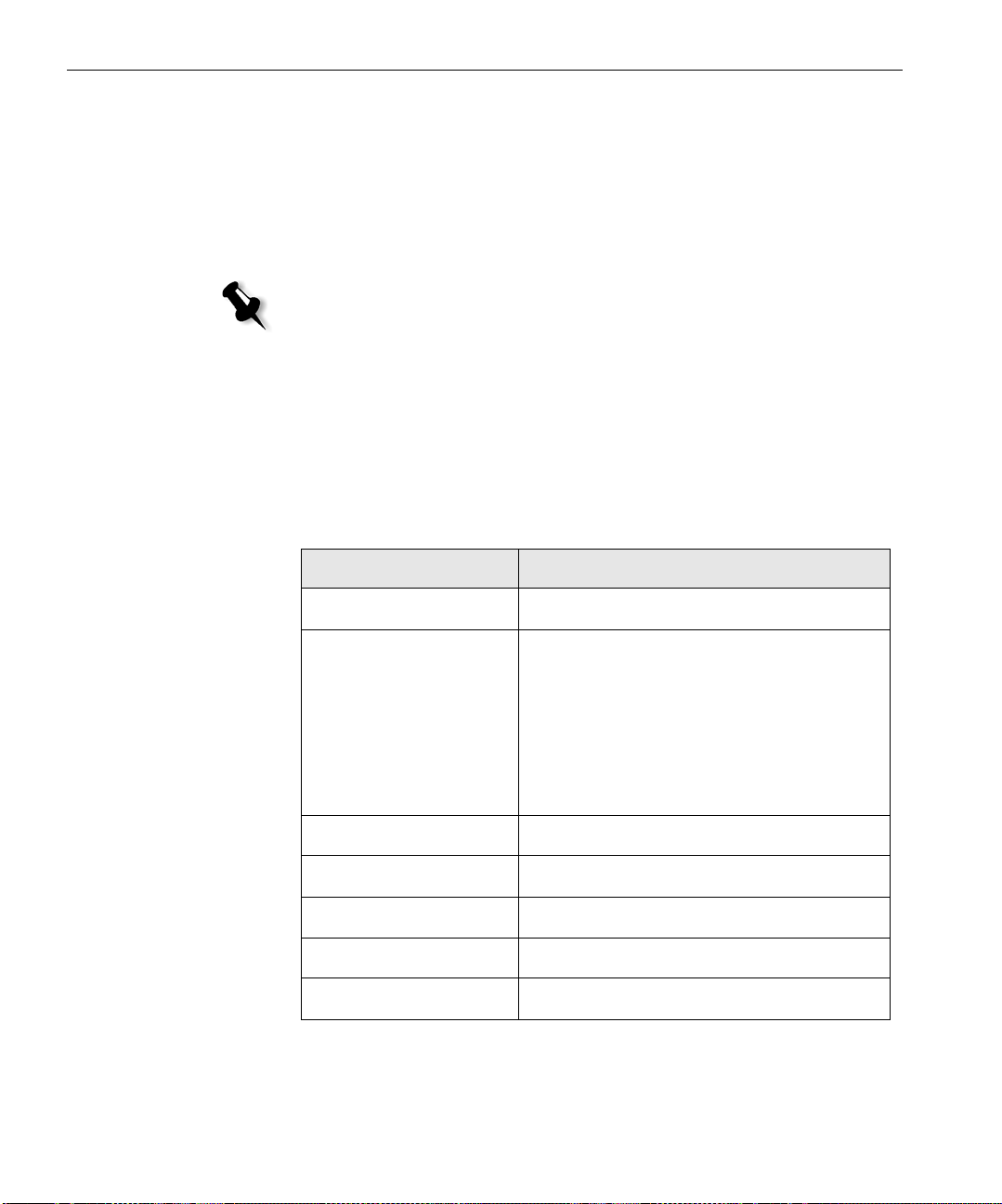
48 Kurzanleitung für den Netzwerkanschluss
Die Stromversorgungsanzeige auf der Vorderseite leuchtet auf. Das
Windows-Betriebssystem startet, und der Spire CX260Begrüßungsbildschirm erscheint.
Schritt 2: Standardeinstellungen für System und Netzwerk
Hinweis: Weitere Informationen zur Änderung der Standardeinstellungen finden
Sie im Technischen Handbuch zum Creo Color Server für den Xerox DocuColor
242/252/260 Drucker/Kopierer (Dokumentnummer 731-01024A) oder im
Benutzerhandbuch zum Creo Color Server für den Xerox DocuColor 242/252/260
Drucker/Kopierer (Dokumentnummer 731-01023A-DE).
System- und Netzwerkeinstellungen
In der folgenden Tabelle sind die Standardeinstellungen für System und
Netzwerk aufgeführt. Diese werden automatisch von den Xerox
DocuColor 242/252/260 Drucker/Kopierer-Einstellungen übernommen.
Parameter Standardeinstellung
Sprache Deutsch
Hostname CX260 (der Hostname wird dem
Computernamen entnommen, den Sie
während der Installation von Windows XP
eingegeben haben (weitere Informationen
finden Sie im Technischen Handbuch zum
Creo Color Server für den Xerox DocuColor
242/252/260 Drucker/Kopierer).
Arbeitsgruppe ARBEITSGRUPPE
Datum und Uhrzeit Westeuropa
Maßeinheiten Millimeter
IP-Adresse DHCP aktivieren: Ja
AppleTalk-Setup Aktiviert, Zone: Automatische Erkennung
Page 61

Schritt 3: Netzwerk-Setup 49
Installierte Protokolle und Dienste
In der nachfolgenden Tabelle sind die auf dem System installierten
Standardprotokolle und Dienste beschrieben.
Parameter Standardeinstellung
Client für Microsoft-Netzwerke Aktiviert
Datei- und Druckerfreigabe für MicrosoftNetzwerke
NetBEUI-Protokoll Aktiviert
NWLink BetBIOS Aktiviert
NWLink IPX/SPX/NetBIOS-kompatibles
Tr a n sp o r t p ro t o ko l l
Netzwerkmonitortreiber Aktiviert
Internetprotokoll (TCP/IP) Aktiviert: DHCP Ja
AppleTalk-Protokoll Aktiviert
Virtuelle Netzwerkdrucker – Druckwarteschlangen
In der nachfolgenden Tabelle sind die von Macintosh- und PC-Clients aus
verfügbaren standardmäßigen virtuellen Drucker beschrieben:
Virtuelle Netzwerkdrucker –
Druckwarteschlangen
Deutsch (DE)
Aktiviert
Aktiviert
<Hostname>_ProcessPrint
<Hostname>_ProcessStore
<Hostname>_SpoolStore
Schritt 3: Netzwerk-Setup
TCP/IP-Setup
Die folgenden Aktionen sollten nur ausgeführt werden, wenn Sie die
Standardeinstellungen ändern müssen (die Standardeinstellungen finden
Sie unter Schritt 2).
1. Wählen Sie im Spire CX260-Arbeitsbereich die Option Werkzeuge>
Einstellungen
2. Klicken Sie im Parameter Netzwerk-Setup im TCP/IP-Bereich auf
Einstellungen ändern.
.
Page 62

50 Kurzanleitung für den Netzwerkanschluss
3. Wählen Sie Folgende IP-Adresse verwenden.
4. Geben Sie die neue IP-Adresse, Subnetzmaske und das Standard-
Gateway
5. Wenn erforderlich, geben Sie die DNS-Server-Adressen ein (gemäß
(gemäß dem Netzwerkadministrator) ein.
dem Netzwerkadministrator).
6. Klicken Sie auf OK.
7. Klicken Sie im Fenster Eigenschaften von LAN-Verbindung auf OK.
8. Wenn Sie aufgefordert werden, Ihren Computer erneut zu starten,
klicken Sie auf
Ja.
AppleTalk Setup
Die folgenden Aktionen sollten nur ausgeführt werden, wenn Sie die
Standardeinstellungen ändern müssen (die Standardeinstellungen finden
Sie unter Schritt 2).
1. Wählen Sie im Spire CX260-Arbeitsbereich die Option Werkzeuge>
Einstellungen
2. Klicken Sie im Parameter Netzwerk-Setup im AppleTalk-Setup-
Bereich auf
Daraufhin wird das Fenster AppleTalk Protocol Properties angezeigt.
3. Aus der Zonenliste wählen Sie die gewünschte AppleTalk-Zone für
Ihren Computer und klicken dann auf
.
Einstellungen ändern.
OK.
IPX- und Novell-Client-Setup
Hinweis: Weitere Informationen finden Sie im Technischen Handbuch zum
Creo Color Server für den Xerox DocuColor 242/252/260 Drucker/Kopierer
(Dokumentnummer 731-01024A) oder im Benutzerhandbuch zum Creo
Color Server für den Xerox DocuColor 242/252/260 Drucker/Kopierer
(Dokumentnummer 731-01023A-DE).
Die folgenden Verfahren sind für diejenigen Kunden relevant, die ein
Novell®-Netzwerk besitzen, welches das IPX-Protokoll verwendet.
Installieren des Novell-Clients auf dem Spire CX260
1. Schließen Sie die Spire CX260-Software.
2. Schließen Sie alle anderen offenen Anwendungen.
3. Wählen Sie auf dem Windows-Desktop die Option
4. Klicken Sie auf Installieren und dann auf Neu starten.
Start>CX260>CX260 Tools>Novell Client Installation.
Page 63

Schritt 4: Anzeigen und Drucken der Systemkonfiguration 51
Konfigurieren des Novell-Clients auf dem Spire CX260
1. Nach einem Neustart des Systems wird das Fenster Novell Setup angezeigt.
2. Geben Sie den Tree N ame (Strukturnamen) ein. Wenn Sie den Namen
nicht wissen, klicken Sie auf
Browse (Durchsuchen), und doppelklicken
Sie dann auf den geeigneten Tree Name (Strukturnamen).
3. Geben Sie den Context Name (Kontextnamen) ein. Wenn Sie den Namen
nicht wissen, klicken Sie auf
Browse (Durchsuchen), und doppelklicken
Sie dann auf den geeigneten Context Name (Kontextnamen).
4. Klicken Sie auf OK.
Der Spire CX260-Arbeitsbereich wird angezeigt.
Schritt 4: Anzeigen und Drucken der Systemkonfiguration
1. Wählen Sie im Spire CX260-Arbeitsbereich die Option Werkzeuge>
Einstellungen
2. Klicken Sie auf Konfiguration anzeigen.
Die Netzwerk- und Systemkonfiguration des Spire CX260 wird angezeigt.
3. Klicken Sie auf Drucken, um die Konfigurationsdetails zu drucken.
Daraufhin wird das Dialogfeld
4. Stellen Sie die Druckoptionen wie gewünscht ein, und klicken Sie
dann auf
Das Dialogfeld
5. Wählen Sie aus der Liste Drucker einen Drucker aus, und klicken Sie
dann auf
Die Spire CX260-Systemkonfiguration wird gedruckt.
6. Klicken Sie auf Speichern, um das Fenster Einstellungen zu schließen.
.
Seiteneinrichtung angezeigt.
OK.
Drucken wird angezeigt.
OK.
Deutsch (DE)
Schritt 5: Drucken von einem Macintosh- oder Windows-Computer aus
Hinweis: Weitere Informationen finden Sie im Benutzerhandbuch zum Creo
Color Server für den Xerox DocuColor 242/252/260 Drucker/Kopierer
(Dokumentnummer 731-01023A-DE).
Einrichten eines Druckers unter Windows 2000/2000 Pro/2003/XP (SMB)
1. Wählen Sie im Menü Start die Option Ausführen.
2. Geben Sie im Feld Öffnen einen doppelten Backslash (\\) gefolgt von
dem Hostnamen bzw. der IP-Adresse des Spire CX260 ein, z. B.
\\CX260-1234.
Page 64
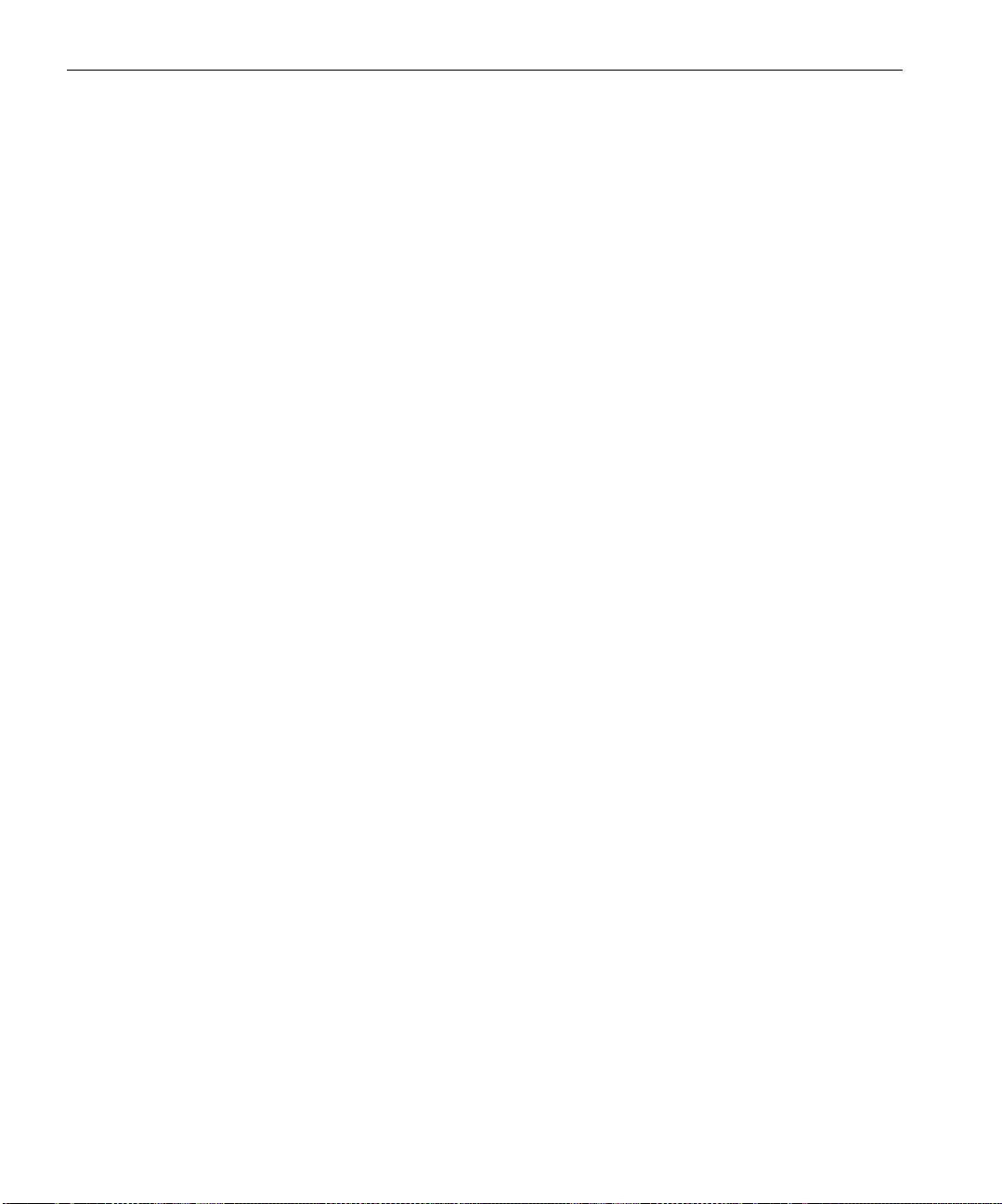
52 Kurzanleitung für den Netzwerkanschluss
3. Klicken Sie auf OK.
Daraufhin wird das Fenster
4. Doppelklicken Sie auf das Symbol des gewünschten Netzwerkdruckers.
Server angezeigt.
Einrichten eines TCP/IP-Druckers unter Windows 2000/2000 Pro/2003/XP
Die folgenden Elemente müssen auf dem Windows 2000-, Windows 2000
Pro-, Windows XP-, und Windows 2003-Computer installiert und
konfiguriert werden, bevor Sie beginnen:
• TCP/IP-Protokoll
• Der neueste Adobe® PostScript®-Druckertreiber (der sich im gemeinsam
benutzten Ordner „D:\utilities“ auf dem Spire CX260 befindet. Sie können
ihn auch von der Adobe-Website unter www.adobe.com herunterladen)
• CX260 PPD (die PPD befindet sich im gemeinsam benutzten Ordner
„D:\utilities\PPD“ auf dem Spire CX260)
Definieren des TCP/IP-Druckeranschlusses
1. Klicken Sie auf Start, und wählen Sie die Option Einstellungen>Drucker
und Faxgeräte
XP und 2003).
2. Wählen Sie im Fenster Drucker und Faxgeräte aus dem Menü Datei
die Option
3. Wählen Sie die Registerkarte Anschluss, und klicken Sie dann auf
Anschluss hinzufügen.
4. Wählen Sie aus der Liste der verfügbaren Druckeranschlüsse die Option
Standard-TCP/IP-Anschluss, und klicken Sie dann auf Neuer Anschluss.
5. Klicken Sie auf Weiter.
6. Geben Sie den genauen Namen des Spire CX260 in das Feld
Druckername oder IP-Adresse ein (in diesem Feld wird zwischen
Groß- und Kleinschreibung unterschieden).
7. Geben Sie einen Namen für den Drucker ein, der auf Ihrem Computer
im Feld
8. Klicken Sie auf Weiter.
9. Wählen Sie für die Option Gerätetyp den Wert Benutzerdefiniert,
und klicken Sie dann auf
(Windows XP) bzw. Drucker (Windows 2000, 2000 Pro,
Servereigenschaften.
Anschlussname angezeigt werden soll.
Einstellungen.
Page 65

Schritt 5: Drucken von einem Macintosh- oder Windows-Computer aus 53
10. Wählen Sie die folgenden Optionen:
• Protocol (Protokoll): LPR
• LPR Settings (LPR-Einstellungen):
• Queue Name (Warteschlangenname): Geben Sie den genauen
Namen des Netzwerkdruckers ein, auf dem der Ausdruck
erfolgen soll, z. B.
CX2601_ProcessPrint.
• LPR Byte Counting Enabled (LPR-Bytezählung aktiviert): aktiviert
11. Klicken Sie auf OK, auf Next (Weiter) und dann auf Finish (Fertig stellen).
12. Klicken Sie im Fenster Printer Ports (Druckeranschlüsse) auf Close
(Schließen).
13. Klicken Sie im Fenster Print Server Properties (Eigenschaften des
Druckservers) auf
Close (Schließen).
Im nächsten Schritt richten Sie den TCP/IP-Anschluss unter Verwendung
des Adobe-Druckertreibers zum Drucken ein.
Einrichten eines LPR-Druckers unter Windows 2000/2000 Pro/2003/XP
Vor Beginn muss zunächst LPR auf dem Windows 2000-, Windows 2000
Pro-, Windows XP- und Windows 2003-Computer installiert und
konfiguriert werden:
Deutsch (DE)
Installieren von LPR auf dem Computer
1. Klicken Sie auf Start, und wählen Sie die Option Einstellungen>
Systemsteuerung
(Windows 2000, 2000 Pro, XP und 2003).
2. Wählen Sie Software.
3. Suchen Sie den Eintrag Weitere Datei- und Druckdienste für das
Netzwerk
.
• Wenn dieses Kontrollkästchen aktiviert ist, fahren Sie mit
Einrichten eines LPR-Druckers auf Seite 54 fort.
• Wenn dieses Kontrollkästchen deaktiviert ist, fahren Sie mit
Schritt 4 fort.
4. Aktivieren Sie das Kontrollkästchen Weitere Datei- und Druckdienste
für das Netzwerk
5. Klicken Sie auf Durchsuchen, und suchen Sie die gewünschten Windows-
Installationsdateien entweder auf der Festplatte im Ordner
Ihrer Windows-Installations-CD.
6. Klicken Sie auf Beenden.
(Windows XP) bzw. Systemsteuerung
, und klicken Sie auf Weiter.
I386 oder auf
Page 66

54 Kurzanleitung für den Netzwerkanschluss
Einrichten eines LPR-Druckers
1. Klicken Sie auf Start, und wählen Sie die Option Einstellungen>Drucker
und Faxgeräte
XP und 2003).
2. Wählen Sie Neuer Drucker.
(Windows XP) bzw. Drucker (Windows 2000, 2000 Pro,
Das Fenster
3. Klicken Sie auf Weiter.
4. Wählen Sie Lokaler Drucker, und klicken Sie auf Weiter.
5. Wählen Sie die Option Einen neuen Anschluss erstellen.
6. Wählen Sie in der Liste Typ die Option Standard-TCP/IP Port aus, und
klicken Sie auf
7. Geben Sie in das Feld Name oder Adresse des LPD-Servers die IP-
Druckerinstallations-Assistent wird angezeigt.
Weiter.
Adresse oder den Namen des Spire CX260 ein.
8. Geben Sie in das Feld Name des Druckers oder der Druckwarteschlange
auf dem Server
9. Klicken Sie auf OK.
10. Folgen Sie den Anweisungen im Assistenten, um die Einrichtung des
den Namen des Druckers ein.
LPR-Druckers abzuschließen.
Wenn Sie im Druckerinstallations-Assistenten zur Eingabe des
Speicherorts für die .INF-Datei aufgefordert werden, navigieren Sie
zum Server, und suchen Sie den Ordner
Driver>Win2000_XP_2003
. Wählen Sie den Ordner für die gewünschte
Utilities>PC utilities>Printer
Region und Papiergröße aus, und markieren Sie dann die .INF-Datei.
11. Löschen Sie im Feld Drucker benennen den vorgegebenen
Druckernamen (
Druckers so ein, wie er in der Spire CX260-Liste
Resource Center angezeigt wird, z. B.
AdobePS CX260_V2), und geben Sie den Namen des
Virtuelle Drucker im
CX260-1234_ProcessPrint.
12. Klicken Sie auf Start, und wählen Sie Einstellungen > Drucker und
Faxgeräte
(Windows XP) oder Drucker (Windows 2000, 2000 Pro, XP
und 2003).
13. Klicken Sie mit der rechten Maustaste auf den neuen LPR-Drucker,
und wählen Sie
14. Klicken Sie auf die Registerkarte Druckertreiber.
15. Geben Sie die IP-Adresse bzw. den Hostnamen des Spire CX260 ein,
und klicken Sie auf
Eigenschaften.
OK.
Page 67

Schritt 5: Drucken von einem Macintosh- oder Windows-Computer aus 55
Einrichten eines Druckers auf einem Macintosh-Computer (Mac OS 9.0 oder später)
Bevor Sie einen der Spire CX260-Netzwerkdrucker einrichten, müssen Sie
zunächst die CX260-PPD installieren. Um die
CX260_V2.PPD zu
installieren, stellen Sie eine Verbindung über AppleShare® zu Ihrem
Spire CX260 her, melden Sie sich als „Guest“ (Gast) an, und kopieren Sie
aus dem Ordner „Utilities“ die
CX260_V2.PPD in den Ordner „Printer
Descriptions“ im Systemordner des Mac® OS®.
So richten Sie einen Drucker auf Ihrem Macintosh-Computer ein:
1. Wählen Sie im Menü Apple die Option Auswahl.
2. Wählen Sie LaserWriter, und suchen Sie im Netzwerk nach Ihrem
Spire CX260.
3. Wählen Sie einen der Spire CX260-Netzwerkdrucker (z. B. ProcessPrint),
und klicken Sie dann auf
Create (Erstellen). Die CX260_V2.PPD wird
automatisch auf Ihrem Macintosh-Computer eingerichtet.
Einrichten eines Druckers auf einem Macintosh-Computer (Mac OS X - 10.4 oder
höher) – IP, SMB oder AppleTalk
Hinweis: Bei Vorgängerversionen von Mac OS X 10.4 können einige Schritte
dieser Anleitung abweichen.
Deutsch (DE)
Bevor Sie einen Spire CX260-Netzwerkdrucker einrichten, müssen Sie
zunächst die CX260-PPD installieren. Um die
CX260_V2.PPD zu
installieren, stellen Sie eine Verbindung über AppleShare mit Ihrem
Spire CX260 her, melden Sie sich als „Guest“ (Gast) an, und kopieren Sie
aus dem Ordner „Utilities“ die
1. Wählen Sie aus dem Menü Gehe zu die Option Dienstprogramme.
2. Öffnen Sie den Ordner „Utilities“, und doppelklicken Sie dann auf das
Symbol
Drucker-Dienstprogramm.
Daraufhin wird das Fenster
3. Klicken Sie auf die Schaltfläche Hinzufügen.
4. Wählen Sie entweder Standard-Browser oder IP-Drucker.
5. Navigieren Sie zum CX260-Netzwerkdrucker (wenn Sie einen IP-
CX260_V2.PPD auf Ihre Festplatte.
Druckerliste angezeigt.
Drucker definieren, geben Sie die IP-Adresse des CX260 oder den
Hostnamen und den genauen Namen des Druckers ein, auf dem
gedruckt werden soll, z. B.
CX260_ProcessPrint).
Page 68

56 Kurzanleitung für den Netzwerkanschluss
6. Wählen Sie in der Liste Drucken mit die Option Andere.
7. Navigieren Sie zum Ordner, in den Sie die Datei CX260_V2.PPD
kopiert haben, und wählen Sie diesen aus.
8. Klicken Sie auf Öffnen, um die Datei CX260_V2.PPD dem
ausgewählten Netzwerkdrucker zuzuweisen.
9. Klicken Sie auf Hinzufügen, um den neuen Drucker der Druckerliste
hinzuzufügen.
Einrichten eines Novell-Druckers unter Windows (2000, 2000 Pro/XP und 2003)
Es ist ein Novell-Systemadministrator erforderlich, um einen NovellDrucker, einen Novell-Client oder Warteschlangendruck einzurichten.
Wichtig: Novell-Drucker sind nur an Standorten mit installiertem und für den
Spire CX260 konfiguriertem Novell-Druckerserver verfügbar. Sie brauchen einen
Novell-Systemadministrator, um sicherzustellen, dass der Novell-Druckerserver
richtig installiert und konfiguriert ist.
Die folgenden Elemente müssen in Windows installiert und konfiguriert
werden, bevor Sie beginnen:
• Creo-Druckertreiber
• IPX/SPX/NetBios-kompatibles Transportprotokoll
• Client Service für NetWare®-Dienste
• Novell Client
(weitere Informationen finden Sie unter Schritt 3 dieses Handbuchs).
1. Wählen Sie aus dem Menü Start die Optionsreihe Settings>Printers
(Einstellungen>Drucker) aus.
2. Doppelklicken Sie auf Add printer (Drucker hinzufügen).
3. Folgen Sie dem Assistenten und wählen Sie Network printer
(Netzwerkdrucker).
4. Navigieren Sie im NetWare- oder einem kompatiblen Netzwerk zum
Spire CX260 oder zu einem Novell-Druckerserver.
5. Wählen Sie den Drucker aus, auf dem Sie drucken möchten, und
konfigurieren Sie ihn mit dem Xerox DocuColor 242/252/260
Drucker/Kopierer.
6. Folgen Sie den Schritten im Assistenten weiter, und klicken Sie dann
Finish (Fertig stellen).
auf
™
-Arbeitsstationssoftware auf dem Spire CX260 installiert
Page 69

Cómo utilizar esta guía 57
Guía de conexión rápida Español (ES)
Cómo utilizar esta guía
Esta guía le ayudará a establecer los parámetros de configuración de la red
y del sistema de su Servidor de color Creo® (Spire CX260) para la
impresora-copiadora Xerox® DocuColor 242/252/260 Además, esta guía
incluye los pasos necesarios para configurar una impresora de red en
estaciones de trabajo cliente Macintosh® y Windows®.
El dispositivo Spire CX260 se ha diseñado para conectarse a la mayoría de
las redes con cambios mínimos.
El paso 1 describe la secuencia para encender el Spire CX260. En los pasos 2
a 5 se indica cómo instalar y configurar el dispositivo Spire CX260 en la red.
Importante: Se requiere un Administrador de red para garantizar la correcta
configuración del Spire CX260 en la red. El Administrador de red debe
proporcionar los parámetros de TCP/IP adecuados (dirección IP, máscara de
subred, dirección de la puerta de enlace o parámetros de DHCP).
Español (ES)
Para obtener más información, consulte el Manual técnico de la Servidor de
color Creo para la impresora-copiadora Xerox DocuColor 242/252/260
(documento número 731-01024A) o la Guía del usuario de la Servidor
de color Creo para la impresora-copiadora Xerox DocuColor 242/252/260
(documento número 731-01023A-ES).
Page 70

58 Guía de conexión rápida
Terminología
En la siguiente tabla se muestran las cuatro configuraciones de Spire CX260:
Configuración Descripción
Spire CX260 (configuración
Básica)
Spire CX260 con kit de
actualización de la Estación
de control (“configuración de
la Estación de control”)
Spire CX260 con kit de
actualización profesional
(configuración Básica Pro)
Spire CX260 con kit de
actualización de la estación
de control profesional
(configuración Estación de
control Pro)
Spire CX260instalado en la impresora-copiadora Xerox DocuColor
242/252/260
Kit de actualización que incluye el Spire CX260 instalado en un soporte,
un monitor, un teclado, un ratón y un DVD-ROM. Para esta
configuración, se requiere una mochila.
Nota: Un requisito previo es la configuración Básica de Spire CX260.
El kit de actualización incluye el espectrofotómetro GretagMacbeth®
Eye-One® y características de software avanzadas. Para esta
configuración, se requiere una mochila.
Nota: Un requisito previo es la configuración Básica de Spire CX260.
Kit de actualización que incluye el dispositivo Spire CX260 instalado en
un soporte, un monitor, un teclado, un ratón, un DVD-ROM, un
espectrofotómetro GretagMacbeth® Eye-One® y funciones de software
avanzadas. Para esta configuración, se requiere una mochila.
Nota: Un requisito previo es el dispositivo Spire CX260 con el kit de
actualización de estación de control.
Page 71

Configuración del Spire CX260 59
Configuración del Spire CX260
La primera configuración se realiza durante la instalación inicial del
software de Spire CX260. Una vez que se ha instalado el software y se ha
encendido el dispositivo Spire CX260, el asistente de configuración
aparece automáticamente.
Puede acceder a estos parámetros de configuración en el software de
Spire CX260.
Para abrir la ventana Parámetros:
En el menú To ol s (Herramientas), seleccione Settings (Parámetros).
¾
Español (ES)
Page 72

60 Guía de conexión rápida
Paso 1: Encendido del Spire CX260
El gráfico siguiente muestra las conexiones de red del Spire CX260.
Importante: El cable de red deberá conectarse al puerto de red (10/100/1.000)
de Spire CX260 y a un puerto de red, un concentrador o un router.
Puerto de red #2 para la aplicación cruzada NetScan
Puerto de red #1 para la red cliente
Page 73

Paso 1: Encendido del Spire CX260 61
Encendido del Spire CX260
Configuraciones Básica y Básica Pro
¾ Realice una de las siguientes acciones:
Encienda la impresora-copiadora Xerox DocuColor 242/252/260
El Spire CX260 se enciende automáticamente cuando la impresoracopiadora Xerox DocuColor 242/252/260 se enciende.
Español (ES)
Presione el botón On/Off del panel frontal del dispositivo Spire CX260.
El Spire CX260 se enciende automáticamente y la impresora-copiadora
Xerox DocuColor 242/252/260 imprime una página de prueba.
Configuraciones Estación de control y Estación de control Pro
1. Encienda el monitor.
2. Realice una de las siguientes acciones:
• Encienda la impresora-copiadora Xerox DocuColor 242/252/260
El Spire CX260 se enciende automáticamente cuando la impresoracopiadora Xerox DocuColor 242/252/260 se enciende.
• Presione el botón On/Off del panel frontal del dispositivo Spire CX260.
Nota: El Spire CX260 puede encenderse cuando la impresoracopiadora Xerox DocuColor 242/252/260 está apagada. En este estado,
el servidor funciona hasta que el usuario lo apaga manualmente. Si el
servidor está funcionando y se apaga la impresora, el servidor continúa
funcionando, no afectándole esta acción.
Page 74

62 Guía de conexión rápida
Se enciende el indicador de encendido en el panel frontal. Se inicia el
sistema operativo Windows y aparece la pantalla de bienvenida del
Spire CX260.
Paso 2: Parámetros predeterminados del sistema y la red
Nota: Si necesita modificar alguno de los parámetros predeterminados, consulte
el Servidor de color Creo para la impresora-copiadora Xerox DocuColor 242/
252/260 Manual técnico (documento número 731-01024A) o la Servidor de
color Creo para la impresora-copiadora Xerox DocuColor 242/252/260 Guía
del usuario (documento número 731-01023A-ES).
Parámetros del sistema y de la red
En la tabla siguiente, se listan los parámetros predeterminados del sistema
y de la red. Son tomados automáticamente de los parámetros de la
impresora-copiadora Xerox DocuColor 242/252/260.
Parámetro Configuración predeterminada
Idioma Español
Nombre de host CX260 (el nombre de host se toma del
nombre del equipo introducido durante
la instalación de Windows XP; para
obtener más información, consulte el
Manual técnico de la Servidor de color
Creo para la impresora-copiadora Xerox
DocuColor 242/252/260).
grupo de trabajo GRUPO DE TRABAJO
Fecha y hora EEUU y Canadá
Unidades de medida Milímetros
Dirección IP Activar DHCP: Sí
Configuración de
AppleTalk
Habilitada, Zona: Detectada
automáticamente
Page 75

Paso 3: configuración de red 63
Protocolos y servicios instalados
En la tabla siguiente, se describen los protocolos y servicios predeterminados
instalados en el sistema.
Parámetro Configuración
predeterminada
Client para redes Microsoft Activado
Compartir impresoras y archivos para redes
Microsoft
Protocolo NetBEUI Activado
NWLink BetBIOS Activado
Protocolo de transporte compatible con
NWLink IPX/SPX/NetBIOS
Controlador del monitor de red Activado
Protocolo de Internet (TCP/IP) Habilitado: DHCP Sí
Protocolo AppleTalk Activado
Impresoras virtuales de red - Colas de impresión
En la tabla siguiente, se describen las impresoras virtuales predeterminadas
que están disponibles desde clientes Macintosh y PC.
Impresoras virtuales de red Colas de impresión
Activado
Español (ES)
Activado
<nombre de host>_Procesar e imprimir
<nombre de host>_Procesar y almacenar
<nombre de host>_Transferir y almacenar
Paso 3: configuración de red
TCP/IP, configuración
Realice las acciones siguientes sólo si necesita modificar los parámetros
predeterminados (consulte el paso 2 para los valores predeterminados)
1. En el espacio de trabajo Spire CX260, seleccione Herramientas>
Configuración
2. En el parámetro Configuración de red, haga clic en Cambiar
configuración
.
en el área TCP/IP.
Page 76

64 Guía de conexión rápida
3. Seleccione Usar la siguiente dirección IP.
4. Escriba la Dirección IP, la Máscara de subred y la Puerta de enlace
predeterminada
5. Si fuera necesario, introduzca la dirección del servidor DNS
(proporcionadas por el Administrador del sistema)
(proporcionada por el Administrador del sistema)
6. Haga clic en OK.
7. Haga clic en Aceptar en la ventana Propiedades de conexión de área local.
8. Cuando se le sugiera reiniciar el ordenador, haga clic en Aceptar.
AppleTalk, configuración
Realice las acciones siguientes sólo si necesita modificar los parámetros
predeterminados (consulte el paso 2 para los valores predeterminados)
1. En el espacio de trabajo Spire CX260, seleccione Herramientas>
Configuración
2. En el parámetro Configuración de red, haga clic en Cambiar
configuración
Aparecerá la ventana de propiedades del protocolo AppleTalk.
.
en el área de configuración de Apple Talk.
3. En la lista de zonas, seleccione la zona de AppleTalk que desee para su
equipo y, a continuación, haga clic en
Configuración de IPX y Novell Client
Nota: Para mayor información, consulte el Servidor de color Creo para la
impresora-copiadora Xerox DocuColor 242/252/260 Manual técnico
(documento número 731-01024A) o la Servidor de color Creo para la
impresora-copiadora Xerox DocuColor 242/252/260 Guía del usuario
(documento número 731-01023A-ES).
Los procedimientos siguientes son pertinentes solamente para los clientes
que tienen una red Novell® que ejecuta el protocolo IPX.
Instalación de Novell Client en el dispositivo Spire CX260
1. Cierre el software del dispositivo Spire CX260.
2. Cierre el resto de aplicaciones abiertas.
3. En el escritorio de Windows, haga clic en Inicio y seleccione
CX260>Herramientas CX260>Instalación de Novell Client.
4.
Haga clic en Instalar; y a continuación en Reiniciar.
Aceptar.
Page 77

Paso 4: Visualización e impresión de la configuración del sistema 65
Configuración de Novell Client en el Spire CX260
1. Después de reiniciar el sistema, aparece la ventana Configuración de
Novell.
2. Introduzca el Tree Name (Nombre de árbol). Si no conoce el nombre,
haga clic en
árbol
3. Introduzca el Context Name (Nombre de contexto). Si no conoce el
nombre, haga clic en
contexto
4. Haga clic en Aceptar.
Examinar y a continuación doble clic en el Nombre del
correspondiente.
Examinar) y después doble clic en el Nombre de
correspondiente.
Aparece el espacio de trabajo de Spire CX260.
Paso 4: Visualización e impresión de la configuración del sistema
1. En el espacio de trabajo Spire CX260, seleccione Herramientas>
Configuración
2. Haga clic en Ver configuración.
Se visualiza la configuración de red y del sistema del Spire CX260.
3. Para imprimir los datos de la configuración, haga clic en Imprimir.
Se mostrará el cuadro de diálogo de configuración de página.
4. Defina las opciones de impresión que desee y haga clic en Aceptar.
Aparecerá el cuadro de diálogo de impresión.
5. En la lista Impresora, seleccione la impresora Procesar e imprimir y
haga clic en
Se imprimirá la configuración del sistema Spire CX260.
6. Haga clic en Guardar para cerrar la ventana de configuración.
.
Aceptar.
Español (ES)
Paso 5: Impresión desde un ordenador Macintosh o Windows
Nota: Para obtener más información, consulte la Guía del usuario de la
Servidor de color Creo para la impresora-copiadora Xerox DocuColor 242/
252/260 (número de documento 731-01023A-ES).
Configuración de una impresora en Windows 2000/2000 Pro/2003/XP (SMB)
1. En el menú Inicio, seleccione Ejecutar.
2. En el cuadro Abrir, escriba \\ seguido del nombre del host o la dirección
IP del dispositivo Spire CX260; por ejemplo,
\\CX260-1234.
Page 78

66 Guía de conexión rápida
3. Haga clic en Aceptar.
Aparecerá la ventana del servidor.
4. Haga doble clic en el icono de la impresora de red que desee.
Instalación de una impresora TCP/IP en Windows 2000/2000 Pro/2003/XP
Antes de comenzar, se deben instalar y configurar los siguientes elementos
en Windows 2000, 2000 Pro, XP y 2003:
• Protocolo TCP/IP
• Último controlador de impresora Adobe® PostScript® (ubicado en la
carpeta compartida D:\utilidades, en el Spire CX260 o se puede cargar
desde el sitio web de Adobe en www.adobe.com)
• PPD de CX260 (el archivo PPD se encuentra en la carpeta compartida
D:\utilities\PPD de Spire CX260)
Definición del puerto de impresora TCP/IP
1. Haga clic en Inicio y seleccione Configuración>Impresoras y faxes
(Windows XP) o Impresoras (Windows 2000, 2000 Pro, XP y 2003)
2. En la ventana Impresoras y faxes, del menú Archivo, seleccione
Propiedades del servidor.
3. Seleccione la ficha Puerto, y luego haga clic en Agregar puerto.
4. En la lista de Puertos de impresora disponibles, seleccione Puerto
estándar TCP/IP
5. Haga clic en Siguiente.
6. Escriba el nombre exacto del Spire CX260 (este cuadro discrimina
mayúsculas y minúsculas) en el cuadro
Dirección IP
7. Escriba el nombre con el que identificará a la impresora en su equipo
en el cuadro
8. Haga clic en Siguiente.
9. Seleccione Personalizar en la opción Tipo de dispositivo, y luego haga
Configuración.
clic en
, y luego haga clic en Puerto nuevo.
Nombre de la impresora o
.
Nombre de puerto.
Page 79

Paso 5: Impresión desde un ordenador Macintosh o Windows 67
10. Seleccione las siguientes opciones:
• Protocolo: LPR
• LPR Settings:
• Queue Name: escriba el nombre exacto de la impresora de red
donde desea imprimir; por ejemplo,
imprimir
.
CX2601_Procesar e
• Habilitar Conteo LPR Byte: seleccionado.
11. Haga clic en Aceptar, Siguiente y Finalizar.
12. Haga clic en Cerrar en la ventana Puertos de impresora.
13. Haga clic en Cerrar en la ventana Propiedades del servidor de impresión.
El siguiente paso es configurar el puerto TCP/IP para la impresión,
utilizando el Controlador de impresora de Adobe.
Configuración de una impresora LPR en Windows 2000/2000 Pro/2003/XP
Antes de empezar, asegúrese de que LPR está instalado en el equipo con
Windows 2000, 2000 Pro, XP o 2003.
Español (ES)
Instalación de LPR en el equipo
1. Haga clic en Inicio y seleccione Configuración>Panel de control
(Windows XP) o
2. Seleccione Agregar o quitar componentes de Windows.
Localice la casilla de verificación Otros servicios de impresión y
3.
archivo de red.
• Si esta casilla está marcada, continúe en Configuración de una
impresora LPR en la página 68.
• Si no lo está, continúe en paso 4 siguiente.
4. Marque la casilla de verificación Otros servicios de impresión y
archivo de red
5.
Haga clic en Examinar y localice los archivos de instalación de
Windows que desee. Pueden hallarse en la carpeta
o en el CD de instalación de Windows.
6. Haga clic en Finish (Finalizar).
Panel de control (Windows 2000, 2000 Pro, XP y 2003).
y haga clic en Siguiente.
I386 del disco duro
Page 80

68 Guía de conexión rápida
Configuración de una impresora LPR
1. Haga clic en Inicio y seleccione Configuración>Impresoras y faxes
(Windows XP) o Impresoras (Windows 2000, 2000 Pro, XP y 2003)
2. Haga clic en Agregar una impresora.
Aparecerá la ventana Asistente para agregar impresoras.
3. Haga clic en Siguiente.
4. Seleccione Impresora local conectada a este equipo y haga clic en
Siguiente.
5. Seleccione Crear nuevo puerto.
6. En la lista Tipo de puerto, seleccione Puerto LPR y haga clic en Siguiente.
7. En el cuadro Nombre y dirección del servidor que proporciona LPD,
indique la dirección IP o el nombre del dispositivo Spire CX260.
8. En el cuadro Nombre de la impresora o cola en ese servidor, indique
el nombre de la impresora.
9. Haga clic en Aceptar.
10. Siga las instrucciones del asistente para completar la configuración de
la impresora LPR.
Cuando el asistente para agregar impresora solicite que se introduzca
la ubicación del archivo .INF, busque el servidor y localice la carpeta
Utilities>PC utilities>Printer Driver>Win2000_XP_2003. Seleccione la
carpeta de región y el tamaño de papel que desee y seleccione el archivo
.INF.
11. En el cuadro Dar un nombre a su impresora, elimine el nombre de la
impresora predeterminada (
exacto de la impresora de la lista
recursos del dispositivo Spire CX260; por ejemplo
1234_ProcessPrint
12. Haga clic en Inicio y seleccione Configuración > Impresoras y faxes
(en Windows XP) o
.
Impresoras (en Windows 2000, 2000 Pro, XP y
AdobePS CX260_V2) e indique el nombre
Impresoras virtuales del Centro de
CX260-
2003).
13. Haga clic con el botón derecho en la nueva impresora LPR y
seleccione
14. Haga clic en la ficha Controlador de impresión.
15. Indique la dirección IP o el nombre host del dispositivo Spire CX260 y
haga clic en
Propiedades.
Aceptar.
Page 81

Paso 5: Impresión desde un ordenador Macintosh o Windows 69
Configuración de una impresora en un equipo Macintosh (Mac OS 9.0 o superior)
Antes de configurar una de las impresoras de red de Spire CX260, se debe
instalar el archivo PPD de CX260. Para instalar el archivo
CX260_V2.PPD,
conéctese mediante el software AppleShare® a su Spire CX260, inicie la
sesión como invitado y, en la carpeta de utilidades, copie el archivo
CX260_V2.PPD a la carpeta de descripciones de la impresora de la carpeta
de sistema de Mac® OS®.
Para configurar una impresora en un equipo Macintosh:
1. En el menú Apple, seleccione Selector.
2. Seleccione LaserWriter y desplácese por la red hasta el Spire CX260.
3. Seleccione una de las impresoras de red del Spire CX260; por ejemplo,
Procesar e imprimir y haga clic en Crear. El archivo CX260_V2.PPD se
instalará automáticamente en el equipo Macintosh.
Configuración de una impresora en un equipo Macintosh (Mac OS X -10.4 o superior):
IP, SMB o AppleTalk
Nota: Algunos de los pasos de este procedimiento pueden ser distintos si se
utiliza una versión anterior a Mac OS X 10.4.
Español (ES)
Antes de configurar una de las impresoras de red de Spire CX260, se debe
instalar el archivo PPD de CX260. Para instalar el archivo
CX260_V2.PPD,
conéctese mediante AppleShare al dispositivo Spire CX260, inicie la sesión
como invitado, y en la carpeta de utilidades, copie el archivo
CX260_V2.PPD en el disco duro.
1. En el menú Ir seleccione Aplicaciones.
2. Abra la carpeta de utilidades y haga doble clic en el icono Utilidad
Configuración Impresoras
.
Aparecerá la ventana de búsqueda de impresoras.
3. Haga clic en el botón Agregar impresora.
4. Seleccione Navegador por omisión o Impresora IP.
5. Localice la impresora de red CX260 (si está definiendo una impresora
IP, introduzca la dirección IP o el nombre de host del dispositivo
CX260 y el nombre exacto de la impresora en la que desea imprimir,
por ejemplo,
6. En la lista Imprimir con, seleccione Otros.
CX260_Procesar e imprimir).
Page 82

70 Guía de conexión rápida
7. Localice la carpeta donde ha copiado el archivo CX260_V2.PPD y
selecciónelo.
8. Haga clic en Abrir para asignar el archivo CX260_V2.PPD a la
impresora de red seleccionada.
9. Haga clic en Agregar para agregar la nueva impresora a la lista de
impresoras.
Page 83

Paso 5: Impresión desde un ordenador Macintosh o Windows 71
Configuración de una impresora Novell Printer en Windows (2000, 2000 Pro, XP y 2003)
Necesitará un administrador de sistema Novell para configurar una
impresora Novell, cliente, o impresión de cola.
Importante: La impresión Novell sólo está disponible en los sitios donde esté
instalado y configurado un servidor de impresora Novell, para ser utilizado con el
Spire CX260. Se requiere un administrador de sistema Novell para garantizar
que el servidor de impresora Novell se instala y configura correctamente.
Antes de comenzar, se deben instalar y configurar en Windows los
siguientes elementos:
• Controlador de impresión de Creo
• Protocolo de transporte compatible-NWLink IPX/SPX/NetBios
• Servicio al cliente para los servicios Netware®
• Software de la estación de trabajo Novell Client
Spire CX260 (consulte el paso 3 de esta guía para obtener más
información)
1. En el menú Inicio, seleccione Configuración>Impresoras
Haga doble clic en Agregar impresora.
2.
™
instalado en el
Español (ES)
3. Siga las instrucciones del asistente y seleccione la impresora de Red.
4. Localice en la NetWare o Red Compatible o el Spire CX260 o un
Servidor de impresora Novell.
5. Seleccione la impresora en la que desea imprimir y configúrela
mediante la impresora-copiadora Xerox DocuColor 242/252/260.
6. Siga los pasos del asistente y haga clic en Finalizar.
Page 84

72 Guía de conexión rápida
Page 85

Gebruik van deze handleiding 73
Handleiding voor een snelle aansluiting
Nederlands (NL)
Gebruik van deze handleiding
Deze handleiding is ontworpen om u te begeleiden met de installatie van
uw netwerk en systeemconfiguratieinstellingen voor de Creo®
kleurenserver (Spire CX260) voor de Xerox® DocuColor 242/252/260
printer/copier. Deze handleiding bevat ook de benodigde stappen om een
netwerkprinter op de Macintosh® en Windows® cliëntwerkstations te
installeren.
De Spire CX260 was ontworpen om de meeste netwerken met minimale
veranderingen aan te sluiten.
Stap 1 beschrijft de reeks voor het inschakelen van de Spire CX260. In de
stap 2 tot en met 5 worden instructies gegeven voor het installeren en
configureren van de Spire CX260 op het netwerk.
Nederlands (NL)
Belangrijk: Een netwerkbeheerder moet aanwezig zijn om te controleren dat
de Spire CX260 juist op het netwerk is geconfigureerd. De netwerkbeheerder
moet voor de juiste TCP/IP-instellingen (IP-adres, subnet masker, gateway adres
of DHCP-instellingen) zorgen.
Raadpleeg voor meer informatie en procedures de Creo kleurenserver voor
de Xerox DocuColor 242/252/260 printer/copier Technische handleiding
(documentnummer 731-01024A) of de Creo kleurenserver voor de
Xerox DocuColor 242/252/260 printer/copier Gebruikershandleiding
(documentnummer 731-01023A-NL).
Page 86

74 Handleiding voor een snelle aansluiting
Terminologie
In de volgende tabel worden de vier Spire CX260-configuraties weergegeven:
Configuratie Beschrijving
Spire CX260
(„basisconfiguratie”)
Spire CX260 met Upgradekit
voor Beheerstation
(„Beheerstationconfiguratieh)
Spire CX260 met Professional
Basis Upgradekit („Pro Basis
configuratie”)
Spire CX260 met Professional
Upgradekit voor
Beheerstation („Pro
Beheerstationconfiguratie”)
Spire CX260 gemonteerd op de Xerox DocuColor 242/252/260 printer/
copier.
Upgradekit met de Spire CX260 gemonteerd op een standaard, een
monitor, een toetsenbord, een muis en een dvd-rom. Voor deze
configuratie is een dongle nodig.
Opmerking: de Spire CX260 basisconfiguratie is vereist.
Een Upgradekit die de GretagMacbeth® Eye-One® spectrofotometer
en geavanceerde softwarefuncties bevat. Voor deze configuratie is een
dongle nodig.
Opmerking: de Spire CX260 basisconfiguratie is vereist.
Upgradekit met de Spire CX260 gemonteerd op een standaard, een
monitor, een toetsenbord, een muis, een dvd-rom de GretagMacbeth®
Eye-One® spectrofotometer en geavanceerde softwarefuncties. Voor
deze configuratie is een dongle nodig.
Opmerking: de Spire CX260 met de Upgradekit voor Beheerstation is vereist.
Page 87

Configuratie van de Spire CX260 75
Configuratie van de Spire CX260
De configuratie wordt uitgevoerd wanneer u de Spire CX260 software voor
de eerste keer installeert. Nadat de software is geïnstalleerd en de
Spire CX260 is ingeschakeld, verschijnt de wizard Configuratie.
U kunt deze configuratie-instellingen ook vinden in de Spire CX260-software.
Om het venster Instellingen te openen:
Selecteer van het menu Hulpmiddelen de optie Instellingen.
¾
Nederlands (NL)
Page 88

76 Handleiding voor een snelle aansluiting
Stap 1: De Spire CX260 inschakelen
De volgende illustratie toont de netwerkverbindingen van de Spire CX260.
Belangrijk: De netwerkkabel dient te zijn aangesloten aan een netwerkpoort /
10/100/1.000) van de Spire CX260 en een netwerkpoort, hub of router.
Netwerkpoort 2 voor de NetScan crossover toepassing
Netwerkpoort 1 voor het clientnetwerk
Page 89

Stap 1: De Spire CX260 inschakelen 77
De Spire CX260 inschakelen
De basisconfiguratie en de pro-basisconfiguratie
¾ Voer een van de volgende bewerkingen uit:
Zet de Xerox DocuColor 242/252/260 printer/copier aan.
De Spire CX260 schakelt automatisch aan als de Xerox DocuColor
242/252/260 printer/copier wordt aangezet.
Druk op de groene Aan/Uit-knop op de voorkant van de Spire CX260.
De Spire CX260 schakelt automatisch aan en de Xerox DocuColor
242/252/260 printer/copier drukt een testpagina af.
De configuraties Beheerstation en Pro-beheerstation
1. Zet het beeldscherm aan.
2. Voer een van de volgende bewerkingen uit:
• Zet de Xerox DocuColor 242/252/260 printer/copier aan.
De Spire CX260 schakelt automatisch aan als de Xerox DocuColor
242/252/260 printer/copier wordt aangezet.
• Druk op de groene Aan/Uit-knop op de voorkant van de Spire CX260.
Opmerking: De Spire CX260 kan worden aangezet als de Xerox
DocuColor 242/252/260 printer/copier uit staat. In deze status blijft de
server aan staan tot hij handmatig door de gebruiker wordt uitgezet. Als
de server aan staat en daarna de printer wordt aangezet, wordt de
server daardoor niet beïnvloed en blijft aan staan.
Nederlands (NL)
De vermogen indicator op het voorpaneel licht op. Het Windows
besturingssysteem wordt gestart en het opstartscherm van de
Spire CX260 verschijnt.
Page 90

78 Handleiding voor een snelle aansluiting
Stap 2: Standaard systeem- en netwerkinstellingen
Opmerking: Raadpleeg de Creo kleurenserver voor de Xerox
DocuColor 242/252/260 printer/copier Technische handleiding
(documentnummer 731-01024A) of de Creo kleurenserver voor de
Xerox DocuColor 242/252/260 printer/copier Gebruikershandleiding als
u iets aan de standaardinstellingen moet wijzigen.
(documentnummer 731-01023A-NL).
System and Network Settings (Systeem- en netwerkinstellingen)
In de tabel hieronder staan de instellingen voor het standaard systeem en
het netwerk. Zij worden automatisch overgenomen van de Xerox
DocuColor 242/252/260 printer/copier instellingen.
Parameter Standaardinstelling
Language (Taal) Nederlands
Hostnaam CX260 (de hostnaam wordt van de
computernaam overgenomen die tijdens de
installatie van Windows XP is ingetypt - zie de
Creo kleurenserver voor de Xerox DocuColor
242/252/260 printer/copier
handleiding voor meer informatie).
Te ch n is ch e
Wo r kg r ou p W E RK GR OE P
Datum en tijd USA en Canada
Meeteenheden Millimeters
IP-adres DHCP inschakelen: Ja
AppleTalk instellingen Ingeschakeld, zone: Automatisch gedetecteerd
Page 91

Stap 3: Netwerkinstellingen 79
Protocols en de geïnstalleerde Services
In de tabel hieronder staan de instellingen voor de standaard protocols en
de geïnstalleerde services op het systeem.
Parameter Standaardinstelling
Client voor Microsoft netwerk Ingeschakeld
Bestands- en printerdeling voor Microsoft-
Ingeschakeld
netwerken
NetBEUI Protocol Ingeschakeld
NWLink BetBIOS Ingeschakeld
NWLink IPX/SPX/NetBIOS Compatible
Ingeschakeld
Transport Protocol
Network Monitor Driver Ingeschakeld
Internet Protocol (TCP/IP) Enabled: (Ingeschakeld:)
DCHP Ja
AppleTalk Protocol Ingeschakeld
Network Virtual Printers - Print Queues (Netwerk virtuele printers - printer wachtrijen)
In de tabel hieronder staan de standaard virtuele printers die voor de
Macintosh- en PC clients beschikbaar zijn.
Network Virtual Printers - Print Queues
(Netwerk virtuele printers - printer
wachtrijen)
<hostnaam>_ProcessPrint
<hostnaam>_ProcessStore
<hostnaam>_SpoolStore
Nederlands (NL)
Stap 3: Netwerkinstellingen
TCP/IP instellingen
Onderstaande stappen moeten alleen worden uitgevoerd als de standaard
instellingen moeten worden veranderd (zie Stap 2 voor de standaard
instellingen).
1. Selecteer in de werkruimte van de Spire CX260 Tools (Hulpmiddelen)>
Settings
2. Klik in de parameter Netwerkinstellingen in het TCP/IP-gebied op
Instellingen wijzigen.
(Instellingen).
Page 92

80 Handleiding voor een snelle aansluiting
3. Selecteer Use the following IP Address (Gebruik het volgende IP-adres).
4. Typ het nie uwe IP address (IP-adres), Subnet mask (Subnetmasker)
Default gateway (Standaardgateway) (volgens de informatie van
en
de netwerkbeheerder).
5. Definieer, indien dit nodig is, de DNS server adressen (volgens de
informatie van de netwerkbeheerder).
6. Klik op OK.
7. Klik op OK in het venster Local Area Connection Properties
(Eigenschappen lokale netwerkverbinding).
8. Klik op Yes (Ja) als de prompt verschijnt om de computer opnieuw te
starten.
AppleTalk instellingen
Onderstaande stappen moeten alleen worden uitgevoerd als de standaard
instellingen moeten worden veranderd (zie Stap 2 voor de standaard
instellingen).
1. Selecteer in de werkruimte van de Spire CX260 Tools (Hulpmiddelen)>
Settings
2. Klik in de parameter Netwerkinstellingen in het gebied Apple Talk
instellen op
Het venster Eigenschappen AppleTalk-protocol verschijnt.
3. Selecteer in de zonelijst de gewenste AppleTalk-zone voor de
computer, en klik op
(Instellingen).
Instellingen wijzigen.
OK.
IPX en Novell Client installatie
Opmerking: Raadpleeg voor meer informatie de Creo kleurenserver voor de
Xerox DocuColor 242/252/260 printer/copier Technische handleiding
(document nummer 731-01024A) of de Creo kleurenserver voor de Xerox
DocuColor 242/252/260 printer/copier Gebruikershandleiding (document
nummer 731-01023A-NL).
De volgende procedures zijn alleen relevant voor de gebruikers die een
Novell® netwerk hebben dat met het IPX protocol wordt uitgevoerd.
Novell Client op de Spire CX260 installeren
1. Sluit de Spire CX260-software.
2. Sluit alle andere toepassingen.
3. Klik op Start op het Windows-bureaublad en selecteer CX260>CX260-
hulpmiddelen>Novell Client installeren
4. Klik op Install (Installeren); en vervolgens op Reboot (Opnieuw opstarten).
.
Page 93

Stap 4: De System Configuration (Systeemconfiguratie) bekijken en afdrukken 81
De Novell client configureren op de Spire CX260
1. Nadat het systeem opnieuw is gestart, verschijnt het venster Novell Setup.
2. Geef de Tree Name (Structuurnaam) op. Als u de naam niet kent klikt
Browse (Bladeren) en dubbelklik op de juiste Tree Name
u op
(Structuurnaam).
3. Geef de Context Name (Naam context) op. Als u de naam niet kent
klikt u op
Name
4. Klik op OK.
Browse (Bladeren) en dubbelklik op de juiste Context
(Contextnaam).
De Spire CX260-werkruimte verschijnt.
Stap 4: De System Configuration (Systeemconfiguratie) bekijken en afdrukken
1. Selecteer in de werkruimte van de Spire CX260 Tools (Hulpmiddelen)>
Settings
2. Klik op View Configuration (Configuratie Weergeven).
(Instellingen).
De netwerk- en systeemconfiguratie van de Spire CX260 wordt hier
weergegeven.
3. Klik op Print (Afdrukken) om de configuratiedetails af te drukken.
Het dialoogvenster Pagina-instellingen wordt weergegeven.
4. Stel de gewenste afdrukopties in en klik op OK.
Het dialoogvenster Afdrukken verschijnt.
5. Selecteer in de lijst Printers de printer ProcessPrint en klik op OK.
De Spire CX260-systeemconfiguratie wordt afgedrukt.
6. Klik op Opslaan om het venster Instellingen te sluiten.
Stap 5: Vanuit een Macintosh of Windows computer afdrukken
Opmerking: Raadpleeg Creo kleurenserver voor de Xerox DocuColor 242/252/260
printer/copier Gebruikershandleiding (documentnummer 731-01023A-NL) voor meer
informatie.
Een printer in Windows 2000/2000 Pro/2003/XP (SMB) installeren
1. Selecteer Uitvoeren in het menu Start.
2. Typ \\ in het vak Openen gevolgd door de hostnaam of het IP-adres
van de Spire CX260, bijvoorbeeld
\\CX260-1234.
Nederlands (NL)
Page 94

82 Handleiding voor een snelle aansluiting
3. Klik op OK.
Het servervenster verschijnt.
4. Dubbelklik op het pictogram van de gewenste netwerkprinter.
Een TCP/IP-printer in Windows 2000/2000 Pro/2003/XP installeren
Voordat u begint moeten de volgende onderdelen op de Windows 2000, 2000
Pro, XP en 2003 computer worden geïnstalleerd en geconfigureerd:
• TCP/IP Protocol
• De nieuwste Adobe® PostScript® printer driver (de locatie is in de
gedeelde D:\utilities map op de Spire CX260 of kan worden
gedownload van de Adobe website op www.adobe.com)
• CX260 PPD (de locatie van de PPD is de gedeelde map
D:\utilities\PPD op de Spire CX260)
De TCP/IP Printer Port (Printerpoort) definiëren
1. Klik op Start en selecteer Settings (Instellingen)>Printers and Faxes
(Printers en faxapparaten) (Windows XP) of Printers (Windows 2000,
2000 Pro, XP en 2003)
2. Selecteer Server Properties (Servereigenschappen) in het venster Printers
and Faxes
3. Selecteer het tabblad Port (Poort) en klik op de knop Add Port (Poort
(Printers en faxapparaten) van het menu File (Bestand).
To e v o e g e n ) .
4. Selecteer Standard TCP/IP Port (Standaard TCP/IP Poort) en klik op
de knop
Ports
5. Klik op Next (Volgende).
6. Typ de juiste naam van de Spire CX260 (dit veld is hoofdlettergevoelig)
in het vakje
7. Typ een naam voor de printer die vanuit uw computer kan worden
herkend, in het vakje
8. Klik op Next (Volgende).
9. Selecteer Custom (Aangepast) in de optie Device Type (Apparaattype)
en klik op
New Port (Nieuwe Poort) van de lijst van Available Printer
(Beschikbare Printerpoorten).
Printer Name or IP Address (Printernaam of IP-adres).
Port Name (Naam van de poort).
Settings (Instellingen).
Page 95

Stap 5: Vanuit een Macintosh of Windows computer afdrukken 83
10. Selecteer de gewenste opties.
• Protocol: LPR
• LPR Settings:
• Queue Name: typ de exacte naam in van de netwerkprinter
waarnaar u wilt afdrukken, bijvoorbeeld
CX2601_ProcessPrint.
• LPR Byte Counting Enabled: geselecteerd.
11. Klik op OK, Next (Volgende) en daarna op Finish (Voltooien).
12. Klik op Close (Sluiten) om het venster Printer Ports (Printerpoorten)
te sluiten.
13. Klik op Close (Sluiten) in het venster Printer Server Properties
(Printserver-eigenschappen).
In de volgende stap wordt de TCP/IP-poort met de Adobe Printer Driver
geïnstalleerd.
Een LPR-printer in Windows 2000/2000 Pro/2003/XP installeren
Zorg voordat u begint dat LPR op de Windows 2000-, 2000 Pro-, XP- en
2003-computer is geïnstalleerd.
LPR op de computer installeren
1. Klik op Start en selecteer Instellingen>Configuratiescherm (Windows XP)
Configuratiescherm (Windows 2000, 2000 Pro, XP en 2003).
of
2. Selecteer Windows-onderdelen toevoegen/verwijderen.
3. Zoek het selectievakje Andere netwerk- en afdrukservices op.
• Als dit selectievakjes is ingeschakeld, gaat u door naar Een LPR-
printer instellen op pagina 84.
• Als dit selectievakje niet is ingeschakeld, gaat u door naar stap 4.
4. Schakel het selectievakje Andere netwerk- en afdrukservices in en
klik op
5. Klik op Bladeren en zoek de gewenste Windows-installatiebestanden op,
op de harde schijf, in de map
Volgende.
I386 of op de installatie-cd van Windows.
Nederlands (NL)
6. Klik op Voltooien.
Page 96

84 Handleiding voor een snelle aansluiting
Een LPR-printer instellen
1. Klik op Start en selecteer Settings (Instellingen)>Printers and Faxes
(Printers en faxapparaten) (Windows XP) of Printers (Windows 2000,
2000 Pro, XP en 2003)
2. Selecteer Printer toevoegen.
De wizard Printer toevoegen verschijnt.
3. Klik op Next (Volgende).
4. Selecteer Lokale printer die met deze computer is verbonden en klik
op
Volgende.
5. Selecteer Een nieuwe poort maken.
6. Selecteer in de lijst Type poort LPR-poort en klik op Volgende.
7. Typ in het v an Naam of adres van server die lpd levert het IP-adres of
de naam van de Spire CX260.
8. Typ de naam van de printer in het vak Naam van printer of
afdrukwachtrij op die computer
9. Klik op OK.
.
10. Volg de instructies in de wizard om het installeren van de LPR-printer
te voltooien.
Wanneer u in de wizard Printer toevoegen wordt gevraagd de locatie
van het .INF-bestand in te voeren, bladert u naar de server en zoekt u
de map
Utilities>PC utilities>Printer Driver>Win2000_XP_2003 op.
Selecteer de gewenste regio en map voor het papierformaat en selecteer
vervolgens het .INF-bestand.
11. Typ in h et v ak Printernaam de standaardnaam van de printer
(
AdobePS CX260_V2) en de exacte printernaam uit de lijst Virtuele
printers
1234_ProcessPrint
12. Klik op Start en selecteer Instellingen > Printers en faxapparaten
(Windows XP) of
13. Rechtsklik op de nieuwe LPR-printer en selecteer Eigenschappen.
14. Klik op het tabblad Printerstuurprogramma.
15. Typ het IP-adres of de hostnaam van de Spire CX260 IP en klik op OK.
van de Spire CX260 in het broncentrum, bijvoorbeeld CX260-
.
Printers (Windows 2000, 2000 Pro, XP en 2003).
Page 97

Stap 5: Vanuit een Macintosh of Windows computer afdrukken 85
Een printer op een Macintosh (OS 9.0 of hoger) installeren
Voordat een van de Spire CX260 netwerkprinters wordt geïnstalleerd,
moet eerst de CX260 PPD worden geïnstalleerd. Om de
installeren, maakt u via de AppleShare®-software een verbinding met uw
Spire CX260, meld u zich als gast aan en kopieert u vanuit de map
Hulpprogramma's de
CX260_V2.PPD naar de map Printerbeschrijvingen in
de Mac® OS®-systeemmap.
Om een printer op de Macintosh te installeren:
1. Selecteer van het menu Apple, Chooser.
2. Selecteer LaserWriter en blader het netwerk naar de configuratie van
de Spire CX260.
CX260_V2.PPD te
3. Selecteer één van de Spire CX260 netwerkprinters, bijvoorbeeld
ProcessPrint en klik op Create (Maken). De CX260_V2.PPD wordt
automatisch op de Macintosh geconfigureerd en geïnstalleerd.
Een printer op een Macintosh-computer (Mac OS X -10.4 of hoger)—IP, SMB of AppleTalk installeren
Opmerking: Bepaalde stappen in deze procedure kunnen anders zijn als u een
oudere versie gebruikt dan Mac OS X 10.4.
Voordat een van de Spire CX260 netwerkprinters wordt geïnstalleerd,
moet eerst de CX260 PPD worden geïnstalleerd. Om de
installeren, maakt u via de AppleShare een verbinding met uw
Spire CX260, meld u zich als gast aan en kopieert u vanuit de map
Hulpprogramma's de
1. Selecteer van het menu Go, Applications.
2. Open de map Hulpprogramma's en dubbelklik op het pictogram
Printerconfiguratie.
CX260_V2.PPD naar de harde schijf.
De printerbrowser verschijnt.
3. Klik op de knop Add Printer (Printer toevoegen).
CX260_V2.PPD te
Nederlands (NL)
4. Selecteer Standaardbrowser of IP-printer.
5. Blader naar de CX260-netwerkprinter (als u een LPR-printer
definieert typt u het adres of hostnaam van de CX260 IP en de exacte
naam van de printer waarnaar u wilt afdrukken, zoals
CXP260_ProcessPrint).
Page 98

86 Handleiding voor een snelle aansluiting
6. Selecteer in de lijst Gebruik printer de optie Andere.
7. Blader naar de map waarin u het CX260_V2.PPD-bestand hebt
gekopieerd en selecteer het bestand.
8. Klik op Openen om het CX260_V2.PPD-bestand aan de geselecteerde
netwerkprinter toe te wijzen.
9. Klik op Toevoegen om de nieuwe printer aan de printerlijst toe te voegen.
Een Novell Printer in Windows (2000, 2000 Pro, XP en 2003) installeren
Er dient een Novell systeembeheerder aanwezig te zijn om een Novell
printer, client, of queues printing (afdrukken uit wachtrijen) te installeren.
Belangrijk: Afdrukken vanaf een Novell-printer is alleen beschikbaar op locaties
waar een Novell-printserver is geïnstalleerd en geconfigureerd voor gebruik met
de Spire CX260. Een Novell systeembeheerder moet aanwezig zijn om te
controleren dat de Novell Printer Server juist is geïnstalleerd en geconfigureerd.
Voordat u begint moeten de volgende items in Windows worden
geïnstalleerd en geconfigureerd:
• Creo Print Driver
• IPX/SPX/NetBios-compatibel transport protocol
• Client Service voor Netware® diensten
• De Novell Client
geïnstalleerd (zie Stap 3 van deze handleiding voor meer informatie).
1. Selecteer in het menu Start Instellingen>Printers.
2. Dubbelklik op Add printer (Printer toevoegen).
3. Voer de volgende stappen van de wizard uit en selecteer Network
(Netwerk) printer.
4. Blader in NetWare or Compatible Network (Netware of Compatibel
Netwerk) naar de Spire CX260 of een Novell-printserver.
5. Selecteer de printer waarnaar u wilt afdrukken en configureer deze
met de Xerox DocuColor 242/252/260 printer/copier.
6. Ga door met de resterende wizardstappen en klik dan op Finish
(Voltooien).
?
werkstation software moet op de Spire CX260 zijn
Page 99

Como utilizar este guia 87
Guia de conexão rápida
Português do Brasil (PB)
Como utilizar este guia
Este guia ajuda a configurar as opções de rede e de configuração de sistema
do Creo® Color Server (Spire CX260) para a impressora-copiadora Xerox®
DocuColor 242/252/260. Além disso, fornece etapas para a configuração
de uma impressora de rede em estações de trabalho cliente Macintosh® e
Windows®.
O Spire CX260 pode ser conectado à maioria das redes com alterações
mínimas.
A etapa 1 descreve como ligar o Spire CX260. As etapas 2-5 fornecem
instruções sobre como instalar e configurar o Spire CX260 na rede.
Importante: É preciso um administrador de rede para que o Spire CX260 seja
configurado corretamente na rede. O administrador de rede deve fornecer as
configurações apropriadas de TCP/IP (endereço IP, máscara de sub-rede,
endereço do gateway ou configurações de DHCP).
Para obter procedimentos e informações mais detalhadas, consulte o Creo
Color Server para a impressora-copiadora Xerox DocuColor 242/252/260
Manual técnico (número do documento: 731-01024A) ou o Creo Color
Server para a impressora-copiadora Xerox DocuColor 242/252/260 Guia do
usuário (número do documento: 731-01023A-PB).
Português do Brasil (PB)
Page 100

88 Guia de conexão rápida
Terminologia
A tabela a seguir lista as quatro configurações do Spire CX260:
Configuração Descrição
Spire CX260 (“configuração
Básica”)
Spire CX260 com Kit de
atualização de Estação de
controle (“configuração
Estação de controle”)
Spire CX260 com Kit de
atualização profissional
básica (“configuração Pro
básica”)
Spire CX260 com Kit de
atualização profissional de
estação de controle
(“configuração Pro de estação
de controle”)
Spire CX260 montado na Impressora-copiadora Xerox DocuColor 242/
252/260.
Kit de atualização que inclui o Spire CX260 instalado em um suporte,
monitor, teclado, mouse e DVD-ROM. Esta configuração exige um
dongle.
Nota: O pré-requisito é a configuração Básica do Spire CX260.
Kit de atualização que inclui o Espectrofotômetro Eye-One® da
GretagMacbeth® e recursos avançados do software. Esta configuração
exige um dongle.
Nota: O pré-requisito é a configuração Básica do Spire CX260.
Kit de atualização que inclui o Spire CX260 instalado em um suporte,
monitor, teclado, mouse, DVD-ROM, Espectrofotômetro Eye-One® da
GretagMacbeth® e recursos avançados do software. Esta configuração
exige um dongle.
Nota: O pré-requisito é o Spire CX260 com Kit de atualização de Estação de
controle.
