Page 1
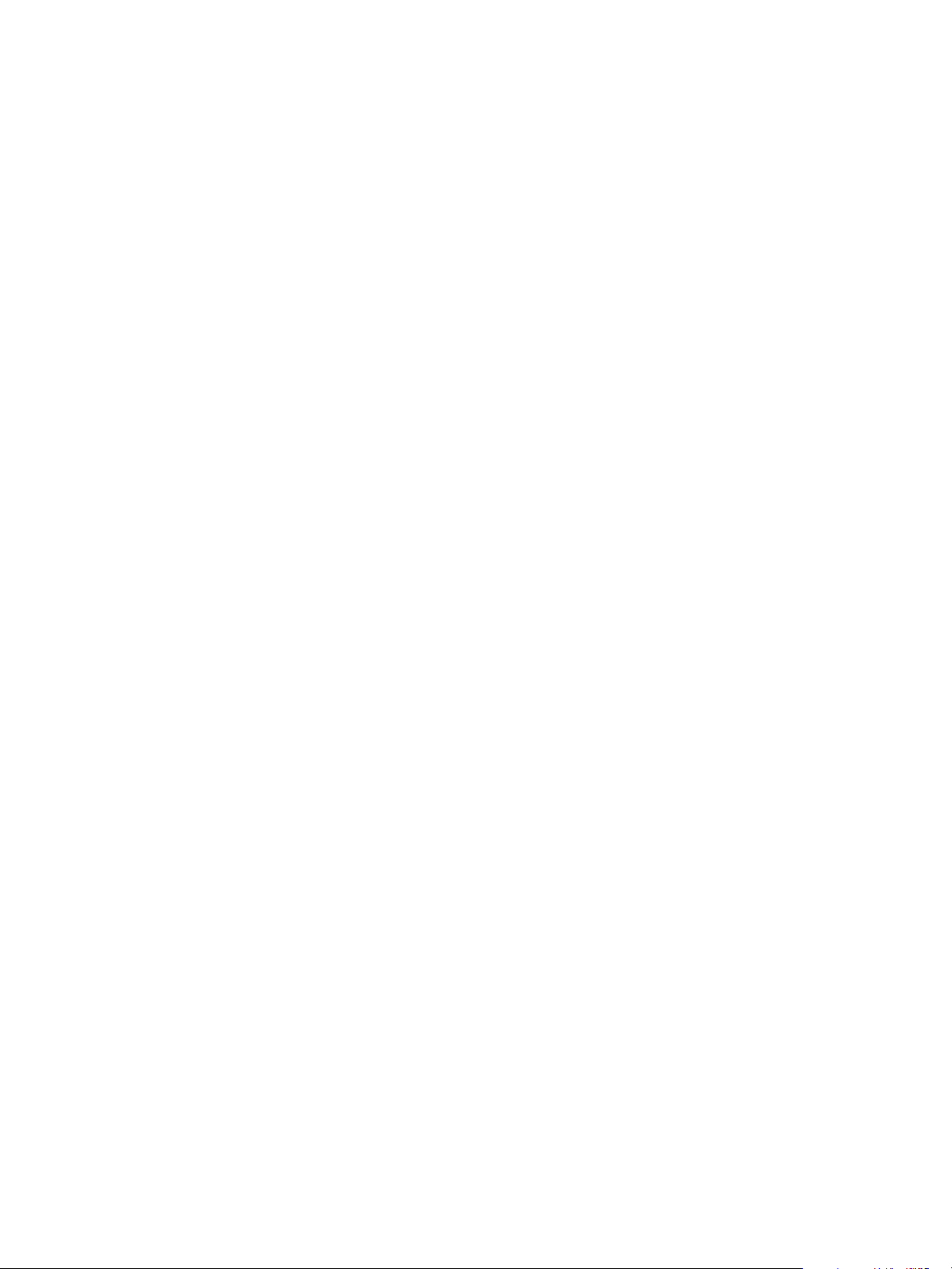
:
Customer Release Notes
Splash RPX-i Color Server, version 1.1
This document contains information about the Splash RPX-i Color Server version 1.1.
Before using the Splash RPX-i Color Server with version 1.1, make a copy of these
Customer Release Notes and distribute them to all users.
N
OTE
This document uses the term “Splash RPX-i” to refer to the Splash RPX-i Color
Server. The term “copier” is used to refer to the DocuColor 240/250.
Before printing to the Splash RPX-i:
•Make sure system software version 1.1 is installed on the Splash RPX-i.
To determine this, print a Configuration page.
•Install user software version 1.1 onto client computers.
For instructions, see Getting Started .
Server
Job menu disabled when fields are edited
If you select the Document or User fields for editing in the main server window, the entries
in the Job menu are disabled. To select an option from the Job menu, select another field
to cancel the edit mode, and then make the selection from the Job menu.
Jobs return to Hold queue when processing is stopped
Jobs that are in a Print Pending or Processing state return to the Hold queue when you select
Stop Processing at the Splash RPX-i. The jobs must be transferred to the Active queue to
process and print when processing is restarted.
Schedule Job setting saved after cancel
If you select Schedule Job and a time in the Extras pane of the Job Edit dialog box and then
cancel the selected time, the Schedule Job time you selected is saved. To revert the setting,
open the Schedule Job dialog box and clear the Schedule Job option.
Out of disk space while printing
If the Splash RPX-i runs out of hard disk drive space while you are printing a job, it may stop
printing. As a workaround, move jobs from the Active queue to the Hold queue. To create
more available disk space before you resubmit jobs to the Active queue, delete image files
or other files from the hard disk.
No progress information is displayed on the Splash RPX-i
After a job is dragged from the Mac OS desktop to the Hold or Active queue, no progress
information is displayed on the Splash RPX-i. For large jobs, there may be a noticeable delay
before the job is added to the queue.
Copyright 2006 © Electronics for Imaging, Inc.
Part Number: 45054870
31 May 2006
Page 2
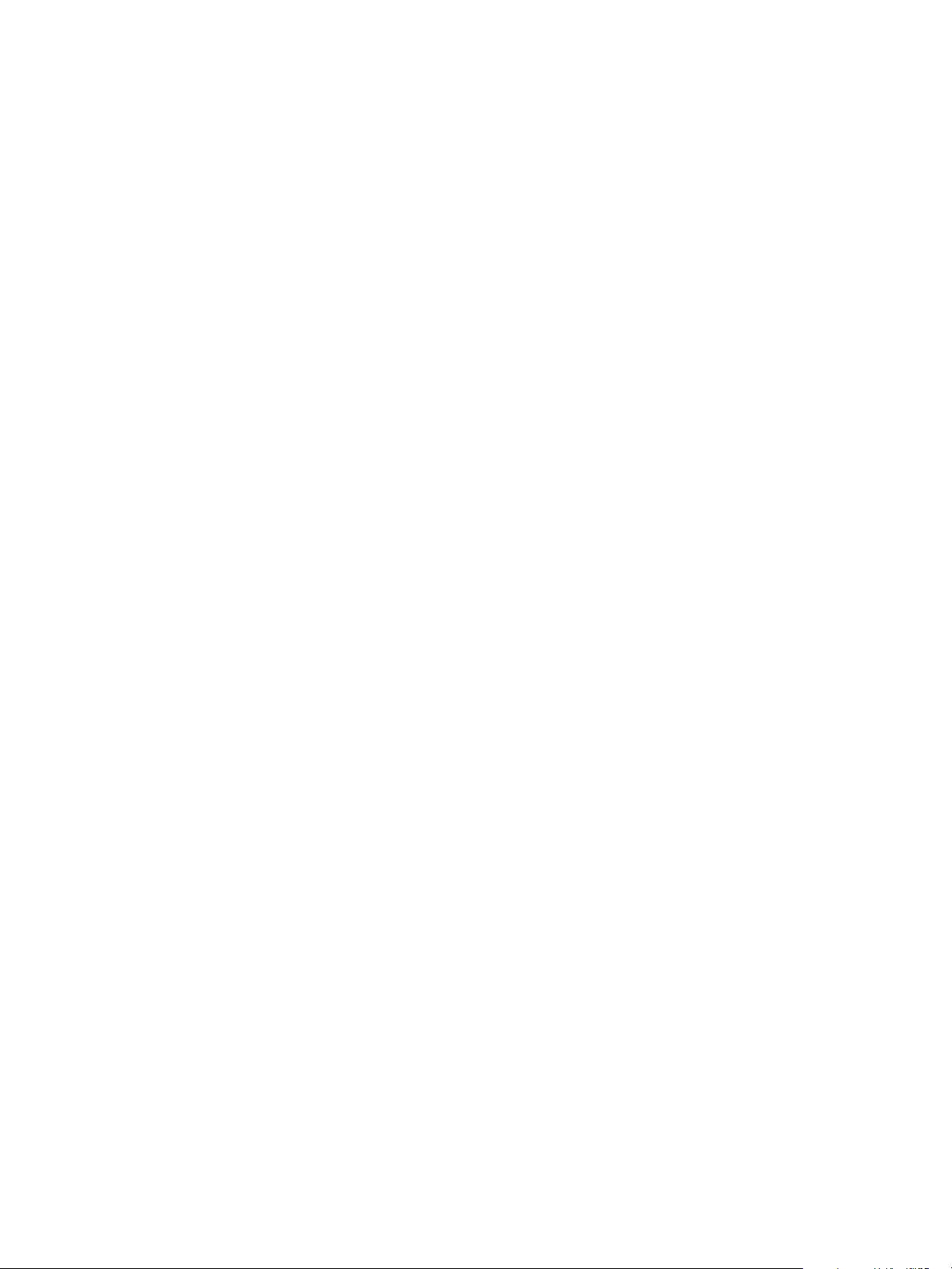
Page 2
Print Info Strip prints upside down on duplex printing jobs
The print info strip may print upside down on the second side of duplex printing jobs,
depending on the page size selected and duplex binding edge selected. No workaround for
this problem is available.
Jobs with Tab Page or Tab Shift selected must print Long Edge Feed
Jobs printed with Tab Page or Tab Shift selected in the Mixed Media dialog box must print
with Letter LEF or A4 LEF selected as the paper size. If the job is printed to any other paper
size, the printed Tab Page is rotated or clipped.
Tab Page and Tab Insert with images print as color
Tab Pages and Tab Inserts with images inserted on the tab print in color, even if the image is
in grayscale.
Duplex alignment instructions in English
The instructions for the Duplex Alignment Test and Verify pages are in English, regardless of
the language selected for the Splash RPX-i.
Dropped Files error with “No SRA3 trays installed”
Some files, such as PDF, PSD, TIFF-IT, PDF-X, and CT-LW, display an error message
stating that you can print SRA3 only from Tray 5. This occurs when the “Relaxed Fit” server
preference is selected and the file is designed to be printed on a page size larger than SRA3.
To print the page, choose the “Force Paper Size” option on the Page tab of the Job Edit
dialog box, choose an installed page size, select “Scale to Paper Size,” and then release the
job for printing.
Remote application does not display a dialog box for copier errors
The Splash Server Remote application does not display an error dialog box when a job does
not print because the copier is warming up or is in use.
Editing the Corel RGB Profile has no effect
When you make edits to the Corel RGB profile using Expert mode in ColorCal, the edits
have no effect on jobs processed with the Corel RGB profile selected for color correction.
CopyCal accepts blank profile name
CopyCal allows an empty string for a profile name, which creates a profile with no name.
The profile can be used by the Splash RPX-i and is located in the Finder, but it is visually
distracting.
Page 3
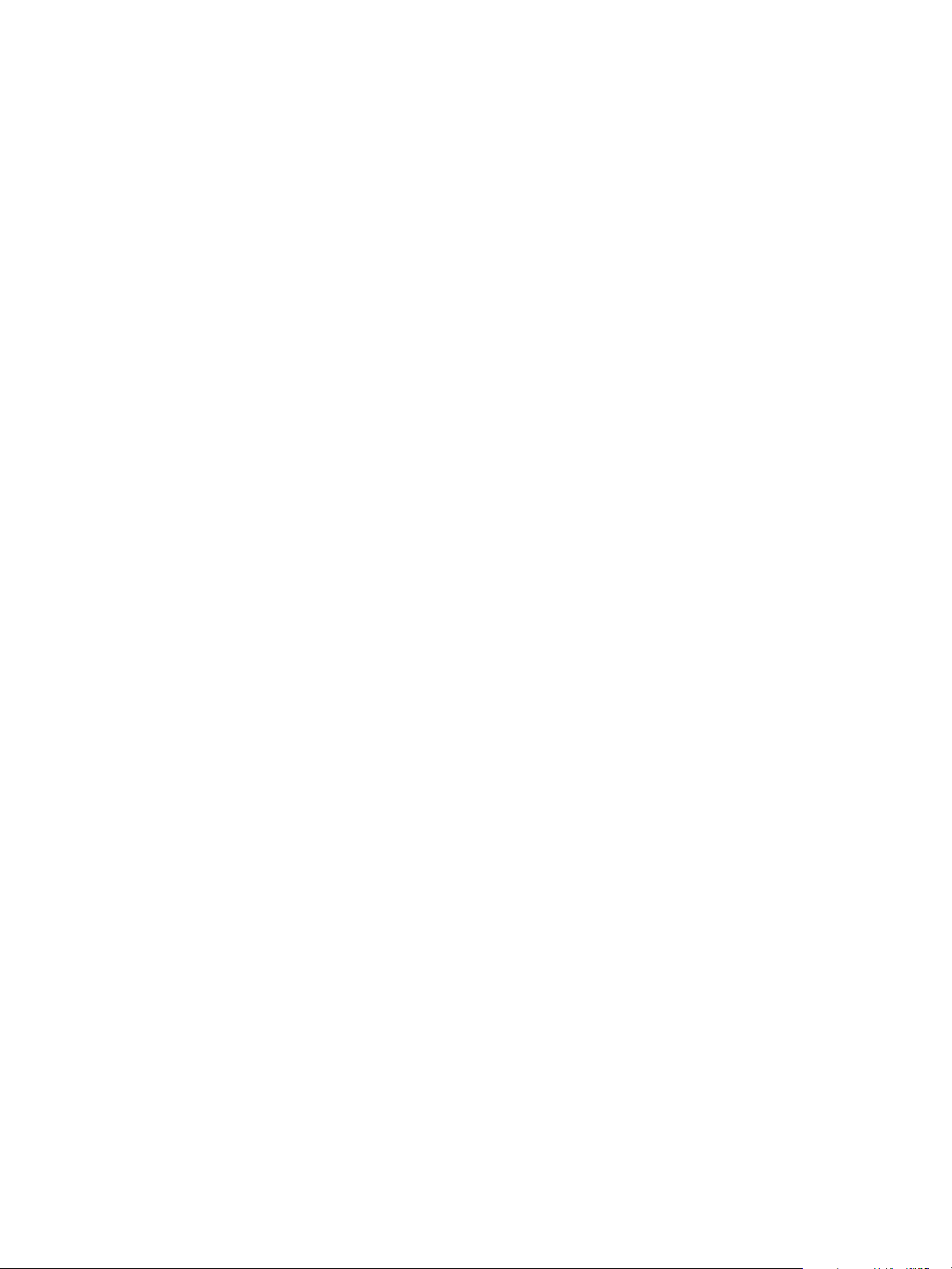
Page 3
Error dialog box appears while calibration target prints
When you print the Splash calibration targets from ColorCal or CopyCal, a dialog box
may appear with a warning that a tray is out of paper. The dialog box disappears after the
calibration target is printed.
Wait before printing downloaded fonts
If you attempt to print a document that uses a downloaded font immediately after you
download the font, the font may print as a bitmap. To avoid this, wait a few seconds after you
download a font before you printing a document containing that font.
Applying ColorTuner Set to different page size
If you apply a ColorTuner Set to a job that prints on a different page size than the ColorTuner
Set was originally created for, it can produce unexpected output if specific areas of the page
were selected for tuning. Recreate the ColorTuner Set for the specific paper size.
ColorTuner values may change in the ColorTuner dialog box
Values for color substitutions may change slightly after you enter the values in the ColorTuner
dialog box, due to number rounding.
No feedback in ColorTuner while moving or resizing marquee
In the ColorTuner dialog box, there is no visible feedback when moving or resizing a marquee
selection. To see the effect of a move, release the mouse, and then repeat the drag-and-drop
operation until the marquee reaches the desired size or shape.
Job Log fields clipped
Document names and account numbers that are more than 20 characters in length are clipped
when the Job Log is printed.
Print time in Job Log for cancelled jobs
If pages are not printed for a job, the print time in the Job Log may not be zero. This happens
because of a condition at the copier, such as being out-of-paper.
Document set blank pages
Blank pages inserted into document sets to give duplexed print jobs an even number of pages
are displayed in the print status on Splash RPX-i while printing. The blank pages are not
logged as printed pages.
Secure Access user names are case-sensitive
Secure Access user names are case-sensitive. User names such as “John Doe,” “john doe,” and
“JOHN DOE” are valid. The user names may not appear next to each other in the user list
because the sorting of user names is also case-sensitive.
Page 4
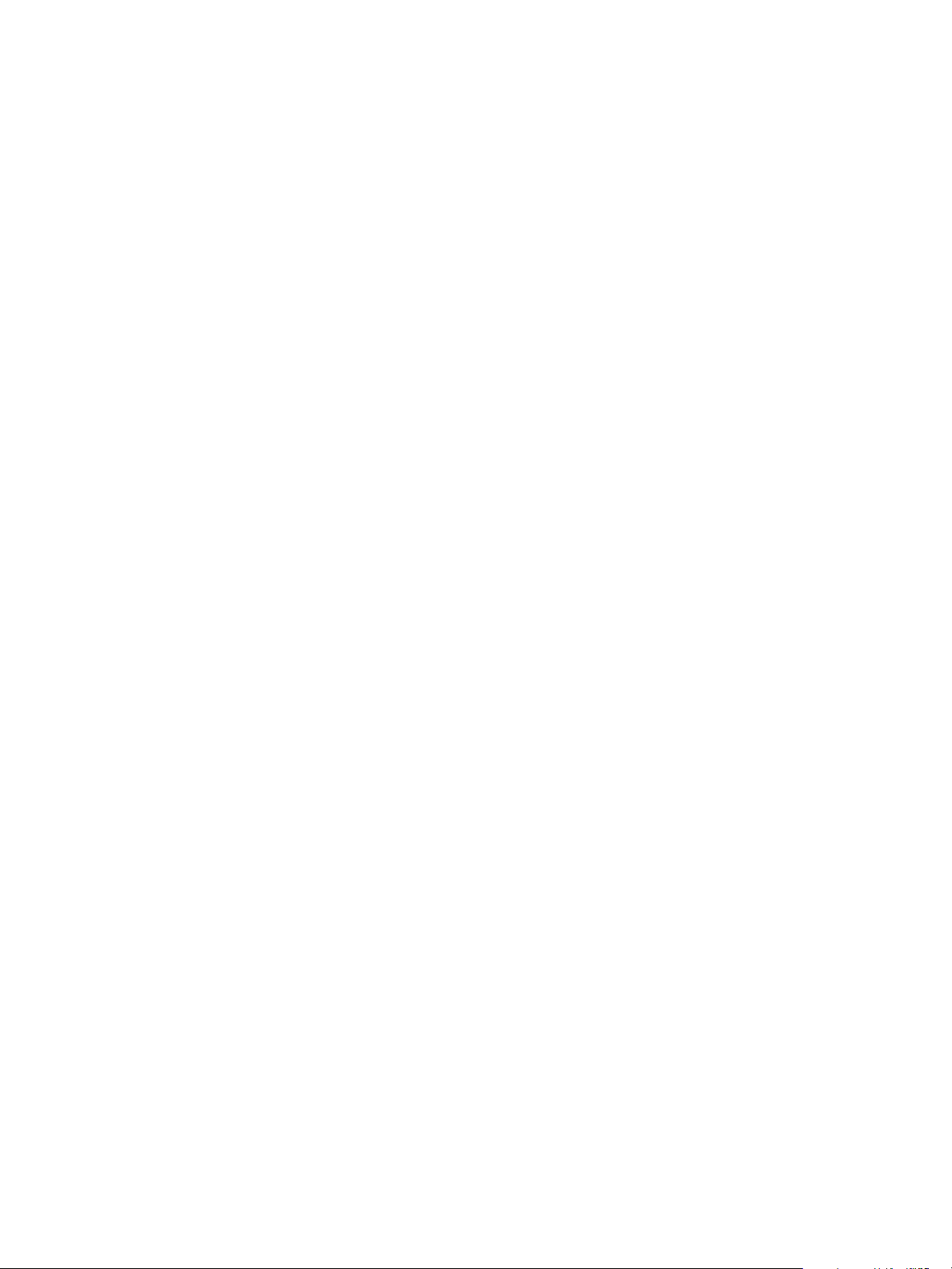
Page 4
Secure Access user with no password
The Splash RPX-i allows you to create a user with no password. The user can print without a
password even when Secure Access is enabled.
Spot Color Test Page in English
The Spot Color Test Page is in English, regardless of the language preference selected for the
Splash RPX-i.
Turn off caching in the Web browser
When you view the Splash RPX-i through the Web browser, turn off caching in the browser.
Caching can occasionally cause out-of-date information to appear in the Web browser.
•In Safari, if the Web browser does not refresh properly, choose Empty Cache from the
Safari menu.
•To turn off caching in Internet Explorer 6.0 on Windows, select Tools Menu>Internet
Options>General>Temporary Internet Files option.
Click the Settings button, and select “Every visit to the page” for the “Check for newer
version of stored pages” option.
Check marks in Web Queue Manager disappear
Check marks on jobs in Web Queue Manager disappear when automatic refresh occurs.
Reselect the jobs to edit.
Web Queue Manager Print Job Log option
The Web Queue Manager Print Job Log option is always enabled. If the Print Job Log option
is selected in Web Queue Manager, but the Job Log is disabled at the Splash RPX-i, an error
message appears in Web Queue Manager, stating that the Job Log could not be found.
Copier Status in Web Queue Manager
The Copier Status section of Web Queue Manager displays only copier error conditions.
If no error conditions occur, the Copier Status section is empty.
Previews may not appear in Web Queue Manager on Windows 2000
Job previews may not appear when you view Web Queue Manager on Windows 2000.
The previews are available on all other clients.
No progress during scan retrieval
Progress information is not displayed when scan jobs are retrieved from the Splash RPX-i.
For larger jobs, there may be a noticeable delay when the scan is retrieved.
Page 5

Page 5
ES-1000 spectrometer in use by multiple applications
Taking measurements with the ES-1000 spectrometer may hang if multiple applications are
actively using it. As a workaround, quit the Spot Color Editor and ColorCal after using them
to take measurements with the ES-1000 spectrometer.
Splash RPX-i takes 20 seconds to shut down
The Splash RPX-i takes about 20 seconds to shut down. During this time, the Splash RPX-i
cleans up various system services used during job processing. The Splash RPX-i displays status
messages during the shutdown process.
Dropping multiple TIFF-IT or CT-NLW files
Placing multiple TIFF-IT or CT-NLW files in one of the input folders of the GA File
Converter may produce unexpected results if the page files for each set of files are not
constructed correctly. If a problem occurs with the page files, multiple pages may be placed
on top of each other as a single output file, or pages from different jobs may be placed
together in one output file. As a workaround, copy the files for each page one at a time, or
place the file for each page in a separate folder, and then copy the folders to the input folder.
Color Postflight identifies device independent color space as a spot color
The Color Postflight feature identifies device-independent color space as a spot color.
Device-independent spaces include Lab, XYZ, or the PostScript space, CIEBasedABC.
Applications generally output colors as RGB, CMYK, grayscale, or spot colors.
Scanned jobs list does not update after a job is deleted
The Splash Remote Scan interface does not update automatically after you delete a scanned
job. To update the scanned jobs list after a job is deleted, click Refresh.
Scan then print does not match copy
If you scan a document and then print it through the Splash RPX-i, the printed document
may not exactly match a copy of the same document made using the copier. To obtain similar
results, set RGB Profile to Custom Setup in the printer driver or Standard on the Color tab of
the job Options dialog box on the Splash RPX-i, and then select the Lighter (1.4) gamma and
9300 (More Blue) settings.
Configuration page does not print non-ASCII characters
The Configuration page does not properly print non-ASCII characters, including characters
with accent marks and two-byte characters. Use only ASCII characters for the Splash RPX-i
name and color profile names.
Page 6

x
x
Jobs with invalid page ranges do not print
In the Splash RPX-i Job Edit dialog box, you can enter page numbers in the Page Range field
that are beyond the actual job’s page count. If the page range you enter exceeds the job’s page
count, the job does not print. If the File Handling option is set to Print and Delete, the job is
deleted from the Splash RPX-i.
DocuColor 240/250 Auto Size Detect finds wrong size for custom page size
When a custom page size is placed in a tray in the copier, the DocuColor 240/250 Auto Size
Detect feature selects the closest standard page size. While this may produce an inches or
millimeters measurement that looks like a custom page size, it is incorrect. Under the
DocuColor 240/250 Tray Attributes setting, use the Variable Size selection and manually
enter the custom page size. For more information, see the documentation that accompanies
the DocuColor 240/250.
Page 6
Server Notes
DocuColor 240/250 and Splash RPX-i show custom page sizes in opposite order
The DocuColor 240/250 displays custom page sizes in the feed direction by cross direction
order while the Splash RPX-i shows them as cross direction by feed direction. For example,
x
the DocuColor 240/250 shows 9"
shows it as 12"
Cover page fails if Plain/Recycled paper trays are not installed
The Splash cover page always prints using Automatic tray selection and only Plain, Recycled,
and Custom 1-5 are allowed for Automatic. If Plain/Recycled/Custom paper stock is not
installed for the default paper size in the DocuColor 240/250, all jobs with cover page
enabled move to the Error queue after printing.
May need to quit the Splash Server when the controller connection is changed
If you change the copier that is connected to the Splash Server with a copier that has a
different number of paper trays, you need to quit the Splash Server and restart it.
ColorTuner marquee areas move when stapling is selected
Marquee areas defined in ColorTuner may move if the job is reprinted with stapling on,
depending on the rotation setting. Disable stapling when you reprint the job if this problem
occurs.
9".
12" Long Edge Feed as 9"
12", while the Splash RPX-i
Map A3/Tabloid, A4/Letter errors when specific tray selected
When the Splash Server preference “Map A4/Letter and A3/Tabloid” is selected and a
job has a specific tray selected, a job error message is displayed unless the exact paper size
requested by the job is in the tray, even if the page size could have been mapped. As a
workaround, force the page size of the job to the specific page size in the tray.
Page 7

Page 7
DCS 2.0 files use default paper size
DCS 2.0 EPS files use the default paper size instead of the size of the EPS. For best results,
print DCS 2.0 files through a Hot Folder that is set to force a paper size for all jobs.
Client Printing
Printer driver and application Collation options
To properly collate and staple jobs, use the Splash Collate feature. Do not use the Collate
feature that is available in the printer driver and the application.
Auto Tray selection has two options
In the printer driver dialog box for Mac OS applications (except Adobe PageMaker),
the Auto Tray setting is listed twice. Select either setting for automatic tray selection at the
Splash RPX-i.
Copying Mac OS X printer driver to local hard disk
When you copy the Mac OS X printer driver installer to a local hard disk, you must copy
the entire OS X folder from the Splash RPX-i User Software and Documentation CD.
If you copy only the installer or the Printer Driver folder, errors occur during installation.
Extra printer specific options on Mac OS 9
The Mac OS 9 client displays a Printer Specific Options selection in the print options list.
When you select Printer Specific Options, the pane displays the Extra option. This option has
no effect and does not correspond to any job option at the Splash RPX-i. The Extra option is
installed as a workaround for a problem in the AdobePS printer driver.
Flip Vertical and Flip Horizontal
If you select Flip Horizontal and Flip Vertical in Page Setup options, these options either have
no effect or their actions are reversed, such that Flip Vertical causes the object to flip
horizontally, and Flip Horizontal causes the object to flip vertically.
Tab backgrounds on Windows XP
The background colors for the Layout and Paper/Quality tabs in the Windows XP printer
driver have a different color than the background on the other tabs. This issue is cosmetic
only.
Consumables tab error for Windows printer drivers
If the IP address on the Info tab of the Windows printer driver is deleted, the printer driver
displays a dialog box stating the printer driver cannot connect to the remote system when
you click Update on the Consumables tab. As a workaround, re-enter the IP address on the
Info tab.
Page 8

Page 8
Transparency Interleave is a Mixed Media option
Transparency Interleave is available as a paper type option in the Blank, Cover, and Page
Range dialog boxes, even though it is not a valid option. The Splash RPX-i converts the
Transparency Interleave option to Transparency when it receives the job.
Printing through Novell from Windows 2000 clients
When you print from a Windows 2000 workstation to a Novell NDS queue, Client Services
for Netware should be installed and configured. Client Services for Netware can be found on
the Windows 2000 CD-ROM. Novell Client is not currently supported on Windows 2000.
Cancelling from Secure Access dialog box on Windows
On all Windows platforms, if you select Cancel in the Secure Access dialog box, some
applications display an error dialog box. Click OK in the dialog box to continue.
InRIP separations and print in own color
The Print in Own Color option can only be set at the client computer for jobs printed with
InRIP separations selected in the application’s Print dialog box. After the option is set at the
client computer, editing it at the Splash RPX-i has no effect. For print jobs using host-based
separations or PostScript Level 2 separations, set the Print in Own Color option at the client
or the Splash RPX-i.
Duplex alignment target clips on small paper sizes
The Duplex Alignment Test and Verify targets are clipped when they are printed on page sizes
smaller than A4 or Letter. The duplex alignment feature works correctly even though the
target prints incorrectly. If the exact location on the Test target does not show on the smaller
paper size, enter offsets manually to line up the Verify target.
Recovery from paper jams with tabs
If a paper jam occurs while printing a tab sheet, reset the stack of tabs to the location of the
tab sheet that jammed, by adding tab sheets or removing them.
Tab printing and page range selection
If you print a Mixed Media job with tabs selected, printing a page range that starts after the
first tab requires removing the tabs that you are skipping from the stack of tabs. For example,
if tabs are inserted before pages 1, 5, 11, 14, and 20 and the job is edited to print the page
range 10-30, you must remove all of the tab sheets with tabs in positions 1 and 2. If the page
range is edited to 1-12, you must remove all of the tabs sheets with tabs in positions 4 and 5.
Tab order
Tabs are required to be in reverse-collated order. If the tab sheets you are using are
forward-collated, manually reverse the tabs before printing.
Page 9

Page 9
Update button in Color Pane of Windows printer driver works once per job
If you click Update in the Color pane of the Splash Windows printer driver, it retrieves the
current default color job options from the Splash RPX-i. If you select Update, change settings,
and then select Update again, the printer driver uses the settings you have changed, not the
current server defaults.
Incorrect alignment for duplex and Scale by Percentage
Duplex jobs that have Scale by Percentage and any position other than Center selected do not
align the front and back sides of the page. To align the front and back sides, select Center for
the position.
Mac OS X Supply Levels show wrong color
The Supply Levels dialog box displays various color components, such as toner and drum
cartridge status, but it shows the color components in the wrong colors, instead of showing
the Cyan components in Cyan, Magenta components in Magenta, and so forth. The levels
shown are correct.
Features subpanel missing with Point and Print Install
When the Splash Windows printer drivers are installed through Point and Print, the Feature
subpanel of the General pane of the Properties dialog box of the printer driver does not
appear. As a workaround, install the printer driver to a Windows print server, and then
install it through Point and Print.
All stapled jobs print face down
Stapled jobs print face down regardless of the Face Up setting for the print job. Stapling
options for media sizes or types that must print Face Up are not supported.
Use Tray 6 (HCF) option to print to Tray 6 (OHCF)
No specific Tray 6 (OHCF) selection is included in the printer driver. Use the Tray 6 (HCF)
option to print to Tray 6 (OHCF) if it is installed at the copier.
Tray 5 Out of Paper message displayed when job is printing
If the paper in Tray 5 does not match the requested paper size, the Splash Server displays an
error message that Tray 5 is out of paper and displays the requested paper size and paper type
for the job. Load the requested paper size and paper type in Tray 5.
Stapling oversized paper
Oversized paper cannot be stapled.
Page 10

Page 10
Print Info settings print over page content
The Print Info text can print over the page content on small pages, even if the document is
printed on a larger page size. This occurs most often when dragging small graphic files to the
server. Printing the same graphic files from an application allows the Print Info text to print
without overwriting the image.
Print Info settings scale if Force Paper Size with scaling is selected
The Print Info text is scaled along with the page size if a document is printed with the Force
Paper Size option enabled and any scaling option other than None is selected. The text is
scaled by the same factor as the page content. No workaround is available for this issue.
Imposition
Imposition files error with “Output Does Not Fit”
If the input page size is too big to be imposed on the selected output page size, the imposition
file produces an error with a message stating, “The output does not fit on page size selected.”
To impose the file, do one or more of the following:
•Verify that crop marks or registration marks are selected (if the application supports them).
•Select a larger output paper size.
•Select the “Scale To Fit” imposition job option.
•Select a smaller page size in the Page Setup dialog box.
Imposition Files error with “Application Not Recognized”
Imposition files may produce an error with a message stating that the Splash RPX-i does not
recognize the application that generated the spool file. If you encounter this error, contact
Technical Support to get the latest update to the Imposition software. If the upgraded
Imposition software does not correct the issue, you may have to provide a copy of the spool
file to Technical Support for evaluation.
Imposition Files error when sent from Canvas
Imposition files printed from Canvas with Saddle Stitch, Perfect Bound, or Step and Repeat
options selected prompt an error at the Splash RPX-i. As a workaround, create a PDF file,
print the PDF job to the Splash RPX-i, or drag the file to the Drop Folder or a Hot Folder.
Imposition Scale To Fit and Crop Marks
The Imposition Scale to Fit option scales the page so that the crop marks fit on the output
page size. To Scale to Fit only the actual document, disable the Crop Marks imposition job
option.
Encrypted PDF files fail to impose
PDF files created with some forms of encryption cannot be imposed. As a workaround,
print the PDF files from Adobe Acrobat.
Page 11

Page 11
Imposing PDF files with mixed pages may clip pages
If you impose a PDF file containing both landscape and portrait pages, the document is
imposed but the landscape pages are clipped. As a workaround, print the document from
Adobe Acrobat.
Some imposed PDF files print with garbled text
Some very complicated PDF files with large images and several changes of font can print
with some of the text garbled or rendered poorly when the is printed with imposition enabled.
As a workaround, reduce the number of fonts or impose the document before you send it to
the Splash Server.
No page size error for Nested Saddle Stitch or Nested Perfect Bound
If the original size for a document does not fit the imposition size and template, the job
should prompt an error, telling you that the imposition does not fit the selected page size.
The error does not occur for Nested Saddle Stitch or Nested Perfect Bound. To ensure proper
output, use the Scale to Fit imposition option with these imposition settings.
Application/
OS Notes
Scaling pages from QuarkXPress
To print scaled pages from QuarkXPress, use the Scaling option in the QuarkXPress print
options dialog box instead of the Scaling option in the Splash printer driver.
Secure Access and Mac OS X applications
If you print from QuarkXPress and Adobe InDesign applications on Mac OS X systems, you
must click the Printer button in the application’s Print dialog box to be prompted for Secure
Access information. After you click Printer, you are prompted for Secure Access information.
If you do not click Printer, the job spools to the Splash RPX-i without a user name, password,
or account number, and prompts an error. This applies to any application that does not use
the standard Mac OS X Print dialog box.
Warning dialog box when you set up the printer on Mac OS X
When you set up a Splash printer using the Print Center on Mac OS X v10.3, a dialog
box may appear, stating that the Print Center could not connect to the printer to access its
installable options. To add the Splash printer, click Add.
Printing from Classic on Mac OS X
When you create a printer on Mac OS X, the Mac OS automatically creates the same printer
for Classic. The Classic printer does not have the Splash Document Info options available,
nor is it visible in QuarkXPress. As a workaround, install the Splash RPX-i Mac OS 9 user
software on the Mac OS X system, and then use Chooser in Classic to select the printer.
Page 12

Page 12
“PPD Not Found” dialog box when you print from PageMaker
If you print from PageMaker after you remove PPDs from your Mac OS system, a warning
dialog box appears, stating the “<printer model> PPD cannot be found, Using default”.
To continue printing, click OK.
PageMaker Reset Button does not reset job options to default
The Reset button in the PageMaker Print dialog box on Mac OS systems does not reset the
Splash job options to their defaults. The Splash job options must be individually set to their
default values.
Illustrator downloads fonts
Illustrator downloads many fonts, even if they are already installed at the Splash RPX-i.
The fonts print correctly.
Do not use the Print Separations in Color option
Applications such as FreeHand, Canvas, and CorelDRAW provide an option to print
separations in their own colors. If you select the Print Separations in Color option, it causes
the Splash RPX-i to either print the individual separations in color or improperly composite
the separations, depending on the application. Before you print the job, clear the Print
Separation in Color option.
Set number of copies in Corel Print dialog box
When you print from Corel PrintOffice or CorelDRAW, set the number of copies in the
application’s Print dialog box. If you set the number of copies in the printer driver dialog box,
the number is not sent to the Splash RPX-i.
Page Size scaling in Microsoft Excel
The Page Size scaling set by Microsoft Excel overrides the Page Size scaling set in the printer
driver. Set the desired Page Size scaling in Microsoft Excel.
Printing from Canvas with foreground printing fails
When you print from Canvas on Mac OS 9, the job fails if you select the Foreground Printing
option in the printer driver. The job returns to the Hold queue without printing. When you
print from Canvas, use the Background Printing option.
Photoshop CS Separations option does not print as a composite
When you print using the Separations option from Photoshop CS, it results in printing
individual grayscale pages for each plate at the Splash Server. As a workaround, print as
composite from Photoshop or import the file into another application to print as separations.
