Page 1
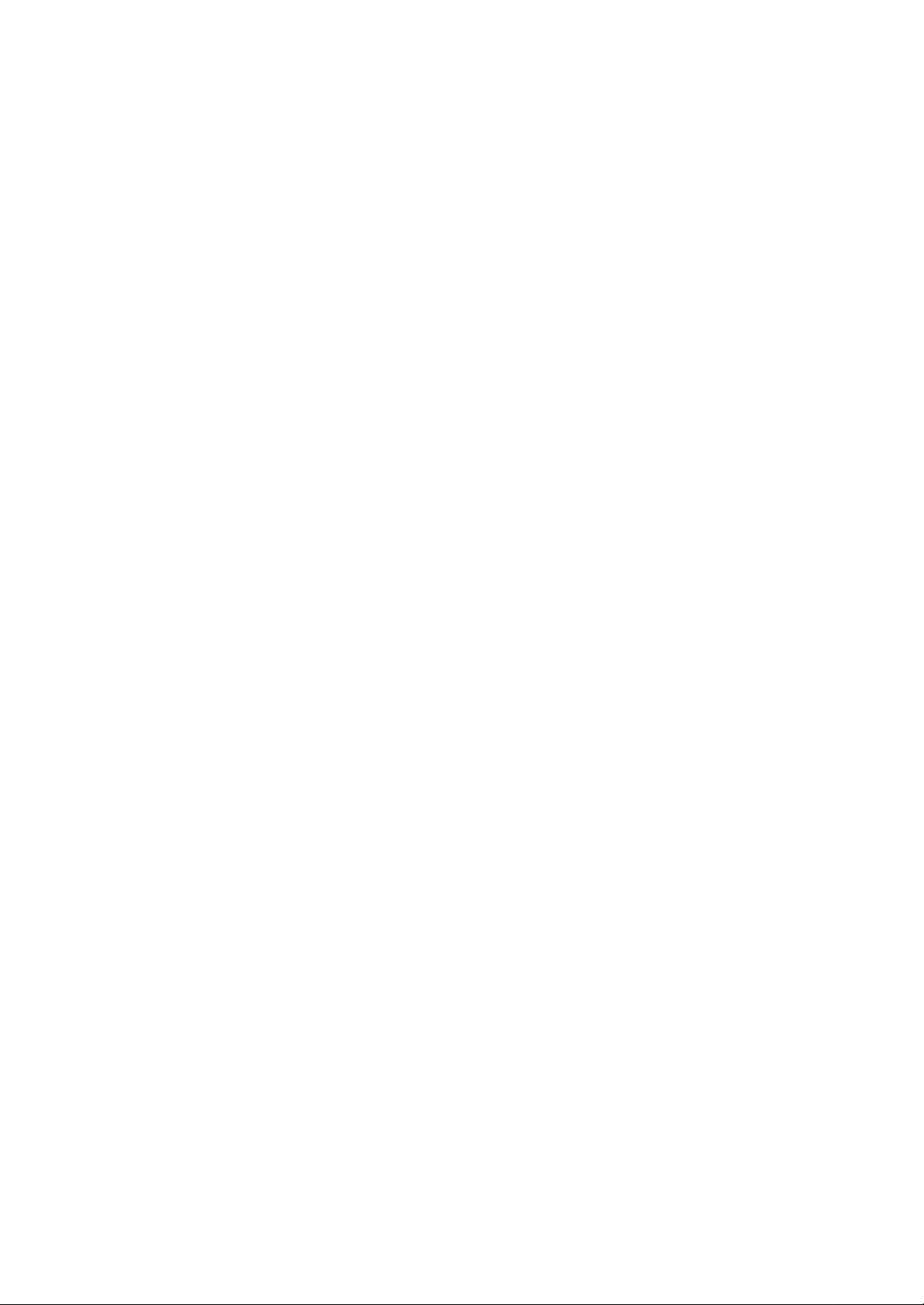
Customer Release Notes
DocuColor 2240/1632 Digital Printer/Copier
This document contains information about the product DocuColor 2240/1632. It supports Postscript Level 3, PCL,
and Scan to Mailbox and Token Ring.
System
• The stapling icon for the ‘Top-Right’ option shows the staple in a diagonal position when the actual output will
have a vertical staple. This is due to design constraints of the stapler.
• Check all features before copying or scanning to ensure the proper settings have been set. Not all default
settings are the same for copying and scanning.
• Trays 1-4 cannot recognize all supported paper sizes. Use Manual Feed Tray for any paper size that is not
recognized correctly by machine UI.
• The engine may not run at rated speed if the document sent requires a large amount of processing and ripping
time. Once the entire document has been RIPed rated time will be met.
• Running out of paper during printing may cause machine to hang in a printing state. Check all paper trays and
ensure they are closed. If printing does not recover power off/on machine and resubmit the document.
Printing
• When printing a document to a specific Tray (Tray 1), the document will print on the paper size loaded in the
Tray and not the paper size requested from the print driver. No error message will be displayed on the machine
UI. Check that the correct paper size is loaded in the tray before printing. Example: If you requested A3 to
print from Tray 1 which has Letter loaded, the document will print on Letter.
• When printing more than one document from Windows ME, the documents may be held at the Windows Spool
Queue. If the documents are being held at the Windows Spool Queue, reboot the client to resume printing.
• The PS driver produces better image quality when compared to PCL driver.
• Enabling Secure or Delayed Printing will disable the Banner Page for the job.
Networking
Novell
• The Novell Banner page is not supported. Use machine banner page.
• Novell Status on Settings List does not always display the correct information.
AppleTalk
• If multiple zones are broadcasting on the same Ethernet segment, the default zone will be selected. If a
different zone is required, it must be entered manually.
• User must specify a true AppleTalk zone in text box otherwise default zone will be selected.
• NT Server Printing – Username may be displayed as “Anonymous” when printing through NT4.0 Server.
• When changing networking options or switching between segments, a reboot is required even if UI displays
other information.
E-mail Printing
• When printing attachments via email, users must insert text in body/comment fields in order to receive output.
• When printing email, all fonts are substituted to the machine default.
Xerox Corporation
Customer Release Notes
Page 2
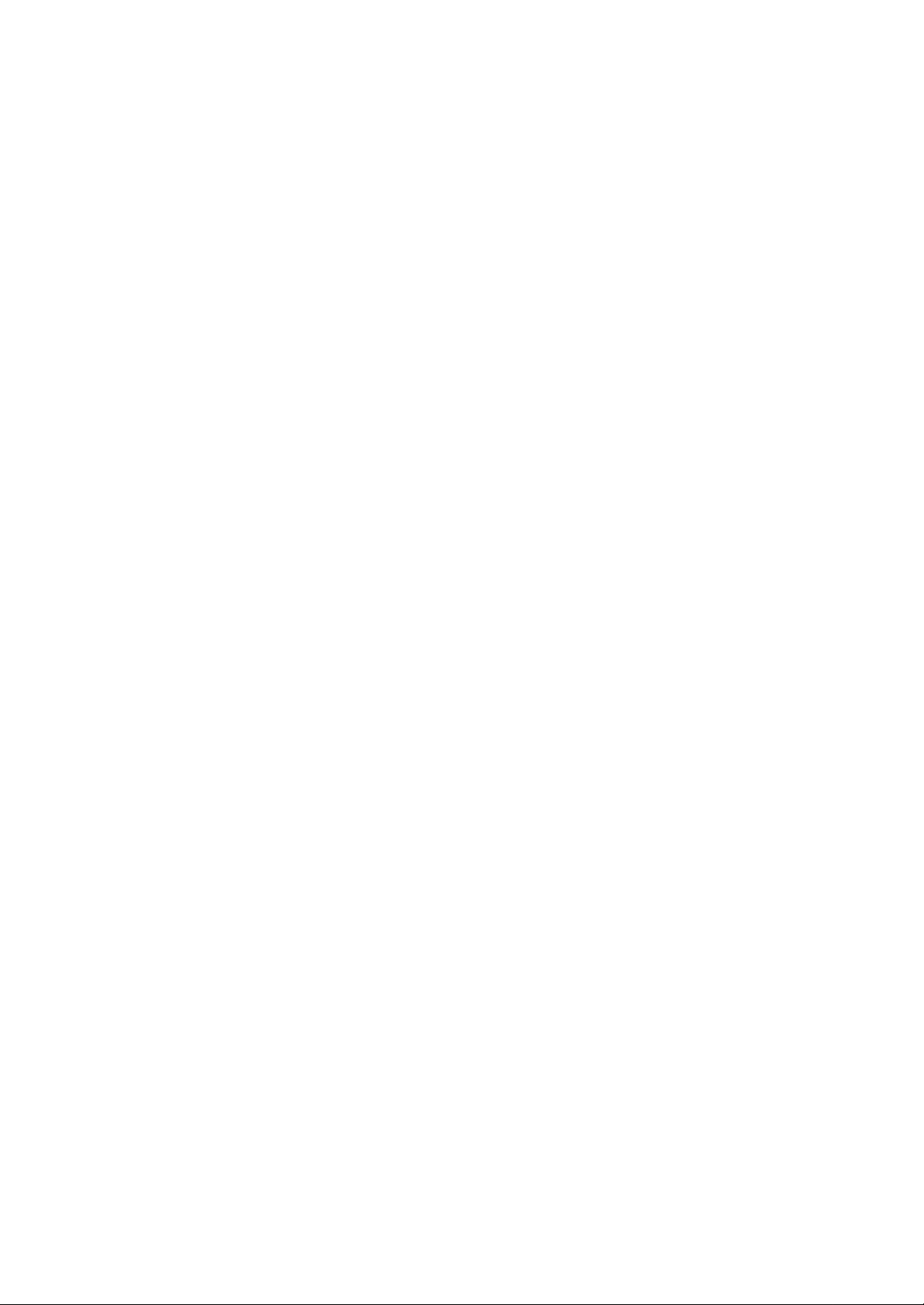
Customer Release Notes
DocuColor 2240/1632 Digital Printer/Copier
• SMTP – The domain and account for machine have to be setup correctly for SMTP to connect and print from
the client to machine.
• When scanning and emailing with B/W selected, only one image will be received at the email client.
Print Driver
• Statement Paper Size can only be pulled from Manual Feed Tray when using PS driver. Work around: The user
can print Statement Paper Size to the specific trays only if PCL driver is used.
• When multiple pages per sheet (2-Up, 4-Up, and 8-Up etc…) are selected using PCL driver, the pages will not
have borders separating each page printed on the same sheet.
• When installing print drivers via SMB the user needs to browse to the DocuColor 2240/1632 driver provided on
CD to install the correct PS or PCL driver.
• Windows 9x Data file (XRCC4EP1.PPD) is not the same as Windows NT/2000/XP Data file (XRCC4EE1.PPD).
• Win 9.x - PS Driver - The ‘Rotated’ option for Landscape printing does not rotate correctly.
Utilities
Job Templates
• Path to destination folder must have correct syntax when setting up FTP Path through Internet Services.
Example: //iftpsvc/myfolder/ftp/docs.
•
Web Interface Tools
Internet Services
• When switching between Static and DHCP address assigning, the old Static IP Address is displayed.
• After changing Mailbox settings via Internet Services the user will be prompted by IOT UI to press Reset Button
on the IOT UI display. The Internet Service UI will not prompt the user to do this. To ensure changes are saved
press the Reset button on the IOT UI display.
• After an image has been downloaded from a Mailbox via Internet Services the Internet Services UI will not go
back to Mailbox display. The user must click on the Mailbox hot link located on the left-hand side of the
Internet Services UI to return to Mailbox options.
• Power Saver Settings are displayed differently through Internet Service than on the machine UI. Through
Internet Services the ’Sleep Mode Time-Out’ value is equal to the ‘Low Power Mode Time-Out’ value plus the
‘Sleep Mode Time-Out’ value on machine UI. Keep this in mind when trying to change these values via Internet
Services.
Applications
Corel Draw 9.x
• Printing documents from Windows 95 may cause an unexpected application error to occur however the
Documents will continue to print successfully.
FrameMaker 6.0
• Converting print to file documents using Acrobat Distiller may corrupt fonts (character changes).
PageMaker 6.5 Plus and FM 6.0
• The color blue printed from MAC or WIN clients using PM6.5 and FM6.0 will yield purple output.
PageMaker 7.x
• Duplex option is displayed as Tumble / No Tumble instead of 2-sided.
• The Auto-Select feature is not available from MAC and WINS clients.
Xerox Corporation
Customer Release Notes
Page 3

Customer Release Notes
DocuColor 2240/1632 Digital Printer/Copier
Acrobat 5.x
• Preview window within application does not reflect selected settings. Example: Zoom is always 100%.
Illustrator 9.x
• Selecting Image Compression, 300 dpi and Draft mode, using the PCL driver will result in no output to the
printer. Work around: Turn Image compression off.
• Scaling below 50% and above 100% will cause unexpected results.
Freehand 9.x & 10
• Printing using PCL driver will yield an incorrect number of sets, the number of sets gets multiplied by the
number selected. Example: quantity 3 gives 9 sets, 5 gives 25 and so on. Work around: Use PS driver for this
application.
Mac OS
• Mac OS 9.x with Corel Draw 10 application - If "Use PPD" option is selected then the ‘Print to File’ option is
enabled and grayed out so that it cannot be disabled. Do not print using Corel Draw 10 in this release.
Office 2000
• PowerPoint and Windows XP Driver may print with overlapping text if a paper size mismatch error occurs.
• The Number of Copies and Collation options must be selected in the driver and application window when
printing with PowerPoint in Windows.
• Printing large documents in Microsoft Word that include imported images/clipart may produce output with
missing images depending upon file size. If this occurs try printing the document again and/or check memory
settings for the port used for printing.
Mac OS
• Documents printed from a Mac will print before any other documents once spooled onto the machine.
• The Banner Page prints with no Username or Filename from all Mac OS.
• When setting up Custom Paper Size, the only available unit options are inches, cm and pts, mm is not an
option.
• The Duplex feature is not available in the Printer Specific Option with other printer features it is located in the
drop down menu under Layout.
• Selecting duplex for a one-page document may yield unexpected results. Do not select duplex feature with
one-page documents.
• Selecting the staple feature on a MAC may display one conflict message, where a Windows client may show
three conflicts. Work around: Select correct settings for stapling jobs.
Mac OS 9.x
• Collating an even page document with duplex enabled may produce extra sheets after receiving output.
• Scaling paper sizes to a Custom size, only Manual or Auto is available for Tray Selection.
Copier
• Image rotate is set to default when copying from platen or DADF. Work around: Set the correct image
orientation before copying the documents.
Scanner
• Selecting either of the preset options for 2 Sided Originals (2 Sided (H to H), 2 Sided (H to T)) will make the
Original Orientation to be Head to Left. In order to scan with a different Original Orientation select the
“More…” option to setup desired 2 Sided Originals scanning.
• User cannot name a scan document. The machine assigns a sequential number to each individual document.
Stored documents can only be renamed once imported/download via Scan Utility or Internet Services.
Xerox Corporation
Customer Release Notes
Page 4

Customer Release Notes
DocuColor 2240/1632 Digital Printer/Copier
Media
• Use Xerox approved transparency otherwise problems may occur. Refer to Xerox recommended media list
(RML) for the correct type of transparency.
• Coated papers are very susceptible to humidity. Multifeeds are much more likely with humidity greater than
40%. Environmental conditions may require that coated paper be fed one sheet at a time from Tray 5 (Bypass).
• SRA3 paper is not supported directly from either PS or PCL drivers. However it can be run in a following
manner:
Using the Postscript Driver:
• Set the Paper Size to Custom Size. Set the width to the maximum of 305mm and the length to 450mm (Note
that the correct width of SRA3 cannot be set since it is 320mm wide and the drivers only support up to
305mm).
Using the PCL Driver:
• Set up first a Custom Paper Size for the Printer
• Select Settings/Printers/Properties
• On the Configuration tab select "Custom Paper Size"
• Select one of the 5 custom sizes
• Set Short Edge to the maximum of 305mm and Long Edge to 450mm
• The driver will show the new custom size as one of the choices in Output Size. Select that size.
• Select the "Print Area" button and set it to "Extended"
Xerox Corporation
Customer Release Notes
