Page 1
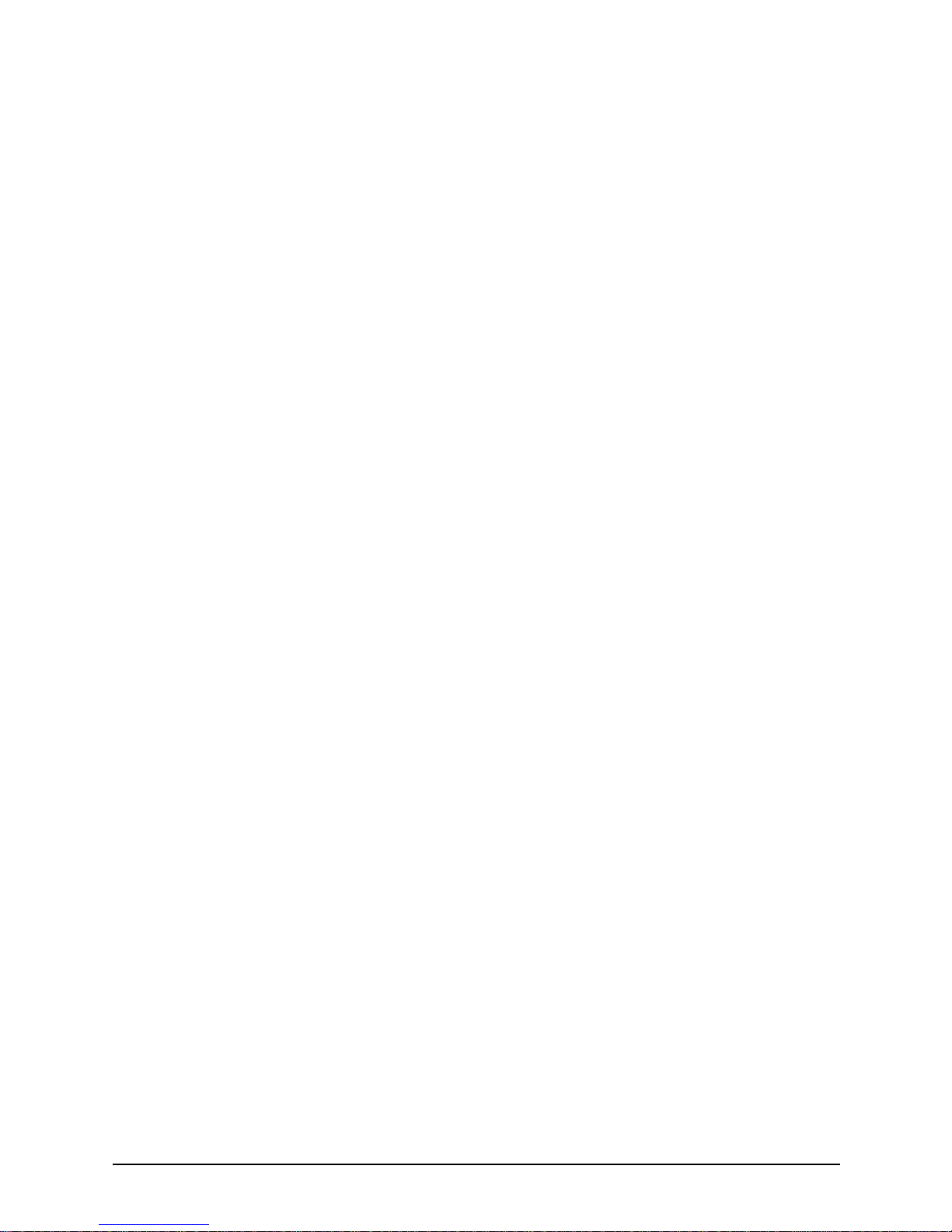
Xerox DocuColor 2060
NPS/IPS
Troubleshooting Guide
721P90550
Version 8.0
October 2002
Page 2
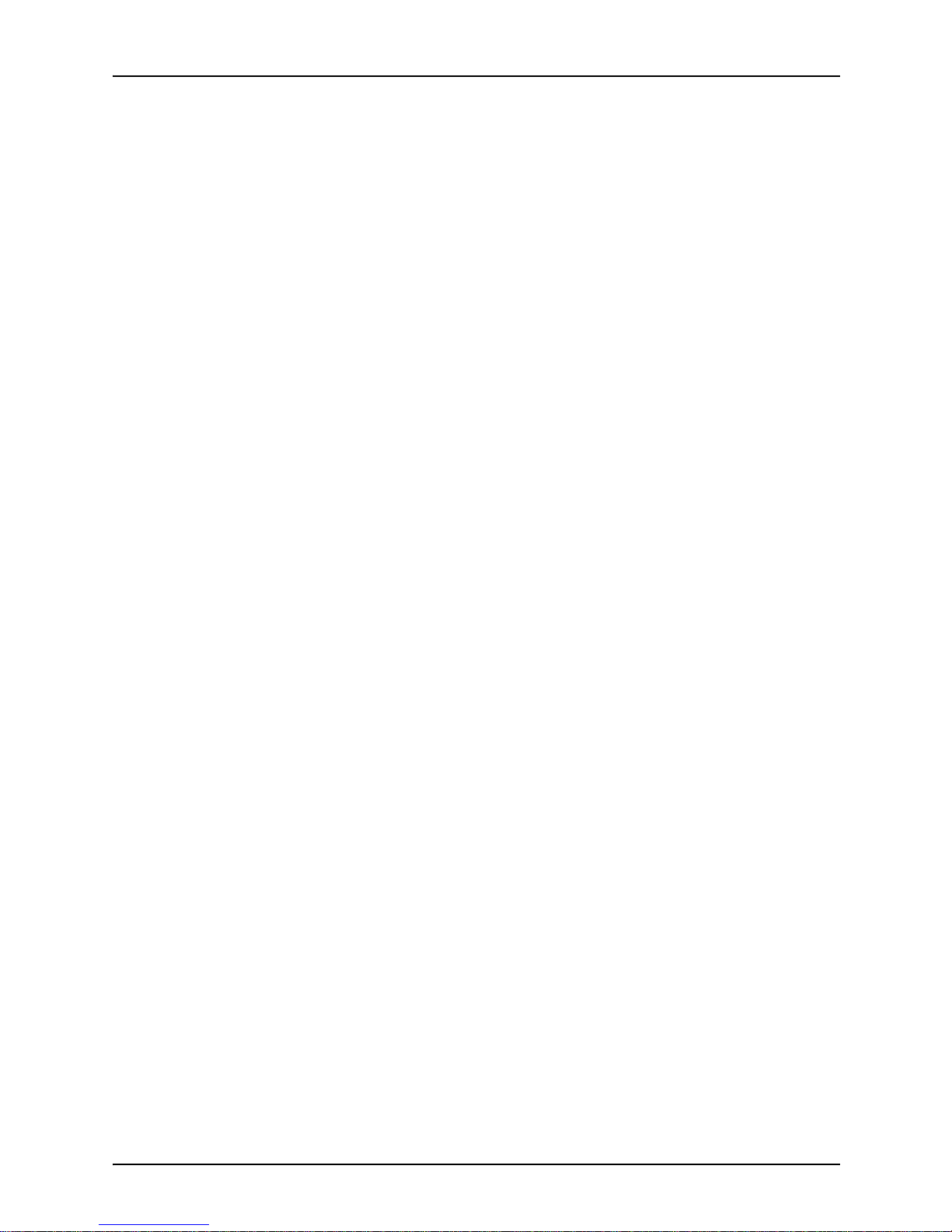
Xerox Corporation
701 S. Aviation Boulevard
El Segundo, CA 90245
©2002 by Xerox Corporation. All rights reserved.
Copyright protection claimed includes all forms and matters of copyrightable
material and information now allowed by statutory or judicial law or hereinafter
granted, including without limitation, material generated from the software
programs which are displayed on the screen, such as icons, screen displays,
looks, etc.
Printed in the United States of America.
Publication number: 721P90550
Xerox® and all Xerox products mentioned in this publication are trademarks of
Xerox Corporation. Products and trademarks of other companies are also
acknowledged.
Changes are periodically made to this document. Changes, technical
inaccuracies, and typographic errors will be corrected in subsequent editions.
Page 3

Troubleshooting Guide iii
Table of contents
Safety . . . . . . . . . . . . . . . . . . . . . . . . . . . . . . . . . . . . . . . . . . . . . . . . . v
Laser safety . . . . . . . . . . . . . . . . . . . . . . . . . . . . . . . . . . . . . . . . . . . . . . . . v
Ozone information: U. S. only . . . . . . . . . . . . . . . . . . . . . . . . . . . . . . . . . .vi
Operation safety: U. S. . . . . . . . . . . . . . . . . . . . . . . . . . . . . . . . . . . . . . . .vi
Operation safety: Europe . . . . . . . . . . . . . . . . . . . . . . . . . . . . . . . . . . . . vii
Warning markings . . . . . . . . . . . . . . . . . . . . . . . . . . . . . . . . . . . . . vii
Electrical supply . . . . . . . . . . . . . . . . . . . . . . . . . . . . . . . . . . . . . .viii
Ventilation . . . . . . . . . . . . . . . . . . . . . . . . . . . . . . . . . . . . . . . . . . .viii
Operator accessible areas . . . . . . . . . . . . . . . . . . . . . . . . . . . . . .viii
Maintenance . . . . . . . . . . . . . . . . . . . . . . . . . . . . . . . . . . . . . . . . . .ix
Before cleaning your product . . . . . . . . . . . . . . . . . . . . . . . . . . . . .ix
CE mark: Europe only . . . . . . . . . . . . . . . . . . . . . . . . . . . . . . . . . . . . . . . .ix
Radio and telecommunications equipment directive (Europe only) . . . . . x
For further information . . . . . . . . . . . . . . . . . . . . . . . . . . . . . . . . . . . . . . . .xi
Introduction . . . . . . . . . . . . . . . . . . . . . . . . . . . . . . . . . . . . . . . . . . . xiii
About this guide . . . . . . . . . . . . . . . . . . . . . . . . . . . . . . . . . . . . . . . . . . . .xiii
Contents . . . . . . . . . . . . . . . . . . . . . . . . . . . . . . . . . . . . . . . . . . . .xiii
Conventions . . . . . . . . . . . . . . . . . . . . . . . . . . . . . . . . . . . . . . . . .xiv
Related publications . . . . . . . . . . . . . . . . . . . . . . . . . . . . . . . . . . . . . . . . xv
1. Calling for service . . . . . . . . . . . . . . . . . . . . . . . . . . . . . . . . . . . . . . 1-1
Information to have on hand when calling for service . . . . . . . . . . . . . . 1-1
Enabling and disabling the modem for remote service . . . . . . . . . . . . . 1-2
2. Troubleshooting Xerox Client Software installation. . . . . . . . . . .2-1
3. Troubleshooting a Novell imp lementation . . . . . . . . . . . . . . . . . .3-1
4. Clearing paper misfeeds and jams. . . . . . . . . . . . . . . . . . . . . . . . .4-1
Clearing jams in the left side door . . . . . . . . . . . . . . . . . . . . . . . . . . . . . 4-3
Clearing jams in tray 1, 2, or 3 . . . . . . . . . . . . . . . . . . . . . . . . . . . . . . . 4-4
Clearing jams in the upper door . . . . . . . . . . . . . . . . . . . . . . . . . . . . . . 4-5
Clearing jams in the transport module . . . . . . . . . . . . . . . . . . . . . . . . . . 4-6
Clearing jams in the exit module . . . . . . . . . . . . . . . . . . . . . . . . . . . . . . 4-8
Page 4
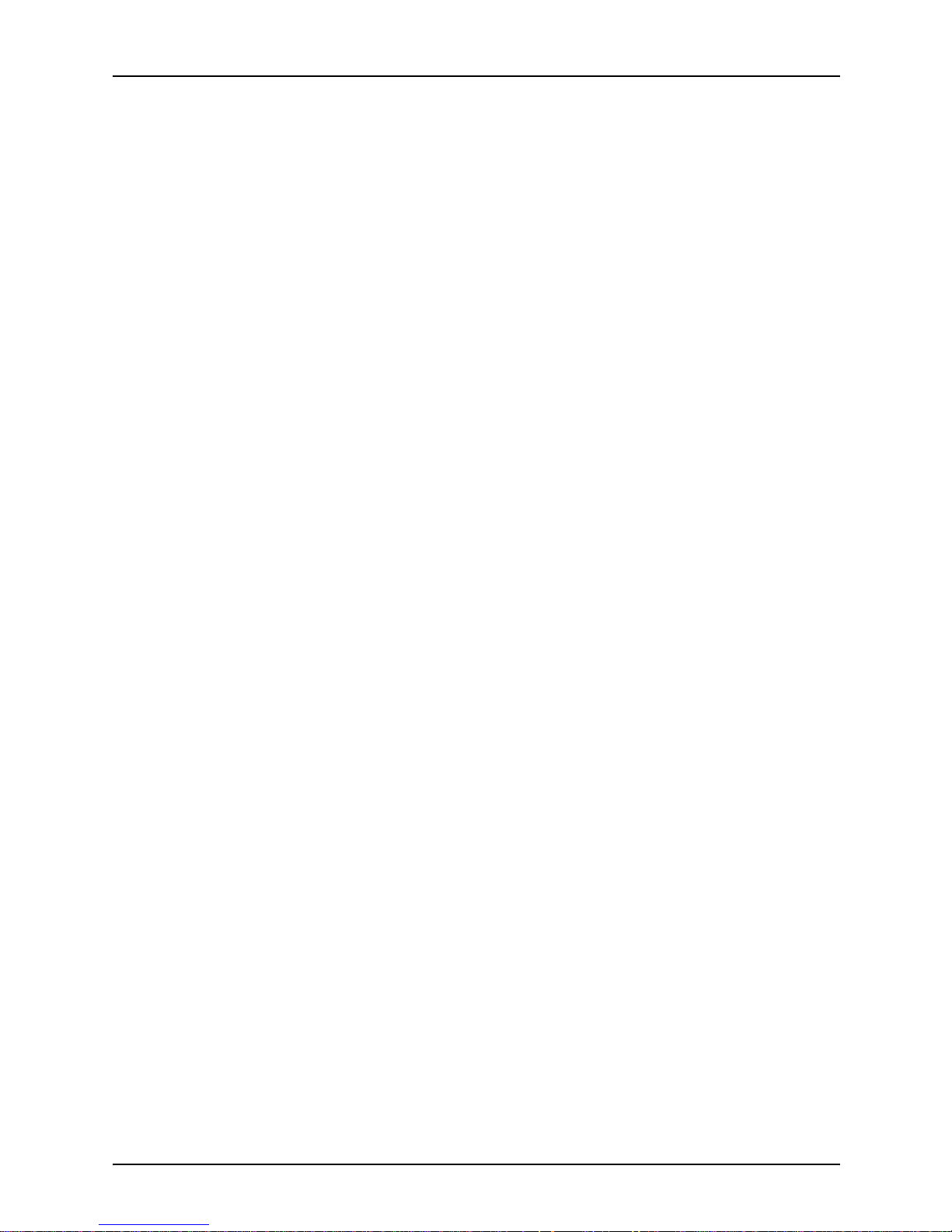
Table of contents
iv Troubleshooting Guide
Clearing jams in the right and left door paper path . . . . . . . . . . . . . . . 4-10
Clearing jams in the registration, vacuum transport, and fuser 4-11
Clearing jams in the horizontal transport (two-sided printing only) . .
4-13
Clearing paper jams in tray 4 . . . . . . . . . . . . . . . . . . . . . . . . . . . . . . . 4-14
Clearing paper jams in the high-capacity stacker (HCS) . . . . . . . . . . . 4-15
Clearing paper jams in the high-capacity stacker stapler (HCSS) . . . 4-16
5. Optimizing print quality. . . . . . . . . . . . . . . . . . . . . . . . . . . . . . . . . .5-1
Performing color calibration . . . . . . . . . . . . . . . . . . . . . . . . . . . . . . . . . . 5-1
Product features that affect PostScript print quality . . . . . . . . . . . . . . . 5-2
Proprietary PostScript extensions . . . . . . . . . . . . . . . . . . . . . . . 5-2
Device-dependent operators . . . . . . . . . . . . . . . . . . . . . . . . . . . 5-2
Gray shading—setscreen and setcolorscreen . . . . . . . . . 5-2
Gray shading—settransfer and transfer function . . . . . . . 5-3
Smooth curves—setflat . . . . . . . . . . . . . . . . . . . . . . . . . . 5-4
Invisible strokes—0 setlinewidth . . . . . . . . . . . . . . . . . . . 5-4
Scan conversion—fill, eofill, and stroke . . . . . . . . . . . . . . 5-4
6. Resolving printer problems . . . . . . . . . . . . . . . . . . . . . . . . . . . . . . 6-1
Printer engine problems . . . . . . . . . . . . . . . . . . . . . . . . . . . . . . . . . . . . 6-1
High-capacity stacker and high-capacity stacker stapler problems . . . . 6-4
Tray 4 problems . . . . . . . . . . . . . . . . . . . . . . . . . . . . . . . . . . . . . . . . . . 6-5
7. Resolving system problems. . . . . . . . . . . . . . . . . . . . . . . . . . . . . .7-1
Page 5
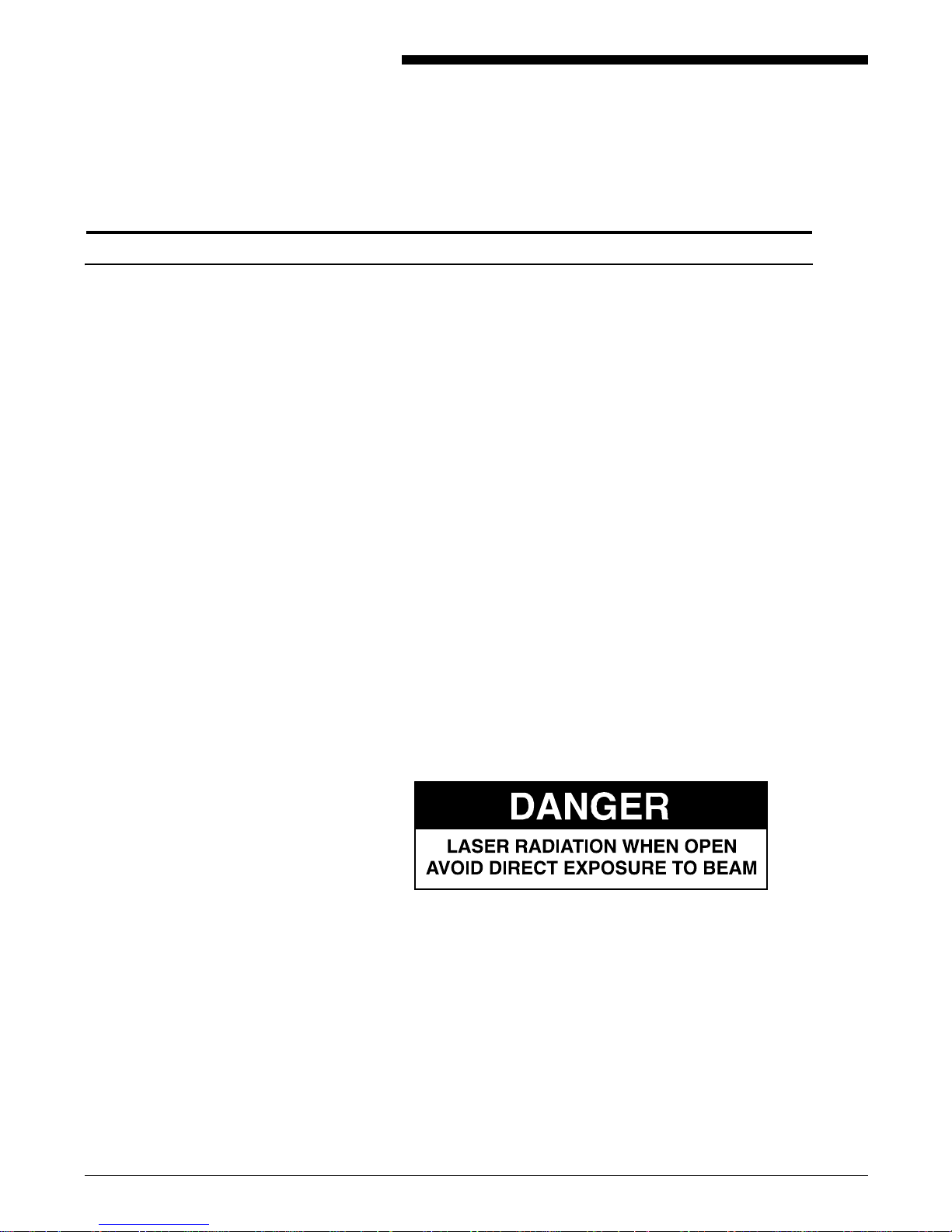
Troubleshooting Guide v
Safety
Laser safety
WARNING
Adjustments, use of controls, or performance of
procedures other than those specified herein may
result in hazardous light exposure.
The Xerox DocuColor printers are certified to comply
with the performance standards of the U.S. Department
of Health, Education, and Welfare for Class 1 laser
products. Class 1 laser products do not emit hazardous
radiation. The D ocuCol or printers d o not emi t haza rdou s
radiation becau se the laser beam i s completely e nclosed
during all modes of customer operation.
The laser danger labels on the system are for Xerox
service representatives and are on or near panels or
shields that must be removed with a tool.
DO NOT REMOVE LABELED PANELS OR PANELS
NEAR LABELS. ONLY XEROX SERVICE
REPRESENTATIVES HAVE ACCESS TO THESE
PANELS.
Page 6
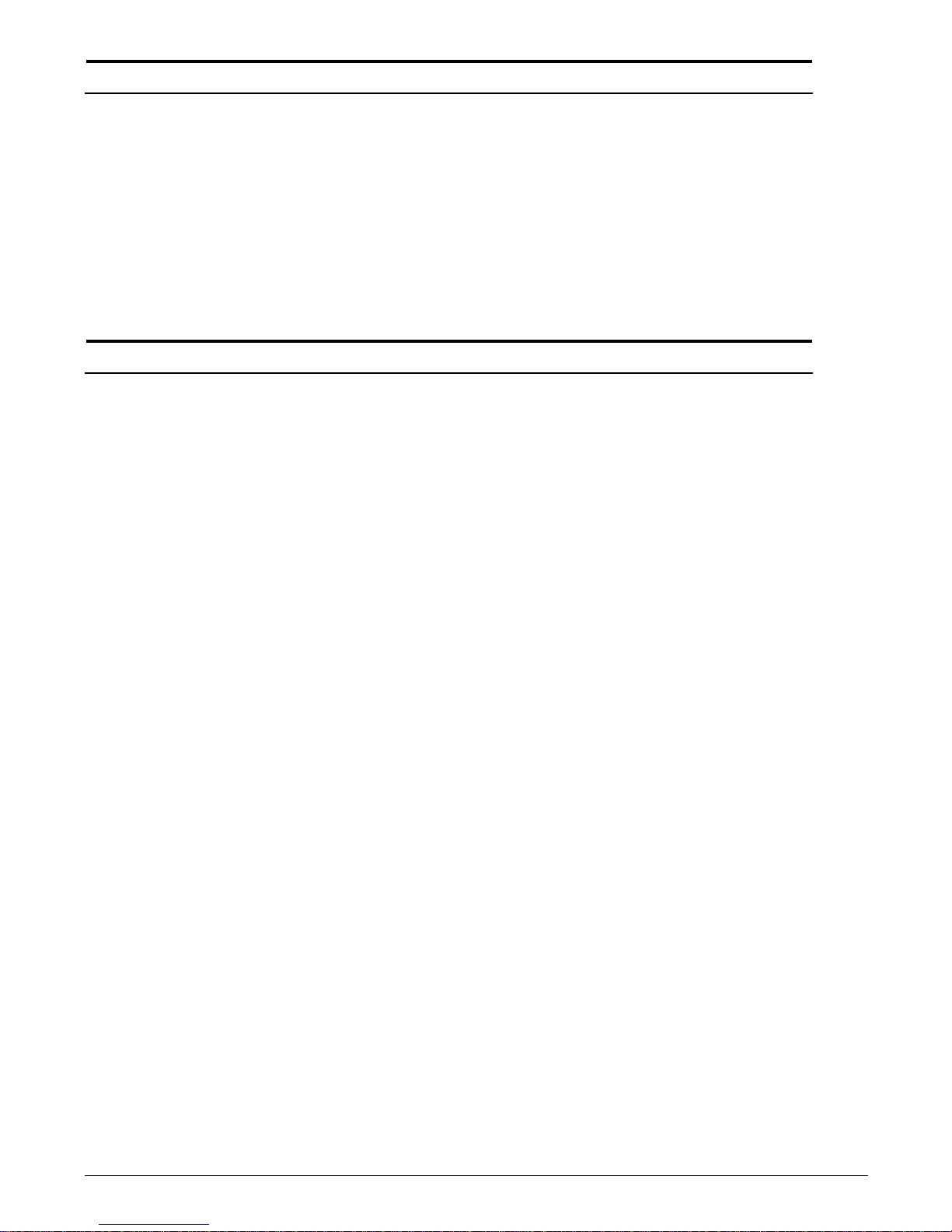
Troubleshooting Guide vi
Ozone information: U. S. only
This product produces ozone during normal operation.
The amount of ozone produced depends on copy
volume. Ozone is heavier than air. The environmental
parameters specified in the Xerox installation
instructions ensure that concentration levels are within
safe limits. If you need additional inf ormation con cerning
ozone, cal l 1-80 0- 82 8- 65 71 to re qu est the Xerox
publicat ion 600P83222,
OZONE
.
Operation safety: U. S.
Your Xero x eq uipmen t and suppli es have been designed
and tested to me et strict sa fety requirements. The y hav e
been approv e d b y saf ety age ncies , and the y comply with
environmental standards. Please observe the following
precautions to ensure your continued safety.
WARNING
Improper connection of the equipment grounding
conductor may result in r isk of electrical shock.
• Always connect equipment to a properly grounded
electrical outlet. If in doubt, have the outlet checked
by a qualified electrician.
• Never use a ground adapter plug to connect
equipment to an electrical outlet that lacks a ground
connection terminal.
• Always place equipment on a solid support surface
with adequate strength for its weight.
• Always use materials and supplies specifically
designed for your Xerox equipment. Use of
unsuitable materials may result in poor performance
and may create a hazar d ous situa ti on .
• Never move either the printer or the printer controller
without first contacting Xerox for approval.
• Never attempt any maintenance that is not
specifically described in this documentation.
• Nev er rem ov e a ny co v ers o r guards th at are fastened
with screws . There are no operator-se rviceable areas
within these covers.
• Never override electrical or mechanical interlocks.
Page 7
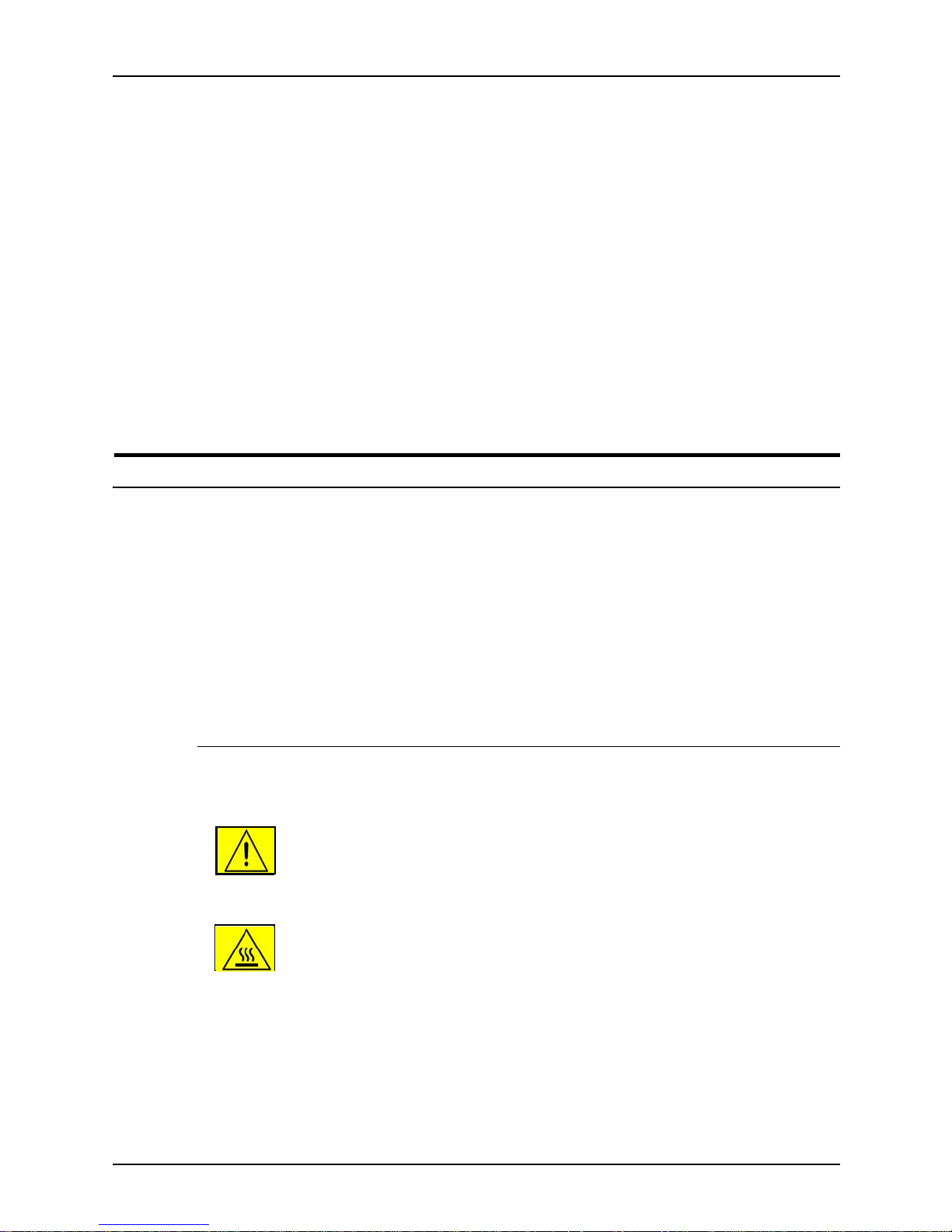
Safety
Troubleshooting Guide vii
• Never use supplies or cleaning materi als for other than thei r
intended purposes. Keep all materials out of the reach of
children.
• Never operate the equipment if you notice unusual noises or
odors. Disconnect the power cord from the electrical outlet
and call service to correct the problem.
If you need any additional safety information concerning the
equipment or materials Xerox supplies, call Xerox Product Safety
at the following toll-free number in the United States:
1-800-828-6571
For customers outside the United States, contact your loc al
Xerox representative or operating company.
Operation safety: Eur o pe
This Xerox product and supplies are manufactured, test ed and
certified to strict safety regulations, electromagnetic regulations
and established environmental standards.
Any unauthorised al teration, which may include the addition of
new functions or conn ection of external devices, may impact the
product certification.
Please contact your Xerox representative for more information.
Warning markings
All warning ins tructions ma rked on or supplied with the product
should be followed.
This WARNING alerts users to areas of the product where there
is the possibility of personal damage.
This WARNING alerts users to areas of the product where there
are heated surf ace s, which should not be touched.
Page 8
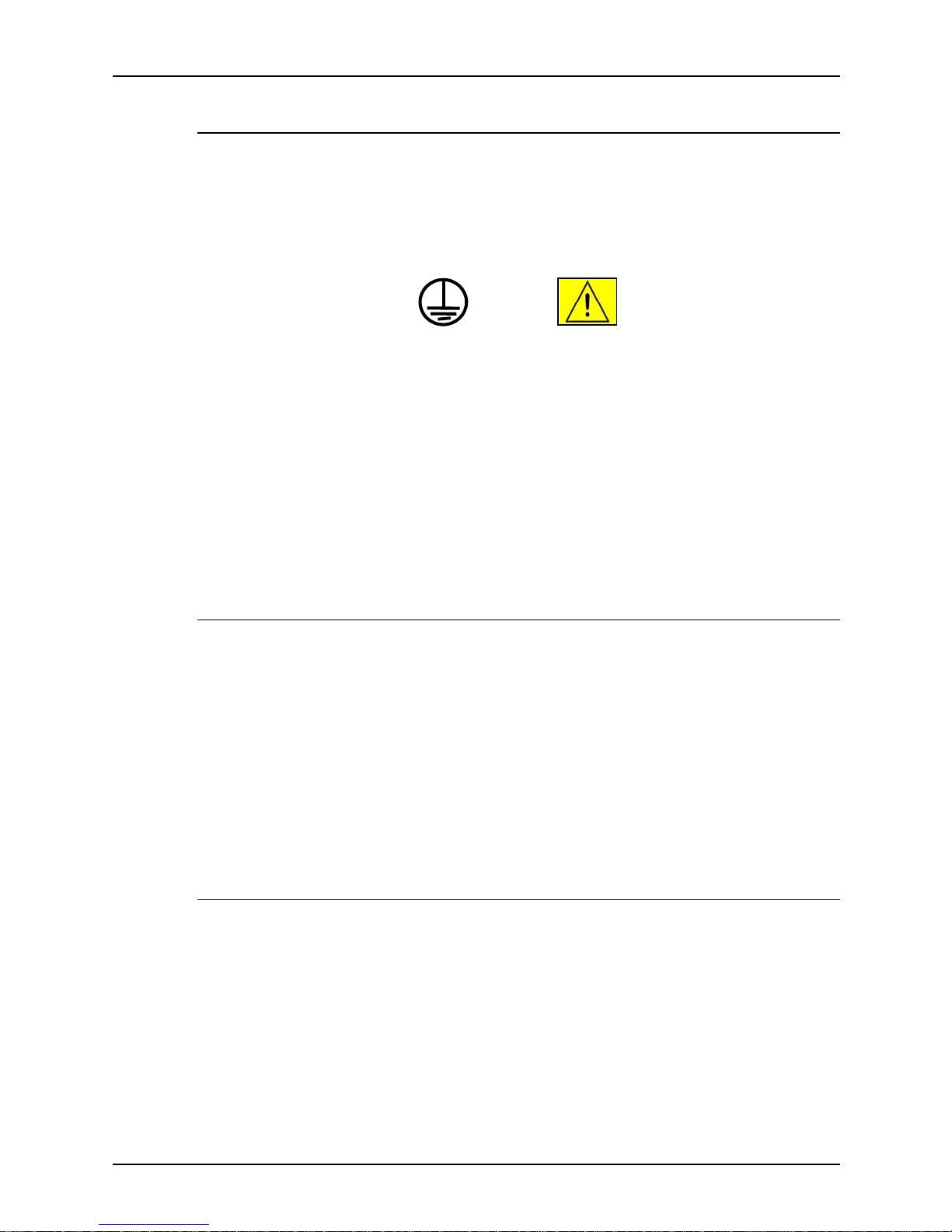
Safety
viii Troubleshooting Guide
Electrical supply
This product shall be operated from the type of electrical supply
indicated on the product’s data plate label. If you are not sure
that your electrical supply meet s the requirem ents, please
consult your local power co mpany for advice.
This product must b e connected t o a protectiv e earth circuit. This
product is supplied with a plug that has a protective earth pin.
This plug will fit only into an earthed electrical outlet. This is a
safety f eature . Always co nnect equipment to a properly gr ounded
electrical outlet. If in doubt, ha ve the ou tlet check ed b y a qualified
electrician.
To disconnect all electrical power to the product, the disconnect
device is the power cord. Remove the plug from the electrical
outlet.
Ventilation
Slots and ope ning in the enclosure of the product are provid ed
for ventilation. Do not block or cover the ventilation vents, as this
could result in the product overheating.
This product should not be placed in a built-in installation unless
proper ventilation is provided, please contact your Xerox
representative for advice.
Never push objects of any kind into the ventilation vents of the
product.
Operator accessible areas
This product has been designed to restrict operator access to
safe areas only. Operator access to hazardo us areas is restricted
with covers or guards, which would require a tool to remove.
Never remove these covers or guards.
WARNING
Page 9
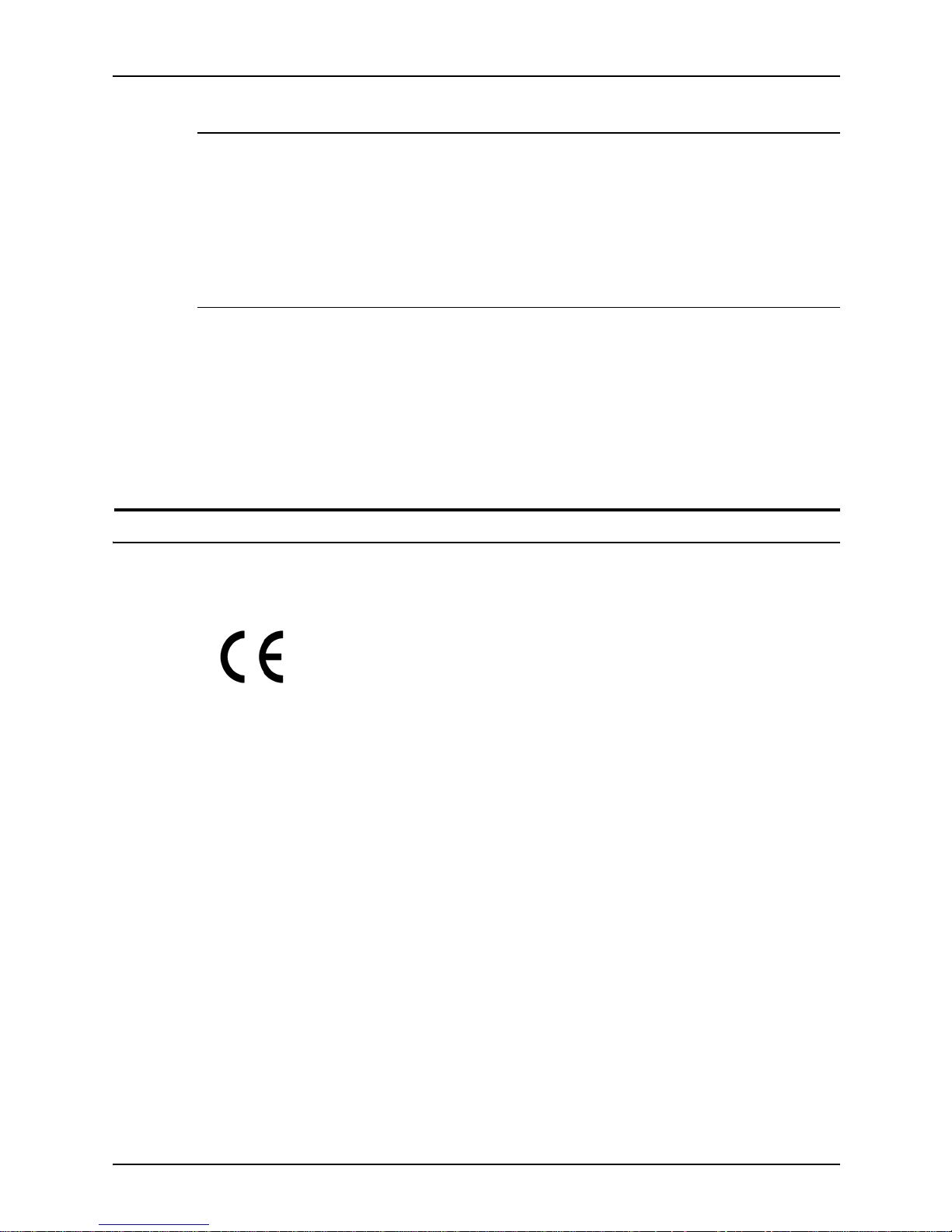
Safety
Troubleshooting Guide ix
Maintenance
Any operator product maintenance procedures will be described
in the user docume ntation supplied with the product. Do not
carry out any maintenance on the product, which is not
described in the customer documentation.
Before cleaning your product
Before cleaning this product, unplug the product from the
electrical outlet. Always use materials specifically designated for
this product, the use of other materials may result in poor
performance and may create a hazardous situation. Do not use
aerosol cleaners , they may be flammable under certain
circumstances.
CE mark: Europe only
January 1, 1995: Council Directive 73/23/EEC, amended by
Council Directive 93/68/EEC, approximation of the laws of the
member states related to low voltage equipment.
January 1, 1996: Council Directive 89/336 /EEC, approximation
of the laws of the member states related to electr omagnetic
compatibility.
March 9, 1999: Council Directive 99/5/EC, on radio equipment
and telecommunications terminal equipment and the mutual
recognition of their conformity.
A full declaration of conformity, defining the relevant directives
and referenced standards, can be obtained from your Xerox
representative.
In order to allow this equipment to operate in proximity to
Industrial, Scientific and Medical (ISM) equipment, the external
radiation for the ISM equipment may have to be limited or special
mitigation measures taken.
This is a Class A product. In a domestic environment this product
may cause radio frequency interference, in which case the user
may be required to take adequate measures.
Shielded interface cables must be used with this pr oduct to
maintain compliance with Council Directive 89/36/EEC.
Page 10
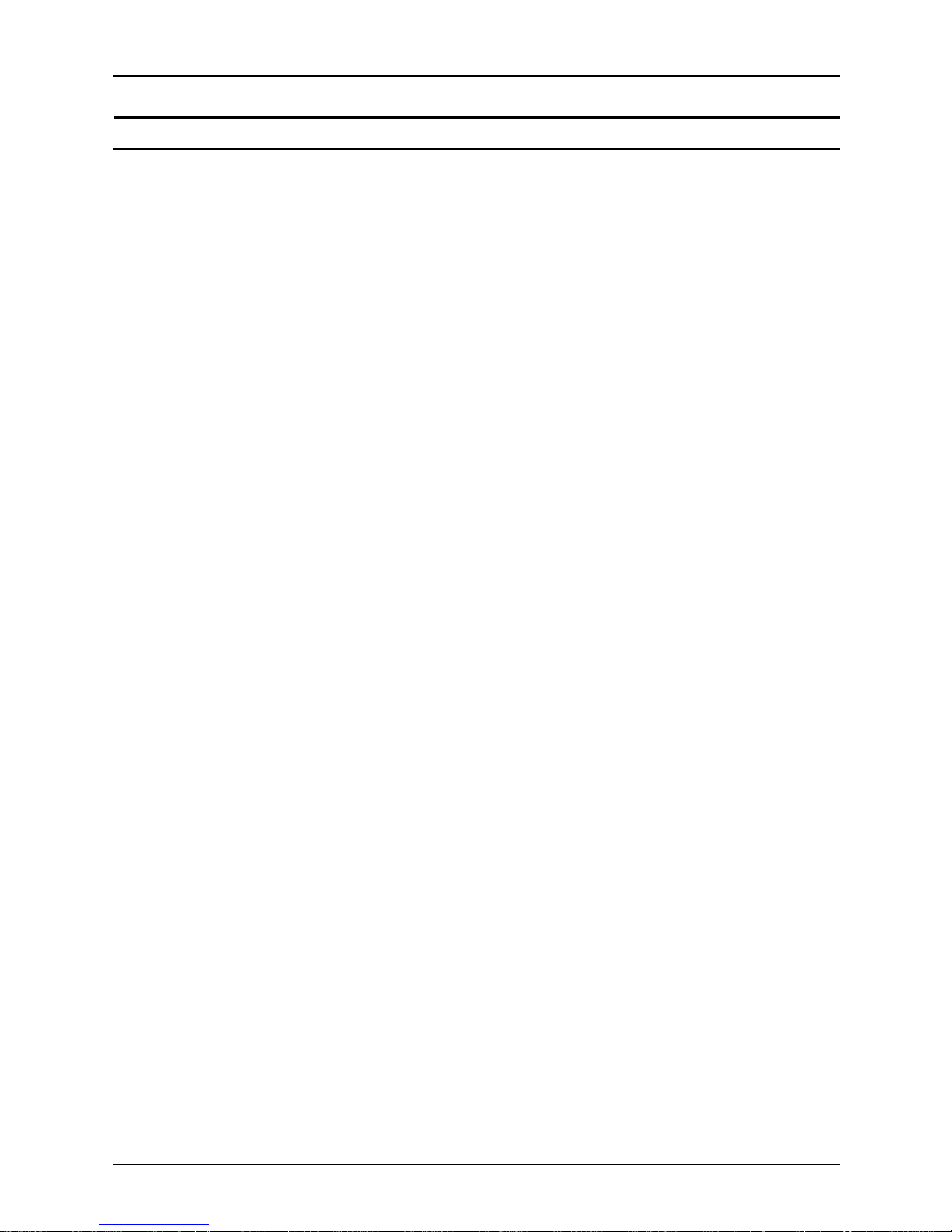
Safety
x Troubleshooting Guide
Radio and telecommunications equipment directive (Europe only)
Certification to 1999/5/EC Radio Equipment and
Telecommunications Terminal Equipment Directive:
This Xerox product has been self-certified by Xerox for panEuropean single terminal connection to the analog public
switched telephone network (PSTN) in accordance with Directive
1999/5/EC.
The product has been design ed to w ork with the nation al PSTNs
and compatible PBXs of th e following countries:
In the event of problems, contact y our local Xe ro x r epres entative
in the first instance.
This product has bee n tested to, and is compliant with, TBR2 1, a
specification for terminal equipment for use on analog switched
telephone networks in the European Economic area.
The product may be configured to be compatible with other
country networks. Please contact your Xerox representative if
your product needs to be reconnected to a network in another
country. This product has no us er-adjustable settings.
NOTE: Although this product can use either loop disconnect
(pulse) or DTMF (tone) signaling, it should be set to use DTMF
signaling. DTMF signaling provides reliable and faster call setup.
Modification or connection to external control software, or to
external control apparatus not authorized by Xerox, invalidates
its certification.
Austria Germany Luxembourg Sweden
Belgium Greece Netherlands Switzerland
Denmark Iceland Norway United Kingdom
Finland Ireland Portugal
France Italy Spain
Page 11
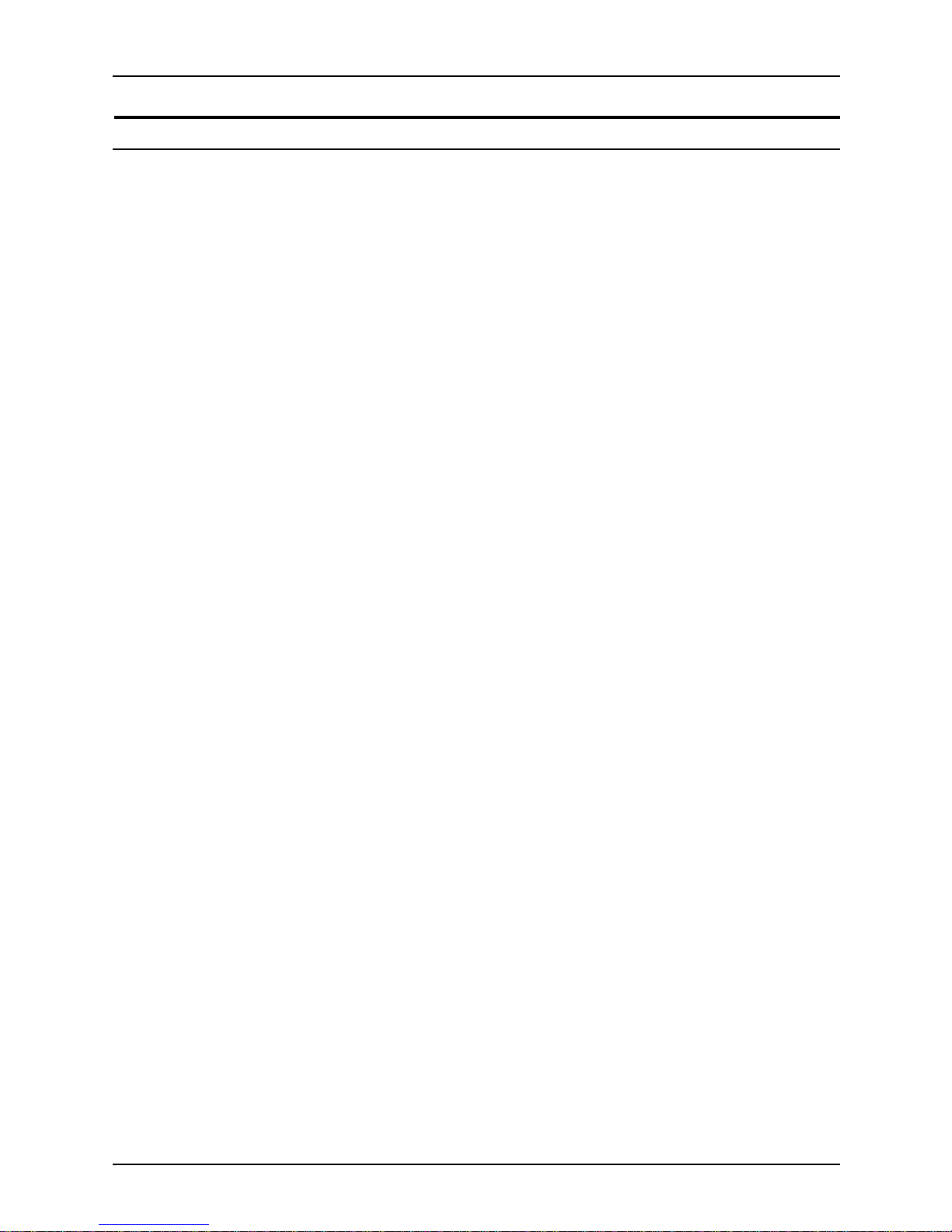
Safety
Troubleshooting Guide xi
For further information
For more information on Enviro nment, Health and Safety in
relation to this Xerox product and supplies, please contact the
following customer help lines:
Europe:+44 1707 353434
USA:1 800 8286571
Canada:1 800 8286571
Page 12
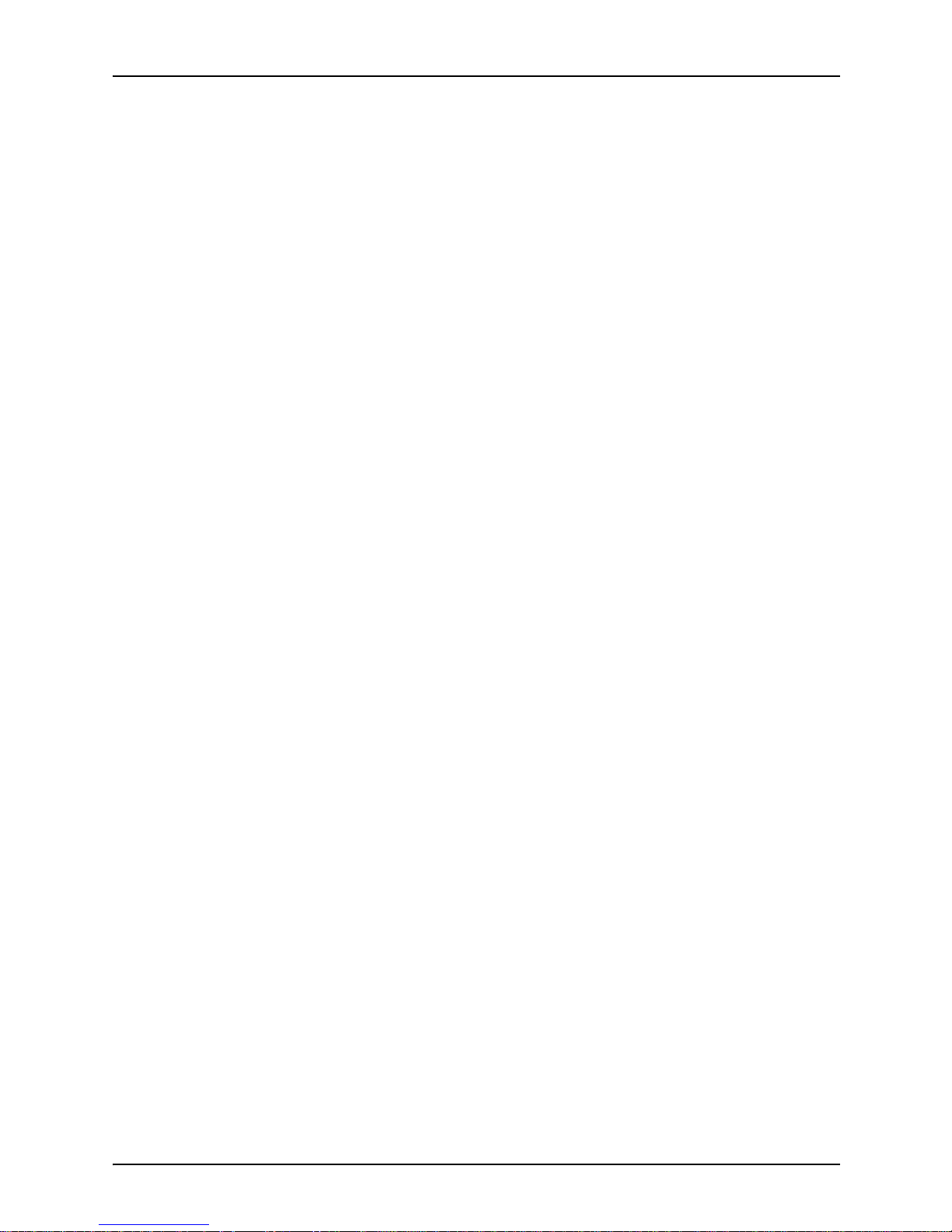
Safety
xii Troubleshooting Guide
Page 13
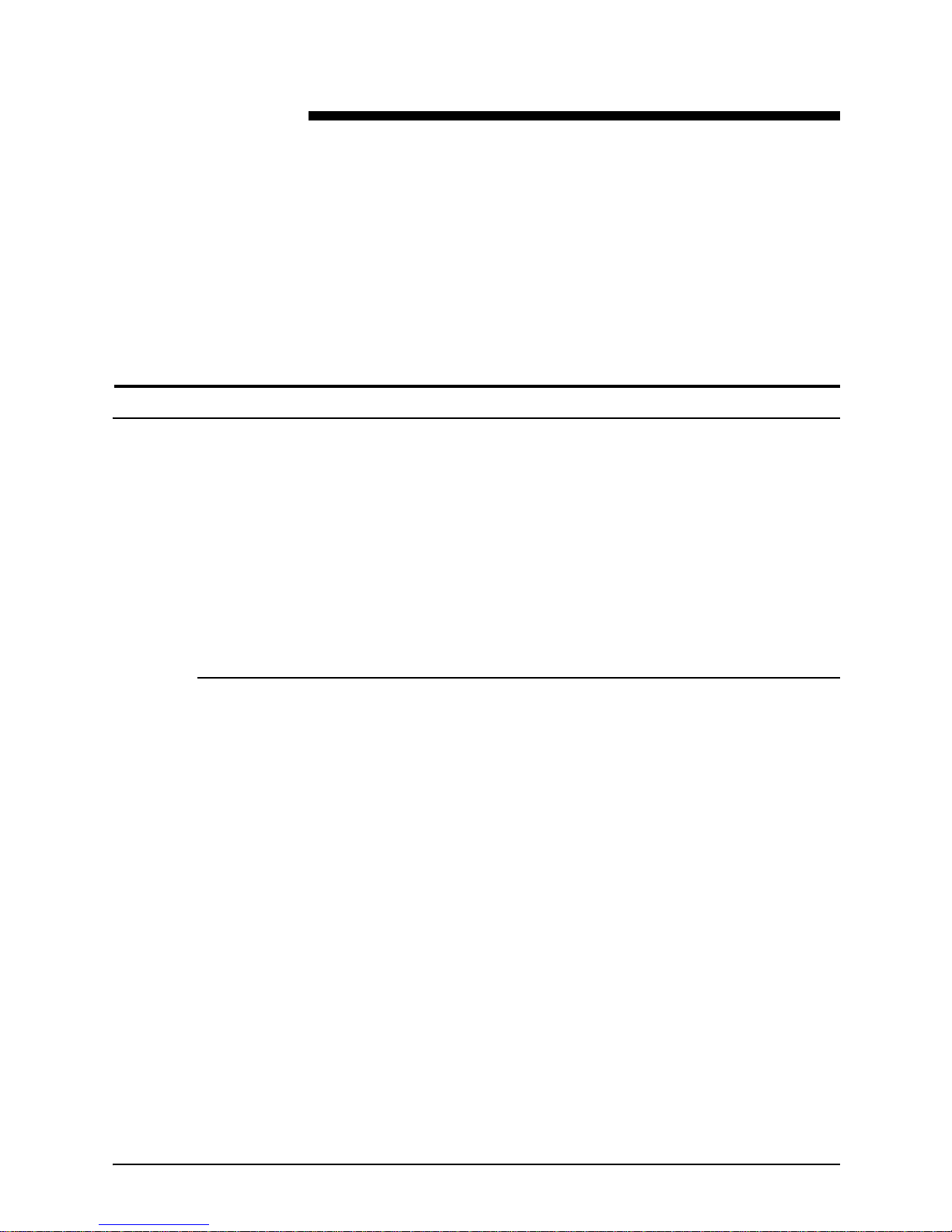
Troubleshooting Guide xiii
Introduction
This guide describes how to solve some specific problems that
may occur when you are using the Xerox DocuColor 2060 NPS/
IPS.
About this guide
This guide is designed for Xerox DocuColor 2060 NPS/IPS
operators whose job consists of the routine operation of the
system.
Users should have an understanding of printer controller
operations.
Before using this guide, become familiar with its contents and
conventions.
Contents
This section lists the contents of this guide:
• Chapter 1, “Calling for service,” describes the infor mation to
have on hand when calling for support service.
• Chapter 2, “Troubleshooting Xerox Client Software
installation,” provides solutions to common problems with
software installation.
• Chapter 3, “Troubleshooting a Novell implementation,”
describes some ways to troubleshoot a Novell
implementation by viewing log messages.
• Chapter 4, “Clearing paper misfeeds and jams,” illustrates
how to clear paper misfeeds and jams from various parts of
the paper path.
• Chapter 5, “Optimizing print quality,” discusses methods of
checking and improving print quality.
Page 14
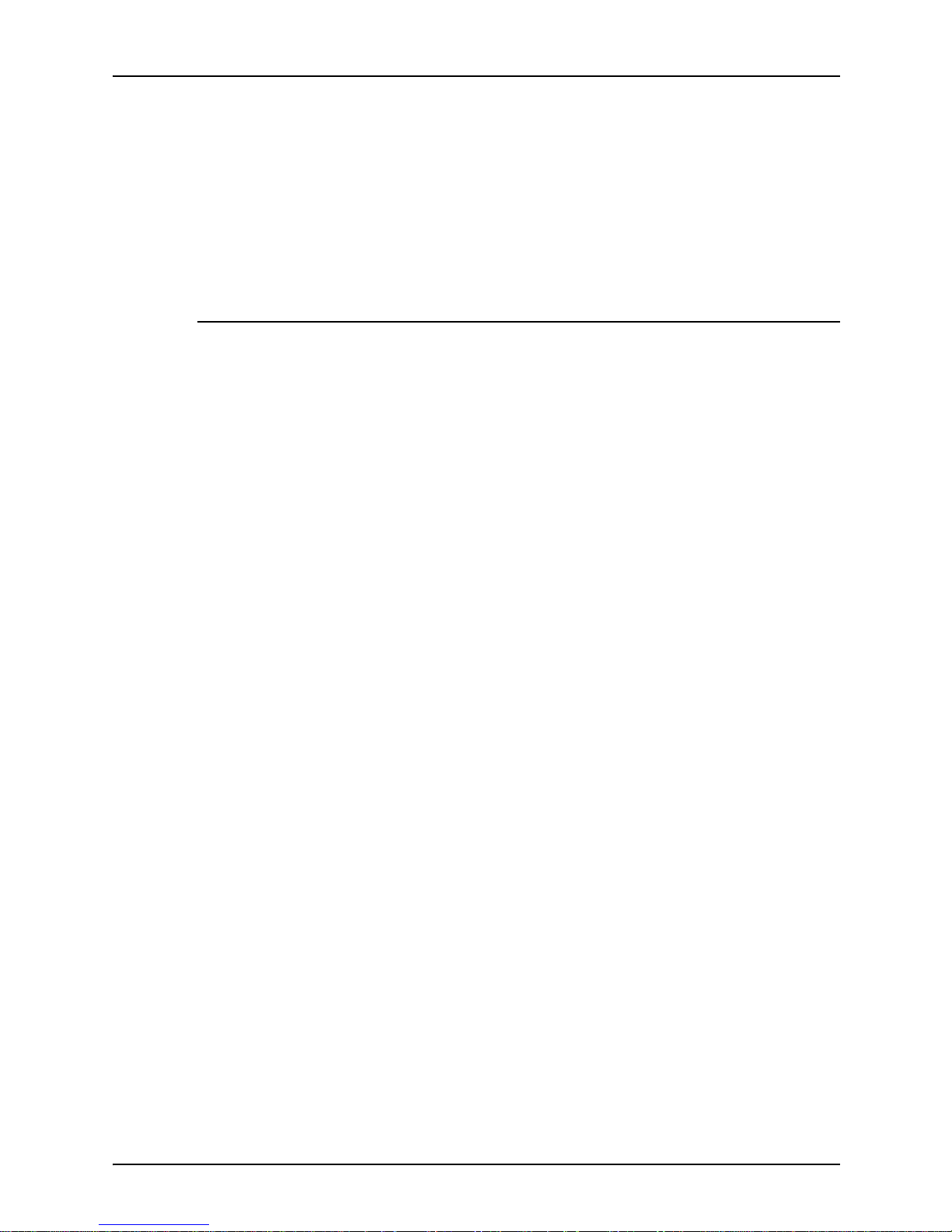
Introduction
xiv Troubleshooting Guide
• Chapter 6, “Resolving printer problems,” describes printerrelated problems other than paper jams, and suggests
corrective acti o ns.
• Chapter 7, “Resolving system problems,” describes various
system problems and suggests corrective actions.
An index is provided at the end of the guide.
Conventions
This guide uses the following conventions:
• All caps and angle brackets: Withi n procedures , the names
of keys are shown in all caps within angle brackets (for
example, press <ENTER>).
• Angle brackets: Variable information, or the positi on of a
specified argument in the command syntax, appears in angle
brackets (for example, List Fonts <Pattern>).
• Bold: Within procedures , te xt and number s that you e nter are
shown in bold (for example, enter privilege operator).
• The word “enter” within pr ocedures: The two-step process
of keying in data and p ressing <ENT ER> (for example,
enter y).
• Italics: Document and library names are shown in i talics (for
example, the
Xerox DocuPrint NPS/IPS Guide to Managing
Print Jobs
).
• Quotation marks: Keywords you can enter as arguments
appear in quotes (for example, “USLetter”).
• Vertical bars: Alternatives to specifie d argum e nts ar e
separated by vertical bars (for example, Set Time <Time |
Remote Host Name | IP Address>).
NOTE: Notes are hints that h elp you perform a task or
understand the text.
CAUTION
Cautions alert you to an a ction that could damage hardware or
software.
Page 15
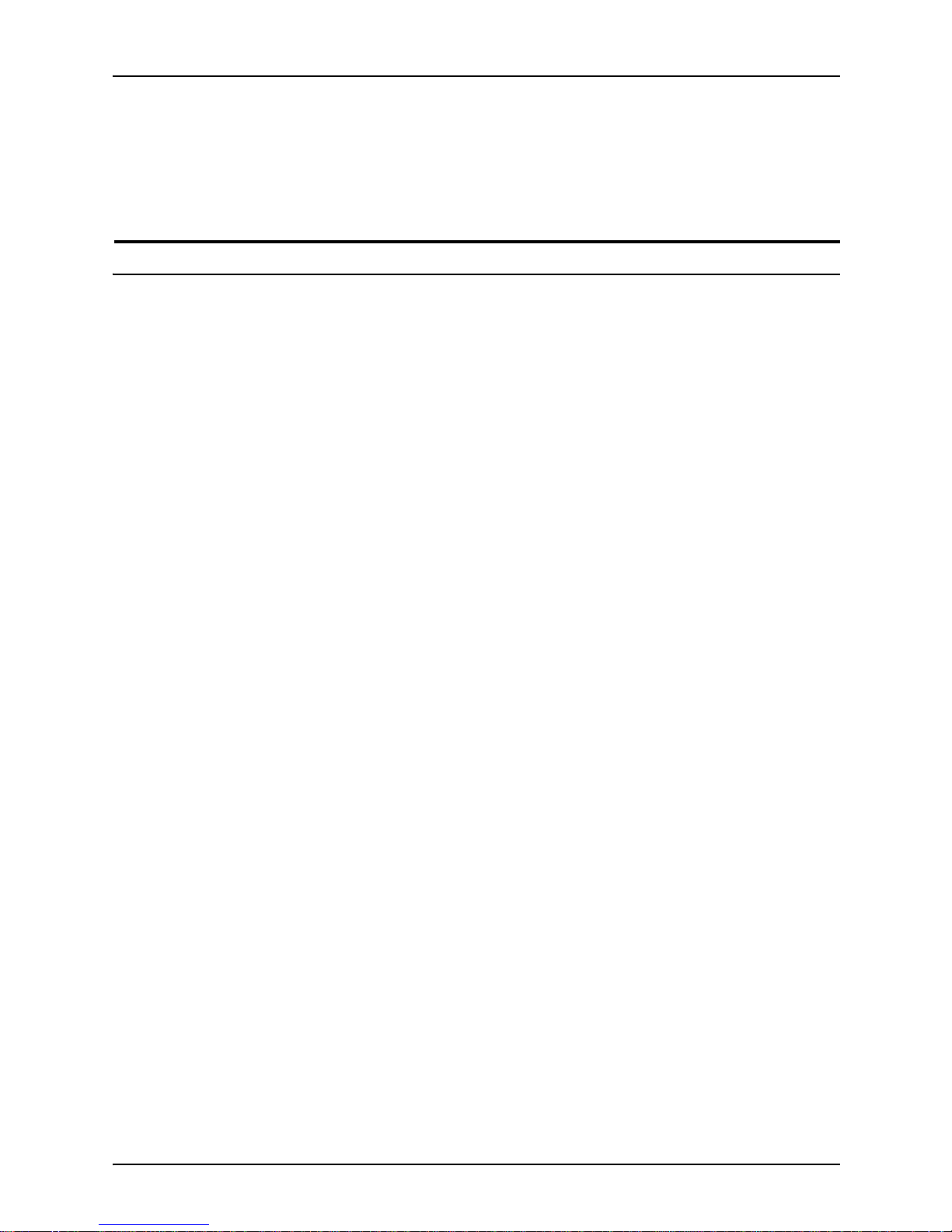
Introduction
Troubleshooting Guide xv
WARNING
Warnings alert you to conditions that may affect the safety
of people.
Related publications
The Xerox DocuColor NPS/IPS documentation set includes the
documents listed below.
NOTE: For a list of IBM reference manuals for IPDS printi ng,
refer to the Solutions Guide for IPDS Printing.
•
Guide to Configuring and Managing the System
•
Guide to Managing Print Jobs
•
Guide to Performing Routine Maintenance
•
Guide to Submitting Jobs from the Client
•
Guide to Using Page Description Language
s
•
Installation Planni ng Guid e
•
System Overview Guide
•
Troubleshooting Guide
•
Solutions Guide for IPDS Printing
•
Decomposition Service and Tools Guide
•
Glossary
•
Master Index
•
Customer Information Quick Reference Card
•
Printer Contr oller Commands Quic k Reference Card
•
Operator Quick Reference Card
•
Submitting your Jobs from Macintosh Quick Reference Card
•
Submitting your Jobs from UNIX & DOS Quick Reference
Card
•
Submitting your Jobs from Windows NT 4.0 (QuickPrint)
Quick Reference Card
•
Submitting your Jobs Using Windows NT 4.0 Drivers Quick
Reference Card
The documentation set also includes an electronic version, the
DocuPrint NPS/IPS Interactive Custome r Documenta tion CD.
Page 16
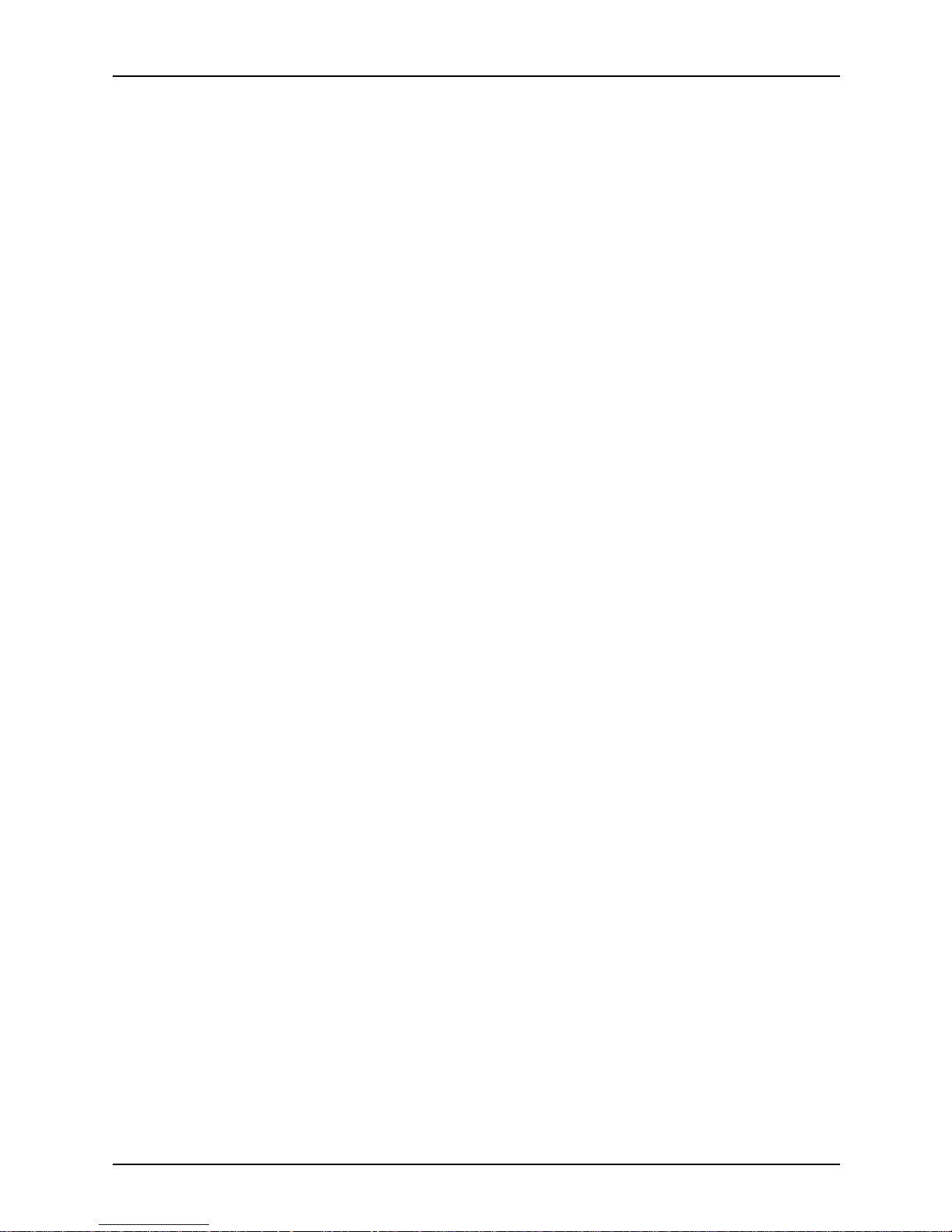
Introduction
xvi Troubleshooting Guide
Page 17
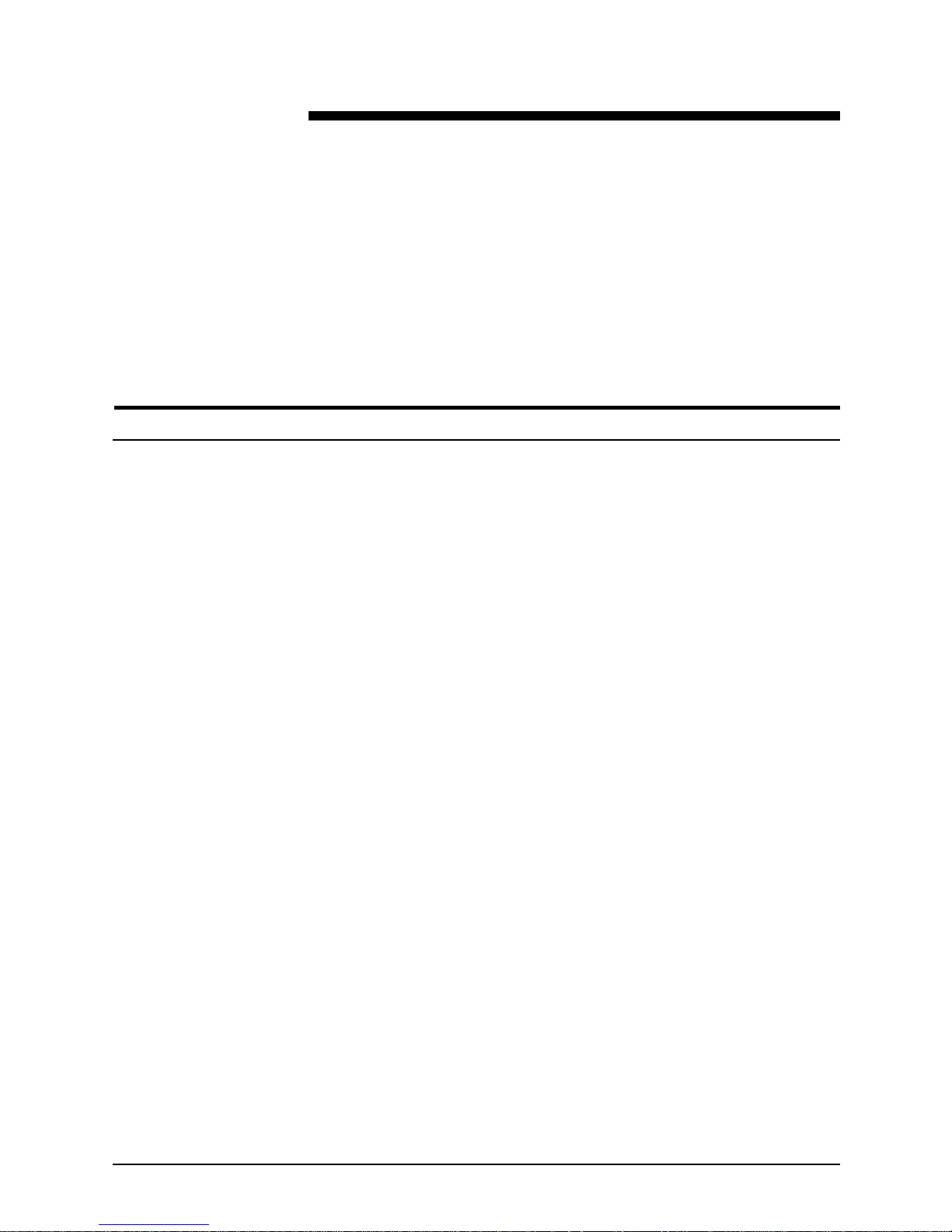
Troubleshooting Guide 1-1
1. Calling for service
Before calling your customer service support center, make sure
you have read this chapter and have tried the corrective actions
described here. If the problem persists, gather the necessary
information and call the customer support center.
Information to have on hand when calling for service
To report hardware or software problems in the United States,
call the following number:
1-800-822-2979
For customers outside the United States, call your local service
representative.
Before calling, make note of the following:
• Status code numbers and messages that appear on the
controller screen and the printer console
• Indicator lights that are lit
• Name of your printer: Do cuColor 2060 NPS/IPS
• Serial number for your printing system (located inside the
double doors on the front of the printer, centered at the
bottom of the internal frame)
• Problems you are having with the system.
Additional information you may wish to note prior to calling
includes:
• An expl an ation of how outpu t d iffers from what was e x pe cted .
• An assessment of whether the symptoms follow a pattern or
occur randomly.
• A list of special conditions that may be related to the
problems:
– New applications
– Changes made to the software
Page 18
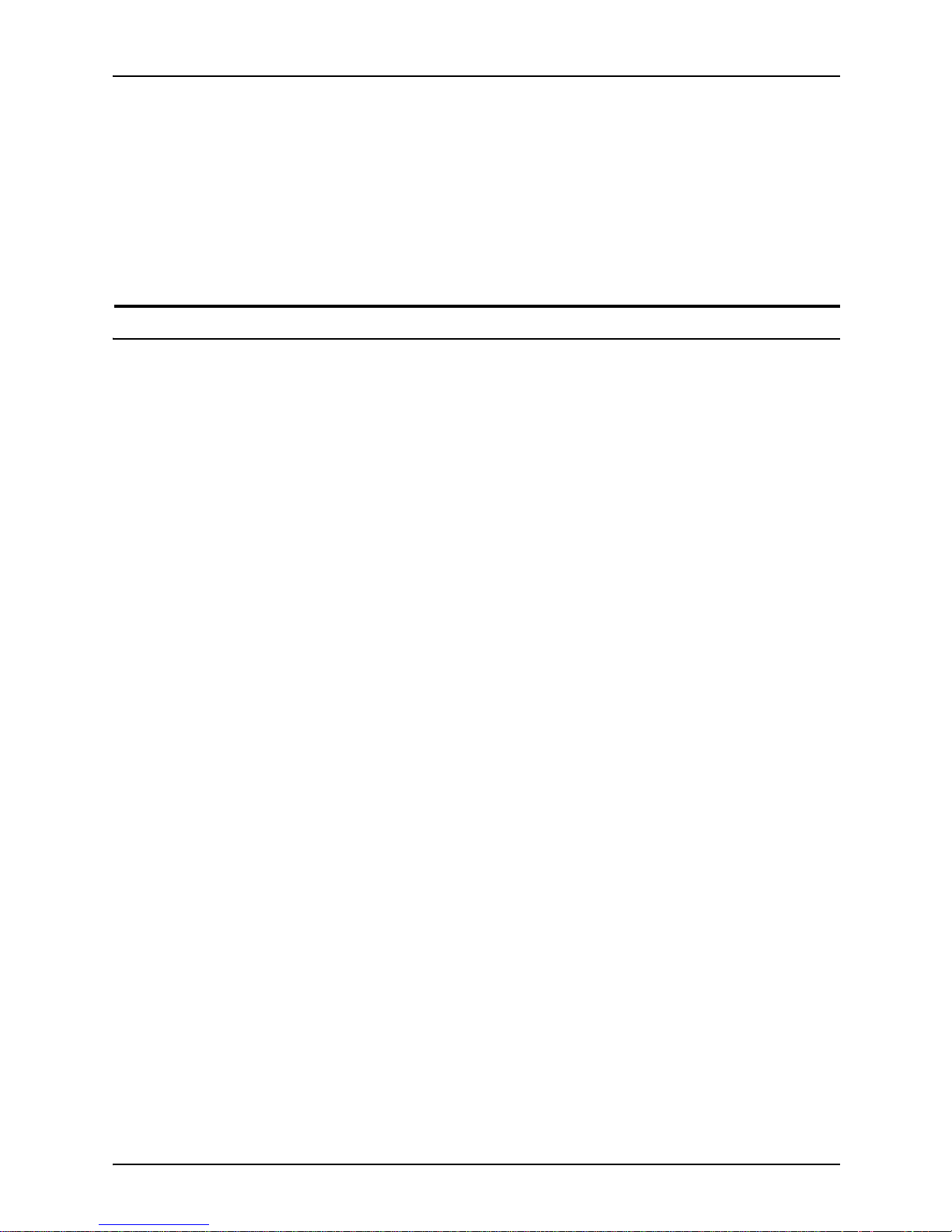
Calling for service
1-2 Troubleshooting Guide
– Recent service performed
– Previous conditions under which the application has
printed pr operly.
Give this information to a customer service representative, who
will discuss the information and give you an estimated time of
arrival or assist you over the phone to resolve the problem.
Enabling and disabling the modem for remote service
Your system may be set up to use Sixth Sense Technology—a
remote communication capability. Sixth Sense Technology is a
suite of tools that allow service personnel to connect with a
system and ev aluate its perf ormance. The service representative
can troubleshoot problems remotely, transfer, apply, and remove
patches remotely, and, if an on-site call is required, arrive with
the solution to fix the problem.
An external modem allows your system to be accessed by
remote service technicians.
You may be instructed to enable the modem so that the
technician can dial into your system. Follow this procedure:
1. Stop all printing and queueing during the remote service
session.
2. Follow the instructions of your service representative to
enable the modem.
3. When the remote service session is complete, disable the
modem.
4. Resume pr inting and queueing.
If you are u sin g the co mmand lin e inter face, refer to the
Guide to
Configuring and Managing the System
, “Using utility commands”
chapter, for more information on the commands used for remote
service. If you are u sing t he g r aph ical user in terface, refer to th e
online Help.
If security is a concern, you can turn off the modem, or you can
physically disconnect the cable from the system when it is not
being used.
Page 19

Calling for service
Troubleshooting Guide 1-3
CAUTION
Depending on the com mand s u sed by the technician, the printer
may start up during the remote service session. You should not
attempt to operate the system or perform any tasks at the p rinter
while remote service is in process.
Page 20
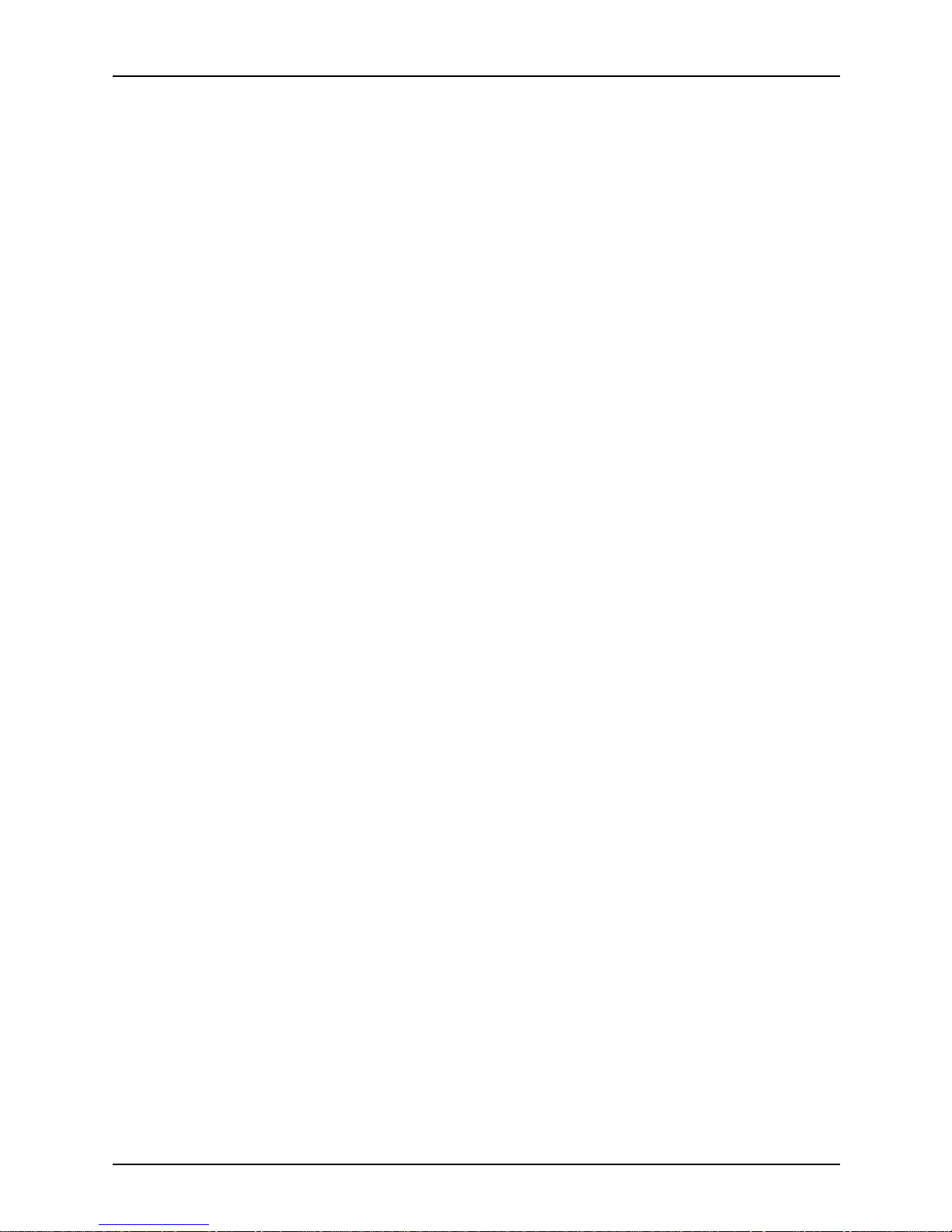
Calling for service
1-4 Troubleshooting Guide
Page 21

Troubleshooting Guide 2-1
2. Troubleshooting Xerox Client
Software installation
Xerox Client Software is downloaded from the printer controller
to a netwo rk client w orkstation to enab le a print command. Ref er
to the
Guide to Submitting Jobs from the Client
for more
information.
If you are unable to install the Xerox Client Software, or if you
install it and all requests submitted fail, try the following:
• Make sure the Xerox Client print command does not conflict
with the local print command on the client system. To verify
this, at the prompt (or on a new shell window prompt, for Sun
clients), enter print. You should see the usage message for
the Xerox Client print command.
If not, make sure that the environment variable path includes
the subdirectory /usr/xerox/nps/client/bin and /usr/bin before
the subdirectory containing the local print command. Also,
resolve any print command aliases that might be set in
the.cshrc file.
If you see the message “Server or Directory Unreachable”
after executing a print command, perform the following steps:
1. If the printer controller software is newly installed, verify
that queuing has started at the printer controller.
2. At the client, verify the host file exists and contains the
printer controller name and TCP/IP address.
3. Verify the network connections between the printer
controller and the client. Enter ping <Printer Controller
name>; if that fails, enter ping <Printer Controller TCP/
IP address>. V erify th at the TCP /IP addr ess of the printer
controller is the same as the one in the host file on the
client.
4. Check for hardware problems.
Page 22

Troubleshooting Xerox Client Software insta llation
2-2 Troubleshooting Guide
• Verify that the cconf file (/usr/xerox/nps/client/cconf) contains
the default printer controller name that most recently
performed the client installation. Try submitting requests to
another printer controller by using the server override switch
in the print command.
• If you are unable to install the software, make sure the client
hard disk meets the minimum requirements. Otherwise, you
may run out of disk space during the installation, and you
may get misleading error messages.
The following table provides a reference to error messages that
may display during installation of Xerox Client Software.
Table 2-1. Xerox Client Software installation error messages
Error message Description
Installation not complete. Problems may have
occurred during the transfer of files. Please verify
that all files have been transferred and contact your
system administrator for assistance.
Appears if any of the client files are missing at
the end of installation.
Usage: <Printer__Controller__Name> or
Usage: instsun4 <Printer__Controller__Name> or
Usage: instsun3 <Printer__Controller__Name> or
Usage: instult <Printer__Controller__Name>
Appears when the Printer Controller Name is
not used as the argument to the installation
commands. The <Printer__Controller__Name>
is the name of the Printer Controller that the
installation commands use to install the Client
Software.
The attempt to communicate to the
<Print__Controller__Name> has failed. Make sure
the name <Print__Controller__Name> is correct.
Make sure your /etc/hosts file contains correct
information. Make sure the machine is operational
and is in the network mode.
UNIX clients only. Indicates that the installation
script’s attempt to communicate with the printer
controller has failed.
Problems may have occurred in ftp to the Print
Server. Verify disk space. If the problem still exists,
contact your system administrator for assistance.
UNIX clients only. Indicates problems occurred
while using ftp to the printer controller to retrieve
client files.
Problems may have occurred in setting permissions
for the executables . You have to be at the super user
level to install. Please contact your system
administrator for assistance.
UNIX clients only. Indicates that the installation
script’s attempt to set permissions for the
executables in
/usr/xerox/client/nps/bin has failed.
Problems may have occurred in making the
commands available. Please contact your system
administrator.
UNIX clients only. Indicates that the attempt to
copy the executables in /usr/xerox/client/nps/bin
to
/usr/bin has failed.
Unable to set permission for dir <path>. You have to
be at the super user level to install. Contact your
system administrator for assistance.
UNIX clients only. Indicates that the attempt to
set permission for the client directory structure
has failed. Make sure that you are executing the
installation script at the super user level.
Page 23

Troubleshooting Guide 3-1
3. Troubleshooting a Novell
implementation
The tables is this chapter describe some ways to troubleshoot
Novell implementation from the log messages that appear in var/
log/DocuPrint.
The following table describes how to troubleshoot PSERVER
problems.
Table 3-1. PSERVER problems
Problem Probable Cause Resolution
Log message says there
is a problem locating a
NetWare server.
NPS/IPS is not getting SAP packets for
the server.
• There is a basic connectivity or
routing problem.
• The framing type has been set
incorrectly during installation.
• The file server name has been set
incorrectly during installation.
If there is an external connectivity
problem:
• Check Novell file server
console screen for messages.
• Check that the server is
running and connected to the
network.
If it is an incorrect framing type or
server name, your Xerox service
representative must change the
configuration on the printer
controller.
Log message says there
is an error in connecting to
the file server.
NPS/IPS is getting SAP packets with
information about the server, but
cannot communicate with it.
• There is a basic connectivity or
routing problem.
• NPS/IPS has an incorrect network
number.
If there is an external connectivity
problem:
• Check Novell file server
console screen for messages.
• Check that the server is
running and connected to the
network.
If it is an incorrect network number,
your Xerox service representative
must change the configuration on
the printer controller.
Page 24
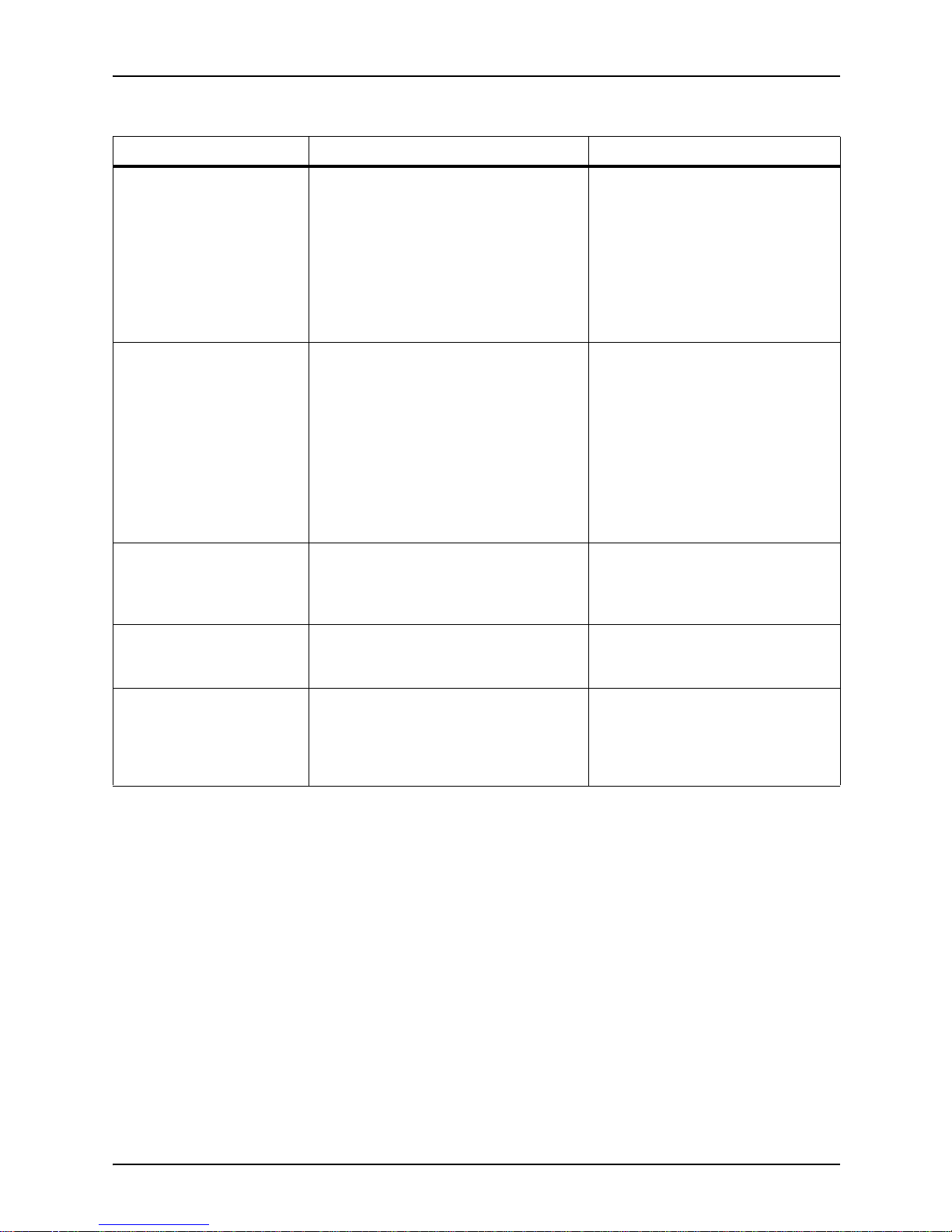
Troubleshooting a Novell implementation
3-2 Troubleshooting Guide
Log message says there
is a failure to log in.
Password problem.
• Server does not accept
unencrypted logins
• NPS/IPS does not have the correct
password.
If the server is not properly
configured, enter SET ALLOW
UNENCRYPTED
PASSWORDS=ON at the server
console.
If NPS/IPS has the wrong
password, your Xerox service
representative must change the
password.
Log message indicates
failure to login and
password settings are
correct.
A PSERVER with the printer's
PSERVER name is running on the file
server or on another machine (this
could even be another NPS/IPS
configured to use the same PSERVER
name). The file server should only
have a PSERVER defined with the
same name as the printer’s
PSERVER, th ere should not be an
instance of PSERVER running under
that PSERVER definitio n.
Stop the PSERVER instance.
Log message says "Error
finding queue."
Queue not created. At the file server, create the queue,
set up the printer for the
PSERVER and be sure it will
service the appropriate queue.
Log message says
"Netware PServer
<name> not found.”
The PSERVER has not been defined
on the file server.
Define a PSERVER with the
correct n ame on the fi le server and
restart t he system.
Log message says that
there was an error
attaching to the queue.
NPS/IPS does not have access to the
queue.
Ensure that there is a printer
defined for the PSERVER on the
file server and that the printer is
defined to service the desired
queue.
Table 3-1. PSERVER problems (Continued)
Problem Probable Cause Resolution
Page 25

Troubleshooting a Novell implementation
Troubleshooting Guide 3-3
The follo w ing table describes troubleshooting RPR IN TER
problems.
Table 3-2. RPRINTER problems
Problem Probable Cause Resolution
Log message says:
• "Cannot locate any
Netware print server
from the net."
• "Requested server
<name> not
responding.”
NPS/IPS is not getting SAP packets
advertising the print server.
• There is a basic connectivity or
routing problem.
• The incorrect framing type has
been set.
• The print server is not running. For
RPRINTER, there must be a
PSERVER runnin g on the file
server with the name specified to
NPS/IPS at installation time.
If there is an external connectivity
problem: PSERVER should work
when it is repaired.
If it is an incorrect framing type,
your Xerox service repr es enta tive
must change the configuration on
the printer controller.
If print server is not running, start
one.
Page 26

Troubleshooting a Novell implementation
3-4 Troubleshooting Guide
Page 27

Troubleshooting Guide 4-1
4. Clearing paper misfeeds an d
jams
Paper jams and misfeeds can be greatly reduced or
eliminated by:
• Using the correct type of paper under the right
conditions. Refer to
Helpful Facts About Paper
for
information on pap er selecti on and car e.
• Using the tray weight indicator to specify the correct
paper weight. Refer to the
Guide to Performing
Routine Maintenance
, “Pap er Trays” chapte r f or more
information.
• For tray 3, setting the paper size (Non Standard or
Standard), and the paper typ e (Coated or Uncoate d).
Refer to the
Guide to Perfo rming Routi n e
Maintenance
, “Paper Trays” chapter for more
information.
When jam occurs, the printer stops printing and a
message displays on the touch screen. Follow all
instructions displayed completely and in sequence to
rectify the problem.
If power is interrupted during the printing process, it is
imperative that you clear all other jam areas before
opening and clearing ar eas behind the right and left fro nt
doors of the printer.
Page 28

Clearing paper misfeeds and jams
4-2 Troubleshooting Guide
Figure 4-1. DocuColor 2060 NPS/IPS
1. Touch screen
2. Printer control panel
3. Dry ink compartment
4. Offset catch tray
5. Right front door
6. Left front door
7. Transport module
8. Tray 3
9. Tray 2
10.Tray 1
11.Upper door
Page 29

Troubleshooting Guide 4-3
Clearing jams in the left side door
Figure 4-2. Left side door
1. Printer rear
2. Printer front
To clear a jam in the left side door:
1. Open the left side door of the printer.
If you have an optional tray 4, open the tray 4 right
door, then open the left side door of the printer.
2. Carefully remove all jammed paper, ensuring that all
pieces are removed if the paper rips.
3. Close the left side door.
If you have an optional tray 4, close the tray 4 right
door.
Page 30

Clearing paper misfeeds and jams
4-4 Troubleshooting Guide
Clearing jams in tray 1, 2, or 3
CAUTION
The feed heads and the feed rolls are delicate and can be
damaged if this procedure is not followed precise l y.
Figure 4-3. Paper path of trays 1, 2, and 3
1. Fro m tr ay 4
2. Transport module
3. To the printer
4. Fro m ho riz o nta l (d up lex) transport
5. Tray 1
6. Tray 2
7. Tray 3
To clear a jam in tray 1, 2, or 3:
1. Clear jams in the left side door. Refer to the section “Clearing
jams in the left side door” in this chapter.
2. Open tray 1.
3. Carefully remove all jammed paper.
4. Close tray 1.
5. Open tray 2.
6. Carefully remove all jammed paper.
Page 31

Clearing paper misfee ds and jams
Troubleshooting Guide 4-5
7. Close tray 2.
8. Clear jams in the transport module. Refer to the section
“Clearing jams in the transport module” in this chapter.
9. Open tray 3.
10.Carefully remove all jammed paper.
11.Close tray 3.
12.Follow the instructions on the touch screen to resume your
print job.
Clearing jams in the upper door
Figure 4-4. Upper door
To clear a jam in the upper door:
1. Open the upper door above tray 1.
2. Lower the feed transport by pulling down on green handle 2.
3. Carefully remove all jammed paper.
4. Raise the feed transport back into its original position.
NOTE: The front door does not close if the feed transport
handle is not seated properly.
5. Close the upper door.
6. Follow the instructions on the touch screen to resume your
print job.
Page 32

Clearing paper misfeeds and jams
4-6 Troubleshooting Guide
Clearing jams in the transport module
Figure 4-5. Transport module paper path
1. Paper from trays 1, 2, and 4
2. Upper transport
3. To the printer
4. Single sided prints from the horizontal transport
5. Lower transport
6. Paper from tray 3
7. Takeaway transport
Page 33

Troubleshooting Guide 4-7
Figure 4-6. Transport module
To clear a jam in the transport module:
1. Open the transport module door.
2. When printing one-sided or two-sided, grasp the
green handle 3a, squeeze and move it to the right.
3. Carefully remove all jammed paper.
4. Reposition the green handle 3a.
5. Lift green handle 3b.
6. Carefully rem ov e all jammed paper and retu rn handle
3b to its original position.
7. When a tray 3 misfeed occurs, release handle 7b and
remove all jammed paper. Return handle 7b to its
original position.
8. Close the transport module door.
9. Follow the instructions on the touch screen to restart
your print job.
Page 34

Clearing paper misfeeds and jams
4-8 Troubleshooting Guide
Clearing jams in the exit module
Figure 4-7. Exit module paper path
1. Decurler
2. Duplex inverter transport
3. To printer
4. To inverter transport
5. Fro m printer
6. To the output device
Page 35

Troubleshooting Guide 4-9
Figure 4-8. Exit module
To clear a jam in the exit module:
1. Open the exit module door.
2. When printing one-sided or two-sided, squeeze and
open green handle 8a.
3. Squeeze and open green handle 8b.
4. Squeeze and open green handle 8c.
5. Squeeze and open green handle 8d.
6. Squeeze and open green handle 8f.
7. Carefully remove all jammed paper.
8. Turn green knob 8e to free any immovable paper.
9. Reposition the green handle 8a and ensure the
handle is seated properly.
10.Reposition the green handle 8b and ensure the
handle is seated properly.
11.Reposition the green handle 8c and ensure the
handle is seated properly.
12.Reposition the green handle 8d and ensure the
handle is seated properly.
13.Reposition the green handle 8f and ensure the
handle is seated properly.
14.When prin ting two-sided or face down output, lift
handle 8g.
15.Carefully remove all jammed paper.
16.Reposition the green handle 8g and ensure the
handle is seated properly.
Page 36

Clearing paper misfeeds and jams
4-10 Troubleshootin g Guide
17.Close the exit module door.
18.Follow the instructions on the touch screen to restart your
print job.
Clearing jams in the right and left door paper path
This section lists the steps to clear jams in the following areas:
• Registration, vacuum transport, and fuser
• Horizontal tra nsp ort (two-sid ed printin g only)
Figure 4-9. Right and left door paper path
1. F rom transport module
2. Alignment transport
3. Inverter gate
4. Vacuum transport
5. Fuser transport
6. To exit module
7. Inverter transport
8. From duplex Inverter transport
9. Horizontal tra nsp ort 1
10.Horizontal transport 2
11.To transport module
Page 37

Troubleshooting Guide 4-11
Figure 4-10. Right and left doors open
Clearing jams in the registration, vacuum transport, and fuser
NOTE: You must clear all other jam areas before
opening and clearing the right and left front door areas.
WARNING
The fuser area is extremely hot and injury will occur
if the area is not handled correctly.
Figure 4-11. Alignment, vacuum and fuser transport
To clear a jam in the registration, vacuum transport, and
fuser:
1. Open the right and left front doors.
2. Grasp handle 4 and move it in the direction of the
arrow .
3. Slowly pull the paper transport straight out until it
stops.
Page 38

Clearing paper misfeeds and jams
4-12 Troubleshootin g Guide
4. Lift handle 4a and carefully remove all jammed paper,
ensuring that all pieces are removed if the paper is torn.
5. Turn the green handle 4b to free any imm ovable paper.
6. Repositi on green handle 4a.
7. The fuser area is on th e right side o f the p aper tr an sport (1 in
the figure above). Lift handle 4c on the right hand side and lay
the inverter transport back.
8. Lift han dle 4d and clear all jammed paper. Rotate knob 4e
counterclockwise to clear any immovable paper.
NOTE: Occasionally a sheet of paper may wrap around the
heat roll. (The heat roll can be seen when handle 4d is up.)
DO NOT attempt to remove this sheet of paper because
doing so could damage the stripper fingers. Call your service
representa tive to remove this piece of paper.
9. Reposition green handle 4d and close the inverter transport
4c. Ensure the magnets are in place front and back.
10.Slowly push in the paper transport until it stops. Ensure that
the green handle is seated properly.
11.Close the right and left front doors.
12.Follow the instructions on the touch screen to restart your
print job.
Page 39

Troubleshooting Guide 4-13
Clearing jams in the horizontal transport (two-sided printing only)
NOTE: You must clear all other jam areas before
opening and clearing the right and left front door areas.
WARNING
The fuser area is extre mel y hot, and injury wil l occur
if this area is not handled correctly.
Figure 4-12. Horizontal transport
To clear a jam in the horizontal transport, perform the
following steps in addition to steps 2 through 8 of the
procedures for clearing jams in the registration, vacuum
transport, and fuser. Refer to “Clearing jams in the
registration, vacuum transport, and fuser” in this chapter.
1. Lift both of the horizontal transport handles 5 and 6.
CAUTION
The paper can rip if y ou do n ot pus h it be f or e re mo vin g it
from under the lip of the transport.
2. Apply pressure to the handles to securely latch them.
3. Push the paper back unt i l you see the edge of the
paper, then remove the paper.
4. Reposition handles 5 and 6.
5. Close the right and left front doors.
6. Follow the instructions on the touch screen to restart
your print job.
Page 40

Clearing paper misfeeds and jams
4-14 Troubleshootin g Guide
Clearing paper jams in tray 4
A message on the touch scree n notifies you of a p aper jam in
tray 4 and provides instructions for clearing it.
To clear a paper jam from tray 4:
1. Locate the tray 4 icon on the tray 4 control panel. Open the
doors indicated.
2. Press the Tray Unlock button.
3. Wait until the Ready to Open indicator is illuminated.
4. Open the tra y 4 left door . Rem ove any misfed paper fr om the
tray 4 paper tray.
5. Open the tra y 4 right door. Remove any pap er from the tray 4
horizontal transport by lifting the green handle and turning the
green knob in the direction of the arrow.
6. Open the left side door of the printer.
Figure 4-13. Left side door
1. Printer rear
2. Printer front
7. Carefully remove all jammed paper, ensuring that all pieces
are removed if the paper rips.
8. Close the tray 4 doors.
The elevator tray automatically rises and stops at the correct
feeding height.
9. Follo w the instructions d ispla yed on th e touch screen a nd tra y
4 icon to resume printing.
NOTE: If the printer does not resume printing after a paper tray
fault or after paper is loaded, lowe r then raise the tray. The
system should resume printing.
Page 41

Troubleshooting Guide 4-15
Clearing paper jams in the high-capacity stacker (HCS)
A message on the touch screen notifies you of a paper
jam in the high-capacity stacker (HCS), and provides
instructions for clearing it.
To clear a paper jam from the HCS:
Figure 4-14. Clearing a jam from the HCS
1. Lift the HCS top cover.
2. Lift green handle 1 and remove all paper in th is area.
3. Close green handle 1.
4. Lift green handle 2 and remove all paper in th is area.
5. Close green handle 2.
6. Lift green handle 3 and remove all paper in th is area.
7. Close green handle 3.
8. Lift green handle 4 and remove all paper in th is area.
9. Close green handle 4.
10.Close the HCS top cover.
11.Open the HCS front door.
12.Pull green handle 5 and rotate the baffle to the left to
remov e all paper in this ar ea an d re m ove all paper in
this area.
13.Close the HCS front door.
14.Open the printer and remove any paper found in it.
15.Follow the instructions di splayed on the touch screen
to resume printing.
Page 42
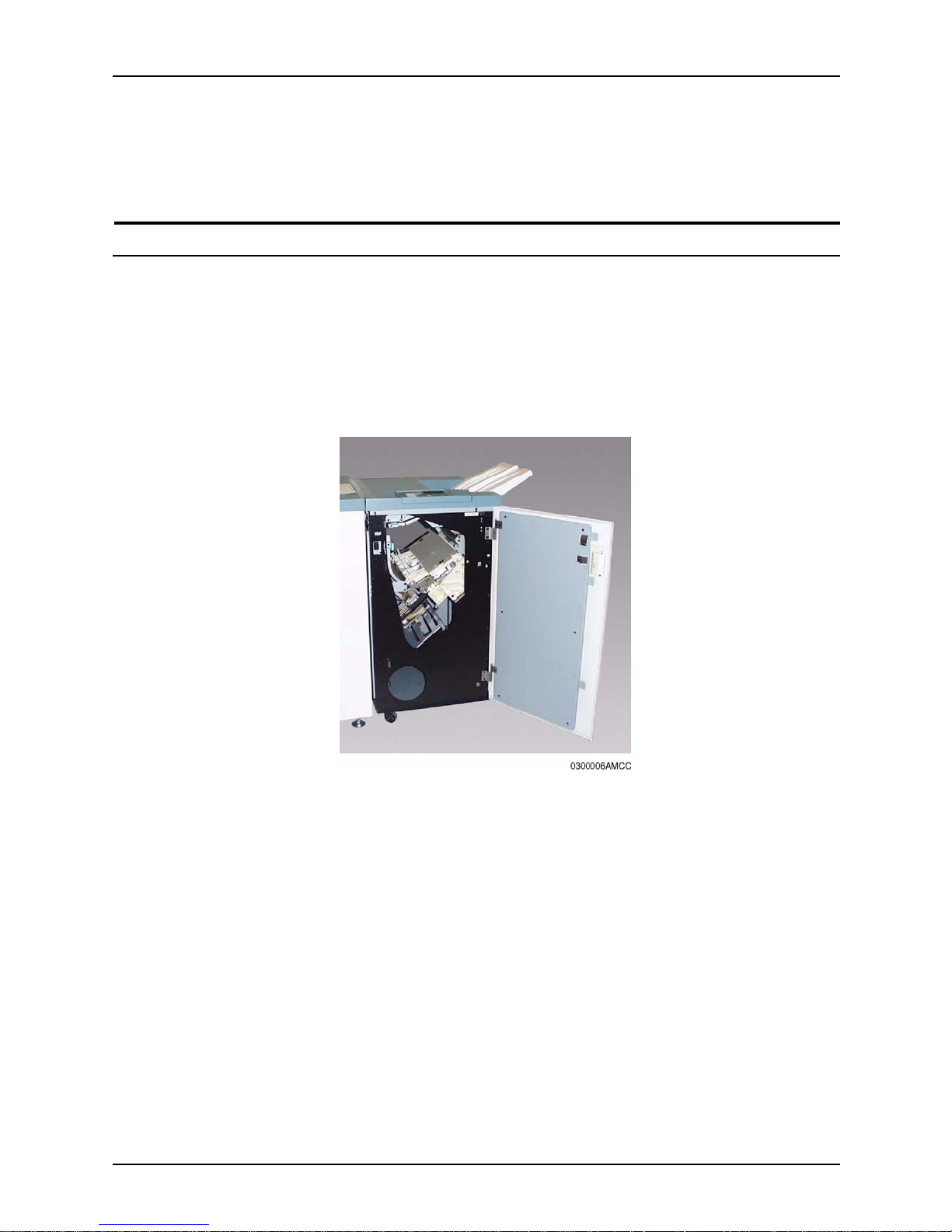
Clearing paper misfeeds and jams
4-16 Troubleshootin g Guide
NOTE: If the printer does not resume printing after a paper tray
fault or after paper is loaded, lowe r then raise the tray. The
system should resume printing.
Clearing paper jams in the high-capacity stacker stapler (HCSS)
A message on the to uch screen no tifies yo u of a paper jam in th e
high-capacity stac ker stapler (HCSS), and provides instructions
for clearing it.
To clear a paper jam from the HCSS:
1. Open the HCSS front door.
2. Pull down handl e 1, rem o ve all jammed paper.
3. Reposition handle 1.
4. Pull handl e 2 to the right, remove all jammed paper.
5. Reposition handle 2.
6. Lift handle 3, remove all jammed paper.
7. Reposition handle 3.
8. Open the HCSS front door.
9. Follow all instructions to restart your print job.
Page 43

Troubleshooting Guide 5-1
5. Optimizing print quality
This chapter discusses metho ds of checking and improving print
quality.
NOTE: One way to test print quality is to print a sample
document. For information on printing sample documents, refer
to:
•
The
Guide to Config urin g an d M an ag in g th e System,
if using
the command line interface
• The online help, if using the graphical user interface.
Performing color calibration
Calibration is essential to insuring good color quality. The
purpose of calibration is to measure how the printer prin ts the
requested colors and to then make any corrections that are
required.
Calibration should be don e any time you notic e a deg radation in
the color , or any time there is the possibilit y that the printer colors
may have changed from what they were in an earlier calibration.
Some of the reasons to calibrate are:
• Color may change after adding dry ink or having service
performed on the system.
• Color will display differently on identical printer models
produced by the same manufacturer.
• The temperature of machinery as it warms up will affect color
intensity.
• Image quality and color reproduction on uncalibrated
equipment will lead to unpredict able, unre liable results.
For the calibration procedure, refer to the
Guide to Configuring
and Managing the System
.
Page 44

Optimizing print quality
5-2 Troubleshooting Guide
Product features that affect PostScript print quality
You can improve the appearance of your documents by being
aware of potential problems created through the use of
proprietary PostScript extensions and device-dependent
operators.
Proprietary PostScript extensions
PostScript masters that use proprietary printer features may
cause appearance inconsistencies between different PostScript
printers. Some PostScript printers contain proprietary P ostS cript
extensions. For example, some versions of the Apple Macintosh
PostScript driver download encrypted proprietary image
“smoothing” operators to Apple LaserWriters. The downloaded
PostScript code uses the product operator to determine if it is
being used on a LaserWriter. If not, the proprietary c ode is
bypassed by doing a flushfile. This allows the PostScript master
to print on non–LaserWriter products. As a result, PostScript
masters generated on a Macintosh with Apple proprietary
features may produce output that varies between LaserWriter
and non–LaserWriter PostScript printers.
Device-dependent operators
Some P ostScript operators result in de vice-dependen t PostScript
files. “Device dependence” means that devices having different
output characteristics may produce different-looking o utp ut even
though they use the same software. This section documents the
most serious examples of device dependence. The
PostScript
Language Reference Manual,
second edition, lists all of the
graphics state operators that are considered device-dependent.
Gray shading—setscreen and setcol or s cre en
The PostScript operators setscreen and setcolorscreen control
the PostScript halftone software that simulates various intensity
levels of gra y and color inks. Since each PostScript product may
have a different default halftone definition, the halftone patterns
and gray scale range may differ also. Because setscreen is
inherently device dependent (especially when used for pattern
fills), PostScript masters look different on almost every different
model of PostScript printer.
Page 45
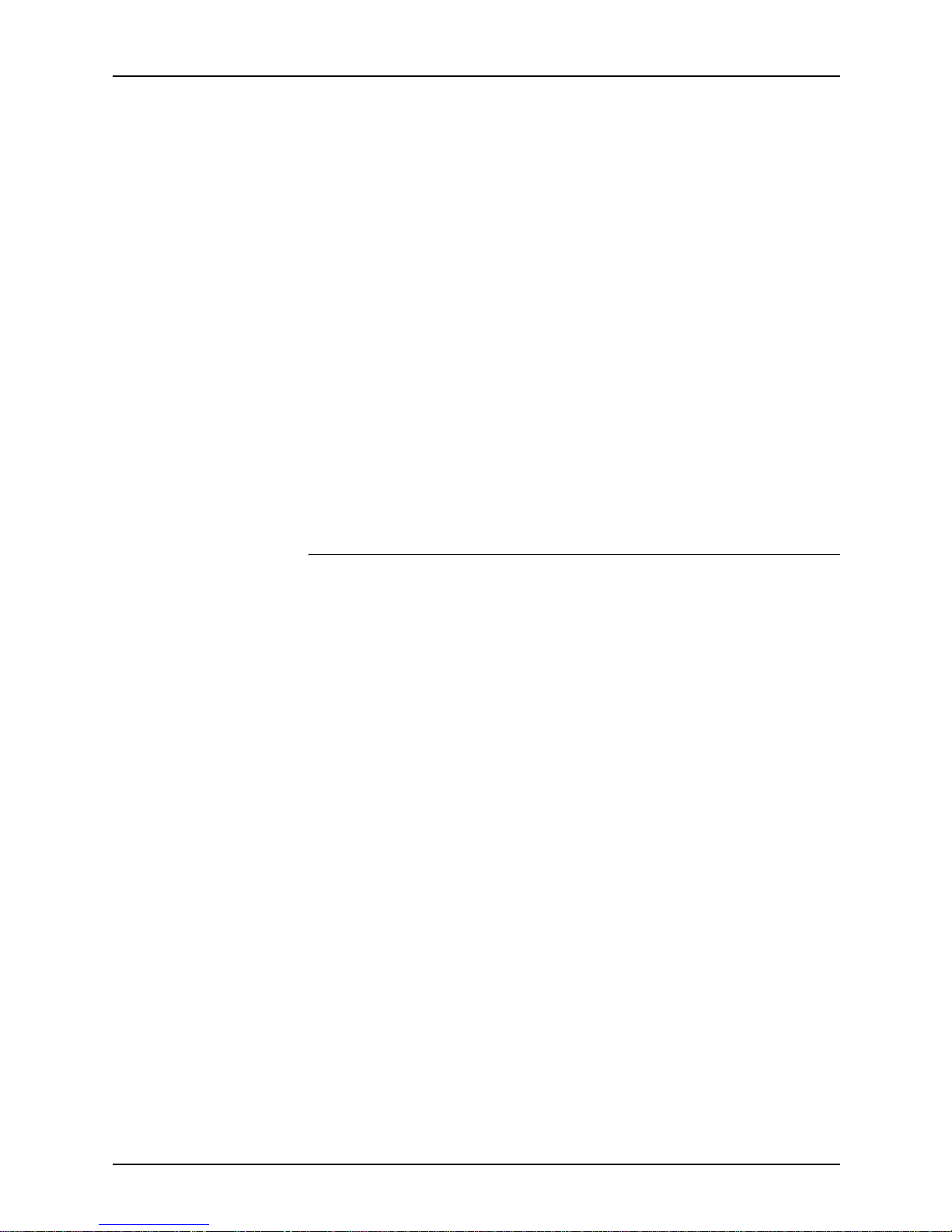
Optimizing print quality
Troubleshooting Guide 5-3
The operators are also used to pe rform pattern fills, since
PostScript Level 1 does not have a pattern fill operator.
(PostScript Level 2 has pattern fill operators.) As stated in the
PostScript Language Reference Manual
, first edition,
“Remember that everything pertaining to halftones is, by
definition, device-dependent. In general, when an application
provides its own halftone specifications, it sacrifices portability.
Associated with every device is a default halftone definition that
is appropr i ate for most applications.”
In addition to the device-dependent nature of halftoning, a spot
function is used by setscreen and setcolorscreen to determine
the order of pixel darkening in the halftone cell. When two pixels
have the same spot function value, their ordering values are
determined arbitrarily. Duplicate spot function values are very
common. In fact, almost all the various default spot functions
generate duplicate values. Therefore, different PostScript
implementations yield different halftone patterns, resulting in
visual differences in the output.
Gray shading—settransfer and transfer function
The PostScript operators settransfer and setcolortransfer are
used to change the procedure for mapping perceived color
values in th e out put of the print device into specified color values
in the PostScript master. PostScript devices use an internal
transfer array or procedure that takes into account the printing
characteristics of their marking engines in order to produce
levels of color.
Transfer functions are called by the setcmykcolor, setbsbcolor,
setrgbcolor, and setgray operator before processing of the
desired color level that is specified in the master. The transfer
function takes a value from the stack and leaves another value
on the stack for each color component (red, green, blue, and
gray).
The PostScript language provides a scheme for overwriting the
internal transfer function of a printing device by providing the
settransfer and setcolortransfer operators. However, some
Xerox PostScript devices do not allow you to overwrite their
internal transfer function.
Typically, a master tries to replace the internal transfer function
with a null transfer function such as:
{} settransfer, or
{} {} {} {} setcolortransfer
Page 46

Optimizing print quality
5-4 Troubleshooting Guide
If either of the above procedures is successful, the transfer
functions return the same color levels that are passed to them
without modifying or mapp ing the le vel. On printers which do no t
allow the overwriting of the transfer function, the settransfer
operator does not affect the mapping of gray values between th e
output of the print device and specified levels of color.
NOTE: Settransfer actually sets the transfer functions for all
four color components ( r ed, green, blue, and gray) to the same
value. The setcolortransfer operator sets the transfer functions
individually.
Smooth curves—setflat
PostScript masters that use the PostScript operator setflat
produce inconsistent output across different PostScript printers.
setflat controls curve rendering smoothness. PostScript curve
operators use cubic Bezier control points to define the curve
shape. These curves can be rendered from straight line
segments. Normally the line segments are so short that the
curve appears smooth. The setflat operator indirectly controls
the length of the straight line segments. As stated in the
PostScript Language Reference Manual
, second edition, “If the
flatness parameter is large enough to cause visible straight line
segments to appear, the result is unpredictable. Setflat sets a
graphics state parameter whose effect is device-dependent. It
should not be used in a page description that is intended to be
device-independent.”
Invisible strokes—0 setlinewidth
P ostScript masters that use the P ostScript ope rator setlinewidth
are not consistent across different PostScript printers.
setlinewidth controls the width of a stroked line. When
setlinewidth is ex ecuted with an input of zero, it produces a line
that is one pix el wide . On d e vices whose dot size is small, singlepixel-width lines may be invisible.
Scan conversion—fill, eofill, and stroke
Scan conversion algorithms are implementation-dependent, so
different PostScript printers paint (“turn on”) different dots,
resulting in output differences. For filled circles, PostScript
printers differ in the dots the y paint at the edge of the circle; thus,
some printers produce slightly larger circles than others. For
large circles this is not noticeable, but for small circles, it is.
Page 47

Optimizing print quality
Troubleshooting Guide 5-5
Sections 2.2 and 6.5 of the
P ostScript Language Reference
Manual
, second edition, discuss scan conversion. Section 6.5
states that scan conversion details are not part of the PostScript
standard.
Page 48

Optimizing print quality
5-6 Troubleshooting Guide
Page 49

Troubleshooting Guide 6-1
6. Resolving printer problems
This chapter describes printer-related problems other than paper
jams, and sugge sts correcti ve actions . (Refer to “Clearing paper
misfeeds and jams” for information on paper jams.)
Printer engine problems
The following table describes problems associated with the
printer engine.
Table 6-1. Printer engine problems
Problem Action
The printer does not
power on.
• Ensure the power cord is plugged into the receptacle correctly.
• Ensure the power switch inside the front left door is set to the on position.
• Check the ground fault indicato r (GFI) circuit br eak er swit ch .
• If the power in your location is working properly, you have tried the
suggested solutions, and the printer does not power on, call for
assistance.
Printing does not resume
after a paper tray fault or
after paper is changed in
the feeder.
The printer did not receive the signal that the feeder tray has paper and is
ready to feed. Pull out, then push back the feeder tray.
Paper is misfed or
wrinkles repeatedly.
• If a message appears on the touch screen, follow the instructions
displayed.
• Ensure that the proper paper is loaded and that it is loaded correctly and
not filled above the MAX line.
• Turn the paper stack around and/or over in the selected paper tray.
• Remove a few sheets from the top and the bottom of the stack in the
paper tray.
• Fan all four edges of the paper in the selected paper tray.
• Replace the paper in the selected paper tray with paper from a new
package.
• Remove any partially fed paper from the trays.
• Ensure the paper you are using had been stored properly.
Page 50
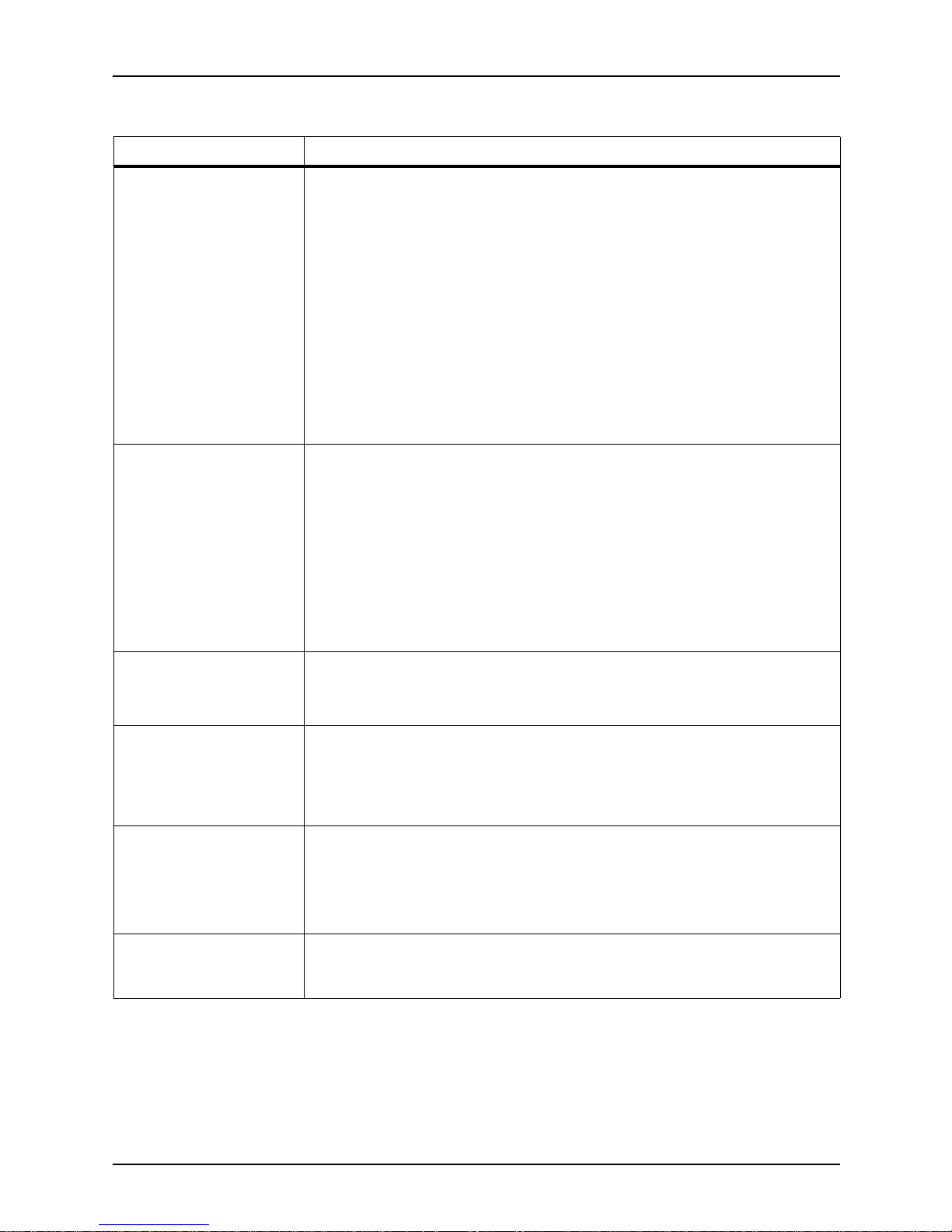
Resolving prin te r pr ob lems
6-2 Troubleshooting Guide
The control panel touch
screen does not respond
to a touch command.
• Press Clear All on the control panel.
• Touch a selectable button on the touch screen. A slight pressure is
required to cause the printer to react.
• If the problem persists:
1. Open, then close the front door of the printer.
2. Make a selection on the touch screen.
3. If the touch screen does not respond to any touch commands, switch
off the power, wait 15 seconds, then switch the power back on.
NOTE: Some functions on the printer control panel are not available for
DocuColor 2060 NPS/IPS. For details on the available functions, refer to
the Xerox DocuColor 2060 NPS/IPS System Overview Guide, “Printer
components and options” chapter.
Multiple sheets feed from
the paper trays.
• Do not fill the paper trays above the MAX fill line indicator.
• Remove the paper from the tray and fan the sheets to separate the joined
sheets.
• Predrilled sheets may stick together at the holes. Remove the paper from
the tray and fan the sheets to separate the joined sheets.
• Paper and transparencies may stick together if environmental conditions
are too dry and cause excessive static. Increase the humidity level in the
room to minimize static.
• Gently fan transparencies to separate the sheets before you load them.
Sheets will not feed from
paper tray 4.
• Ensure that the height of the stack does not exceed the MAX fill line.
• Check that the paper guide is not too tight. The paper guide should be
adjusted to fit snug against the paper stack.
Paper jams when exiting
the paper trays.
• Ensure that the edge guides of the paper tray fit snugly against the paper
stack.
• Do not fill the paper trays above the MAX fill line indicator.
• Close the tray slowly to avoid shifting the paper stack.
Output jams when exiting
the printer to the offset
catch tray.
• When no other output device is present, the offset catch tray can hold up
to 500 sheets of 24 pound (90 gsm) paper. Empty the catch tray when
output approaches this limit to ensure continuous production.
• Ensure the first sheet is not blocking the paper exit, particularly for 11 x
17 inch (A3) output.
Prints originating from
paper tray 4 are skewed,
jams may be occurring.
The paper guides on paper tray 4 may not be set correctly or may be too tight
against the paper stack. Ensure that the paper guide lightly touches the
paper stack.
Table 6-1. Printer engine problems (Continued)
Problem Action
Page 51

Resolving printer prob lems
Troubleshooting Guide 6-3
Paper curl is excessive. Paper curl may be a result of:
• Paper weight and type
• Humidity conditions at the printer
• The mass of dry ink (toner) coverage on the print - the greater the toner
mass, the greater the paper curl.
To minimize curl problems:
• Ensure that the correct paper weight and paper type are selected.
• Flip the paper over in the tray then reprint. If excessive curl is still present,
use a heavier paper.
• Empty the output device when output approaches this limit to ensure
continuous production.
• Place the printer and paper in a room with air conditioning and low
humidity to minimize the moisture in the environment.
• Attempt to print on thicker paper or on paper stock that is less sensitive
to moisture.
Prints are not fusing
properly.
Ensure that the paper weight setting for the tray is correct. For tray 3, ensure
that the paper type (Coated or Uncoated) is correct as well.
Table 6-1. Printer engine problems (Continued)
Problem Action
Page 52

Resolving prin te r pr ob lems
6-4 Troubleshooting Guide
High-capacity stacker and high-capacity stacker stapler problems
The following table describes problems associated with the highcapacity stacker (HCS) and high-capacity stacker stapler
(HCSS).
Table 6-2. HCS and HCSS problems
Symptom Probable cause Action
Ready indicator does
not illuminate
or
HCS/HCSS does not
stack paper.
No power • Check that the power cord is connected to the
power source.
• Check that the ground fault indicator (GFI) circuit
breaker is not tripped (rear cover).
• Check that the main switch is turned on.
Paper does not stack
properly.
Mixed sizes of paper Run separate jobs and empty stacker.
High paper curl • Adjust the printer decurler.
• Flip paper in paper trays.
• Rotate paper in paper trays.
8 1/2 x 11 inch, 8 1/2 x 14
inch, A4 paper sizes
Check that printer is set to short edge feed (SEF)
(applies to HCS).
Mechanical obstruction • Check for obstructio n in the stacker paper path.
• Ensure that all transports and baffles are properly
seated.
• Ensure that the cart is properly seated (applies to
HCS).
Paper jams. Lower paper path Deselect offset or restart job.
High paper curl • Adjust the printer decurler.
• Flip paper in paper trays.
• Rotate paper in paper trays.
• Switch to heavier paper.
Page 53

Resolving printer prob lems
Troubleshooting Guide 6-5
Tray 4 problems
The following table describes problems associated with tray 4.
Table 6-3. Tray 4 proble ms
Symptom Probable cause Action
Tray 4 does not feed. No power • Ensure the power cord is plugged in to the
proper wall receptacle (the ground fault
indicator must be plugged in to reset).
• Test the ground fault indicator (GFI):
1. Locate the GFI at the bottom center of
the back cover of tray 4.
2. Check to see if the GFI switch was
tripped. Press and release the RESET
button. Power should be restored to
Tray 4.
Figure 6-1. Tray 4 GFI
• If the actions above do not restore power to
tray 4, or if loss of power to the tray seems to
be excessive, contact your Xerox service
representative.
Printer is not set to feed
from tray 4.
At the printer controller, use the set tray
procedure to set up tray 4.
Page 54

Resolving prin te r pr ob lems
6-6 Troubleshooting Guide
Tray 4 misfeeds
repeatedly.
Paper weight o r condition
is inappropriate for tray 4.
• Turn the paper stack around or over in the
elevator tray.
• Replace the paper in the tray with paper from
a new package.
• Keep paper in the original wrapper and store
it flat in a dry environment when not in use.
• Fan the paper at all four corners. Change it if
it has uneven edges or if it was not drilled
properly. Fan drilled paper to remove paper
plugs.
• Use papers that are 64 to 220 gsm if
possible. Lightweight or heavyweight paper
may not feed with as much reliability as 64 to
220 gsm paper.
• Remove a few sheets from the top and the
bottom of the ream in the elevator tray.
• If the environment is highly humid (50 to
85%) and you are using coated paper, you
may need to install the tray 4 heater kit.
Paper is loaded
incorrectly.
• Ensure that the paper is loaded evenly to the
edge of the tray and not overloaded.
• Check to ensure that the side guides are
lightly against the paper and not too tight.
Misfeeds occur with
lightweight paper.
Paper weight is
inappropriate for tray 4.
Use a heavier weight paper.
Prints are skewed. Rear and/or side guide
adjustment levers are
incorrectly positioned.
Ensure that the rear and side guide adjustment
levers are in the correct position.
Table 6-3. Tray 4 proble ms
Symptom Probable cause Action
Page 55
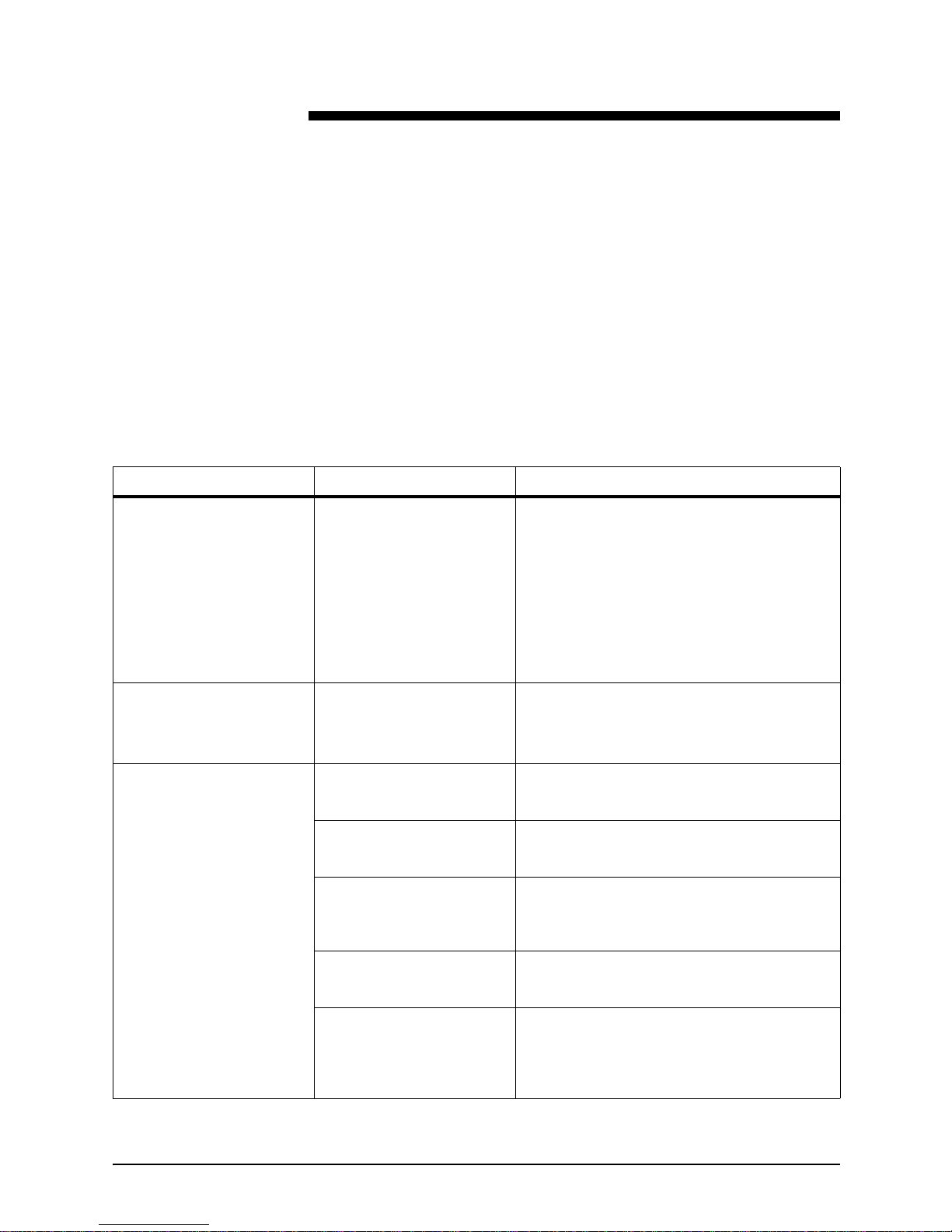
Troubleshooting Guide 7-1
7. Resolving system problems
This chapter describes various system problems and suggests
corrective actions.
NOTE: Some corrective actions can be performed using either
the command line interface (CLI) or the graphical user interface
(GUI). The actions listed below are for CLI users. If using the
GUI, refer to the online help for equivalent information.
Table 7-1. System problems
Symptom Probable cause Action
Blank display: pressing a
key fails to restore image.
NOTE: If you have a
SunBlade 1000, the
monitor takes one minute
to display following restart.
Do not restart the system
while waiting for the
monitor to display.
Monitor is powered off;
brightness and contrast
controls are misadjusted;
or there’s a more serious
problem.
1. Make sure that the monitor is powered
on.
2. Make sure that the brightness and
contrast controls (if available) are turned
far enough to the left to brighten the
screen.
3. If the monitor is powered on and controls
are turned to the left, call the service
representative.
The first job to print after a
reboot or a diagnostics
session takes 30 to 60
seconds longer than usual.
This is normal operation. No action is needed. Subsequent jobs should
print without a delay.
User says a job is not
printing.
The jobs is ineligible due to
unavailable resource.
• Enter List Documents Ineligible.
• Load the appropriate resource.
Queueing is stopped. • Enter Show Status.
• Enter the Start Queueing command.
The virtual printer is
stopped.
• Enter List Virtual Printers.
• Enter Start Virtual Print er
<printer_name>.
The jobs are held. • Enter List Documents Held.
• Release the job if appropriate.
The job never arrived. • Enter List Documents All.
• Ask the user to resend. If the job still does
not arrive, consult with the network or
workstation administrat or.
Page 56

Resolving system problems
7-2 Troubleshooting Guide
No jobs appear to be
printing.
Queueing or printing may
be stopped.
• Enter Show Status.
• Enter Start Queueing or Printing.
Scheduling policy may be
First Come First Served
(FCFS) and the next job
may be ineligible.
• Enter Show Scheduling Policy to
determine current setting.
• If scheduling policy is FCFS and the next
job is ineligible, no jobs will print. Either
load the media the job is waiting for, or
Set Scheduling Policy to
ResourceMatch so the next eligible job
prints.
Possible system problem • Enter Print Sample Document to see if
jobs can print from the controller to the
printer.
• If the sample document does not print,
there may be a system problem.
Printer controller is not
communicating with the
network. (Does not apply
to channel-attached host.)
• Ping the printer controller; check the
cabling/connections.
• Reconnect the network cable. Use the
network di agnostics to ch eck the networ k
devices.
Printer controller is off or
needs to be restarted.
• Check the printer controller operation.
• Restart the printer controller.
User cannot send a job
from a workstation.
The workstation is not
communicating with the
network.
• Ping the printer controller or another
workstation. Look at the workstation
network cable.
• Reconnect the network cable.
For TCP/IP: Printer
controller host name and
address are not in the
workstation hosts file.
• View the workstation hosts file.
• Add the printer controller name and
address to the hosts file.
Table 7-1. System problems (Continued)
Symptom Probable cause Action
Page 57

Resolving system problems
Troubleshooting Guide 7-3
Job prints on the wrong
paper, or is otherwise not
as expected.
Paper in the tray and tray
settings do not match.
• Check the trays and Enter Show Status.
• Change paper in the tray or set the
correct paper type using Set Tray.
Job has a job ticket and
specified virtual printer has
SkipJTPreScan set to
True. (Does not apply to
IPDS.)
• Enter List Virtual Printers.
• Send to another virtual printer with
SkipJTPreScan se t to Fals e.
Job has attributes from
some other source (DSC,
embedded from job ticket,
etc.)
• Enter Show Document Attributes.
• Resend if necessary. Enter Change
Document Attributes to specify desired
attributes.
• Ensure that “Fit to Paper” or an
equivalent selection is not selected in
user print driver.
User error in entering print
options from the client
workstation.
• Enter Show Document Attributes.
• Resend if necessary using correct
options, or enter Change Document
Attributes to specify the desired
attributes.
Job prints correctly on the
right media, but an error
message on the trailer
page indicates a media
error.
There are PostScript
setpagedevice operators in
the job that specify the
media to use, and the job
submission method or
virtual printer specified
other media.
• Enter Show Document Attributes to
view the requested media and compare
with output. Then check the PostScript
code of the file. You can enter Examine
Document, but it may be easier to do this
from a user workstation.
• If the job has printed as desired, do
nothing. If you want the job to print using
the media set by the setpagedevice
operators, do not use a job submission
method that creates a job ticket, or use a
virtual printer with SkipJTPreScan set to
True, and no media attributes.
Table 7-1. System problems (Continued)
Symptom Probable cause Action
Page 58

Resolving system problems
7-4 Troubleshooting Guide
Restarting the
system
after an error
condition
To restart the system after you have cleared an error condition:
1. Drain the printer at th e host. ( Follow procedures for your host
system.)
2. In an MVS environment, cancel the FSS (Functional
Subsystem), which automatically drains the printer.
3. Restart the printer controller.
4. Restart the printer at the host.
The IPDS host receives a
Not Ready message from
the DocuPrint NPS/IPS.
If a virtual printer is
specified for a job, and the
virtual printer properties
are changed, then the
virtual printer stops and
sends a not ready
message to the host.
1. Enter Show Status to ensure there is no
other problem. If you have a stoppage
due to the status shown, correct the
problem status.
2. Enter List Virtual Printer or Show IPDS
Virtual Printer to see if the virtual printer
is stopped.
3. Enter Star t Vir tua l Prin t er <v pn a m e> .
Queueing has stopped.
The job pool manager
cannot accept any jobs
when queuing has
stopped.
1. Enter Show Status to determine if
printing is stopped.
2. Enter Star t Queu eing .
The IPDS job is not
selected for printing
because printing has
stopped.
1. Enter Show Status to determine if
printing is stopped.
2. Enter Show IPDS Status to determine if
IPDS printing is stopped.
3. Enter Star t Pr in ti ng or Start IPDS
Printing.
Out of paper condition 1. Enter Show Status.
2. Reload the paper tray.
Table 7-1. System problems (Continued)
Symptom Probable cause Action
Page 59

Troubleshooting Guide INDEX-1
Index
C
CE mark ix
color calibration 5-1
conventions xiv
Correcting stacking problems 7-1
D
device-dependent operators 5-2
documentation xv
E
eofill 5-4
error condition, restarting printer 7-4
error messages, Client Software installation
2-2
F
fill 5-4
flushfile 5-2
G
gray shading
setcolorscreen 5-2–5-3
setscreen 5-2–5-3
settransfer function 5-3
transfer function 5-3
H
hard disk, Xerox Client Software
requirements 2-2
HCS
problems 6-4
HCSS
problems 6-4
high-capacity stacker
problems 6-4
high-capacity stacker stapler
problems 6-4
I
invisible strokes, setlinewidth 5-4
L
laser safety v
M
messages
Client Software installation 2-2
modem
enable 1-2
N
Novell implementation, troubleshooting 3-3
O
operation safety, Europe vii, ix
operation safety, U. S. vi, vii
ozone production inform ation vi
P
paper
types 4-1
PostScript, proprietary extensions 5-2
print quality 5-1
printer engine
problems 6-1
printers
restarting 7-4
printing
quality, features affectin g 5-2
problems
high-capacity stacker (HCS) 6-4
high-capacity stacker stapler (HCSS) 6-4
printer 6-1
printer engine 6-1
system 7-1
tray 4 6-5
procedures
printers, restarting 7-4
product operator 5-2
publications xv
Page 60

INDEX
INDEX-2 Troubleshooting Guide
R
remote service 1-2
requirements, hard disk 2-2
RPrinter problems 3-3
S
safety
hotline numbers vii
laser v
operation vi–ix
SAP packets 3-1
scanconversion 5-4
server override switch, Xerox Client print
command 2-2
service call, required information 1-1
setbscolor 5-3
setcmykcolor 5-3
setcolorscreen 5-2–5-3
setflat 5-4
setgray 5-3
setlinewidth 5-4
setrgbcolor 5-3
setscreen 5-2–5-3
settransfer 5-3
smooth curves 5-4
stroke 5-4
system problems 7-1
T
transfer 5-3
transfer functions 5-3
tray 4
problems 6-5
troubleshooting
Novell implementation 3-3
Xerox Client Software installation 2-1–
2-2
X
Xerox Client print command 2-1
Xerox Client Software, troubleshooting
installation 2-1–2-2
