Page 1
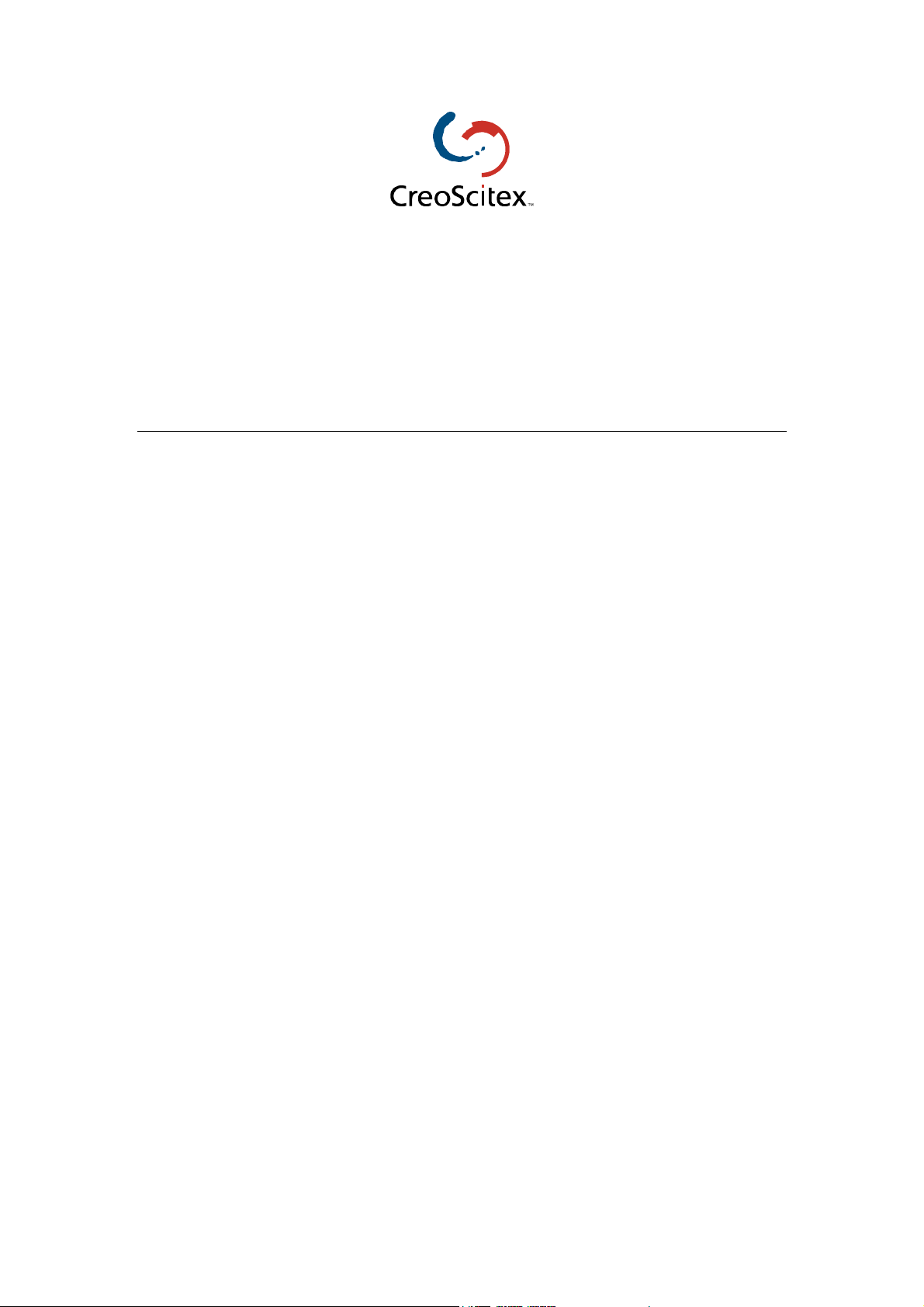
Document Author: Jane Rosen
Date: December 2000
Description: How to Configure LPR Printer in Windows NT 4.0
LPR Printing
Spire Color Servers
Page 2
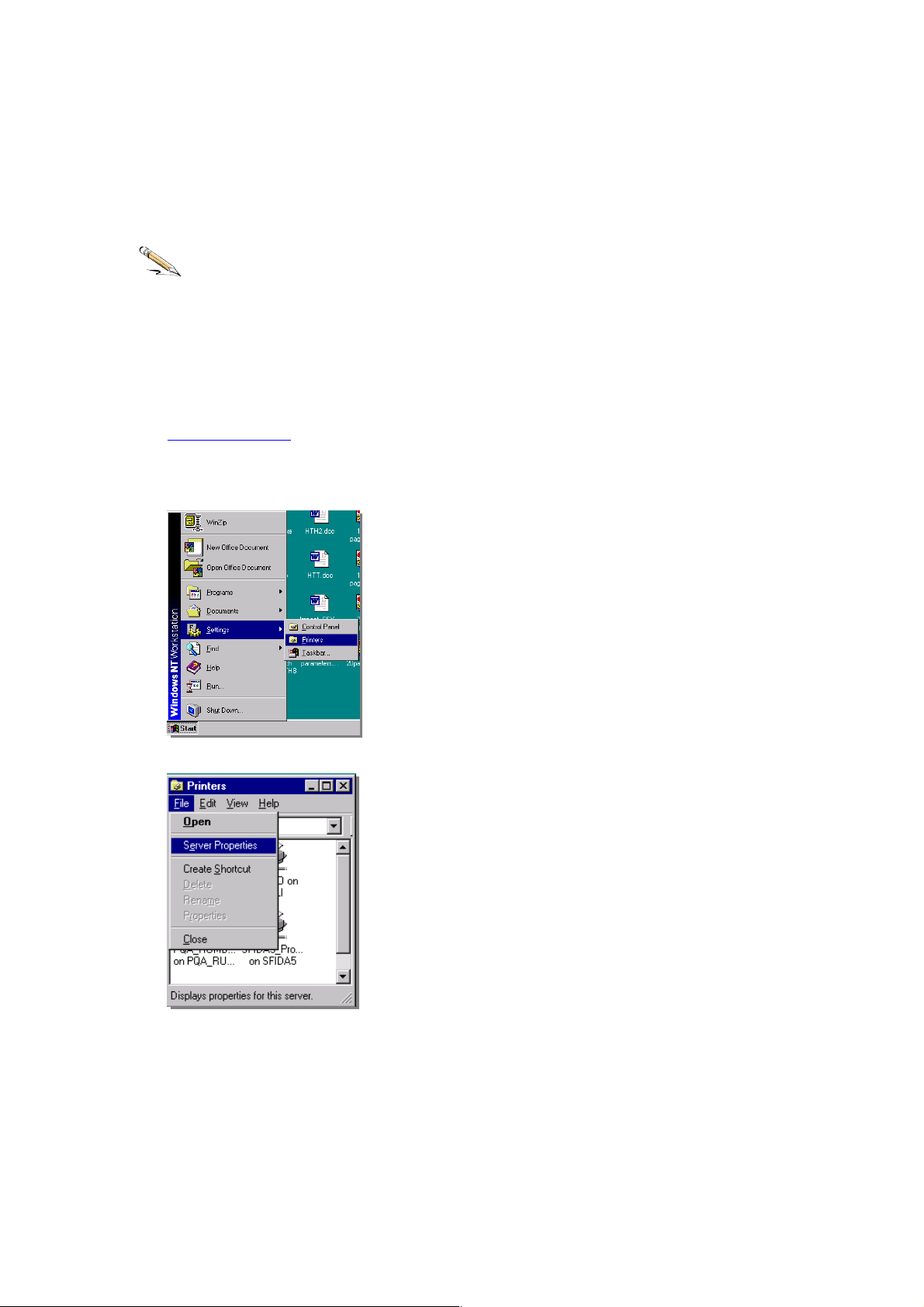
Configuring an LPR Printer on Windows NT 4.0
The following procedure describes how to configure an LPR printer in Windows NT 4.0
for printing to the Spire Color Servers. This procedure is suitable for all Spire Color
Server platforms (CSX130 & CSX2000).
Before you begin:
The following items must be installed and configured on the Windows NT 4.0 client
workstation (Server or Workstation version) before you begin:
• TCP/IP protocol
• Microsoft TCP/IP Printing service
• Latest Adobe PS Printer Driver (you can download the latest version free from
www.adobe.com
1. From the Start menu, select Settings Printers.
).
2. From the File menu, select Server Properties.
- 2 -
Page 3
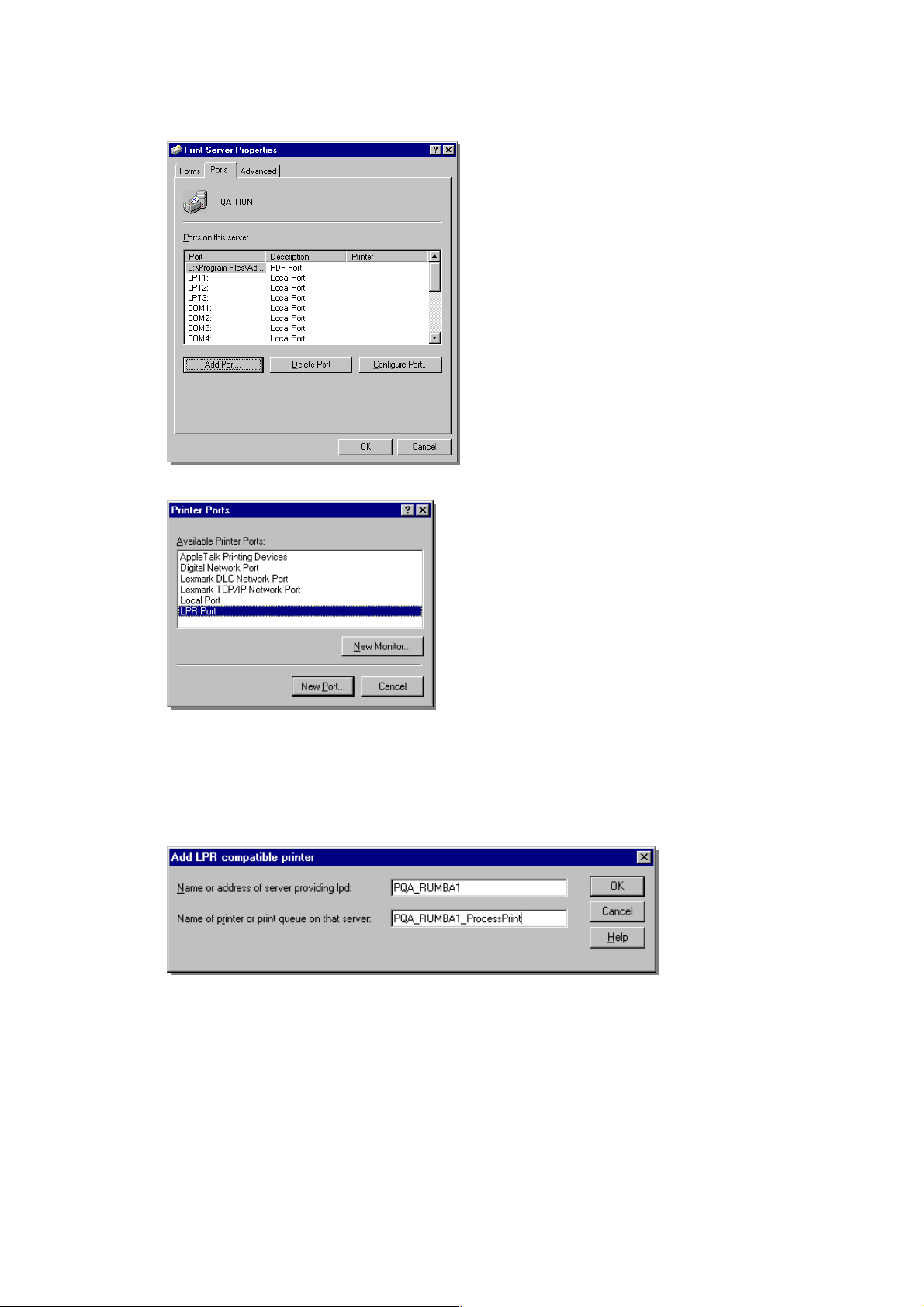
3. Select the Ports tab and then click Add Port.
4. From the list of available ports select LPR Port.
5. Enter the exact name of the Spire Color Server (this field is case-sensitive), for
example, PQA_RUMBA1 in the Name or address of server providing lpd: field.
Then enter the exact name of the Virtual Printer you wish to print to (you can view
the exact name of the printer on the Spire Color Server, under Admin Resource
Manager Virtual Printers). In this example enter the Virtual Printer name,
PQA_RUMBA1_ProcessPrint. Click OK when you are done.
- 3 -
Page 4

6. When you have finished click Close.
7. You will now see the port added in the list. Click OK to close the Print Server
Properties window.
The next step is to define the LPR printer using the Adobe PostScript Printer driver
application.
- 4 -
Page 5

1. Launch the Adobe PostScript Driver application (you can download this application
from Adobe’s Web site at www.adobe.com).
2. When the welcome message appears on the screen click Next.
3. Click Accept to accept the license agreement
- 5 -
Page 6

4. Select It is directly connected to your computer (Local Printer), then click Next.
5. Select the LPR port you defined earlier on, e.g., PQA_RUMBA1, and then click Next.
6. The next step is to configure the printer with the Spire PPD. The Spire PPD (CSX2000
or Impact CSX) is located in a shared folder on the Spire Color Server. When the
following window appears click Browse.
- 6 -
Page 7

7. Click Network and browse to your Spire Color Server.
8. Once you have located the Spire Color Server, double click on the server icon and
then double click on the Utilities folder. Click OK when you are done.
9. Double click on the PPD folder and then select the Spire PPD (CSX2000 or Impact
CSX)
10. Click OK when you are done.
- 7 -
Page 8

11. In the list of Printer Models select the Spire PPD (CSX2000 or Impact CSX) and then
click Next.
12. Select Not Shared and then click Next.
13. Enter a name for the printer which you will be able to identify on the client
workstation, for example Rumba1-ProcessPrintLPR. Select Yes if you want to print a
test page or select No, then click Next.
- 8 -
Page 9

14. Click Install to install the LPR printer with the Spire PPD.
15. When prompted to configure the printer, click Yes and then click Next.
16. Configure the printer according to your specifications and then click OK.
- 9 -
Page 10

17. Click Finish to complete the setup.
18. The new LPR printer is now listed with your other printers on the Windows NT
client workstation. You are now ready to print to the Spire Color Server using LPR.
- 10 -
