Page 1
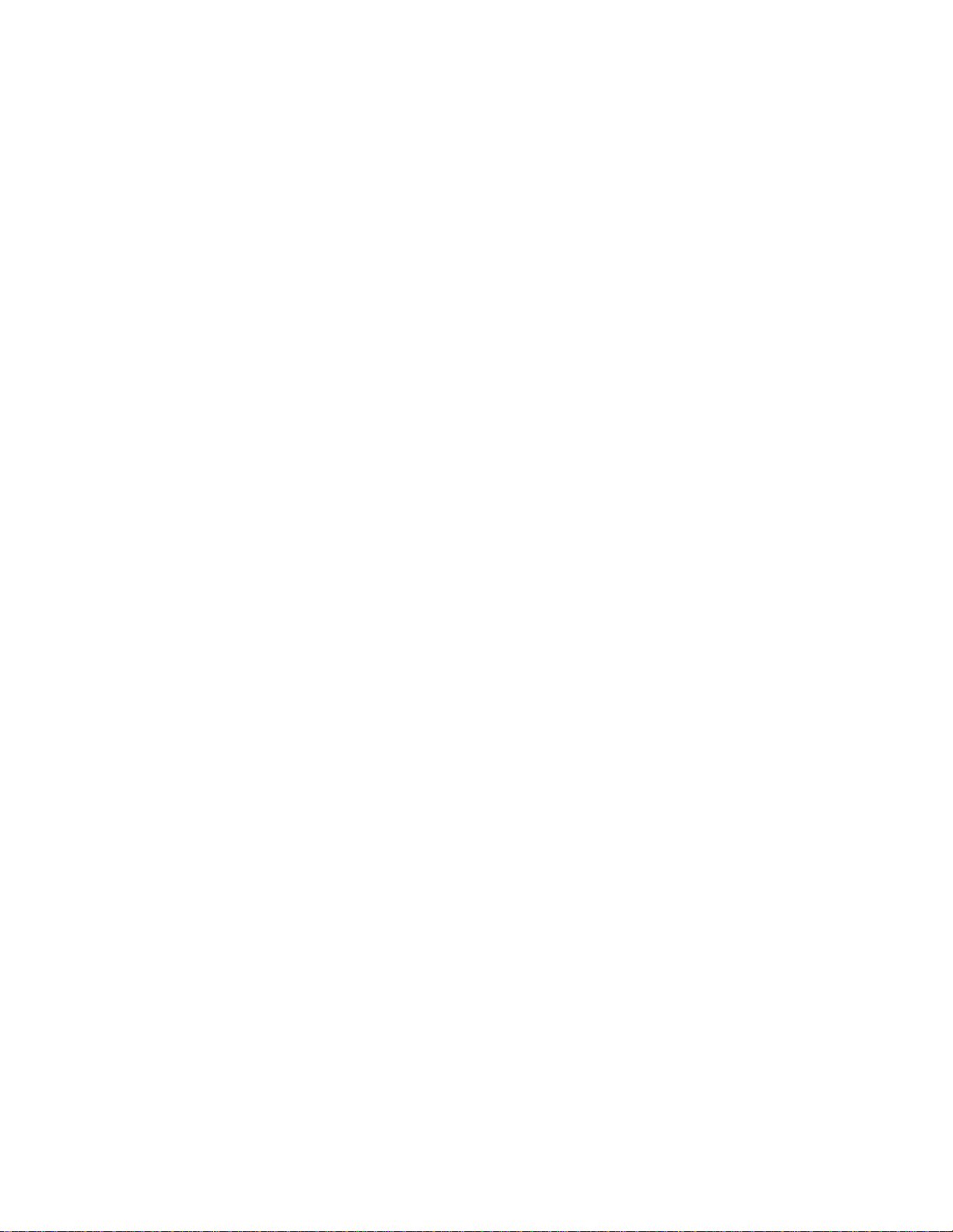
Xerox DigiPath Production Software
DigiPath 4.0 Web Services Server Administrator Guide
701P40633
Version 4.0
September 2003
Page 2

Xerox Corporation
Global Knowledge and Language Services
800 Phillips Road - Bldg. 845-17S
Webster, NY 14580
Copyright © 1996-2003 Xerox Corporation. All rights reserved. XEROX®, The Document Company® and all
identifying numbers used in connection with the Xerox products mentioned in this publication are trademarks of
XEROX CORPORATION. Copyright prot ection claimed includes all forms and matters of copyrig htable material and
information now allowed by statutory or judicial law or hereinafter granted, including without limitations, material
generated from the software programs which are displayed on the screen such as styles, templates, icons, screen
displays looks, etc.
While every care has been taken in the preparation of this material, no liability will be accepted by Xerox Corporation
arising out of any inaccuracies or omissions.
Printed in the United States of America.
Xerox®, Xerox Canada Ltd®, Xerox Limited®, and all Xerox products mentioned in this publication are trademarks of
Xerox Corporation. Other company trademarks are acknowledged as follows:
Adaptec®, the Adaptec logo, SCSlSelect®, and EZ-SCSI® are trademarks of Adaptec, Inc
Adobe PDFL - Adobe PDF Library Copyright © 1987-2002 Adobe Systems Incorporated
Adobe®, Acrobat®, the Acrobat logo, Acrobat Exchange®, Distiller®, and PostScript® are registered trademarks of
Adobe Systems Incorporated.
Copyright 1987 - 2001 Adobe Systems Incorporated and its licensors. All rights reserved.
Autologic® is a registered trademark of Autologic Information International, Inc.
Compaq® and QVision® are registered United Staten Patent and Trademark Office, for Compaq Computer
Corporation.
DEC, DEC RAID, and Redundant Array of Independent Disks are registered trademarks of Digital Equipment
Corporation.
Dundas - This software contains material that is © 1997-2000 DUNDAS SOFTWARE LTD., all rights reserved.
Hummingbird NFS Maestro® is a registered trademark of Hummingbird Communications, Ltd.
Imaging Technology provided under license by Accusoft Corporation.
ImageGear © 1996-2001 by AccuSoft Corporation. All Rights Reserved.
Intel® and Pentium® are registered trademarks of Intel Corporation.
Novell® and NetWare® are registered trademarks of Novell, Inc. in the United States and other countries.
Oracle® is a registered trademark of Oracle Corporation Redwood City, California
Outside In® Viewer Technology © 1992-2000 IntraNet Solutions Chicago, Inc. All rights reserved.
TMSSequoia - ScanFix ® Image Optimizer Copyright © TMSSEQUOIA, Inc. 1991-2000. All rights reserved.
Sony™ and Storage by Sony™ are trademarks of Sony.
Stellent - Outside In® Viewer Technology© 1992-2002 Stellent Chicago, Inc. All rights reserved.
StorageView™ is a trademark of CMD Technology, Inc.
TextBridge® is a Registered Trademark of ScanSoft, Inc.
TIFF® is a registered trademark of Aldus Corporation.
Windows™ , Windows NT™ , Windows 2000 Professional, Windows 2000 Professional Server, Windows XP,
Windows Server 2003, and Internet Explorer are trademarks of Microsoft Corporation; Microsoft® and MS-DOS® are
registered trademarks of Microsoft Corporation.
This product includes software developed by the Apache Software Foundation.
This software is based in part on the work of Graeme W. Gill.
Includes Adobe® PDF Library technology
Portions contain an implementation of the LZW algorithm licensed under U.S. Patent 4,558,302
All non-Xerox brands and product names are trademarks or registered trademarks of their respective companies.
Changes are periodically made to this document. Changes, technical inaccuracies, and typographical errors will be
corrected in subsequent editions.
Page 3

Table of contents
Notices and Certifications. . . . . . . . . . . . . . . . . . . . . . . . . . . . . . . . vii
Approvals and certification . . . . . . . . . . . . . . . . . . . . . . . . . . . . . . . . . . . vii
60HZ, 115V . . . . . . . . . . . . . . . . . . . . . . . . . . . . . . . . . . . . . . . . . vii
50HZ, 220V-240V . . . . . . . . . . . . . . . . . . . . . . . . . . . . . . . . . . . . . vii
Radio frequency emissions . . . . . . . . . . . . . . . . . . . . . . . . . . . . . . . . . . .viii
USA . . . . . . . . . . . . . . . . . . . . . . . . . . . . . . . . . . . . . . . . . . . . . . .viii
Canada . . . . . . . . . . . . . . . . . . . . . . . . . . . . . . . . . . . . . . . . . . . . .viii
Europe 50HZ, 220V-240V equipment . . . . . . . . . . . . . . . . . . . . .viii
Safety . . . . . . . . . . . . . . . . . . . . . . . . . . . . . . . . . . . . . . . . . . . . . . . . . ix
Operational safety . . . . . . . . . . . . . . . . . . . . . . . . . . . . . . . . . . . . . . . . . . .ix
General safety . . . . . . . . . . . . . . . . . . . . . . . . . . . . . . . . . . . . . . . . . . . . . . x
Maintenance safety . . . . . . . . . . . . . . . . . . . . . . . . . . . . . . . . . . . . . . . . . xii
About this guide. . . . . . . . . . . . . . . . . . . . . . . . . . . . . . . . . . . . . . . . xiii
Audience . . . . . . . . . . . . . . . . . . . . . . . . . . . . . . . . . . . . . . . . . . . . . . . . .xiv
How to recognize important information . . . . . . . . . . . . . . . . . . . . . . . . . xv
Conventions . . . . . . . . . . . . . . . . . . . . . . . . . . . . . . . . . . . . . . . . . xv
Flag icons . . . . . . . . . . . . . . . . . . . . . . . . . . . . . . . . . . . . . . . . . . .xvi
Related information . . . . . . . . . . . . . . . . . . . . . . . . . . . . . . . . . . . . . . . . xvii
DigiPath documentation . . . . . . . . . . . . . . . . . . . . . . . . . . . . . . . xvii
Scanner documentation . . . . . . . . . . . . . . . . . . . . . . . . . . . . . . . xviii
DigiPath scanner . . . . . . . . . . . . . . . . . . . . . . . . . . . . . . . xviii
DocuImage 620S scanner . . . . . . . . . . . . . . . . . . . . . . . . xviii
Xerox Production Printing Services . . . . . . . . . . . . . . . . . . . . . . xviii
Xerox solutions . . . . . . . . . . . . . . . . . . . . . . . . . . . . . . . . . . . . . . .xix
Third party software . . . . . . . . . . . . . . . . . . . . . . . . . . . . . . . . . . .xix
Windows related information . . . . . . . . . . . . . . . . . . . . . . . . . . . . xx
Windows Online Help . . . . . . . . . . . . . . . . . . . . . . . . . . . . xx
Windows Microsoft Web site . . . . . . . . . . . . . . . . . . . . . . . xx
Getting Help online . . . . . . . . . . . . . . . . . . . . . . . . . . . . . . . . . . . . . . . . .xxi
Using a Help menu . . . . . . . . . . . . . . . . . . . . . . . . . . . . . . . . . . . .xxi
Using Help in a dialog box . . . . . . . . . . . . . . . . . . . . . . . . . . . . . .xxi
Ordering additional materials and supplies . . . . . . . . . . . . . . . . . . . . . . xxii
Obtaining additional support . . . . . . . . . . . . . . . . . . . . . . . . . . . . . . . . . xxiii
X-PRESS FAX . . . . . . . . . . . . . . . . . . . . . . . . . . . . . . . . . . . . . . xxiii
DigiPath FAQ Xerox web site . . . . . . . . . . . . . . . . . . . . . . . . . . . xxiii
Xerox Welcome Center . . . . . . . . . . . . . . . . . . . . . . . . . . . . . . . xxiii
I
Page 4

TABLE OF CONTENTS DIGIPATH 4.0 WEB SERVICES SERVER ADMINISTRATOR GUIDE
1. About DigiPath Web Services. . . . . . . . . . . . . . . . . . . . . . . . . . . .1 - 1
Product overview . . . . . . . . . . . . . . . . . . . . . . . . . . . . . . . . . . . . . . . . . 1 - 2
Powering up the hardware and starting the DigiPath WS server . . . . 1 - 3
Logging into the DigiPath WS application . . . . . . . . . . . . . . . . 1 - 4
Logging out of DigiPath WS application . . . . . . . . . . . . . . . . . . 1 - 6
Shutting down the DigiPath WS server . . . . . . . . . . . . . . . . . . 1 - 7
Virus protection recommendations . . . . . . . . . . . . . . . . . . . . . . . . . . . 1 - 8
Protecting DigiPath WS from virus contamination . . . . . . . . . . 1 - 8
2. Setting up a DigiPath WS server . . . . . . . . . . . . . . . . . . . . . . . . . 2 - 1
Setting up the Online Library repository structure . . . . . . . . . . . . . . . . 2 - 2
The MainCollection cabinet . . . . . . . . . . . . . . . . . . . . . . . . . . . 2 - 2
Creating other cabinets and folders in Document Library . . . . 2 - 3
Setting browser options . . . . . . . . . . . . . . . . . . . . . . . . . . . . . . . . . . . . 2 - 4
Microsoft Internet Explorer 6.0 . . . . . . . . . . . . . . . . . . . . . . . . . 2 - 4
Netscape 7.0 . . . . . . . . . . . . . . . . . . . . . . . . . . . . . . . . . . . . . . 2 - 5
Determining the DigiPath Web Services home page URL . . . . . . . . . 2 - 6
Obtaining the server name . . . . . . . . . . . . . . . . . . . . . . . . . . . . 2 - 7
Obtaining the DNS domain network name and /or IP address . 2 - 8
Adding documents to the Online Library . . . . . . . . . . . . . . . . . . . . . . . 2 - 9
Creating documents . . . . . . . . . . . . . . . . . . . . . . . . . . . . . . . . . 2 - 9
Adding documents to folders . . . . . . . . . . . . . . . . . . . . . . . . . 2 - 10
Copying documents from a Document Library cabinet . . . . . . 2 - 10
Adding user accounts and groups . . . . . . . . . . . . . . . . . . . . . . . . . . . 2 - 11
Changing the default (dwadmin) administrator password . . . 2 - 12
Assigning user access to cabinets and folders . . . . . . . . . . . . . . . . . 2 - 13
Configuring DigiPath Web Services . . . . . . . . . . . . . . . . . . . . . . . . . 2 - 15
Setting printer administration options . . . . . . . . . . . . . . . . . . . . . . . . 2 - 16
Installing a security certificate . . . . . . . . . . . . . . . . . . . . . . . . . . . . . . 2 - 17
Obtaining the security certificate . . . . . . . . . . . . . . . . . . . . . . 2 - 17
Generating the Certificate Signing Request (CSR)
and Key Pair file . . . . . . . . . . . . . . . . . . . . . . . . . . . . . . . . . . . 2 - 18
Submitting the key information to the vendor . . . . . . . . . . . . . 2 - 20
Attaching and installing the certificate . . . . . . . . . . . . . . . . . . 2 - 21
Backing up the CSR and key pair file . . . . . . . . . . . . . . . . . . . 2 - 21
3. Online Library management . . . . . . . . . . . . . . . . . . . . . . . . . . . . .3 - 1
Understanding the Online Library . . . . . . . . . . . . . . . . . . . . . . . . . . . . 3 - 2
Managing folders . . . . . . . . . . . . . . . . . . . . . . . . . . . . . . . . . . . 3 - 2
Adding folders . . . . . . . . . . . . . . . . . . . . . . . . . . . . . . . . . . . . . . . . . . . 3 - 4
Defining the properties of documents and folders . . . . . . . . . . . . . . . . 3 - 6
Viewing and modifying document or folder attributes . . . . . . . . 3 - 7
Assigning user access to documents or folders . . . . . . . . . . . . 3 - 8
Working with folders/documents . . . . . . . . . . . . . . . . . . . . . . . . . . . . 3 - 11
Copying a document or folder . . . . . . . . . . . . . . . . . . . . . . . . 3 - 11
Copying a document or folder as a shortcut . . . . . . . . . . . . . 3 - 13
ii
Page 5

DIGIPATH 4.0 WEB SERVICES SERVER ADMINISTRATOR GUIDE TABLE OF CONTENTS
Moving a document or folder . . . . . . . . . . . . . . . . . . . . . . . . . 3 - 14
Deleting a document or folder . . . . . . . . . . . . . . . . . . . . . . . . 3 - 15
Moving the MainCollection . . . . . . . . . . . . . . . . . . . . . . . . . . . . . . . . 3 - 16
Moving the MainCollection cabinet . . . . . . . . . . . . . . . . . . . . . 3 - 16
Stopping DigiPath Services . . . . . . . . . . . . . . . . . . . . . 3 - 17
Moving the MainCollection cabinet . . . . . . . . . . . . . . . 3 - 18
Restarting the DigiPath WS server . . . . . . . . . . . . . . . 3 - 19
4. System administration . . . . . . . . . . . . . . . . . . . . . . . . . . . . . . . . .4 - 1
Overview . . . . . . . . . . . . . . . . . . . . . . . . . . . . . . . . . . . . . . . . . . . . . . . 4 - 2
Administration access privileges . . . . . . . . . . . . . . . . . . . . . . . 4 - 3
Accessing the Administration Menu . . . . . . . . . . . . . . . . . . . . . 4 - 4
Defining Administrator Options . . . . . . . . . . . . . . . . . . . . . . . . . . . . . . 4 - 5
Defining the overall settings . . . . . . . . . . . . . . . . . . . . . . . . . . . 4 - 6
Defining user access preference . . . . . . . . . . . . . . . . . . . . . . . 4 - 9
Enabling the default job name . . . . . . . . . . . . . . . . . . . . . . . . 4 - 11
Using web notification . . . . . . . . . . . . . . . . . . . . . . . . . . . . . . . 4 - 12
Document Configuration . . . . . . . . . . . . . . . . . . . . . . . . . . . . . . . . . . 4 - 14
Scheduling document conversion . . . . . . . . . . . . . . . . . . . . . . 4 - 15
Specifying viewing options . . . . . . . . . . . . . . . . . . . . . . . . . . . 4 - 18
Accessing the View Configuration page . . . . . . . . . . . 4 - 21
Defining the Overall Document
Viewing options . . . . . . . . . . . . . . . . . . . . . . . . . 4 - 22
Defining the JPG Viewing options . . . . . . . . . . . 4 - 25
Defining the Adobe PDF Viewing options . . . . . 4 - 26
Setting visible attributes . . . . . . . . . . . . . . . . . . . . . . . . . . . . . 4 - 27
Setting viewable attributes . . . . . . . . . . . . . . . . . . . . . . . . . . . 4 - 30
Search configuration . . . . . . . . . . . . . . . . . . . . . . . . . . . . . . . . . . . . . 4 - 31
Specifying searchable attributes . . . . . . . . . . . . . . . . . . . . . . . 4 - 32
Configuring remote server access . . . . . . . . . . . . . . . . . . . . . 4 - 34
Connecting a DigiPath WS server to a DigiPath
remote server . . . . . . . . . . . . . . . . . . . . . . . . . . . . . . . . 4 - 34
Determining the DigiPath remote server
host name . . . . . . . . . . . . . . . . . . . . . . . . . . . . . 4 - 35
Setting up common user accounts . . . . . . . . . . 4 - 36
Connecting the DigiPath remote server
on the DigiPath WS server . . . . . . . . . . . . . . . . 4 - 37
Configuring a virtual directory for IIS
on the DigiPath WS server . . . . . . . . . . . . . . . . 4 - 38
Configuring the DigiPath WS server to
search the remote server . . . . . . . . . . . . . . . . . 4 - 40
Searching remote servers through DigiPath WS 4 - 41
DigiPath WS site customization . . . . . . . . . . . . . . . . . . . . . . . . . . . . 4 - 42
iii
Page 6

TABLE OF CONTENTS DIGIPATH 4.0 WEB SERVICES SERVER ADMINISTRATOR GUIDE
5. User administration. . . . . . . . . . . . . . . . . . . . . . . . . . . . . . . . . . . .5 - 1
Managing user accounts . . . . . . . . . . . . . . . . . . . . . . . . . . . . . . . . . . . 5 - 2
Defining user access rights . . . . . . . . . . . . . . . . . . . . . . . . . . . 5 - 5
Library and Print Access . . . . . . . . . . . . . . . . . . . . . . . . 5 - 5
Administration Access . . . . . . . . . . . . . . . . . . . . . . . . . . 5 - 7
Accessing the User Administrator options . . . . . . . . . . . . . . . . 5 - 8
Checking for new user requests . . . . . . . . . . . . . . . . . . . . . . . . 5 - 9
Viewing the user list . . . . . . . . . . . . . . . . . . . . . . . . . . . . . . . . 5 - 11
Adding a user account . . . . . . . . . . . . . . . . . . . . . . . . . . . . . . 5 - 12
Accessing the Add User page . . . . . . . . . . . . . . . . . . . 5 - 12
Assigning Library and Print Access . . . . . . . . . 5 - 15
Assigning Administration Access . . . . . . . . . . . 5 - 16
User Information . . . . . . . . . . . . . . . . . . . . . . . . 5 - 17
Billing Information . . . . . . . . . . . . . . . . . . . . . . . 5 - 17
Editing the Anonymous account . . . . . . . . . . . . . . . . . . . . . . . 5 - 18
Editing a user account . . . . . . . . . . . . . . . . . . . . . . . . . . . . . . 5 - 20
Deleting a user account . . . . . . . . . . . . . . . . . . . . . . . . . . . . . 5 - 21
Disabling a user account . . . . . . . . . . . . . . . . . . . . . . . . . . . . 5 - 22
Managing groups . . . . . . . . . . . . . . . . . . . . . . . . . . . . . . . . . . . . . . . . 5 - 23
Viewing the group list . . . . . . . . . . . . . . . . . . . . . . . . . . . . . . . 5 - 23
Adding a group . . . . . . . . . . . . . . . . . . . . . . . . . . . . . . . . . . . . 5 - 24
Assigning group membership . . . . . . . . . . . . . . . . . . . 5 - 25
Deleting a group . . . . . . . . . . . . . . . . . . . . . . . . . . . . . . . . . . . 5 - 26
6. Printer administration . . . . . . . . . . . . . . . . . . . . . . . . . . . . . . . . . .6 - 1
Print administration . . . . . . . . . . . . . . . . . . . . . . . . . . . . . . . . . . . . . . . 6 - 2
Defining the print administration functions . . . . . . . . . . . . . . . . 6 - 3
Managing queues . . . . . . . . . . . . . . . . . . . . . . . . . . . . . . . . . . . . . . . . 6 - 4
Displaying the queues list . . . . . . . . . . . . . . . . . . . . . . . . . . . . . 6 - 4
Adding a queue . . . . . . . . . . . . . . . . . . . . . . . . . . . . . . . . . . . . 6 - 6
Editing a queue . . . . . . . . . . . . . . . . . . . . . . . . . . . . . . . . . . . . 6 - 10
Deleting a queue . . . . . . . . . . . . . . . . . . . . . . . . . . . . . . . . . . 6 - 12
Setting web printing switches . . . . . . . . . . . . . . . . . . . . . . . . . . . . . . 6 - 13
Setting up a job transfer . . . . . . . . . . . . . . . . . . . . . . . . . . . . . . . . . . 6 - 15
Adding a job transfer queue . . . . . . . . . . . . . . . . . . . . . . . . . . 6 - 15
Editing a job transfer queue . . . . . . . . . . . . . . . . . . . . . . . . . . 6 - 17
Deleting a job transfer queue . . . . . . . . . . . . . . . . . . . . . . . . . 6 - 17
Specifying masking options . . . . . . . . . . . . . . . . . . . . . . . . . . . . . . . . 6 - 18
Specifying standard print options . . . . . . . . . . . . . . . . . . . . . . 6 - 19
Specifying advanced print options . . . . . . . . . . . . . . . . . . . . . 6 - 19
Specifying reprint print options . . . . . . . . . . . . . . . . . . . . . . . . 6 - 20
Customizing paper stocks . . . . . . . . . . . . . . . . . . . . . . . . . . . . . . . . . 6 - 21
Setting up custom paper sizes . . . . . . . . . . . . . . . . . . . . . . . . 6 - 22
Adding a custom paper size . . . . . . . . . . . . . . . . . . . . 6 - 22
Deleting a custom paper size . . . . . . . . . . . . . . . . . . . 6 - 22
Setting up custom paper colors . . . . . . . . . . . . . . . . . . . . . . . 6 - 23
iv
Page 7
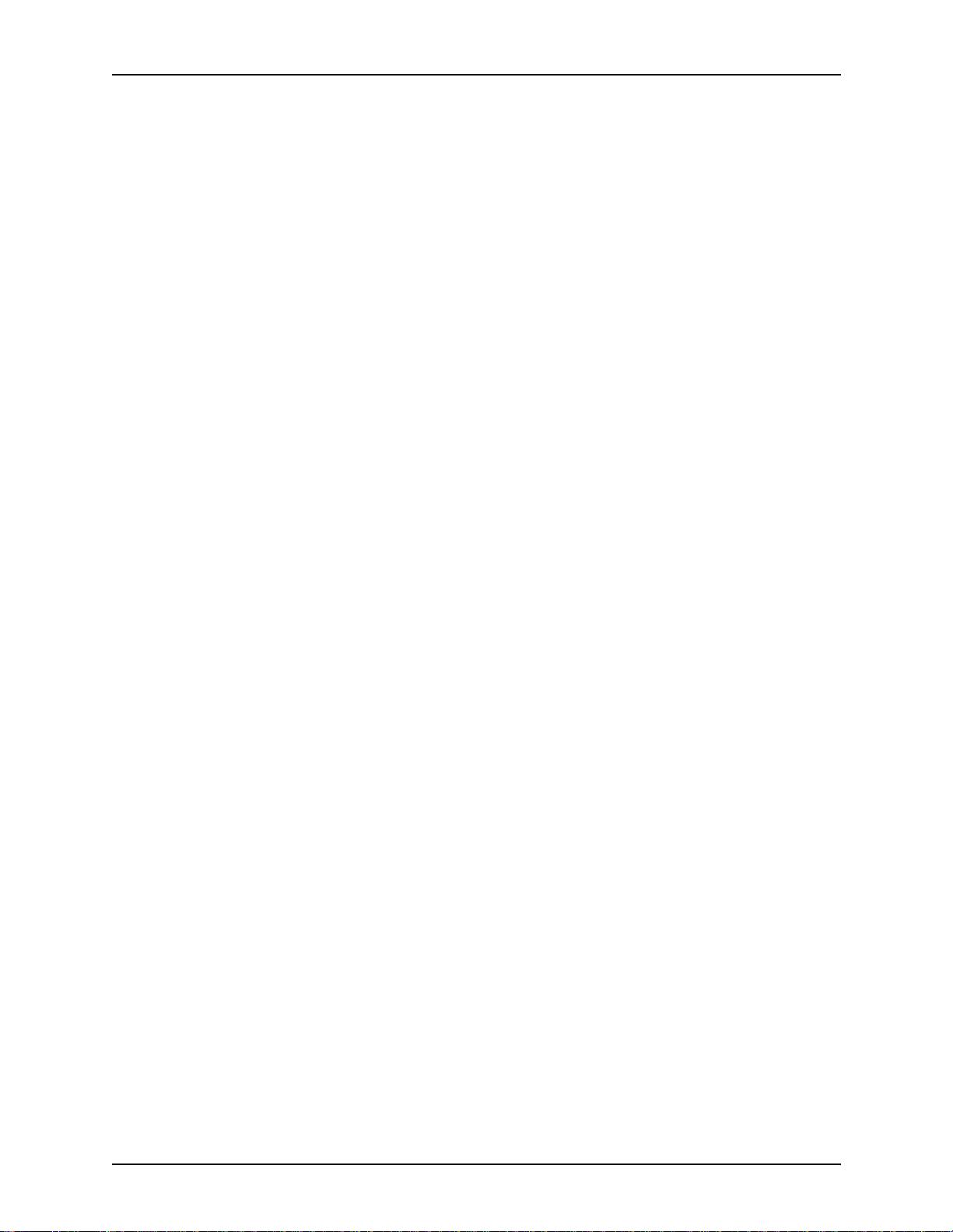
DIGIPATH 4.0 WEB SERVICES SERVER ADMINISTRATOR GUIDE TABLE OF CONTENTS
Adding a custom paper color . . . . . . . . . . . . . . . . . . . . 6 - 23
Deleting a custom paper color . . . . . . . . . . . . . . . . . . . 6 - 23
Setting up custom paper types . . . . . . . . . . . . . . . . . . . . . . . . 6 - 24
Adding a custom paper type . . . . . . . . . . . . . . . . . . . . 6 - 24
Deleting a custom paper type . . . . . . . . . . . . . . . . . . . 6 - 24
Setting up custom paper stocks . . . . . . . . . . . . . . . . . . . . . . . 6 - 25
Adding a custom paper stock . . . . . . . . . . . . . . . . . . . 6 - 25
Deleting a custom paper stock . . . . . . . . . . . . . . . . . . 6 - 25
7. Job management . . . . . . . . . . . . . . . . . . . . . . . . . . . . . . . . . . . . . .7 - 1
Managing jobs . . . . . . . . . . . . . . . . . . . . . . . . . . . . . . . . . . . . . . . . . . . 7 - 2
Accessing Job Manager . . . . . . . . . . . . . . . . . . . . . . . . . . . . . . 7 - 2
Managing jobs in queues . . . . . . . . . . . . . . . . . . . . . . . . . . . . . . . . . . 7 - 4
Viewing jobs by queue . . . . . . . . . . . . . . . . . . . . . . . . . . . . . . . 7 - 4
Viewing incoming jobs . . . . . . . . . . . . . . . . . . . . . . . . . . 7 - 5
Viewing jobs in all queues . . . . . . . . . . . . . . . . . . . . . . . 7 - 5
Viewing jobs in a specific printer queue . . . . . . . . . . . . . 7 - 5
Changing the heading columns of a queue . . . . . . . . . . . . . . . 7 - 6
Releasing a job . . . . . . . . . . . . . . . . . . . . . . . . . . . . . . . . . . . . . 7 - 7
Moving a job . . . . . . . . . . . . . . . . . . . . . . . . . . . . . . . . . . . . . . . 7 - 7
Transferring a job . . . . . . . . . . . . . . . . . . . . . . . . . . . . . . . . . . . 7 - 8
Deleting a job . . . . . . . . . . . . . . . . . . . . . . . . . . . . . . . . . . . . . . 7 - 8
Viewing job documents . . . . . . . . . . . . . . . . . . . . . . . . . . . . . . . 7 - 9
Adding a document to a job . . . . . . . . . . . . . . . . . . . . . . 7 - 9
Viewing a document in a job . . . . . . . . . . . . . . . . . . . . 7 - 10
Removing a document from a job . . . . . . . . . . . . . . . . 7 - 10
Viewing and editing print options . . . . . . . . . . . . . . . . . . . . . . 7 - 11
Reviewing and updating delivery information . . . . . . . . . . . . . 7 - 12
Viewing job details . . . . . . . . . . . . . . . . . . . . . . . . . . . . . . . . . 7 - 13
Managing user jobs . . . . . . . . . . . . . . . . . . . . . . . . . . . . . . . . . . . . . . 7 - 14
Viewing jobs by user . . . . . . . . . . . . . . . . . . . . . . . . . . . . . . . . 7 - 15
Deleting user jobs . . . . . . . . . . . . . . . . . . . . . . . . . . . . . . . . . . 7 - 16
8. Generating reports. . . . . . . . . . . . . . . . . . . . . . . . . . . . . . . . . . . . .8 - 1
DigiPath WS reports . . . . . . . . . . . . . . . . . . . . . . . . . . . . . . . . . . . . . . 8 - 2
Collection report . . . . . . . . . . . . . . . . . . . . . . . . . . . . . . . . . . . . 8 - 3
Collection Usage report . . . . . . . . . . . . . . . . . . . . . . . . . . . . . . 8 - 5
User Access Rights report . . . . . . . . . . . . . . . . . . . . . . . . . . . . 8 - 7
Document Usage report . . . . . . . . . . . . . . . . . . . . . . . . . . . . . . 8 - 9
Print Job Requests report . . . . . . . . . . . . . . . . . . . . . . . . . . . . 8 - 11
Jobs by Printing Options report . . . . . . . . . . . . . . . . . . . . . . . 8 - 13
Raw Logs report . . . . . . . . . . . . . . . . . . . . . . . . . . . . . . . . . . . 8 - 15
Exporting report data . . . . . . . . . . . . . . . . . . . . . . . . . . . . . . . . . . . . . 8 - 17
v
Page 8

TABLE OF CONTENTS DIGIPATH 4.0 WEB SERVICES SERVER ADMINISTRATOR GUIDE
9. DigiPath WS server backup and restore . . . . . . . . . . . . . . . . . . .9 - 1
Backing up the DigiPath WS system . . . . . . . . . . . . . . . . . . . . . . . . . . 9 - 2
Restoring the DigiPath WS system . . . . . . . . . . . . . . . . . . . . . . . . . . . 9 - 4
Using the Event Viewer . . . . . . . . . . . . . . . . . . . . . . . . . . . . . . . . . . . . 9 - 5
vi
Page 9

Notices and Certifications
Approvals and certification
For the UK, this product is serviced under a BS5750 Quality
system accepted by the British Standards Institution.
60HZ, 115V
The equipment is listed by the Underwriters Laboratories,
UL1950, certified by C anadian Sta ndards Associat ion, CSA2 2.2,
No. 1950.
50HZ, 220V-240V
The equipment is certified by the British Standards Institution,
IEC950 (EN60950). The equipment is manufactured under a
BS5750 Quality system accepted by the British Standards
Institution. The equipment is also certified in compliance with
applicable standards by various national bodies.
DIGIPATH 4.0 WEB SERVICES SERVER ADMINISTRATOR GUIDE VII
Page 10

NOTICES AND CERTIFICATIONS XEROX DIGIPATH PRODUCTION SOFTWARE
Radio frequency emissions
USA
This equipment generates, uses , and can radiat e radio
frequency energy. It may cause radio interference to radio
communications if not installed according to the installation
instructions.
The equipment complies with the limits for a Class A computing
device as documented in Subpart J, Part 15, of the FCC rules
which are designed to provide reasonable protection against
such interference when operated in a commercial environment.
Operation of this equipment in a resident ial area is li kely to cause
interference. In such cases, the user is responsible for the
expense of correcting the interference.
Canada
The equipment does not excee d the class A limi ts for rad io noise
emissions from a digital apparatus as documented in the radio
interference regulations of the Canadian Department of
Communications.
Cet appareil numérique est conforme aux limites d'émission de
bruits radioélec triques pour les appareils de classe A stipulées
dans le Réglement sur le brouillage radioélectriques du ministére
des Communications du Canada.
Europe 50HZ, 220V-240V equipment
The equipment was tested and is certified in conformance with
the European commission directive 82/499/ECC and VDE
0871/0875, class B, which relates to radio frequency
interference.
This equipment is certified, manufactured, and tested in
compliance with strict safety and radio frequency interference
regulations.
VIII DIGIPATH 4.0 WEB SERVICES SERVER ADMINISTRATOR GUIDE
Page 11

Operational safety
Safety
Your Xerox eq uipment and sup plies were design ed and tested to
meet strict safety requirements. These include safety agency
examination, approval, and compliance with established
environmental standards.
Attention to the following notes ensures the continued safe
operation of your equipm en t.
If you need any additional safety information concerning the
equipment or materials, contact your local representative.
Always connect the equipment to a properly grounded power
source receptacle. If in do ub t, ha ve the re cep t acle checke d by a
qualified electrician.
D
WARNING
Improper connection of the equipment grounding conductor
can result in electrical shock.
Always follow all warnings and instructions marked on, or
supplied with, the equipment.
Always locate the equipment on a solid su pport surface (not on
a thick pile carpet) with adequate strength for the weight of the
machine.
Always exercise care in moving or relocating the equipment.
Always place the equip ment in an area whi ch provides adequa te
room area for ventilation and servicing.
Always use the materials and supplies specifically designed for
your Xerox equipm ent . U se of unsuitable materials m ay re sult in
poor performance and possibly, a hazardous situation.
Never use a ground adaptor plug to connect the equipment to a
power source receptacle that lacks a ground connection
terminal.
DIGIPATH 4.0 WEB SERVICES SERVER ADMINISTRATOR GUIDE IX
Page 12

SAFETY XEROX DIGIPATH PRODUCTION SOFTWARE
Never attempt any maintenance function that is not specifically
described in this documentation.
Never obstruct ventilation openings. These are provide d to
prevent overheating.
Never remove covers or guards that are fastened with screws.
There are no operator serviceable areas within these covers.
Never install the equipment near a radiator or any other heat
source.
Never override or “cheat” electrical or mechanical interlock
devices.
Never push objects of any kind into the ventilation openings.
Never operate the equipment if you notice unusual noises or
odors. Disconnect the power cord from the power source
receptacle and call your customer service engineer to correct the
problem.
General safety
D
WARNING
Never look directly at the scanner light. It may cause
discomfort to your eyes. Always keep the document handler
down on the document glass when you use the scanner.
Always follow all warnings and instructions marked on or
supplied with the product.
Never locate the scanner where people ma y walk on th e system
power cable. Do not place objects on the system power cable.
Never use this pro duct near water, wet locations, or outdoors.
Never put containers of coffee or other liquids on the product.
Never push objects of any kind into the slots of the scanner as
they may touch dangerous voltage points or short out parts that
could result in a risk of fire or electric shock.
X DIGIPATH 4.0 WEB SERVICES SERVER ADMINISTRATOR GUIDE
Page 13

XEROX DIGIPATH PRODUCTION SOFTWARE SAFETY
Always switch off the system power, unplug this product from
the wall outlet, and call a Xerox Service Representative under
the following conditions:
• When the power cord is damaged or frayed.
• If liquid has been spilled into the product.
• If the product has been exposed to water.
• If the product is producing any unusual noises or odors.
• If the prod uct has been dropped or the cabinet is dama ged.
WARNING
D
This product is equipped with a 3-wire grounding type plug.
A 3-wire plug is a plug having a third (grounding) pin. This
type of plug will fit into a grounding-type power outlet. This
is a safety feature.
WARNING
D
To avoid risk of an el ec tri cal shock, contact your electrici an
to replace the recept a cle if you a r e una bl e t o inse rt the plug
into the outlet.
Never use a ground adapter plug to connect the product to a
power source receptacle that lacks a ground connection
terminal.
Never place the product in a built-i n installation unless proper
ventilation is provided.
Never push objects of any kind into the slots of the product, as
they may touch dangerous voltage points or short out parts that
could result in a risk of fire or electric shock.
DIGIPATH 4.0 WEB SERVICES SERVER ADMINISTRATOR GUIDE XI
Page 14

SAFETY XEROX DIGIPATH PRODUCTION SOFTWARE
Maintenance safety
Always follow the cleaning instructions in the Xerox DocuImage
620S Preventive Maintenance Guide for proper care and
maintenance of the product.
Never attempt any maintenance function that is not specified in
the Xerox DocuImage 620S Pr eve ntive Ma i nte na nce Gui d e .
Always unplug this product from the wall outlet before cleaning.
Never use supplies or cleaning materials for othe r tha n their
intended purposes.
Always keep all materials out of the reach of c hildren.
XII DIGIPATH 4.0 WEB SERVICES SERVER ADMINISTRATOR GUIDE
Page 15

About this guide
The Xerox DigiPath Production Software DigiPath 4.0 Web
Services Server Administrator Guid e provides information on
configuring, customizing, and maintaining your DigiPath Web
Services (WS) system.
This book also provides instructions for using all the
administrative functions in the DigiPath WS software.
This chapter explains the in formation found in this guide and how
the information is organized. It helps you to get the most out of
this guide by:
• identifying the audience and the basic skills required to use
this guide effectively
• explaining the standard conventions and cues that highlight
important information
E
• listing related documentation you may find helpful
• listing available online DigiPath Help systems
• providing information on ordering additional materials and
supplies
• providing information on obtaining additional information
NOTE: If you are using DigiPath WS for the first time, it is
recommended that you first read Chapter 2, Setting up a
DigiPath WS server, of this guide.
DIGIPATH 4.0 WEB SERVICES SERVER ADMINISTRATOR GUIDE XIII
Page 16

ABOUT THIS GUIDE XEROX DIGIPATH PRODUCTION SOFTWARE
Audience
The Xerox DigiPath Production Software DigiPath 4.0 Web
Services Server Administrator Guid e is a comprehensive
reference manual intended for site administrators, DigiPath WS
server admini strators, and advanced DigiPath operators. M any
of the procedure s descr ibed in this g uide r equir e you to l og on to
a computer or net w ork as an administrator with administrative
privileges. Also, many of the maintenance tasks described in this
guide require a solid understand i ng of hardware components,
networks, and operating systems associated with DigiPath.
This guide assumes you are familiar wit h the Wi nd ow s 2 00 3
Server operating system, standard communication protocols,
basic networking terms, and producti on pri nter conne ction s. You
should also have a working knowledge of the following:
• IBM-compatible personal c omputers
• Local area networks (LANs)
• Token ring networks
• Novell operating system
• DocuTech Network Su pport Services
• Xerox Publishing Printers
• Magneto-optical drives (MODs)
• Redundant Arrays of Independent Disks (RAIDs)
XIV DIGIPATH 4.0 WEB SERVICES SERVER ADMINISTRATOR GUIDE
Page 17

XEROX DIGIPATH PRODUCTION SOFTWARE ABOUT THIS GUIDE
How to recognize important information
The following sections provide the conventions and flag icons
that are used in the Xerox DigiPath Production Software
DigiPath 4.0 Web Services Server Administrator Guide.
Conventions
The Xerox DigiPath Production Software DigiPath 4.0 Web
Services Server Administrator Guide uses the conventions listed
in Table 1 to help you recognize information:
Table 1. Conventions
Convention Description
<CAPS in angle
brackets>
<Angle brackets> Variable information is enclosed in angle brackets
[Square brackets] Names of options you select, including toolbar
Bold
Italics Titles of documents and manuals that provide
Within procedures, the names of keys to press are
displayed in capital letters and enclosed in angle
brackets (for example, press <ESCAPE>).
Keyboard combinations are represented by the plus
sign (+) between names of keys (for example, press
<CONTROL+C> to copy).
(for example, select <filename>).
buttons and buttons in dialog boxes, are enclosed in
square brackets (for examp le, select [Close]).
Menu commands are also displayed in square
brackets, with the menu name appearing first, then a
colon, followed by the option name (for example,
select [File: Close]).
Text you should enter exactly as it appears is
displayed in bold (for example, enter test1.rdo).
additional information on the current topic are
displayed in italics (for example, the DigiPath 4.0
Web Serv ices Server A dministrator Guide).
DIGIPATH 4.0 WEB SERVICES SERVER ADMINISTRATOR GUIDE XV
Page 18

ABOUT THIS GUIDE XEROX DIGIPATH PRODUCTION SOFTWARE
Flag icons
The Xerox DigiPath Production Software DigiPath 4.0 Web
Services Server Administrator Guide uses the following flag
icons to help you recognize important information:
NOTE: The NOTE symbol and text in italics indicate that there is
E
important or supplemental information when performing a task or
procedure.
CAUTION
B
The CAUTION symbol and text in italics indicate that you may
lose data or damage equipment if care is not taken when
performing the task or procedure following the caution.
WARNING
D
The WARNING symbol and bold text indicate that you may
cause personal injury or death if care is not taken when
performing the task or procedure following the warning.
A
1. The step-by-step icon id entifi es the beg innin g of a procedu re.
XVI DIGIPATH 4.0 WEB SERVICES SERVER ADMINISTRATOR GUIDE
Page 19

XEROX DIGIPATH PRODUCTION SOFTWARE ABOUT THIS GUIDE
Related information
This section lists additional materials you need, or will find
helpful, when using your DigiPath system.
To order the Xerox documentation listed below, or for additional
information on Xerox solutions, contact your Xerox
representative.
DigiPath documentation
For more information on DigiPath, refer to the following
publications:
• Xerox DigiPath P r oduction Software Administrator Guide,
Vers ion 3.0
• Xerox DigiPath Production So ftware Custome r Software
Release Document
• Xerox DigiPath Production Software Physica l Installation
Planning Gu ide
• Xerox DigiPath Production Software Customer Training
Program
For more information on the training program, contact your
Customer Training Specialist (CTS).
DIGIPATH 4.0 WEB SERVICES SERVER ADMINISTRATOR GUIDE XVII
Page 20

ABOUT THIS GUIDE XEROX DIGIPATH PRODUCTION SOFTWARE
Scanner documentation 0
DigiPath scanner 0
For more information on the DigiPath scanner, refer to the
DigiPath scanner online Help system.
DocuImage 620S scanner 0
For more information on the DocuImage 620S scanner, refer to
the following publications:
• Xerox DocuImage 620S Preventive Maintenance Guide
• Xerox DocuImage 620S Installation Guide
• Xerox DocuIma ge 620S User Guide
• Xerox DocuImage 620S Problem Solving Guide
Xerox Production Printing Services
For more information on the Xerox Production Printing Services
and Network Server products, refer to the following publications:
• Site Configuration Guide
• Using Xerox Production Printing Services
• Problem Solving Guide
• Xerox Document Services Platform Series
• Xerox DocuPrint Publishing Series
• Xerox DocuTech Network Support Services
• Xerox DocuTech Publishing Series
XVIII DIGIPATH 4.0 WEB SERVICES SERVER ADMINISTRATOR GUIDE
Page 21

XEROX DIGIPATH PRODUCTION SOFTWARE ABOUT THIS GUIDE
Xerox solutions 0
For more information on Xerox software solutions that can be
integrated into a DigiPath system, refer to the following
materials:
• Xerox DocuJob Converter customer documentatio n,
including the Software Release Document
• Xerox Extended Connectivity - Print Job Ma nager (EC-PJM)
customer documentation, including the Software Release
Document
• DocuSP customer documentation, including the Software
Release Document
Third party software
For additional information about third party software and
hardware, refer to the following materials:
• Compaq Professional Worksta tion PW800 0 Re ference Gui de
• Adobe Acrobat documentation (included on the DigiPath
CD-ROM)
• Hummingbird NFS documentation (included on the DigiPath
CD-ROM)
• TapeWare documentation (included on the DigiPath
CD-ROM)
• Sony MO Disk Unit User Guide
• Adaptec AHA-2940Ultra / 2940Ultra Wide PCI-to-UltraSCSI
Host Adapter with SCSISelect User’s Guide
• Compaq P1210 Color Monitor User’s Guide
• AIT Autoloader Unit User Guide
DIGIPATH 4.0 WEB SERVICES SERVER ADMINISTRATOR GUIDE XIX
Page 22

ABOUT THIS GUIDE XEROX DIGIPATH PRODUCTION SOFTWARE
Windows related information
Microsoft provides users and administrators with several
different resources to support the Windows 2003 environment.
Some of these resources inclu de web sites a nd online Hel p. The
following sections describe these sources and tell you how to
find and use t hem.
Windows Online Help
Windows 2003 Server includes extensive online Help for all
aspects of the operating system. Most likely, the online Help will
be your primary source for information. Adminis trative
procedures, from adding users and managing groups to
installing Window s printer s, can be foun d in the onli ne Hel p files.
Furthermore, most Windows applications also contain their own
online Help system containing information that is specific to the
application.
To access online Help, select [Start: Help] from the Windows
task bar. If you are looking for help wi thin a specific applic ation,
use the options availab le f ro m the Hel p me nu wit hin tha t
application.
Windows Microsoft Web site
Microsoft has a World Wide Web site that contains the latest
Windows 2003 Server news and information about upgrades.
The URL for this site is:
http://www.microsoft.com/
XX DIGIPATH 4.0 WEB SERVICES SERVER ADMINISTRATOR GUIDE
Page 23
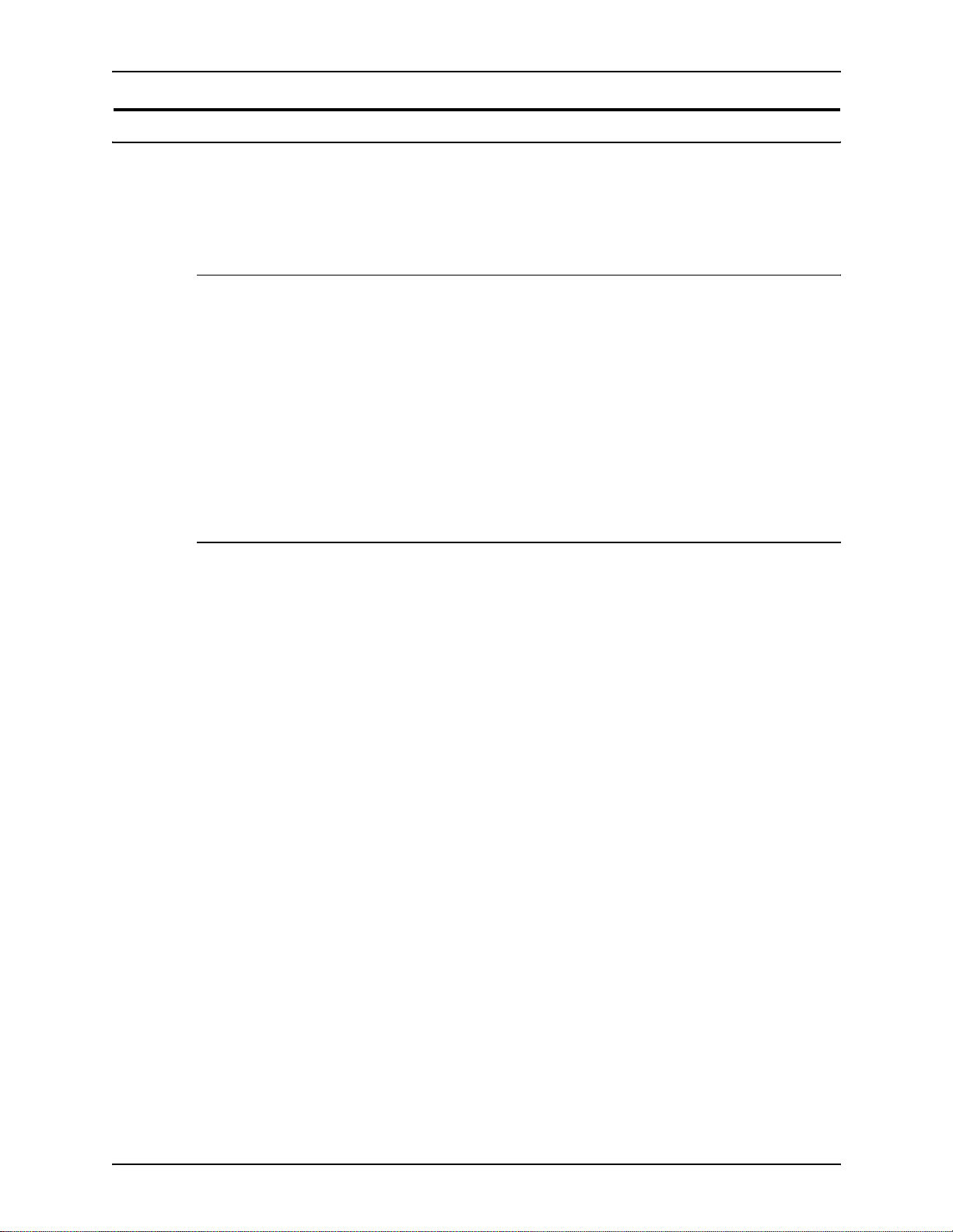
XEROX DIGIPATH PRODUCTION SOFTWARE ABOUT THIS GUIDE
Getting Help online
This section describes the type of Help available online from the
DigiPath software.
Using a Help menu
All DigiPath applicat ions provide a Help menu .
Select the Contents tab to browse for the desired topic in the
Help system.
Select the Index tab to scroll an alphabetical index of Help
topics.
Select the Search tab to search for a ll topics fo r information on a
specific feature or function.
Using Help in a dialog box
Most dialog boxes in the DigiPath system provide the standard
Windows Help button [?] in dialog and message boxes. This
button is displayed in the title bar of the dialog, next to the close
button [X].
The Help button provides context-sensitive help, so you can
select it, and then click in the dialog on the field or option for
which you need help. The Help window op ens, displaying
information for the selected field or option.
DIGIPATH 4.0 WEB SERVICES SERVER ADMINISTRATOR GUIDE XXI
Page 24

ABOUT THIS GUIDE XEROX DIGIPATH PRODUCTION SOFTWARE
Ordering additional materials and supplies
DigiPath provides yo u with all the resour ces you ne ed to op erate
and maintain the system; however, you may order additional
materials or supplies.
To reorder the scanner registration documents or the training
disks, or to order screen finder tools, refer to the Xerox Supplies
Resource Catalog (610P18158), or contact your Xerox
representative.
To order cleaning supplies for the scanner, refer to the
DocuImage 620S Preventative Maintenance Guide.
XXII DIGIPATH 4.0 WEB SERVICES SERVER ADMINISTRATOR GUIDE
Page 25

XEROX DIGIPATH PRODUCTION SOFTWARE ABOUT THIS GUIDE
Obtaining additional support 0
This section describes where yo u can obt ain ad di tio nal D igiPa th
support.
X-PRESS FAX 0
Customers can obtain additional DigiPath support documents
regarding X-PRESS fax, including solutions to common work
process problems and hints and tips for enabling optimal use of
the equipment, from Xerox C&TS Electronic Services.
Call X-PRESS at 1-800-979-9709 and request document
number 12300 to receive a complete index of the documented
DigiPath solutions, along with co mplete instr uctions for using the
X-PRESS fax system.
DigiPath FAQ Xerox web site
A DigiPath FAQ (Frequently Asked Questions) Xerox web site is
A
Xerox Welcome Center 0
available for customers. T o access the DigiPath FAQ Xerox web
site:
1. Go to http://www.xerox.com from your web browser.
2. Search on the word “digipath”.
3. Find the appropriate DigiPath link.
• DigiPath Production Software
• DigiPath Scanner
• DigiPath Xpress Production Software
4. Select [Support] under the appropriate DigiPath link.
5. Under the FAQ heading, select the desired topic link to
displays the FAQ for that topic.
If your machine is down, or you can’t solve a problem and you
are located within North America, call 1-800-821-2797 for the
Xerox Welcome Center.
DIGIPATH 4.0 WEB SERVICES SERVER ADMINISTRATOR GUIDE XXIII
Page 26

ABOUT THIS GUIDE XEROX DIGIPATH PRODUCTION SOFTWARE
XXIV DIGIPATH 4.0 WEB SERVICES SERVER ADMINISTRATOR GUIDE
Page 27

E
1. About DigiPath Web Services
This chapter provides a brief introduction to the DigiPath Web
Services (WS) application.
Topics covered in this chapter include:
• a product overview
• instructions for powering up the DigiPath WS server and
hardware options
• recommendations for protecting your DigiPath WS server
from virus contamination
NOTE: For a list of required and opt ional hardware and software
components for the DigiPath Web Services server, refer to the
Xerox DigiPath P r oduction Software Customer Software
Requirements Document (CSRD), Version 4.0.
DIGIPATH 4.0 WEB SERVICES SERVER ADMINISTRATOR GUIDE 1-1
Page 28

ABOUT DIGIPATH WEB SERVICES XEROX DIGIPATH PRODUCTION SOFTWARE
Product overview 1
DigiPath Web Services (WS) allows you to make documents on
a web server available to any person who has access to the
World Wide Web (WWW). If the objects are RDO (created in
Document Scan and Makeready), TIFF, PostScript, JPEG, GIF,
TXT, or other image format supported by the browser or with a
browser plug-in, DigiPath Web Services enables viewing the
documents on the web. Examples of file types supported by
browser plug-ins are PDF (Adobe Acrobat file) and DOC (Word
processing program file).
If the objects are RDO, TIFF, PostScript, JPEG, Adobe PDF,
ASCII text, or PCL files, DigiPath Web Services enables print job
submission to any Xerox production printer supported in
DigiPath.
NOTE: Users can submit print reque s ts if the D igi Pa th W S use r
E
administrator has given the user printing privileges.
The DigiPath WS server enables you to provide access to your
DigiPath document repository via the WWW. DigiPath WS
supports searching, viewing, downloading, and production
printing of ob j ects stored on any DigiPath WS client and/or
server.
You can customize the home page of the DigiPath WS server,
and restrict the functionality of users using your DigiPath
document repository, by defining logins, passwords, and access
privileges for users.
1-2 DIGIPATH 4.0 WEB SERVICES SERVER ADMINISTRATOR GUIDE
Page 29
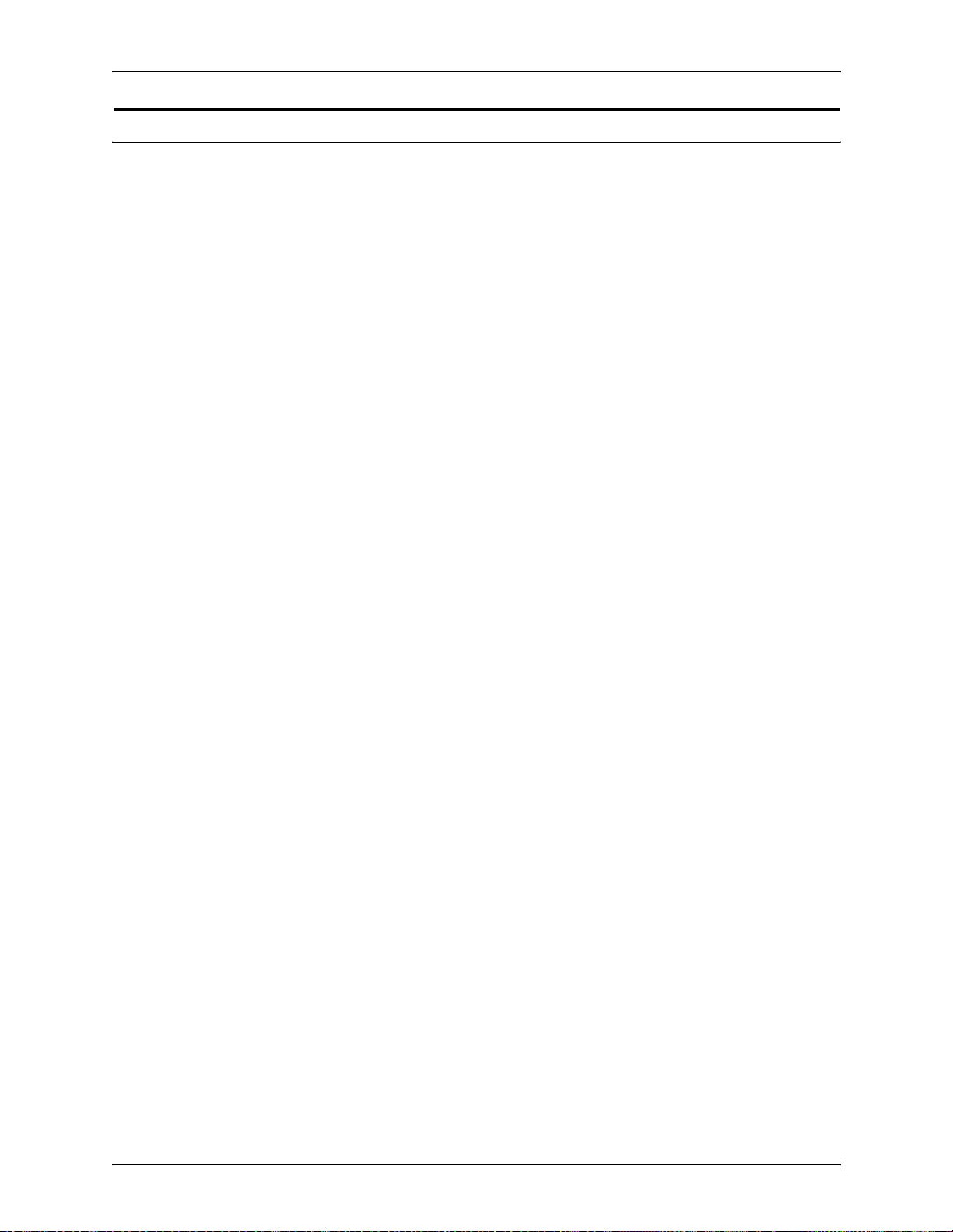
XEROX DIGIPATH PRODUCTION SOFTWARE ABOUT DIGIPATH WEB SERVICES
Powering up the hardware and starting the DigiPath WS server 1
This section contains instructions for powering up the DigiPath
WS server and hardware options.
It is very important you power up the hardware components in
A
E
the order presented below.
1. If there is a scanner attached to the DigiPath WS server,
power up the scanner.
2. If there is a Windows printer attached to the DigiPath WS
server, power up the printer.
3. If there is a Magneto-Optical Drive (MOD) attached to the
DigiPath WS server, power up the MOD.
NOTE: If there is an optical disk in the MOD drive when the
drive is powered up, the start-up time is shorter.
4. If there is a RAID attached to the DigiPath WS server, power
up the RAID.
E
NOTE: Do not power off the RAID or if you have a UPS
attached to the RAID at any time, unless you are moving the
RAID to another DigiPath server.
5. If there is an ext erna l tap e d riv e att ached to the DigiPath W S
server, power up the tape drive.
6. Power up the monitor.
7. Power up the DigiPath WS server processor (CPU).
8. Log in to the network.
DIGIPATH 4.0 WEB SERVICES SERVER ADMINISTRATOR GUIDE 1-3
Page 30

ABOUT DIGIPATH WEB SERVICES XEROX DIGIPATH PRODUCTION SOFTWARE
Logging into the DigiPath WS application 1
DigiPath WS requires users to have a user account with an
assigned use r name and passwo r d to log into DigiPath WS to
ensure system security. This user account enables users to
access the DigiPath WS site i n d i fferent ways, dependi n g on th e
needs of your Di giPath WS customers.
When logging into the DigiPath WS application:
• Depending on your configuration, the Online Library main
page, the Print Document main page, or the Job Manager
main page displays when you log into the DigiPath WS
application.
• If you enter the incorrect username or password you will
receive an incorrect username or password error message.
You can then re-enter your correct username and password.
• If you forget your username and password, you can select
the [Forgot your username and password] link on the
DigiPath WS ho me page or in the Login Error message page.
From this page, you can complete the Account Password
Inquiry page and su bmit th e comp lete d page ele ctronica lly t o
the system administrator. The system administrator retrieves
your username and password and emails them to you.
• If your session expires while yo u are logged in to the DigiPa th
WS application, a session expired error message disp lays.
You must log in again to continue.
1-4 DIGIPATH 4.0 WEB SERVICES SERVER ADMINISTRATOR GUIDE
Page 31

XEROX DIGIPATH PRODUCTION SOFTWARE ABOUT DIGIPATH WEB SERVICES
To log in to the DigiPath WS application:
A
1. Open your web browser.
2. If necessary, enter the URL for the desired DigiPath WS
server. The DigiPath WS home page displays. See Figure
1-1.
NOTE: It is strongly recommended that you add thi s page as
E
a favorite (if usi ng Internet Explorer) or bookmark t his page (i f
using Nets ca p e ) .
Figure 1-1. DigiPath WS home page
3. To login to the DigiPath WS application, enter the following in
the Returning Customers section of the DigiPath WS home
page:
a. In the Username text box, enter your username.
b. In the Password text box, enter your password.
c. Select [Login].
DIGIPATH 4.0 WEB SERVICES SERVER ADMINISTRATOR GUIDE 1-5
Page 32

ABOUT DIGIPATH WEB SERVICES XEROX DIGIPATH PRODUCTION SOFTWARE
Logging out of DigiPath WS application 1
When you have completed accessing the DigiPath WS
application, log out of the current session.
To logout of the DigiPath WS application:
A
E
1. Select the Logout
2. Close the browser application.
NOTE: If you do not logout of the current session, your
session will timeout afte r a perio d of 12 0 min ute s of in act ivity.
link in the upper right corner of any page.
1-6 DIGIPATH 4.0 WEB SERVICES SERVER ADMINISTRATOR GUIDE
Page 33

XEROX DIGIPATH PRODUCTION SOFTWARE ABOUT DIGIPATH WEB SERVICES
Shutting down the DigiPath WS server 1
To s hut down the Di giPath WS server:
A
1. Close all applications.
2. To exit the Windows operating system, select [Start: Shut
Down] from the Windows desktop. A confirmation dialog box
appears.
3. Choose the desired Shut Down option from the confirmati on
dialog box.
NOTE: For more information on th e Shut Down options, see
E
your Windows documentation.
4. Select [Yes].
DIGIPATH 4.0 WEB SERVICES SERVER ADMINISTRATOR GUIDE 1-7
Page 34

ABOUT DIGIPATH WEB SERVICES XEROX DIGIPATH PRODUCTION SOFTWARE
Virus protection recommendations 1
This section describes the recommended procedures for
protecting your DigiPath WS server from virus contamination.
Protecting DigiPath WS from virus contamination 1
Xerox takes special precautions to ensure the software is
shipped free from computer virus contamination. It is strongly
recommended that you invest in a virus detection software
application to protect your DigiPath WS server from viruses.
NOTE: Virus protection software can interfere with the DigiPath
E
WS application, in particular Microsoft IIS. You should ensure
that the virus protection software you choose does not interfere
with your DigiPath WS server.
Computer viruses are best detected by virus detection and
control application software that is accepted by the PC industry.
E
E
Some of the virus detection and control applications available to
and widely-used by the PC industry include:
• Norton Anti-Virus by Symantec
• McAfee VirusScan by Network Associates, Inc.
NOTE: To ensure maximum protection from new viruses,
update or upgrade your virus detection software frequently.
It is strongly recommended that you follow these guidelines to
keep your DigiPath WS server decontaminated:
• On a regular basis (at least weekly), run virus detection
software on all DigiPath WS servers.
• In the event you find a vir us on a DigiPath WS server, delete
the infected file using Document Library or DigiPath WS.
Then, recover the file via restore. For more information on
restoring files, refer to Chapter 6, Backup and restore of this
guide.
NOTE: This is to protect your data in the event of corruption
during the course of the virus removal.
You can then remove the virus using the procedures supplied
with your virus protection softw are.
1-8 DIGIPATH 4.0 WEB SERVICES SERVER ADMINISTRATOR GUIDE
Page 35

2. Setting up a DigiPath WS server
This chapter contains a list of the procedures you must perform
after installing the DigiPath Web Services (WS) server, but
before you provide the Uniform Resource Locator ( URL) to
users, that are required to set up your DigiPath WS server.
The actual instructions for the procedures are found in this
chapter, in other documents, or in other chapters of this book.
The following are the procedures required to set up your
DigiPath WS server:
• Setting up the Online Library repository structure
• Setting brows er options
• Determining the DigiPath Web Services home page URL
• Adding documents to the Online Library
• Adding user accounts and groups
• Assigning user access to cabinets and folders
• Configuring the DigiPath Web Services
• Setting printer administration options
• Installing a security certificate
In this guide, a document refers to any object (RDO) or file you
want to make available to DigiPath WS. A document can be in
RDO, TIFF, JPEG, PostScript, Adobe PDF, ASCII text, PCL,
DOC, PPT, XLS, etc., form.
This chapter assumes that a Xerox representative has
performed the installation of hardware and software necessary to
run the DigiPath WS server.
DIGIPATH 4.0 WEB SERVICES SERVER ADMINISTRATOR GUIDE 2-1
Page 36

SETTING UP A DIGIPATH WS SERVER XEROX DIGIPATH PRODUCTION SOFTWARE
Setting up the Online Library repository structure 2
Using Document Library, set up the Online Library repository
structure.
The MainCollection cabinet 2
The DigiPath WS MainCollection is a cabinet, viewable in the
DigiPath WS Online Library Tree View as a MainCollection top
level folder and viewable in DigiPath Document Library as a
MainCollection cabinet.
At the time of installation, the MainCollection cabinet should
have been created as a cabinet in the DigiPath Document
Library system. If the MainCollection cabinet was not created,
you must create the cabinet using Document Library.
NOTE: If the MainCollection cabi net was not creat ed at the t ime
E
of installation, an error message displays stating that the
MainCollection does not exi st or canno t be found when you o pen
your browser and try to launch DigiPath WS. If the
MainCollection does not exist, you need to create the
MainCollection cabinet in Document Library.
B
The MainCollection is required in DigiPath WS for job
submission and uploading documents to the DigiPath WS server.
CAUTION
The MainCollection cabinet must be named MainCollection.
The case for the MainCollection is significant and must be typed
as MainCollection.
2-2 DIGIPATH 4.0 WEB SERVICES SERVER ADMINISTRATOR GUIDE
Page 37

XEROX DIGIPATH PRODUCTION SOFTWARE SETTING UP A DIGIPATH WS SERVER
If necessary, create a MainCollection cabinet using Document
Library.
NOTE: If you need to create a custom property set file for the
E
Creating other cabinets and folders in Document Library 2
MainCollection ca binet, you must fi rst create the set file using the
Library Administration Tool and then create the MainCollection
cabinet using either Library Administration Tool or Document
Library.
For more information on creating custom property set files, refer
to the Xerox DigiPath Production Software System Admin istrator
Guide, Version 3.0, or the DigiPath online Help system in the
Library Administration Tool.
Using Document Library, create the necessary cabinets and
folders that you want to appear in the DigiPath WS Online
Library.
E
For example, you may want to create an Archive cabinet outside
the MainCollection cabinet in which to archive documents.
NOTE: You can use the DigiPath WS software to add folders to
cabinets in the Onl ine Library. You must have Read/Wr ite/Assign
access to the MainCollection cabinet and any other cabinet you
want to add folders to in the Online Library.
DIGIPATH 4.0 WEB SERVICES SERVER ADMINISTRATOR GUIDE 2-3
Page 38

SETTING UP A DIGIPATH WS SERVER XEROX DIGIPATH PRODUCTION SOFTWARE
Setting browser options 2
This section provides detailed instructions for setting the
Microsoft Internet Explorer 6.0 or the Netscape 7.0 browser
options.
Microsoft Internet Explorer 6.0 2
To set the Microsoft Internet Explorer 6.0 br owser option s:
A
1. Open the Internet Explorer browser.
2. Select [Tools: Internet Options] from the browser menu bar.
The Internet Options dialog box opens.
3. To specify when the browser checks for newer versions of
stored pages:
a. In the General tab, select [Settings] in the [Temporary
Internet files] area. The Settings dialog box opens.
b. Mark the [Every visit to the page] radio button option.
c. Select [OK]. The Internet Options dialog box opens.
4. To disable AutoComplete:
a. Select the [Content] tab.
b. In the [Personal informati on] area, select [AutoCom plete].
The AutoComplete Settings dialog box opens.
c. Clear all check boxes in the [Use AutoComplete for] area.
d. Select [OK]. The Internet Options dialog box opens.
5. Select [OK] to close the Internet Options dialog box.
6. Select [File: Close] to close the browser.
2-4 DIGIPATH 4.0 WEB SERVICES SERVER ADMINISTRATOR GUIDE
Page 39

XEROX DIGIPATH PRODUCTION SOFTWARE SETTING UP A DIGIPATH WS SERVER
Netscape 7.0 2
To set the Netscape 7.0 browser options:
A
1. Open the Netscape browser.
2. Select [Edit: Preferences] from the browser menu bar. The
Preferences dialog box opens.
3. Open the [Advanced] tree in the Category section.
a. Highlight [Cache] in the Adv anced subtree section. The
Cache options appea r in the right frame.
b. Select the [Every time] radio button under [Compare the
page in the cache to the page on the network].
c. Select [OK].
4. Select [File: Close] to close the browser.
DIGIPATH 4.0 WEB SERVICES SERVER ADMINISTRATOR GUIDE 2-5
Page 40

SETTING UP A DIGIPATH WS SERVER XEROX DIGIPATH PRODUCTION SOFTWARE
Determining the DigiPath Web Services home page URL 2
The URL for a DigiPath WS home page can be in either of the
following formats:
• http://<server name>.<dom ain name>/
NOTE: In this format, the domain name is not required
E
unless the server has a specified network domain.
• http://<server IP address>/
For example, if the server name is apple, the domain name is
orchard, and the server IP address is 111.22.33.44, then the
URL for the DigiPath WS home page would be either of the
following:
• http://apple.orchard/
• http://111.22.33.44/
As another example, if the server name is apple, the se rver IP
address is 111.22.33.44, and there is no domain name, then the
URL for the DigiPath WS home page would be either of the
following:
• http://apple/
• http://111.22.33.44/
If you are unsure of the DigiPath WS server name, domain name
(if one exists), or server IP address, look up the information by
completing the following steps on the DigiPath WS server:
2-6 DIGIPATH 4.0 WEB SERVICES SERVER ADMINISTRATOR GUIDE
Page 41

XEROX DIGIPATH PRODUCTION SOFTWARE SETTING UP A DIGIPATH WS SERVER
Obtaining the server name 2
Obtain the DigiPath WS server name by doing the following:
A
1. Select [Start: Settings: Control Panel] from the Windows
desktop. The Control Panel opens.
2. Select [System]. The System Properties dialog box opens.
3. Select the [Computer Name] tab.
4. Locate the server name in the Full computer name text box.
Record the server name. __________________
5. Select [OK] to close the System Properties dialo g box.
6. Close the Control Panel.
DIGIPATH 4.0 WEB SERVICES SERVER ADMINISTRATOR GUIDE 2-7
Page 42

SETTING UP A DIGIPATH WS SERVER XEROX DIGIPATH PRODUCTION SOFTWARE
Obtaining the DNS domain network name and /or IP address 2
1. To obtain the domain name if the server is part of a DNS
A
network domain:
a. Select [Start: Settings: Network Connections] from the
Windows desktop. The Network Connections dialog box
opens.
b. Right-click on [Local Area Connection] and sele ct
[Properties]. Th e Local Area Con nection Propert ies dialog
box opens.
c. Highlight [Internet Protocol [TCP/IP]] from the
components list.
d. Select [Properties]. The Internet Protocol (TCP/IP)
Properties dialog box opens.
e. Locate the DNS server address.
Record the DNS server address__________________.
E
NOTE: If the server is part of a workgroup, there is no
domain name to record.
2. To obtain the IP address of the server:
a. The IP address for the DigiPath WS server is listed under
the Use the following IP address section.
Record the IP address_____________________.
b. Select [Cancel] to close the Internet Protocol (TCP/IP)
Properties dialog box.
c. Select [Cancel] to close the Local Area Connection
Properties dialog box.
d. Close the Network Connections dialog box.
2-8 DIGIPATH 4.0 WEB SERVICES SERVER ADMINISTRATOR GUIDE
Page 43

XEROX DIGIPATH PRODUCTION SOFTWARE SETTING UP A DIGIPATH WS SERVER
Adding documents to the Online Library 2
The following steps are re quire d to add d ocume nts to the On line
Library of the DigiPath WS server:
To add documents to the DigiPath WS Online LIbrary:
1. Create documents.
A
2. Add documents to folders.
3. Copy documents from a Document Library cabinet into the
MainCollection cabinet.
The following sections provide detailed instructions for adding
documents to the Online Library by creating documents, and
moving and adding documents to the server.
Creating documents 2
B
E
Use a DigiPath ma keready wo rkstation to create RD Os. You can
also use a DigiPath makeready workstation to export TIFF files
from RDOs and to create production print job ticket files and
make them available via DigiPath WS.
CAUTION
Linked RDOs are not supported in this version of DigiPath WS.
Do not include RDOs containing links to the DigiPath repository
on the DigiPath WS server.
For information on creating RDOs and exporting TIFF files from
RDOs, refer to the DigiPath online Help system.
NOTE: Documents can also be created using other packages
with other file types.
DIGIPATH 4.0 WEB SERVICES SERVER ADMINISTRATOR GUIDE 2-9
Page 44

SETTING UP A DIGIPATH WS SERVER XEROX DIGIPATH PRODUCTION SOFTWARE
Adding documents to folders 2
Use the following methods to add documents to folders in the
Online Library on the DigiPath WS server:
• Add URLs to access a URL site from a folder
• Add multiple documents simultaneously from a search results
list
• Copy a single document at a time from one collection to
another collection
• Upload a document from a client workstation to the users
home collection on the DigiPath WS server
For detailed procedures on adding documents to the DigiPath
WS server, refer to the DigiPath online Help system.
Copying documents from a Document Library cabinet 2
You can copy document s from other Document Librar y cabinets
into the MainCollection cabinet or any other folder within the
MainCollectio n using Document Library. The cabinets must be
on the DigiPath WS server or on a remote server.
For detailed procedur es on copyin g docum ents usi ng Docume nt
Library, refer to the DigiPath online Help system.
2-10 DIGIPATH 4.0 WEB SERVICES SERVER ADMINISTRATOR GUIDE
Page 45

XEROX DIGIPATH PRODUCTION SOFTWARE SETTING UP A DIGIPATH WS SERVER
Adding user accounts and groups 2
The DigiPath WS system is installed with a default limit of 100
user accounts. The user account limit can be increased by
purchasing additional incremen ts of 50 user accounts by
contacting your Xerox Representative.
Setup the appropriate user accounts and groups on your
DigiPath WS server. You must be a user with the WS User
Administration access righ ts to crea te use r acco unts an d group s.
NOTE: User accounts created in DigiPath WS are also DL user
E
accounts. If you create WS user accounts using the Library
Administration Tool, you must assign the appropriate access
rights to users in DigiPath WS and enable the user account.
CAUTION
B
When creating user acco unts in Digi Path WS , the pa ssword an d
credit card information is not encrypted in transit if you do not
have a security certificate inst alled on your DigiP ath WS server.
For more information on installing a s ecurity certificate, refer to
“Installing a security certificate” later in this chapter.
For information on adding users and groups, refer to the User
administration chapter of this manual.
DIGIPATH 4.0 WEB SERVICES SERVER ADMINISTRATOR GUIDE 2-11
Page 46

SETTING UP A DIGIPATH WS SERVER XEROX DIGIPATH PRODUCTION SOFTWARE
Changing the default (dwadmin) administrator password 2
CAUTION
B
The default administrator account is dwadmin. For security
purposes, change the administrator account password.
NOTE: The dwadmin ac count is always present and can not be
E
deleted.
To change the dwadmin password:
A
1. Log into DigiPath WS as the user administrator.
2. Select [Administration] from the Navigation bar.
3. Select the [User List
of the Administration Menu. The User list page opens.
4. Select the [dwadmi n
User: dwadmin page opens.
5. In the New Password and Confirm Password text boxes,
enter and reenter the new password for dwadmin.
6. Select [Save] at the bottom of the page.
7. Select the [Logout] link.
8. Login as dwadmin to verify the new password.
] link from the User Administrator section
] link in the Login Name column. The Edit
2-12 DIGIPATH 4.0 WEB SERVICES SERVER ADMINISTRATOR GUIDE
Page 47

XEROX DIGIPATH PRODUCTION SOFTWARE SETTING UP A DIGIPATH WS SERVER
Assigning user access to cabinets and folders 2
Once you create the desired cabinets, folder, and users on the
DigiPath WS server, you must then assign the appropriate user
access to the cabinets and folders.
Use Table 2-1 as a reference when assigning user access to
cabinets and folders in the Online Library.
Table 2-1. Online Library security
Online Library
operation Description
Print Enables the Print button on the toolbar in the Online Library which allows a user to
submit a job for printing from within the Online Library.
NOTE: Requires Print Library Documents access.
Upload Enables the Upload button on the toolbar in the Online Library which allows a user to
upload a document to the MainCollection.
NOTE: Requires Write permission to the current folder.
Download Enables the Download button on the toolbar in the Online Library which allows a user
to download a document displayed in the Online Library or a search results.
NOTE: Requires Download Documents access.
Delete Enables the Delete button on the toolbar in the Online Library which allows a user to
delete documents or folders from within the Online Library.
NOTE: Requires Manage permission to the document.
Move Enables the Move button in the Online Library which allows a user to move a
folder/document to another folder within the Online Library.
NOTE: Requires Manage permission to the source folder and Write permission to
the destination folder.
Copy Enables the Copy button on the toolbar in the Online Library which allows a user to
copy a folder/document to another folder within the Online Library.
NOTE: Requires Write permission to the destination folder.
View Enables the View button on the toolbar in the Online Library which allows a user to
view documents.
NOTE: Requires View Documents access.
Properties Enables the Properties option which allows a user to view and edit document
attributes and assign user acce ss to folders , if appli ca ble.
NOTE: Requires Write permission to the document to edit the attributes of the
document. Requires Manage permission to the folder/document.
New Folder Enables the New Folders option which allows a user to add a folder.
NOTE: Requires Write permission to the current folder.
New URL Enables the New URL option which allows a user to add a URL to a folder.
NOTE: Requires Write permission to the current folder.
DIGIPATH 4.0 WEB SERVICES SERVER ADMINISTRATOR GUIDE 2-13
Page 48

SETTING UP A DIGIPATH WS SERVER XEROX DIGIPATH PRODUCTION SOFTWARE
Table 2-1. Online Library security
Online Library
operation Description
View/Edit Print
Options
Search/Advanc
ed Search
Enables the View/Edit Print Options option which allows a user to view or edit the
print options of a job/document.
NOTE: Requires Write permission to the current folder.
Enables a user to perform a simple or advanced search in the Online Library.
NOTE: Requires Search Access and Collections Access.
2-14 DIGIPATH 4.0 WEB SERVICES SERVER ADMINISTRATOR GUIDE
Page 49

XEROX DIGIPATH PRODUCTION SOFTWARE SETTING UP A DIGIPATH WS SERVER
Configuring DigiPath Web Services 2
As a user with WS Site Administration access, perform the
following administration tasks on the DigiPath WS server to
configure the DigiPath WS:
NOTE: For more information on administration tasks listed
E
below, refer to the System administration chapter of this manual.
• Use the Administrator Options section of the Administration
Menu to define the Administrator Options, set user access
preference, and Web Notification.
• Use the Document Config ur at io n secti on of the
Administration Menu to schedule the conversion service,
specify view configuration, set visible properties, and set
viewable properties.
• Use the Search Configuration section of the Administration
Menu to specify the searchable properties and configure
remote servers.
• Use the Appearance section of the Administration Menu to
customize the DigiPath WS site.
DIGIPATH 4.0 WEB SERVICES SERVER ADMINISTRATOR GUIDE 2-15
Page 50

SETTING UP A DIGIPATH WS SERVER XEROX DIGIPATH PRODUCTION SOFTWARE
Setting printer administration options 2
As a user with WS Queue and Job Administration access,
perform the following printer administration tasks on the DigiPath
WS server:
• Use the Default Job Name link in the Administrator Options
section of the Administration Menu to enable the default job
name to include the system name and the job ID.
For more information on Enabling the default job name, refer
to the System Administration chapter of this manual.
• Use the Queue Manager section of the Administration Menu
to:
– Add web queues for production pr inters
– Set web printing switches
– Add job setup transfer queues
For more information on adding web queues, setting web
printing switches, and adding job setup transfer queues, refer
to the Printer administration chapter of this manual.
• Use the Masking section of the Administration Menu to
specify masking for standard print options, advanced print
options, and reprint print options.
For more information on specifying masking for standard print
options, advanced print options, and reprint print options,
refer to the Printer administration chapter of this manual.
• Use the Customize section of the Administration Menu to
setup custom paper stocks specifying custom paper size,
paper color, and paper type.
For more information on setting up custom paper stocks,
refer to the Printer administration chapter of this manual.
2-16 DIGIPATH 4.0 WEB SERVICES SERVER ADMINISTRATOR GUIDE
Page 51

XEROX DIGIPATH PRODUCTION SOFTWARE SETTING UP A DIGIPATH WS SERVER
Installing a security certificate 2
A security certificate enables client server authentication
encryption using Secure Socket Layer (SSL) 3.0. Encryption
provides a secure method to transmit sensitive data, such as
credit card information, across the Internet. This provides the
customer an added level of security when sending information
such as credit card numbers, during a DigiPath WS job
submission.
NOTE: Using an SSL certificate increases the security of your
E
documents and data, but decreases the server performance.
The security certificate is purchased from a third party vendor
and installed on the DigiPath WS server.
The following sections provide detailed instructions for installing
a security certificate by obtaining the security certificate,
generating the ce rtifica te signing r equest (CS R) and key pai r file,
backing up the CSR and key pair file, and submitting the key
information to the vendor.
Obtaining the security certificate 2
There are many SSL products, av ailable from vendors such as
Verisign and GTE Cybertrust. Refer to Table 2-2 for the security
certificat e vendor and t heir web site.
NOTE: DigiPath WS does not require any particular SSL
E
product.
Table 2-2. Security certificate Vendors and web sites
Security
certificate Web site
Verisign http://www.verisign.com/products/site/secure/index.html
Baltimore
Technologies
http://www.baltimore.com/cybertrust
DIGIPATH 4.0 WEB SERVICES SERVER ADMINISTRATOR GUIDE 2-17
Page 52

SETTING UP A DIGIPATH WS SERVER XEROX DIGIPATH PRODUCTION SOFTWARE
Generating the Certificate Signing Request (CSR) and Key Pair file 2
A Key Pair file must be requested from the vendor. You must be
logged in at the DigiPath WS server as the Windows 2003
Server Administrator to access Microsoft IIS.
To generate the Certificate Signi ng Reque st (CS R) and K ey Pa ir
A
file:
1. Select [Start: Settings: Control Panel] from the Windows
desktop.
2. Select [Administrative Tools]. The Administrative Tools
console opens.
3. Select [Internet Information Services (IIS) Manager]. Th e
Internet Information Services (IIS) Manager d ialog box
opens.
4. Expand the <WS server name> in the left frame.
5. Expand the [Web Sites] folder in the left frame.
6. Highlight [Default Web Site] in the left frame.
7. Select [Action: Properties] from the main menu. The Default
Web Site Properties dialog box opens.
8. Select the [Directory Security] tab.
9. Select [Server Certificate] in the Secure communications
area. The Welcome to the Web Server Certificate Wizard
dialog box opens.
10.Select [Next].
11.Mark the [Create a new certificate] option and select [Next].
12.Mark the [Prepare the request now, but send it later] option
and select [Next].
2-18 DIGIPATH 4.0 WEB SERVICES SERVER ADMINISTRATOR GUIDE
Page 53

XEROX DIGIPATH PRODUCTION SOFTWARE SETTING UP A DIGIPATH WS SERVER
13.Enter the following name and sec urity setting s:
a. In the Name text box, enter a name for the certificate.
b. In the Bit Length drop-down list box, select the bit length
of the encryption key.
c. Select [Next].
14.Enter the following organization information:
a. In the Organization text box, enter the organization name.
b. In the Organizational Unit text box, enter the
organizatio nal unit name.
c. Select [Next].
15.In the Common name text box, enter the common na m e for
your site and select [Next].
16.Enter the following geographical information:
a. In the Coun try/region drop-down list box, select the
appropriate co untry/region.
b. In the State/province text box, enter the appropriate
state/province.
c. In the City/locality text box, enter the appropriate
city/locality.
d. Select [Next].
17.In the File name text box, verify the file name and location for
the new key. If necessary, change the file name and location
for the new key.
Record the location and name of the new key.
________________________________________________
DIGIPATH 4.0 WEB SERVICES SERVER ADMINISTRATOR GUIDE 2-19
Page 54

SETTING UP A DIGIPATH WS SERVER XEROX DIGIPATH PRODUCTION SOFTWARE
18.Select [Next]. A Request File Summary page opens.
NOTE: If appropriate, print the Request File Summary page.
E
19.Select [Next].
20.Select [Finish].
21.Select [OK] to close the Default Web Site Properties dialog
box.
22.Close the Internet Information Services (IIS) Manager
console.
23.Close the Administrative Tools console.
Submitting the key information to the vendor 2
Send or email the certificate request file to the appropriate
vendor. The vendor will send you a response file containing your
new certificate. You must then attach the new certificate to your
DigiPath WS server.
2-20 DIGIPATH 4.0 WEB SERVICES SERVER ADMINISTRATOR GUIDE
Page 55

XEROX DIGIPATH PRODUCTION SOFTWARE SETTING UP A DIGIPATH WS SERVER
Attaching and installing the certificate 2
Once you have obtained the appropriate file from the vendor,
you will need to attach and install the certificate on the DigiPath
WS server.
To attach and install the certificate:
A
1. Select [Start: Settings: Control Panel] from the Windows
desktop.
2. Select [Administrative Tools]. The Administrative Tools
console opens.
3. Select [Internet Information Services (IIS) Manager]. Th e
Internet Information Services (IIS) Manager d ialog box
opens.
4. Expand the <DigiPath WS server name> in the left frame.
5. Expand the [Web Sites] folder in the left frame.
6. Highlight [Default Web Site] in the left frame.
7. Select [Action: Properties] from the main menu. The Default
Web Site Properties dialog box opens.
8. Select the [Directory Security] tab.
9. Select [Server Certificate] in the Secure communications
area. The Welcome to the Web Server Certificate Wizard
dialog box opens.
10.Select [Next].
11.Mark the [Process the pending request and install the
certificate] option and select [Next].
12.Use the wizard to complete installing the certificate.
Backing up the CSR and key pair file 2
Backup the CSR and key pair fi le to tape and the n store the ta pe
in a safe place.
For more information on backing up to tape, refer to Chapter 9,
DigiPath WS server backup and restore of this manual.
DIGIPATH 4.0 WEB SERVICES SERVER ADMINISTRATOR GUIDE 2-21
Page 56

SETTING UP A DIGIPATH WS SERVER XEROX DIGIPATH PRODUCTION SOFTWARE
2-22 DIGIPATH 4.0 WEB SERVICES SERVER ADMINISTRATOR GUIDE
Page 57

3. Online Library management
This chapter provides procedures needed for managing the
DigiPath WS Online Library.
Topics covered in this section include:
• understanding the Online Library
• adding folders
• defining the properties of documents and folders
• working with documents and folders
• moving the MainCollection
DIGIPATH 4.0 WEB SERVICES SERVER ADMINISTRATOR GUIDE 3-1
Page 58

ONLINE LIBRARY MANAGEMENT XEROX DIGIPATH PRODUCTION SOFTWARE
Understanding the Online Library 3
The Online Library in DigiPath WS displays the content of all
Document Library cabinets. Document Library cabinets display
as top-level folders (i.e., directories) in the Online Library.
Folders within Document Li brar y cab i net s di splay a s sub- fo l ders
in the Online Libra r y. The Online Library directory structure is
similar to the Wi ndows directory structure pertaining to its’
directories and folders.
A MainCollection cabinet is required in DigiPath WS for user job
submission and uploading documents to the DigiPath WS server.
Within the MainCollection, you can add folders and documents.
A folder provides a place to organize documents according to
categories that are appropriate for your requirements, such as
subject, author, customer, and so on.
Using folders also enables you to provide access to documents,
without giving users information about the actual location of the
documents on your DigiPath WS server.
All documents in folders must reside on the same hardware (for
example, if your MainCollection cabinet resides on a RAID, all
documents that you want to include in folders within the
MainCollection must also re si de on you r RA ID).
Managing folders 3
Managing folders involves creating, deleting, assi gning user
access to, and populating the folders with documents and URLs.
Managing the folders in the Online Library may be performed at
the WS server or from a DigiPath WS client workstation.
NOTE: When managing folders:
E
• Adding and popu lati ng fo lder s requi res Read /Write access to
the parent folder.
• Assigning access to folders and deleting folders requires
Read/Write/Assign access to the parent folder.
3-2 DIGIPATH 4.0 WEB SERVICES SERVER ADMINISTRATOR GUIDE
Page 59

XEROX DIGIPATH PRODUCTION SOFTWARE ONLINE LIBRARY MANAGEMENT
Setting up folders can be the responsibility of the WS user
administrator, or a trusted user with both Collections Access
permission and Read/Write access to the MainColle ction, or any
other DigiPath cabinets you want to add and manage folders.
However, users with Read/Write access to a folder can create
sub-folders within the parent folder and manage these
sub-folders directly.
It is strongly recommended that you set up the folder tree
structure on the DigiPath WS sever and then po pul a te the
folders with documents and URLs. A folder tree structure easily
facilitates users to locate documents, either through browsing
through folders, or by searching a folder branch. Normally,
administrators create folders immediately after installation, and
then users add folders as needed.
NOTE: As the WS user administrator, you can also add folders
E
from Document Library, by creating folders in the MainCollection
cabinet. You or your users can also add folders using the
DigiPath WS software, as long as you have the Collections
Access permission and Read/Write access rights to the
MainCollection cabi ne t, or any other Digi Pa th cabi n et in whic h
you want to add folders.
B
CAUTION
It is possible to delete or rename the MainCollection cabinet
using Document Library. However, your DigiPath WS software
becomes unusable if this happens.
DIGIPATH 4.0 WEB SERVICES SERVER ADMINISTRATOR GUIDE 3-3
Page 60

ONLINE LIBRARY MANAGEMENT XEROX DIGIPATH PRODUCTION SOFTWARE
Adding folders 3
You can add a new folder to the MainCollection or any DigiPath
cabinet in the Onl ine Librar y in which you h ave access to on your
DigiPath WS server.
NOTE: You must have Read/Write access to the parent folder
E
and Collections Access to add new folders in the Online Library.
The WS User Administrator can give you Read/Write/Assign
access to the MainCollection, or any other DigiPath cabinet in
the Online Library which you want to add folders.
When a folder is added to the Online Library:
• it assumes the users and the acce ss rights of its pa rent fo lder
• the user gets access rights to the folder they just created
To add a new folder:
A
1. Log in to DigiPath WS as a user with Read/Write access to
the folder you want to add a new folder.
2. Select [Online Library] from the Navigation bar. The Online
Library main page opens.
3. Select [New Folder] from the More options drop down list on
the toolba r.
3-4 DIGIPATH 4.0 WEB SERVICES SERVER ADMINISTRATOR GUIDE
Page 61

XEROX DIGIPATH PRODUCTION SOFTWARE ONLINE LIBRARY MANAGEMENT
4. Select [Go]. The Add New Folder page opens. See Figure
3-1.
Figure 3-1. Add New Folder page
5. In the Tr ee View, navigate to the dir ectory w he re you w an t to
add the new folder.
6. Enter the name of th e folder in the Folder Na me text box. The
folder name is requi red.
7. Select [Add] to add the folder. The new folder appears as a
folder within the desired directory.
DIGIPATH 4.0 WEB SERVICES SERVER ADMINISTRATOR GUIDE 3-5
Page 62

ONLINE LIBRARY MANAGEMENT XEROX DIGIPATH PRODUCTION SOFTWARE
Defining the properties of documents and folders 3
The Properties page of a document or folder allows you to view
and update attributes of that docume nt or fol der an d assign use r
access rights to that document or folder to allow users and
groups access to the document or folder.
The Properties page of a document or folder consists of the
following two sections:
• Attributes — This section allows you to view and modify the
document or folder attributes.
• User Access — This section allows you to assign user
access rights to allow specific use rs and groups access to the
document or folder.
NOTE: You must have Manage rights to the document or
E
folder to assign user access to that document or folder.
The following sections provide detailed procedures for viewing
and modifying document or folder attributes and assigning user
access to documents or folders.
3-6 DIGIPATH 4.0 WEB SERVICES SERVER ADMINISTRATOR GUIDE
Page 63

XEROX DIGIPATH PRODUCTION SOFTWARE ONLINE LIBRARY MANAGEMENT
Viewing and modifying document or folder attributes 3
The Attributes sectio n of the Prop erties pag e is used to vi ew and
modify the attributes of a document or folder, such as authors,
title, or edition.
NOTE: Your WS User Administrator determines viewable
E
document or folder attributes and whether you have access
rights to modify document or folder attributes.
To view and modify the attributes of a document or folder:
A
1. Log into WS as the user administrator.
2. Select [Online Library] from the Navigation bar. The Online
Library main page opens.
3. In the Tr ee View, navigate to the doc um en t or fol de r in whi ch
you want to view it’s attributes.
4. Select [Properties] from the More options drop down list.
E
5. Select [Go]. The Properti es page of the selected document or
folder opens.
NOTE: All attributes which have been assigned to the
document or folder appear, as long as the WS user
administrator has given you the access right which enables
you to see the attributes of the document or folder.
6. Edit the attributes of the document or folder, if necessary.
7. Select [Save All] to save the changes.
DIGIPATH 4.0 WEB SERVICES SERVER ADMINISTRATOR GUIDE 3-7
Page 64

ONLINE LIBRARY MANAGEMENT XEROX DIGIPATH PRODUCTION SOFTWARE
Assigning user access to documents or folders 3
The User Access section of the Properties page is used to
assign user access rights allowing speci fi c user s and groups
access to documents or folders.
Table 3-1 lists and describes each user access right.
Table 3-1. User access rights
Access right Description
No Access User has no access to the document or folder. No
Access overrides any group setting that would
allow this user access to the document or folder.
Read Access Allows a user to view documents or folders and
URLs in the folder, as well as any documents or
folders within the parent folder, as long as they
have at least Read access to the documents or
folders within the parent folder. The user cannot
edit any documents, or add or delete folders or
URLs from the folder.
Read/Write Access Allows users to view documents and URLs, and
add or edit documents in the folder. In addition,
users with Read/Write access can create folders
within the folder. When a user creates a folder, he
or she automatically gains Read/Write/Assign
access to the folder.
Read/Write/Assign
Access
Allows users to view documents and URLs, and
add, edit, or delete documents or URLs in the
folder, and create folders within a folder. In
addition, users with Read/Write/Assign access
can determine which users have access to the
folder.
As you add new folders, the user access rights flow (cascade) to
sub-folders and nested folders created within the parent folder.
3-8 DIGIPATH 4.0 WEB SERVICES SERVER ADMINISTRATOR GUIDE
Page 65

XEROX DIGIPATH PRODUCTION SOFTWARE ONLINE LIBRARY MANAGEMENT
To assign user access to a document or folder:
A
1. Select [Online Library] from the Navigation bar. The Online
Library main page opens.
2. In the Tree View, navigate to the desired document or folder
that you want to change user access rights.
3. Select [Properties] from the More options drop down list on
the toolba r.
4. Select [Go]. The Properties page opens. See Figure 3-2.
NOTE: You must have Read/Write/Assign access to assign
E
user access rights to a folder.
Figure 3-2. Properties page
5. Select the [User Access] link. The User Access for page
displays.
DIGIPATH 4.0 WEB SERVICES SERVER ADMINISTRATOR GUIDE 3-9
Page 66

ONLINE LIBRARY MANAGEMENT XEROX DIGIPATH PRODUCTION SOFTWARE
6. Select a user/group from the Available Users list and select
one of the following access rights:
• [Assign] (No Access)
• [Assign] (Read Access)
• [Assign] (Read/Write Access)
• [Assign] (Read/Write/Assign Access)
For a description of each access right, refer to Table 3-1
on page 3-8.
NOTE: To select multiple users and groups, hold the
E
7. To remove a user’s access rights:
[Ctrl] key down while using the left-mouse to select the
users/groups in a non-consecutive list.
a. Select the user/group fr om the Access Rights list box.
b. Select [Remove].
8. To replace permissions on existing docume nts or folders,
select one of the following options:
• Mark the [Replace permissions on existing folders] check
box if you want to replace the permission on existing
folders.
• Mark the [Replace permission on existing documents]
check box if you want to replace the permissions on
existing documents.
9. Select [Save All] to save the changes.
3-10 DIGIPATH 4.0 WEB SERVICES SERVER ADMINISTRATOR GUIDE
Page 67

XEROX DIGIPATH PRODUCTION SOFTWARE ONLINE LIBRARY MANAGEMENT
Working with folders/documents 3
Working with documents and folders consists of:
• Copying a document or folder
• Copying a document or folder as a shortcut
• Moving a document or folder
• Deleting a document or folder
The following sections provide detailed instructions for working
with documents/folders.
Copying a document or folder 3
You can copy a document into a folder, or a folder and it’s
contents into another fold er.
E
A
NOTE: Your WS user administrator determines whether you
have access rights to copy a document/folder into a folder.
To copy a document or folder into a folder:
1. Select [Online Library] from the Navigation bar. The Online
Library main page opens.
2. In the Tree View, select the document or folder you want to
copy.
DIGIPATH 4.0 WEB SERVICES SERVER ADMINISTRATOR GUIDE 3-11
Page 68

ONLINE LIBRARY MANAGEMENT XEROX DIGIPATH PRODUCTION SOFTWARE
3. Select the [Copy] icon. The Copy documents/folders page
opens. See Figure 3-3.
Figure 3-3. Copy documents/folders page
4. In the Tree View, navigate to the folder you want to copy the
document/folder.
5. Mark the [Replace o bject s w ith sa m e n ame] check box if you
want to overwrit e documents.
6. Select [Copy]. The documents/folder is copied to the
specified folder.
E
NOTE: When you copy a folder, the new folder is not linked
in any way to its original folder. Any changes you make to the
contents of the copied folder do not affect the original folder.
However, if you copy a folder as a shortcut, then the folders
are linked.
3-12 DIGIPATH 4.0 WEB SERVICES SERVER ADMINISTRATOR GUIDE
Page 69

XEROX DIGIPATH PRODUCTION SOFTWARE ONLINE LIBRARY MANAGEMENT
Copying a document or folder as a shortcut 3
You can copy a document or folder as a shortcut in another
folder.
A document or folder shortcut allows the same document/folder
to exist in more than one location. The original document/folder
stays where it is, and the shortcut points back to it. Documents
added or removed from the origina l folder will also be removed
from the shortcut folder.
NOTE: Your WS user administrator determines whether you
E
have access rights to copy a folder.
To copy a document or folder as a shortcut:
A
1. Select [Online Library] from the Navigation bar. The Online
Library main page opens.
2. In the Tree View, select the document or folder you want to
copy.
E
3. Select the [Copy] icon. The Copy documents/folders page
opens.
4. In the Tree View, navigate to the folder you want to copy the
document/folder.
5. Mark the [Replace objects with the same name] check box if
you want to overwrite documents.
6. Select [Copy as shortcut only]. The documents/folder is
copied as a shortcut in the specified folder.
NOTE: Adding and deleting documents from the parent
folder will automatically update the shortcut.
DIGIPATH 4.0 WEB SERVICES SERVER ADMINISTRATOR GUIDE 3-13
Page 70

ONLINE LIBRARY MANAGEMENT XEROX DIGIPATH PRODUCTION SOFTWARE
Moving a document or folder 3
Y ou can move a document or folder and it’ s contents into another
folder.
NOTE: Your WS user administrator determines whether you
E
have access rights to move a document or folder into another
folder.
To move a document or folder into another folder:
A
1. Select [Online Library] from the Navigation bar. The Online
Library main page opens.
2. In the Tree View, select the document or folder you want to
move.
3. Select the [Move] icon. The Move documents/folders page
opens. See Figure 3-4.
Figure 3-4. Move documents/folders page
4. In the Tree View, select the folder you want to move the
document or folder.
5. Select [Move]. The document or folder is moved to the
specified folder.
3-14 DIGIPATH 4.0 WEB SERVICES SERVER ADMINISTRATOR GUIDE
Page 71

XEROX DIGIPATH PRODUCTION SOFTWARE ONLINE LIBRARY MANAGEMENT
Deleting a document or folder 3
Deleting a document or folder removes the document or folder
and its contents from the DigiPath WS server. The documents
are no longer available in DigiPath WS.
CAUTION
B
You cannot undo the delete action.
NOTE: Your WS user administrator determines whether you
E
have access rights to delete a document or fold er.
To delete a document or folder and its contents:
A
1. Select [Online Library] from the Navigation bar. The Online
Library main page opens.
2. In the Tree View, select the document or folder you want to
delete.
3. Select the [Delete] icon. The Delete documents/folders page
opens. See Figure 3-5.
Figure 3-5. Delete documents/folders page
4. Select [Delete] to delete the selected document/folder.
DIGIPATH 4.0 WEB SERVICES SERVER ADMINISTRATOR GUIDE 3-15
Page 72

ONLINE LIBRARY MANAGEMENT XEROX DIGIPATH PRODUCTION SOFTWARE
Moving the MainCollection 3
The following sections prov ide in formation about moving the
MainCollection cabinet.
Moving the MainCollection cabinet 3
The MainCollection cabinet can be moved using the Document
Library application.
NOTE: Unlike DigiPath 2.x, in DigiPath 4.0, this is an unusual
E
operation since the MainCollection must be created via
Document Library prior to using WS. Typically, the
MainCollection may only need to be moved when you add a
RAID to your WS system after WS has been operational.
When moving a MainCollection cabinet:
• All contents and shortcuts of the MainCollection cabinet are
preserved.
• All links are automatically updated to reflect the new location
of the files within the MainCollection cabinet.
Use the following pr oced ur es to move the MainCollectio n
cabinet.
3-16 DIGIPATH 4.0 WEB SERVICES SERVER ADMINISTRATOR GUIDE
Page 73

XEROX DIGIPATH PRODUCTION SOFTWARE ONLINE LIBRARY MANAGEMENT
Stopping DigiPath Services 3
It is important that you stop certain DigiPath servic es before
moving the MainCollection cabinet. If these services are not
stopped, an appl i cation error wil l occur during the mo ve and you
will not be able to continue with the procedure.
To stop the appropriate DigiPath services:
A
1. Select [Start: Settings: Control Panel] from the Windows
desktop. The Control Panel opens.
2. Select [Administrativ e Tools].
3. Select [Services]. The Services console opens.
4. Stop the IIS Admin Service.
a. Highlight [IIS Admin Service].
b. Select [Action: Stop].
5. Select one of the following:
• If a message box displays, select [Yes] to stop the IIS
Admin Service.
• If a Stopping dialog box displays, select [OK] to stop the
World Wide Web Publishing Service and the IIS Admin
Service.
6. Select [Close] to exit the Services di alo g box.
7. Select [File: Close] to exit the Control Panel.
8. Continue with the procedu re “Moving the MainCollection
cabinet” on page 3-18.
DIGIPATH 4.0 WEB SERVICES SERVER ADMINISTRATOR GUIDE 3-17
Page 74

ONLINE LIBRARY MANAGEMENT XEROX DIGIPATH PRODUCTION SOFTWARE
Moving the MainCollection cabinet 3
To move the MainCollection cabinet using Document Library:
A
1. Select [Start: Programs: Xerox DigiPath Produ ction Software:
Document Library] from the Windows desktop on your
DigiPath WS server.
2. Login to Document Library. The Document Library application
opens.
3. Highlight th e MainCollection c abinet.
4. Select [Edit: Copy/ Move]. The Copy/Mo ve Cabinet dialo g box
opens.
5. Select the [Move] radio button from the Operation area.
6. Select the drive you wis h to mo ve the Mai nColl ecti on cabin et
to from the Destination list.
7. Select [OK].
8. Select [File: Exit] to exit Document Library.
9. Continue with the procedure “Restarting the DigiPath WS
server” on page 3-19.
3-18 DIGIPATH 4.0 WEB SERVICES SERVER ADMINISTRATOR GUIDE
Page 75

XEROX DIGIPATH PRODUCTION SOFTWARE ONLINE LIBRARY MANAGEMENT
Restarting the DigiPath WS server 3
You must restart your DigiPath WS server for the move to
actually take place.
To restart the DigiPath WS server:
A
1. Run the xstopdgp.bat utility:
a. Select [Start: Run] from the Windows d esktop. The Run
dialog box opens.
b. In the Open text box, enter e:\digipath\xstopdgp.bat.
c. Select [OK].
d. Reply [Y] to all queries.
2. Restart the WS server.
a. Select [Start: Shut Down] from the Windows desktop.
b. Restart the server.
c. Log into Windows to automatically restart the DigiPath
services.
DIGIPATH 4.0 WEB SERVICES SERVER ADMINISTRATOR GUIDE 3-19
Page 76

ONLINE LIBRARY MANAGEMENT XEROX DIGIPATH PRODUCTION SOFTWARE
3-20 DIGIPATH 4.0 WEB SERVICES SERVER ADMINISTRATOR GUIDE
Page 77

4. System administration
This chapter identifies and describes the procedures necessary
for administering and supporting the DigiPath Web Services
(WS) server.
Topics covered in this chapter include:
• overview
• defining administrator options
• document configur at ion
• search configuration
• DigiPath WS site customization
DIGIPATH 4.0 WEB SERVICES SERVER ADMINISTRATOR GUIDE 4-1
Page 78

SYSTEM ADMINISTRATION XEROX DIGIPATH PRODUCTION SOFTWARE
Overview 4
Depending on your administration access privileges, the
DigiPath WS Administration Menu frame provides quick access
to all system administration functions. Table 4-1 lists the
Administrati on Menu options and provide s a brief description of
the function of the options.
Table 4-1. Administration Menu options
Option Function
Administrator Optio ns Allows you to define:
• various overall settings
• user access preference
• the default job name for job submission
• Web notification
User Administrator Allows you to manage DigiPath WS user accounts and groups
Queue Manager Allows you to:
• manage queues
• set performance options for DigiPath WS production printers
• configure web to web transfer
Masking Allows you to define standard print options, advanced print options,
and reprint print options
Customize Allows you to customize paper stock, paper size, paper color, and
paper type
Document Configuration Allows you to:
• schedule when to convert documents on the DigiPath WS server
• define the general appearance of objects, particularly RDOs, when
a user selects the View o ption
• select the properties that display when you choose to view the
properties of a document
• specify the property information for all objects in the result list
Search Configuration Allows you to:
• add available DigiPath remote servers to the domain for searching
documents on the DigiPath WS server
• specify the attributes on which users can search
Reports Allows you to generate reports necessary for monitoring activity on the
DigiPath WS server
Appearance Allows you to customize your DigiPath WS site to make it consistent
with other web pages created or maintained by your organization
4-2 DIGIPATH 4.0 WEB SERVICES SERVER ADMINISTRATOR GUIDE
Page 79

XEROX DIGIPATH PRODUCTION SOFTWARE SYSTEM ADMINISTRATION
Administration access privileges 4
Any number of users can have administration access rights on
the DigiPath WS server.
Table 4-2 lists and describes the administr ation access privileg es
available in DigiPath WS.
Table 4-2. Administration Access Privileges
Administration access
privilege Description
WS Site Administration The WS Site Administration access privilege is used to set site settings. A
user with WS Site Administration privileges can:
• access the Administration Menu
• access Web Notification
• set all site settings
• view Raw Logs report
NOTE: The WS Site Administration user can not manage web jobs and
queues.
WS User Administration The WS User Administration access privilege allows a user to set user
specific settings. A user with WS User Administration privileges can:
• access the Administration Menu
• access collection reports, user reports, and Raw Logs report
• access Web Notification
NOTE: A user with WS User Administration privileges cannot manage web
jobs and queues.
NOTE: A user with WS User Administration privileges is added to the
Administration group. If the Administration group is removed in Library
Administration, the user no longer has the WS User Administration
privilege.
WS Queue and Job
Administration
The WS Queue and Job Administration access privilege allows a user to
process and manage jobs. A user with WS Queue and Job Administration
privileges can:
• access the Administration Menu
• set Default Job Name
• access Web Notification
• perform all the operations within Job Manager, Queue Manager,
Masking, and Customize sections of the Administration Menu
• Access Print Job Requests, Jobs by Printing Options, and Raw Logs
reports
NOTE: Users must have access to folders and documents for printing.
DIGIPATH 4.0 WEB SERVICES SERVER ADMINISTRATOR GUIDE 4-3
Page 80

SYSTEM ADMINISTRATION XEROX DIGIPATH PRODUCTION SOFTWARE
Accessing the Administration Menu 4
To access the Administration Menu:
A
1. Log in to the DigiPath WS server as the site administrator.
NOTE: The default login account is dwadmin. For security
E
purposes, change the dwadmin account password.
2. Select [Administration] on the Navigation bar. The
Administration Menu displays in the Tree View. See Figure
4-1.
Figure 4-1. Administration Menu
NOTE: Use the scroll bar to scroll thr ough the Admini stration
E
4-4 DIGIPATH 4.0 WEB SERVICES SERVER ADMINISTRATOR GUIDE
Menu to view all t he options on the Administra tion Menu.
Page 81

XEROX DIGIPATH PRODUCTION SOFTWARE SYSTEM ADMINISTRATION
Defining Administrator Options 4
Using the Administrator Options on the Administration Menu, the
WS site administrator can define various overall system settings,
define user access prefe rence, enab le the de fault job name, an d
access web notification.
NOTE: The options available in the Administrator Options
E
section of the Administration Menu are dependent on the
Administration Access rights defined in your user profile.
To access the Administrator Options:
A
1. Log in to the DigiPath WS as the site administrator.
2. Select [Administration] from the Navigation bar.
Table 4-3 lists and describes the Administration Options section
of the Administration Menu.
Table 4-3. Administrator Options
Administrator
Options Description
Administrator Optio ns Provi des vario us ov er all admi nist rati on se ttin gs
User Access
Preference
Default Job Name Allows you to enable the default job name option
Web Notification Allows you to access the DigiPath Web Services
The following sections provide detailed instructions for defining
the overall sett i ngs, user acces s preference, default job name,
and accessing web notification.
Allows you to specify whom you want to have
access to the User Access link on the
folders/document s Prope rt ies page
NOTE: You must have the WS User
Administration access right to access the User
Access Preference option.
to include the system name and the Job ID
NOTE: You must have the WS Queue and Job
Administration access right to access the
Default Job Name option.
Statistics page to check for new user sign-ups,
new jobs, jobs pending, and jobs due
DIGIPATH 4.0 WEB SERVICES SERVER ADMINISTRATOR GUIDE 4-5
Page 82

SYSTEM ADMINISTRATION XEROX DIGIPATH PRODUCTION SOFTWARE
Defining the overall settings 4
The Administrato r Options page pr ovides various overa ll settings
for you to define and/or m od ify. Table 4-4 lists and de scri b es the
Administrator Options.
NOTE: You must have the WS Site Administration access right
E
to access the Administrator Options option.
Table 4-4. Administrator options
Administrator Option Description
Polling inte rva l in minute s Determine s th e n umb er of min ut es be tw een
the refresh of the DigiPath Web Services
Statistics page
SMTP Server Identifies the mail server used for outgoing
mail or notifications
Administrator e-mail This account receives an e-mail whenever a
user requests a new account from the
DigiPath WS home page
Feedback e-mail This account receives an e-mail each time a
user submits feedback to the server via the
Tell us
Job Print Manager e-mail This account receives an e-mail each time a
print job is submitted to the DigiPath WS
server
Administrator Notes Displays the text area field for the WS Site
Administrator to leave notes for themselves.
link on the DigiPath WS home page
4-6 DIGIPATH 4.0 WEB SERVICES SERVER ADMINISTRATOR GUIDE
Page 83

XEROX DIGIPATH PRODUCTION SOFTWARE SYSTEM ADMINISTRATION
To define the Administrator Options:
A
1. Select the [Administrator Options
Administration Options section of the Administration Menu.
See Figure 4-2.
] link from the
E
E
Figure 4-2. Administrator Options page
2. In the Polling in terval in m inutes, enter the numb er of minutes
you want the DigiPath Web Services Statistics page to be
refreshed.
NOTE: If polling too often, you may experience a decrease
in performance on your server.
3. In the SMTP Server text box, enter the name of the mail
server used for outgoing mail or notifications.
NOTE: Outgoing mail cannot be directed without the SMTP
address of your mail server.
4. In the Administrator e- ma il te xt box , enter the e-mail address
of the person to whom you want an email sent when a user
requests an acc ount from the DigiPath WS home page.
DIGIPATH 4.0 WEB SERVICES SERVER ADMINISTRATOR GUIDE 4-7
Page 84

SYSTEM ADMINISTRATION XEROX DIGIPATH PRODUCTION SOFTWARE
5. In the Feedback e-mail text box, enter the e-mail address of
the person to whom you want an email sent when a user
sends feedback from the home page.
6. In the Job Print Manager e-mail text box, enter the e-mail
address of the p er son to w h om yo u w an t a n em ail sen t w h en
a job is submitted from Job Submit or Print Submit.
7. In the Administrator Notes text box, enter any notes or
reminders you want to leave for yourself or other
administrators who access the page.
8. Select [Save] to save the changes.
4-8 DIGIPATH 4.0 WEB SERVICES SERVER ADMINISTRATOR GUIDE
Page 85

XEROX DIGIPATH PRODUCTION SOFTWARE SYSTEM ADMINISTRATION
Defining user access pr ef ere n ce 4
The User Access Preference page is used to specify whom you
want to have access to the User Access link on the folders or
documents Properties page. The User Access link allows you to
assign access rights to folde rs or documents and ap pears on the
title bar of th e document or folder Properties page.
NOTE: You must have the WS User Administra tion access right
E
to access the User Access Preference option.
To define the user access preference:
A
1. Select the [User Access Preference] link from the
Administration Options section on the Administration Menu.
See Figure 4-3.
Figure 4-3. User Access Preferences page
DIGIPATH 4.0 WEB SERVICES SERVER ADMINISTRATOR GUIDE 4-9
Page 86

SYSTEM ADMINISTRATION XEROX DIGIPATH PRODUCTION SOFTWARE
2. In the [Mark the ‘User Access’ link available to] area, select
one of the following options:.
NOTE: The User Access link on the Properties page allows
E
E
you to assign user access to folders and documents and
appears on the Properties page title bar.
• Collection User — allows any user with assign rights to a
collection to assign user access to that collection
• Administrator — allows only a user with the WS User
Administrator access right to assign user access for
collections
• No one — does not allow anyone to assign user access
for collections
NOTE: The No one option is the default option after the
DigiPath WS server is installed.
3. Select [Save] to save the changes.
4-10 DIGIPATH 4.0 WEB SERVICES SERVER ADMINISTRATOR GUIDE
Page 87

XEROX DIGIPATH PRODUCTION SOFTWARE SYSTEM ADMINISTRATION
Enabling the default job name 4
The Default Job Name page allo ws you to en abl e the defaul t job
name option to include the system name and the Job ID. The
Job ID allows you to track the source of a job from the DigiPath
WS server to the destination printer.
This option changes the default job name of jobs for Job
Submission and Print Submission: job <machine name>:
#<job ID> <document name>.
NOTE: You must have the WS Queue and Job Administration
E
access right to access the Default Job Name option.
To enable the default job name:
A
1. Select the [Default Job Name
Options section on the Administration Menu. See Figure 4-4.
] link from the Administration
E
Figure 4-4. Default Job Name page
2. In the System Name (Web) text box, enter the name of the
system.
NOTE: You can leave the System Name field blank if you
only have one WS system.
3. Mark the [Put Job ID and System Name into default Job
Name] check box if you want the Job ID and System Name t o
appear in the Job Name field on the job ticket in job
submission.
4. Select [Save] to save the changes.
DIGIPATH 4.0 WEB SERVICES SERVER ADMINISTRATOR GUIDE 4-11
Page 88

SYSTEM ADMINISTRATION XEROX DIGIPATH PRODUCTION SOFTWARE
Using web notification 4
The DigiPath Web Services Statistics page checks for and
displays the following informatio n:
• New User Sign-ups — displays the number of user account
requests received that have not yet been enabled and
assigned a password by the WS user administrator.
• New Jobs — displays the number of print job requests
submitted since a specific date.
• Jobs Pending — displays the number of print job requests
that have been releas ed from a Di giPath W S print queu e and
submitted to a defined printer.
• Jobs Due — displays the number of print jobs that a user
has specified as required by the date that displays at the top
of the page.
The DigiPath Web Services Statistics page displays in a
separate browser window, which can be left open. The
information contained in the DigiPath Web Services Statistics
page is automatically updated if you leave it open.
E
NOTE: You must have WS Site Administration, WS User
Administration, or WS Queue and Job Administration privileges
to access the DigiPath Web Services Statistics page.
4-12 DIGIPATH 4.0 WEB SERVICES SERVER ADMINISTRATOR GUIDE
Page 89

XEROX DIGIPATH PRODUCTION SOFTWARE SYSTEM ADMINISTRATION
To view the Digipath Web Services statistics:
A
E
1. Select the [Web Notification
Options section on the Administration Menu. The DigiPath
Web Services Statistics page opens in a separate browser
window. See Figure 4-5.
NOTE: The DigiPath Web Services Statistics page is
refreshed based on the polling interval in minutes defined on
the Administrator Options page.
] link from the Administrator
Figure 4-5. DigiPath Web Ser vic es St at is tic s pa ge
2. Close the DigiPath Web Services Statistics page.
DIGIPATH 4.0 WEB SERVICES SERVER ADMINISTRATOR GUIDE 4-13
Page 90

SYSTEM ADMINISTRATION XEROX DIGIPATH PRODUCTION SOFTWARE
Document Configuration 4
Using the Document Co nfiguration Opti ons on the Administratio n
Menu, the WS administrator can schedule document conversion,
define view configuration, and specify visible attributes on your
DigiPath WS server.
NOTE: You must have the WS Site Administration access right
E
to define Document Configuration.
To access the Document Configuration o ptions:
A
1. Log in to WS as the site administrator.
2. Select [Administration] from the Navigation bar.
Table 4-5 lists and describes the Document Configuration
options.
Table 4-5. Document Configuration options
Option Description
Conversion Service Converts all supported file formats to a
web-viewable format
View Configuration Allows you to specify the default appearance of
documents stored on the DigiPath WS server
Visible Attributes Allows you to specify the folder/document
attributes, such as publisher, title, and author,
that display when you choose to view the
attributes of a folder/document
Viewable Attributes Allows you to specify the attributes that display
in the Online Library content area and the
simple search re su lts
The following sections provide detailed instructions for
scheduling document con v ersi on, con f igu ring do cum en t view i n g
options, de fining visible properties, and specifying viewable
properties.
4-14 DIGIPATH 4.0 WEB SERVICES SERVER ADMINISTRATOR GUIDE
Page 91

XEROX DIGIPATH PRODUCTION SOFTWARE SYSTEM ADMINISTRATION
Scheduling document conversion 4
Document conversion allows you to convert RDO, TIFF,
PostScript, JPEG, GIF, and TXT documents, or other image
formats supported by the browser or with a brow ser plu g-i n in all
cabinets on the DigiPath W S server for viewing via DigiPath WS.
The conversion process does not affect the original document
files.
NOTE: When using document conversion, the document format
E
E
options are determined by the selections on the View
Configuration p age.
You can schedule the conversion process to run at any time of
the day. The conversion process run s in the background, but is
process-intensive.
NOTE: It is strongly recommended that you schedule the
document conversion to run wh en the server is least busy,
usually overnight.
E
NOTE: You must have WS Site Administration access rights to
schedule document conversion.
DIGIPATH 4.0 WEB SERVICES SERVER ADMINISTRATOR GUIDE 4-15
Page 92

SYSTEM ADMINISTRATION XEROX DIGIPATH PRODUCTION SOFTWARE
To s chedule document conversion on the DigiPath WS server:
A
1. Select the [Conversion Service
Configuration section on the Administration Menu. See
Figure 4-6.
Figure 4-6. Conversion Service page
] link from the Document
E
2. Select the Conversion Servic e stat us [Acti ve] ra di o button to
begin running the conversion at the time defined in the
Starting Time field.
NOTE: The conversion process operates on a 24-hour clock,
so that 20:00 represents 8:00 PM.
3. Mark the [Do not run] radio button if you do not want to run
the conversion process.
4. In the Starting Time field, enter a starting time for the
conversion process.
5. In the Ending Time field, enter an ending time for the
conversion process.
4-16 DIGIPATH 4.0 WEB SERVICES SERVER ADMINISTRATOR GUIDE
Page 93

XEROX DIGIPATH PRODUCTION SOFTWARE SYSTEM ADMINISTRATION
6. Mark the [Always On] check box to run the conversion every
day, regardless of the server activity. When not marked, the
conversion runs only when the other conversion options
dictate.
7. Select one of the following Conversion Service options:
• All Files — converts all files in the server cabinets
• Files with new content only — converts only files
updated or added to the server cabinets since the last
time the conversion process completed
8. Select one of the following Conversion Service priority
options:
• Above Normal — specifies that the document conversion
process takes priority over other processing activities
• Normal — specifies that the document conversion
process has equal priority with othe r pr oce ssin g activi ties
• Below Normal — specifies that th e docum ent conv ersion
has lower priority than other proc essing activities
9. Select [Save] to save the changes.
DIGIPATH 4.0 WEB SERVICES SERVER ADMINISTRATOR GUIDE 4-17
Page 94

SYSTEM ADMINISTRATION XEROX DIGIPATH PRODUCTION SOFTWARE
Specifying viewing options 4
The View Configuration page is used to specify the viewing
options on your DigiPath WS server to de fine how documen ts on
your server are displayed when a user views a document.
You have to define viewing options because many document
types are not readily viewable via the web. The conversion
options allow you to create web-r eady files for use o n y our
DigiPath WS server.
NOTE: DigiPath WS uses the option s on the View Configura tion
E
page when the Document Conver sion process i s running.
When setting document view ing options, you should co nsider the
following factors:
• Are your file types mostly images, or mostly text? If the files
are mostly text, then you can se t the resolution settin gs lower.
• What is the storage capacity of your server? If you have a lot
of space, then the fact that JPEG files are larger becomes
less important.
• What is the server processing speed? If you have a fast
processor, then the display rate is less important.
• How many users have you created on your server? If you
have many use r s (more than 100), then the file size and the
resolution settings are more important, especially when
documents are viewed and downloaded frequently.
• How many print requests do you expect to m anage in a day?
If there are many print requests, then the file size and
resolution settings are more critical for the overall
performance of the server.
4-18 DIGIPATH 4.0 WEB SERVICES SERVER ADMINISTRATOR GUIDE
Page 95

XEROX DIGIPATH PRODUCTION SOFTWARE SYSTEM ADMINISTRATION
Higher resolution settings generally mean that the file size is
larger, and that the image quality is better. However, the display
rate and download rate is slower for larger files.
NOTE: The original document files are not affected by
E
E
conversion for viewing options.
NOTE: DigiPath WS cannot display DocuJob objects which are
jobs with a djo extension.
DigiPath WS clients may view documents on the DigiPath WS
server, through the search results list, and when browsing
folders. The options availabl e to the cli e nt ar e based on the
Viewing Customization selections defined by the site
administrator.
There are three categories of configurable viewing options:
• Overall Document Viewing — allows you to define the
general appearance of documents
• JPG Viewing — allows you to define the resolution and
appearance of the JPG document s
• PDF Viewing — allows you to define the resolution and
appearance of Adobe PDF documen ts
DIGIPATH 4.0 WEB SERVICES SERVER ADMINISTRATOR GUIDE 4-19
Page 96

SYSTEM ADMINISTRATION XEROX DIGIPATH PRODUCTION SOFTWARE
Table 4-6 details the view settings required for the fastest display
of RDOs on your DigiPath WS system.
Table 4-6. View sett ings for optimal performance
Viewing
Options Setting
Overall
Document
Viewing
JPG Viewing Thumbnail dimension 110 (pixels)
Adobe PDF
Viewing
Default document view Thumbnail
Default viewing format for
RDOs
Default conversion format for
RDOs
Dynamic Conversion Disabled
Number of thumbnails to
display
Page dimension 880 (pixels)
Image Quality 24-bit color
Quality level 75
Adobe PDF conversion Disabled
Select for optimal
performance
JPG
JPG
9
Adobe PDF optimization Disabled
Embed thumbnail Disabled
Adobe PDF default page
resolution
300
4-20 DIGIPATH 4.0 WEB SERVICES SERVER ADMINISTRATOR GUIDE
Page 97

XEROX DIGIPATH PRODUCTION SOFTWARE SYSTEM ADMINISTRATION
Accessing the View Configuration page 4
To access the View Configuration page:
A
1. Select the [View Configuration] link from the Document
Configuration s ection on the Administration Menu. The View
Configuration p age opens. See Figure 4-7.
Figure 4-7. View Configuration page
2. Continue with the next procedure “Defining the Ov erall
Document Viewing options” on page 4-22 to define the
document viewing options.
DIGIPATH 4.0 WEB SERVICES SERVER ADMINISTRATOR GUIDE 4-21
Page 98

SYSTEM ADMINISTRATION XEROX DIGIPATH PRODUCTION SOFTWARE
Defining the Overall Document Viewing options 4
Overall Document Viewing options affect how a document is
displayed when a user selects to view a document in the Online
Library or in the search results list.
To define the Overall Document Viewing options:
A
1. Select one of the following options in the Default document
view field to specify how documents appear when selected:
• Page — displays a document page. Users can navigate
through all the pages of the document.
NOTE: The Page option is not recommended, because
E
the display takes much longer. This option also allows
users to print the indivi dual pages of a docum ent to a local
printer, rather than submitting the entire document for
printing at your site.
• Thumbnail — displays the document as thumbnails
4-22 DIGIPATH 4.0 WEB SERVICES SERVER ADMINISTRATOR GUIDE
Page 99

XEROX DIGIPATH PRODUCTION SOFTWARE SYSTEM ADMINISTRATION
2. Select one of the following options to specify the defau l t
viewing format for RDOs:
• PDF — provides smaller files that take more time to
display. Selecting this option also requires that your users
have the Adobe Acrobat Reader.
• JPG — provides the optimal viewing option for display
speed and document resolution, but creates larger files
NOTE: The JPG option is recommended for documents
E
3. Select one of the following options to specify the defau l t
on your server.
You should set the default RDO viewing option to JPG
and run Adobe PDF background conversion for RDO via
Document Library in order to downlo ad viewable
converted Adobe PDF for RDO files via DigiPath WS.
conversion format for RDOs:
E
NOTE: This option relates to the Dynamic Conversion
options. When Dynamic Conversion is enabled, the
conversion format is dictated by this setting.
• PDF — Adobe PDF dynamic conversion is d isabled in this
version of DigiPath WS
• JPG — converts the RDO pages to JPEG files for vie wing
• Both — converts the RDO pages to both Adobe PDF files
and JPEG files. The JPEG files are used for viewing, and
the Adobe PDF files are used for downloading.
DIGIPATH 4.0 WEB SERVICES SERVER ADMINISTRATOR GUIDE 4-23
Page 100

SYSTEM ADMINISTRATION XEROX DIGIPATH PRODUCTION SOFTWARE
4. Select the [Enabled] or [Di sable d] optio n to enabl e or disab le
the Dynamic Conversion function in DigiPath WS.
When Dynamic Conversion is enabl ed, the DigiPath WS
server prompts user s to convert a documen t, page by pag e. If
Dynamic Conversion is not enab le d, user s cann ot vie w a
document that has not been conve rt ed via Do cumen t Li br a ry
or the DigiPath WS Document Conv ersion.
NOTE: For most DigiPath WS servers, the Dynamic
E
Conversion option is not recommended. Document
conversion takes an enormous amount of processor
resources, and slows the performance of other activities
being completed at the server.
Instead of Dynamic Conversion, schedule the Document
Conversion to run regularly. You can also use the Document
Library Conver sion function to convert a doc ument before
making it available on the DigiPath WS server, if necessary.
5. Continue with the next procedure “Defining the JPG Viewing
options” on page 4-25 to define the JPG Viewing options.
4-24 DIGIPATH 4.0 WEB SERVICES SERVER ADMINISTRATOR GUIDE
