Xerox DigiPath 2.0 Administrator Guide
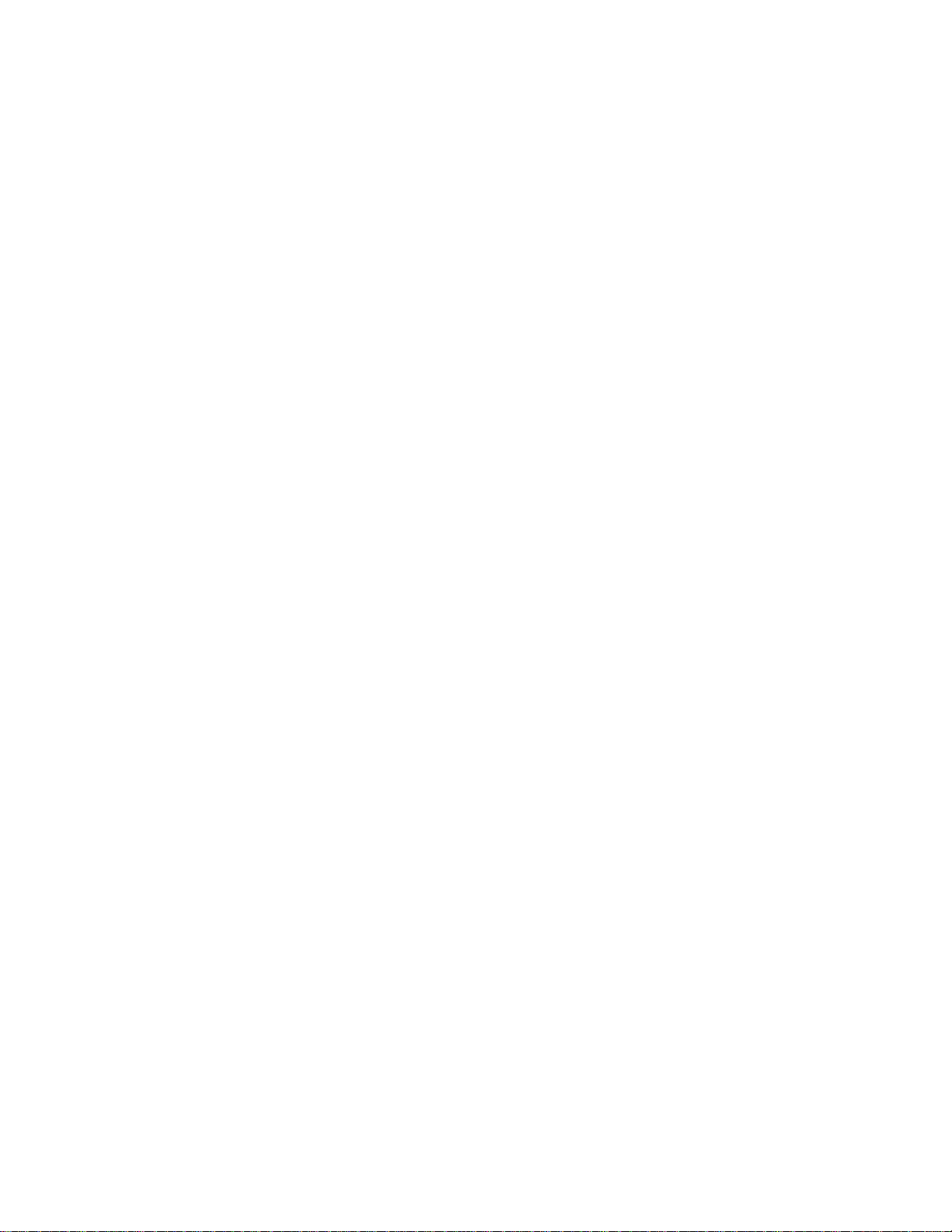
Xerox DigiPath Production
Software
Web Viewing and Submission Server Administrator Guide
701P34362
Version 2.0
June 1, 2000
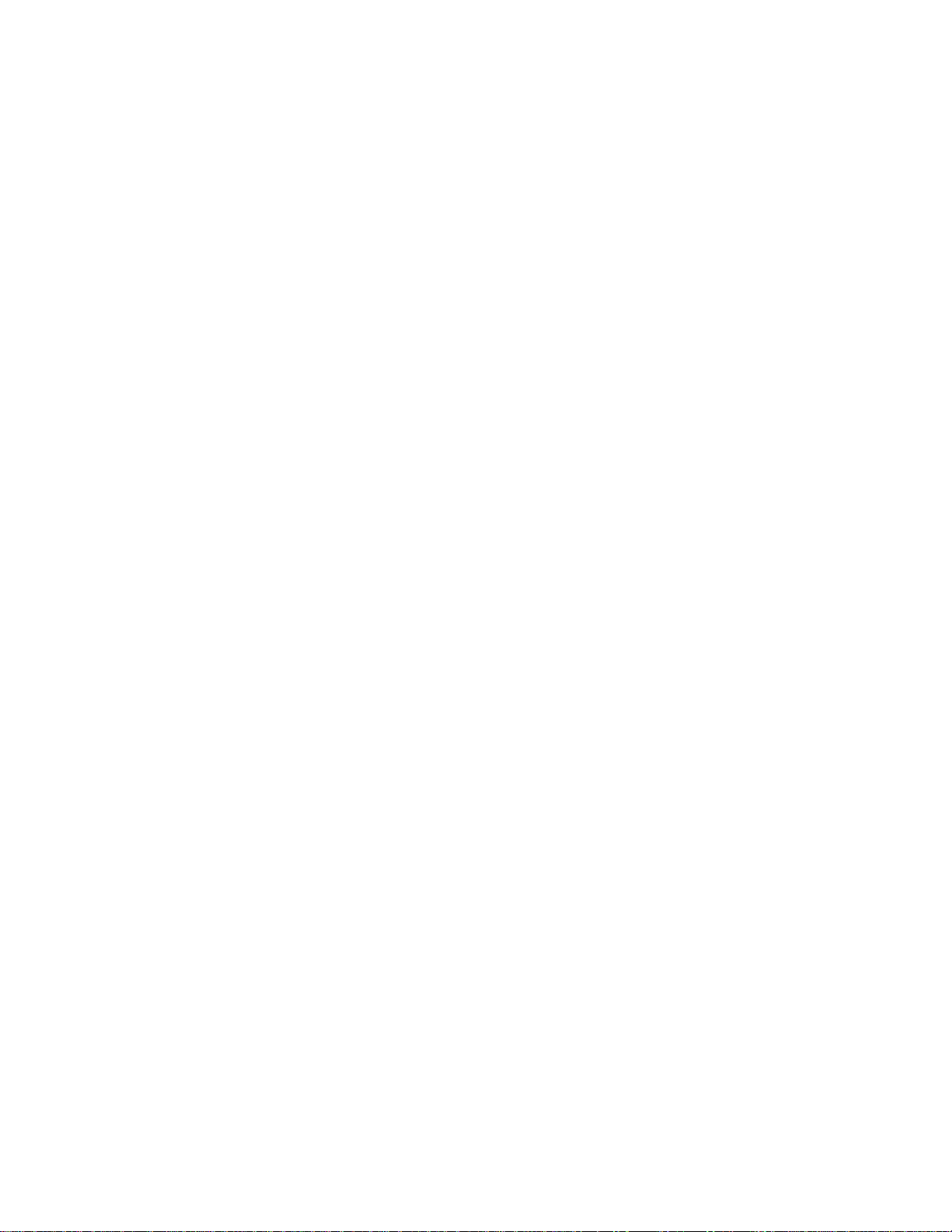
Prepared by:
Xerox Corporation
Global Knowledge & Languag e Servi ces
800 Phillips Road - Bldg. 845-17S
Webster, NY 14580-9791
USA
© 2000 Xerox Corporation. All rights reserved.
Copyright protection claimed includes all forms and matters of copyrightable material and information now
allowed by statutory or judicial law or hereinafter granted, including without limitation, material generated
from the software programs that are displayed on the screen such as styles, templates, icons, screen
displays, looks, etc.
Printed in the United States of America.
Xerox®, Xerox Canada Ltd.®, Xerox Europe®, The Document Company®, the stylized X, and all Xerox
products mentioned in this book are trademarks of Xerox Corporation. Other company trademarks are also
acknowledged, including:
Adaptec®, the Adaptec logo, AHA®, SCSISelect®, and EZ-SCSI® are trademarks of Adaptec, Inc.
Adobe®, Acrobat®, the Acrobat logo, Acrobat Exchange®, Distiller®, and PostScript® are registered
trademarks of Adobe Systems Incorporated.
Autologic® is a registered trademark of Autologic Information International, Inc.
Centura™ is a trademark and SQLBase® is a registered trademark of Centura Software Corporation.
Compaq®, QVision®, and Deskpro® are registered United States Patent and Trademark Office, for
Compaq Computer Corporation.
DEC, DEC RAID, Redundant Array of Independent Disks, Enterprise Storage Manager, and ESM are
registered trademarks of Digital Equipment Corporation.
Hewlett-Packard®, HP LaserJet 4V®, and HP LaserJet 4MV® are registered trademarks of Hewlett-
Packard Company.
Hummingbird NFS Maestro® is a registered trademark of Hummingbird Communications, Ltd.
Imaging Technology, including Image Gear and portions of this program, are provided under license by
AccuSoft Corporation. © 1997 AccuSoft Corporation. All rights reserved.
Intel® and Pentium® are registered trademarks of Intel Corporation.
Microsoft®, MS-DOS®, Windows®, Windows NT®, and Internet Explorer are either registered trademarks
or trademarks of Microsoft Corporation in the United States and/or other countries.
MGA Millennium™ is a trademark of Matrox Graphics, Inc.
Novell® and NetWare® are registered trademarks of Novell, Inc. in the United States and other countries.
Oracle® is a registered trademark and Oracle8i™ is a trademark of Oracle Corporation.
Portions Copyright © 1993 Soft Horizons. All rights reserved.
Sony™ and Storage by Sony™ are trademarks of Sony.
StorageView™ is a trademark of CMD Technology, Inc.
TextBridge® is a registered trademark of ScanSoft, Inc.
Changes are periodically made to this document. Changes, technical inaccuracies, and typographical
errors will be corrected in subsequent editions.

Table of contents
It’s illegal to make prints of these documents . . . . . . . . . . . . . . . . ix
It’s illegal . . . USA . . . . . . . . . . . . . . . . . . . . . . . . . . . . . . . . . . . . . . . . . . .ix
It’s illegal . . . Canada . . . . . . . . . . . . . . . . . . . . . . . . . . . . . . . . . . . . . . . xii
About this guide. . . . . . . . . . . . . . . . . . . . . . . . . . . . . . . . . . . . . . . . xiii
Audience . . . . . . . . . . . . . . . . . . . . . . . . . . . . . . . . . . . . . . . . . . . . . . . . .xiv
Using this guide with other DigiPath documentation . . . . . . . . . . . . . . . . xv
Using this guide with the User Guide . . . . . . . . . . . . . . . . . . . . . . xv
Using this guide with the Quick Reference Guide . . . . . . . . . . . .xvi
Using this guide with the Customer Software Release Document xvi
Using this guide with the System Administrator Guide . . . . . . . . xvii
Overview of chapters . . . . . . . . . . . . . . . . . . . . . . . . . . . . . . . . . . . . . . . xviii
How to recognize important information . . . . . . . . . . . . . . . . . . . . . . . . . xx
Conventions . . . . . . . . . . . . . . . . . . . . . . . . . . . . . . . . . . . . . . . . . xx
Flag icons . . . . . . . . . . . . . . . . . . . . . . . . . . . . . . . . . . . . . . . . . . .xxi
Related information . . . . . . . . . . . . . . . . . . . . . . . . . . . . . . . . . . . . . . . . xxii
DigiPath documentation . . . . . . . . . . . . . . . . . . . . . . . . . . . . . . . xxii
Scanner documentation . . . . . . . . . . . . . . . . . . . . . . . . . . . . . . . xxiii
Xerox printing services . . . . . . . . . . . . . . . . . . . . . . . . . . . . . . . .xxiii
Xerox solutions . . . . . . . . . . . . . . . . . . . . . . . . . . . . . . . . . . . . . . xxiii
Third party software . . . . . . . . . . . . . . . . . . . . . . . . . . . . . . . . . .xxiv
Windows NT related information . . . . . . . . . . . . . . . . . . . . . . . . xxv
Books . . . . . . . . . . . . . . . . . . . . . . . . . . . . . . . . . . . . . . . . xxv
Windows NT Online Help . . . . . . . . . . . . . . . . . . . . . . . . . xxv
Windows NT Web site . . . . . . . . . . . . . . . . . . . . . . . . . . . xxv
Getting Help online . . . . . . . . . . . . . . . . . . . . . . . . . . . . . . . . . . . . . . . .xxvi
Using a Help menu . . . . . . . . . . . . . . . . . . . . . . . . . . . . . . . . . . .xxvi
Using Help in a dialog box . . . . . . . . . . . . . . . . . . . . . . . . . . . . .xxvi
Ordering additional materials and supplies . . . . . . . . . . . . . . . . . . . . . xxvii
Obtaining additional support . . . . . . . . . . . . . . . . . . . . . . . . . . . . . . . . xxviii
X-PRESS FAX . . . . . . . . . . . . . . . . . . . . . . . . . . . . . . . . . . . . . xxviii
DigiPath FAQ Xerox web site . . . . . . . . . . . . . . . . . . . . . . . . . . xxviii
1. About Web Viewing and Submission. . . . . . . . . . . . . . . . . . . . . .1 - 1
Product overview . . . . . . . . . . . . . . . . . . . . . . . . . . . . . . . . . . . . . . . . . 1 - 2
Features new to Web Viewing and Submission . . . . . . . . . . . . 1 - 3
Powering up the hardware and starting DigiPath . . . . . . . . . . . . . . . . 1 - 4
Ending the current DigiPath session . . . . . . . . . . . . . . . . . . . . 1 - 5
WEB VIEWING AND SUBMISSION SERVER ADMINISTRATOR GUIDE i
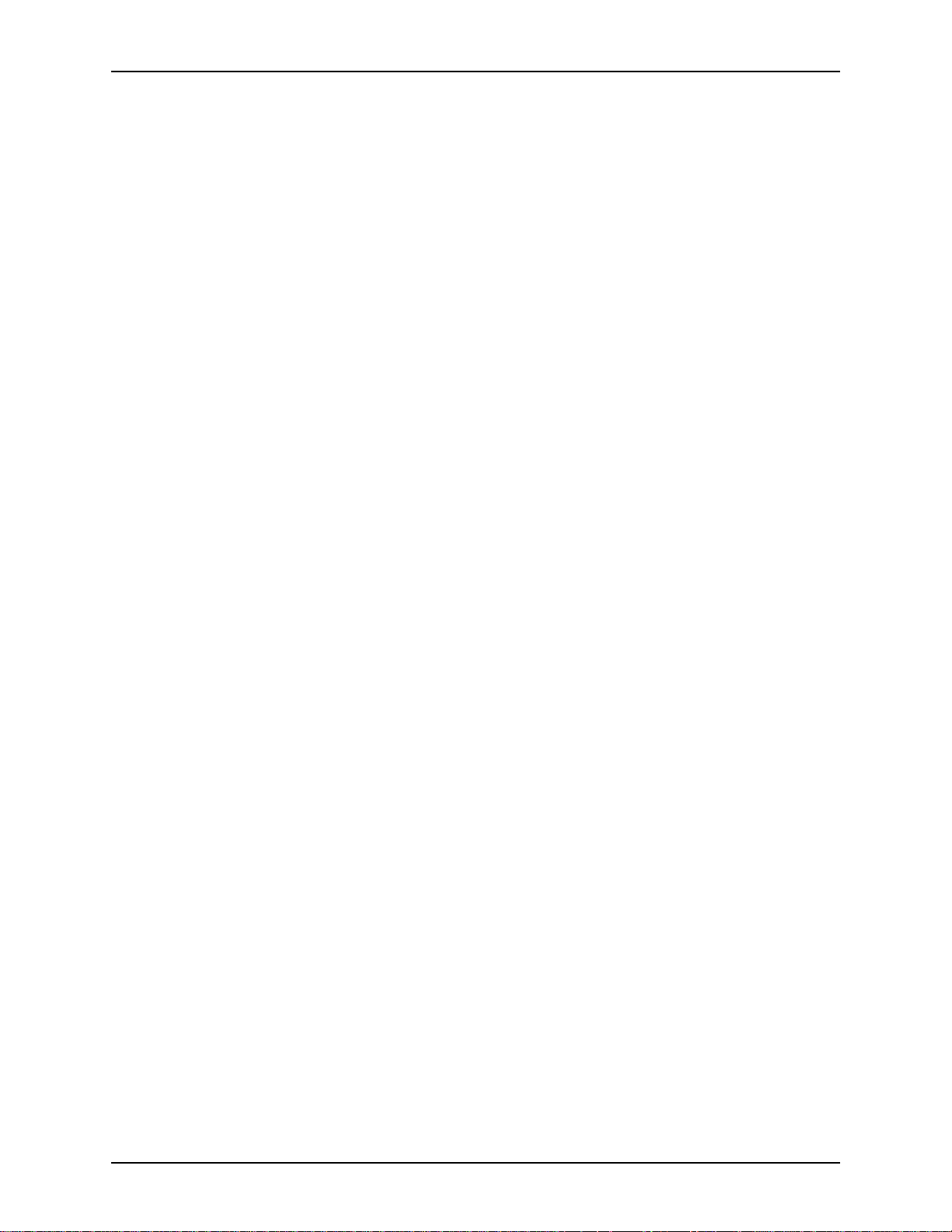
TABLE OF CONTENTS XEROX DIGIPATH PRODUCTION SOFTWARE
Hardware components . . . . . . . . . . . . . . . . . . . . . . . . . . . . . . . . . . . . 1 - 6
Configuration of hardware . . . . . . . . . . . . . . . . . . . . . . . . . . . . 1 - 7
Client platform . . . . . . . . . . . . . . . . . . . . . . . . . . . . . . . . . . . . . . . . . . . 1 - 8
Software components . . . . . . . . . . . . . . . . . . . . . . . . . . . . . . . . . . . . . 1 - 9
WVS server software requirements . . . . . . . . . . . . . . . . . . . . . 1 - 9
Third party applications . . . . . . . . . . . . . . . . . . . . . . . . . . . . . 1 - 10
Hummingbird NFS . . . . . . . . . . . . . . . . . . . . . . . . . . . . 1 - 10
Enterprise Storage Manager . . . . . . . . . . . . . . . . . . . . 1 - 10
Autologic StorageView . . . . . . . . . . . . . . . . . . . . . . . . . 1 - 10
WFTPD Pro . . . . . . . . . . . . . . . . . . . . . . . . . . . . . . . . . 1 - 10
ARCserveIT . . . . . . . . . . . . . . . . . . . . . . . . . . . . . . . . . 1 - 10
Web browser compatibility . . . . . . . . . . . . . . . . . . . . . . . . . . . 1 - 11
File formats . . . . . . . . . . . . . . . . . . . . . . . . . . . . . . . . . . . . . . . . . . . . 1 - 12
Naming conventions for DigiPath objects . . . . . . . . . . . . . . . . 1 - 13
Using file names containing spaces in DigiPath . . . . . 1 - 14
Virus protection recommendations . . . . . . . . . . . . . . . . . . . . . . . . . . 1 - 15
Protecting DigiPath from virus contamination . . . . . . . . . . . . . 1 - 15
2. Setting up a Web Viewing and Submission server. . . . . . . . . . .2 - 1
Upgrading the browser . . . . . . . . . . . . . . . . . . . . . . . . . . . . . . . . . . . . 2 - 2
Installing and configuring the browser . . . . . . . . . . . . . . . . . . . 2 - 2
Microsoft Internet Explorer 5.0 browser . . . . . . . . . . . . . 2 - 2
Netscape Navigator 4.0 browser . . . . . . . . . . . . . . . . . . 2 - 2
Setting browser options . . . . . . . . . . . . . . . . . . . . . . . . . . . . . . 2 - 3
MIcrosoft Internet Explorer 5.x: . . . . . . . . . . . . . . . . . . . 2 - 3
Netscape Navigator 4.x: . . . . . . . . . . . . . . . . . . . . . . . . 2 - 3
Disabling AutoComplete . . . . . . . . . . . . . . . . . . . . . . . . . . . . . . 2 - 4
Setting up workgroup connections . . . . . . . . . . . . . . . . . . . . . . . . . . . 2 - 5
Populating the server . . . . . . . . . . . . . . . . . . . . . . . . . . . . . . . . . . . . . 2 - 6
Creating documents . . . . . . . . . . . . . . . . . . . . . . . . . . . . . . . . . 2 - 7
Moving and adding documents to the WVS server . . . . . . . . . 2 - 7
Defining the properties of the Main Collection . . . . . . . . . . . . . 2 - 8
Adding user and group accounts . . . . . . . . . . . . . . . . . . . . . . . . . . . . . 2 - 9
Changing the dwadmin password . . . . . . . . . . . . . . . . . . . . . . 2 - 9
Configuring the Document Conversion Service . . . . . . . . . . . . . . . . 2 - 10
Setting up collections . . . . . . . . . . . . . . . . . . . . . . . . . . . . . . . . . . . . 2 - 11
Determining the Web Viewing and Submission home page URL . . . 2 - 12
Obtaining the server name . . . . . . . . . . . . . . . . . . . . . . . . . . . 2 - 12
Obtaining the DNS domain network name . . . . . . . . . . . . . . . 2 - 13
Obtaining the IP Address . . . . . . . . . . . . . . . . . . . . . . . . . . . . 2 - 13
Installing a security certificate . . . . . . . . . . . . . . . . . . . . . . . . . . . . . . 2 - 14
Obtaining the Security Certificate . . . . . . . . . . . . . . . . . . . . . . 2 - 14
Generating the Certificate Signing Request (CSR) and
Key Pair file . . . . . . . . . . . . . . . . . . . . . . . . . . . . . . . . . . . . . . 2 - 14
Backing up the CSR and key pair file . . . . . . . . . . . . . . . . . . . 2 - 16
Submitting the key information to the vendor . . . . . . . . . . . . . 2 - 16
ii WEB VIEWING AND SUBMISSION SERVER ADMINISTRATOR GUIDE
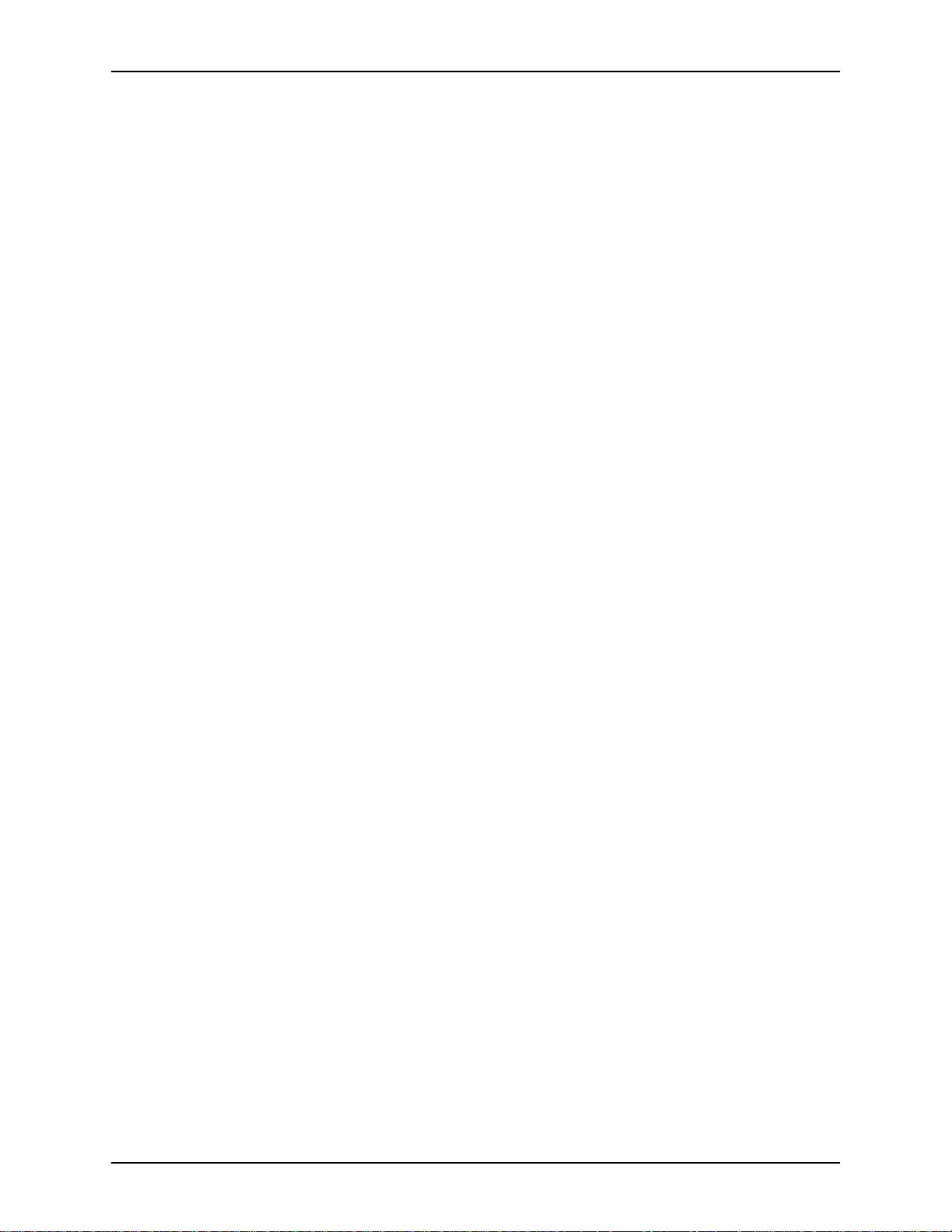
XEROX DIGIPATH PRODUCTION SOFTWARE TABLE OF CONTENTS
3. User work flows . . . . . . . . . . . . . . . . . . . . . . . . . . . . . . . . . . . . . . .3 - 1
Using the basic user workflow . . . . . . . . . . . . . . . . . . . . . . . . . . . . . . . 3 - 2
Accessing the Home page . . . . . . . . . . . . . . . . . . . . . . . . . . . . . . . . . 3 - 3
Logging in to the WVS workstation . . . . . . . . . . . . . . . . . . . . . . 3 - 5
Logging in as a registered user . . . . . . . . . . . . . . . . . . . 3 - 6
Logging in as an Anonymous user . . . . . . . . . . . . . . . . 3 - 7
Requesting a User Account . . . . . . . . . . . . . . . . . . . . . . . . . . . 3 - 8
Sending feedback to the administrator . . . . . . . . . . . . . . . . . . 3 - 10
Reading the Introduction to the DigiPath system . . . . . . . . . . 3 - 11
Reading the background of the system . . . . . . . . . . . . . . . . . 3 - 11
Accessing the Main Page . . . . . . . . . . . . . . . . . . . . . . . . . . . . . . . . . 3 - 12
Using the Navigation Bar . . . . . . . . . . . . . . . . . . . . . . . . . . . . 3 - 13
Browsing collections . . . . . . . . . . . . . . . . . . . . . . . . . . . . . . . . . . . . . 3 - 14
Using the Collection Tree frame . . . . . . . . . . . . . . . . . . . . . . . 3 - 15
Searching for documents . . . . . . . . . . . . . . . . . . . . . . . . . . . . . . . . . 3 - 16
Accessing the Search page . . . . . . . . . . . . . . . . . . . . . . . . . . 3 - 16
Selecting the search domain . . . . . . . . . . . . . . . . . . . . . . . . . 3 - 18
Configuring the search properties . . . . . . . . . . . . . . . . . . . . . 3 - 19
Searching for a document . . . . . . . . . . . . . . . . . . . . . . . . . . . 3 - 20
Displaying the Search Results list . . . . . . . . . . . . . . . . 3 - 20
Using documents in collections on the WVS server . . . . . . . . . . . . . 3 - 21
Viewing a document . . . . . . . . . . . . . . . . . . . . . . . . . . . . . . . . 3 - 22
Viewing document properties . . . . . . . . . . . . . . . . . . . . . . . . . 3 - 25
Downloading a file . . . . . . . . . . . . . . . . . . . . . . . . . . . . . . . . . 3 - 26
Updating a document . . . . . . . . . . . . . . . . . . . . . . . . . . . . . . . 3 - 27
Locking and unlocking a document . . . . . . . . . . . . . . . . . . . . 3 - 28
Locking a document . . . . . . . . . . . . . . . . . . . . . . . . . . . 3 - 28
Unlocking a document . . . . . . . . . . . . . . . . . . . . . . . . . 3 - 28
Submitting a job to print . . . . . . . . . . . . . . . . . . . . . . . . . . . . . 3 - 28
Submitting new print jobs to the WVS server . . . . . . . . . . . . . . . . . . 3 - 29
Submitting a new job . . . . . . . . . . . . . . . . . . . . . . . . . . . . . . . 3 - 31
Submitting a standard job ticket . . . . . . . . . . . . . . . . . . 3 - 32
Submitting an advanced job ticket . . . . . . . . . . . . . . . . 3 - 35
Ordering reprints . . . . . . . . . . . . . . . . . . . . . . . . . . . . . . . . . . . 3 - 38
Checking job status . . . . . . . . . . . . . . . . . . . . . . . . . . . . . . . . 3 - 39
Submitting a revised job . . . . . . . . . . . . . . . . . . . . . . . . . . . . . 3 - 40
Using the advanced user work flow . . . . . . . . . . . . . . . . . . . . . . . . . . 3 - 42
Submitting a multi-file job . . . . . . . . . . . . . . . . . . . . . . . . . . . . 3 - 42
Managing Web Queues . . . . . . . . . . . . . . . . . . . . . . . . . . . . . 3 - 44
Viewing a web queue configuration . . . . . . . . . . . . . . . 3 - 45
Viewing a list of jobs in the queue . . . . . . . . . . . . . . . . 3 - 46
Viewing the queue status of a printer . . . . . . . . . . . . . 3 - 47
Managing submitted jobs . . . . . . . . . . . . . . . . . . . . . . . . . . . . 3 - 48
Releasing a job . . . . . . . . . . . . . . . . . . . . . . . . . . . . . . 3 - 48
Moving a job . . . . . . . . . . . . . . . . . . . . . . . . . . . . . . . . 3 - 48
Deleting a job . . . . . . . . . . . . . . . . . . . . . . . . . . . . . . . . 3 - 48
WEB VIEWING AND SUBMISSION SERVER ADMINISTRATOR GUIDE iii
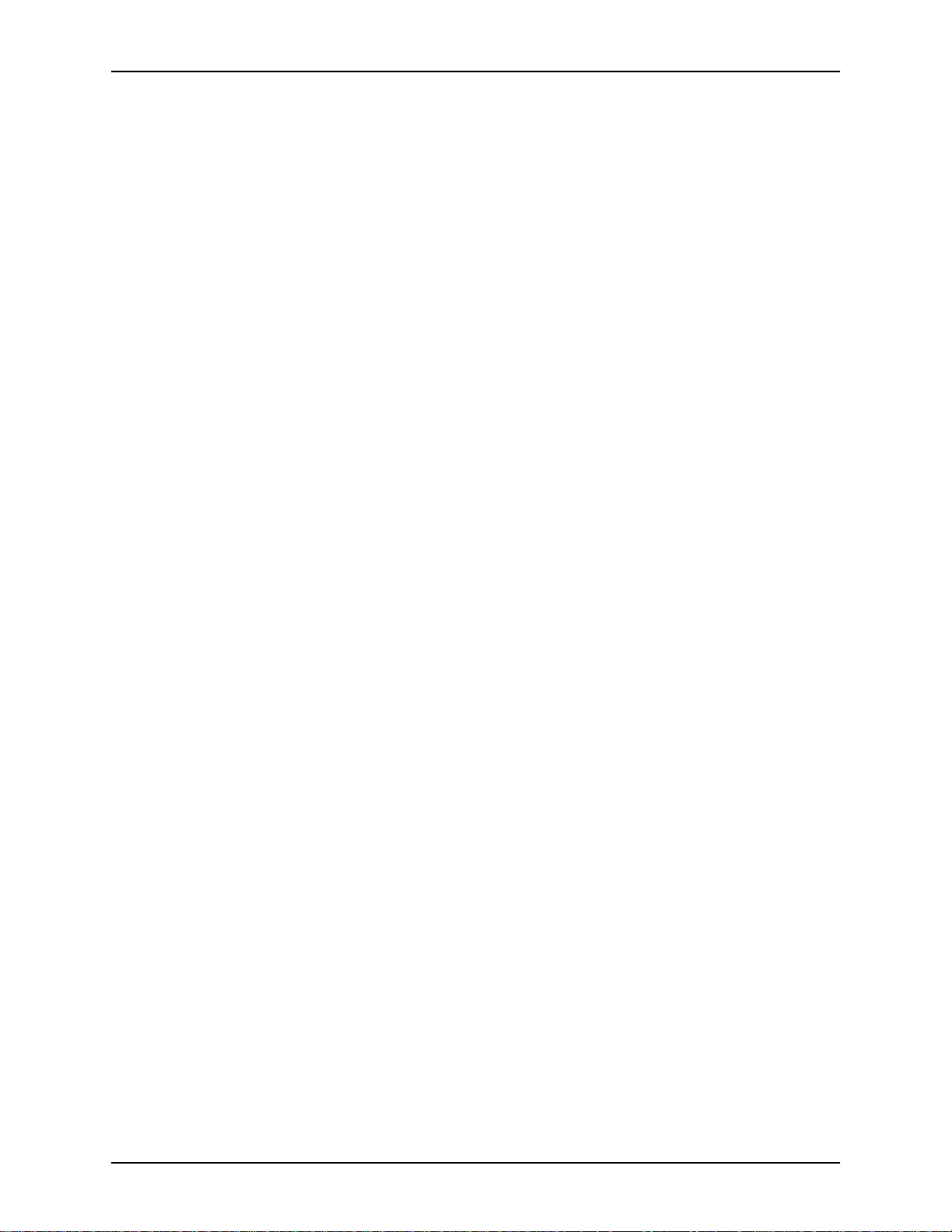
TABLE OF CONTENTS XEROX DIGIPATH PRODUCTION SOFTWARE
Transferring a job . . . . . . . . . . . . . . . . . . . . . . . . . . . . . 3 - 49
Viewing the job ticket . . . . . . . . . . . . . . . . . . . . . . . . . . 3 - 49
Reviewing/updating the delivery information . . . . . . . . 3 - 50
Changing the headings of the Job Submission queue 3 - 51
Managing user jobs . . . . . . . . . . . . . . . . . . . . . . . . . . . . . . . . 3 - 52
Deleting user jobs . . . . . . . . . . . . . . . . . . . . . . . . . . . . 3 - 53
Configuring DigiPath Launch Helper . . . . . . . . . . . . . . . . . . . . . . . . . 3 - 54
Using the DigiPath Launch Helper with
Microsoft Internet Explorer . . . . . . . . . . . . . . . . . . . . . . . . . . . 3 - 55
Using the DigiPath Launch Helper with Netscape Navigator . 3 - 56
4. Collection administration . . . . . . . . . . . . . . . . . . . . . . . . . . . . . . .4 - 1
Understanding collections . . . . . . . . . . . . . . . . . . . . . . . . . . . . . . . . . . 4 - 2
Creating a new collection . . . . . . . . . . . . . . . . . . . . . . . . . . . . . . . . . . 4 - 3
Adding documents to collections . . . . . . . . . . . . . . . . . . . . . . . . . . . . . 4 - 4
Adding a new document . . . . . . . . . . . . . . . . . . . . . . . . . . . . . . 4 - 5
Adding documents from a search result . . . . . . . . . . . . . . . . . . 4 - 6
Copying documents from one collection to another . . . . . . . . . 4 - 8
Managing documents in a collection . . . . . . . . . . . . . . . . . . . . . . . . . . 4 - 9
Viewing or modifying document attributes . . . . . . . . . . . . . . . . 4 - 9
Updating a document . . . . . . . . . . . . . . . . . . . . . . . . . . . . . . . 4 - 10
Downloading a file . . . . . . . . . . . . . . . . . . . . . . . . . . . . . . . . . 4 - 11
Adding a URL to a collection . . . . . . . . . . . . . . . . . . . . . . . . . 4 - 12
Moving documents from one collection to another . . . . . . . . . 4 - 13
Locking and unlocking a document in a collection . . . . . . . . . 4 - 14
Locking a document . . . . . . . . . . . . . . . . . . . . . . . . . . . 4 - 14
Unlocking a document . . . . . . . . . . . . . . . . . . . . . . . . . 4 - 14
Deleting a document from a collection . . . . . . . . . . . . . . . . . . 4 - 15
Managing collections . . . . . . . . . . . . . . . . . . . . . . . . . . . . . . . . . . . . . 4 - 16
Viewing or modifying collection attributes . . . . . . . . . . . . . . . . 4 - 16
Copying a collection . . . . . . . . . . . . . . . . . . . . . . . . . . . . . . . 4 - 17
Moving a collection . . . . . . . . . . . . . . . . . . . . . . . . . . . . . . . . 4 - 18
Deleting a collection . . . . . . . . . . . . . . . . . . . . . . . . . . . . . . . 4 - 19
Assigning user access rights to a collection . . . . . . . . . . . . . . 4 - 20
Removing user access rights . . . . . . . . . . . . . . . . . . . . 4 - 22
Changing the name and description of a collection . . . . . . . . 4 - 23
5. System administration . . . . . . . . . . . . . . . . . . . . . . . . . . . . . . . . .5 - 1
General administration . . . . . . . . . . . . . . . . . . . . . . . . . . . . . . . . . . . . 5 - 2
Accessing the Administration Menu . . . . . . . . . . . . . . . . . . . . . 5 - 3
Using the Navigation Bar . . . . . . . . . . . . . . . . . . . . . . . . . . . . . 5 - 5
Viewing Web statistics . . . . . . . . . . . . . . . . . . . . . . . . . . . . . . . . . . . . . 5 - 6
Defining administration options . . . . . . . . . . . . . . . . . . . . . . . . . . . . . . 5 - 7
Configuring document viewing options . . . . . . . . . . . . . . . . . . . . . . . . 5 - 9
Defining the default appearance of documents . . . . . . . . . . . 5 - 12
Overall document viewing options . . . . . . . . . . . . . . . . 5 - 13
iv WEB VIEWING AND SUBMISSION SERVER ADMINISTRATOR GUIDE
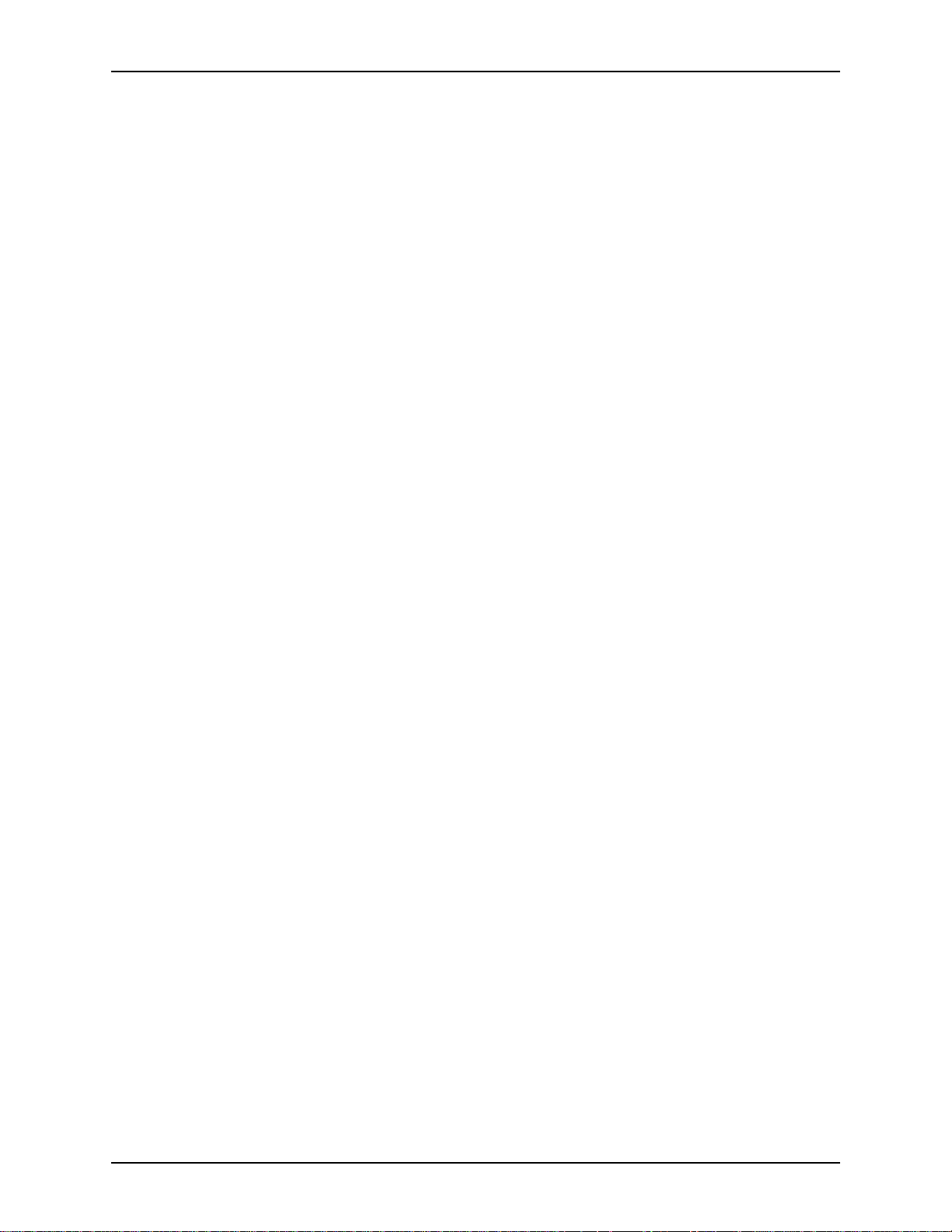
XEROX DIGIPATH PRODUCTION SOFTWARE TABLE OF CONTENTS
JPG viewing options . . . . . . . . . . . . . . . . . . . . . . . . . . 5 - 15
PDF viewing options . . . . . . . . . . . . . . . . . . . . . . . . . . 5 - 18
Defining Visible Properties . . . . . . . . . . . . . . . . . . . . . . . . . . . . . . . . 5 - 19
Configuring search options . . . . . . . . . . . . . . . . . . . . . . . . . . . . . . . . 5 - 23
Defining the available search domain . . . . . . . . . . . . . . . . . . . 5 - 24
Defining available search properties . . . . . . . . . . . . . . . . . . . 5 - 25
Defining properties available in the search results list . . . . . . 5 - 27
Customizing Home and Main WVS pages . . . . . . . . . . . . . . . . . . . . 5 - 28
Customizing the home page . . . . . . . . . . . . . . . . . . . . . . . . . . 5 - 29
Entering site-specific information on the home page . . 5 - 30
Including URLs on the home page . . . . . . . . . . . . . . . 5 - 32
Customizing the main page . . . . . . . . . . . . . . . . . . . . . . . . . . 5 - 33
Customizing your print shop name . . . . . . . . . . . . . . . . . . . . . 5 - 34
Configuring workgroup connections . . . . . . . . . . . . . . . . . . . . . . . . . 5 - 35
Configuring the workgroup . . . . . . . . . . . . . . . . . . . . . . . . . . . 5 - 36
Assigning search domain access rights . . . . . . . . . . . . 5 - 37
Adding the host workstation to the Search Domain . . . 5 - 37
Verifying the search on a host workstation . . . . . . . . . 5 - 37
Scheduling the Document Conversion Service . . . . . . . . . . . . . . . . . 5 - 38
Preparing to configure the Document Conversion Service . . . 5 - 38
Installing the Document Conversion Service . . . . . . . . 5 - 39
Scheduling the Document Conversion Service on the
WVS server . . . . . . . . . . . . . . . . . . . . . . . . . . . . . . . . . . . . . . 5 - 40
Specifying the login for the Document
Conversion Service . . . . . . . . . . . . . . . . . . . . . . . . . . . 5 - 44
Conversion through Document Library . . . . . . . . . . . . 5 - 44
Object Management through Document Library . . . . . 5 - 45
Document conversion error logs . . . . . . . . . . . . . . . . . 5 - 45
Starting the Document Conversion Service on a
host workstation . . . . . . . . . . . . . . . . . . . . . . . . . . . . . . . . . . . 5 - 46
Setting up the Document Conversion Service
on a host workstation . . . . . . . . . . . . . . . . . . . . . . . . . . 5 - 46
Scheduling Document Conversion on a
host workstation . . . . . . . . . . . . . . . . . . . . . . . . . . . . . . 5 - 47
Defining the properties of the Main Collection . . . . . . . . . . . . . . . . . . 5 - 48
Stopping the Web Server service . . . . . . . . . . . . . . . . . . . . . . 5 - 48
Defining the properties of the Main Collection . . . . . . . . . . . . 5 - 48
Starting the Web Server service . . . . . . . . . . . . . . . . . . . . . . . 5 - 48
6. User administration. . . . . . . . . . . . . . . . . . . . . . . . . . . . . . . . . . . .6 - 1
Managing user accounts . . . . . . . . . . . . . . . . . . . . . . . . . . . . . . . . . . . 6 - 2
User Access rights . . . . . . . . . . . . . . . . . . . . . . . . . . . . . . . . . . 6 - 4
Viewing current users . . . . . . . . . . . . . . . . . . . . . . . . . . . . . . . . 6 - 6
Adding a user account . . . . . . . . . . . . . . . . . . . . . . . . . . . . . . . 6 - 7
Editing the access rights of the Anonymous account . . . . . . . 6 - 10
Editing the access rights associated with a user account . . . 6 - 11
WEB VIEWING AND SUBMISSION SERVER ADMINISTRATOR GUIDE v

TABLE OF CONTENTS XEROX DIGIPATH PRODUCTION SOFTWARE
Deleting a user account . . . . . . . . . . . . . . . . . . . . . . . . . . . . . 6 - 13
Assigning accounts to new users . . . . . . . . . . . . . . . . . . . . . . 6 - 14
Managing group accounts . . . . . . . . . . . . . . . . . . . . . . . . . . . . . . . . . 6 - 15
Viewing current groups . . . . . . . . . . . . . . . . . . . . . . . . . . . . . . 6 - 15
Adding a group account . . . . . . . . . . . . . . . . . . . . . . . . . . . . . 6 - 16
Assigning group membership . . . . . . . . . . . . . . . . . . . 6 - 17
Deleting a group account . . . . . . . . . . . . . . . . . . . . . . . . . . . . 6 - 18
7. Generating rep orts. . . . . . . . . . . . . . . . . . . . . . . . . . . . . . . . . . . . .7 - 1
Introduction . . . . . . . . . . . . . . . . . . . . . . . . . . . . . . . . . . . . . . . . . . . . . 7 - 2
Collection report . . . . . . . . . . . . . . . . . . . . . . . . . . . . . . . . . . . . . . . . . 7 - 3
Collection Usage report . . . . . . . . . . . . . . . . . . . . . . . . . . . . . . . . . . . . 7 - 4
User Access Rights report . . . . . . . . . . . . . . . . . . . . . . . . . . . . . . . . . . 7 - 6
Document Usage report . . . . . . . . . . . . . . . . . . . . . . . . . . . . . . . . . . . 7 - 8
Print Job Requests report . . . . . . . . . . . . . . . . . . . . . . . . . . . . . . . . . 7 - 10
Jobs by Printing Options report . . . . . . . . . . . . . . . . . . . . . . . . . . . . . 7 - 12
Raw Logs report . . . . . . . . . . . . . . . . . . . . . . . . . . . . . . . . . . . . . . . . 7 - 14
Viewing User Comments . . . . . . . . . . . . . . . . . . . . . . . . . . . . . . . . . . 7 - 16
Exporting report data . . . . . . . . . . . . . . . . . . . . . . . . . . . . . . . . . . . . . 7 - 18
8. Job/printer administration . . . . . . . . . . . . . . . . . . . . . . . . . . . . . .8 - 1
Printer administration . . . . . . . . . . . . . . . . . . . . . . . . . . . . . . . . . . . . . 8 - 2
Using the Web Job/Queue Manager functions . . . . . . . . . . . . . 8 - 4
Managing web queues . . . . . . . . . . . . . . . . . . . . . . . . . . . . . . . . . . . . 8 - 5
Adding a web queue . . . . . . . . . . . . . . . . . . . . . . . . . . . . . . . . . 8 - 6
Modifying a defined web queue . . . . . . . . . . . . . . . . . . . . . . . . 8 - 9
Deleting a web queue . . . . . . . . . . . . . . . . . . . . . . . . . . . . . . . 8 - 10
Managing submitted jobs . . . . . . . . . . . . . . . . . . . . . . . . . . . . . . . . . 8 - 11
Releasing a job . . . . . . . . . . . . . . . . . . . . . . . . . . . . . . . . . . . . 8 - 12
Moving a job . . . . . . . . . . . . . . . . . . . . . . . . . . . . . . . . . . . . . . 8 - 12
Deleting a job . . . . . . . . . . . . . . . . . . . . . . . . . . . . . . . . . . . . . 8 - 12
Transferring a job . . . . . . . . . . . . . . . . . . . . . . . . . . . . . . . . . . 8 - 13
Viewing the job ticket . . . . . . . . . . . . . . . . . . . . . . . . . . . . . . . 8 - 13
Reviewing/updating the delivery information . . . . . . . . . . . . . 8 - 13
Changing the headings of the Job Submission queue . . . . . . 8 - 14
Defining the default job ticket mask . . . . . . . . . . . . . . . . . . . . . . . . . . 8 - 15
Viewing user jobs . . . . . . . . . . . . . . . . . . . . . . . . . . . . . . . . . . . . . . . 8 - 18
Setting Web printing switches . . . . . . . . . . . . . . . . . . . . . . . . . . . . . . 8 - 19
Setting up a job transfer . . . . . . . . . . . . . . . . . . . . . . . . . . . . . . . . . . 8 - 20
Adding a job transfer . . . . . . . . . . . . . . . . . . . . . . . . . . . . . . . 8 - 20
Modifying a job transfer . . . . . . . . . . . . . . . . . . . . . . . . . . . . . 8 - 22
Deleting a job transfer . . . . . . . . . . . . . . . . . . . . . . . . . . . . . . 8 - 22
Modifying the custom settings . . . . . . . . . . . . . . . . . . . . . . . . 8 - 23
WVS Printing limitations . . . . . . . . . . . . . . . . . . . . . . . . . . . . . . . . . . 8 - 24
Specifying the login for a DocuTech Network Server . . . . . . . . . . . . 8 - 25
vi WEB VIEWING AND SUBMISSION SERVER ADMINISTRATOR GUIDE
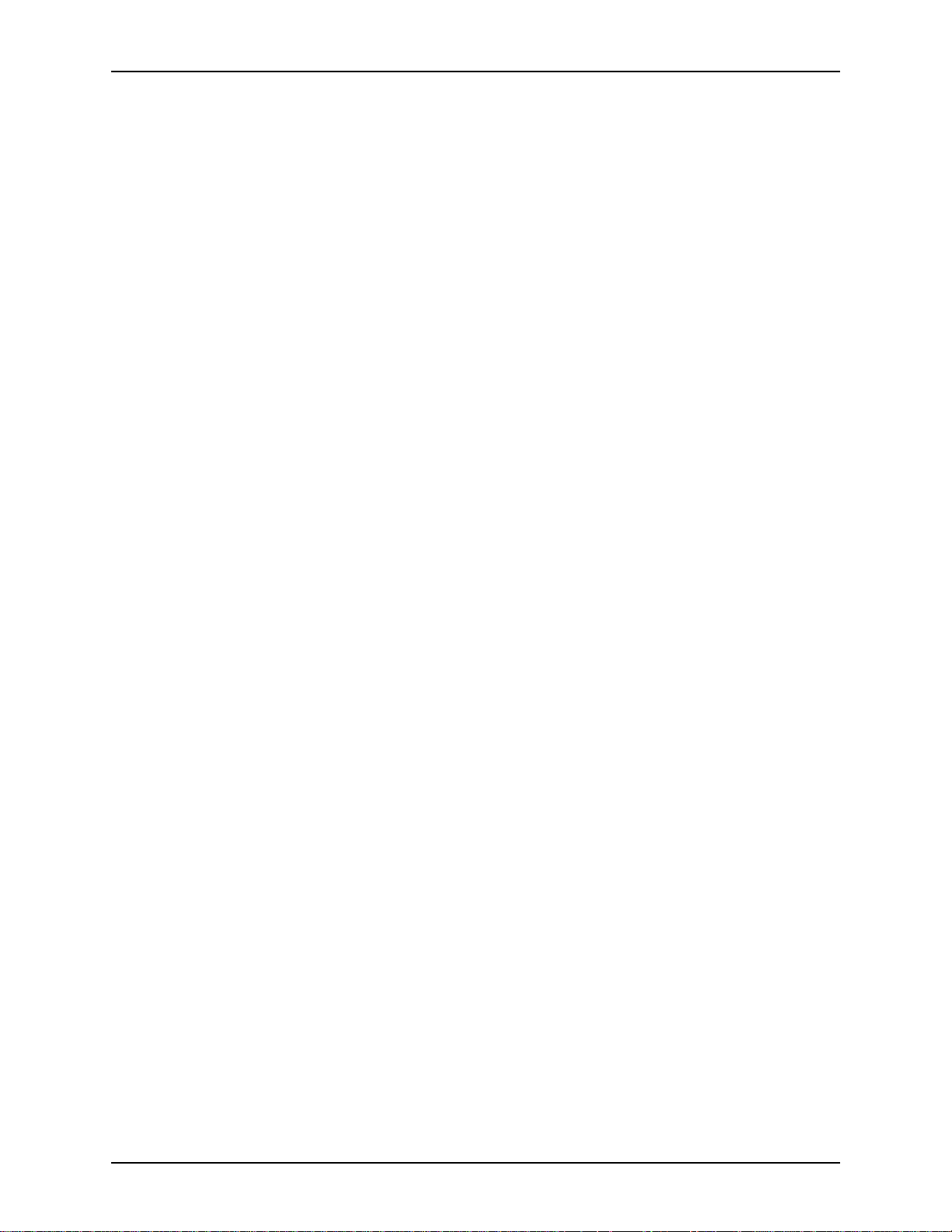
XEROX DIGIPATH PRODUCTION SOFTWARE TABLE OF CONTENTS
9. Backup and restore . . . . . . . . . . . . . . . . . . . . . . . . . . . . . . . . . . . .9 - 1
Backing up a WVS system . . . . . . . . . . . . . . . . . . . . . . . . . . . . . . . . . 9 - 2
Restoring a WVS system . . . . . . . . . . . . . . . . . . . . . . . . . . . . . 9 - 2
Windows NT event log management . . . . . . . . . . . . . . . . . . . . . . . . . 9 - 3
WEB VIEWING AND SUBMISSION SERVER ADMINISTRATOR GUIDE vii
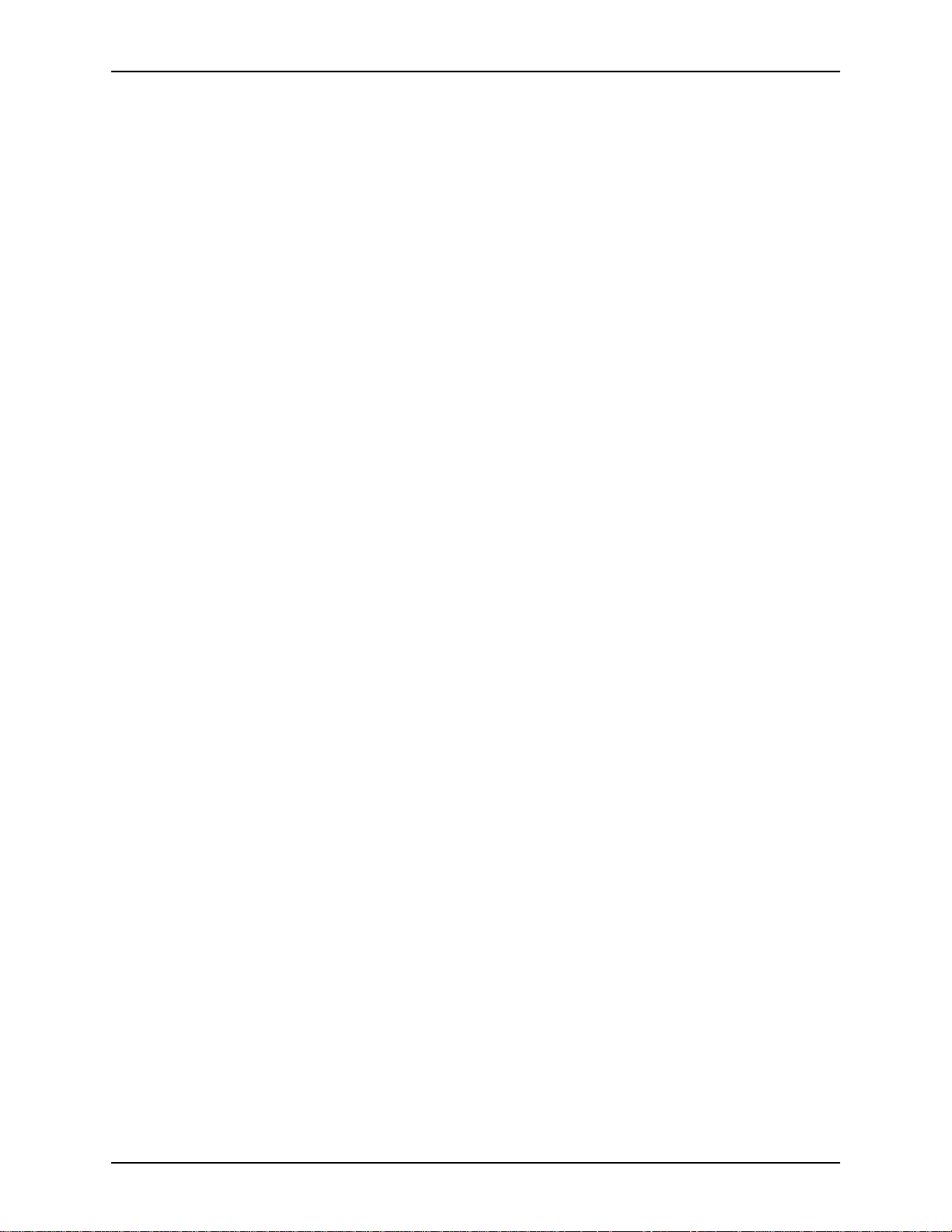
TABLE OF CONTENTS XEROX DIGIPATH PRODUCTION SOFTWARE
viii WEB VIEWING AND SUBMISSION SERVER ADMINISTRATOR GUIDE
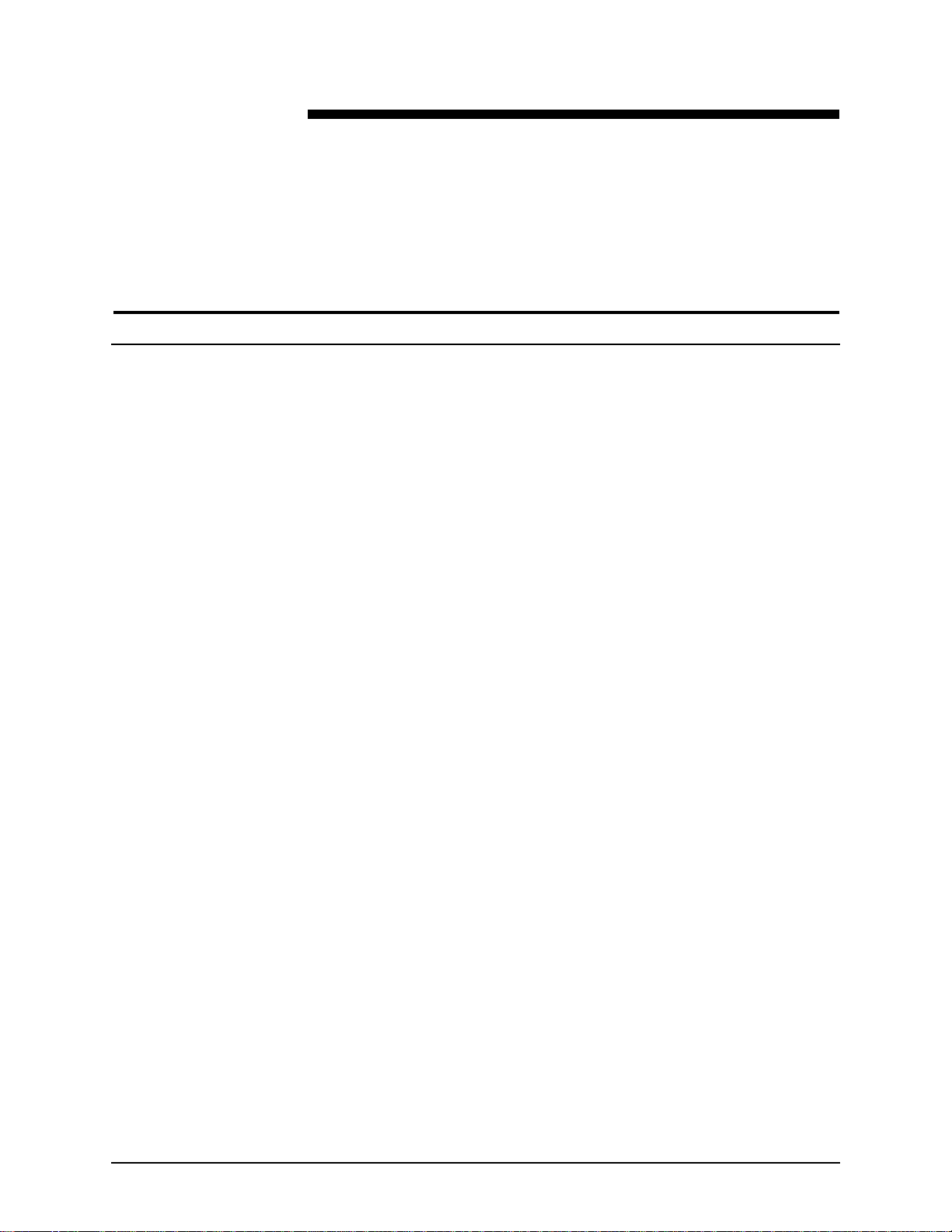
It’s ille gal . . . USA
A
It’s illegal to make prints of these documents
Congress, by statute, has forbidden the copying of th e following
subjects under certain circumstances. Penalties of fines or
imprisonment may be imposed on those guilty of making such
copies.
1. Obligations or Securities of the United States Government,
such as:
• Certificates of indebtedne ss
• United States Bonds
• National Bank Currency
• Treasury Notes
• Coupons from bonds
• Federal Reserve Note s
• Federal Reserve Bank Not es
• Fractional Notes
• Silver Certificates
• Certificates of Deposit
• Gold Certificates
• Paper Money
• Bonds and obligations of certain agencies of the
government, such as FHA, etc.
WEB VIEWING AND SUBMISSION SERVER ADMINISTRATOR GUIDE IX
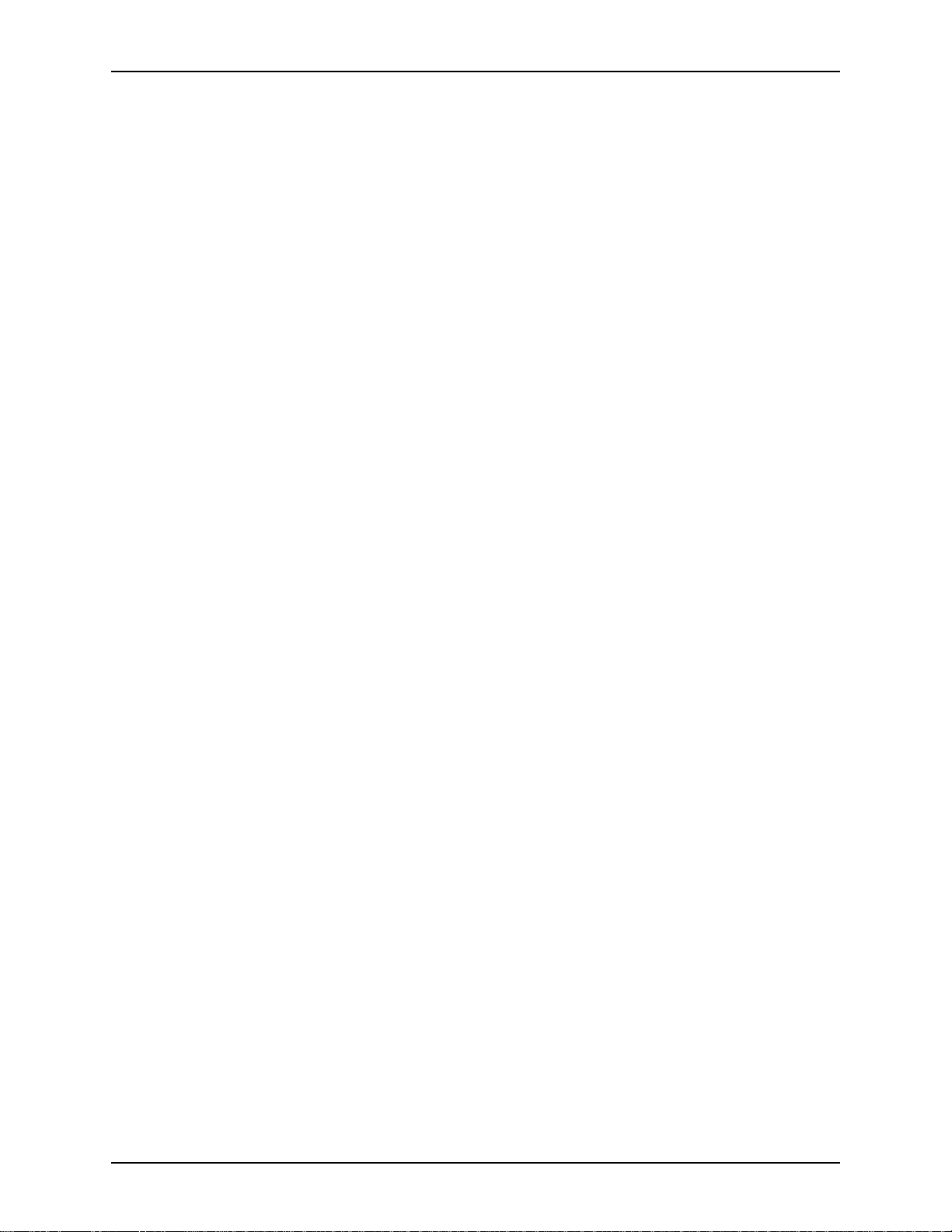
IT’S ILLEGAL TO MAKE PRINTS OF THESE DOCUMENTS XEROX DIGIPATH PRODUCTION SOFTWARE
• Bonds
NOTE: U.S. Savings Bonds may be photographed only
E
E
E
for publicity purp oses in conne ction wi th the campai gn for
the sale of such bonds.
• Internal Revenue Stamps
NOTE: If necessary to copy a legal document on which
there is a canceled revenue stamp, this may be done,
provided the reproduction of the document is performed
for lawful purposes.
• Postage Stamps, canceled or not canceled
NOTE: For philatelic purposes, Postage Stamps may be
photographed, provided the reproduction is in black and
white, and is less than 3/4 or more than 1-1/2 times the
linear dimensions of the original.
• Postal Money Orders
E
E
• Bills, Checks, or Drafts for Money, drawn by or upon
authorized officers of the United States.
• Stamps and other representatives of value, of whatever
denomination, which have been or may be issued under
any Act of Congress.
2. Adjusted Compensation Certificates for Veterans of World
Wars
3. Obligations or Securities of any Foreign Government, Bank,
or Corporation
4. Copyrighted material, unless permission of the copyright
owner has been obtained or the copying falls within the “fair
use” or library reproduction rights provisions of the copyright
law.
NOTE: Further information on these provisions may be
obtained from the Copyright Office, Library of Congress,
Washington, D.C. 20559. Ask for Circular R21.
5. Certificates of Citizenship or Naturalization
NOTE: Foreign Naturalization Certificates may be
photographed.
X WEB VIEWING AND SUBMISSION SERVER ADMINISTRATOR GUIDE
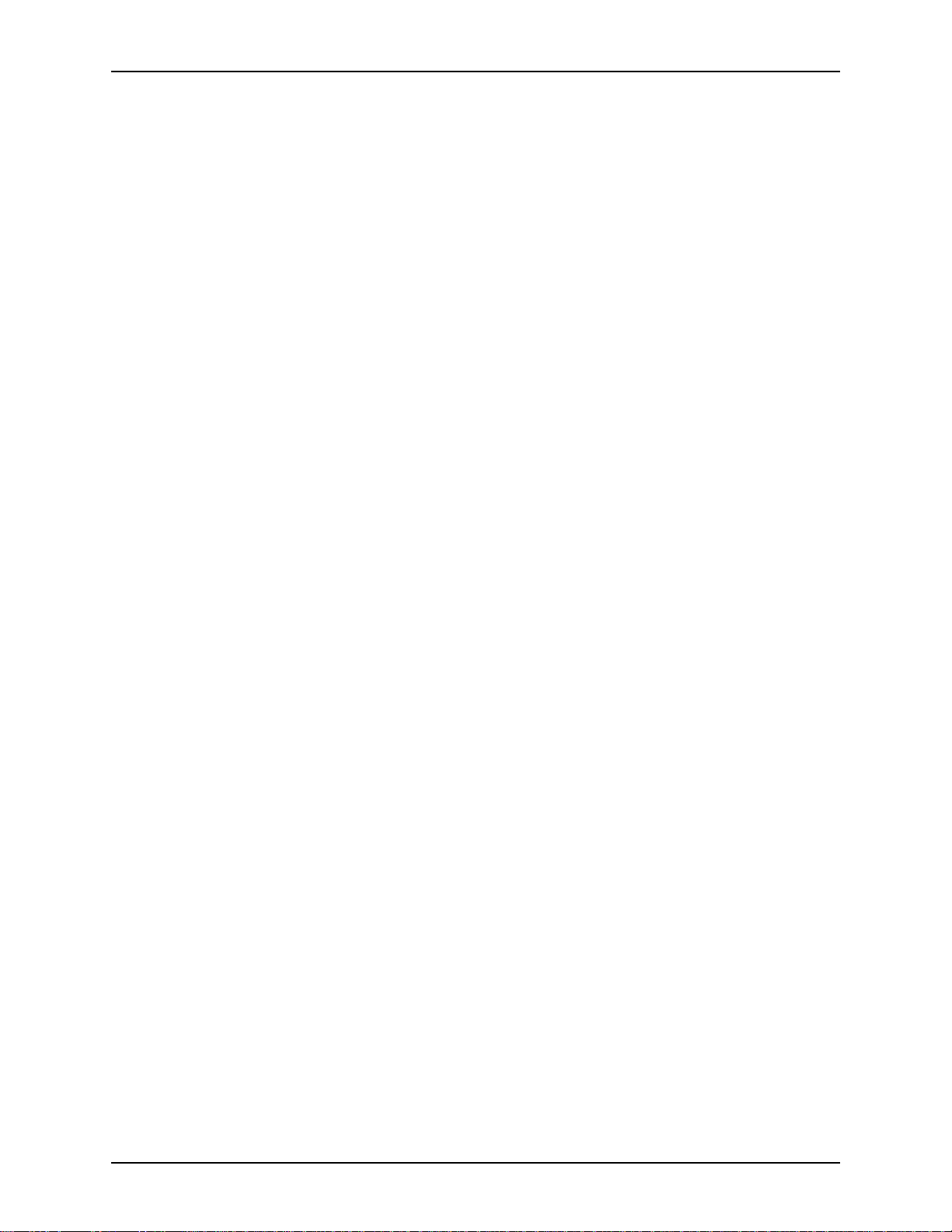
XEROX DIGIPATH PRODUCTION SOFTWARE IT’S ILLE GAL TO MAKE PRINTS OF THESE DOCUMENTS
6. Passports
NOTE: Foreign passports may be photographed.
E
7. Immigration Pape rs
8. Draft Registration Cards
9. Selective Service Inducti on Papers, which bear any of the
following information:
• Registrant’s earnings or income
• Registrant’s previous military service
• Registrant’s dependency status
• Registrant’s physical or mental condition
• Registrant’s court record
NOTE: U.S. Army and Navy discharge certificates may be
E
photographed.
10.Badges, Identification Cards, Passes, or insignia carried by
Military, Naval personnel, or by members of the various
Federal Departments and Bureaus, such as FBI or Treasury,
unless the phot ograph is ordered by head of such
department or bureau.
11. Copying the following is also prohibited in certain states:
• Automobile Licens es
• Driver Licenses
• Automobile Certificates of Title
The above list is not all inclusive, and no liability is as sumed for
its completeness or accuracy. In case of doubt, consult your
attorney.
WEB VIEWING AND SUBMISSION SERVER ADMINISTRATOR GUIDE XI
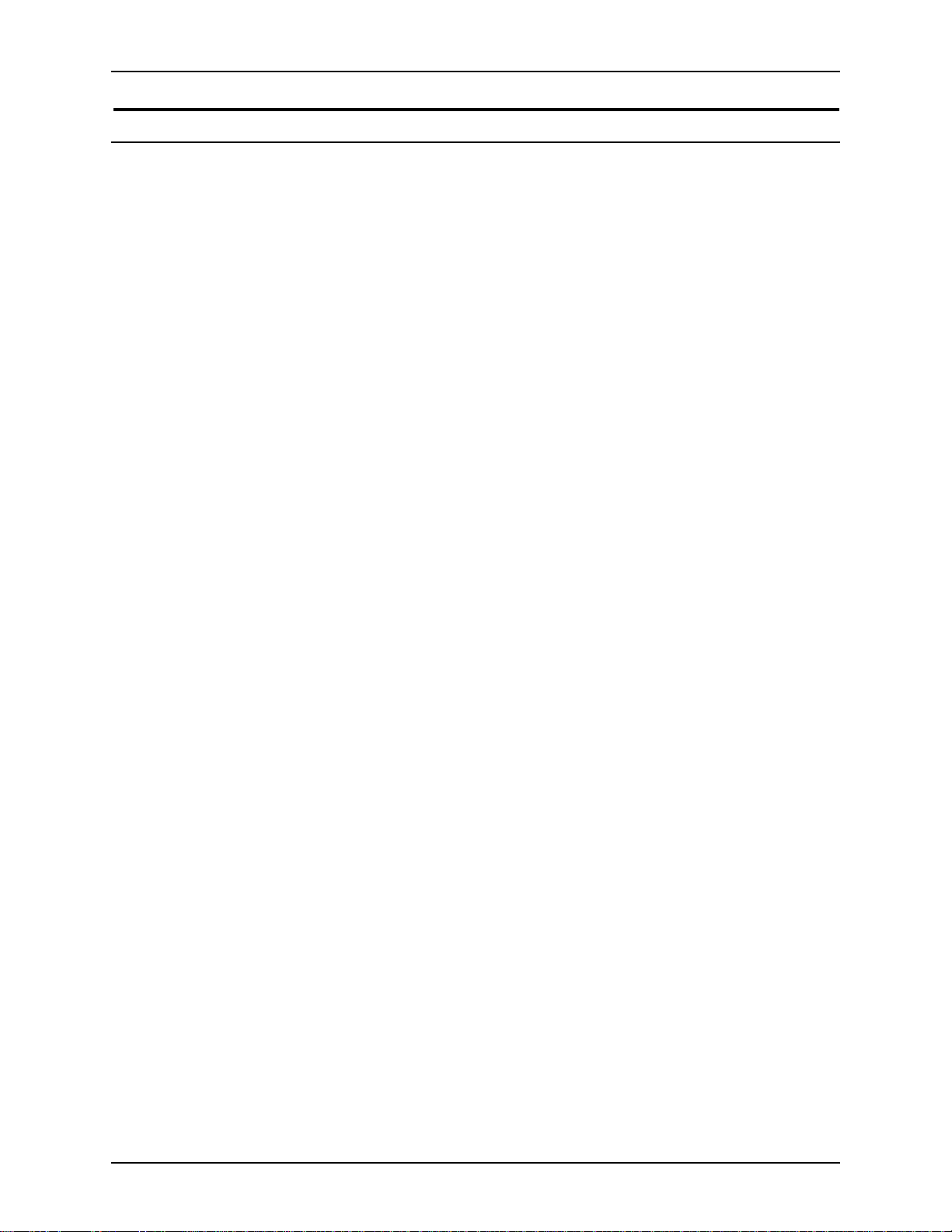
IT’S ILLEGAL TO MAKE PRINTS OF THESE DOCUMENTS XEROX DIGIPATH PRODUCTION SOFTWARE
It’s ille gal . . . Canada
Parliament, by statu te, has forbi dden the copyi ng of the foll owing
A
subjects under certain circumstances. Penalties of fines or
imprisonment may be imposed on those guilty of making such
copies.
1. Current bank notes or current paper money
2. Obligations or securiti es of a government or bank
3. Exchequer bill paper or re ven ue pape r
4. The public seal of Canada or of a province, or the se al of a
public body or authority in Canada, or of a court of law
5. Proclamations, orders, regulations or appointments, or
notices thereof (with intent to falsely cause same to purport to
have been printed by the Queen’s Printer for Canada, or the
equivalent printer for a province)
6. Marks, brands, seals, wrappers, or designs used by or on
behalf of the Government of Canada or of a province, the
government of a state other than Canada or a department,
board, commission, or agency established by the
Government of Cana da or of a pr ovince or of a government of
a state other than Canada
7. Impressed or adhesive stamps used for the purpose of
revenue by the Gove rnmen t of Cana da or of a pro vin ce or by
the government of a state other than Canada
8. Documents, registers, or records kept by the public officials
charged with the d uty of making or issuing certified copies
thereof, where the copy falsely purports to be a certified copy
thereof
9. Copyrighted material or trademarks of any manner or kind
without the consent of the copyright or trademark owner
The above list is provided for your convenience and assistance,
but it is not all inclusive and no liability is assumed for its
completeness or accuracy. In case of doubt, consult your
solicitor.
XII WEB VIEWING AND SUBMISSION SERVER ADMINISTRATOR GUIDE
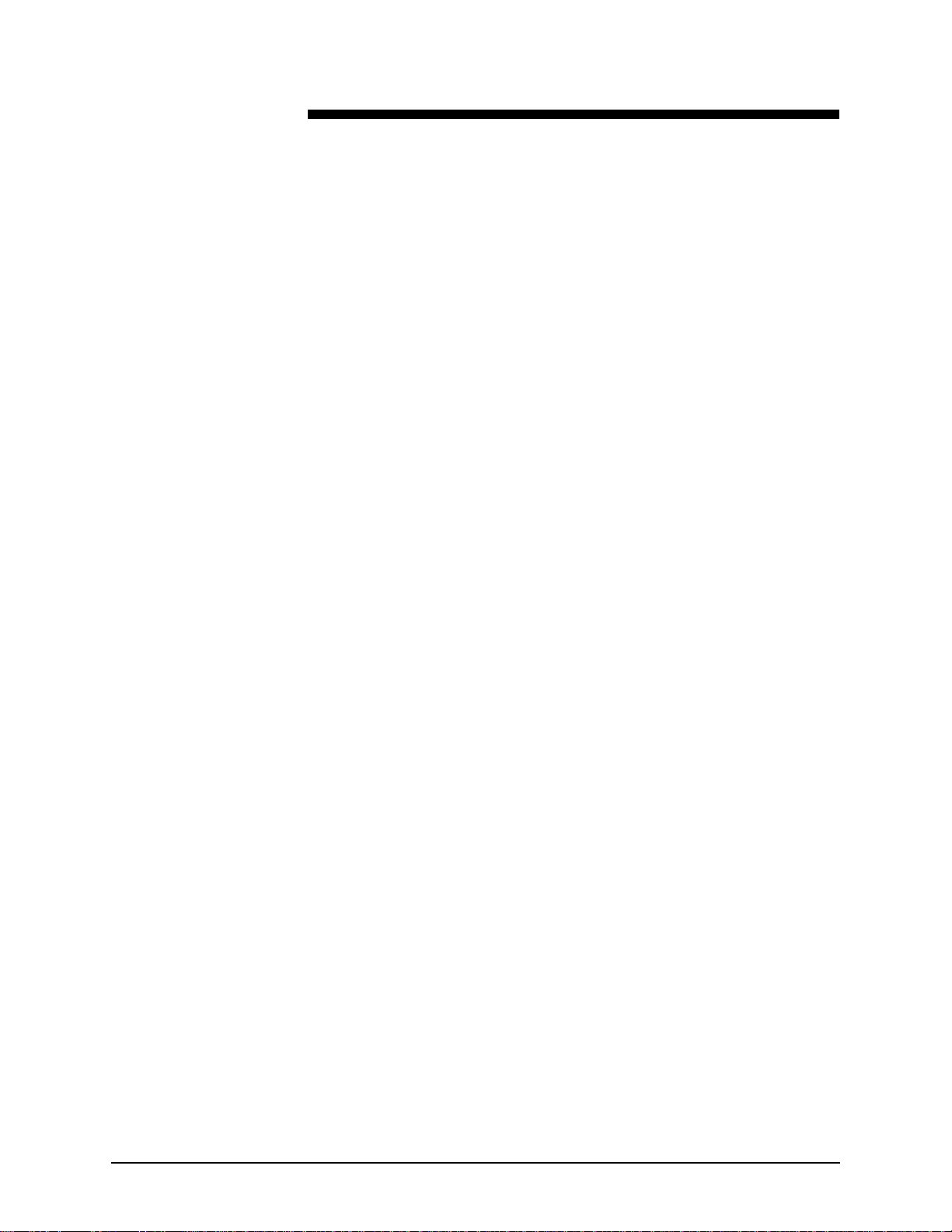
About this guide
The Xerox DigiPath Production Software Web Viewing and
Submission Server Administrator Guide provides information on
setting up, configuring, and maintaining your Web Viewing and
Submission (WVS) system.
This book also:
• provides instructions for using all the administrative functions
in the WVS software
• contains workflow recommendations for your WVS users
This chapter explains the in formation found in this guide and how
it is organized and helps you to get the most out of this guide by:
• identifying the audience and the basic skills required to use
this guide effectively
E
• explaining the standard conventions and cues that highlight
important information
• listing related documentation you may find helpful
• listing available online Help systems
NOTE: If you are using the Web Viewing and Submission
system for the first time, it is recommended that you read this
entire guide in the order the chapters are presented.
WEB VIEWING AND SUBMISSION SERVER ADMINISTRATOR GUIDE XIII
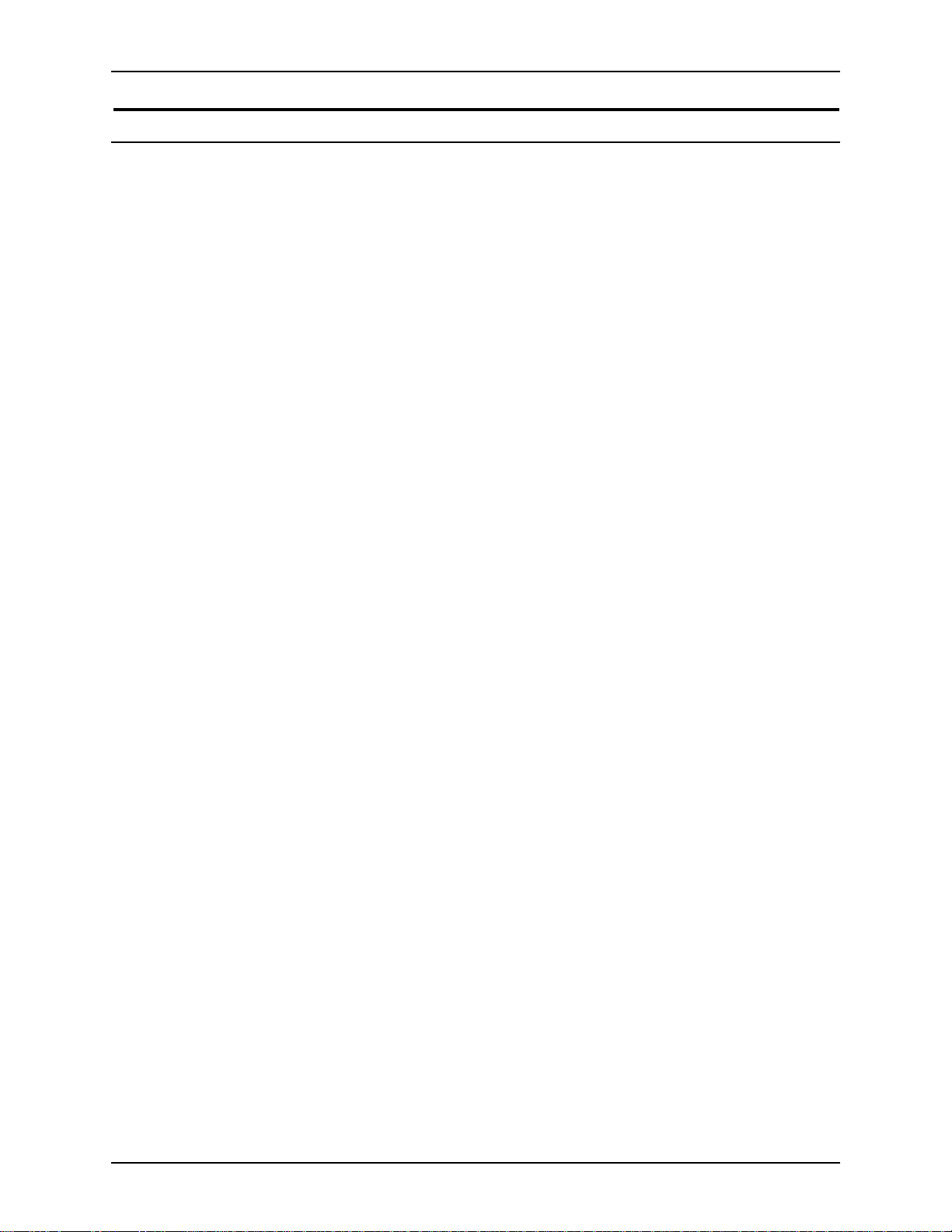
ABOUT THIS GUIDE XEROX DIGIPATH PRODUCTION SOFTWARE
Audience
The Xerox DigiPath Production Software Web Viewing and
Submission Server Administrator Guide is a comprehensive
reference manual intended for WVS server administrators, to
both administer their w eb servers and to assist us ers of their web
site. Because of the level of expertise expected, the WVS Server
Administrator Guide assumes familiarity with the Windows NT
server operating system, standard communication protocols,
basic networking terms, and production printer connections.
WVS is a network-based system. Knowledge of communication
protocols and printer connection information is expected.
Knowledge of HTML is not required to administer WVS.
XIV WEB VIEWING AND SUBMISSION SERVER ADMINISTRATOR GUIDE
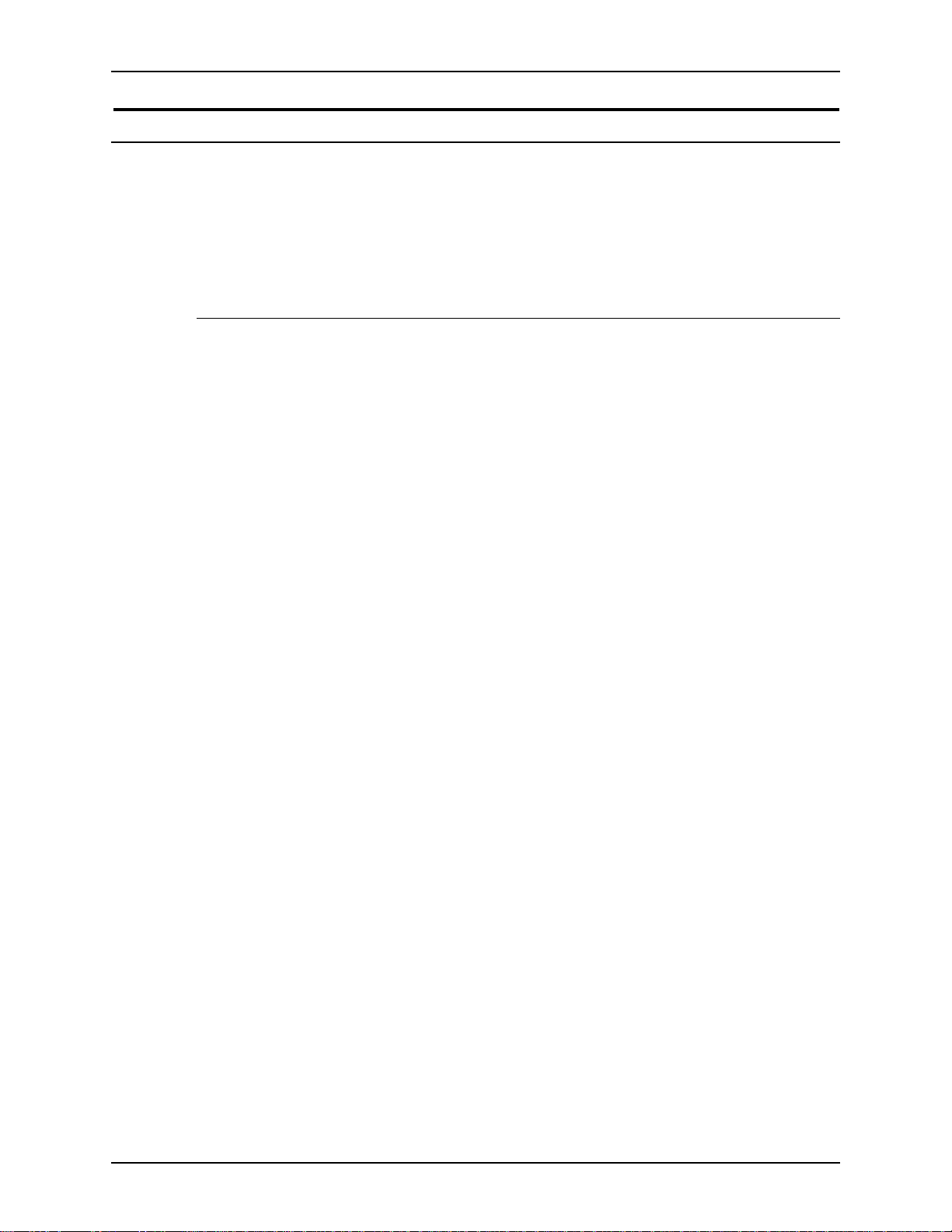
XEROX DIGIPATH PRODUCTION SOFTWARE ABOUT THIS GUIDE
Using this guide with other DigiPath documentation
Xerox provides a number of different reference manuals with
DigiPath production software. Each manual has a specific
function and a distinct audience. Th i s sectio n descr i be s the
differences between the DigiPath manuals.
Using this guide with the User Guide
The DigiPath User Guide is the most comprehensive reference
manual in the documentatio n set. It provides an overview of each
of the DigiPath so ftware applications and describes how to us e
these applications to produce one or more desired outputs.
The User Guide is intended for the operators who create, edit,
store, manage, and search for objects using DigiPath Production
Software (DigiP ath).
In addition to high-level overviews, the User Guide includes
instructions for using all the functions in the followin g DigiPath
software applications:
• Document Scan and Makeready
• Scan and Print
• Quick Print
• Document Library
• Document Library Lite
• Library Search
• Batch Tool
• Job Manager
• DocuTech Tape Tool
The User Guide also describes when and how to use some
specific operator-level functions in two other DigiPath software
applications, Scanner Support and Library Administration Tool.
These applications are generally for site administrators or very
experienced Di giPath ope rators, but th ere are sever al sections in
these chapters that will help you impro v e your overall efficiency.
WEB VIEWING AND SUBMISSION SERVER ADMINISTRATOR GUIDE XV
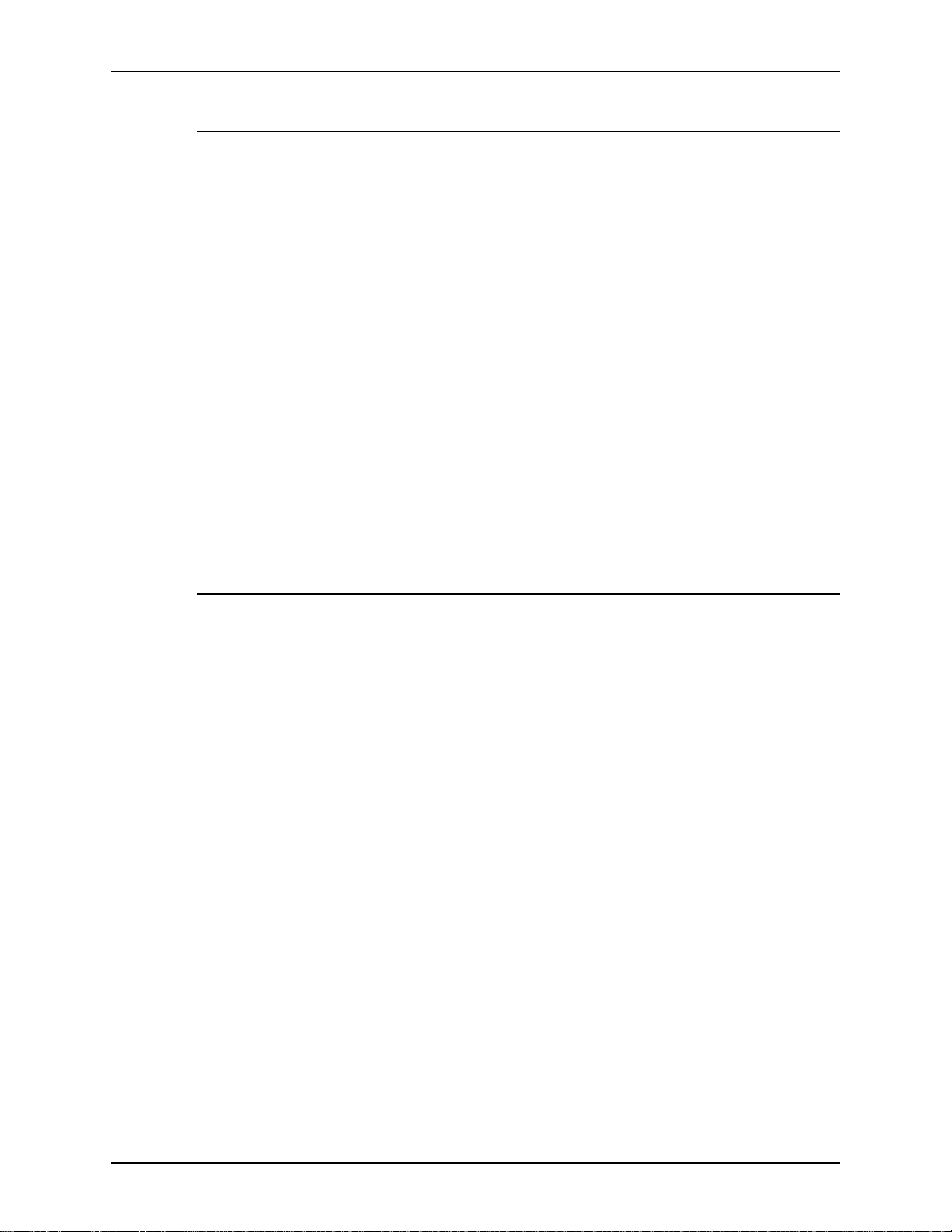
ABOUT THIS GUIDE XEROX DIGIPATH PRODUCTION SOFTWARE
Using this guide with the Quick Reference Guide
The DigiPath Quick Reference Guide is a more compact
operator reference m anual. It provides br ief overviews of each of
the DigiPath software applications , and includes detailed
instructions for only the most frequently-used functions in each
application.
Like the User Guide, the Quick Reference Guide is intended for
operators who will create, edit, store, manage and search for
objects using DigiPath Production Software (DigiPath).
Unlike the User Guide, however, the Qu ick Reference Guide is
intended for those operators who are looking for information to
refresh their memories, for shortcuts, or for the fastest way to
accomplish a specific, common task.
The Quick Reference presents DigiPath information using more
diagrams and scr een captures. This guide also provid es brief,
less-detailed instructions for using a particular function, without
including descriptions of all the available options.
Using this guide with the Customer Software Release Document
The DigiPath Customer Software Release Document (CSRD)
contains high-level information about the current version of
DigiPath. Compatibility details and brief descr iptions of features
added since the last DigiPath releas e are included in the CSRD.
As with any software, DigiPath users occasionally encounter
minor glitches while using one or more DigiPath applications.
The CSRD provides a detailed description of any caveats that
limit the usability of a DigiPath feature, as well as a Xeroxrecommended wor karou nd for the pr ob le m , if any.
Use this document to ensure the proper functioning of your
software. Refer to the CSRD before you call the Xerox Customer
Support Center rega rding a problem you may be ex per iencing.
XVI WEB VIEWING AND SUBMISSION SERVER ADMINISTRATOR GUIDE
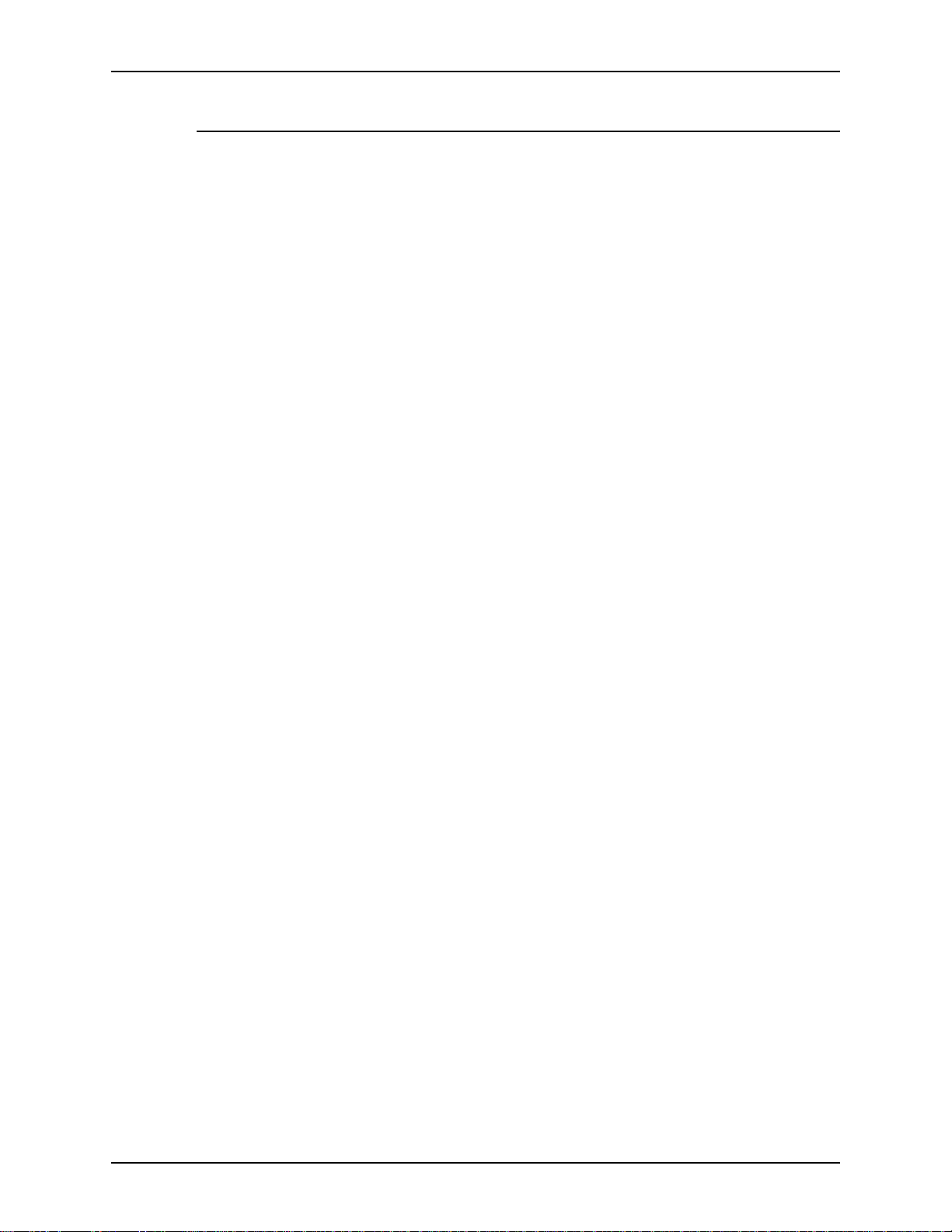
XEROX DIGIPATH PRODUCTION SOFTWARE ABOUT THIS GUIDE
Using this guide with the System Administrator Guide
The DigiPath System Administrator Guide provides information
on configuring, customizing, and maintaining your entire
DigiPath system. This guide includes instructions for
implementing file system maintenance, database maintenance,
and backup strategies; creating, modifying, and restricting
DigiPath user acc ounts; and setting up and configuring
production printers and all optional DigiPath ha rdware.
A reference manual intended for site administrators and very
experienced Di giPath operator s, the System Administrator Guide
assumes familiarity with the Windows NT workstatio n operating
system, standard communication protocols, basic networking
terms, and production printer connections.
The System Administrator Guide contains detailed instructions
for using all the functions in the Library Administration Tool and
the Printer Set up applications.
WEB VIEWING AND SUBMISSION SERVER ADMINISTRATOR GUIDE XVII
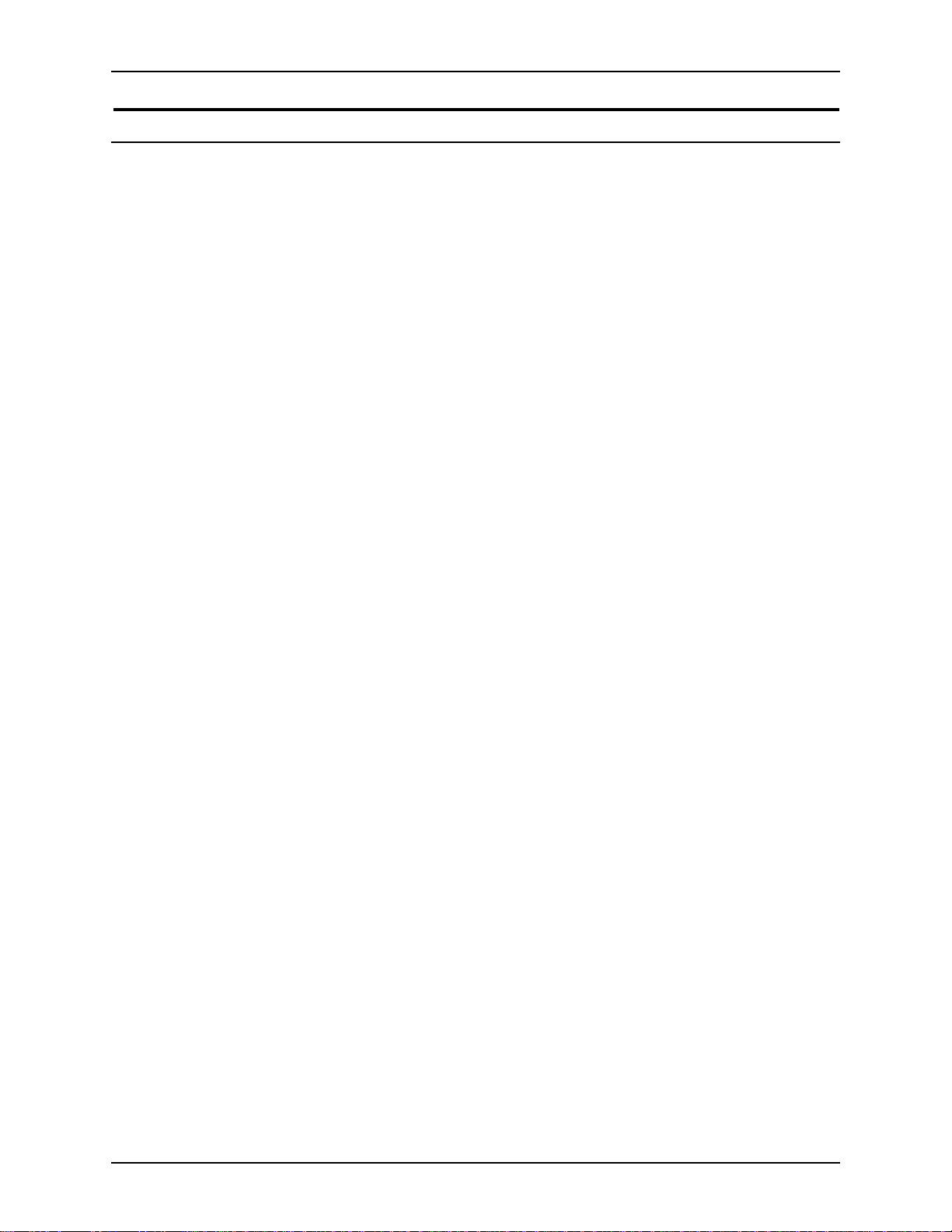
ABOUT THIS GUIDE XEROX DIGIPATH PRODUCTION SOFTWARE
Overview of chapters
This section provi des a brie f descripti on of ea ch chapte r found in
this guide:
About Web
Viewing and
Submission
Introduces the Web Viewing and Submission application. Topics
include a product overview, instructions for powering up and
shutting down th e DigiPath workstation, h ardware components
and options, descriptions of DigiPath software and third pa rty
applications, file format informa tion, and virus protection
recommendations.
Setting up a Web
Viewing and
Submission
Contains a list of the procedures you must perform after
installing the Web Viewing and Submission Server, but before
you provide the Uniform Resource Locator (URL) to the users.
Server
User work flows Identifies the expected work flow for clients of the Web Viewing
and Submission Server system and describes each step in the
work flow. Describes the concept of job submission and details
the features supported.
Collection
administration
Describes creating a new collection, adding documents to a
collection, managing documents in a collection, and managing
collections in Web Viewing and Submission.
System
administration
Identifies and describes the procedures necessary for
administering and supporting the Web Viewing and Submission
Server, including viewing WVS statistics, defining administration
options, configuring document vi ewing options, defining visible
properties, configuring search options, customizing the home
and main pag es, confi guring wor kgroup connections, scheduling
the Document Conv ersion Service, and defining t he properties of
the main collection.
User
administration
Identifies and describes the procedures necessary to manage
user and group accounts.
Generating reports Describes the procedures necessary to ge nerate re port s used to
monitor activity on the Web Viewing and Submission Server,
view comments submitt ed by users, and export the report dat a to
a spreadsheet or text file.
XVIII WEB VIEWING AND SUBMISSION SERVER ADMINISTRATOR GUIDE
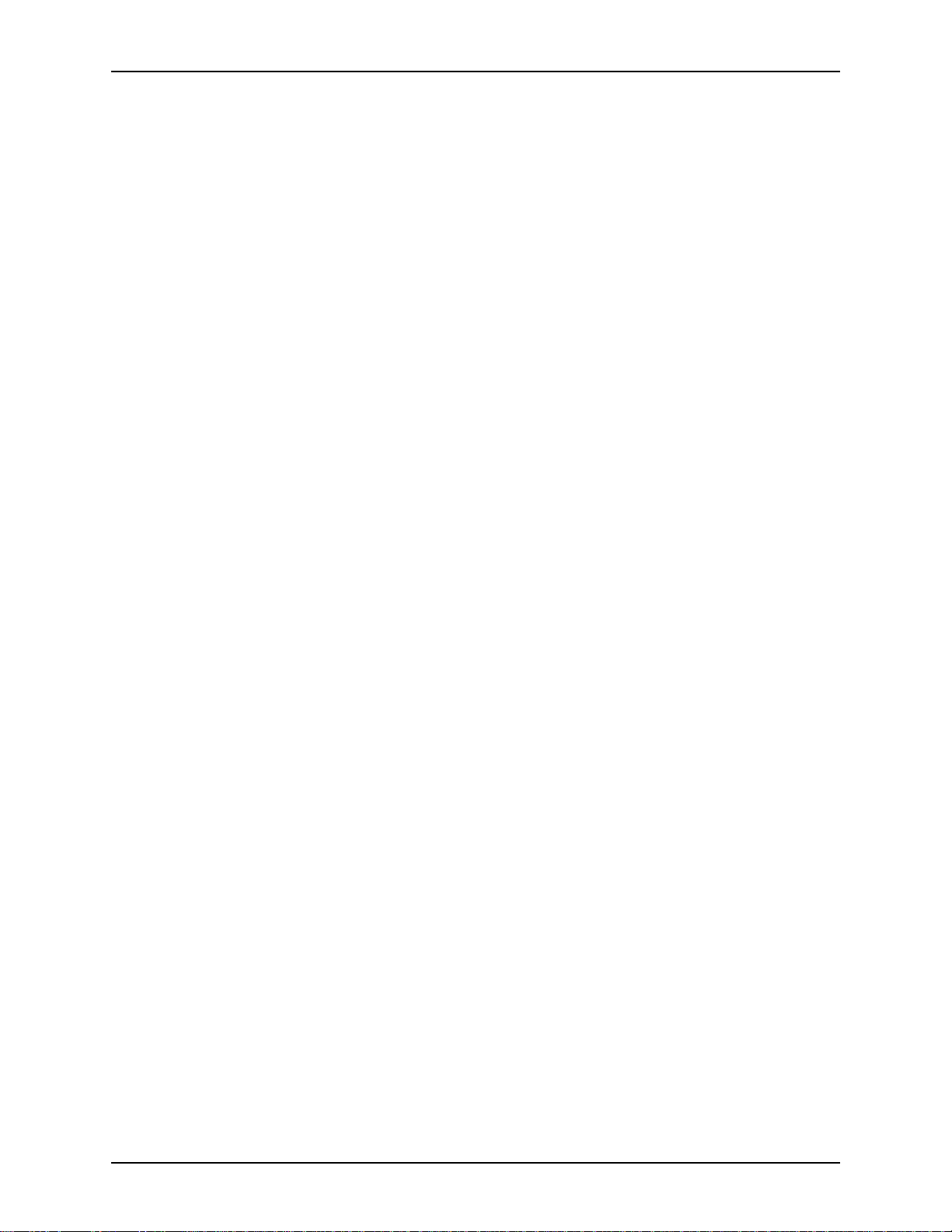
XEROX DIGIPATH PRODUCTION SOFTWARE ABOUT THIS GUIDE
Job / printer
administration
Backup and
restore
Index Provides an index of topics covered in the :HE9LHZLQJDQG
Provides the procedures necessary to administer and maintain
production printing using the Job/Printer Administration functions
of the Web Viewing and Submission Server.
Provides information guidelines for maintaining the integrity of
the Web Viewing and Submission Server system, including
backing up the server and restoring information.
6XEPLVVLRQ6HUYHU$GPLQLVWUDWRU*XLGH.
WEB VIEWING AND SUBMISSION SERVER ADMINISTRATOR GUIDE XIX
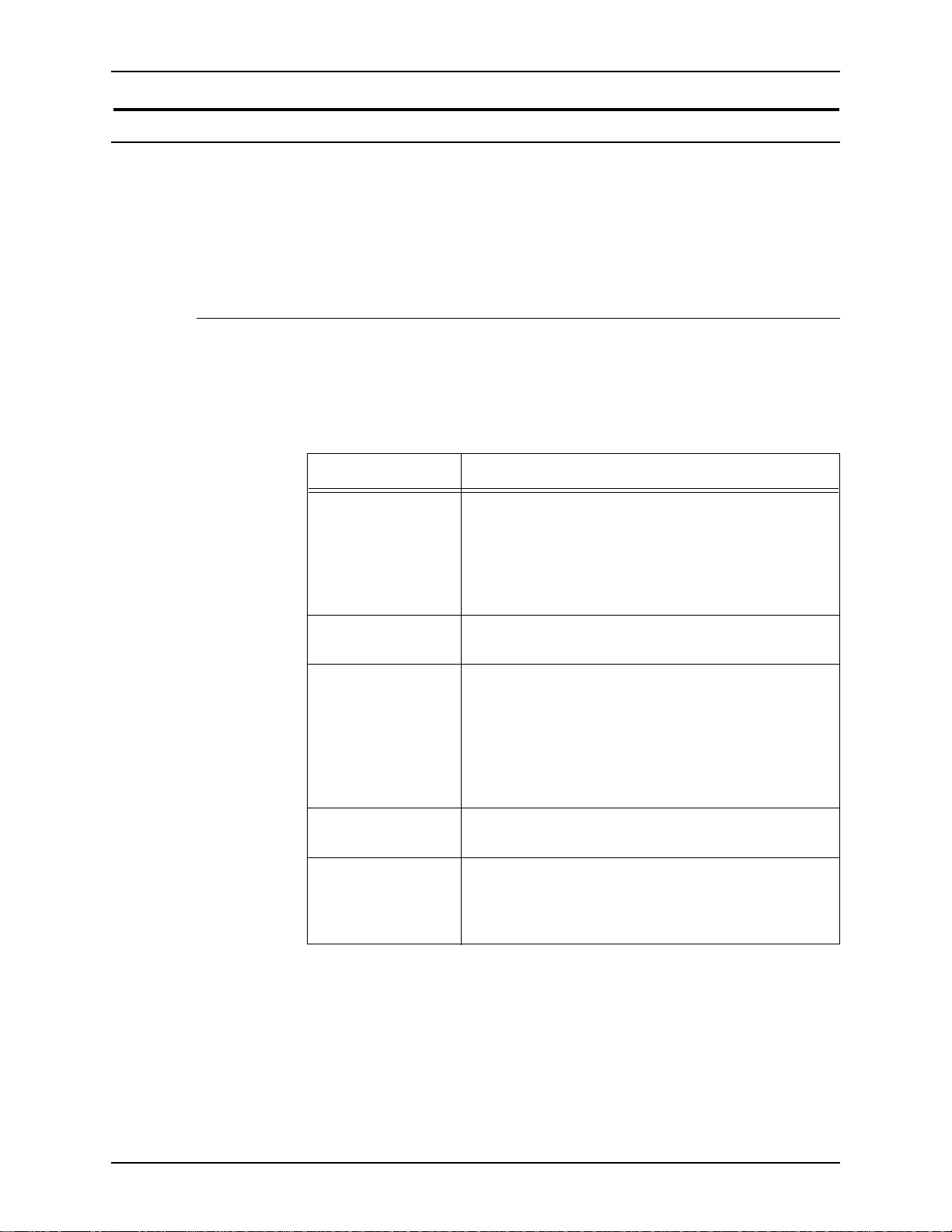
ABOUT THIS GUIDE XEROX DIGIPATH PRODUCTION SOFTWARE
How to recognize important information
The following sections are designed to help you with the set of
DigiPath 2.0 documenta ti on pr ovide d wi th your softw ar e, and
with the Xerox DigiPath Production Software Web Viewing and
Submission Server Administrator Guide, in particular.
Conventions
The Xerox DigiPath Production Software Web Viewing and
Submission Server Administrator Guide uses the following
conventions listed in Table 1 to help you recognize information:
Table 1. Conventions
Convention Description
<CAPS in angle
brackets>
<Angle brackets> Variable information is enclosed in angle brackets
[Square brackets] Names of options you select, including toolbar
Bold
Italics Titles of documents and manuals that provide
Within procedures, the names of keys to press are
displayed in capital letters and enclosed in angle
brackets (for example, press <ESCAPE>).
Keyboard combinations are represented by the plus
sign (+) between names of keys (for example, press
<CONTROL+C> to copy).
(for example, select <filename>).
buttons and buttons in dialog boxes, are enclosed in
square brackets (for examp le, select [Close]).
Menu commands are also displayed in square
brackets, with the menu name appearing first, then a
colon, followed by the option name (for example,
select [File: Close]).
Text you should enter exactly as it appears is
displayed in bold (for example, enter test1.rdo).
additional information on the current topic are
displayed in italics (for example, the DigiPath User
Guide).
XX WEB VIEWING AND SUBMISSION SERVER ADMINISTRATOR GUIDE
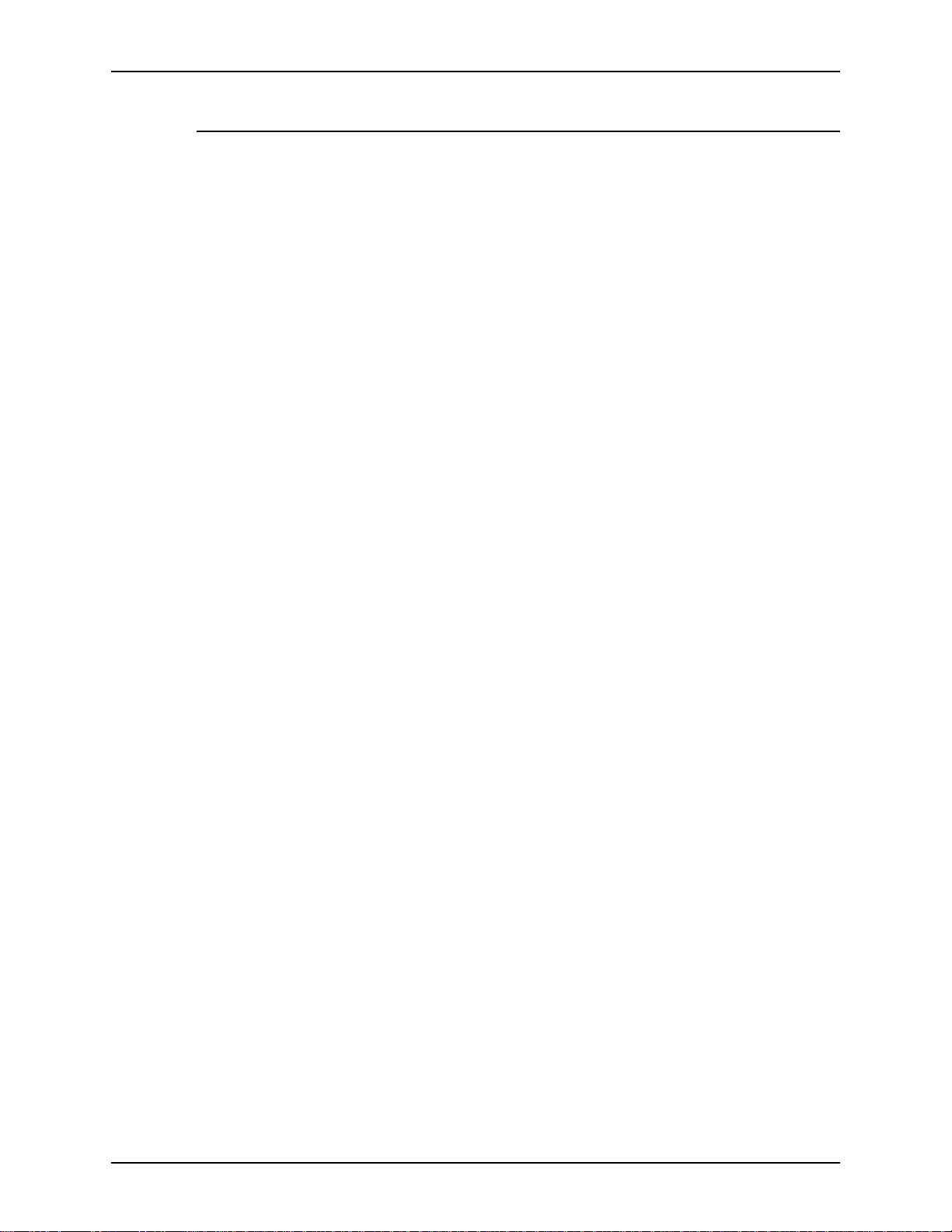
XEROX DIGIPATH PRODUCTION SOFTWARE ABOUT THIS GUIDE
Flag icons
The Xerox DigiPath Production Software Web Viewing and
Submission Server Administrator Guide uses the following flag
icons to help you recognize important information:
NOTE: The NOTE symbol and text in italics indicate that there is
E
important or supplemental information when performing a task or
procedure.
CAUTION
B
The CAUTION symbol and text in italics indicate that you may
lose data or damage equipment if care is not taken when
performing the task or procedure following the caution.
WARNING
D
The WARNING symbol and bold text indicate that you may
cause personal injury or death if care is not taken when
performing the task or procedure following the warning.
A
1. The step-by-step icon id enti fies the beg innin g of a proce dure.
WEB VIEWING AND SUBMISSION SERVER ADMINISTRATOR GUIDE XXI
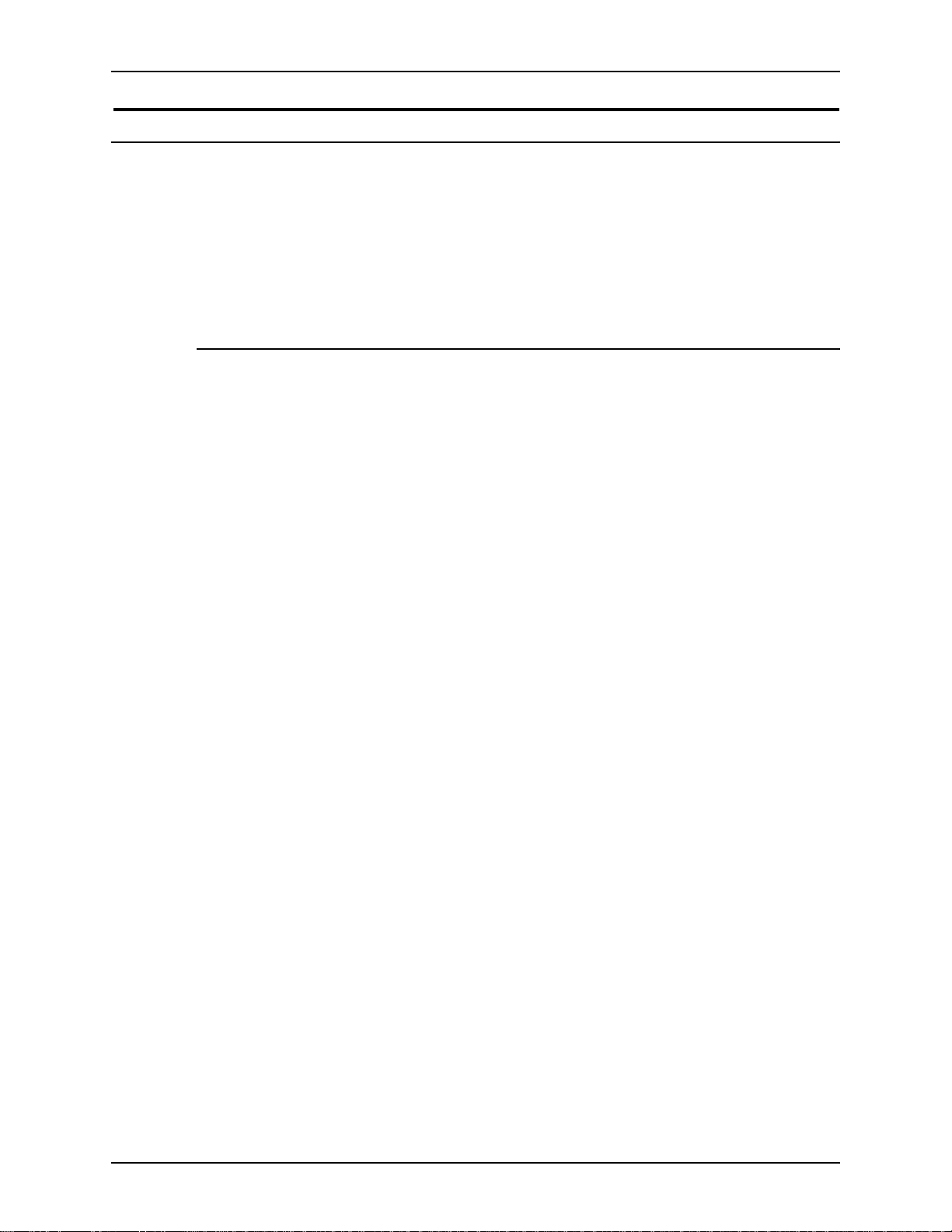
ABOUT THIS GUIDE XEROX DIGIPATH PRODUCTION SOFTWARE
Related information
This section lists additional materials you need or will find helpful
when using your DigiPath Web Viewing an d Sub mission system.
To order the Xerox documentation listed below, or for additional
information on Xerox solutions, contact your Xerox
representative.
DigiPath documentation
For more information on DigiPath, refer to the following
publications:
• Xerox DigiPath 2.0 User Glossary
• Xerox DigiPath P r oduction Softw are DocuTech Scan and
Makeready User Guide
• Xerox DigiPath Production Software User Guide
• Xerox DigiPath Pr oduction Software Customer Training
Program
For more information on the training program, contact your
Customer Training Specialist (CTS) for more information.
• Xerox DigiPath P r oduction Software Customer Softw are
Release Supplement
• Xerox DigiPath Production Software Quick Reference Guide
• Xerox DigiPath Pr oduction Software Physical Installation
Planning Gu ide
• Xerox DigiPath Pr oduction Software System Administrator
Guide
• Xerox DigiPath Production Software Web Viewing and
Submission Client User Guide
XXII WEB VIEWING AND SUBMISSION SERVER ADMINISTRATOR GUIDE
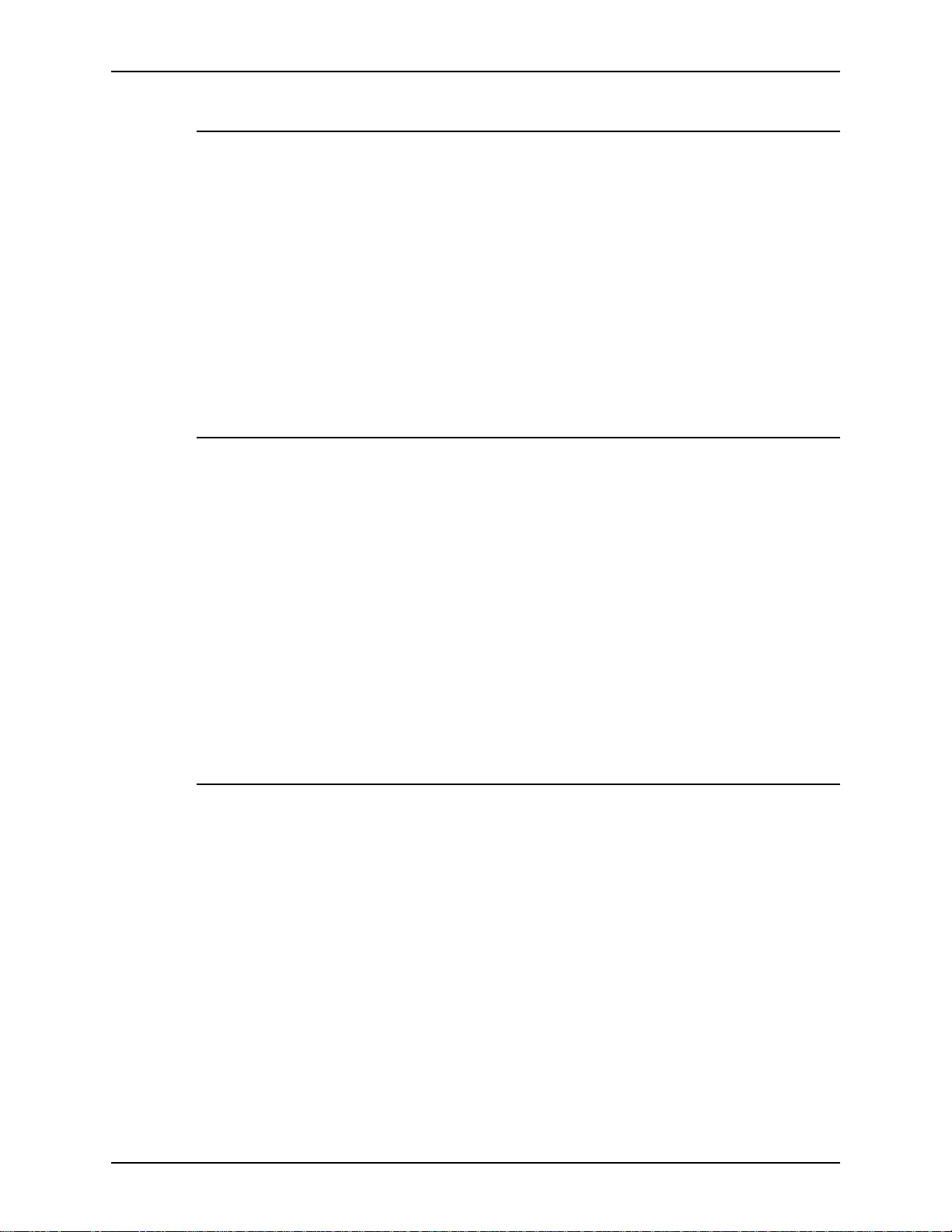
XEROX DIGIPATH PRODUCTION SOFTWARE ABOUT THIS GUIDE
Scanner documentation 0
For more information on the DocuImage 620S, refer to the
following publications:
• Xerox DocuImage 620S Preventive Maintenance Guide
• Xerox DocuImage 620S Installation Guide
• Xerox DocuImage 620S User Guide
• Xerox DocuImage 620S Problem Solving Guide
For more information on the DigiPath scanner, refer to the
DigiPath scanner integrated Help system.
Xerox printing services
For more information on the Xerox Production Printing Services
and Network Server products, refer to the following publications:
• Site Configuration Guide
• Using Xerox Production Printing Services
• Problem Solving Guide
• Xerox Document Services Platform Series
• Xerox DocuPrint Publishing Series
• Xerox DocuTech Network Support Services
• Xerox DocuTech Publishing Series
Xerox solutions
For more information on Xerox software solutions that can be
integrated into a DigiPath system, refer to the following
materials:
• Xerox DocuJob Converter customer documentat ion,
• Xerox Extended Connectivity - Print Job Manager (EC-PJM)
including the Software Release Document
customer documentation, including the Software Release
Document
• DocuSP customer documentation, including the Software
Release Document
WEB VIEWING AND SUBMISSION SERVER ADMINISTRATOR GUIDE XXIII
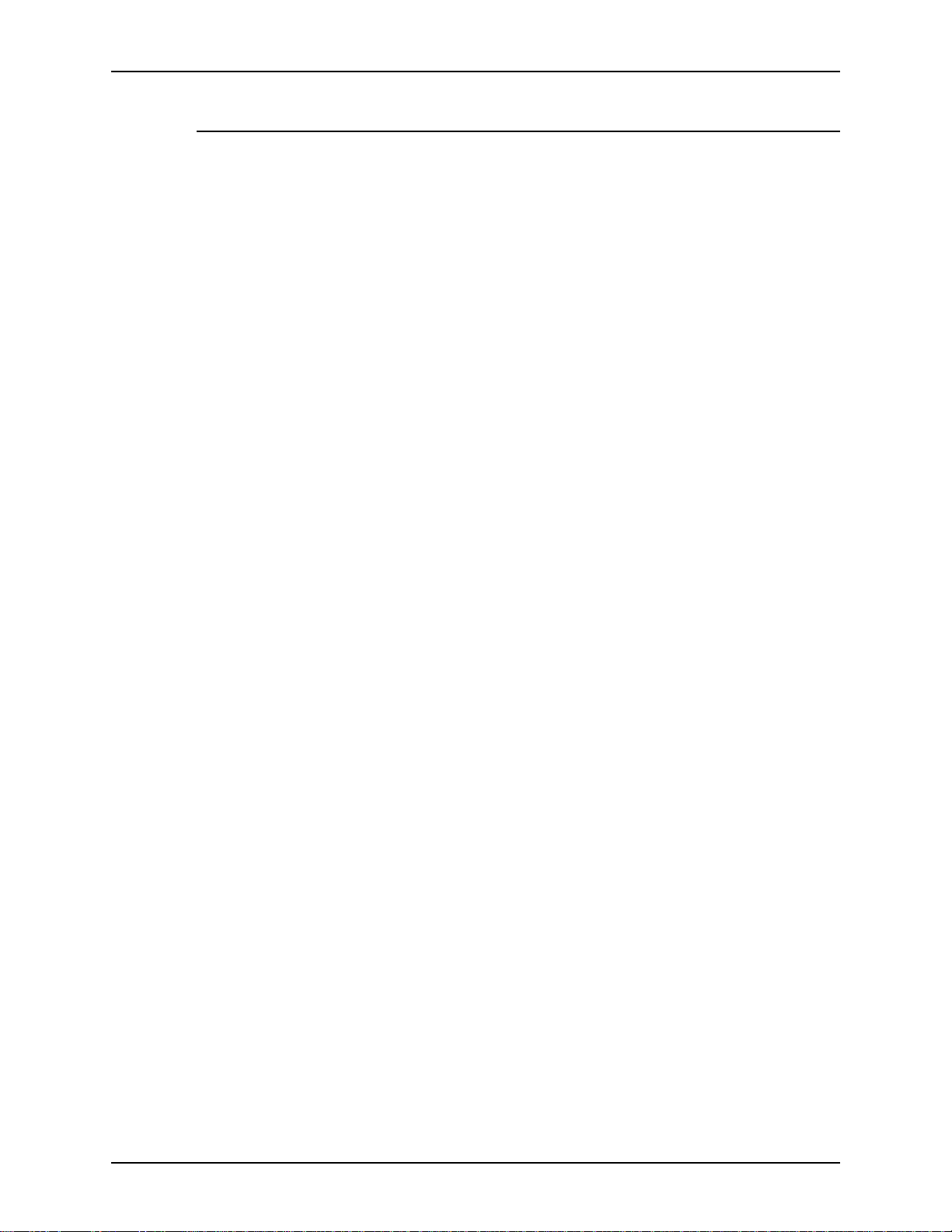
ABOUT THIS GUIDE XEROX DIGIPATH PRODUCTION SOFTWARE
Third party software
For additional information about third party software and
hardware, refer to the following materials:
• Compaq Professional Workstation AP500 Reference Guide
• Adobe Acrobat documentation (Included on the DigiPath
CD-ROM)
• Hummingbird NFS documentation (Included on the DigiPath
CD-ROM)
• Sony MO Disk Unit User Guide
• Adaptec AHA-2940Ultra / 2940Ultra Wide PCI-to-UltraSCSI
Host Adapter with SCSISelect User’s Guide
• Compaq P1100 Color Monitor User Guide
• AIT Autoloader Unit User Guide
• ARCServeIT Getting Started
XXIV WEB VIEWING AND SUBMISSION SERVER ADMINISTRATOR GUIDE
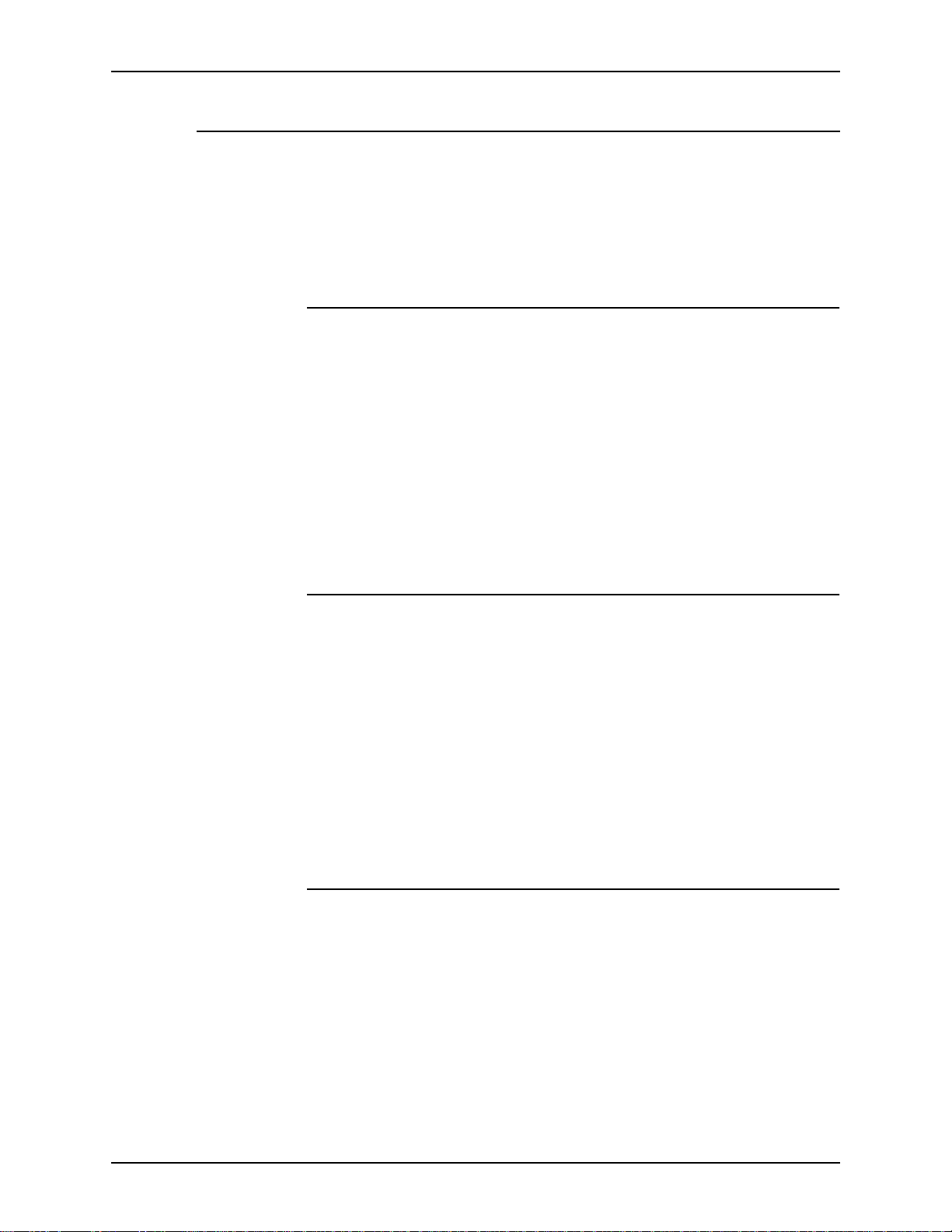
XEROX DIGIPATH PRODUCTION SOFTWARE ABOUT THIS GUIDE
Windows NT related information
Microsoft provides users and administrators with several
different resources to support the Windows NT environment.
Some of these resources include books, web sites, and online
Help. The following sections describe these sources and tell you
how to find and use them.
Books
For additional information about Windows NT, refer to th e
following material s:
• NT Basics Chapter of the Xerox DigiPath Production
Software User Guide
• Microsoft Windows NT Workstation Start Here
• Microsoft Windows NT Workstation Resource Kit
• Microsoft Windows NT User Guide, version 4.0
• Microsoft Windows NT Getting Star ted Guide, version 4.0
Windows NT Online Help
Windows NT Workstation includes extensive online Help for all
aspects of the operating system. Most likely, this will be your
primary source for information. Ad ministrative procedures, from
adding users and managing g roups to installing Windows
printers, can be found in the online He lp files. In addition, most
applications also contain their own online Help, which is specific
to the application.
To access online Help, select [Start: Help] from the Windows
task bar. If you are looking for help wi thin a specific application,
use the options availab l e fro m the Help me nu .
Windows NT Web site
Microsoft has a Windows NT Workstation Worl d Wide Web site
that contains the lat est Windows N T news and informat ion about
upgrades. The URL for this site is:
http://www.microsoft.com/NTWorkstation/
WEB VIEWING AND SUBMISSION SERVER ADMINISTRATOR GUIDE XXV
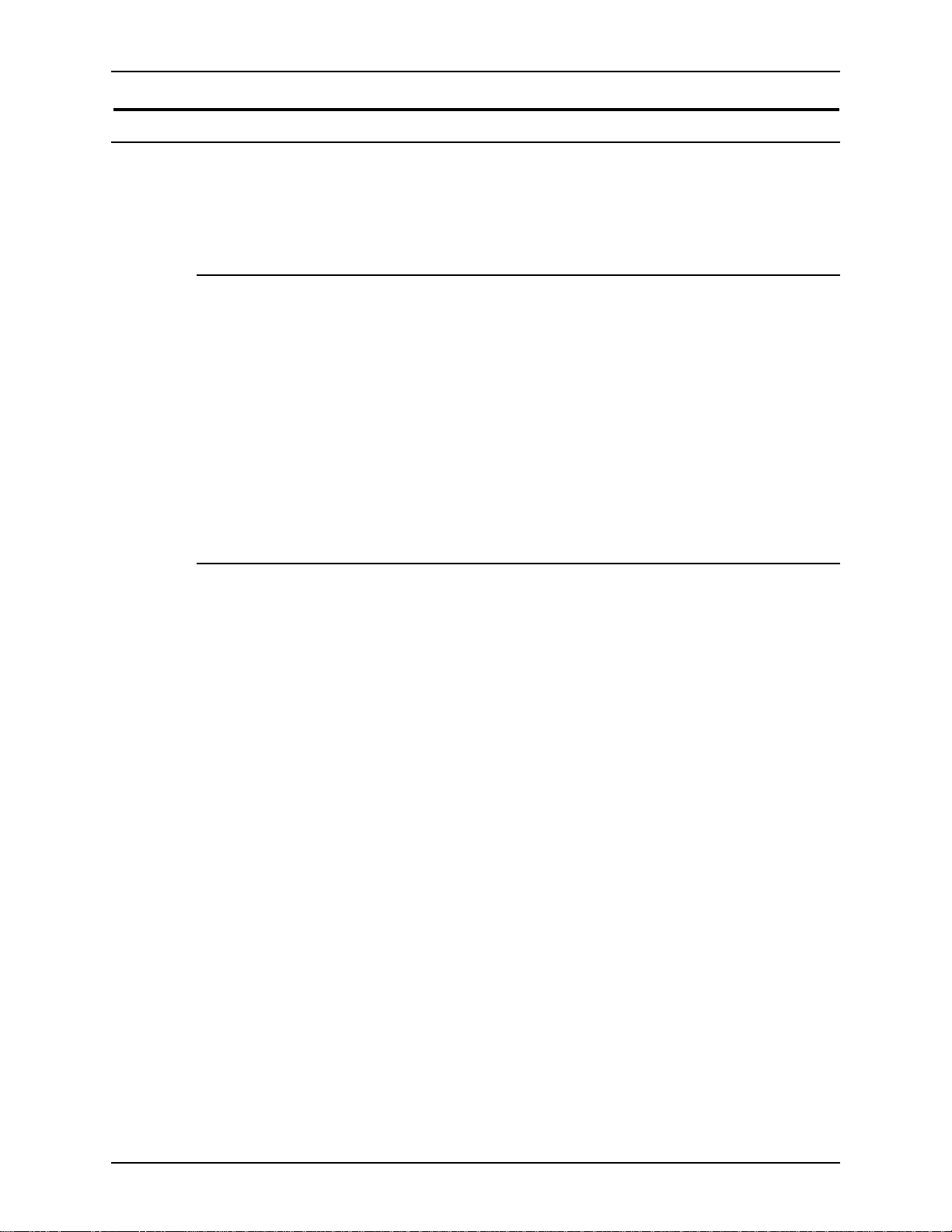
ABOUT THIS GUIDE XEROX DIGIPATH PRODUCTION SOFTWARE
Getting Help online
This section describes the type of Help available online from the
DigiPath Web Viewing and Submis sion system.
Using a Help menu
All DigiPath applications, with the ex ception of the Scan and
Print application, provide a Help menu.
Select the Contents tab to browse for the desired topic in the
Help system.
Select the Index tab to scroll an alphabetical index of Help
topics.
Select the Find tab to ent er th e nam e of the d esired functio n and
to search for all topics that pertain to that function.
Using Help in a dialog box
Most dialog boxes in the DigiPath Web Viewing and Submission
system provide the standard Windows NT Help button [?] in
dialog and message boxes. This button is displayed in the title
bar of the dialog, next to the close button [X].
This button provides context-sensitive Help, so you can select it,
then click in the dialog on the field or option for which you need
Help. The Help window opens, displaying information for the
specified field or option.
XXVI WEB VIEWING AND SUBMISSION SERVER ADMINISTRATOR GUIDE
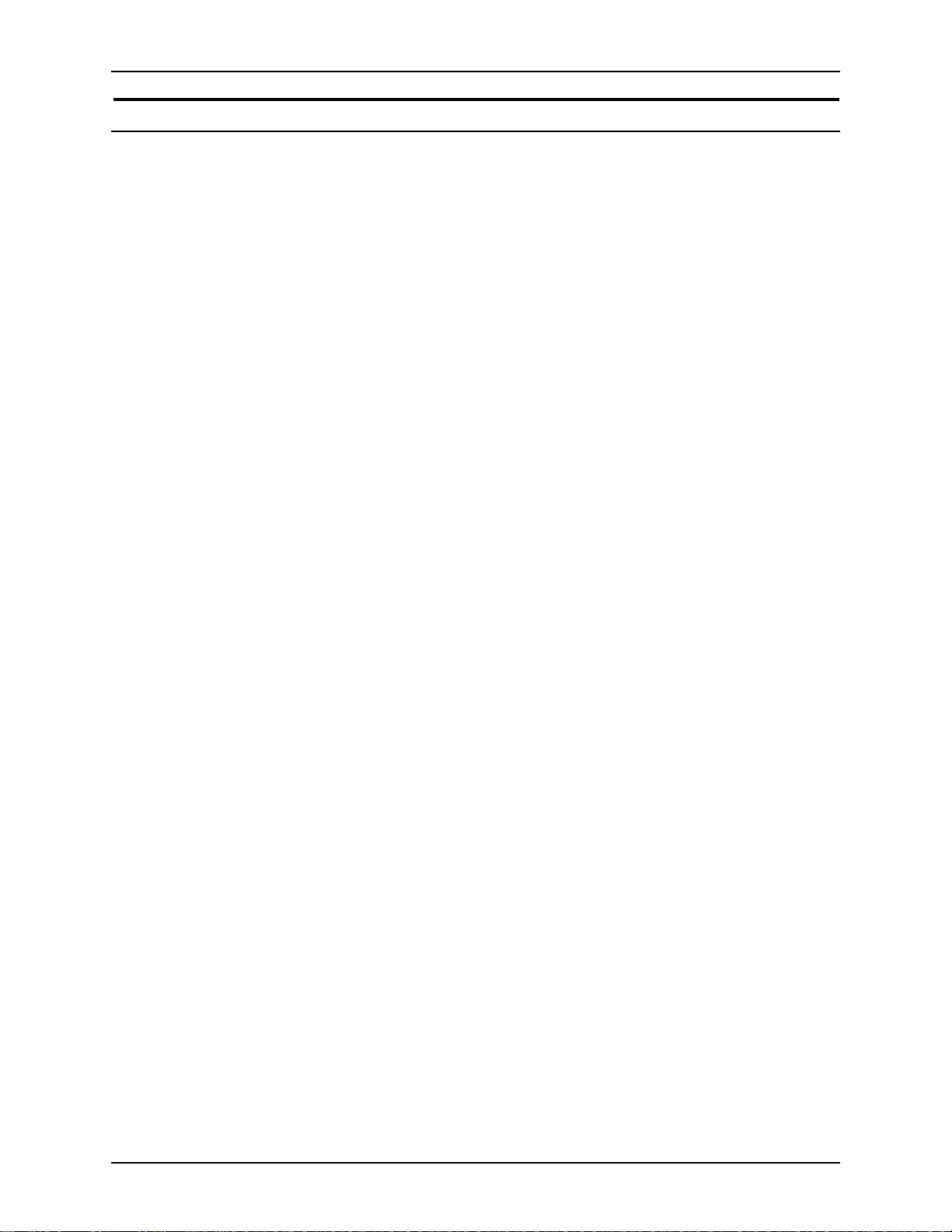
XEROX DIGIPATH PRODUCTION SOFTWARE ABOUT THIS GUIDE
Ordering additional materials and supplies
DigiPath provides yo u with all the resour ces you ne ed to op erate
and maintain the system. However, you may order additional
materials or supplies.
To reorder the scanner registration documents or the training
disks, or to order screen finder tools, refer to the Xerox supplies
Resource Catalog (610P18158) or contact your Xerox
representative.
To order cleaning supplies for the scanner, refer to the
DocuImage 620S Preventative Maintenance Guide.
WEB VIEWING AND SUBMISSION SERVER ADMINISTRATOR GUIDE XXVII
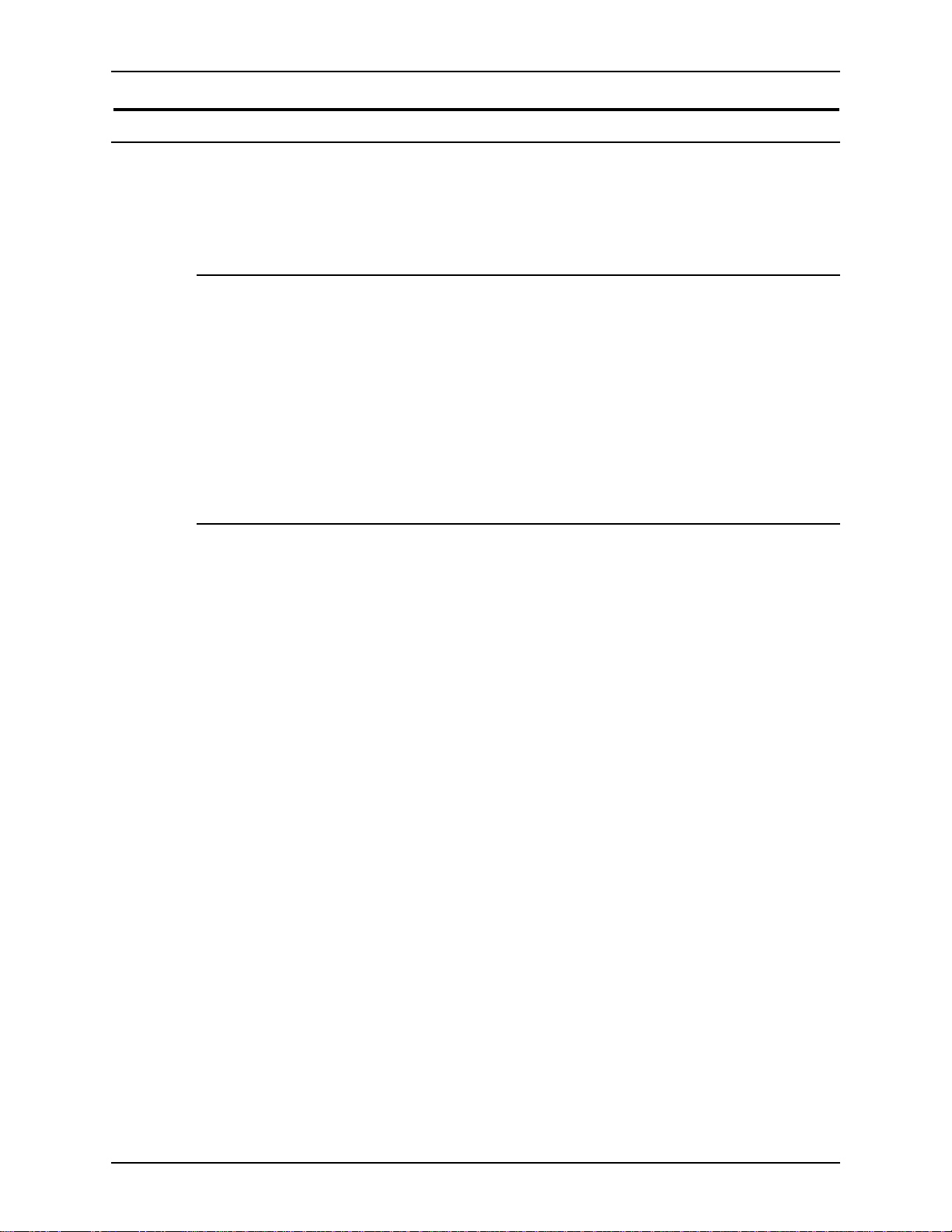
ABOUT THIS GUIDE XEROX DIGIPATH PRODUCTION SOFTWARE
Obtaining additional support 0
This section describes where yo u can obt ain ad di tio nal D igiPa th
support.
X-PRESS FAX 0
Customers can obtain additional DigiPath support documents,
including solutions to common work process problems, and hints
and tips for enabling optimal use of the equipment, from Xerox
C&TS Electronic Services.
Call X-PRESS at 1-800-979-9709 and request document
number 256000 to receive a complete index of the DigiPath
supporting documentation, along with complete instructions.
DigiPath FAQ Xerox web site
A DigiPath FAQ (Frequently Asked Questions) Xerox web site is
available for customers. To access the FAQ, go to
http://www.xerox.com from your web browser. Search on the
word digipath, then select Xerox DigiPat h Production Sof tware to
go to the main DigiPath area. Select the support option from the
pull-down list. Then select FAQ on the support page.
XXVIII WEB VIEWING AND SUBMISSION SERVER ADMINISTRATOR GUIDE
