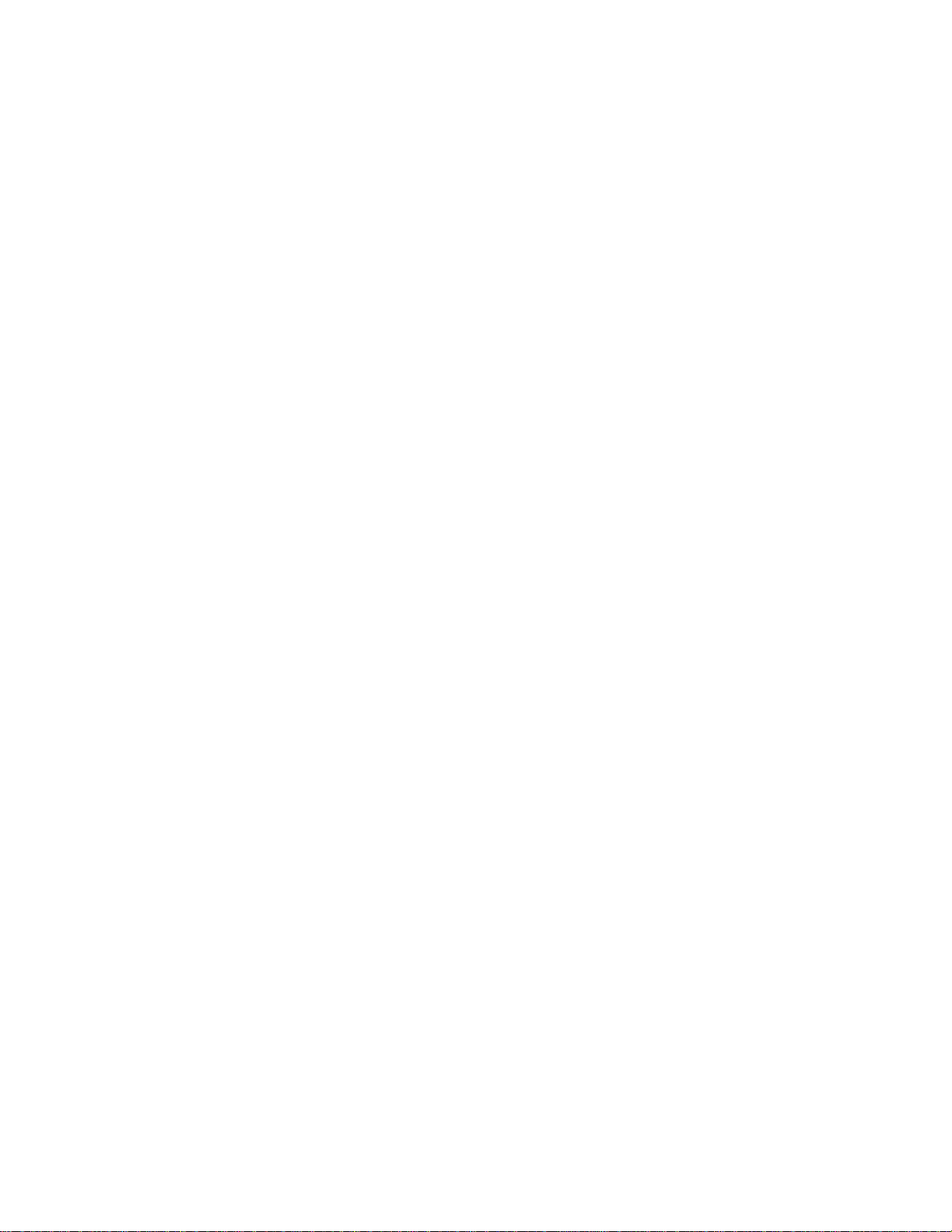
Xerox DigiPath Production Software
System Administrator Guide
701P34367
Version 2.0
June 1, 2000
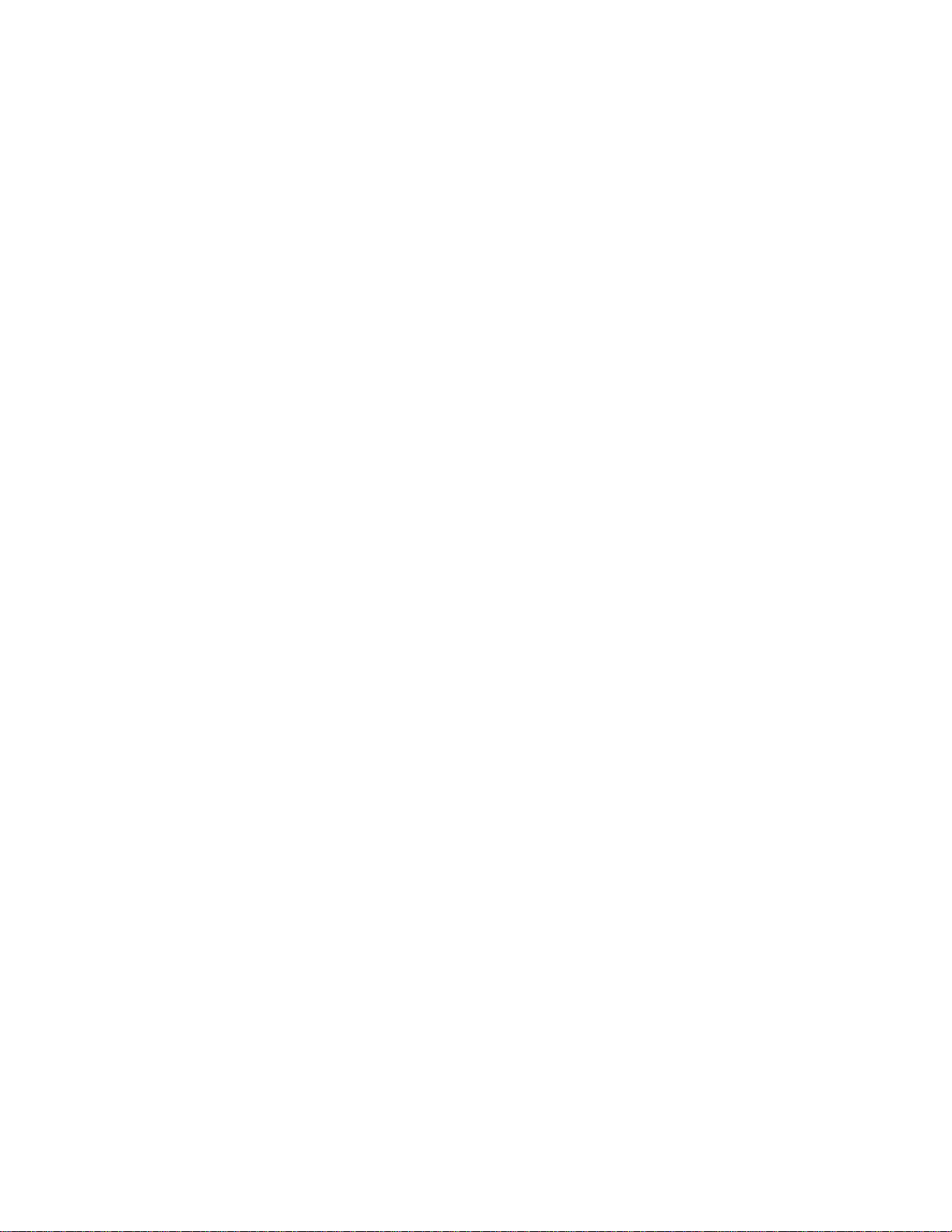
Prepared by:
Xerox Corporation
Global Knowledge & Languag e Servi ces
800 Phillips Road - Bldg. 845-17S
Webster, NY 14580-9791
USA
© 2000 Xerox Corporation. All rights reserved.
Copyright protection claimed includes all forms and matters of copyrightable material and information now
allowed by statutory or judicial law or hereinafter granted, including without limitation, material generated
from the software programs that are displayed on the screen such as styles, templates, icons, screen
displays, looks, etc.
Printed in the United States of America.
Xerox®, Xerox Canada Ltd.®, Xerox Europe®, The Document Company®, the stylized X, and all Xerox
products mentioned in this book are trademarks of Xerox Corporation. Other company trademarks are also
acknowledged, including:
Adaptec®, the Adaptec logo, AHA®, SCSISelect®, and EZ-SCSI® are trademarks of Adaptec, Inc.
Adobe®, Acrobat®, the Acrobat logo, Acrobat Exchange®, Distiller®, and PostScript® are registered
trademarks of Adobe Systems Incorporated.
Autologic® is a registered trademark of Autologic Information International, Inc.
Centura™ is a trademark and SQLBase® is a registered trademark of Centura Software Corporation.
Compaq®, QVision®, and Deskpro® are registered United States Patent and Trademark Office, for
Compaq Computer Corporation.
DEC, DEC RAID, Redundant Array of Independent Disks, Enterprise Storage Manager, and ESM are
registered trademarks of Digital Equipment Corporation.
Hewlett-Packard®, HP LaserJet 4V®, and HP LaserJet 4MV® are registered trademarks of Hewlett-
Packard Company.
Hummingbird NFS Maestro® is a registered trademark of Hummingbird Communications, Ltd.
Imaging Technology, including Image Gear and portions of this program, are provided under license by
AccuSoft Corporation. © 1997 AccuSoft Corporation. All rights reserved.
Intel® and Pentium® are registered trademarks of Intel Corporation.
Microsoft®, MS-DOS®, Windows®, Windows NT®, and Internet Explorer are either registered trademarks
or trademarks of Microsoft Corporation in the United States and/or other countries.
MGA Millennium™ is a trademark of Matrox Graphics, Inc.
Novell® and NetWare® are registered trademarks of Novell, Inc. in the United States and other countries.
Oracle® is a registered trademark and Oracle8i™ is a trademark of Oracle Corporation.
Portions Copyright © 1993 Soft Horizons. All rights reserved.
Sony™ and Storage by Sony™ are trademarks of Sony.
StorageView™ is a trademark of CMD Technology, Inc.
TextBridge® is a registered trademark of ScanSoft, Inc.
Changes are periodically made to this document. Changes, technical inaccuracies, and typographical
errors will be corrected in subsequent editions.
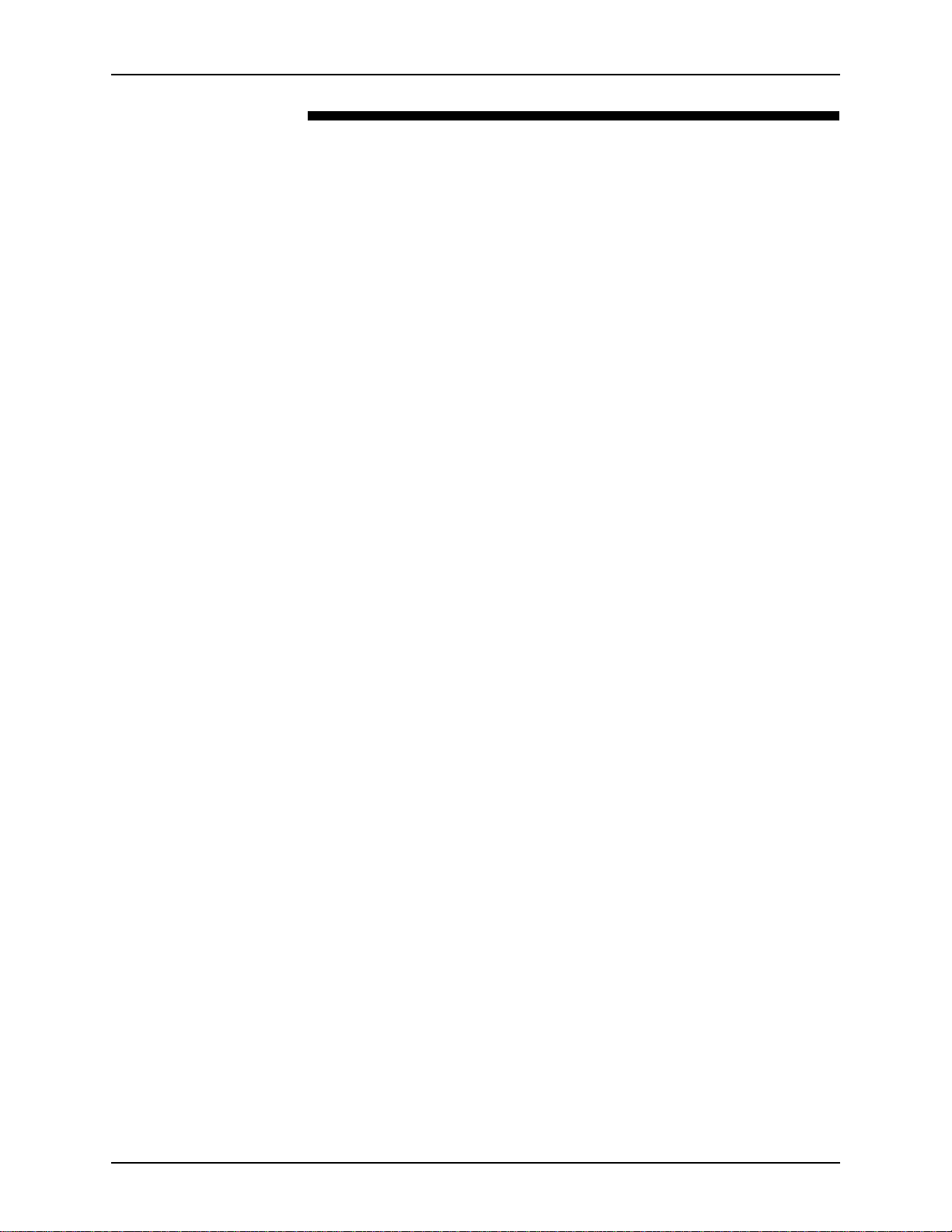
SYSTEM ADMINISTRATOR GUIDE TABLE OF CONTENTS
Table of contents
1RWLFHVDQG&HUWLILFDWLRQV L[
Approvals and certification . . . . . . . . . . . . . . . . . . . . . . . . . . . . . . . . . . . .ix
60HZ, 115V . . . . . . . . . . . . . . . . . . . . . . . . . . . . . . . . . . . . . . . . . .ix
50HZ, 220V-240V . . . . . . . . . . . . . . . . . . . . . . . . . . . . . . . . . . . . . .ix
Radio frequency emissions . . . . . . . . . . . . . . . . . . . . . . . . . . . . . . . . . . . . x
USA . . . . . . . . . . . . . . . . . . . . . . . . . . . . . . . . . . . . . . . . . . . . . . . . x
Canada . . . . . . . . . . . . . . . . . . . . . . . . . . . . . . . . . . . . . . . . . . . . . . x
Europe 50HZ, 220V-240V equipment . . . . . . . . . . . . . . . . . . . . . . x
6DIHW\ [L
Operational safety . . . . . . . . . . . . . . . . . . . . . . . . . . . . . . . . . . . . . . . . . . .xi
General safety . . . . . . . . . . . . . . . . . . . . . . . . . . . . . . . . . . . . . . . . . . . . . xii
Maintenance safety . . . . . . . . . . . . . . . . . . . . . . . . . . . . . . . . . . . . . . . . .xiv
,W¶VLOOHJDOWRPDNHSULQWVRIWKHVHGRFXPHQWV [Y
It’s illegal . . . USA . . . . . . . . . . . . . . . . . . . . . . . . . . . . . . . . . . . . . . . . . . xv
It’s illegal . . . Canada . . . . . . . . . . . . . . . . . . . . . . . . . . . . . . . . . . . . . . xviii
$ERXWWKLVJXLGH [L[
Audience . . . . . . . . . . . . . . . . . . . . . . . . . . . . . . . . . . . . . . . . . . . . . . . . . xx
Using this guide with other DigiPath documentation . . . . . . . . . . . . . . . .xxi
Using this guide with the User Guide . . . . . . . . . . . . . . . . . . . . . .xxi
Using this guide with the Quick Reference Guide . . . . . . . . . . . xxii
Using this guide with the Customer Software Release
Document . . . . . . . . . . . . . . . . . . . . . . . . . . . . . . . . . . . . . . . . . . xxii
Using this guide with the Web Viewing an d Submission Server
Administrator Guide . . . . . . . . . . . . . . . . . . . . . . . . . . . . . . . . . . xxiii
Overview of chapters . . . . . . . . . . . . . . . . . . . . . . . . . . . . . . . . . . . . . . .xxiv
How to recognize important information . . . . . . . . . . . . . . . . . . . . . . . .xxvi
Conventions . . . . . . . . . . . . . . . . . . . . . . . . . . . . . . . . . . . . . . . . xxvi
Flag icons . . . . . . . . . . . . . . . . . . . . . . . . . . . . . . . . . . . . . . . . . xxvii
Related information . . . . . . . . . . . . . . . . . . . . . . . . . . . . . . . . . . . . . . . xxviii
DigiPath documentation . . . . . . . . . . . . . . . . . . . . . . . . . . . . . . xxviii
Scanner documentation . . . . . . . . . . . . . . . . . . . . . . . . . . . . . . .xxix
Xerox Printing Services . . . . . . . . . . . . . . . . . . . . . . . . . . . . . . . xxix
Xerox solutions . . . . . . . . . . . . . . . . . . . . . . . . . . . . . . . . . . . . . . xxix
Third party software . . . . . . . . . . . . . . . . . . . . . . . . . . . . . . . . . . xxx
Windows NT related information . . . . . . . . . . . . . . . . . . . . . . . .xxxi
I
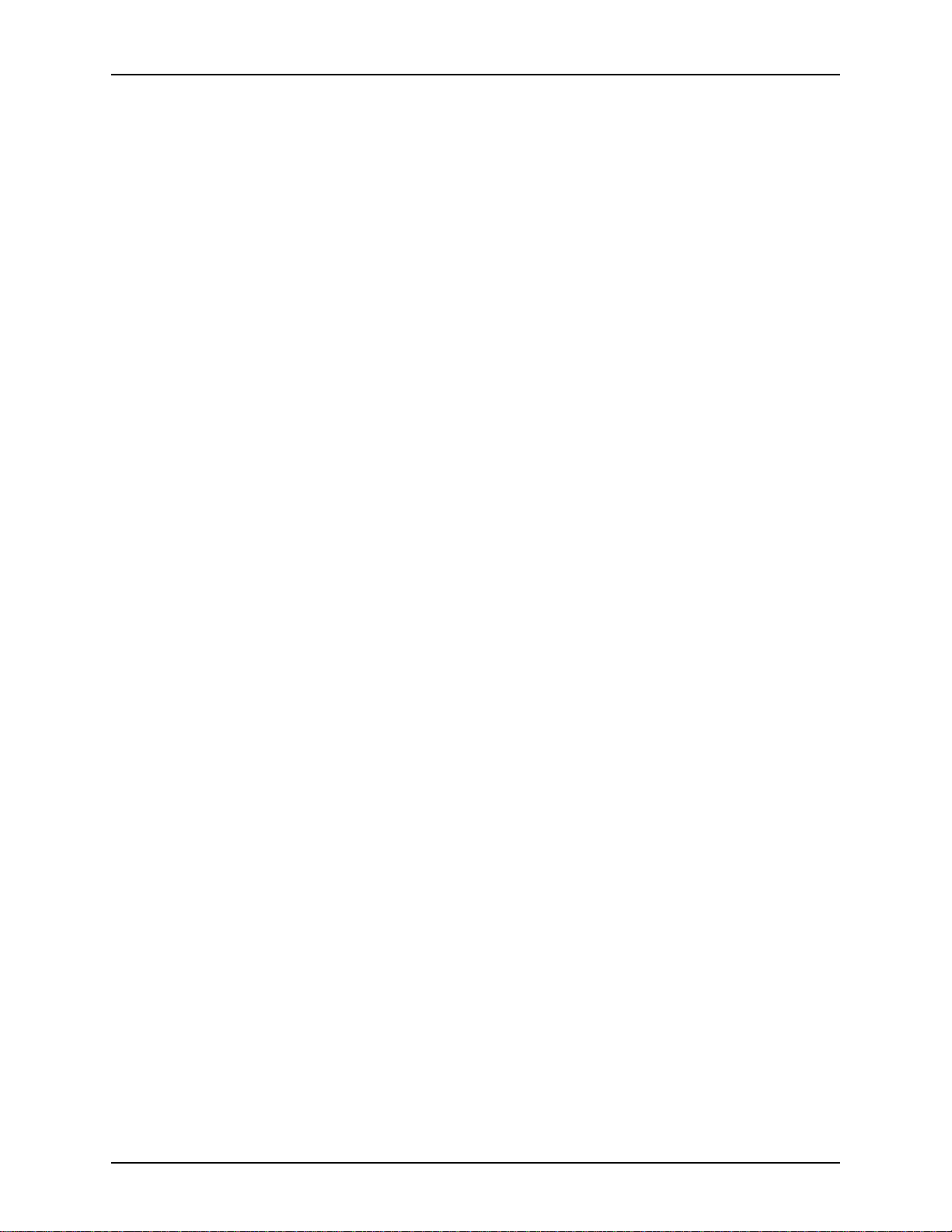
TABLE OF CONTENTS SYSTEM ADMINISTRATOR GUIDE
Books . . . . . . . . . . . . . . . . . . . . . . . . . . . . . . . . . . . . . . . .xxxi
Windows NT Online Help . . . . . . . . . . . . . . . . . . . . . . . . .xxxi
Windows NT Web site . . . . . . . . . . . . . . . . . . . . . . . . . . .xxxi
Getting Help online . . . . . . . . . . . . . . . . . . . . . . . . . . . . . . . . . . . . . . . xxxii
Using a Help menu . . . . . . . . . . . . . . . . . . . . . . . . . . . . . . . . . . xxxii
Using Help in a dialog box . . . . . . . . . . . . . . . . . . . . . . . . . . . . xxxii
Ordering additional materials and supplies . . . . . . . . . . . . . . . . . . . . . xxxiii
Obtaining additional support . . . . . . . . . . . . . . . . . . . . . . . . . . . . . . . . xxxiv
X-PRESS FAX . . . . . . . . . . . . . . . . . . . . . . . . . . . . . . . . . . . . . xxxiv
DigiPath FAQ Xerox web site . . . . . . . . . . . . . . . . . . . . . . . . . . xxxiv
$ERXW'LJL3DWK
Product overview . . . . . . . . . . . . . . . . . . . . . . . . . . . . . . . . . . . . . . . . . 1 - 2
Major capabilities of DigiPath applications . . . . . . . . . . . . . . . . 1 - 2
Features new to DigiPath 2.0 . . . . . . . . . . . . . . . . . . . . . . . . . . 1 - 4
DigiPath scanner . . . . . . . . . . . . . . . . . . . . . . . . . . . . . . 1 - 7
How DigiPath works . . . . . . . . . . . . . . . . . . . . . . . . . . . . . . . . . 1 - 8
Scanning . . . . . . . . . . . . . . . . . . . . . . . . . . . . . . . . . . . . 1 - 8
Creating files . . . . . . . . . . . . . . . . . . . . . . . . . . . . . . . . . 1 - 8
Importing existing electronic files . . . . . . . . . . . . . . . . . . 1 - 8
Editing image files . . . . . . . . . . . . . . . . . . . . . . . . . . . . . 1 - 9
Simulating a copier . . . . . . . . . . . . . . . . . . . . . . . . . . . . 1 - 9
Submitting print jobs . . . . . . . . . . . . . . . . . . . . . . . . . . . 1 - 9
Storing electronic files . . . . . . . . . . . . . . . . . . . . . . . . . . 1 - 9
Retrieving files from directories or cabinets . . . . . . . . . 1 - 10
Batch processing . . . . . . . . . . . . . . . . . . . . . . . . . . . . . 1 - 10
Administering your DigiPath system . . . . . . . . . . . . . . 1 - 10
Supported work flows . . . . . . . . . . . . . . . . . . . . . . . . . . . . . . . 1 - 11
Understanding DigiPath networking . . . . . . . . . . . . . . . . . . . . 1 - 12
Powering up the hardware and starting DigiPath . . . . . . . . . . . . . . . 1 - 13
Ending the current DigiPath session . . . . . . . . . . . . . . . . . . . 1 - 14
Hardware components . . . . . . . . . . . . . . . . . . . . . . . . . . . . . . . . . . . 1 - 15
Configuration of hardware . . . . . . . . . . . . . . . . . . . . . . . . . . . 1 - 16
Client platform . . . . . . . . . . . . . . . . . . . . . . . . . . . . . . . . . . . . . . . . . . 1 - 17
Software components . . . . . . . . . . . . . . . . . . . . . . . . . . . . . . . . . . . . 1 - 18
DigiPath application overviews . . . . . . . . . . . . . . . . . . . . . . . . 1 - 20
Document Scan and Makeready . . . . . . . . . . . . . . . . . 1 - 20
Scan and Print . . . . . . . . . . . . . . . . . . . . . . . . . . . . . . . 1 - 20
Quick Print . . . . . . . . . . . . . . . . . . . . . . . . . . . . . . . . . . 1 - 21
Document Library . . . . . . . . . . . . . . . . . . . . . . . . . . . . 1 - 21
Document Library Lite . . . . . . . . . . . . . . . . . . . . . . . . . 1 - 21
Library Search . . . . . . . . . . . . . . . . . . . . . . . . . . . . . . . 1 - 21
Batch Tool . . . . . . . . . . . . . . . . . . . . . . . . . . . . . . . . . . 1 - 22
Library Administration Tool . . . . . . . . . . . . . . . . . . . . . 1 - 22
Scanner Support . . . . . . . . . . . . . . . . . . . . . . . . . . . . . 1 - 22
Job Manager . . . . . . . . . . . . . . . . . . . . . . . . . . . . . . . . 1 - 22
II

SYSTEM ADMINISTRATOR GUIDE TABLE OF CONTENTS
Web Viewing and Submission . . . . . . . . . . . . . . . . . . . 1 - 23
Third party applications . . . . . . . . . . . . . . . . . . . . . . . . . . . . . 1 - 24
Adobe Acrobat . . . . . . . . . . . . . . . . . . . . . . . . . . . . . . . 1 - 24
Hummingbird NFS . . . . . . . . . . . . . . . . . . . . . . . . . . . . 1 - 24
Enterprise Storage Manager . . . . . . . . . . . . . . . . . . . . 1 - 24
Autologic StorageView . . . . . . . . . . . . . . . . . . . . . . . . . 1 - 24
WFTPD Pro . . . . . . . . . . . . . . . . . . . . . . . . . . . . . . . . . 1 - 24
ARCserveIT . . . . . . . . . . . . . . . . . . . . . . . . . . . . . . . . . 1 - 24
Supported production printers and print servers . . . . . . . . . . . . . . . . 1 - 25
Supported Windows printers . . . . . . . . . . . . . . . . . . . . . . . . . 1 - 27
Printer compatibility notes . . . . . . . . . . . . . . . . . . . . . . . . . . . . . . . . . 1 - 28
DocuColor 40 with Fiery ZX40 . . . . . . . . . . . . . . . . . . . . . . . . 1 - 28
DocuColor 40 with Network Server Series 1.X . . . . . . . . . . . . 1 - 28
DocuTech 135 with Network Server Series 1.X . . . . . . . . . . . 1 - 28
Extended Connectivity - Print Job Manager . . . . . . . . . . . . . . 1 - 28
DocuTech 61XX with DocuSP 1.3 and later . . . . . . . . . . . . . . 1 - 29
Optical media compatibility information . . . . . . . . . . . . . . . . . . . . . . . 1 - 30
Tape media compatibility information . . . . . . . . . . . . . . . . . . . . . . . . 1 - 31
File formats . . . . . . . . . . . . . . . . . . . . . . . . . . . . . . . . . . . . . . . . . . . . 1 - 32
Naming conventions for DigiPath objects . . . . . . . . . . . . . . . . 1 - 33
Using file names containing spaces in DigiPath . . . . . 1 - 34
Virus protection recommendations . . . . . . . . . . . . . . . . . . . . . . . . . . 1 - 35
Protecting DigiPath from virus contamination . . . . . . . . . . . . . 1 - 35
6HWWLQJXSD'LJL3DWK6\VWHP
Creating user accounts . . . . . . . . . . . . . . . . . . . . . . . . . . . . . . . . . . . . 2 - 2
Creating group accounts . . . . . . . . . . . . . . . . . . . . . . . . . . . . . . . . . . . 2 - 3
Setting the database location . . . . . . . . . . . . . . . . . . . . . . . . . . . . . . . 2 - 4
Setting the cabinet creation location for local users . . . . . . . . . . . . . . 2 - 5
Creating cabinets . . . . . . . . . . . . . . . . . . . . . . . . . . . . . . . . . . . . . . . . 2 - 6
Creating new attributes, attribute groups, and attribute sets . . . . . . . . 2 - 7
Scheduling the Document Conversion Service . . . . . . . . . . . . . . . . . . 2 - 8
Setting up remote access . . . . . . . . . . . . . . . . . . . . . . . . . . . . . . . . . . 2 - 9
:LQGRZV17DQGQHWZRUNFRQILJXUDWLRQV
Understanding and using Windows NT . . . . . . . . . . . . . . . . . . . . . . . . 3 - 2
Performing basic Windows NT administrative functions . . . . . . 3 - 2
Creating shortcuts . . . . . . . . . . . . . . . . . . . . . . . . . . . . . 3 - 2
Adding Windows printers . . . . . . . . . . . . . . . . . . . . . . . . 3 - 2
Adding and configuring users and groups . . . . . . . . . . . 3 - 2
Setting up shared folders, files, and printers . . . . . . . . . 3 - 2
Setting up and starting Windows NT services . . . . . . . . 3 - 3
Adding or removing network services . . . . . . . . . . . . . . 3 - 3
Preparing to shut down the Makeready workstation . . . . . . . . . . . . . . 3 - 4
Checking for connected users . . . . . . . . . . . . . . . . . . . . . . . . . 3 - 5
Notifying users connected to the workstation . . . . . . . . . . . . . . 3 - 6
III
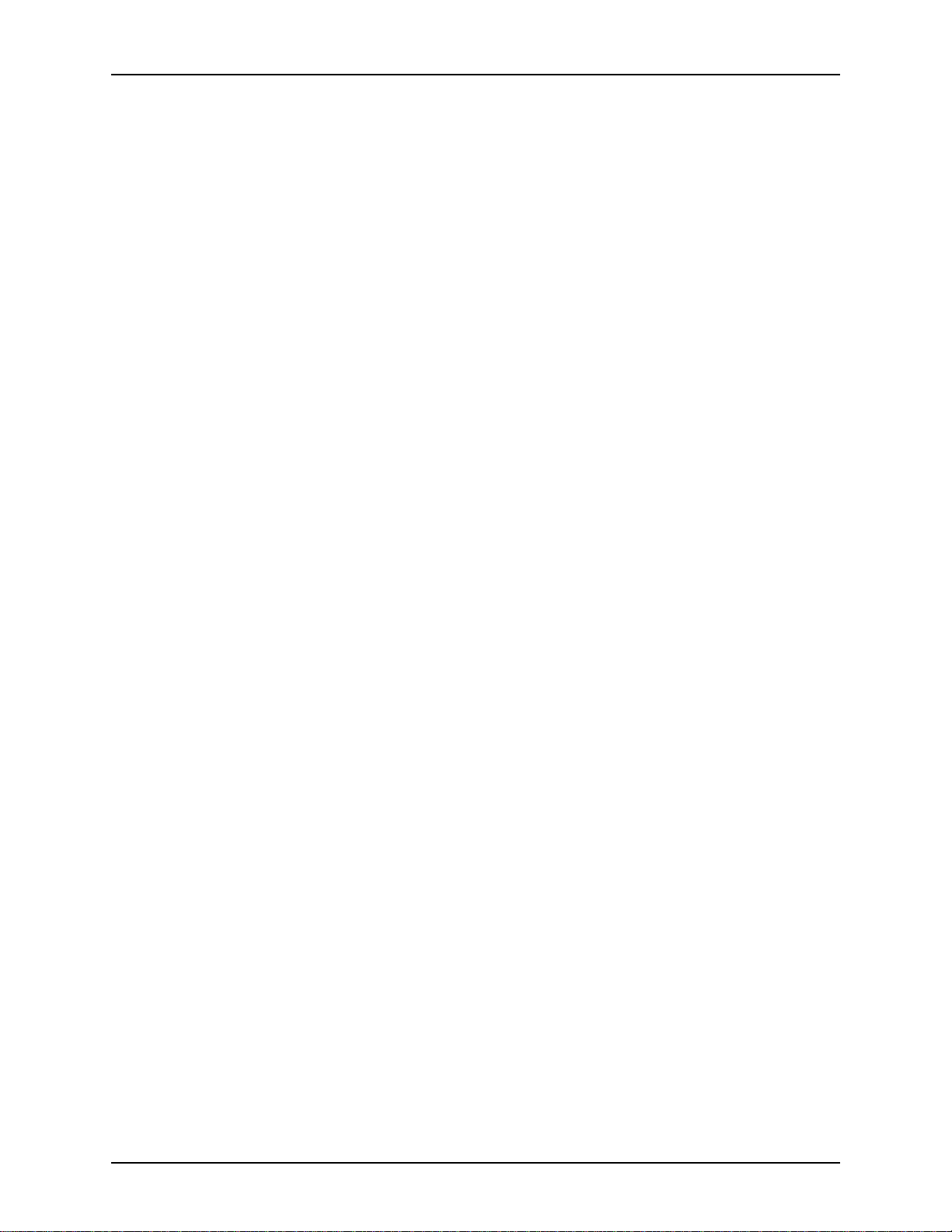
TABLE OF CONTENTS SYSTEM ADMINISTRATOR GUIDE
Disconnecting users connected to the remote workstation . . . 3 - 7
Updating the Emergency Repair Disk . . . . . . . . . . . . . . . . . . . . . . . . . 3 - 8
Using Hummingbird NFS products with DigiPath . . . . . . . . . . . . . . . . 3 - 9
Using Hummingbird to mount UNIX hosts . . . . . . . . . . . . . . . 3 - 10
Configuring the DocuSP Decomposition Service . . . . . . . . . . . . . . . 3 - 12
Information for the DocuSP administrator . . . . . . . . . . . . . . . 3 - 13
Windows NT event log management . . . . . . . . . . . . . . . . . . . . . . . . 3 - 15
+DUGZDUHPDLQWHQDQFH
Maintaining the DocuImage 620S scanner . . . . . . . . . . . . . . . . . . . . . 4 - 2
Moving and reinstalling the DocuImage 620S . . . . . . . . . . . . . 4 - 2
Registering the scanner . . . . . . . . . . . . . . . . . . . . . . . . . . . . . . 4 - 3
Maintaining the DigiPath scanner . . . . . . . . . . . . . . . . . . . . . . . . . . . . 4 - 7
Using a magneto-optical drive (MOD) . . . . . . . . . . . . . . . . . . . . . . . . . 4 - 8
Sony 5.2 GB magneto-optical disk . . . . . . . . . . . . . . . . . . . . . 4 - 10
Formatting the Sony 5.2 GB MOD platter . . . . . . . . . . 4 - 11
Using DigiPath 1.2 MODs with DigiPath 2.0 . . . . . . . . 4 - 12
Using a Redundant Array of Independent Disks (RAID) . . . . . . . . . . 4 - 13
Understanding RAID levels . . . . . . . . . . . . . . . . . . . . . . . . . . 4 - 13
Understanding the DigiPath RAID device configurations . . . . 4 - 15
Using the 100 GB RAID . . . . . . . . . . . . . . . . . . . . . . . . . . . . . 4 - 16
Using the Enterprise Storage Manager . . . . . . . . . . . . 4 - 16
Shutting down the 100 GB RAID system . . . . . . . . . . . 4 - 17
Powering on the RAID system . . . . . . . . . . . . . . . . . . . 4 - 18
Using the 150 GB RAID . . . . . . . . . . . . . . . . . . . . . . . . . . . . . 4 - 19
Using StorageView . . . . . . . . . . . . . . . . . . . . . . . . . . . 4 - 19
Using the internal and external tape drives . . . . . . . . . . . . . . . . . . . . 4 - 20
Storage Dimensions 8mm Tape Drive . . . . . . . . . . . . . . . . . . 4 - 22
Sony AIT 100 GB autoloading tape drive . . . . . . . . . . . . . . . . 4 - 22
Sony AIT tape magazine . . . . . . . . . . . . . . . . . . . . . . . 4 - 22
Advanced Intelligent Tapes (AIT) . . . . . . . . . . . . . . . . 4 - 24
Loading the Sony AIT tape magazine . . . . . . . . . . . . . 4 - 24
Unloading the Sony AIT tape magazine . . . . . . . . . . . 4 - 26
Cleaning the Sony AIT tape drive heads . . . . . . . . . . . 4 - 27
Using the AIT tape drive with DocuTech Tape Tool . . . . . . . . 4 - 28
%DFNXSDQGUHVWRUH
Backing up a DigiPath system . . . . . . . . . . . . . . . . . . . . . . . . . . . . . . . 5 - 2
Backup devices . . . . . . . . . . . . . . . . . . . . . . . . . . . . . . . . . . . . 5 - 3
TR4 . . . . . . . . . . . . . . . . . . . . . . . . . . . . . . . . . . . . . . . . 5 - 3
TR5 . . . . . . . . . . . . . . . . . . . . . . . . . . . . . . . . . . . . . . . . 5 - 4
Sony DLT . . . . . . . . . . . . . . . . . . . . . . . . . . . . . . . . . . . . 5 - 4
Sony AIT . . . . . . . . . . . . . . . . . . . . . . . . . . . . . . . . . . . . 5 - 5
Backup and restore software . . . . . . . . . . . . . . . . . . . . . . . . . . 5 - 6
Understanding the various backup types . . . . . . . . . . . . . . . . . 5 - 7
Selecting and implementing a backup strategy . . . . . . . . . . . . 5 - 8
IV
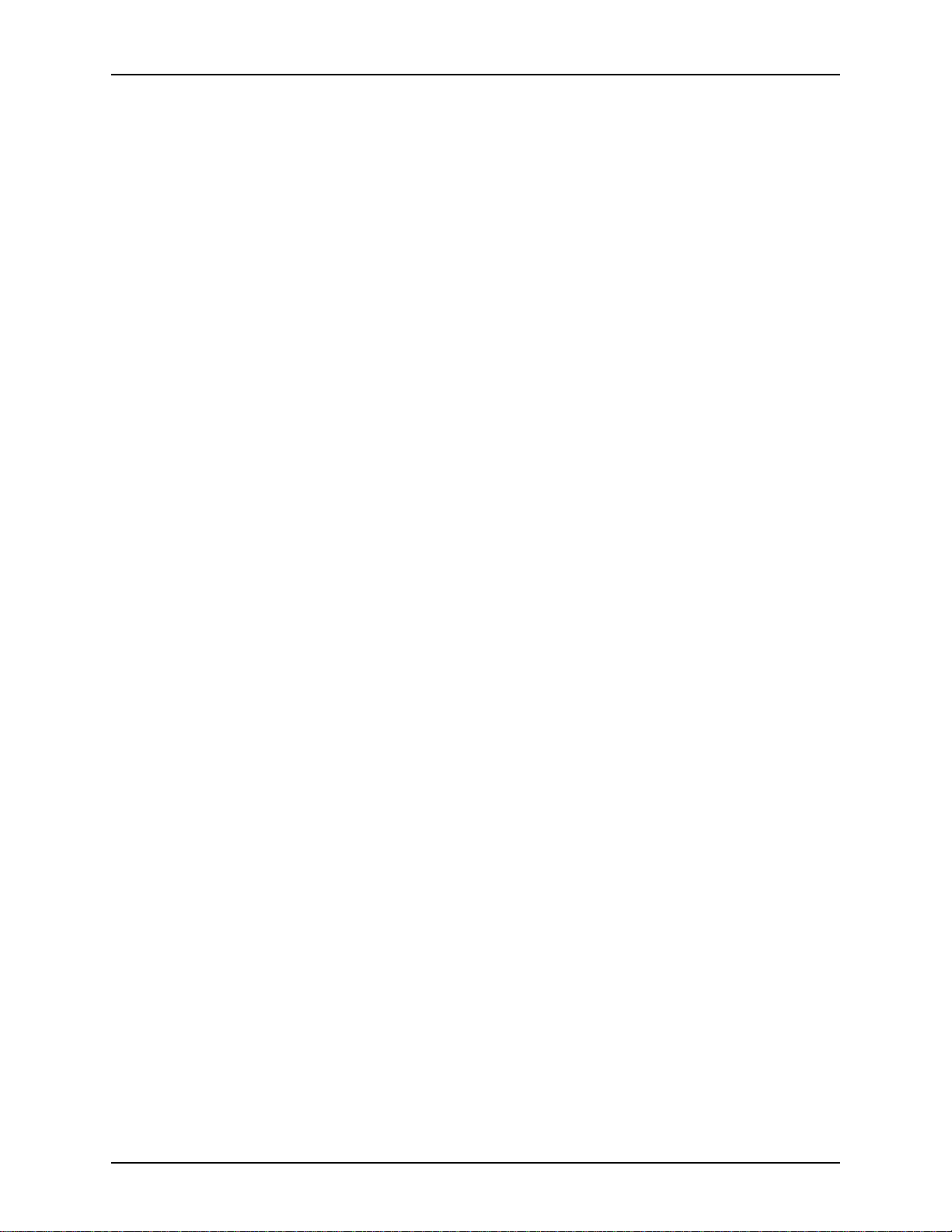
SYSTEM ADMINISTRATOR GUIDE TABLE OF CONTENTS
Backup media . . . . . . . . . . . . . . . . . . . . . . . . . . . . . . . . . . . . . 5 - 12
Computer Associates ARCserveIT software . . . . . . . . . . . . . . . . . . . 5 - 13
Resolving conflicts with the Windows NT Backup utility . . . . . 5 - 13
Resolving conflicts with the Hummingbird NFS . . . . . . . . . . . 5 - 14
Preparing the DigiPath workstation . . . . . . . . . . . . . . . . . . . . . . . . . . 5 - 15
Disconnecting remote users . . . . . . . . . . . . . . . . . . . . . . . . . . 5 - 15
Closing any open applications . . . . . . . . . . . . . . . . . . . . . . . . 5 - 16
Stopping the DigiPath applications and services . . . . . . . . . . 5 - 17
Closing the DigiPath applications . . . . . . . . . . . . . . . . 5 - 17
Using the Services utility to stop the services . . . . . . . 5 - 17
Using the batch utility to stop the services . . . . . . . . . . 5 - 18
Backing up the workstation hard drive or the 25/50 GB RAID . . . . . 5 - 19
Preparing the workstation for backup . . . . . . . . . . . . . . . . . . . 5 - 19
Stopping the ARCserveIT engines . . . . . . . . . . . . . . . . . . . . . 5 - 19
Backing up the workstation hard drive or the
25/50 GB RAID device . . . . . . . . . . . . . . . . . . . . . . . . . . . . . . 5 - 20
Starting the ARCserveIT engines . . . . . . . . . . . . . . . . . . . . . . 5 - 21
Restarting the DigiPath applications and services . . . . . . . . . 5 - 21
Restarting the DigiPath applications and services . . . . . . . . . . . . . . 5 - 22
Starting the DigiPath applications . . . . . . . . . . . . . . . . . . . . . . 5 - 22
Starting the DigiPath services . . . . . . . . . . . . . . . . . . . . . . . . 5 - 23
Backing up DigiPath data . . . . . . . . . . . . . . . . . . . . . . . . . . . . . . . . . 5 - 24
Backing up the RAID device to the AIT tape drive . . . . . . . . . . . . . . 5 - 26
Preparing the workstation for backup . . . . . . . . . . . . . . . . . . . 5 - 26
Loading a tape magazine . . . . . . . . . . . . . . . . . . . . . . . . . . . . 5 - 26
Backing up the RAID device . . . . . . . . . . . . . . . . . . . . . . . . . . 5 - 28
Restarting the DigiPath applications and services . . . . . . . . . 5 - 31
Restoring a DigiPath system . . . . . . . . . . . . . . . . . . . . . . . . . . . . . . . 5 - 32
Restoring the workstation hard drive or the
25/50 GB RAID device . . . . . . . . . . . . . . . . . . . . . . . . . . . . . . 5 - 33
Restoring the DigiPath data . . . . . . . . . . . . . . . . . . . . . . . . . . 5 - 35
Restoring a RAID device . . . . . . . . . . . . . . . . . . . . . . . . . . . . 5 - 37
Restoring specific files to the RAID device . . . . . . . . . . . . . . . 5 - 39
6\VWHPDGPLQLVWUDWLRQ
Using the Library Administration Tool . . . . . . . . . . . . . . . . . . . . . . . . . 6 - 2
Logging on to the Library Administration Tool . . . . . . . . . . . . . 6 - 3
Managing user accounts . . . . . . . . . . . . . . . . . . . . . . . . . . . . . . . . . . . 6 - 4
Adding a user account . . . . . . . . . . . . . . . . . . . . . . . . . . . . . . . 6 - 4
Editing the properties of a user account . . . . . . . . . . . . . . . . . . 6 - 7
Cloning a user to a workgroup machine . . . . . . . . . . . . . . . . . . 6 - 9
Deleting a user account . . . . . . . . . . . . . . . . . . . . . . . . . . . . . 6 - 10
Managing user group accounts . . . . . . . . . . . . . . . . . . . . . . . . . . . . . 6 - 11
Adding a group account . . . . . . . . . . . . . . . . . . . . . . . . . . . . . 6 - 11
Editing the properties of a group account . . . . . . . . . . . . . . . . 6 - 13
Cloning a group to a workgroup machine . . . . . . . . . . . . . . . . 6 - 14
V
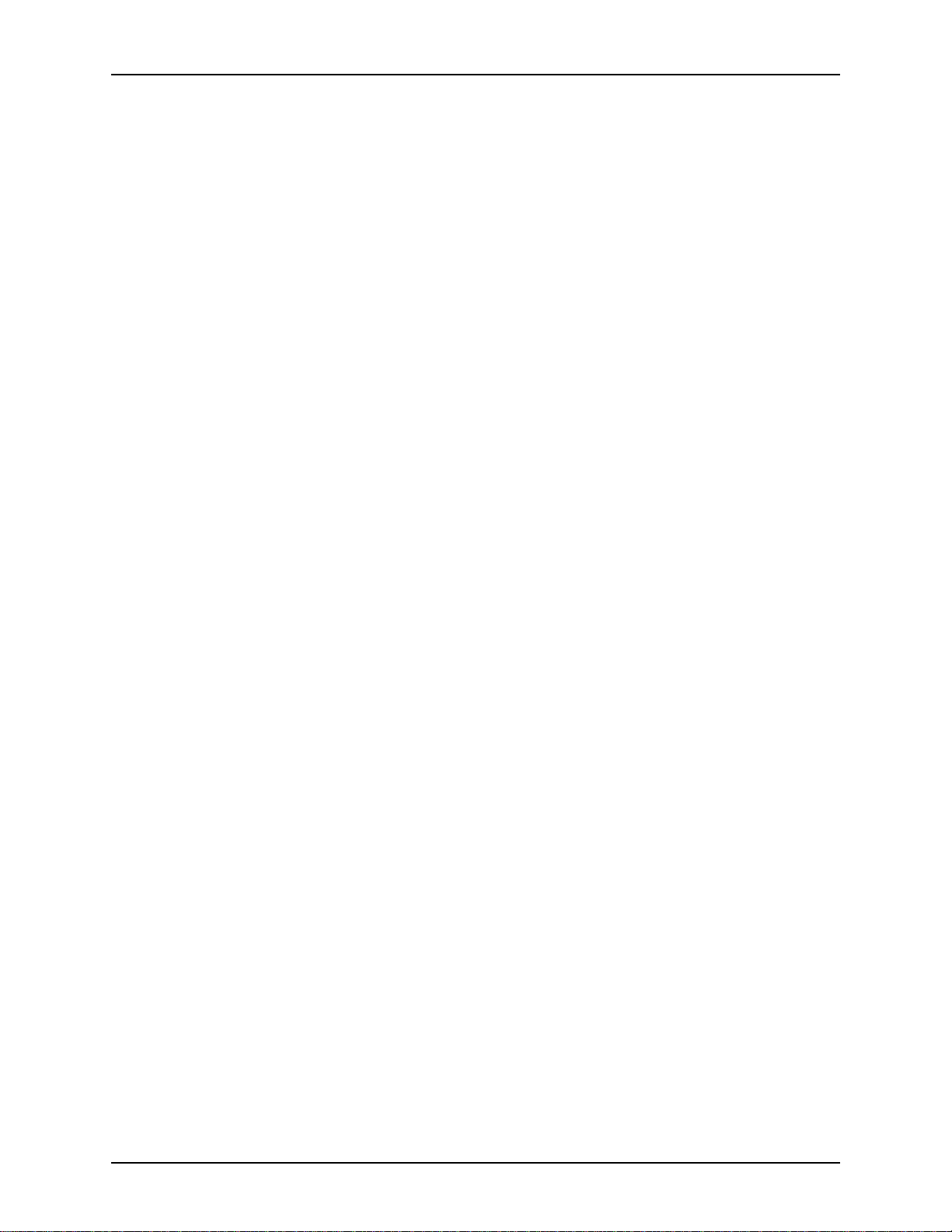
TABLE OF CONTENTS SYSTEM ADMINISTRATOR GUIDE
Deleting a group account . . . . . . . . . . . . . . . . . . . . . . . . . . . . 6 - 15
Configuring workgroup connections . . . . . . . . . . . . . . . . . . . . . . . . . 6 - 16
Communicating with host workstations . . . . . . . . . . . . . . . . . 6 - 16
Configuring the workgroup . . . . . . . . . . . . . . . . . . . . . . . . . . . 6 - 18
Adding a host workstation to the current workgroup . . . . . . . 6 - 19
Reestablishing a connection with a host workstation . . . . . . . 6 - 22
Enabling or disabling a host workstation in the
current workgroup . . . . . . . . . . . . . . . . . . . . . . . . . . . . . . . . . . 6 - 23
Cloning a workstation to a workgroup workstation . . . . . . . . . 6 - 24
Removing a host workstation from the current workgroup . . . 6 - 25
Connecting to a host workstation . . . . . . . . . . . . . . . . . . . . . . 6 - 26
Configuring the database and cabinet creation location . . . . . . . . . . 6 - 27
Specifying the location of the local cabinet database . . . . . . . 6 - 28
Specifying the cabinet location . . . . . . . . . . . . . . . . . . . . . . . . 6 - 29
Specifying the local drives . . . . . . . . . . . . . . . . . . . . . . 6 - 29
Adding network drives . . . . . . . . . . . . . . . . . . . . . . . . . 6 - 30
Deleting network drives . . . . . . . . . . . . . . . . . . . . . . . . 6 - 30
Using the Document Conversion Service . . . . . . . . . . . . . . . . . . . . . 6 - 31
Installing the Document Conversion Service . . . . . . . . . . . . . 6 - 31
Starting the Document Conversion Service . . . . . . . . . . . . . . 6 - 32
Specifying the login for the Document Conversion Service . . 6 - 33
Scheduling the Document Conversion Service . . . . . . . . . . . 6 - 34
Defragmenting cabinets . . . . . . . . . . . . . . . . . . . . . . . . . . . . . . . . . . 6 - 38
Using the DocuTech Tape Tool . . . . . . . . . . . . . . . . . . . . . . . . . . . . . 6 - 40
Using WFTPDPro to FTP objects from DocuTech . . . . . . . . . . . . . . 6 - 42
Configuring a Remote File Server . . . . . . . . . . . . . . . . . . . . . . . . . . . 6 - 43
Connecting to a remote file server . . . . . . . . . . . . . . . . . . . . . 6 - 45
Creating a cabinet . . . . . . . . . . . . . . . . . . . . . . . . . . . . 6 - 46
Configuring Document Conversion for remote objects . . . . . . 6 - 47
Performance considerations . . . . . . . . . . . . . . . . . . . . . . . . . . 6 - 48
0DQDJLQJFDELQHWV
Working with cabinets . . . . . . . . . . . . . . . . . . . . . . . . . . . . . . . . . . . . . 7 - 2
Creating cabinets using the Library Administration Tool . . . . . 7 - 3
Editing the properties of a cabinet . . . . . . . . . . . . . . . . . . . . . . 7 - 7
Deleting a cabinet . . . . . . . . . . . . . . . . . . . . . . . . . . . . . . . . . . . 7 - 8
Purging the contents of a cabinet . . . . . . . . . . . . . . . . . . . . . . . 7 - 9
Editing the attributes of a cabinet . . . . . . . . . . . . . . . . . . . . . . 7 - 10
'HILQLQJDWWULEXWHVHWV
Why define attributes? . . . . . . . . . . . . . . . . . . . . . . . . . . . . . . . . . . . . . 8 - 2
Considerations for defining attributes . . . . . . . . . . . . . . . . . . . . . . . . . 8 - 3
Why should I back up before defining attributes? . . . . . . . . . . . . . . . . 8 - 4
Identifying the various attribute types . . . . . . . . . . . . . . . . . . . . . . . . . 8 - 5
Identifying the default attributes . . . . . . . . . . . . . . . . . . . . . . . . . . . . . 8 - 6
Using attribute sets . . . . . . . . . . . . . . . . . . . . . . . . . . . . . . . . . . . . . . . 8 - 9
VI
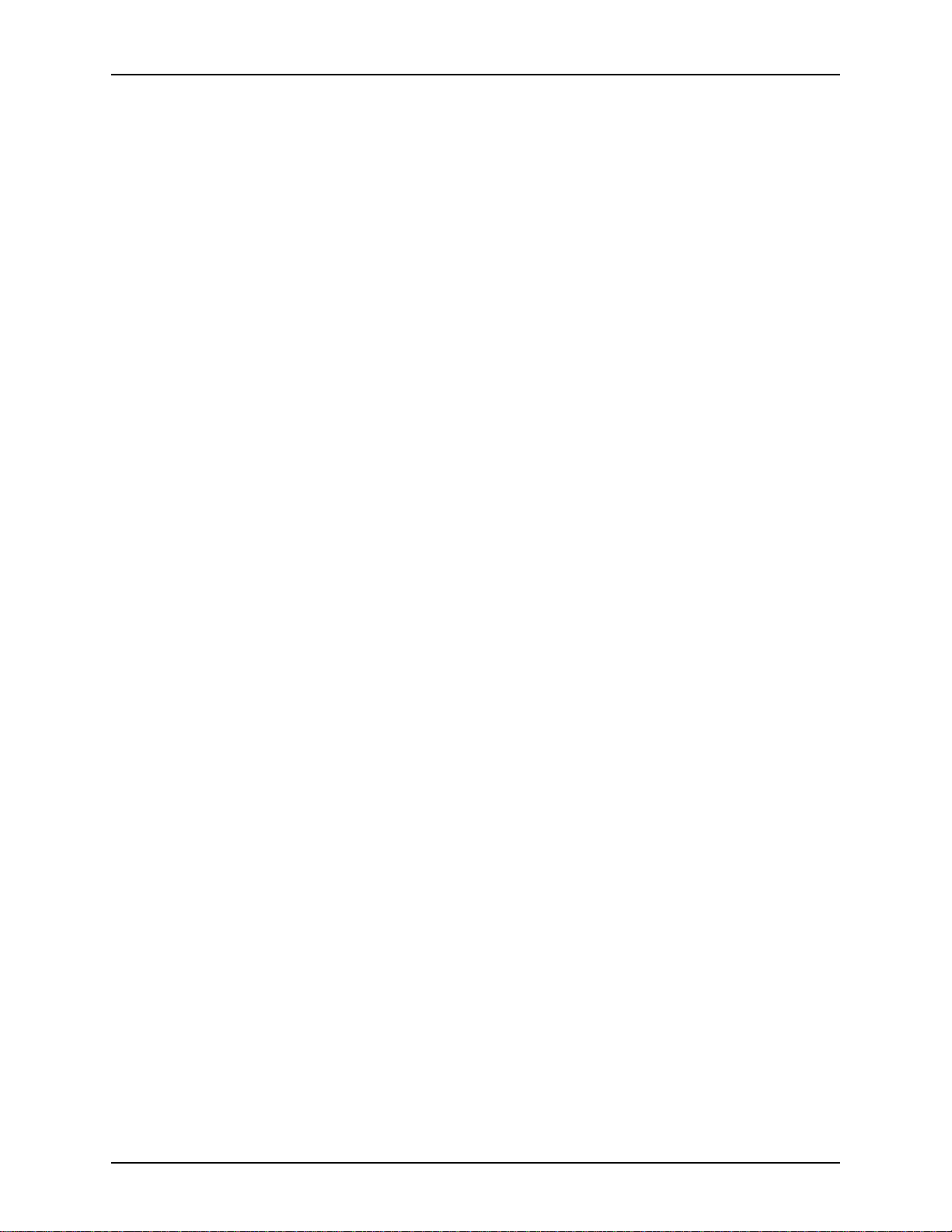
SYSTEM ADMINISTRATOR GUIDE TABLE OF CONTENTS
Creating a new attribute set . . . . . . . . . . . . . . . . . . . . . . . . . . 8 - 10
Editing an existing attributes set file . . . . . . . . . . . . . . . . . . . . 8 - 12
Deleting an attributes set . . . . . . . . . . . . . . . . . . . . . . . . . . . . 8 - 12
Using attributes . . . . . . . . . . . . . . . . . . . . . . . . . . . . . . . . . . . . . . . . . 8 - 13
Adding an attribute . . . . . . . . . . . . . . . . . . . . . . . . . . . . . . . . . 8 - 14
Editing a custom attribute . . . . . . . . . . . . . . . . . . . . . . . . . . . . 8 - 17
Deleting a custom attribute . . . . . . . . . . . . . . . . . . . . . . . . . . . 8 - 19
Using User defined groups . . . . . . . . . . . . . . . . . . . . . . . . . . . . . . . . 8 - 20
Creating a new attribute group . . . . . . . . . . . . . . . . . . . . . . . . 8 - 21
Deleting an attribute group . . . . . . . . . . . . . . . . . . . . . . . . . . . 8 - 22
Renaming an attribute group . . . . . . . . . . . . . . . . . . . . . . . . . 8 - 23
Adding an attribute to a user-defined group . . . . . . . . . . . . . . 8 - 24
Removing attributes from a user-defined group . . . . . . . . . . . 8 - 25
Using objects across cabinets . . . . . . . . . . . . . . . . . . . . . . . . . . . . . . 8 - 26
3URGXFWLRQSULQWLQJDGPLQLVWUDWLRQ
Understanding DigiPath production printing . . . . . . . . . . . . . . . . . . . . 9 - 2
Production printing via TCP/IP (UNIX) . . . . . . . . . . . . . . . . . . . 9 - 3
Production printing via IPX/SPX (Novell NetWare) . . . . . . . . . 9 - 3
Xerox production printer servers for DigiPath . . . . . . . . . . . . . . . . . . . 9 - 4
Preparing network printers . . . . . . . . . . . . . . . . . . . . . . . . . . . . . . . . . 9 - 5
DocuSP 1.1 and above using TCP/IP . . . . . . . . . . . . . . . . . . . . . . . . . 9 - 6
Creating the DocuSP printers and queues . . . . . . . . . . . . . . . . 9 - 6
Adding hosts and users to the DocuSP controller . . . . . . . . . . 9 - 7
Enabling job statusing on the DocuSP controller . . . . . . . . . . . 9 - 9
DocuSP 1.1 and above using a Novell Gateway . . . . . . . . . . . . . . . . 9 - 11
Creating the print queue, print server, and
printer on the Novell Server . . . . . . . . . . . . . . . . . . . . . . . . . . 9 - 11
Configuring the Novell Gateway on the DocuSP controller . . 9 - 12
DocuPrint NPS 1.6.1 and above using TCP/IP . . . . . . . . . . . . . . . . . 9 - 14
Configuring DocuPrint NPS for use with DigiPath . . . . . . . . . 9 - 14
DocuPrint NPS 1.6.1 and above using a Novell Gateway . . . . . . . . . 9 - 16
Creating the print queue, print server, and printer
on the Novell Server . . . . . . . . . . . . . . . . . . . . . . . . . . . . . . . . 9 - 16
Configuring Novell NetWare on the DocuPrint server . . . . . . 9 - 17
NSPlus Server Series 1.1 . . . . . . . . . . . . . . . . . . . . . . . . . . . . . . . . . 9 - 19
DocuTech Network Server Plus 2.X . . . . . . . . . . . . . . . . . . . . . . . . . 9 - 21
DocuTech Network Server 1.4x using TCP/IP . . . . . . . . . . . . . . . . . 9 - 23
Verifying trustee assignments and adding users
to the NetWare Server . . . . . . . . . . . . . . . . . . . . . . . . . . . . . . 9 - 23
Configuring the Novell NetWare Server . . . . . . . . . . . . . . . . . 9 - 25
DocuTech Network Server 1.4x using Novell NetWare . . . . . . . . . . . 9 - 29
Installing and setting up printers . . . . . . . . . . . . . . . . . . . . . . . . . . . . 9 - 31
Installing the local draft printer . . . . . . . . . . . . . . . . . . . . . . . . 9 - 31
Setting up DigiPath production printers . . . . . . . . . . . . . . . . . 9 - 33
Removing Xerox production printers from a DigiPath workstation . . 9 - 36
VII
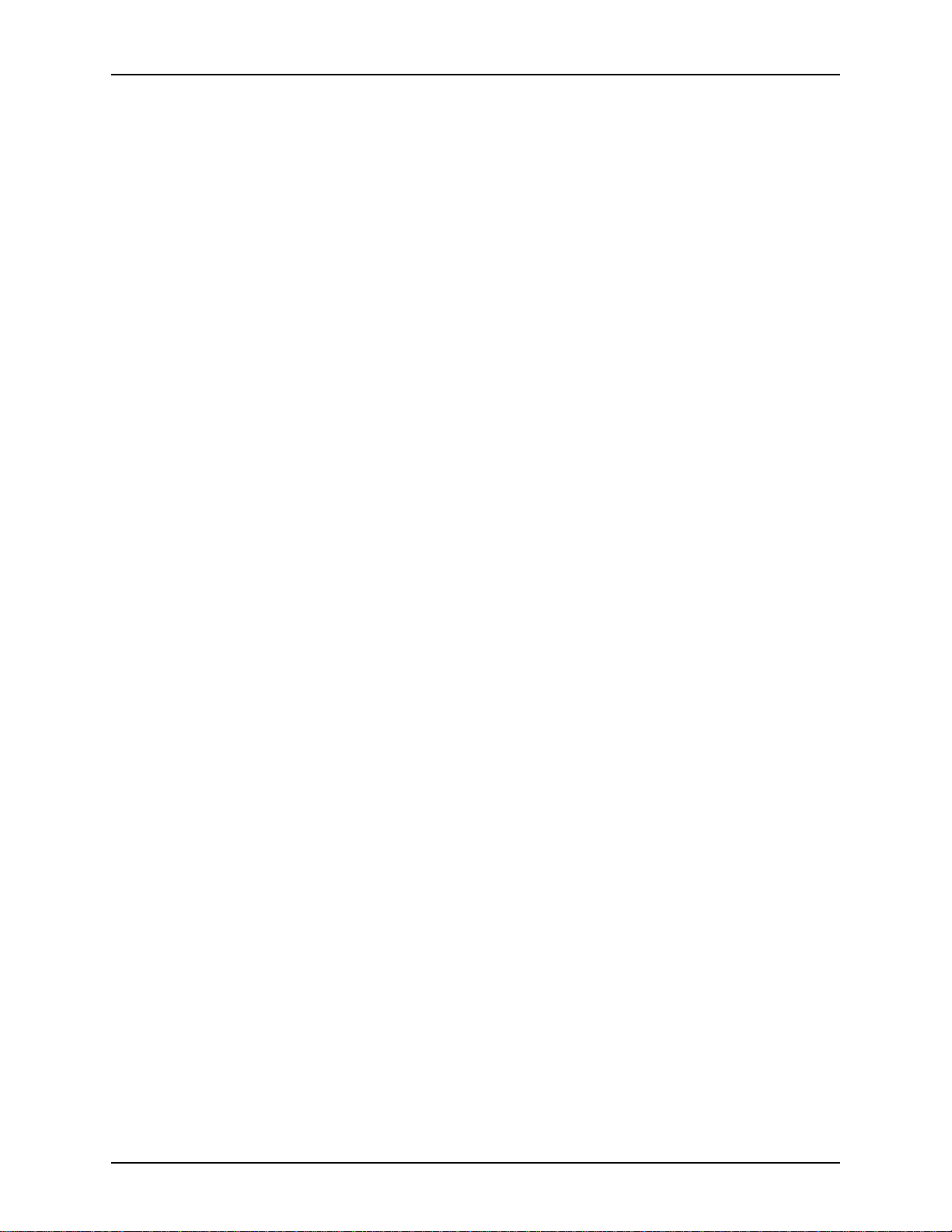
TABLE OF CONTENTS SYSTEM ADMINISTRATOR GUIDE
Configuring Network Agents . . . . . . . . . . . . . . . . . . . . . . . . . . . . . . . 9 - 37
Creating a Network Agent save queue . . . . . . . . . . . . . . . . . . 9 - 37
Configuring the network agent . . . . . . . . . . . . . . . . . . . . . . . . 9 - 38
Enabling the network agent service . . . . . . . . . . . . . . . 9 - 39
Adding the network agent print queue to the
DigiPath workstations . . . . . . . . . . . . . . . . . . . . . . . . . . . . . . . 9 - 39
Setting up the Document Centre . . . . . . . . . . . . . . . . . . . . . . . . . . . . 9 - 40
Confiuring the WFTPD Pro software . . . . . . . . . . . . . . . . . . . 9 - 40
Configuring the FTP server . . . . . . . . . . . . . . . . . . . . . 9 - 40
Creating the Document Centre user for the
FTP server . . . . . . . . . . . . . . . . . . . . . . . . . . . . . . . . . . 9 - 42
Configuring the Document Centre directory . . . . . . . . . . . . . . 9 - 43
Enabling the network agent service . . . . . . . . . . . . . . . 9 - 43
Adding the Document Ce ntr e pri nte r to t he
DigiPath workstations . . . . . . . . . . . . . . . . . . . . . . . . . . . . . . . 9 - 44
Setting up the Remote Print Service (RPS) . . . . . . . . . . . . . . . . . . . 9 - 45
Specifying the DocuJob Converter directory . . . . . . . . . . . . . . . . . . . 9 - 47
Print Manager Options . . . . . . . . . . . . . . . . . . . . . . . . . . . . . . . . . . . 9 - 48
Extended Connectivity Print Job Management (EC-PJM) . . . 9 - 48
Resolving production printing problems . . . . . . . . . . . . . . . . . . . . . . 9 - 49
Resolving TCP/IP problems . . . . . . . . . . . . . . . . . . . . . . . . . . 9 - 49
Resolving Novell NetWare problems . . . . . . . . . . . . . . . . . . . 9 - 50
Viewing the Windows NT Event Log . . . . . . . . . . . . . . . . . . . 9 - 51
Cleaning up print file problems . . . . . . . . . . . . . . . . . . . . . . . . 9 - 51
$ 'DWD0LJUDWLRQ $
% 0LFURVRIW17<.XSGDWHV %
Changing the attributes of the N32 print drivers file . . . . . . . . . . . . . . B - 2
& 4XLFN3ULQW &
Installing Standalone Quick Print . . . . . . . . . . . . . . . . . . . . . . . . . . . . C - 2
Automated job submission with command lines . . . . . . . . . . . . . . . . . C - 3
' &RQILJXULQJWKH$GDSWHF6&6,DGDSWHUV'
VIII
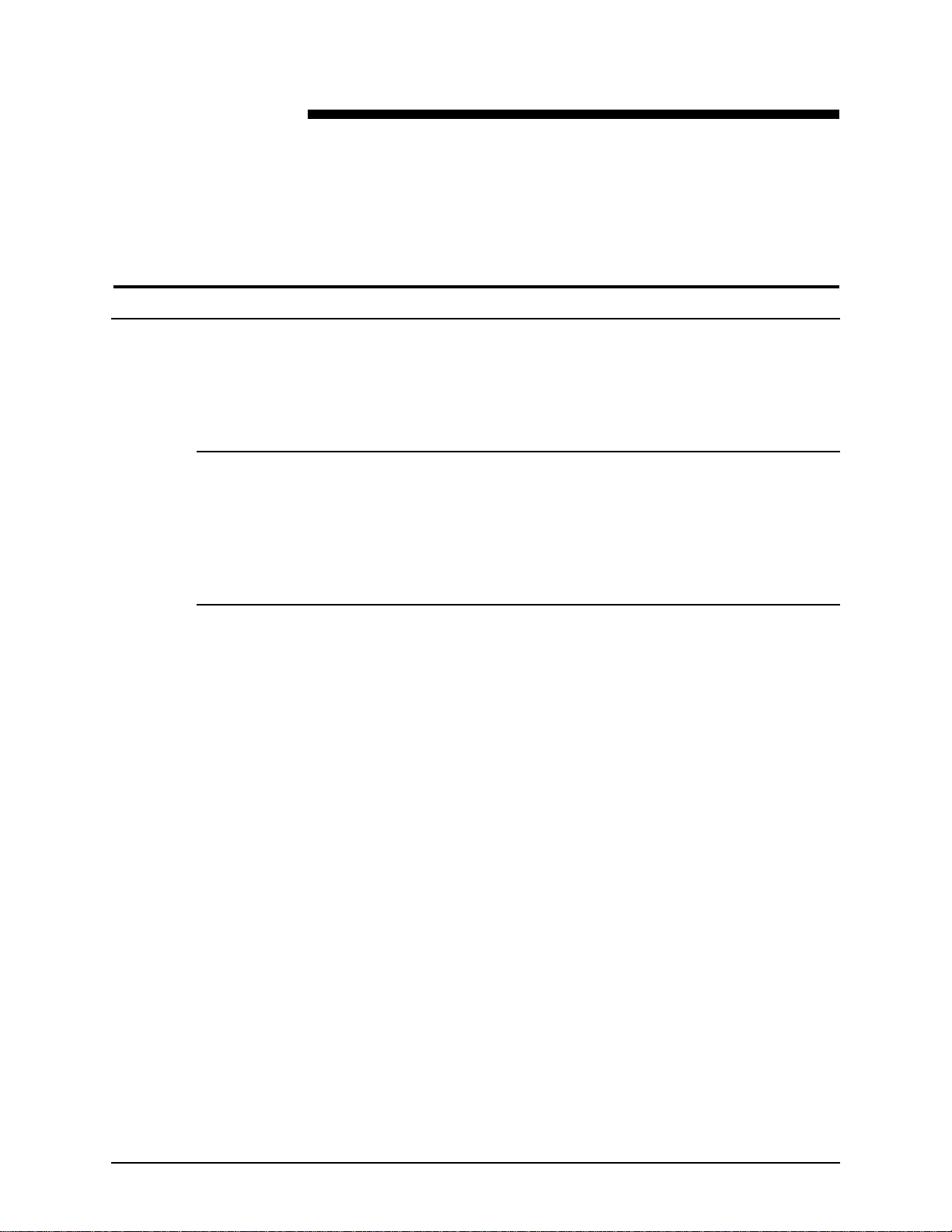
Notices and Certifications
Approvals and certification
For the UK, this product is serviced under a BS5750 Quality
system accepted by the British Standards Institution.
60HZ, 115V
The equipment is listed by the Underwriters Laboratories,
UL1950, certified by C anadian Sta ndards Associat ion, CSA2 2.2,
No. 1950.
50HZ, 220V-240V
The equipment is certified by the British Standards Instit ution,
IEC950 (EN60950). The equipment is manufactured under a
BS5750 Quality system accepted by the British Standards
Institution. The equipment is also certified in compliance with
applicable standards by various national bodies.
SYSTEM ADMINISTRATOR GUIDE IX
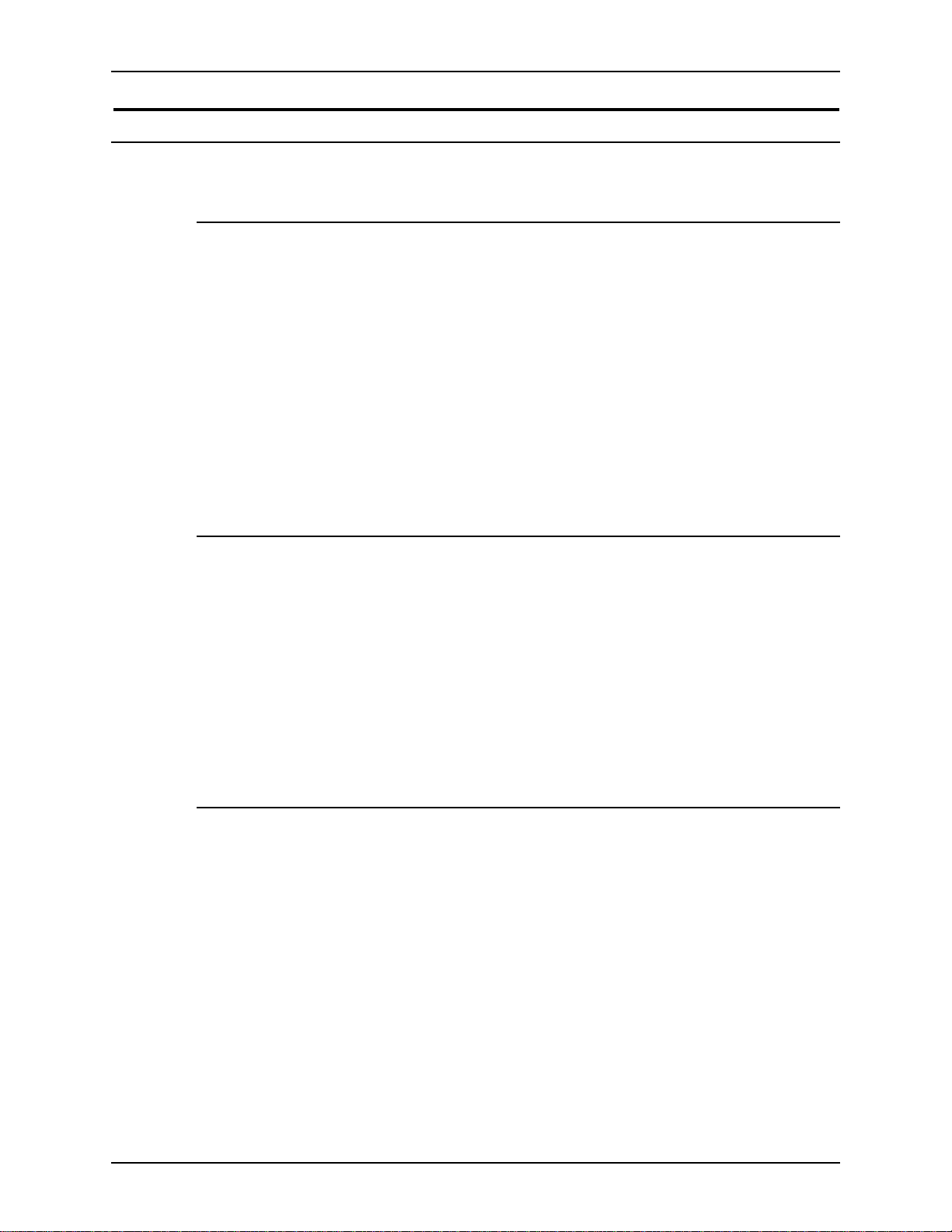
NOTICES AND CERTIFICATIONS XEROX DIGIPATH PRODUCTION SOFTWARE
Radio frequency emissions
USA
This equipment gener ates, uses and ca n radiate rad io frequency
energy. It may cause radi o inter feren ce to ra dio co mmu nicat ions
if not installed according to the installation instructions.
The equipment complies with the limits for a Class A computing
device as documented in Subpart J, Part 15 of the FCC rules
which are designed to provide reasonable prot ection against
such interference when operated in a commercial environm ent.
Operation of this equipment in a resident ial area is li kely to cause
interference. In such cases, the user is responsible for the
expense of correcting the interference.
Canada
The equipment does not excee d the class A limi ts for rad io noise
emissions from a digital apparatus as documented in the radio
interference regulations of the Canadian Department of
Communications.
Cet appareil numérique est conforme aux limites d'émission de
bruits radioélectriques pour les appareils de classe A stipulées
dans le Réglement sur le brouillage radioélectriques du ministére
des Communications du Canada.
Europe 50HZ, 220V-240V equipment
The equipment was tested and is certified in conformance with
the European commission directive 82/499/ECC and VDE
0871/0875, class B wh ich relat es to radi o frequen cy interfe rence.
This equipment is certified, manufactured and tested in
compliance with strict safety and radio frequency interference
regulations.
X SYSTEM ADMINISTRATOR GUIDE
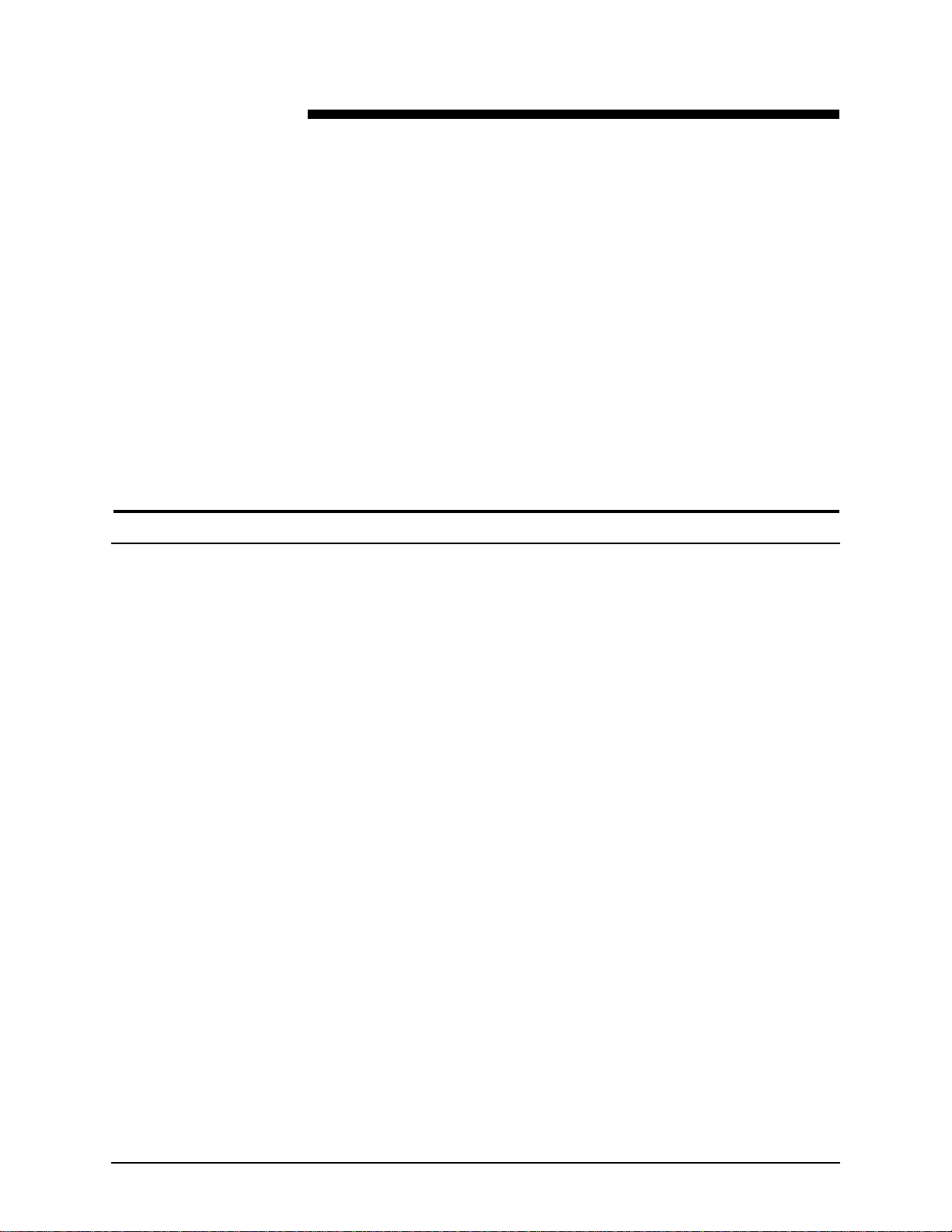
Operational safety
Safety
Your Xerox eq uipment and sup plies were design ed and tested to
meet strict safety requirements. These include safety agency
examination, approval and compliance with established
environmental standards.
Attention to the following notes ensures the continued safe
operation of your equipm en t.
If you need any additional safety information concerning the
equipment or materials, contact your local representative.
Always connect the equipment to a properly grounded power
source receptacle. If in do ub t, ha ve the re cep t acle checke d by a
qualified electrician.
D
WARNING
Improper connection of the equipment grounding conductor
can result in electrical shock.
Always follow all warnings and instructions marked on, or
supplied with, the equipment.
Always locate the equipment on a solid support surface (not on
a thick pile carpet) with adequate strength for the weight of the
machine.
Always exercise care in moving or relocating the equipment.
Always place the equipm ent in an area which pr ovides adequate
room area for ventilation and servicing.
Always use the materials and supplies specifically designed for
your Xerox equipm ent . U se of unsuitable materials m ay re sult in
poor performance and possibly, a hazardous situation.
Never use a ground adaptor plug to connect the equipment to a
power source receptacle that lacks a ground connection
terminal.
SYSTEM ADMINISTRATOR GUIDE XI
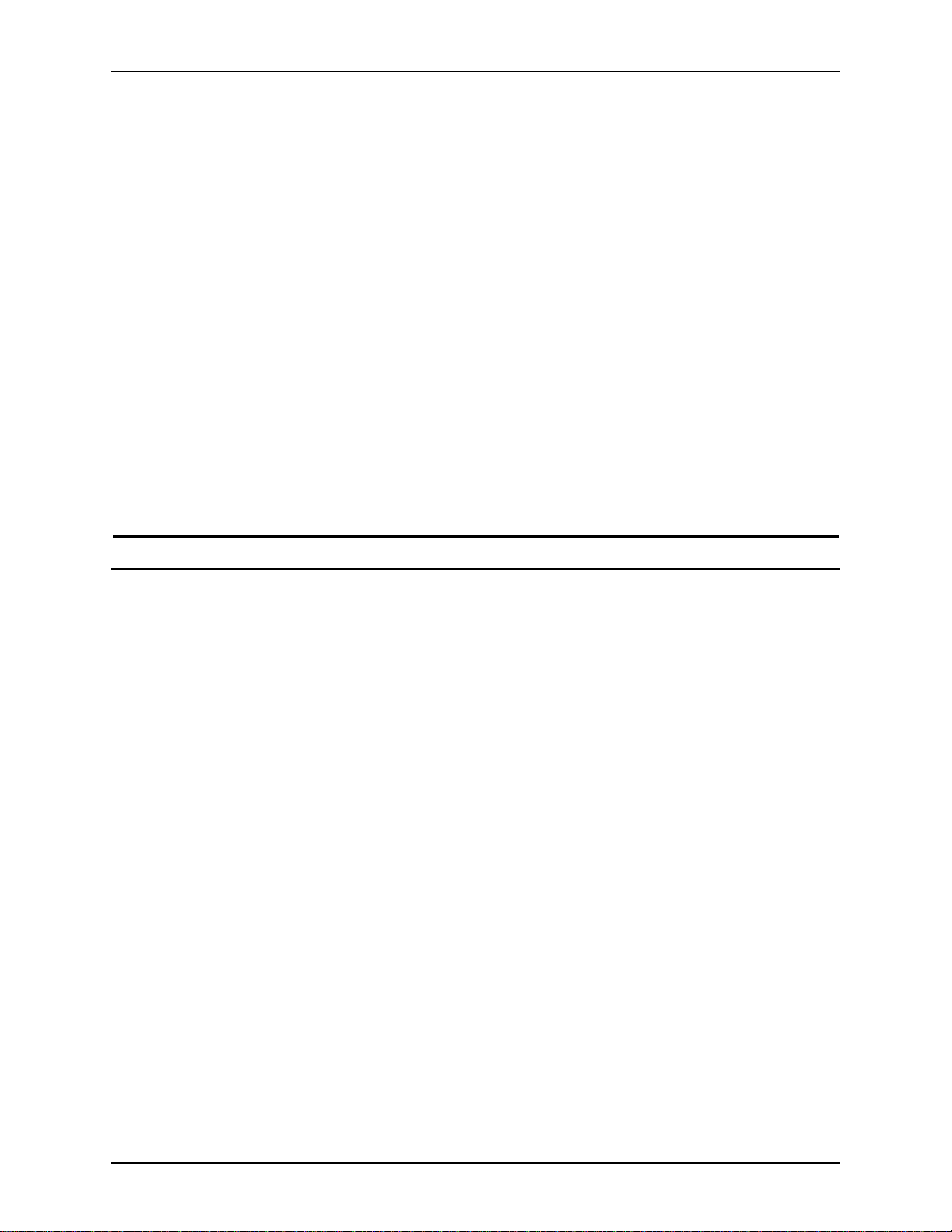
SAFETY XEROX DIGIPATH PRODUCTION SOFTWARE
Never attempt any maintenance function that is not specifically
described in this documentation.
Never obstruct ventilation openings. These are provide d to
prevent overheating.
Never remove covers or guards that are fastened with screws.
There are no operator serviceable areas within these covers.
Never install the equipment near a radiator or any other heat
source.
Never override or “cheat” electrical or mechanical interlock
devices.
Never push objects of any kind into the ventilation openings.
Never operate the equipment if you notice unusual noises or
odors. Disconnect the power cord from the power source
receptacle and call your customer service engineer to correct the
problem.
General safety
D
WARNING
Never look directly at the scanner light. It may cause
discomfort to your eyes. Always keep the document handler
down on the document glass when you use the scanner.
Always follow all warnings and instructions marked on or
supplied with the product.
Never locate the scanner where people ma y walk on th e system
power cable. Do not place objects on the system power cable.
Never use this pro duct near water, wet locations, or outdoors.
Never put containers of coffee or other liquids on the product.
Never push objects of any kind into the slots of the scanner as
they may touch dangerous voltage points or short out parts that
could result in a risk of fire or electric shock.
XII SYSTEM ADMINISTRATOR GUIDE
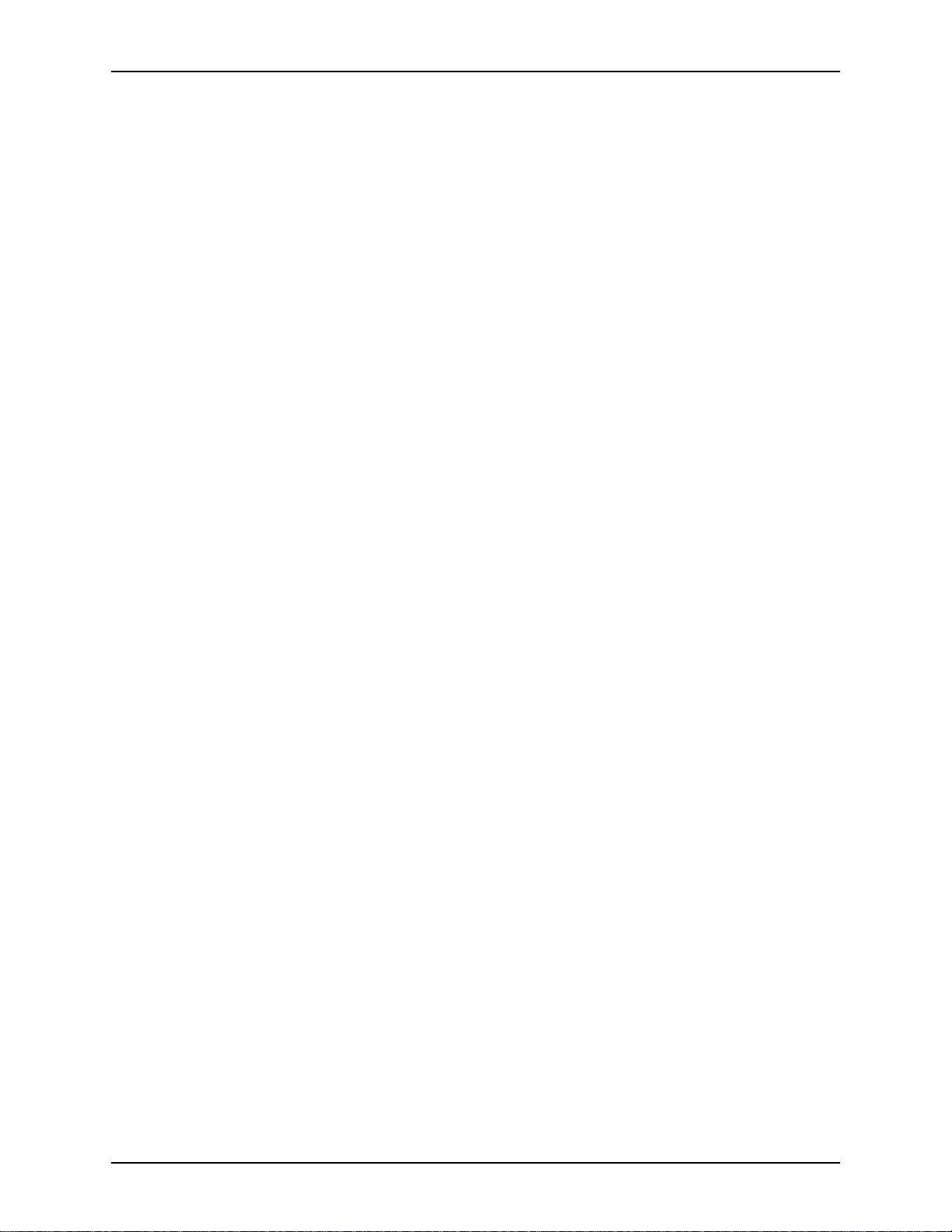
XEROX DIGIPATH PRODUCTION SOFTWARE SAFETY
Always switch off the system power, unplug this product from
the wall outlet, and call a Xerox Service Representative under
the following conditions:
• When the power cord is damaged or frayed.
• If liquid has been spilled into the pr oduct.
• If the product has been exposed to water.
• If the product is producing any unusual noises or odors.
• If the product has been dropped or the cabinet is damaged.
WARNING
D
This product is equipped with a 3-wire grounding type plug.
A 3-wire plug is a plug having a third (grounding) pin. This
type of plug will fit into a grounding-type power outlet. This
is a safety feature.
WARNING
D
To avoid risk of an el ec tri cal shock, contact your electrici an
to replace the receptacle, if you are unable to insert the plug
into the outlet.
Never use a ground adapter plug to connect the product to a
power source receptacle that lacks a ground connection
terminal.
Never place the product in a built-in installation unles s proper
ventilation is provided.
Never push objects of any kind into the slots of the product, as
they may touch dangerous voltage points or short out parts that
could result in a risk of fire or electric shock.
SYSTEM ADMINISTRATOR GUIDE XIII
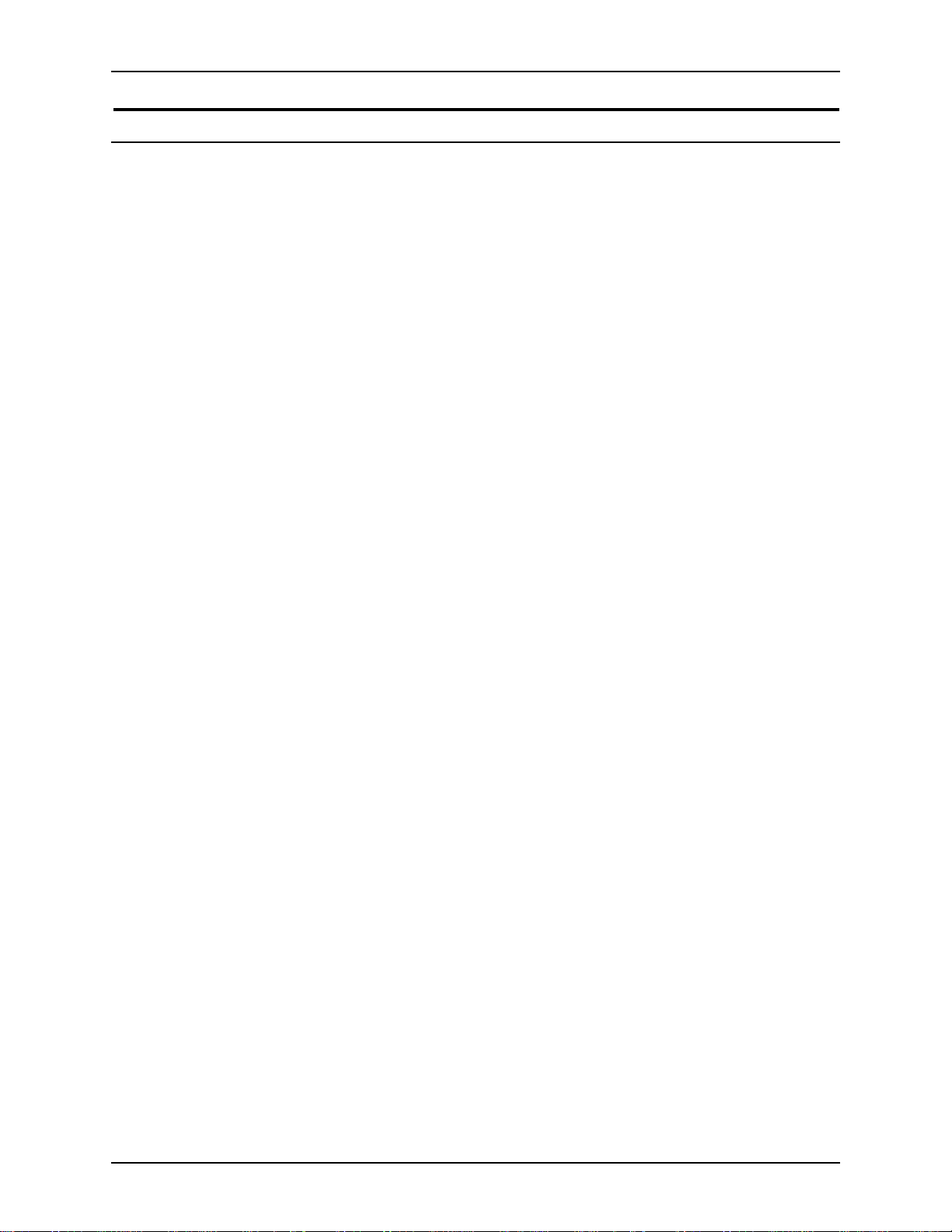
SAFETY XEROX DIGIPATH PRODUCTION SOFTWARE
Maintenance safety
Always follow the cleaning instructions in the Xerox DocuImage
620S Preventive Maintenance Guide for proper care and
maintenance of the product.
Never attempt any maintenance function that is not specified in
the Xerox DocuImage 620S Pr eve ntive Ma i nte na nce Gui d e.
Always unplug this product from the wall outlet before cleaning.
Never use supplies or cleaning materials for othe r tha n their
intended purposes.
Always keep all material s out of the reach of children.
XIV SYSTEM ADMINISTRATOR GUIDE
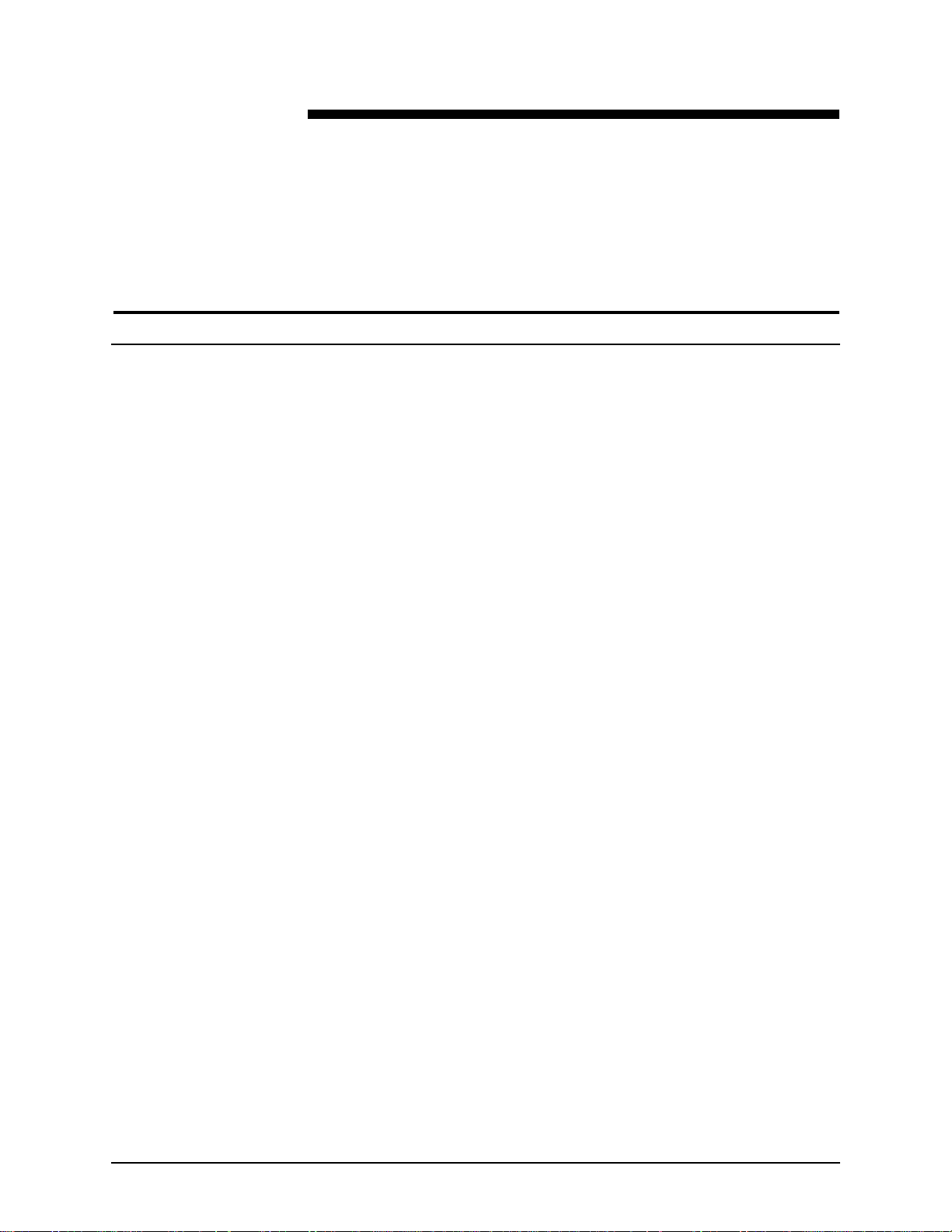
It’s ille gal . . . USA
A
It’s illegal to make prints of these documents
Congress, by statute, has forbid den the copying of the following
subjects under certain circumstances. Penalties of fines or
imprisonment may be imposed on those guilty of making such
copies.
1. Obligations or Securities of the United States Government,
such as:
• Certificates of indebtedne ss
• United States Bonds
• National Bank Currency
• Treasury Notes
• Coupons from bonds
• Federal Reserve Note s
• Federal Reserve Bank Not es
• Fractional Notes
• Silver Certificates
• Certificates of Deposit
• Gold Certificates
• Paper Money
• Bonds and obligations of certain agencies of the
government, such as FHA, etc.
SYSTEM ADMINISTRATOR GUIDE XV
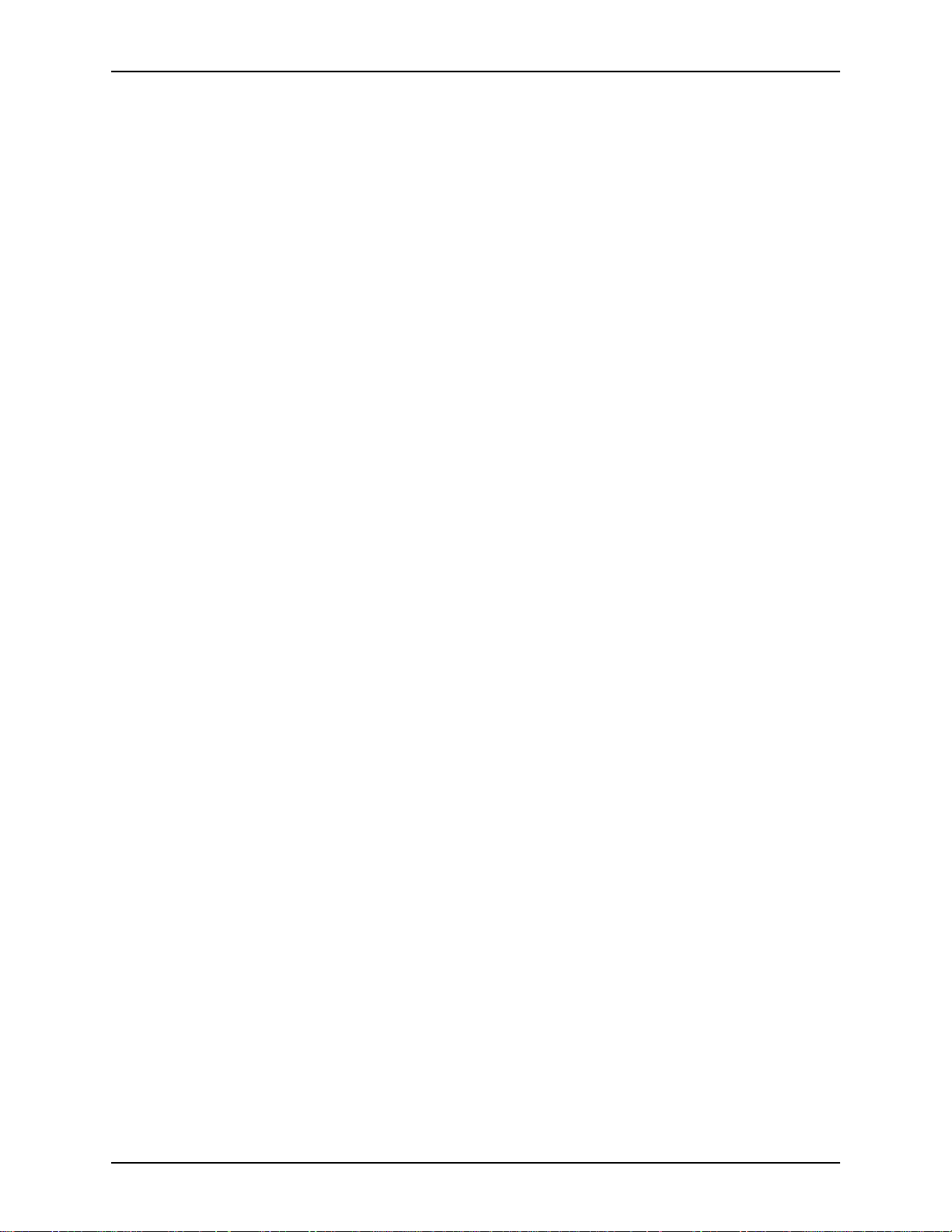
IT’S ILLEGAL TO MAKE PRINTS OF THESE DOCUMENTS XEROX DIGIPATH PRODUCTION SOFTWARE
• Bonds
NOTE: U.S. Savings Bonds may be photographed only
E
E
E
for publicity purp oses in conne ction wi th the campai gn for
the sale of such bonds.
• Internal Revenue Stamps
NOTE: If necessary to copy a legal document on which
there is a canceled revenue stamp, this may be done,
provided the reproduction of the document is performed
for lawful purposes.
• Postage Stamps, canceled or not canceled
NOTE: For philatelic purposes, Post age Stamps may be
photographed, provided the reproduction is in black and
white, and is less than 3/4 or more than 1-1/2 times the
linear dimensions of the original.
• Postal Money Orders
E
E
• Bills, Checks, or Drafts for Money, drawn by or upon
authorized officers of the United States.
• Stamps and other representatives of value, of whatever
denomination, which have been or may be issued under
any Act of Congress.
2. Adjusted Compensation Certificates for Veterans of World
Wars
3. Obligations or Securities of any Foreign Government, Bank,
or Corporation
4. Copyrighted material, unless permission of the copyright
owner has been obtained or the copying falls within the “fair
use” or library reproduction rights provisions of the copyright
law.
NOTE: Further information on these provisions may be
obtained from the Copyright Office, Library of Congress,
Washington, D.C. 20559. Ask for Circular R21.
5. Certificates of Citizenship or Naturalization
NOTE: Foreign Naturalization Certificates may be
photographed.
XVI SYSTEM ADMINISTRATOR GUIDE
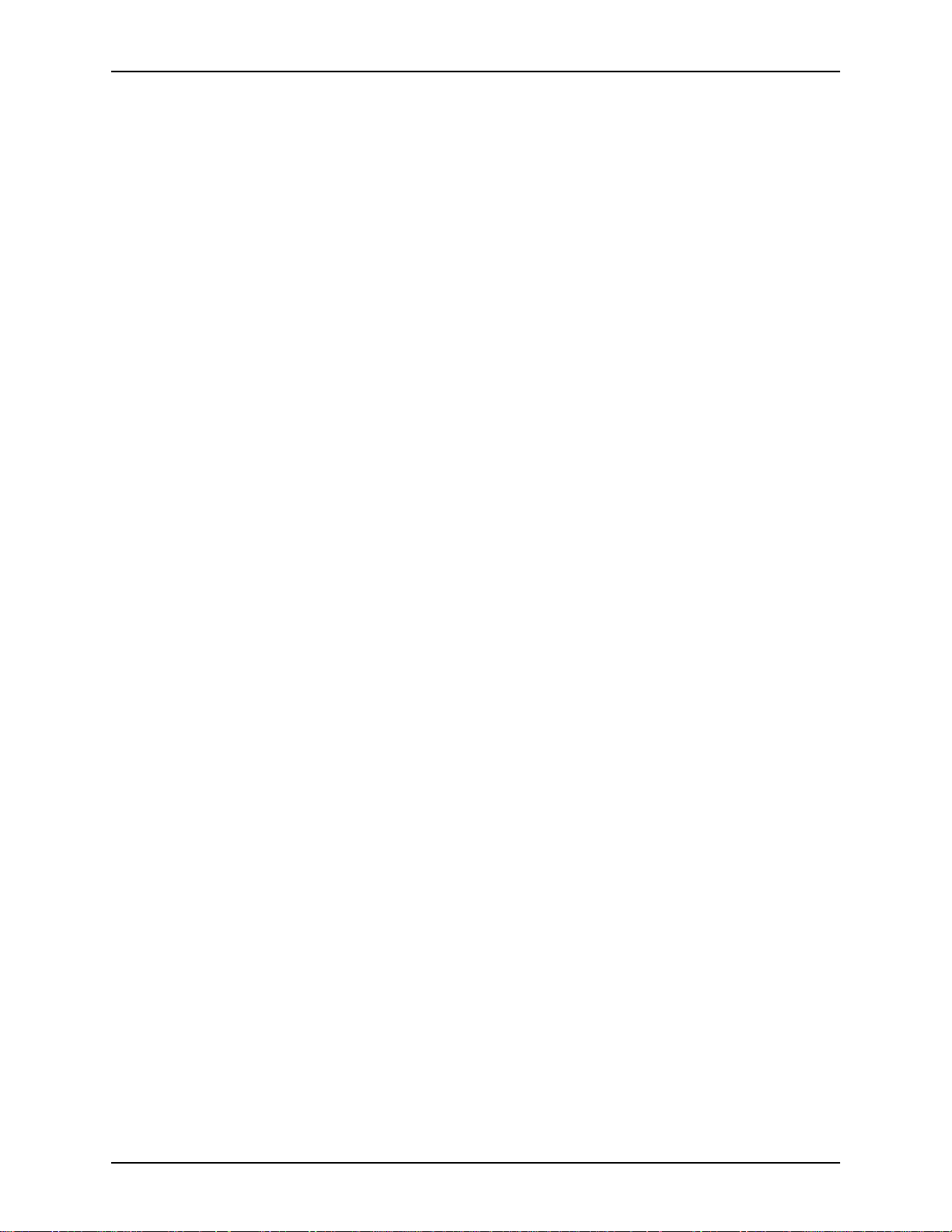
XEROX DIGIPATH PRODUCTION SOFTWARE IT’S ILLEGAL TO MAKE PRINTS OF THESE DOCUMENTS
6. Passports
NOTE: Foreign passports may be photographed.
E
7. Immigration Papers
8. Draft Registration Cards
9. Selective Service Induction Papers, which bear any of the
following information:
• Registrant’s earnings or income
• Registrant’s previous military service
• Registrant’s dependency status
• Registrant’s physical or mental condition
• Registrant’s court record
NOTE: U.S. Army and Navy discharge certificates may be
E
photographed.
10.Badges, Identification Cards, Passes, or insignia carried by
Military, Naval personnel, or by members of the various
Federal Departments and Bureaus, such as FBI or Treasury,
unless the phot ograph is ordered by head of such
department or bureau.
11.Copying the following is also prohibited in certain states:
• Automobile Licens es
• Driver Licenses
• Automobile Certificates of Title
The above list is not all inclusive, and no liability is as sumed for
its completeness or accuracy. In case of doubt, consult your
attorney.
SYSTEM ADMINISTRATOR GUIDE XVII
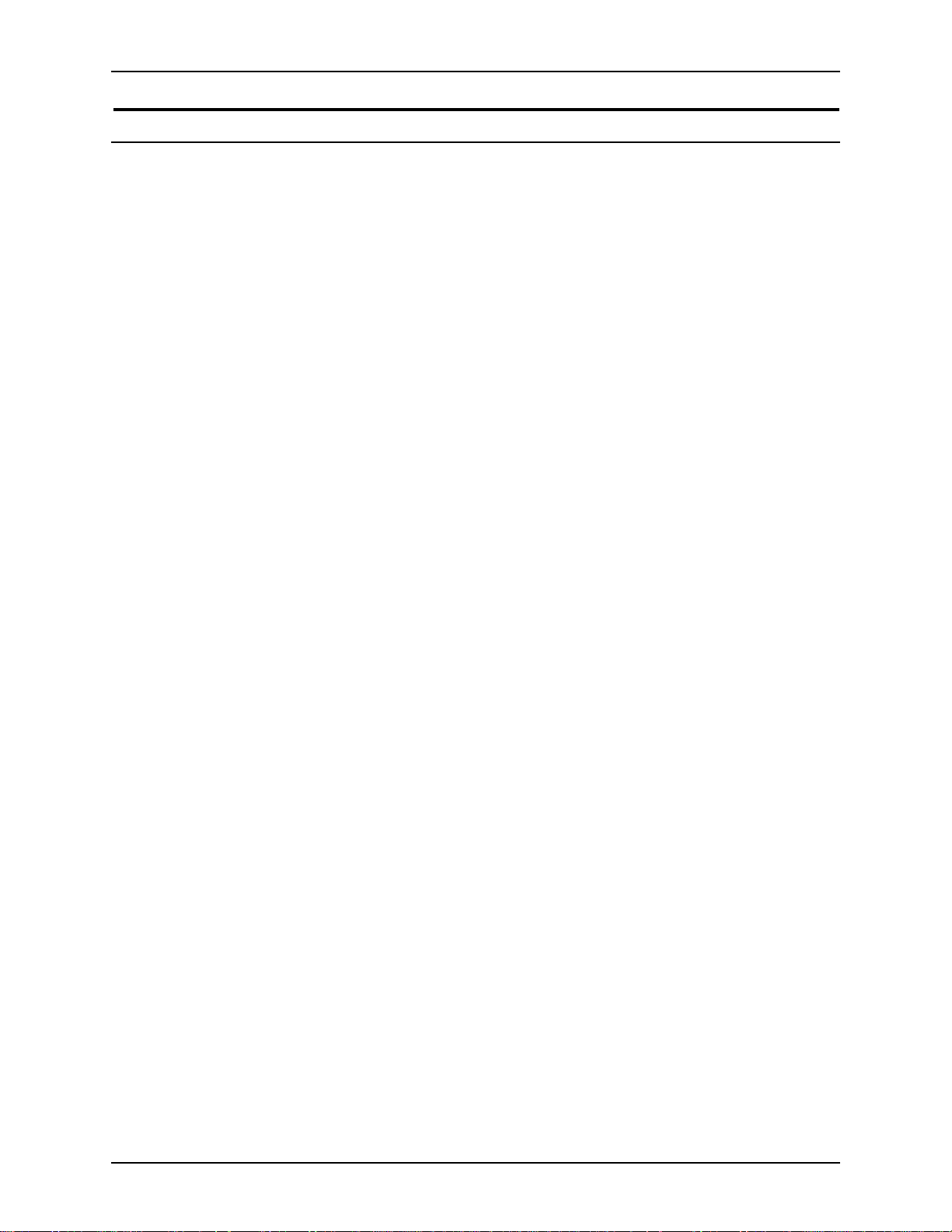
IT’S ILLEGAL TO MAKE PRINTS OF THESE DOCUMENTS XEROX DIGIPATH PRODUCTION SOFTWARE
It’s ille gal . . . Canada
Parliament, by statu te, has forbi dden the copyi ng of the foll owing
A
subjects under certain circumstances. Penalties of fines or
imprisonment may be imposed on those guilty of making such
copies.
1. Current bank notes or current paper money
2. Obligations or securities of a government or bank
3. Exchequer bill paper or re ven ue pape r
4. The public seal of Canada or of a province, or the seal of a
public body or authority in Canada, or of a court of law
5. Proclamations, orders, regulations or appointments, or
notices thereof (with intent to falsely cause same to purport to
have been printed by the Queen’s Printer for Canada, or the
equivalent printer for a province)
6. Marks, brands, seals, wrappers, or designs used by or on
behalf of the Government of Canada or of a province, the
government of a state other than Canada or a department,
board, commission, or agency established by the
Government of Cana da or of a pr ovince or of a government of
a state other than Canada
7. Impressed or adhesive stamps used for the purpose of
revenue by the Gove rnmen t of Cana da or of a pro vin ce or by
the government of a state other than Canada
8. Documents, registers, or records kept by the public officials
charged with the d uty of making or issuing certified copies
thereof, where the copy falsely purports to be a certified copy
thereof
9. Copyrighted material or trademarks of any manner or kind
without the consent of the copyright or trademark owner
The above list is provided for your convenience and assistance,
but it is not all inclusive and no liability is assumed for its
completeness or accuracy. In case of doubt, consult your
solicitor.
XVIII SYSTEM ADMINISTRATOR GUIDE
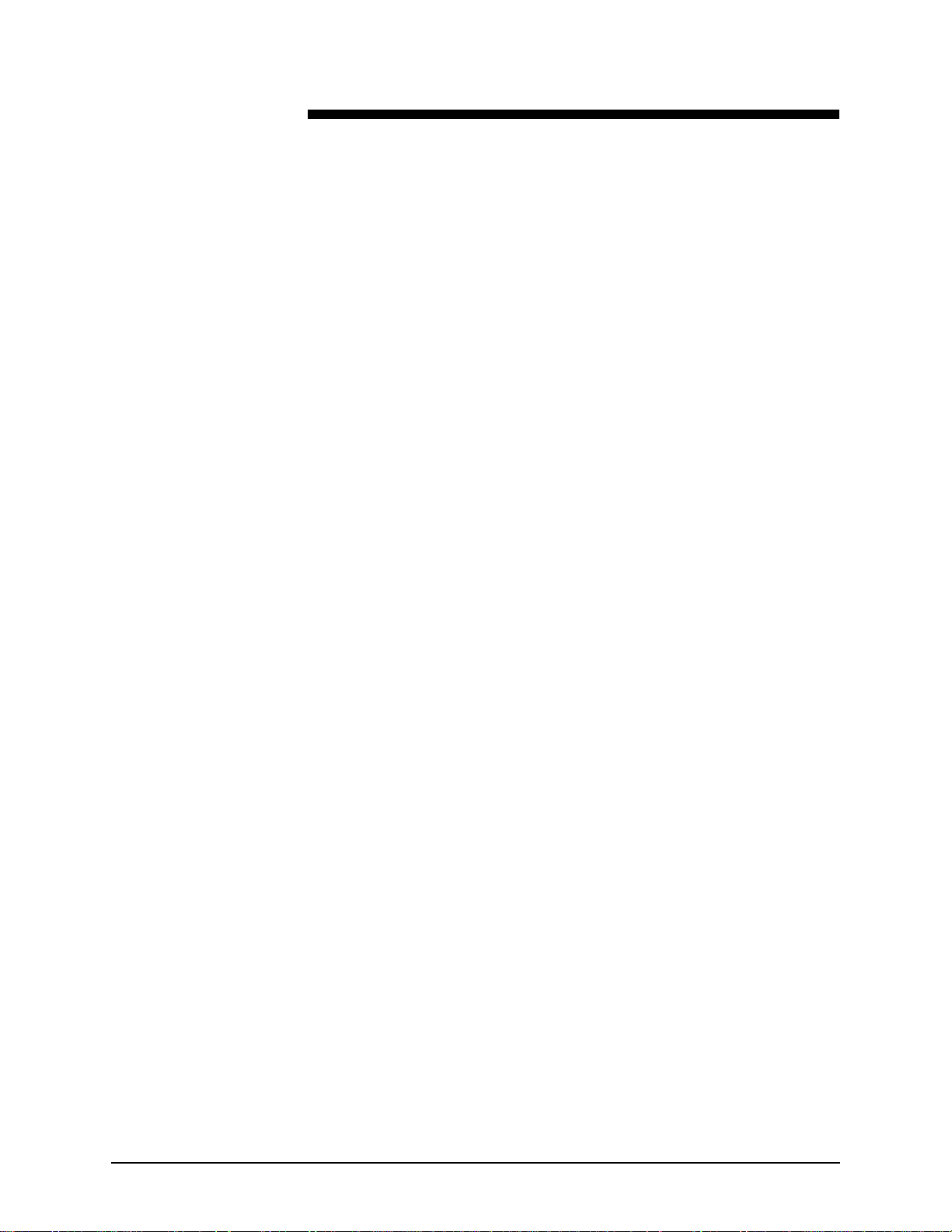
About this guide
The Xerox DigiPath Production Softw are System Administrator
Guide provides information on configuring, customizing, and
maintaining your entire DigiPath system.
This book also:
• includes instructions for implementing file system
maintenance, database maintenance, and backup strategies
• creating, modifying, and restricting DigiPath user accounts
• setting up and confi guring p roduction printer s and al l option al
DigiPath hardware
• contains detailed in struct ions fo r usi ng al l the fu nctions i n the
Library Administra tion Tool and the Printer Setup ap pli cati o ns
This chapter explains the information found in this guide, how the
information is organized, and helps you to get the most out of
this guide by:
E
• identifying the audience and the basic skills required to use
this guide effectively
• explaining the standard conventions and cues that highlight
important information
• listing related documentation you may find helpful
• listing available online Help systems
NOTE: If you are using DigiPath for the first time, it is
recommended that you read this entire guide in the order the
chapters are presented.
SYSTEM ADMINISTRATOR GUIDE XIX
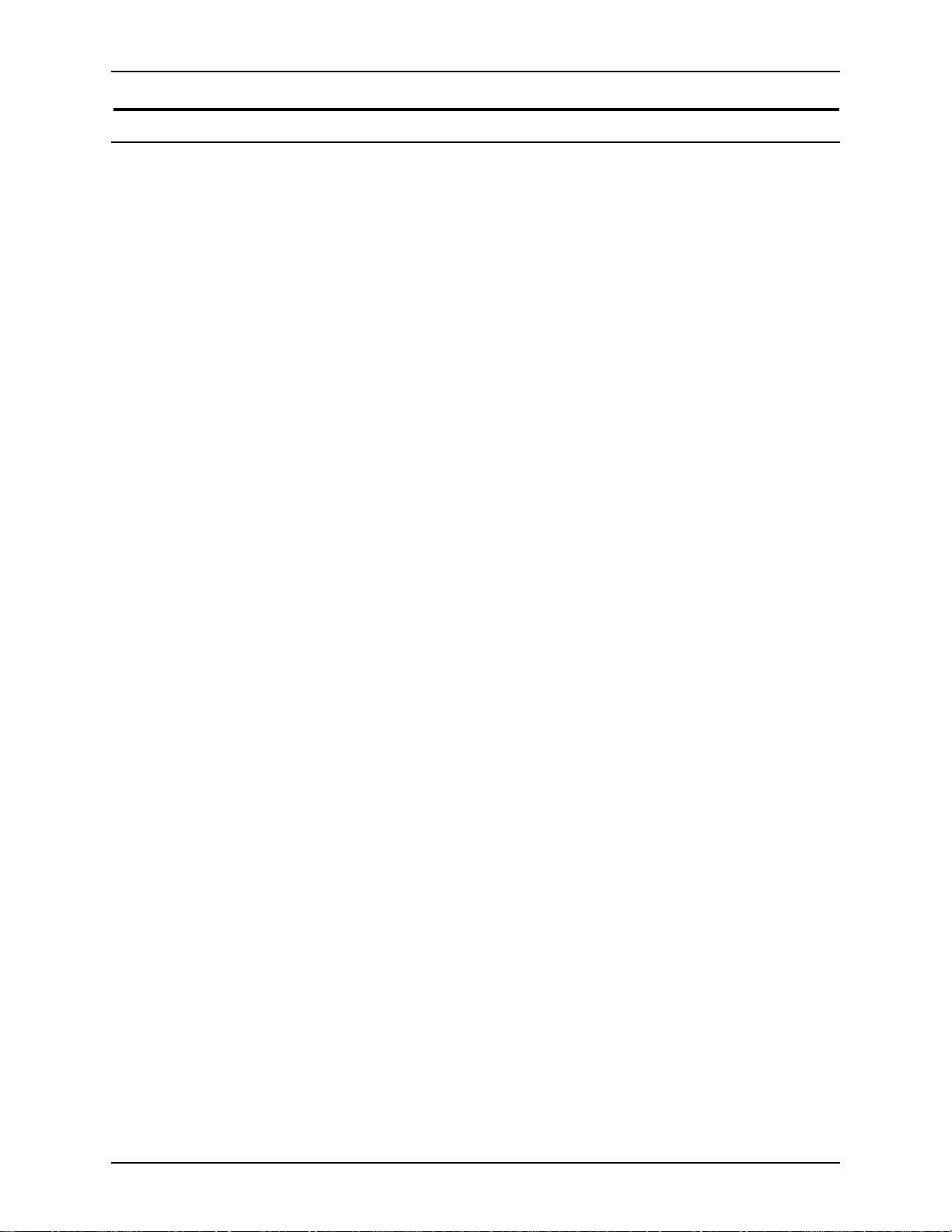
ABOUT THIS GUIDE XEROX DIGIPATH PRODUCTION SOFTWARE
Audience
The Xerox DigiPath Production Softw are System Administrator
Guide is a comprehensive reference manual intended for site
administrators and very experienced DigiPath operators. Many
of the procedure s descr ibed in this g uide r equir e you to l og on to
a computer or net w ork as an administrator with administrative
privileges. Also, many of the maintena nce tasks described in this
guide require a solid understanding of hardware components,
networks, and operating systems.
This guide assumes you are familiar with the Windows NT
Workstation 4.0 operating system, standard communication
protocols, basic networking terms, and production printer
connections. You should also have a working knowledge of the
following:
• IBM-compatible personal computers
• Local area networks (LANs)
• Token r ing networks
• Novell operating system
• DocuTech Network Support Services
• Xerox Publishing Printers
• Magneto-optical drives (MODs)
• Redundant Arrays of Independent Disks (RAIDs)
If you are not familiar with certain Windows NT commands, refer
to the Computer Basics chapter of the DigiPath User Guide or
Microsoft Windows NT Workstation Start Here Guide for
information on how to use the mouse, icons, windows, and
menus.
XX SYSTEM ADMINISTRATOR GUIDE
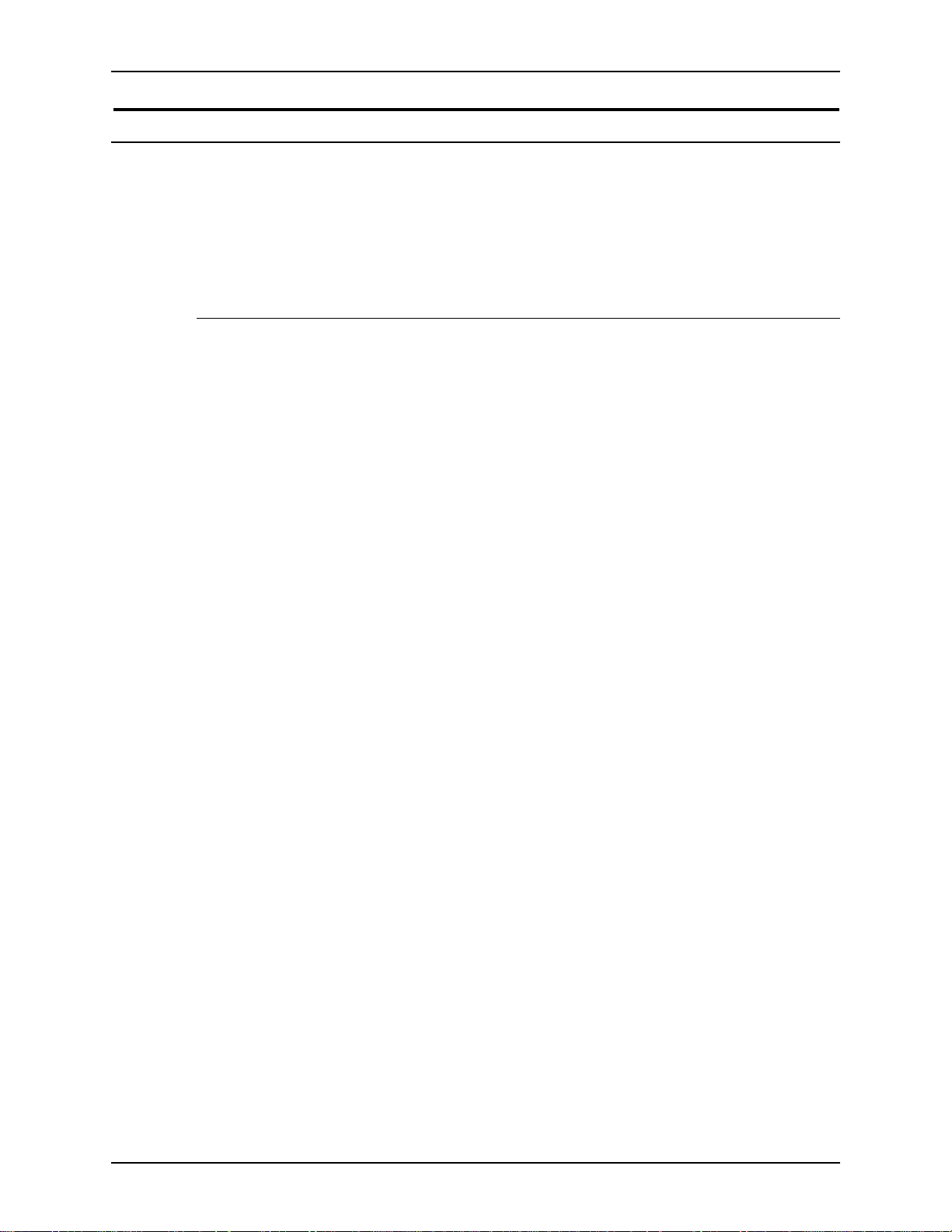
XEROX DIGIPATH PRODUCTION SOFTWARE ABOUT THIS GUIDE
Using this guide with other DigiPath documentation
Xerox provides a number of different reference manuals with
DigiPath production software. Each manual has a specific
function and a distinct audience. Th i s sectio n descr i be s the
differences between the DigiPath man uals.
Using this guide with the User Guide
The DigiPath User Guide is the most comprehensive reference
manual in the documentatio n set. It provides an overview of each
of the DigiPath so ftware applications and describes how to use
these applications to produce one or more desired outputs.
The User Guide is intended for the operators who create, edit,
store, manage, and search for objects using DigiPath Production
Software (DigiP ath).
In addition to high-level overviews, the User Guide includes
instructions for using all the functions in the followin g DigiPath
software applications:
• Document Scan and Makeready
• Scan and Print
• Quick Print
• Document Library
• Document Library Lite
• Library Search
• Batch Tool
• Job Manager
• DocuTech Tape Tool
The User Guide also describes when and how to use some
specific operator-level functions in two other DigiPath software
applications, Scanner Support and Library Administration Tool.
These applications are generally for site administrators or very
experienced Di giPath ope rators, but th ere are sever al sections in
these chapters that will help you impro v e your overall efficiency.
SYSTEM ADMINISTRATOR GUIDE XXI
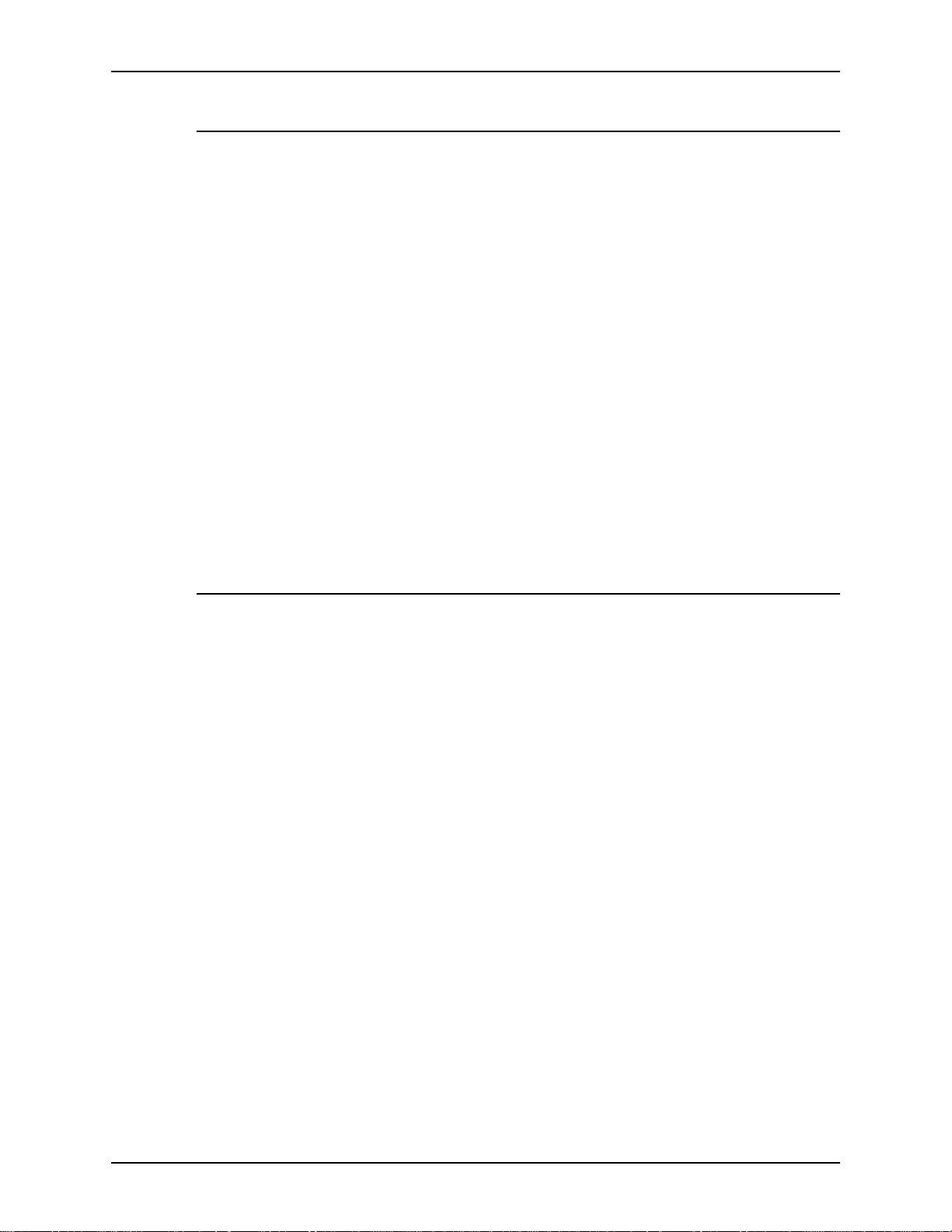
ABOUT THIS GUIDE XEROX DIGIPATH PRODUCTION SOFTWARE
Using this guide with the Quick Reference Guide
The DigiPath Quick Reference Guide is a more compact
operator reference m anual. It provides br ief overviews of each of
the DigiPath software applicatio ns, and includes detailed
instructions for only the most frequently-used functions in each
application.
Like the User Guide, the Quick Reference Guide is intended for
operators who will create, edit, store, manage and search for
objects using DigiPath Production Software (DigiPath).
Unlike the User Guide, however, the Quick Reference Guide is
intended for those operators who are looking for information to
refresh their memories, for shortcuts, or for the fastest way to
accomplish a specific, common task.
The Quick Reference Guide prese nts DigiPath in formatio n using
more diagrams and screen captures. This guide also provides
brief, less-detailed instructions for using a particular function,
without including descriptions of all the available options.
Using this guide with the Customer Software Release Document
The DigiPath Customer Software Release Document (CSRD)
contains high-level information about the current version of
DigiPath. Compatibility details and brief descr iptions of features
added since the last DigiPath rele ase are included in the CSRD.
As with any software, DigiPath users occasionally encounter
minor glitches while using one or more DigiPath applications.
The CSRD provides a detailed description of any ca veats that
limit the usability of a DigiPath feature, as well as a Xeroxrecommended wor karou nd for the pr ob le m , if any.
Use this document to ensure the proper functioning of your
software. Refer to the CSRD before you call the Xerox Customer
Support Center rega rding a problem you may be experi en ci ng.
XXII SYSTEM ADMINISTRATOR GUIDE

XEROX DIGIPATH PRODUCTION SOFTWARE ABOUT THIS GUIDE
Using this guide with the Web Viewing and Submission Server Administrator Guide
The DigiPath Web Viewing and Submission Server Administrator
Guide provides information on setting up, configuring,
customizing, operating, and maintaining your Web Viewing and
Submission (WVS) server.
This guide includes instructions for:
• implementing file system maintenance, database
maintenance, and backup strategies for your WVS server
• setting up and configuring production printers for use with
WVS
• creating, modifying, and restricting WVS user accounts
• creating and managing web collections
• creating, maintaining, and administering print submission
requests
• generating reports to monitor use of the documents on the
server
The WVS Server Administrator Guide is a comprehensive
reference manual intended for WVS server administrators to
both administer their w eb servers and to assist us ers of their web
site. Because of the level of expertise expected, the WVS Server
Administrator Guide assumes familiarity with the Windows NT
server operating system, standard communication protocols,
basic networking terms, and production printer connections.
The WVS Server Administrator Guide provides instructions for
using all the administration functions in the WVS software, and
contains work flow recommendations for your WVS users.
SYSTEM ADMINISTRATOR GUIDE XXIII
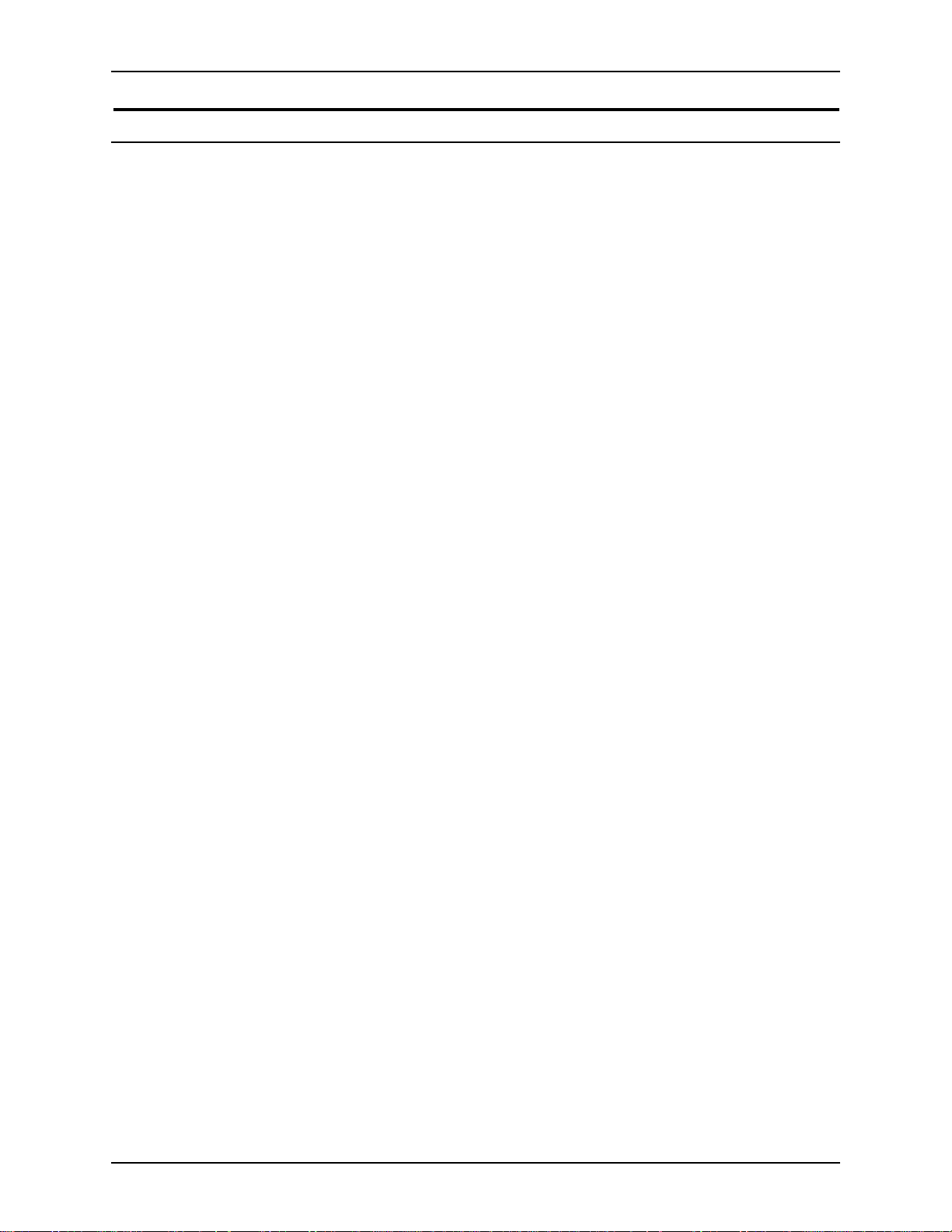
ABOUT THIS GUIDE XEROX DIGIPATH PRODUCTION SOFTWARE
Overview of chapters
This section provi des a brie f descripti on of ea ch chapte r found in
this guide:
About DigiPath Introduces the DigiPath product. Topics include a product
overview, listing of major capabilities of DigiPath applications,
features new to DigiPath 2.0, description of how DigiPath works,
hardware components and options, DigiPath third party software
application descriptions, descriptions of DigiPath software
applications, expected customer work flows, file format
information, virus protection recomme ndations, and instructions
for powering up and shutting down the DigiPath workstation.
Setting up a
DigiPath system
Contains a list of the tasks you must perform after installing the
DigiPath system.
Windows NT and
network
configuration
Hardware
maintenance
Backup and
restore
System
administration
Identifies basic procedures you may need to perform to
administer and s upport the Windows NT Workstation
environment; provides instructions for shutting down the
DigiPath workstatio n; provid es inst ru cti on s for upd ati n g t he
Emergency Repair Disk; describe s the Hummingbird NFS
products and provides procedur es for configuring Hummingbird
with DigiPath; includes instructions for configuring the DocuSP
decomposition service; and describes using the Windows NT
Event Viewer.
Provides procedures necessary for maintaining the DigiPath
hardware. Topics include maintaining the DocuImage 620S
scanner, the Magneto-optical drive (MOD), Redundant Array of
Independent Disks (RAID), an d in ternal a nd e xtern al t ape d rive s.
Provides information and procedures for maintaining, backing
up, and restoring the files and information stored on a DigiPath
workstation and any of its components. Topics include backing
up a DigiPath system, using Computer Associates ARCserveIT
software, preparing the DigiPath workstation, backing up the
DigiPath workstation hard drive, restarting the Di g iP ath
applications and se rvices, b acking u p the Dig iPath d ata, backing
up the RAID device, and restarting a DigiPath system.
Identifies and describes procedures needed to administer and
support the DigiPath system. Topics include using Library
Administration Tool, managing user and group accounts,
configuring workgroup connections, configuring the database
and cabinet creation locations, using the Document Conversion
Service, defragmenting cabinets, using the Tape Tool to retrieve
DocuJobs stored on DES tapes, using WFTPD to FTP objects
from DocuTech, and configuring a remote file server.
XXIV SYSTEM ADMINISTRATOR GUIDE
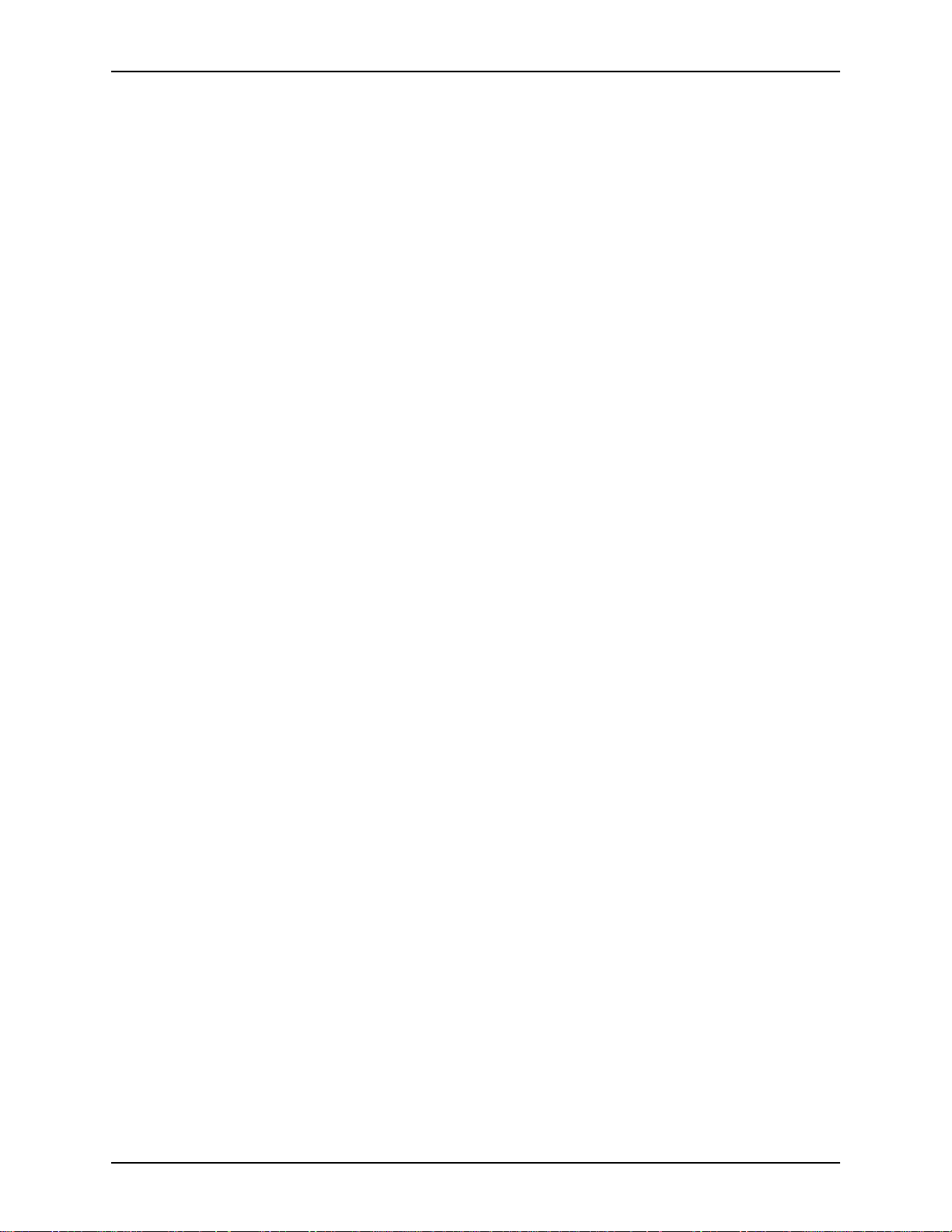
XEROX DIGIPATH PRODUCTION SOFTWARE ABOUT THIS GUIDE
Managing cabinets Identifies and describes the procedures needed to manage
cabinets. Topics include adding, editing, and deleting a cabinet;
displaying cabinet properties; purging the contents of a cabinet;
sharing a cabinet; dismounting a cabinet; and placing a cabinet
online.
Defining attribute
sets
Describes defining attribute set s to manage and maintain
DigiPath cabinets using the Library Administration Tool
application. T opics include information on why you should define
attributes, considerations for defining attributes, why you should
back up before defining attributes, identif ying the various
attribute types, identifying the default attributes, de fining attribute
sets, and defining user attribute groups.
Production
printing
administration
Provides information and procedures for configuring and
maintaining DigiPath production printing. Topics include
understanding DigiPath production printing, network printer
preparation, printer installation and setup, moving Xerox
production printers to and from a DigiPath workstation,
configuring Network Agents, setting up a Document Centre,
setting up the remote print service, specifying the DocuJob
Converter directory, using Print Manager options, and resolving
production printing problems.
Appendix Provides procedures for installing Microsoft NT Y2k updates,
installing standalone Quick Print, configuring the Adaptec SCSI
adapters, and information about data migration.
Index Provides an index of topics covered in the Xerox DigiPath
Production Software System Administrator Guide.
SYSTEM ADMINISTRATOR GUIDE XXV
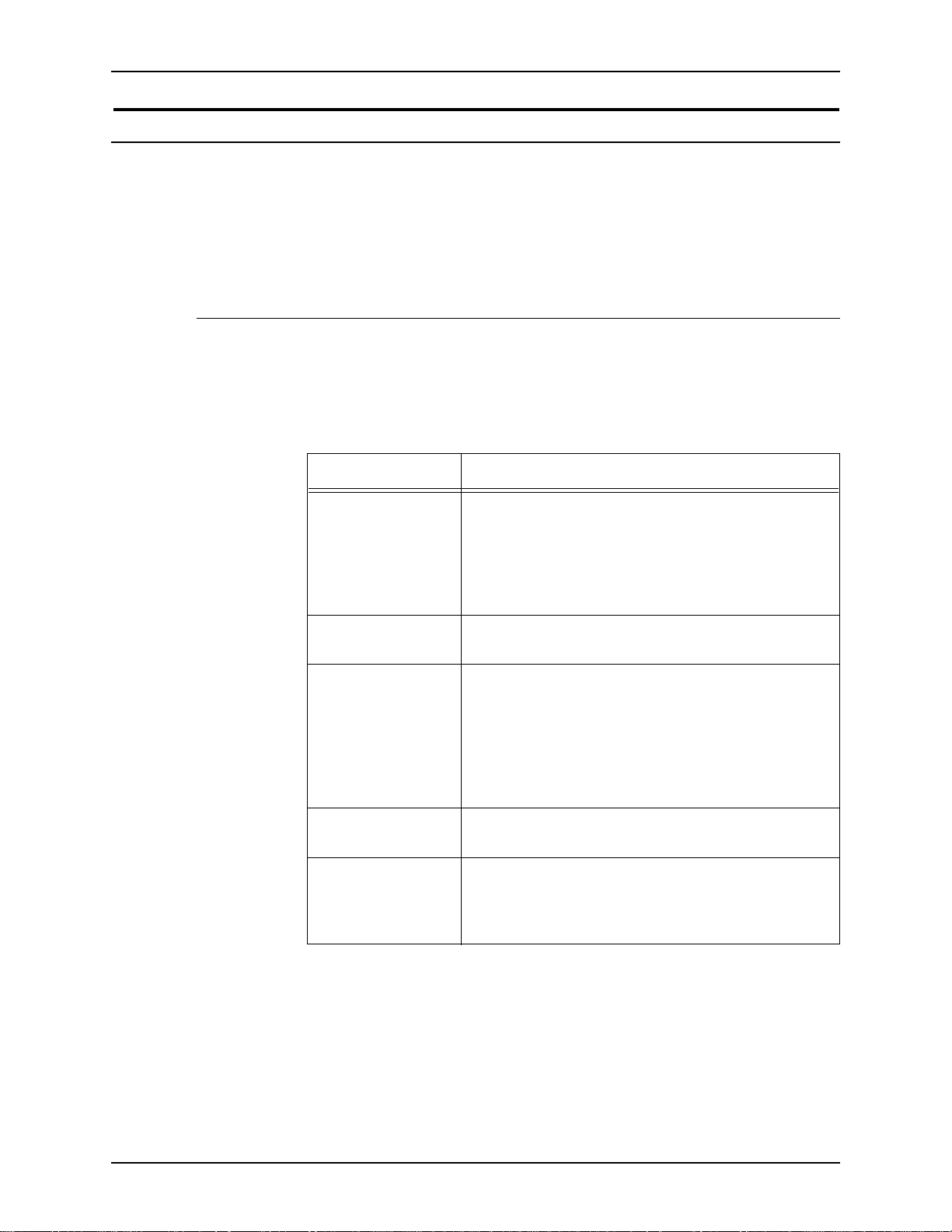
ABOUT THIS GUIDE XEROX DIGIPATH PRODUCTION SOFTWARE
How to recognize important information
The following sections are designed to help you with the set of
DigiPath 2.0 documenta ti on pr ovide d wi th your softw ar e, and
with the Xerox DigiPath Production Software System
Administrator Guide, in particular.
Conventions
The Xerox DigiPath Production Softw are System Administrator
Guide uses the following conventions listed in Table 1 to help
you recognize information:
Table 1. Conventions
Convention Description
<CAPS in angle
brackets>
<Angle brackets> Variable information is enclosed in angle brackets
[Square brackets] Names of options you select, including toolbar
Bold
Italics Titles of documents and manuals that provide
Within procedures, the names of keys to press are
displayed in capital letters and enclosed in angle
brackets (for example, press <ESCAPE>).
Keyboard combinations are represented by the plus
sign (+) between names of keys (for example, press
<CONTROL+C> to copy).
(for example, select <filename>).
buttons and buttons in dialog boxes, are enclosed in
square brackets (for examp le, select [Close]).
Menu commands are also displayed in square
brackets, with the menu name appearing first, then a
colon, followed by the option name (for example,
select [File: Close]).
Text you should enter exactly as it appears is
displayed in bold (for example, enter test1.rdo).
additional information on the current topic are
displayed in italics (for example, the DigiPath User
Guide).
XXVI SYSTEM ADMINISTRATOR GUIDE
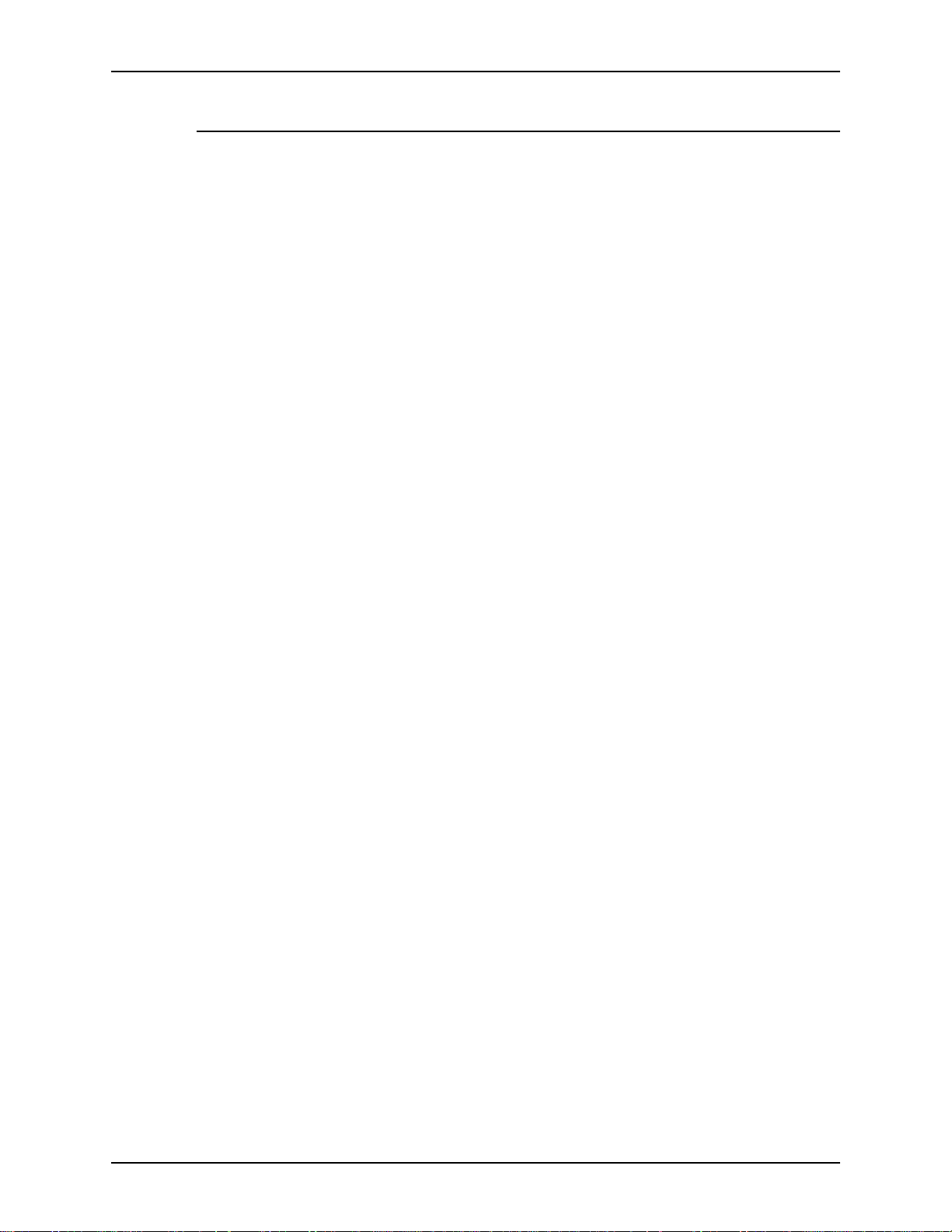
XEROX DIGIPATH PRODUCTION SOFTWARE ABOUT THIS GUIDE
Flag icons
The Xerox DigiPath Production Softw are System Administrator
Guide uses the following flag icons to help you recognize
important information:
NOTE: The NOTE symbol and text in italics indicate that there is
E
important or supplemental information when performing a task or
procedure.
CAUTION
B
The CAUTION symbol and text in italics indicate that you may
lose data or damage equipment if care is not taken when
performing the task or procedure following the caution.
WARNING
D
The WARNING symbol and bold text indicate that you may
cause personal injury or death if care is not taken when
performing the task or procedure following the warning.
A
1. The step-by-step icon id enti fies the beg innin g of a proce dure.
SYSTEM ADMINISTRATOR GUIDE XXVII
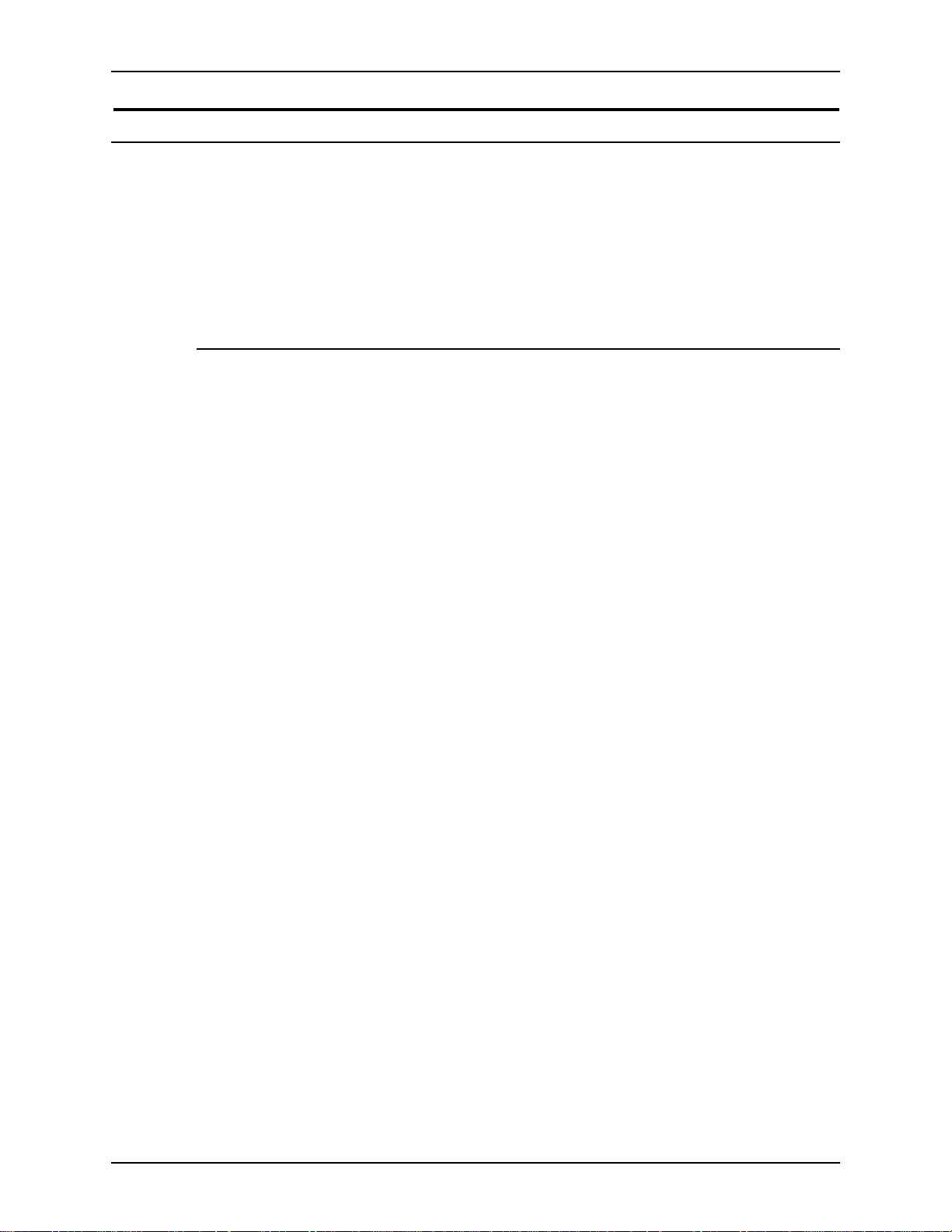
ABOUT THIS GUIDE XEROX DIGIPATH PRODUCTION SOFTWARE
Related information
This section lists additional materials you need or will find helpful
when using your DigiPath system.
To order the Xerox documentation listed below, or for additional
information on Xerox solutions, contact your Xerox
representative.
DigiPath documentation
For more information on DigiPath, refer to the following
publications:
• Xerox DigiPath 2.0 User Glossary
• Xerox DigiPath P r oduction Software DocuTech Scan and
Makeready User Guide
• Xerox DigiPath Production Software User Guide
• Xerox DigiPath Pr oduction Soft w are Customer Training
Program
For more information on the training program, contact your
Customer Training Specialist (CTS) for more information.
• Xerox DigiPath P r oduction Software Customer Software
Release Supplement
• Xerox DigiPath Production Software Quick Reference Guide
• Xerox DigiPath Pr oduction Soft w are Physical Inst allation
Planning Gu ide
• Xerox DigiPath Production Software Web Viewing and
Submission Server Administrator Guide
• Xerox DigiPath Production Software Web Viewing and
Submission Client User Guide
XXVIII SYSTEM ADMINISTRATOR GUIDE

XEROX DIGIPATH PRODUCTION SOFTWARE ABOUT THIS GUIDE
Scanner documentation 0
For more information on the DocuImage 620S, refer to the
following publications:
• Xerox DocuImage 620S Preventive Maintenance Guide
• Xerox DocuImage 620S Installation Guide
• Xerox DocuImage 620S User Guide
• Xerox DocuImage 620S Problem Solving Guide
For more information on the DigiPath Scanner, refer to the
DigiPath scanner integrated Help system.
Xerox Printing Services
For more information on the Xerox Production Printing Services
and Network Server products, refer to the following publications:
• Site Configuration Guide
• Using Xerox Production Printing Services
• Problem Solving Guide
• Xerox Document Services Platform Series
• Xerox DocuPrint Publishing Series
• Xerox DocuTech Network Support Services
• Xerox DocuTech Publishing Series
Xerox solutions
For more information on Xerox software solutions that can be
integrated into a DigiPath system, refer to the following
materials:
• Xerox DocuJob Converter customer documentat ion,
• Xerox Extended Connectivity - Print Job Manager (EC-PJM)
including the Software Release Document
customer documentation, including the Software Release
Document
• DocuSP customer documentation, including the Software
Release Document
SYSTEM ADMINISTRATOR GUIDE XXIX

ABOUT THIS GUIDE XEROX DIGIPATH PRODUCTION SOFTWARE
Third party software
For additional information about third party software and
hardware, refer to the following materials:
• Compaq Professional Workstation AP500 Reference Guide
• Adobe Acrobat documentation (Included on the DigiPath
CD-ROM)
• Hummingbird NFS documentation (Included on the DigiPath
CD-ROM)
• Sony MO Disk Unit User Guide
• Adaptec AHA-2940Ultra / 2940Ultra Wide PCI-to-UltraSCSI
Host Adapter with SCSISelect User’s Guide
• Compaq P1100 Color Monitor User Guide
• AIT Autoloader Unit User Guide
• ARCServeIT Getting Started
XXX SYSTEM ADMINISTRATOR GUIDE

XEROX DIGIPATH PRODUCTION SOFTWARE ABOUT THIS GUIDE
Windows NT related information
Microsoft provides users and administrators with several
different resources to support the Windows NT environment.
Some of these resources include books, web sites, and online
Help. The following sections describe these sources and tell you
how to find and use them.
Books
For additional information about Wi ndows NT, re fer to the
following material s:
• NT Basics Chapter of the Xerox DigiPath Production
Software User Guide
• Microsoft Windows NT Workstation Start Here
• Microsoft Windows NT Workstation Resource Kit
• Microsoft Windows NT User Guide, ve rsion 4.0
• Microsoft Windows NT Getting Started Guide, version 4.0
Windows NT Online Help
Windows NT Workstation includes extensive online Help for all
aspects of the operating system. Most likely, this will be your
primary source for information. Administrative procedures, from
adding users and managing g roups to installing Windows
printers, can be found in the online Help files. In addition, most
applications also contain their own online Help, which is specific
to the application.
To access online Help, select [Start: Help] from the Windows
task bar. If you are looking for help wi thin a specific application,
use the options availab l e fro m the Help me nu .
Windows NT Web site
Microsoft has a Windows NT Workstation World Wide Web site
that contains the lat est Windows N T news and informat ion about
upgrades. The URL for this site is:
http://www.microsoft.com/NTWorkstation/
SYSTEM ADMINISTRATOR GUIDE XXXI

ABOUT THIS GUIDE XEROX DIGIPATH PRODUCTION SOFTWARE
Getting Help online
This section describes the type of Help available online from the
DigiPath system.
Using a Help menu
All DigiPath applications, with the exception of the Scan and
Print application, provide a Help menu.
Select the Contents tab to browse for the desired topic in the
Help system.
Select the Index tab to scroll an alphabetical index of Help
topics.
Select the Find tab to ent er th e nam e of the d esired functio n and
to search for all topics that pertain to that function.
Using Help in a dialog box
Most dialog boxes in the DigiPath system provide the standard
Windows NT Help button [?] in dialog and message boxes. This
button is displayed in the title bar of the dialog, next to the close
button [X].
This button provides context-sensitive Help, so you can select it,
then click in the dialog on the field or option for which you need
Help. The Help window opens, displaying information for the
specified field or option.
XXXII SYSTEM ADMINISTRATOR GUIDE

XEROX DIGIPATH PRODUCTION SOFTWARE ABOUT THIS GUIDE
Ordering additional materials and supplies
DigiPath provides yo u with all the resour ces you ne ed to op erate
and maintain the system. However, you may order additional
materials or supplies.
To reorder the scanner registration documents or the training
disks, or to order screen finder tools, refer to the Xerox supplies
Resource Catalog (610P18158) or contact your Xerox
representative.
To order cleaning supplies for the scanner, refer to the
DocuImage 620S Preventative Maintenance Guide.
SYSTEM ADMINISTRATOR GUIDE XXXIII

ABOUT THIS GUIDE XEROX DIGIPATH PRODUCTION SOFTWARE
Obtaining additional support 0
This section describes where yo u can obt ain ad di tio nal D igiPa th
support.
X-PRESS FAX 0
Customers can obtain additional DigiPath support documents,
including solutions to common work process problems and hints
and tips for enabling optimal use of the equipment, from Xerox
C&TS Electronic Services.
Call X-PRESS at 1-800-979-9709 and request document
number 256000 to receive a complete index of the DigiPath
supporting documentation, along with complete instructions.
DigiPath FAQ Xerox web site
A DigiPath FAQ (Frequently Asked Questions) Xerox web site is
available for customers. To access the FAQ, go to
http://www.xerox.com from your web browser. Search on the
word digipath, then select Xerox DigiPat h Production Sof tware to
go to the main DigiPath area. Select the support option from the
pull-down list. Then select FAQ on the support page.
XXXIV SYSTEM ADMINISTRATOR GUIDE

1. About DigiPath
This chapter provides a brief introduction to the DigiPath
Production Software system.
Topics covered in this chapter include:
• a product overview
• a list of major capabilities of DigiPath ap plications
• features new to DigiPath 2.0
• how DigiPath 2.0 works
• supported work flows
• DigiPath networking
• instructions for powering up the DigiPath workstation platform
and hardware optio ns
• descriptions of hardware components, both required and
optional
• descriptions of the required client platform
• descriptions of each software application included in your
DigiPath system
• descriptions of supported p r oduction print ers and print
servers
• printer compatibility notes
• optical media compatibility information
• tape media compatibility information
• descriptions of various file formats you can create in DigiPath
• recommendations for protecting your DigiPath system from
virus contamination
SYSTEM ADMINISTRATOR GUIDE 1-1

ABOUT DIGIPATH XEROX DIGIPATH PRODUCTION SOFTWARE
Product overview 1
The DigiPath Production Software (DigiPath) system is a
network-based image capture and retrieval system that allows
you to scan hardcopy documents to create electronic images;
assemble images into documents (Ras ter Do cumen t O bjects, o r
RDOs); edit and enhance documents; store, catalog, and
retrieve RDOs and other documents in an Oracle database; and
submit documents to a Xerox production publisher to produce
high-quality output.
Major capabilities of DigiPath applications 1
Some of the major capabilities of DigiPath include:
• high-speed scanning of simplex (1-sided) and duplex
(2-sided) hardcopy documents up to 17 x 11 inches
• the ability to scan at multiple resolutions, including 600, 400,
300, or 200 dpi (dots per inch)
• manipulation of a wide variety of image quality controls at
scan time, adjusted for the destinatio n printer specified
• the ability to scale, crop, deskew, and despeckle images at
scan time
• the ability to save scanned images as individual files or
include the images in an electronic document called a Raster
Document Objects (RDO)
• import of existing TIFF, PostScript, PDF, or RDO files into an
RDO
• image editing and enhancement functions of files in an RDO
• the ability to include up to ten transparent or opaque TIFF
files on a single page of an RDO
• merge features that enable you to include TIFF or resizable
fill images on a range of pages in an RDO
• export of TIFF or PostScript files from an RDO
• RDO formatting and structuring features, including the ability
to create and customize sections or chapters
• an RDO to PDF conversion utility which preserves the
contents, format, and structur e of an RDO in a singl e PDF file
1-2 SYSTEM ADMINISTRATOR GUIDE

XEROX DIGIPATH PRODUCTION SOFTWARE ABOUT DIGIPATH
• production printing makeready func tions, including the ability
to create signatures; apply highlight color; and add covers,
page exceptions, and tab pages into a document
• the ability to format and di spla y 2-Up, 4- Up, 8-Up , and 16-Up
RDOs using Document Scan and Makeready (DSM)
• support of a wide range of Xerox production printers and
Windows printers
• copier applic ation (Scan and Print) that enables automated
scan-to-production pr i nt without file storage
• print submission tool (Q uick Print) th at allows u sers to subm it
PostScript, PCL, PDF, ASCII, RDO, or TIFF files with
programmed job ticke ts to Xerox pr oduction printers from any
Windows NT workstation
• ability to create a DigiPath workgroup using NT peer-to-peer
capabilities and customized for optimal use with DigiPath
• electronically catalogued document storage (Document
Library), with site-specific document attributes, when the
DigiPath system includes the optional DigiPath database
• ability to include a remote file server in a DigiPath workgroup
to enable electronically catalogued storage of non-DigiPath
documents in the optional DigiPath database
• automated search and retrieval tools (Library Search) when
the DigiPath system includes the optional DigiPath database
• batch processing tool (Bat ch Tool), enabling convenien t copy ,
move, and print operations, when the DigiPath system
includes the opt i onal DigiPath database
• the ability to create and edit site-specific object attributes, to
use with or instead of the attributes provided with DigiPath,
when the system includes the optional DigiPath database
SYSTEM ADMINISTRATOR GUIDE 1-3

ABOUT DIGIPATH XEROX DIGIPATH PRODUCTION SOFTWARE
Features new to DigiPath 2.0 1
DigiPath 2.0 offers several enhancements over previous
versions of DigiPath. Some of these enhancements are
discussed in greater detail later in this guide, but the following
summarizes the changes made for this version of DigiPath:
• Virtual cabinets allow you to divide your database into
separate spaces (cabinets). You can open an object residing
in a database cabinet from Document Scan and Makeready
(DSM) and save a Raster Document Object (RDO) directly
into a database cabinet; previous versions of DigiPath
required users to interact with the Windows NT file system to
include objects in the DigiPath database.
• Document Library Lite allows you to open and searc h for
documents in the Windows NT file syste m. This applicat ion is
crucial to proper management of the complex objects (RDOs)
created in DigiPath.
E
NOTE: It is important that users of previous versions of
DigiPath and Xerox Documents on Demand (XDOD)
understand the differences between Document Library and
Document Library Lite provided with DigiPath 2.0.
• PDF files can be imported into RDOs; if not conver ted to TIFF
files, PDF files appear as “tagged” groups of pages in the
DSM Structure window.
• PDF export for a range of pages allows you to create PDF
files composed of a range of pages in an RDO or composed
of a non-contiguo us selection of pages. Thi s feature is similar
to how PostScript files can be created from the content of an
RDO.
• Page level indexing within RDOs is now enabled. Using
Optical Character Recognition (OCR) technology , this version
of DigiPath can do a full-text search of an im a ge do cum en t.
• Section level headers, footers, and page numbers can now
be specified within tags (sections) of an RDO. Page numbers
can be specified to appear on all pages of the document or
manual page numbers can be applied to specific pages.
Page numbers can also be specified automatically for tags
within an RDO.
• Use the mouse to drag headers, footers, and page numbers
in the DSM View window.
1-4 SYSTEM ADMINISTRATOR GUIDE

XEROX DIGIPATH PRODUCTION SOFTWARE ABOUT DIGIPATH
• Image editing featur es, incl ud in g the Transparent Mode
option and the Invert operation, are now available in the DSM
View window.
• Paper color and custom stock type (if applicable) are
preserved when you set paper stock to 8.5 x 11 (A4) and
select booklet signature, pamphlet signature, calendar
signature, or N-Up as the job type.
• You can select the pref erred destination printer in Document
Scan and Makeready. This allows you to program RDO
features that are supported by a particular printer and
prevents you from selecting a printer that does not support
the features you select.
• 2-Up Flip Right is su pported for production printing. If duplex
mode is enabled, the left portion of the back page of a 2-Up
Flip Right document is flipped. This capability does not
support RDOs containing PostScript or PDF files.
• You can now define a paper tray as an “Interposer” tray so
stock from that tray does not go through the fuser and is not
counted as a printed page. Define the Interposer stock by
selecting the Direct Insert Page option from the Insert menu
in Document Scan and Makeready.
• The enhanced guide option in DSM helps you align images
on the pages of an RDO more easily.
• Printer, queue, and job status information for DocuSP-based
printers can now be obtained at the workstation. Previously,
this information was accessible only at the printer.
• Common job submis sion supports a quicker PostScrip t file
submission.
• Common print path confli ct che ckin g pr ovides DigiPath with
the ability to provide its own conflict messages.
• You can d ele te Decomposition jobs at the workstation us ing
Decompositio n Ser vi ces, rather than at the DocuTech, in
Windows NT Explorer, or in Document Library.
• Using OCR technology, you can search for documents by
querying the content of do cuments in DigiPath cabi nets using
either Library Search or Web Viewing and Submission.
• Production printing of 2-Up, 4-Up, 8-Up, and 16-Up (N-Up)
jobs in Document Sc an and Makeready is now supported.
SYSTEM ADMINISTRATOR GUIDE 1-5

ABOUT DIGIPATH XEROX DIGIPATH PRODUCTION SOFTWARE
• Autofit during printing and scanning allows you to use content
from multiple legacy documents and allows you to save
production printing information into an RDO using the
Autoscale function in the Job Ti cket .
• You can paste color and grayscale images and images with
unsupported resolu ti on s from the Clipboard into a p ag e i n an
RDO. The import functionality allows you to import color and
grayscale images and TIFF images with unsupported
resolutions into an RDO. Imported color images are
converted to bla ck and white images.
• You can now submit multiple files to print as a single job from
Quick Print and Document Library.
• You can use Optical Character Recognition (OCR) for
automatic and batch d ocument indexing in Docum ent Library.
The results of indexing an object can be stored as an
attribute of the object, which allows you to perform a full text
search on the content of an object.
• You can scroll up and down when dragging the first and last
item in the Struct ure window when drag ging an image near
the edge of the View window.
• Y ou can sca n hard copy documents on any Document Cen tre
device and use the scanned image in an RDO.
• Document Scan and Makeready mow enables precise
WYSIWIG tab stock viewing.
• You can import and catalog full color PDF an d PostScript
documents in the Document Library database.
• Common PostScript generation enables applications to
convert RDO to PostScript level 2 for printing.
• Using the Printer Administration, you can assign Network
Agents to automa tically ret rieve jo bs from Do cuSP que ues or
scan to file locations. The Network Agent queue works much
like the Decomposition Services queue, but the output of the
Network Agent queue is an RDO. Also, Network Agent
doesn’t require Hummingbird NFS to set it up.
• Document Scan and Makeready now includes Undo and
Redo functionality.
• You can now view unconverted PDF images in color.
• The Page Number Wizard allows you to choose if you want to
automatically update page numbers in a document or not
using the Automatic or Manual Page Mode options in
Document Properties.
1-6 SYSTEM ADMINISTRATOR GUIDE

XEROX DIGIPATH PRODUCTION SOFTWARE ABOUT DIGIPATH
• The Annotate Text dialog box now contains Rotate and
Opaque attribute options.
• You can now fuse merged images and/or merged fills using
the Include Merge Items option in the Fuse dialog box.
• You can select whether to apply Scale, Frame/Fil l /Crop,
Fuse, Move, and Merge Fill to All Pages, Front Pages only , or
Back Pages only within the document.
DigiPath scanner 1
A new DigiPath scanner is available with DigiPath 2.0. The
DigiPath scanner provides a new interface and an integrated
Help system, and the docum ent handler capacity is 65 pages per
minute.
For more information on the DigiPath scanner scanning
application, refer to the X erox DigiPath prod uction Software U ser
Guide.
For more information on the DigiPath scanner Scan and Print
application, refer to the Xerox DigiPath Production Software
User Guide.
SYSTEM ADMINISTRATOR GUIDE 1-7

ABOUT DIGIPATH XEROX DIGIPATH PRODUCTION SOFTWARE
How DigiPath works 1
DigiPath can work in any number of ways, and offers a wide
range of makeready and print functions. This section describes
all the ways DigiPath can create new digital images or use
existing information, as well as the advantages it provi des for
manipulating and storing that information efficiently and easily.
NOTE: Several examples of supported, end-to-end DigiPath
E
work flows are described in the following section.
Scanning 1
Hardcopy documents can be scanned into DigiPath using either
of the optional scanners sold with the system. When you scan a
document, it is converted into a video bit stream and stored
electronically. The scanner software creates o ne CCITT G roup 4
compression TIFF file (Tagged Image File Format) for each
scanned page.
Creating files 1
You can incorporate TIFF image files into raster document
objects (RDO), us ing the Docume nt Scan and Make ready (DSM)
software application. An RDO is a digital image file which you
can view on the screen, save, edit, format, or print. You can
include up to 10 images on one page of an RDO. There are a
wide variety of features provided in DSM that enable you to
prepare an RDO for printing, including creating tabs and
changing the paper stock of specified pages.
DSM also includes se veral wizards to guide you through the
RDO creation and makeready process.
Importing existing electronic files 1
You can import existing TIFF, PostScript, PDF, or other RDOs
into an RDO using DSM. When you import a PostScript or PDF
file, you can convert the file to a series of TIFF files or maintain
the original format type.
1-8 SYSTEM ADMINISTRATOR GUIDE

XEROX DIGIPATH PRODUCTION SOFTWARE ABOUT DIGIPATH
Editing image files 1
You can change the content of your electronic files using seve ral
of the features found in DSM. You can crop, scale, or rotate
images, as well as perform cut-and-paste, copy, invert, deskew,
despeckle, ti le, frame, fill, and annotation functions on any TIFF
in an RDO.
NOTE: These editing functions are not available for PostScript
E
or PDF images imported into an RDO, but not converted to
TIFFs.
Simulating a copier 1
With the Scan and Prin t ap pl ic ati o n in Di g iP ath , you can use the
scanner and an attached production printer just as you would
use a copier. Place a hardcopy original in the scanner’s
multi-sheet feeder and scan it; the hardcopy output can be
retrieved from the defa ult printer for your DigiPath system . There
is no digital file stored in the system when you use Scan and
Print. There are several standard editing features provided in this
application.
Submitting print jobs 1
You can submit print j obs from almost any DigiPath application.
The most commonly used submissi on features are foun d in DSM
and Quick Print.
If you have an RDO open in DSM, you can submit the RDO to
print to the default printer or to any other attached printer, edit
the production print job ticket, and save the programmed job
ticket into the RDO file.
Using Quick Print, you can submit a print-ready file (a directory
of TIFF files, RDO, PostScript, PDF, or HP/PCL file) to a
DocuTech or DocuPrint Networ k Publisher. The print job file and
the associated job ticket are sent to the print server that is
attached to the designated production printe r.
Storing electronic files 1
With Document Library Lite, you can manage directories and a
variety of electronic file types, including RDO, TIFF, PostScript,
PDF, bitmap files, desktop publishin g files, spreadsheet files, an d
web-ready files.
SYSTEM ADMINISTRATOR GUIDE 1-9

ABOUT DIGIPATH XEROX DIGIPATH PRODUCTION SOFTWARE
If your DigiPath system includes the optional Oracle database,
you can import any of these file types (or objects) into database
cabinets and assign attributes to the objects using Document
Library. You can also store the objects on a local hard drive, a
workstation in your NT network neighbo rhood, an optical disk, or
a RAID.
Retrieving files from directories or cabinets 1
You can use the Search option in the Document Library Lite
application to locate objects you stored in the NT file system.
If your DigiPath system includes the optional Oracle database,
you can quickly retrieve one or more objects from the database
cabinets using the Library Search application. This search tool
enables you to use a simple, common word search string or to
use the advanced features to search for objects with specific
attributes.
Batch processing 1
If your DigiPath system includes the optional Oracle database,
you also have access to Batch Tool, a simple batch processing
application that al lows yo u to schedul e seve ral co mmo n type s of
jobs for specific times. For example , you can sch edule your daily
reports to print during the lunch hour, or you can move all
newly-created RDOs to a single directory on the RAID at 12:00
AM, simply by scheduling a move operation using Bat ch Tool.
Administering your DigiPath system 1
If your DigiPath system includes the optional Oracle database,
the Library Administration Tool is crucial for setting up,
configuring, and administering your system, as well as for
maintaining the integrity of your data. This tool allows advanced
users (usually system administrators) to create and maintain
user accounts and user groups, configure your workstation to
work with other DigiPath workstations and remote file servers,
defragment your database, and customize your site attributes.
1-10 SYSTEM ADMINISTRATOR GUIDE
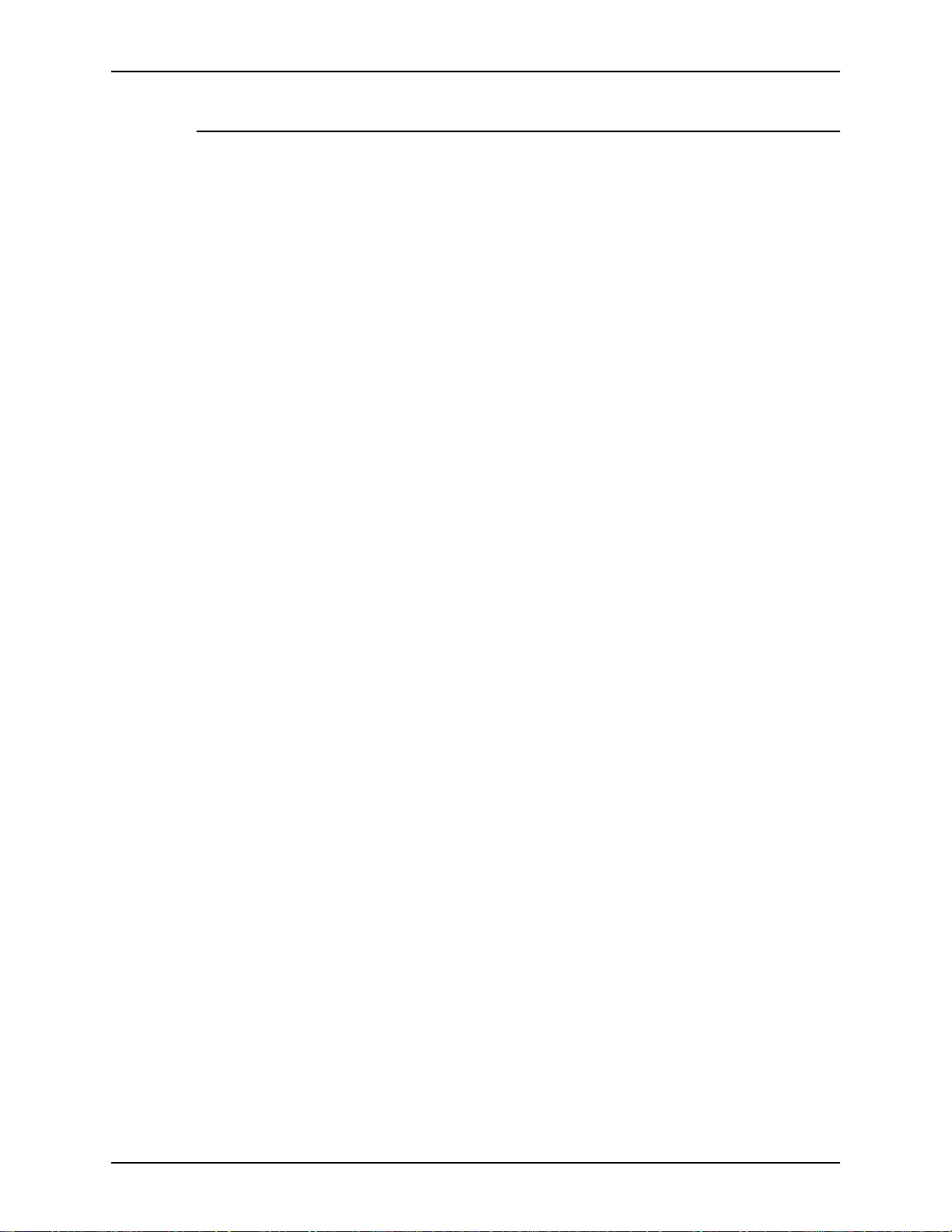
XEROX DIGIPATH PRODUCTION SOFTWARE ABOUT DIGIPATH
Supported work flows 1
DigiPath supports a wide range of wo rk en vir o nments. It
provides function ality to any work en vironment where hi gh speed
image capture, manipulation of images, and printing of image
documents is essential. If you are currently a DocuTech user,
DigiPath increases productivity to your printer by allowing you to
scan and manipulate im ages on a PC wor kstatio n separ ate fr om
the production printer. When you need to scan and store large
numbers of documents, DigiPath offers a full range of file
management capabilities, includin g optional database storage.
In general, your work environment dictates the extent to which
you take advantage of the functionality in DigiPath.
The following list provides some examples of typical work flows.
Using DigiPath, you can:
• Scan a hardcopy document, deskew the electronic images,
group the images into sections of an RDO, apply tabs, and
print the workbook on your Docu Tech 135.
• Import a PostSc ript file containing last month’s budgeting
figures into an RDO (which converts the PostScript to TIFF
on import), then add the figures for this mont h an d use Batch
Tool to schedule the report to print on the DocuTech 6180
before tomorrow’s staff meeting.
• Scan several pages of a rare book us ing the scanne r’s image
quality features to enhance the appearance of the resulting
images, make an RDO, export the RDO as a PDF file, then
upload the PDF file to your DigiPath Web Viewing and
Submission server for use by a group of co-workers.
• Scan all the pages of a textbook, create an RDO, use the
OCR indexing feature in DSM to catalog all the text, and
store the RDO in a Document Library cabinet. When you
search for the RDO using Library Search, you will be a ble to
search on the textbook’s content.
• Import a PDF file from last year’s marketing seminar into an
RDO (converting the PD F to TIFF on import ), then update the
images and text to reflect the new marketing messages, and
print new brochures on your DocuColor 40 for this year’s
marketing seminar.
• Scan all the pages of a textbook, create an RDO, store the
RDO in a Document Library cabinet that is shared with your
DigiPath Web V i ewing and Sub mission server, and make the
textbook available to the students in your class.
SYSTEM ADMINISTRATOR GUIDE 1-11

ABOUT DIGIPATH XEROX DIGIPATH PRODUCTION SOFTWARE
Understanding DigiPath networking 1
A DigiPath workstation uses ne tworking for a v ariety of
purposes. Some of the functions DigiPath allows you to perform
by communicating over a network include the following:
• production printing to a networked Xerox production printer
• accessing and modifying imported objects on a remote
workstation in a workgroup
• mounting UNIX drives to use Xerox products such as
DocuJob Converte r and DocuSP Decomposit ion Services
DigiPath systems support Ethernet and Token Ring networks
and use two main protocols for network communication: TCP/IP
and IPX/SPX. Also, to enable the mounting of UNIX drives, the
NFS protocol is used.
1-12 SYSTEM ADMINISTRATOR GUIDE

XEROX DIGIPATH PRODUCTION SOFTWARE ABOUT DIGIPATH
Powering up the hardware and starting DigiPath 1
This section contains instructions for powering up the DigiPath
workstation platform and hardware options.
It is very important you power up the hardware components in
A
E
the order presented below.
1. If there is a s canner attached to the Digi Path workstation,
power up the scanner.
2. If there is a Windows printer attached to the DigiPath
workstation, power up the printer.
3. If there is a Magneto-Optical Drive (MOD) attached to the
DigiPath workstation, power up the MOD.
NOTE: If there is an optical disk in the MOD drive when the
drive is powered up, the start-up time is shorter.
4. If there is a RAID attached to the DigiPath workstation, power
up the RAID.
E
E
NOTE: Do not power off the RAID or if you have a UPS
attached to the RAID at any time, unless you are moving the
RAID to another workstation.
5. If there is an external tape drive attached to the DigiPath
workstation, power up the tape drive.
6. Power up the monitor.
7. Power up the workstation processor (CPU).
8. Log in to the network.
9. To open the DigiPath applications, select [Start: Programs:
Xerox DigiPath P roduction Sof tware: <select the appropriat e
DigiPath application>] from the Windows desktop.
NOTE: All DigiPath applications are found in the DigiPath
program group.
SYSTEM ADMINISTRATOR GUIDE 1-13

ABOUT DIGIPATH XEROX DIGIPATH PRODUCTION SOFTWARE
Ending the current DigiPath session 1
To protect files from unauthorized access, and to enable access
to the network server, end your DigiPath session when yo u have
finished using the system.
To end a DigiPath session:
A
1. Exit all DigiPath applications.
2. To exit Windows NT, select [Start: Shut Down] from the
Windows desktop. A confirmation dialog box appears.
3. Choose the desired Shut Dow n option from the confirmation
dialog box.
NOTE: For more information on th e Shut Down options, see
E
your Windows NT documentatio n.
4. Select [Yes].
1-14 SYSTEM ADMINISTRATOR GUIDE

XEROX DIGIPATH PRODUCTION SOFTWARE ABOUT DIGIPATH
Hardware components 1
Table 1-1 lists the required hardware components for DigiPath.
Table 1-1. Required hardware components
Hardware component Description
Compaq Professional
Workstation AP500
Compaq P1100 DigiPath Production Software supports the 21-inch color,
The DigiPath Production Software client platform. This system allows
for the optimum performance and provides uniformity for service and
installation.
high-resolution monitor.
Table 1-2 lists the optional hardware components available with
DigiPath.
Table 1-2. Optional hardware components
Hardware component Description
Xerox DocuImage 620S A hig h res olu tion flatb ed sc ann er requir ed for high speed image
scanning. The scanner is fitted with a document handler or an
optional manual platen cover.
DigiPath Scanner A Xerox color scanner that interfaces with a PC workstation.
Sony Magneto-optical drive
(MOD)
Redundant Array of
Independent Disks (RAID)
This is an optical storage device that allows for up to 5.2 GB of local
document storage and retrieval. Two MOD devices may be
connected to one DigiPath Production Software workstation.
This mass storage device (50, 100, or 150 GB approximately
capacity) allows for the largest capacity local storage. Two RAID
devices may be connected to one DigiPath Production Software
workstation.
Sony AIT Autoloader tape drive This multi-tape drive is used for high capacity backup needs, such as
the RAID device.s
Storage Dimensions 8mm tape
drive
Local draft printers The Xerox DocuPrint N17, DocuPrint N32, and Docuprint N3225 are
Production printers One or more DocuTech or DocuPrint production printers with the
Token ring kit This optional NIC allows you to use the Token Ring network adapter
SYSTEM ADMINISTRATOR GUIDE 1-15
This tape drive is used with the DocuTech Tape Tool for extended
storage DocuJob migration.
the local printers currently supported by the DigiPath Production
Software system.
associated print server are the production printers that are currently
supported by the DigiPath Production Software system.
in place of the integrated Ethernet NIC.

ABOUT DIGIPATH XEROX DIGIPATH PRODUCTION SOFTWARE
Configuration of hardware 1
Figure 1-1 shows the DigiPath system with most of the possible
hardware components, including the optional Web Viewing and
Submission server.
NOTE: If your DigiPath system includes the Web Viewing and
E
Submission server, it is strongly recommended that you
configure the system as shown below, with the MOD(s) and
RAID attached to the server.
NOTE: Up to 2
RAIDs per
system
RAID
Optional
Hi-Cap Tape
Drive
(optional)
Draft Printer
(optional)
RAID
(Optional)
8mm Tape
Drive
(optional)
MOD
(optional, up
to 2)
DocuImage 620S
Scanner or
DigiPath scanner
(optional)
Document
Management Station
Makeready Station
Web Viewing and
Submission Server
TCP/IP and/or
IPX/SPX Network
Xerox Production Printer Xerox Print Server
Figure 1-1. DigiPath Hardware Configuration
1-16 SYSTEM ADMINISTRATOR GUIDE

XEROX DIGIPATH PRODUCTION SOFTWARE ABOUT DIGIPATH
Client platform
The Compaq Professional W orkstation AP500 Model is the
required PC platform for new installations of the DigiPath
system. Table 1-3 identifies the minimum features provided by
the AP500.
Table 1-3. Feature recommendations for the DigiPath PC platform
Feature Minimum System Recommendation
Processor 550MHZ Pentium III
Expansion slots six total with five available: 1 PCI/ISA, 3 PCI, 1 ISA, and 1 AGP
Memory 256 MB RAM
Hard drive Two 9.1 GB hard drives
Floppy drive 1.44 MB, 3.5-inch high-density diskette drive
CD-ROM drive 32X IDE, internal CD-ROM drive
Backup device Internal TR5 tape drive
Input Enhanced 101 keyboard with a three-button mouse
Network interface card Compaq Fast Ethernet Embedded Controller (NC3161)
SCSI adapters PCI Ultra-SCSI controller board (included with the PC)
Adaptec PCI Ultra Wide controller board (for scanner or RAID)
Modem 56k internal fax/modem
Operating system Microsoft Windows NT 4.0 Workstation with service pack 5
Monitor P1100 21-inch high resolution color monitor
Video adapter ELSA graphics controller
SYSTEM ADMINISTRATOR GUIDE 1-17

ABOUT DIGIPATH XEROX DIGIPATH PRODUCTION SOFTWARE
Software components 1
This section provides descriptions of most of the softwar e
applications associat ed with DigiPath workstation configurations,
including third party applications.
Table 1-4 shows which software applications are required or not
available with a Document Scan and Makeready workstation, a
Document Library workstation, or a Web Viewing and
Submission server.
Table 1-4. DigiPath workstation makeready software
Document Scan &
Makeready
Software applicat ion
Document Scan & Makeready required not available not available
Scan Tool required not available not available
workstation
Document Library
workstation
Web Viewing &
Submission server
Image Editor required not available not available
Scanner Support required not available not available
Scan and Print required not available not available
Quick Print required required required
Printer Setup required required required
Document Library
Job Manager required required required
Document Library optional required required
DocuTech Tape Tool optional * optional optional
Library Search optional required required
Batch Tool optional required required
Library Administration Tool optional required required
Web Viewing & Submission not available not available required
Lite required required required
* DocuTech Tape Tool is optional with a Document Scan and
Makeready workstation only if Document Library is installed.
1-18 SYSTEM ADMINISTRATOR GUIDE

XEROX DIGIPATH PRODUCTION SOFTWARE ABOUT DIGIPATH
Table 1- 5 shows which third-party applications are requir ed or
not available with a Document Scan and Makeready workstation,
a Document Library workstation, or a Web Viewing and
Submission server.
Table 1-5. Third party applications provided with DigiPath
Document Scan &
Makeready
Software applicat ion
Adobe Acrobat required required required
Hummingbird NFS optional optional optional
DocuJob Converter optional opt ion al optional
Enterprise Storage Manager optional optional optional
Autologic StorageView optional optional op tion a l
WFTPD Pro optional optional optional
workstation
Document Library
workstation
Web Viewing &
Submission server
ARCserveIT optional optional optional
SYSTEM ADMINISTRATOR GUIDE 1-19

ABOUT DIGIPATH XEROX DIGIPATH PRODUCTION SOFTWARE
DigiPath application overviews 1
This section provides descriptions of the DigiPath applications.
Document Scan and Makeready 1
Document Scan and Makeready is the application used for
creating, editing, structuring, and building RDOs in DigiPath.
Using one of the optional scanners with Document Scan and
Makeready, users can scan original hardcopy documents into
individual CCITT Group 4 TIFF files or create electronic
documents (RDOs) f r om the TIFFs. Users can then edit and
enhance the images in RDOs, and format, edit, and print RDOs.
You can import existing electronic do cuments (TIFF files,
PostScript files, PDF files, or other RDOs) into an RDO, and
export TIFF files, PDF files, RDO pages, or PostScript se gments
for use with other desktop applications.
Features of Document Scan and Make ready allow users to:
• Edit, rotate, scale, crop, or enhance images in an RDO
• Arrange up to 10 images on an RDO page, including merge
items
• Format, organize, and number the pages of an RDO
• Format the RDO, including creating a header and footer
• View RDOs as they will appear in print, including accurate tab
display
• Perform makeready functions (defining Signature jobs, and
applying covers, special pages, and paper stocks) for an
RDO at the workstation, rather than at the printer
Scan and Print 1
The Scan and P rint applic ation is designed to support a standard
scan-to-print work flow. When you use Scan and Print, the
automatic document handler of the scanner, the scanner
software, and the production print path are all brought together in
one easy-to-use application. Only basic input scan settings and
printing options for the job are available in Scan and Print.
1-20 SYSTEM ADMINISTRATOR GUIDE

XEROX DIGIPATH PRODUCTION SOFTWARE ABOUT DIGIPATH
Quick Print 1
Quick Print is a separate applicati on for sub mitt in g production
print jobs in any of the following file formats: PostScript, PCL,
PDF, ASCII, or RDO. Quick Print also enables printing a
directory of TIFF files.
With Quick Print, you can create and save new print job tickets
as files, store the information with the print job, or use existing
print job ticket files to specify print options.
Document Library 1
Document Library is a new applic ation used for database
management. Previously, Document Library was used fo r both
database management and file system management.
Document Library uses “cabinets” as virtual containers for
documents and folders. This allows you to set up each ca binet in
a logical tree hierarchy, much like directories are set up in
Windows NT Explorer. You can have multiple cabinets on
non-removable media.
E
Document Library Lite 1
Document Library Lite complements Document Library by
allowing you to manage objects on the local workstation or on
DigiPath peers. Similar to Windows NT Explorer, Document
Library Lite p r ovides extensive file management capabilities,
including copying, moving, deleting, and renaming objects in the
DigiPath system.
NOTE: Document Library Lite treats RDOs as single objects, so
all RDO file operations (move, copy, rename, delete) must be
performed using Document Library L i te.
Library Search 1
Library Search is an application that allows you to search for
documents in Document Library cabinets by querying the
content of documents or the attribute values of the documents.
You can define the search parameters for objects, then search
mounted cabinets that reside on a vari ety of me dia. The attrib ute
information for obje cts stor ed in DigiPath cabinets can be
displayed in the L ibrary Search results list.
NOTE: Library Search cannot be used to se arch for obj ects t hat
E
SYSTEM ADMINISTRATOR GUIDE 1-21
have not been imported into a cabinet in Document Library.
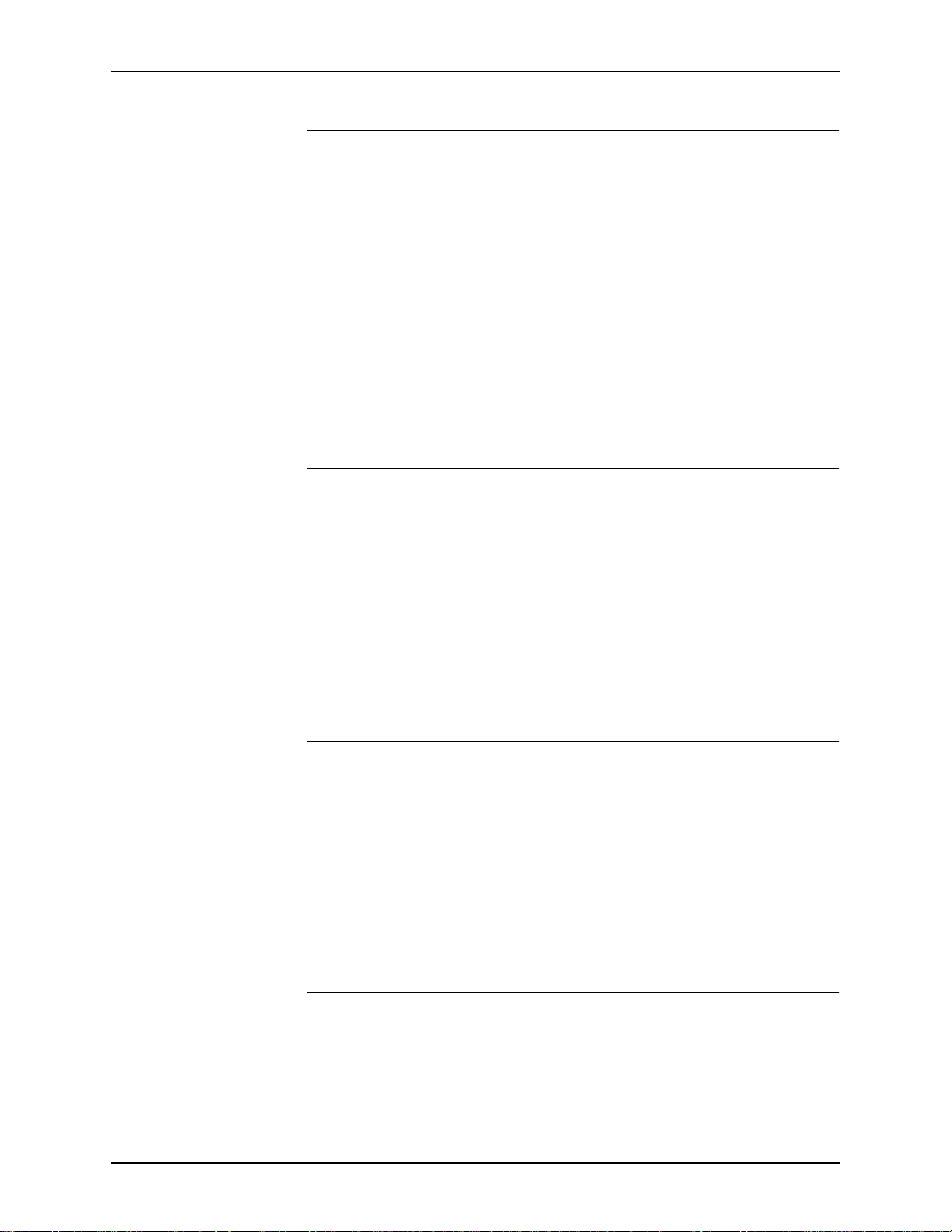
ABOUT DIGIPATH XEROX DIGIPATH PRODUCTION SOFTWARE
Batch Tool 1
Batch Tool is a batch processing application that allows users to
create a job request (batch job) to move or copy one or more
electronic files at a specific date and time to a specific locatio n.
Users can also schedule a print job, but only one object can be
printed in one b atch print job. Ba tch processing is useful when
copying, moving, or pr intin g larg e docu ment s imme diatel y would
be inconvenie nt. A batch job is entered into a queue to be
executed at a time when the system is less busy.
You can also use Batch Tool to import one or more objects into a
Document Library cabinet at a scheduled date and time, or to
export one or more objects from a cabinet back into the NT file
system.
Library Administration T ool 1
The Library Administration Tool application enables a system
administrator to perform the following functions: add and
maintain cabinets, create and e dit attribute sets, edit attribu tes of
existing cabinets, add and remove user s and groups, create
workgroups for remote document storage, define the accessi ble
storage areas for local and remote data, defragment cabinets,
and set up the Document Conversio n Ser vi ce.
E
Only DigiPath systems that include a Web Viewing and
Submission server will make use of the conversion service.
Scanner Support 1
The Scanner Support application allows users to perform system
tests and maintenance procedures on the DocuImage 620S
scanner. These procedures include, but are not limited to,
scanner registration and document handler sensor cleaning.
Scanner Support also maintains processing information about
the scanner, as well as a fault history log.
NOTE: Scanner support is not included with DigiPath systems
that do not have the optional DocuImage 620S scanner.
Job Manager 1
The Job Manager application allows users to manage jobs in the
print queues for any DocuSP printer (version 1.3 or higher).
1-22 SYSTEM ADMINISTRATOR GUIDE

XEROX DIGIPATH PRODUCTION SOFTWARE ABOUT DIGIPATH
Web Viewing and Submission 1
Web Viewing and Submission allows you to make objects on a
server available to any person who has access to the World
Wide Web (WWW). If the objects are RDO (created in Document
Scan and Makeready), TIFF, PS, JPEG, GIF, TXT, or another
image format supported by the browser or with a browser
plug-in, Web Viewing and S ubmission enables viewing the
documents on the web. Examples of file types supported by
browser plug-ins are PDF (Adobe Acrobat file) and DOC (word
processing program file).
If the objects are RDO, TIFF, PostScript, or PCL files, Web
Viewing and Submission enables print job submission to any
Xerox producti on printer supported in DigiPath.
NOTE: Configuring the Web Viewing and Submissi on server is
E
not discussed in this book. For additio nal information reg arding
this DigiPath application, refer to the DigiPath Web Viewing and
Submission Server Administrator Guide.
SYSTEM ADMINISTRATOR GUIDE 1-23
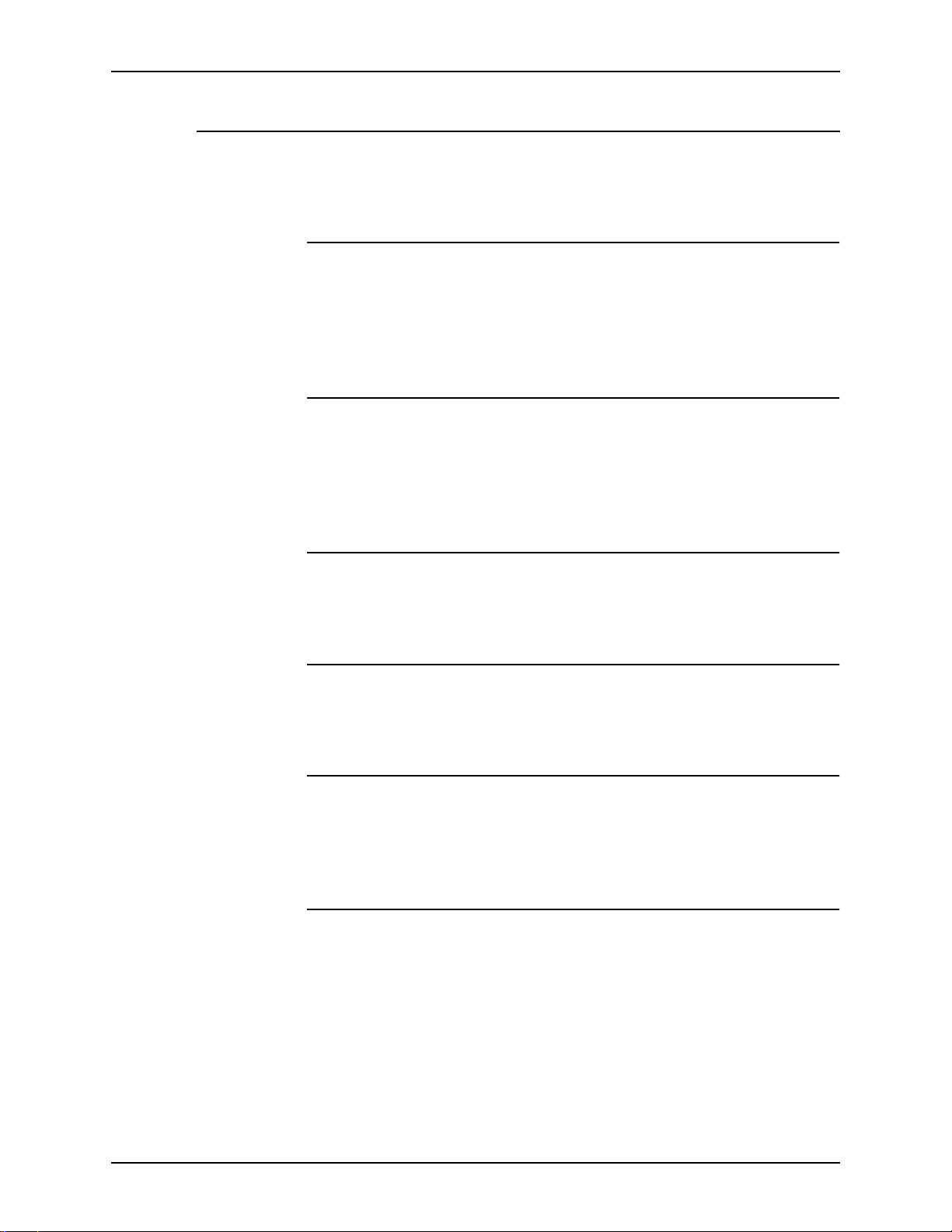
ABOUT DIGIPATH XEROX DIGIPATH PRODUCTION SOFTWARE
Third party applications 1
This section describes th e function of each thir d party application
provided with DigiPath.
Adobe Acrobat 1
The Adobe Acrobat applicatio ns enabl e the conve rsion of R DOs
to PDF files. Conversion utilities are available in Document Scan
and Makeready, Document Library, and Web Viewing and
Submission.
Hummingbird NFS 1
This software enables the connectivity necessary for DigiPath
Production Software to communicate with other X erox products,
such as DocuJob Converter, that require NFS on the client
platform.
Enterprise Storage Manager 1
This software allows you to configur e , monit or, and troubleshoot
the 100 GB RAID device.
Autologic StorageView 1
This software allows you to configur e , monit or, and troubleshoot
the 150 GB RAID device.
WFTPD Pro 1
This Windows FTP software enables the connectivity between
the DocuTech Tape Tool and the Remote File Drawers of a
DocuTech Production Printer.
ARCserveIT 1
The ARCserveIT software suite is used for manually backing up
the DEC HA730CU RAID device.
NOTE: When troubleshooting thir d-party software applications,
E
1-24 SYSTEM ADMINISTRATOR GUIDE
all calls should be directed to Xerox Technical Support. Calls
should not be placed to the software vendor, as their support
lines may not be familiar with DigiPath software and its use of
their application.

XEROX DIGIPATH PRODUCTION SOFTWARE ABOUT DIGIPATH
Supported production printers and print servers 1
NOTE: The production and Windows printers information
E
Printer Configuration/Revision Level DigiPath Application
provided in the tables below is correct at this writing. However,
consult the latest CSRD (Customer Service Release Document)
to get the most recent informat io n on sup por te d Digi P ath
production and Windows printers.
Table 1-6 provides a list of the production printers and print
servers supported for use with this version of DigiPath.
Table 1-6. Supported production printers
DocuTech 65 DocuSP 1.3 (TCP/IP)
DocuSP 1.3 (Netware)
DocuSP 1.4 (TCP/IP)
DocuSP 1.4 (Netware)
DocuTech 90 Network Server 1.4x (TCP/IP)
Network Server 1.4x (Netware)
DocuStation DP
301
DocuTech 135 Network Server 1.4x (TCP/IP)
DocuTech
Publisher — 6135
Print Services 1.x (TCP/IP) DL, DSM, QP
Network Server 1.4x (Netware)
NS+ 2.0 with patches #4, A & G (TCP/IP
NS+ 2.1 with patches 2 & B (TCP/IP)
NSPlus Server Series 1.1 (TCP/IP)
DTNS-J 1.4.1, 1.5.0 (TCP/IP)
DocuSP 1.1 (TCP/IP)
DocuSP 1.1 (Netware)
DocuSP 1.2 (TCP/IP)
DocuSP 1.2 (Netware)
DocuSP 1.33 (TCP/IP)
DocuSP 1.33 (Netware)
DocuSP 1.4 (TCP/IP)
DocuSP 1.4 (Netware)
DocuSP 1.4-J (TCP/IP)
DocuSP 1.4-J (Netware)
DL, DSM, WV&S, QP
DL, DSM, WV&S, QP
DL, DSM, WV&S (DTNS-J not
supported), QP
DL, DSM, WV&S (DocuSP 1.4-J not
supported), QP
DocuTech
Publisher — 6180
SYSTEM ADMINISTRATOR GUIDE 1-25
DocuSP 1.33 (TCP/IP)
DocuSP 1.33 (Netware)
DocuSP 1.4 (TCP/IP)
DocuSP 1.4 (Netware)
DocuSP 1.4-J (TCP/IP)
DocuSP 1.4-J (Netware)
DL, DSM, WV&S (DocuSP, 1.4-J not
supported), QP

ABOUT DIGIPATH XEROX DIGIPATH PRODUCTION SOFTWARE
Table 1-6. Supported production printers
Printer Configuration/Revision Level DigiPath Application
DocuTech
Publisher — 6100
DocuPrint DocuPrint 180 - NPS 7.0 (TCP/IP)
DocuPrint 180
Enterprise Printing
System (Quantum)
DocuSP 1.33 (TCP/IP)
DocuSP 1.33 (Netware)
DocuSP 1.4 (TCP/IP)
DocuSP 1.4 (Netware)
DocuPrint 180 - NPS 7.0 (Netware)
DocuPrint 96 - NPS 7.0 (TCP/IP)
DocuPrint 96 - NPS 7.0 (Netware)
DocuPrint 4090 - NPS 1.6.1 (TCP/IP)
DocuPrint 4090 - NPS 1.6.1 (Netware)
DocuPrint 4890 - NPS 1.6.1 (TCP/IP)
DocuPrint 4890 - NPS 1.6.1 (Netware)
DocuPrint 4850 - NPS 1.6.1 (TCP/IP)
DocuPrint 4850 - NPS 1.6.1 (Netware)
DocuPrint 4050 - NPS 1.6.1 (TCP/IP)
DocuPrint 4050 - NPS 1.6.1 (Netware)
DocuPrint 4635 - NPS 7.0 (TCP/IP)
DocuPrint 4635 - NPS 7.0 (Netware)
DocuPrint 92C/600 - NPS 1.6.1
(TCP/IP)
DocuPrint 92C/600 - NPS 1.6.1
(Netware)
DocuPrint 180 EPS - DocuSP (TCP/IP)
DocuPrint 180 EP S - Docu SP (Ne tware)
DL, DSM, WV&S, QP
DL, DSM, WV&S, QP
DL, DSM, WV&S, QP
DocuColor 40 NSPlus Server Series 1.1 (TCP/IP) DL, DSM, WV&S, QP
DocuColor 70/100 EFI DL, WV&S, QP
Sfida 45/60 EFI DL, WV&S, QP
DocuCentre 235,
265
Extended
Connectivity Print
Job Manager
(ECP-JM)
Xerox DocuJob
Converter
none DL, DSM, WV&S, QP
EC PJM 1.3 DL, DSM, WV&S, QP
XDJC 2.1 DL, DSM, QP
1-26 SYSTEM ADMINISTRATOR GUIDE

XEROX DIGIPATH PRODUCTION SOFTWARE ABOUT DIGIPATH
Supported Windows printers 1
Table 1-7 provides a list of the Windows printers supported for
use with this version of DigiPath.
Ta ble 1-7. Supported Windows printers
Printer Print Driver
Xerox DocuPrint N32 HP LaserJet 5si MX PCL driver
Xerox DocuColor 40 with Fiery
print server
Xerox 4517 Xero x 451 7 PCL dri ve r
Hewlett-Packard 4V or 4MV HP LaserJet 4V or 4MV PCL driver
Fiery PostScript driver
SYSTEM ADMINISTRATOR GUIDE 1-27

ABOUT DIGIPATH XEROX DIGIPATH PRODUCTION SOFTWARE
Printer compatibility notes 1
This section describes compatibility issu es regarding using
DigiPath software with several Xerox printers.
DocuColor 40 with Fiery ZX40 1
You cannot print an RDO via this print path.
Only the Windows print path and Windows job ticketing options
are available.
DocuColor 40 with Network Server Series 1.X 1
The production print path is available but you cannot open the
associated job ticket.
DocuTech 135 with Network Server Series 1.X 1
The production print path is available with all associated job
ticket options.
Extended Connectivity - Print Job Manager 1
You cannot print an RDO via this print path.
Only the Windows print path and Windows job ticketing options
are available.
1-28 SYSTEM ADMINISTRATOR GUIDE

XEROX DIGIPATH PRODUCTION SOFTWARE ABOUT DIGIPATH
DocuTech 61XX with DocuSP 1.3 and later 1
Table 1-8 lists the features that are not available via the DigiPath
production print job ticket, but are supported by the DocuTech
61XX production printer with DocuSP 1.3 and later. You can still
use these features by performing the workarounds provided in
the table.
Table 1-8. Workarounds for DocuTech 61XX features
Feature Workaround
Page Range upper limit of
65,000 pages
Unspecified value job
ticket parameters
Media weight selection For DigiPath print jobs requiring a special media weight, you may enter this
Signature Booklet Maker
(SBM)
Custom Ordered Stock For DigiPath print jobs requiring a custom stock, send the print job to a
To submit DigiPath print jobs exceeding 9999 pages, send the job from the
DigiPath workstation in segments.
DigiPath currently specifies all values in job tickets.
information in the Special Instructions field of the Job Notes tab in the
production print job ticket. Send the print job to a DocuSP hold queue, then
program the media weight selection at the DocuSP server.
For DigiPath print jobs requiring the SBM, send the print job to a DocuSP
hold queue, then program the SBM selection at the DocuSP server.
DocuSP hold queue, then program the stock selection at the DocuSP
server.
SYSTEM ADMINISTRATOR GUIDE 1-29

ABOUT DIGIPATH XEROX DIGIPATH PRODUCTION SOFTWARE
Optical media co m p a tibility informatio n 1
Table 1-9 describes the ability of DigiPath to interact with
information stored on optical media previously supported by
Xerox products.
Table 1-9. Optical media compatibility
Optical Drive MOD Platter Capacity Can read from platter Can write to platter
Sony 650 MByte 650 MByte yes yes
Sony 1.3 GByte 650 MByte yes yes
Sony 1.3 GByte 1.3 GByte yes yes
Pinnacle 1.3 GByte 650 MByte yes yes
Pinnacle 1.3 GByte 1.3 GByte yes yes
Sony 2.6 GByte 650 MByte yes no
Sony 2.6 GByte 1.3 GByte yes yes
Sony 2.6 GByte 2.6 GByte yes yes
1-30 SYSTEM ADMINISTRATOR GUIDE

XEROX DIGIPATH PRODUCTION SOFTWARE ABOUT DIGIPATH
Tape media compatibility information 1
Table 1-10 lists the ability of the DocuT ech Tape Tool offered with
DigiPath to interact with information stored on tape media
previously supported by Xerox products.
Table 1-10. Tape media compatibility
Can read from
Xerox Legacy Product Tape Drive
DocuTech Extended Storage
(DES)
DocuT ech Offline File Storage
(DTOFS)
DocuTech Internal tape drive Exabyte model 98K27531C yes yes
Exabyte model 98K27531C yes yes
Exabyte model 98K27531C yes yes
tape
Can write to
tape
SYSTEM ADMINISTRATOR GUIDE 1-31

ABOUT DIGIPATH XEROX DIGIPATH PRODUCTION SOFTWARE
File formats 1
Table 1-11 provides a list of the main file formats you can create
using DigiPath. For each file format, the following information is
provided:
• a description of the file type
• the DigiPath application used to create the file type
• examples of other applications that can use this file type
NOTE: For information on using DigiPa th applications to create
E
additional file formats to improve your work flow, refer to the
“Creating settings and templates files” chapter of the Xerox
DigiPath Production Software User Guide.
File formats discussed include .SCS, .IQS, .RDT, .XJT, .QRY,
and .QRS.
Table 1-11. File formats and descriptions
File format Description
*.TIF
(T agged Image File
Format)
*.RDO
(Raster Document
Object)
*.PDF
(Portable
Document Format)
*.PS
(PostScript)
This is a universal image file format type. When a TIFF file is created with the
DocuImage 620S scanner, the file is in a CCITT Group 4 compressed format,
with a single-strip scheme. In Document Scan and Makeready, you can import
and export a compressed, Pack Bits, or uncompressed CCITT Group 4 singlestrip TIFF file.
This is a PostScript wrapper containing the structuring and formatting information
for the TIFF, PostScript, and RDO files in the object. This file is proprietary to the
DigiPath Document Scan and Makeready application. When you create an RDO,
a .CON directory is created as well, with the same name as the RDO. The .CON
directory contains the actual files that make up the object and the RDO contains
links to the files in the .CON directory. The RDO also contains the formatting
instructions for the document.
This is an Adobe Acrobat file. You can use Document Scan and Makeready,
Document Library, and Web Viewing and Submission to create a PDF file from an
existing RDO or part of an RDO.
This is a PostScript file. You can use Document Scan and Makeready to create a
Postscript file from an existing RDO or part of an RDO.
1-32 SYSTEM ADMINISTRATOR GUIDE

XEROX DIGIPATH PRODUCTION SOFTWARE ABOUT DIGIPATH
Naming conventions for DigiPath objects 1
DigiPath uses file name ext ensions ( an exte nsio n is th e part of a
file name appearing after the period [or dot]) to help identify
objects. The default extension for objects created in Document
Scan and Makeready is RDO.
NOTE: To ensure that DigiPath objects are managed correctly
E
E
in Document Library, Document Library Lite, and the DigiPath
database, it is strongly recommended that you always use the
RDO extension when creating objects in Document Scan and
Makeready.
DigiPath supports the use of long file names, up to 254
characters, consisting of symbols, letters, and numbers. Some
character restrictions apply to all objects created and stored in
DigiPath. Table 1-12 lists characters that are not recognized in
an object name.
NOTE: DigiPath reserves two characters for database
identification.
Table 1-12. Invalid characters in
object names
Keyboard Character Character Name
< > angle brackets
\ back slash
:colon
,comma
= equal sign
? question mark
“ quotation marks
; semicolon
/slash
[ ] square brackets
| vertical slash
*asterisk
Leading and trailing spaces are ignored and removed from a file
name, and trailing periods (.) are also removed.
SYSTEM ADMINISTRATOR GUIDE 1-33

ABOUT DIGIPATH XEROX DIGIPATH PRODUCTION SOFTWARE
The following file names are reserved by the system and cannot
be used to name files of any type:
• CON
• AUX
• PRN
• LPT1
• LPT2
• LPT3
• COM1
• COM2
• COM3
• COM4
• NUL
Using file names containing spaces in DigiPath 1
DigiPath functionality supports the use of file names containing
spaces.
The following are important guidelines for creating, copying,
moving, or renami ng DigiPath objects w hose file names conta i n
spaces:
• If you copy, move, or rename these objects using the
commands in Document L ibrary Lite, includ e quotation marks
around the file names in the From or T o text boxes within the
respective dialog boxes.
• You should not have any problems when moving or copying
these objects using drag and drop.
1-34 SYSTEM ADMINISTRATOR GUIDE

XEROX DIGIPATH PRODUCTION SOFTWARE ABOUT DIGIPATH
Virus protection recommendations 1
This section describes the recommended procedures for
protecting your DigiPath system from virus contamination.
Protecting DigiPath from virus contamination 1
Xerox takes special precautions to ensure the software is
shipped free from computer virus contamination. It is strongly
recommended that you invest in a virus detection software
application to continue to protect your DigiPath system from
viruses.
Computer viruses are best det ected by virus de tection and
control application software that is accepted by the PC industry.
Some of the virus detection and control applications available to,
and widely-used by, the PC industry inclu de:
E
E
• Norton Anti-Virus by Symantec
• VirusScan NT by Network Associates, Inc.
NOTE: To ensure maximum protection from new viruses,
update or upgrade your virus detection software frequently.
It is strongly recommended that you follow these guidelines to
keep your DigiPath system decontaminated :
• On a regular basis (at least weekly), run virus detection
software on all DigiPath workstations.
• In the event yo u find a virus on a DigiPath w orkstati on, do not
remove the virus. Instead, cancel the virus detection, then
back up the entire hard drive.
NOTE: This is to protect your data in the event of corruption
during the course of the virus removal.
You c an then remove the virus using the procedures supplied
with your virus protection softw are.
SYSTEM ADMINISTRATOR GUIDE 1-35

ABOUT DIGIPATH XEROX DIGIPATH PRODUCTION SOFTWARE
1-36 SYSTEM ADMINISTRATOR GUIDE

2. Setting up a DigiPath System
This chapter contains a list of the tasks you must perform after
installing the DigiPath system. These tasks should be performed
in the order in which they are presented in this chapter.
This chapter assumes that a Xerox representative has
performed the ins tallation of all hardware and software
necessary to run the DigiPath system.
SYSTEM ADMINISTRATOR GUIDE 2-1

SETTING UP A DIGIPATH SYSTEM XEROX DIGIPATH PRODUCTION SOFTWARE
Creating user accounts 2
The Users utility allows you to create, modify, and delete user
accounts for users accessing Document Library applications.
User accounts must be activated to allow the user to access
Document Library applications from a local workstation only, or
web access.
For information on creating user accounts, refer to Chapter 6,
System administration.
2-2 SYSTEM ADMINISTRATOR GUIDE

XEROX DIGIPATH PRODUCTION SOFTWARE SETTING UP A DIGIPATH SYSTEM
Creating group accounts 2
The Users utility allows you to create, modify, and delete group
accounts. User group accounts define a group of users. When
creating a new cabinet, you can assign read, write, and
administrator rights to various users and user groups. When
many users need to access a specific cabinet, it is quicker to
assign user access rights to that cabinet if the users are all
members of the same group.
For information on creating group accounts, refer to Chapter 6,
System administration.
SYSTEM ADMINISTRATOR GUIDE 2-3

SETTING UP A DIGIPATH SYSTEM XEROX DIGIPATH PRODUCTION SOFTWARE
Setting the database location 2
The System utility is used to specify on which lo cal drive the
cabinet database is stored.
The database stores information such as:
• cabinet name
• description of the cabinet
• attributes and attribute sets
• location of the cabinet
• documents
For information on setting the dat abase location, refer to Chapter
6, System administration.
2-4 SYSTEM ADMINISTRATOR GUIDE

XEROX DIGIPATH PRODUCTION SOFTWARE SETTING UP A DIGIPATH SYSTEM
Setting the cabinet creation location for local users 2
The System utility is used to set up and modify drives on which
local users can create cabinets. By default, users have the ability
to create cabinets on all local drives.
For information on setting the cabinet creation location for local
users, refer to Chapter 6, System administration.
SYSTEM ADMINISTRATOR GUIDE 2-5

SETTING UP A DIGIPATH SYSTEM XEROX DIGIPATH PRODUCTION SOFTWARE
Creating cabinets 2
The Cabinet utility in the Library Administration Tool allows you
to manage cabinets, including:
• adding a cabin et
• defining the properties and attributes of a cabinet
• deleting a cabinet
• purging the contents of a cabinet
When you create a cabinet, the access rights you define are
critical. If you do not assign Read or Write permissions for ot her
users of the object in the cabinet, those users will not be able to
view the cabinet when they use Document Library.
By default, newly created cabinets are not shared. For more
information on sharing cabinets, refer to the User’s Guide.
For more information on sharing cabinets, refer to the Users
Guide.
For information on creating cabinets, refer to Chapter 7,
Managing cabinets.
2-6 SYSTEM ADMINISTRATOR GUIDE

XEROX DIGIPATH PRODUCTION SOFTWARE SETTING UP A DIGIPATH SYSTEM
Creating new attributes, attribute groups, and attribute sets 2
Use the Attributes utility to:
• create new custom attributes
• modify existing attributes
• delete attributes
• create user defined groups
• create new attribute sets
You can create up to four additional user defined groups for
organizing attributes.
Attribute sets are applied to cabinets when they are created.
Attribute sets allow you to apply the same attribute and attribute
group to several cabine ts. By doing so, you ca n easily cr eate the
same properties for several cabinets.
For information on creating new att r ibutes, attribute groups, and
attribute sets, refer to Chapter 8, Defining attribute sets.
SYSTEM ADMINISTRATOR GUIDE 2-7

SETTING UP A DIGIPATH SYSTEM XEROX DIGIPATH PRODUCTION SOFTWARE
Scheduling the Document Conversion Service 2
The Document Conve rsion Service pr ovides a backgr ound batch
utility for conv erting documents in Document Library cabinets.
You will need to verify that the Document Conversion Servic e is
installed and started on the workstation and the Web Viewing
and Submission server, specify the login for the Docume nt
Conversion Service, and schedule a time period and priority for
converting the documents.
For information on scheduling the Document Conversion
Service, refer to Chapter 6, System administration.
2-8 SYSTEM ADMINISTRATOR GUIDE

XEROX DIGIPATH PRODUCTION SOFTWARE SETTING UP A DIGIPATH SYSTEM
Setting up remote access 2
The Workgroup utility in the Library Administration Tool allows
you to add and remove access to cabinets stored on host
workstations (remote machines). When access to host
workstations is configured, local users can access shared
cabinets on those host workstations.
For information on setting up remote access, refer to Chapter 6,
System administration.
SYSTEM ADMINISTRATOR GUIDE 2-9

SETTING UP A DIGIPATH SYSTEM XEROX DIGIPATH PRODUCTION SOFTWARE
2-10 SYSTEM ADMINISTRATOR GUIDE

3. Windows NT and network
configurations
This chapter describes some of the Windows NT functions and
network configurations used with DigiPath.
Topics covered in this chapter include:
• a brief description of some of the basic Windows NT
procedures you may need to perform
• instructions for shutting down the Makeready workstation
• instructions for updating the Emergency Repair Disk
• a description of the Hummingbird products included on the
DigiPath software CD-ROM and instructions to configure
them for use with Digipath
• instructions for configuring the DocuSP decomposition
service
E
• using the Windows NT Event Viewer
NOTE: You are strongly advised to obtain a de dicated W indows
NT 4.0 Administration Guide.
SYSTEM ADMINISTRATOR GUIDE 3-1

WINDOWS NT AND NETWORK CONFIGURATIONS XEROX DIGIPATH PRODUCTION SOFTWARE
Understanding and using Windows NT 3
This guide assumes you have a working knowledge of the
Windows NT Workstation 4.0 operating system and does not
contain basic Windows NT procedures unless they are part of a
DigiPath-specific procedure.
Performing basic Windows NT administrative functions 3
NOTE: This section does not provide the instructions for
E
performing the basic Windows NT administrative functions. Refer
to your Windows NT documentation for more information.
In addition to the DigiPath-specific administrative functions you
will perform, you may also have to know how to perform common
Windows NT administrative functions such as the following:
E
Creating shortcuts 3
You can create a shortcut to an application or file so you can
open it directly from the Windows NT desktop.
Adding Windows printers 3
To add a local Windows printer, refer to the printer kit instructio ns
that is packaged with your printer.
Adding and configuring users and groups 3
You can use the User Manager tool, which is accessed by
selecting [Start: Programs: Administrative Tools: User Manager]
from the Windows task bar, to add, delete, and configure users
and groups for the workstation.
NOTE: If you do not want to use a password for a specific user
account, leave both of the password fields blank.
Setting up shared folders, files, and printers 3
Windows NT allows you to set up shared folders, files, and
printers that can be accessed from other Windows NT
workstations.
NOTE: The Document Library Lite application can also be used
E
3-2 SYSTEM ADMINISTRATOR GUIDE
to set up shared folders, files, and printers.
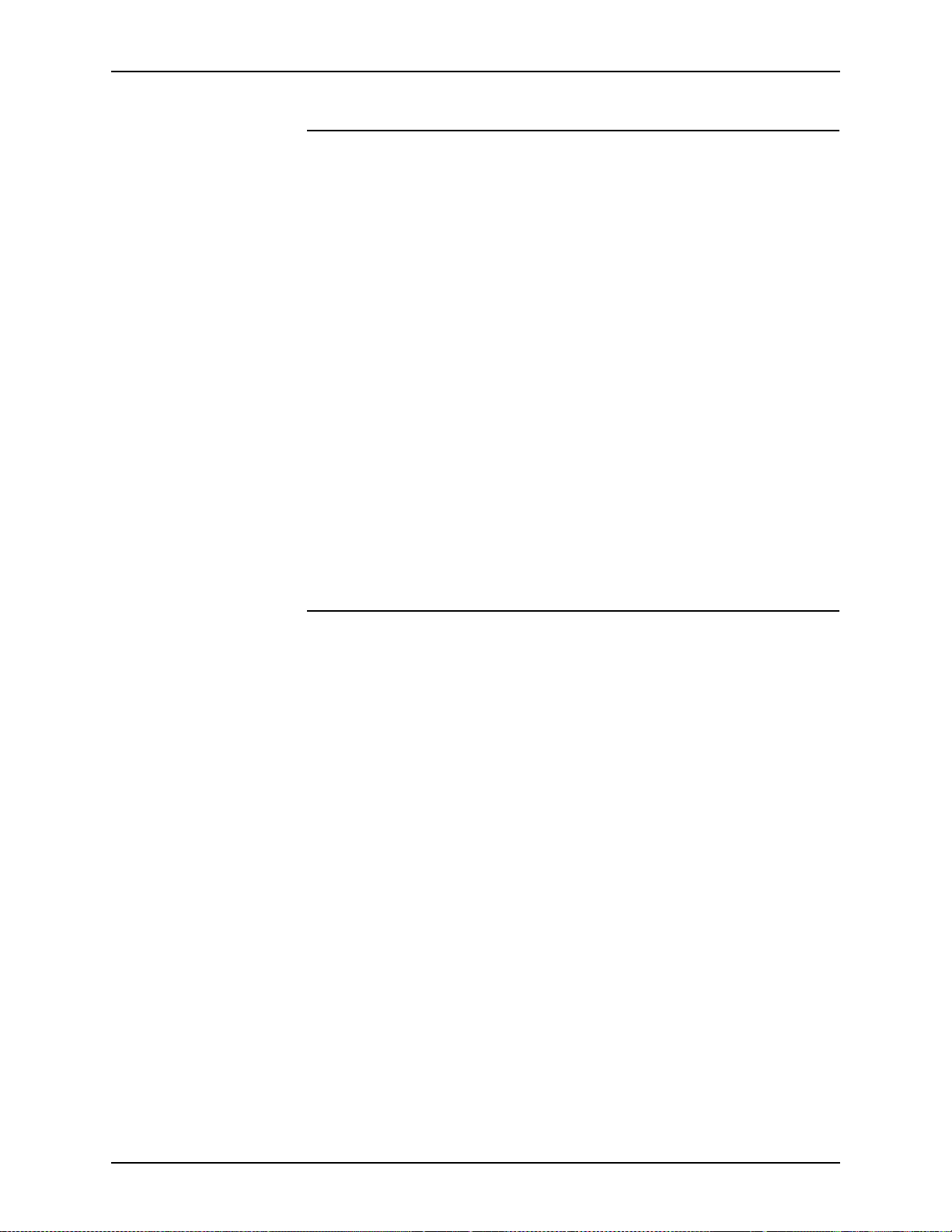
XEROX DIGIPATH PRODUCTION SOFTWARE WINDOWS NT AND NETWORK CONFIGURATIONS
Setting up and starting Windows NT services 3
Using the Services icon in the Control Panel, you can specify the
start-up properties for services and also start or stop them.
DigiPath 2.0 uses the following services:
• Auth Service
• Remote Print Service
• DigiPath Batch Serv er
• NobleNet Portmapper
• DigiPath Document Library Server
• Visual Recall Application Server
• Document Conversion Service
• OracleOraHome81TNSListener
• OracleServiceORCL
• IIS Admin Service
• World Wide Web Publishing Service
Adding or removing network services 3
From the Network icon in the Control Panel, you can add,
remove, or change the properties for network services on the
workstation.
SYSTEM ADMINISTRATOR GUIDE 3-3

WINDOWS NT AND NETWORK CONFIGURATIONS XEROX DIGIPATH PRODUCTION SOFTWARE
Preparing to shut down the Makeready workstation 3
For the most part, shutting down the Makeready workstation is
the same as shutting down any other Windows NT workstation.
However, because of the Document Library cabinet system and
the ability to access the Document Library cabinets from a
remote workstation, there are some precautions you need to
take before shutting down and powering off a Makeready
workstation.
The most important thing to do before shutting down a
Makeready workstation is make sure no one e lse is connected to
the workstation and possibly using local cabinets. If you shut
down the workstation while someone is remotely accessing and
using local cabinets, the remote user could lose data and
experience problems with their workstation.
CAUTION
B
If you shut down the Makeready workstation and receive a
message such as “still connected to a user; do you want to
disconnect?,” select [No]. To properly shut down the local
workstation and avoi d problems with the remote workstati on, you
must have the connected user exit the application that is
accessing the cabinet system and then you must d is conn ect th e
remote workstation from the local workstation.
The following sections describe how to check for connected
users, notify them that the workstation is going to be shut down,
and then disconnect them from the remote workstation.
3-4 SYSTEM ADMINISTRATOR GUIDE

XEROX DIGIPATH PRODUCTION SOFTWARE WINDOWS NT AND NETWORK CONFIGURATIONS
Checking for connected users 3
To check t o see if any users are connected to the workstation:
A
1. Select [Start: Settings: Control Panel] from the Windows
desktop. The Control Panel opens.
2. Double-click on the Server icon. The Server dialog box
opens.
3. Select [Users]. The User Sessions dialog box opens. See
Figure 3-1.
Figure 3-1. User Sessions dialog box
If any users are connected to the workstation, the name of
their host machine and other details are listed in the top list
box. The resour ces they are using on the workstation are
listed in the lower list box.
4. If no other machine i s co nn ecte d to the workstation, t hen it is
safe to shut down the system. Otherwise, continue with
“Notifying users connected to the workstation” on page 3-6.
To shut do wn the workstation, refer to “Ending the current
DigiPath session” on page 1-14.
5. Select [Close] to close the User Sessions dialog box.
6. Select [OK] to close the Server dialog box.
7. Select [File: Close] to close the Cont rol Panel.
SYSTEM ADMINISTRATOR GUIDE 3-5

WINDOWS NT AND NETWORK CONFIGURATIONS XEROX DIGIPATH PRODUCTION SOFTWARE
Notifying users connected to the workstation 3
To notify any users connected t o the wor kstation that they should
A
E
close any files or applications they are currently using on the
workstation and disconnect from the workstation:
1. Select [Start: Programs: Command Prompt] from the
Windows desktop. The Command Prompt windows opens.
2. At the prompt, type the following command:
net send <destination> <message>
NOTE: The <destination> is either the name of the
connected computer or an asterisk (*), which sends th e
message to every computer within the current workgroup.
The <message> should tell the user or users to close any
applications or files they may have open on the workstation.
3. Press <Enter> to send the message to the specified
destination.
4. Close the Command Prompt window.
3-6 SYSTEM ADMINISTRATOR GUIDE

XEROX DIGIPATH PRODUCTION SOFTWARE WINDOWS NT AND NETWORK CONFIGURATIONS
Disconnecting users connected to the remote workstation 3
After connected users have notified you that they have
A
disconnected, or after giving the users a reasonable amount of
time (10 minutes or so) to save any files and disconnect from the
database, disconnect the remote workstation by completing the
following:
1. Select [Start: Settings: Control Panel] from the Windows
desktop. The Control Panel opens.
2. Double-click on the Server icon. The Server dialog box
opens.
3. Select [Users]. The User Sessions dialog box opens.
If any users are connected to the workstation, the name of
their host machine and other details are listed in the top list
box. The resour ces they are using on the workstation are
listed in the lower list box.
4. Select [Disconnect All] to disconn ect al l use rs connecte d to
the workstation.
5. Select [Yes] from the confirmation message box that opens.
Any connected users are disconnected from the local
workstation. It is now safe to shut down the Makeready
workstation.
6. Select [Close] to close the User Sessions dialog box.
7. Select [OK] to close the Server dialog box.
8. Select [File: Close] to close the Cont rol Panel.
To shut do wn the workstation, refer to “Ending the current
DigiPath session” on page 1-14.
SYSTEM ADMINISTRATOR GUIDE 3-7

WINDOWS NT AND NETWORK CONFIGURATIONS XEROX DIGIPATH PRODUCTION SOFTWARE
Updating the Emergency Repair Disk 3
When DigiPath Production Soft ware was installed, the
Emergency Repair Disk was updated to reflect the most recent
configuration. You may need to occasionally update the
Emergency Repair Disk again if you make changes to the
DigiPath workstation configuration such as the following:
• Add, delete, or change user accounts and u ser informa tion or
configuration
• Install new software or hardware
• Change or remove network drive mappings
To update the Emergency Repair Disk for a DigiPath
A
workstation:
1. Locate the Emergency Repair Disk for the workstation and
have it ready for use.
2. Select [Start: Run] from the Windows desktop to open the
Run dialog box.
3. Type rdisk in the Open text box and select [OK]. The Repair
Disk Utility dialog box opens.
4. Select [Update Repair Info] and then select [Yes] to confirm
updating the information.
Window NT saves the current configuration information for
the workstation. The process may take several minutes.
5. When prompted, select [Yes] to create an Emergency R epair
Disk.
6. When prompted, insert the Emergency Repair Disk into the
floppy drive and select [Yes]. Then select [OK].
The Emergency Repair Disk is refo rmatted and then upd ated
with the new repair information. This process may take
several minutes.
7. Select [OK] at the message informing you that the repair
information contains security sensitive da ta.
8. When the Emergency Repair Disk update is completed,
select [Exit] to close and exit the Repair Disk Utility.
9. Eject the Emergency Repair Disk and place it in a secure
storage area.
3-8 SYSTEM ADMINISTRATOR GUIDE

XEROX DIGIPATH PRODUCTION SOFTWARE WINDOWS NT AND NETWORK CONFIGURATIONS
Using Hummingbird NFS products with DigiPath 3
Along with the software, the documentation for both
Hummingbird NFS Maestro and Server is provided on the
DigiPath software CD-ROM. Table 3- 1 lists the available PDF
document files and their location on the DigiPath software
CD-ROM.
Table 3-1. Hummingbird NFS documentation on CD-ROM
Document Title CD-ROM Location and File Name
NFS Maestro - Client User’s Guide <CD-ROM drive>:\nfs\maestro\nfsma32.pdf
Host Explorer User’s Guide <CD-ROM drive>:\nfs\maestro\heuser32.pdf
NFS Maestro Server for Windows NT <CD-ROM drive>:\nfs\server\nfssrv.pdf
Hummingbird Basic Language Guide <CD-ROM drive>:\nfs\maestro\hbasic.pdf
Hummingbird Applications Guide <CD-ROM drive>:\nfs\maestro\hbapps.pdf
SYSTEM ADMINISTRATOR GUIDE 3-9

WINDOWS NT AND NETWORK CONFIGURATIONS XEROX DIGIPATH PRODUCTION SOFTWARE
Using Hummingbird to mount UNIX hosts 3
The following procedure provides instructions for mounting a
UNIX host from a DigiPath workstation. By doing this, you can
use UNIX-based Xerox products s uch as DocuJob Converter
and DocuSP Decompos it io n Ser v i ces.
NOTE: This section does not provide instructions for configuring
E
DocuJob Converter to use the Hummingbird authentication
daemon. Refer to the documentation provided with that product
for more information. The procedure to configure the DocuSP
Decomposition Service follows this section.
To mount a UNIX host from a DigiPa th workstation:
A
1. From the DigiPath workstation, log in as the administrator.
NOTE: If the installation site is running DNS, then go to step
E
3.
2. Add UNIX hosts using the following procedure:
a. Select [Start: Programs: NFS Maestro: Accessories: Host
Editor] from the Wind ows desktop. The H ost Editor open s.
b. Select the [+] button.
c. Enter the IP address of the host (a DJC or DocuSP
server, for example) to which you are connecting.
d. Select [Add Name].
e. Enter the name of the machine you are connecting to and
select [OK].
f. Select [OK].
g. Select [File: Exit] to exit the Host Editor application.
h. Select [Yes] to save the changes to Hosts.
3. Connect to the UNIX server.
a. Select [Start: Programs: NFS Maestro: NFS Network
Access]. The NFS Network Access dialog box opens.
b. Select the [Register] tab.
c. Enter the user name and password for the account that
you created on the host.
NOTE: The Username and Password must be identical
E
3-10 SYSTEM ADMINISTRATOR GUIDE
to the Username and Password of the host account.
These items are case sensitive.
d. Select [Register].

XEROX DIGIPATH PRODUCTION SOFTWARE WINDOWS NT AND NETWORK CONFIGURATIONS
e. Select [OK] to confirm.
f. Select the [Connect] tab.
The next available drive is displayed in the Drive field. Y ou
can select any available drive.
g. In the Network Path text box, enter th e netw ork path. U se
the following syntax:
\\<host name>\ /<expo rt ed _di r ect or y_n am e>
NOTE: If you do not remember the complete path to the
E
exported directory, select [Browse]. In the Browse Network
Connection di alog, locate the makeready host and
double-click on it to expand it. Select the share point related
to the exported direct ory , the n select [OK]. The comple te path
of the exported dire ctory will be displayed in the N etwork Path
text box.
h. Mark the check box for [Permanent] to ensure the
connection is reestablished when the system is restarted
or the user logs out of Windows NT.
i. Select [Connect].
j. In the HCLNet confirmation dial og that opens, confi rm t he
network mapping by selecting [OK].
k. Select [File: Exit].
The DigiPath workstation is now connected to the proper
directory on the UNIX server. The directory should be
visible and accessible through Windows NT Explorer and
DigiPath software applications as a network drive.
SYSTEM ADMINISTRATOR GUIDE 3-11

WINDOWS NT AND NETWORK CONFIGURATIONS XEROX DIGIPATH PRODUCTION SOFTWARE
Configuring the DocuSP Decomposition Service 3
Before a DigiPath workstation can be used to submit jobs to the
Decomposition Service, both the DocuSP server and the
DigiPath workstat ion must be con figured to d irect the output from
the Decomposition Service directly back to the DigiPath
workstation. Hummingbird NFS Maestro Server software must
be configured as detailed in the previous section, “Using
Hummingbird to mount UNIX hosts,” to accomplish this task.
At the DigiPath workstation, perform the following tasks:
1. If necessary, define a directory where the decomposed jobs
A
E
will be automatically downloaded (the decomp directory). Use
Document Library Lite to create a Decomp download
directory on the DigiPath workst ation local hard drive.
For example: <DigiPath directory>:\digipath\decomp
NOTE: Note the location and name of this directory. The
directory name is case-sensitive.
2. If necessary, open Document Library Lite by selecting [Start:
Programs: DigiPath Production Software: Document Library
Lite] from the Windows desktop.
3. Select [File: Search]. The Search dialog box opens.
4. Enter Exports in the Search For field.
5. Enter the drive where the Maestro server software is
installed.
6. Select [OK]. The Search Results dialog box opens.
7. Highlight the Exports file a nd select [File: Run]. The Run
dialog box opens.
8. Type notepad then <space> in front of the displayed file
name. Select [OK].
9. Scroll to the bottom and enter the defined decomp directory
from step 1.
10.Select [File: Exit] and select [Yes] to save the changes.
3-12 SYSTEM ADMINISTRATOR GUIDE

XEROX DIGIPATH PRODUCTION SOFTWARE WINDOWS NT AND NETWORK CONFIGURATIONS
11. Select [File: Exit] to close Document Library Lite.
12.Select [Start: Programs: NFS Maestro Server: NFS Maestro
Server Status] from th e W ind ow s d eskt op . The N F S Ma est ro
Server for Windows NT Server Status dialog box opens.
13.Select [Exports]. The Current Exports dialog box opens.
14.Select [Reload].
15.Select [OK] to confirm reload.
16.Select [Close] to close the Current Exports dialog box.
17.Select [Close] to close the NFS Maestro Server for Windows
NT Server Status d i alog box.
18.Select [Start: Settings: Control Panel]. The Control Panel
opens.
19.Double-click on the [HCL NFS Server] icon. The NFS
Maestro Server for Windows NT Configuration dialog box
opens.
20.Under the Configure tab:
a. Select [NT Style] as the Attribute/Permissions parameter.
b. Enter administrator in the NT User Name for
Non-Mapped fiel d.
21.Select [Apply].
22.Select [OK] to exit the dialog.
23.Select [File: Close] to close the Control Panel.
Information for the DocuSP administrator 3
Supply the following information to the DocuSP System
A
Administrator to set up the Decom position Service q ueue:
1. Log in as a DocuSP superuser.
2. Create a decomposition service queue using the following
steps:
a. Specify a queue name of <dgphost>decomp where
<dgphost> is the host name of your DigiPath workstation.
b. Specify a queue destinat io n of save as an override
parameter for the jobs it receives.
c. Specify a save location of /var/spool/<dgphost> where
<dgphost> is the host name of your DigiPath workstation.
SYSTEM ADMINISTRATOR GUIDE 3-13

WINDOWS NT AND NETWORK CONFIGURATIONS XEROX DIGIPATH PRODUCTION SOFTWARE
3. NFS-mount the save location directory (in step 2c) onto the
directory you exported on the DigiPath workstation. In a
DocuSP command tool, type the following command:
mount <dgphost>:/<drive>/<dir> /var/spool/<dgphost>
where
• <dgphost> is the host name of your DigiPath workstation,
• <drive> is the drive letter of the decomp output directory
created on the DigiPath workstation, and
• <dir> is the full pat h of the decomp outp ut dire ctory on the
DigiPath workstation.
NOTE: All of the above variables are case-sensitive.
E
For example, if your Digi Path workstation ho st name is DGP1
and you exported the directory C:\DigiPath\Decomp, the
command should be:
mount DGP1:/c/DigiPath/Decomp /var/spool/DGP1
E
4. You can make this NFS mount point permanent using the
vfstab command .
NOTE: If you choose not to make this mount point pe rmanent, a
reboot of the DocuSP server causes the mount point to be lost,
and the mount command will need to be executed again.
This completes the configuration of the DocuSP server and the
DigiPath workstation. You can now submit jobs to the DocuSP
Decomposition q ueue and the output w ill b e wr i tte n b ack t o your
DigiPath workstation into the directory you defined.
3-14 SYSTEM ADMINISTRATOR GUIDE

XEROX DIGIPATH PRODUCTION SOFTWARE WINDOWS NT AND NETWORK CONFIGURATIONS
Windows NT event log management 3
Use the Windows NT Event Viewer to view the Windows NT
event logs.
NOTE: For more information on reading and interpreting the
E
event log, refer to your Windows NT documentation.
Table 3-2 lists and describes the three types of events.
Table 3-2. Types of events
Event Description
Application Collects messages from Windows NT applications.
Security Tracks success and failure audits.
System Records errors, warnings, and information events of the
system.
Table 3-3 provides the NT log fi les to which DigiPath w rites even t
data.
Ta ble 3-3. NT log files
Log file Log file path
Application log c:\winnt\system32\config\AppEvent.Evt
Security log c:\winnt\system32\config\SecEvent.Evt
System log c:\winnt\system32\config\SysEvent.Evt
SYSTEM ADMINISTRATOR GUIDE 3-15

WINDOWS NT AND NETWORK CONFIGURATIONS XEROX DIGIPATH PRODUCTION SOFTWARE
To access the Event Viewer:
A
1. Select [Start: Programs: Administrative Tools (Common):
Event Viewer] from the Windows desktop. The Event Viewer
dialog box opens.
2. Select one of the following options in Table 3-4 to view the
different event logs, if appropriate.
Table 3-4. Viewing the event logs
Event Log Do this:
Application Log Select [Log: Application] from the Event Viewer menu
bar.
Security Log Select [Log: Security] from the Event Viewer menu
bar.
System Log Select [Log: System] from the Event Viewer menu bar.
You should save the Wi ndows NT event logs to a file
approximately once every two months and keep these log
files for approximately one year. After saving the logs to file,
you can then clear them.
E
NOTE: It is important to save these logs as they may be
needed in the future for diagnosing problems.
3. Select [Log: Exit] to close the Event Viewer.
3-16 SYSTEM ADMINISTRATOR GUIDE

4. Hardware maintenance
This chapter provides procedures ne cessary for maintaining the
DigiPath hardware.
Topics covered in this chapter include:
• maintaining the DocuImage 620S scanner
• maintaining the DigiPath scanner
• maintaining a Magneto-optica l drive (MOD)
• maintaining Redundant Array of Independent Disks (RAID)
• maintaining Internal and external tape drives
SYSTEM ADMINISTRATOR GUIDE 4-1

HARDWARE MAINTENANCE XEROX DIGIPATH PRODUCTION SOFTWARE
Maintaining the DocuImage 620S scanner 4
The following sections identify two basic maintenance
procedures y ou may be required to perform on the Xerox
DocuImage 620S scanner. For further information regarding
regular maintenance for the DocuImage 620S, refer to the
various guides found in the Xerox DocuImage 620S User
Documentation.
Moving and reinstalling the DocuImage 620S 4
NOTE: For a more detailed description of the steps in the
E
following procedure, refer to the Installation Guide found in the
Xerox DocuImage 620S User Documentation.
WARNING
D
The scanner weighs 50 pounds (23 kg) and the document
handler weighs 28 pounds (12.7 kg). To prevent personal
injury or equipment damage, it is recommended that you
seek assistance when moving the scanner and when
removing or installing the document handler.
A
E
If you have to move t he Xerox DocuIm age 620S a fter it has bee n
installed:
1. Make sure the scanner is turned off, and then unplug the
power cord.
2. Power off the PC.
3. If necessary, disconnect the SCSI cable from the back of the
scanner.
4. Remove the document handler from the scanner.
5. Secure the movable parts in the scanner by reinstalling the
packing screws removed during the scanner installation.
NOTE: To perform this step, go into scanner support and
select the Position scan bar for shipping option under the
Tools pull-down menu.
4-2 SYSTEM ADMINISTRATOR GUIDE
