Xerox DigiPath 2.0 User Guide
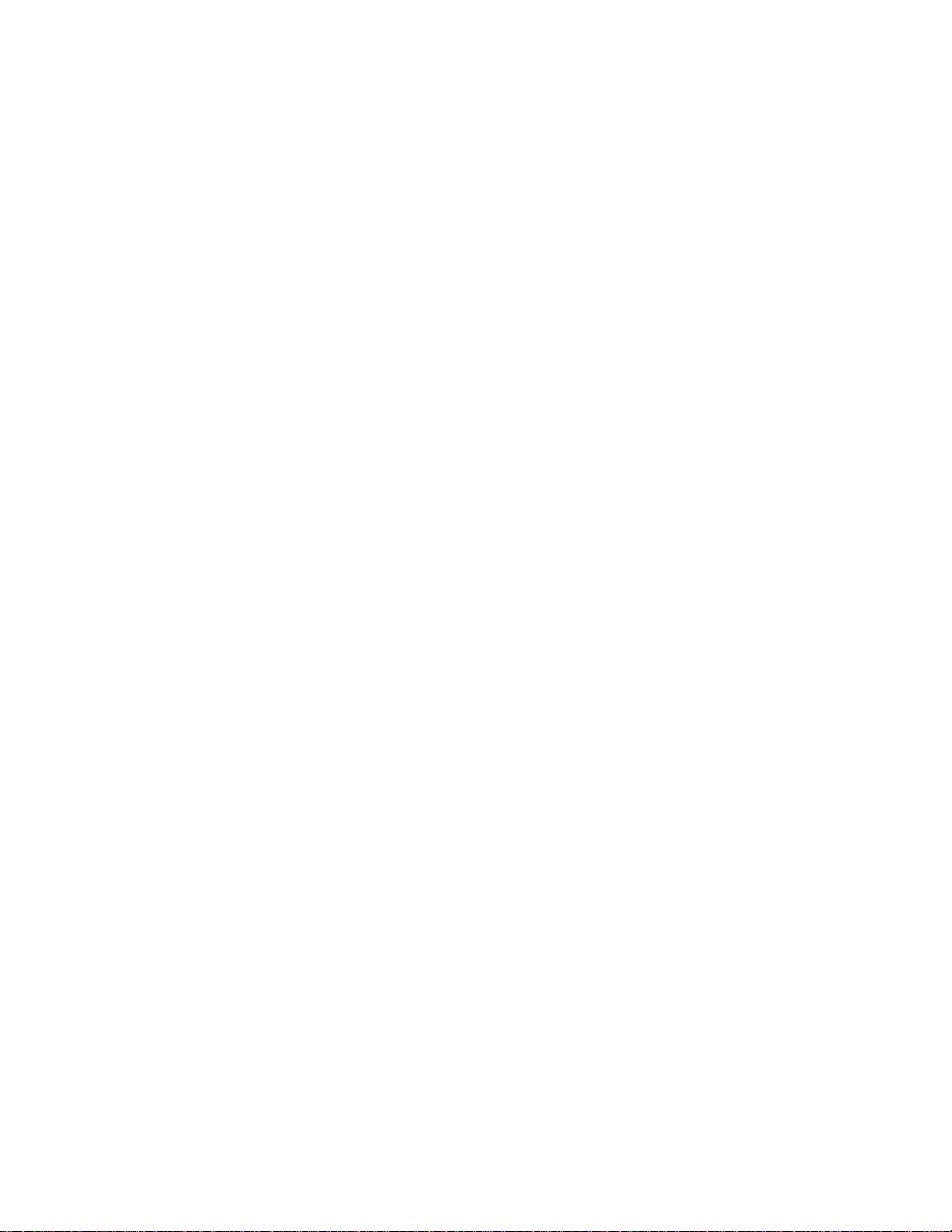
Xerox DigiPath Production
Software
User Guide
701P34363
June 2000
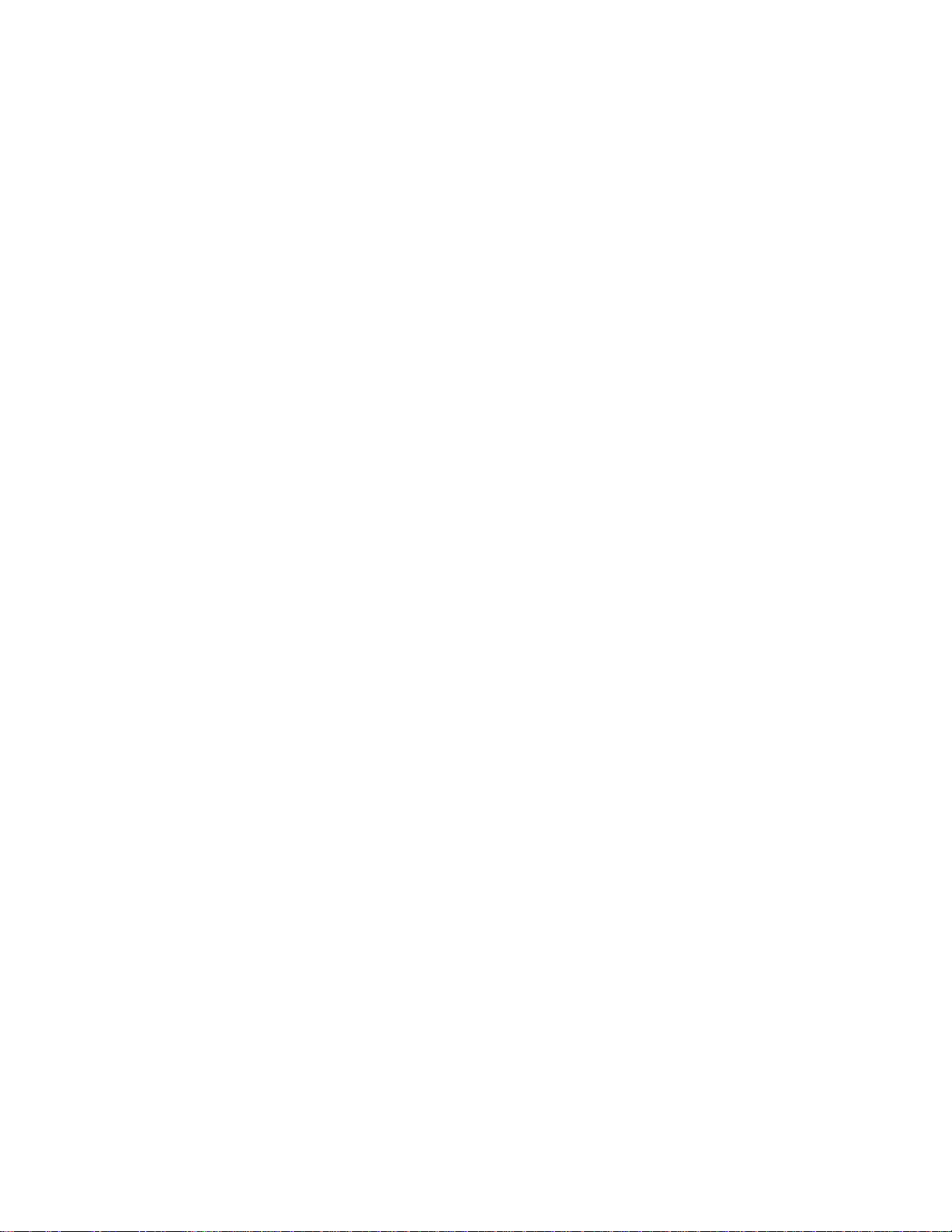
Prepared by:
Xerox Corporation
Global Knowledge & Languag e Servi ces
800 Phillips Road - Bldg. 845-17S
Webster, NY 14580-9791
USA
© 2000 Xerox Corporation. All rights reserved.
Copyright protection claimed includes all forms and matters of copyrightable material and information now
allowed by statutory or judicial law or hereinafter granted, including without limitation, material generated
from the software programs that are displayed on the screen such as styles, templates, icons, screen
displays, looks, etc.
Printed in the United States of America.
Xerox®, Xerox Canada Ltd.®, Xerox Europe®, The Document Company®, the stylized X, and all Xerox
products mentioned in this book are trademarks of Xerox Corporation. Other company trademarks are also
acknowledged, including:
Adaptec®, the Adaptec logo, AHA®, SCSISelect®, and EZ-SCSI® are trademarks of Adaptec, Inc.
Adobe®, Acrobat®, the Acrobat logo, Acrobat Exchange®, Distiller®, and PostScript® are registered
trademarks of Adobe Systems Incorporated.
Autologic® is a registered trademark of Autologic Information International, Inc.
Centura™ is a trademark and SQLBase® is a registered trademark of Centura Software Corporation.
Compaq®, QVision®, and Deskpro® are registered United States Patent and Trademark Office, for
Compaq Computer Corporation.
DEC, DEC RAID, Redundant Array of Independent Disks, Enterprise Storage Manager, and ESM are
registered trademarks of Digital Equipment Corporation.
Hewlett-Packard®, HP LaserJet 4V®, and HP LaserJet 4MV® are registered trademarks of Hewlett-
Packard Company.
Hummingbird NFS Maestro® is a registered trademark of Hummingbird Communications, Ltd.
Imaging Technology, including Image Gear and portions of this program, are provided under license by
AccuSoft Corporation. © 1997 AccuSoft Corporation. All rights reserved.
Intel® and Pentium® are registered trademarks of Intel Corporation.
Microsoft®, MS-DOS®, Windows®, Windows NT®, and Internet Explorer are either registered trademarks
or trademarks of Microsoft Corporation in the United States and/or other countries.
MGA Millennium™ is a trademark of Matrox Graphics, Inc.
Novell® and NetWare® are registered trademarks of Novell, Inc. in the United States and other countries.
Oracle® is a registered trademark and Oracle8i™ is a trademark of Oracle Corporation.
Portions Copyright © 1993 Soft Horizons. All rights reserved.
Sony™ and Storage by Sony™ are trademarks of Sony.
StorageView™ is a trademark of CMD Technology, Inc.
TextBridge® is a registered trademark of ScanSoft, Inc.
Changes are periodically made to this document. Changes, technical inaccuracies, and typographical
errors will be corrected in subsequent editions.
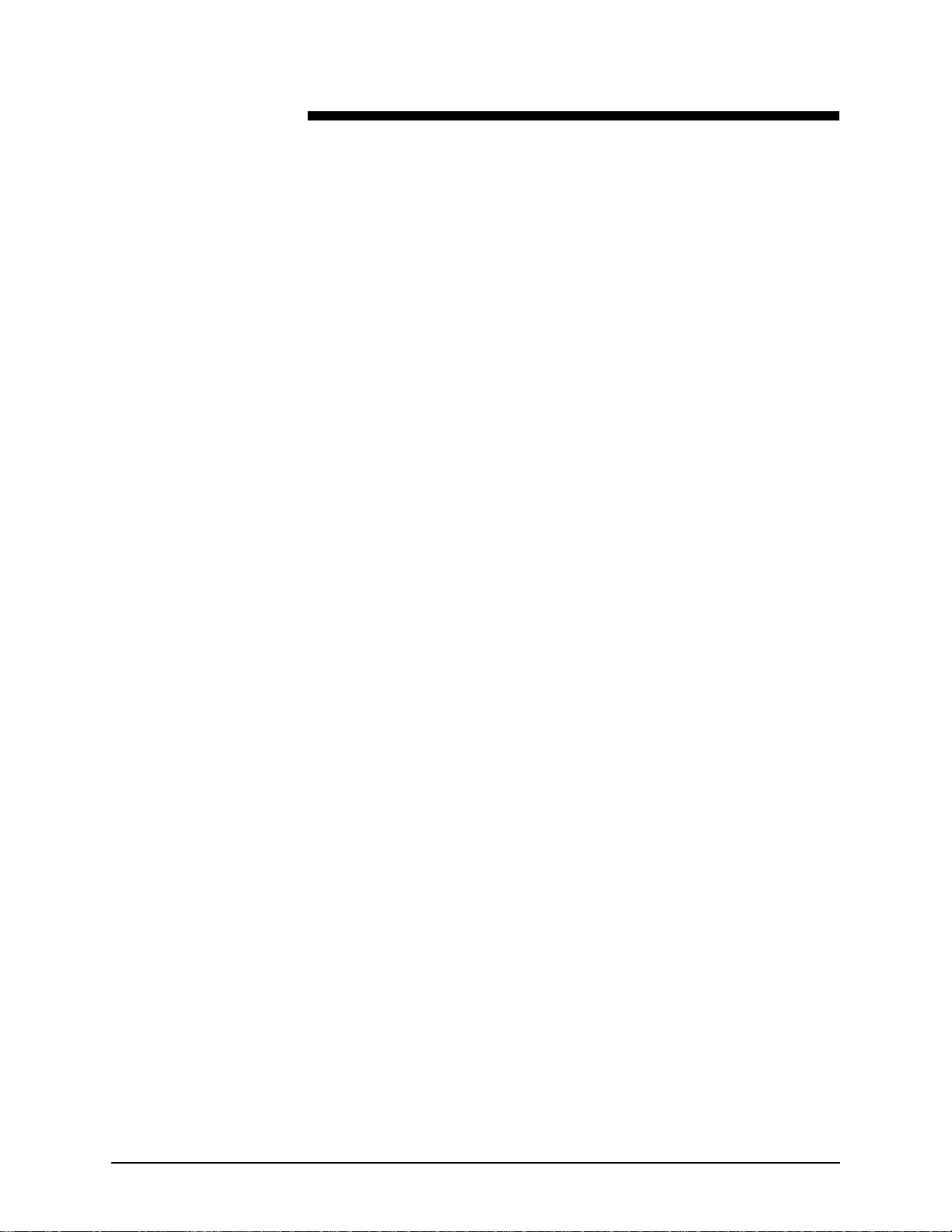
Table of contents
Notices and certifications. . . . . . . . . . . . . . . . . . . . . . . . . . . . . . xxvii
Approvals and certification . . . . . . . . . . . . . . . . . . . . . . . . . . . . . . . . . xxvii
60HZ, 115V . . . . . . . . . . . . . . . . . . . . . . . . . . . . . . . . . . . . . . . xxvii
50HZ, 220V-240V . . . . . . . . . . . . . . . . . . . . . . . . . . . . . . . . . . . xxvii
Radio frequency emissions . . . . . . . . . . . . . . . . . . . . . . . . . . . . . . . . . xxviii
USA . . . . . . . . . . . . . . . . . . . . . . . . . . . . . . . . . . . . . . . . . . . . . xxviii
Canada . . . . . . . . . . . . . . . . . . . . . . . . . . . . . . . . . . . . . . . . . . . xxviii
Europe 50HZ, 220V-240V equipment . . . . . . . . . . . . . . . . . . . xxviii
Safety . . . . . . . . . . . . . . . . . . . . . . . . . . . . . . . . . . . . . . . . . . . . . . .xxix
Operational safety . . . . . . . . . . . . . . . . . . . . . . . . . . . . . . . . . . . . . . . . . xxx
General safety . . . . . . . . . . . . . . . . . . . . . . . . . . . . . . . . . . . . . . . . . . . .xxxi
It’s illegal to make prints of these documents . . . . . . . . . . . . . xxxiii
It’s illegal . . . USA . . . . . . . . . . . . . . . . . . . . . . . . . . . . . . . . . . . . . . . . xxxiii
It’s illegal . . . Canada . . . . . . . . . . . . . . . . . . . . . . . . . . . . . . . . . . . . . xxxvi
About this guide. . . . . . . . . . . . . . . . . . . . . . . . . . . . . . . . . . . . . xxxvii
Audience . . . . . . . . . . . . . . . . . . . . . . . . . . . . . . . . . . . . . . . . . . . . . . xxxviii
Using this guide with other DigiPath documentation . . . . . . . . . . . . . . xxxix
Using this guide with the Quick Reference Guide . . . . . . . . . . xxxix
Using this guide with the Customer Software Release
Document . . . . . . . . . . . . . . . . . . . . . . . . . . . . . . . . . . . . . . . . . xxxix
Using this guide with the System Administrator Guide . . . . . . . . . .xl
Using this guide with the Web Viewing an d Submission Server
Administrator Guide . . . . . . . . . . . . . . . . . . . . . . . . . . . . . . . . . . . xli
Overview of chapters . . . . . . . . . . . . . . . . . . . . . . . . . . . . . . . . . . . . . . . .xlii
How to recognize important information . . . . . . . . . . . . . . . . . . . . . . . . xlvi
Conventions . . . . . . . . . . . . . . . . . . . . . . . . . . . . . . . . . . . . . . . . xlvi
Flag icons . . . . . . . . . . . . . . . . . . . . . . . . . . . . . . . . . . . . . . . . . . xlvii
Related information . . . . . . . . . . . . . . . . . . . . . . . . . . . . . . . . . . . . . . . .xlviii
DigiPath documentation . . . . . . . . . . . . . . . . . . . . . . . . . . . . . . .xlviii
Scanner documentation XXX . . . . . . . . . . . . . . . . . . . . . . . . . . .xlviii
Xerox Printing Services . . . . . . . . . . . . . . . . . . . . . . . . . . . . . . . xlix
Xerox solutions . . . . . . . . . . . . . . . . . . . . . . . . . . . . . . . . . . . . . . xlix
Third party software . . . . . . . . . . . . . . . . . . . . . . . . . . . . . . . . . . xlix
Windows NT documentation . . . . . . . . . . . . . . . . . . . . . . . . . . . . . . .l
Books . . . . . . . . . . . . . . . . . . . . . . . . . . . . . . . . . . . . . . . . . . .l
USER GUIDE iii
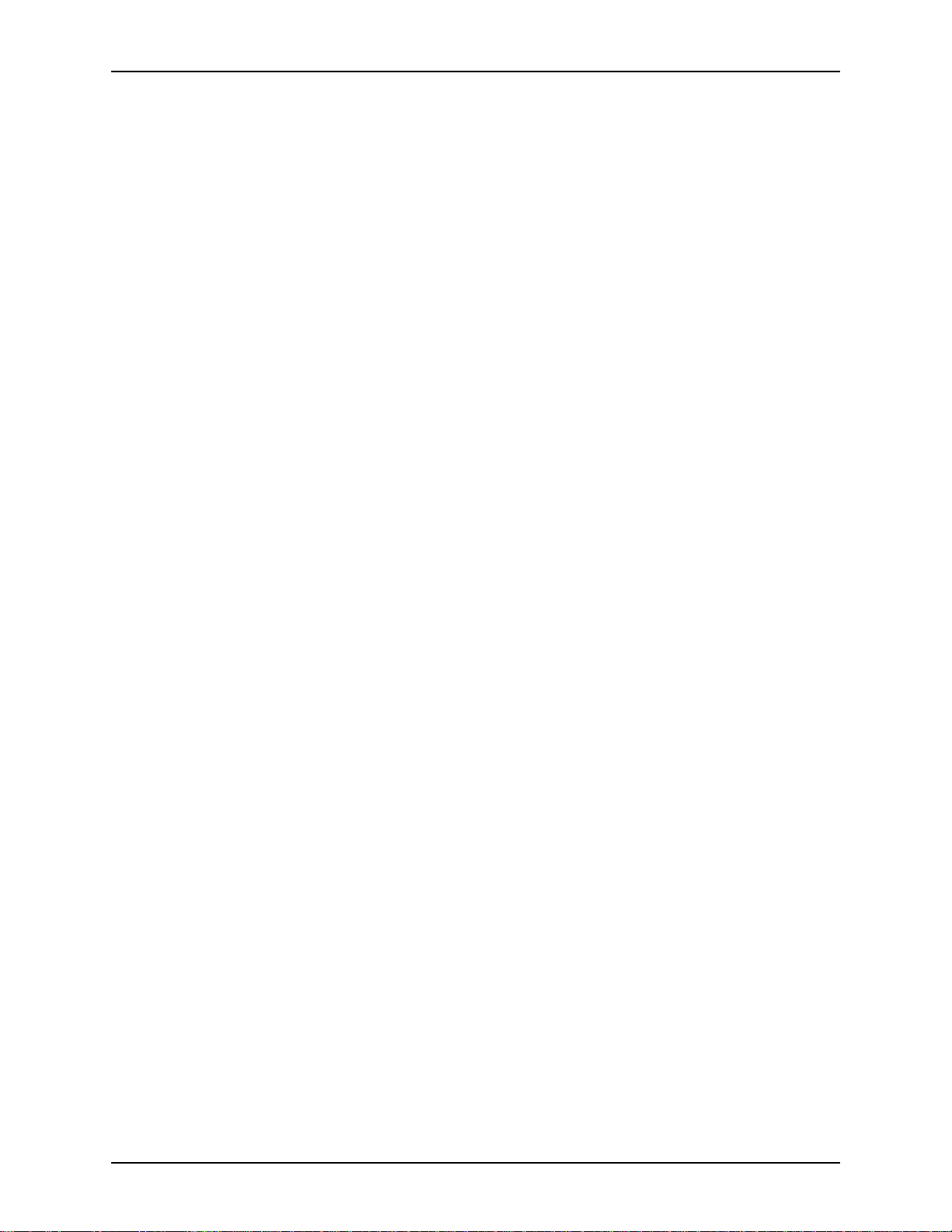
TABLE OF CONTENTS XEROX DIGIPATH PRODUCTION SOFTWARE
Windows NT Online Help . . . . . . . . . . . . . . . . . . . . . . . . . . . .l
Windows NT web site . . . . . . . . . . . . . . . . . . . . . . . . . . . . . .l
Getting Help online . . . . . . . . . . . . . . . . . . . . . . . . . . . . . . . . . . . . . . . . . . li
Using a Help menu . . . . . . . . . . . . . . . . . . . . . . . . . . . . . . . . . . . . . li
Using Help in a dialog box . . . . . . . . . . . . . . . . . . . . . . . . . . . . . . .lii
Ordering additional materials and supplies . . . . . . . . . . . . . . . . . . . . . . . liii
Obtaining additional support . . . . . . . . . . . . . . . . . . . . . . . . . . . . . . . . . . liv
1. About DigiPath. . . . . . . . . . . . . . . . . . . . . . . . . . . . . . . . . . . . . . . . .1-1
Product overview . . . . . . . . . . . . . . . . . . . . . . . . . . . . . . . . . . . . . . . . . . 1-2
Major capabilities of DigiPath applications . . . . . . . . . . . . . . . . . 1-2
Features new to DigiPath 2.0 . . . . . . . . . . . . . . . . . . . . . . . . . . . 1-3
The DigiPath Scanner . . . . . . . . . . . . . . . . . . . . . . . . . . . . . . . . 1-6
How DigiPath works . . . . . . . . . . . . . . . . . . . . . . . . . . . . . . . . . . 1-6
Supported work flows . . . . . . . . . . . . . . . . . . . . . . . . . . . . . . . . . 1-7
Powering up . . . . . . . . . . . . . . . . . . . . . . . . . . . . . . . . . . . . . . . . . . . . . 1-9
Ending the current DigiPath session . . . . . . . . . . . . . . . . . . . . . . . . . . 1-11
Hardware components . . . . . . . . . . . . . . . . . . . . . . . . . . . . . . . . . . . . 1-12
Software components . . . . . . . . . . . . . . . . . . . . . . . . . . . . . . . . . . . . . 1-13
DigiPath application overviews . . . . . . . . . . . . . . . . . . . . . . . . . 1-15
Document Scan and Makeready . . . . . . . . . . . . . . . . . . 1-15
DocuImage 620S Scanner Support . . . . . . . . . . . . . . . . 1-15
DigiPath Scanner Scanner Support application . . . . . . . 1-16
DocuImage 620 Scan and Print . . . . . . . . . . . . . . . . . . . 1-16
DigiPath Scanner Scan and Print . . . . . . . . . . . . . . . . . 1-16
Quick Print . . . . . . . . . . . . . . . . . . . . . . . . . . . . . . . . . . . 1-16
Printer Administration . . . . . . . . . . . . . . . . . . . . . . . . . . 1-17
Document Library . . . . . . . . . . . . . . . . . . . . . . . . . . . . . 1-17
Document Library Lite . . . . . . . . . . . . . . . . . . . . . . . . . . 1-17
Library Search . . . . . . . . . . . . . . . . . . . . . . . . . . . . . . . . 1-17
Batch Tool . . . . . . . . . . . . . . . . . . . . . . . . . . . . . . . . . . . 1-18
Library Administration Tool . . . . . . . . . . . . . . . . . . . . . . 1-18
Job Manager . . . . . . . . . . . . . . . . . . . . . . . . . . . . . . . . . 1-18
Web Viewing and Submission . . . . . . . . . . . . . . . . . . . . 1-18
Third party applications . . . . . . . . . . . . . . . . . . . . . . . . . . . . . . 1-19
Adobe Acrobat . . . . . . . . . . . . . . . . . . . . . . . . . . . . . . . . 1-19
Using Hummingbird to mount UNIX hosts . . . . . . . . . . . 1-19
Supported production printers and print servers . . . . . . . . . . . 1-21
Supported Windows printers . . . . . . . . . . . . . . . . . . . . . 1-23
File formats . . . . . . . . . . . . . . . . . . . . . . . . . . . . . . . . . . . . . . . . . . . . . 1-24
Naming conventions for DigiPath objects . . . . . . . . . . . . . . . . . 1-25
Using file names containing spaces in DigiPath . . . . . . 1-26
Printer compatibility notes . . . . . . . . . . . . . . . . . . . . . . . . . . . . . . . . . . 1-27
DocuColor 40 with Fiery ZX40 . . . . . . . . . . . . . . . . . . . . . . . . . 1-27
DocuColor 40 with Network Server Series 1.X . . . . . . . . . . . . . 1-27
DocuTech 135 with Network Server Series 1.X . . . . . . . . . . . . 1-27
iv USER GUIDE
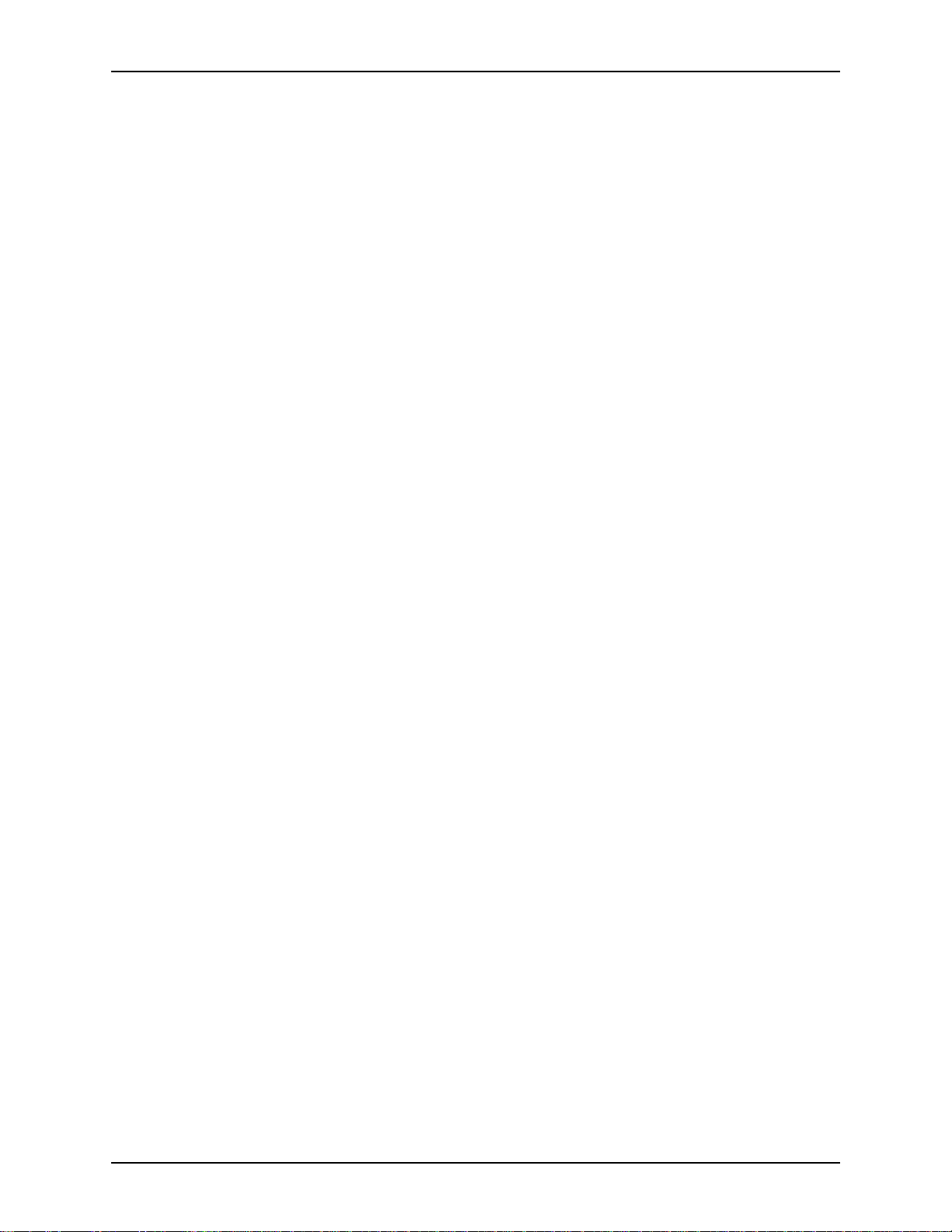
XEROX DIGIPATH PRODUCTION SOFTWARE TABLE OF CONTENTS
Extended Connectivity - Print Job Manager . . . . . . . . . . . . . . . 1-27
DocuTech 61XX with DocuSP 1.3 and later . . . . . . . . . . . . . . . 1-28
Optical media compatibility information . . . . . . . . . . . . . . . . . . . . . . . . 1-29
Tape media compatibility information . . . . . . . . . . . . . . . . . . . . . . . . . 1-30
Virus protection recommendations . . . . . . . . . . . . . . . . . . . . . . . . . . . 1-31
Protecting DigiPath from virus contamination . . . . . . . . . . . . . . 1-31
2. Computer basics . . . . . . . . . . . . . . . . . . . . . . . . . . . . . . . . . . . . . . .2-1
What is a computer? . . . . . . . . . . . . . . . . . . . . . . . . . . . . . . . . . . . . . . . 2-2
Types of computers . . . . . . . . . . . . . . . . . . . . . . . . . . . . . . . . . . 2-2
Types of system housing . . . . . . . . . . . . . . . . . . . . . . . . . . . . . . 2-2
Laptop and notebook computers . . . . . . . . . . . . . . . . . . . . . . . . 2-2
Basic computer hardware . . . . . . . . . . . . . . . . . . . . . . . . . . . . . . . . . . . 2-3
The system box . . . . . . . . . . . . . . . . . . . . . . . . . . . . . . . . . . . . . 2-3
Microprocessor . . . . . . . . . . . . . . . . . . . . . . . . . . . . . . . . 2-3
Memory . . . . . . . . . . . . . . . . . . . . . . . . . . . . . . . . . . . . . . 2-3
Disk drive(s) . . . . . . . . . . . . . . . . . . . . . . . . . . . . . . . . . . . 2-3
Power supply . . . . . . . . . . . . . . . . . . . . . . . . . . . . . . . . . . 2-4
Expansion slots . . . . . . . . . . . . . . . . . . . . . . . . . . . . . . . . 2-4
The monitor . . . . . . . . . . . . . . . . . . . . . . . . . . . . . . . . . . . . . . . . 2-4
Monitor size . . . . . . . . . . . . . . . . . . . . . . . . . . . . . . . . . . . 2-4
Image quality . . . . . . . . . . . . . . . . . . . . . . . . . . . . . . . . . . 2-4
The keyboard . . . . . . . . . . . . . . . . . . . . . . . . . . . . . . . . . . . . . . . 2-5
The mouse . . . . . . . . . . . . . . . . . . . . . . . . . . . . . . . . . . . . . . . . . 2-5
Printers . . . . . . . . . . . . . . . . . . . . . . . . . . . . . . . . . . . . . . . . . . . . 2-6
Basic software . . . . . . . . . . . . . . . . . . . . . . . . . . . . . . . . . . . . . . . . . . . . 2-7
Operating systems . . . . . . . . . . . . . . . . . . . . . . . . . . . . . . . . . . . 2-7
Applications . . . . . . . . . . . . . . . . . . . . . . . . . . . . . . . . . . . . . . . . 2-7
Word processors . . . . . . . . . . . . . . . . . . . . . . . . . . . . . . . 2-8
Spreadsheets . . . . . . . . . . . . . . . . . . . . . . . . . . . . . . . . . . 2-8
Databases . . . . . . . . . . . . . . . . . . . . . . . . . . . . . . . . . . . . 2-9
Graphics and presentation programs . . . . . . . . . . . . . . . 2-9
Internet programs . . . . . . . . . . . . . . . . . . . . . . . . . . . . . . 2-9
Other common applications . . . . . . . . . . . . . . . . . . . . . . . 2-9
Memory and the processor . . . . . . . . . . . . . . . . . . . . . . . . . . . . . . . . . 2-10
Memory . . . . . . . . . . . . . . . . . . . . . . . . . . . . . . . . . . . . . . . . . . . 2-10
The microprocessor . . . . . . . . . . . . . . . . . . . . . . . . . . . . . . . . . 2-10
Microprocessor (chip) type . . . . . . . . . . . . . . . . . . . . . . 2-11
Microprocessor speed . . . . . . . . . . . . . . . . . . . . . . . . . . 2-11
Disk drives . . . . . . . . . . . . . . . . . . . . . . . . . . . . . . . . . . . . . . . . . . . . . . 2-12
Types of disk drives . . . . . . . . . . . . . . . . . . . . . . . . . . . . . . . . . 2-12
Floppy drive . . . . . . . . . . . . . . . . . . . . . . . . . . . . . . . . . . 2-12
The hard drive . . . . . . . . . . . . . . . . . . . . . . . . . . . . . . . . 2-13
Hard drive size . . . . . . . . . . . . . . . . . . . . . . . . . . 2-13
Hard drive speed . . . . . . . . . . . . . . . . . . . . . . . . . 2-13
Hard drive controllers . . . . . . . . . . . . . . . . . . . . . 2-13
USER GUIDE v
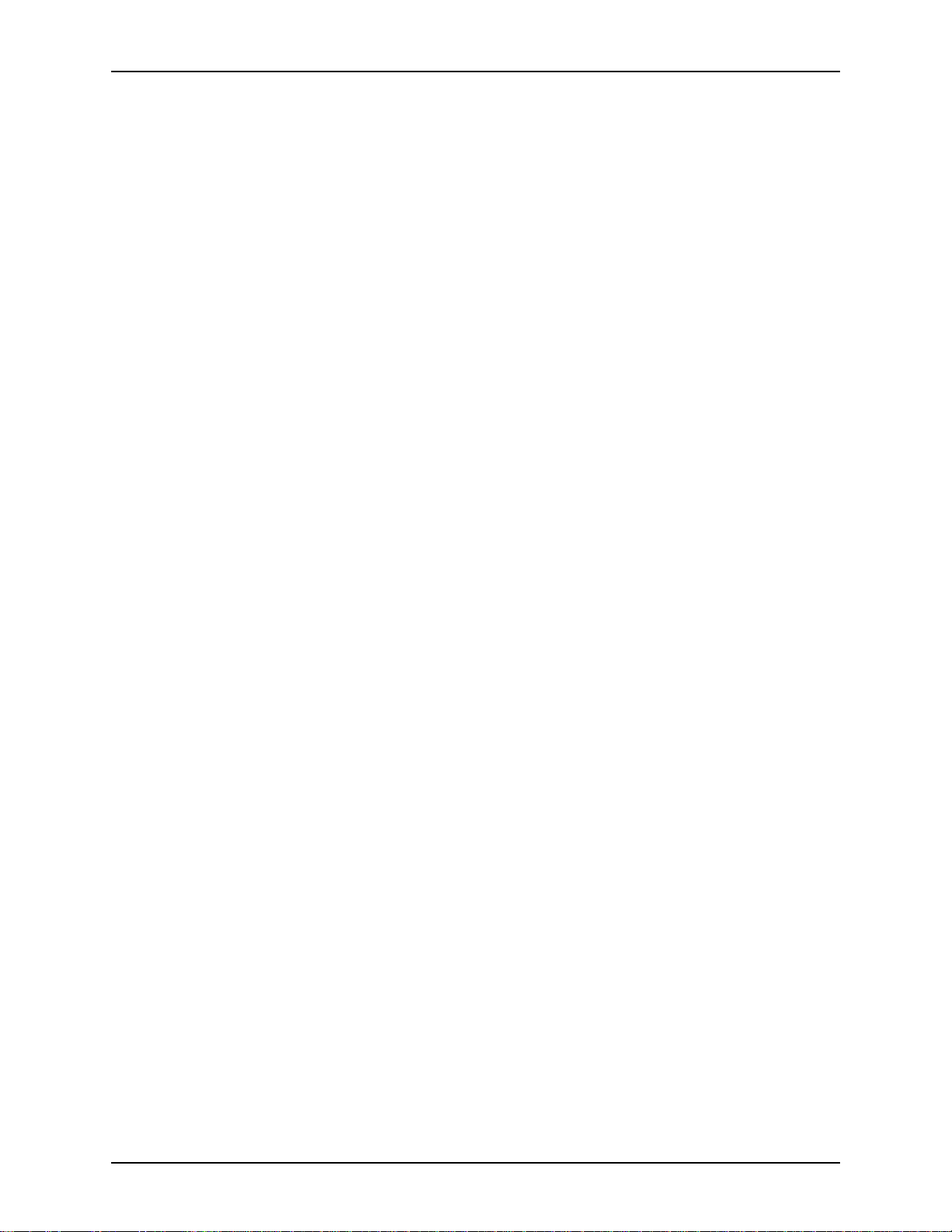
TABLE OF CONTENTS XEROX DIGIPATH PRODUCTION SOFTWARE
The CD-ROM drive . . . . . . . . . . . . . . . . . . . . . . . . . . . . 2-14
Add-on hardware . . . . . . . . . . . . . . . . . . . . . . . . . . . . . . . . . . . . . . . . . 2-15
Additional drives . . . . . . . . . . . . . . . . . . . . . . . . . . . . . . . . . . . . 2-15
Modems . . . . . . . . . . . . . . . . . . . . . . . . . . . . . . . . . . . . . . . . . . 2-15
Sound cards and speakers . . . . . . . . . . . . . . . . . . . . . . . . . . . . 2-15
Scanners . . . . . . . . . . . . . . . . . . . . . . . . . . . . . . . . . . . . . . . . . 2-16
Starting a computer . . . . . . . . . . . . . . . . . . . . . . . . . . . . . . . . . . . . . . . 2-17
Turning on a computer . . . . . . . . . . . . . . . . . . . . . . . . . . . . . . . 2-17
Understanding the desktop . . . . . . . . . . . . . . . . . . . . . . . . . . . . 2-17
Restarting a computer . . . . . . . . . . . . . . . . . . . . . . . . . . . . . . . 2-18
Shutting down a computer . . . . . . . . . . . . . . . . . . . . . . . . . . . . 2-18
Understanding the Windows NT operating system . . . . . . . . . . . . . . . 2-19
The Start button . . . . . . . . . . . . . . . . . . . . . . . . . . . . . . . . . . . . 2-19
Working with windows . . . . . . . . . . . . . . . . . . . . . . . . . . . . . . . 2-20
Opening a window . . . . . . . . . . . . . . . . . . . . . . . . . . . . . 2-20
Resizing a window . . . . . . . . . . . . . . . . . . . . . . . . . . . . . 2-20
Moving a window . . . . . . . . . . . . . . . . . . . . . . . . . . . . . . 2-20
Closing a window . . . . . . . . . . . . . . . . . . . . . . . . . . . . . . 2-21
Accessing Help . . . . . . . . . . . . . . . . . . . . . . . . . . . . . . . . . . . . . 2-21
Learning basic skills with programs . . . . . . . . . . . . . . . . . . . . . . . . . . . 2 -22
Highlighting text . . . . . . . . . . . . . . . . . . . . . . . . . . . . . . . . . . . . 2-22
Deleting text . . . . . . . . . . . . . . . . . . . . . . . . . . . . . . . . . . 2-22
Copying text . . . . . . . . . . . . . . . . . . . . . . . . . . . . . . . . . . 2-23
Cutting text . . . . . . . . . . . . . . . . . . . . . . . . . . . . . . . . . . . 2-23
Moving text . . . . . . . . . . . . . . . . . . . . . . . . . . . . . . . . . . 2-23
Saving documents . . . . . . . . . . . . . . . . . . . . . . . . . . . . . . . . . . 2-24
Opening documents . . . . . . . . . . . . . . . . . . . . . . . . . . . . . . . . . 2-24
Printing documents . . . . . . . . . . . . . . . . . . . . . . . . . . . . . . . . . . 2-25
Organizing and managing files using Windows NT Explorer . . . . . . . 2-26
3. DigiPath applicati on windows and menus . . . . . . . . . . . . . . . . . .3-1
Introducing Document Scan and Makeready . . . . . . . . . . . . . . . . . . . . 3-2
Creating image documents . . . . . . . . . . . . . . . . . . . . . . . . . . . . . 3-3
Opening an existing document . . . . . . . . . . . . . . . . . . . . 3-3
Menu options in Document Scan and Makeready . . . . . . . . . . . 3-5
The File menu . . . . . . . . . . . . . . . . . . . . . . . . . . . . . . . . . 3-5
The Edit menu . . . . . . . . . . . . . . . . . . . . . . . . . . . . . . . . . 3-6
The View menu . . . . . . . . . . . . . . . . . . . . . . . . . . . . . . . . 3-8
The Insert menu . . . . . . . . . . . . . . . . . . . . . . . . . . . . . . . . 3-8
The Format menu . . . . . . . . . . . . . . . . . . . . . . . . . . . . . . 3-9
The Image menu . . . . . . . . . . . . . . . . . . . . . . . . . . . . . . 3-10
The Options menu . . . . . . . . . . . . . . . . . . . . . . . . . . . . . 3-11
The Help menu . . . . . . . . . . . . . . . . . . . . . . . . . . . . . . . 3-11
Introducing the DocuImage 620S Scanner Support application . . . . . 3-12
Menu options in Scanner Support . . . . . . . . . . . . . . . . . . . . . . 3-12
The System Information menu . . . . . . . . . . . . . . . . . . . . 3-13
vi USER GUIDE
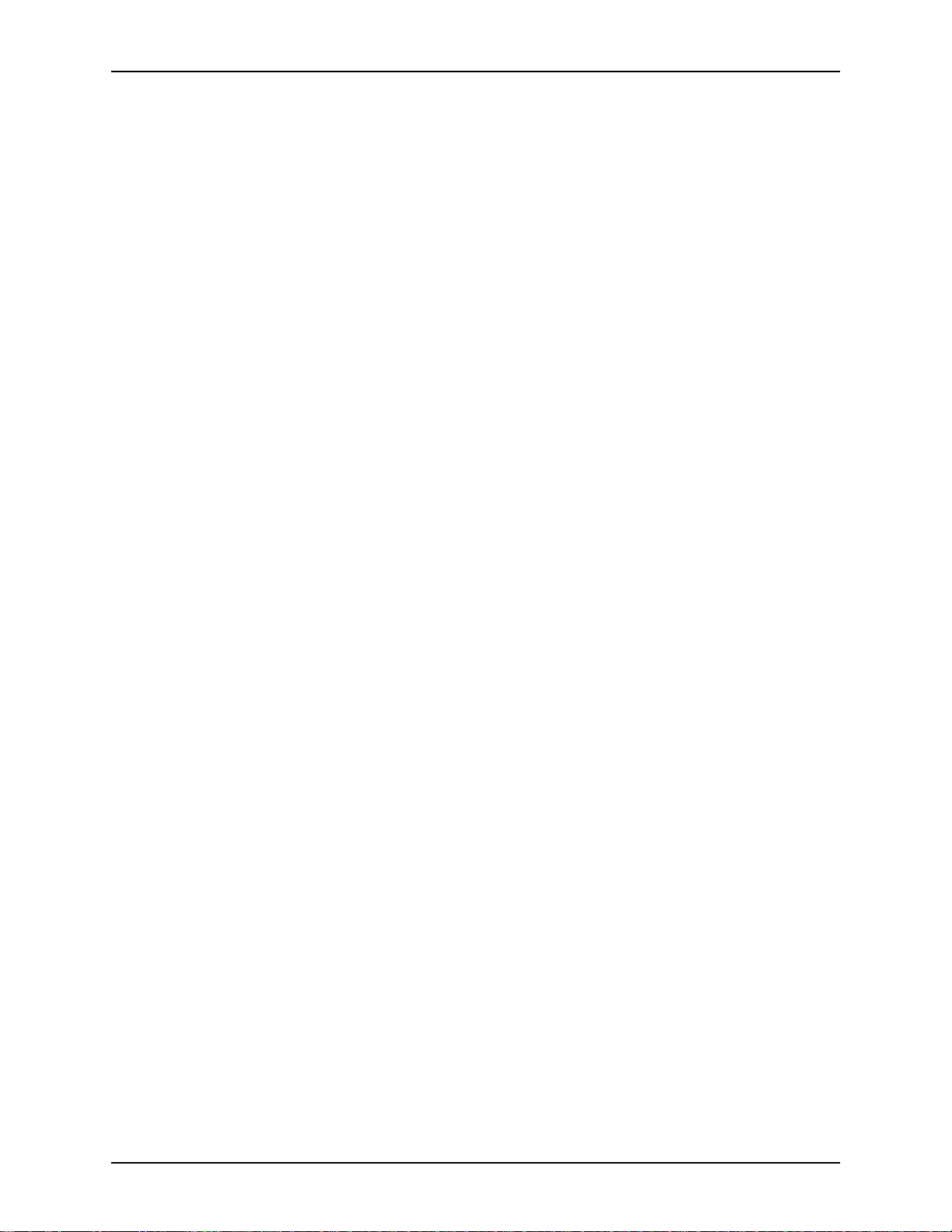
XEROX DIGIPATH PRODUCTION SOFTWARE TABLE OF CONTENTS
The Tools menu . . . . . . . . . . . . . . . . . . . . . . . . . . . . . . . 3-13
The Help menu . . . . . . . . . . . . . . . . . . . . . . . . . . . . . . . 3-14
Introducing the DigiPath Scanner Scanner Support application . . . . . 3-15
Introducing the DocuImage 620S Scan and Print application . . . . . . . 3-16
Enhancement options for the 620S Scan and Print application 3-17
Enhancement options definitions . . . . . . . . . . . . . . . . . . 3-18
Introducing the DigiPath Scanner Scan and Print application . . . . . . . 3-20
Menu options in the DigiPath Scanner Scan and Print
application . . . . . . . . . . . . . . . . . . . . . . . . . . . . . . . . . . . . . . . . 3-21
File Menu options . . . . . . . . . . . . . . . . . . . . . . . . . . . . . 3-21
View Menu options . . . . . . . . . . . . . . . . . . . . . . . . . . . . 3-21
Help Menu options . . . . . . . . . . . . . . . . . . . . . . . . . . . . . 3-22
Introducing Quick Print . . . . . . . . . . . . . . . . . . . . . . . . . . . . . . . . . . . . 3-23
Menu options in Quick Print . . . . . . . . . . . . . . . . . . . . . . . . . . . 3-23
File Menu options . . . . . . . . . . . . . . . . . . . . . . . . . . . . . 3-24
Help Menu options . . . . . . . . . . . . . . . . . . . . . . . . . . . . . 3-24
Introducing Document Library . . . . . . . . . . . . . . . . . . . . . . . . . . . . . . . 3-25
Menu options in Document Library . . . . . . . . . . . . . . . . . . . . . . 3-25
The File menu . . . . . . . . . . . . . . . . . . . . . . . . . . . . . . . . 3-26
The Edit menu . . . . . . . . . . . . . . . . . . . . . . . . . . . . . . . . 3-27
The Cabinet menu . . . . . . . . . . . . . . . . . . . . . . . . . . . . . 3-27
The View menu . . . . . . . . . . . . . . . . . . . . . . . . . . . . . . . 3-28
The Tools menu . . . . . . . . . . . . . . . . . . . . . . . . . . . . . . . 3-29
The Help menu . . . . . . . . . . . . . . . . . . . . . . . . . . . . . . . 3-29
Introducing Document Library Lite . . . . . . . . . . . . . . . . . . . . . . . . . . . 3-30
Menu options in Document Library Lite . . . . . . . . . . . . . . . . . . 3-30
The File menu . . . . . . . . . . . . . . . . . . . . . . . . . . . . . . . . 3-31
The Network menu . . . . . . . . . . . . . . . . . . . . . . . . . . . . 3-32
The Volume menu . . . . . . . . . . . . . . . . . . . . . . . . . . . . . 3-32
The Tree menu . . . . . . . . . . . . . . . . . . . . . . . . . . . . . . . 3-32
The View menu . . . . . . . . . . . . . . . . . . . . . . . . . . . . . . . 3-33
The Options menu . . . . . . . . . . . . . . . . . . . . . . . . . . . . . 3-34
The Window menu . . . . . . . . . . . . . . . . . . . . . . . . . . . . . 3-34
The Help menu . . . . . . . . . . . . . . . . . . . . . . . . . . . . . . . 3-34
Introducing Library Search . . . . . . . . . . . . . . . . . . . . . . . . . . . . . . . . . 3-36
Menu options in Library Search . . . . . . . . . . . . . . . . . . . . . . . . 3-36
The File menu . . . . . . . . . . . . . . . . . . . . . . . . . . . . . . . . 3-37
Edit menu . . . . . . . . . . . . . . . . . . . . . . . . . . . . . . . . . . . . 3-37
Cabinet menu . . . . . . . . . . . . . . . . . . . . . . . . . . . . . . . . 3-38
View menu . . . . . . . . . . . . . . . . . . . . . . . . . . . . . . . . . . . 3-38
Query menu . . . . . . . . . . . . . . . . . . . . . . . . . . . . . . . . . . 3-39
Search menu . . . . . . . . . . . . . . . . . . . . . . . . . . . . . . . . . 3-39
Options menu . . . . . . . . . . . . . . . . . . . . . . . . . . . . . . . . 3-39
Help menu . . . . . . . . . . . . . . . . . . . . . . . . . . . . . . . . . . . 3-40
Introducing Batch Tool . . . . . . . . . . . . . . . . . . . . . . . . . . . . . . . . . . . . 3-41
Menu options in Batch Tool . . . . . . . . . . . . . . . . . . . . . . . . . . . 3-42
USER GUIDE vii
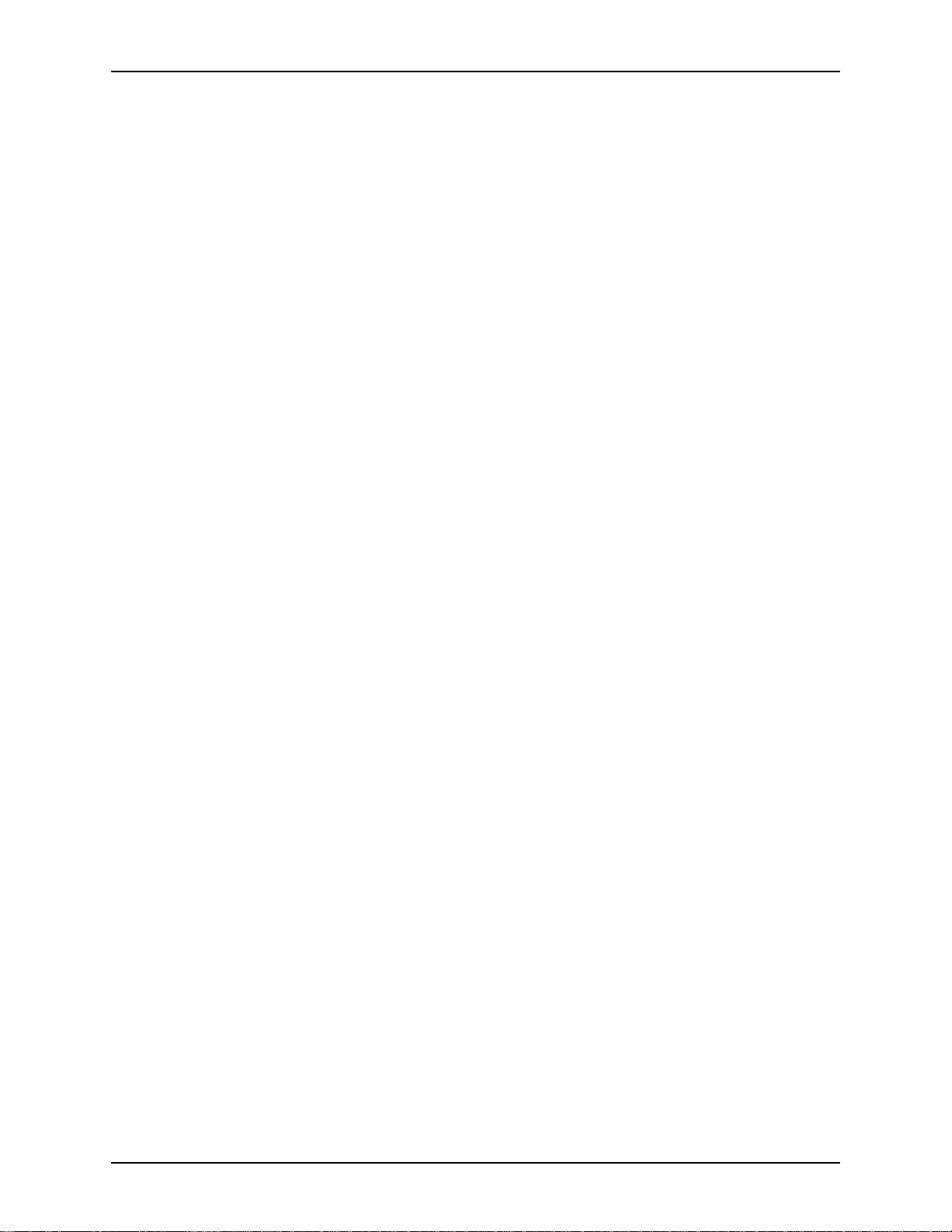
TABLE OF CONTENTS XEROX DIGIPATH PRODUCTION SOFTWARE
The Job menu . . . . . . . . . . . . . . . . . . . . . . . . . . . . . . . . 3-42
The View menu . . . . . . . . . . . . . . . . . . . . . . . . . . . . . . . 3-42
The Log menu . . . . . . . . . . . . . . . . . . . . . . . . . . . . . . . . 3-43
The Options menu . . . . . . . . . . . . . . . . . . . . . . . . . . . . . 3-43
The Help menu . . . . . . . . . . . . . . . . . . . . . . . . . . . . . . . 3-43
Introducing Library Administration Tool . . . . . . . . . . . . . . . . . . . . . . . . 3-44
Main window in Library Administration Tool . . . . . . . . . . . . . . . 3-44
Menu options in Library Administration Tool . . . . . . . . . . . . . . 3-45
File options menu . . . . . . . . . . . . . . . . . . . . . . . . . . . . . 3-45
Edit options menu . . . . . . . . . . . . . . . . . . . . . . . . . . . . . 3-45
Help options menu . . . . . . . . . . . . . . . . . . . . . . . . . . . . . . . . . . 3-46
Introducing Job Manager . . . . . . . . . . . . . . . . . . . . . . . . . . . . . . . . . . . 3-47
Queue menu options . . . . . . . . . . . . . . . . . . . . . . . . . . . . . . . . 3-48
Printer menu options . . . . . . . . . . . . . . . . . . . . . . . . . . . . . . . . 3-48
Help options menu . . . . . . . . . . . . . . . . . . . . . . . . . . . . . . . . . . 3-48
Introducing Printer Administration . . . . . . . . . . . . . . . . . . . . . . . . . . . . 3-49
4. Quick Start . . . . . . . . . . . . . . . . . . . . . . . . . . . . . . . . . . . . . . . . . . . .4-1
The complete DigiPath work flow . . . . . . . . . . . . . . . . . . . . . . . . . . . . . 4-2
Scanning and importing in DigiPath work flow . . . . . . . . . . . . . . . . . . . 4-4
Quick Print printing work flow . . . . . . . . . . . . . . . . . . . . . . . . . . . . . . . . 4-5
Using Document Library objects with Web Viewing and Submission . . 4-6
Using Document Library objects with Web Viewing and
Submission work flow . . . . . . . . . . . . . . . . . . . . . . . . . . . . . . . . . . . . . . 4-8
Creating and saving an RDO in Document Scan and
Makeready work flow . . . . . . . . . . . . . . . . . . . . . . . . . . . . . . . . . . . . . . 4-10
Storing and managing an RDO work flow . . . . . . . . . . . . . . . . . . . . . . 4-12
5. Comparing DigiPath 1.X and DigiPath 2.0. . . . . . . . . . . . . . . . . . .5-1
Introducing new terminology . . . . . . . . . . . . . . . . . . . . . . . . . . . . . . . . . 5-2
Introducing the new features . . . . . . . . . . . . . . . . . . . . . . . . . . . . . . . . . 5-3
Important changes to the DigiPath system . . . . . . . . . . . . . . . . . . . . . . 5-9
Overview of concepts associated with new functionality . . . . . . 5-9
File management and storage . . . . . . . . . . . . . . . . . . . . . . . . . 5-12
File management in DigiPath 1.X . . . . . . . . . . . . . . . . . 5-12
File management and storage in DigiPath 2.0 . . . . . . . . 5-13
Application document referencing . . . . . . . . . . . . . . . . . . . . . . 5-13
Assigning user access rights . . . . . . . . . . . . . . . . . . . . . . . . . . 5-14
Locking and unlocking in DigiPath 2.0 Document Library . . . . 5-15
Other new features in DigiPath 2.0 . . . . . . . . . . . . . . . . . . . . . . . . . . . 5-16
N-Up imposition . . . . . . . . . . . . . . . . . . . . . . . . . . . . . . . . . . . . 5-16
Importing and exporting of PDF files . . . . . . . . . . . . . . . . . . . . 5-17
Section (tag) level headers, footers, and page numbers . . . . . 5-18
Indexing documents with OCR technology . . . . . . . . . . . . . . . . 5-19
Searching for document content in Library Search . . . . 5-19
Batch importing and exporting of RDOs . . . . . . . . . . . . . . . . . . 5-20
viii USER GUIDE
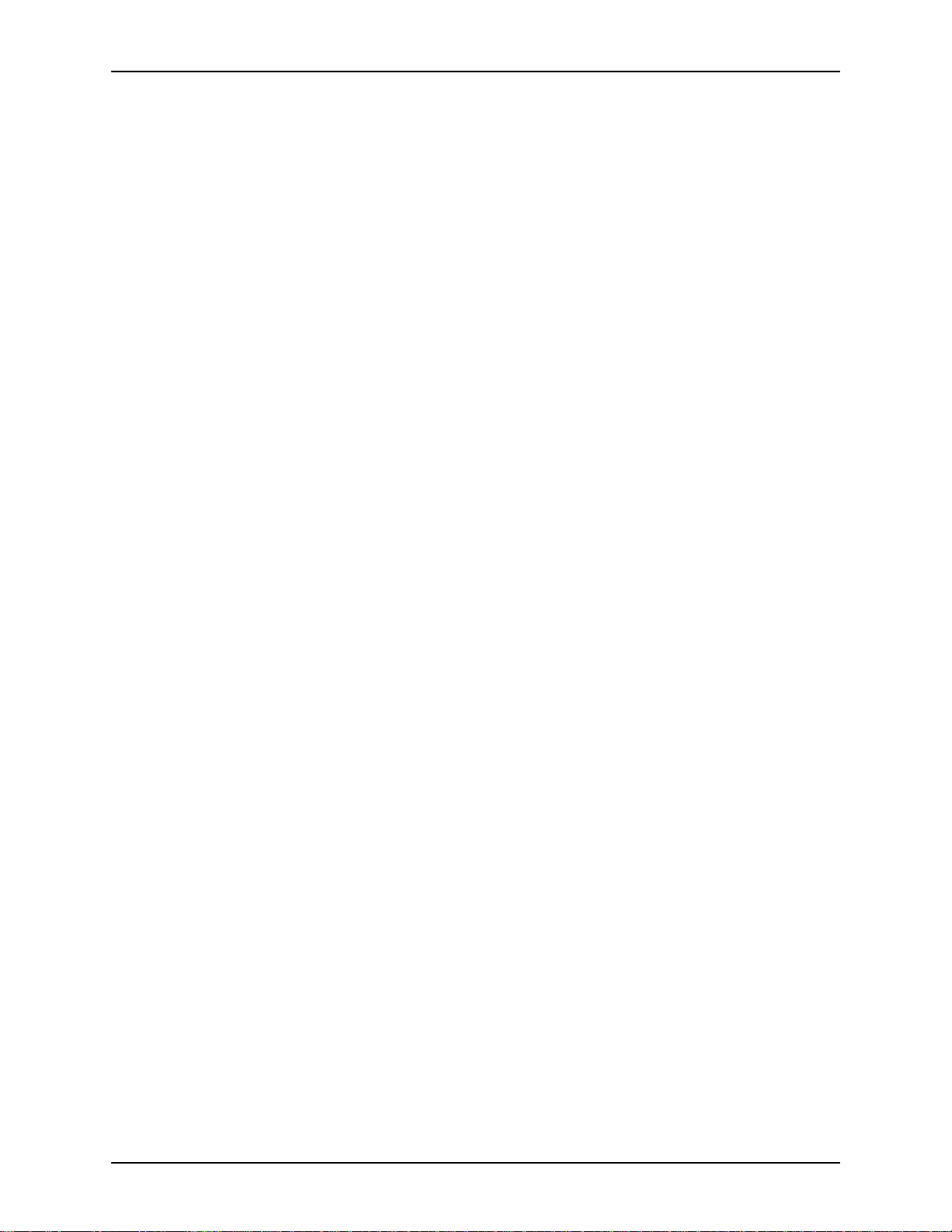
XEROX DIGIPATH PRODUCTION SOFTWARE TABLE OF CONTENTS
Inserting Direct Insert pages . . . . . . . . . . . . . . . . . . . . . . . . . . . 5-20
Selecting a printer to associate with an RDO . . . . . . . . . . . . . . 5-20
6. Scanning with the DigiPath Scanner . . . . . . . . . . . . . . . . . . . . . .6-19
Introducing the DigiPath Scanner . . . . . . . . . . . . . . . . . . . . . . . . . . . . 6-20
Introducing the DigiPath Scanner scanning application . . . . . . . . . . . 6-21
The “How Do I?” button . . . . . . . . . . . . . . . . . . . . . . . . . . . . . . 6-21
DigiPath Scanner scanning tabs . . . . . . . . . . . . . . . . . . . . . . . 6-22
Basic Features tab . . . . . . . . . . . . . . . . . . . . . . . . . . . . . 6-22
Scan ticket area . . . . . . . . . . . . . . . . . . . . . . . . . 6-22
Original input area . . . . . . . . . . . . . . . . . . . . . . . . 6-22
Output image area . . . . . . . . . . . . . . . . . . . . . . . 6-22
Image Quality tab . . . . . . . . . . . . . . . . . . . . . . . . . . . . . . 6-23
Original type area . . . . . . . . . . . . . . . . . . . . . . . . 6-24
Image adjustments area . . . . . . . . . . . . . . . . . . . 6-24
Enhancements area . . . . . . . . . . . . . . . . . . . . . . 6-24
Image Size tab . . . . . . . . . . . . . . . . . . . . . . . . . . . . . . . . 6-24
Crop/Frame area . . . . . . . . . . . . . . . . . . . . . . . . . 6-25
Reduce/Enlarge area . . . . . . . . . . . . . . . . . . . . . 6-25
Preview window . . . . . . . . . . . . . . . . . . . . . . . . . . . . . . . . . . . . 6-26
Using the DigiPath Scanner Scanner Support application . . . . . . . . . 6-27
Tab options in DigiPath Scanner Scanner Support . . . . . . . . . 6-27
The Configuration tab . . . . . . . . . . . . . . . . . . . . . . . . . . 6-28
The CRU tab . . . . . . . . . . . . . . . . . . . . . . . . . . . . . . . . . 6-28
The Fault Log tab . . . . . . . . . . . . . . . . . . . . . . . . . . . . . . 6-30
The Tools tab . . . . . . . . . . . . . . . . . . . . . . . . . . . . . . . . . 6-31
7. The DigiPath Scanner Scan and Prin t application . . . . . . . . . . . . 7-1
DigiPath Scanner Scan and Print overview . . . . . . . . . . . . . . . . . . . . . . 7-2
Using the DigiPath Scanner Scan and Print application . . . . . . . . . . . . 7-5
Applying Enhancement options . . . . . . . . . . . . . . . . . . . . . . . . . 7-6
Applying headers, footers, and page numbers . . . . . . . . . . . . . . 7-8
Adding or modifying a header . . . . . . . . . . . . . . . . . . . . 7-11
Adding or modifying a footer . . . . . . . . . . . . . . . . . . . . . 7-14
Adding or modifying page numbers . . . . . . . . . . . . . . . . 7-17
8. Scanning with the DocuImage 620S Scanner . . . . . . . . . . . . . . . .8-1
Introducing the DocuImage 620S scanner . . . . . . . . . . . . . . . . . . . . . . 8-2
Scanner components . . . . . . . . . . . . . . . . . . . . . . . . . . . . . . . . . 8-3
Document handler components . . . . . . . . . . . . . . . . . . . . . . . . . 8-4
Control panel components . . . . . . . . . . . . . . . . . . . . . . . . . . . . . 8-5
Introducing the Scan Tool application . . . . . . . . . . . . . . . . . . . . . . . . . . 8-7
What happens when you scan . . . . . . . . . . . . . . . . . . . . . . . . . . 8-7
Scan Tool tabs . . . . . . . . . . . . . . . . . . . . . . . . . . . . . . . . . . . . . . 8-8
Overview tab . . . . . . . . . . . . . . . . . . . . . . . . . . . . . . . . . . 8-8
Crop/Fill tab . . . . . . . . . . . . . . . . . . . . . . . . . . . . . . . . . . . 8-8
USER GUIDE ix
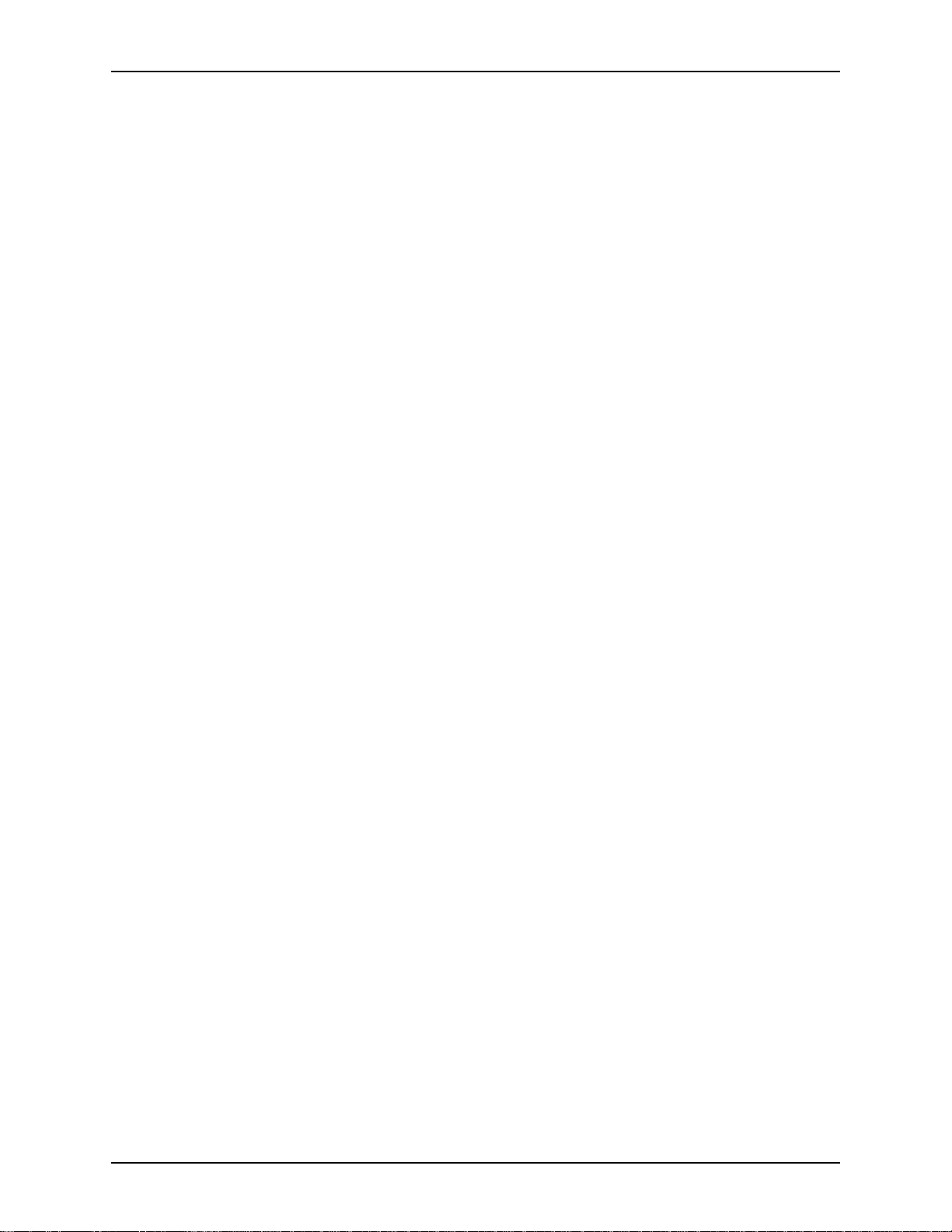
TABLE OF CONTENTS XEROX DIGIPATH PRODUCTION SOFTWARE
Scale tab . . . . . . . . . . . . . . . . . . . . . . . . . . . . . . . . . . . . . 8-9
Image Quality tab . . . . . . . . . . . . . . . . . . . . . . . . . . . . . . . 8-9
Scan Tool options . . . . . . . . . . . . . . . . . . . . . . . . . . . . . . . . . . . . 8-9
Selecting units of measure for images . . . . . . . . . . . . . . 8-10
Activating the automatic page size detection mode . . . . 8-10
Showing rulers . . . . . . . . . . . . . . . . . . . . . . . . . . . . . . . . 8-10
Displaying images in grayscale . . . . . . . . . . . . . . . . . . . 8-10
Selecting Zoom options . . . . . . . . . . . . . . . . . . . . . . . . . 8-11
The View window . . . . . . . . . . . . . . . . . . . . . . . . . . . . . . . . . . . 8-11
Restoring the default values in Scan Tool . . . . . . . . . . . . . . . . 8-11
Restoring the user default scan settings . . . . . . . . . . . . 8-12
Restoring the Xerox default settings . . . . . . . . . . . . . . . 8-12
Scanning tips . . . . . . . . . . . . . . . . . . . . . . . . . . . . . . . . . . . . . . 8-12
Scanning with production printing . . . . . . . . . . . . . . . . . 8-12
Scanning with DocuPrint . . . . . . . . . . . . . . . . . . . . . . . . 8-12
Intermixing scan types . . . . . . . . . . . . . . . . . . . . . . . . . . 8-13
Scanning in Automatic or Manual mode . . . . . . . . . . . . . . . . . . . . . . . 8-15
Using the Automatic scanning mode . . . . . . . . . . . . . . . . . . . . 8-15
Using Manual scanning mode . . . . . . . . . . . . . . . . . . . . . . . . . 8-18
Scanning unbound documents using the Manual mode 8-19
Scanning bound documents using the Manual mode . . 8-21
Using the Automatic scanning mode . . . . . . . . . . . . . . . . . . . . 8-23
Defining your input document . . . . . . . . . . . . . . . . . . . . . . . . . . . . . . . 8-25
Defining an unbound input document . . . . . . . . . . . . . . . . . . . . 8-26
Defining a bound input document . . . . . . . . . . . . . . . . . . . . . . . 8-27
Scanning from the document handler or the document glass . . . . . . . 8-29
Determining the condition of the originals . . . . . . . . . . . . . . . . 8-30
Choosing and using a scanning method . . . . . . . . . . . . . . . . . 8-30
When to use the document glass and how to load it . . . 8-31
Loading a bound document on the document
glass . . . . . . . . . . . . . . . . . . . . . . . . . . . . . . . . . . 8-31
Loading a sing le page on the document glass . . 8-32
When to use the single-sheet feeder and how to load it 8-33
Loading originals into the single-sheet feeder . . 8-33
When to use the multi-sheet feeder and how to load it . 8-34
Loading originals into the multi-sheet feeder . . . 8-36
Specifying standard paper sizes . . . . . . . . . . . . . . . . . . . . . . . . 8-37
Selecting the Scan controls . . . . . . . . . . . . . . . . . . . . . . . . . . . . . . . . . 8-38
Defining the scan control commands . . . . . . . . . . . . . . . . . . . . 8-39
Display Images check box . . . . . . . . . . . . . . . . . . . . . . . 8-39
Scan button . . . . . . . . . . . . . . . . . . . . . . . . . . . . . . . . . . 8-39
Next button . . . . . . . . . . . . . . . . . . . . . . . . . . . . . . . . . . 8-39
Purge button . . . . . . . . . . . . . . . . . . . . . . . . . . . . . . . . . 8-40
Rescan button . . . . . . . . . . . . . . . . . . . . . . . . . . . . . . . . 8-40
Scanning your document . . . . . . . . . . . . . . . . . . . . . . . . . . . . . 8-40
Scanning while displaying images . . . . . . . . . . . . . . . . . 8-40
x USER GUIDE
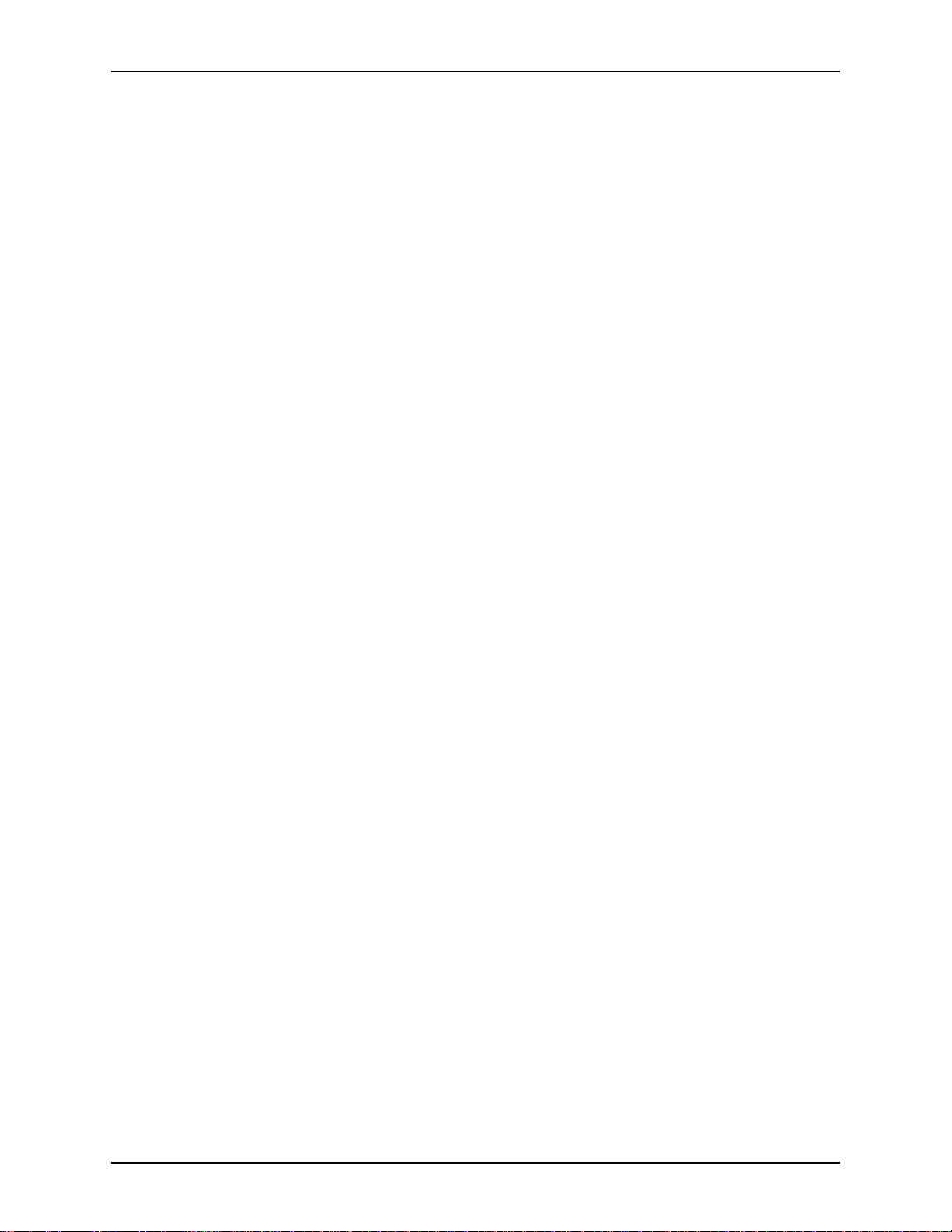
XEROX DIGIPATH PRODUCTION SOFTWARE TABLE OF CONTENTS
Scanning a bound document . . . . . . . . . . . . . . . . . . . . . 8-41
Scanning a one-sided document . . . . . . . . . . . . . . . . . . 8-41
Scanning a two-sided document . . . . . . . . . . . . . . . . . . 8-42
Defining an output image . . . . . . . . . . . . . . . . . . . . . . . . . . . . . . . . . . 8-43
Defining an image area . . . . . . . . . . . . . . . . . . . . . . . . . . . . . . 8-43
Creating a bounding box using the mouse . . . . . . . . . . 8-44
Changing the bounding box size using the mouse . . . . 8-46
Moving a bounding box using the mouse . . . . . . . . . . . 8-46
Deleting a bounding box . . . . . . . . . . . . . . . . . . . . . . . . 8-46
Changing the bounding box using the Margin boxes . . . 8-46
Using the width and height edit boxes . . . . . . . . . . . . . . 8-47
Cropping . . . . . . . . . . . . . . . . . . . . . . . . . . . . . . . . . . . . . . . . . . 8-47
Cropping an image . . . . . . . . . . . . . . . . . . . . . . . . . . . . 8-48
Applying Fill . . . . . . . . . . . . . . . . . . . . . . . . . . . . . . . . . . . . . . . 8-50
Applying Mirror margins . . . . . . . . . . . . . . . . . . . . . . . . . . . . . . 8-52
Applying Mirror margins using the document glass
2 Sided option . . . . . . . . . . . . . . . . . . . . . . . . . . . . . . . . 8-53
Applying Mirror Margins using the document feeder . . . 8-54
Applying Mirror margins to a bound document . . . . . . . 8-55
Scaling . . . . . . . . . . . . . . . . . . . . . . . . . . . . . . . . . . . . . . . . . . . 8-55
When to scale . . . . . . . . . . . . . . . . . . . . . . . . . . . . . . . . 8-56
Scaling limitations . . . . . . . . . . . . . . . . . . . . . . . . . . . . . 8-57
Scaling an image proportionally . . . . . . . . . . . . . . . . . . . 8-57
Scaling the dimensi ons of an image separately
(non-proportional scaling) . . . . . . . . . . . . . . . . . . . . . . . 8-59
Using the Fit In feature . . . . . . . . . . . . . . . . . . . . . . . . . . . . . . . 8-59
Using the Fit In feature to scale proportionally . . . . . . . 8-60
Using the Fit In feature to scale with Proportional
-deselected . . . . . . . . . . . . . . . . . . . . . . . . . . . . . . . . . . 8-61
Manipulating the edges of your image . . . . . . . . . . . . . . . . . . . 8-62
About the scan setup files . . . . . . . . . . . . . . . . . . . . . . . . . . . . . . . . . . 8-63
Selecting the appropriate Scan Setup file . . . . . . . . . . . . . . . . 8-63
Open Scan Setup . . . . . . . . . . . . . . . . . . . . . . . . . . . . . 8-63
Open Image Quality Setup . . . . . . . . . . . . . . . . . . . . . . 8-63
Restore User Default Scan Setup . . . . . . . . . . . . . . . . . 8-64
Restore Xerox Default Scan Setup . . . . . . . . . . . . . . . . 8-64
Retrieving a scan settings file . . . . . . . . . . . . . . . . . . . . . . . . . . 8-64
Saving your scan settings . . . . . . . . . . . . . . . . . . . . . . . . . . . . . 8-65
Saving the user default scan settings . . . . . . . . . . . . . . . . . . . . 8-66
Viewing scanned images . . . . . . . . . . . . . . . . . . . . . . . . . . . . . . . . . . . 8-68
Changing the display of an image page . . . . . . . . . . . . . . . . . . 8-68
Magnifying an image page . . . . . . . . . . . . . . . . . . . . . . . 8-68
Reducing an image page . . . . . . . . . . . . . . . . . . . . . . . . 8-69
Resizing an image page to fit the window . . . . . . . . . . . 8-70
Viewing an image in detail . . . . . . . . . . . . . . . . . . . . . . . 8-70
Displaying Rulers . . . . . . . . . . . . . . . . . . . . . . . . . . . . . . . . . . . 8-71
USER GUIDE xi
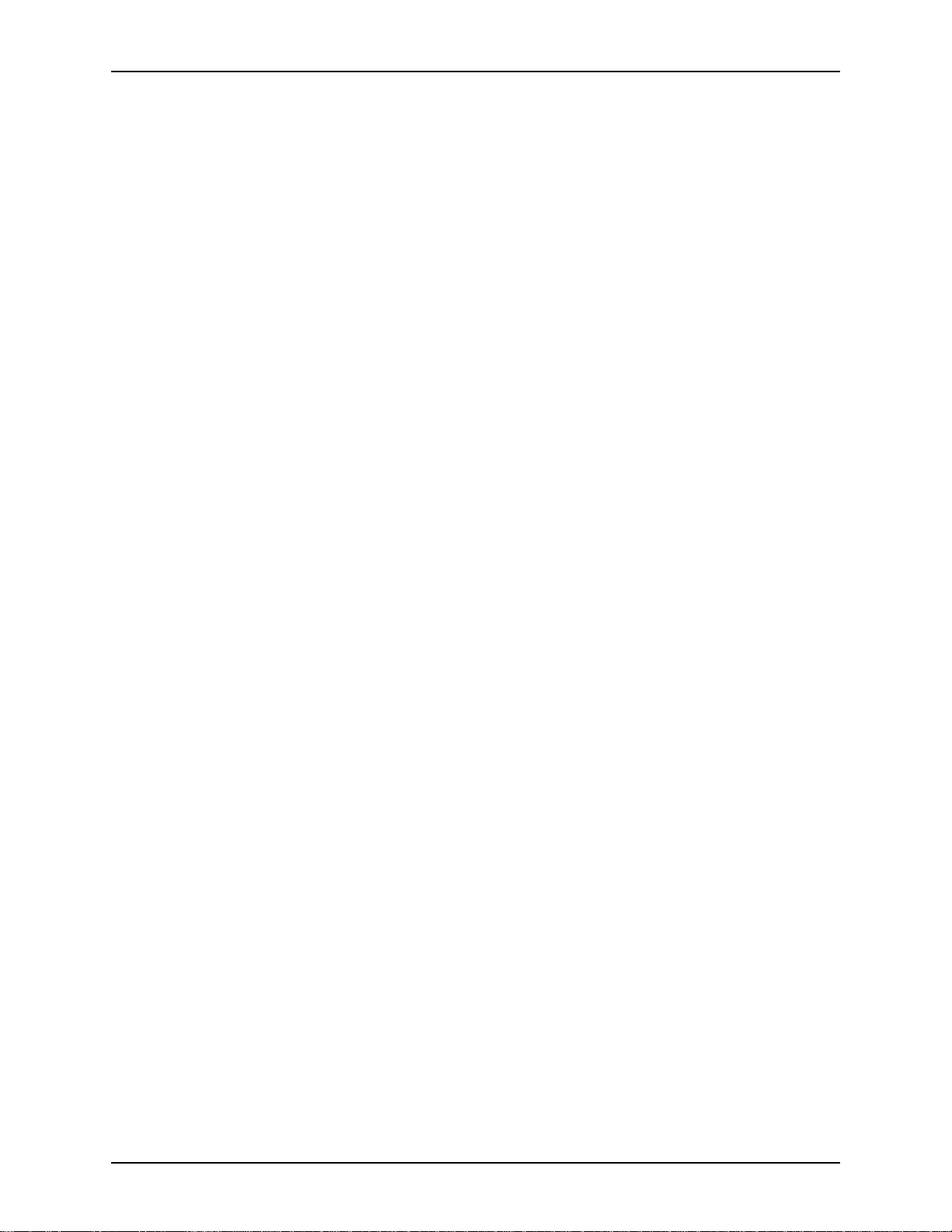
TABLE OF CONTENTS XEROX DIGIPATH PRODUCTION SOFTWARE
Selecting Display Grayscale . . . . . . . . . . . . . . . . . . . . . . . . . . . 8-71
Exiting Scan Tool . . . . . . . . . . . . . . . . . . . . . . . . . . . . . . . . . . . . . . . . 8-73
Ending a scan job . . . . . . . . . . . . . . . . . . . . . . . . . . . . . . . . . . . 8-73
Canceling a scan job . . . . . . . . . . . . . . . . . . . . . . . . . . . . . . . . 8-73
Calibrating the scanner . . . . . . . . . . . . . . . . . . . . . . . . . . . . . . . . . . . . 8-74
Using the DocuImage 620S Scanner Support application . . . . . . . . . 8-75
Scanner statistics . . . . . . . . . . . . . . . . . . . . . . . . . . . . . . . . . . . 8-75
Top 15 Faults . . . . . . . . . . . . . . . . . . . . . . . . . . . . . . . . . . . . . . 8-75
Scanner fault history . . . . . . . . . . . . . . . . . . . . . . . . . . . . . . . . . 8-75
Registering the scanner . . . . . . . . . . . . . . . . . . . . . . . . . . . . . . 8-76
Cleaning document handler sensors . . . . . . . . . . . . . . . . . . . . 8-77
Video path test . . . . . . . . . . . . . . . . . . . . . . . . . . . . . . . . . . . . . 8-78
Production Print Path test . . . . . . . . . . . . . . . . . . . . . . . . . . . . . 8-79
Save Fault History . . . . . . . . . . . . . . . . . . . . . . . . . . . . . . . . . . 8-79
Print Fault History . . . . . . . . . . . . . . . . . . . . . . . . . . . . . . . . . . . 8-79
Position Scan Bar for shipping . . . . . . . . . . . . . . . . . . . . . . . . . 8-80
Options . . . . . . . . . . . . . . . . . . . . . . . . . . . . . . . . . . . . . . . . . . . 8-80
9. The DocuImage 620S Scan and Print application. . . . . . . . . . . . .9-1
Scan and Print overview . . . . . . . . . . . . . . . . . . . . . . . . . . . . . . . . . . . . 9-2
Using Scan and Print . . . . . . . . . . . . . . . . . . . . . . . . . . . . . . . . . . . . . . . 9-3
Enhancement options for Scan and Print . . . . . . . . . . . . . . . . . . 9-4
10. Manipulating image quality. . . . . . . . . . . . . . . . . . . . . . . . . . . . . . 10-1
Introducing the Image Quality feature . . . . . . . . . . . . . . . . . . . . . . . . . 10-2
Selecting a destination printer . . . . . . . . . . . . . . . . . . . . . . . . . 10-2
Differences between DocuTech 135 and DocuTech 90 10-5
Using Automatic image quality mode . . . . . . . . . . . . . . . . . . . . . . . . . 10-6
Specifying the image type in Automatic mode . . . . . . . . . . . . . 10-6
Activating Automatic mode . . . . . . . . . . . . . . . . . . . . . . . . . . . . 10-7
Using Manual image quality mode . . . . . . . . . . . . . . . . . . . . . . . . . . 10-10
Accessing the Image Quality dialog box in Scan Tool . . . . . . 10-10
Defining image quality areas . . . . . . . . . . . . . . . . . . . . . . . . . 10-12
Creating an image quality window . . . . . . . . . . . . . . . . 10-13
Modifying a window . . . . . . . . . . . . . . . . . . . . . . . . . . . 10-15
Disabling a window . . . . . . . . . . . . . . . . . . . . . . . . . . . 10-15
Performing the final scan . . . . . . . . . . . . . . . . . . . . . . . 10-15
Specifying the image type in Manual mode . . . . . . . . . . . . . . 10-16
Setting the image quality controls . . . . . . . . . . . . . . . . . . . . . . 10-18
Defining the image quality controls . . . . . . . . . . . . . . . 10-18
Darkness . . . . . . . . . . . . . . . . . . . . . . . . . . . . . . 10-20
Contrast . . . . . . . . . . . . . . . . . . . . . . . . . . . . . . 10-21
Sharpness . . . . . . . . . . . . . . . . . . . . . . . . . . . . . 10-22
Light Text . . . . . . . . . . . . . . . . . . . . . . . . . . . . . 10-23
Reduce Pasteup . . . . . . . . . . . . . . . . . . . . . . . . 10-24
Reduce Background . . . . . . . . . . . . . . . . . . . . . 10-25
xii USER GUIDE
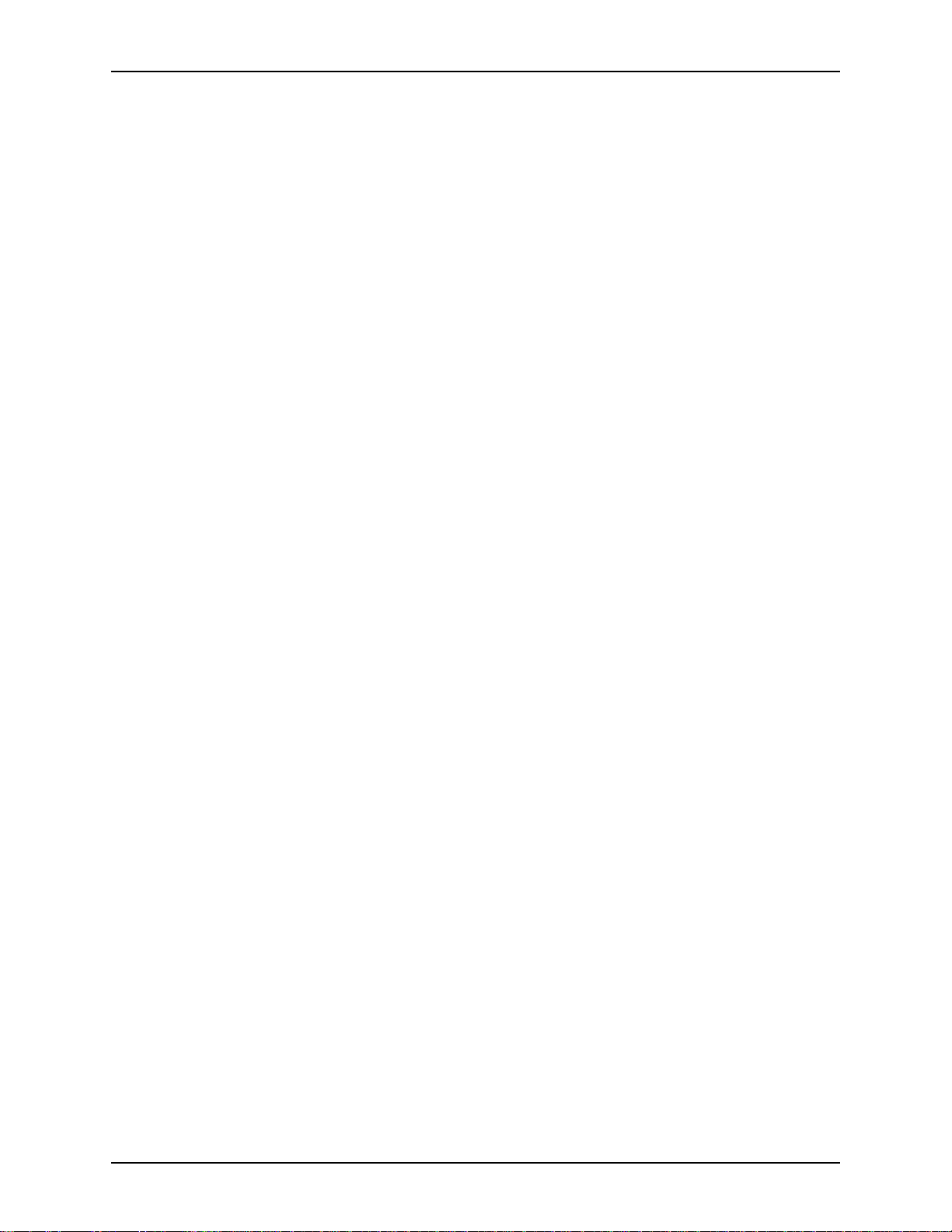
XEROX DIGIPATH PRODUCTION SOFTWARE TABLE OF CONTENTS
Reduce Moire . . . . . . . . . . . . . . . . . . . . . . . . . . 10-26
Descreen . . . . . . . . . . . . . . . . . . . . . . . . . . . . . . 10-27
Halftone Descreen . . . . . . . . . . . . . . . . . . . . . . 10-28
Highlights . . . . . . . . . . . . . . . . . . . . . . . . . . . . . 10-29
Midtones . . . . . . . . . . . . . . . . . . . . . . . . . . . . . . 10-30
Shadows . . . . . . . . . . . . . . . . . . . . . . . . . . . . . . 10-31
Invert Image . . . . . . . . . . . . . . . . . . . . . . . . . . . 10-32
Adjusting image quality for the entire image . . . . . . . . . . . . . . 10-33
Defining image quality areas . . . . . . . . . . . . . . . . . . . . . . . . . 10-33
Creating an image quality window . . . . . . . . . . . . . . . . 10-34
Modifying a window . . . . . . . . . . . . . . . . . . . . . . . . . . . 10-36
Disabling a window . . . . . . . . . . . . . . . . . . . . . . . . . . . 10-36
Performing the final scan . . . . . . . . . . . . . . . . . . . . . . . 10-36
Creating Samples sheets . . . . . . . . . . . . . . . . . . . . . . . . . . . . 10-37
Defining the summary sheet . . . . . . . . . . . . . . . . . . . . 10-40
Resetting image quality settings usin g the Samples
information . . . . . . . . . . . . . . . . . . . . . . . . . . . . . . . . . . 10-40
11. Editing. . . . . . . . . . . . . . . . . . . . . . . . . . . . . . . . . . . . . . . . . . . . . . .11-1
Opening the Image Editor . . . . . . . . . . . . . . . . . . . . . . . . . . . . . . . . . . 11-2
Customizing the Image Editor window . . . . . . . . . . . . . . . . . . . . . . . . 11-4
Showing the gray tones in images in Image Editor . . . . . . . . . 11-4
Selecting the unit of measure in Image Editor . . . . . . . . . . . . . 11-4
Displaying the rulers in Image Editor . . . . . . . . . . . . . . . . . . . . 11-5
Viewing the images in Image Editor . . . . . . . . . . . . . . . . . . . . . 11-5
Changing the Default Zoom . . . . . . . . . . . . . . . . . . . . . . 11-6
Using the View menu in Image Editor . . . . . . . . . . . . . . 11-6
Viewing the image information in Image Editor . . . . . . . 11-7
Creating a bounding box . . . . . . . . . . . . . . . . . . . . . . . . . . . . . . . . . . . 11-9
Changing the bounding box size using the mouse . . . . . . . . . . 11-9
Moving a bounding box using the mouse . . . . . . . . . . . . . . . . 11-10
Editing part of an image . . . . . . . . . . . . . . . . . . . . . . . . . . . . . 11-10
Cutting or Copying an image to the Clipboard . . . . . . . 11-10
Pasting an image from the Clipboard . . . . . . . . . . . . . 11-10
Using Undo and Redo . . . . . . . . . . . . . . . . . . . . . . . . . 11-11
Filling an image . . . . . . . . . . . . . . . . . . . . . . . . . . . . . . 11-12
Using a frame to create a fill area . . . . . . . . . . . 11-12
Framing an image . . . . . . . . . . . . . . . . . . . . . . . . . . . . 11-13
Inverting an image . . . . . . . . . . . . . . . . . . . . . . . . . . . . 11-13
Inserting text over an image . . . . . . . . . . . . . . . . . . . . 11-14
Annotating fonts . . . . . . . . . . . . . . . . . . . . . . . . . . . . . . 11-15
Copying part of an image to another file . . . . . . . . . . . 11-15
Pasting an image from another file . . . . . . . . . . . . . . . 11-16
Scaling and rotating images in Image Editor . . . . . . . . . . . . . 11-18
Scaling an image in Image Editor . . . . . . . . . . . . . . . . 11-18
Rotating an image in Image Editor . . . . . . . . . . . . . . . 11-20
USER GUIDE xiii
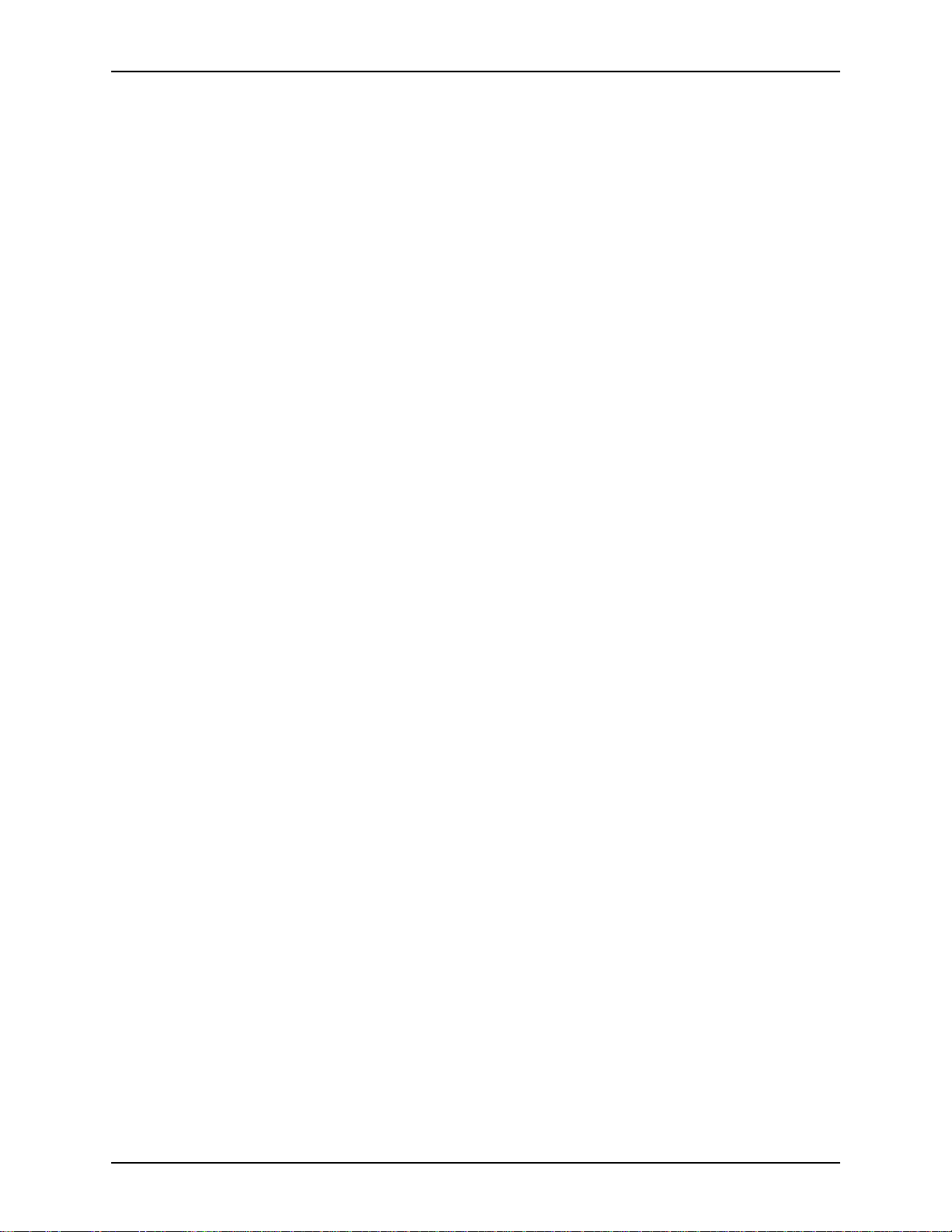
TABLE OF CONTENTS XEROX DIGIPATH PRODUCTION SOFTWARE
Editing functions in Document Scan and Makeready . . . . . . . . . . . . 11-21
Using Undo with Edit mode . . . . . . . . . . . . . . . . . . . . . . . . . . 11-22
Editing part of an image with Edit mode . . . . . . . . . . . . . . . . . 11-22
Pasting an image from the Clipboard . . . . . . . . . . . . . 11-23
Filling an image using the Edit mode . . . . . . . . . . . . . . 11-23
Filling an image using Edge Offset . . . . . . . . . . 11-24
Filling an image using offset guides in Edit
Mode . . . . . . . . . . . . . . . . . . . . . . . . . . . . . . . . . 11-25
Using a frame to create a fill area . . . . . . . . . . . 11-26
Framing an image with Edit mode . . . . . . . . . . . . . . . . 11-26
Cropping an image with Edit mode . . . . . . . . . . . . . . . 11-28
Editing one or more images in Document Scan and
Makeready . . . . . . . . . . . . . . . . . . . . . . . . . . . . . . . . . . . . . . . 11-29
Scaling one or more images in Document Scan and
Makeready . . . . . . . . . . . . . . . . . . . . . . . . . . . . . . . . . . 11-29
Rotating one or more images in Document Scan and
Makeready . . . . . . . . . . . . . . . . . . . . . . . . . . . . . . . . . . 11-31
Applying a fram e to one or more images in Document
Scan and Makeready . . . . . . . . . . . . . . . . . . . . . . . . . . 11-31
Applying fill to one or more images in Documen t Scan
and Makeready . . . . . . . . . . . . . . . . . . . . . . . . . . . . . . 11-32
Cropping one or more images in Document Scan and
Makeready . . . . . . . . . . . . . . . . . . . . . . . . . . . . . . . . . . 11-33
Using the Enhance features . . . . . . . . . . . . . . . . . . . . . . . . . . . . . . . 11-35
Evaluating the enhance operations . . . . . . . . . . . . . . . . . . . . 11-36
Despeckle . . . . . . . . . . . . . . . . . . . . . . . . . . . . . . . . . . . . . . . . 11-36
Despeckling an image . . . . . . . . . . . . . . . . . . . . . . . . . 11-37
Deskew . . . . . . . . . . . . . . . . . . . . . . . . . . . . . . . . . . . . . . . . . . 11-38
Deskewing an image . . . . . . . . . . . . . . . . . . . . . . . . . . 11-38
Tilt . . . . . . . . . . . . . . . . . . . . . . . . . . . . . . . . . . . . . . . . . . . . . . 11-39
Changing the tilt of an image . . . . . . . . . . . . . . . . . . . . 11-39
Darken . . . . . . . . . . . . . . . . . . . . . . . . . . . . . . . . . . . . . . . . . . 11-39
Registering an image . . . . . . . . . . . . . . . . . . . . . . . . . . . . . . . 11-40
12. Importing, exporting, and converting image and text files . . . .12-1
Specifying the insertion point mode . . . . . . . . . . . . . . . . . . . . . . . . . . 12-2
Using the toolbar buttons to specify the insertion point mode . 12-4
Specifying the insertion point mode in the Structure dialog box 12-4
Importing a file into an RDO . . . . . . . . . . . . . . . . . . . . . . . . . . . . . . . . 12-5
Should I optimize for production print on import? . . . . . . . . . . . 12-6
Importing into an RDO without using the Import dialog box . . . 12-6
Scanning multiple images into one page . . . . . . . . . . . . . . . . . 12-6
Introducing the Import dialog box . . . . . . . . . . . . . . . . . . . . . . . 12-7
Importing TIFF image files . . . . . . . . . . . . . . . . . . . . . . . . . . . . 12-8
Importing a TIFF file using the Wind ows Clipboard . . . 12-10
Importing a TIFF file using Paste Link . . . . . . . . . . . . . 12-10
xiv USER GUIDE
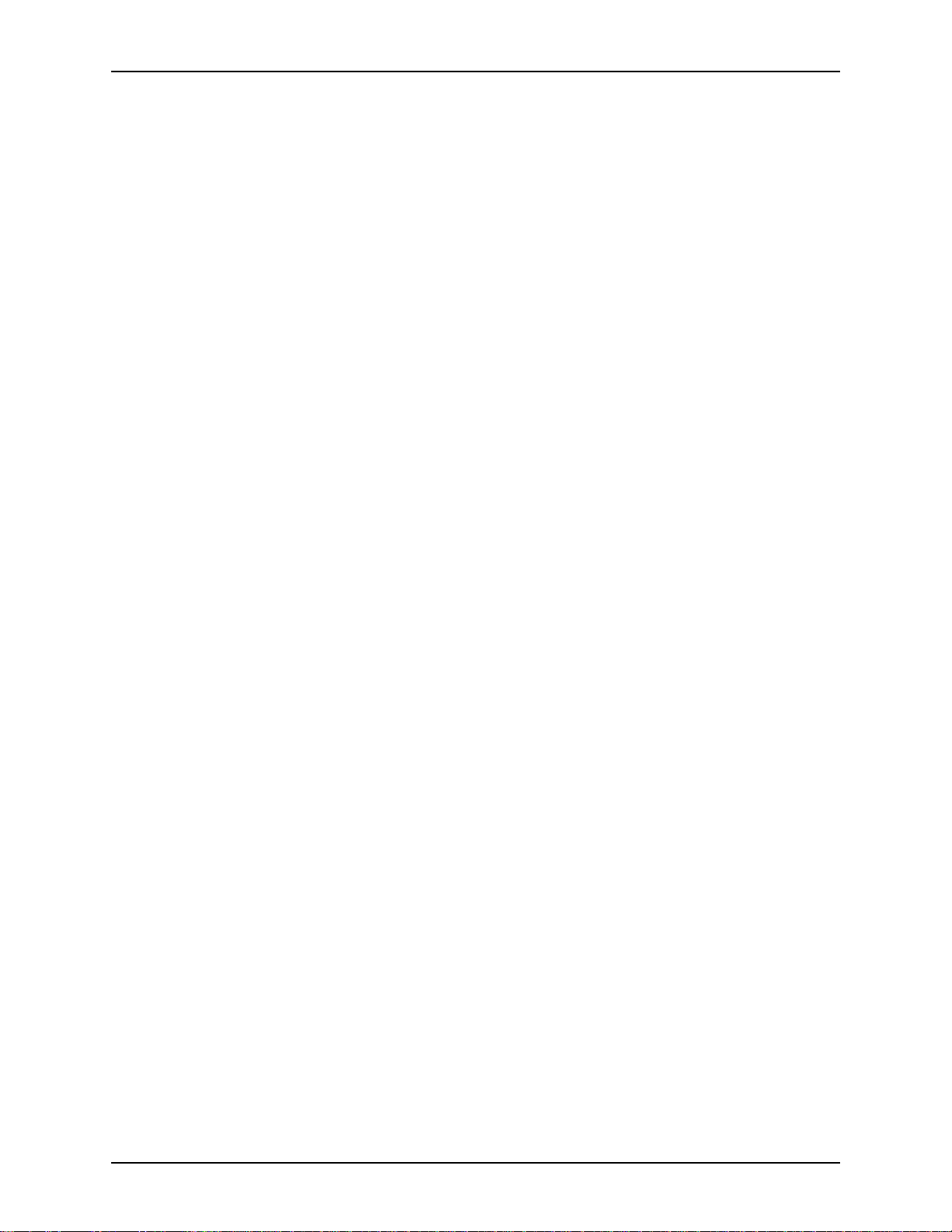
XEROX DIGIPATH PRODUCTION SOFTWARE TABLE OF CONTENTS
Importing PostScript image files . . . . . . . . . . . . . . . . . . . . . . . 12-10
Creating PostScript files for import . . . . . . . . . . . . . . . 12-11
Suggestion for improved PostScript import reliability . 12-11
Selecting a PostScript import conversion option . . . . . 12-12
Specifying the default PostScript conversion
option . . . . . . . . . . . . . . . . . . . . . . . . . . . . . . . . 12-13
Importing PostScript image files . . . . . . . . . . . . . . . . . 12-14
Importing a PostScript file using the Windows
Clipboard . . . . . . . . . . . . . . . . . . . . . . . . . . . . . . . . . . . 12-14
Importing RDOs . . . . . . . . . . . . . . . . . . . . . . . . . . . . . . . . . . . 12-15
More on linked RDOs . . . . . . . . . . . . . . . . . . . . . . . . . 12-15
Importing an RDO file using the Windows Clipboard . . 12-16
Importing an RDO file using Paste Link . . . . . . . . . . . . 12-17
Importing PDF image files . . . . . . . . . . . . . . . . . . . . . . . . . . . 12-17
Selecting a PDF import conversion option . . . . . . . . . . 12-18
Specifying the default PDF conversion option . 12-19
Importing PDF image files . . . . . . . . . . . . . . . . . . . . . . 12-19
Importing a PDF file using the Windows Cl ipboard . . . 12-20
Exporting a file . . . . . . . . . . . . . . . . . . . . . . . . . . . . . . . . . . . . . . . . . . 12-22
Exporting a TIFF file . . . . . . . . . . . . . . . . . . . . . . . . . . . . . . . . 12-22
Exporting multiple TIFF files . . . . . . . . . . . . . . . . . . . . 12-23
Exporting a PostScript file . . . . . . . . . . . . . . . . . . . . . . . . . . . 12-25
Exporting a PostScript segment . . . . . . . . . . . . . . . . . 12-26
Exporting TIFF files as PostScript . . . . . . . . . . . . . . . . 12-27
Converting an RDO to PDF . . . . . . . . . . . . . . . . . . . . . . . . . . 12-27
Tips on creating small PDF files . . . . . . . . . . . . . . . . . . . . . . . 12-27
Customizing Acrobat options . . . . . . . . . . . . . . . . . . . . . . . . . 12-28
Exchange . . . . . . . . . . . . . . . . . . . . . . . . . . . . . . . . . . . 12-28
Distiller . . . . . . . . . . . . . . . . . . . . . . . . . . . . . . . . . . . . . 12-28
Performing the RDO to PDF conversion . . . . . . . . . . . . . . . . 12-29
Converting a PDF to an RDO . . . . . . . . . . . . . . . . . . . . . . . . . 12-30
Converting a PDF to PostScript . . . . . . . . . . . . . . . . . . 12-31
Submitting a PostScript file to Decomp Services . . . . . 12-31
Importing the TIFFs into a new RDO . . . . . . . . . . . . . . 12-32
Using Decomposition Services . . . . . . . . . . . . . . . . . . . . . . . . . . . . . 12-33
Sending to Decomposition Services . . . . . . . . . . . . . . . . . . . . 12-33
Using output from Decomp Services . . . . . . . . . . . . . . . . . . . 12-34
Using Network Agent . . . . . . . . . . . . . . . . . . . . . . . . . . . . . . . . . . . . . 12-35
Sending to Network Agent . . . . . . . . . . . . . . . . . . . . . . . . . . . 12-35
Using output from Network Agent . . . . . . . . . . . . . . . . . . . . . . 12-36
Using Document Centre . . . . . . . . . . . . . . . . . . . . . . . . . . . . . . . . . . 12-37
Sending to Document Centre . . . . . . . . . . . . . . . . . . . . . . . . . 12-37
13. Buildin g RDOs . . . . . . . . . . . . . . . . . . . . . . . . . . . . . . . . . . . . . . . .13-1
Defining Document Scan and Makeready window components . . . . . 13-2
Main window . . . . . . . . . . . . . . . . . . . . . . . . . . . . . . . . . . . . . . . 13-3
USER GUIDE xv
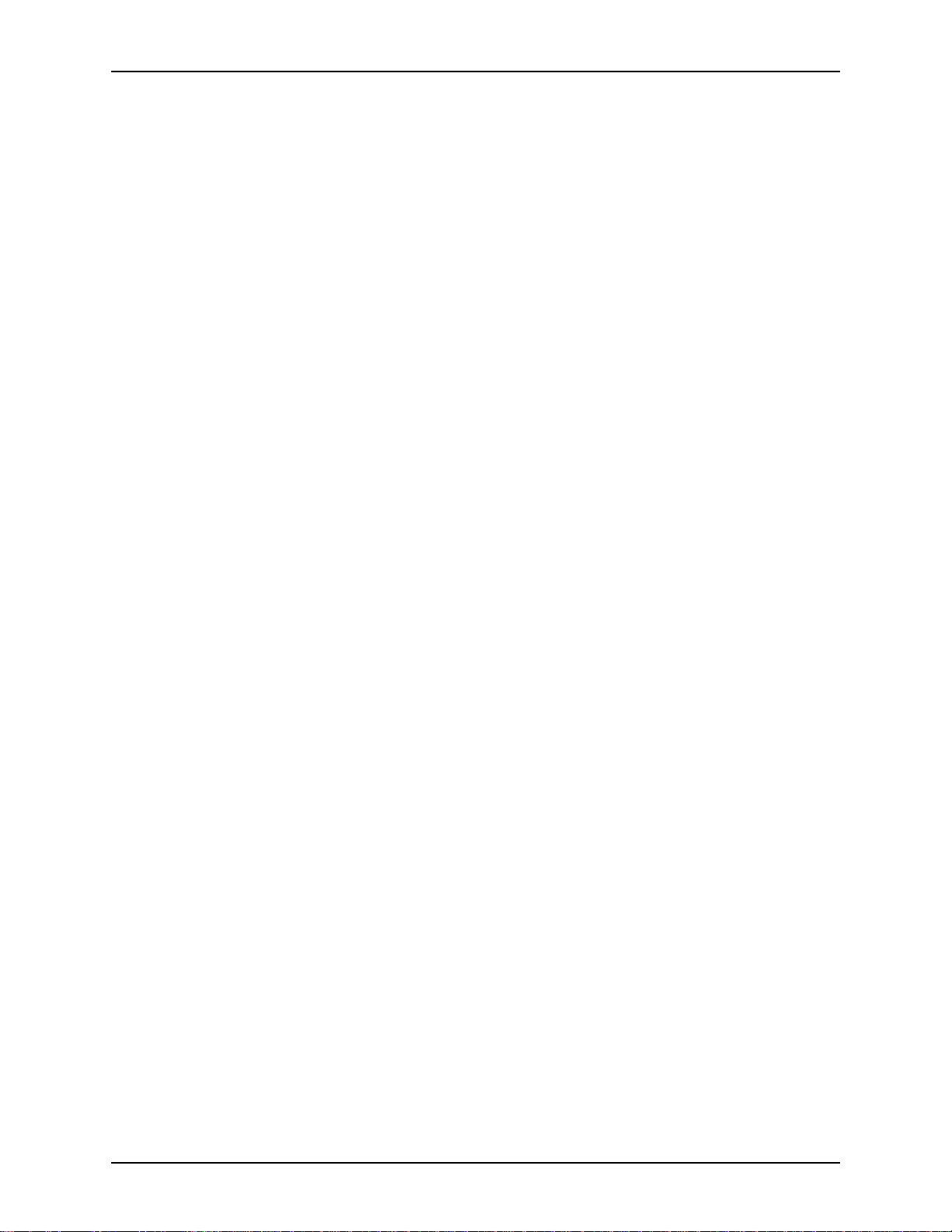
TABLE OF CONTENTS XEROX DIGIPATH PRODUCTION SOFTWARE
The Structure window . . . . . . . . . . . . . . . . . . . . . . . . . . . . . . . . 13-4
Structure window components . . . . . . . . . . . . . . . . . . . . 13-4
Expanding a structure in the Structure window . . . . . . . 13-5
Expanding one level of a branch . . . . . . . . . . . . . 13-5
Expanding an entire branch . . . . . . . . . . . . . . . . 13-5
Collapsing a structure . . . . . . . . . . . . . . . . . . . . . . . . . . 13-6
Splitting the Structure window . . . . . . . . . . . . . . . . . . . . 13-6
The View window . . . . . . . . . . . . . . . . . . . . . . . . . . . . . . . . . . . 13-6
View window component . . . . . . . . . . . . . . . . . . . . . . . . 13-7
Customizing the View window . . . . . . . . . . . . . . . . . . . . 13-7
Showing the gray tones in images . . . . . . . . . . . 13-7
Selecting the unit of measure . . . . . . . . . . . . . . . 13-8
Displaying the rulers . . . . . . . . . . . . . . . . . . . . . . 13-8
Changing the display of a page . . . . . . . . . . . . . 13-8
Autofit . . . . . . . . . . . . . . . . . . . . . . . . . . . . . . . . . . . . . . . . . . . . 13-9
Autofit when scanning . . . . . . . . . . . . . . . . . . . . . . . . . 13-10
Autofit when printing . . . . . . . . . . . . . . . . . . . . . . . . . . 13-11
No Autofit . . . . . . . . . . . . . . . . . . . . . . . . . . . . . . . . . . . 13-12
Customizing Document Scan and Makeready . . . . . . . . . . . . 13-13
Setting Confirmation options . . . . . . . . . . . . . . . . . . . . 13-14
Displaying images in the View window . . . . . . . . . . . . 13-16
Customizing the Toolbar . . . . . . . . . . . . . . . . . . . . . . . 13-16
Displaying the Toolbar . . . . . . . . . . . . . . . . . . . . . . . . . 13-17
Displaying the Status Bar . . . . . . . . . . . . . . . . . . . . . . 13-17
Setting options in Document Scan and Makeready . . . . . . . . 13-17
Using the Settings dialog box . . . . . . . . . . . . . . . . . . . 13-17
Confirmation messages . . . . . . . . . . . . . . . . . . 13-18
Default regional settings . . . . . . . . . . . . . . . . . . 13-18
Default image options . . . . . . . . . . . . . . . . . . . . 13-19
Printing options . . . . . . . . . . . . . . . . . . . . . . . . . 13-20
Selecting fonts for Document Scan and Makeready windows 13-20
Recovering scanned images . . . . . . . . . . . . . . . . . . . . . . . . . . . . . . . 13-21
Using the Scavenge dialog box to recover scanned images . 13-21
Dragging scanned images from the Scavenge directory . . . . 13-22
Introducing N-Up RDOs . . . . . . . . . . . . . . . . . . . . . . . . . . . . . . . . . . 13-24
Creating an N-Up RDO manually . . . . . . . . . . . . . . . . . . . . . . 13-25
Creating an N-Up RDO using the N-Up Wizard . . . . . . . . . . . 13-26
2-Up RDOs . . . . . . . . . . . . . . . . . . . . . . . . . . . . . . . . . . . . . . . 13-37
2-Up with image size equal to page frame size . . . . . . 13-38
2-Up with image size larger than page frame size . . . . 13-40
2-Up with image size smaller than page frame size . . 13-41
2-Up Flip jobs . . . . . . . . . . . . . . . . . . . . . . . . . . . . . . . . 13-44
Creating Standard RDOs . . . . . . . . . . . . . . . . . . . . . . . . . . . . . . . . . 13-49
Creating Signature RDOs . . . . . . . . . . . . . . . . . . . . . . . . . . . . . . . . . 13-59
Printing an RDO as signature . . . . . . . . . . . . . . . . . . . . . . . . . 13-60
Using the Signature RDO Wizard . . . . . . . . . . . . . . . . . . . . . . 13-60
xvi USER GUIDE
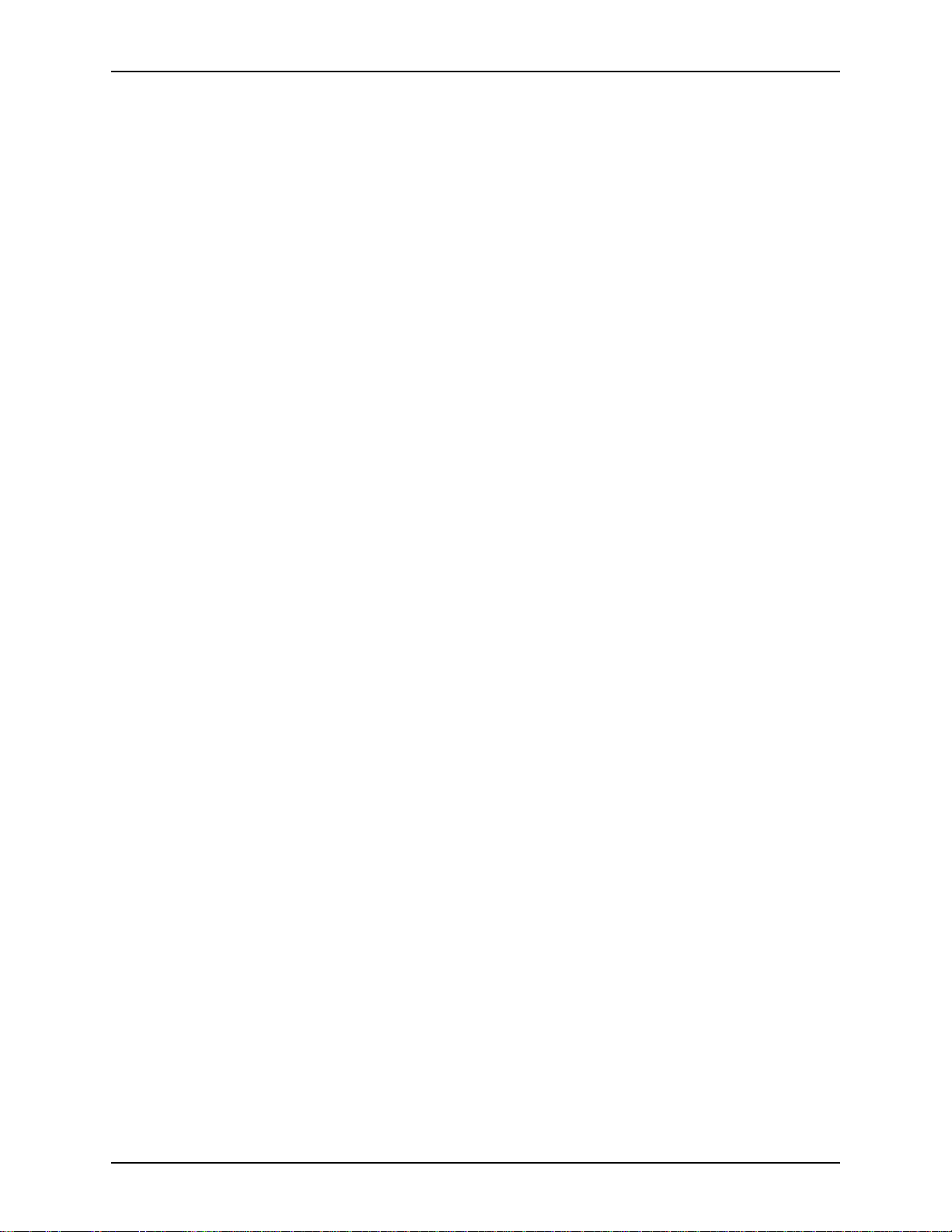
XEROX DIGIPATH PRODUCTION SOFTWARE TABLE OF CONTENTS
Creating Signature RDOs using the Wizard . . . . . . . . 13-61
Creating a signature RDO from an existing RDO . . . . 13-72
Before printing a Signature RDO . . . . . . . . . . . . . . . . . . . . . . 13-74
Selecting in the Structure window . . . . . . . . . . . . . . . . . . . . . . . . . . . 13-75
Selecting one page . . . . . . . . . . . . . . . . . . . . . . . . . . . . . . . . . 13-75
Selecting a range of pages or sections . . . . . . . . . . . . . . . . . 13-75
Selecting a scattered group of pages or sections . . . . . . . . . . 13-76
Selecting all pages in the document . . . . . . . . . . . . . . . . . . . . 13-76
Selecting one image . . . . . . . . . . . . . . . . . . . . . . . . . . . . . . . . 13-76
Selecting a range of images . . . . . . . . . . . . . . . . . . . . . . . . . . 13-76
Selecting a scattered group of images . . . . . . . . . . . . . . . . . . 13-76
Formatting a document . . . . . . . . . . . . . . . . . . . . . . . . . . . . . . . . . . . 13-77
Selecting the orientation, plex, and default image position . . 13-78
The Orientation option . . . . . . . . . . . . . . . . . . . . . . . . . 13-78
The Sides Imaged option . . . . . . . . . . . . . . . . . . . . . . . 13-78
Setting the Default Image Position . . . . . . . . . . . . . . . 13-78
Defining margins . . . . . . . . . . . . . . . . . . . . . . . . . . . . . . . . . . . 13-80
Setting the default paper stock . . . . . . . . . . . . . . . . . . . . . . . . 13-80
Defining a highlight color . . . . . . . . . . . . . . . . . . . . . . . . . . . . 13-81
Setting document size and orientation automatically . . . . . . . 13-81
Formatting a page . . . . . . . . . . . . . . . . . . . . . . . . . . . . . . . . . . . . . . . 13-83
Formatting an image . . . . . . . . . . . . . . . . . . . . . . . . . . . . . . . . . . . . . 13-85
Formatting front or back page images . . . . . . . . . . . . . . . . . . 13-85
Viewing image details . . . . . . . . . . . . . . . . . . . . . . . . . . . . . . . 13-86
Making an image opaque or transparent . . . . . . . . . . . . . . . . 13-87
Rotating an image . . . . . . . . . . . . . . . . . . . . . . . . . . . . . . . . . 13-88
Using Rotate Right or Rotate Left . . . . . . . . . . . . . . . . 13-89
Shifting the image on the page . . . . . . . . . . . . . . . . . . . . . . . . 13-90
Shifting an image by dragging . . . . . . . . . . . . . . . . . . . 13-90
Defining the desired position of an image . . . . . . . . . . 13-90
Moving an image from its current position . . . . . . . . . . 13-92
Centering all the images on a page . . . . . . . . . . . . . . . . . . . . 13-93
Setting options in Document Scan and Makeready . . . . . . . . . . . . . 13-95
Launching other applications from Document Scan and Makeready
13-95
Launching Scan Tool . . . . . . . . . . . . . . . . . . . . . . . . . . 13-95
Launching Image Editor . . . . . . . . . . . . . . . . . . . . . . . . 13-95
Launching Document Library . . . . . . . . . . . . . . . . . . . . 13-96
Launching Document Library Lite . . . . . . . . . . . . . . . . 13-96
Exiting Document Scan and Makeready . . . . . . . . . . . . . . . . 13-96
Adding headers, footers, and page numbers . . . . . . . . . . . . . . . . . . 13-97
Adding document-level headers and footers . . . . . . . . . . . . . 13-97
Adding section-level (tag) headers or footers . . . . . . . . . . . . . 13-99
Adding tag Headers and Footers using
[Format: Document Header/Footer/Page Numbers] . . 13-99
Adding tag Headers and Footers using
USER GUIDE xvii
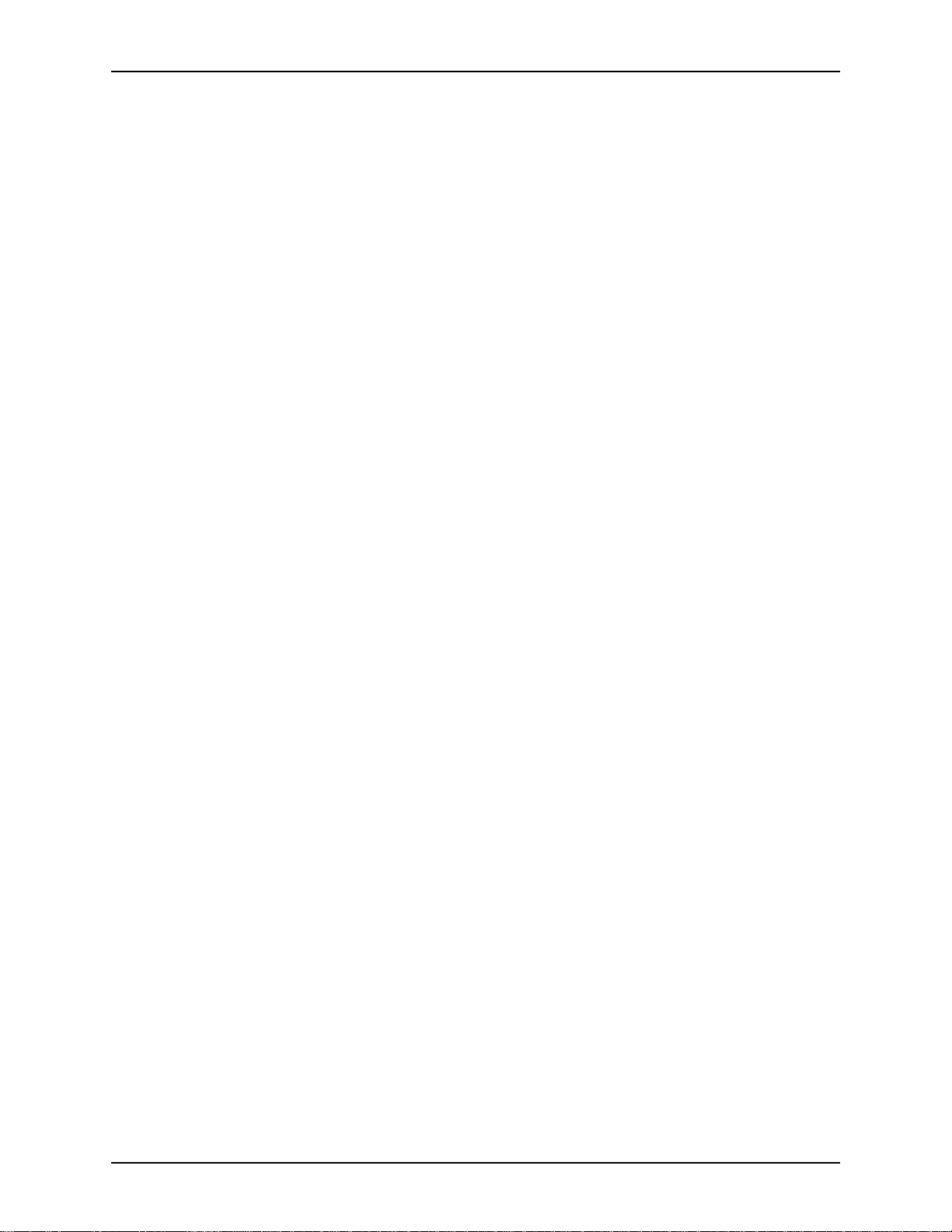
TABLE OF CONTENTS XEROX DIGIPATH PRODUCTION SOFTWARE
[Format: Section Headers/Foote rs/Page Numbers] . . 13-100
Adding tag Headers and Footers using
[Insert: Page Numbers] . . . . . . . . . . . . . . . . . . . . . . . 13-102
Adding page numbers . . . . . . . . . . . . . . . . . . . . . . . . . . . . . 13-111
Manual page numbering . . . . . . . . . . . . . . . . . . . . . . 13-111
Automatic page numbering . . . . . . . . . . . . . . . . . . . . 13-112
Automatic PNing using
[Format: Document H/F/PNs] . . . . . . . . . . . . . 13-112
Adding covers to a document . . . . . . . . . . . . . . . . . . . . . . . . 13-115
Defining additional paper stocks for an RDO . . . . . . . . . . . . 13-117
Using the Merge features . . . . . . . . . . . . . . . . . . . . . . . . . . . . . . . . 13-119
Defining the contents of the Merge directory browser . . . . . 13-119
Defining the Merge library path . . . . . . . . . . . . . . . . . 13-119
Populating the Merge library . . . . . . . . . . . . . . . . . . . 13-120
Populating the Merge library using Document
Scan and Makeready . . . . . . . . . . . . . . . . . . . 13-120
Merging an image file . . . . . . . . . . . . . . . . . . . . . . . . . . . . . . 13-121
Defining a merge file in the Merge Image dialog box 13-122
Merging a file using a selection rectangle . . . . . . . . . 13-123
Merging files by dragging from the Merge Library . . . 13-124
Pasting a Merge file into an RDO . . . . . . . . . . . . . . . 13-124
Merging a fill . . . . . . . . . . . . . . . . . . . . . . . . . . . . . . . . . . . . . 13-124
Merging a fill using a selection rectangle . . . . . . . . . . 13-126
Deleting a merge file . . . . . . . . . . . . . . . . . . . . . . . . . . . . . . . 13-126
14. Indexing with OCR technology. . . . . . . . . . . . . . . . . . . . . . . . . . .14-1
Introducing OCR technology . . . . . . . . . . . . . . . . . . . . . . . . . . . . . . . . 14-2
Indexing using OCR . . . . . . . . . . . . . . . . . . . . . . . . . . . . . . . . . 14-2
Using the Find command . . . . . . . . . . . . . . . . . . . . . . . . . . . . . 14-3
Document-level indexing using OCR . . . . . . . . . . . . . . . . . . . . . . . . . 14-4
Preparing to index . . . . . . . . . . . . . . . . . . . . . . . . . . . . . . . . . . 14-5
Searching for document components in RDOs . . . . . . . . . . . . . . . . . . 14-7
15. Structuring RDOs. . . . . . . . . . . . . . . . . . . . . . . . . . . . . . . . . . . . . .15-1
Introduction . . . . . . . . . . . . . . . . . . . . . . . . . . . . . . . . . . . . . . . . . . . . . 15-2
Inserting a blank page . . . . . . . . . . . . . . . . . . . . . . . . . . . . . . . . . . . . . 15-3
Adding Direct Insert pages . . . . . . . . . . . . . . . . . . . . . . . . . . . . . . . . . 15-4
Arranging images on a page . . . . . . . . . . . . . . . . . . . . . . . . . . . . . . . . 15-8
Moving images, pages, and sections . . . . . . . . . . . . . . . . . . . . . . . . . 15-9
Moving using Cut and Paste . . . . . . . . . . . . . . . . . . . . . . . . . . . 15-9
Moving using drag and drop . . . . . . . . . . . . . . . . . . . . . . . . . . 15-10
Copying images, pages, and sections . . . . . . . . . . . . . . . . . . . . . . . . 15-11
Copying using Copy and Paste . . . . . . . . . . . . . . . . . . . . . . . 15-11
Copying using drag and drop . . . . . . . . . . . . . . . . . . . . . . . . . 15-12
Deleting images, pages, or sections . . . . . . . . . . . . . . . . . . . . . . . . . 15-13
Dividing a page . . . . . . . . . . . . . . . . . . . . . . . . . . . . . . . . . . . . . . . . . 15-14
xviii USER GUIDE
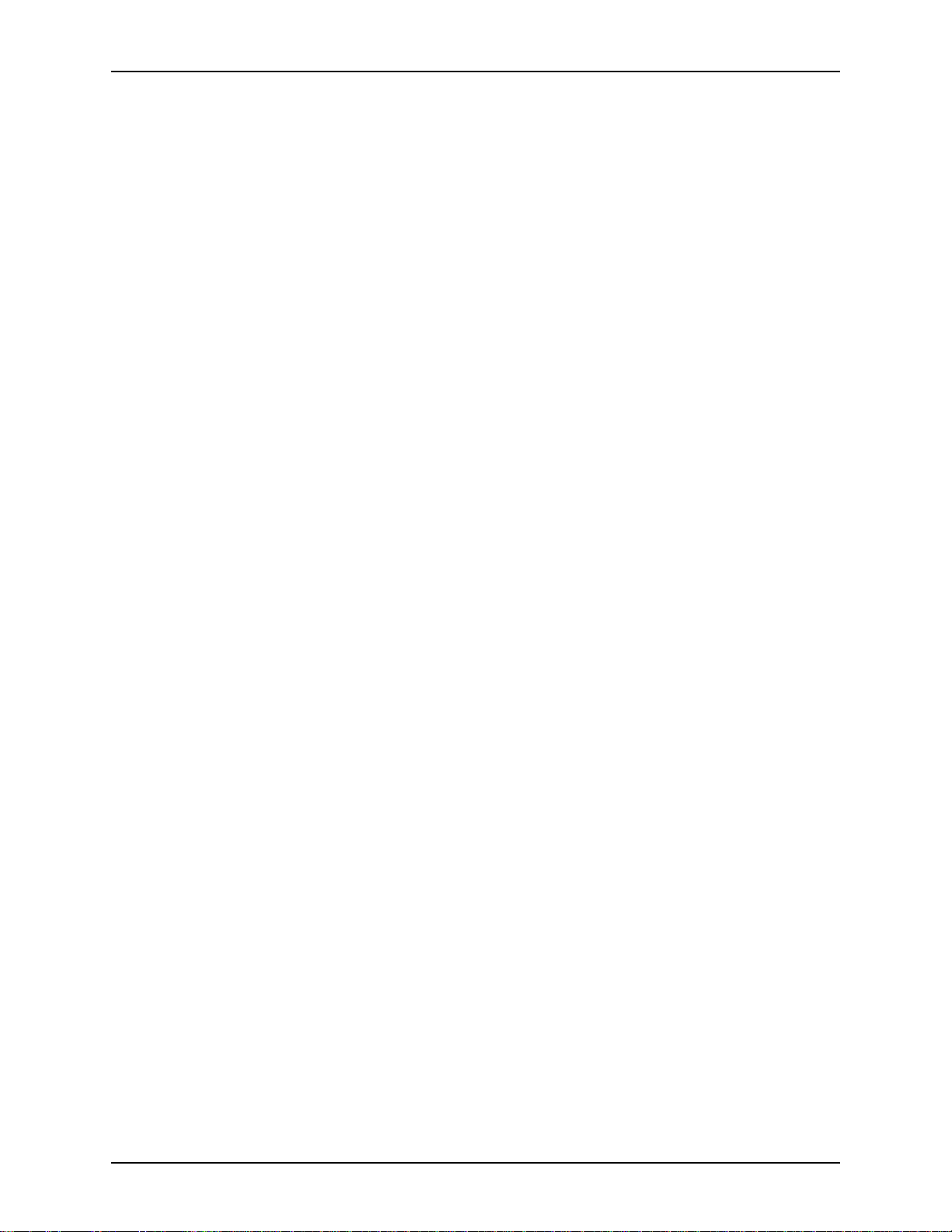
XEROX DIGIPATH PRODUCTION SOFTWARE TABLE OF CONTENTS
Removing the Divide icons . . . . . . . . . . . . . . . . . . . . . . . . . . . 15-14
Creating sections in a document structure . . . . . . . . . . . . . . . . . . . . 15-15
Removing a section tag . . . . . . . . . . . . . . . . . . . . . . . . . . . . . 15-15
Maintaining the Most Recently Used Tag Names list . . . . . . . . . . . . 15-16
Activating the Most Recently Used Tag Names list . . . . . . . . 15-16
Editing the tag list . . . . . . . . . . . . . . . . . . . . . . . . . . . . . . . . . . 15-16
Renaming a tagged section . . . . . . . . . . . . . . . . . . . . . . . . . . . . . . . . 15-18
Changing a tag name in the Structure window . . . . . . . . . . . . 15-18
Changing a tag name in the Tag Names dialog box . . . . . . . 15-19
Searching the document structure . . . . . . . . . . . . . . . . . . . . . . . . . . 15-20
Searching using the Find field on the Property bar . . . . . . . . 15-20
Searching using the Find dialog box . . . . . . . . . . . . . . . . . . . 15-20
Restoring a document to its last saved version . . . . . . . . . . . . . . . . . 15-22
Closing a document . . . . . . . . . . . . . . . . . . . . . . . . . . . . . . . . . . . . . . 15-23
16. Printing . . . . . . . . . . . . . . . . . . . . . . . . . . . . . . . . . . . . . . . . . . . . . .16-1
Defining the print commands . . . . . . . . . . . . . . . . . . . . . . . . . . . . . . . . 16-2
Printing from DigiPath applications . . . . . . . . . . . . . . . . . . . . . . . . . . . 16-3
Printing from Document Scan and Makeready . . . . . . . . . . . . . 16-3
Printing from Document Library . . . . . . . . . . . . . . . . . . . . . . . . 16-3
Printing from Library Search . . . . . . . . . . . . . . . . . . . . . . . . . . . 16-4
Printing from Batch Tool . . . . . . . . . . . . . . . . . . . . . . . . . . . . . . 16-4
Printing from Quick Print . . . . . . . . . . . . . . . . . . . . . . . . . . . . . . 16-5
Windows printing basics . . . . . . . . . . . . . . . . . . . . . . . . . . . . . . . . . . . 16-8
Supported Windows printers . . . . . . . . . . . . . . . . . . . . . . . . . . 16-8
DigiPath Production Printers . . . . . . . . . . . . . . . . . . . . . . . . . . . . . . . . 16-9
Supported production printers and print servers . . . . . . . . . . 16-10
Printer compatibility notes . . . . . . . . . . . . . . . . . . . . . . . . . . . 16-12
DocuColor 40 with Fiery ZX40 . . . . . . . . . . . . . . . . . . . 16-12
DocuColor 40 with Network Server Series 1.X . . . . . . 16-12
DocuTech 135 with Network Server Series 1.X . . . . . . 16-12
Extended Connectivity - Print Job Manager . . . . . . . . 16-12
DocuTech 61XX with DocuSP 1.3 and later . . . . . . . . 16-12
Opening a production print job ticket . . . . . . . . . . . . . . . . . . . 16-13
Setting up production printers . . . . . . . . . . . . . . . . . . . . . . . . . . . . . . 16-15
Opening the Servers and Connections dialog box . . . . . . . . . 16-16
Adding a production printer . . . . . . . . . . . . . . . . . . . . . . . . . . 16-17
Setting a default production printer . . . . . . . . . . . . . . . . . . . . . 16-18
Adding a production printer . . . . . . . . . . . . . . . . . . . . . . . . . . 16-18
Connecting to a printer with a NetWare server . . . . . . . . . . . . 16-19
Connecting to a printer with a TCP/IP server . . . . . . . . . . . . . 16-20
Adding an EC-PJM print path . . . . . . . . . . . . . . . . . . . . . . . . . 16-20
Deleting a printer . . . . . . . . . . . . . . . . . . . . . . . . . . . . . . . . . . 16-21
Production printing . . . . . . . . . . . . . . . . . . . . . . . . . . . . . . . . . . . . . . 16-23
Submitting a production printer job from a local workstation . 16-23
Production printing to EC-PJM . . . . . . . . . . . . . . . . . . 16-24
USER GUIDE xix
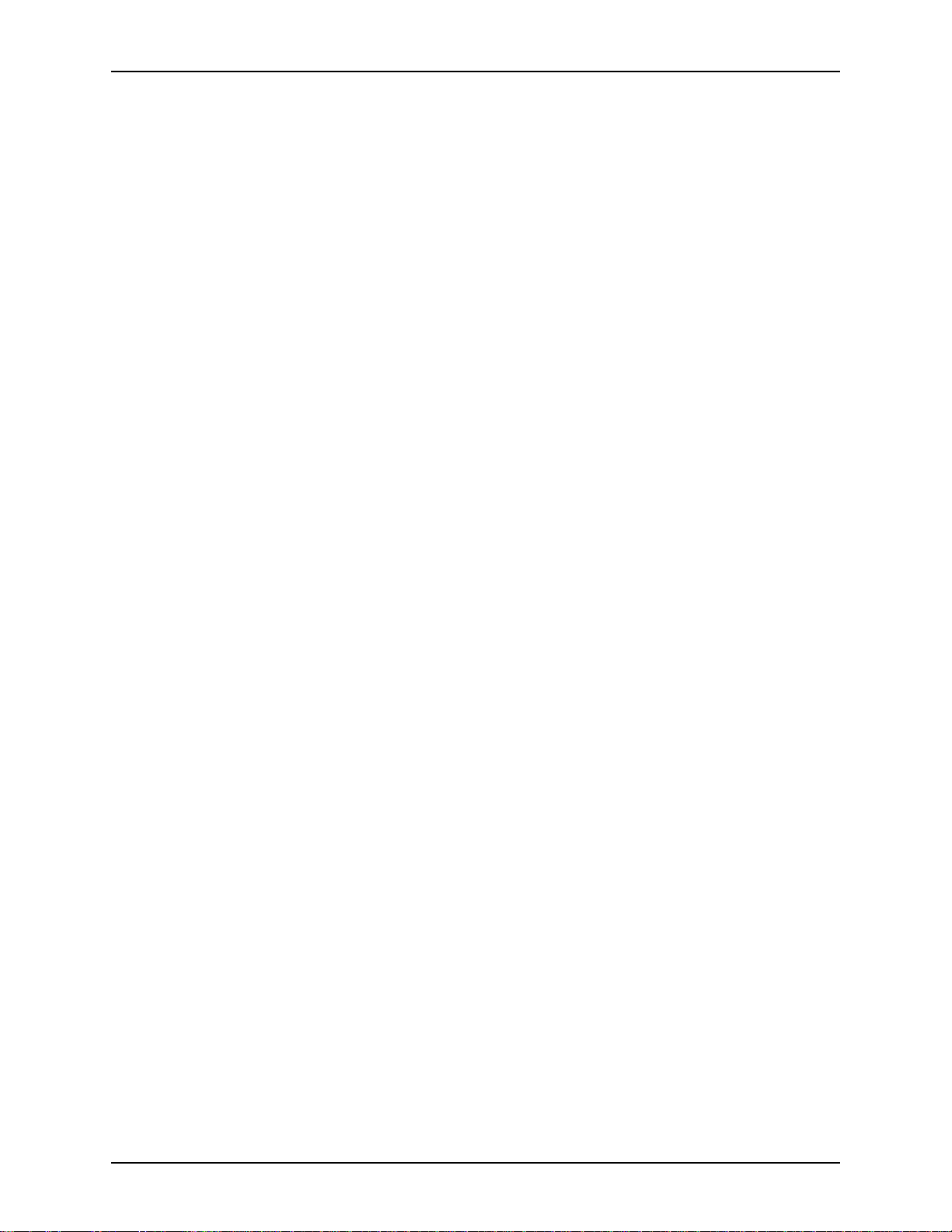
TABLE OF CONTENTS XEROX DIGIPATH PRODUCTION SOFTWARE
Production printing from a remote workstation . . . . . . . . . . . . 16-25
Production printing via a modem connection . . . . . . . . . . . . . 16-26
Submitting a production print job using RAS . . . . . . . . 16-26
Completing a production print job ticket . . . . . . . . . . . . . . . . . . . . . . 16-28
Defining the job ticket Toolbar . . . . . . . . . . . . . . . . . . . . . . . . 16-29
Resetting the job ticket to print option defaults . . . . . . . . . . . . 16-29
Changing the default job ticket options . . . . . . . . . . . . . . . . . . 16-29
Defining the default job notes options . . . . . . . . . . . . . 16-30
Specifying printer setting masks . . . . . . . . . . . . . . . . . 16-30
Selecting a default job ticket . . . . . . . . . . . . . . . . . . . . 16-33
Specifying the default unit of measure for Custom
Paper Sizes . . . . . . . . . . . . . . . . . . . . . . . . . . . . . . . . . 16-33
Specifying the default unit of measure for Image Shift 16-33
Specifying job ticket options . . . . . . . . . . . . . . . . . . . . . . . . . . 16-34
Specifying imaging and job setup options . . . . . . . . . . 16-34
Specifying the job type . . . . . . . . . . . . . . . . . . . 16-35
Defining a destination for a print job . . . . . . . . . 16-36
Defining image shift at print time . . . . . . . . . . . . 16-38
Scaling at print time . . . . . . . . . . . . . . . . . . . . . 16-41
Specifying job notes in the job ticket . . . . . . . . . . . . . . 16-43
Defining paper stocks in the job ticket . . . . . . . . . . . . . 16-44
Adding paper stocks within a document . . . . . . 16-45
Specifying ordered sets . . . . . . . . . . . . . . . . . . 16-46
Specifying paper stock for the document . . . . . 16-47
Editing the list of available paper stocks . . . . . . 16-47
Specifying the default paper stock for the
document . . . . . . . . . . . . . . . . . . . . . . . . . . . . . 16-49
Specifying paper stock for individual pages . . . 16-50
Adding Direct Insert pages . . . . . . . . . . . . . . . . . . . . . 16-50
Defining document covers in the job ticket . . . . . . . . . 16-53
Defining chapter starts and inserts in the job ticket . . . 16-56
Adding chapter starts . . . . . . . . . . . . . . . . . . . . 16-56
Changing a chapter start . . . . . . . . . . . . . . . . . . 16-57
Deleting a chapter start . . . . . . . . . . . . . . . . . . . 16-58
Adding inserts . . . . . . . . . . . . . . . . . . . . . . . . . . 16-58
Changing an insert . . . . . . . . . . . . . . . . . . . . . . 16-58
Deleting an insert . . . . . . . . . . . . . . . . . . . . . . . 16-59
Defining special pages in the job ticket . . . . . . . . . . . . 16-59
Changing a special page . . . . . . . . . . . . . . . . . 16-62
Deleting a special page . . . . . . . . . . . . . . . . . . . 16-62
Defining highlight color in the Job Ticket . . . . . . . . . . . 16-62
Printing your production print job . . . . . . . . . . . . . . . . . 16-64
Saving and retrieving a production print job ticket . . . . . . . . . 16-65
Saving the job ticket into the active document . . . . . . . 16-65
Saving a production print job ticket file . . . . . . . . . . . . 16-66
Renaming a production print job ticket . . . . . . . . . . . . 16-66
xx USER GUIDE
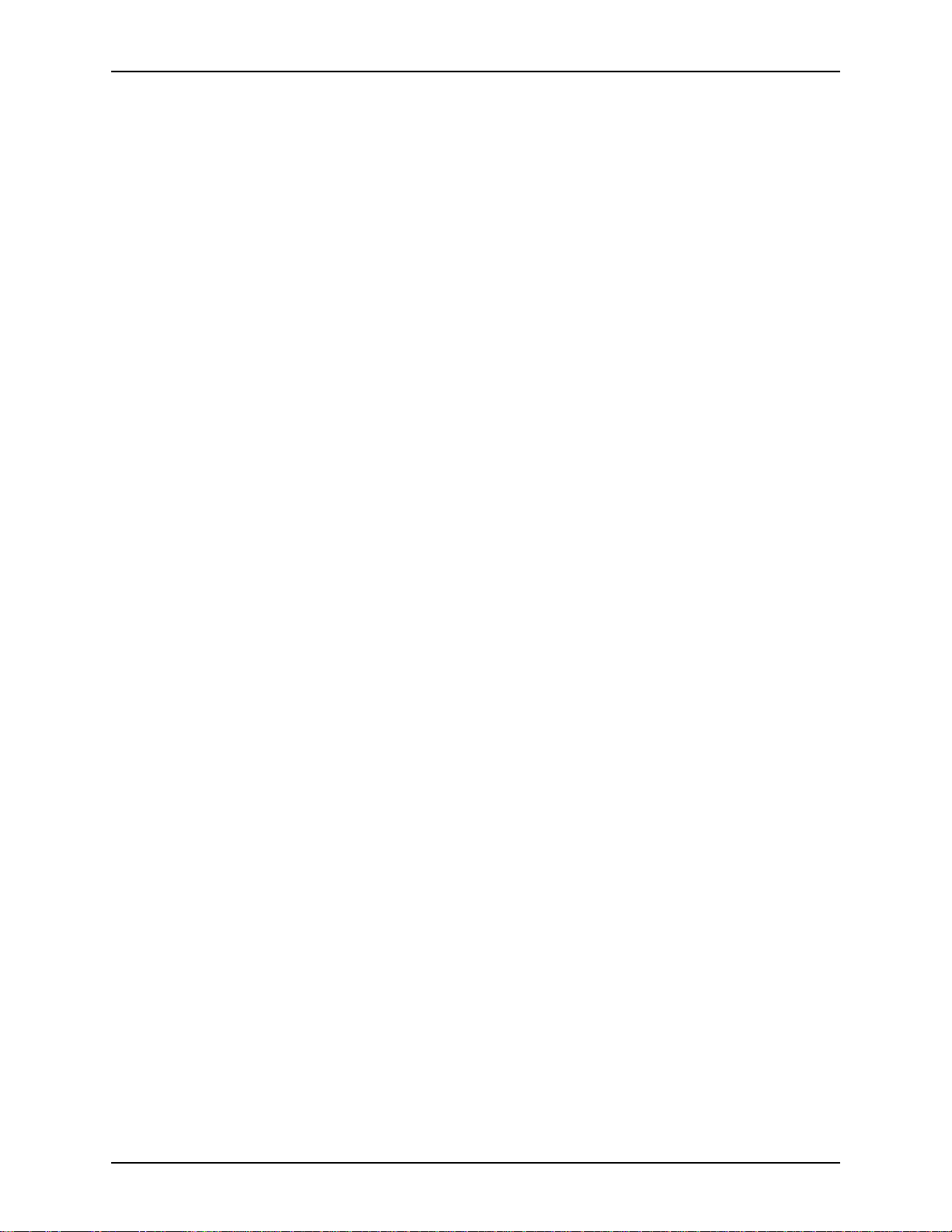
XEROX DIGIPATH PRODUCTION SOFTWARE TABLE OF CONTENTS
Opening an existing production print job ticket . . . . . . 16-67
Saving job ticket information into the document . . . . . 16-67
Using the Print command . . . . . . . . . . . . . . . . . . . . . . . . . . . . 16-68
Changing local printer settings for the current job . . . . 16-69
Completing the entries in the Windows Print dialog box . . . . 16-70
Selecting the page range and number of copies . . . . . 16-71
Scaling the image area using the Windows Print dia log
box . . . . . . . . . . . . . . . . . . . . . . . . . . . . . . . . . . . . . . . . 16-71
Introducing Printer Administration . . . . . . . . . . . . . . . . . . . . . . . . . . . 16-73
Opening Printer Administration . . . . . . . . . . . . . . . . . . . . . . . . 16-74
Configuring and managing production printers . . . . . . . . . . . . 16-74
Specifying the DocuJob Converter directory . . . . . . . . . . . . . 16-75
Configuring a Network Agent queue . . . . . . . . . . . . . . . . . . . . 16-75
17. Using Job Manage r . . . . . . . . . . . . . . . . . . . . . . . . . . . . . . . . . . . .17-1
Introducing Job Manager . . . . . . . . . . . . . . . . . . . . . . . . . . . . . . . . . . . 17-2
Available Printers area . . . . . . . . . . . . . . . . . . . . . . . . . . . . . . . 17-3
Contents area . . . . . . . . . . . . . . . . . . . . . . . . . . . . . . . . . . . . . . 17-3
18. Managing . . . . . . . . . . . . . . . . . . . . . . . . . . . . . . . . . . . . . . . . . . . .18-1
Introducing Document Library Lite . . . . . . . . . . . . . . . . . . . . . . . . . . . 18-2
Setting Document Library Lite options . . . . . . . . . . . . . . . . . . . 18-4
Viewing options in Document Library Lite . . . . . . . . . . . 18-4
Changing the appearance of Document Library Lite . . . 18-5
Using the confirmation dialog box in Document Library
Lite . . . . . . . . . . . . . . . . . . . . . . . . . . . . . . . . . . . . . . . . . 18-8
Directory management using Document Library Lite . . . . . . . . . . . . . 18-9
Creating directories in Document Library Lite . . . . . . . . . . . . . 18-9
Sharing information across host workstations . . . . . . . . . . . . . . . . . . 18-10
Creating a share point . . . . . . . . . . . . . . . . . . . . . . . . . . . . . . 18-11
Setting and changing permissions for share points . . . . . . . . 18-12
Stop sharing a directory . . . . . . . . . . . . . . . . . . . . . . . . . . . . . 18-16
Creating user accounts . . . . . . . . . . . . . . . . . . . . . . . . . . . . . . 18-17
Logging in to a remote workstation . . . . . . . . . . . . . . . . . . . . . 18-17
Media management using Document Library Lite . . . . . . . . . . . . . . . 18-19
Using storage dev ice media with Docu ment Library Lite . . . . 18-19
Capacity information for optical disks . . . . . . . . . . . . . 18-19
Object management using Document Library Lite . . . . . . . . . . . . . . 18-21
Creating directories in Document Library Lite . . . . . . . . . . . . 18-21
Opening objects in Document Library Lite . . . . . . . . . . . . . . . 18-22
Copying objects in Document Library Lite . . . . . . . . . . . . . . . 18-23
Copying objects using drag and drop . . . . . . . . . . . . . 18-23
Copying objects using the Copy command . . . . . . . . . 18-23
Moving objects in Document Library Lite . . . . . . . . . . . . . . . . 18-25
Deleting objects in Document Library Lite . . . . . . . . . . . . . . . 18-26
Printing objects in Document Library Lite . . . . . . . . . . . . . . . . 18-27
USER GUIDE xxi
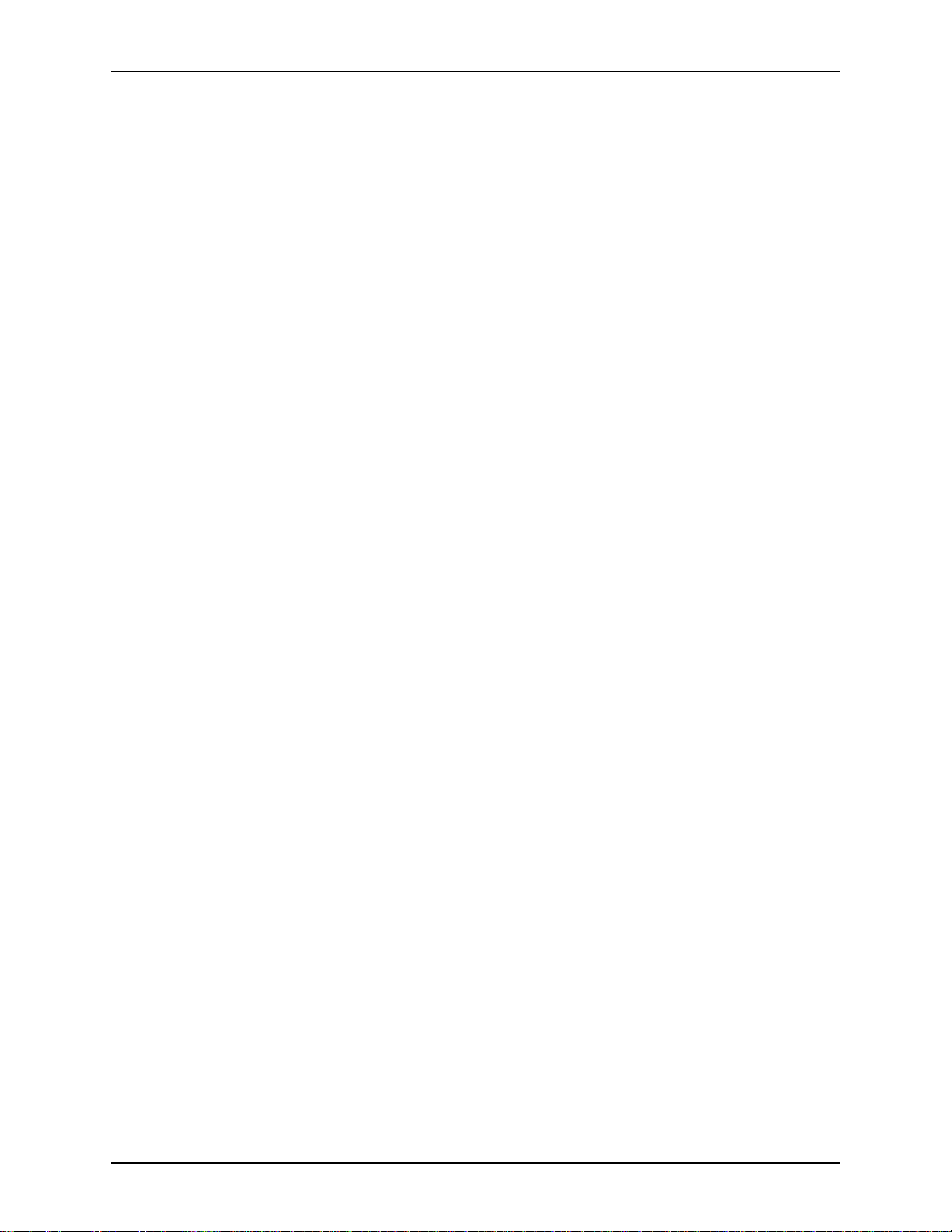
TABLE OF CONTENTS XEROX DIGIPATH PRODUCTION SOFTWARE
Searching for objects in Document Library Lite . . . . . . . . . . . 18-27
Searching for a directory in Document Library Lite . . . 18-27
Searching for a file in Document Library Lite . . . . . . . . 18-28
Cabinet basics . . . . . . . . . . . . . . . . . . . . . . . . . . . . . . . . . . . . . . . . . . 18-30
An overview of cabinets . . . . . . . . . . . . . . . . . . . . . . . . . . . . . 18-30
Creating cabinets . . . . . . . . . . . . . . . . . . . . . . . . . . . . . . . . . . 18-30
Creating a cabinet using Document Library . . . . . . . . . 18-30
Creating a cabinet using Library Administration Tool . 18-33
Modifying attributes of a new cabinet in Library
Administration Tool . . . . . . . . . . . . . . . . . . . . . . . . . . . 18-36
Creating a folder in a Document Library cabinet . . . . . . . . . . 18-42
Importing objects into Document Library cabinets . . . . . . . . . . . . . . 18-43
Prerequisites for importing an object into a cabinet . . . . . . . . 18-43
Using cabinets on different storage media . . . . . . . . . . . . . . . . . . . . 18-47
Cabinets and media . . . . . . . . . . . . . . . . . . . . . . . . . . . . . . . . 18-47
Cabinets on read-only media . . . . . . . . . . . . . . . . . . . . . . . . . 18-47
Cabinets on remote file servers . . . . . . . . . . . . . . . . . . . . . . . 18-48
Managing cabinets . . . . . . . . . . . . . . . . . . . . . . . . . . . . . . . . . . . . . . 18-49
Defining cabinet management tasks . . . . . . . . . . . . . . . . . . . 18-49
Mounting a cabinet . . . . . . . . . . . . . . . . . . . . . . . . . . . . . . . . . 18-49
Taking a cabinet offline . . . . . . . . . . . . . . . . . . . . . . . . 18-50
Placing a cabinet online . . . . . . . . . . . . . . . . . . . . . . . . 18-52
Dismounting a cabinet . . . . . . . . . . . . . . . . . . . . . . . . . . . . . . 18-53
Sharing a cabinet . . . . . . . . . . . . . . . . . . . . . . . . . . . . . . . . . . 18-54
Unsharing a cabinet . . . . . . . . . . . . . . . . . . . . . . . . . . . . . . . . 18-54
Creating a folder in a cabinet . . . . . . . . . . . . . . . . . . . . . . . . . 18-55
Purging a cabinet . . . . . . . . . . . . . . . . . . . . . . . . . . . . . . . . . . 18-55
Managing objects in Document Library cabinets . . . . . . . . . . . . . . . . 18-57
Copying objects in Document Library cabinets . . . . . . . . . . . 18-57
Moving objects in Document Library cabinets . . . . . . . . . . . . 18-59
Printing objects in Document Library cabinets . . . . . . . . . . . . 18-61
Locking objects in Document Library cabinets . . . . . . . . . . . . 18-63
Unlocking objects in Document Library cabinets . . . . . . . . . . 18-63
Exporting objects from cabinets . . . . . . . . . . . . . . . . . . . . . . . . . . . . 18-65
Using objects across cabinets . . . . . . . . . . . . . . . . . . . . . . . . . . . . . . 18-67
Assigning attribute values . . . . . . . . . . . . . . . . . . . . . . . . . . . . . . . . . 18-68
Identifying the default attributes . . . . . . . . . . . . . . . . . . . . . . . 18-68
Defining the attribute format types . . . . . . . . . . . . . . . . . . . . . 18-71
Assigning object properties . . . . . . . . . . . . . . . . . . . . . . . . . . 18-72
Additional attribute value information . . . . . . . . . . . . . . 18-75
Managing DJOs . . . . . . . . . . . . . . . . . . . . . . . . . . . . . . . . . . . . . . . . . 18-76
Managing tape media . . . . . . . . . . . . . . . . . . . . . . . . . . . . . . . 18-76
Work flows for moving DJOs to a DigiPath workstation . . . . . 18-77
Copying jobs from a DocuTech to the DigiPath
workstation . . . . . . . . . . . . . . . . . . . . . . . . . . . . . . . . . . 18-77
Using legacy tapes with DigiPath . . . . . . . . . . . . . . . . 18-77
xxii USER GUIDE
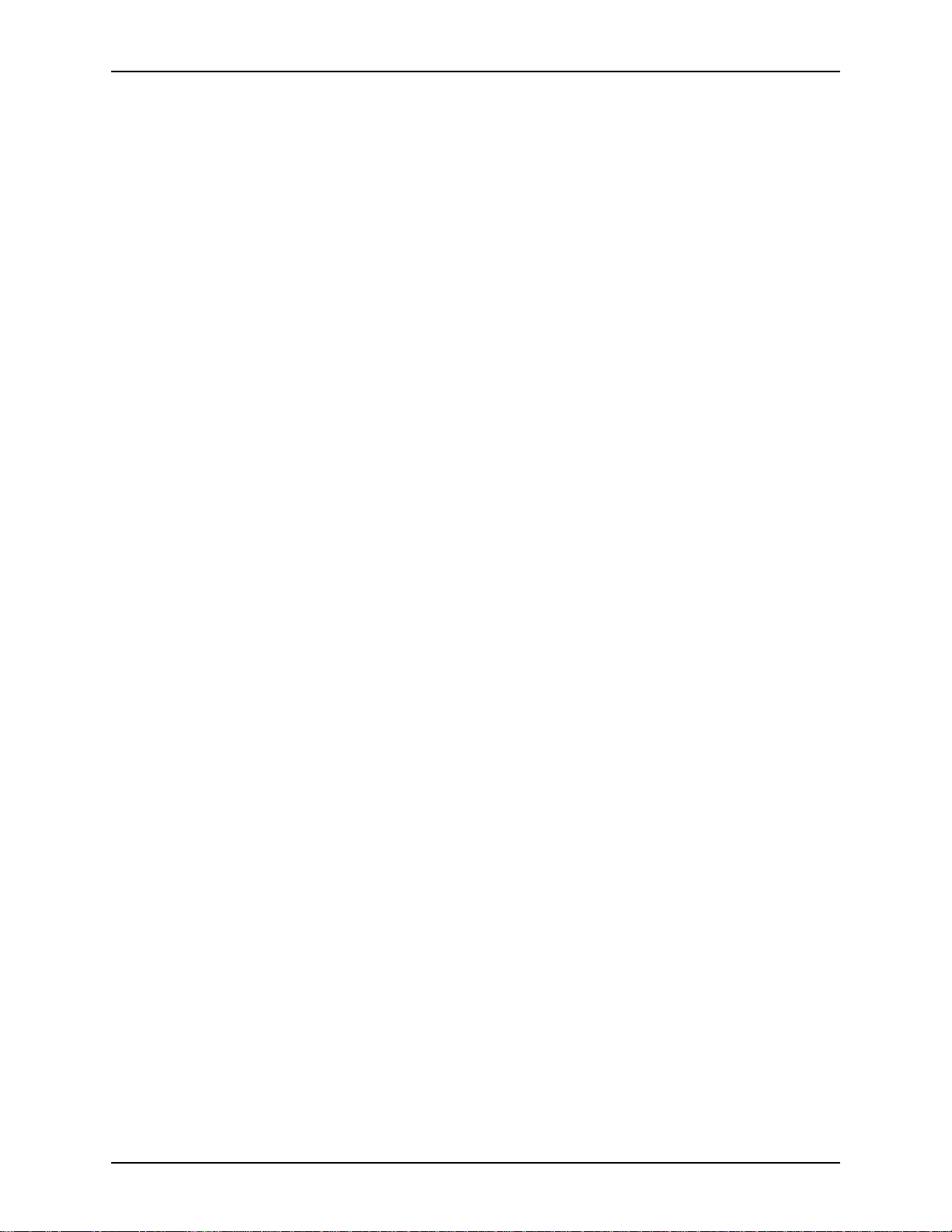
XEROX DIGIPATH PRODUCTION SOFTWARE TABLE OF CONTENTS
Importing tape objects in the DigiPath cabinets 18-79
Renaming DJOs copied from tape to a DigiPath
workstation . . . . . . . . . . . . . . . . . . . . . . . . . . . . 18-80
Copying tape objects to a DigiPath workstation 18- 80
Performing an import . . . . . . . . . . . . . . . . . . . . 18-81
Submitting DJOs for printing . . . . . . . . . . . . . . . 18-81
Using DJOs in the Document Library . . . . . . . . . . . . . . . . . . . 18-82
Copying DJOs from a DigiPath workstation to DocuTech . . . 18-83
Using objects with Web Viewing and Submission . . . . . . . . . . . . . . . 18-84
Setting options in the Document Library . . . . . . . . . . . . . . . . . . . . . . 18-87
Using the confirmation dialog box in Document Library . . . . . 18-87
Other Document Library options . . . . . . . . . . . . . . . . . . . . . . . 18-89
19. Using host workstations . . . . . . . . . . . . . . . . . . . . . . . . . . . . . . .19-91
Using host workstations . . . . . . . . . . . . . . . . . . . . . . . . . . . . . . . . . . 19-92
Host workstation troubleshooting . . . . . . . . . . . . . . . . . . . . . . . . . . . 19-93
20. Searching . . . . . . . . . . . . . . . . . . . . . . . . . . . . . . . . . . . . . . . . . . . .20-1
About Library Search . . . . . . . . . . . . . . . . . . . . . . . . . . . . . . . . . . . . . . 20-2
Simple search overview . . . . . . . . . . . . . . . . . . . . . . . . . . . . . . 20-2
Advanced search overview . . . . . . . . . . . . . . . . . . . . . . . . . . . . 20-3
Results list overview . . . . . . . . . . . . . . . . . . . . . . . . . . . . . . . . . 20-4
Changing the display . . . . . . . . . . . . . . . . . . . . . . . . . . . . . . . . 20-4
Establishing the search domain . . . . . . . . . . . . . . . . . . . . . . . . . . . . . 20-5
Establishing cabinet preferences . . . . . . . . . . . . . . . . . . . . . . . . . . . . 20-6
Defining the default search . . . . . . . . . . . . . . . . . . . . . . . . . . . . 20-6
Defining the appearance of the results list . . . . . . . . . . . . . . . . 20-7
Selecting available search attributes . . . . . . . . . . . . . . . . . . . . . . . . . . 20-8
Using the simple search . . . . . . . . . . . . . . . . . . . . . . . . . . . . . . . . . . 20-10
Entering the search string for a simple search . . . . . . . . . . . . 20-10
Printing the search string . . . . . . . . . . . . . . . . . . . . . . . . . . . . 20-11
Conducting a simple search . . . . . . . . . . . . . . . . . . . . . . . . . . 20-11
Understanding the advanced search language . . . . . . . . . . . . . . . . . 20-15
Defining the attribute format types . . . . . . . . . . . . . . . . . . . . . 20-15
Entering a conditional expression . . . . . . . . . . . . . . . . . . . . . . 20-16
Using logical operators . . . . . . . . . . . . . . . . . . . . . . . . 20-16
Using logical operators in attribute values . . . . 20-16
Using relational operators . . . . . . . . . . . . . . . . . . . . . . 20-17
Using parentheses . . . . . . . . . . . . . . . . . . . . . . . . . . . . 20-17
Prioritizing the relational and logical operators . . . . . . . . . . . . 20-18
Using the advanced search . . . . . . . . . . . . . . . . . . . . . . . . . . . . . . . . 20-19
Identifying the advanced search statement components . . . . 20-19
Creating an advanced search statement . . . . . . . . . . . . . . . . 20-19
Changing the search rows . . . . . . . . . . . . . . . . . . . . . . . . . . . 20-21
Clearing the search statement . . . . . . . . . . . . . . . . . . . . . . . . 20-22
Editing a search statement . . . . . . . . . . . . . . . . . . . . . . . . . . . 20-22
USER GUIDE xxiii
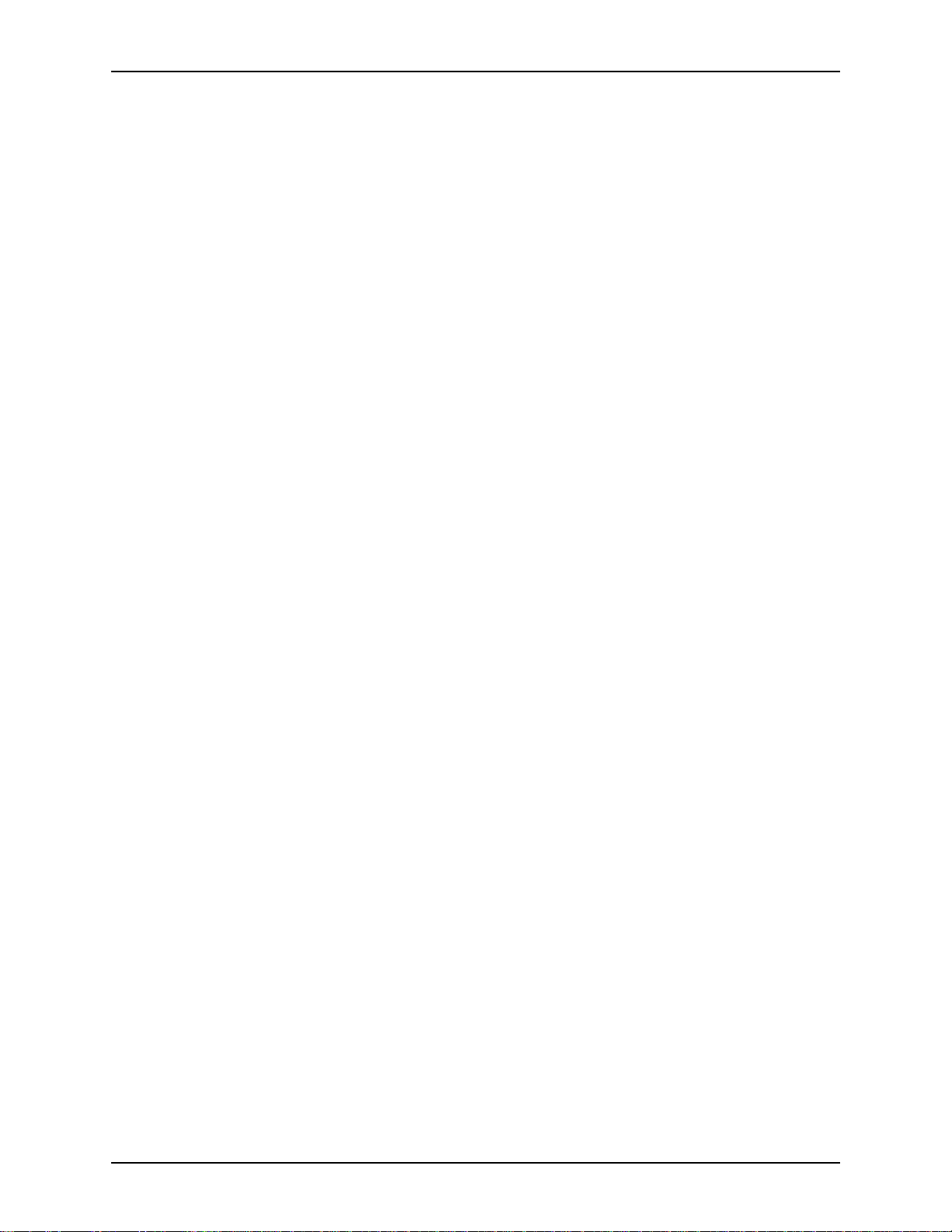
TABLE OF CONTENTS XEROX DIGIPATH PRODUCTION SOFTWARE
Viewing the search statement . . . . . . . . . . . . . . . . . . . . . . . . 20-22
Printing a search statement . . . . . . . . . . . . . . . . . . . . . . . . . . 20-23
Starting the search . . . . . . . . . . . . . . . . . . . . . . . . . . . . . . . . . . . . . . 20-24
Canceling a search in progress . . . . . . . . . . . . . . . . . . . . . . . 20-24
Format error messages . . . . . . . . . . . . . . . . . . . . . . . . . . . . . . . . . . . 20-25
Working with the results list . . . . . . . . . . . . . . . . . . . . . . . . . . . . . . . . 20-26
Working with items in the results list . . . . . . . . . . . . . . . . . . . . 20-26
Changing attribute i nfo rm at i on di spl a yed in the
results list . . . . . . . . . . . . . . . . . . . . . . . . . . . . . . . . . . . 20-26
Clearing the results list . . . . . . . . . . . . . . . . . . . . . . . . 20-27
Printing a selected document from the results list . . . . . . . . . 20-27
Printing a results list . . . . . . . . . . . . . . . . . . . . . . . . . . . . . . . . 20-29
Determining the print setup . . . . . . . . . . . . . . . . . . . . . 20-30
Customizing a printed results list . . . . . . . . . . . . . . . . . 20-30
Changing the width of the columns in the
printed results list . . . . . . . . . . . . . . . . . . . . . . . 20-30
Changing the default sorting orde r in the
printed results list . . . . . . . . . . . . . . . . . . . . . . . 20-32
21. Batch processing. . . . . . . . . . . . . . . . . . . . . . . . . . . . . . . . . . . . . .21-1
Introducing Batch Tool . . . . . . . . . . . . . . . . . . . . . . . . . . . . . . . . . . . . 21-2
Opening Batch Tool . . . . . . . . . . . . . . . . . . . . . . . . . . . . . . . . . . . . . . . 21-3
Managing the Job Queue . . . . . . . . . . . . . . . . . . . . . . . . . . . . . . . . . . 21-5
Adding jobs to the Job Queue . . . . . . . . . . . . . . . . . . . . . . . . . 21-5
Basic steps in adding a batch job . . . . . . . . . . . . . . . . . 21-5
Adding a Copy or Move job in Batch Tool . . . . . . . . . . . 21-7
Adding a Production Print job in Batch Tool . . . . . . . . 21-10
Adding an Import job in Batch Tool . . . . . . . . . . . . . . . 21-12
Adding an Export job in Batch Tool . . . . . . . . . . . . . . . 21-14
Adding a job from Document Library . . . . . . . . . . . . . . 21-15
Adding a job from Library Search . . . . . . . . . . . . . . . . 21-16
Editing the job properties . . . . . . . . . . . . . . . . . . . . . . . . . . . . 21-17
Deleting jobs from the Job Queue . . . . . . . . . . . . . . . . . . . . . 21-18
Starting and stopping the Job Queue . . . . . . . . . . . . . . . . . . . 21-18
Pausing the Job Queue automatically . . . . . . . . . . . . . 21-19
Managing the Session Log and log file . . . . . . . . . . . . . . . . . . . . . . . 21-20
Session Log overview . . . . . . . . . . . . . . . . . . . . . . . . . . . . . . . 21-20
Using Batch Tool options . . . . . . . . . . . . . . . . . . . . . . . . . . . . . . . . . 21-21
Exiting Batch Tool . . . . . . . . . . . . . . . . . . . . . . . . . . . . . . . . . . . . . . . 21-22
22. Creating and using settings and template files . . . . . . . . . . . . .22-1
Scan setup files . . . . . . . . . . . . . . . . . . . . . . . . . . . . . . . . . . . . . . . . . . 22-2
Creating scan setup files . . . . . . . . . . . . . . . . . . . . . . . . . . . . . 22-3
Creating a user-defined default setup file . . . . . . . . . . . 22-3
Creating a scan setup file (*.SCS) . . . . . . . . . . . . . . . . . 22-4
Creating an image quality setup file (*.IQS) . . . . . . . . . . 22-6
xxiv USER GUIDE
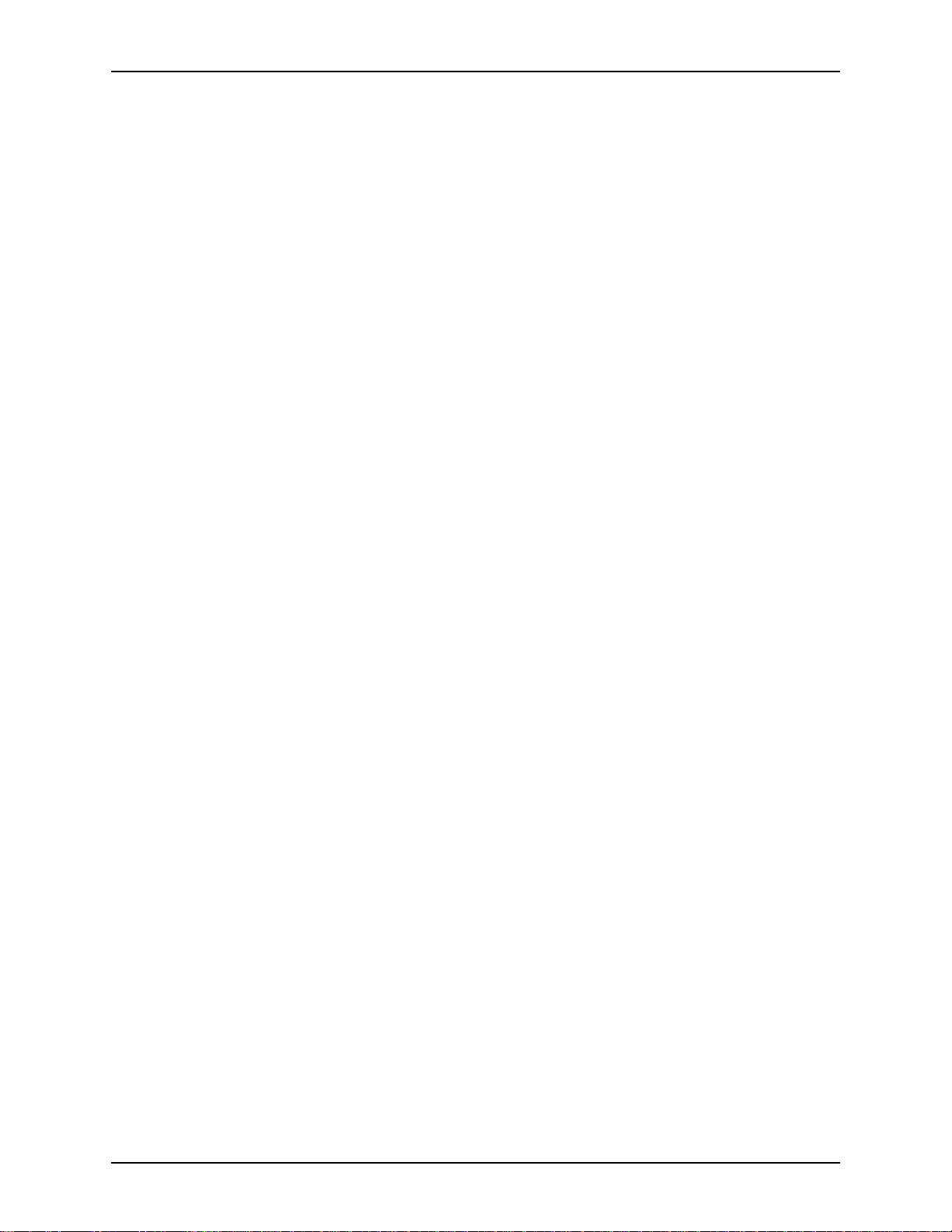
XEROX DIGIPATH PRODUCTION SOFTWARE TABLE OF CONTENTS
Setup files provided with DocuImage 620S . . . . . . . . . . . . . . . 22-8
Using setup files . . . . . . . . . . . . . . . . . . . . . . . . . . . . . . . . . . . . 22-9
Applying the user-defined defaults . . . . . . . . . . . . . . . . 22-9
Applying the Xerox defaults . . . . . . . . . . . . . . . . . . . . . . 22-9
Using a defined scan setup file . . . . . . . . . . . . . . . . . . . 22-9
Using a defined image quality setup file . . . . . . . . . . . 22-10
RDO template files . . . . . . . . . . . . . . . . . . . . . . . . . . . . . . . . . . . . . . 22-11
Creating an RDO template file (RDT) . . . . . . . . . . . . . . . . . . . 22-12
Using the New RDO dialog box to create a new
RDT file . . . . . . . . . . . . . . . . . . . . . . . . . . . . . . . . . . . . 22-12
Using an RDO wizard to create a new RDT file . . . . . . 22-13
Hints on naming RDT files . . . . . . . . . . . . . . . . . . . . . . 22-13
Hints on storing RDT files . . . . . . . . . . . . . . . . . . . . . . 22-14
Using an RDO template file (.RDT) . . . . . . . . . . . . . . . . . . . . 22-15
Production print job ticket files . . . . . . . . . . . . . . . . . . . . . . . . . . . . . . 22-16
Creating a job ticket file . . . . . . . . . . . . . . . . . . . . . . . . . . . . . 22-16
Saving the job ticket into the active document . . . . . . . . . . . . 22-18
Using a job ticket file . . . . . . . . . . . . . . . . . . . . . . . . . . . . . . . . 22-19
Library Search files . . . . . . . . . . . . . . . . . . . . . . . . . . . . . . . . . . . . . . 22-21
Searching settings files (.SSS) . . . . . . . . . . . . . . . . . . . . . . . . 22-21
Creating a search settings file . . . . . . . . . . . . . . . . . . . 22-21
Using a search settings file . . . . . . . . . . . . . . . . . . . . . 22-22
Search results files (.SRS) . . . . . . . . . . . . . . . . . . . . . . . . . . . 22-23
Creating a search results file . . . . . . . . . . . . . . . . . . . . 22-23
Using a search results file . . . . . . . . . . . . . . . . . . . . . . 22-23
23. Troubleshooting. . . . . . . . . . . . . . . . . . . . . . . . . . . . . . . . . . . . . . . 23-1
Isolating problems . . . . . . . . . . . . . . . . . . . . . . . . . . . . . . . . . . . . . . . . 23-3
Calling for Xerox assistance . . . . . . . . . . . . . . . . . . . . . . . . . . . 23-3
DocuImage 620S problems . . . . . . . . . . . . . . . . . . . . . . . . . . . . . . . . . 23-5
Scanner inoperative . . . . . . . . . . . . . . . . . . . . . . . . . . . . . . . . . 23-5
Scanning inconsistencies . . . . . . . . . . . . . . . . . . . . . . . . . . . . . 23-5
Document handler faults . . . . . . . . . . . . . . . . . . . . . . . . . . . . . . 23-6
Clearing a document handler fault . . . . . . . . . . . . . . . . . 23-6
Repeated jams, misfeeds and faults . . . . . . . . . . . . . . . 23-9
Manual document cover problems . . . . . . . . . . . . . . . . . . . . . 23-11
Scanning problems . . . . . . . . . . . . . . . . . . . . . . . . . . . . . . . . . . . . . . 23-12
Scan Tool problems . . . . . . . . . . . . . . . . . . . . . . . . . . . . . . . . 23-12
Intermixing scan types . . . . . . . . . . . . . . . . . . . . . . . . . . . . . . 23-12
Scanner support problems . . . . . . . . . . . . . . . . . . . . . . . . . . . . . . . . 23-13
Scanner Support errors . . . . . . . . . . . . . . . . . . . . . . . . . . . . . 23-13
Image quality problems . . . . . . . . . . . . . . . . . . . . . . . . . . . . . . . . . . . 23-15
Image quality problems . . . . . . . . . . . . . . . . . . . . . . . . . . . . . 23-15
Black or gray image inconsistencies . . . . . . . . . . . . . . 23-18
Lines, streaks, and edge shadows . . . . . . . . . . . . . . . 23-20
Image skew . . . . . . . . . . . . . . . . . . . . . . . . . . . . . . . . . 23-21
USER GUIDE xxv
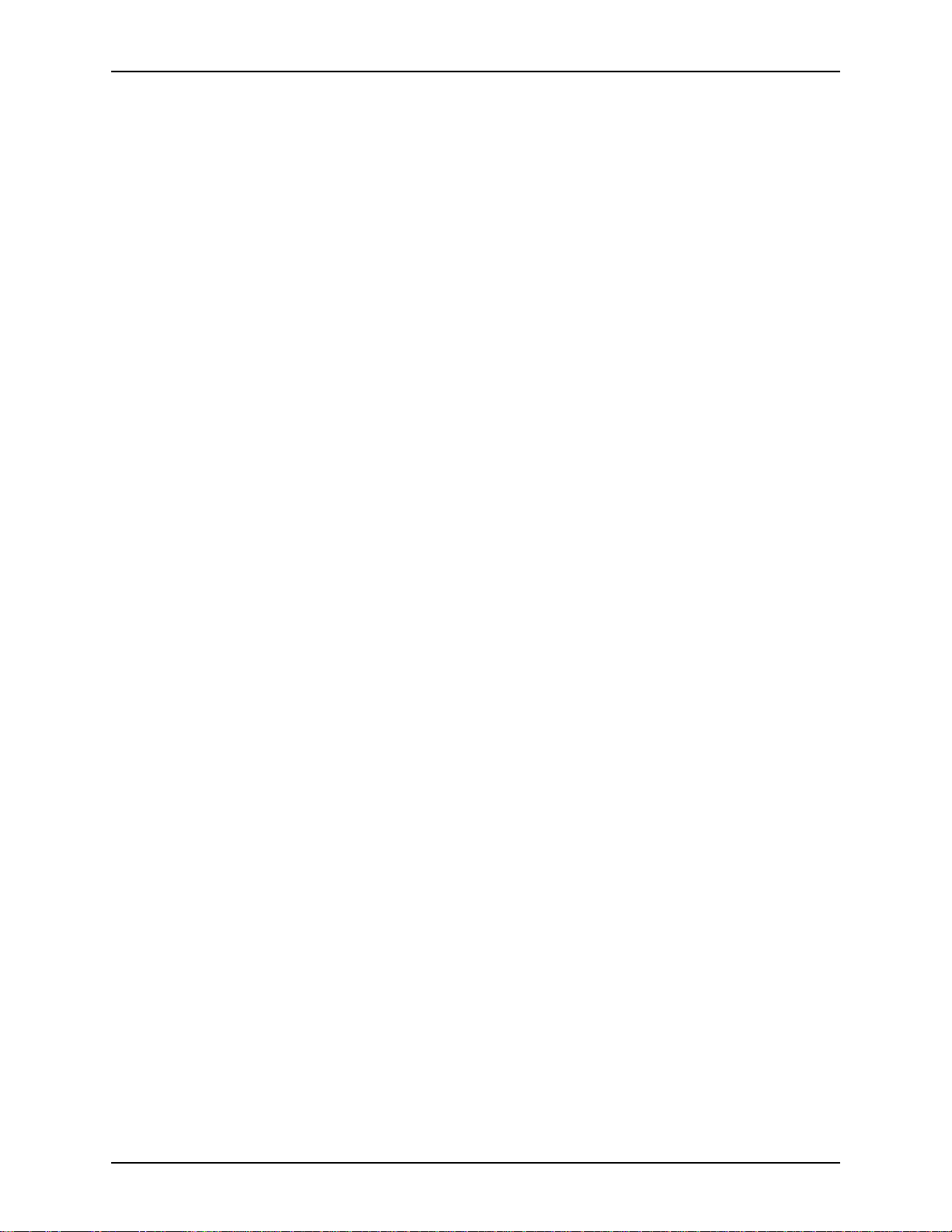
TABLE OF CONTENTS XEROX DIGIPATH PRODUCTION SOFTWARE
Moire patterns . . . . . . . . . . . . . . . . . . . . . . . . . . . . . . . 23-22
Auto-segmentation errors . . . . . . . . . . . . . . . . . . . . . . 23-23
Random block effect . . . . . . . . . . . . . . . . . . . . . 23-23
Blotchy images . . . . . . . . . . . . . . . . . . . . . . . . . 23-24
Dark leading edge border . . . . . . . . . . . . . . . . . 23-24
Image breakup . . . . . . . . . . . . . . . . . . . . . . . . . 23-25
Image show through . . . . . . . . . . . . . . . . . . . . . 23-25
Uniformity problems . . . . . . . . . . . . . . . . . . . . . . . . . . . 23-25
Printing problems . . . . . . . . . . . . . . . . . . . . . . . . . . . . . . . . . . . . . . . 23-26
General printing problems . . . . . . . . . . . . . . . . . . . . . . . . . . . 23-26
Production printer problems . . . . . . . . . . . . . . . . . . . . . . . . . . 23-26
Printing to DocuPrint . . . . . . . . . . . . . . . . . . . . . . . . . . 23-27
Production printing to any network printer . . . . . . . . . . 23-28
Processing time slow at DocuTech . . . . . . . . . . . . . . . 23-28
RDO printing problems . . . . . . . . . . . . . . . . . . . . . . . . 23-28
Windows printer is inoperable . . . . . . . . . . . . . . . . . . . . . . . . 23-29
Windows printing problems . . . . . . . . . . . . . . . . . . . . . . . . . . 23-29
Document Scan and Makeready (DSM) problems . . . . . . . . . . . . . . 23-31
Memory problems . . . . . . . . . . . . . . . . . . . . . . . . . . . . . . . . . . 23-31
RDO file errors . . . . . . . . . . . . . . . . . . . . . . . . . . . . . . . . . . . . 23-31
Performance problems . . . . . . . . . . . . . . . . . . . . . . . . . . . . . . 23-32
Library Search problems . . . . . . . . . . . . . . . . . . . . . . . . . . . . . . . . . . 23-33
Format error messages . . . . . . . . . . . . . . . . . . . . . . . . . . . . . 23-34
Batch Tool problems . . . . . . . . . . . . . . . . . . . . . . . . . . . . . . . . . . . . . 23-35
Job Queue problems . . . . . . . . . . . . . . . . . . . . . . . . . . . . . . . 23-35
Cabinet problems . . . . . . . . . . . . . . . . . . . . . . . . . . . . . . . . . . . . . . . 23-36
Connection problems . . . . . . . . . . . . . . . . . . . . . . . . . . . . . . . 23-36
Performance problems . . . . . . . . . . . . . . . . . . . . . . . . . . . . . . 23-36
Network problems . . . . . . . . . . . . . . . . . . . . . . . . . . . . . . . . . . . . . . . 23-37
Print submission problems . . . . . . . . . . . . . . . . . . . . . . . . . . . 23-37
Processing speed problems . . . . . . . . . . . . . . . . . . . . . . . . . . . . . . . 23-38
Performance problems . . . . . . . . . . . . . . . . . . . . . . . . . . . . . . 23-38
A. Appendix. . . . . . . . . . . . . . . . . . . . . . . . . . . . . . . . . . . . . . . . . . . . . .A-1
Using Hummingbird NFS products with DigiPath . . . . . . . . . . . . . . . . . A-1
Hummingbird documentation . . . . . . . . . . . . . . . . . . . . . . . . . . . A-1
Enabling the Hummingbird authentication daemon . . . . . . . . . . A-2
B. DigiPath job ticket features. . . . . . . . . . . . . . . . . . . . . . . . . . . . . . .B-1
xxvi USER GUIDE
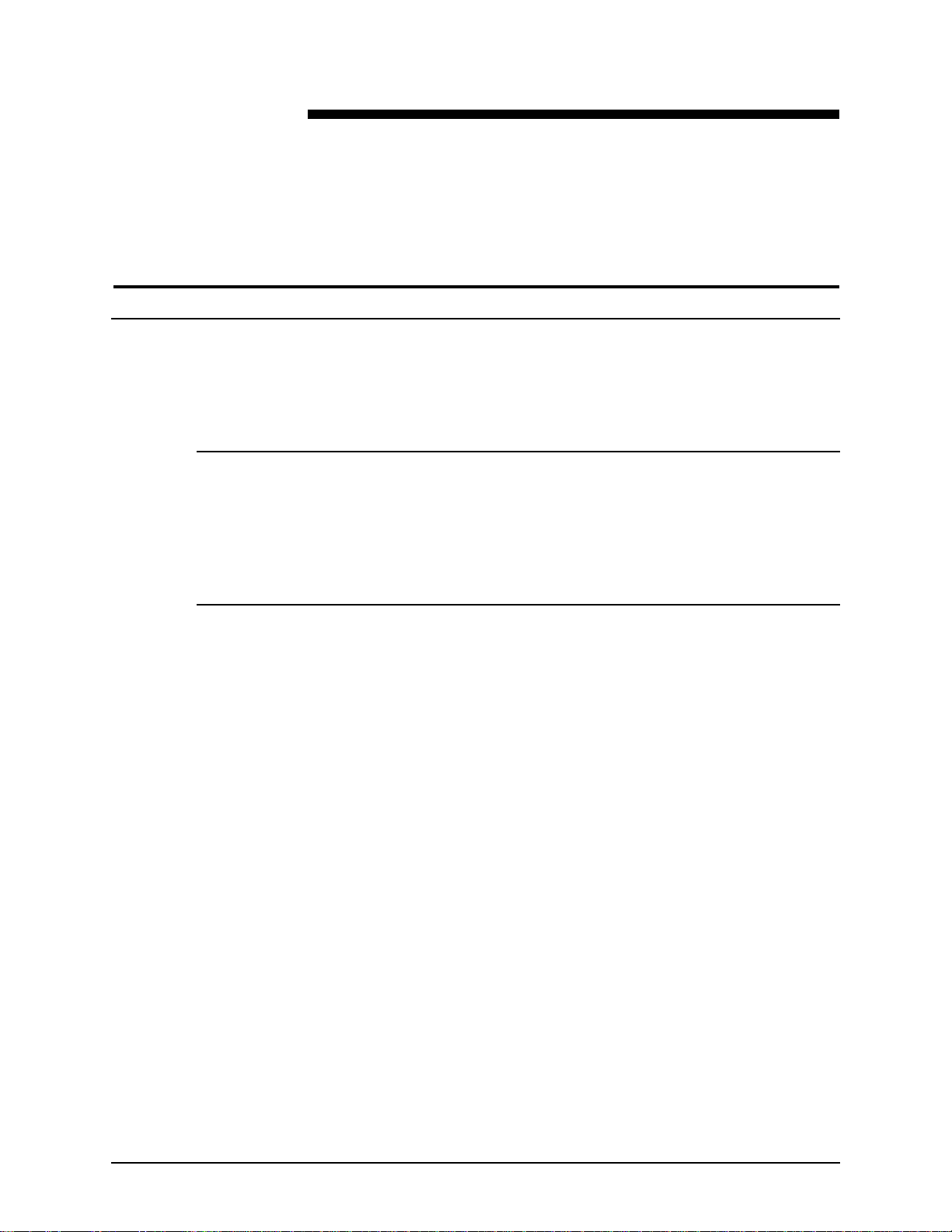
Notices and certifications
Approvals and certification
For the UK, this product is serviced under a BS5750 Quality
system accepted by the British Standards Institution.
60HZ, 115V
The equipment is listed by the Underwriters Laboratories,
UL1950, certified by C anadian Sta ndards Associat ion, CSA2 2.2,
No. 1950.
50HZ, 220V-240V
The equipment is certified by the British Standards Instit ution,
IEC950 (EN60950). The equipment is manufactured under a
BS5750 Quality system accepted by the British Standards
Institution. The equipment is also certified in compliance with
applicable standards by various national bodies.
USER GUIDE xxvii
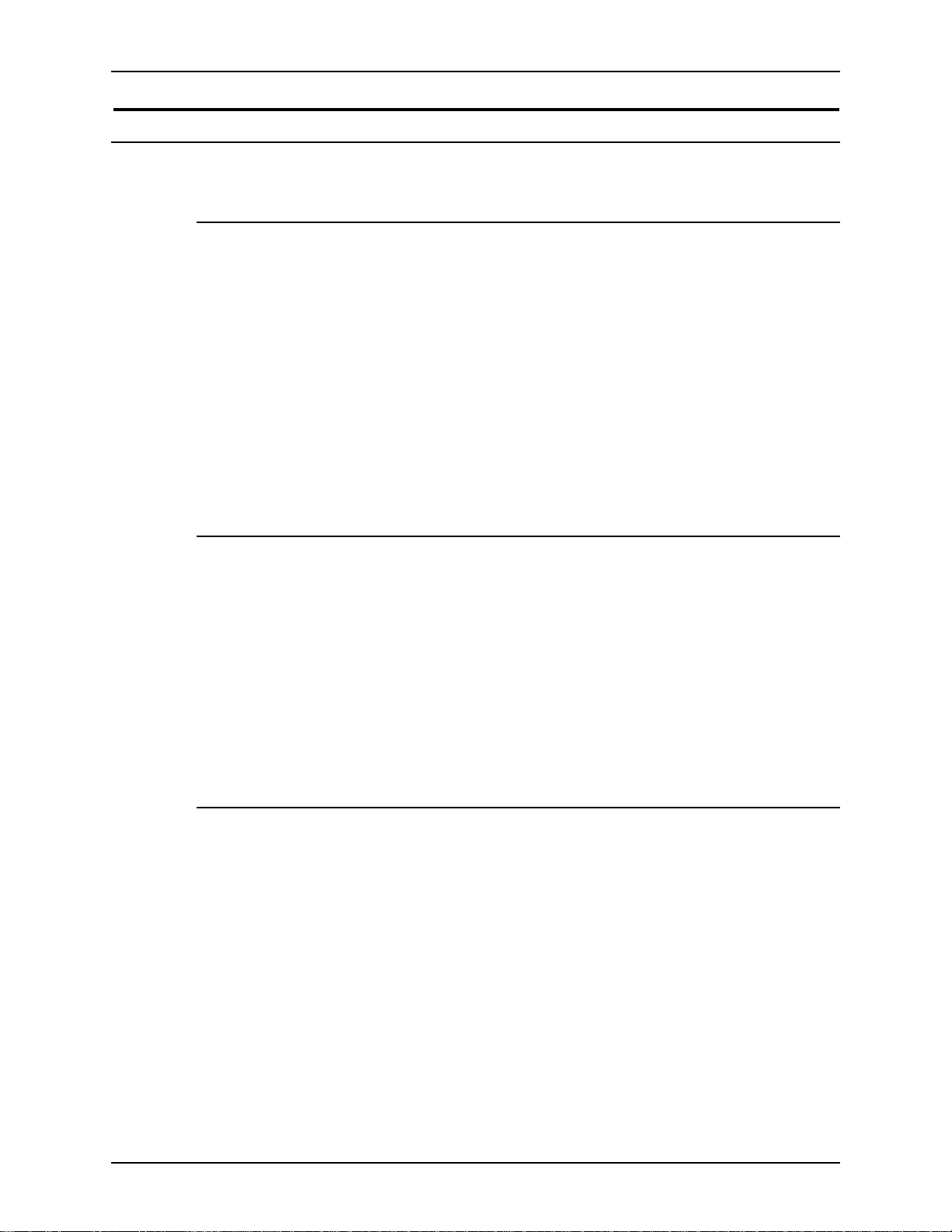
NOTICES AND CERTIFICATIONS XEROX DIGIPATH PRODUCTION SOFTWARE
Radio frequency emissions
USA
This equipment gener ates, uses and ca n radiate rad io frequency
energy. It may cause radi o inter feren ce to ra dio co mmu nicat ions
if not installed according to the installation instructions.
The equipment complies with the limits for a Class A computing
device as documented in Subpart J, Part 15 of the FCC rules
which are designed to provide reasonable prot ection against
such interference when operated in a commercial environm ent.
Operation of this equipment in a resident ial area is li kely to cause
interference. In such cases, the user is responsible for the
expense of correcting the interference.
Canada
The equipment does not excee d the class A limi ts for rad io noise
emissions from a digital apparatus as documented in the radio
interference regulations of the Canadian Department of
Communications.
Cet appareil numérique est conforme aux limites d'émission de
bruits radioélec triques pour les appareils de classe A stipulées
dans le Réglement sur le brouillage radioélectriques du ministére
des Communications du Canada.
Europe 50HZ, 220V-240V equipment
The equipment was tested and is certified in conformance with
the European commission directive 82/499/ECC and VDE 0871/
0875, class B which relates to radio frequency interference.
This equipment is certified, manufactured and tested in
compliance with strict safety and radio frequency interference
regulations.
xxviii USER GUIDE
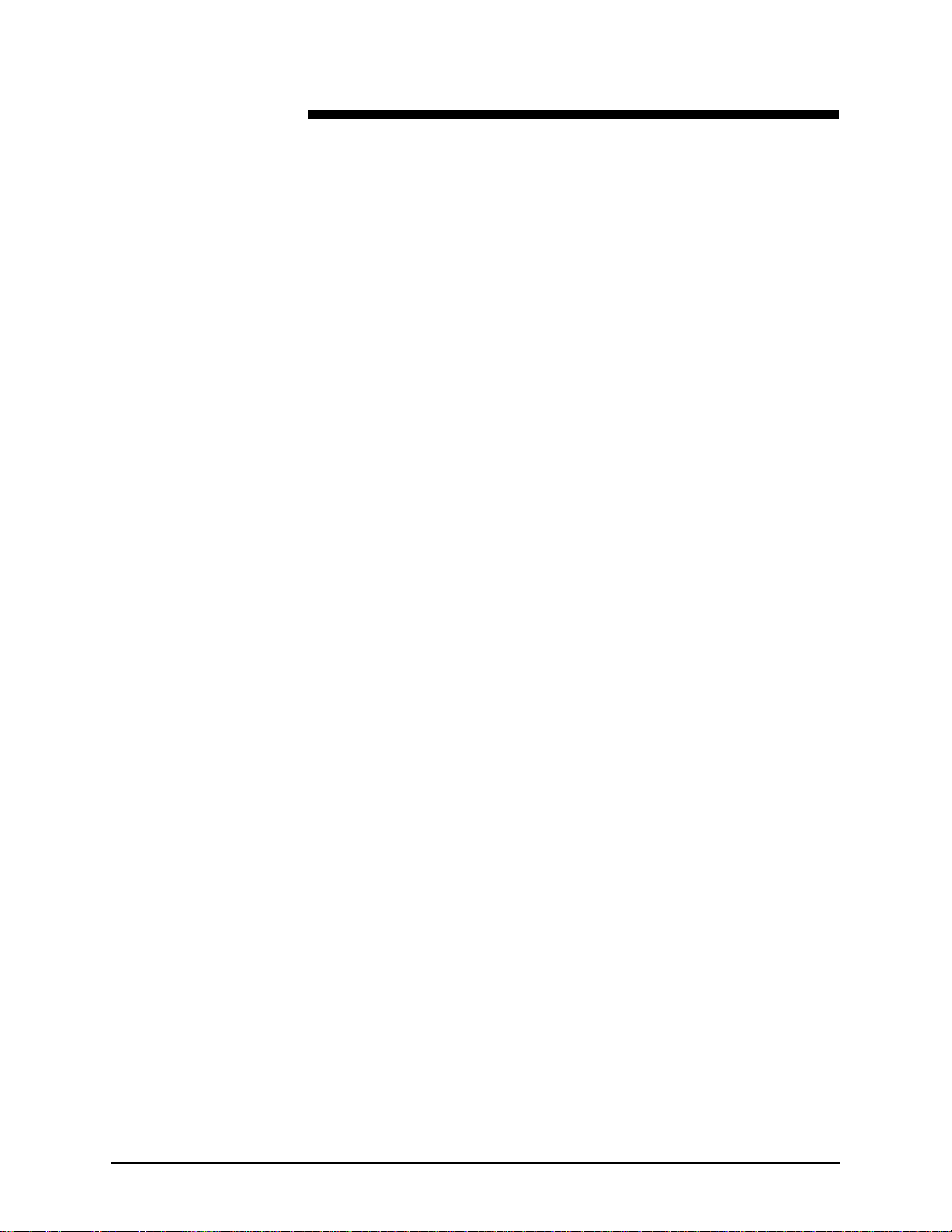
Safety
Your Xerox eq uipment and sup plies were design ed and tested to
meet strict safety requirements. These include safety agency
examination, approval, and compliance with established
environmental standards.
Attention to the following notes ensures the continued safe
operation of your equipm en t.
If you need any additional safety information concerning the
equipment or materials, contact your local representative.
USER GUIDE xxix
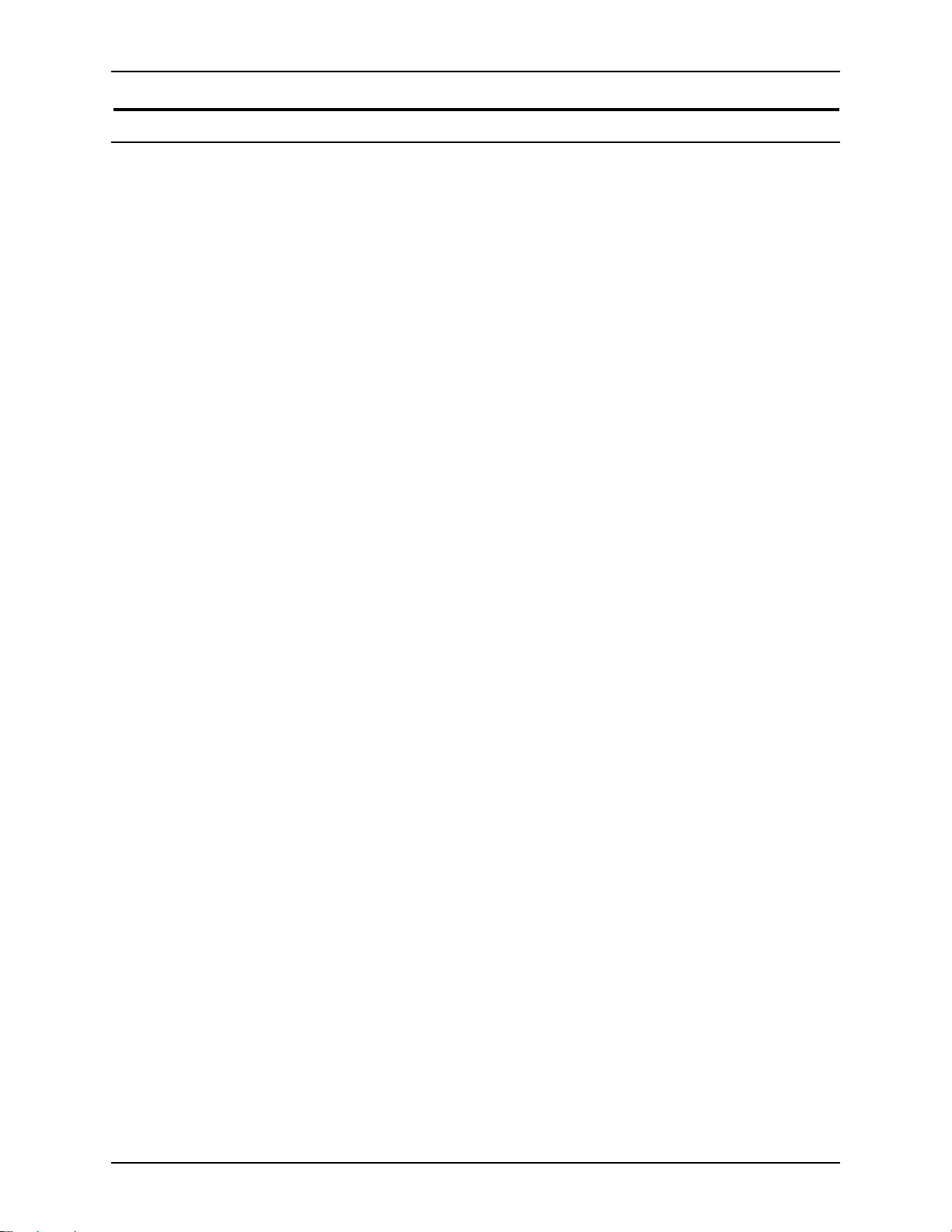
SAFETY XEROX DIGIPATH PRODUCTION SOFTWARE
Operational safety
Always connect the equipment to a properly grounded power
source receptacle. If in do ub t, ha ve the re cep t acle checke d by a
qualified electrician.
WARNING
D
Improper connection of the equipment grounding conductor
can result in electrical shock.
Always follow all warnings and instructions marked on, or
supplied with, the equipment.
Always locate the equipment on a solid support surface (not on
a thick pile carpet) with adequate strength for the weight of the
machine.
Always exercise care in moving or relocating the equipment.
Always place the equipm ent in an area which pr ovides adequate
room area for ventilation and servicing.
Always use the materials and supplies specifically designed for
your Xerox equipm ent . U se of unsuitable materials m ay re sult in
poor performance and possibly, a hazardous situation.
Never use a ground adaptor plug to connect the equipment to a
power source receptacle that lacks a ground connection
terminal.
Never attempt any maintenance function that is not specifically
described in this documentation.
Never obstruct ventilation openings. These are provide d to
prevent overheating.
Never remove covers or guards that are fastened with screws.
There are no operator serviceable areas within these covers.
Never install the equipment near a radiator or any other heat
source.
Never override or “cheat” electrical or mechanical interlock
devices.
Never push objects of any kind into the ventilation openings.
Never operate the equipment if you notice unusual noises or
odors. Disconnect the power cord from the power source
receptacle and call your customer service engineer to correct the
problem.
xxx USER GUIDE
