Page 1
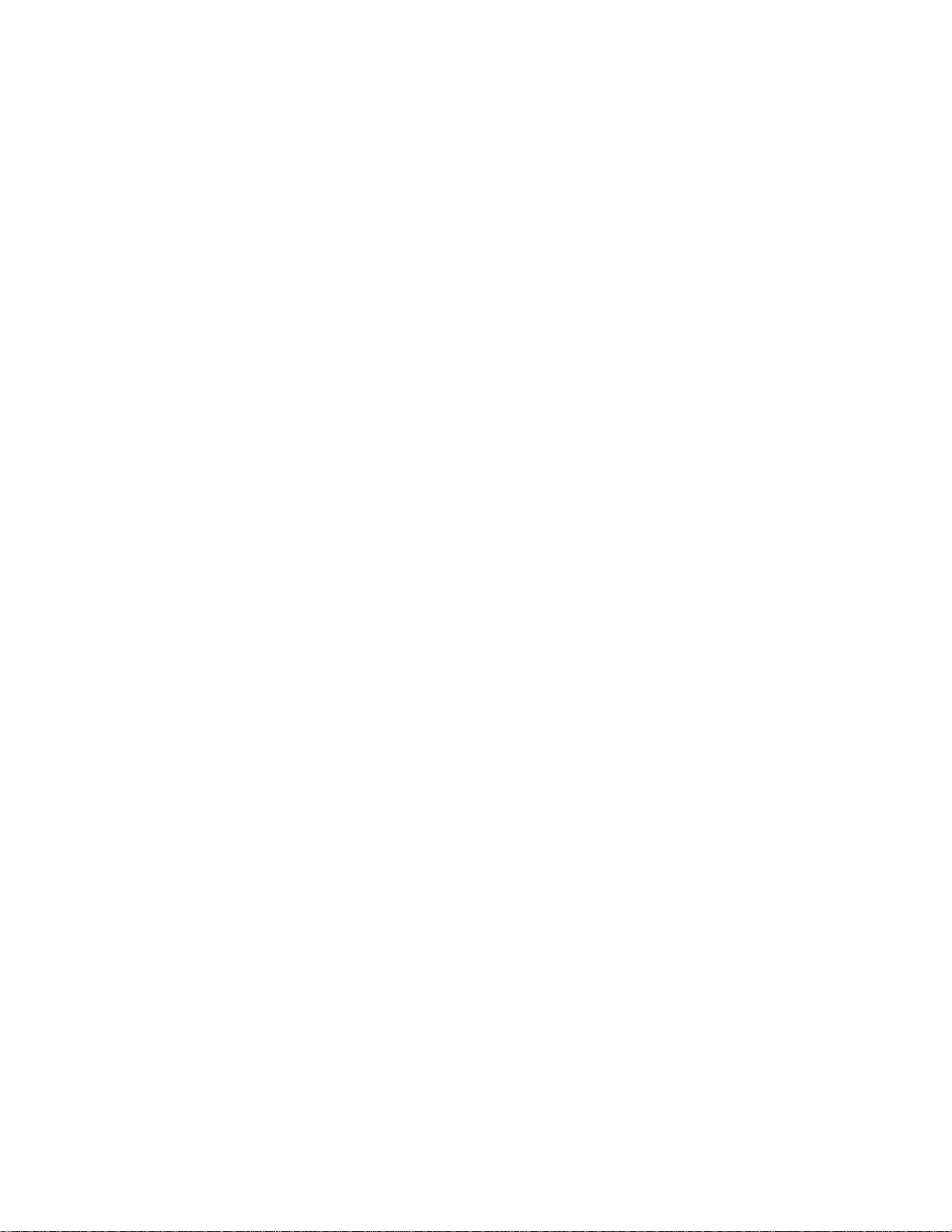
Xerox DigiPath Production
Software
Customer Software Release Document
701P35172
Version 2.0
July, 2000
Page 2
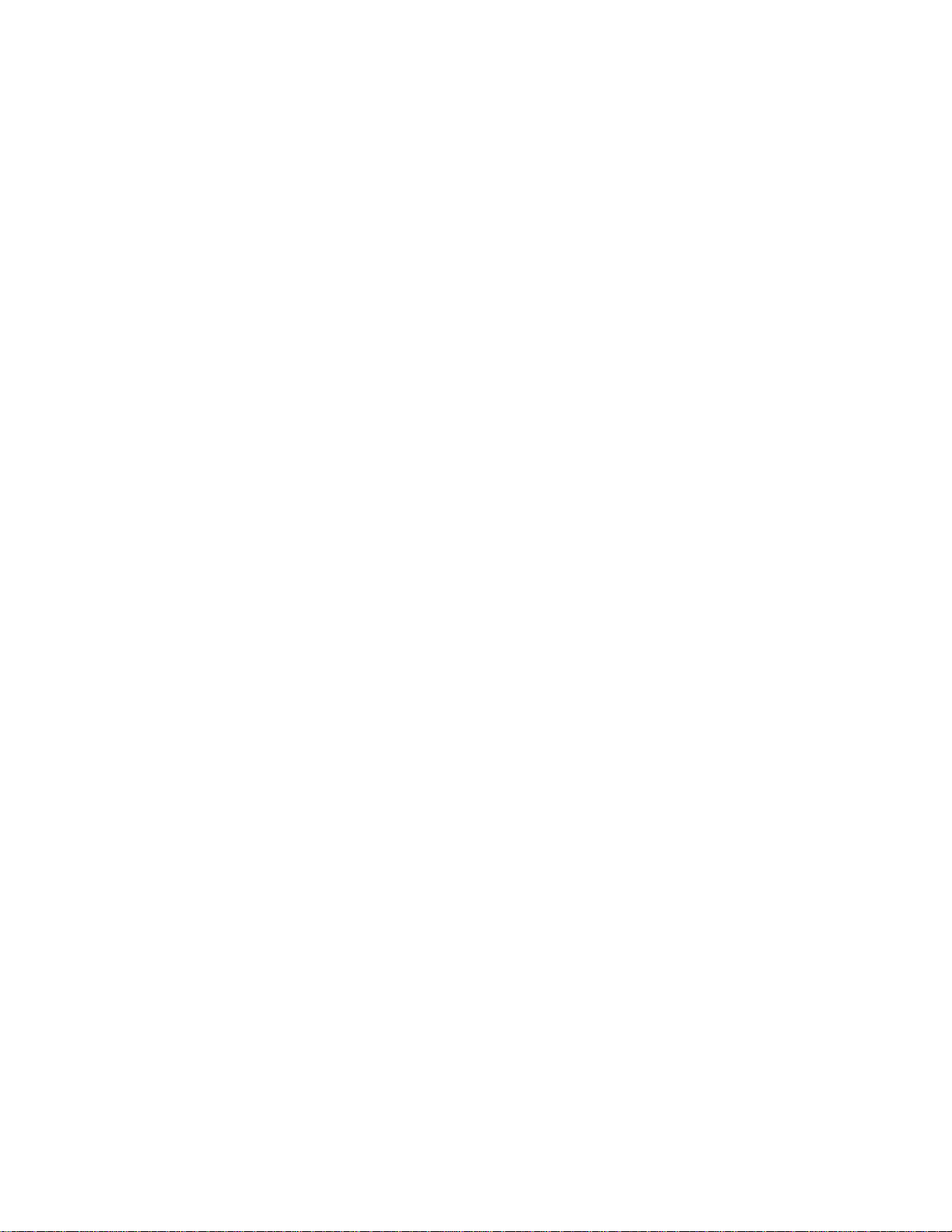
Prepared by:
Xerox Corporation
Global Knowledge & Language Services
800 Phillips Road - Bldg. 845-17S
Webster, NY 14580-9791
USA
© 2000 Xerox Corporation. All rights reserved.
Copyright protection claimed includes all forms and matters of copyrightable material and information now
allowed by statutory or judicial law or hereinafter granted, including without limitation, material generated
from the software programs that are displayed on the screen such as styles, templates, icons, screen
displays, looks, etc.
Printed in the United States of America.
Xerox®, Xerox Canada Ltd.®, Xerox Europe®, The Document Company®, the stylized X, and all Xerox
products mentioned in this book are trademarks of Xerox Corporation. Other company trademarks are also
acknowledged, including:
Adaptec®, the Adaptec logo, AHA®, SCSISelect®, and EZ-SCSI® are trademarks of Adaptec, Inc.
Adobe®, Acrobat®, the Acrobat logo, Acrobat Exchange®, Distiller®, and PostScript® are registered
trademarks of Adobe Systems Incorporated.
Autologic® is a registered trademark of Autologic Information International, Inc.
Centura™ is a trademark and SQLBase® is a registered trademark of Centura Software Corporation.
Compaq®, QVision®, and Deskpro® are registered United States Patent and Trademark Office, for
Compaq Computer Corporation.
DEC, DEC RAID, Redundant Array of Independent Disks, Enterprise Storage Manager, and ESM are
registered trademarks of Digital Equipment Corporation.
Hewlett-Packard®, HP LaserJet 4V®, and HP LaserJet 4MV® are registered trademarks of Hewlett-
Packard Company.
Hummingbird NFS Maestro® is a registered trademark of Hummingbird Communications, Ltd.
Imaging Technology, including Image Gear and portions of this program, are provided under license by
AccuSoft Corporation. © 1997 AccuSoft Corporation. All rights reserved.
Intel® and Pentium® are registered trademarks of Intel Corporation.
Microsoft®, MS-DOS®, Windows®, Windows NT®, and Internet Explorer are either registered trademarks
or trademarks of Microsoft Corporation in the United States and/or other countries.
MGA Millennium™ is a trademark of Matrox Graphics, Inc.
Novell® and NetWare® are registered trademarks of Novell, Inc. in the United States and other countries.
Oracle® is a registered trademark and Oracle8i™ is a trademark of Oracle Corporation.
Portions Copyright © 1993 Soft Horizons. All rights reserved.
Sony™ and Storage by Sony™ are trademarks of Sony.
StorageView™ is a trademark of CMD Technology, Inc.
TextBridge® is a registered trademark of ScanSoft, Inc.
Changes are periodically made to this document. Changes, technical inaccuracies, and typographical
errors will be corrected in subsequent editions.
Page 3
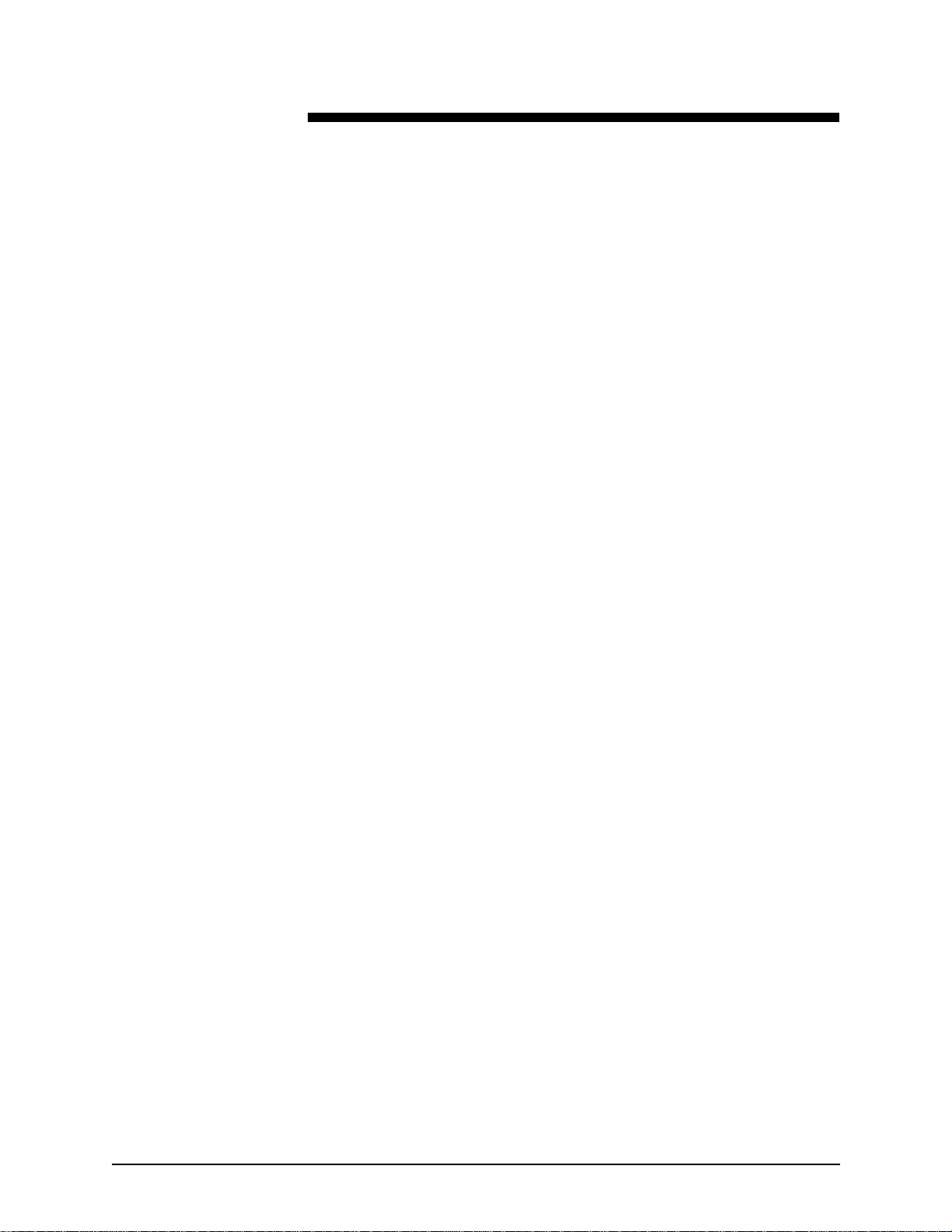
Table of contents
1. Introduction . . . . . . . . . . . . . . . . . . . . . . . . . . . . . . . . . . . . . . . . . .1 - 1
Overview . . . . . . . . . . . . . . . . . . . . . . . . . . . . . . . . . . . . . . . . . . . . . . . 1 - 1
What is DigiPath Production Software? . . . . . . . . . . . . . . . . . . 1 - 1
DigiPath Production Software configurations . . . . . . . . . . . . . . 1 - 2
Obtaining additional support . . . . . . . . . . . . . . . . . . . . . . . . . . . 1 - 3
Compatibility . . . . . . . . . . . . . . . . . . . . . . . . . . . . . . . . . . . . . . . . . . . . 1 - 4
Software compatibility matrix . . . . . . . . . . . . . . . . . . . . . . . . . . 1 - 4
Print server compatibility matrix . . . . . . . . . . . . . . . . . . . . . . . . 1 - 6
2. New features . . . . . . . . . . . . . . . . . . . . . . . . . . . . . . . . . . . . . . . . .2 - 1
Overview . . . . . . . . . . . . . . . . . . . . . . . . . . . . . . . . . . . . . . . . . . . . . . . 2 - 1
What’s new in DigiPath 2.0 . . . . . . . . . . . . . . . . . . . . . . . . . . . . . . . . . 2 - 1
Document Scan and Makeready . . . . . . . . . . . . . . . . . . . . . . . 2 - 1
Production Printing . . . . . . . . . . . . . . . . . . . . . . . . . . . . . . . . . . 2 - 4
Batch Tool . . . . . . . . . . . . . . . . . . . . . . . . . . . . . . . . . . . . . . . . 2 - 4
Web Viewing and Submission . . . . . . . . . . . . . . . . . . . . . . . . . 2 - 5
Library Search . . . . . . . . . . . . . . . . . . . . . . . . . . . . . . . . . . . . . 2 - 6
Document Library . . . . . . . . . . . . . . . . . . . . . . . . . . . . . . . . . . . 2 - 6
Document Library Lite . . . . . . . . . . . . . . . . . . . . . . . . . . . . . . . 2 - 7
Library Administration Tool . . . . . . . . . . . . . . . . . . . . . . . . . . . . 2 - 7
Quick Print . . . . . . . . . . . . . . . . . . . . . . . . . . . . . . . . . . . . . . . . 2 - 7
DigiPath scanner . . . . . . . . . . . . . . . . . . . . . . . . . . . . . . . . . . . 2 - 7
Microsoft NT Y2K Updates . . . . . . . . . . . . . . . . . . . . . . . . . . . . 2 - 8
Read-only access workstation . . . . . . . . . . . . . . . . . . . . . . . . . 2 - 8
3. Caveats. . . . . . . . . . . . . . . . . . . . . . . . . . . . . . . . . . . . . . . . . . . . . .3 - 1
New caveats . . . . . . . . . . . . . . . . . . . . . . . . . . . . . . . . . . . . . . . . . . . . 3 - 1
Installation . . . . . . . . . . . . . . . . . . . . . . . . . . . . . . . . . . . . . . . . 3 - 1
Installing Windows NT Service Pack 5 remove s
functionality from N32 printer . . . . . . . . . . . . . . . . . . . . . 3 - 1
Installing Microsoft Y2KSETUP.EXE removes
functionality from the N32 printer . . . . . . . . . . . . . . . . . . 3 - 2
Web Viewing and Submission (WVS) . . . . . . . . . . . . . . . . . . . 3 - 2
A single invalid file appears on the web server . . . . . . . 3 - 2
Another print job is generated when selecting the
browser Back button . . . . . . . . . . . . . . . . . . . . . . . . . . . 3 - 2
Unknown characters appear in paper stock list window 3 - 3
USTOMER SOFTWARE RELEASE DOCUMENT
C
i
Page 4
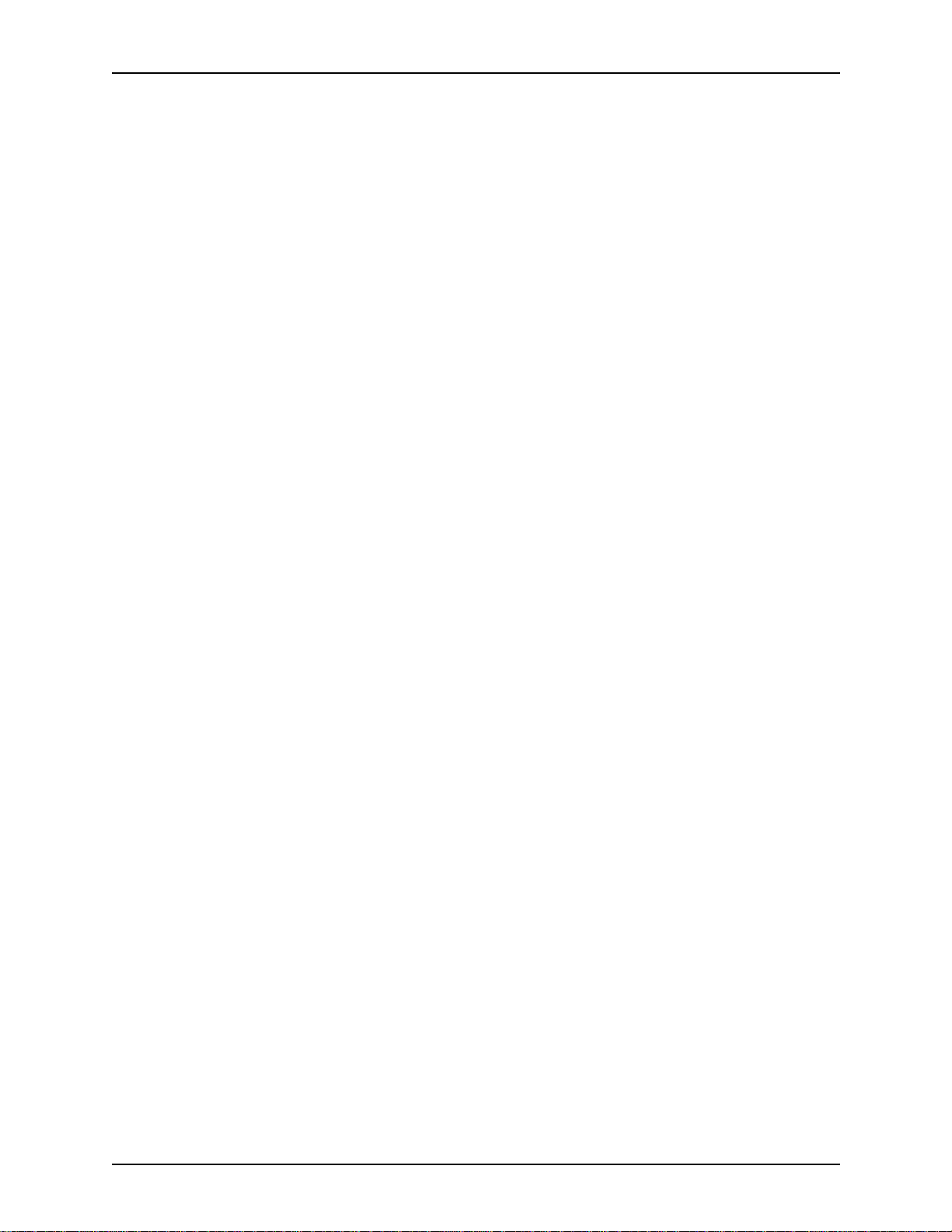
ABLE OF CONTENTS
T
EROX DIGIPATH PRODUCTION SOFTWARE
X
WVS User Administration access does not enable the
Administration option on the Navigation Bar . . . . . . . . . 3 - 3
Document Scan and Makeready . . . . . . . . . . . . . . . . . . . . . . . 3 - 3
Exception pages are applied incorrectly . . . . . . . . . . . . 3 - 3
Image truncation and head to toe rotation problem . . . . 3 - 4
The header autoscales with the image . . . . . . . . . . . . . 3 - 4
Creating large volumes of PDFs fails in DSM . . . . . . . . 3 - 4
System crashes when using DSM and Adobe Acrobat . 3 - 4
An imported PostScript file generates an error page . . . 3 - 5
N-up jobs display as 1-Up after JPG conversion . . . . . . 3 - 5
Page numbers displayed on the document are lost . . . . 3 - 5
Unable to delete an imported RDO from a new RDO . . 3 - 5
The properties section of the Paste Merge dialog
box is disabled for a merged TIFF file . . . . . . . . . . . . . . 3 - 5
File is positioned at cursor when dragged and dropped 3 - 6
Creating too much text in an annotation . . . . . . . . . . . . 3 - 6
Applications are unusable due to a full c:\temp directory 3 - 6
XDCJ creates incorrect signature output . . . . . . . . . . . . 3 - 6
The revert button in page numbering is not enabled . . . 3 - 7
Fills, Inverts, and Annotates rotate 90 degrees . . . . . . . 3 - 7
Fusing pages causes an error message . . . . . . . . . . . . 3 - 7
Opening an imported RDO with divided pages and
OCR enabled causes errors . . . . . . . . . . . . . . . . . . . . . 3 - 8
Exporting PDF to PostScript causes DSM to exit to
the desktop . . . . . . . . . . . . . . . . . . . . . . . . . . . . . . . . . . 3 - 8
DSM Printing . . . . . . . . . . . . . . . . . . . . . . . . . . . . . . . . . . . . . . 3 - 8
8.5 x 11 inch Signature Bookmode, Sign atu re
Calendar, and 2 Up/ 2 Up Flip jobs sent to
DocuTech 65 do not print properly . . . . . . . . . . . . . . . . 3 - 8
Rotation problem with exception pages on
DocuTech 65 . . . . . . . . . . . . . . . . . . . . . . . . . . . . . . . . . 3 - 9
Printing a PDF file on DocuPrint does not work . . . . . . 3 - 10
Back cover prints to top tray . . . . . . . . . . . . . . . . . . . . 3 - 10
17 x 11 inch (A3) 2-Up Flip Left prints 90 degrees
at DT135 . . . . . . . . . . . . . . . . . . . . . . . . . . . . . . . . . . . 3 - 10
Some legacy jobs are printed with an error page . . . . 3 - 11
RDOs fail at the NSSeries server . . . . . . . . . . . . . . . . 3 - 11
Several pages of 17 x 11 inch signature pamphlet
jobs printed head to toe . . . . . . . . . . . . . . . . . . . . . . . . 3 - 11
Printing problems with subset finishing . . . . . . . . . . . . 3 - 11
ASCII job faults with cover programming error
at DocuSP . . . . . . . . . . . . . . . . . . . . . . . . . . . . . . . . . . 3 - 12
A 9 x 12 inch job with covers faults at the DocuSP 1.3 3 - 12
Signature book printing prints out as signature
pamphlet . . . . . . . . . . . . . . . . . . . . . . . . . . . . . . . . . . . 3 - 12
DocuPrint printers do not support cover stocks . . . . . . 3 - 12
ii C
USTOMER SOFTWARE RELEASE DOCUMENT
Page 5

EROX DIGIPATH PRODUCTION SOFTWARE
X
4-Up/8-Up/16-Up Headers, Footers, and Page
Numbers print incorrectly if autofit is disabled . . . . . . . 3 - 13
Sending a job to a printer that is off-line causes
DSM to crash . . . . . . . . . . . . . . . . . . . . . . . . . . . . . . . . 3 - 13
Printing 2-Sided autofit 16-Up document to
DT65 causes output image to be distorted . . . . . . . . . 3 - 13
Document Library . . . . . . . . . . . . . . . . . . . . . . . . . . . . . . . . . . 3 - 14
Errors occur when shutting down the workstation . . . . 3 - 14
Document Library intermittent hang or crash . . . . . . . . 3 - 14
Import fails while printing a DJO job . . . . . . . . . . . . . . 3 - 15
Cannot cancel importing an RDO into a cabinet . . . . . 3 - 15
Do not move jobs when importing into a cabinet . . . . . 3 - 15
Cabinet creation fails when entering too many
characters in Description field . . . . . . . . . . . . . . . . . . . 3 - 15
DigiPath Scanner . . . . . . . . . . . . . . . . . . . . . . . . . . . . . . . . . . 3 - 16
Some image types appear excessively grainy
when printed on the DocuTech 6180 . . . . . . . . . . . . . . 3 - 16
The resultant image is not scaled to fit within
the specified rectangle . . . . . . . . . . . . . . . . . . . . . . . . . 3 - 16
Unexpected results when using the RDO wizard . . . . 3 - 16
Scanner Support 620s . . . . . . . . . . . . . . . . . . . . . . . . . . . . . . 3 - 17
Scanner Support 620s does not start when
logged in as a user . . . . . . . . . . . . . . . . . . . . . . . . . . . 3 - 17
Batch Tool . . . . . . . . . . . . . . . . . . . . . . . . . . . . . . . . . . . . . . . 3 - 17
Cannot send job to DTNS 1.4 Network Server printer . 3 - 17
ABLE OF CONTENTS
T
4. SPARs addressed . . . . . . . . . . . . . . . . . . . . . . . . . . . . . . . . . . . . .4 - 1
SPARs addressed in DigiPath 2.0 . . . . . . . . . . . . . . . . . . . . . . . . . . . . 4 - 1
Document Scan and Makeready (DSM) . . . . . . . . . . . . . . . . . . 4 - 1
Web Viewing and Submission (WVS) . . . . . . . . . . . . . . . . . . . 4 - 3
Production printing . . . . . . . . . . . . . . . . . . . . . . . . . . . . . . . . . . 4 - 4
Batch Tool . . . . . . . . . . . . . . . . . . . . . . . . . . . . . . . . . . . . . . . . 4 - 5
Scan Tool . . . . . . . . . . . . . . . . . . . . . . . . . . . . . . . . . . . . . . . . . 4 - 6
Scan and Print . . . . . . . . . . . . . . . . . . . . . . . . . . . . . . . . . . . . . 4 - 6
Documentation . . . . . . . . . . . . . . . . . . . . . . . . . . . . . . . . . . . . . 4 - 6
USTOMER SOFTWARE RELEASE DOCUMENT
C
iii
Page 6
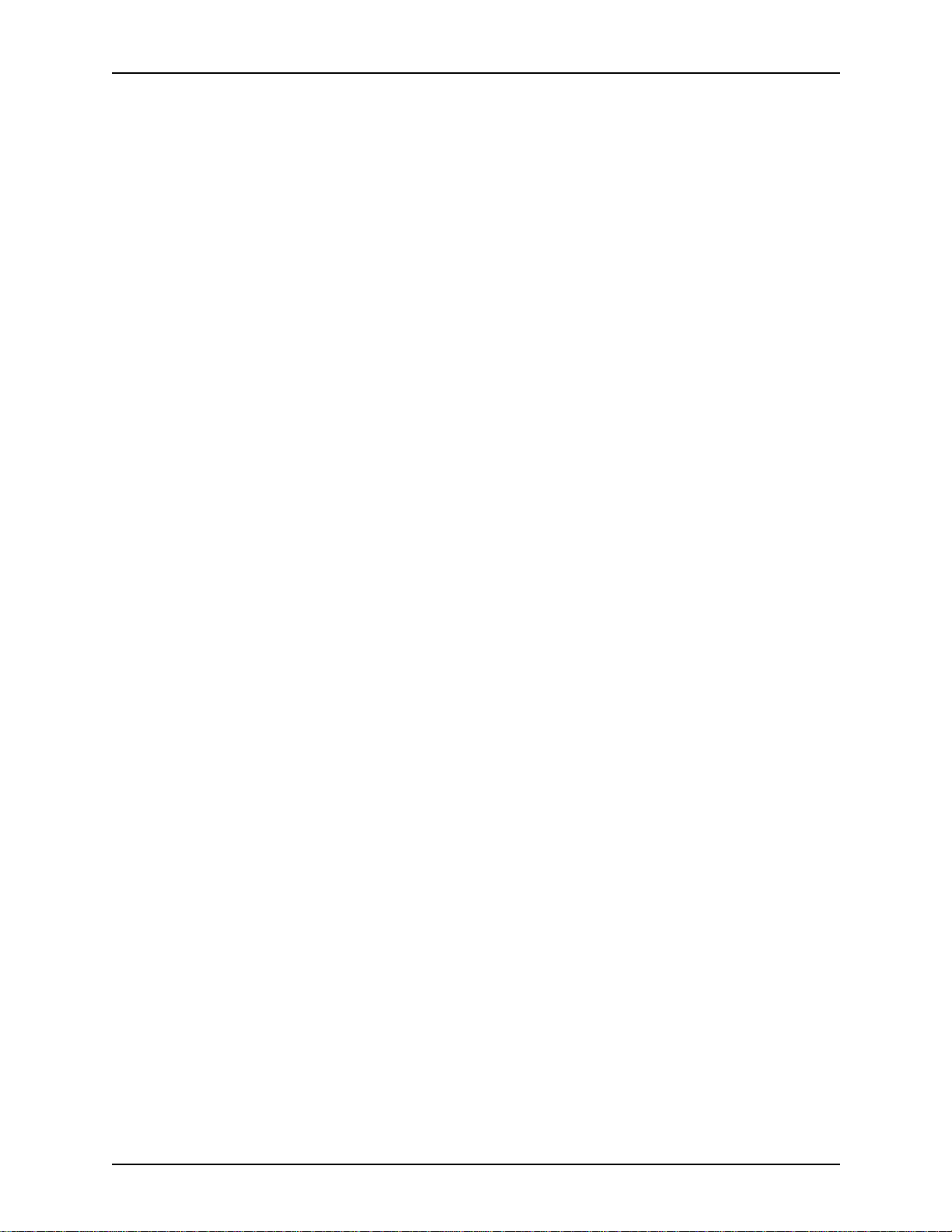
ABLE OF CONTENTS
T
EROX DIGIPATH PRODUCTION SOFTWARE
X
iv C
USTOMER SOFTWARE RELEASE DOCUMENT
Page 7
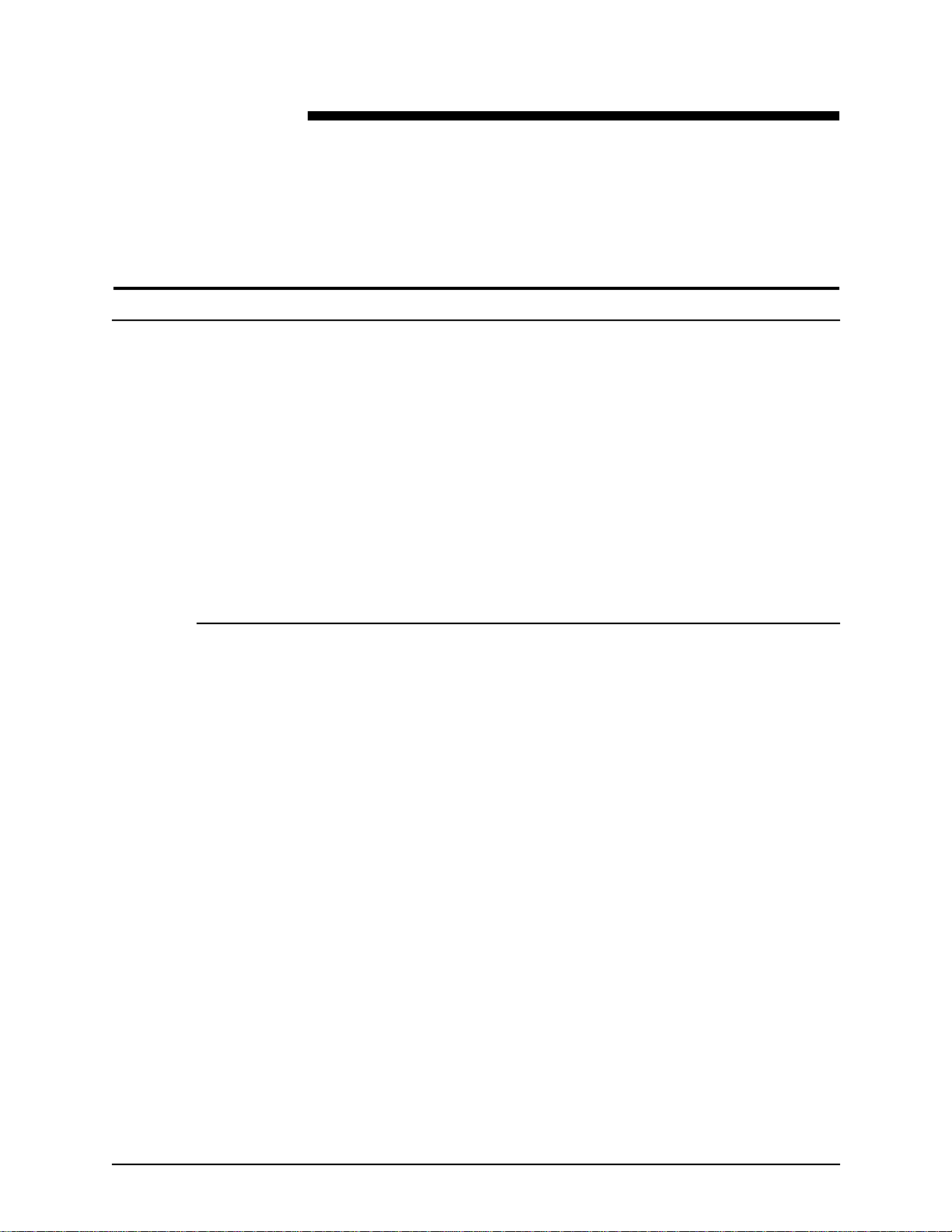
Overview
1. Introduction
DigiPath Production Software (DigiPath) 2.0 has been installed
on your system.
This
Customer Software Release Document (CSRD)
with DigiPath 2.0 in order to provide customers with DigiPath
information specific to this release of software.
This document is designed to provide a high-level description of
the DigiPath hardware and softwa re. In this chapter, you will find
charts describing compatibility requirements for using third-party
software and Xerox print servers with DigiPath 2.0.
What is DigiPath Production Software?
DigiPat h is a netwo rk-based image capture and retrieval system.
It allows you to scan hardcopy documents to create electronic
images, assemble images into digital documents, edit and
enhance digital documents, store, catalog and retrieve digital
documents, and submit digital documents which prod uce highquality output.
DigiPath is a suite of individual software applications previously
av ailab le under the product names XD OD (Xero x Docum ents On
Demand) and DocuWeb. DigiPath includes new versions of
these software pr oducts, with many added features and
functionality. Highlights of the new features of these software
products are included in this document.
is issued
C
USTOMER SOFTWARE RELEASE DOCUMENT
1-1
Page 8
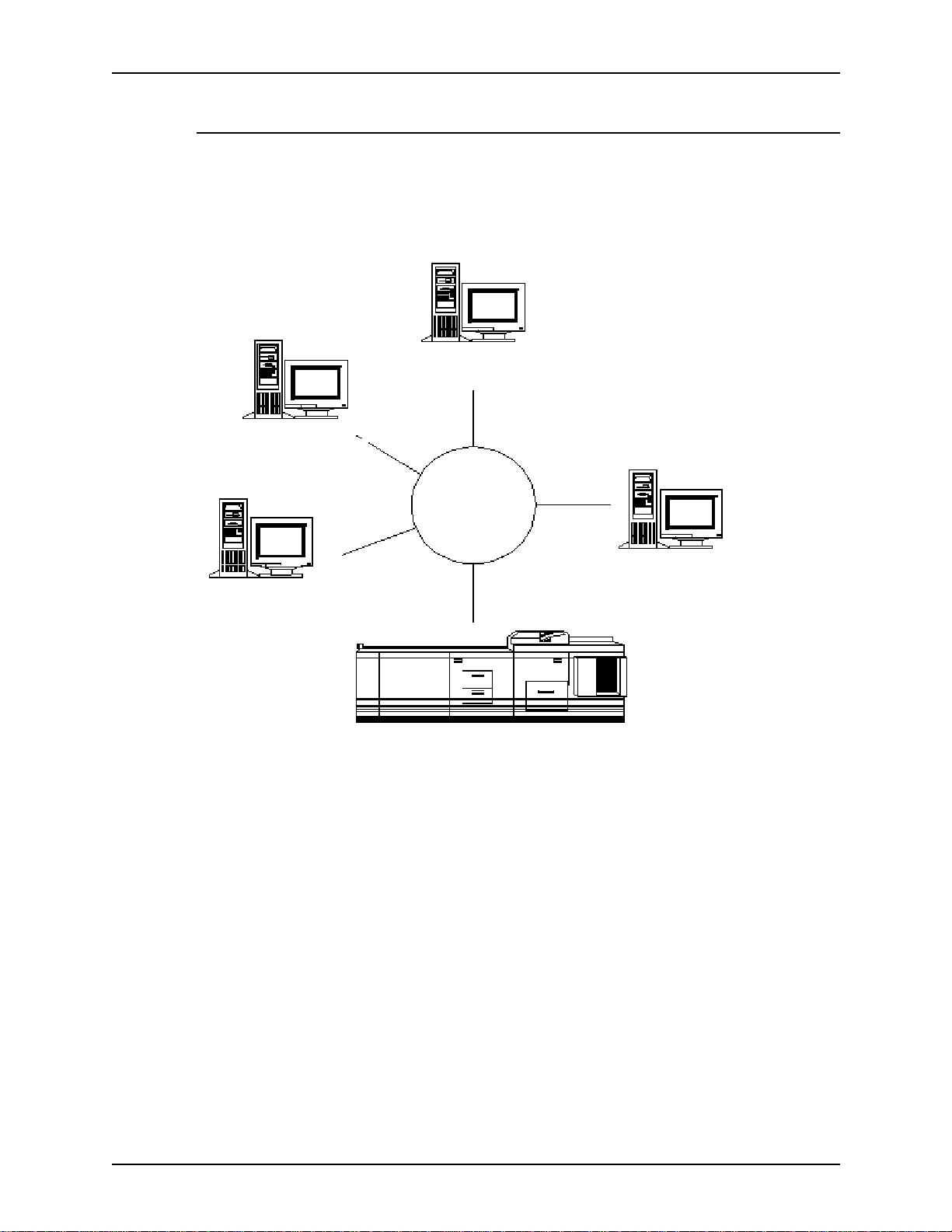
I
NTRODUCTION
X
EROX DIGIPATH PRODUCTION SOFTWARE
DigiPath Pr oduction Software configurations
As a suite of individual software components, DigiPath can be
installed in a variety of configurations to meet the needs of your
print production workflow.
Document
Library
Document
Scan and
Makeready
DigiPath
Production
Software
Document Scan and
Makeready with
Document Library
DigiPath configurations
Web Viewing
and Submission
Production Printer
1-2 C
USTOMER SOFTWARE RELEASE DOCUMENT
Page 9
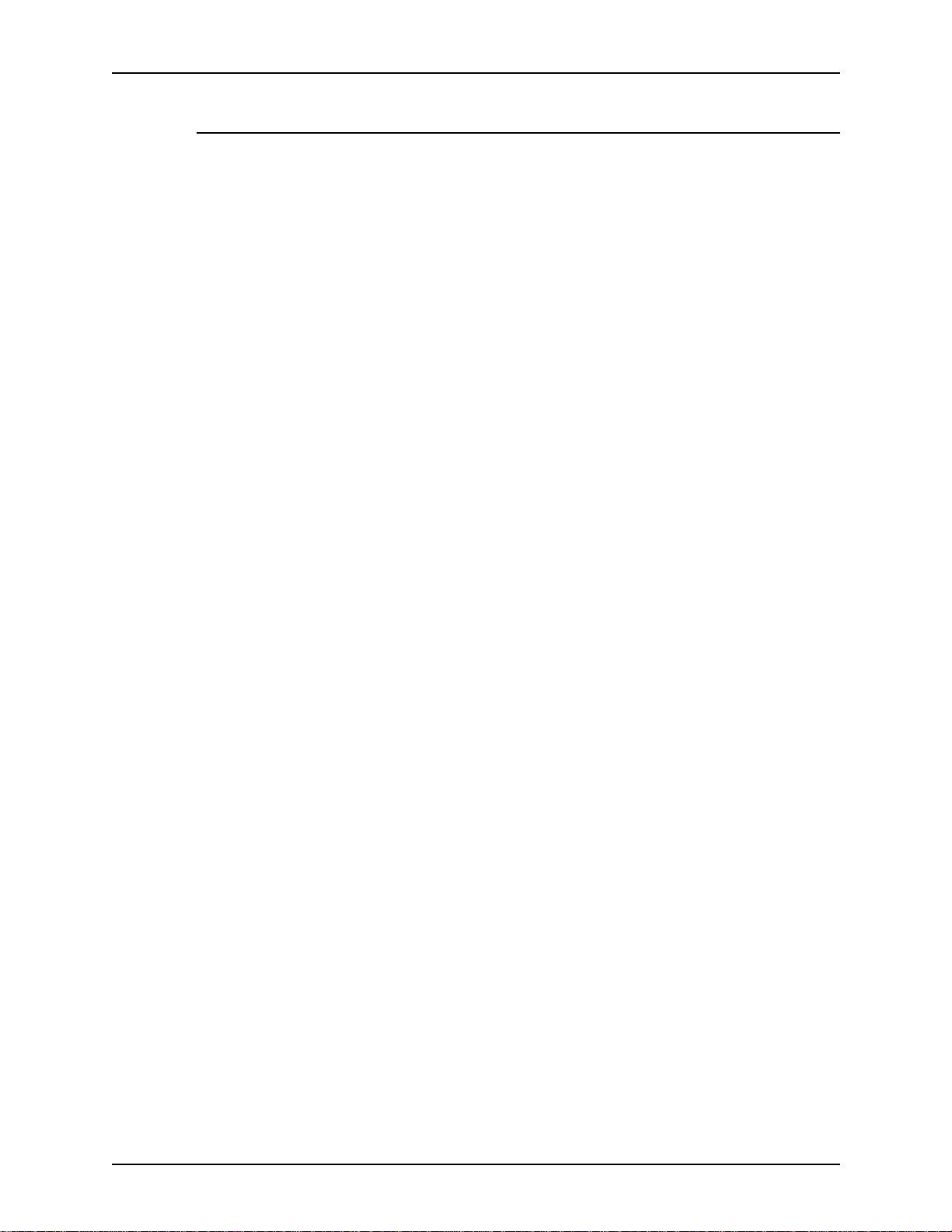
X
EROX DIGIPATH PRODUCTION SOFTWARE
Obtaining additional support
Customers can obtain additional DigiPath suppor t documents,
including solutions to common work process problems, as well
as hints and tips for enabling optimal use o f th e e qui p ment, from
Xerox C&TS Electronic Services.
Call X-PRESS FAX at 1-800-979-9709 and request document
number 256000 to receive a complete index of the DigiPath
supporting documentation, along with complete instructions.
A DigiPath FAQ (Frequently Asked Questions) Xerox web site is
available for customers. To access the FAQ, go to http://
www.xerox.com. Search on the word digipath, then select Xerox
DigiPath Production Software to go to the main DigiPath area.
Select the support option from the pull-down list. Then, select
FAQ on the support page.
I
NTRODUCTION
C
USTOMER SOFTWARE RELEASE DOCUMENT
1-3
Page 10
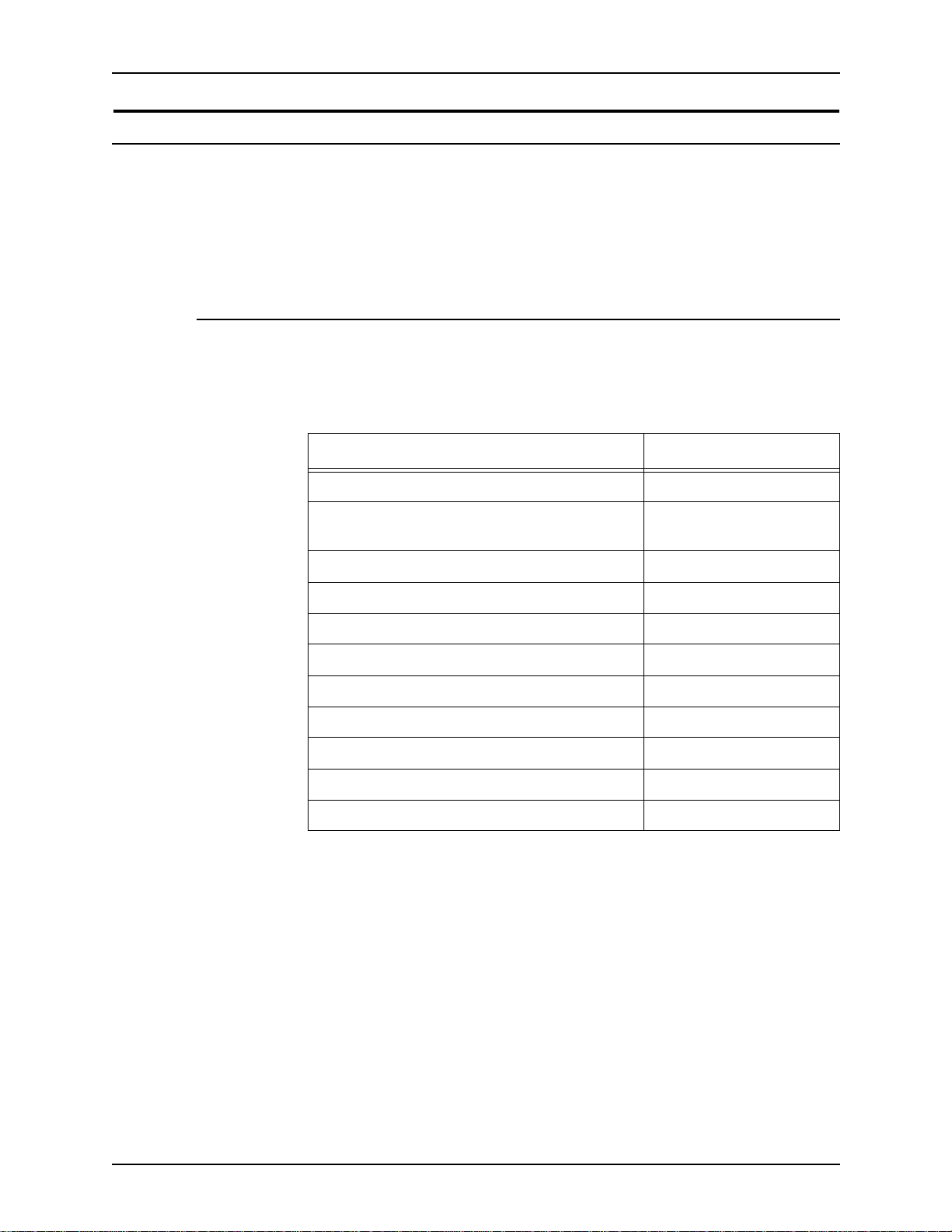
I
NTRODUCTION
Compatibility
Software compatibility matrix
X
EROX DIGIPATH PRODUCTION SOFTWARE
In order for the DigiPath software and hardware to operate
correctly, it is necessary that the ancillary software on the PC
client and the print server be at the proper software revision
level.
Table 1 lists the software revision level required for PC client
compatibility with DigiPath.
Table 1. Software compatibility
Software Application Revision Level
Oracle 8i
Microsoft Windows NT * 4.0 (build 1381 with
Service Pack 5)
Hummingbird Maestro NFS Client * 6.1
Hummingbird NFS Server * 6.1
RAID Enterprise Storage Manager (optional) 1.0, 2.1 - 001
RAID Autologic StorageView (optional) 2.3
Adaptec EZ-SCSI ASPI driver 4.00c
Adobe Acrobat * 4.0
WFTP Daemon Pro * 2.40
ARCserveIT for Windows NT ** 6.61
Microsoft Internet Explorer 5.x
* Licensing for these products is provided for use with DigiPath
only. As such, support for these products is provided by the
Xerox Customer Support Center (XCSC), not by the
manuf actur ers . A n y o ther use of these p rodu cts is not sup ported.
** Customers who have an AIT tape drive must upgrade the
ARCserveIT software from ARCserveIT 6.60 to ARCserveIT
6.61. To order the ugrade CD, go to the web page
www.cai.com/upgrade/universal_upgrade.htm
http://
or by calling 1-
801-264-6391. Allow 7 to 10 days to receive the upgrade.
1-4 C
USTOMER SOFTWARE RELEASE DOCUMENT
Page 11
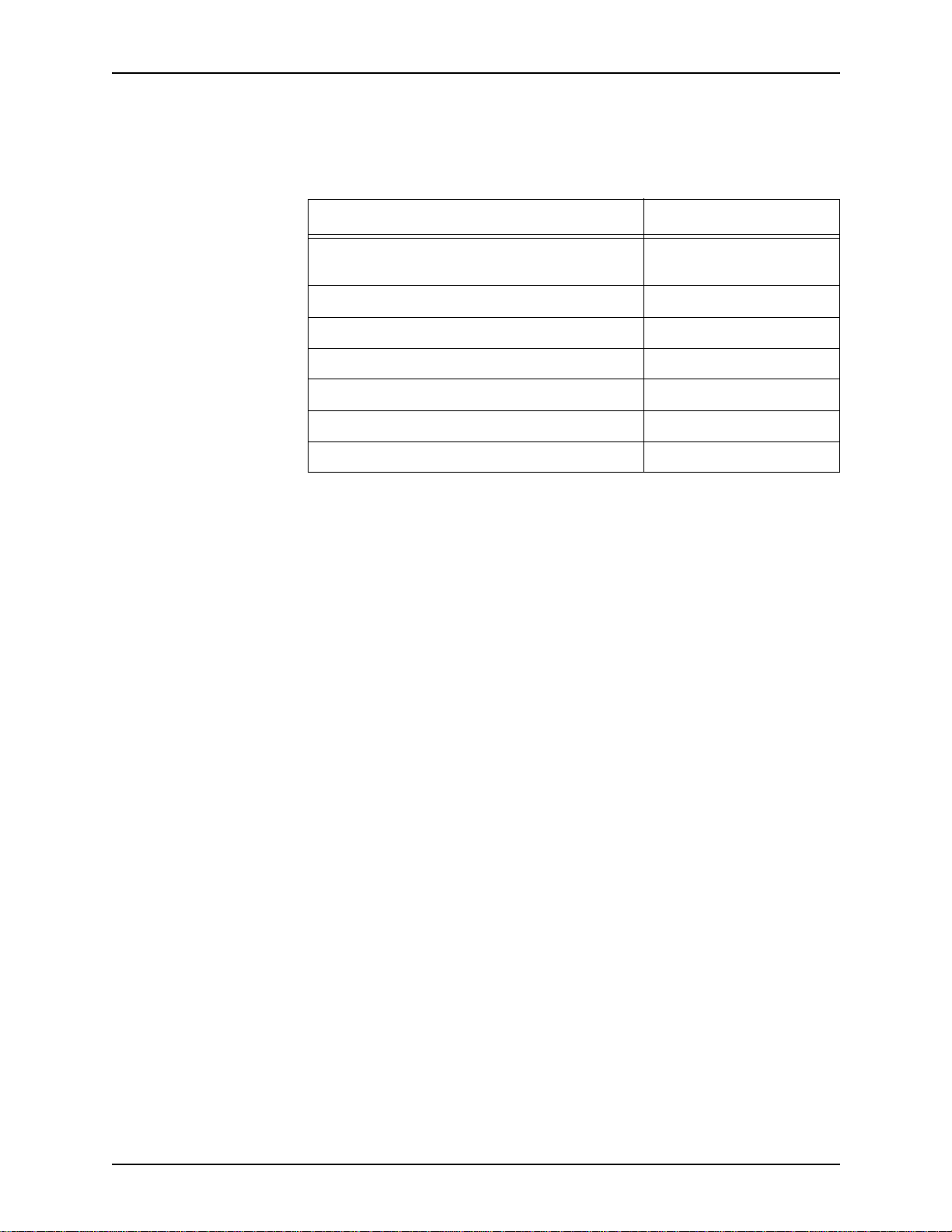
X
EROX DIGIPATH PRODUCTION SOFTWARE
Table 2 lists the software revision level required for PC client
compatibility in a Web Viewing and Submission configuration.
Software Application Revision Level
Microsoft Windows NT Server 4.0 (build 1381 with
Microsoft Internet Explorer 5.x
Microsoft Option Pack with IIS 4.0 4.0
Netscape Navigator 4.08
Netscape Communicator 4.61
Media Player 6.4
Java Virtu al Machi ne 5.0
Table 2. WVS software compatibility
Service Pack 5)
I
NTRODUCTION
C
USTOMER SOFTWARE RELEASE DOCUMENT
1-5
Page 12
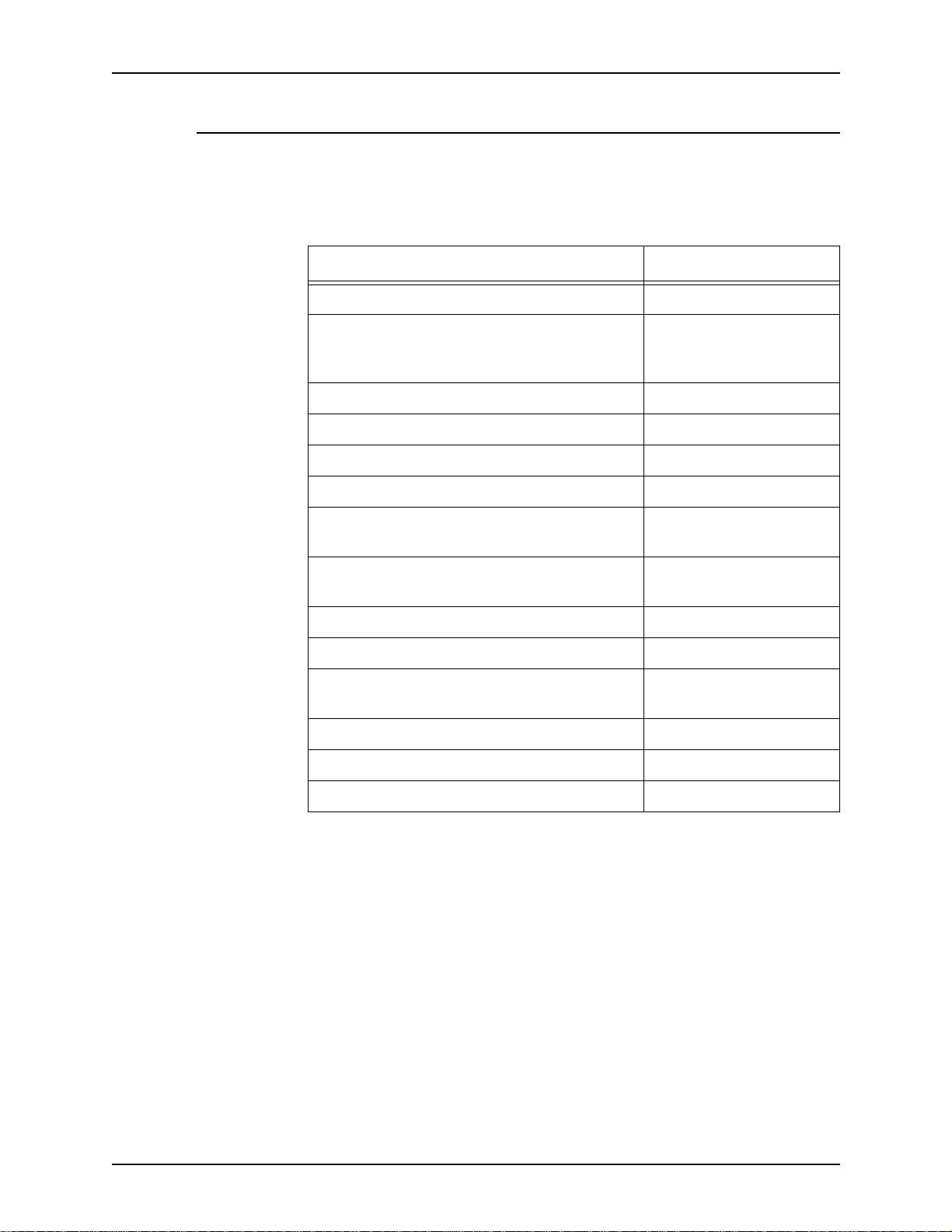
I
NTRODUCTION
Print server compatibility matrix
Table 3 lists the software revision level required for print server
compatibility with DigiPath.
Table 3. Print server compatibility
Printer / Print Server Revision Level
DocuTech 90, 135 with Network Server 1.4x or above
DocuTech 135 with NS PLUS 2.0 with patches #4, A
DocuPrint 1.6 or above and NPS 7.0
DocuTech Publisher, Models 6135 and 6180 DocuSP 1.33 or above
DocuTech Publisher, Model 6100 DocuSP 1.33 or above
DocuTech Publisher, Model 65 DocuSP 1.33 or above
X
EROX DIGIPATH PRODUCTION SOFTWARE
and G, or
2.1 with patch 2 and B
NSPLUS Server Series for DocuTech 135 and
DocuColor 40
Extended Connectivity Print Job Manager
(EC-PJM)
Xerox DocuJob Converter 2.1
DocuStation DP 301 Print Ser v ic es 1.x
DocuPrint 180 Enterprise Printing System DocuPrint 180 EPS -
DocuColor 70/100 EFI
Sfida 45/60 EFI
DocuCentre 235, 265 N/A
1.1 or above
1.3
DocuSP
1-6 C
USTOMER SOFTWARE RELEASE DOCUMENT
Page 13
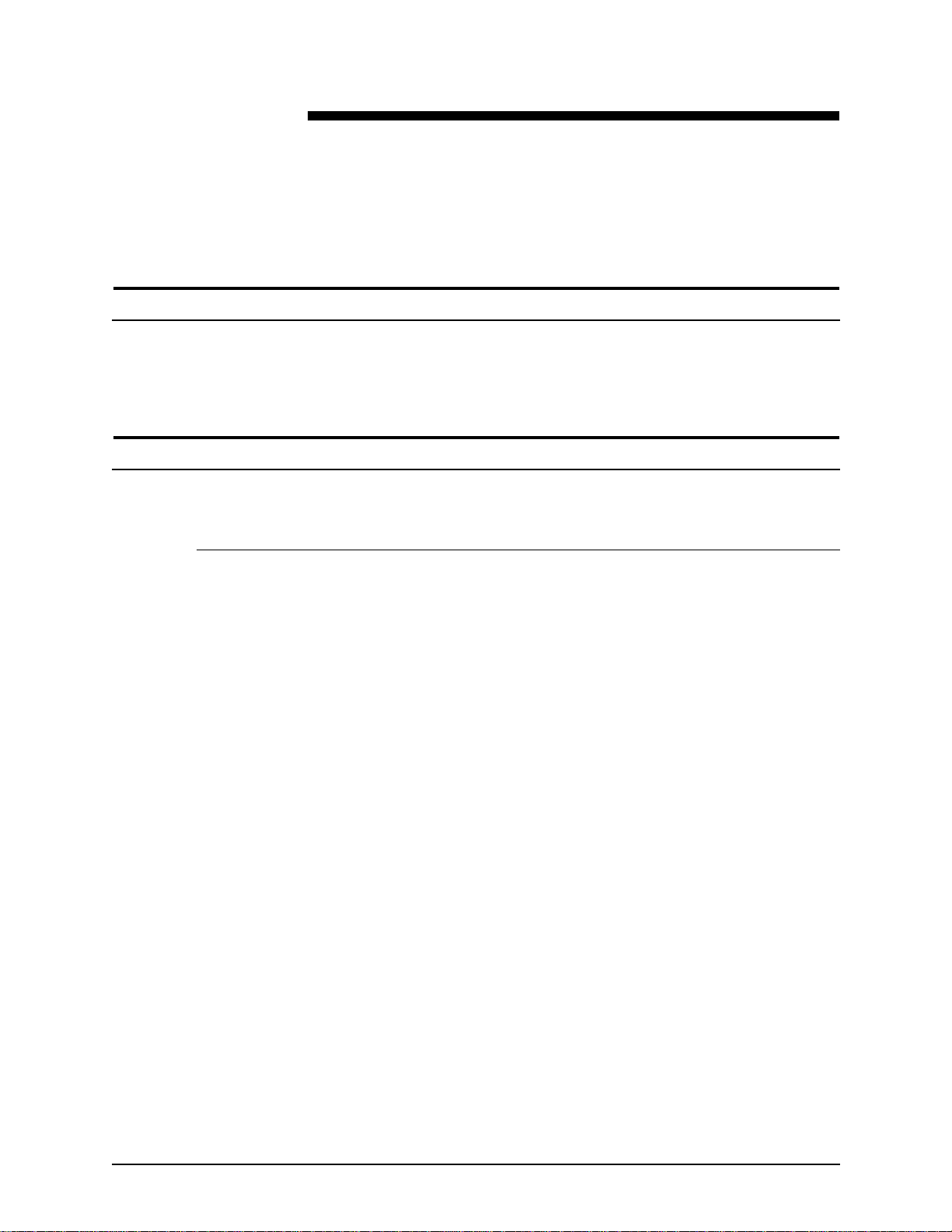
2. New features
Overview
This section describes the new features and functionality of the
DigiPath software components.
What’s new in DigiPath 2.0
Document Scan and Makeready
Document Scan and Makeready has the following new features:
• Virtual cabinets allow you to divide your database into
separate spaces (cabinets). You can open a cabinet object
from Document Scan and Makeready (DSM) and save a
Raster Document Object (RDO) directly into a cabinet;
previous versions of DigiP ath required you to interact with the
Windows NT file system to include objects in the DigiPath
database.
• PDF export for a range of pages allows you to create PDF
files composed of a range of pages in an RDO or composed
of a non-contiguous selectio n of pages. This f eature is simi lar
to how PostScript files can be created from the content of an
RDO.
• Section level headers, footers, and page numbers can now
be specified within tags (sections) of an RDO. P age numbers
can be specified to appear on all pages of the document or
manual page numbers can be applied to specific pages.
Page numbers can also be specified aut omatically for tags
within an RDO.
• Use the mouse to drag headers, footers, and page numbers
in the DSM View window.
• You can scan hard copy documents on an y Document Centre
device and use the scanned image in an RDO.
C
USTOMER SOFTWARE RELEASE DOCUMENT
2-1
Page 14
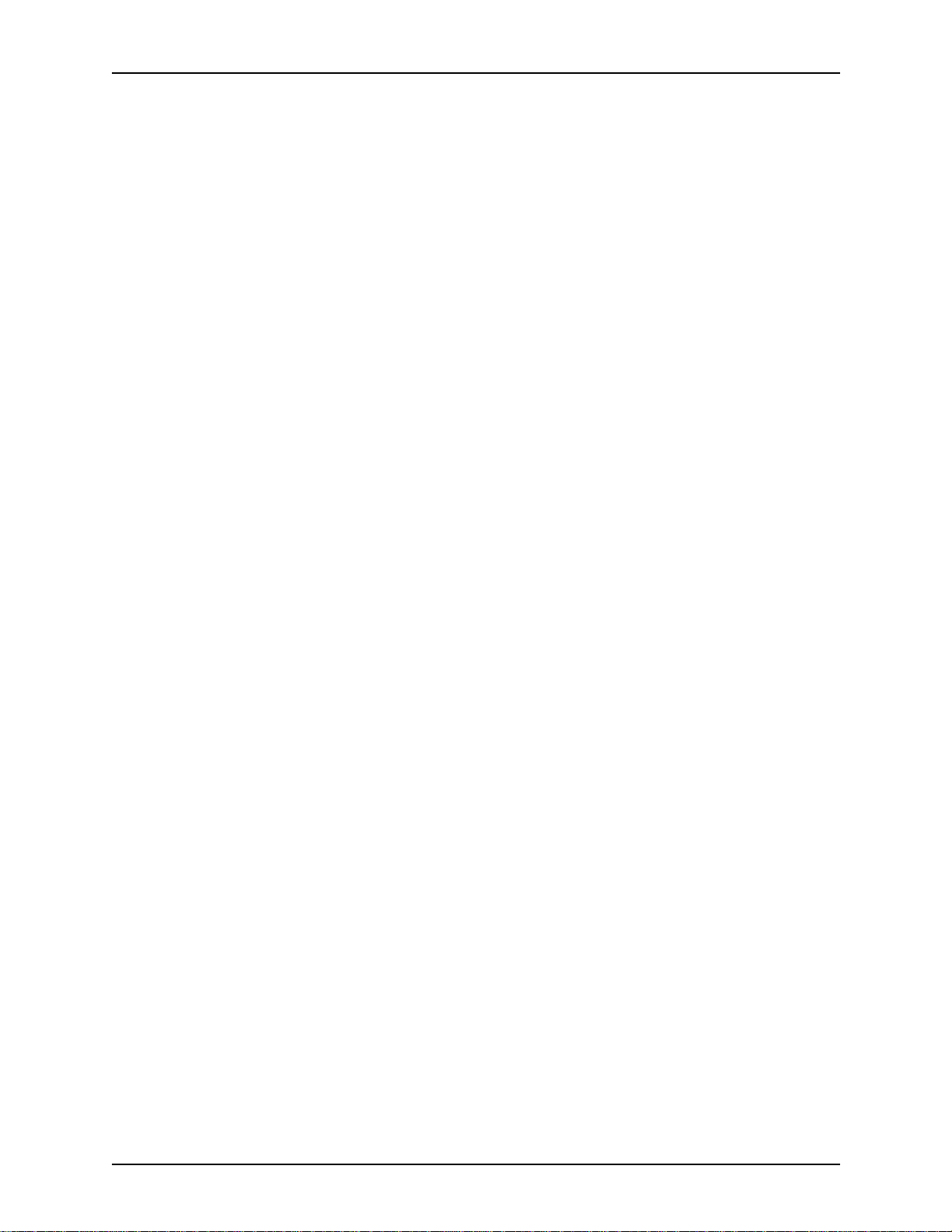
NEW
FEATURES
X
EROX DIGIPATH PRODUCTION SOFTWARE
• Document Scan and Makeready now enables precise
WYSIWYG tab stock viewing.
• You can import and catalog full color PDF and PostScript
documents in the Document Library database.
• You can import PDF files into RDOs; if not converted to TIFF
files, PDF files appear as “tagged” groups of pages in the
DSM structur e window.
• Image editing features, including the Transparent Mode
option and the In v e rt operation, are no w a v a ilab le in the DSM
View window.
• Page level indexing within RDOs is now enabled. Using
Optical Character Recognition (OCR) technology, this version
of DigiPath can do a full-text search of a document.
• Paper color and custom stock type (if applicable) are
preserved when you set paper stock to 8.5 x 11 (A4) and
select booklet signature, pamphlet signature, calendar
signature, or N - up as the job type.
• You can select the preferred destination printer in Document
Scan and Makeready. Th is allows you to program RDO
features that are supp orted by a particular printer and
prevents you from selecting a printer that does not support
the features you select.
• You can now define a paper tray as an “Interposer” tray so
stock from that tray does not go through the fuser and is not
counted as a printed page. Define the Interposer stock by
selecting the Direct Insert Page option from the Insert menu
in Document Scan and Makeready.
• Document Library Lite allows you to open and search for
documents in the Windo ws NT file system. This a pplication is
crucial to proper management of the complex objects (RDOs)
created in DigiPath.
• 2-Up Flip Right is supported for production printing. If duplex
mode is enabled, the left portion of the back page of a 2-Up
Flip Right document is flipped. This capability does not
support RDOs containing PostScript or PDF files.
• Production printing of 2-Up, 4-Up, 8-Up, and 16-Up (N-Up)
jobs in Document Scan and Makeready is now supported.
• Autofi t during printing and scanning allow s you to use content
from multiple legacy documents and allows you to save
production printing information into an RDO us ing the
autoscale function in the Job Ticket.
2-2 C
USTOMER SOFTWARE RELEASE DOCUMENT
Page 15
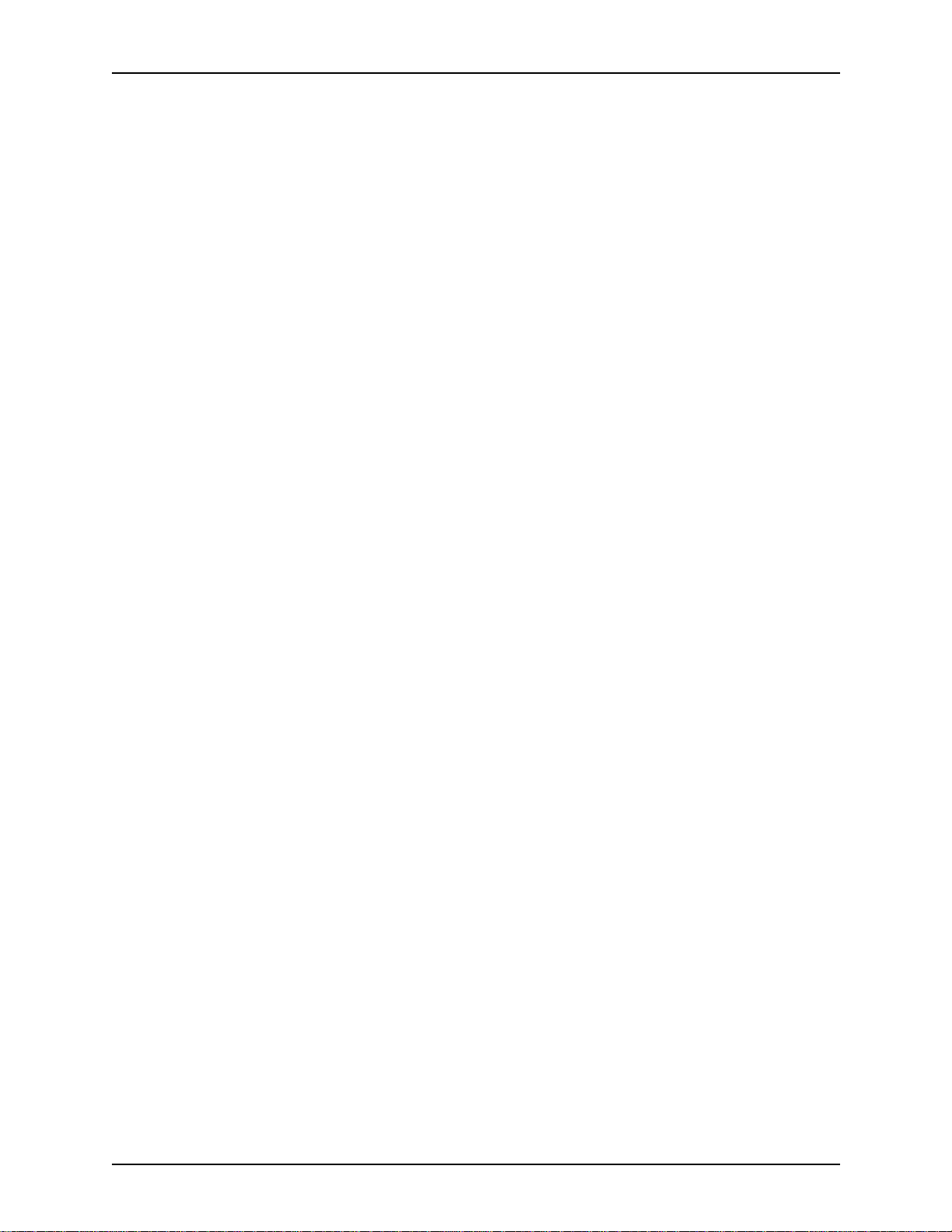
X
EROX DIGIPATH PRODUCTION SOFTWARE
•
The enhanced guide option in Document Scan and
Makeready helps you align images on the pages of an RDO
more easily.
• You can paste color and grayscale images and images with
unsupported resolutions from the Clipboard into a page in an
RDO. The import functionality allows you to import color and
grayscale images and TIFF images with unsupported
resolutions into an RDO. Imported color ima ges are
converted to black and white images.
• Common job submi ssion supports a quicker PostScript file
submission.
• You can delete Decomposition jobs at the workstation using
Decomposition Services, rather than at the DocuTech, in
Windows NT Explo re r, or in Document Library.
• Using OCR technology, you can search for documents by
querying the content of documents in DigiP ath cabine ts using
either Library Search or Web Viewing and Submission.
NEW
FEATURES
• You can now submit multiple files to print as a single job from
Quick Print and Document Library.
• You can use Optical Character Recognition (OCR) for
automatic and bat ch document in de xing in Docum ent Libra ry.
The results of indexing an object can be stored as an
attribute of the object, which allows you to perform a full text
search on the content of an object.
• You can scroll up and down when dragging the first and last
item in the Structure window when dragging an image near
the edge of the View window.
• Document Scan and Makeready now includes Undo and
Redo functionality.
• You can now view unconverted PDF images in color.
• The Page Number Wizard allows you to choose if you want to
automatically update page numbers in documents or not
using the Automatic and Manual Page Mode options in
Document Properties.
• The Annotate Text dialog box now contains Rotate and
Opaque attribute options.
• You can now fuse merged images and/or merged fills using
the Include Merge items in the Fuse dialog box.
• You can s elect whether to apply Scale, Frame/Fill/Cro p,
Fuse, Mov e , and Merge Fill to All P ages, Front Pages only, or
Back Pages only within the document.
C
USTOMER SOFTWARE RELEASE DOCUMENT
2-3
Page 16

NEW
FEATURES
Production Printing
X
EROX DIGIPATH PRODUCTION SOFTWARE
The following production printing enhancements have been
added:
• 2-Up Flip Right is supported for production printing. If duplex
mode is enabled, the left portion of the back page of a 2-Up
Flip Right document is flipped. This capability does not
support RDOs containing PostScript or PDF files.
• Production printing of 2-Up, 4-Up, 8-Up, and 16-Up (N-Up)
jobs in Document Scan and Makeready is now supported.
Autofit during printing and scanning allo ws y ou to use content
from multiple legacy documents and allows you to save
production printing information into an RDO us ing the
autoscale function in the Job Ticket.
• Common print path conflict checking provides DigiPath with
the ability to provide its own conflict messages.
• Printe r, queue, and job status information for DocuSP-based
printers can now be obtained at the workstation. Previously,
that information was only accessible at the printer.
Batch Tool
• Common PostScript generation enables applications to
convert RDO to PostScript level 2 for printing.
• Using Printer Administration, you can assig n Network Agents
to automatically retriev e jobs from DocuSP queues or scan to
file locations. The Network Agent queue works much like the
Decompositio n Services queue , but the output of the Network
Agent queue is an RDO. Also, Network Agent does not
require Hummingbird NFS to set it up.
Batch Tool has been enhanced for automatic and batch
document repository (database) indexing that allows you to
schedule DigiPath tasks to execute at times you specify.
You can now copy, move, print, convert, and OCR RDOs using
Batch Tool. You can also import and export documents into and
out of cabinets using Batch Tool.
2-4 C
USTOMER SOFTWARE RELEASE DOCUMENT
Page 17

X
EROX DIGIPATH PRODUCTION SOFTWARE
Web Viewing and Submission
The follo wing W eb Viewing and Submission en hancements ha v e
been made:
• Web Viewing and Submission now support s a variety of
Secure Socket Layer (SSL) certificates, available
commercially, to enable you t o pro tect y ou r private data more
carefully.
• Web Viewing and Submission now enables automatic
compression of single and multiple files, including RDOs, on
upload and decompression of files upon receipt by WVS.
• You can now submit multiple files to print as a single print job,
using Quick Print, Document Library, and Web Viewing and
Submission.
• Web Viewing and Submission now provides a banner
message to operators when new print jobs are received at
the server.
NEW
FEATURES
• You can now share jobs across multiple Web Viewing and
Submission servers using HTTP to allow print shops to load
balance and manage jobs more efficientl y.
• Web Viewing and Submission administrators now have
additional capabilities which enable them to perform some
accounting tasks for the print submissions, reprints, uploads,
and other services they enable for clients.
• Web Viewing and Submission clients and administrators can
display a summary page listing the print job ticket options.
• Web Viewing and Submission clients can submit print job s to
a default WVS print queue, which is specified by the WVS
administrator.
• You can obtain job statusing information for DocuSP-based
printers at the Web Viewing and Subm ission server.
• The W eb Vi ewing and Submission GUI has been red esi gn ed
to make the application more user-friendl y. The
Administration screen, Printer Administration screen, Upload
screen, Collection Mana geme nt, and Job Preview/Correction
functions have been modified to simplify the WVS workflow.
• You can now view full color PDF and PostScript documents
on the web, using the Web Viewing and Submission s erver.
C
USTOMER SOFTWARE RELEASE DOCUMENT
2-5
Page 18

NEW
FEATURES
Library Search
Document Library
X
EROX DIGIPATH PRODUCTION SOFTWARE
The Library Search applic ation has been sim plified to allow you
to search for documents by querying the content of documents
or the database. You can define the se arch parameters for
objects, th en search m ounted cabinets t hat resi de on a v ariety of
media. The location of the object(s) and all attribute information
are stored in the DigiPath cabinets and can be d isplayed in the
results list of this application.
Document Library is a new application that is used for database
management. Previously Document Library was used for both
database management and file system management.
DigiPath 2.0 Document Library now runs on the Oracle 8.01
database.
Document Library uses “cabinets” as virtual containers for
documents and folders. This allows you to set up each cabinet in
a logical tree hierarchy, much like directories are set up in
Windows NT Explorer. You can have multiple cabinets on both
removable and non-removable media.
NOTE: Document Library treats RDOs as single objects, so all
RDO file operations (move, copy, rename, delete) must be
performed using Document Library or Document Library Lite and
not Windows NT Explorer.
2-6 C
USTOMER SOFTWARE RELEASE DOCUMENT
Page 19

X
EROX DIGIPATH PRODUCTION SOFTWARE
Document Library Lite
Document Library Lite is now used to manage objects on a local
workstation or on DigiPath peers. Similar to Windows NT
explorer, Document Library Lite provides extensive file
management capabilities, including copying, moving, deleting,
and renaming objects in the DigiPath system.
Document Library Lite is similar in form and function to the
previous DigiPath 1.x Document Library application.
Library Administration Tool
The Library Administration Tool application has been combined
with the previous Library Administration and Library Search
Criteria applications.
The Library Administration Tool enables you to perform the
following functions: add and maintain cabinets, create and edit
attribute sets, edit attributes of existing cabinets, add and
remove users and groups, create workgroups for remote
document storage, define the accessibl e storage areas for loca l
and remote data, def ragment ca binets , and set up the Docum ent
Conversion Service.
NEW
FEATURES
Quick Print
The Stand-Alone Quick Print application will be distributed on
CD-ROM.
DigiPath scanner
A new DigiPath scanner is available with DigiPath 2.0. The
DigiPath scanner provides a new interface and an integrated
Help system, and the document handler capacity is 100 pages
per minute. In addition , there is a n ew Sca n and Print applicat ion
that operates with the new scanner.
C
USTOMER SOFTWARE RELEASE DOCUMENT
2-7
Page 20

NEW
FEATURES
Microsoft NT Y2K Updates
Read-only access workstation
X
EROX DIGIPATH PRODUCTION SOFTWARE
All versions of the Xerox Corporation developed DigiPath
software has been certified Year 2000 compliant. The DigiPath
solution is made up of the DigiPath software, Micr oso ft W ind ows
NT 4.0 (workstati on or server) with Service Pack 5, and third
party software.
DigiPath customers who want to load the associated Y2K
patches and the Java VM update must work with Microsoft to do
so. You should use the Microsoft web site (www.microsoft.com),
following the links to “Microsoft Year 2000 Resource Center”. If
you do not have access to the Microsoft web site or you are
having difficulties, call Microsoft at (800) 360-7561.
NOTE: You should monitor the Microsoft web site for the latest
updates.
The read-only access workstation is no longer a supported
configuration.
2-8 C
USTOMER SOFTWARE RELEASE DOCUMENT
Page 21

New caveats
Installation
3. Caveats
The caveats in this section have been written to support the
launch of DigiPath 2.0 Production Software. They are arranged
according to DigiPath application. Look for the potential problem
and the conditions creating the problem. Look, too, for ways to
avoid the problem and ways to recover.
Condition
W orkar ound
Installing Windows NT Service P ac k 5 remo ves functional ity from N32 printer
When installing Microsoft’s NT Service Pack 5 on your NT
workstation the following settings are missing from the Print
Properties dialog of the N32 printer: duplex settings, paper sizes
including 11x17 inch and T ab loid, and the Paper/Output only lists
upper .
Copy the old xeroxpcl.dl file over the new xeroxpcl.dll file.
To do this:
1. Change the attributes of the
c:\windows\system32\spool\d rivers\w32x86\2\xeroxpcl.dll
(dated 10/15/98) to not read-only.
2. Copy the old xeroxpcl.dll (dated 11/11/97) over the new one:
copy c:\w indows\system32\spool\drive rs\w32x8xero xpcl.dll to
c:\windows\system32\spool\d rivers\w32x86\2\x eroxpcl.dll
Av oidance
Install the N32 printer drivers after installing Microsoft NT
Service Pack 5.
C
USTOMER SOFTWARE RELEASE DOCUMENT
3-1
Page 22

C
AVEATS
X
EROX DIGIPATH PRODUCTION SOFTWARE
Installing Microsoft Y2KSETUP.EXE removes functionality from the N32 printer
Condition
When installing the Microsoft NT Y2K fixes on your NT
workstation, the following settings are missing from the Print
Properties dialog box of the N32 printer: duplex settings and
paper sizes (including 11 x 17 inch and Tabloid). The Paper/
Output only lists upper.
Workaround
Copy the old xeroxpcl.dl file over the new xeroxpcl.dll file.
To do this:
1. Change the attributes of the
c:\windows\system32\spool\d rivers\w32x86\2\xeroxpcl.dll
(dated 10/15/98) to not read-only.
2. Copy the old xeroxpcl.dll (dated 11/11/97) over the new one:
copy c:\w indows\system32\spool\drive rs\w32x8xero xpcl.dll to
c:\windows\system32\spool\d rivers\w32x86\2\x eroxpcl.dll
Av oidance
Install the N32 printer drivers after installing Microsoft Y2K fixes.
Web Viewing and Submission (WVS)
Conditions
Avoidance
Conditions
Avoidance
A single invalid file appears on the web server
This happens while you are uploading a directory via Web
Viewing and Submission.
Do not upload a directory. Upload individual files within a
directory.
Another print job is generated when selecting the browser Back button
When submitting a job to the release queue and selecting the
Back button on the browser toolbar, another copy of the job is
submitted to the release queue.
Do not press the Back button on the browser toolbar after
submitting a job to the queue.
3-2 C
USTOMER SOFTWARE RELEASE DOCUMENT
Page 23

X
EROX DIGIPATH PRODUCTION SOFTWARE
Unknown characters appear in paper stock list window
C
AVEATS
Conditions
The paper stock list window on the Stocks tab of a job ticket
contains unknown characters on the Type and Color column
when selecting the Printer icon next to a document in a
collection.
WVS User Administration access does not enable the Administration option on the Navigation Bar
Conditions
When creating a user in WVS with WVS User Administration
access rights, the Administration option does not appear on the
Navigation Bar.
Workaround
Enable the WVS Site Administration access right and the WVS
User Administration access right when creating a user who will
be administering users in WVS.
Document Scan and Makeready
Conditions
Avoidance
Recovery
Exception pages are applied incorrectly
When printing a duplex job with page exceptions and a simplex
front cover to an NS 1.x or NS PLUS server, the page e xceptions
may not be applied to the co rrect pages. (Page exceptions can
be any supported stock type, including tab stocks.)
Do not combine a simplex front cover with page exceptions in a
duplex document when submitting to NS 1.x or NS PLUS
servers.
Insert a blank page after page 1, and set the front cover to print
on both side s.
C
USTOMER SOFTWARE RELEASE DOCUMENT
3-3
Page 24

C
AVEATS
X
EROX DIGIPATH PRODUCTION SOFTWARE
Image truncation and head to toe rotation problem
Conditions
Avoidance
Conditions
Avoidance
Conditions
When scanning a document head to toe, the image is rendered
in the landscape mode rotated 90 d egrees instead of 18 0
degrees and image data is truncated and lost on the top of the
document.
Manually impose a 90 degree rotation.
The header autoscales with the image
The header autoscales with the image in legacy jobs.
Use legacy autofit only when reprinting a legacy RDO that has
autofit save d in the job ticket of the RDO.
Creating large volumes of PDFs fails in DSM
When saving large RDOs as PDF files and thumbnails are
enabled, the system appears to hang.
Workaround
Avoidance
Conditions
Workaround
Avoidance
Disable thumbnails or break up the job by creating several PDF
files.
Do not use the Save As option from DSM if the RDO is large or if
there is not enough disk space in the temp directory to save the
file.
System crashes when using DSM and Adobe Acrobat
When importing a PDF file in DSM, if the same file is open in
Adobe Acrobat, the system crashes.
Reboot the system and import the PDF file without opening the
Adobe Acrobat application.
Do not use the Adobe Acrobat application when using any
DigiPath application.
3-4 C
USTOMER SOFTWARE RELEASE DOCUMENT
Page 25

X
EROX DIGIPATH PRODUCTION SOFTWARE
An imported PostScript file generates an error page
C
AVEATS
Conditions
Workaround
Conditions
Workaround
Conditions
When importing a PostScript file to DSM and printing to a
DocuSP printer, an error page occurs.
Create the PostScript file using the Binary Setting.
N-up jobs display as 1-Up after JPG conversion
When previewing an N-up job after converting it to a JPG file,
only one cell displays.
Send the job to the Decomposition Service queue.
Page numbers displayed on the document are lost
When changing page numbering from automatic to manual,
page number properties and all page numbers in the document
are lost.
Workaround
Conditions
Workaround
Conditions
Workaround
Use automatic page numb er s.
Unable to delete an imported RDO from a new RDO
After importing an RDO into a new RDO, you cannot delete the
the impor ted RDO.
When importing an RDO into a new RDO, select the page or
pages of the RDO which you want to impor t, not the tag name.
The properties section of the Paste Merge dialog box is disabled for a merged TIFF file
When copying a merged TIFF file from an RDO, yo u cannot
modify the merge properties using Paste Merge.
Set the merge properties from the property sheet.
C
USTOMER SOFTWARE RELEASE DOCUMENT
3-5
Page 26

C
AVEATS
X
EROX DIGIPATH PRODUCTION SOFTWARE
File is positioned at cursor when dragged and dropped
Conditions
Workaround
Avoidance
Conditions
Workaround
Avoidance
When dragging and dropping an image file into an RDO, the
position of the image shifts down and to the right.
Drag the image to where you want it.
Drop the image in th e Structure view.
Creating too much text in an annotation
When creating an an notati on that does no t fit withi n the selecte d
image or page, you receive an error message and lose the
annotation inpu t.
Reduce the text size of the annotation by changing words or by
reducing the font size, type, and/or style.
Do not create long annotations or use fonts too large for the
selected image.
Conditions
Workaround
Conditions
Avoidance
Applications are unusable due to a full c:\temp directory
If you use Task Manager to shut down a DSM process, the files
you are using are saved in the c:\temp directory. DSM then fails
to start.
Delete all unused files in the c:\temp directory after rebooting.
XDCJ creates incorrect signature output
When submitting a converted RDO from the Document
Converter Job out box directory to a DT135 printer, the output is
printed in the wrong orientation.
Do not use Documen t Jo b Co nverter to print signature jobs after
they are converted from Document Converter Job.
3-6 C
USTOMER SOFTWARE RELEASE DOCUMENT
Page 27

X
EROX DIGIPATH PRODUCTION SOFTWARE
The revert button in page numbering is not enabled
C
AVEATS
Conditions
Workaround
Conditions
Workaround
Avoidance
When you are inserting pages into an RDO and make changes
to the page numbers using the Page Numbering wizard, the
Revert button is disabled if you accidentally select the Delete
key .
Re-enter the information into the Page Numbering wizard.
Fills, Inverts, and Annotates rotate 90 degrees
When updating a 17 x 11 inch job in Document Scan and
Makeready, selecting Fills, Inverts, and/or Annotates in the Edit
Tool rotates the job 90 d egrees.
Rotate the image again from Document Scan and Makeready.
Save the job before editing.
Fusing pages causes an error message
Conditions
Workaround
When fusing a job with 427 images, an error message displays.
Fuse pages in groups of 100 pages or less.
C
USTOMER SOFTWARE RELEASE DOCUMENT
3-7
Page 28

C
AVEATS
X
EROX DIGIPATH PRODUCTION SOFTWARE
Opening an imported RDO with divided pages and OCR enabled causes errors
Conditions
Workaround
Avoidance
Conditions
Avoidance
DSM Printing
Opening an imported RDO with divided page and OCR indexing
may cause errors.
Before saving the document, disable OCR. Ena ble OCR the next
time the docume nt is opened.
Do not save a document which contains divided pages and has
OCR enabled.
Exporting PDF to PostScript causes DSM to exit to the desktop
Importing a PDF file with no convers ion and exporting the PDF to
PostScript causes DSM to exit to the desktop.
Do not export an imported PDF file to PostScript.
Avoidance
8.5 x 11 inch Signature Bookmode, Signature Calendar, and
2 Up/ 2 Up Flip jobs sent to DocuTech 65 do not print
properly
Send these jobs to a 2-sided override queue to print properly.
3-8 C
USTOMER SOFTWARE RELEASE DOCUMENT
Page 29

X
EROX DIGIPATH PRODUCTION SOFTWARE
Rotation problem with exception pages on DocuTech 65
C
AVEATS
Conditions
Workaround
Paper stock exception pages (inserts or tabs where the stock
size is different than the rest of the print job) print rotated 90
degrees out of phase in the printed output if you send the print
job from a DigiPath workstation to a DocuTech 65.
Set up the Do cuTech 65 stock tr a y such t hat the page e xcept ions
will print correctly.
1. At the DocuTech 65, program the stock tray for the page
exceptions as
custom <length x width>
where length is the
dimension of the long edge of the paper and width is the
dimension of the short edge of the paper.
2. At the DocuTech 65, place the page exception stock in the
stock tray appropriately, short edge feed.
3. At the DigiPath workstation, open the job ticket for the
desired file .
4. In the job ticket, select each page exception in the print job
and specify a paper stock of
where
custom <length x width>
custom <length x width>
matches the stock you
,
programmed at the DocuTech 65.
5. Submit the print job. When the print job is received at the
DocuTech 65, the job will fault.
6. At the DocuTech 65, change the page exception stock
properties to
custom <length x width>
.
7. Clear the fault to release the job to print, and all job pages
print correctly.
C
USTOMER SOFTWARE RELEASE DOCUMENT
3-9
Page 30

C
AVEATS
X
EROX DIGIPATH PRODUCTION SOFTWARE
Printing a PDF file on DocuPrint does not work
Conditions
Workaround
Avoidance
Conditions
Avoidance
When submitting a PDF file to a DocuPrint printer, a printing
status displays with a submission completed message. The
server status completes with a wa rning and zer o pa ges printed.
Convert the PDF file to a PostScript file. Then use Quick Print to
submit the PostScript files to print.
Do not submit PDF files to DocuPrint printers.
Back cover prints to top tray
When setting up a job with subs et finishing and specifyi ng both a
front and back cover, the front cover is stapled as specified but
the back cover comes out on the top tray at the DocuSP.
Do not specify front and back covers with subset finishing when
printing to a DocuSP.
17 x 11 inch (A3) 2-Up Flip Left prints 90 degrees at DT135
Conditions
Workaround
When submitting a 2- Up Flip Left job prog rammed with autoscale
to a DT135 throu gh N o v el l 1. 4 and usin g 8.5 x 11 inch or 17 x 11
inch paper, the job is in the 2-Up Left Flip position, but is rotated
90 degrees.
Enable the Header/Footer/PageNumber option to force the job
printed through the PostScript path.
3-10 C
USTOMER SOFTWARE RELEASE DOCUMENT
Page 31

X
EROX DIGIPATH PRODUCTION SOFTWARE
Some legacy jobs are printed with an error page
C
AVEATS
Conditions
Workaround
Avoidance
Conditions
Workaround
Avoidance
When printing a legacy PostScript job without embedded fonts or
importing the PostScript file into an RDO without converting it to
a TIFF, an error message displays at the DocuSP server.
Convert P ostScript files to TIFF files when importing PostScripts
into RDOs before printing.
Use embedded fonts with all PostScript files.
RDOs fail at the NSSeries server
When sending RDOs to the Network Server Series 2.1.5.0a0
printers, the RDOs fault at the server with a Limitcheck error or
process testcases as blank pages.
Upgrade to the new release of NS+ server series.
Do not print RDOs to the Network Server Series 2.1.5.0a0
printers.
Conditions
Workaround
Conditions
Workaround
Several pages of 17 x 11 inch signature pamphlet jobs printed head to toe
When print i ng a 17 x 11 inch signature pamphlet job at DocuSP
1.4 printers, the job prints head to toe rather than head to head.
Create a 2-sided override queue and submit the 11 x 17 inch
signature pamphlet job to the DocuSP 1.4 printer.
Printing problems with subset finishing
When printing a job with subset finishing as a duplex document,
cove rs , inserts, page e xcep tions , a b lank pa ge, and a loose ba c k
cover was sometimes generated at the printer.
Proof the job before sending it to the printer and add blank page
inserts in DSM where necessary. Reprogram the job.
C
USTOMER SOFTWARE RELEASE DOCUMENT
3-11
Page 32

C
AVEATS
X
EROX DIGIPATH PRODUCTION SOFTWARE
ASCII job faults with cover programming error at DocuSP
Conditions
Workaround
Conditions
Workaround
Conditions
When submitting an ASCII job to the DocuSP printer using IPX,
the job faults with a covers programming error.
Submit the job using TCP/IP.
A 9 x 12 inch job with covers faults at the DocuSP 1.3
When submitting a 9 x 12 inch job with covers to the DocuSP
printer, the job faults at the printer wit h an err or m essag e sta ti ng
that the images are larger than cover stock.
Program the covers in the job to be the same size as the main
document.
Signature book printing prints out as signature pamphlet
When printing an autoscaled book from WVS, the job printed as
a pamphlet.
Workaround
Avoidance
Conditions
Avoidance
Use Quick Print to print the job.
Verify the orientation (portrait/landscape) is correct for the job
type and paper st ock type.
DocuPrint printers do not support cover stocks
The FrontCoverMedia and BackCoverMed ia registry items in the
JobTicket Properties have incorrect media listed.
Do not program cover stocks when sending a job to DocuPrint
printers.
3-12 C
USTOMER SOFTWARE RELEASE DOCUMENT
Page 33
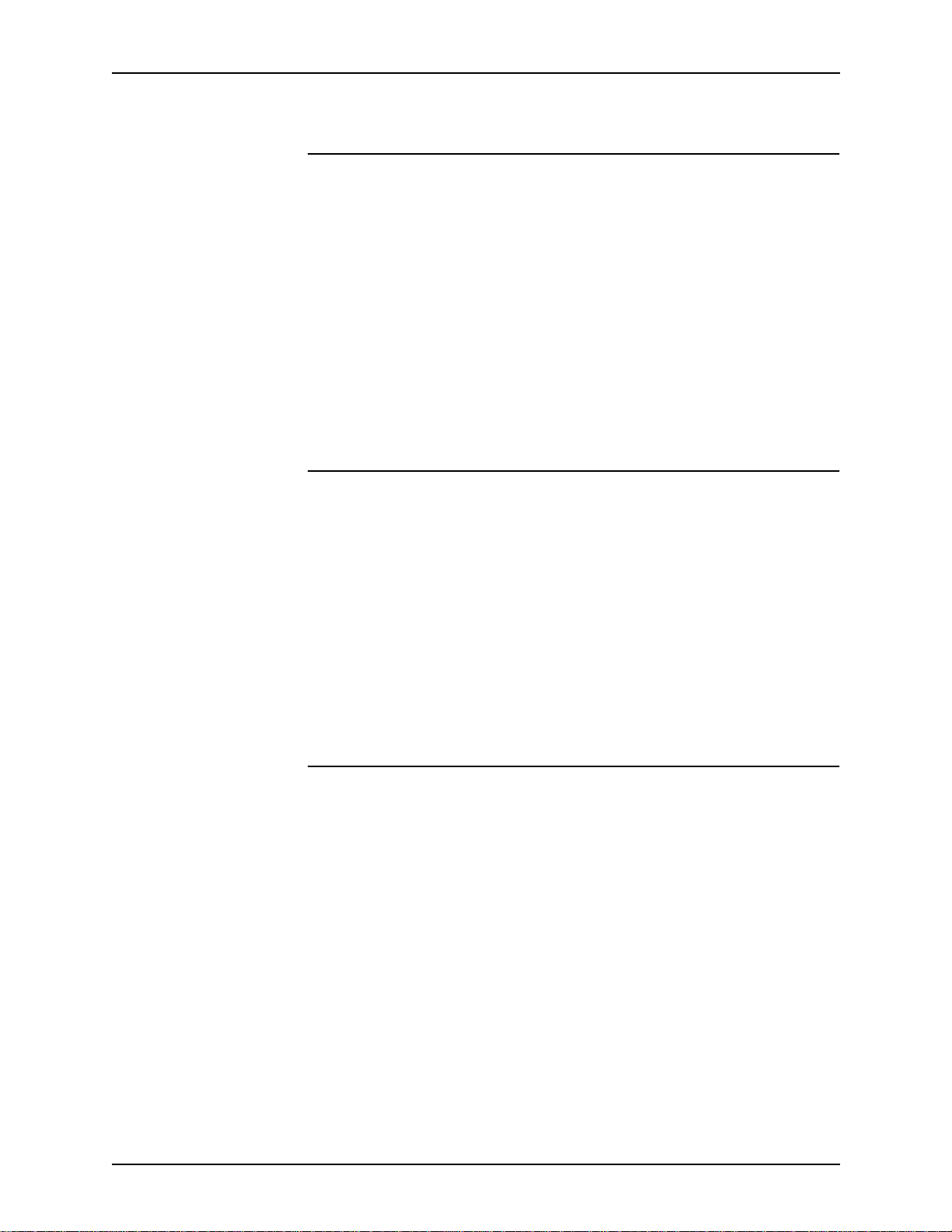
X
EROX DIGIPATH PRODUCTION SOFTWARE
4-Up/8-Up/16-Up Headers, Footers, and Page Numbers print incorrectly if autofit is disabled
C
AVEATS
Conditions
Workaround
Avoidance
Conditions
Workaround
When printing 4-Up, 8-Up, and 1 6-Up images on any paper stock
with autofit disabled, the Headers, Footers, and Page Numbers
print incorrectly.
Enable autofit when printing 4-Up, 8-Up, and 16-Up images.
Do not print 4-U, 8-Up, and 16-Up images with Headers,
Footers, or Page numbers on any paper stock with autofit
disabled.
Sending a job to a printer that is off-line causes DSM to crash
Sending a job to a printer that is off-line may cause DSM to
crash.
Use Task Manager to end the DSM task and restart DSM. Send
the job to a printer that is on-line.
Avoidance
Conditions
Avoidance
Do not send a job to a printer that is off-line. Verify that the printe r
to which you want to send a job is on-line be fore sending the job.
Printing 2-Sided autofit 16-Up document to DT65 causes output image to be distorted
When printing a 2-sided aut ofit 16-Up document to a DT65
printer, the back side (side 2) has distorted images for the
following paper sizes; 8.5x14, 17x11, A3, 8.5x13, and
223x297mm.
Do not print a do cumen t 2-si ded 1 6-Up u sing 8.5x14, 17x11, A3,
8.5x13, or 223x297 paper sizes.
C
USTOMER SOFTWARE RELEASE DOCUMENT
3-13
Page 34

C
AVEATS
Document Library
Errors occur when shutting down the workstation
X
EROX DIGIPATH PRODUCTION SOFTWARE
Conditions
Workaround
Conditions
When shutting down the workstation, the DigiPath services do
not shut down correctly causing errors.
Stop the DigiPath services using the
<drive>:\digipath\XSTOPDGP.bat
utility before shutting down
the workstation.
1.
Select [Start: Run] from the windows desktop. The Run dialog
box opens.
2.
In the text box, enter
3.
Select [OK] to run the batch file.
4.
Shut down the workstation.
<digipath>:\digipath\XSTOPDGP.BAT
Document Library intermittent hang or crash
Intermittent hangs or crashes occur while performing various
Document Library operations such as importing, searching,
assigning properties, etc.
Workaround
Avoidance
Do the following steps:
1. Reboot the system.
2. After rebooting the system. if you are not able to log into
Document Library, go to the Control Panel and select the
Services utility to stop the DigiPath Document Library Server
service and Visuall Recall Application service.
3. Restart the Visuall Recall Application service and the
Digipath Document Library Server service.
4. Log in to Document Library.
Once a client Document Library application is started (Document
Library, Library Search, Library Administration Tool, or Batch
Tool), do not shut down the application. Instead, minimize the
application.
3-14 C
USTOMER SOFTWARE RELEASE DOCUMENT
Page 35

X
j
EROX DIGIPATH PRODUCTION SOFTWARE
Import fails while printing a DJO job
C
AVEATS
Conditions
Workaround
Avoidance
Conditions
Workaround
After importing a DJO job into a cabinet, dragging and dropping
to submit the job to print fails.
Submit the DJO job for printing from the cabinet instead of tape.
Do not drag and drop the DJO job to the sa me cabine t if th e DJO
is already imported into a cabinet.
Cannot cancel importing an RDO into a cabinet
If importing an RDO into a Docu ment Library cabinet, you cannot
cancel the import process.
Allow the import pr ocess to complete, then dele t e th e R DO fro m
the cabinet.
Do not move jobs when importing into a cabinet
Conditions
Workaround
Avoidance
Conditions
Workaround
When importing jobs into Document Lib rary, copy the jobs, rather
than moving them. If Document Library locks up, then you may
not be able to see jobs that reside in cabinets. If you copy the
obs instead, you will not lose the information.
Copy a job when importing the job into a cabinet.
Do not move a job when importing the job into a cabinet.
Cabinet creation fails when entering too many characters in Description field
When entering too many characters in the Description field of the
Create Cabinet dialog box, the cabinet creation fails.
Limit the cabinet description to 25 0 characters in th e Description
field.
C
USTOMER SOFTWARE RELEASE DOCUMENT
3-15
Page 36

C
AVEATS
DigiPath Scanner
Some image types appear excessively grainy when printed on the DocuTech 6180
X
EROX DIGIPATH PRODUCTION SOFTWARE
Conditions
Workaround
Conditions
Workaround
Avoidance
Excessive graininess has been seen in the Auto mode in
continuous tone areas and in the Auto - Course halftone mode
with course Half Tone images (such as, newspaper) when
printed on the DocuTech 6180.
Use a different image quality mode.
The resultant image is not scaled to fit within the specified rectangle
When using Scan to Fit in Document Scan and Makeready to
scale an image to fit within the specified rectangle, the image
does not scale.
Calculate the required image size and set the appropri ate
scaling in the DigiPath scanner software interface.
Do not use the Autofit function in Document Scan and
Makeready.
Unexpected results when using the RDO wizard
Conditions
When using the RDO wizard to set scan programming for the
DigiPath scanner, unexpected result may occur.
Avoidance
Do not use the RDO wizard to set scan programming for the
DigiPath scanner.
3-16 C
USTOMER SOFTWARE RELEASE DOCUMENT
Page 37

X
EROX DIGIPATH PRODUCTION SOFTWARE
Scanner Support 620s
Scanner Support 620s does not start when logged in as a user
C
AVEATS
Conditions
Workaround
Batch Tool
Conditions
Workaround
Scanner Support 620s does not start when logged in as a user.
Log in as the administrator and start Scanner Support 620s.
Cannot send job to DTNS 1.4 Network Server printer
When sending a job to the DTNS 1.4 Network Server printer
from Batch Tool, the job fails and crashes the DTNS server
Submit the job using Quick Print and then print using Batch Tool.
C
USTOMER SOFTWARE RELEASE DOCUMENT
3-17
Page 38

C
AVEATS
X
EROX DIGIPATH PRODUCTION SOFTWARE
3-18 C
USTOMER SOFTWARE RELEASE DOCUMENT
Page 39

4. SPARs addressed
SPARs addressed in DigiPath 2.0
This section lists Software Problem Action Requests (SPARs), by
number and problem statement, which are included in this 2.0
release.
Document Scan and Makeready (DSM)
100000024
714076366
826717717
430806851
979574334
040069942
332368078
722816800
235828885
The proble m with merge im ages no t displ aying after an “undo” is
perfo rmed on a tilt is fixed.
The problem with black lines appearing down a page when a
PostScript file is imported is fixed.
The problem with the screen not refreshing after an image is
cropped is fixed.
The problem with linked landscape RDOs appearing portrait is
fixed.
The proble m with th e RDT templa te file no t holding properties for
custom stock type is fixed.
The problem with importing a job into a new RDO and adding an
odd character line to the job is fixed.
The proble m with an outl ine app earing from a n inserted image is
fixed.
751503676
The problem with the application shutting down when impor ting
tiff images is fixed.
C
USTOMER SOFTWARE RELEASE DOCUMENT
4-1
Page 40

SPARS
ADDRESSED
X
EROX DIGIPATH PRODUCTION SOFTWARE
912493674
439981259
605635429
100000030
307237719
031189293
100000034
The problem with receiving an interpreter error when importing a
PostScript file is fixed.
A problem with PostScript files importing with rasterized lines is
fixed.
A problem with PostScript files importing with streaks is fixed.
A problem with a crash occurring when pasting into a divided
page is fixed.
A problem w i th no t be i ng able to import legacy PostScript files is
fixed.
A problem with a cropped image rotating 90 degrees when
imported is fixed.
A problem with not being able to drag and drop multiple decomp
folders is fixed.
100000035
464201538
499039755
638188669
259265865
655194245
612229024
142267861
A problem with imag es moving in the wr ong directi on when using
the arrow keys is fixed.
A problem with g ra y bo x es appe aring in plac e of gr aphics when a
PostScript file is imported is fixed.
A problem with not being able to import PostScript files created
on a Macintosh is fixed.
A problem with receiving a fault 13-599 error at the printer when
changing paper stock is fixed.
The problem with images not register ing correctly is fixed.
The problem with not being able to import TIFF images grea ter
than 1200 DPI is fixed.
The problem with not being able to permanently change the
paper stock size to metric for foreign users is fixed.
440162419
The problem with DSM crashing when importing one or mo re
PostScript files into an existing RDO is fixed.
4-2 C
USTOMER SOFTWARE RELEASE DOCUMENT
Page 41

X
EROX DIGIPATH PRODUCTION SOFTWARE
SPARS
ADDRESSED
293337157
The problem with text being deleted when importing a .prn file is
fixed.
208849711
011677169
176856321
490095687
The problem with image editing causing unwanted rotation is
fixed.
The problem with Scale displaying incorrectly is fixed.
The problem with TIFF misplacing the two dots for German
Umlaut is fixed.
Web Viewing and Submission (WVS)
706381180
The problem with 100% of the CPU being used when uploading
a small file is fixed.
438601769
The problem with a time out occurrin g when uploading
PostScript files is fixed.
639835456
270526436
359693584
894475024
880817940
173804834
080983863
448393974
103030575
665022561
844033517
363924213
860692834
The problem with not being able to convert jobs w ith long file
names is fixed.
The problem with the WVS server stopping when viewing the
properties of objects with an Abstract field with content greater
than 409 characters is fixed.
A problem with the paper size changing from A4 to Letter when a
job is submitted in WVS is fixed.
A problem with jobs be ing upl oaded to the w rong pla ce when the
system times out is fixed.
A problem with the WWW service intermittently stopping is fixed.
C
USTOMER SOFTWARE RELEASE DOCUMENT
4-3
Page 42

SPARS
ADDRESSED
X
EROX DIGIPATH PRODUCTION SOFTWARE
574859134
201308847
229839710
The problem with receiving a time-out when uploading a large
file is fixed.
The problem with dynamic conversion not being able to create a
PDF file is fixed.
276677033
675748577
The problem with drilled not showing on job in Administer Web
Queues is fixed.
312935152
838001537
The problem with the service stopping or hanging when
searching collections is fixed.
583065374
The problem with the changes made in the Job Ticket Mask
Template not taking affect is fixed.
Production printing
810499736
012757409
325255244
248124450
153715568
937167737
666367153
142681589
The problem with not being able to print 2 s tocks to a high
capacity stacker on a DocuSP type printer is fixed.
The problem with not being able to program 2-sided or custom
ordered stock on a DTNS t ype printer i s fixed.
The problem with the blank inserts not updating correctly when
selected is fixed.
The problem w ith th e decomp d irectory being hidden when a job
is decomped with a Job Name greater than 40 characters is
fixed.
The problem with GFI di rectories not being deleted after
scanning and printing is fixed.
The problem with the banner message be ing lost when a
decomp job is reopened is fixed.
941222511
The problem with images on 8.5x11 pages shifting up when
mixed with 8.5x14 inch paper stock is fixed.
4-4 C
USTOMER SOFTWARE RELEASE DOCUMENT
Page 43
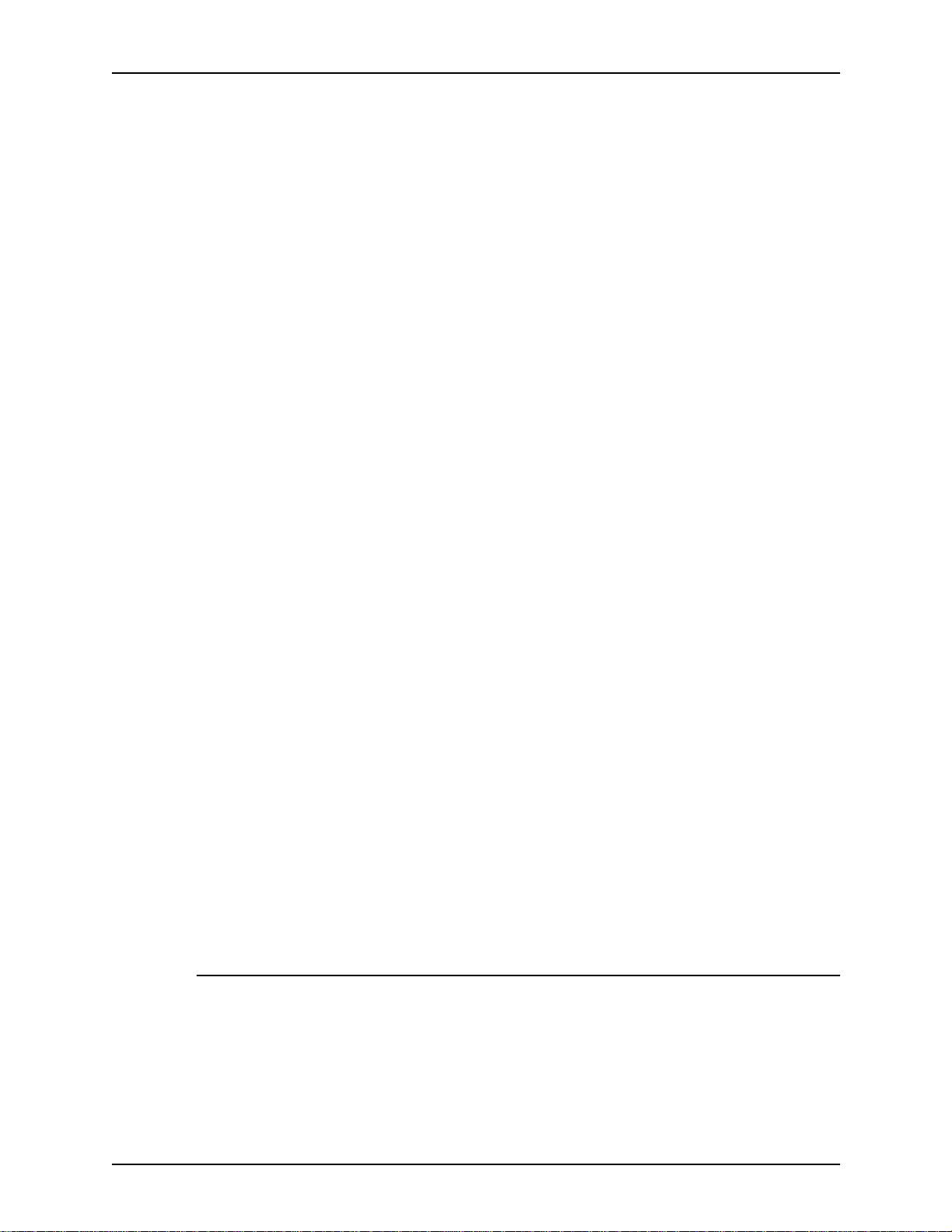
X
EROX DIGIPATH PRODUCTION SOFTWARE
SPARS
ADDRESSED
887251714
100000027
100000026
681157889
429295590
426713321
100000025
953681948
The problem with legacy XDOD files taking too long to process
on a DocuSP is fixed.
A problem with A3 documents taking longer to print if impor ted
with Optimize for Production P rinting selected is fixed.
A problem with the second image for a 2 Up job shifting 1 mm is
fixed.
A problem with an error message not being posted when
submitting an 8.5x14 job with portrait staple at a DT65 is fixed.
A problem with an error message not being posted when
submitting a mixed stock job with portrait staple at a DT65 is
fixed.
A problem with a crash occurring when 65000 is ent ered in both
the From and To fields on a DocuSP-J printer is fixed.
The problem with not being able to print properly from DSM to a
6180 printer using 9x11 inc h stock is fixed.
720047883
606974516
720507305
949766734
671405290
Batch Tool
290592765
The problem with printed files disappearing when submitting a
job to print at a DocuSP queue is fixed.
The problem with A3 documents printing landscape, although
the orientation is set for portrait, is fixed.
The problem with the f aul t code 13-602 occ urring when selec ting
the total number of pages to be 3-100, collated, and stapled is
fixed.
The problem with special pages changing to default document
stock is fixed.
The problem with PDF A3 images being cropped to A4 images
when printing through Batch Tool is fixed
C
USTOMER SOFTWARE RELEASE DOCUMENT
4-5
Page 44

SPARS
ADDRESSED
Scan Tool
X
EROX DIGIPATH PRODUCTION SOFTWARE
101691222
911573844
068939949
Scan and Print
198590599
Documentation
565959672
328324193
610853342
The problem with the scan counter and message screens
appearing behind the Scan Tool window is fixed.
The problem with receiving a Dr. W atson error when scanning in
7 or 23 originals in Scan and P rint is fixed.
The problem associated with the inability to format side B o f a
MOD has been addressed in documentation.
The problem associated with PDF files created using the Save
As option in DigiPath not printing on non-supported DigiPath
printers has been addressed in documentation.
666169807
610721563
277867705
207533927
559598428
618257214
The error in the documentation regarding backing up the
database using the xdbbackup utility has been fixed.
The proble m asso ci ate d wi th a si gna tu re j ob w ith covers p rinting
incorrectly when submitted through an EC-PJM to a DocuSP has
been addressed in documentation.
The problem i n the document ation regarding the incorrect step t o
select the “File” option instead of the “Edit” option has been fixed.
The error in the documentation stating all files would be
displayed in the decomp output area has been fixed.
The problem regarding merging a fill using a selection rectangle
has been addres sed in document ation.
The proble m with stopping the SQL database causing jo b names
to list as internal catalog ID numbers when the database is
restarted is fixed.
4-6 C
USTOMER SOFTWARE RELEASE DOCUMENT
Page 45
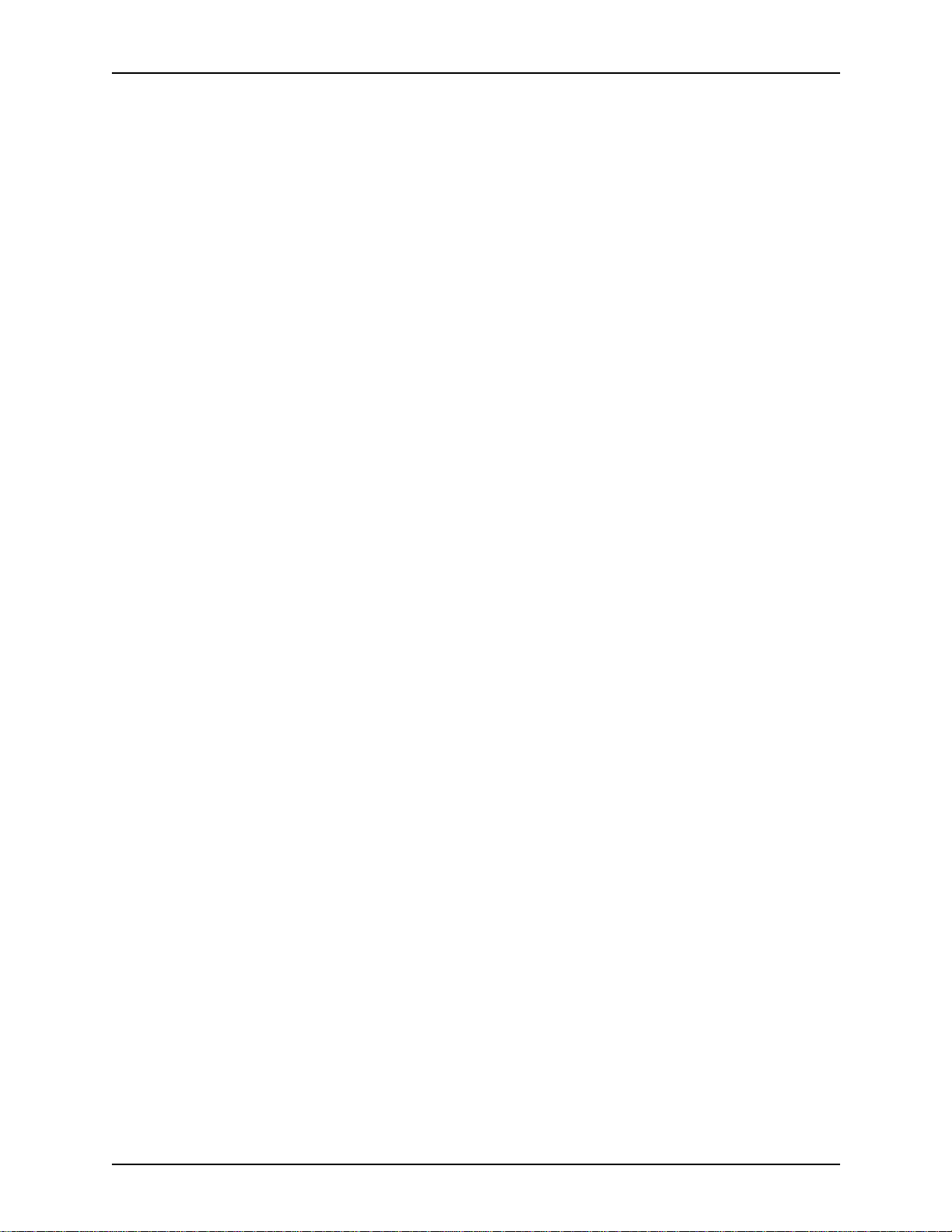
X
EROX DIGIPATH PRODUCTION SOFTWARE
SPARS
ADDRESSED
870304528
598166347
025713118
224431578
205342385
100000023
The problem with a time-out error occu rring in WVS when
downloading any files with an .exe extension is fixed.
The problem with fonts being dis placed when scanning a
document using deskew has been addressed in documentation.
The problem when having the conversion service enabled and
trying to convert an RDO to a PDF file has been addressed in
documentation.
The problem wit h not be in g able to print through a Novell Serve r
has been addres sed in document ation.
The problem with scanning a job with deskewed tabs and when
viewing the job in XDOD the tabs are skewed has been
addressed in documentation.
The problem with the image not being able to move correctly
when enhancing a document containing halftone images has
been addressed in documentation.
C
USTOMER SOFTWARE RELEASE DOCUMENT
4-7
Page 46
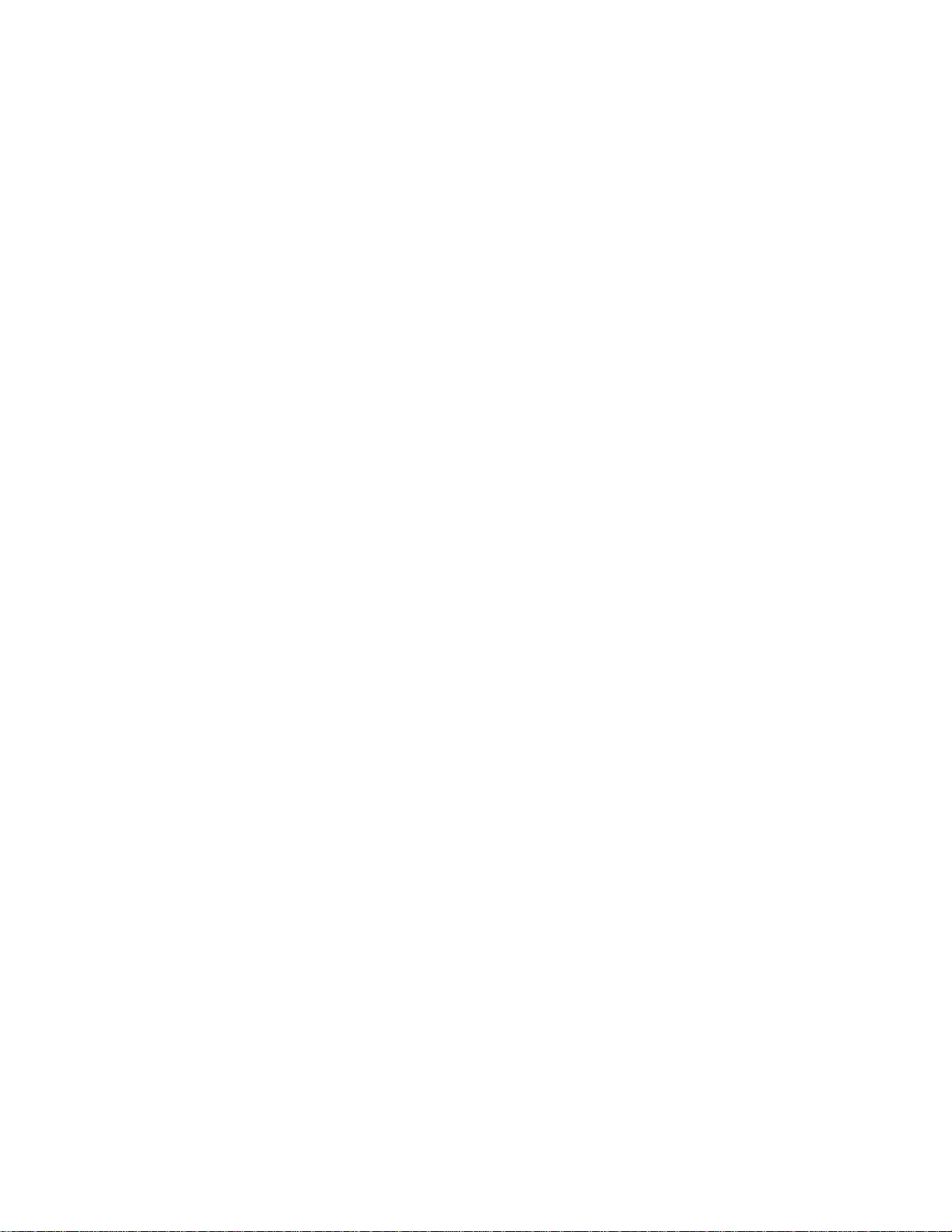
Page 47
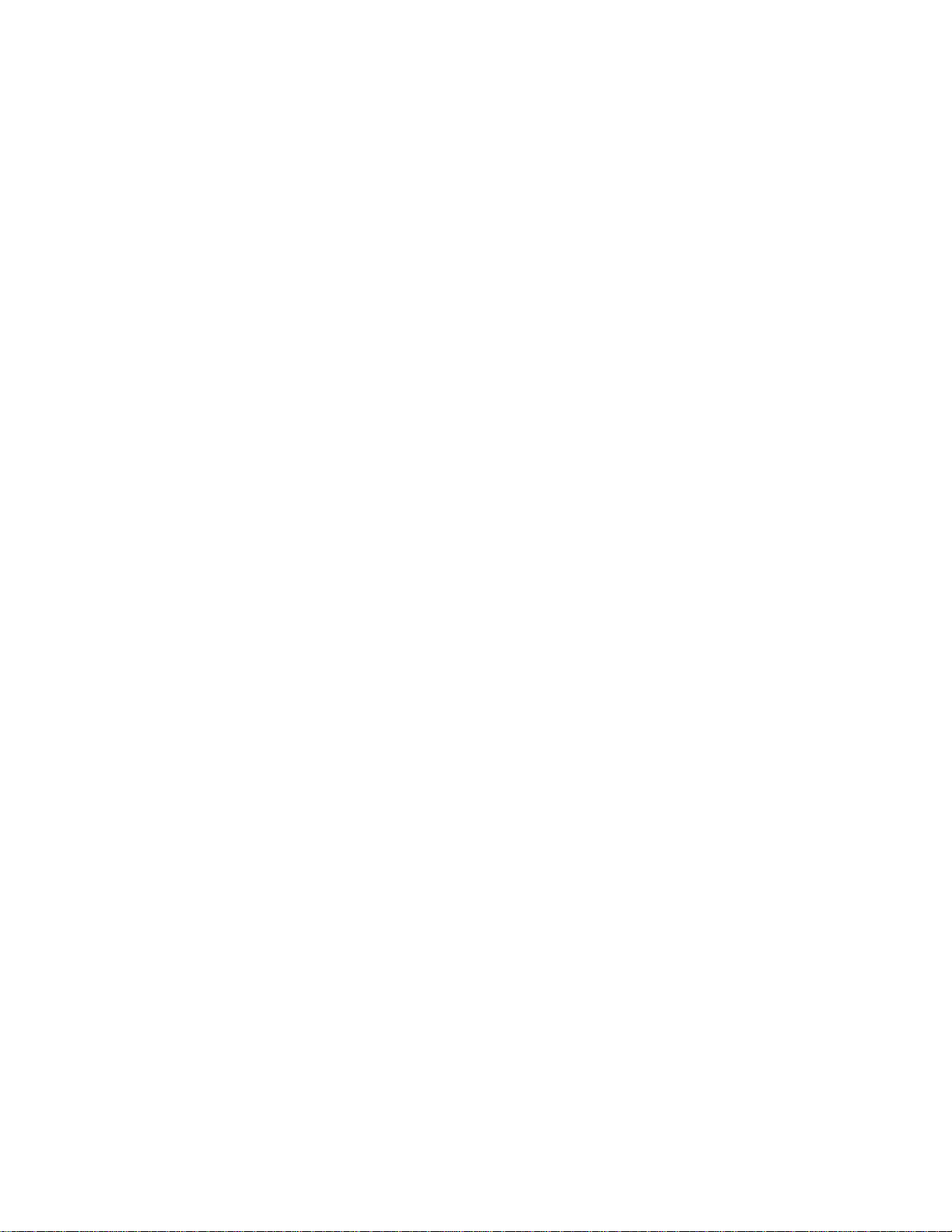
Page 48

