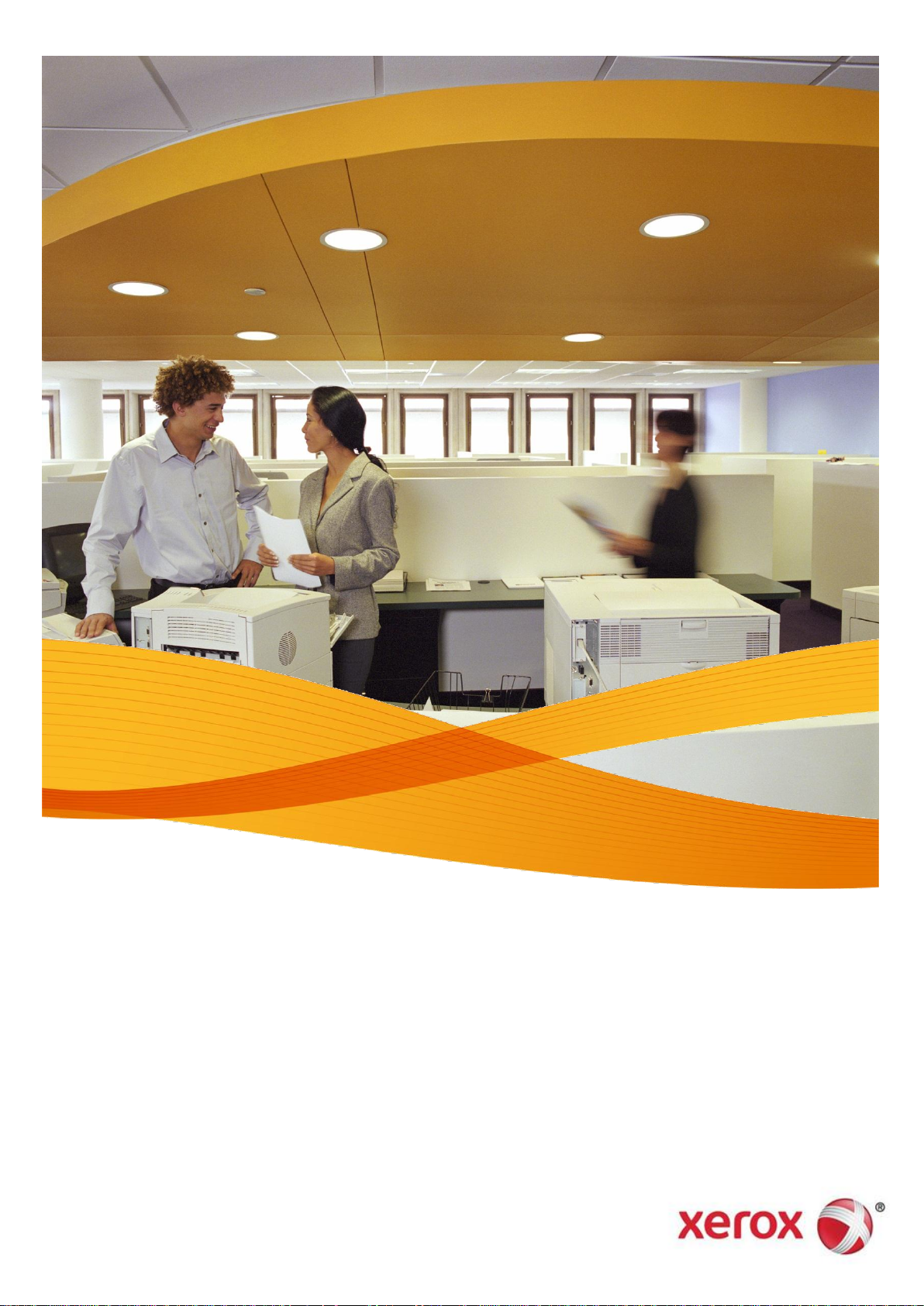
Xerox Device Agent,
XDA-Lite
Quick Installation Guide
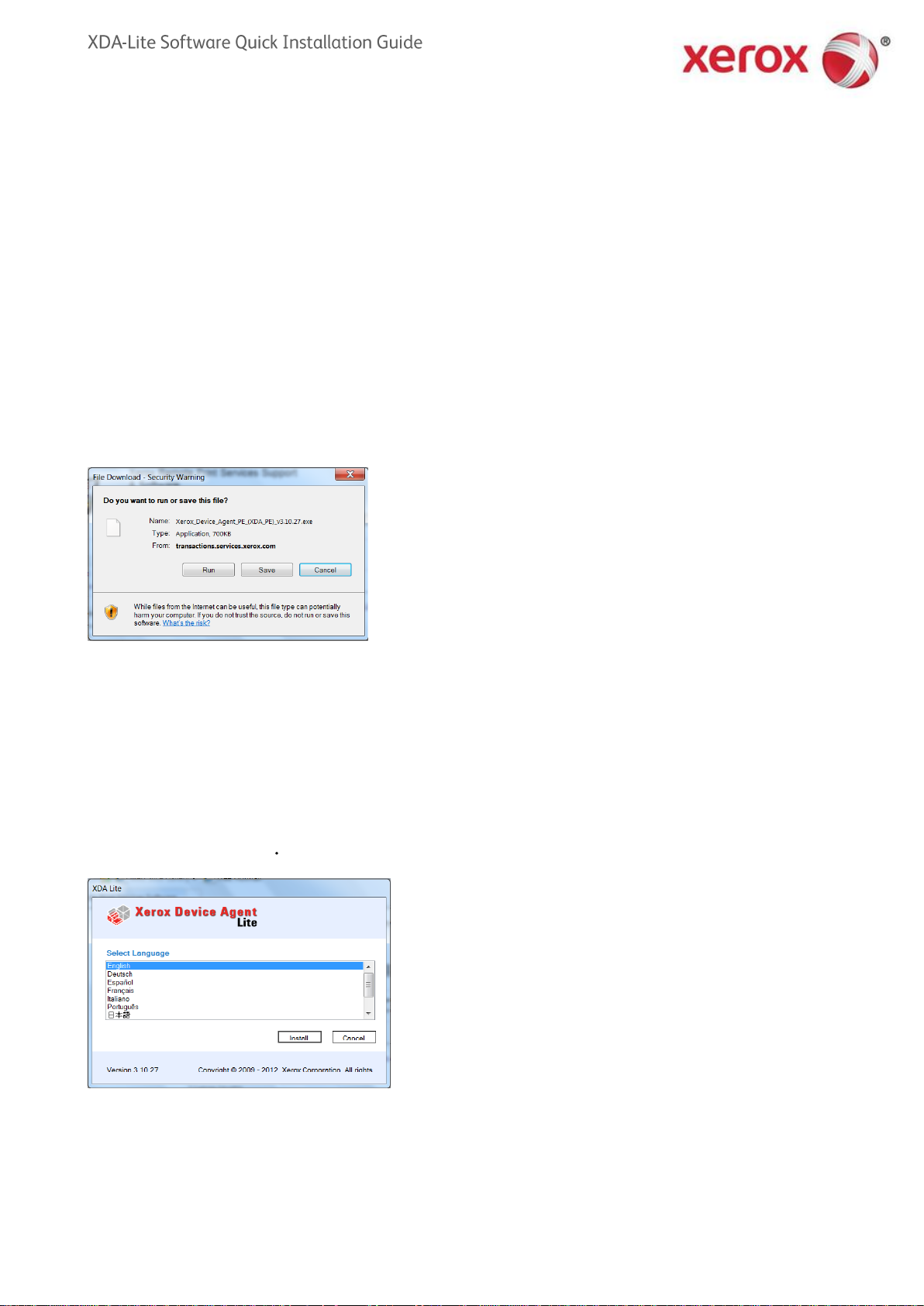
2
Introducing XDA-Lite
You will be greeted by the
screenshot below, where you
will be asked to choose a
language. Select language
and then click INSTALL.
To get the XDA-Lite software click on this link –
www.xerox.com/remote services and go to the
free “XDA-Lite” download link.
Click RUN to start the download
XDA-Lite is software developed for capturing device data, with the primary
objective of sending automatic meter reads required for accurate billing. XDALite provides you with a suite of services to help you monitor & manage your
Customer devices more efficiently and cost-effectively.
XDA-Lite Supported Platforms: Microsoft Windows® XP with Service Pack 3, Windows
Server® 2003 with Service Pack 2, Windows Server® 2008 with Service Pack 1 and 2008
R2 with Service Pack 1, Windows® 7 Professional, Enterprise, and Ultimate, Windows
Vista® Service Pack 2 Ultimate, Business, and Enterprise
In many cases (depending on your system configuration) it will display a
warning and if this warning is not accepted, the installation will be cancelled.
Please install on a switched on computer, a print server or similar.
Installation is retrieved and ready. The speed of the system depends on your
computer hardware
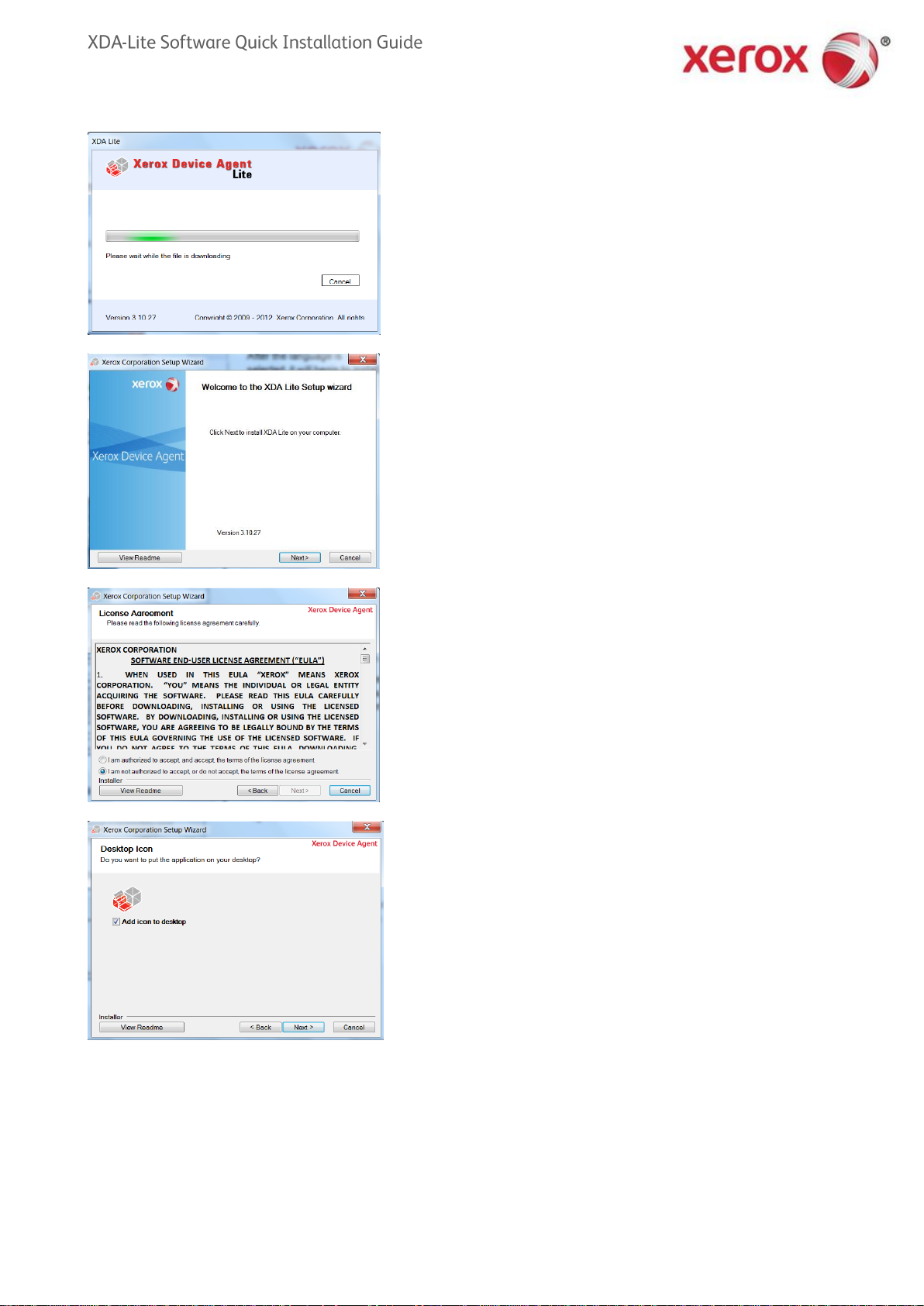
3
After the language is selected, it
will begin to install the program.
XDA-Lite Software License Agreement
Please, read the license agreement
carefully and select, “I am authorized to
accept the terms of the license
agreement”. Click on NEXT.
Click NEXT here if you wish to place
an XDA-Lite icon on your desktop. If
not, then unclick the option.
Click NEXT to install XDA-Lite on
your computer.

4
The next screen indicates where
on your system XDA-Lite will be
installed. Click CHANGE if you
want to alter the path.
If you click INSTALL here,
XDA-Lite will be installed on
your computer.
XDA-Lite is being installed.
When the installation is
finished, this screen will
appear. Click on NEXT.

5
You will be greeted by this
screen, that shows a list of
things XDA-Lite requires .
In this screen, we advise you
consult your IT department if you
are unsure about which option to
choose here. Click on NEXT.
The URL of the communications
server is displayed here. Please,
do not change this address.
Click on NEXT.
In this screen you must submit the
required fields. The e-mail address
will be used to send notifications
from the printers. Click on NEXT.

6
XDA-lite performs a
connection test to Xerox's
servers. Once it has been
completed, click on OK.
This is your registration
information.
Please, do not change it.
Click on NEXT.
Your account is being
registered at Xerox's server.
The account has now been
registered successfully.
Click on NEXT.

7
This screen indicates what type of
notifications you want to receive.
Recipient will be the email address
that has been used previously during
the registration of the account. Click
on NEXT when it is done.
In this screen, you can choose if you
only want to locate Xerox printers or
all printers on your network.
Here you must choose whether you
want to search your entire network
(default) recommended, or whether
you want to add printers manually,
where we advise you contact your
IT department.
This screenshot shows how many
printers XDA-Lite could find on your
network. You can always add
printers later. All Xerox devices will
be automatically discovered by the
software. Click on NEXT.

8
Screenshot showing the devices
connected with latest data.
The little grey box by the clock
indicates that XDA-Lite is
running and it will start
automatically when the
computer is switched back on.
XDA-Lite configuration is
complete. Press FINISH
and XDA-Lite software will
start working instantly.
Click on NEXT to alter
successful communication
with your application.

9
You have now completed the installation of XDA-Lite software. We hope you
Click “SYNCHRONISE” to
ensure successful connection to
the Xerox server as shown.
The network is searched for
printers on a regular basis. Click
SETTINGS to see “Last search”
to the Xerox server as shown.
are satisfied with the product. For any installation connectivity concerns,
please contact your local Xerox Customer Service line and after the welcome
message, interrupt the listed options and dial *4* (asterix, four, asterix)
For detailed instructions on how to use your new XDA-Lite application, these
can be found in the user guide on www.xerox.com/remoteservices.
