Page 1
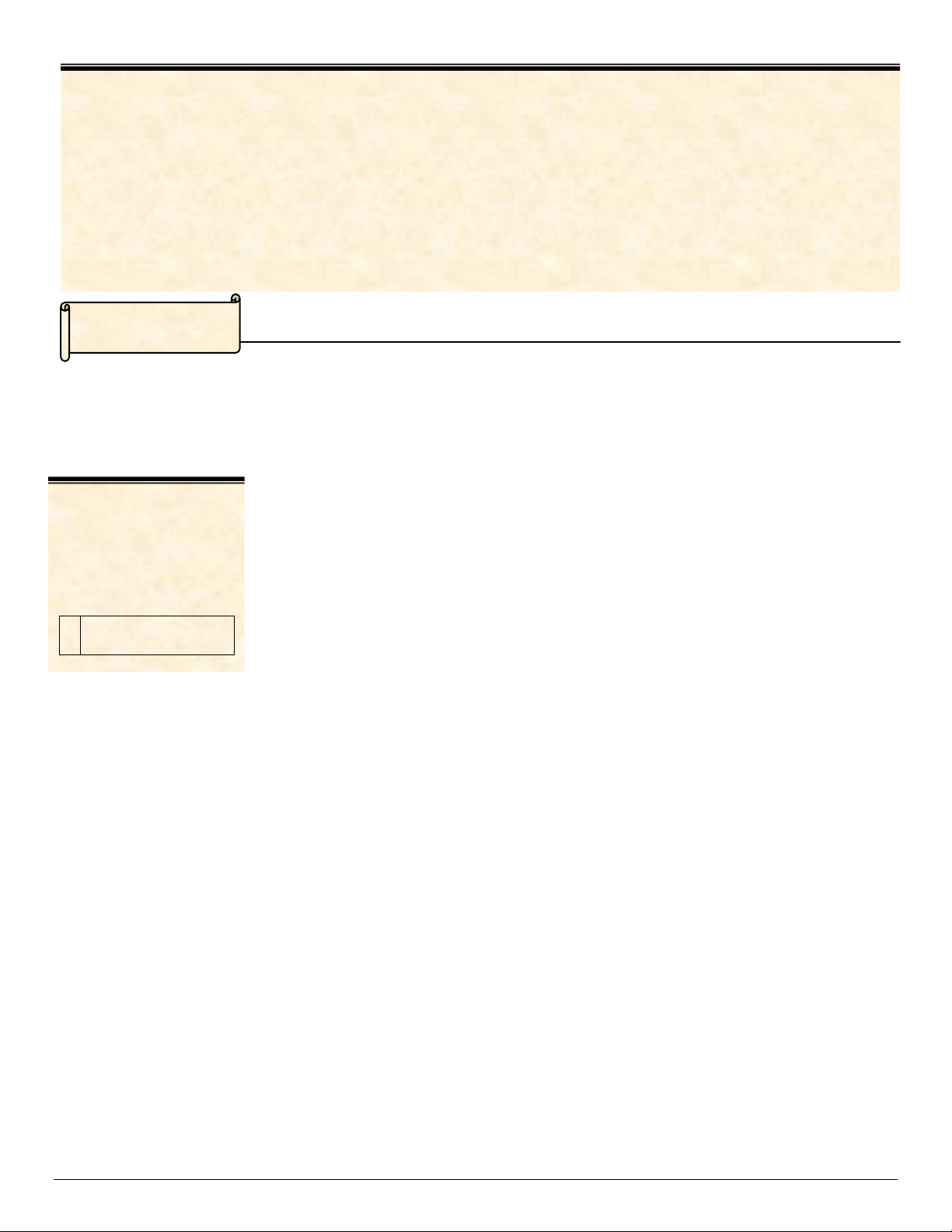
r
dc09cc0451
July 9, 2009
Xerox Multifunction Devices
Customer Tips
… for the use
PDL Reference Guide for the
Xerox ColorQube 9201/9202/9203
This document applies
to these Xerox
products. The
information in this
document may apply to
a feature(s) optional for
your device.
X ColorQube
9201/9202/9203
Accessing Extended Features
Overview
This document describes how to access the extended features of the products listed in
environments for which Xerox does not make a custom driver.
Note: Some of the commands and syntax used in this document requires familiarity with
either PostScript (PS) or Printer Command Language (PCL).
This document provides the Printer Description Language (PDL) commands and syntax
for each feature. The following tables are also included:
features supported by the WorkCentre platform.
commands to use in a PCL print job
commands to use in a PS print job
This document is not intended as a PS or PCL reference manual, but a guide for using
the extended features in PS, PCL or ASCII print jobs.
Using this Guide
1. Refer to the Feature List for the feature you wish to implement. Select the page
number to jump to that page.
2. Follow the syntax listed for the command you selected. Read the
“Dependencies/Caveats” section. You can access features using several methods:
PCL or PS commands
PJL SET commands
Xerox specific COMMENT command.
dc09cc0451
Customer Support Page 1
Page 2
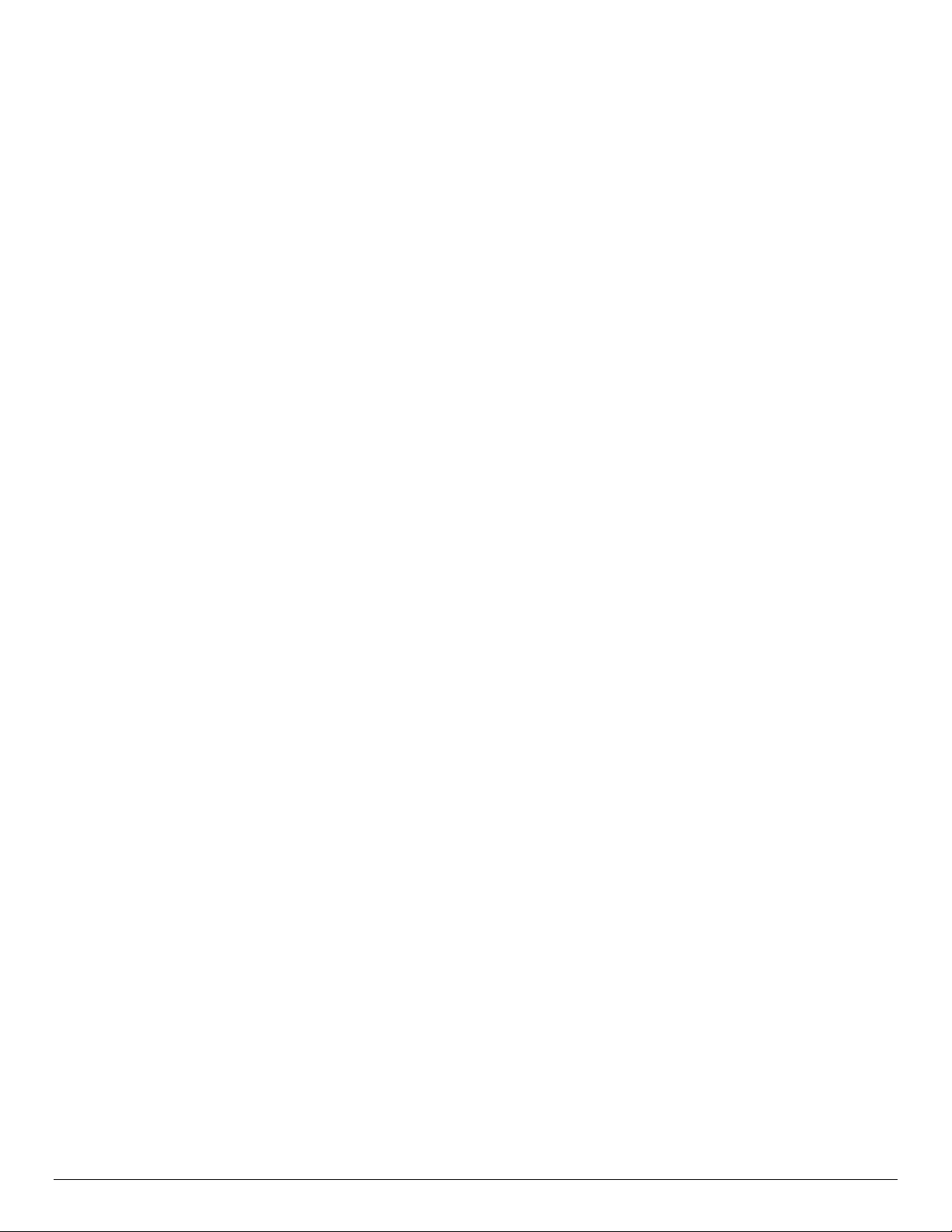
Feature Listing
PCL and ASCII print jobs can use PJL commands or PCL commands to access the
attributes of the device. If there is more than one method listed to access a specific
feature, determine the best method for your application and use that method.
PostScript print jobs can use Document Structuring Commands (DSC) or PS commands.
If there is more than one method listed to access a specific feature, determine the best
method for your application and use that method.
For this document, both PJL COMMENT and DSC are referred to as Comment
commands.
Getting Started
Comment Commands
To process all PJL COMMENT commands and DSC, encl ose them with XRXBegin and
XRXEnd commands. The following example shows a PCL or ASCII print job:
@PJL COMMENT XRXbegin
@PJL COMMENT OID_ATT_START_SHEET OID_VAL_JOB_SHEET_NONE;
@PJL COMMENT XRXend
This example shows a PS print job:
%%XRXbegin
%%OID_ATT_START_SHEET OID_VAL_JOB_SHEET_NONE;
%%XRXend
The parameters of the command are an attribute followed by a value.
Comment commands must end with a semicolon except for the XRXbegin and
XRXend commands.
A comment command not enclosed by XRXbegin and XRXend is NOT a Xerox
specific command and is treated as a real comment with no functional attachment to
its contents.
PJL SET Commands
PJL SET commands are available for some features. If you choose to use these
commands, do not enclose them with the XRXBegin and XRXEnd commands.
PJL SET commands do not require a semicolon at the end of the command line.
PCL Commands
PCL commands are available for some features. If you choose to use these commands
do not enclose them with the XRXBegin and XRXEnd commands. Refer to a PCL
reference manual for more specific information regarding PCL commands.
PS Commands
PS commands are for some features. If you choose to use these commands, do not
enclose them with the XRXBegin and XRXEnd commands. Refer to a PS reference
manual for more specific information regarding PS commands.
dc05cc0359
Page 2 Customer Support
Page 3
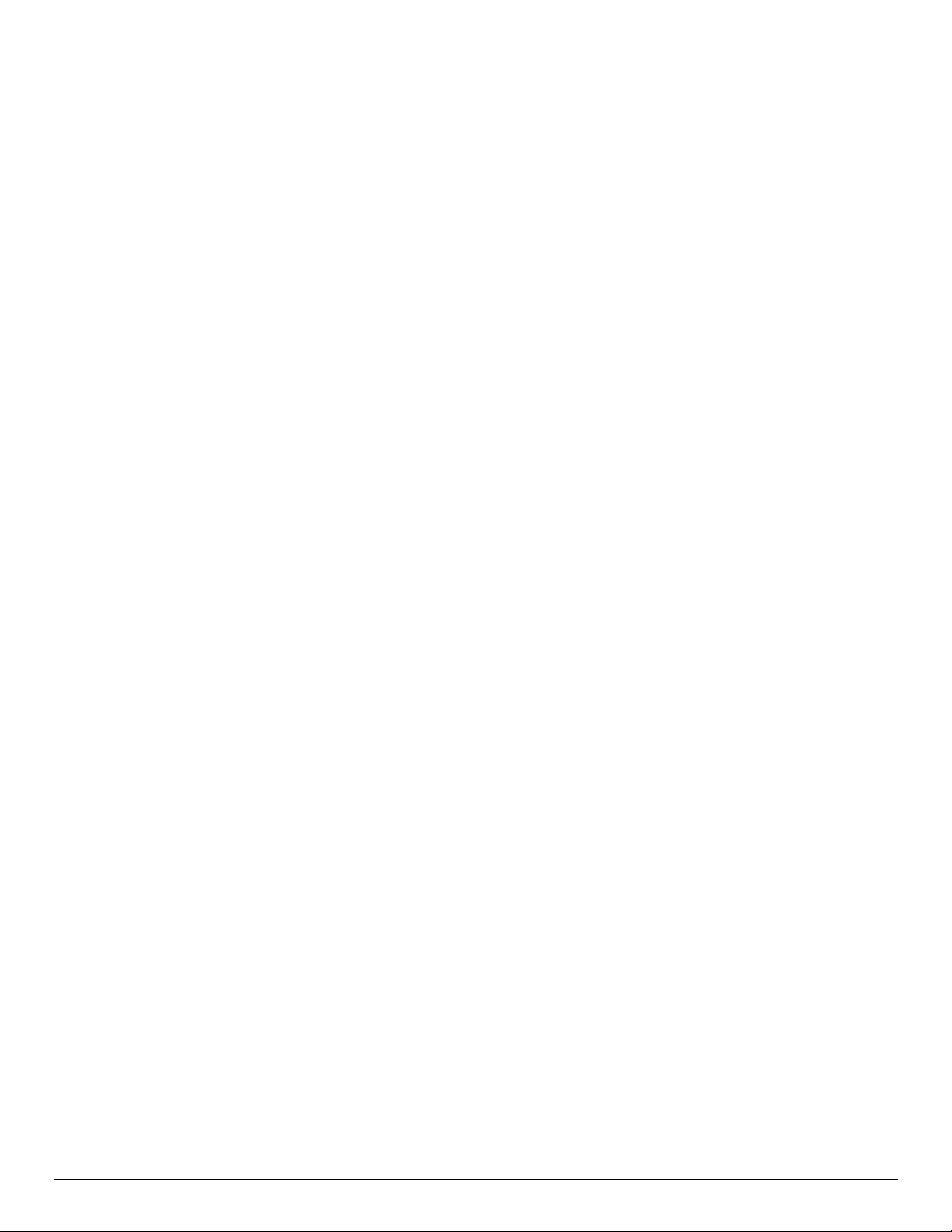
Features
ACCESSING EXTENDED FEATURES..................................................................................1
OVERVIEW..........................................................................................................................1
USING THIS GUIDE ..............................................................................................................1
FEATURE LISTING...............................................................................................................2
GETTING STARTED ...................................................................................................................2
Comment Commands.............................................................................................................................2
PJL SET Commands..............................................................................................................................2
PCL Commands.....................................................................................................................................2
PS Commands........................................................................................................................................2
FEATURES.............................................................................................................................3
XRXBegin...............................................................................................................................................5
XRXEnd..................................................................................................................................................5
GENERAL COMMENT COMMANDS..............................................................................................5
JOB NAME .............................................................................................................................................5
JOB OWNER..........................................................................................................................................5
QUANTITY..............................................................................................................................................5
COPIES..................................................................................................................................................6
JOB TYPE ..............................................................................................................................................6
DELAY PRINT........................................................................................................................................6
FAX SEND............................................................................................................................... ...............6
BANNER SHEET (START SHEET) .......................................................................................................7
MEDIA COMMENT COMMANDS...................................................................................................8
MEDIA SOURCE....................................................................................................................................8
MEDIA SIZE ...........................................................................................................................................9
Custom Media Sizes.............................................................................................................................10
MEDIA TYPE........................................................................................................................................11
MEDIA COLOR.....................................................................................................................................12
FORMATTING COMMENT COMMANDS.......................................................................................12
COLLATION .........................................................................................................................................12
FEED EDGE.........................................................................................................................................12
BINDING............................................................................................................................... ................13
SIMPLEX / DUPLEX PRINTING ..........................................................................................................13
FINISHING COMMENT COMMANDS ...........................................................................................13
OFFSET................................................................................................................................................13
OUTPUT DESTINATION......................................................................................................................14
STAPLE................................................................................................................................................14
HOLE PUNCH...................................................................................................................................... 15
FOLD....................................................................................................................................................15
BOOKLET FOLD..................................................................................................................................16
BOOKLET STAPLE..............................................................................................................................16
IMAGE QUALITY......................................................................................................................16
PRINT QUALITY...................................................................................................................................16
COLOR MODE.....................................................................................................................................17
PRINT JOB ACCOUNTING ........................................................................................................17
NETWORK ACCOUNTING..................................................................................................................17
INTERNAL AUDITRON........................................................................................................................17
COVERS .................................................................................................................................18
FRONT COVER ONLY.........................................................................................................................18
FRONT COVER ONLY MEDIA COLOR.............................................................................................. 18
FRONT COVER ONLY MEDIA SIZE...................................................................................................18
dc09cc0451
Customer Support Page 3
Page 4
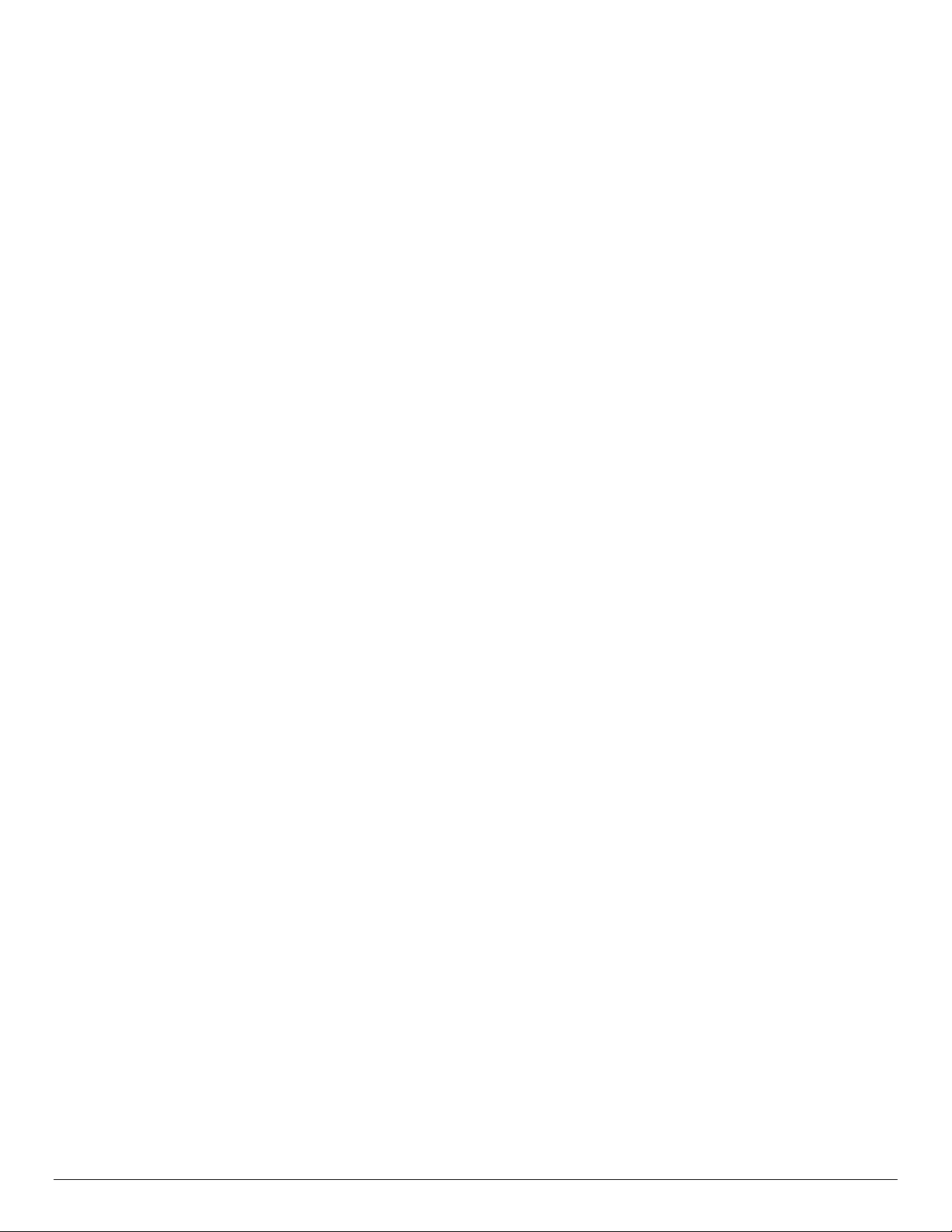
FRONT COVER ONLY MEDIA TYPE.................................................................................................. 18
FRONT AND BACK COVER................................................................................................................19
FRONT AND BACK COVER MEDIA COLOR......................................................................................19
FRONT AND BACK COVER MEDIA SIZE ..........................................................................................19
FRONT AND BACK COVER MEDIA TYPE.........................................................................................19
INTERLEAVE .......................................................................................................................................20
INTERLEAVE MEDIA COLOR.............................................................................................................20
PJL/PCL DEPENDENCIES/CAVEATS .......................................................................................20
DSC/PS DEPENDENCIES/CAVEATS.........................................................................................21
EXAMPLES ..........................................................................................................................22
BASIC PCL/PJL TEMPLATE..............................................................................................22
SAMPLE PCL HEADERS....................................................................................................23
BASIC POSTSCRIPT/DSC TEMPLATE ................................................................................24
SUPPORTED POSTSCRIPT FONTS...................................................................................26
SUPPORTED PCL5 FONTS ................................................................................................27
ADDITIONAL INFORMATION..............................................................................................28
dc05cc0359
Page 4 Customer Support
Page 5
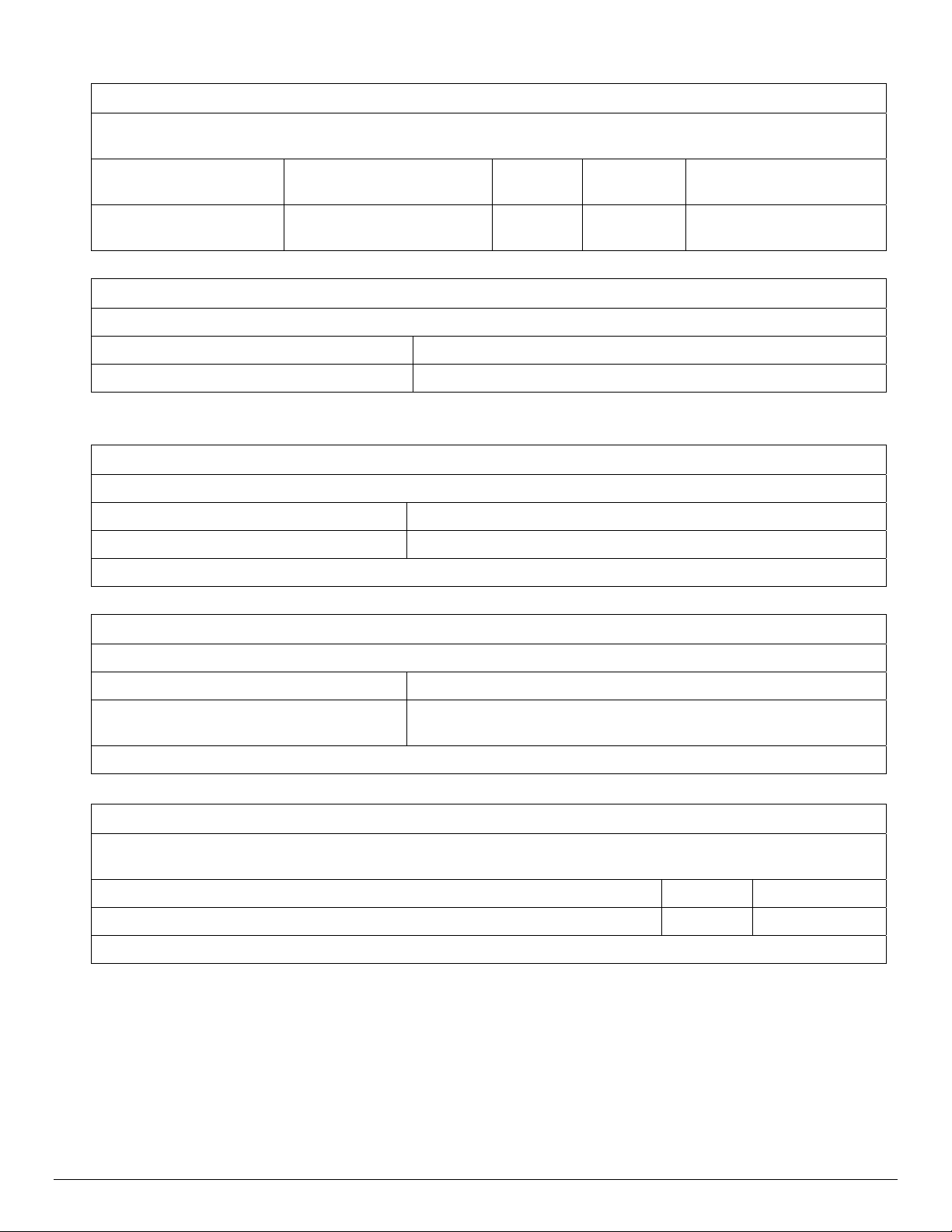
XRXBegin
When the interpreter receives this command it begins to parse PJL COMMENT commands to check for Xeroxspecific commands until it receives the command to stop parsing.
PJL COMMENT
Command
@PJL COMMENT
XRXbegin
DSC Comment Command PJL SET PCL Cmd PS Cmd
%%XRXbegin N/A N/A N/A
XRXEnd
When the interpreter receives this command it stops parsing PJL COMMENT commands.
PJL COMMENT Command DSC Comment Command
@PJL COMMENT XRXend %%XRXend
General Comment Commands
JOB NAME
The value for Job Name is stored for printing on the banner page.
PJL COMMENT Command DSC Comment Command
@PJL COMMENT JOB NAME ”string”; %%OID_ATT_JOB_NAME ”string”;
Where string is a maximum of 40 characters. This appears as the first item on the banner sheet.
JOB OWNER
The value for Job Owner is stored for printing on the banner page.
PJL COMMENT Command DSC Comment Command
@PJL COMMENT
OID_ATT_JOB_OWNER “string”;
Where string is a maximum of 40 characters. This appears as the second item on the banner sheet.
%%OID_ATT_JOB_OWNER ”string”;
QUANTITY
This PJL variable is used to specify the number of collated sets of a document. A value greater than 9999
results in 9999 copies produced. A value less than one results in one copy produced.
PJL SET PCL Cmd PS Cmd
@PJL SET COPIES=int NA NA
Where int is 1 to 9999.
dc09cc0451
Customer Support Page 5
Page 6
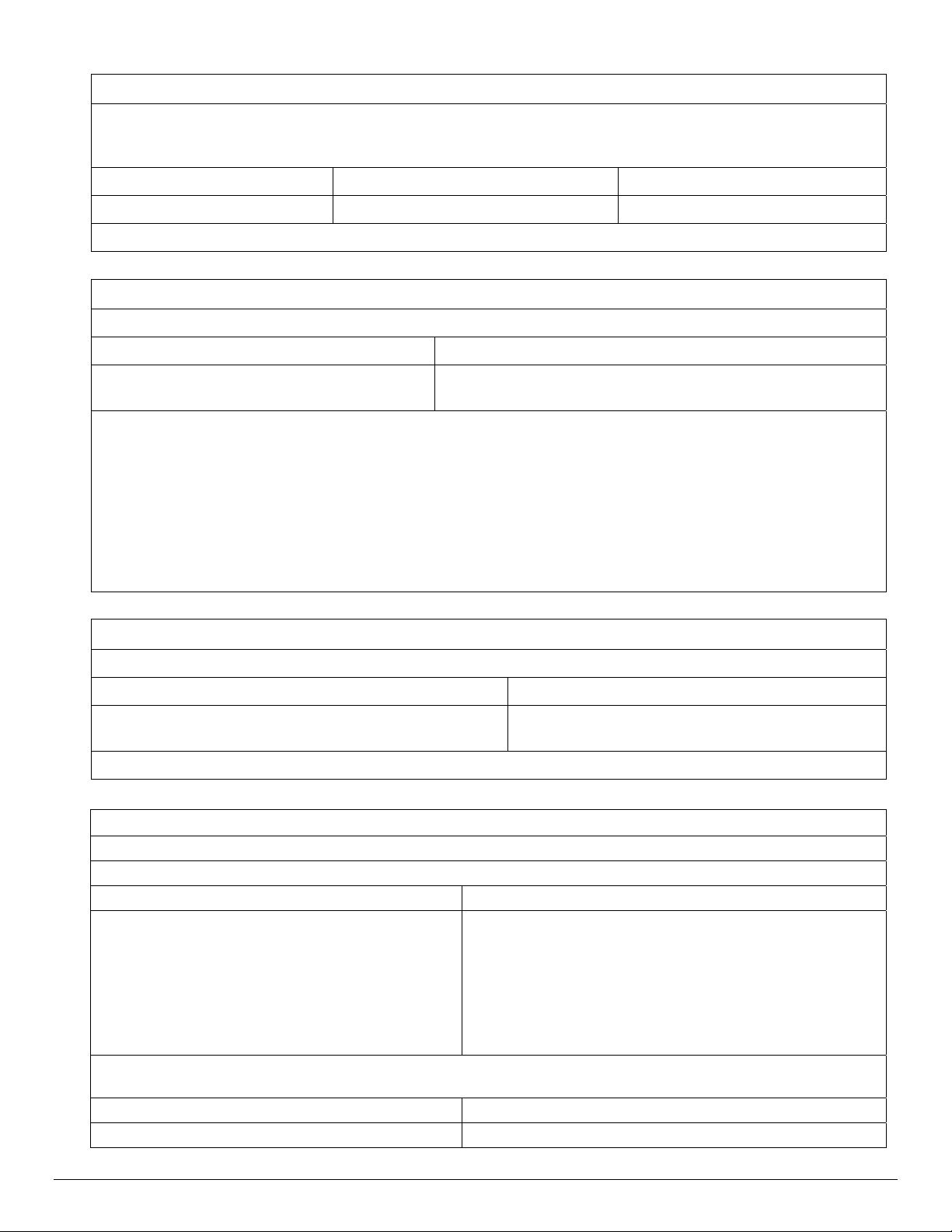
COPIES
Use this command to specify the number of non-collated sets of a document in a print job. With COPIES
specified, the device renders X number of copies of page 1 of the document, X number of copies of page 2, and
so on. Use the COLLATION command in conjunction with the COPIES command to set a collate value.
PJL SET PCL 6 Cmd PS Cmd
@PJL SET COPIES=int; uint16 int ubyte pagecopies <</NumCopies int>>
Where int is 1 to 9999.
JOB TYPE
The Job Type command indicates a job that requires special handling.
PJL COMMENT Command DSC Comment Command
@PJL COMMENT OID_ATT_JOB_TYPE
OID_VAL_JOB_TYPE_string;
Where string is one of the following:
PRINT Indicates a normal print job.
PROOF_PRINT Comparable to Sample Set in a driver. This job type allows you to specify multiple copies
with the @PJL SET COPIES command. One set prints for review. Then you can release or
delete the job.
FAX_SEND This job type directs a print job to use the embedded fax board and fax the job to a phone
number instead of printing the job. See the FAX SEND command for the commands to
provide the phone number and other fax options.
%%OID_ATT_JOB_TYPE OID_VAL_JOB_TYPE_string;
DELAY PRINT
Delays printing a job until the time specified by the command.
PJL COMMENT Command DSC Comment Command
@PJL COMMENT OID_ATT_JOB_PRINT_AFTER
“yyyymmddhhmmss”;
Where yyyy=year, mm=month, dd=day, hh=hours, mm=minutes, ss=seconds
%%OID_ATT_JOB_PRINT_AFTER
“yyyymmddhhmmss”;
FAX SEND
Must use with the FAX_SEND Job Type command.
Required Commands
PJL COMMENT Command DSC Comment Command
@PJL COMMENT OID_ATT_START_SHEET
OID_VAL_JOB_SHEET_NONE;
@PJL COMMENT OID_ATT_JOB_TYPE
OID_VAL_JOB_TYPE_FAX_SEND;
@PJL COMMENT
OID_ATT_FAX_DESTINATION_PHONE
"xxxx";
Where xxxx is the phone number and any special access numbers. If a dialing prefix is added, it must be
immediately followed by a pause (comma) character. Each fax number can be up to 30 characters in length.
Optional Commands
@PJL COMMENT
%%OID_ATT_START_SHEET
OID_VAL_JOB_SHEET_NONE;
%%OID_ATT_JOB_TYPE
OID_VAL_JOB_TYPE_FAX_SEND;
%%OID_ATT_FAX_DESTINATION_PHONE "xxxx";
%%OID_ATT_FAX_COVER_SHEET string;
dc05cc0359
Page 6 Customer Support
Page 7
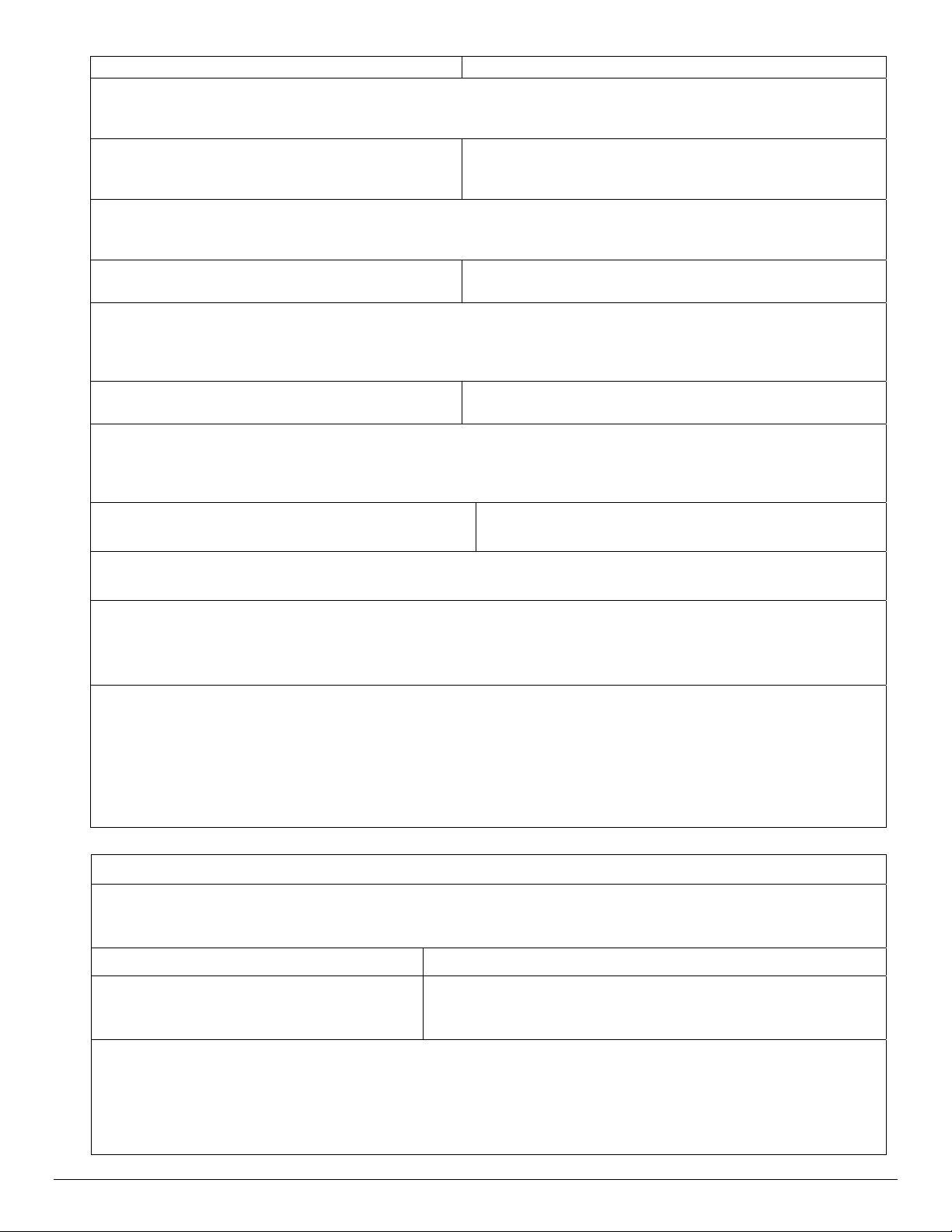
OID_ATT_FAX_COVER_SHEET string;
Where string is:
TRUE
FALSE
@PJL COMMENT
%%OID_ATT_FAX_CONFIRMATION_SHEET string;
OID_ATT_FAX_CONFIRMATION_SHEET
string;
Where string is:
TRUE
FALSE
@PJL COMMENT
%%OID_ATT_FAX_RESOLUTION int;
OID_ATT_FAX_RESOLUTION int;
Where int is:
0 – Standard Resolution
1 – Fine Resolution
2 – Super Fine Resolution
@PJL COMMENT
%%OID_ATT_FAX_TYPE OID_VAL_FAX_TYPE_string;
OID_VAL_FAX_TYPE_string;
Where string is:
G3_AUTO = Super G3 (33.6kbps)
G3_14400 = G3 (14.4kbps)
G3_FORCED_4800 = Forced 4800 bps
@PJL COMMENT
OID_ATT_JOB_FAX_AFTER “string”
%%OID_ ATT_JOB_FAX_AFTER
OID_ATT_JOB_FAX_AFTER “string”
Where string is:
“YYYYMMDDHHMMSS” where SS is always “00”.
@PJL COMMENT OID_ATT_CREDIT_CARD "xxxx";
Where xxxx is the credit card or charge code required to send the fax. Select this option and enter the cre dit
card number (up to 16 digits) if you want to charge the fax call to a credit card. The credit card number is
concealed on confirmation reports.
Characters for phone numbers, prefix numbers, credit cards, and other numeric entries.
= Wait for dial tone.
! Used to designate a mailbox signal.
, Used to initiate a pause period; default pause period is 3 seconds.
/ Used to delineate private data.
$ Signifies to wait for a confirmation dial tone.
<1> Use preceding a fax number to specify which fax line should be used on systems that support dual fax lines.
<2> Use preceding a fax number to specify which fax line should be used on systems that support dual fax lines.
BANNER SHEET (START SHEET)
This command turns on/off the banner sheet that prints at the beginning of every job. It only applies to the job
that contains the command; it does not affect any other jobs. If the device is configured to disable banner
sheets, this command is ignored.
PJL COMMENT Command DSC Command
@PJL COMMENT
OID_ATT_START_SHEET
OID_VAL_JOB_SHEET_”string”;
Where string is:
NONE Do not create a banner sheet for this job.
FULL Create a banner sheet for this job. By default, if the START SHEET comment is not included a banner
sheet is generated unless the device has banner sheet disabled.
USER A custom start sheet is included in this job.
dc09cc0451
Customer Support Page 7
%%OID_ATT_START_SHEET
OID_VAL_JOB_SHEET_”string”;
Page 8
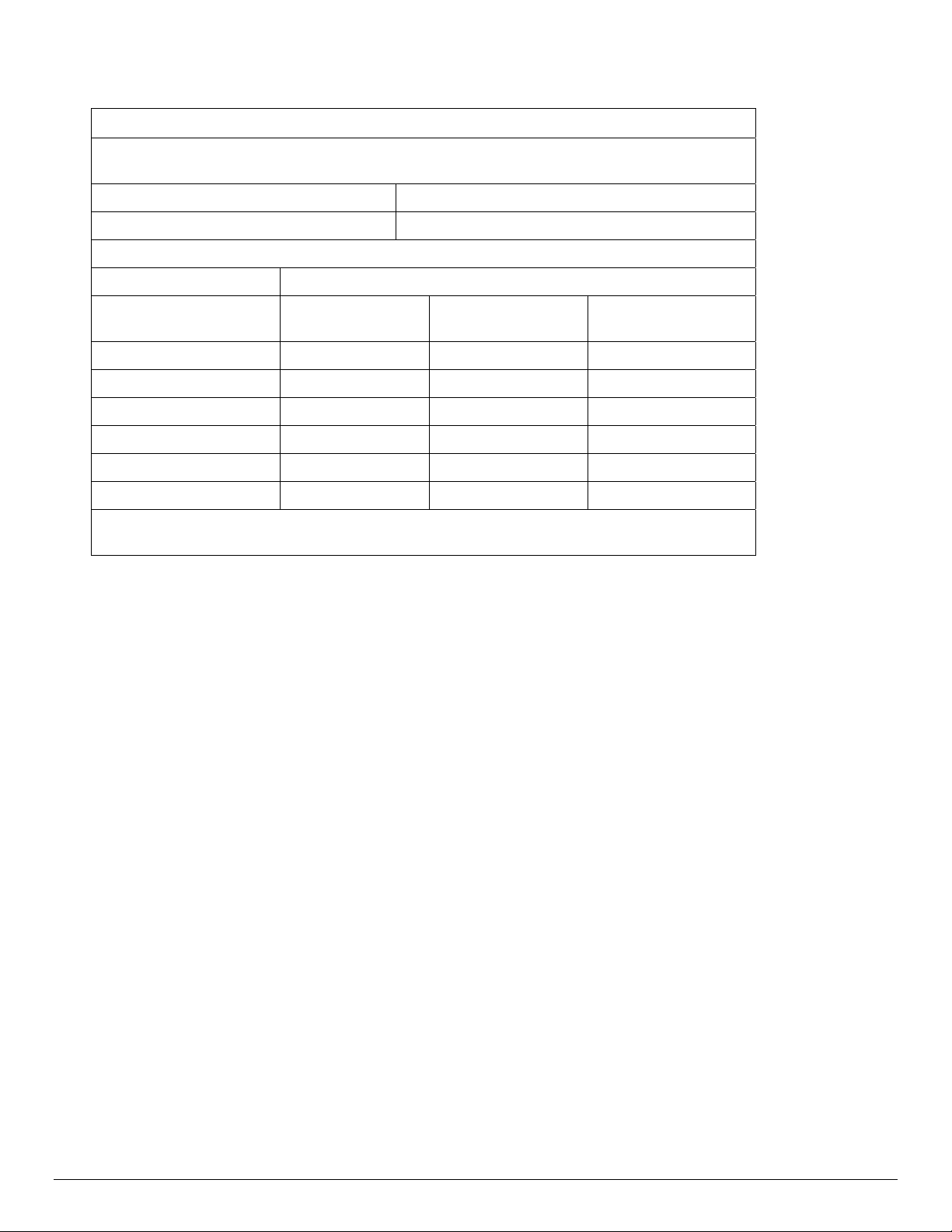
Media Comment Commands
MEDIA SOURCE
This command specifies the tray to supply the job’s media. These are PCL commands rather
than PJL commands. Insert this command within the PCL portion of the print job.
PCL Cmd PS Cmd
<esc> &lintH <</MediaPosition int>>
Where int is one of the following:
Description
Auto Select 7 1 <null>
Tray 1 1 4 1
Tray 2 4 5 2
Tray 3 23 7 3
Tray 4 (Bypass) 2 8 4
Tray 5 6 10 5
NOTE: When sending a job with a tray selection, issue a MEDIA COLOUR “Unspecified” and
MEDIA TYPE “Unspecified” PJL COMMENT in the PDL.
PCL5
int
PCL6
int
PS
int
dc05cc0359
Page 8 Customer Support
Page 9
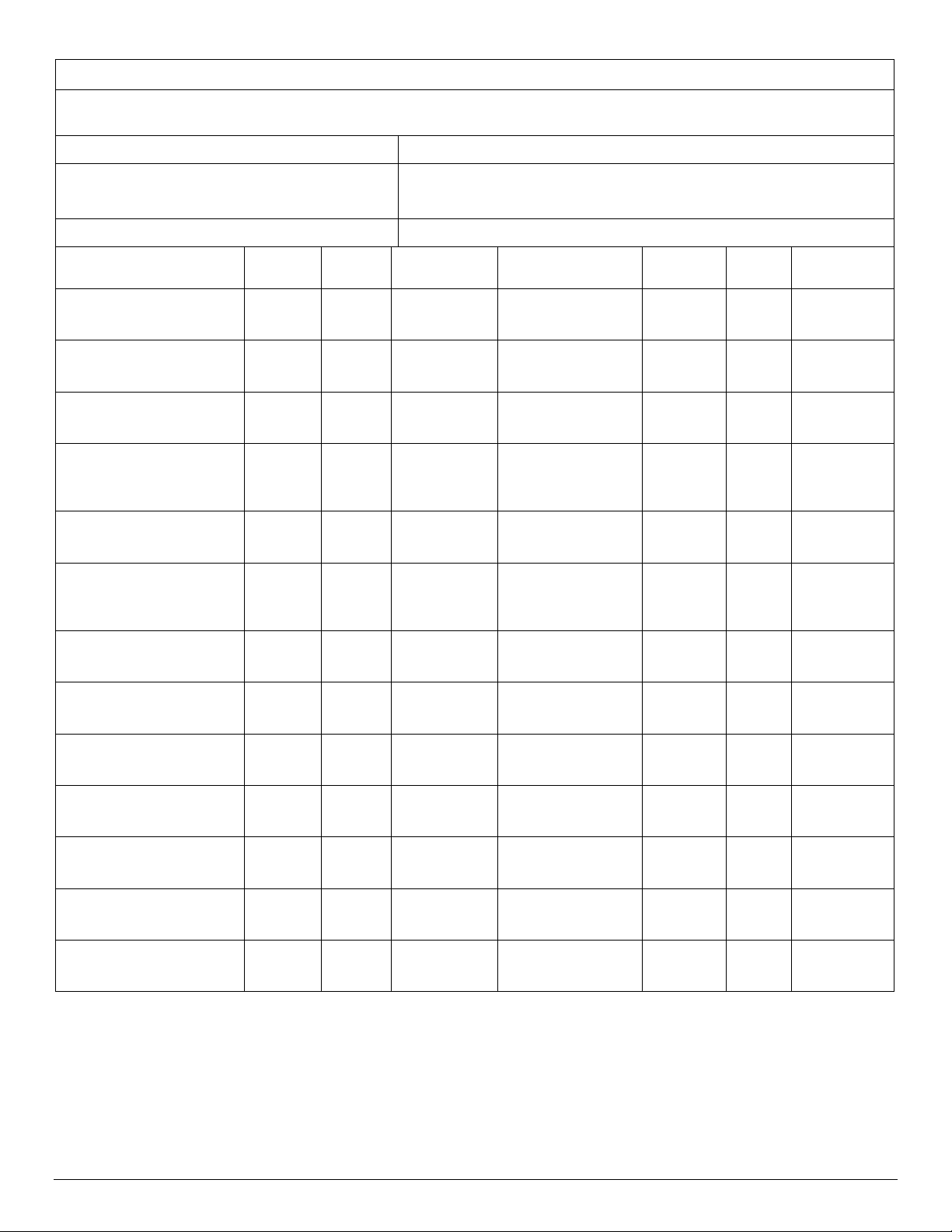
MEDIA SIZE
This command specifies the size of media on which to print the job. These are PCL commands rather than PJL
commands. Insert a media size command within the PCL portion of the print job.
PCL Cmd / PCL6 Cmd PS Cmd
<esc> &lintA / PCL 6c Emulation int
<</PageSize [width height]/ImagingBBox null>>
Note: / ImagingBBox null is optional
Where int is one of the following: Where width and height (w h) is one of the following:
Media Sizes
Letter
8.5 x 11” (216 x 279 mm)
Legal
8.5 x 14” (216 x 356 mm)
Tabloid (Ledger)
11 x 17” (279 x 432 mm)
Executive
7.25 x 10.5” (184 x 267
mm)
Statement
5.5 x 8.5” (216 x 140 mm)
Foolscap, Euroletter, US
Folio
8.5 x 13” (216 x 330 mm)
Letter Tab
9 x 11” (229 x 279mm)
Oversized Tabloid, Arch B
12 x 18” (305 x 457mm)
A4
(210 x 297 mm)
Envelope Sizes PCL5
Envelope
6 x 9” (152 x 229 mm)
Envelope
9 x 12” (229 x 305 mm)
No. 10 Envelope
4.1 x 9.5" (105 x 241 mm)
PCL5
int
2 0 612 X 791 A3
3 1 612 X 1009 A4 Oversized
6 4 792 X 1225 A4 Tab
1 3 522 x 756 A5
143 143 396 x 612 B4
18 157 612 x 93 5 B5
146 146 649 x 791 JIS B4
148 148 864 x 1296 JIS B5
26 2 595 X 842
Int
181 181 432 x 648 C4 Envelope
180 180 648 x 864 C5 Envelope
81 6 297 x 684 DL Envelope
PCL6
int
PCL6
int
PS (w h)
Points
PS (W H)
Points
Media Sizes PCL5 int PCL6
int
27 5 842 X 1191
(297 x 420 mm)
113 113 632 x 842
(223 x 297 mm)
123 123 638 x 842
(225 x 297 mm)
25 16 425 x 595
(148 x 210 mm)
179 179 709 x 1002
(250 x 353 mm)
100 12 499 x 709
(176 x 250 mm)
46 10 729 x 1032
(257 x 364 mm)
45 11 516 x 729
(182 x 257 mm)
Envelope Sizes PCL5 Int PCL6
int
171 171 649 x 918
(229 x 324 mm)
91 8 459 x 649
(162 x 229 mm)
90 9 312 x 624
(110 x 220 mm)
PS (w h)
Points
PS (W H)
Points
NOTE: When sending a job with a media size, there must be a MEDIA COLOUR “Unspecified” and MEDIA TYPE
“Unspecified” PJL COMMENT command issued in the PDL.
dc09cc0451
Customer Support Page 9
Page 10

CUSTOM MEDIA SIZES
This command specifies the custom media size on which to print the job. Insert a media si ze command within
the PCL portion of the print job.
PS Cmd PCL Cmd / PCL6 Cmd
%%BeginFeature: *CustomPageSize
[width height 0 0 1]
pop pop pop
2 dict begin
2 array astore
/PageSize exch def
/ImagingBBox null def
currentdict
end
%%EndFeature
Note: / ImagingBBox null is optional
Paper Size Ranges:
In process limits: 210 – 457.2 mm
Cross Process Limits: 104 – 320 mm
PCL
[Esc]&f####I
[Esc]&f####J
[esc]&l101A
#### is the physical dimension of the paper
PCL6
x y CustomMediaSize
eTenthsOfAMillimeter
CustomMediaSizeUnits
dc05cc0359
Page 10 Customer Support
Page 11

MEDIA TYPE
Media types are used to distinguish the type of media a job requires. If using the Media Source command, set the
Media Type command to Unspecified.
PCL 6 Length /String Paper Type PS String Value PCL5
Length String
Automatically Select
Type
/MediaType Unspecified [Esc]&n12WdUnspecified 11 Unspecified
Printer Default Type
(default)
Plain
Hole Punched
Transparency
Pre-Cut Tabs…*
Heavyweight
Extra Heavyweight
Recycled Paper
Labels
Pre-Printed
Envelope
Gloss Coating
Custom Type 1
Custom Type 2
Custom Type 3
Custom Type 4
Custom Type 5
Custom Type 6
Custom Type 7
/MediaType System-Default [Esc]&n8WdDefault 7 Default
/MediaType Standard
/MediaType Drilled
/MediaType Transparency [Esc]&n13WdTransparency
/MediaType PrecutTabs [Esc]&n5WdTabs 4 Tabs
/MediaType LightCardStock [Esc]&n6WdHeavy 5 Heavy
/MediaType CardStock [Esc]&n10WdCardStock 9 CardStock
/MediaType Recycled [Esc]&n9WdRecycled 8 Recycled
/MediaType Labels [Esc]&n7WdLabels 6 Labels
/MediaType Preprinted [Esc]&n11WdPreprinted 10 Preprinted
/MediaType Envelope [Esc]&n9WdEnvelope 8 Envelope
/MediaType LightGlossy [Esc]&n6WdGloss 5 Gloss
/MediaType Custom1 [Esc]&n12WdCustomType1 11 CustomType1
/MediaType Custom2 [Esc]&n12WdCustomType2 11 CustomType2
/MediaType Custom3 [Esc]&n12WdCustomType3 11 CustomType3
/MediaType Custom4 [Esc]&n12WdCustomType4 11 CustomType4
/MediaType Custom5 [Esc]&n12WdCustomType5 11 CustomType5
/MediaType Custom6 [Esc]&n12WdCustomType6 11 CustomType6
/MediaType Custom7 [Esc]&n12WdCustomType7 11 CustomType7
[Esc]&n6WdPlain 5 Plain
[Esc]&n11WdPrepunched 10 Prepunched
12 Transparency
dc09cc0451
Customer Support Page 11
Page 12

MEDIA COLOR
Use this command to indicate the color of the media used to print a job. The strings are case sensitive with the
first letter capitalized and the rest lower-case. When using a Media Source command, issue a Media Type
command set to Unspecified.
PJL COMMENT Command PS Set Page
@PJL COMMENT
OID_ATT_DEFAULT_MEDIUM_COLOUR
“string”;
Where string is one of the following:
Unspecified, System-Default, White, Blue, Yellow, Green, Pink, Clear, Ivory, Gray, Buff, Goldenrod, Red,
Orange, Custom1, Custom2, Custom3, Custom4, Custom5, Custom6, Custom7, Other
Formatting Comment Commands
COLLATION
This attribute controls the collation status of the output. COLLATE results in sets of pages, for example two
copies of a 3-page job results in pages 1 through 3 printed, then pages 1 through 3 printed ag ain. NO_PAGE
COLLATE results in page 1 printing twice, page 2 printing twice and page 3 printing twice.
PJL COMMENT Command PS Set Page
@PJL COMMENT OID_ATT_OUTPUT string; /Collate true
Where string is one of the following:
OID_VAL_OUTPUT_PAGE_COLLATE
OID_VAL_OUTPUT_NO_PAGE_COLLATE
/MediaColor int
/Collate false
FEED EDGE
The values indicate the feed edge to use. Feeds paper so that Leading Edge of paper is the shorter side.
PJL COMMENT Command DSC Comment Command PS Set Page
@PJL COMMENT OID_ATT_FEED_EDGE
string;
Where string is:
OID_VAL_FEED_EDGE_SHORT_LEADING
OID_VAL_FEED_EDGE_SHORT_TRAILING
%% OID_ATT_FEED_EDGE
string;
/Leading Edge integer or null
null = use default orientation for
specified PageSize to select
which edge is the top of the
page.
0 = Short edge, leading edge is
the top of the page.
2 = Short edge, trailing edge is
the top of the page.
dc05cc0359
Page 12 Customer Support
Page 13

BINDING
BINDING defines along which edge a duplex page is flipped. In portrait orientation, LONGEDGE binding
indicate pages turn as in a book, SHORTEDGE binding indicates pages turn as those in a flip chart. In
printing/graphic arts nomenclature, SHORTEDGE is analogous to DUPLEX TUMBLE. BINDING is ignored if the
document is simplex.
PJL SET
@PJL SET BINDING= string
Where string is:
SHORTEDGE
LONGEDGE
SIMPLEX / DUPLEX PRINTING
This command specifies if a job is to print on one side or both sides of the sheet. Choose one of the methods
below for indicating this feature.
Short edge bind (Duplex Tumble ON) = Duplex so that when page is rotated about the sho rt edge, second side
image is right side up.
Long edge bind (Duplex Tumble OFF) = Duplex so that when page is rotated about the long edge, second side
image is right side up.
DSC Comment Cmd PCL5 Cmd PCL6 Cmd PS Set Page
%%OID_ATT_PLEX
OID_VAL_PLEX_string;
Where string is:
SIMPLEX
DUPLEX
Finishing Comment Commands
OFFSET
This feature provides a physical offset of hard copy that distinguishes between sets or stacks within a job.
PJL SET Cmd PS Set Page
@PJL SET JOBOFFSET=string /Jog int
Where string is:
ON
OFF
PCL5
<ESC>&lintS
Where int is:
0 = Simplex
1 = Long Edge Bind
2 = Short Edge Bind
PCL6
eDuplexstringBinding
Where string is:
Vertical = Short Edge
Horizontal = Long Edge.
Where int is:
0 = no offset
3 = offset each set
/Duplex string /Tumble
Where string is:
true
false
dc09cc0451
Customer Support Page 13
Page 14

OUTPUT DESTINATION
Indicates the output bin where the print job is sent.
PJL COMMENT Cmd PS Set Page
@PJL COMMENT
OID_ATT_OUTPUT_BINS
OID_VAL_OUTPUT_BIN_strin
g;
Where string is:
MIDDLE
TOP
STACKER
/OutputType string
Where string is:
MiddleTray
TopTray
Stacker
STAPLE
This command indicates use and location of staple(s). Not all finishers support all the staple options listed.
Choose one of the following methods to indicate this feature.
PJL COMMENT Cmd
@PJL COMMENT
XRXSTAPLE=string;
Where string is:
PORTRAIT
LANDSCAPE
DUAL
DSC Comment Cmd PS Set Page
N/A /Staple int /StapleDetails<</Type 1
/StapleLocation(“string”)
N/A Where int is:
0 = No Staple
3 = Staple at end of set
The following command indicates use of a multiple staples (4).
@PJL COMMENT OID_ATT_FINISHING
OID_VAL_FINISHING_STAPLE_MULTIPLE;
Where string is:
SinglePortrait
SingleLandscape
DualLandscape
Multiple
dc05cc0359
Page 14 Customer Support
Page 15

HOLE PUNCH
This command indicates hole punches for a print job on a device with hole punch capability.
PJL COMMENT
Cmd
@PJL COMMENT
OID_ATT_PUNCH
int;
Where int is:
0 = Punch Off
1 = Punch On
DSC Comment Cmd PS Cmd
%%OID_ATT_PUNCH int; /Punch int1 /PunchDetails /Type 6 /NumHoles int2
Where int1 is:
0 for Punch Off
4 for Punch On after each showpage or copy page
operation.
Where int2 is:
0 for Punch Off
1 for Punch On
Note: Setting NumHoles to 1 causes a punch with the
default number of holes.
FOLD
This command indicates an optional fold type generated by the professional finisher. The short edge feed
command is also required to use the booklet fold command.
PJL COMMENT Cmd DSC Comment Cmd PS Set Page
@PJL COMMENT
OID_ATT_FOLD string;
%%OID_ATT_FOLD
OID_VAL_FOLD_string;
/Fold int1
/FoldDetails /Type 5 /FoldMethod int2
Where string is:
TRIFOLDC
TRIFOLDZ
ZFOLD
Note:
• TriFold C requires a LeadingEdge 0 and/or OID_VAL_FEED_EDGE_SHORT _LEADING command to
insure SEF feeding.
• TriFold Z requires a LeadingEdge 0 and/or OID_VAL_FEED_EDGE_SHORT_LEADING command.
Where int1 is:
0 = No Fold
3 = Fold at end of set
Where int2 is:
1 = TriFold C
2 = TriFold Z
3 = Z-Fold HalfSheet
dc09cc0451
Customer Support Page 15
Page 16

BOOKLET FOLD
This command indicates to fold the print job if the Professional Finisher is installed. The short edge feed
command is also required to use the booklet fold command.
PJL COMMENT Cmd DSC Comment Cmd PS Set Page
@ PJL COMMENT
OID_ATT_BOOKLET
OID_VAL_BOOKLET_NOSTAPLE;
@PJL COMMENT OID_ATT_FINISHING
OID_VAL_FINISHING_BOOKLET
@ PJL COMMENT OID_ATT_FEED_EDGE
OID_VAL_FEED_EDGE_SHORT_TRAILING
BOOKLET STAPLE
This command indicates staples for folded print jobs. Use with booklet fold commands above.
PJL COMMENT Cmd DSC Comment Cmd PS Set Page
@PJL COMMENT
OID_ATT_BOOKLET_string;
Where string is:
STAPLE
NOSTAPLE
Image Quality
%%OID_ATT_BOOKLET
OID_VAL_BOOKLET_NOSTAPL
E;
%%OID_ATT_FINISHING
OID_VAL_FINISHING_BOOKLE
T;
%%OID_ATT_FEED_EDGE
OID_VAL_FEED_EDGE_SHOR
T_TRAILING;
%%OID_ATT_BOOKLET
OID_VAL_BOOKLET_string;
/Booklet true
/BookletDetails /Type 2
/Staples 0
/LeadingEdge 2
/Booklet string
/BookletDetails /Type 2 /Staple int
/LeadingEdge 2
Where string is true or false
Where int is
0 = Do not staple
2 = 2 Staples
PRINT QUALITY
This command sets the resolution value.
PS Command PJL Command DSC Comment Cmd
Use DSC Comments %%OID_ATT_PRINT_MODE OID_VAL_PRINT_MODE_string
Where string is:
PREMIUM = High Resolution / Photo
STANDARD = Enhanced
DRAFT = Standard
FAST_COLOR = Fast Color
dc05cc0359
Page 16 Customer Support
Page 17

COLOR MODE
Use this command to adjust the delivery of color rendering.
PJL COMMENT Cmd PS Commands
@PJL COMMENT OID_ATT_COLOR_MODE
OID_VAL_COLOR_MODE_string;
Where string is:
AUTOMATIC
BLACK_WHITE
NONE
Print Job Accounting
NETWORK ACCOUNTING
Allows User ID data to be sent with job for the purposes of Job-based accounting.
PJL COMMENT Cmd DSC Comment Cmd
@PJL COMMENT
OID_ATT_ACCOUNTING_INFORMATION_AVP
“XRX_USERID,xxxx”
Where xxxx is actual User ID entered by user.
Allows Account ID data to be sent with job for the purposes of Job-based accounting.
PJL COMMENT Cmd DSC Comment Cmd
%%OID_ATT_COLOR_MODE
OID_VAL_COLOR_MODE_string;
%%OID_ATT_ACCOUNTING_INFORMATION_AVP
“XRX_USERID,xxxx”
@PJL COMMENT
OID_ATT_ACCOUNTING_INFORMATION_AVP
“XRX_ACCTID,yyyy1”
Where yyyy is actual Account ID entered by user.
%%OID_ATT_ACCOUNTING_INFORMATION_AVP
“XRX_ACCTID,yyyy”
INTERNAL AUDITRON
This PJL command sends the users pin number for use by devices that support the Internal Auditron or Xerox
Standard Accounting (XSA). You must provide at least a valid USERID. You may also provide a GENERAL
Account number or GROUP Account number if required.
PJL COMMENT Cmd DSC Comment Cmd
@PJL COMMENT
OID_ATT_ACCOUNTING_INFORMATION_AVP
"XRX_USERID,xxxx";
@PJL COMMENT
OID_ATT_ACCOUNTING_INFORMATION_AVP
"XRX_GENERALACCT,yyyy";
@PJL COMMENT
OID_ATT_ACCOUNTING_INFORMATION_AVP
"XRX_GROUPACCT,zzzz";
%%OID_ATT_ACCOUNTING_INFORMATION_AVP
"XRX_USERID,xxxx";
%%OID_ATT_ACCOUNTING_INFORMATION_AVP
"XRX_GENERALACCT,yyyy";
%%OID_ATT_ACCOUNTING_INFORMATION_AVP
"XRX_GROUPACCT,zzzz";
Where xxxx is a valid USER Pin number.
Where yyyy is a valid GENERAL Account number.
Where zzzz is a valid GROUP Account number.
dc09cc0451
Customer Support Page 17
Page 18

Covers
FRONT COVER ONLY
This command specifies a job has a front (only) cover sheet and whether the cover sheet is imaged (TRUE) or
blank (FALSE).
PJL COMMENT Cmd DSC Comment Cmd
@PJL COMMENT
OID_ATT_FIRST_PAGE_IMAGED “String”;
Where string is:
TRUE
FALSE
%%OID_ATT_FIRST_PAGE_IMAGED “String”;
FRONT COVER ONLY MEDIA COLOR
This command indicates the first page of a job is to print on media of a specified color. Requi res that
OID_ATT_FIRST_PAGE_IMAGED is also used.
PJL COMMENT Cmd DSC Comment Cmd
@PJL COMMENT
OID_ATT_FIRST_PAGE_MEDIA_COLOR
“string”;
Where string is one of the following. Entries are case sensitive.
White, Yellow, Green, Buff, Red, Ivory, Gray, Clear, Pink, Goldenrod, Orange, Unspecified, Blue, Other,
Custom1, Custom2, Custom3, Custom4, Custom5, Custom6, Custom7
%%OID_ATT_FIRST_PAGE_MEDIA_COLOR “string”;
FRONT COVER ONLY MEDIA SIZE
This command indicates the first page of a job is to print on media of a specified size. Requires that
OID_ATT_FIRST_PAGE_IMAGED is also used.
PJL COMMENT Cmd DSC Comment Cmd
@PJL COMMENT
OID_ATT_FIRST_PAGE_MEDIA_SIZE “mm
mm”;
Where mm mm is one of the metric sizes listed in the MEDIA SIZE table.
%%OID_ATT_FIRST_PAGE_MEDIA_SIZE “mm mm”;
FRONT COVER ONLY MEDIA TYPE
This command indicates the first page of a job is to print on media of a specified type. Requires that
OID_ATT_FIRST_PAGE_IMAGED is also used.
PJL COMMENT Cmd DSC Comment Cmd
@PJL COMMENT
OID_ATT_FIRST_PAGE_MEDIA_TYPE “string”;
Where string is one of the following. Entries are case sensitive.
Standard, Transparency, Labels, Drilled, Recycled, Preprinted, Envelopes, Cardstock, HeavyWeight2, Bond,
Lightweight, LightCardStock, LightCardStock2, LightGlossy, LightGlossy2, HeavyGlossy, HeavyGlossy2, Tabs,
Letterhead, Custom1, Custom2, Custom3, Custom4, Custom5, Custom6, Custom7, Unspecified, Other,
System-Default
%%OID_ATT_FIRST_PAGE_MEDIA_TYPE “string”;
dc05cc0359
Page 18 Customer Support
Page 19

FRONT AND BACK COVER
This command indicates the first and last pages of a job are covers. Do not use this command in conjunction
with the FIRST_PAGE_IMAGED.
PJL COMMENT Cmd DSC Comment Cmd
@PJL COMMENT
OID_ATT_FIRSTLAST_PAGE_IMAGED “String”;
Where string is:
TRUE
FALSE
%%OID_ATT_FIRSTLAST_PAGE_IMAGED “String”;
FRONT AND BACK COVER MEDIA COLOR
This command indicates the first and last page of a job is to print on media of a specified color. Requires that
OID_ATT_FIRSTLAST_PAGE_IMAGED is also used.
PJL COMMENT Cmd DSC Comment Cmd
@PJL COMMENT
OID_ATT_FIRSTLAST_PAGE_MEDIA_
COLOR “string”;
Where string is one of the following. Entries are case sensitive.
White, Yellow, Green, Buff, Red, Ivory, Gray, Clear, Pink, Goldenrod, Orange, Unspecified, Blue, Other,
Custom1, Custom2, Custom3, Custom4, Custom5, Custom6, Custom7
%%OID_ATT_FIRSTLAST_PAGE_MEDIA_COLOR
“string”;
FRONT AND BACK COVER MEDIA SIZE
Overrides the document’s media size for the first and last sheet. Requires
OID_ATT_FIRSTLAST_PAGE_IMAGED to be used also.
PJL COMMENT Cmd DSC Comment Cmd
@PJL COMMENT
OID_ATT_FIRSTLAST_PAGE_MEDIA_SIZE
“mm mm”;
Where mm mm is one of the metric sizes listed in the MEDIA SIZE table.
%%OID_ATT_FIRSTLAST_PAGE_MEDIA_SIZE “mm mm”;
FRONT AND BACK COVER MEDIA TYPE
Overrides the document’s media type for the first and last sheet. Requires
OID_ATT_FIRSTLAST_PAGE_IMAGED to be used also.
PJL COMMENT Cmd DSC Comment Cmd
@PJL COMMENT
OID_ATT_FIRSTLAST_PAGE_MEDIA_TYPE
“string”;
Where string is one of the following. Entries are case sensitive.
Standard, Transparency, Labels, Drilled, Recycled, Preprinted, Envelopes, Cardstock, HeavyWeight2, Bond,
Lightweight, LightCardStock, LightCardStock2, LightGlossy, LightGlossy2, HeavyGlossy, HeavyGlossy2, Tabs,
Letterhead, Custom1, Custom2, Custom3, Custom4, Custom5, Custom6, Custom7, Unspecified, Other,
System-Default.
%%OID_ATT_FIRSTLAST_PAGE_MEDIA_TYPE “string”;
dc09cc0451
Customer Support Page 19
Page 20

INTERLEAVE
This command identifies the type of page to insert between sets.
PJL COMMENT Cmd DSC Comment Cmd
@PJL COMMENT OID_ATT_INTERLEAVE
OID_VAL_INTERLEAVE_string;
Where string is one of the following:
NONE
BLANK
IMAGED
%%OID_ATT_INTERLEAVE
OID_VAL_INTERLEAVE_string;
INTERLEAVE MEDIA COLOR
This command identifies the color of the interleaved pages.
PJL COMMENT Cmd DSC Comment Cmd
@PJL COMMENT
OID_ATT_INTERLEAVE_COLOR “string”;
Where string is one of the following. Entries are case sensitive.
White, Blue, Yellow, Green, Pink, Clear, Ivory, Gray, Buff, Goldenrod, Red, Orange, Unspecified, Other,
Custom1, Custom2, Custom3, Custom4, Custom5, Custom6, Custom7
%%OID_ATT_INTERLEAVE_COLOR “string”;
PJL/PCL Dependencies/Caveats
• Locate all PJL commands in the first 64KB of the job.
• To combine printer escape commands (not including PJL commands):
¾ The first two characters after the <esc> MUST be the same.
¾ All alpha characters MUST be lowercase, except the final terminating character.
¾ The commands are read left to right. Combine them in the order you wish them executed.
For example, print 5 copies (<ESC>&
<ESC>&
• In case of duplicate commands, the last one requested takes precedence.
• The @PJL SET COPIES takes precedence over the PCL Escape Command (<ESC> &
number of copies. In general, a PJL command takes precedence over a PCL command.
• When printing a job with an odd number of pages and duplex front and back im aged covers, the printer
always prints on both sides of the front and back covers. The remaining pages are printed on the do cument
body media type and color with a blank page inserted to allow an image on both sides of the back cover.
• When using the Blank Front or the Blank Front & Back Cover command, the Cover Media Size command is
optional. If the cover size command is not in the PDL, the printer assumes the cover media size is the same
as the document body.
• Use one of the following methods to specify media selection:
¾ Describe the media attributes with size, color, and type and allow the device to select the matching
source tray. If the media description method is used, leave source tray selection out of the request or set
to Auto. If not, the tray selection defeats the auto tray selection capabilities of the device.
¾ Indicate the tray to supply media. If the source tray method is used, the system automatically defaults
paper type to the defined SYSTEM DEFAULT unless specified otherwise. This prevents inadvertent use
of special paper types. To override, include a paper type specification of UNSPECIFIED in the job.
l5x2A
l5X) and use letter size (<ESC>&l2A) is combined as:
l int X>) to determine
dc05cc0359
Page 20 Customer Support
Page 21

DSC/PS Dependencies/Caveats
• All %% commands (DSC comments) must be in the first 64KB of the job.
• WorkCentres supports PostScript resolutions up to and including 18 00 x 1800. Some PostScript jobs may not
print if the high resolution is indicated. If this occurs, print the same job at a lower resolution.
• The following media sizes do not print duplex and do not support staple commands: A6, B6, 5 x 7" Postcard
(4.5 x 6"), envelopes and any custom sized media where the page width is less than 5.5". A request to duplex
or staple these media sizes is ignored.
• Jobs that indicate Transparencies, Labels, Envelopes or Tab-Stock do not support duplex commands. The
duplex print request is ignored when any of these media types are used.
• When printing an odd number of pages in a document with duplex front and back imaged covers, the printer
always prints on both sides of the front and back covers. The remaining pages print on the document body
media type and color with a blank page inserted to allow an image on both side s of the back cover.
• When using the Blank Front or the Blank Front and Back Cover command, the Cover Media Size command is
optional. If the Cover Media Size command is not in the PDL, the printer assumes the cover media size as
that of the document body.
• Use one of the following methods to specify media selection:
¾ Describing the media attributes with size, color, and type and allowing the device to select the matching
source tray. If the media description method is used, leave source tray selection out of the request or
specifically set to Auto. Otherwise, the tray selection defeats the auto tray selection capabilities of the
device.
¾ Specifically indicate the tray to feed from. If the source tray method is used, the system automatically
defaults paper type to the defined SYSTEM DEFAULT unless specified otherwise. This occurs to prevent
inadvertent use of special paper types. To override, include a paper type specification of UNSPECIFIED
in the job.
dc09cc0451
Customer Support Page 21
Page 22

Note:
This print job specifies
the following items:
• Job owner
• Job name
• 11 x 17 paper size
• Heavyweight
• Green paper
• 1 staple
• Sample set
• Draft mode
Note: The quotations
in the Job Name and
Job Owner lines are
required.
Examples
Basic PCL/PJL Template
This section illustrates a standard PCL template that is used to access general print
features as well as Document Centre product specific features. This template lists each
feature and the syntax, both PCL commands and PJL, required to use these features.
The next section of this document contains other examples of how to use these
commands.
Section 1 (Opening Command, Required for all files)
<ESC>%-12345X@PJL JOB
Section 2 (PJL Set Commands)
@PJL SET RESOLUTION=600
@PJL SET COPIES=1
@PJL SET JOBOFFSET=ON
Section 3 (XRXbegin – Opening Comment Statement, Required)
@PJL COMMENT XRXbegin
Section 4 (PJL Comments)
@PJL COMMENT OID_ATT_JOB_NAME "Readme.txt";
@PJL COMMENT OID_ATT_START_SHEET OID_VAL_JOB_SHEET_NONE;
@PJL COMMENT OID_ATT_JOB_OWNER "John Smith";
@PJL COMMENT OID_ATT_JOB_TYPE OID_VAL_JOB_TYPE_PRINT;
@PJL COMMENT OID_ATT_DEFAULT_MEDIUM_TYPE "Cardstock";
@PJL COMMENT OID_ATT_DEFAULT_MEDIUM_COLOUR "Green";
@PJL COMMENT OID_ATT_PRINT_QUALITY OID_VAL_PRINT_QUALITY_DRAFT;
@PJL COMMENT OID_ATT_FINISHING OID_VAL_FINISHING_STAPLE;
@PJL COMMENT XRXSTAPLE=PORTRAIT;
"6.15.0.128.95.124.157.20.0.1.11.4";
Section 5 (XRXend - Closing Statement for Comment Section, Required)
@PJL COMMENT XRXend
Section 6 (PCL Code used to invoke PCL Language)
@PJL ENTER LANGUAGE=PCL
Section 7 (PCL Data Stream or ASCII Document inserted here for Options such as
Selecting Different Fonts, Simplex, Duplex, etc.)
[Document or Text to print inserted here]
Section 8 (Closing Command, Required at end of Document)
<ESC>%-12345X
dc05cc0359
Page 22 Customer Support
Page 23

Sample PCL Headers
Note:
This is a simple print
job header specifying
the Job Owner and
Job Name and one
copy.
The quotations in the
Job Owner and Job
Name lines are
required.
Note:
This is a proof print
job header that
requests 6 copies.
Example 1 Header for Simple Print
<ESC>%-12345X@PJL JOB
@PJL SET COPIES= 1
@PJL COMMENT XRXbegin
@PJL COMMENT OID_ATT_JOB_OWNER “John Smith”;
@PJL COMMENT OID_ATT_JOB_NAME “Print Job”;
@PJL COMMENT XRXend
[Insert document or text to be printed here]
<ESC>%-12345X
Example 2 Header for Proof Print
<ESC>%-12345X@PJL JOB
@PJL SET COPIES= 6
@PJL COMMENT XRXbegin
@PJL COMMENT OID_ATT_JOB_TYPE OID_VAL_JOB_TYPE_ PROOF_PRINT
@PJL COMMENT XRXend
[Insert document or text to print here]
<ESC>%-12345X
Note:
This is a proof print
job header requesting
the staple option. You
must send the job to
the stacker using the
native PCL command.
Example 3 Header for Finishing Options
<ESC>%-12345X@PJL JOB
@PJL COMMENT XRXbegin
@PJL COMMENT OID_ATT_JOB_OWNER “John Smith”
@PJL COMMENT OID_ATT_JOB_TYPE OID_VAL_JOB_TYPE_PROOF_PRINT;
@PJL COMMENT OID_ATT_FINISHING OID_VAL_FINISHING_STAPLE;
@PJL COMMENT XRXSTAPLE=PORTRAIT;
@PJL COMMENT XRXend
[Insert document or text to print here]
<ESC>%-12345X
dc09cc0451
Customer Support Page 23
Page 24

Note:
The print job specifies
the following items:
• Job owner
• Job name
• 11 x 17 paper size
• Drilled
• Ivory paper
• 1200 x 1200
resolution
• Staple off
• Landscape
• Sample set
• Draft mode
• Offset off
• Banner sheet off
• Duplex long edge
• One copy
The quotations in the
Job Name and Job
Owner lines are
required.
Basic PostScript/DSC Template
This section illustrates a standard PostScript template that is used to access general print
features as well as Document Centre product specific features. This template lists each
feature and the syntax, both Postscript commands and DSC (Document Structuring
Conventions) required to use these features.
Section 1 (Adobe Reference Command)
%!PS
Section 2 (XRXbegin - Opening Comment Statement, Required)
%% XRXbegin
Section 3 (OID Commands)
%%OID_ATT_JOB_OWNER "John Smith";
%%OID_ATT_JOB_TYPE OID_VAL_JOB_TYPE_PRINT;
%%OID_ATT_START_SHEET OID_VAL_JOB_SHEET_NONE;
%%OID_ATT_JOB_NAME "Readme.txt";
%%OID_ATT_PRINT_QUALITY OID_VAL_PRINT_QUALITY_DRAFT;
Section 4 (XRXend - Closing statement for Comment Section, Required)
%% XRXend
Section 5 (Options Such as Selecting Different Fonts, Simplex, Duplex, etc.)
Note: For better performance it is recommended to use one single setpagedevice.
<< /PostRenderingEnhance false >> setpagedevice
<< /Staple 0 >> setpagedevice
<< /Jog 0 >> setpagedevice
<< /ManualFeed false >> setpagedevice
<< /MediaType (Drilled) >> setpagedevice
<< /MediaColor (Ivory) >> setpagedevice
<< /DeviceRenderingInfo << /Type 4 /ValuesPerColorComponent 2 >>
/HWResolution [1200 1200] >> setpagedevice
<< /PageSize [792 1224] /ImagingBBox null >> setpagedevice
<< /Duplex true /Tumble false >> setpagedevice
<< /Collate false >> setpagedevice
Section 6 (Postscript Data Stream Inserted Here)
[Postscript]
Section 7 (EOF - Closing Statement for PostScript File, Required)
%%EOF
dc05cc0359
Page 24 Customer Support
Page 25

Note:
The header for simple
print specifies the Job
Owner, Job Name,
and one copy.
The quotations in the
Job Owner and Job
Name lines are
required.
Example 1 Header for Simple Print
%!PS
%%XRXbegin
%%OID_ATT_JOB_OWNER “John Smith”
%%OID_ATT_JOB_NAME “Print Job”
%%OID_ATT_COPY_COUNT 1
%%XRXend
Note:
This is a proof print
job header. This job
requests 6 copies.
Note:
This job header
specifies the following
items:
• 10 copies
• Duplex
• Collated
• Stapled
• Sent to the main
tray
• Job name
• Bold image quality
Note: To use the
staple and collate
features, you must
send the output to the
stacker.
Example 2 Header for Proof Print
%!PS
%%XRXbegin
%%OID_ATT_JOB_TYPE OID_VAL_JOB_TYPE_PROOF_PRINT
%%OID_ATT_COPY_COUNT 6
%%XRXend
Example 3 Header for Finishing Options
%!PS
%%XRXbegin
%%OID_ATT_JOB_OWNER “John Smith”
%%XRXend
<</PageSize [612 792]>>setpagedevice
<</OutputType (
<</Staple 3>>setpagedevice
<</Duplex true /Tumble false>> setpagedevice
<</PostRenderingEnhance true>>setpagedevice
<</Collate true>>setpagedevice
<</NumCopies 10>>setpagedevice
MainTray)>>setpagedevice
dc09cc0451
Customer Support Page 25
Page 26

Supported PostScript Fonts
Identifying Trademark Identifying Trademark Typeface Typeface
AlbertusMT
AlbertusMT Italic
AlbertusMT Light
AntiqueOlive Roman
AntiqueOlive Italic
AntiqueOlive Bold
AntiqueOlive Compact
Apple Chancery
ArialMT
Arial BoldItalicMT
Arial BoldMT
Arial ItalicMT
AvantGarde Book
AvantGarde Book Oblique
AvantGarde Demi
AvantGarde Demi Oblique
Bodoni
Bodoni Bold
Bodoni BoldItalic
Bodoni Italic
Bodoni Poster
Bodoni PosterCompressed
Bookman Demi
Bookman DemiItalic
Bookman Light
Bookman LightItalic
Carta
Chicago
Clarendon
Clarendon Bold
Clarendon Light
CooperBlack
CooperBlack Italic
Copperplate ThirtyThreeBC
Copperplate ThirtyTwoBC
Coronet Regular
Courier
Courier Bold
Courier BoldOblique
Courier Oblique
Eurostile
Eurostile Bold
Eurostile BoldExtendedTwo
Eurostile ExtendedTwo
Geneva
GillSans
GillSans Bold
GillSans BoldCondensed
GillSans BoldItalic
GillSans Condensed
GillSans ExtraBold
GillSans Italic
GillSans Light
GillSans LightItalic
Goudy
Goudy Bold
Goudy BoldItalic
Goudy ExtraBold
Goudy Italic
GreekMono737
GreekMono737 Bold
GreekMono737 BoldItalic
GreekMono737 Italic
GreekMono851
dc05cc0359
Page 26 Customer Support
GreekMono851 Bold
GreekMono851 BoldItalic
GreekMono851 Italic
GreekMono8859-7
GreekMono8859-7 Bold
GreekMono8859-7 BoldItalic
GreekMono8859-7 Italic
GreekSans737
GreekSans737 Bold
GreekSans737 BoldItalic
GreekSans737 Italic
GreekSans851
GreekSans851 Bold
GreekSans851 BoldItalic
GreekSans851 Italic
GreekSans8859-7
GreekSans8859 Bold
GreekSans8859 BoldItalic
GreekSans8859 Italic
GreekSerif737
GreekSerif737 Bold
GreekSerif737 BoldItalic
GreekSerif737 Italic
GreekSerif851
GreekSerif851 Bold
GreekSerif851 BoldItalic
GreekSerif851 Italic
GreekSerif8859-7
GreekSerif8859-7 Bold
GreekSerif8859-7 BoldItalic
GreekSerif8859-7 Italic
Helvetica
Helvetica Bold
Helvetica BoldOblique
Helvetica Condensed
Helvetica Condensed-Bold
Helvetica Condensed-BoldOblique
Helvetica Condensed-Oblique
Helvetica Narrow
Helvetica Narrow-Bold
Helvetica Narrow-BoldOblique
Helvetica Narrow-Oblique
Helvetica Oblique
HoeflerText Black
HoeflerText BlackItalic
HoeflerText Italic
HoeflerText Ornaments
HoeflerText Regular
JoannaMT
JoannaMT Bold
JoannaMT BoldItalic
JoannaMT Italic
LetterGothic
LetterGothic Bold
LetterGothic BoldSlanted
LetterGothic Slanted
LubalinGraph Book
LubalinGraph BookOblique
LubalinGraph Demi
Lubalin Graph DemiOblique
Marigold
MonaLisa Recut
Monaco
NewCenturySchlbk Book
Page 27

Identifying Trademark Typeface Identifying Trademark Typeface
NewCenturySchlbk
NewCenturySchlbk
NewCenturySchlbk
New York
Optima
Optima Bold
Optima BoldItalic
Optima Italic
Oxford
Palatino Bold
Palatino BoldItalic
Palatino Italic
Palatino Roman
StempelGaramond Bold
Stempel Garamond BoldItalic
Stempel Garamond Italic
Stempel Garamond Roman
Symbol
SystemBoldFont
SystemFont
Tekton
Times Bold
Times BoldItalic
Times Italic
BoldItalic
Italic
Roman
Times Roman
TimesNewRomanPS BoldItalicMT
TimesNewRomanPS
TimesNewRomanPS
TimesNewRomanPSMT
Univers
Univers Bold
Univers BoldExt
Univers BoldExtObl
Univers BoldOblique
Univers Condensed
Univers CondensedBold
Univers CondensedBoldOblique
Univers CondensedOblique
Univers Extended
Univers ExtendedObl
Univers Light
Univers LightOblique
Univers Oblique
WingDings
WingDings Regular
ZapfChancery MediumItalic
ZapfDingbats
BoldMT
ItalicMT
Supported PCL5 Fonts
Identifying Trademark Identifying Trademark Typeface Typeface
Albertus Medium
Albertus Extra Bold
Antique Olive
Antique Olive Italic
Antique Olive Bold
Arial
Arial Italic
Arial Bold
Arial Bold Italic
CG Omega
CG Omega Italic
CG Omega Bold
CG Omega Bold Italic
CG Times
CG Times Italic
CG Times Bold
CG Times Bold Italic
Clarendon Condensed
Coronet
Courier
Courier Italic
Courier Bold
Courier Bold Italic
Courier PS
Courier PS Oblique
Courier PS Bold
Courier PS Bold Oblique
Dorit
Dorit Bold
Garamond Antiqua
Garamond Kursiv
Garamond Halbfett
Garamond Kursiv Halbfett
Helvetica
Helvetica Oblique
Helvetica Bold
Helvetica Bold Oblique
dc09cc0451
Customer Support Page 27
Helvetica Narrow
Helvetica Narrow Oblique
Helvetica Narrow Bold
Helvetica Narrow Bold Oblique
ITC Avant Garde Black
ITC Avant Garde Black Oblique
ITC Avant Garde DemiBold
ITC Avant Garde DemiBold Oblique
ITC Bookman Light
ITC Bookman Light Italic
ITC Bookman DemiBold
ITC Bookman DemiBold Italic
Koufi
Koufi Bold
Letter Gothic
Letter Gothic Bold
Letter Gothic Italic
Line Printer
Malka
Malka Italic
Malka Bold
Marigold
Naamit
Naamit Bold
Naskh
Naskh Bold
New Century Schoolbook Roman
New Century Schoolbook Italic
New Century Schoolbook Bold
New Century Schoolbook Bold Italic
Palatino Roman
Palatino Italic
Palatino Bold
Palatino Bold Italic
Ryadh
Ryadh Bold
Symbol
Page 28

Identifying Trademark Typeface Identifying Trademark Typeface
Symbol PS
Times Bold Italic
Times New Roman
Times New Roman Italic
Times New Roman Bold
Times New Roman Bold Italic
Times Roman
Times Roman Italic
Times Roman Bold
Univers Medium
Univers Medium Italic
Univers Bold
Univers Bold Italic
Univers Medium Condensed
Univers Medium Condensed Italic
Univers Bold Condensed
Univers Bold Condensed Italic
Wingdings
Zapf Chancery Medium Italic
Zapf Dingbats
Additional Information
You can reach Xerox Customer Support at 1-800-821-2797 (USA),
TTY 1-800-855-2880 or at
Xerox Customer Service welcomes feedback on all documentation - send feedback via e-mail to:
USA.DSSC.Doc.Feedback@mc.usa.xerox.com.
Other Tips about Xerox multifunction devices are available at the following URL:
http://www.office.xerox.com/support/dctips/dctips.html.
© 2009 Xerox Corporation. All rights reserved. XEROX® and the sphere of connectivity design, and ColorQube® are trademarks
of Xerox Corporation in the United States and/or other countries.
http://www.xerox.com.
dc05cc0359
Page 28 Customer Support
