Page 1

Version: 2.0
02/10
604E53831
Xerox® Common Access Card
Xerox® WorkCentre 7755/7765/ 7775
Xerox
®
ColorQube™ 9201/9202/9203
Page 2
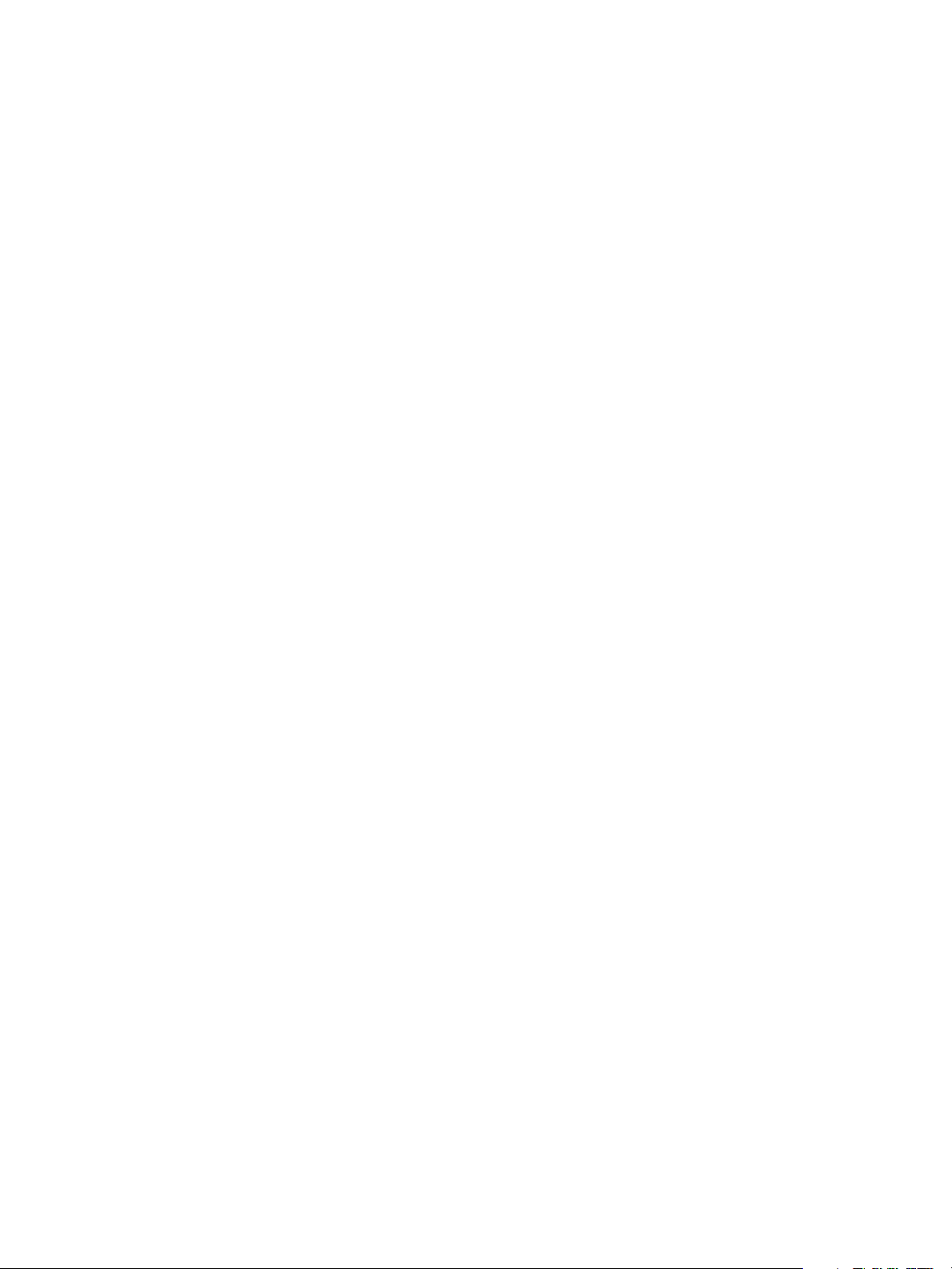
©2010 Xerox Corporation. All Rights Reserved. Unpublished rights reserved under the copyright laws of the United States. Contents
of this publication may not be reproduced in any form without permission of Xerox Corporation.
®
Xerox
and the sphere of connectivity design are trademarks of Xerox Corporation in the United States and/or other countries.
Copyright protection claimed includes all forms of matters of copyrightable materials and information now allowed by statutory or
judicial law or hereinafter granted, including without limitation, material generated from the software programs which are displayed
on the screen such as styles, templates, icons, screen displays, looks, etc.
Changes are periodically made to this document. Changes, technical inaccuracies, and typographic errors will be corrected in
subsequent editions.
Document Version 2.0: February 2010
Page 3
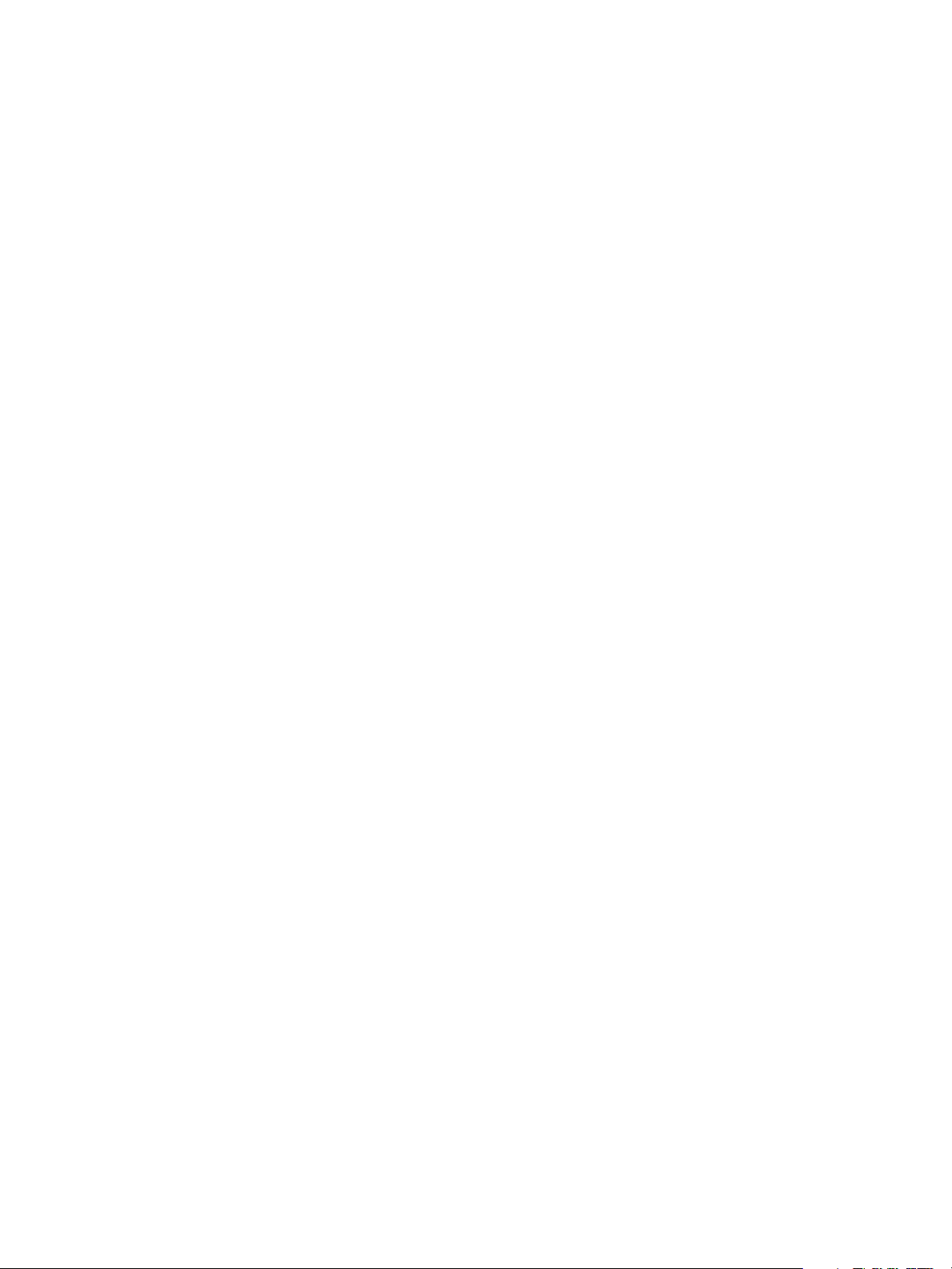
Table of Contents
1Introduction
Compatibility . . . . . . . . . . . . . . . . . . . . . . . . . . . . . . . . . . . . . . . . . . . . . . . . . . . . . . . . . . . . . . . . . . . . . . . . . . . . .6
Card Readers and Card Types . . . . . . . . . . . . . . . . . . . . . . . . . . . . . . . . . . . . . . . . . . . . . . . . . . . . . . . . . . . . . .7
Supported Card Readers . . . . . . . . . . . . . . . . . . . . . . . . . . . . . . . . . . . . . . . . . . . . . . . . . . . . . . . . . . . . . . .7
Supported Card Types . . . . . . . . . . . . . . . . . . . . . . . . . . . . . . . . . . . . . . . . . . . . . . . . . . . . . . . . . . . . . . . . .7
Documentation and Support . . . . . . . . . . . . . . . . . . . . . . . . . . . . . . . . . . . . . . . . . . . . . . . . . . . . . . . . . . . . . . . 8
2Preparation
Server Specifications . . . . . . . . . . . . . . . . . . . . . . . . . . . . . . . . . . . . . . . . . . . . . . . . . . . . . . . . . . . . . . . . . . . . 10
Electrical Requirements . . . . . . . . . . . . . . . . . . . . . . . . . . . . . . . . . . . . . . . . . . . . . . . . . . . . . . . . . . . . . . . . . . 10
3Installation
Software Enablement . . . . . . . . . . . . . . . . . . . . . . . . . . . . . . . . . . . . . . . . . . . . . . . . . . . . . . . . . . . . . . . . . . . 12
Configuring Common Access Card. . . . . . . . . . . . . . . . . . . . . . . . . . . . . . . . . . . . . . . . . . . . . . . . . . . . . . . . 14
Hardware Installation . . . . . . . . . . . . . . . . . . . . . . . . . . . . . . . . . . . . . . . . . . . . . . . . . . . . . . . . . . . . . . . . . . . 17
Using Common Access Card . . . . . . . . . . . . . . . . . . . . . . . . . . . . . . . . . . . . . . . . . . . . . . . . . . . . . . . . . . . . . 24
4 Troubleshooting
Fault Clearance . . . . . . . . . . . . . . . . . . . . . . . . . . . . . . . . . . . . . . . . . . . . . . . . . . . . . . . . . . . . . . . . . . . . . . . . . 26
Locating the Serial Number . . . . . . . . . . . . . . . . . . . . . . . . . . . . . . . . . . . . . . . . . . . . . . . . . . . . . . . . . . 26
Troubleshooting Tips . . . . . . . . . . . . . . . . . . . . . . . . . . . . . . . . . . . . . . . . . . . . . . . . . . . . . . . . . . . . . . . . . . . . 27
During Installation . . . . . . . . . . . . . . . . . . . . . . . . . . . . . . . . . . . . . . . . . . . . . . . . . . . . . . . . . . . . . . . . . . 27
After Installation . . . . . . . . . . . . . . . . . . . . . . . . . . . . . . . . . . . . . . . . . . . . . . . . . . . . . . . . . . . . . . . . . . . . 28
A Retrieving the Certificate from a Domain Controller or OCSP Server
B Determining the Domain in which your Card is Registered
Xerox Common Access Card
Common Access Card Installation Guide
3
Page 4
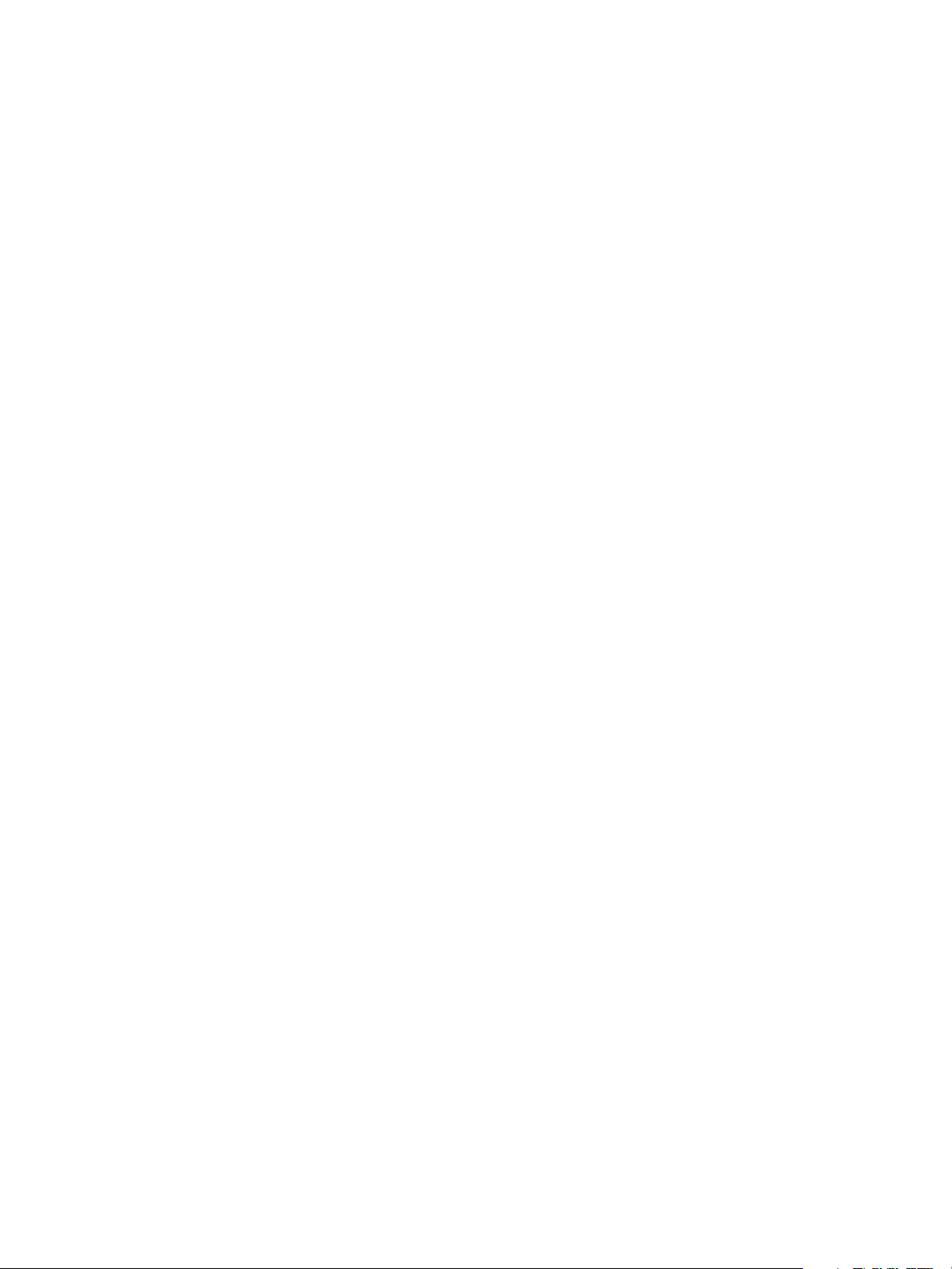
4
Xerox Common Access Card
Common Access Card Installation Guide
Page 5
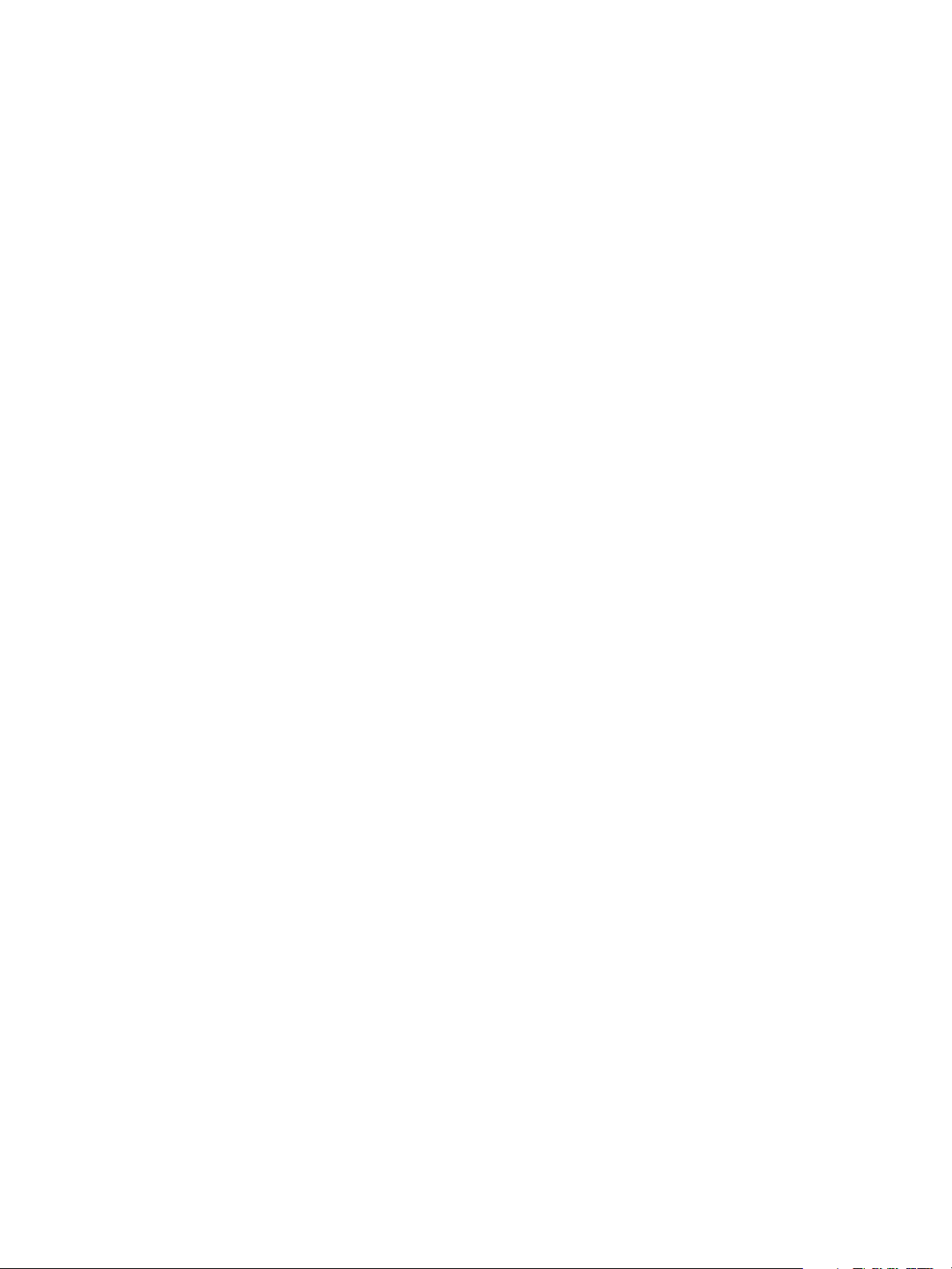
Introduction
The Xerox Common Access Card solution brings an advanced level of security to sensitive information.
Organizations can restrict access to the walk-up features of a Xerox device. This ensures only
authorized users are able to copy, scan, e-mail and fax information.
The key benefit of this solution is its two-factor identification requirement. Users must insert their
access card and enter a unique Personal Identification Number (PIN) at the device. This provides
added security in the event that a card is lost or stolen.
Once validated, a user is logged into the Xerox device for all walk-up features. The system allows for
functions to be tracked for an added layer of security.
The Xerox Common Access Card enablement kit integrates with Xerox multifunction printers and
existing common access and personal identity verification cards and readers.
This guide explains how to install and configure the Common Access Card solution. It identifies the
resources and equipment required to complete a successful installation.
Should you require any further information, please contact your Local Xerox Representative.
1
Xerox Common Access Card
Common Access Card Installation Guide
5
Page 6
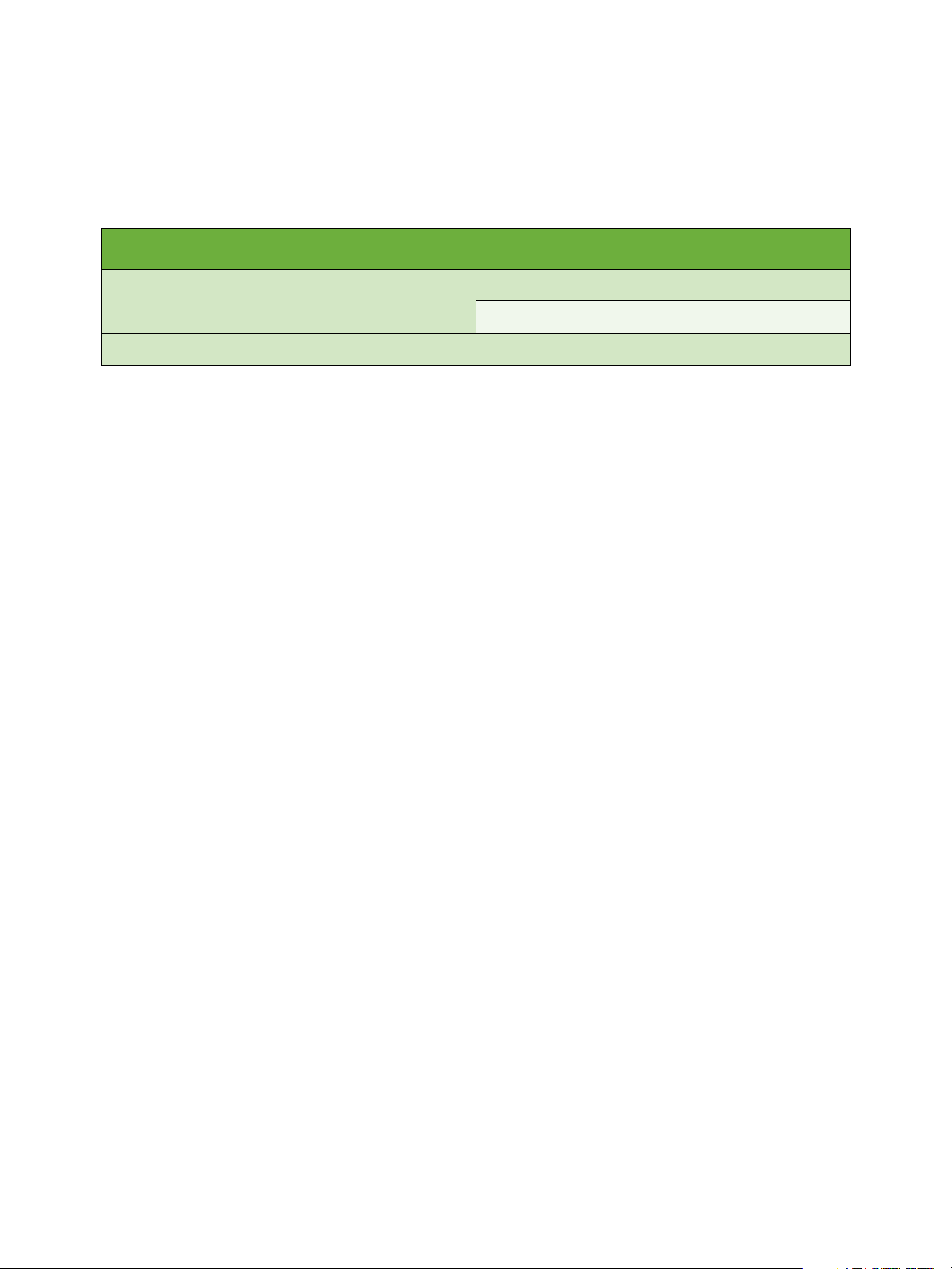
Introduction
Compatibility
This solution is compatible with the following product and configurations:
Configuration Software Level
06x.050.xxx.xxxxx
ColorQube™ 9201/9202/9203
Xerox WorkCentre 7755/7765/7775 06x.090.xxx.xxxxx
• To identify the software level on your machine, press the Machine Status button on the control
panel.
•The System Software Version number is displayed.
06x.080.xxx.xxxxx
6
Xerox Common Access Card
Common Access Card Installation Guide
Page 7
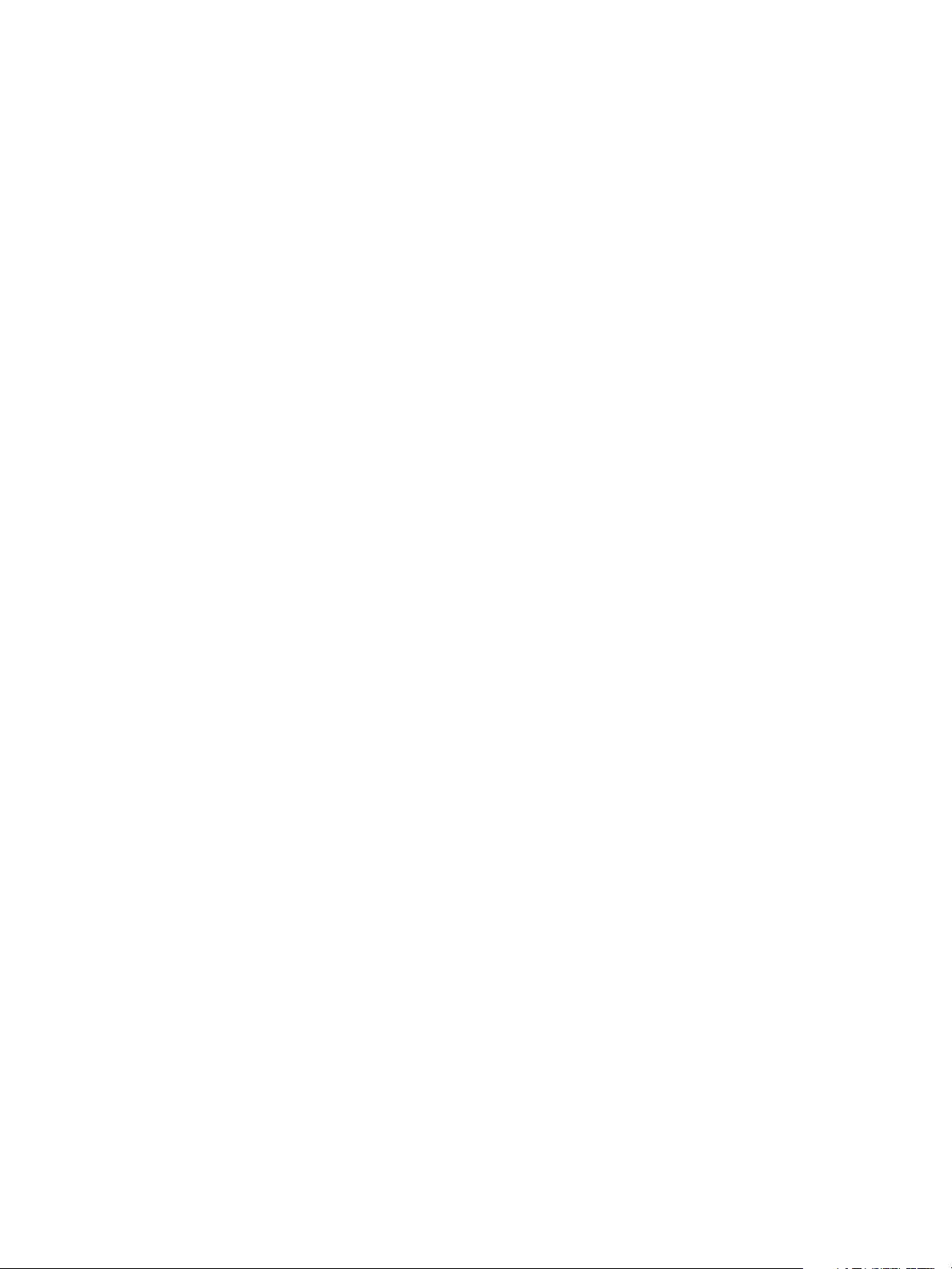
Introduction
Card Readers and Card Types
Supported Card Readers
The customer is responsible for providing a card reader for each Xerox device. The following card
readers are compatible with the solution:
• Gemplus GemPC USB SL
• Gemplus GemPC Twin
•SCM Micro SCR3310
•SCM Micro SCR3311
• OmniKey Cardman 3021 USB
• OmniKey Cardman 3121 USB
• ActivCard USB Reader V2 with SCR-331 firmware
Other CCID compliant readers may function with the solution, but have not been validated.
Note: Information about CCID compliant card readers can be obtained from various websites, for
example www.pcsclite.alioth.debian.org/ccid.This site is not a Xerox website and is not endorsed
by Xerox.
Supported Card Types
The customer is also responsible for purchasing and configuring the access cards. The following card
types are recommended:
• Axalto Pegasus 64K / V2
• Axalto Cyberflex 32K / V1
• Axalto Cyberflex 64K / V2
• Gemplus GemXpresso 64K / V2
• Oberthur 72K / V2
• Oberthur CosmopoIIC 32K / V1
• Oberthur D1 72K / V2 (contact-less and PIV)
Other card types may function with the solution, but have not been validated.
Additional information from your System Administrator may be required to validate which card reader
works best in your environment.
Note: Information about CCID compliant card types can be obtained from various websites, for
example www.pcsclite.alioth.debian.org/ccid.This site is not a Xerox website and is not endorsed
by Xerox.
Xerox Common Access Card
Common Access Card Installation Guide
7
Page 8
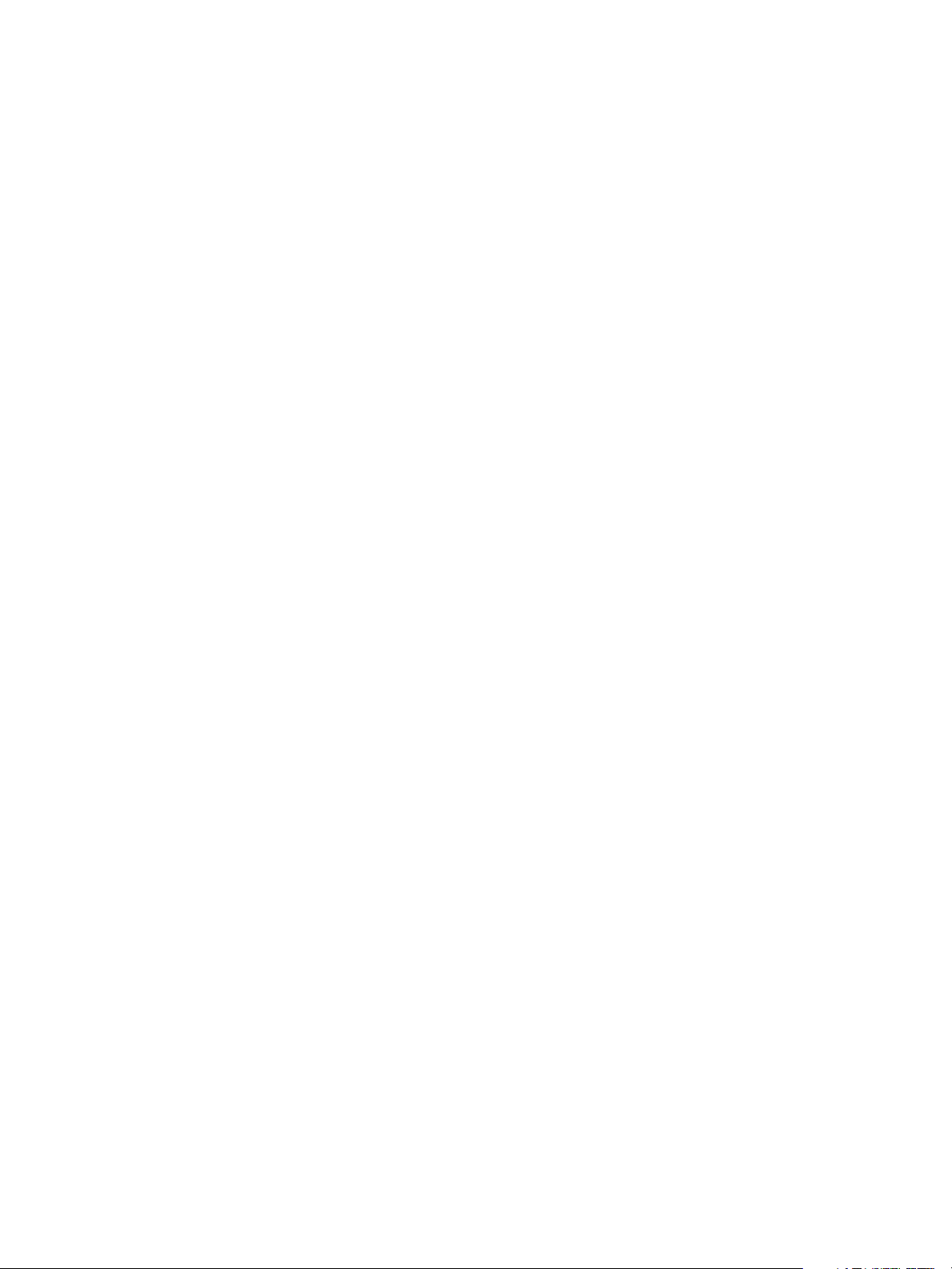
Introduction
Documentation and Support
For information specifically about your Xerox product, the following resources are available:
• System Administrator Guide provides detailed instructions and information about connecting
your device to the network and installing optional features. This guide is intended for
System/Machine Administrators.
• User Guide provides detailed information about all the features and functions on the device. This
guide is intended for general users.
Most answers to your questions will be provided by the support documentation supplied on disc with
your product. Alternatively you can contact the Xerox Support Center or access the Xerox website at
www.xerox.com.
8
Xerox Common Access Card
Common Access Card Installation Guide
Page 9
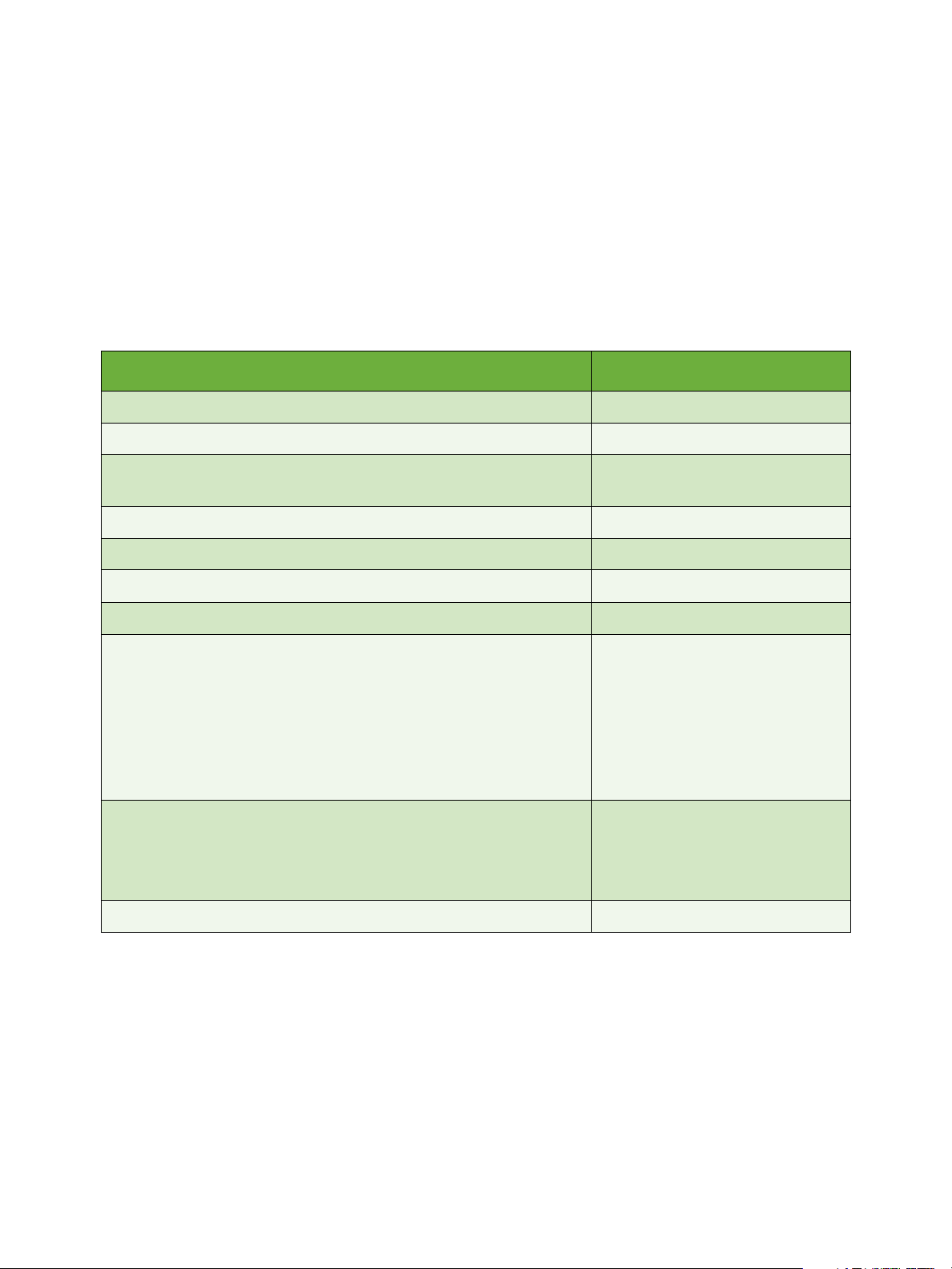
Preparation
This section explains the preparation and resources required to install the Common Access Card.
The installation will take approximately one hour for each device. The following items are required in
order to complete the installation:
Item Supplier
Compatible Card Reader (refer to Supported Card Readers on page 7) Customer
Compatible Access Card (refer to Supported Card Types on page 7) Customer
2
Common Access Card enablement kit 498K17543
(one for each Xerox device)
Feature Enable Key Xerox
TCP/IP enabled on the device Customer
DNS Host name or static IP address assigned Customer
Network Settings to be checked to ensure network is fully functional Customer
Domain Controller (DC) information:
• Domain Controller authentication environment
• lP address or Host Name
• Domain information
• Domain Controller Root and Intermediate certificates
• Check that all certificates are in 64 bit X.509 format
• Determine if the DC is registered with the OCSP at this site
Online Certificate Status Protocol (OCSP) Server Information:
•OCSP Server URL
• OCSP - Root and Intermediate Certificates
• Check that all certificates are in 64 bit X.509 format
Proxy Server configuration details Customer
Xerox
Customer
Customer
To set up the Domain Controller (DC) validation, you will need to determine if your site validates the DC
against the Online Certificate Status Protocol (OCSP) server. Many sites use OCSP to validate
individuals, but do not register the DC with it. If you set up the Xerox device to validate the DC and it
isn't registered, the procedure will fail.
If your site does register the DC with OCSP, you will need to decide whether:
• to validate the DC against OCSP before validation of the user, or
• to validate the DC after validation of the user
Xerox Common Access Card
Common Access Card Installation Guide
9
Page 10
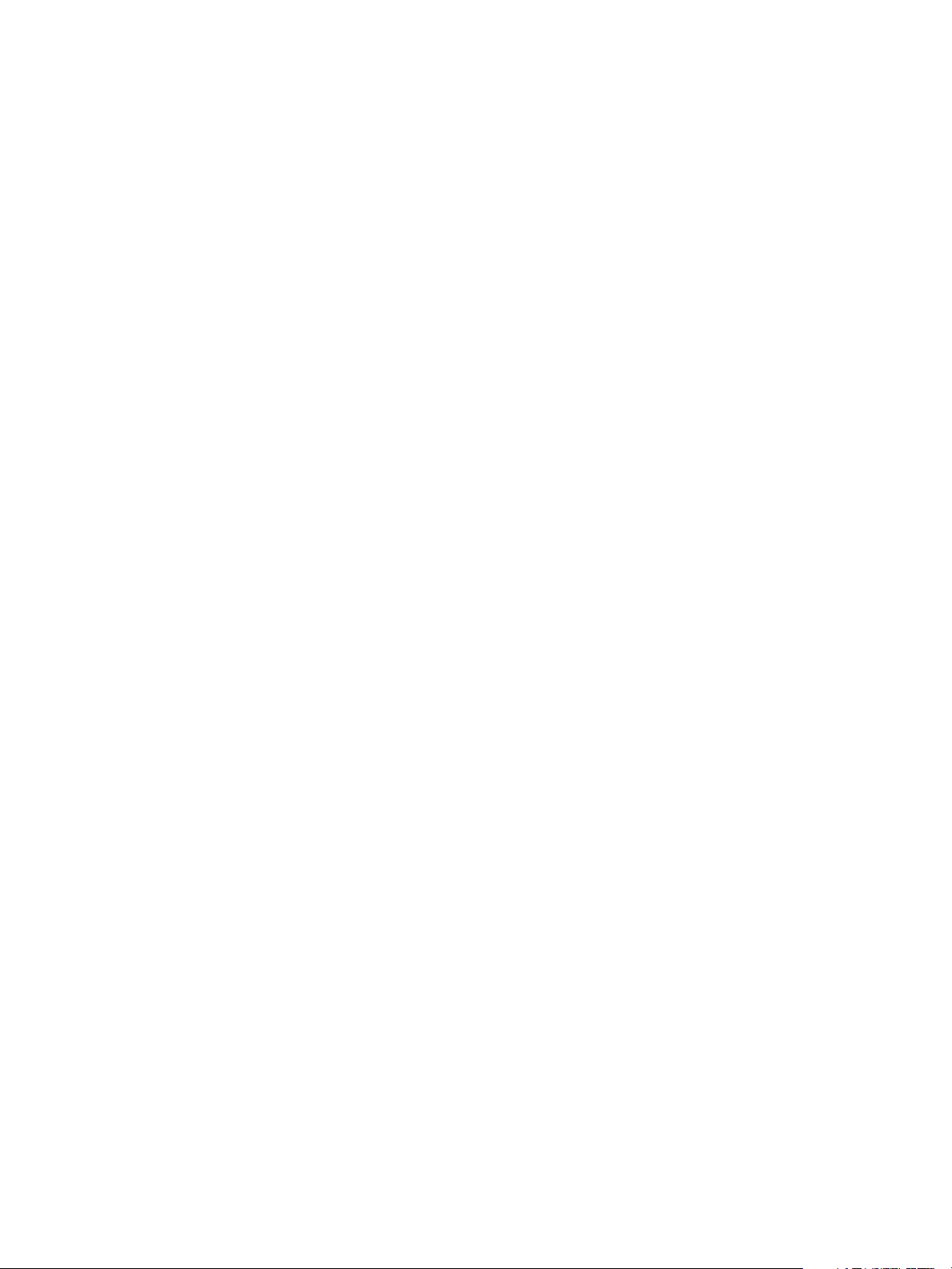
Preparation
The first method requires installation of the DC certificate as part of this procedure and is the more
accepted method for validation. The second method retrieves the DC certificate automatically for each
authentication and doesn't require installation of the DC certificate onto the Xerox device.
An additional option is to combine the first and second options and compare the retrieved DC
certificate to the one stored at installation. This provides the most security as it prevents rogue DCs
masquerading as the real DC.
Note: Certificates are often obtained from the Information Technology professionals that support
your organization. If you are unable to obtain the required certificates, refer to the process
outlined in Appendix A. You can determine the domain that you are registered in using the process
outlined in Appendix B.
Server Specifications
Prior to installation, ensure your network infrastructure supports Common Access Card or Personal
Identification Verification (PIV).
Names or IP addresses of all servers and domains are required during setup.
Electrical Requirements
The USB port on the back of the Xerox device network controller provides the power required for any of
the supported card readers.
10
Xerox Common Access Card
Common Access Card Installation Guide
Page 11
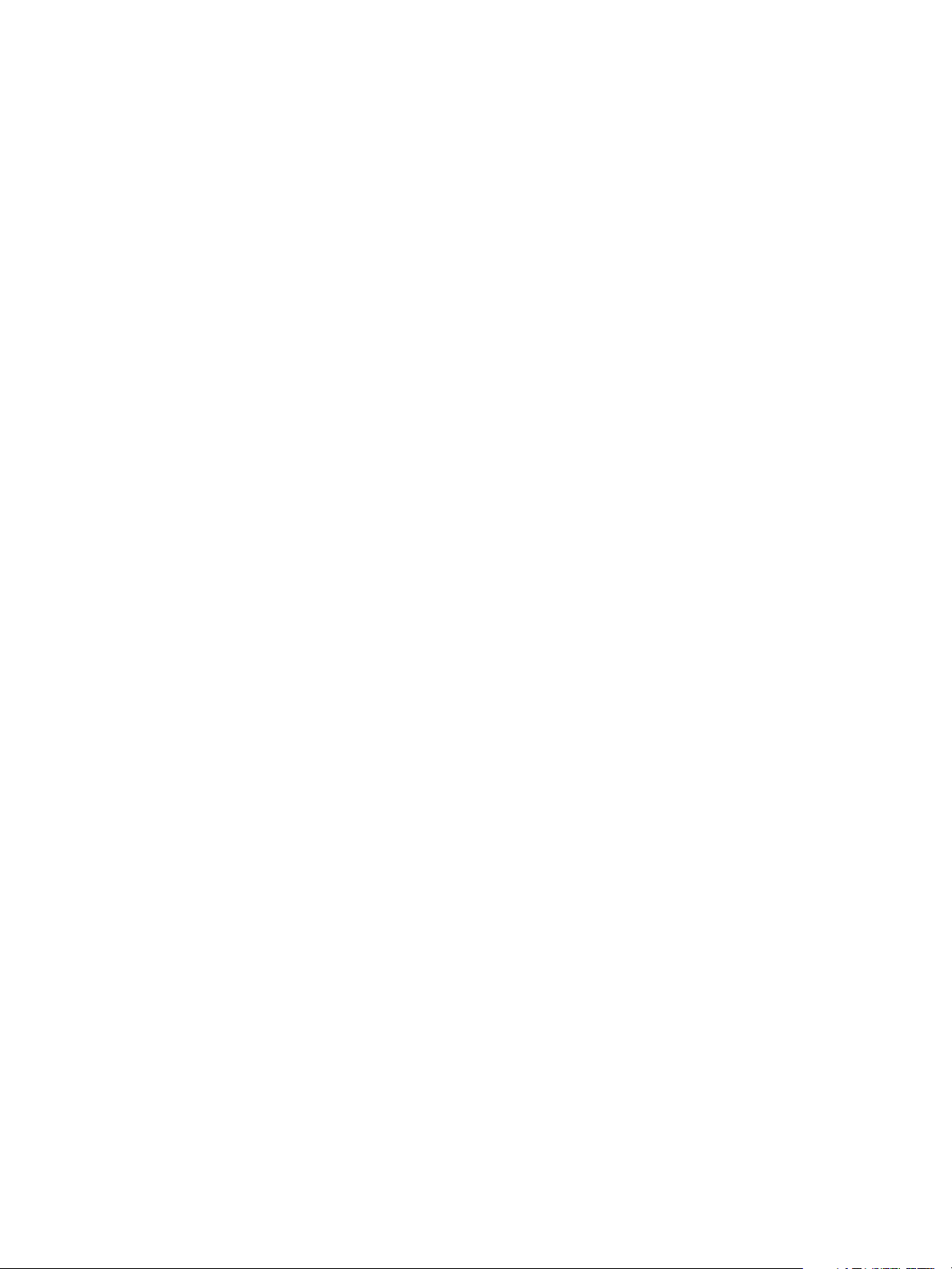
Installation
This section provides instructions for installing and configuring the Common Access Card solution.
There are 4 main installation procedures to follow in sequence.
• Enabling and Configuring Common Access Card
Use the Feature Enable Key to enable the Common Access Card to be configured.
• Configuring Common Access Card
Enabling the Common Access Card function and customizing the settings.
• Hardware Installation
Unpacking the Common Access Card Enablement kit and installing the card reader device.
• Using Common Access Card
Instructions on how to use the card reader device to access the device functions.
3
Xerox Common Access Card
Common Access Card Installation Guide
11
Page 12
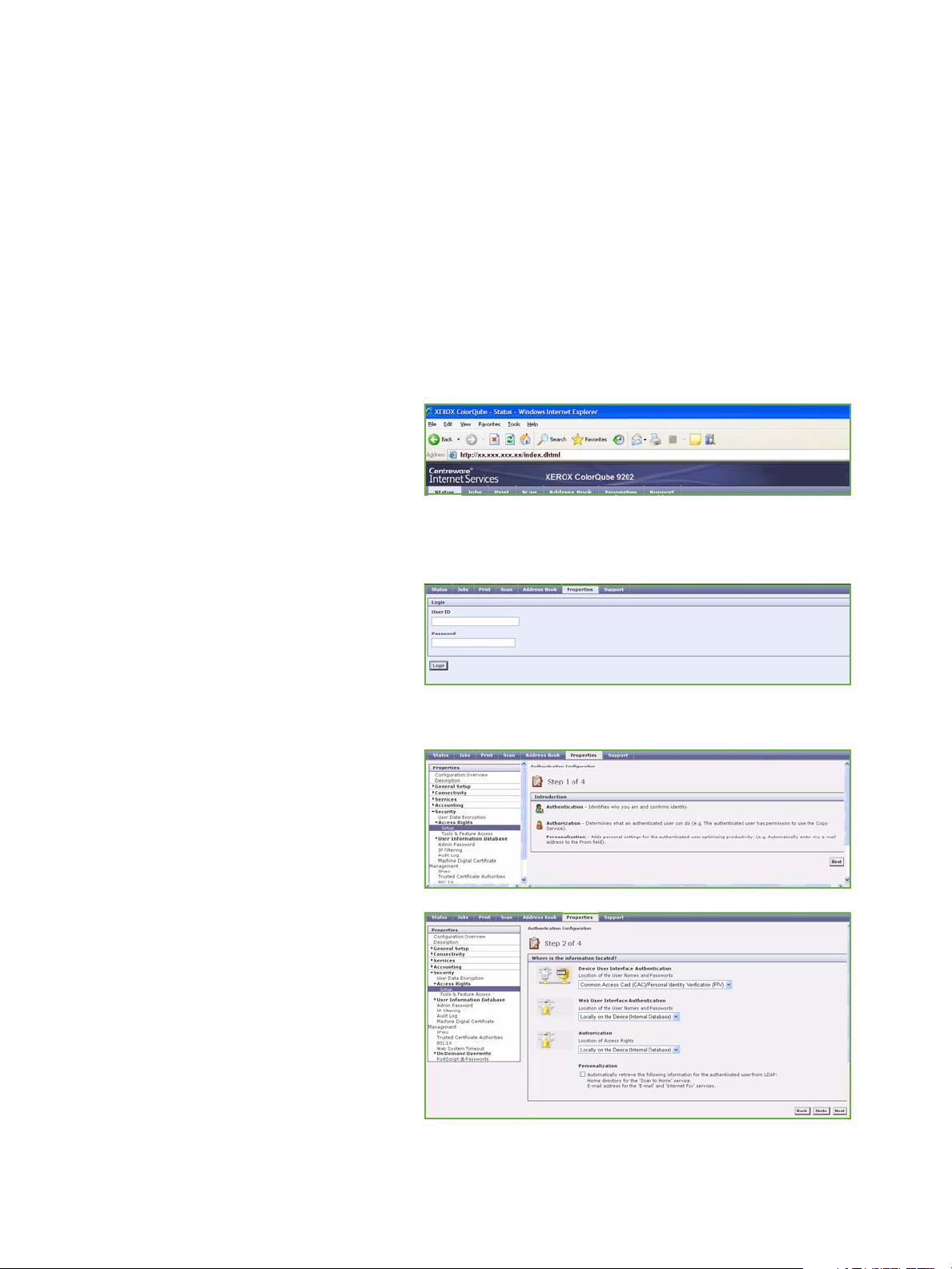
Installation
Software Enablement
Prior to installing the Xerox Common Access Card solution, the software requires enabling on your
Xerox device using the Internet Services. The Feature Enable Key is printed on the inside cover of the
Enablement guide provided within the Xerox Common Access Card kit.
Follow the instructions below to enable the device software.
Note: Some of the steps shown may require the System Administration password for your device
to be entered.
1. Access Internet Services
a. Open the web browser from your Workstation.
b. In the URL field, enter http://
followed by the IP Address of the
device. For example: If the IP
Address is 192.168.100.100,
enter the following into the URL
field: http://192.168.100.100.
c. Press Enter to view the Home page.
2. Access Properties
a. Select the Properties tab.
b. If prompted, enter the
Administrator User ID and
Password. The default is admin
and 1111.
c. Select the Login button.
3. Enable the Common Access Card software
a. Select the Security link.
b. Select the Access Rights link.
c. Select Setup in the directory tree.
d. In the Authentication
Configuration area, select Next.
e. Set the Device User Interface
Authentication option to
Common Access Card
(CAC)/Personal Identity
Ver ification (PIV) using the
drop-down menu. If you require
the device to use the E-mail
address registered to the
authenticated user, select
Personalisation
f. Select Next.
12
Xerox Common Access Card
Common Access Card Installation Guide
Page 13

g. Enter the unique Feature Enable
Key provided on the inside cover
of the Common Access Card
Enablement Guide.
h. Select Next.
A confirmation message is displayed.
i. Select Next. The Common Access
Card settings are now ready for
configuring.
Note: No services will be restricted
until Common Access Card has been
fully configured using Internet
Services.
Installation
Xerox Common Access Card
Common Access Card Installation Guide
13
Page 14

Installation
Configuring Common Access Card
Once the Xerox Common Access Card feature has been enabled on the device it can be configured
using Internet Services.
Follow the instructions below to enable and configure the Common Access Card:
1. Access Internet Services and select Properties. Refer to Access Internet Services on page 12 for
instructions.
2. Configure the Date & Time to update automatically
a. Select the General Setup link, then Date & Time.
b. Select Automatic Using NTP.
c. Check the Time Zone is set to the correct option for your region.
d. Select Apply. The device will reboot to apply the changes.
Notes:
• The sign in front of the number is important. Most of Europe is plus of Greenwich Mean
Time, while North America is minus. Please consider the implications of Daylight Savings
Time when selecting the Offset of Local Time Zone option.
• If Network Time Protocol is not available, check that the time set on the device matches
the network time on the Domain Controller Authentication Server. Refer to the System
Administrator guide for instructions. If using Network Time Protocol (NTP) do not
change the time on the device.
3. Access the Common Access Card settings
a. Select the Security link.
b. Select the Access Rights link.
c. Select Setup in the directory tree.
d. Select Configure from the
Authentication Configuration
window.
4. Enter the Smart Card Timeout
required between 1 and 120 minutes.
The default setting is 5 minutes.
If the machine is inactive for the
period of time specified, it will end the
session automatically.
Note: At the completion of
configuration of CAC, you can return
to this screen and Configure the
Device Access permissions if desired.
Refer to the System Administrator guide for your product.
5. Configure Domain Controller Validation
14
Xerox Common Access Card
Common Access Card Installation Guide
Page 15

If your site does not register the DC with OCSP:
a. Uncheck all three Domain
Controller OCSP Certificate
Validation boxes and add the
required Domain Controller.
b. Select Save. Go back and add
other Domain Controllers as
required.
If you wish to validate the DC against
OCSP before validation of the user:
a. Check the box for Validate
before CAC/PIV Authentication.
b. Enter the OCSP Server Service URL details.
Note: Depending on your environment, these details may be case sensitive.
If you wish to validate the DC against OCSP after validation of the user:
a. Check the box for Validate after CAC/PIV User Authentication.
b. Enter the OCSP Server Service URL details.
c. If you wish to validate the DC certificate retrieved as part of the user authentication process
against the one stored during installation, check the box for Domain Controller Signature
must match uploaded Domain Controller Certificate.
6. Enter the Domain Controller details for the authentication server.
a. Determine how many Domain
Controllers used in your
environment need to be
accessed from the particular
device.
b. Identify the order the Domain
Controllers should be
interrogated when users present
their card for authentication. The
Domain Controller which services
most of your users should be first
followed by less popular Domain Controllers.
c. Enter the controllers in the preferred search order.
Installation
Note: The search order can be modified at a later date.
d. Select Add.
e. Ensure the Domain Controller
Type is configured correctly for
your authentication
environment.
f. Enter the IP Address or enter the
Domain Controller Host Name
(this must be the fully qualified
Host Name).
Common Access Card Installation Guide
Xerox Common Access Card
15
Page 16
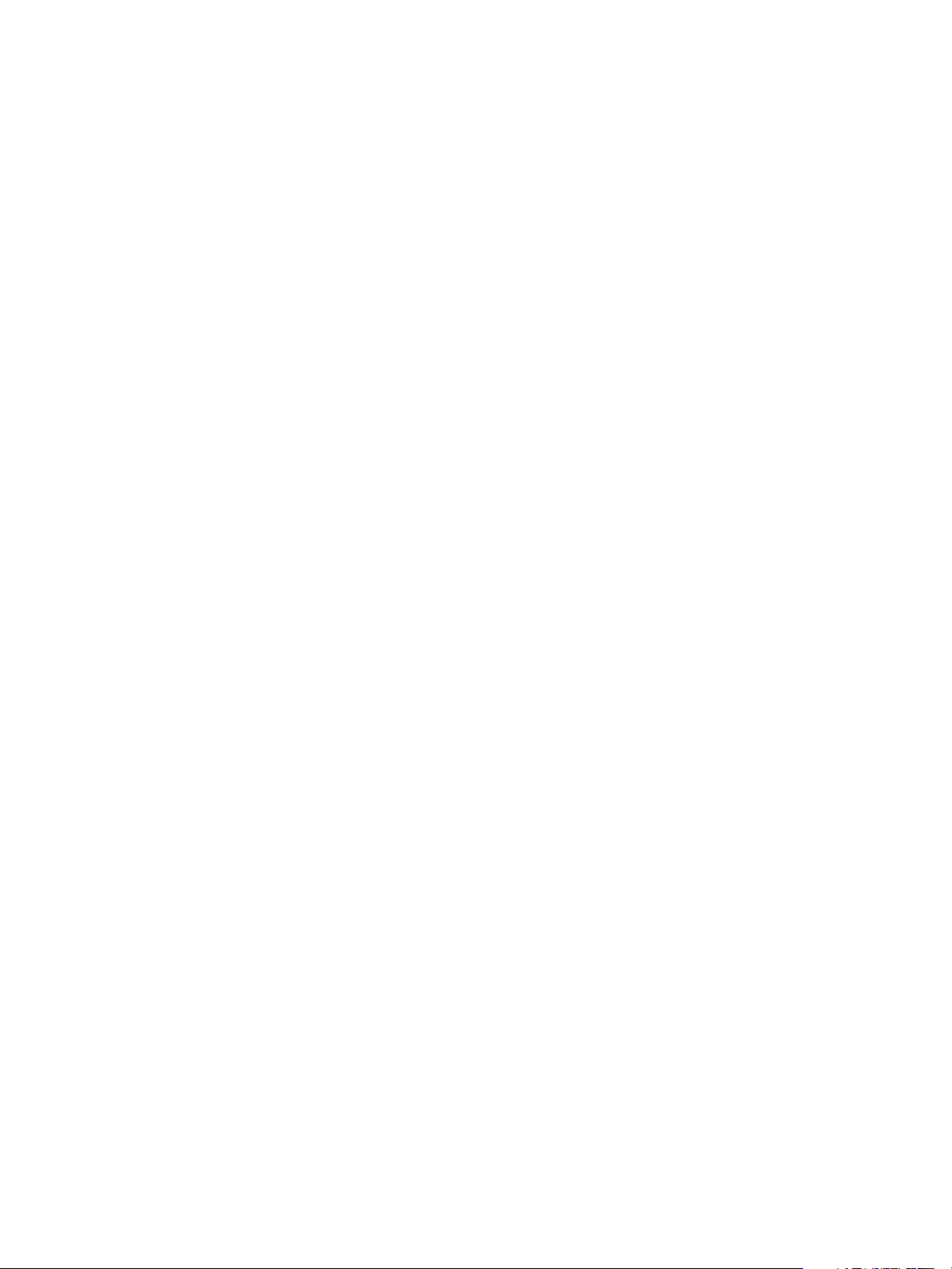
Installation
g. Ensure Port 88 is selected unless your Kerberos Port is different.
h. Enter the Domain Name (this must be the fully qualified Domain Name).
i. Select Save. If you selected the option that the Domain Controller Signature must match the
uploaded Domain Controller Certificate, then a field will be presented to enter that
certificate. This field will be missing if it is not required to upload the Domain Controller
Certificate.
j. At the Domain Controller Certificate option select Add and browse to the Domain Controller
Certificate.
Note: If you are unable to obtain the required certificates, refer to Retrieving the Certificate from a
Domain Controller or OCSP Server on page 31 of Appendix A.
k. Select the Certificate then select Upload Domain Controller Certificate. If the Domain
Controller certificate is not available, the certificate that was used to issue the Domain
Controller certificate can be uploaded instead.
The Domain Controller certificate, or its issuing certificate is needed by the device to validate
the interactions between the device and the domain controller.
l. Select Save.
m. Repeat the process to enter the details for all Domain Controllers. If an error is made, select
the Domain Controller from the list, and make any corrections. Select Edit, make any changes
then select Save.
Note: To change the Domain Controller search order, select the controller and use the up and
down arrows on the right side of the screen to promote or demote the controller order.
7. Load the DC root and intermediate certificates and the OCSP root and intermediate certificates
Note: These steps are Read Only if using any of the OCSP Certificate Validation options.
a. Select Security then Trusted Certificate Authorities Page option or select Trusted
Certificate Authorities from the menu.
b. At the Trusted Certificates Authorities screen, select Add.
c. Browse to the previously retrieved certificates and add them one at a time.
d. Select the certificate then select the Upload Certificate Authority button to add each one.
e. Repeat the process until all certificates are installed.
f. Select Close.
8. Check the Proxy Server details are configured
a. If required by your network environment, ensure the Proxy Server details have been
configured.
b. Select the Properties tab, then Connectivity, Protocols and Proxy Server and enter the
details.
c. Select Apply.
The Common Access Card settings are now configured. You are now ready to install the Common
Access Card hardware using the instructions starting on the next page.
16
Xerox Common Access Card
Common Access Card Installation Guide
Page 17

Hardware Installation
Install the card reader device using the following instructions.
1. Unpack the Common Access Card Enablement Kit
The kit contains the following items:
• Xerox Common Access Card Enablement Guide
• Four Dual Lock Fastener pads (Velcro)
• Three Cable Ties
Ensure you have read the licence agreement and agree to the terms and conditions specified prior
to installation.
Installation
Xerox Common Access Card
Common Access Card Installation Guide
17
Page 18

Installation
4
5
2. Locate the card reader device being installed
• There are two types of card reader available, an upright model or a slimline model.
• Locate the device being installed and ensure it has been configured.
Note: The System Administrator should configure the cards prior to the card reader being installed
on the machine.
18
Xerox Common Access Card
Common Access Card Installation Guide
Page 19

3. Attach the fasteners to the card reader device
4
5
• Fasteners have been provided to secure the card reader to the Xerox device.
• Peel back the fastener backing strip.
• Position the fastener on the under-side of the card reader, as shown.
• Repeat for each of the fasteners supplied.
Installation
Xerox Common Access Card
Common Access Card Installation Guide
19
Page 20

Installation
4. Remove the fastener backing strips
When all the fasteners have been attached to the card reader, remove the backing strips on each
of the fasteners.
20
Xerox Common Access Card
Common Access Card Installation Guide
Page 21

5. Place the card reader on the Xerox device
• Gently place the card reader on the device (do not fix in place at this point).
• Position the card reader in a suitable location, ensure it does not obstruct the opening of the
document handler side cover.
• Check the cable has sufficient length to connect to the rear of the network controller.
• Once it is in a suitable location, press firmly on the card reader to fix it in place.
Installation
Xerox Common Access Card
Common Access Card Installation Guide
21
Page 22

Installation
6. Connect the card reader to the Xerox device
• Insert the USB connection into the slot provided on the rear of the network controller.
• Use the cable ties provided to ensure the cabling is neat and tidy.
The hardware installation is now complete.
22
Xerox Common Access Card
Common Access Card Installation Guide
Page 23

7. Confirm the installation
• When the card reader and the software has been installed and configured, the Card Reader
Detected screen displays on the Xerox device local user interface.
• Select OK.
Common Access Card is now ready for use.
Note: If the card reader is not detected, refer to Troubleshooting Tips on page 27 for information.
Installation
Xerox Common Access Card
Common Access Card Installation Guide
23
Page 24

Installation
Using Common Access Card
Once the Common Access Card has been enabled, each user must insert a valid card and enter their
Personal Identification Number (PIN) on the touch screen. When a user has finished using the Xerox
device, they are then required to remove their card from the card reader to end the session. For
instances where a user forgets to remove their card, the machine will end the session automatically
after a specified period of inactivity.
Follow the instructions below to use the Common Access Card:
1. The Authentication Required window may be displayed on the touch screen, depending on your
device configuration.
2. Insert your card into the card reader.
3. Use the touch screen and numeric keypad to enter your PIN and then select Enter.
4. If the card and PIN are authenticated, access is granted.
Note: If the access attempt fails, refer to Troubleshooting Tips on page 27.
5. Complete the job.
6. To end the session, remove your card from the card reader.
The current session is terminated and the Authentication Required window is displayed.
24
Xerox Common Access Card
Common Access Card Installation Guide
Page 25

Troubleshooting
For optimal performance from your card reader, ensure the following guidelines are followed:
• The Card Reader is only compatible with network connected products.
• Ensure the Card Reader is plugged into the Network Controller. Refer to Connect the card reader to
the Xerox device on page 22 for instructions.
• Do not position the Card Reader in direct sunlight or near a heat source such as a radiator.
• Ensure the Card Reader does not get contaminated with dust and debris.
4
Xerox Common Access Card
Common Access Card Installation Guide
25
Page 26

Troubleshooting
Fault Clearance
When a fault occurs, a message displays on the User Interface which provides information relating to
the fault. If a fault cannot be resolved by following the instructions provided, refer to Troubleshooting
Tips on page 27.
If the problem persists, identify whether it is related to the card reader device or the Xerox device.
• For problems with the card reader device, contact the manufacturer for further assistance.
• For problems relating to the Xerox device, contact the Xerox Welcome and Support Center. The
Welcome and Support Center will want to know the nature of the problem, the Machine Serial
number, the fault code (if any) plus the name and location of your company.
Contact Xerox using the numbers 1-800-ASK-XEROX or 1-800-275-9376.
Locating the Serial Number
•Press the Machine Status button on the control panel.
The Machine Information tab is displayed.
•The Machine Serial Number is displayed on this screen.
Note: The serial number can also be found on a metal plate inside the front door.
26
Xerox Common Access Card
Common Access Card Installation Guide
Page 27

Troubleshooting
Troubleshooting Tips
The table below provides a list of problems and the possible cause and a recommended solution.
If you experience a problem during the installation process please refer to the During Installation
problem solving table below.
If you have successfully installed the Common Access Card solution but are now experiencing
problems, refer to After Installation on page 28.
During Installation
Problem Possible Cause Solution
Card reader is installed but no
message displays on the User
Interface
Card reader is faulty. • Try a different card reader.
•Contact the System
Administrator.
Card reader connection is faulty. • Check the cable is plugged in
correctly. Refer to Connect the
card reader to the Xerox device
on page 22 for instructions.
• Unplug the card reader cable
then plug back in.
• Plug the card reader into a
different USB port.
Card reader is not compatible. • Check that the card reader is
on the list of compatible
devices, refer to Supported
Card Readers on page 7.
Common Access Card access is not
enabled on the machine.
• Enable CAC through the
Properties set up screens using
Internet Services, refer to
Software Enablement on
page 12.
Xerox Common Access Card
Common Access Card Installation Guide
27
Page 28

Troubleshooting
After Installation
Problem Possible Cause Solution
Authentication failures Incorrect PIN has been entered. • Retry entering the correct PIN.
If problem persists, contact the
System Administrator for
advice.
Card is locked due to too many
fai led P IN attempts.
Unable to find identity certificate.
Identity certificate has been
revoked.
Authentication with Domain
Controller Failed.
Unable to validate server
certificate.
Smart Card Authentication
System Failed.
Authentication Failed.
System Administrator has not
selected All Features or Scanning
Service Only.
• Contact Registration Authority
to reload or to get a new card.
• Check network cable is firmly
connected.
•Contact the System
Administrator.
•Contact the System
Administrator.
28
Xerox Common Access Card
Common Access Card Installation Guide
Page 29

Troubleshooting
Problem Possible Cause Solution
Time for date mismatch error There is a mismatch between the
time and date setting on the
Xerox device and the
authentication server time or date
setting.
Cannot see the Internet Services
web page after software upgrade
IP Address incorrect or has been
reset.
• Verify that Network Time
Protocol is properly set up.
• Verify that the date and time
and GMT Offset (Time Zone) is
correct, refer to Configure the
Date & Time to update
automatically on page 14 for
instructions.
• Verify that GMT offset is
correct for Daylight Savings
Time.
•Contact your System
Administrator.
• Check the IP Address printed
on the configuration report.
Ensure the DHCP settings
match your site settings.
• To print a configuration report
at the Xerox device, select
Machine Status, then
Information Pages. Select the
Configuration Report from
the list and select Print.
Xerox Common Access Card
Common Access Card Installation Guide
29
Page 30

Troubleshooting
30
Xerox Common Access Card
Common Access Card Installation Guide
Page 31

Retrieving the Certificate from a Domain Controller or OCSP Server
1. Access the Domain Controller using a web browser using the following syntax:
https://IP Address of the Domain Controller:636
For example: https://111.222.33.44:636 where
111.222.33.44 is the IP address of the appropriate server.
A Security Alert warning window is displayed, similar to
the one shown.
2. Click on View Certificate to proceed.
If the window does not display, double click on the
padlock icon in the lower right hand corner of your
browser window.
A
The Certification Information window is displayed.
Xerox Common Access Card
Common Access Card Installation Guide
31
Page 32

Retrieving the Certificate from a Domain Controller or OCSP Server
3. Select the Details tab.
Record the name of the Certificate Authority (CA) that
issued this certificate, the "Issuer".
A certificate from this CA will be required during
Common Access Card setup.
4. Select the Copy to File button.
The Certification Export Wizard is displayed.
5. Select Next.
6. Select Base-64 encoded X.509 (.CER).
7. Select Next.
32
Xerox Common Access Card
Common Access Card Installation Guide
Page 33

Retrieving the Certificate from a Domain Controller or OCSP Server
8. Select Browse.
Browse to a directory to save the Certificate.
9. Enter a filename for the Certificate and select Save.
10. Select Next.
11. Select Finish.
The Certificate is retrieved from the server and saved in
the selected directory.
A pop-up message will confirm that the Certificate has
been successfully saved.
Once saved the Certificate can be loaded onto the
device.
This process can be repeated to retrieve the Certificates from
each of the required servers.
Xerox Common Access Card
Common Access Card Installation Guide
33
Page 34

Retrieving the Certificate from a Domain Controller or OCSP Server
34
Xerox Common Access Card
Common Access Card Installation Guide
Page 35

Determining the Domain
B
in which your Card is
Registered
1. From your PC, click the Start menu and right click on My Computer.
2. From the drop down list, select Properties.
When the System Properties window opens, click on the Computer Name tab.
Beneath the Full Computer name is the Domain Name.
3. Copy and paste the Domain Name directly into the CAC setup page on the Internet Services user
interface.
Refer to Configuring Common Access Card on page 14 for instructions.
4. Select Cancel to close the System Properties window.
Xerox Common Access Card
Common Access Card Installation Guide
35
Page 36

Determining the Domain in which your Card is Registered
36
Xerox Common Access Card
Common Access Card Installation Guide
