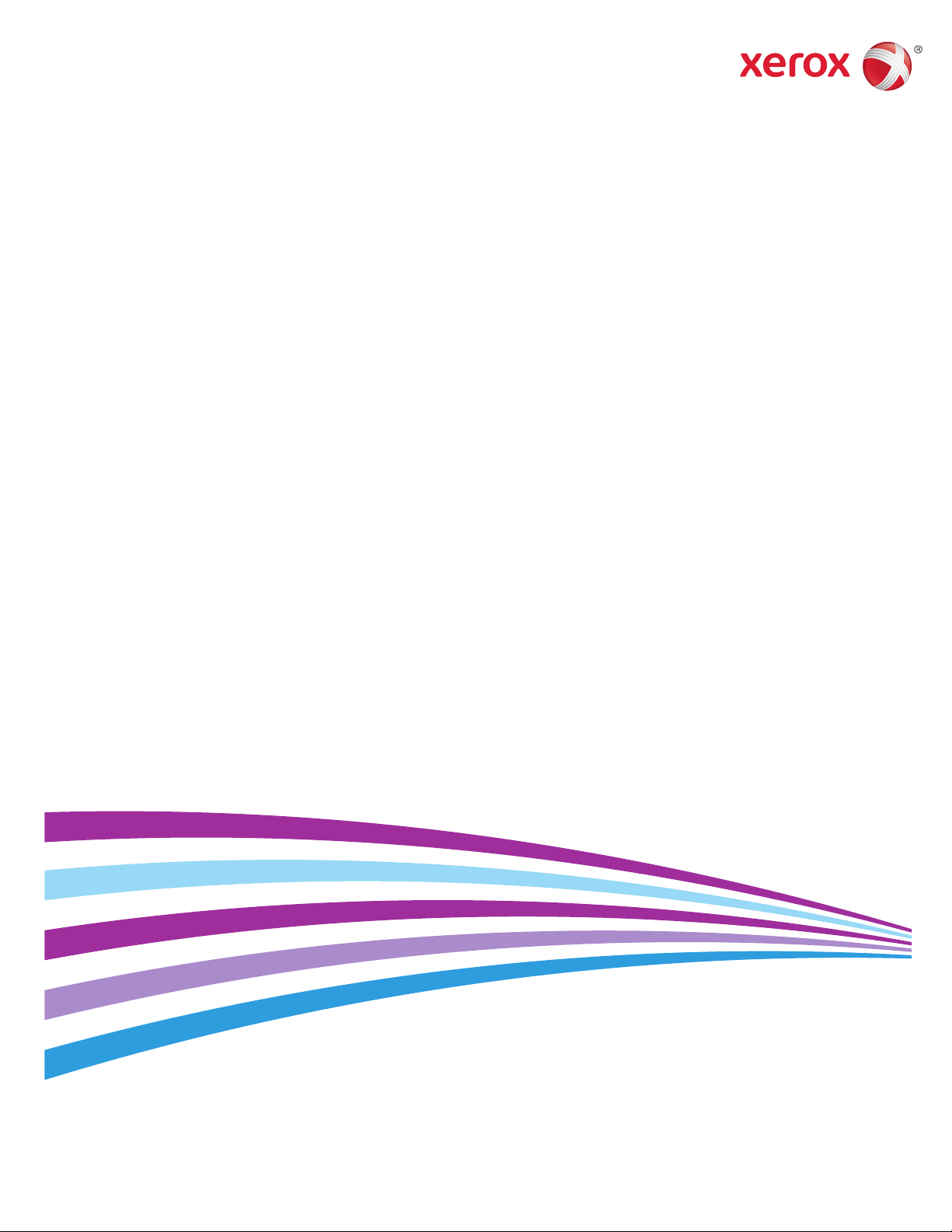
Xerox® ColorQube® 8580 / 8880
Color Printer
Imprimante couleur
System Administrator Guide
Guide de l’administrateur système
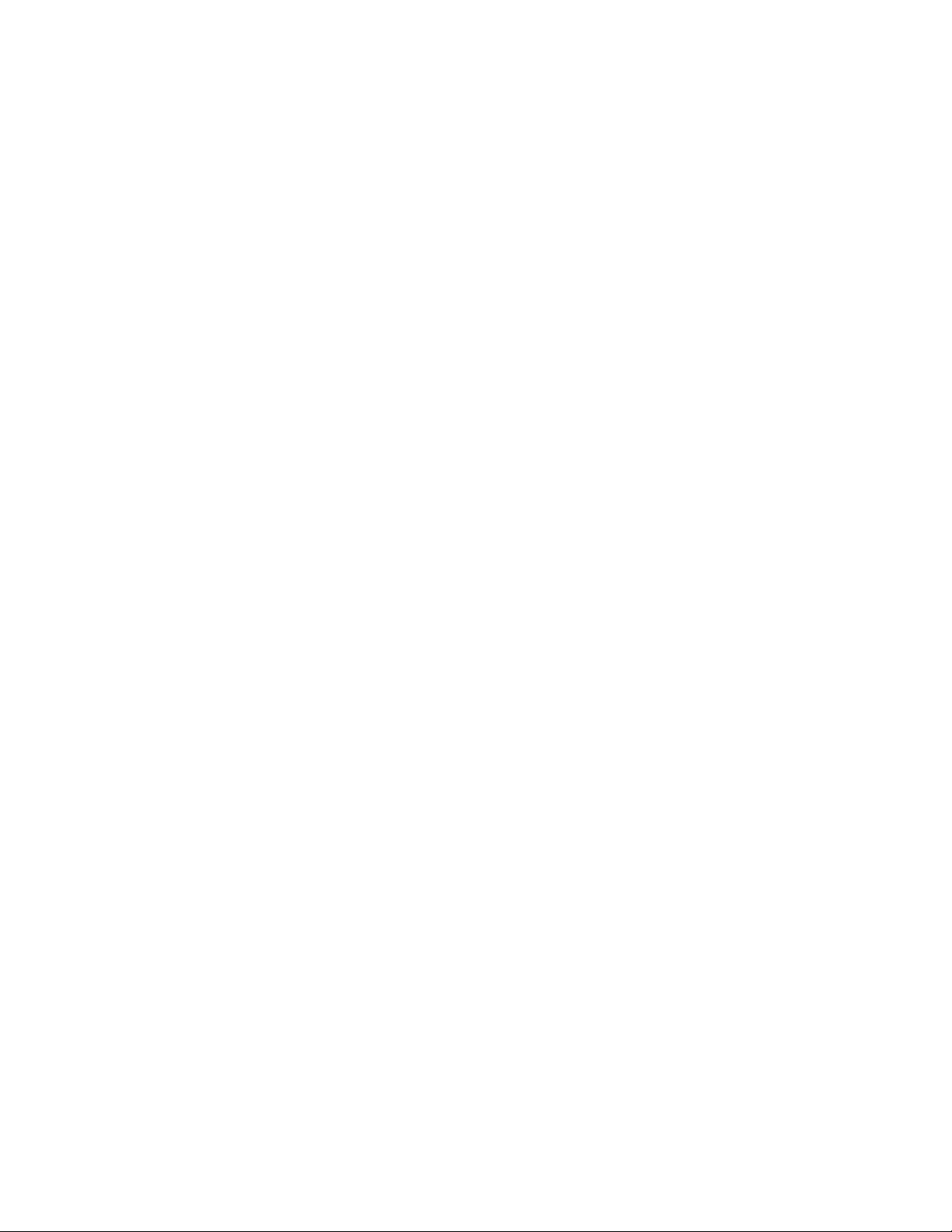
© 2014 Xerox Corporation. All rights reserved. Unpublished rights reserved under the copyright laws of the United States. Contents of
this publication may not be reproduced in any form without permission of Xerox Corporation.
Copyright protection claimed includes all forms of matters of copyrightable materials and information now allowed by statutory or
judicial law or hereinafter granted, including without limitation, material generated from the software programs which are displayed on
the screen such as styles, templates, icons, screen displays, looks, and so on.
®
Xerox
and Xerox and Design®, Phaser®, PhaserSMART®, PhaserMatch®, PhaserCal®, PhaserMeter™, CentreWare®, PagePack®, eClick®,
PrintingScout
Secure Access Unified ID System
®
, Walk-Up®, WorkCentre®, FreeFlow®, SMARTsend®, Scan to PC Desktop®, MeterAssistant®, SuppliesAssistant®, Xerox
®
, Xerox Extensible Interface Platform®, ColorQube®, Global Print Driver®, and Mobile Express Driver®
are trademarks of Xerox Corporation in the United States and/or other countries.
®
Adobe
Reader®, Adobe® Type Manager®, ATM™, Flash®, Macromedia®, Photoshop®, and PostScript® are trademarks of Adobe Systems
Incorporated in the United States and/or other countries.
Apple, Bonjour, EtherTalk, TrueType, iPad, iPhone, iPod, iPod touch, Mac and Mac OS are trademarks of Apple Inc., registered in the U.S.
and other countries. AirPrint and the AirPrint logo are trademarks of Apple Inc.
®
HP-GL
, HP-UX®, and PCL® are trademarks of Hewlett-Packard Corporation in the United States and/or other countries.
®
IBM
and AIX® are trademarks of International Business Machines Corporation in the United States and/or other countries.
Microsoft
®
, Windows Vista®, Windows®, and Windows Server® are trademarks of Microsoft Corporation in the United States and other
countries.
®
Novell
, NetWare®, NDPS®, NDS®, IPX™, and Novell Distributed Print Services™ are trademarks of Novell, Inc. in the United States and
other countries.
®
SGI
and IRIX® are trademarks of Silicon Graphics International Corp. or its subsidiaries in the United States and/or other countries.
Sun, Sun Microsystems, and Solaris are trademarks or registered trademarks of Oracle and/or its affiliates in the United States and other
countries.
®
McAfee
, ePolicy Orchestrator®, and McAfee ePO™ are trademarks or registered trademarks of McAfee, Inc. in the United States and
other countries.
®
UNIX
is a trademark in the United States and other countries, licensed exclusively through X/ Open Company Limited.
PANTONE
®
and other Pantone, Inc. trademarks are the property of Pantone, Inc.
Document version 1.0: October 2014
BR10723_en-us
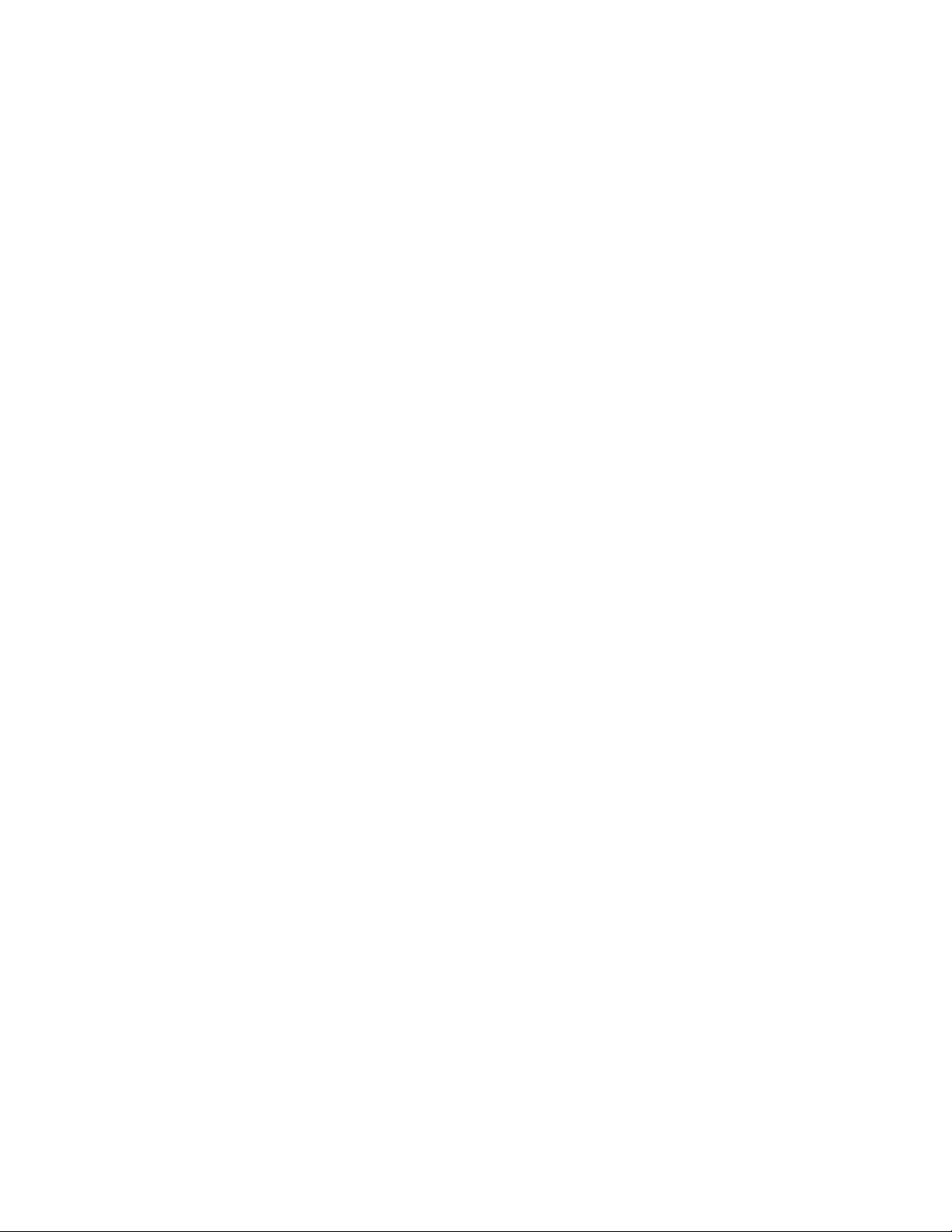
Contents
1 Introduction 7
Configuration Overview ................................................................................................................................................. 8
More Information ............................................................................................................................................................ 9
2 Initial Setup 11
Physically Connecting the Printer to the Network ............................................................................................ 12
Initial Setup at the Control Panel ........................................................................................................................... 13
Assigning a Network Address ........................................................................................................................... 13
Viewing the Printer IP Address ......................................................................................................................... 13
Printing the Configuration Page ..................................................................................................................... 13
Initial Setup in CentreWare Internet Services ................................................................................................... 14
Accessing CentreWare Internet Services ..................................................................................................... 14
Setting an Administrator Password ............................................................................................................... 14
Accessing CentreWare Internet Services as an Administrator or Key User .................................... 14
Locking the Control Panel .................................................................................................................................. 15
Assigning a Printer Name and Location ....................................................................................................... 15
Setting Up Printer Defaults ............................................................................................................................... 15
Identifying the Printer Configuration Automatically .............................................................................. 15
Using a Startup Network Configuration File ...................................................................................................... 16
Before You Begin................................................................................................................................................... 16
Specifying the Location of the Configuration File ................................................................................... 16
Physical Connection Settings ................................................................................................................................... 17
Setting Ethernet Speed ....................................................................................................................................... 17
USB Port Security .................................................................................................................................................. 17
Configuring USB Port Settings ......................................................................................................................... 18
3 Network Connectivity 19
Network Protocols ......................................................................................................................................................... 20
IP .........................................................................................................................................................................................
About TCP/IP and IP Addresses ...................................................................................................................... 21
IPv4 ............................................................................................................................................................................ 23
TCP/IPv6 Settings ................................................................................................................................................. 24
DNS/WINS ............................................................................................................................................................... 25
SLP ...................................................................................................................................................................................... 27
UPnP .................................................................................................................................................................................. 28
TFTP ................................................................................................................................................................................... 29
Port 9100 ......................................................................................................................................................................... 30
LPR ...................................................................................................................................................................................... 31
IPP....................................................................................................................................................................................... 32
Mopria ............................................................................................................................................................................... 33
Xerox® ColorQube 8580/8880 Color Printer 3
System Administrator Guide
21
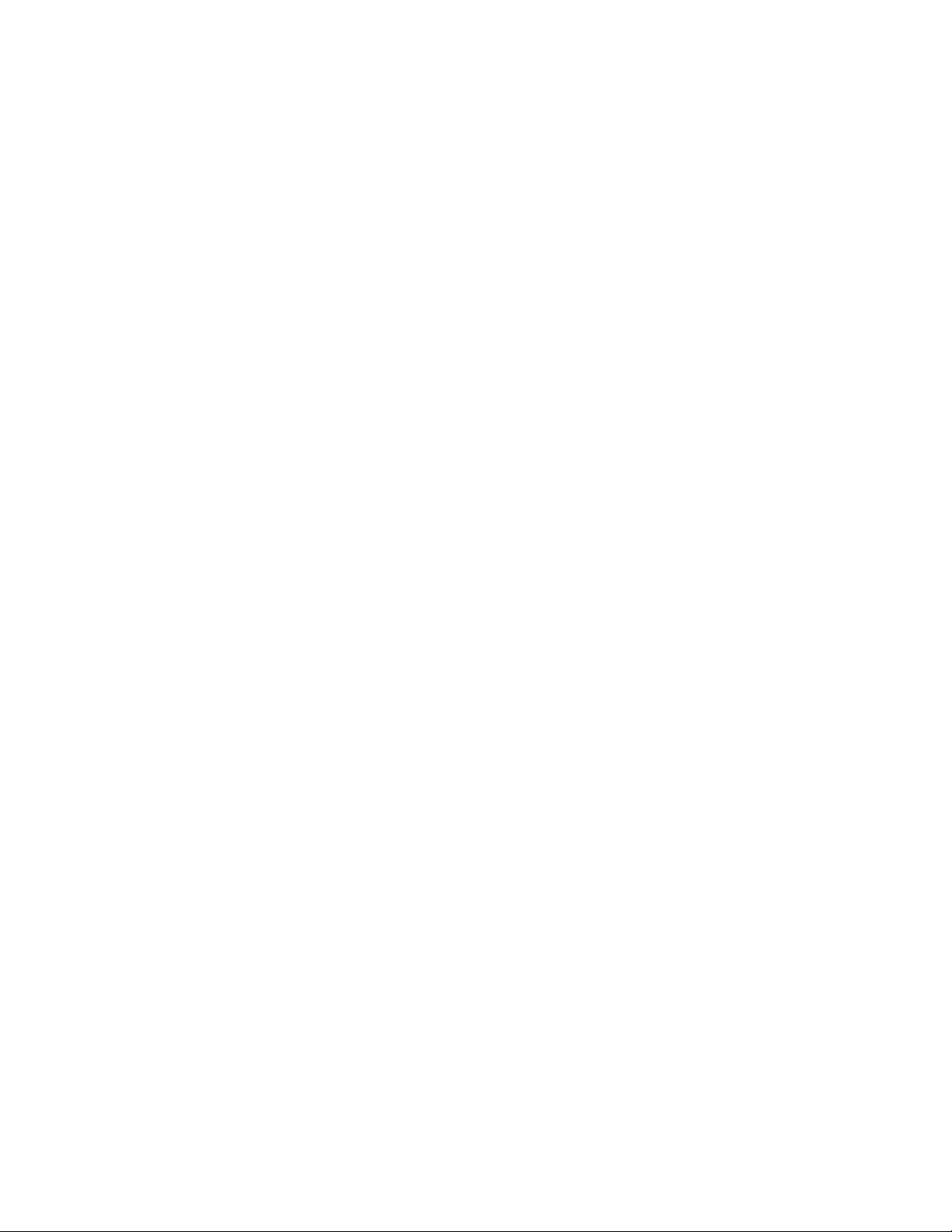
Contents
SNMP ................................................................................................................................................................................. 34
SNMP v1/v2c ........................................................................................................................................................... 34
SNMP v3 ................................................................................................................................................................... 35
Configuring the SNMP Access Control List .................................................................................................. 37
Disabling and Enabling SNMP ......................................................................................................................... 37
FTP ...................................................................................................................................................................................... 39
Email Server or SMTP .................................................................................................................................................. 40
Configuring MaiLinX .................................................................................................................................................... 41
EtherTalk .......................................................................................................................................................................... 42
WSD ................................................................................................................................................................................... 43
Configuring WSD .................................................................................................................................................. 43
4 Security 45
Optimizing Printer Security in a High-Risk Environment ................................................................................ 46
Administrative Security Settings ............................................................................................................................. 47
Access Control Lists .............................................................................................................................................. 47
Configuring Administrative Security Settings ............................................................................................ 48
Printing Security Settings ........................................................................................................................................... 49
Setting the Print Host Access List .................................................................................................................... 49
Configuring the Removal of Print Jobs ......................................................................................................... 49
Deleting Secure Jobs ............................................................................................................................................ 50
Job Accounting ...................................................................................................................................................... 50
About Certificates ......................................................................................................................................................... 52
Installing a Digital Certificate .......................................................................................................................... 52
Adding or Creating a Certificate ..................................................................................................................... 53
Managing Certificates ........................................................................................................................................ 53
Configuring 802.1X ......................................................................................................................................................
About HTTPS and SSL ................................................................................................................................................. 55
Configuring HTTPS and SSL ...................................................................................................................................... 56
IPsec ................................................................................................................................................................................... 57
Enabling IPsec ........................................................................................................................................................ 57
Disabling IPsec ....................................................................................................................................................... 57
Managing Security Policies ............................................................................................................................... 58
Managing Host Groups ....................................................................................................................................... 58
Managing Protocol Groups ............................................................................................................................... 59
Managing Actions ................................................................................................................................................. 59
Setting Access Control Levels ................................................................................................................................... 62
Setting Access Control Levels ........................................................................................................................... 62
54
5 Administrator Tools 63
Accessing Usage Profile Reports ............................................................................................................................. 64
Configuring Emulations .............................................................................................................................................. 65
Configuring Web Server Features ........................................................................................................................... 66
Managing Personal Folders ....................................................................................................................................... 67
4 Xerox® ColorQube 8580/8880 Color Printer
System Administrator Guide
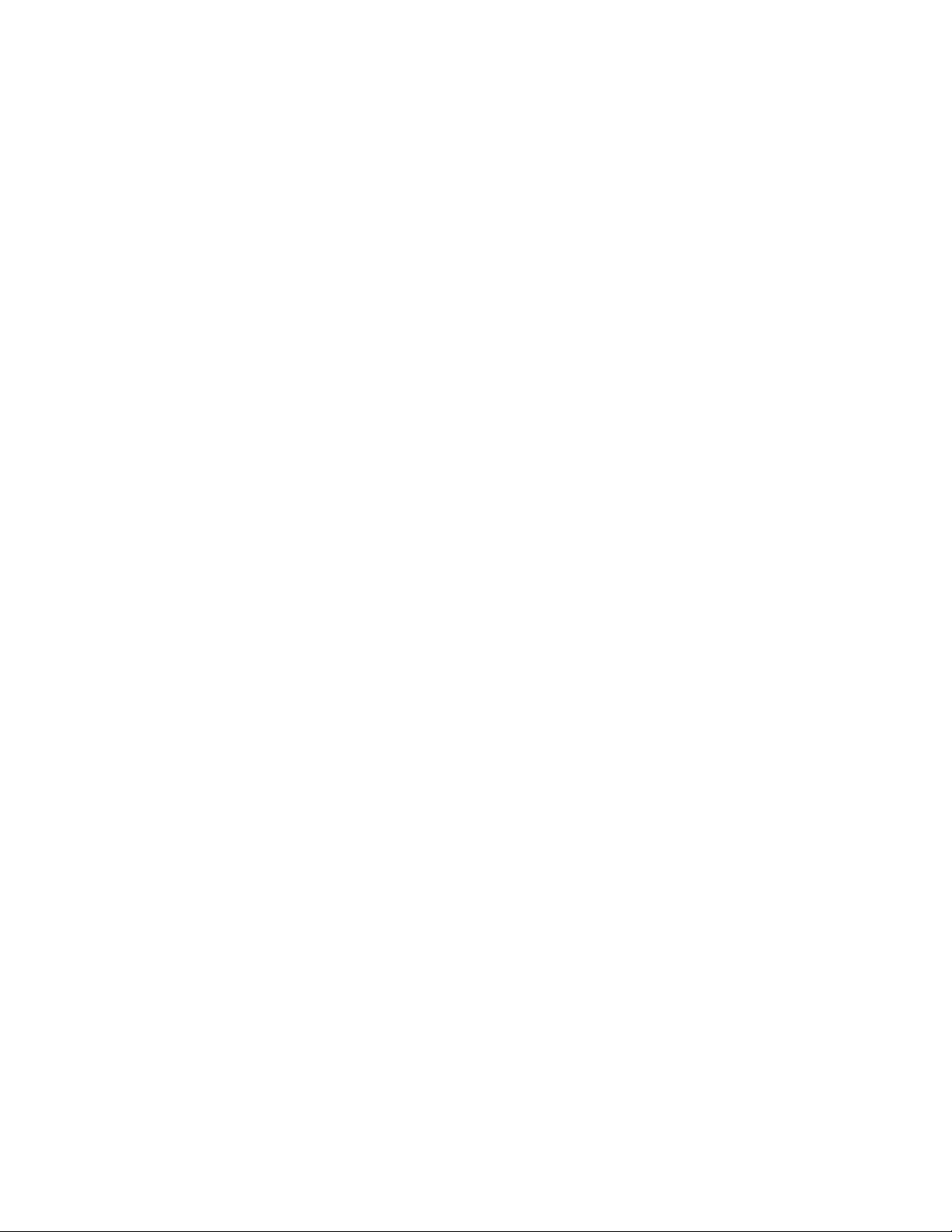
Contents
Cloning Printer Settings .............................................................................................................................................. 68
Updating Firmware ...................................................................................................................................................... 69
Before You Begin................................................................................................................................................... 69
Verifying the Latest Version of Firmware .................................................................................................... 69
Downloading and Saving the Firmware Update ....................................................................................... 70
Updating the Firmware ...................................................................................................................................... 70
PhaserSMART Technical Support ............................................................................................................................ 71
Printer Neighborhood .................................................................................................................................................. 72
Accessing Printer Neighborhood ..................................................................................................................... 72
®
Xerox
Usage Analysis Tool ...................................................................................................................................... 73
®
Xerox
Installing the Xerox
Usage Analysis Tool System Requirements ................................................................................. 73
®
Usage Analysis Tool .................................................................................................. 73
Disabling or Enabling CentreWare Internet Services ...................................................................................... 74
A Configuration Card 75
Configuration Card Parameters .............................................................................................................................. 76
General Information Parameters.................................................................................................................... 76
PostScript Parameters ......................................................................................................................................... 76
PCL Parameters ...................................................................................................................................................... 76
USB 2.0 Parameters ............................................................................................................................................. 77
Hard Drive Parameters ........................................................................................................................................ 77
Network Information Parameters .................................................................................................................. 77
Ethernet Network Parameters .......................................................................................................................... 77
Certificates .............................................................................................................................................................. 77
802.1X Parameters ............................................................................................................................................... 78
EtherTalk Parameters .......................................................................................................................................... 78
TCP/IP Parameters ...............................................................................................................................................
DNS Parameters .................................................................................................................................................... 78
SLP Parameters ...................................................................................................................................................... 79
SSDP Parameters ................................................................................................................................................... 79
NBNS (WINS) Parameters ................................................................................................................................. 79
Access Control Parameter .................................................................................................................................. 79
LPR Parameters ...................................................................................................................................................... 79
AppSocket (Port 9100) Parameters ............................................................................................................... 79
IPP Parameters ...................................................................................................................................................... 79
SNMP Parameters ................................................................................................................................................. 80
CentreWare Internet Services (HTTP) Parameters ................................................................................... 80
FTP Parameters ...................................................................................................................................................... 80
Status Notification Parameters ....................................................................................................................... 80
MaiLinX Remote Printing Parameters ........................................................................................................... 80
78
B Printer Commands 83
PCL Commands.............................................................................................................................................................. 84
Paper Size ................................................................................................................................................................. 84
Paper Type ............................................................................................................................................................... 85
Input Trays .............................................................................................................................................................. 86
Xerox® ColorQube 8580/8880 Color Printer 5
System Administrator Guide
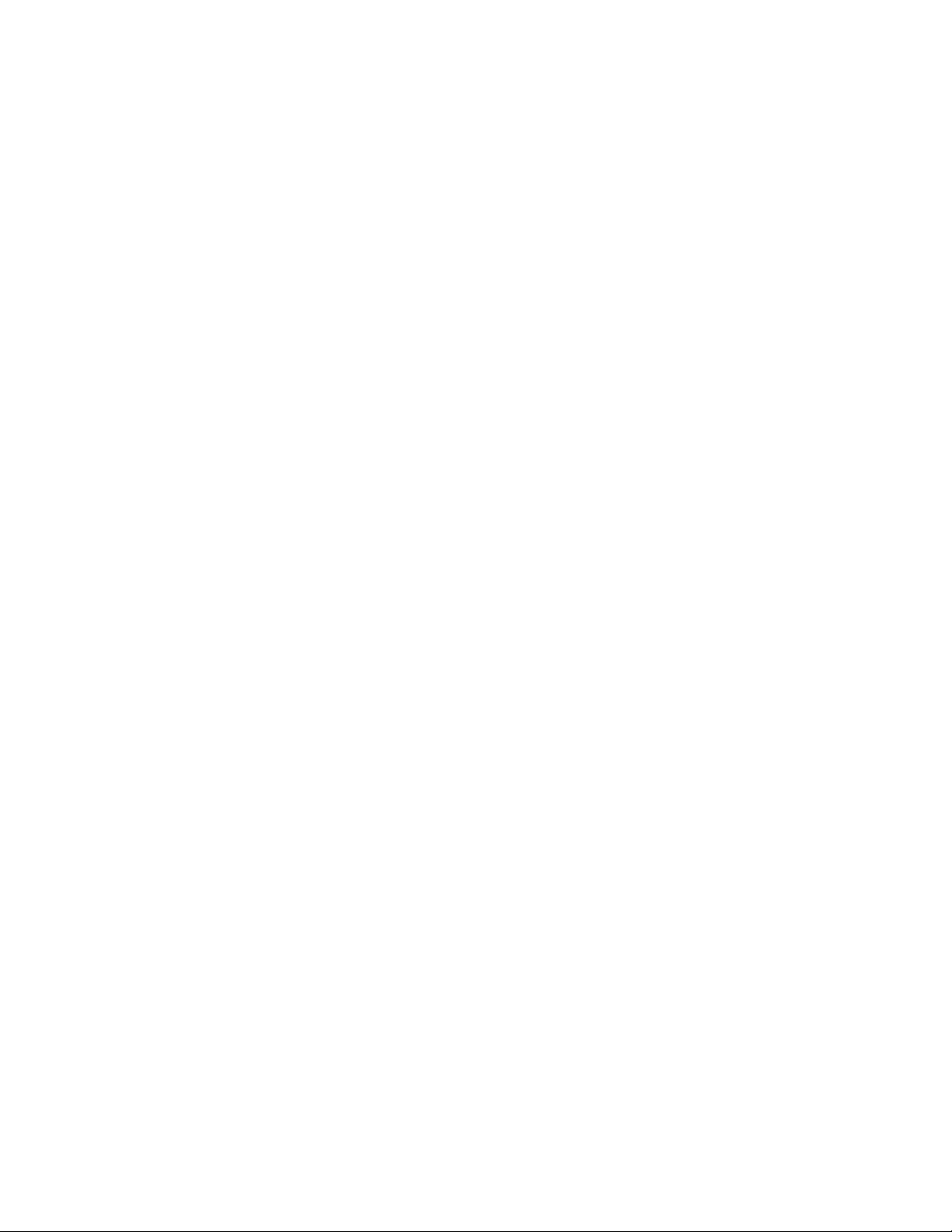
Contents
PJL Commands............................................................................................................................................................... 87
6 Xerox® ColorQube 8580/8880 Color Printer
System Administrator Guide
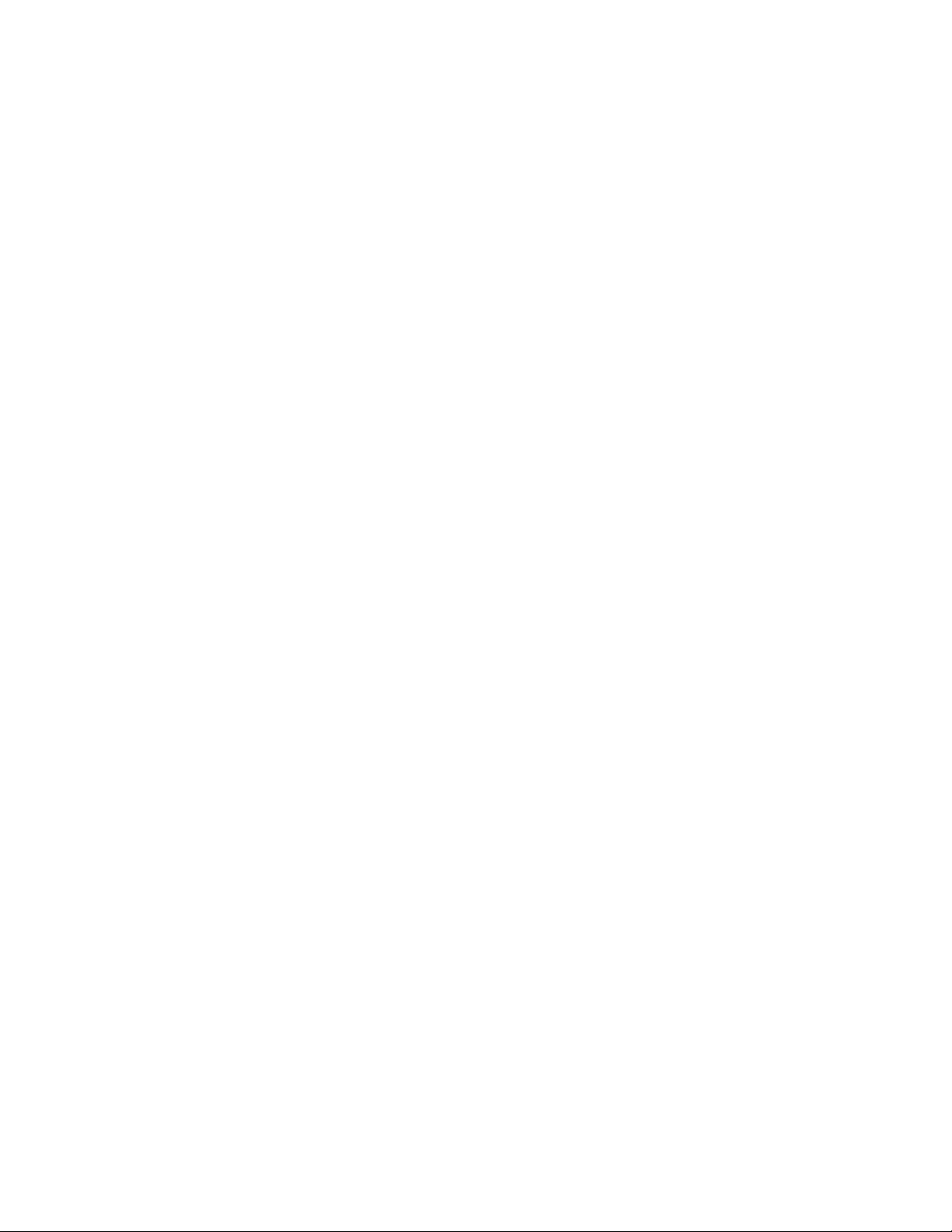
1
Introduction
This chapter includes:
• Configuration Overview .................................................................................................................................................... 8
• More Information ............................................................................................................................................................... 9
This guide is designed for a system administrator with network administrator rights who understands
networking concepts and has experience creating and managing network user accounts.
Use this guide to help you configure and manage your printer on a network.
Note: Network features are not available when you are connected over USB.
Xerox® ColorQube 8580/8880 Color Printer 7
System Administrator Guide
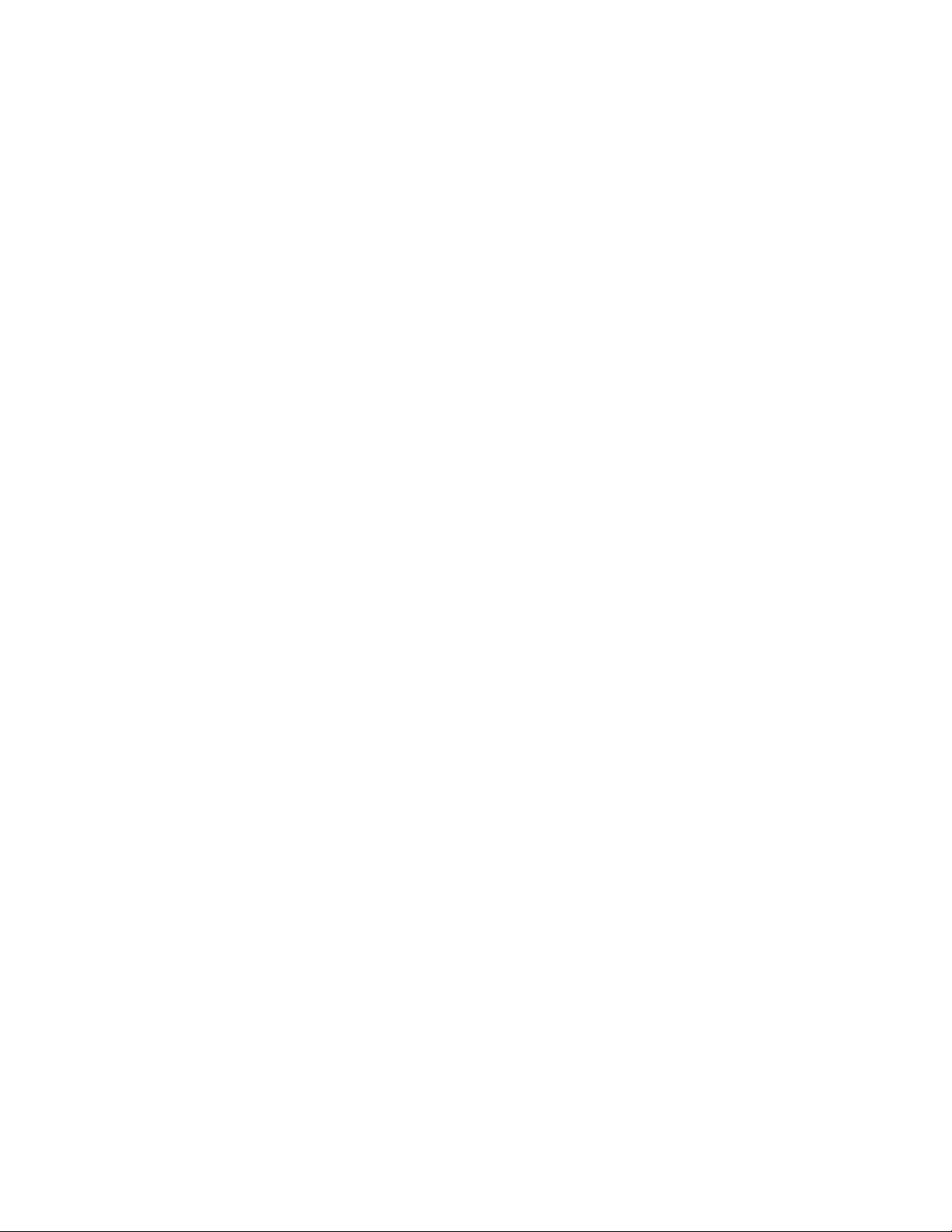
Introduction
Configuration Overview
When you configure the printer for the first time, complete the following tasks. For details, see Initial
Setup on page 11, on page 13.
1. Ensure that your printer is connected physically to your network.
2. Confirm that your network recognizes your printer. By default, the printer receives an IP address from
a DHCP server over a TCP/IP network. If you have a different type of network or want to assign a
static IP address, see IP on page 21.
3. To view the printer IPv4 or IPv6 address, print a Configuration Page. For details, see Configuration
Page on page 13
4. To access most configuration settings for the printer, use CentreWare Internet Services.
Note: You can access most configuration settings in CentreWare Internet Services on the Properties
tab.
5. Create a host name for the printer. For details, see DNS/WINS on page 25.
6. Configure network protocols. For details, see Network Connectivity on page 19.
7. Configure security features and set administrative accounts. For details, see Security on page 45, on
page 47.
8. Configure job accounting. For details, see Job Accounting on page 50.
8 Xerox® ColorQube 8580/8880 Color Printer
System Administrator Guide
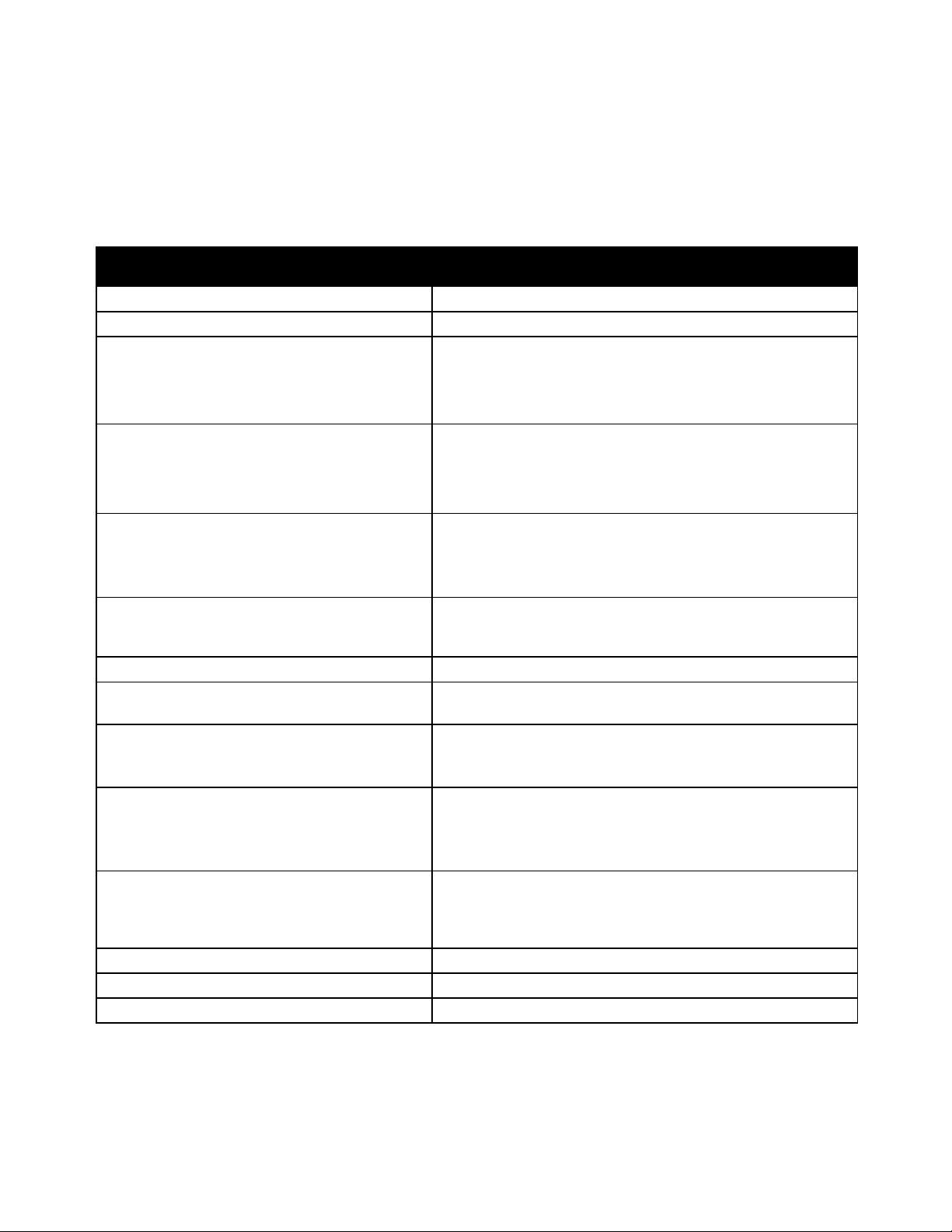
Information about menus or error messages
Information Pages
Print from the control panel or from CentreWare Internet
More Information
You can obtain more information about your printer from these sources:
Resource Location
Introduction
Installation Guide
Quick Use Guide
Other documentation for your printer
Packaged with the printer.
Packaged with the printer.
• Xerox
®
ColorQube 8580 Color Printer:
www.xerox.com/office/CQ8580docs
• Xerox
®
ColorQube 8880 Color Printer:
www.xerox.com/office/CQ8880docs
Recommended Media List United States:
• www.xerox.com/printer-supplies/recommended-paper/enus
European Union:
• www.xerox.com/europaper
Technical support information for your printer;
including online technical support, Online Support
Assistant, and driver downloads.
• Xerox
• Xerox
®
ColorQube 8580 Color Printer:
www.xerox.com/office/CQ8580support
®
ColorQube 8880 Color Printer:
www.xerox.com/office/CQ8880support
PhaserSMART Technical Support automatically
www.phasersmart.com
diagnoses problems on your network printer and
proposes solutions.
Press the control panel Help (?) button.
Services.
CentreWare Internet Services documentation
To access CentreWare Internet Services, open a Web browser,
then type the IP address for your printer.
In CentreWare Internet Services, click Help.
Order supplies for your printer
• Xerox
®
ColorQube 8580 Color Printer:
www.xerox.com/office/CQ8580supplies
®
• Xerox
ColorQube 8880 Color Printer:
www.xerox.com/office/CQ8880supplies
A resource for tools and information, including
www.xerox.com/office/businessresourcecenter
interactive tutorials, printing templates, helpful
tips, and customized features to meet your
individual needs.
Local sales and support center www.xerox.com/office/worldcontacts
Printer registration www.xerox.com/office/register
Xerox® Direct online store www.direct.xerox.com/
Xerox® ColorQube 8580/8880 Color Printer 9
System Administrator Guide
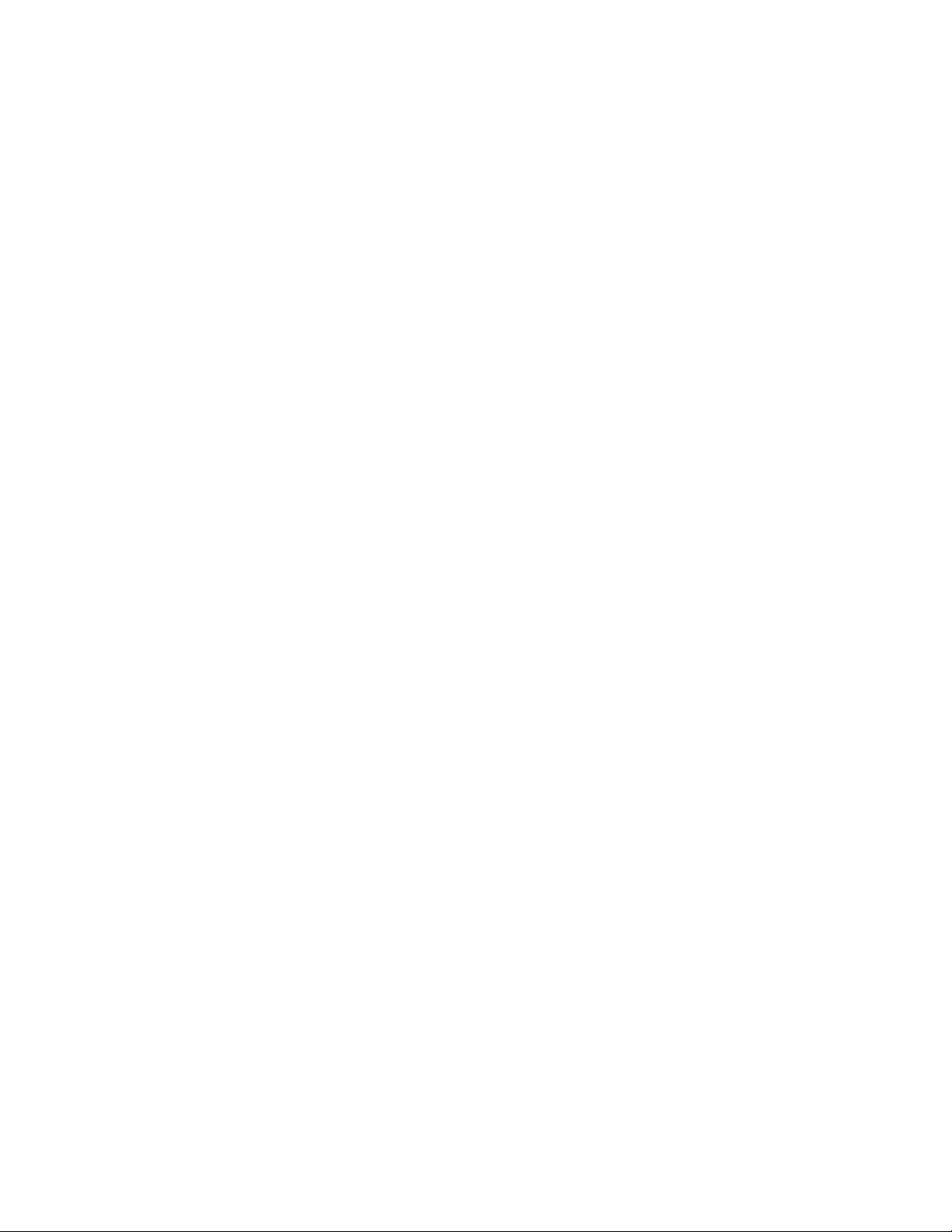
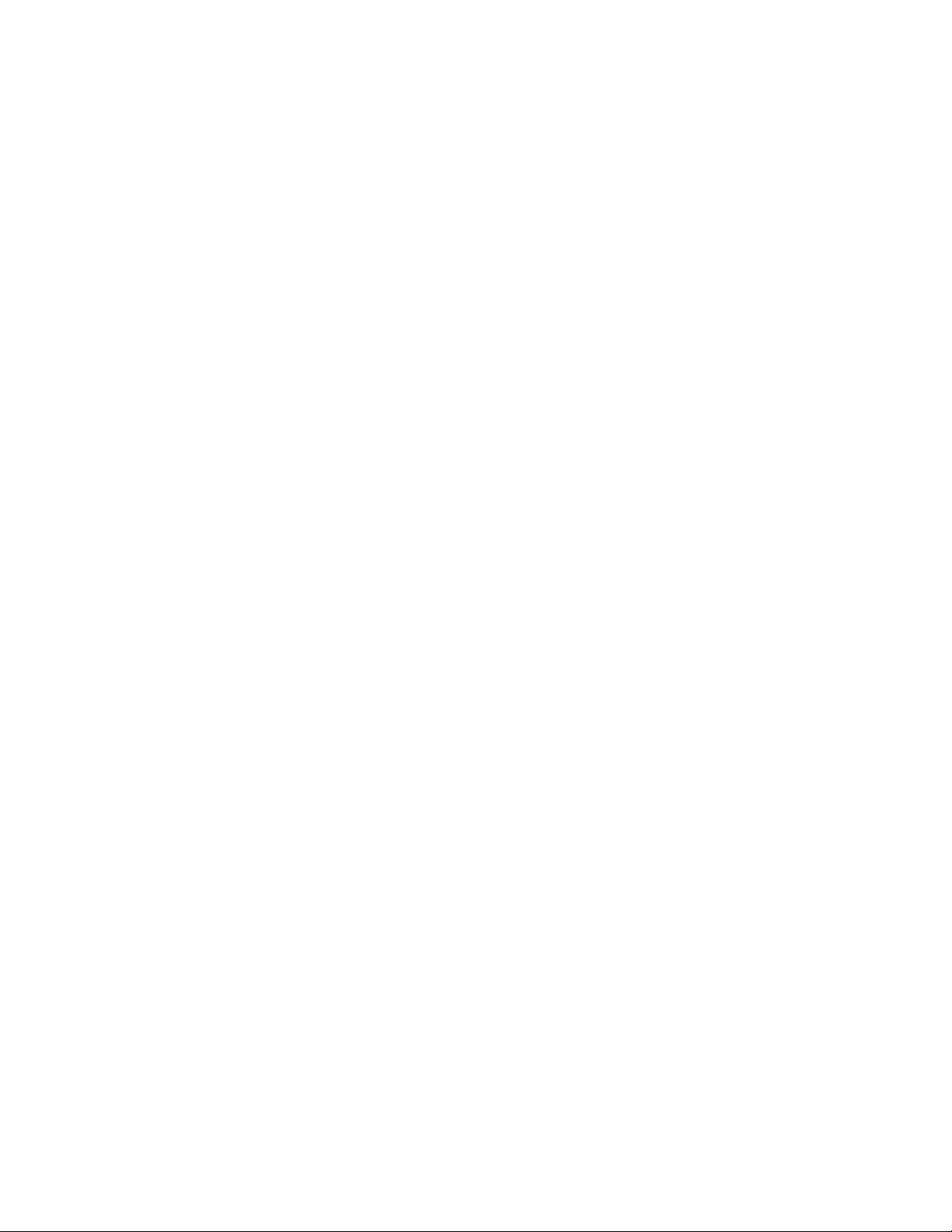
• Physical Connection Settings ...................................................................................................................................... 17
2
Initial Setup
This chapter includes:
• Physically Connecting the Printer to the Network ............................................................................................... 12
• Initial Setup at the Control Panel .............................................................................................................................. 13
• Initial Setup in CentreWare Internet Services ...................................................................................................... 14
• Using a Startup Network Configuration File ......................................................................................................... 16
Xerox® ColorQube 8580/8880 Color Printer 11
System Administrator Guide
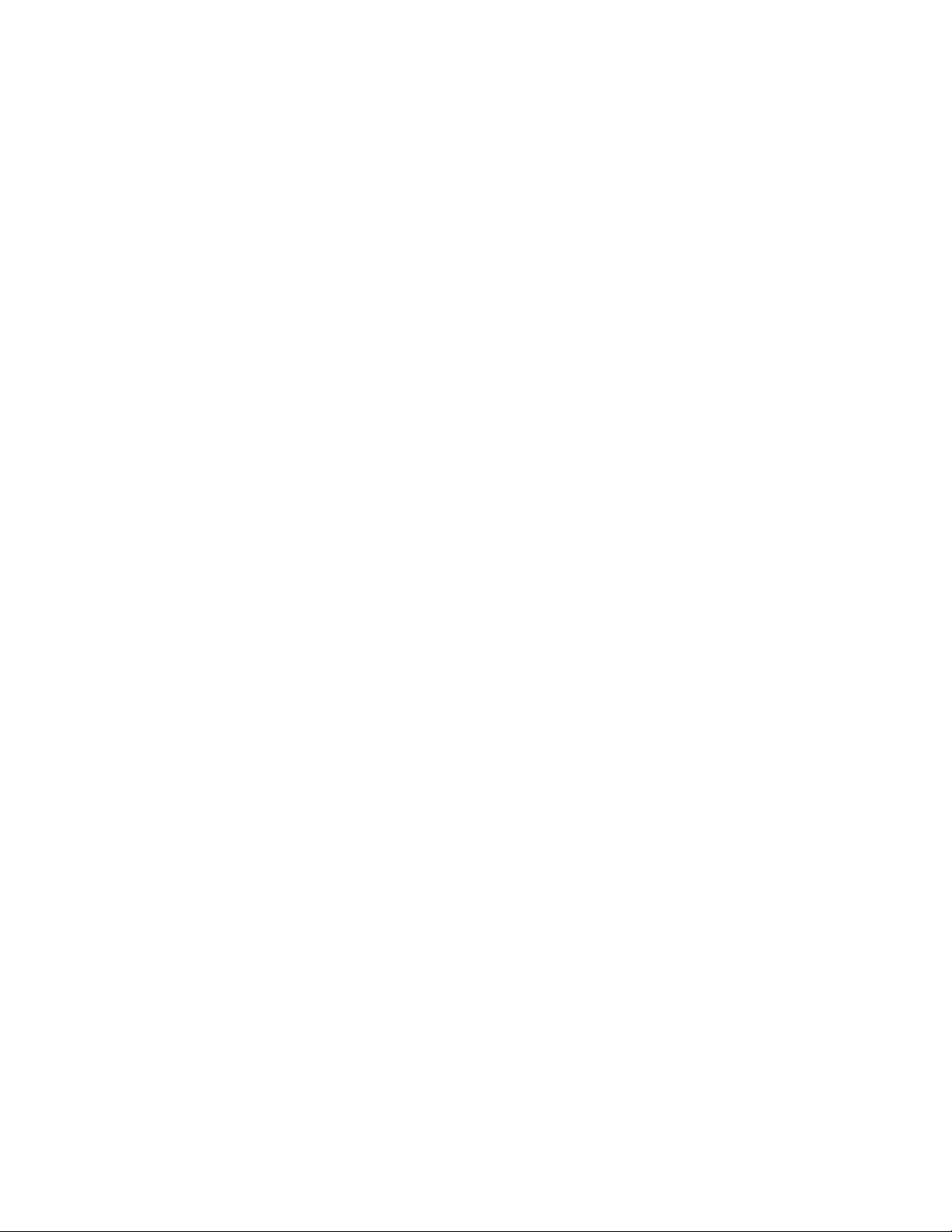
Initial Setup
Physically Connecting the Printer to the Network
Use a Category 5 or better Ethernet cable to connect the printer to the network. An Ethernet network is
used for one or more computers and supports many printers and systems simultaneously. An Ethernet
connection provides direct access to printer settings using CentreWare Internet Services.
To connect the printer:
1. Connect the power cord to the printer, and plug the cord into an electrical outlet.
2. Connect one end of a Category 5 or better Ethernet cable to the Ethernet port on the printer.
Connect the other end of the Ethernet cable to a correctly configured network port on a hub or
router.
3. Turn on the printer.
12 Xerox® ColorQube 8580/8880 Color Printer
System Administrator Guide
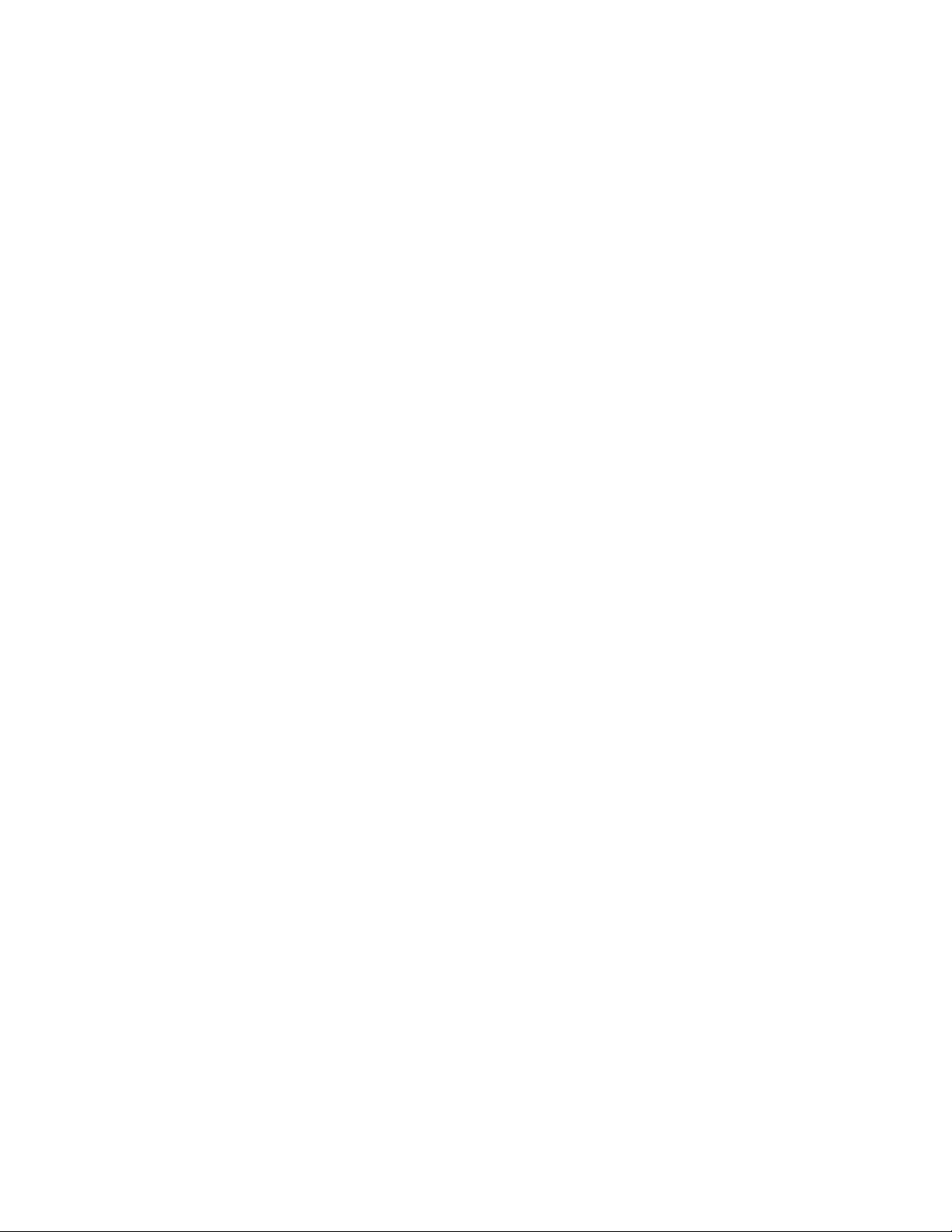
Initial Setup
Initial Setup at the Control Panel
Assigning a Network Address
The printer automatically acquires a network address from a DHCP server by default. To assign a static IP
address, configure DNS server settings, or configure other TCP/IP settings, see IP on page 21. If the
printer does not detect a DHCP server, the it uses an IPv4 self-assigned address.
Note: You can view the printer IP address on the printer control panel or on the Configuration Page.
Viewing the Printer IP Address
You can view the printer IP address on the printer control panel or on the Configuration Page.
To view the IP address on the control panel:
1. At the printer control panel, to navigate to the Information Menu, use the arrows, then press OK.
2. Navigate to Printer Identification, then press OK.
3. To view the IP address, navigate to TCP/IPv4 Address or TCP/IPv6 Address.
Printing the Configuration Page
The configuration page lists printer information such as default settings, installed options, network
settings including IP address, and font settings.
To print the Configuration Page:
1. At the printer control panel, to navigate to the Information Menu, use the arrows, then press OK.
2. Navigate to Information Pages, then press OK.
The Configuration Page is highlighted by default.
3. To print the Configuration Page, press OK.
4. On the Configuration Page, under General Information, locate the current firmware version.
Xerox® ColorQube 8580/8880 Color Printer 13
System Administrator Guide
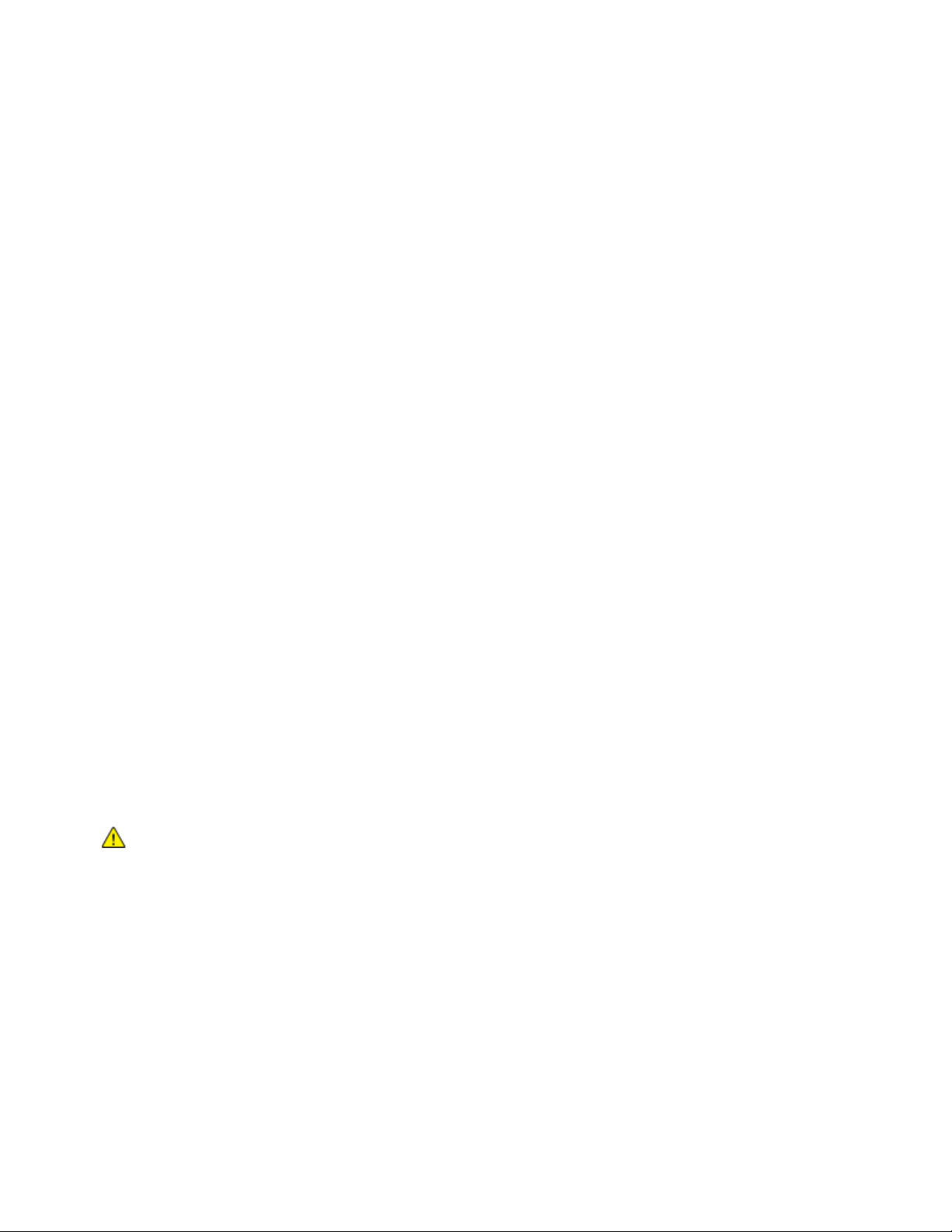
Initial Setup
Initial Setup in CentreWare Internet Services
CentreWare Internet Services is the administration and configuration software installed on the
embedded Web server in the printer. It allows you to configure and administer the printer from a Web
browser.
Before you begin:
• Locate your printer IP address using the Configuration Report. For details, see Printing the
Configuration Page on page 13.
• Ensure that CentreWare Internet Services and TCP/IP are enabled. If you disabled either of these
protocols, enable them at the control panel before accessing CentreWare Internet Services.
Accessing CentreWare Internet Services
At your computer, open a Web browser, in the address field, type the IP address of the printer, then press
Enter or Return.
Setting an Administrator Password
Xerox recommends that you set a system administrator password when you configure the printer. Store
your password in a secure location.
To create an administrator password:
1. In CentreWare Internet Services, click Properties > Security.
2. Click Administrative Security Settings.
3. For Administrator Settings, type your user name, then type and retype a password that contains.
4. To grant or remove authorization to printer features, for Feature Authorization, select or clear the
check boxes.
5. Click Save Changes.
CAUTION: If you lose the Administrator password, a Fee-For-Service call is required to reset the
password.
Accessing CentreWare Internet Services as an Administrator or Key User
Once an Administrator or Key User password is configured for the printer, to access CentreWare Internet
Services pages, use the password to log in.
14 Xerox® ColorQube 8580/8880 Color Printer
System Administrator Guide
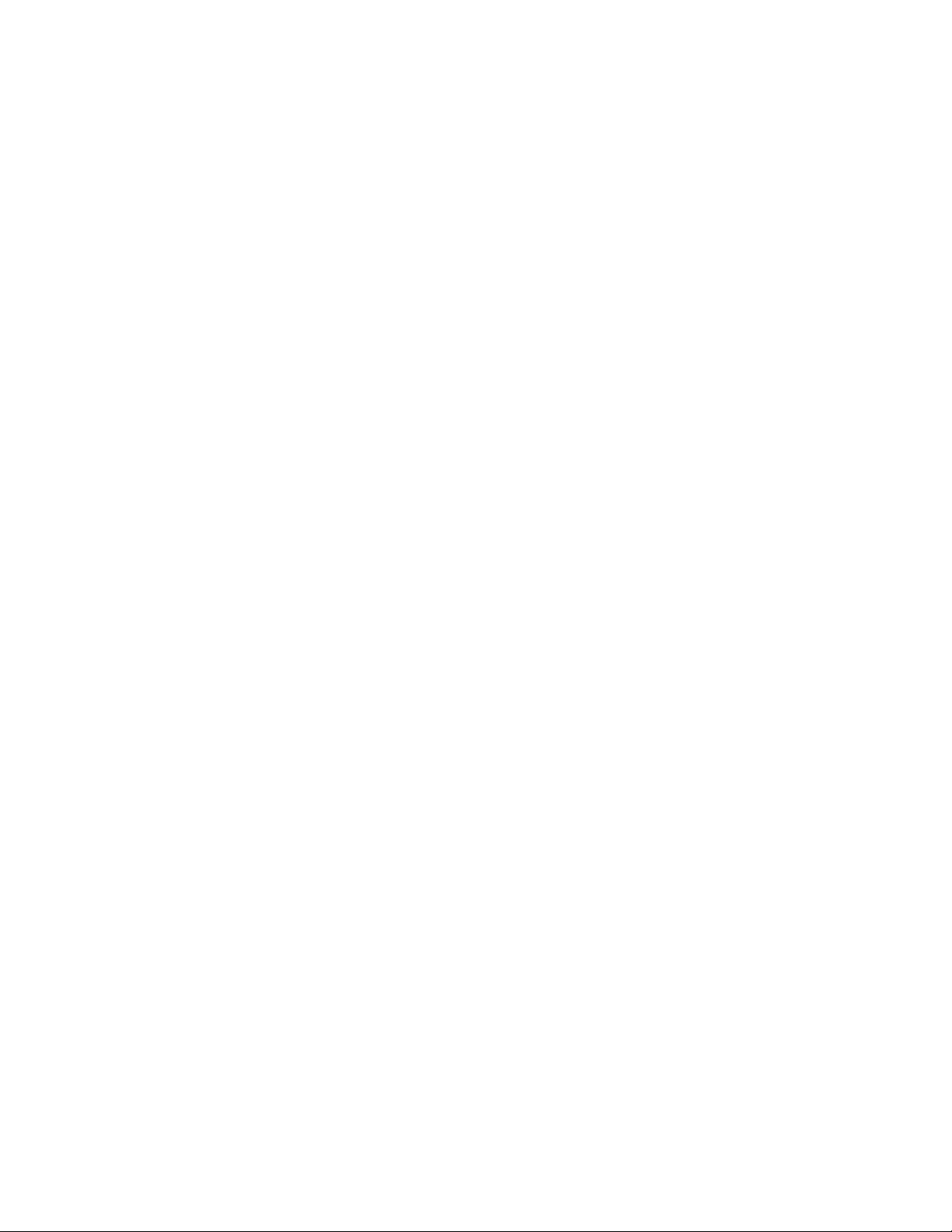
Initial Setup
To access CentreWare Internet Services:
1. At your computer, open a Web browser, in the address field, type the IP address of the printer, then
press Enter or Return.
2. Type the Administrator or Key User password.
3. Enter the password.
4. Click OK.
Locking the Control Panel
To prevent unauthorized users from changing settings at the printer control panel, you can lock some of
the control panel menus.
If you lose the Administrator password, a Fee-For-Service call is required to reset the password.
1. In CentreWare Internet Services, click Properties > Security.
2. Click Control Panel Lockout.
3. For each control panel menu option that you want to lock, select the corresponding check box.
4. Click Save Changes.
Assigning a Printer Name and Location
1. In CentreWare Internet Services, click Properties > General.
2. Click Printer Defaults.
3. For Printer Name (SNMP System Name), type a name for the printer.
4. For Printer Location (SNMP System Location), type the location of the printer.
5. Click Save Changes.
Setting Up Printer Defaults
You can set printer defaults in CentreWare Internet Services for user preferences, local printer location,
timeout settings, and print mode settings. You can override settings in the print driver on an individual
basis as needed.
To set printer defaults in CentreWare Internet Services:
1. In CentreWare Internet Services, click Properties > General.
2. Click Printer Defaults.
3. Configure as needed.
4. Click Save Changes.
Identifying the Printer Configuration Automatically
During installation, the print driver identifies the configuration of the printer automatically. The print
driver identifies optional features that are installed, such as automatic 2-sided printing, optional paper
trays, or a solid-state hard drive. The print driver displays available installation settings. You can set the
print driver to hide settings that are unavailable.
Xerox® ColorQube 8580/8880 Color Printer 15
System Administrator Guide
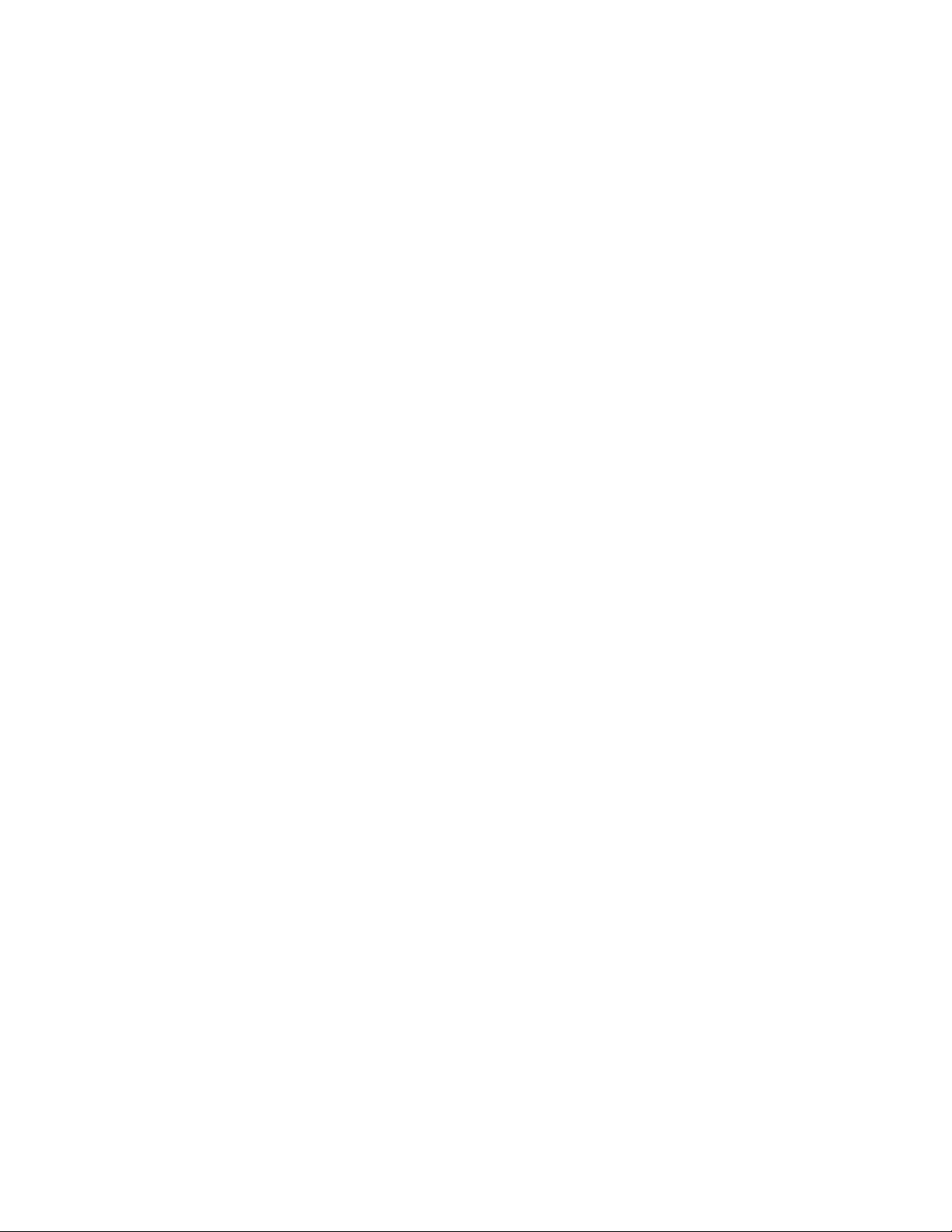
Initial Setup
Using a Startup Network Configuration File
You can create a startup network configuration file to configure settings, load fonts, color tables, and job
patches. When the printer is turned on or reset, it retrieves and processes the configuration file from a
TFTP server.
Before You Begin
• The configuration file must be a valid PostScript or PCL file with appropriate PostScript, PCL. or PJL
commands. For a list of PCL and PJL commands, see Printer Commands on page 83.
• The configuration file must be stored on a TFTP server that the printer can access over the TCP/IP
network.
Specifying the Location of the Configuration File
To specify the location of the configuration file in a DHCP/BOOTP environment:
• For the TFTP server IP address or host name, use DHCP option 66.
• For the path name of the configuration file, use DHCP option 67.
Notes:
• For instructions on how to set parameters, refer to DHCP or BOOTP server documentation.
• If other devices on your network use TFTP, Xerox recommends that you disable TFTP on the
printer. To disable TFTP, in CentreWare Internet Services click Properties > Protocols > TFTP,
then for TFTP, select Off.
To specify the location of the configuration file in a non-DHCP environment:
1. In CentreWare Internet Services, click Properties > Protocols.
2. Click TFTP.
3. For TFTP, select On.
4. For TFTP Server Name, type the IP address or hostname for the TFTP server.
5. For Boot File Name, type the path name of the configuration file.
6. Click Save Changes.
16 Xerox® ColorQube 8580/8880 Color Printer
System Administrator Guide
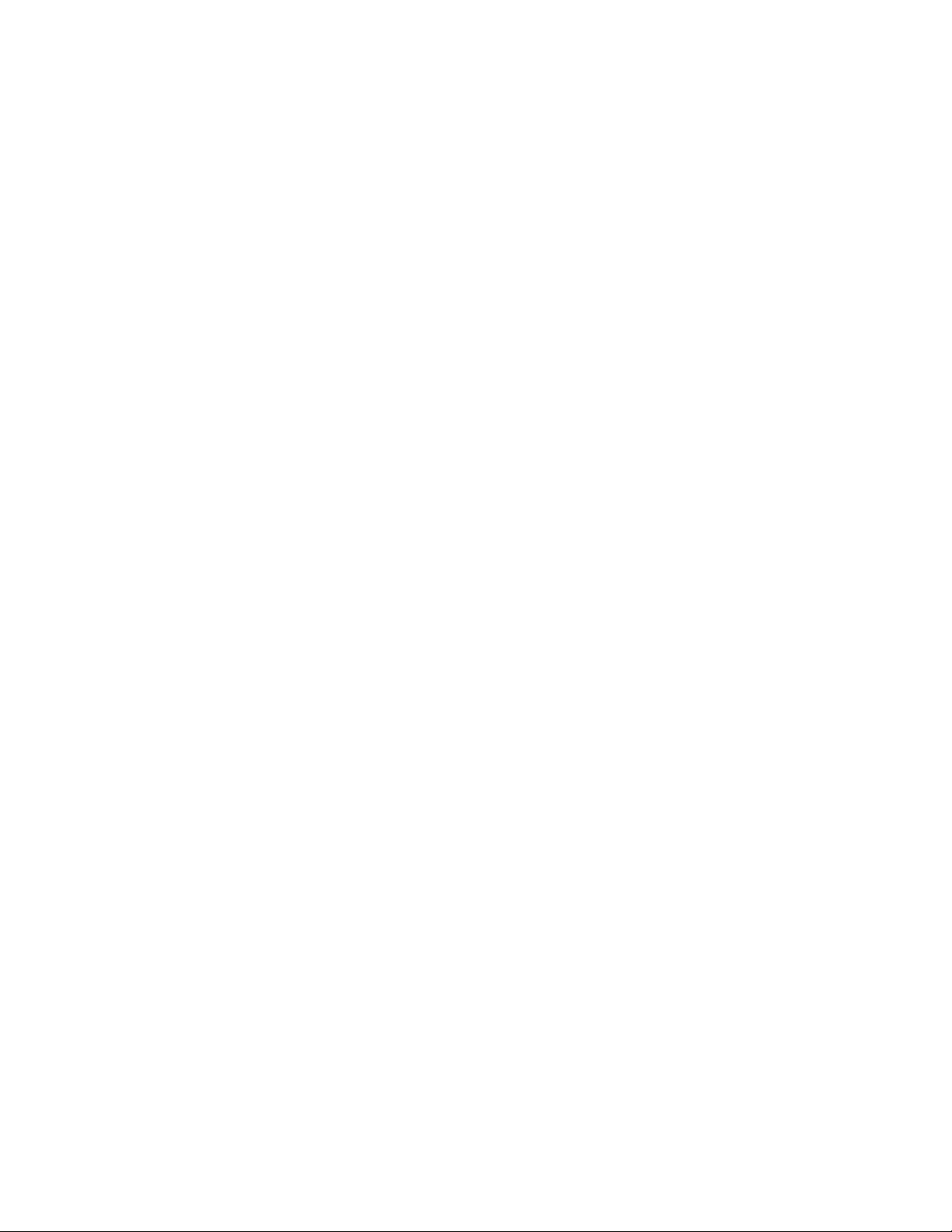
Initial Setup
Physical Connection Settings
You can specify Ethernet and USB settings, such as Ethernet Rated Speed, USB Connection Mode, and
Print Timeout for USB printing.
Setting Ethernet Speed
You can select the Ethernet connection speed for your network. You can select speed settings based on
full duplex or half duplex modes.
• Full Duplex speed: The connection sends and receives data simultaneously.
• Half Duplex speed: The connection sends data in one direction at a time only.
To set the ethernet speed:
1. In CentreWare Internet Services, click Properties > Interfaces.
2. For Speed, select an option.
3. Click Save Changes.
USB Port Security
You can prevent unauthorized access to the printer through USB ports by disabling the ports.
Disabling the USB Port from CentreWare Internet Services
1. In CentreWare Internet Services, click Properties > Interfaces.
2. For USB Port, to disable, select Off.
3. Click Save Changes.
Disabling the USB Port at the Printer Control Panel
1. At the printer control panel, use the arrows to navigate to Printer Setup, then press OK.
2. Navigate to Connection Setup, then press OK.
3. Navigate to USB Setup, then press OK.
4. To disable, for USB Port, press OK.
Xerox® ColorQube 8580/8880 Color Printer 17
System Administrator Guide
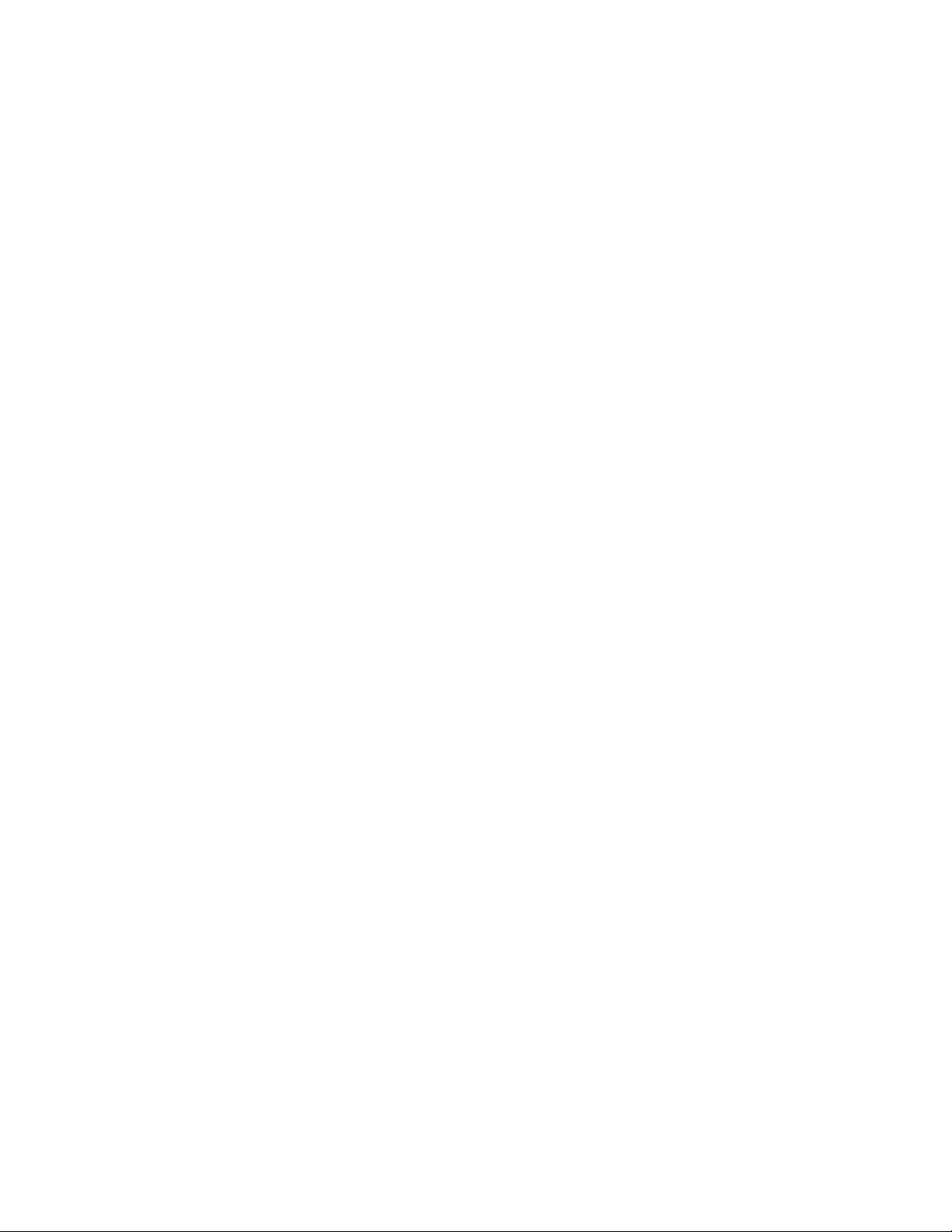
Initial Setup
Configuring USB Port Settings
1. In CentreWare Internet Services, click Properties > Interfaces.
2. To enable, for USB Port, select On.
3. For USB Port Timeout, type the number of seconds to wait before the port times out.
4. For Page Description Language, select an option. To configure the printer to detect the language of
the print job automatically, select AutoSelect.
5. Click Save Changes.
18 Xerox® ColorQube 8580/8880 Color Printer
System Administrator Guide
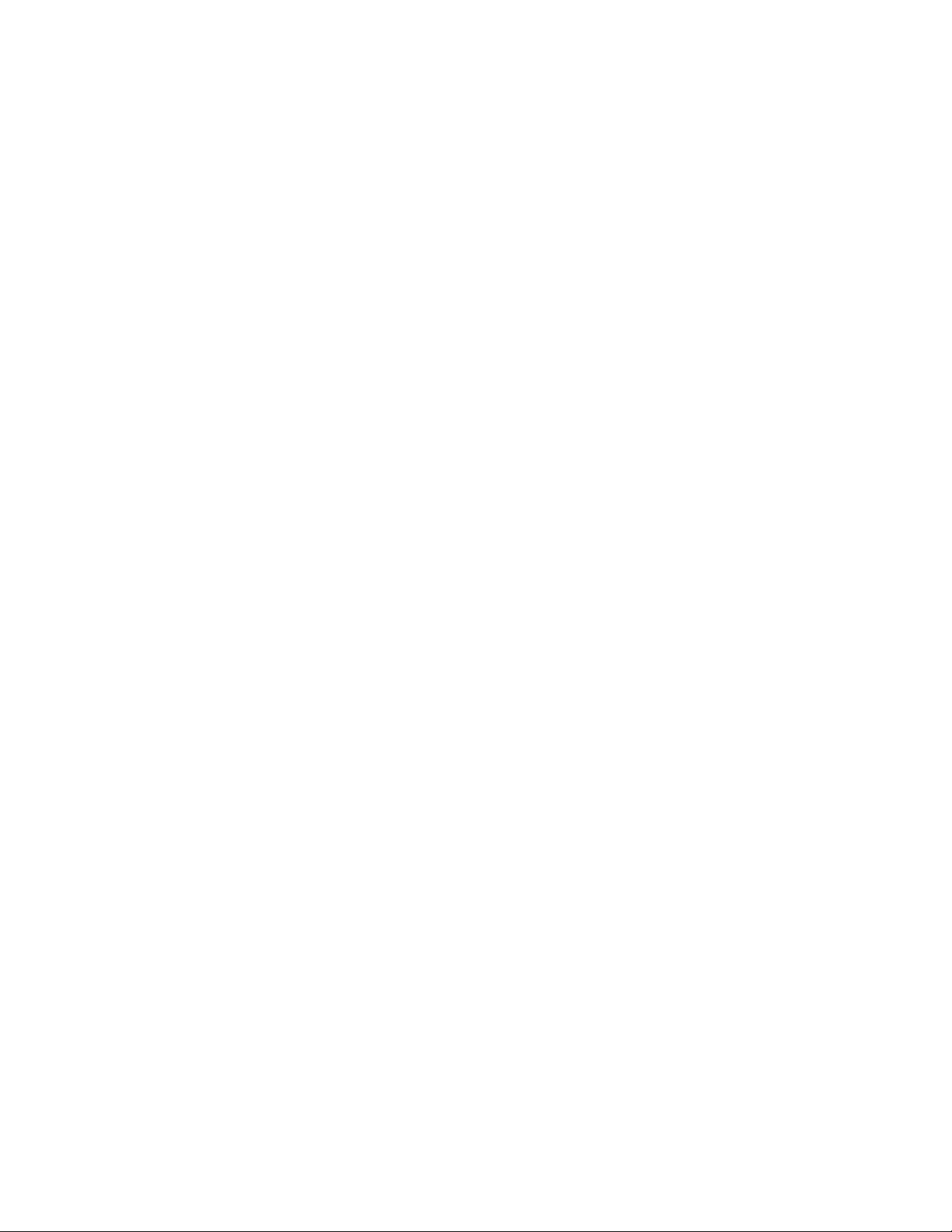
• WSD ...................................................................................................................................................................................... 43
3
Network Connectivity
This chapter includes:
• Network Protocols ............................................................................................................................................................ 20
• IP ............................................................................................................................................................................................ 21
• SLP ......................................................................................................................................................................................... 27
• UPnP...................................................................................................................................................................................... 28
• TFTP ...................................................................................................................................................................................... 29
• Port 9100 ............................................................................................................................................................................ 30
• LPR ......................................................................................................................................................................................... 31
• IPP .......................................................................................................................................................................................... 32
• Mopria .................................................................................................................................................................................. 33
• SNMP .................................................................................................................................................................................... 34
• FTP ......................................................................................................................................................................................... 39
• Email Server or SMTP ...................................................................................................................................................... 40
• Configuring MaiLinX ....................................................................................................................................................... 41
• EtherTalk ............................................................................................................................................................................. 42
Xerox® ColorQube 8580/8880 Color Printer 19
System Administrator Guide
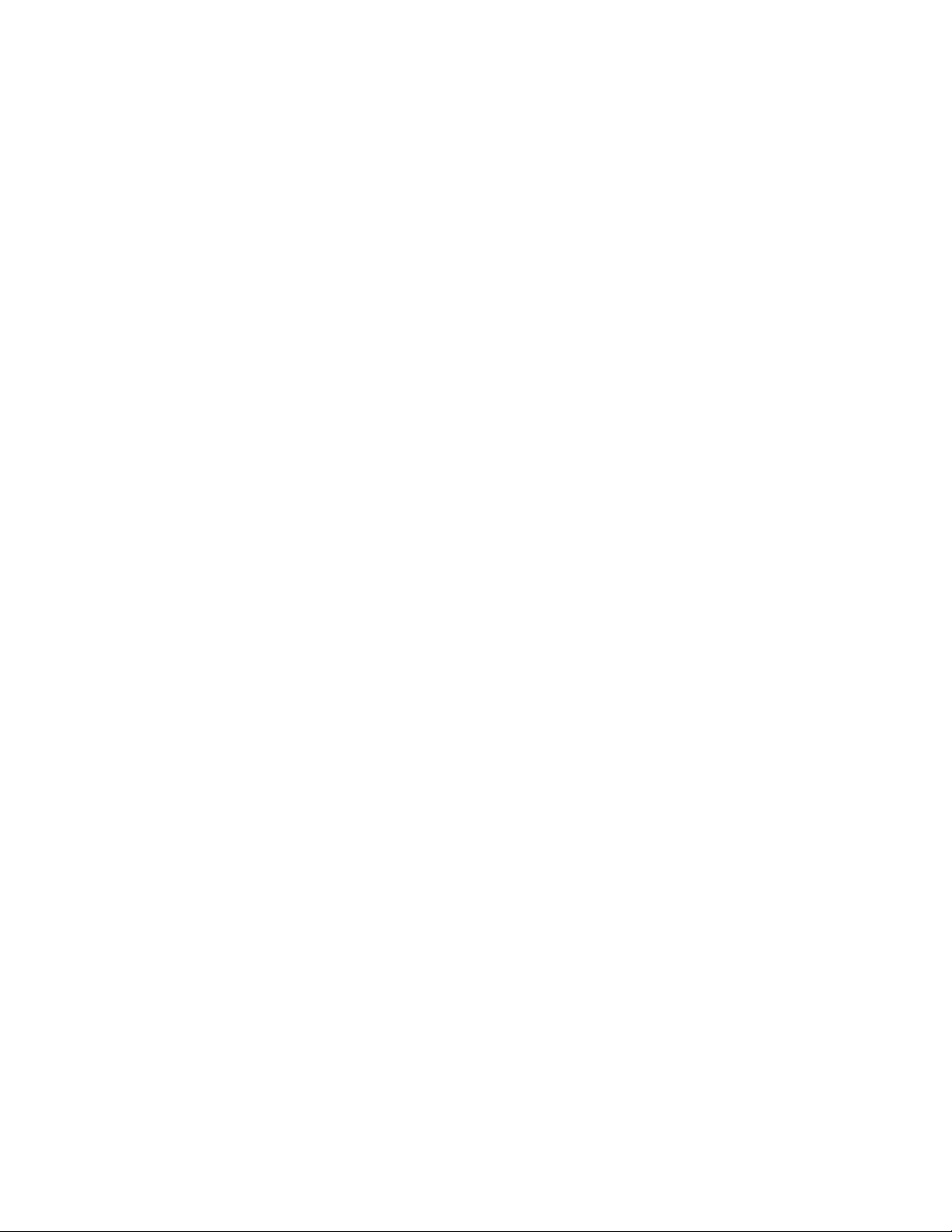
Network Connectivity
Network Protocols
You can configure network protocols to enable printer discovery and network communications. You can
configure protocols in CentreWare Internet Services and enable or disable them at the printer control
panel.
You can prevent unauthorized access to the printer. For example, if you require a secure printing channel,
you can enable the Internet Printing Protocol. If you do not use the Port 9100 and LPR protocols, you can
disable the two protocols.
To disable a protocol:
1. At the printer control panel, use the arrows to navigate to Printer Setup, then press OK.
2. Navigate to the protocol.
3. Press OK.
Note: If you disable a protocol, some printer functions such as printer discovery, can be disabled.
20 Xerox® ColorQube 8580/8880 Color Printer
System Administrator Guide
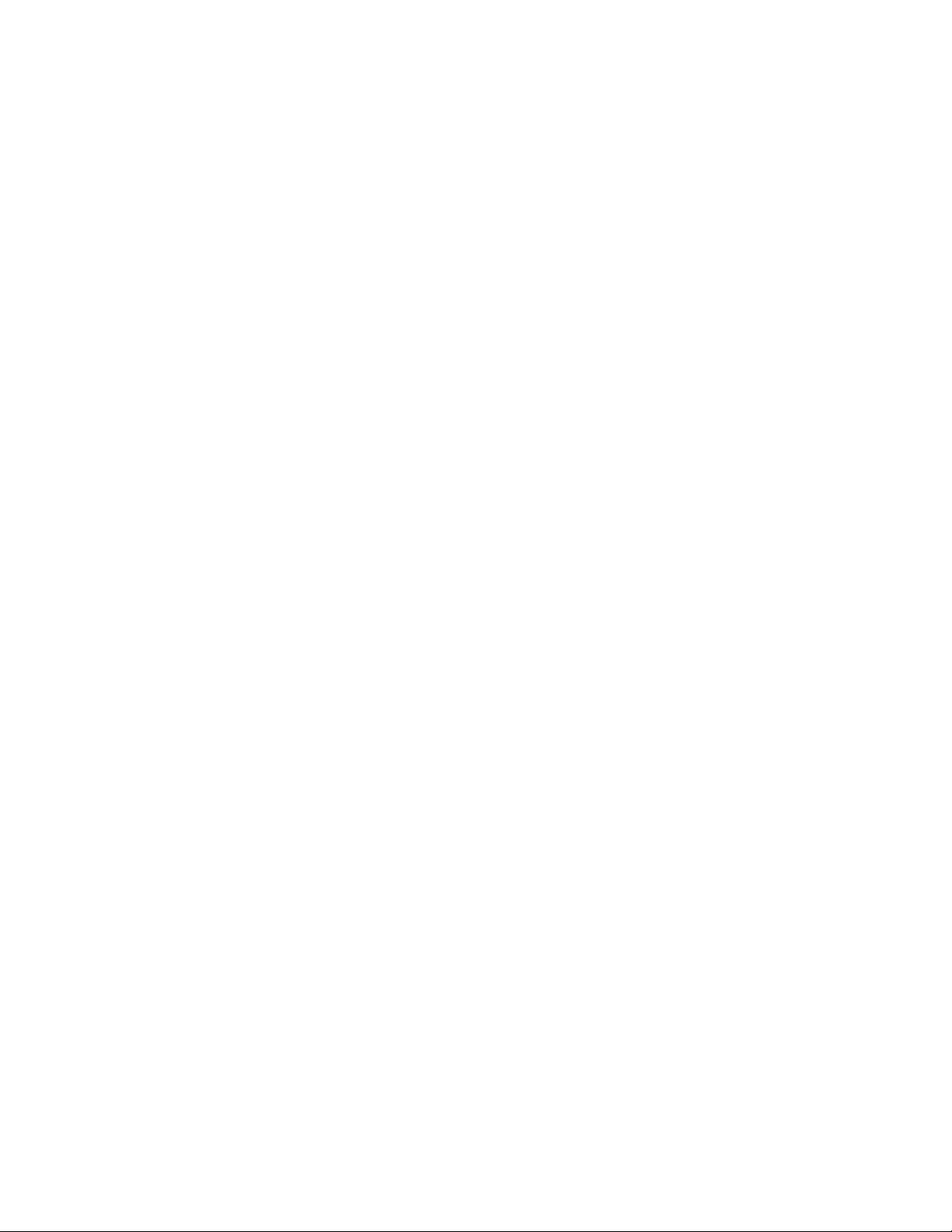
Network Connectivity
IP
Internet Protocol (IP) is a protocol within the Internet Protocol Suite that manages the transmission of
messages from computer to computer.
About TCP/IP and IP Addresses
Computers and printers primarily use TCP/IP protocols to communicate over an Ethernet network.
Generally, Macintosh computers use either TCP/IP or the Bonjour protocol to communicate with a
network printer. For Macintosh OS X systems, TCP/IP is preferred. Unlike TCP/IP, however, Bonjour does
not require printers or computers to have IP addresses.
With TCP/IP protocols, each printer and computer must have a unique IP address. Many networks and
cable and DSL routers have a Dynamic Host Configuration Protocol (DHCP) server. A DHCP server
automatically assigns an IP address to every computer and printer on the network that is configured to
use DHCP.
If you use a Cable or DSL router, see the documentation for your router for information on IP addressing.
Accessing TCP/IP Settings
You can access IPv4, IPv6, and DNS/WINS settings in CentreWare Internet Services.
1. In CentreWare Internet Services, click Properties > Protocols.
2. Click TCP/IP.
3. To edit IPv4 settings, click TCP/IP (v4).
4. To edit IPv6 settings, click TCP/IP (v6).
5. To edit DNS/WINS settings, click DNS/WINS.
6. For the new settings to take effect, restart your printer.
Enabling or Disabling TCP/IP at the Printer Control Panel
You can enable or disable IPv4 and IPv6 independently.
Note: If both IPv4 and IPv6 are disabled, you cannot access CentreWare Internet Services. To access
IPv4 and IPv6 settings in CentreWare Internet Services, enable TCP/IP at the printer control panel. If
you disable TCP/IP or change the IP address, any dependent protocols are disabled.
Xerox® ColorQube 8580/8880 Color Printer 21
System Administrator Guide
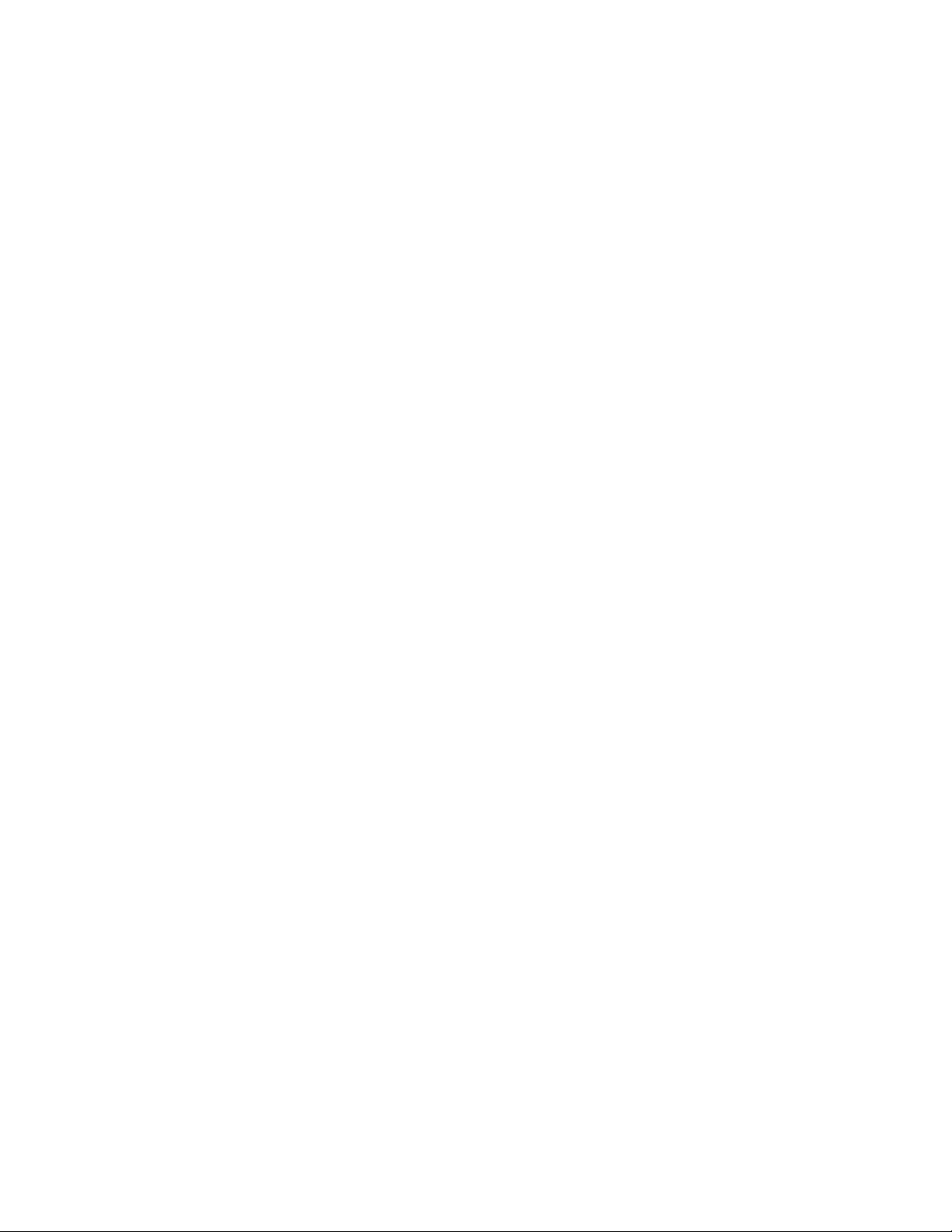
Network Connectivity
To enable or disable TCP/IP:
1. At the printer control panel, use the arrows to navigate to Printer Setup > Connection Setup >
Network Setup > Network Services.
2. Select an option.
− Navigate to TCP/IPv4, then press OK.
− Navigate to TCP/IPv6, then press OK.
3. To enable or disable the protocol, press OK.
22 Xerox® ColorQube 8580/8880 Color Printer
System Administrator Guide
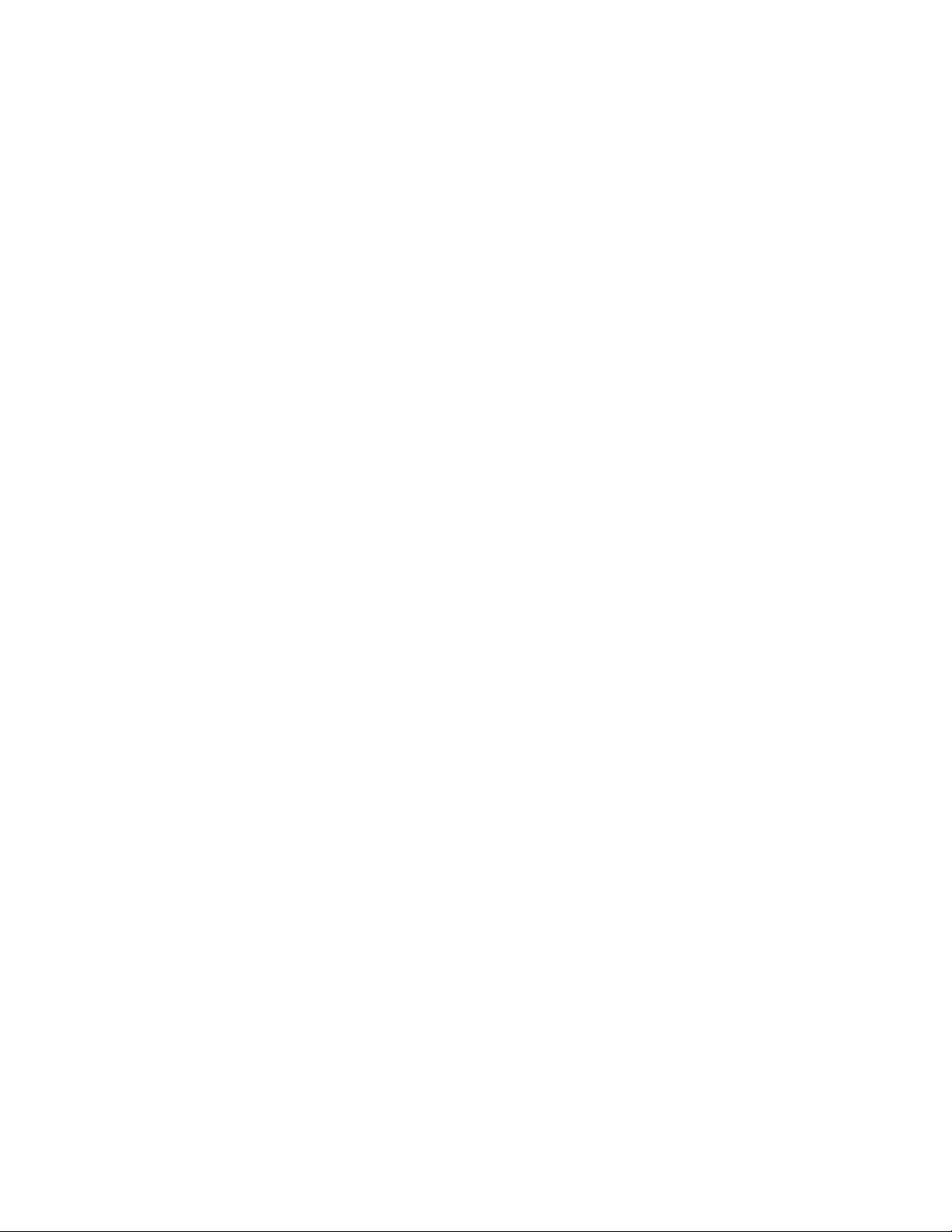
Network Connectivity
• Configuring IPv4 Without BOOTP/DHCP ................................................................................................................ 23
IPv4
This section includes:
• Configuring IPv4 With BOOTP/DHCP ....................................................................................................................... 23
You can configure IPv4 with or without BOOTP/DHCP. To enable the printer to acquire TCP/IP
information automatically, configure IPv4 with BOOTP/DHCP. To enter TCP/IP information manually,
configure IPv4 without BOOTP/DHCP. Without BOOTP/DHCP, the printer does not issue BOOTP or DHCP
requests on startup.
Before you assign an IP address, ensure that no other device on the network is using the address. If
another device is using the same IP address, the printer goes offline until the conflict is resolved.
Notes:
• To use BOOTP, set up a reservation for the printer on the BOOTP server.
• If you change the BOOTP/DHCP setting, the connection to the printer can be lost.
Configuring IPv4 With BOOTP/DHCP
1. In CentreWare Internet Services, click Properties > Protocols.
2. Click TCP/IP (v4).
3. To enable TCP/IP v4, select the check box.
4. For Auto IP Enable, select an option.
− On: This option assigns the IP address automatically.
− Off: This option allows you to configure the IP address manually. This setting is recommended
for enterprise networks.
5. For BOOTP/DHCP, select On.
6. Click Save Changes.
Configuring IPv4 Without BOOTP/DHCP
1. In CentreWare Internet Services, click Properties > Protocols.
2. Click TCP/IP (v4).
3. To enable TCP/IP v4, select the check box.
4. For Auto IP Enable, select an option.
− On: This option assigns the IP address automatically.
− Off: This option allows you to configure the IP address manually. This setting is recommended
for enterprise networks.
Xerox® ColorQube 8580/8880 Color Printer 23
System Administrator Guide
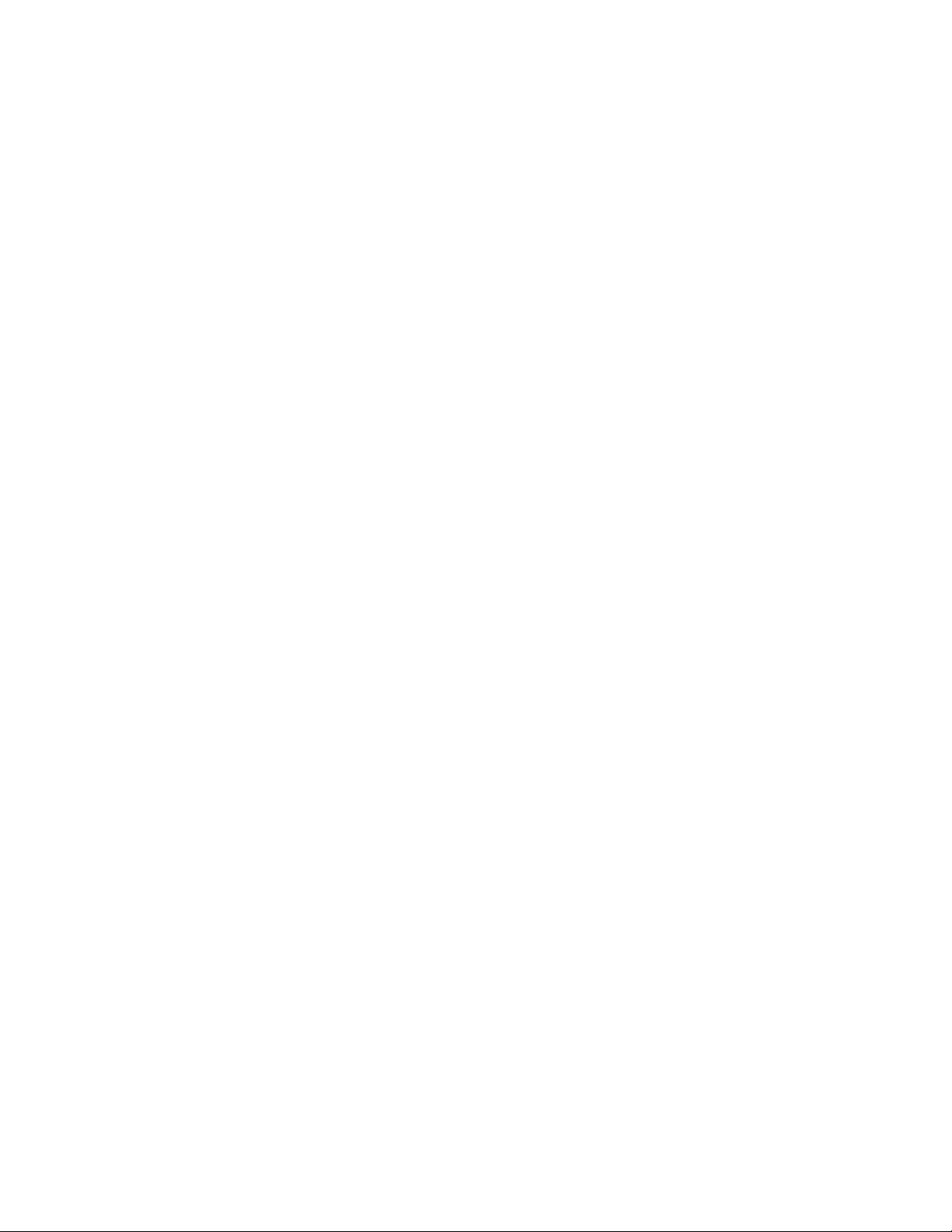
Network Connectivity
5. For BOOTP/DHCP, select Off.
6. Click Save Changes.
7. Click Close to return to the previous page.
8. To view the updated settings, select Properties > TCP/IP.
9. To enter the TCP/IP settings manually, type the printer IP Address.
The format is x.x.x.x, where x represents a decimal number from 0 through 255. The value entered
must be a valid IP address. It cannot be 0.0.0.0, 255.255.255.255, or any address starting with 127
or a number from 224 through 254.
10. For Network Mask, type the network mask.
The format is x.x.x.x, where x represents a decimal number from 0 through 255.
11. For Router/Gateway Address, type an address.
This address serves as the host that retransmits the packets from the current network segment to
another network segment.
12. Click Save Changes.
TCP/IPv6 Settings
Use TCP/IPv6 to configure an IPv6 network address for the printer. You can have multiple IPv6 addresses.
Configuring IPv6
1. In CentreWare Internet Services, click Properties > Protocols.
2. Click TCP/IP.
3. Click TCP/IP (v6).
4. To enable TCP/IP v6, select the check box.
5. For Interface ID, select an option.
− To compute the interface identifier from the MAC address associated with the interface, select
Use Interface ID derived from MAC address.
− To configure the Interface ID manually, select Use this Interface ID, then type the interface
identifier. Only use valid hexadecimal digits 0–9, a–f, or A–F.
Note: If you change the Interface ID, the printer prompts you to restart before the changes take
effect.
6. To enable automatic router address assignment, for Automatic Address Assignment, select Use
router supplied prefixes.
7. To specify how IPv6 uses DHCP, for DHCPv6, select an option.
8. For Manual Address Assignment, select Use this address, then type the IPv6 address and prefix
length.
9. To set the priority when both IPv6 and IPv4 addresses are available, for Address Precedence, select
Prefer IPv6 addresses or Prefer IPv4 addresses.
10. Click Save Changes.
24 Xerox® ColorQube 8580/8880 Color Printer
System Administrator Guide
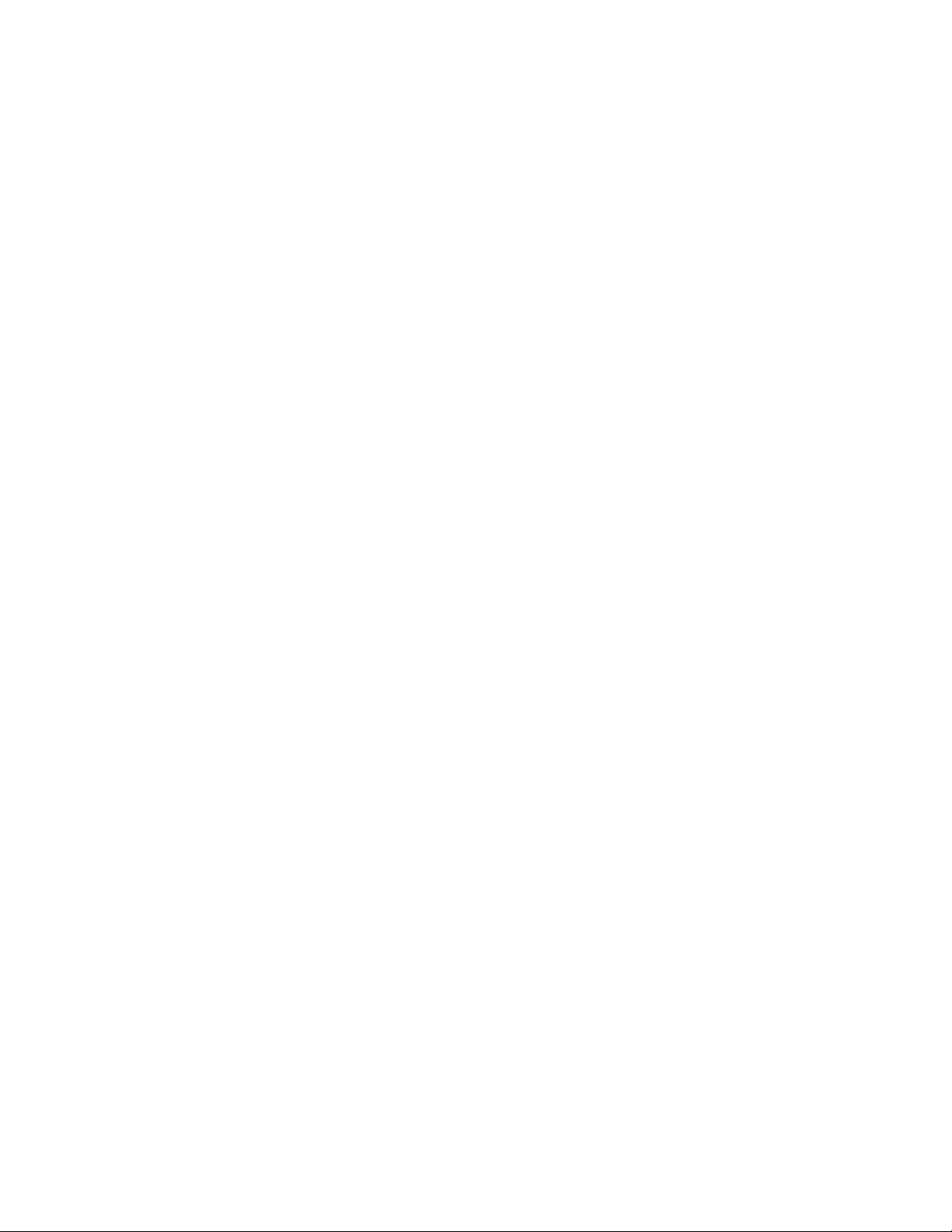
Network Connectivity
• DNS/WINS Configuration Options ............................................................................................................................ 25
DNS/WINS
This section includes:
Domain Name System (DNS) is a system that maps host names to IP addresses. Windows Internet Name
Service (WINS) allows the printer to register its IP address and NetBIOS Host Name with a WINS server.
When WINS is configured, the printer uses only the host name to communicate.
You can obtain DNS/WINS settings from the DHCP or BOOTP server when enabled.
Note: Before you change the DNS/WINS settings, contact your network administrator.
DNS/WINS Configuration Options
Name/Domain Name
The hostname is the printer name registered with DDNS and WINS that identifies it on the network. The
domain name is the server location that the printer uses to communicate with other devices.
• The default hostname derives from the printer Ethernet address.
• You can set the hostname and the domain name, however if BOOTP/DHCP is enabled, BOOTP/DHCP
can override these values.
DNS Configuration
You can use DNS configuration to define up to four name servers that are detectable by an IPv4 or IPv6
server.
• DNS configuration requires a name server.
• The format is x.x.x.x, where x represents a decimal number from 0 through 255.
• A value of all zeros indicates that no server is configured. If both primary and secondary name
servers are undefined, the printer broadcasts (peer-to-peer) name recognition.
• BOOTP/DHCP can override the IPv6 name server information.
When Dynamic DNS is enabled, the printer can update the DNS server.
• If your DNS server supports dynamic address updates, for Dynamic DNS Registration, select the
check box.
• To release the assigned hostname and IP address so that the server can use it for another device,
select Release Hostname Now!.
Note: If you select Release Hostname Now, the connection to the printer can be lost.
WINS Servers
When running WINS, the printer registers its IP address and NetBIOS Host Name with a WINS server.
WINS allows the printer to communicate using host name only. Using Microsoft Networking removes
significant overhead for systems administrators.
Xerox® ColorQube 8580/8880 Color Printer 25
System Administrator Guide
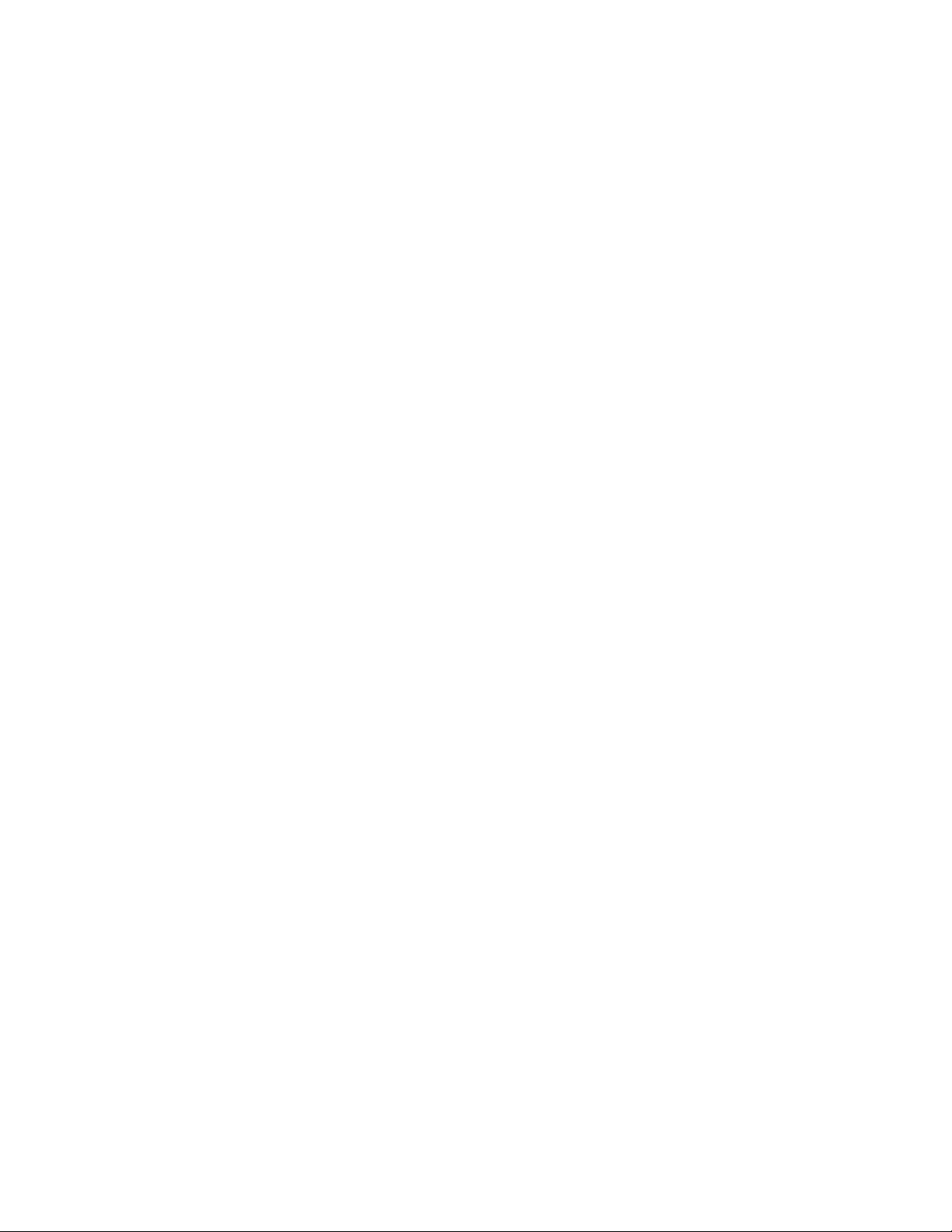
Network Connectivity
• DNS configuration requires the primary server address.
• The secondary server address is optional.
• The format is x.x.x.x, where x represents a decimal number from 0 through 255.
• If DHCP is configured, WINS IP addresses are overridden.
Multicast DNS (Bonjour)
When you enable Multicast DNS (Bonjour) on the printer, the printer responds to mDNS calls. Any
computer that runs the Apple Macintosh OS Bonjour technology can discover the printer on a network.
To enable computers on a network to locate the printer with Multicast DNS (Bonjour), select On.
26 Xerox® ColorQube 8580/8880 Color Printer
System Administrator Guide
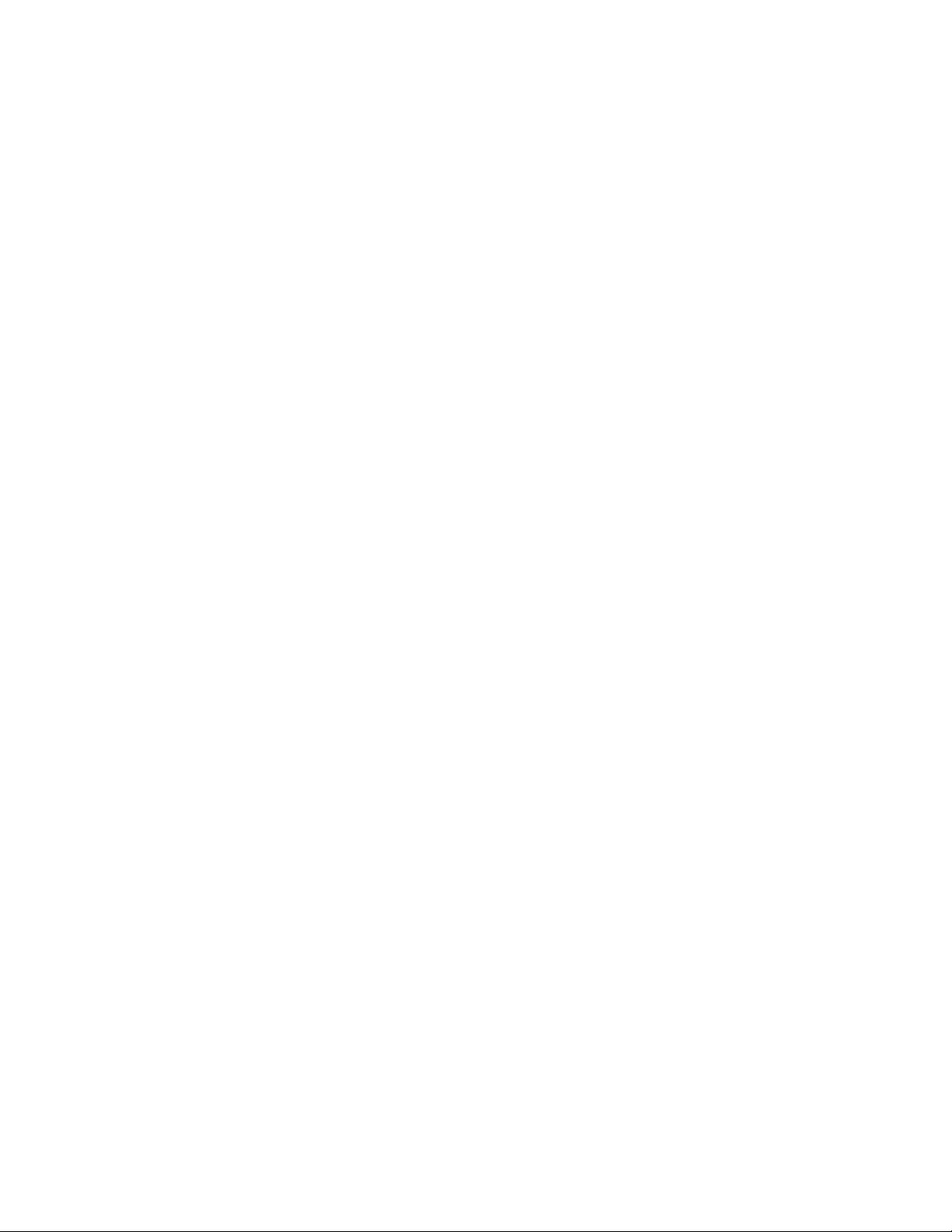
Network Connectivity
SLP
Printers use Service Location Protocol (SLP) to announce and look up services on a local network without
prior configuration. When SLP is enabled, the printer becomes a Service Agent (SA) and announces its
services to User Agents (UA) on the network using SLP. If Directory Agents (DA) exist on the network, they
provide a cache for services information. When Directory Agent Discovery is enabled, the printer attempts
SLP Directory Agent Discovery.
1. In CentreWare Internet Services, click Properties > Protocols.
2. Click SLP.
3. For SLP Enable, select On.
4. To configure the printer to search for discovery agents, for Directory Agent Discovery Enable, select
On.
5. For Directory Agent, type the name of the directory agent. To discover one or more directory agents,
leave the field blank.
6. For Scope 1, 2, and 3, type a name as needed. When scope fields are empty and DHCP Option 79 is
configured on the DHCP server, the printer uses scopes that are specified in Option 79.
7. For SLP Multicast Enable, select an option.
− On: The printer uses multicast to communicate as needed.
− Off: The printer uses broadcast instead of multicast to communicate.
8. To specify the multicast radius, for SLP Multicast TTL, type a value from 0–255. Multicast radius is
also referred to as hop count or time-to-live (TTL).
9. To specify the maximum packet size that the printer can transmit for UDP, for SLP MTU, type a value
from 484–1400. When packets exceed the maximum size, the printer uses TCP/IP.
10. Click Save Changes.
Xerox® ColorQube 8580/8880 Color Printer 27
System Administrator Guide
