Xerox WorkCentre 51 Series, ColorQube 87 Series, WorkCentre 56 Series, WorkCentre 57 Series, WorkCentre 58 Series Series Manual
...Page 1
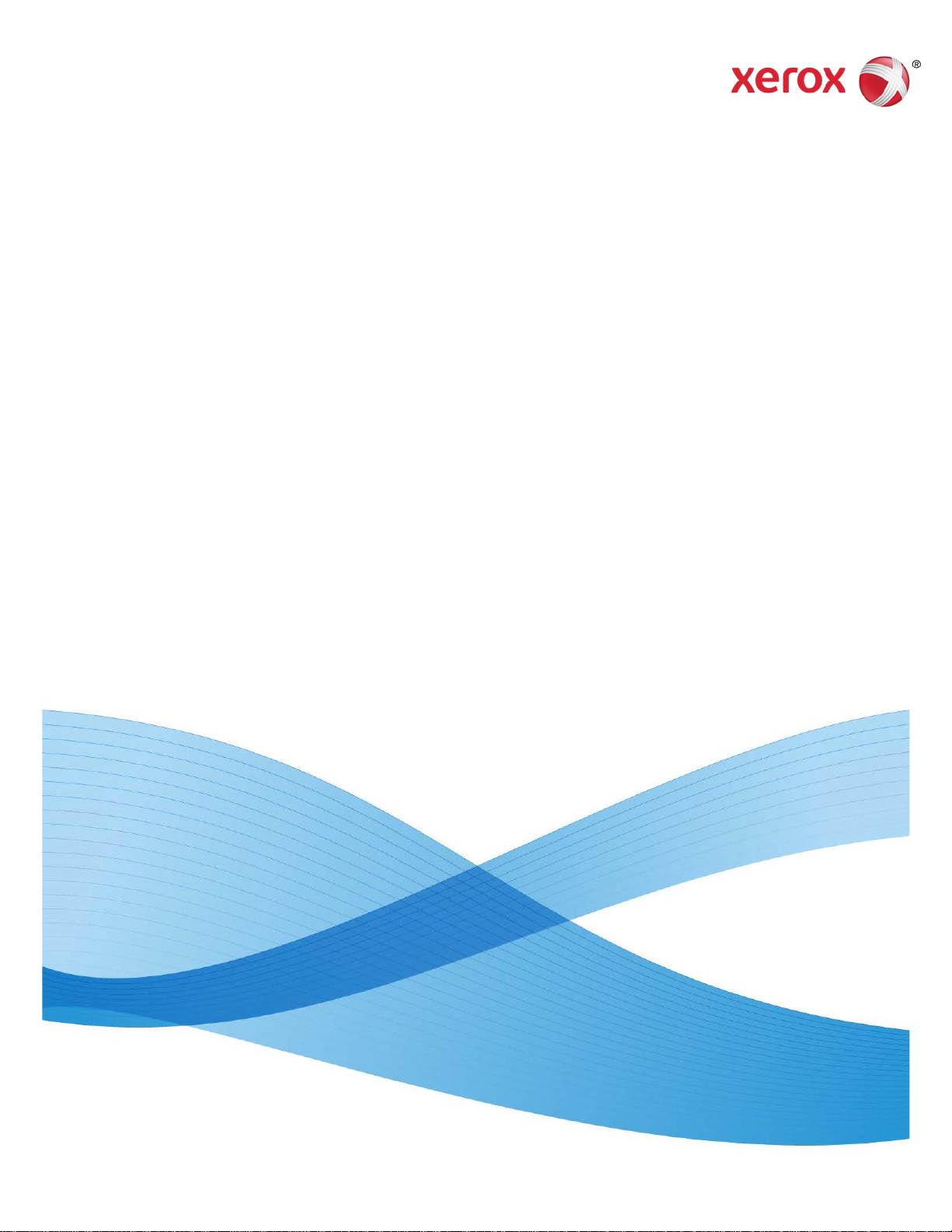
14 August 2013
702P01847
Xerox® WorkCentre®
Xerox® ColorQube®
Appendix B:
Setting Default “Quality / File Size” via
Xerox® CentreWare® Internet Services
Page 2
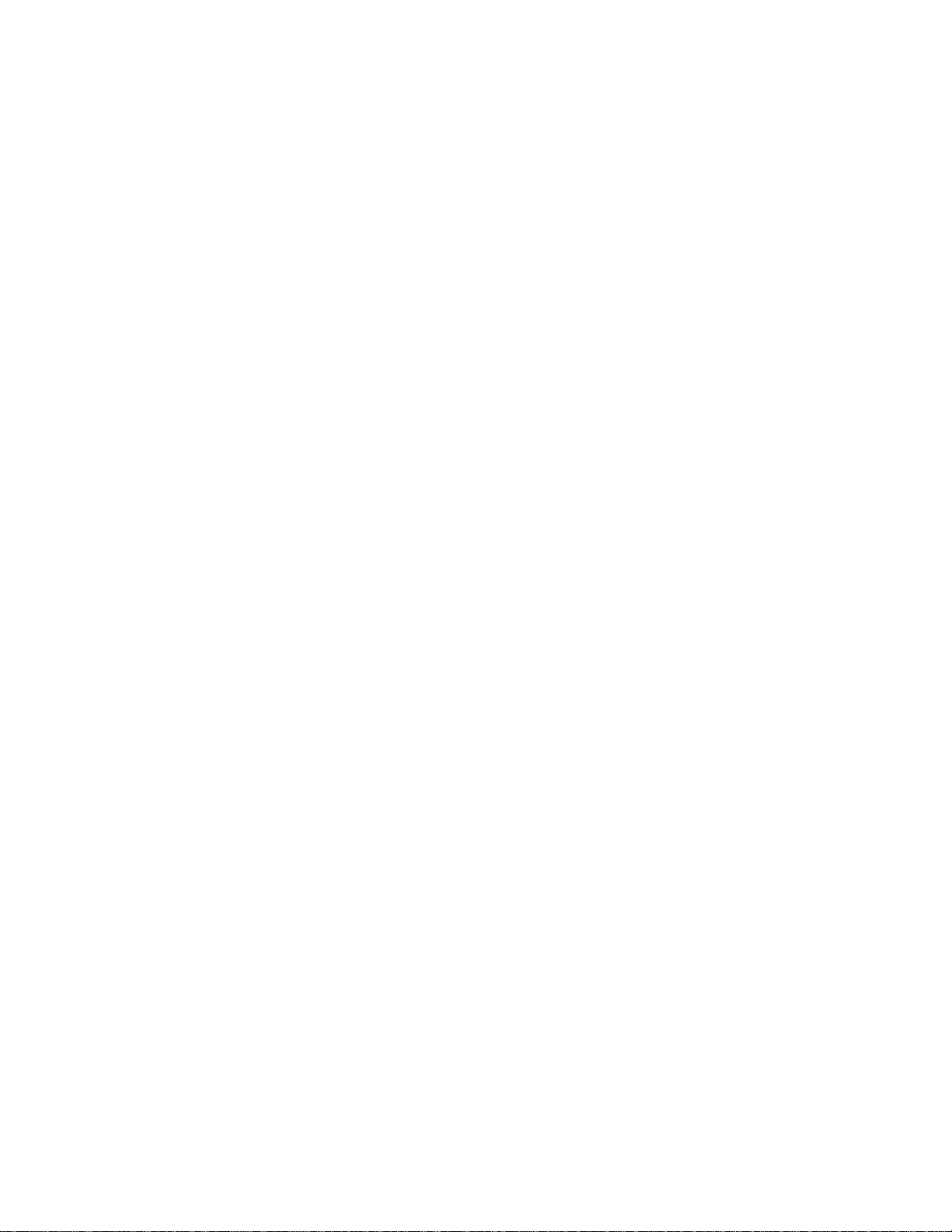
Page 3
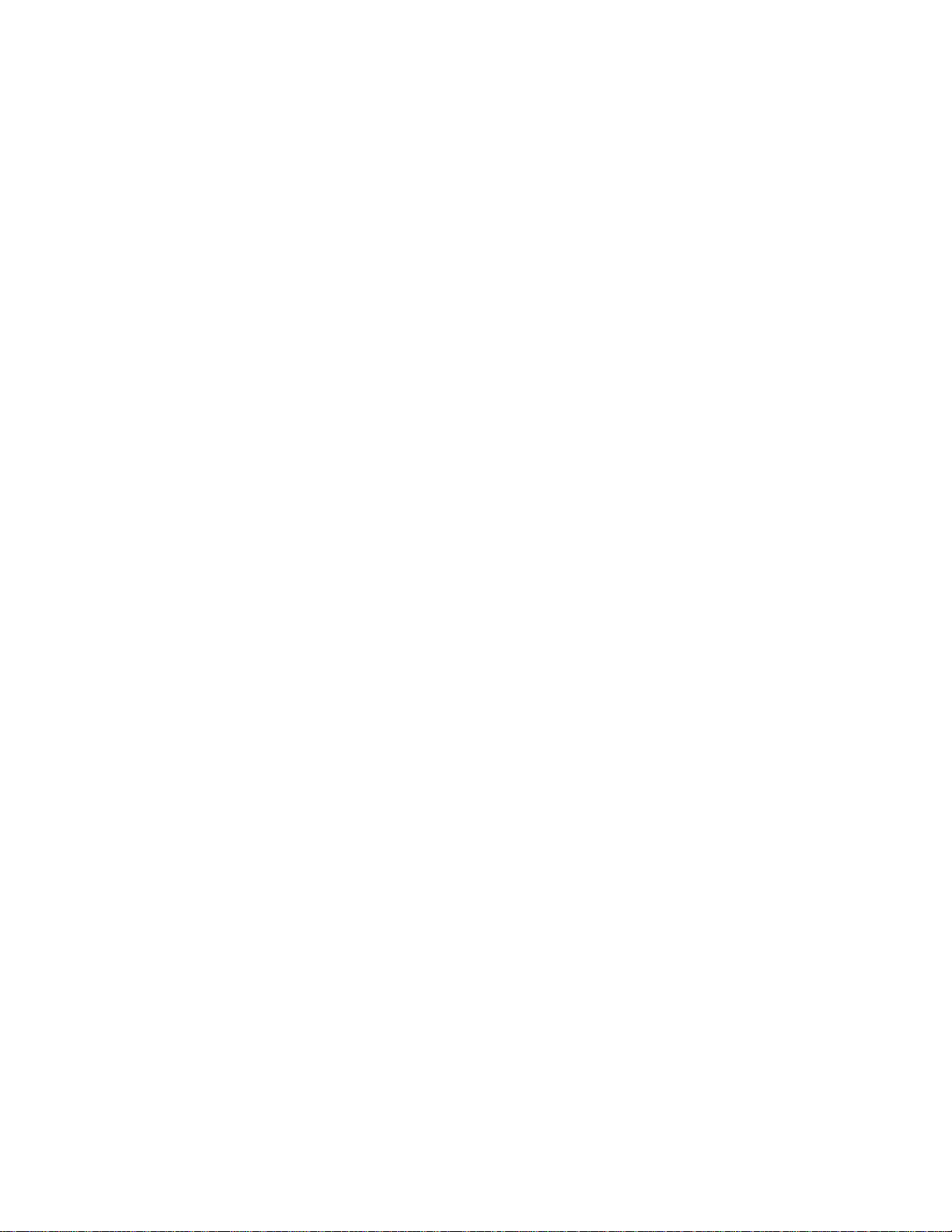
©2013 Xerox Corporation. All rights reserved. Xerox®, Xerox and Design®, WorkCentre®, CentreWare®, and ColorQube® are trademarks of the Xerox Corporation in the United States and/or other countries.
Other company trademarks are also acknowledged.
Document Version: 1.4 (14 August 2013)
BR7350
Page 4
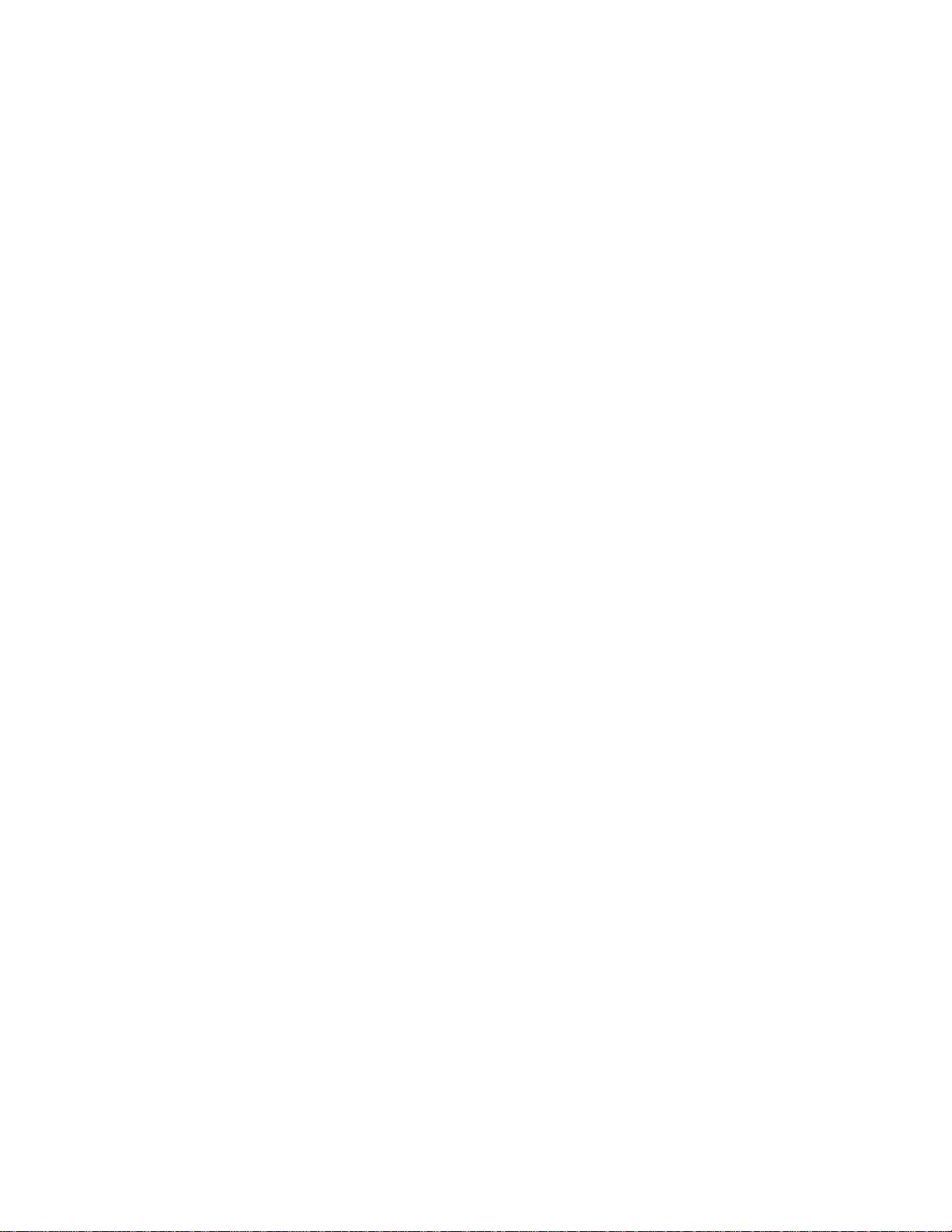
Page 5
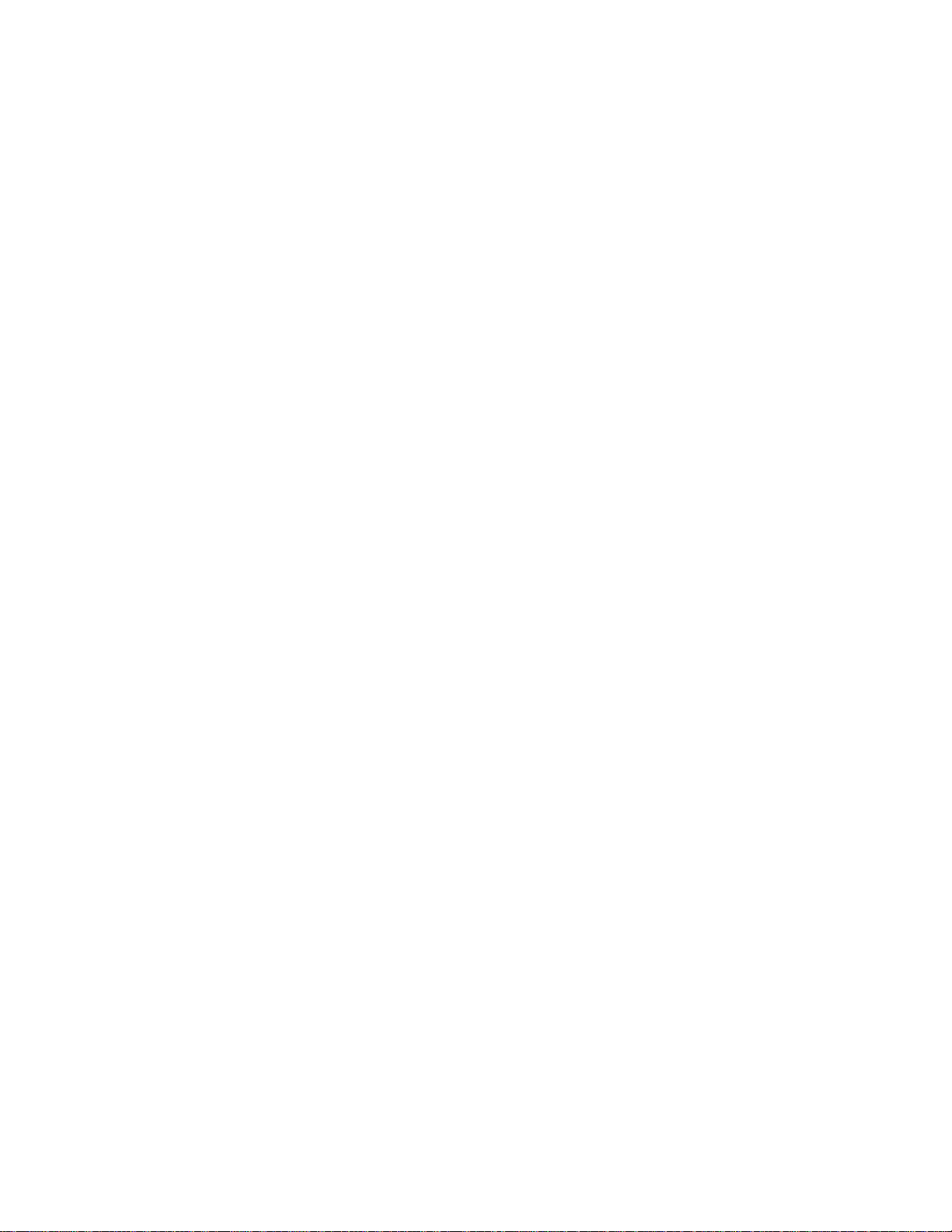
Table of Contents
Introduction ............................................................................... 2
Impacted Products ......................................................................................... 2
Setting “Quality / File Size” ....................................................... 3
Workflow Scanning ........................................................................................ 3
Network Scanning.......................................................................................... 5
Scan to E-Mail ............................................................................................. 14
Internet Fax ................................................................................................. 16
Scan To ....................................................................................................... 20
Scan To Home ............................................................................................. 22
Scan To USB ............................................................................................... 24
Scan To Mailbox .......................................................................................... 26
i Appendix B
Page 6
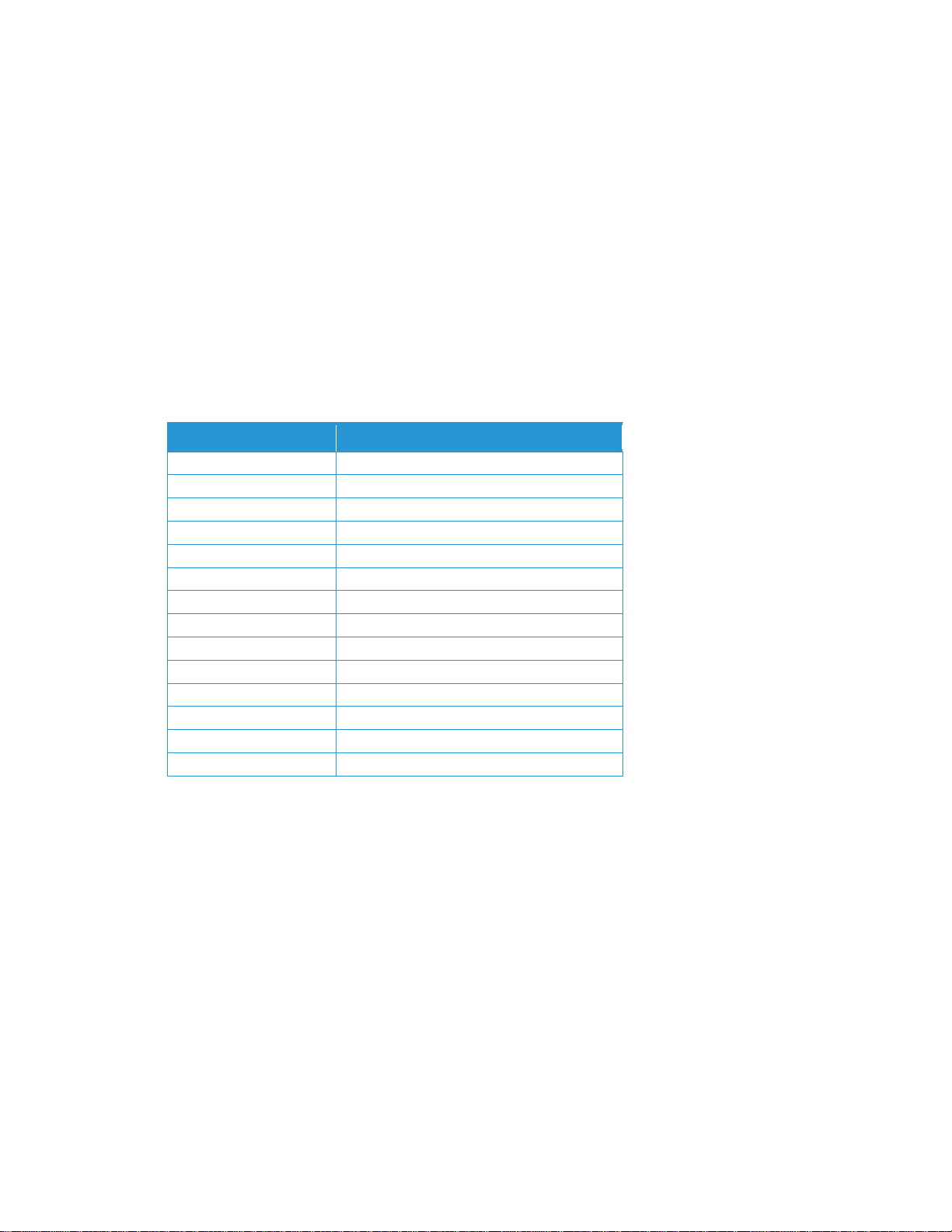
Product
Model
Xerox® ColorQube®
87XX/89XX
ColorQube
92XX/93XX
Xerox® WorkCentre®
5030/5050
WorkCentre
51XX
WorkCentre
56XX
WorkCentre
57XX
WorkCentre
58XX
WorkCentre
6400
WorkCentre
7220/7225
WorkCentre
75XX
WorkCentre
77XX
WorkCentre
78XX
WorkCentre
76XX
WorkCentre
Pro 2XX/BookMark 40/55
Introduction
This document provides the Xerox® CentreWare® Internet Services instructions for setting
the “Quality / File Size” to factory default value. It is organized by scan w orkflow and lists
the products that utilize the pathway described. The scan workf lows covered may not be
present or utilized on every device.
Impacted Products
2 Appendix B
Page 7

Product
Model
Xerox® ColorQube®
8700/8900
ColorQube
9201/9202/9203
ColorQube
9301/9302/9303
Xerox® WorkCentre®
5735/5740/5745/5755/5765/5775/5790
WorkCentre
5840/5845/5855/5865/5875/5890
WorkCentre
6400
WorkCentre
7220/7225
WorkCentre
7525/7530/7535/7545/7556
WorkCentre
7755/7765/7775
WorkCentre
7830/7835/7845/7855
Setting “Quality / File Size”
Workflow Scanning
This procedure applies only to the following products:
Appendix B 3
Page 8
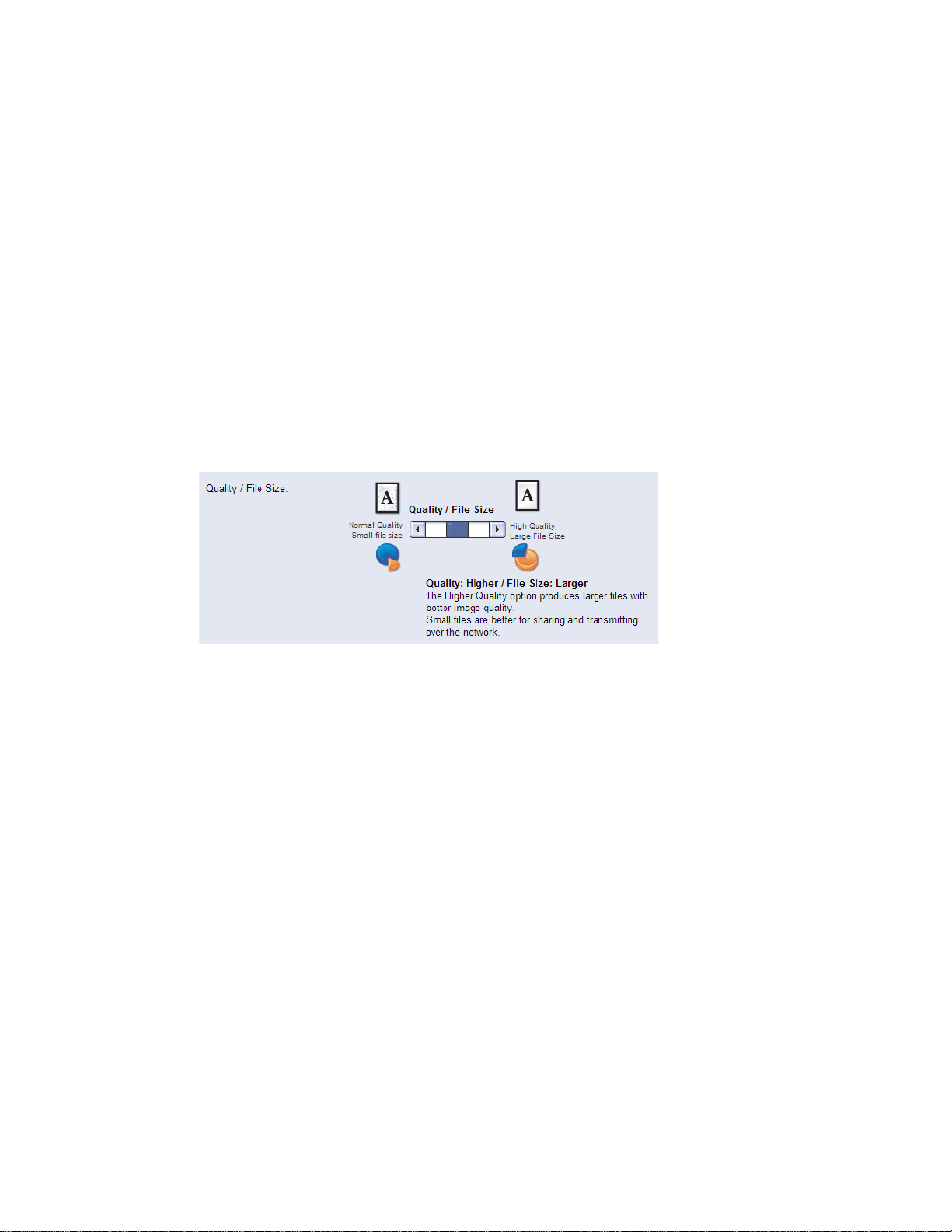
Setting the Default Template
Xerox® CentreWare® Internet Services Method
1. Login to CentreWare Internet Services.
2. Select Properties on the top navigation bar.
3. On the left navigation tree, select Services > Workflow Scanning > Default Template.
4. Once on the Defaults screen, scroll down to the Advanced Settings box and select Edit.
5. Scroll down to the Quality / File Size box.
6. Move the slider to the middle position, so the description reads Quality: Higher / File Size: Larger.
7. Select Apply.
4 Appendix B
Page 9

Resetting Existing Templates
This procedure only applies to templates stored on the device.
Xerox® CentreWare® Internet Services Method
1. Login to CentreWare Internet Services.
2. Select Scan on the top navigation bar.
3. On the left navigation tree, select the Templates radio button. Select the Template to edit.
4. Once on the Templates screen, scroll down to the Advanced Settings box and select Edit.
5. Scroll down to the Quality / File Size box.
6. Move the slider to the middle position, so the description reads Quality: Higher / File Size: Larger.
7. Select Apply.
8. Repeat steps 4 - 7 for each additional template that needs to be changed.
Appendix B 5
Page 10
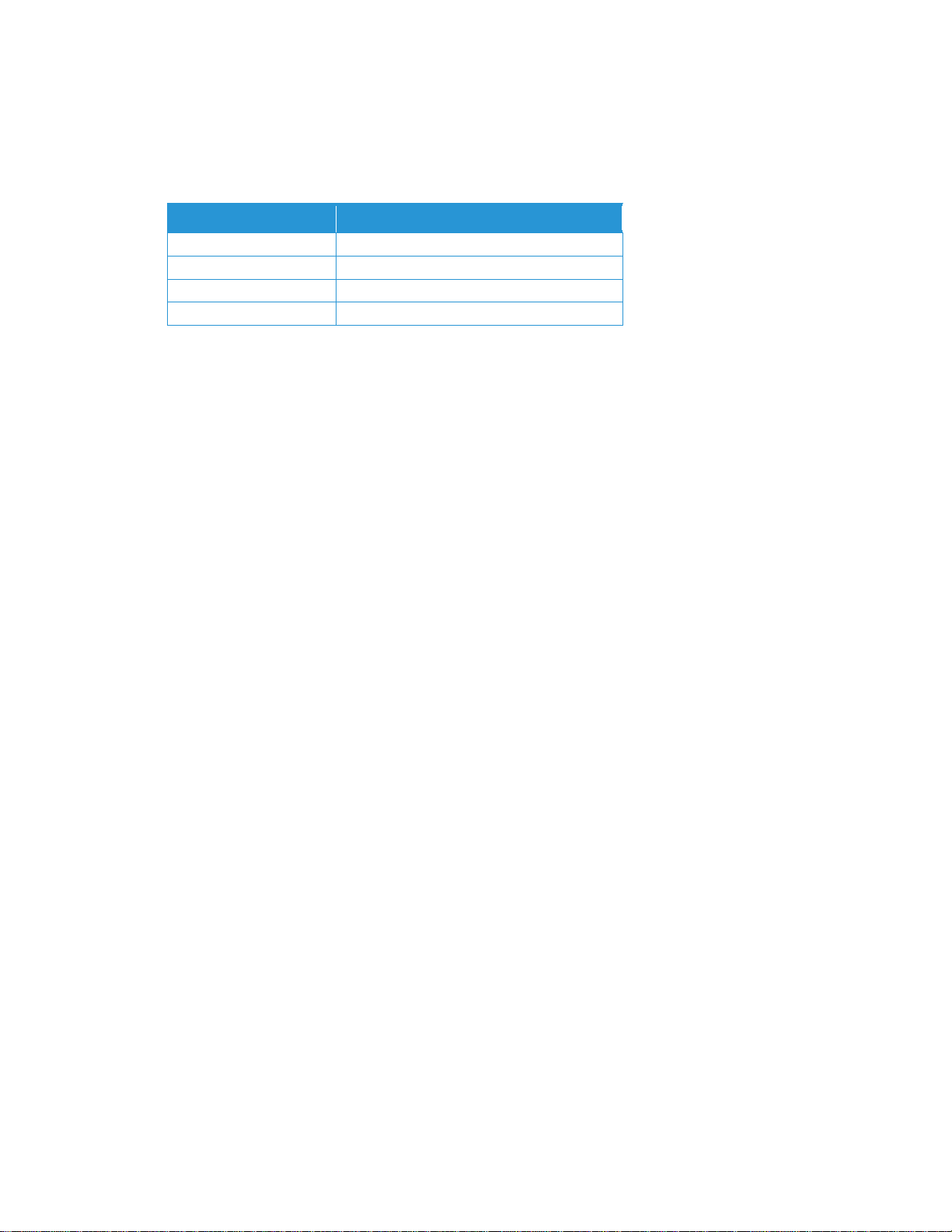
Xerox® WorkCentre®
5030/5050
WorkCentre
5135/5150
WorkCentre
5632/5638/5645/5655/5665/5675/5687
WorkCentre
7655/7665/7675
Network Scanning
This procedure applies only to the following products:
Product
Model
6 Appendix B
Page 11

Setting the Default Template
Xerox® CentreWare® Internet Services Method
1. Login to CentreWare Internet Services.
2. Select Properties on the top navigation bar.
3. On the left navigation tree, select Services > Network Scanning > Default Template.
4. Once on the Defaults screen, scroll down to the Advanced Settings box and select Edit.
5. Scroll down to the Quality / File Size box.
6. Move the slider to the middle position, so the description reads Quality: Higher / File Size: Larger.
7. Select Apply.
8. Repeat steps 4 - 7 for each additional template that needs to be changed.
Appendix B 7
Page 12

Resetting Existing Templates
This procedure only applies to templates stored on the device.
Xerox® CentreWare® Internet Services Method
1. Login to CentreWare Internet Services.
2. Select Scan on the top navigation bar.
3. On the left navigation tree, select the Templates radio button. Select the Template to edit.
4. Once on the Templates screen, scroll down to the Advanced Settings box and select Edit.
5. Scroll down to the Quality / File Size box.
6. Move the slider to the middle position, so the description reads Quality: Higher / File Size: Larger.
7. Select Apply.
8 Appendix B
Page 13

Xerox
®
WorkCentre
®
Pro
232/238/245/255/265/275
WorkCentre BookMark
40/55
Network Scanning
This procedure applies only to the following products:
Product
Model
Appendix B 9
Page 14

Setting the Default Template
Xerox® CentreWare® Internet Services Method
1. Login to CentreWare® Internet Services.
2. Select Properties on the top navigation bar.
3. On the left navigation tree, select Services > Network Scanning > Default Template.
4. Once on the Defaults screen, scroll down to the Scan Options box and select Edit.
5. Scroll down to the Quality / File Size box.
6. Select the drop down box and set it to Higher Quality / Larger File Size.
7. Select Apply.
10 Appendix B
Page 15

Resetting Existing Templates
This procedure only applies to templates stored on the device.
Xerox® CentreWare® Internet Services Method
1. Login to CentreWare® Internet Services.
2. Select Scan on the top navigation bar.
3. On the left navigation tree, select Templates. Select the Template to edit.
4. Once on the Templates screen, scroll down to the Scan Options box and select Edit.
5. Scroll down to the Quality / File Size box.
6. Select the drop down box and set it to Higher Quality / Larger File Size.
7. Select Apply.
Appendix B 11
Page 16

Product
Model
Xerox® ColorQube®
8700/8900
ColorQube
9301/9302/9303
Xerox® WorkCentre®
5735/5740/5745/5755/5765/5775/5790
WorkCentre
5840/5845/5855/5865/5875/5890
WorkCentre
7220/7225
WorkCentre
7525/7530/7535/7545/7556
WorkCentre
7830/7835/7845/7855
Scan to E-Mail
This procedure applies only to the following products:
12 Appendix B
Page 17

Setting E-Mail Defaults
Xerox® CentreWare® Internet Services Method
1. Login to CentreWare Internet Services.
2. Select Properties on the top navigation bar.
3. On the left navigation tree, select Services > E-Mail > Setup. Select Defaults.
4. Once on the Defaults screen, scroll down to the Advanced Settings box and select Edit.
5. Scroll down to the Quality / File Size box.
6. Move the slider to the middle position, so the description reads Quality: Higher / File Size: Larger.
7. Select Apply.
Appendix B 13
Page 18

Xerox® ColorQube®
9201/9202/9203
Xerox® WorkCentre®
6400
WorkCentre
5030/5050
WorkCentre
5135/5150
WorkCentre
5632/5638/5645/5655/5665/5675/5687
WorkCentre
7655/7665/7675
WorkCentre
7755/7765/7775
Scan to E-Mail
This procedure applies only to the following products:
Product
Model
14 Appendix B
Page 19

Setting E-Mail Defaults
Xerox® CentreWare® Internet Services Method
1. Login to CentreWare Internet Services.
2. Select Properties on the top navigation bar.
3. On the left navigation tree, select Services > E-Mail > Defaults.
4. Once on the Defaults screen, scroll down to the Advanced Settings box and select Edit.
5. Scroll down to the Quality / File Size box.
6. Move the slider to the middle position, so the description reads Quality: Higher / File Size: Larger.
7. Select Apply.
Appendix B 15
Page 20

Xerox® ColorQube®
8700/8900
ColorQube
9301/9302/9303
Xerox® WorkCentre®
5735/5740/5745/5755/5765/5775/5790
WorkCentre
5840/5845/5855/5865/5875/5890
WorkCentre
7220/7225
WorkCentre
7525/7530/7535/7545/7556
WorkCentre
7830/7835/7845/7855
Internet Fax
This procedure applies only to the following products:
Product
Model
16 Appendix B
Page 21

Setting Internet Fax Defaults
Xerox® CentreWare® Internet Services Method
1. Login to CentreWare Internet Services.
2. Select Properties on the top navigation bar.
3. On the left navigation tree, select Services > Internet Fax > Setup. Select Defaults.
4. Once on the Defaults screen, scroll down to the Advanced Settings box and select Edit.
5. Scroll down to the Quality / File Size box.
6. Move the slider to the middle position, so the description reads Quality: Higher / File Size: Larger.
7. Select Apply.
Appendix B 17
Page 22

Xerox® ColorQube®
9201/9202/9203
Xerox® WorkCentre®
5030/5050
WorkCentre
5135/5150
WorkCentre
5632/5638/5645/5655/5665/5675/5687
WorkCentre
6400
WorkCentre
7655/7665/7675
WorkCentre
7755/7765/7775
Internet Fax
This procedure applies only to the following products:
Product
Model
18 Appendix B
Page 23

Setting Internet Fax Defaults
Xerox® CentreWare® Internet Services Method
1. Login to CentreWare Internet Services.
2. Select Properties on the top navigation bar.
3. On the left navigation tree, select Services > Internet Fax > Defaults.
4. Once on the Defaults screen, scroll down to the Advanced Settings box and select Edit.
5. Scroll down to the Quality / File Size box.
6. Move the slider to the middle position, so the description reads Quality: Higher / File Size: Larger.
7. Select Apply.
Appendix B 19
Page 24

Xerox® ColorQube®
8700/8900
ColorQube
9301/9302/9303
Xerox® WorkCentre®
5840/5845/5855/5865/5875/5890
WorkCentre
7220/7225
WorkCentre
7830/7835/7845/7855
Scan To
This procedure applies only to the follo wing produc ts :
Product
Model
20 Appendix B
Page 25

Setting Scan To Defaults
Xerox® CentreWare® Internet Services Method
1. Login to CentreWare Internet Services.
2. Select Properties on the top navigation bar.
3. On the left navigation tree, select Services > Scan To > Setup. Select Defaults.
4. Once on the Defaults screen, scroll down to the Advanced Settings box and select Edit.
5. Scroll down to the Quality / File Size box.
6. Move the slider to the middle position, so the description reads Quality: Higher / File Size: Larger.
7. Select Apply.
Appendix B 21
Page 26

Xerox® ColorQube®
8700/8900
ColorQube
9301/9302/9303
Xerox® WorkCentre®
5840/5845/5855/5865/5875/5890
WorkCentre
7220/7225
WorkCentre
7525/7530/7535/7545/7556
WorkCentre
7755/7765/7775
WorkCentre
7830/7835/7845/7855
Scan To Home
This procedure applies only to the following products:
Product
Model
22 Appendix B
Page 27

Setting Scan To Home Defaults
Xerox® CentreWare® Internet Services Method
1. Login to CentreWare Internet Services.
2. Select Properties on the top navigation bar.
3. On the left navigation tree, select Services > Scan To Home > General.
4. Select Modify Settings option at top of the page.
5. Once on the Defaults screen, scroll down to the Advanced Settings box and select Edit.
6. Scroll down to the Quality / File Size box.
7. Move the slider to the middle position, so the description reads Quality: Higher / File Size: Larger.
8. Select Apply.
Appendix B 23
Page 28

Xerox® ColorQube®
8700/8900
ColorQube
9301/9302/9303
Xerox® WorkCentre®
5840/5845/5855/5865/5875/5890
WorkCentre
7220/7225
WorkCentre
7525/7530/7535/7545/7556
WorkCentre
7830/7835/7845/7855
Scan To USB
This procedure applies only to the following products:
Product
Model
24 Appendix B
Page 29

Setting Scan To USB Defaults
Xerox® CentreWare® Internet Services Method
1. Login to CentreWare Internet Services.
2. Select Properties on the top navigation bar.
3. On the left navigation tree, select Services > Scan To USB > General
4. Select Modify Settings option at top of the page.
5. Once on the Defaults screen, scroll down to the Advanced Settings box and select Edit.
6. Scroll down to the Quality / File Size box.
7. Move the slider to the middle position, so the description reads Quality: Higher / File Size: Larger.
8. Select Apply.
Appendix B 25
Page 30

Xerox® ColorQube®
8700/8900
ColorQube
9201/9202/9203
ColorQube
9301/9302/9303
Xerox® WorkCentre®
5135/5150
WorkCentre
5632/5638/5645/5655/5665/5675/5687
WorkCentre
5735/5740/5745/5755/5765/5775/5790
WorkCentre
5840/5845/5855/5865/5875/5890
WorkCentre
6400
WorkCentre
7220/7225
WorkCentre
7525/7530/7535/7545/7556
WorkCentre
7655/7665/7675
WorkCentre
7755/7765/7775
WorkCentre
7830/7835/7845/7855
WorkCentre Pro
232/238/245/255/265/275
Scan To Mailbox
This procedure applies only to the following products:
Product
Model
26 Appendix B
Page 31

Setting Scan To Mailbox Defaults
Xerox® CentreWare® Internet Services Method
1. Login to CentreWare Internet Services.
2. Select Scan on the top navigation bar.
3. On the left navigation tree, select the Mailboxes radio button.
4. Select Modify Settings.
5. Once on the Defaults screen, scroll down to the Advanced Settings box and select Edit.
6. Scroll down to the Quality / File Size box.
7. Move the slider to the middle position, so the description reads Quality: Higher / File Size: Larger.
8. Select Apply.
Appendix B 27
Page 32

