Page 1
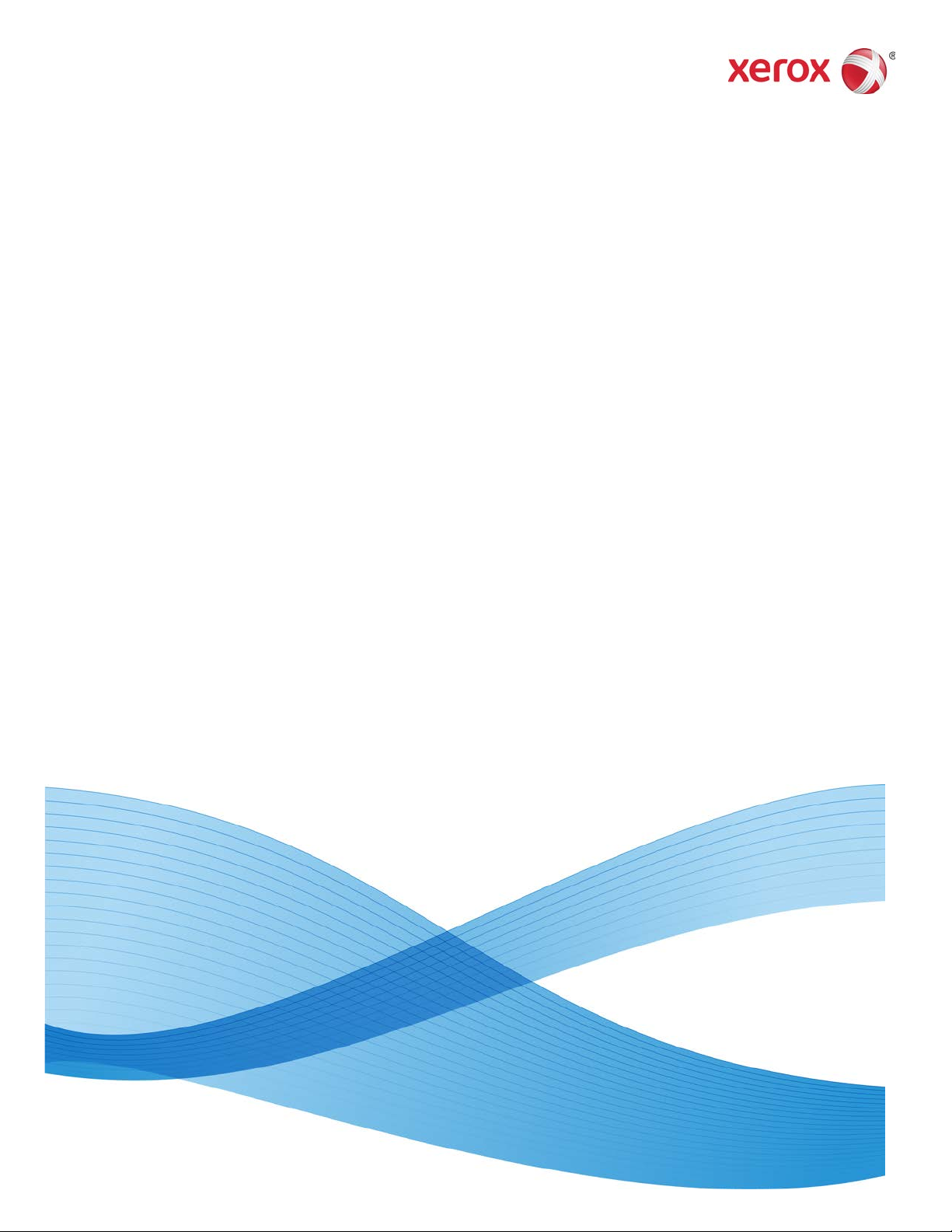
Xerox® Color C75 Press
User Guide
Version 1.0
February 2013
702P00984
Page 2
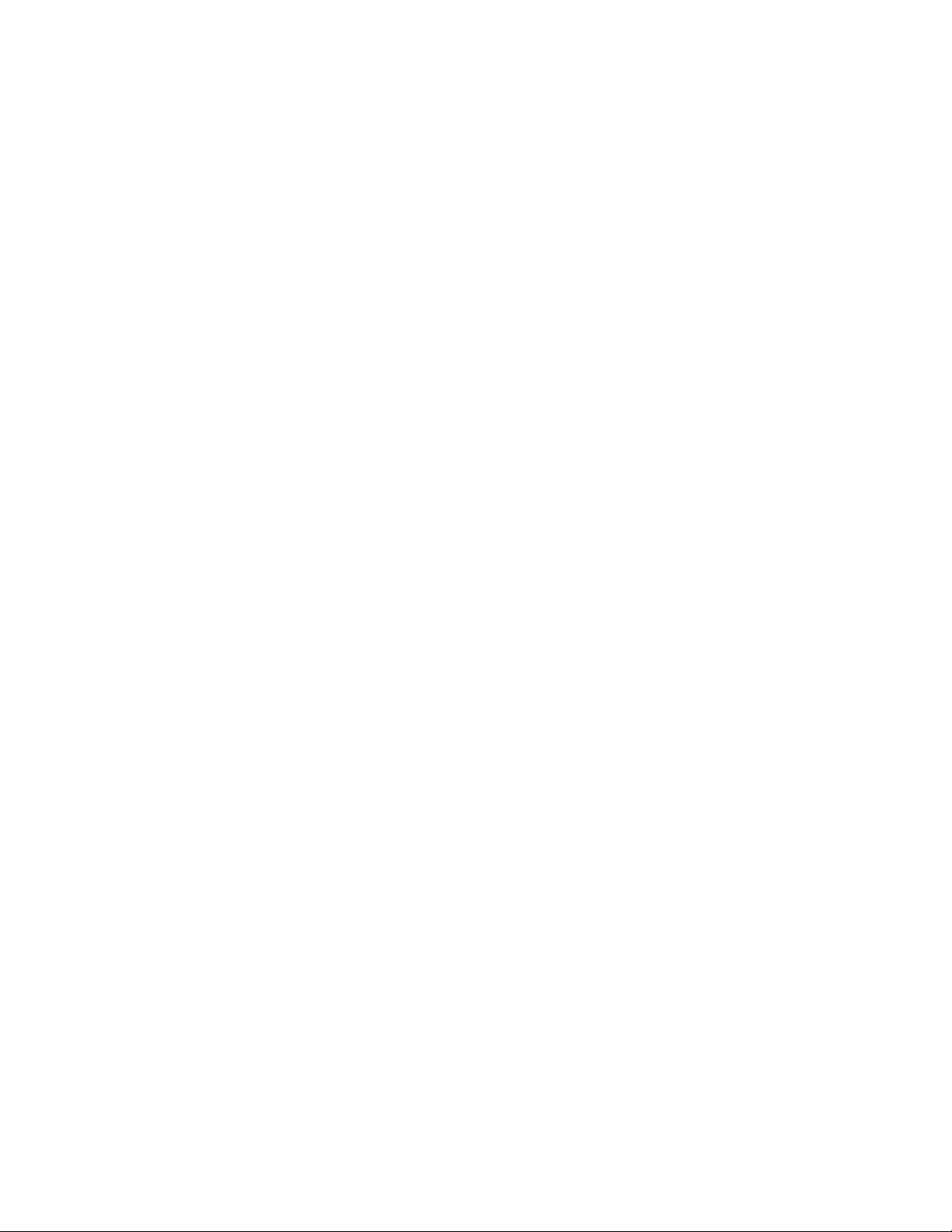
©2012 Xerox Corporation. All rights reserved. Xerox® and Xerox and Design® are
trademarks of Xerox Corporation in the United States and/or other countries.
FreeFlow®, SquareFold®, Xerox prInteract™, MeterAssistant®, SuppliesAssistant®,
CentreWare®, Scan to PC Desktop®, and Xerox Extensible Interface Platform®, are
trademarks of Xerox Corporation in the United States and/or other countries. Product
status, build status, and/or specifications are subject to change without notice.
Microsoft, Windows, Windows XP, Windows Vista, Internet Explorer, and Word are
registered trademarks of Microsoft Corporation in the United States and/or other
countries.
Adobe, the Adobe logo, Acrobat, the Acrobat logo, Acrobat Reader, Distiller, Adobe PDF
logo, Adobe PDF JobReady, Illustrator, InDesign, and Photoshop are registered trademarks
of Adobe Systems, Inc. PostScript is an Adobe registered trademark used with the Adobe
PostScript Interpreter, the Adobe page description language, and other Adobe products.
This product is not endorsed or sponsored by Adobe Systems, publisher of Adobe
Photoshop.
Fiery® and PrintMe® are registered trademarks of Electronics For Imaging, Inc. GBC
®
and AdvancedPunch™ are trademarks or registered trademarks of General Binding
Corporation.
BR4003
Page 3
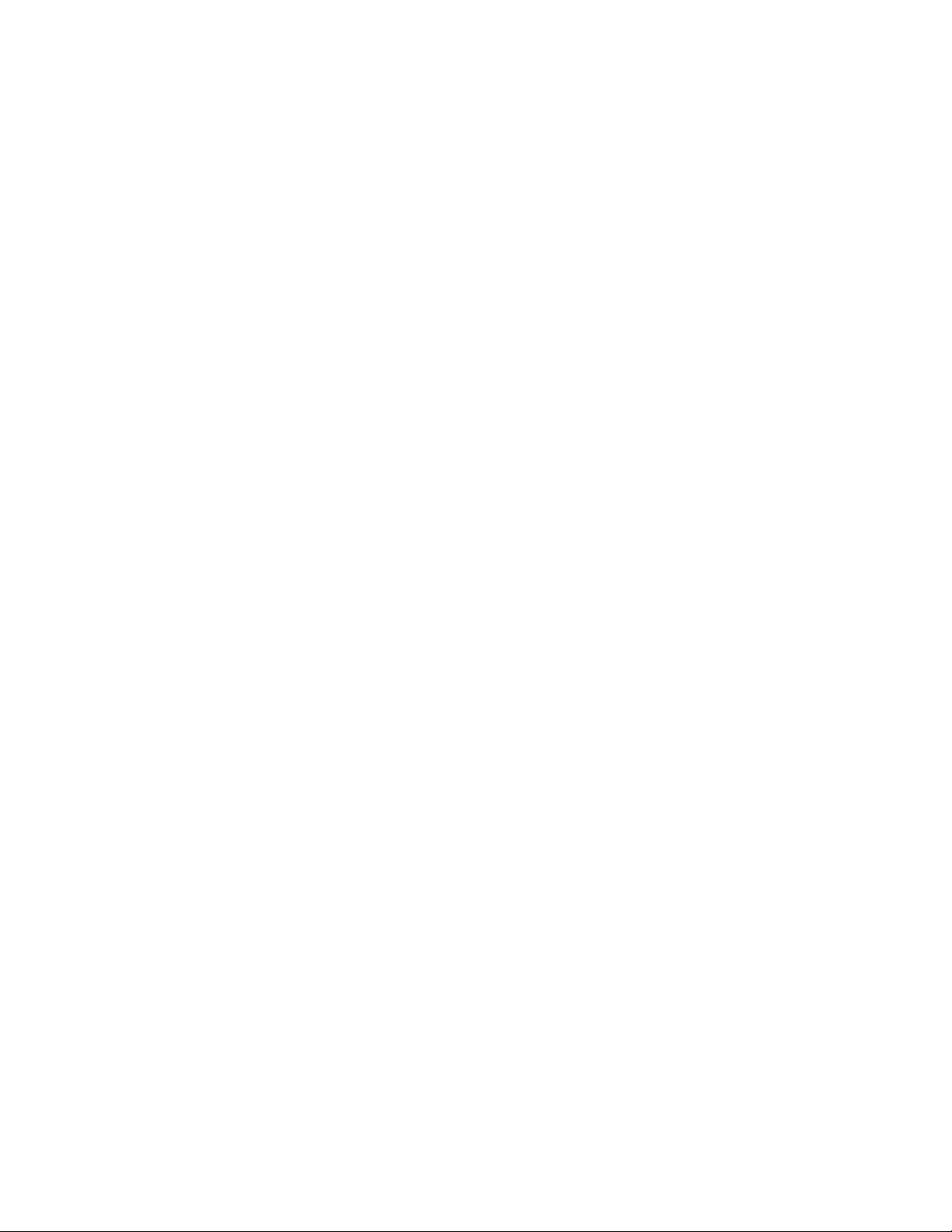
Table of Contents
1 Product overview........................................................................................1-1
Machine components.........................................................................................................1-1
Bypass (Tray 5)........................................................................................................1-2
Document feeder....................................................................................................1-3
User Interface (UI).................................................................................................1-4
Print server overview...........................................................................................................1-5
Power on/off...........................................................................................................................1-5
Two power switches...............................................................................................1-5
Power on.....................................................................................................................1-6
Power off....................................................................................................................1-6
Energy Saver..........................................................................................................................1-6
Exiting the Energy Saver mode.........................................................................1-7
Locating the machine serial number...........................................................................1-7
Feeding and finishing devices.........................................................................................1-7
High Capacity Feeder (Tray 6), 1-tray.............................................................1-8
Oversized High Capacity Feeder, 1 or 2-trays..............................................1-8
Advanced Finisher..................................................................................................1-9
Professional Finisher with Booklet Maker...................................................1-10
Interface Module.................................................................................................1-10
GBC®AdvancedPunch™....................................................................................1-11
High Capacity Stacker .......................................................................................1-11
Standard/Booklet Maker Finisher..................................................................1-12
SquareFold® Trimmer Module.......................................................................1-13
2 Where to find help....................................................................................2-1
Help on the World Wide Web..........................................................................................2-1
Print server customer documentation.........................................................................2-1
3 Submitting a print job.............................................................................3-1
Printing from your computer...........................................................................................3-1
Printing from the Xerox FreeFlow Print Server..........................................................3-1
Printing from the Xerox EX Print Server, Powered by EFI.....................................3-2
4 Paper and other media...........................................................................4-1
Loading media in trays 1, 2, and 3................................................................................4-1
Loading paper in trays 1, 2, and 3...................................................................4-1
Loading tab stock in trays 1, 2, and 3.............................................................4-2
Loading transparencies in trays 1, 2, and 3.................................................4-3
iXerox® Color C75 Press
User Guide
Page 4
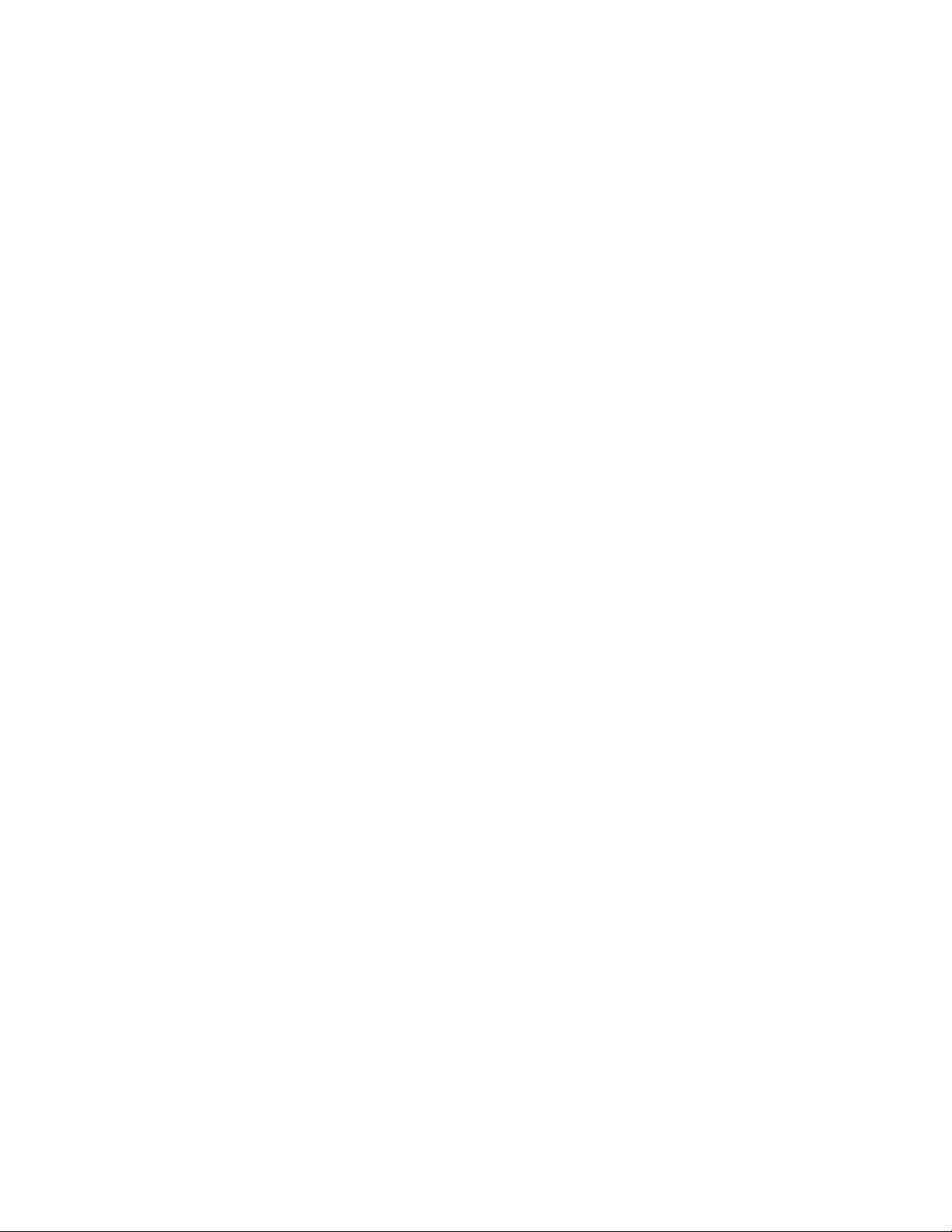
Loading pre-drilled stock in trays 1, 2, and 3...............................................4-4
Loading media in the Bypass tray.................................................................................4-5
Loading paper in the Bypass tray (Tray 5)....................................................4-5
Loading tab stock in the Bypass tray (Tray 5).............................................4-6
Loading transparencies in the Bypass tray (Tray 5)..................................4-7
Loading pre-drilled stock in the Bypass tray (Tray 5)...............................4-9
Loading media in optional feeding devices............................................................4-10
Loading post-process media in optional finishing devices...............................4-10
Loading tab stock with the GBC AdvancedPunch...................................4-10
5 Copy................................................................................................................5-1
Basic copy using the document feeder.......................................................................5-1
Basic copy using the document glass..........................................................................5-2
Copy tab..................................................................................................................................5-3
Reduce/Enlarge........................................................................................................5-3
Reduce/Enlarge More options..............................................................5-4
Paper Supply.............................................................................................................5-4
Output Color.............................................................................................................5-5
Copy Output.............................................................................................................5-5
2 Sided Copying......................................................................................................5-6
Original Type............................................................................................................5-7
Lighten/Darken........................................................................................................5-8
Image Quality tab...............................................................................................................5-8
Image Options.........................................................................................................5-8
Image Enhancement............................................................................................5-9
Color Effects..............................................................................................................5-9
Color Balance.........................................................................................................5-10
Color Shift...............................................................................................................5-10
Layout Adjustment tab...................................................................................................5-10
Book Copying.........................................................................................................5-11
2 Sided Book Copying........................................................................................5-12
Original Size...........................................................................................................5-12
Edge Erase...............................................................................................................5-12
Image Shift............................................................................................................5-13
Image Rotation.....................................................................................................5-13
Invert Image..........................................................................................................5-14
Original Orientation............................................................................................5-15
Output Format tab............................................................................................................5-16
Booklet Creation...................................................................................................5-16
Covers.......................................................................................................................5-18
Transparency Options........................................................................................5-22
Xerox® Color C75 Pressii
User Guide
Table of Contents
Page 5
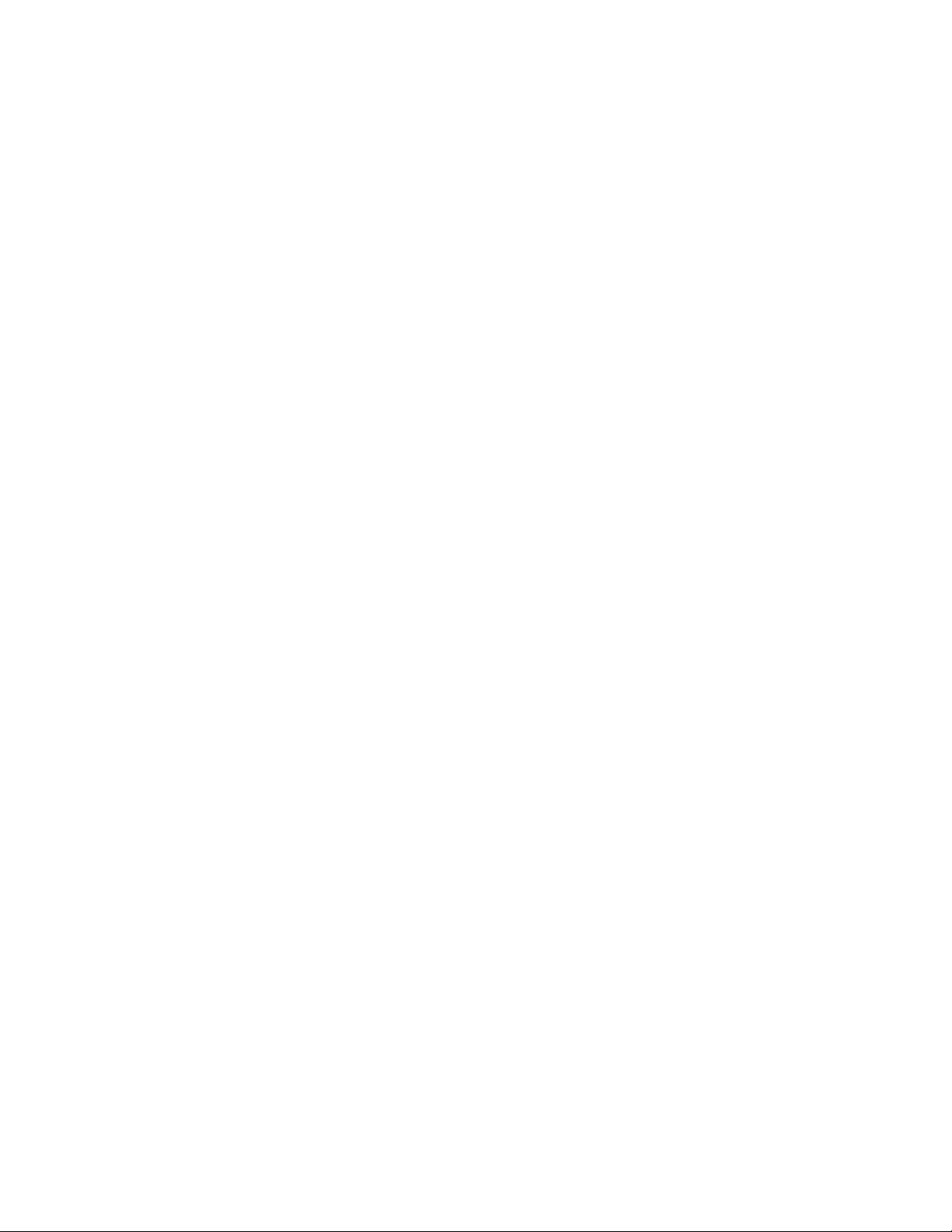
Page Layout...........................................................................................................5-22
Poster........................................................................................................................5-24
Annotations............................................................................................................5-24
Watermark..............................................................................................................5-25
Tab Margin Shift...................................................................................................5-25
Face Up/Down Output.......................................................................................5-26
Folding (optional)................................................................................................5-26
ID Card Copy.........................................................................................................5-28
Job Assembly tab..............................................................................................................5-29
Build Job..................................................................................................................5-29
Sample Job.............................................................................................................5-30
Combine Original Sets........................................................................................5-30
Delete Outside/Delete Inside..........................................................................5-31
6 Scan................................................................................................................6-1
Basic scanning procedure.................................................................................................6-1
Scan options...........................................................................................................................6-2
Basic scan options..................................................................................................6-2
Additional scan options.......................................................................................6-3
Advanced Settings....................................................................................6-4
Layout Adjustment...................................................................................6-5
Filing Options..............................................................................................6-7
E-mail Options............................................................................................6-8
E-mail.....................................................................................................................................6-11
E-mail components.............................................................................................6-11
Scanning to an e-mail address.......................................................................6-12
Network Scanning.............................................................................................................6-13
Network scanning components......................................................................6-13
Network Scanning procedure..........................................................................6-14
Scan to PC............................................................................................................................6-16
Scan to PC components....................................................................................6-16
Using the Scan to PC feature..........................................................................6-16
Store to Folder....................................................................................................................6-17
Store to Folder components............................................................................6-17
Save using the USB Memory Device (optional)....................................................6-18
Store to USB Components................................................................................6-18
Store to USB procedure.....................................................................................6-19
Web Services for Devices (WSD)..................................................................................6-19
Store to WSD component.................................................................................6-19
Store to WSD procedure....................................................................................6-19
iiiXerox® Color C75 Press
User Guide
Table of Contents
Page 6
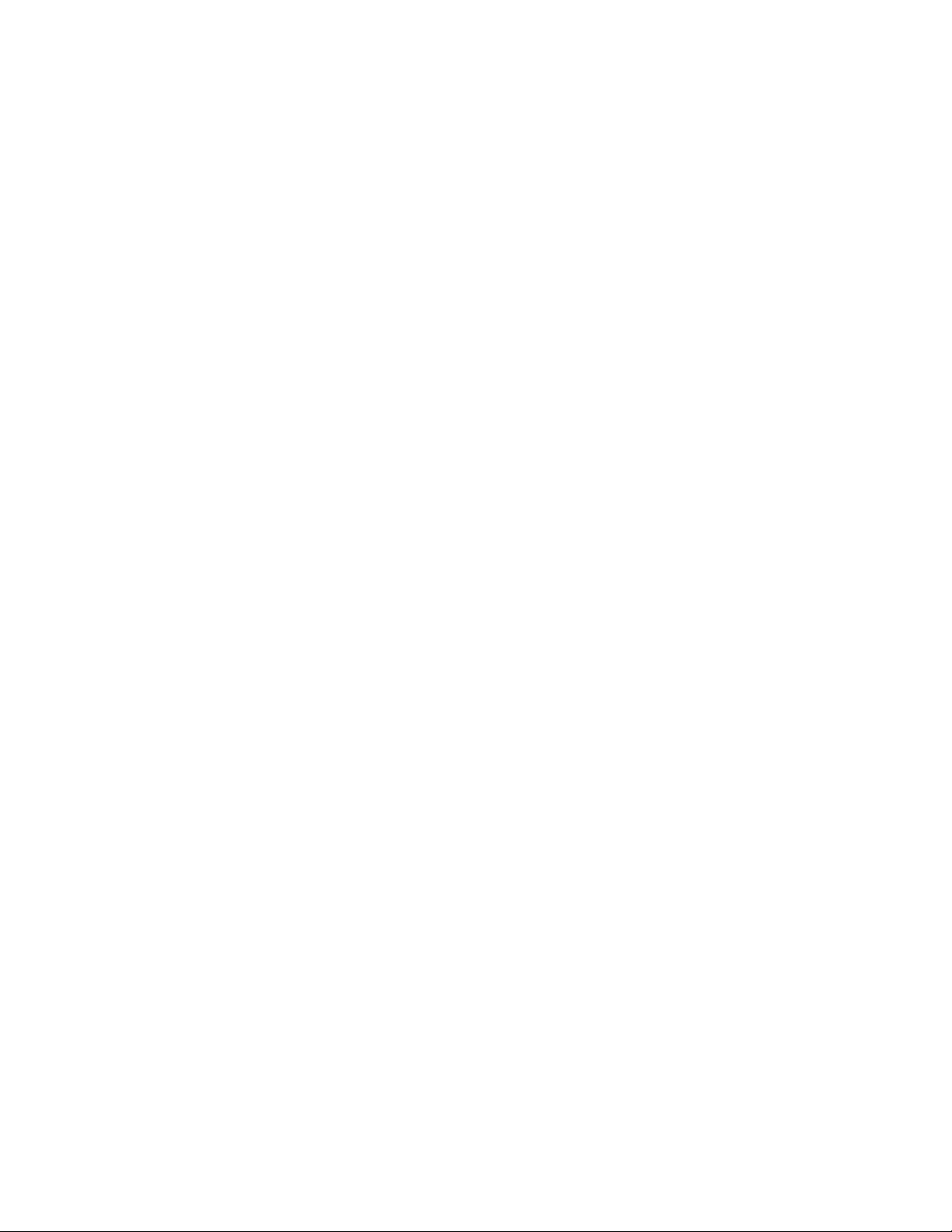
7 Job Status.....................................................................................................7-1
Job Status overview.............................................................................................................7-1
Active Jobs tab......................................................................................................................7-1
Completed Jobs tab............................................................................................................7-1
8 Machine Status..........................................................................................8-1
Machine Status.....................................................................................................................8-1
Machine Information tab.................................................................................................8-1
Faults tab.................................................................................................................................8-3
Supplies tab............................................................................................................................8-3
Billing Information tab......................................................................................................8-3
Accessing Billing Information............................................................................8-3
Billing meters/usage counters...........................................................................8-4
Usage Counters..........................................................................................8-4
User Account Billing Information.......................................................8-5
Tools tab..................................................................................................................................8-5
Changing the paper tray attributes................................................................8-6
Gloss mode................................................................................................................8-6
9 Maintenance...............................................................................................9-1
Cleaning the machine .......................................................................................................9-1
Cleaning the exterior.............................................................................................9-2
Cleaning the document cover and glass.......................................................9-2
Cleaning the document feeder rollers............................................................9-5
Replacing consumable supplies......................................................................................9-6
Ordering supplies....................................................................................................9-6
Checking the status of CRUs..............................................................................9-7
Replacing a toner cartridge................................................................................9-8
Replacing the toner waste bottle..................................................................9-10
Replacing a drum cartridge..............................................................................9-11
Replacing the fuser..............................................................................................9-17
10 Problem solving.....................................................................................10-1
Paper jams............................................................................................................................10-1
Document feeder jams......................................................................................10-1
Document jams under the document feeder belt..................................10-4
Lower left cover jams..........................................................................................10-6
Main unit jams......................................................................................................10-7
Paper jams in Trays 1-3.....................................................................................10-9
Paper jams in the Bypass (Tray 5)..............................................................10-11
Envelope jams in the Bypass tray..................................................10-12
Xerox® Color C75 Pressiv
User Guide
Table of Contents
Page 7
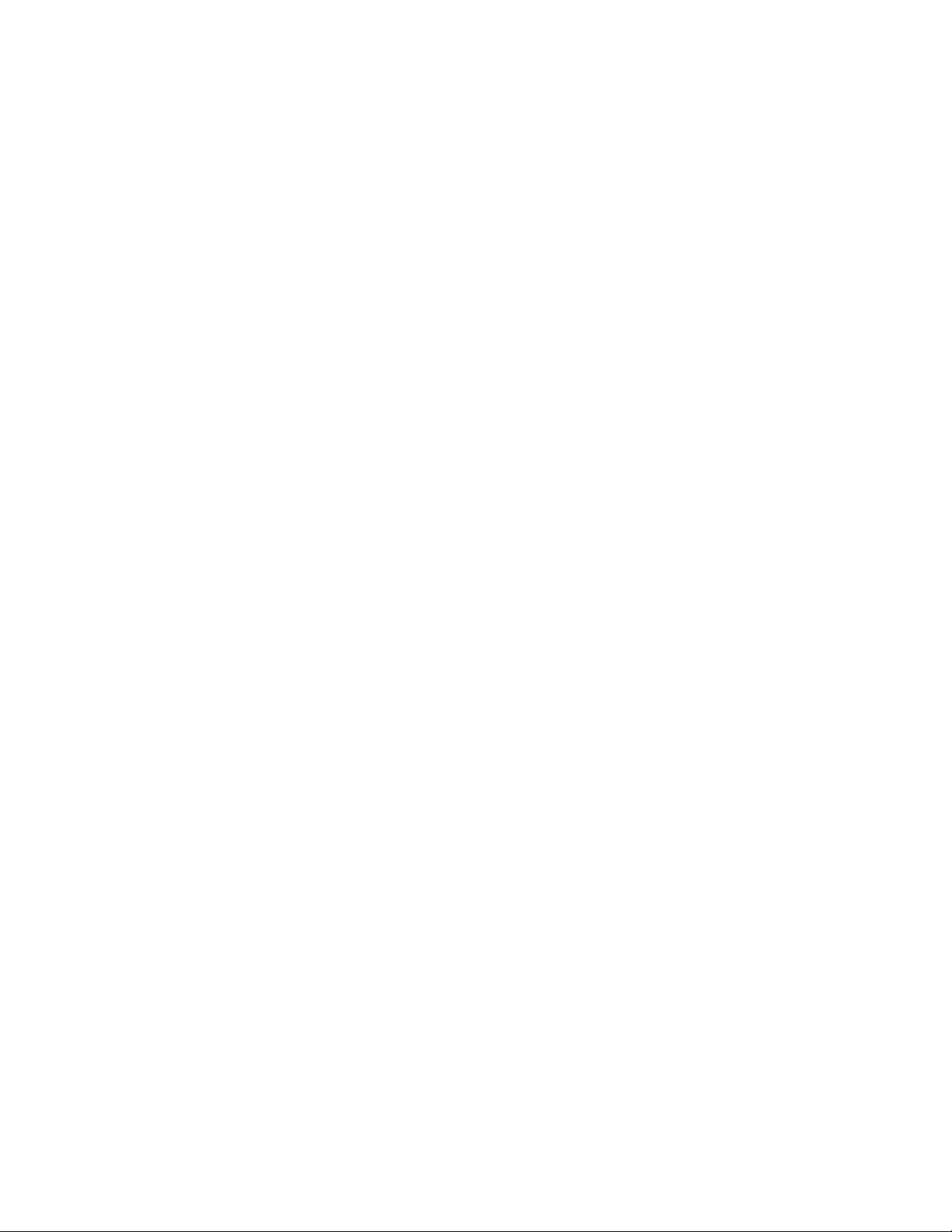
Inverter jams (bottom right cover)............................................................10-12
Fault Codes........................................................................................................................10-14
General problems............................................................................................................10-29
Other faults.......................................................................................................................10-31
Image quality...................................................................................................................10-31
Hints and tips...................................................................................................................10-37
Fuser hints and tips...........................................................................................10-37
Extending fuser life..............................................................................10-37
Preventing fuser jams.........................................................................10-37
Preventing fuser damage..................................................................10-38
Fuser width switch information......................................................10-39
Miscellaneous hints and tips.........................................................................10-41
11 Specifications........................................................................................11-1
Print engine specifications.............................................................................................11-1
Additional optional accessories...................................................................................11-2
12 High Capacity Feeder (1-tray HCF/Tray 6).................................12-1
HCF (Tray 6) overview......................................................................................................12-1
Loading paper in the HCF (Tray 6).............................................................................12-1
Problem solving..................................................................................................................12-3
Clearing paper jams in Tray 6 (1-Tray HCF)..............................................12-3
HCF (Tray 6) and lower left cover jams.......................................................12-4
HCF (1 Tray) fault codes....................................................................................12-6
13 Oversized High Capacity Feeder (OHCF), 1 or 2 trays
(Trays 6/7)................................................................................................13-1
Loading media in the 1 or 2-Tray OHCF..................................................................13-2
Loading paper in the OHCF (1 or 2 Trays).................................................13-2
Loading tabs in the OHCF (1 or 2 Trays)....................................................13-2
Loading transparencies in the OHCF (1 or 2 Trays)...............................13-3
Loading pre-drilled stock into the OHCF (1 or 2 Trays) for 1-sided
print jobs...........................................................................................................13-4
Loading pre-drilled stock into the OHCF (1 or 2 Trays) for 2-sided
print jobs...........................................................................................................13-5
Skew adjustment levers..................................................................................................13-7
Maintenance.......................................................................................................................13-8
Replacing the OHCF feed rolls........................................................................13-8
Replacing the (OHCF) Bypass Tray feed rolls.........................................13-11
OHCF problem solving..................................................................................................13-13
Clearing OHCF jams.........................................................................................13-13
Paper jams inside the OHCF trays.................................................13-14
vXerox® Color C75 Press
User Guide
Table of Contents
Page 8
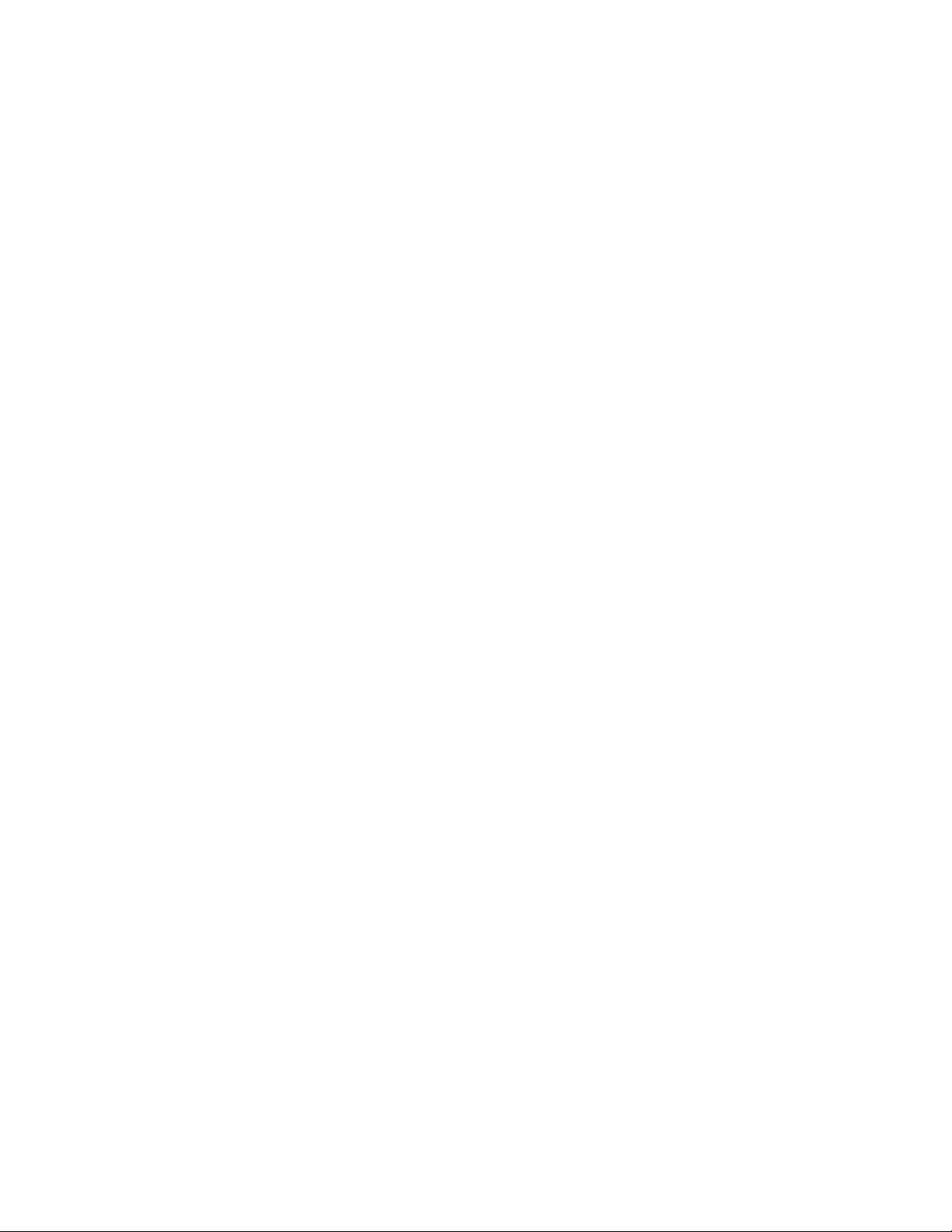
OHCF paper jams at lever 1a and knob 1c................................13-15
OHCF paper jams at lever 1b and knob 1c................................13-16
OHCF paper jams at lever 1d and knob 1c................................13-17
OHCF fault codes...............................................................................................13-19
OHCF (Trays 6/7) specifications...............................................................................13-27
14 Advanced/Professional Finishers...................................................14-1
Advanced Finisher.............................................................................................................14-1
Professional Finisher with Booklet Maker................................................................14-2
Loading Staples for the Advanced/Professional Finishers................................14-2
Staple Jam............................................................................................................................14-3
Ordering Supplies..............................................................................................................14-3
Finishing problems............................................................................................................14-4
15 Interface Module..................................................................................15-1
Overview................................................................................................................................15-1
Control panel.........................................................................................................15-2
Paper path..............................................................................................................15-3
Paper curl settings on the Interface Module..........................................................15-3
Preset decurler settings.....................................................................................15-3
Manual decurler buttons...................................................................................15-4
Problem solving..................................................................................................................15-4
Clearing jams.........................................................................................................15-4
Paper jams at lever 1a..........................................................................15-4
Paper jams at lever 2a..........................................................................15-6
Paper jams at lever 2b..........................................................................15-7
Fault codes..............................................................................................................15-8
16 High Capacity Stacker (HCS)...........................................................16-1
Overview................................................................................................................................16-1
Identifying the components...........................................................................16-2
Control panel.........................................................................................................16-3
HCS top tray...........................................................................................................16-3
Unloading the Stacker Tray...........................................................................................16-4
Problem solving..................................................................................................................16-5
Jam clearance........................................................................................................16-5
HCS entrance jams (E1, E2, and E3)...............................................16-5
HCS transport jams (E4, E5, and E6)...............................................16-6
HCS top tray jam (E7)...........................................................................16-8
HCS exit jam (E8)....................................................................................16-9
Hints and tips for using the HCS.................................................................16-10
Loss of power......................................................................................................16-10
Xerox® Color C75 Pressvi
User Guide
Table of Contents
Page 9
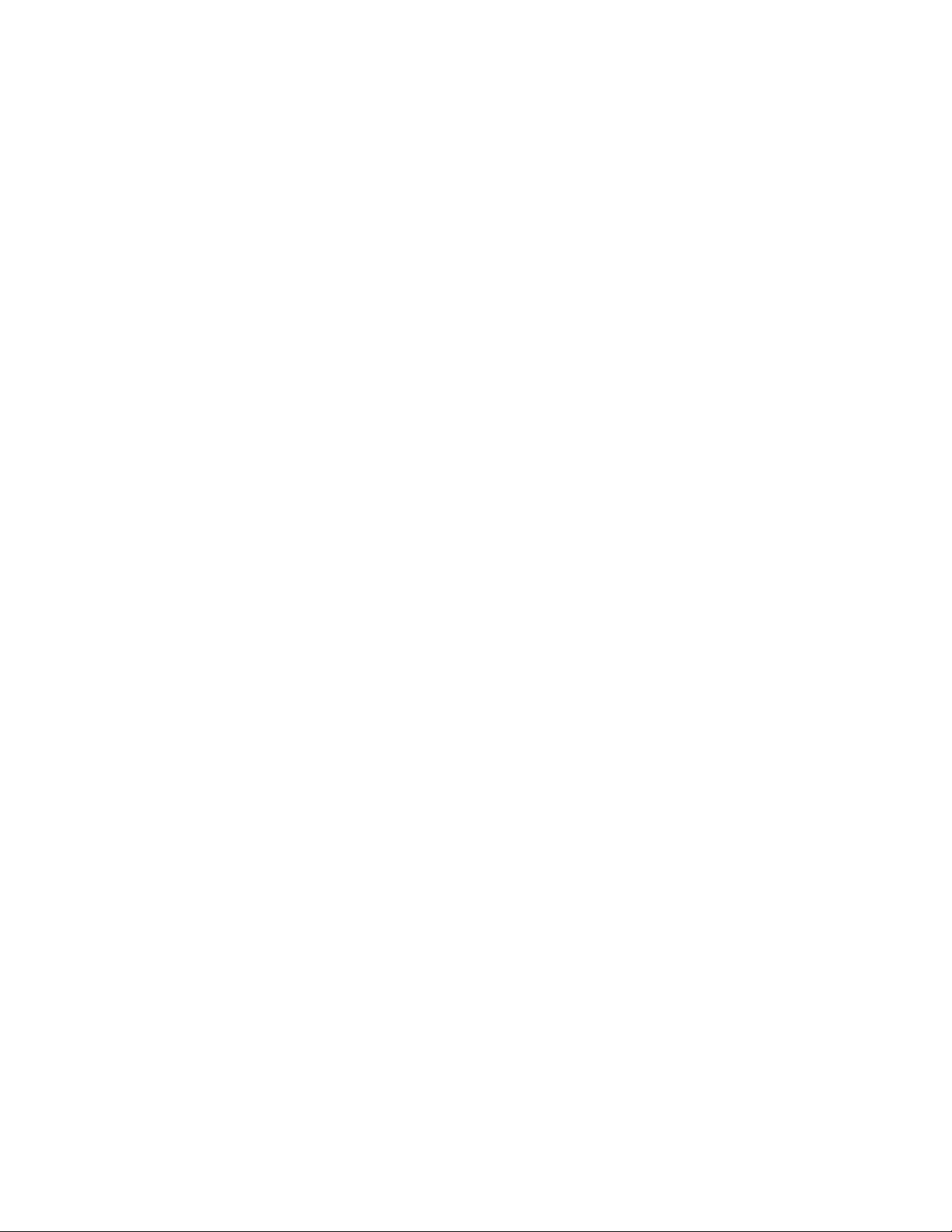
Fault codes...........................................................................................................16-11
Specifications...................................................................................................................16-26
17 Standard/Booklet Maker Finisher..................................................17-1
Manual decurling feature on the finisher................................................................17-3
Folding feature...................................................................................................................17-4
Fold types................................................................................................................17-4
Loading paper/tabs in Tray 8/T1 (Post-Process Inserter)..................................17-6
Maintenance.......................................................................................................................17-7
Standard/Booklet Maker consumable supplies........................................17-7
Replace the standard staple cartridge........................................................17-8
Replace the booklet staple cartridge............................................................17-9
Replacing the Staple Waste Container on the finisher......................17-11
Empty the Punch Waste Container............................................................17-13
Finisher problem solving..............................................................................................17-14
Paper jams in Tray 8/T1 (Post-Process Inserter)...................................17-15
Paper jams at lever 1a and knob 1c..........................................................17-16
Paper jams at lever 1d.....................................................................................17-17
Paper jams at lever 1b.....................................................................................17-18
Paper jams at lever 3b and 3d.....................................................................17-19
Paper jams at lever 3e and knob 3c...........................................................17-21
Paper jams at lever 3g and knob 3f...........................................................17-22
Paper jams at lever 4b and knob 3a..........................................................17-23
Paper jams at lever 2a and knob 3a..........................................................17-24
Paper jams at lever 2b and knob 2c..........................................................17-25
Paper jams at 2c, 2e, 2f, and 2d..................................................................17-27
Paper jams at 2d and lever 2g.....................................................................17-28
Paper jams at unit 4 and knob 4a..............................................................17-29
Paper jams at finisher top tray....................................................................17-31
Paper jams at finisher stacker tray.............................................................17-32
Paper jams at the optional booklet maker tray....................................17-33
Stapler faults.......................................................................................................17-34
Staple jams in the standard staple cartridge...........................17-35
Staple jams in the booklet maker cartridge..............................17-36
Reinserting the standard staple cartridge...............................................17-38
Fault codes...........................................................................................................17-40
Specifications...................................................................................................................17-52
Standard/Booklet Maker Finisher...............................................................17-52
Optional C/Z Folder..........................................................................................17-55
viiXerox® Color C75 Press
User Guide
Table of Contents
Page 10
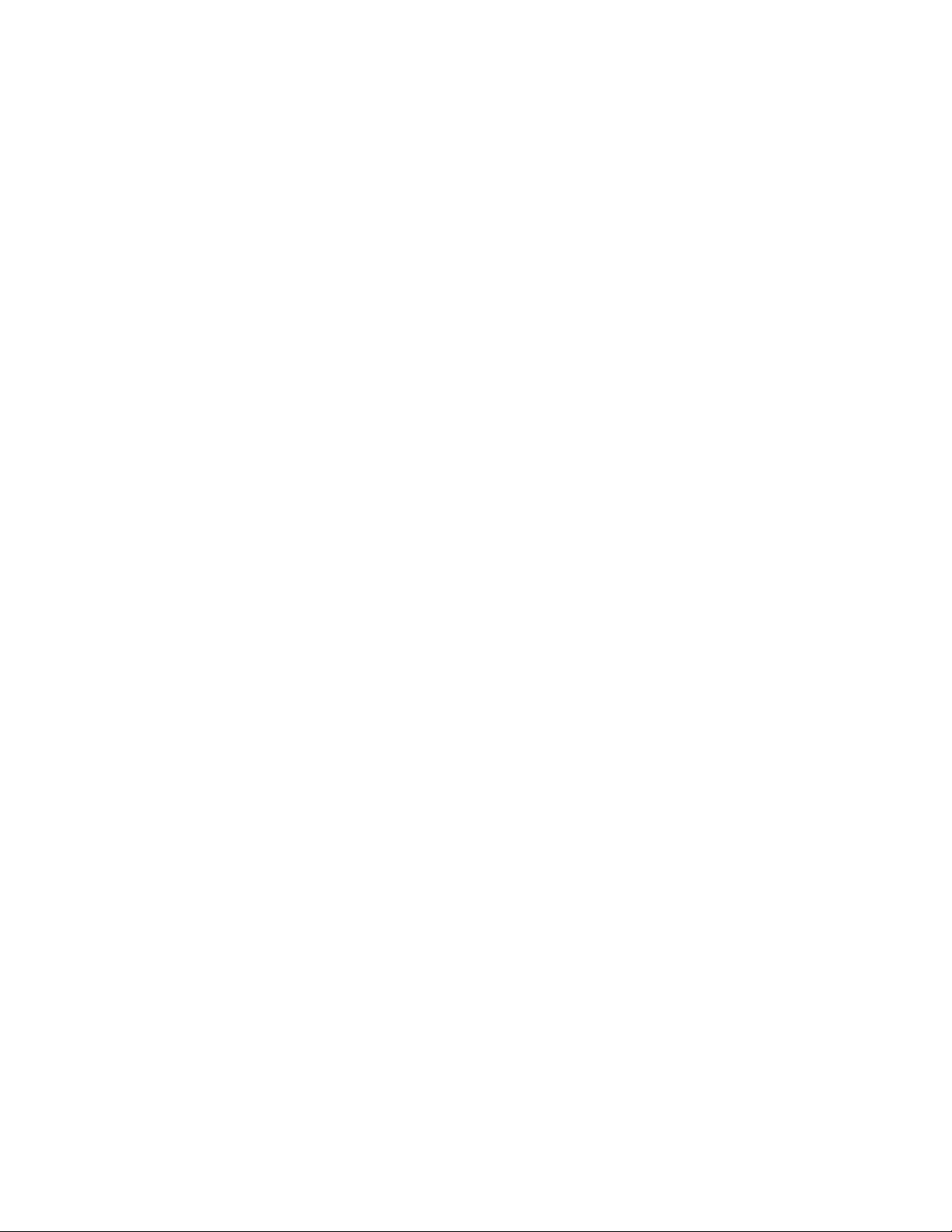
18 SquareFold Trimmer Module...........................................................18-1
Overview................................................................................................................................18-1
Identifying the components.........................................................................................18-2
Main components................................................................................................18-2
Paper path..............................................................................................................18-3
Control panel.........................................................................................................18-4
Square Fold feature..........................................................................................................18-5
Square fold options.............................................................................................18-5
Accessing the Square Fold options...............................................................18-7
Accessing the Square Fold options for network print
jobs.........................................................................................................18-7
Accessing the Square Fold options for copy jobs.......................18-7
Trimmer feature.................................................................................................................18-8
Trimmer options...................................................................................................18-8
Trim guidelines......................................................................................................18-9
Accessing the Trimmer options...................................................................18-11
Accessing the Trimmer options for network print
jobs......................................................................................................18-11
Accessing the Trimmer options for copy jobs...........................18-11
Hints and tips...................................................................................................................18-12
Printing full-page images on booklets......................................................18-12
Follow these tips................................................................................................18-13
Problem solving...............................................................................................................18-13
Jam clearance.....................................................................................................18-13
Clearing jams.........................................................................................18-14
Clearing E1/E2 jams............................................................................18-14
Clearing E3 jams..................................................................................18-16
Fault codes...........................................................................................................18-17
Technical data..................................................................................................................18-27
Specifications......................................................................................................18-27
Xerox® Color C75 Pressviii
User Guide
Table of Contents
Page 11

1
Product overview
This machine is a full color/black and white copier and network printer that operates at
a speed of 75 copies/prints per minute.
Machine components
1 Optional feeding device
Shown is the optional 2-tray Oversized High Capacity Feeder (OHCF). Other optional
feeding devices are available.
2 User Interface (UI)
The User Interface (UI) consists of the touch screen and control panel with the buttons
and keypad.
3 Duplex Automatic Document Feeder (DADF)
Automatically feeds 1- and 2-sided original documents. A maximum of 250 two-sided
documents can be scanned at one time.
1-1Xerox® Color C75 Press
User Guide
Page 12

4 Toner cover
Open this cover to access and replace the toner/dry ink cartridges.
5 Front door/cover
Open this door/cover to clear paper jams and to replace various Customer Replaceable
Units (CRUs).
6 Paper Trays 1, 2, and 3
Trays 1, 2, and 3 are identical. The trays accommodate a variety of sizes and weights;
refer to the Specifications chapter for detailed information. All stock types can be used
except for envelopes, and stock can be loaded either in the Long Edge Feed (LEF) or
Short Edge Feed (SEF) direction.
7 Interface Module
The Interface Module is required with many of the optional finishing devices. It serves
as a communication device between the print engine and any attached finishing
devices.
8 Optional finishing device
Shown is the optional Booklet Maker Finisher with the optional C/Z Folder. The Booklet
Maker Finisher requires the Interface Module. Other optional finishing devices are
available.
Bypass (Tray 5)
The Bypass tray, also called Tray 5 or Multisheet Inserter, accommodates all types of
stock in various size and weight ranges. The tray holds a maximum of 250 sheets of 20
lb./75 gsm plain paper.
The Bypass tray is a paper tray on the left-hand side of the machine. It can be folded
away when not in use. When the tray is in use and it is lowered, the tray can be extended
to support long length stock.
Note
The mounting location for the Bypass tray varies when optional feeding devices are
added to the machine configuration.
Xerox® Color C75 Press1-2
User Guide
Product overview
Page 13

Document feeder
Tips for using the Duplex Automatic Document Feeder (DADF):
• A maximum of 250 documents can be scanned at one time by using the document
feeder.
• Mixed-size original documents can be used; however, the top left corners of the
original documents must be aligned in the document handler.
• Remove any staples and paper clips from the documents before loading them in the
document feeder.
• For best output, ensure that the documents are in good condition.
1-3Xerox® Color C75 Press
User Guide
Product overview
Page 14
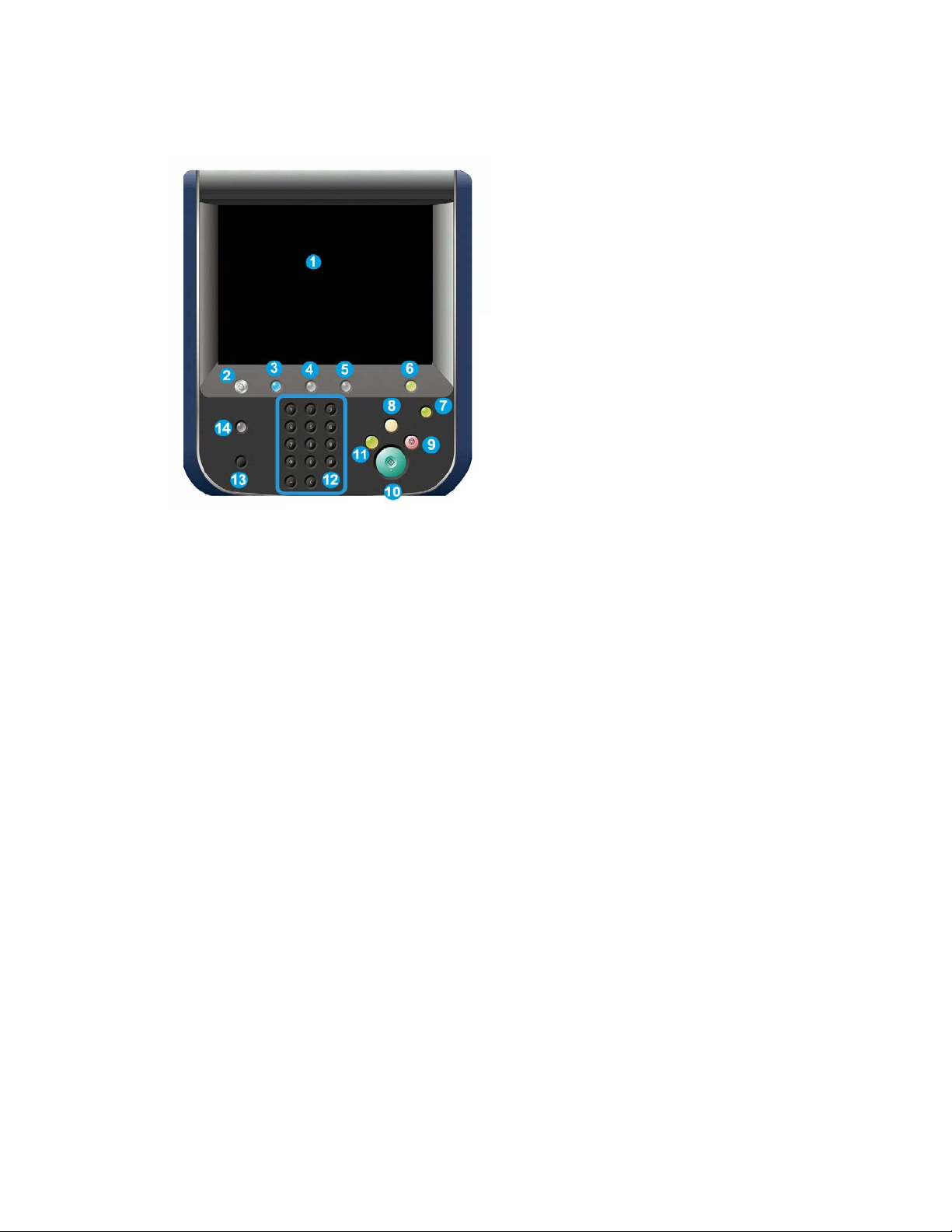
User Interface (UI)
1. Touch screen
2. Services Home
3. Services
4. Job Status
5. Machine Status
6. Log In/Out
7. Energy Saver
8. Clear All
9. Stop
10. Start
11. Interrupt
12. Keypad
13. Language
14. Help
Xerox® Color C75 Press1-4
User Guide
Product overview
Page 15
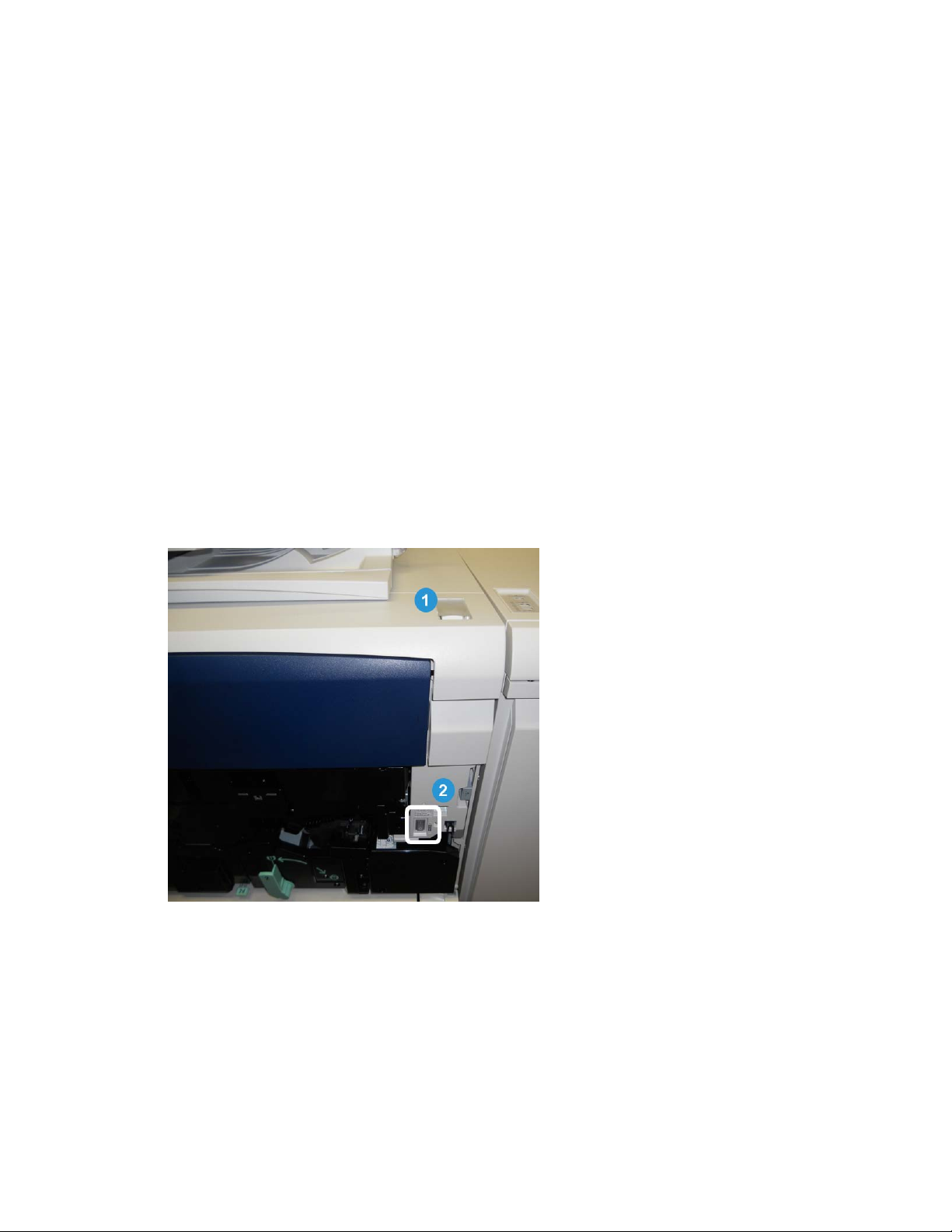
Print server overview
One of the following print servers may be available and used with your machine:
• Xerox®FreeFlow® Print Server
• Xerox® EX Print Server, Powered by Fiery
®
• Xerox®Integrated Fiery® Color Server
Note
For detailed information on your specific print server, refer to the customer
documentation that was delivered with it.
Power on/off
Two power switches
The machine has two power switches:
1. Power switch: Use this switch to turn on or turn off the machine.
2. Main power switch: This switch is located behind the front door/cover. It is used
mainly by the Xerox Service Representative when servicing the machine. In rare
problem solving cases, you may be directed to power off the machine with this
switch.
1-5Xerox® Color C75 Press
User Guide
Product overview
Page 16
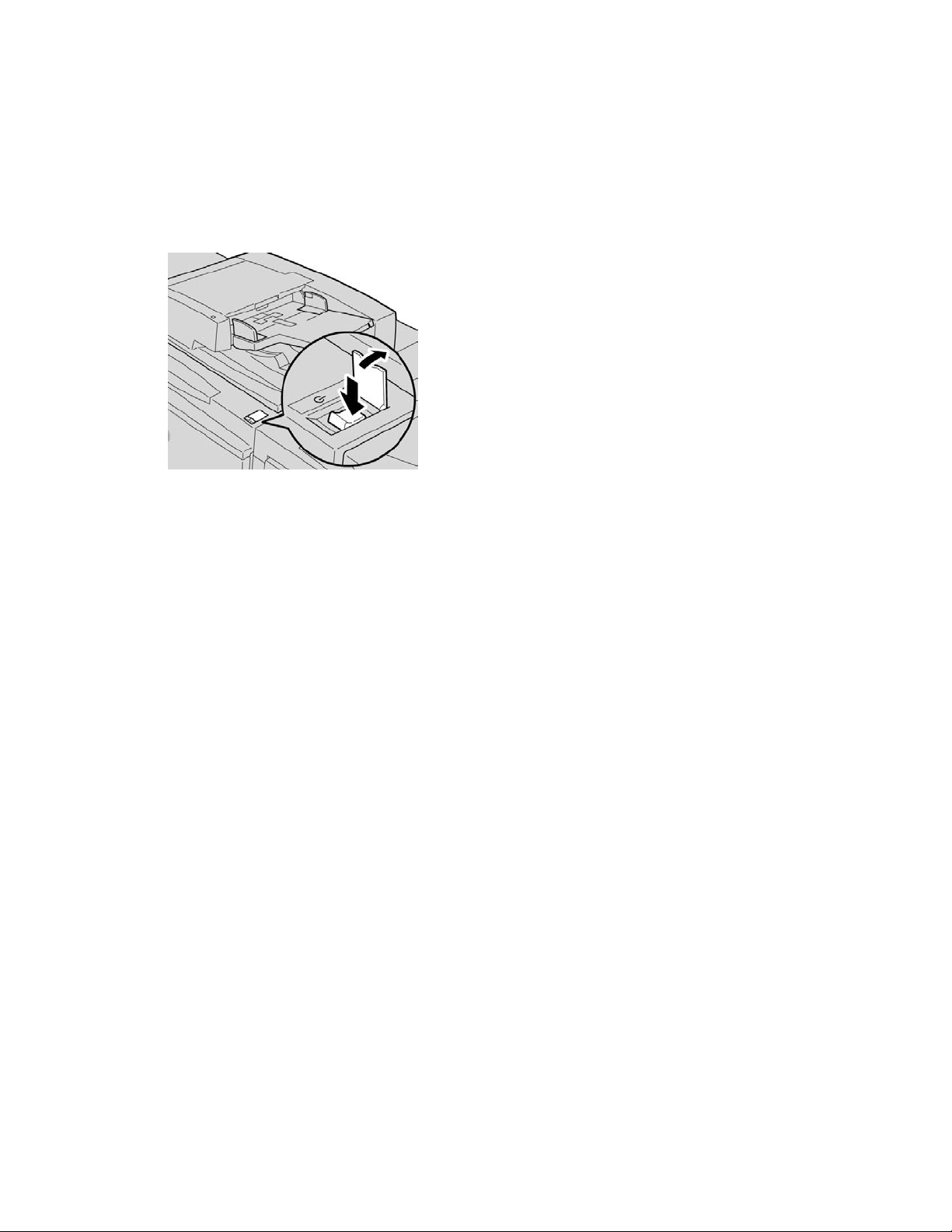
Important
Always power off the Power Switch first and then power off the Main Power Switch.
Power on
After turning the power on, the machine takes approximately 3 minutes to warm up
before you can start making copies.
1. Open the cover.
2. Press the power switch to the On position.
The Please wait... message indicates that the machine is warming up. The machine
cannot be used while it is warming up.
Power off
1. Press the power switch to the Off position.
2. Verify that the UI display is turned off completely, before turning on the machine
again.
Energy Saver
Note
The terms Power Saver and Energy Saver are used synonymously.
The Energy Saver feature has two modes:
• Low Power: After remaining inactive for a preset time period, the machine enters the
Low Power mode.
• Sleep Mode: After entering Low Power and remaining inactive for another preset
time period, the machine enters the Sleep mode.
Xerox® Color C75 Press1-6
User Guide
Product overview
Page 17
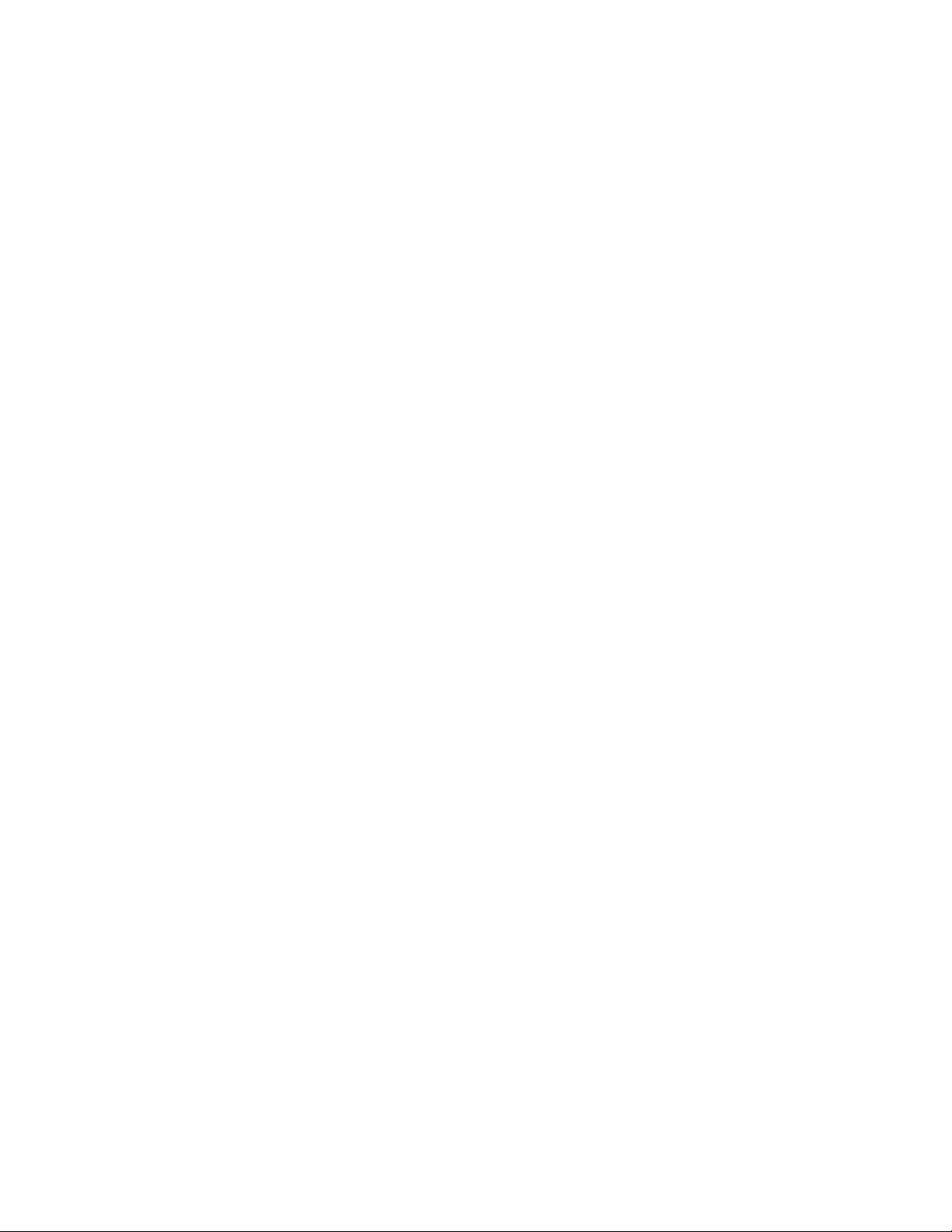
Here are two examples:
• If the Low Power Mode is set to 15 minutes and Sleep Mode is set to 60 minutes,
Sleep Mode activates after 60 minutes of total inactivity and not 60 minutes after
the Low Power Mode begins.
• If the Low Power Mode is set to 15 minutes and the Sleep mode is set to 20 minutes,
the Sleep Mode activates 5 minutes after the Low Power Mode begins.
Note
To manually enter power saver, press the Energy Saver button on the UI.
When logged on as administrator, the time periods for both Low Power and Sleep Mode
may be set from Tools > System Settings > Common Service Settings > Energy
Saver Settings.
Exiting the Energy Saver mode
1. Press the Energy Saver button, or
2. Send a print job to the machine or make copies at the machine.
Locating the machine serial number
The machine serial number can be accessed from either the machine UI or by locating
it on the inside of the machine.
1. Press the Machine Status button on the UI.
2. Ensure that the Machine Information tab is displayed.
The machine serial number is found here.
3. The machine serial number can also be found on the serial number plate inside the
front door/cover of the machine.
Feeding and finishing devices
Available with your machine is a variety of optional feeding and finishing devices. These
devices are briefly discussed on the following pages along with where to find specific
information on each device.
1-7Xerox® Color C75 Press
User Guide
Product overview
Page 18
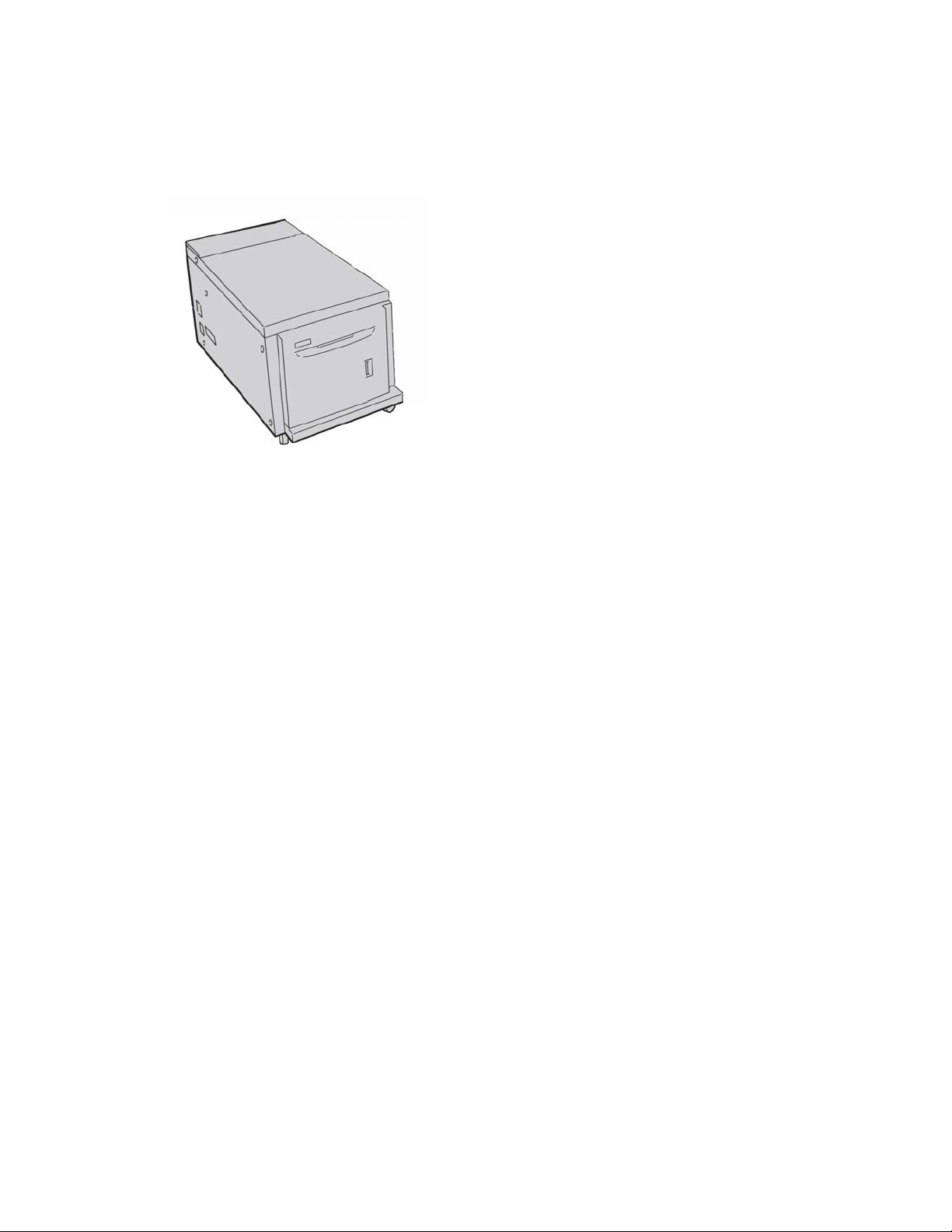
High Capacity Feeder (Tray 6), 1-tray
The 1-tray High Capacity Feeder (HCF), otherwise known as Tray 6, provides a
2,000-sheet, letter-size (8.5 x 11 in./A4) paper source.
Note
Only letter-size (8.5 x 11 in.)/A4 paper, Long Edge Feed (LEF) can be used in this tray.
Oversized High Capacity Feeder, 1 or 2-trays
The Oversized High Capacity Feeder (OHCF) is available in a 1-tray or 2-tray option. The
OHCF feeds a variety of stock sizes, including standard and oversized stock up to 13 x
19.2 in./330.2 x 488 mm. Each tray holds 2,000 sheets.
Xerox® Color C75 Press1-8
User Guide
Product overview
Page 19
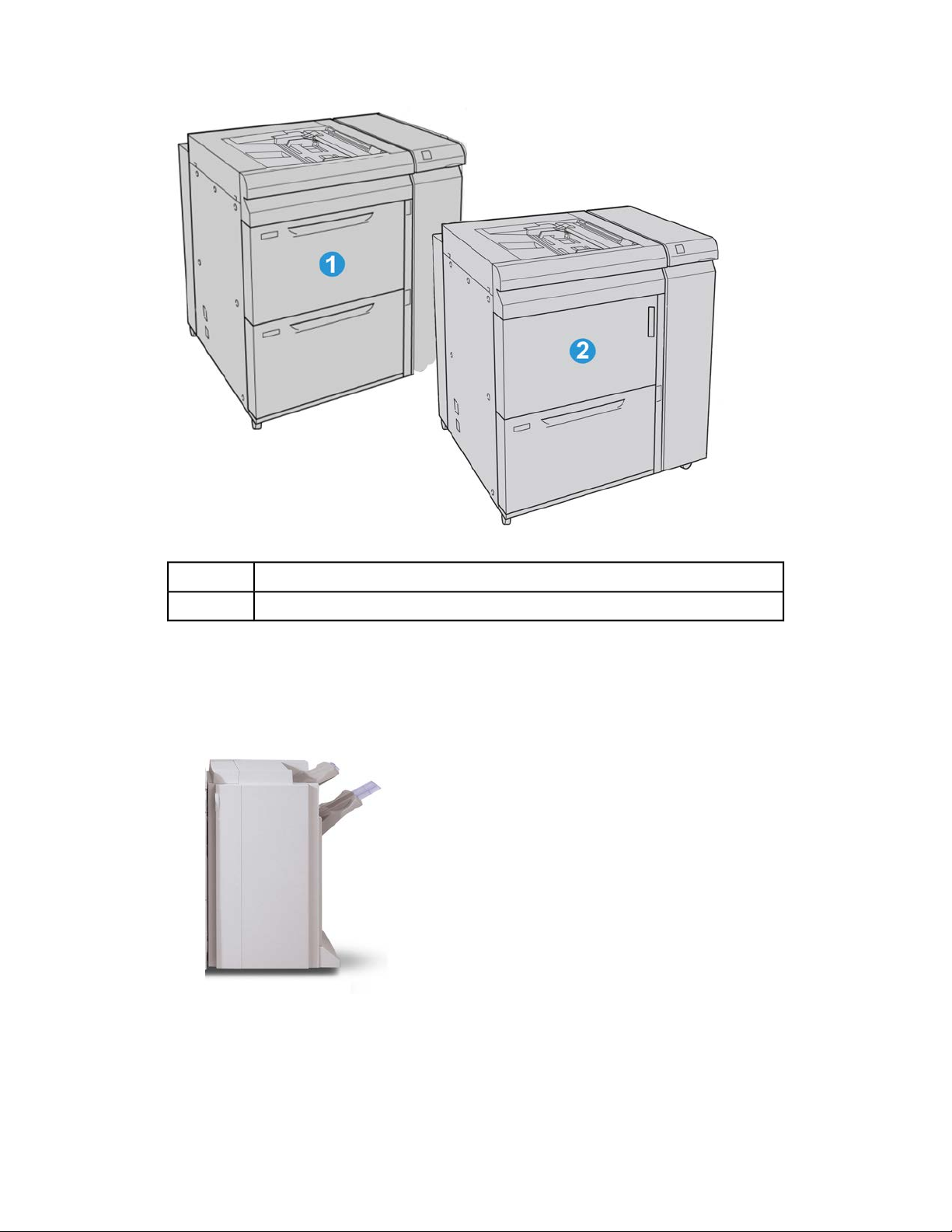
2-tray OHCF (with Bypass)1
1-tray OHCF (with Bypass and storage cabinet above the tray)2
Advanced Finisher
The Advanced Finisher provides a wide range of finishing options, including offset
stacking, stapling, and hole punching.
1-9Xerox® Color C75 Press
User Guide
Product overview
Page 20

Professional Finisher with Booklet Maker
The Professional Finisher is equipped with a Booklet Maker and provides a wide range
of finishing options.
Interface Module
The Interface Module is required with MANY of the finishing devices. The Interface
Module provides communication and a paper path between the print engine and any
attached finishing device or devices.
Xerox® Color C75 Press1-10
User Guide
Product overview
Page 21
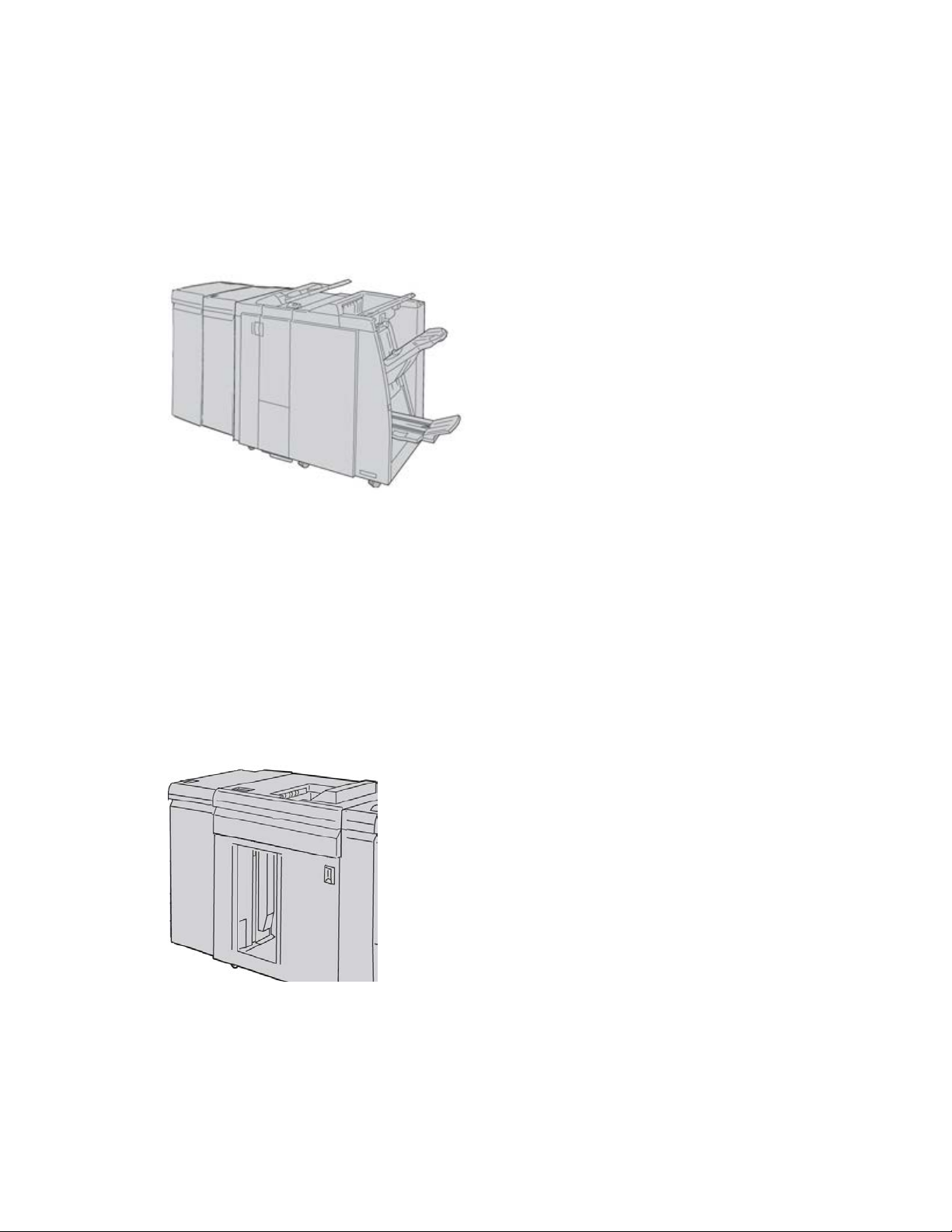
GBC®AdvancedPunch
™
The GBC AdvancedPunch may be attached to a variety of optional finishing accessories.
The GBC AdvancedPunch provides another level of finishing options to your output by
allowing you to punch holes in 8.5 x 11 in./A4 documents, which support a variety of
binding styles. Punch types include 19-hole to a maximum of 32-Hole for 8.5 x 11 in.
media. A4 media supports punch types 21-hole to a maximum of 47-hole.
Note
The GBC AdvancedPunch is shown here with the required Interface Module and with
the optional Booklet Maker Finisher and the optional C/Z Folder.
Information on this accessory can be downloaded from www.xerox.com to download
the latest version of the desired user guide by entering the product name in the Search
field and then selecting the User Documentation link.
High Capacity Stacker
The High Capacity Stacker (HCS) is an optional finishing device that provides stacking
and offsetting capabilities for output to a Stacker Tray.
1-11Xerox® Color C75 Press
User Guide
Product overview
Page 22
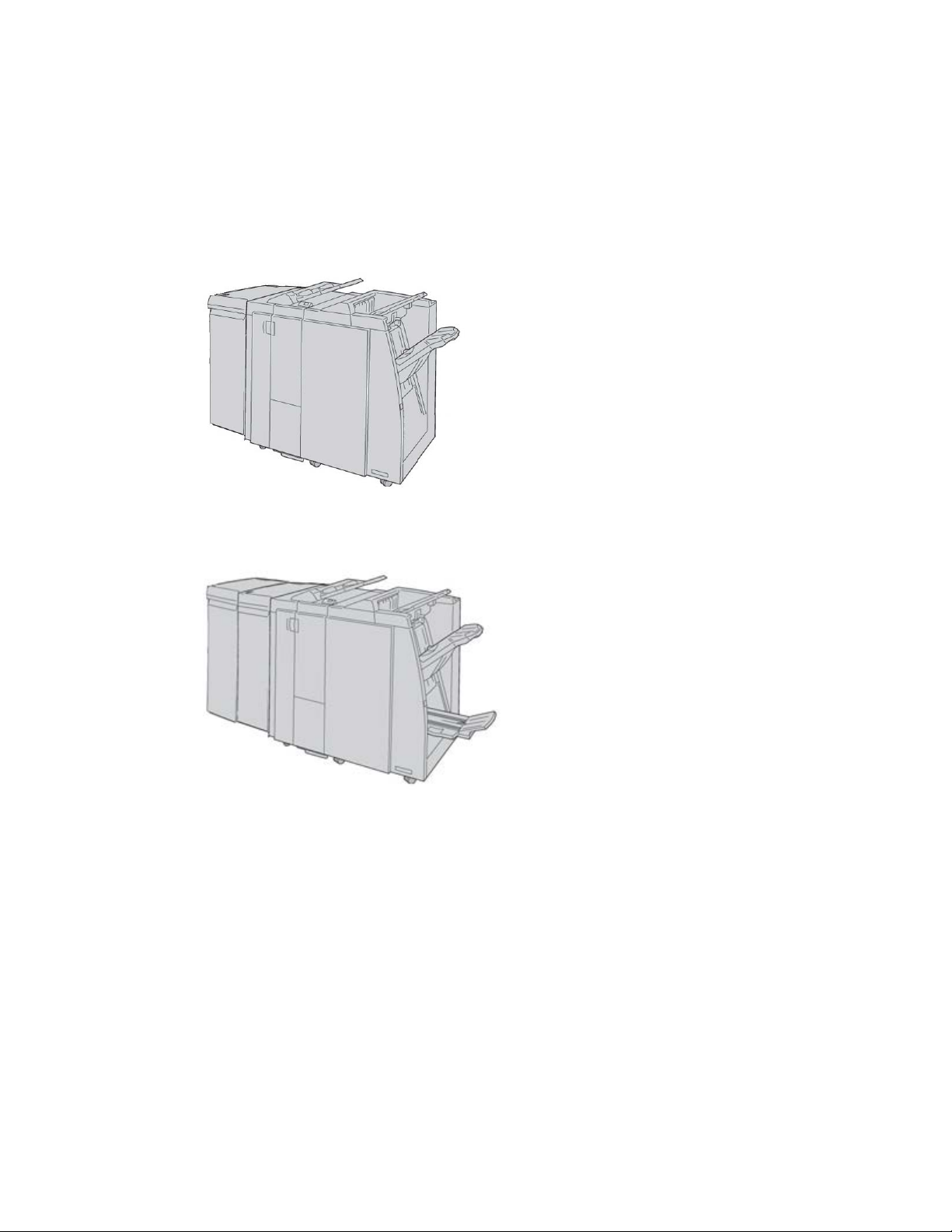
Standard/Booklet Maker Finisher
The Standard and Booklet Maker Finishers provide a wide range of finishing/folding
options. You can enhance the finishing options by adding the optional C/Z Folder to
either finisher.
Standard Finisher with optional C/Z Folder
Booklet Maker Finisher with optional C/Z Folder
Note
Both the Standard Finisher and the Booklet Maker Finisher are shown here with the
required Interface Module.
Xerox® Color C75 Press1-12
User Guide
Product overview
Page 23
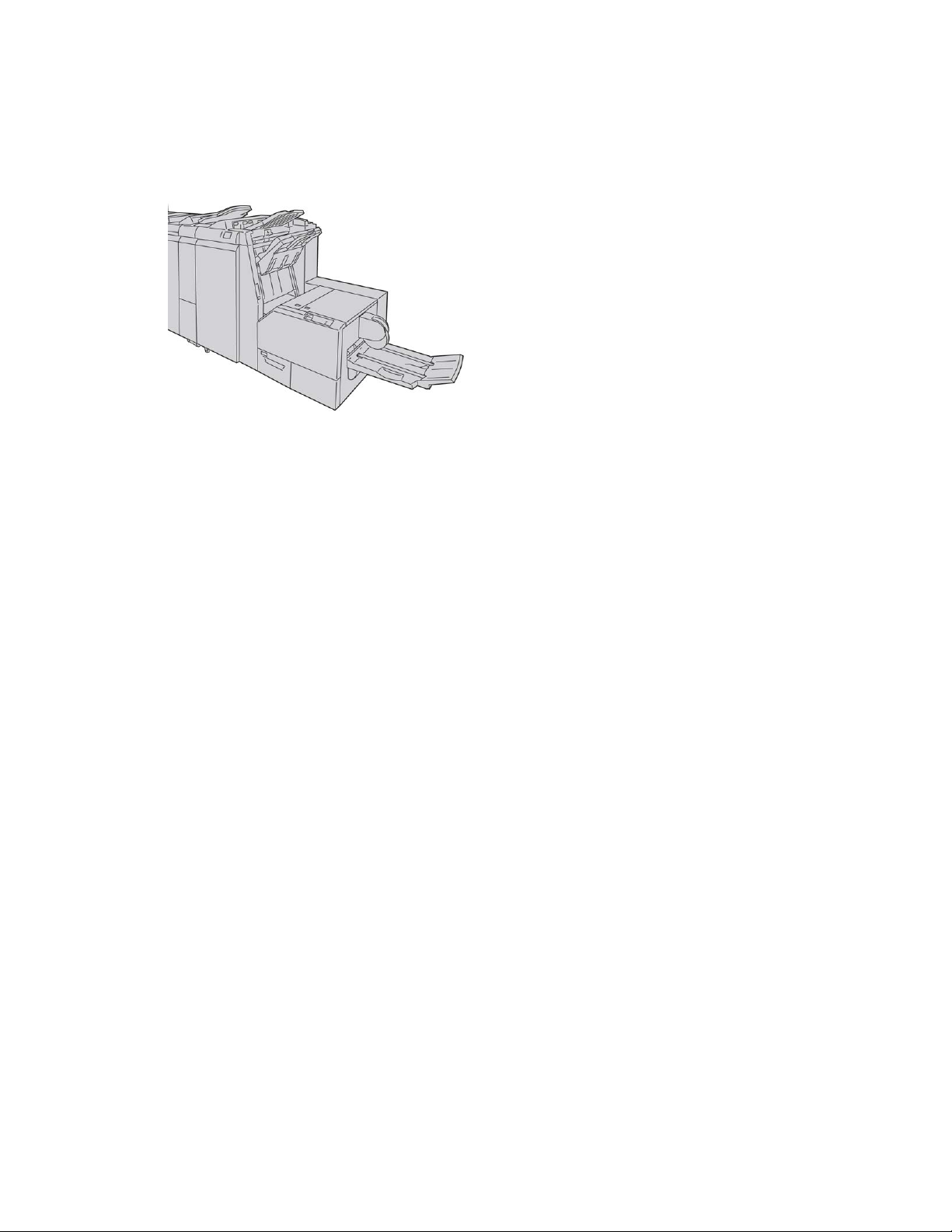
SquareFold® Trimmer Module
The SquareFold Trimmer Module is an optional finishing device that is used in conjunction
with the Booklet Maker Finisher.
Note
The SquareFold Trimmer Module is shown here with the required Booklet Maker Finisher
(also known as Light Production C Finisher with optional Booklet Maker).
1-13Xerox® Color C75 Press
User Guide
Product overview
Page 24
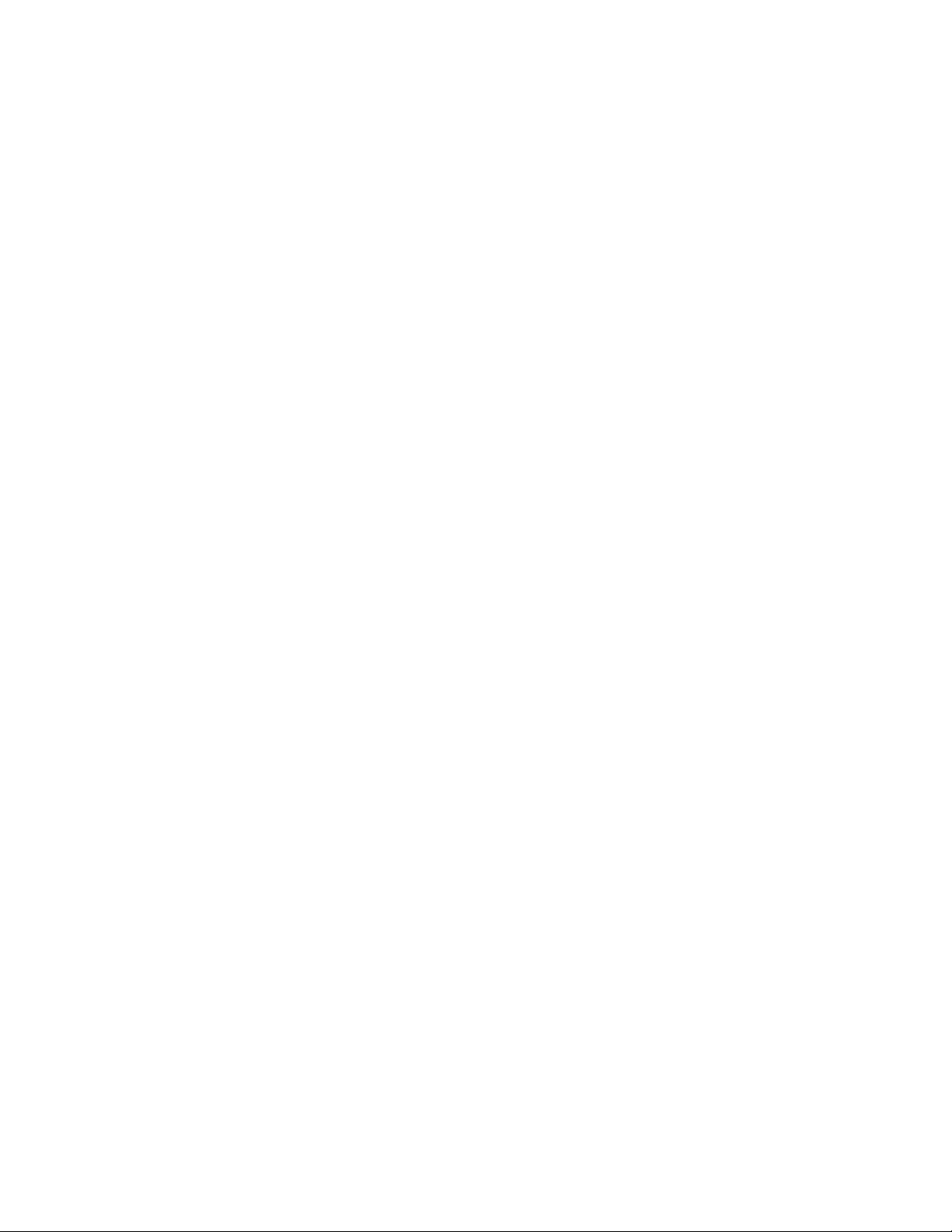
Xerox® Color C75 Press1-14
User Guide
Product overview
Page 25
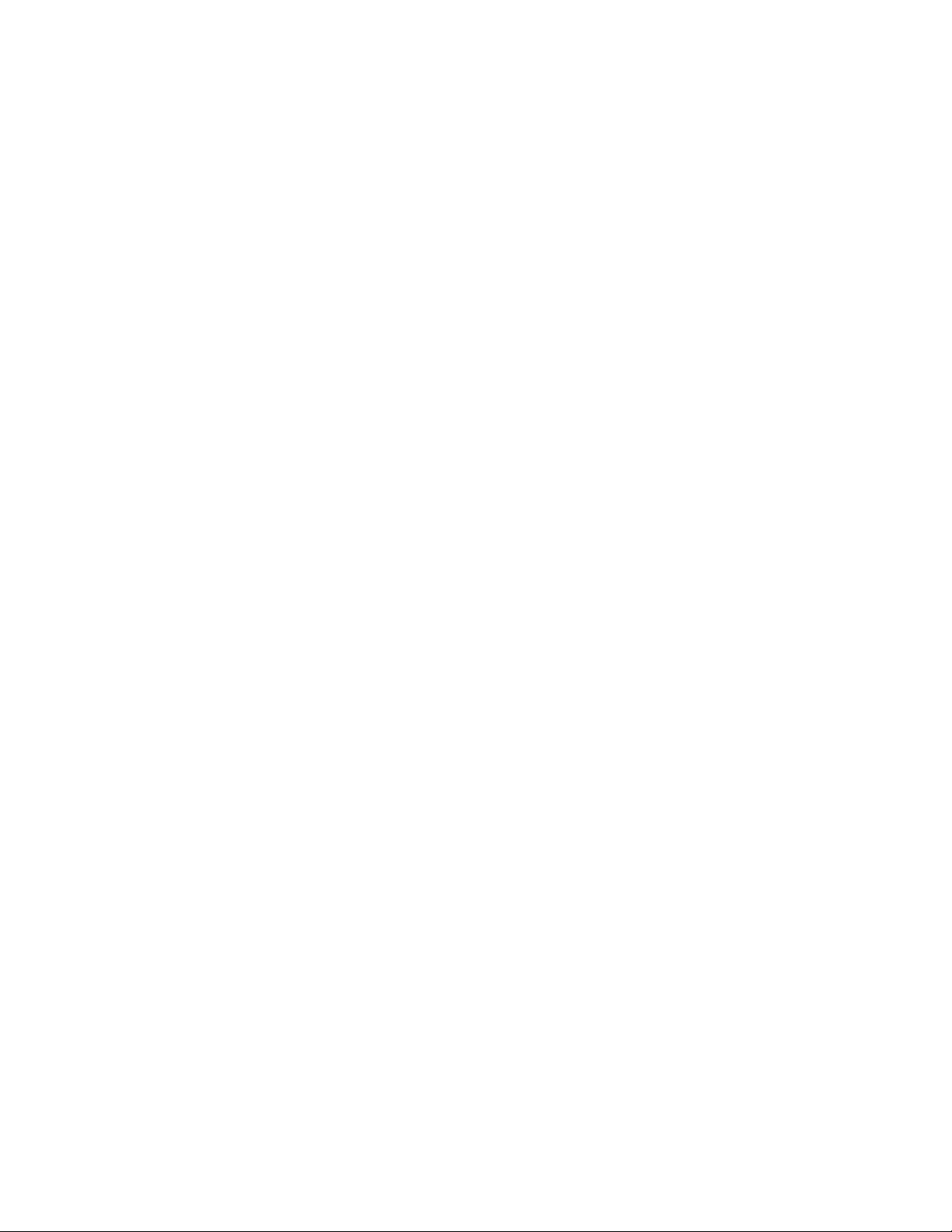
2
Where to find help
Help on the World Wide Web
Xerox on the World Wide Web: For system support, user help, customer documentation,
and service support, go to www.xerox.com and click the Contact Us link for specific
contact information/telephone numbers in your area.
Note
You can get the latest customer documentation updates for your product by going to
www.xerox.com. Be sure to periodically check this website for the latest information on
your product.
It may be helpful to know your machine serial number before calling for support. The
machine serial number is shown on the Machine Information tab: Machine Status >
Machine Information.
Print server customer documentation
Supporting customer documentation for your print server is on a CD/DVD and is shipped
with the print server. You or your System Administrator should print these documents,
after the installation is complete.
2-1Xerox® Color C75 Press
User Guide
Page 26
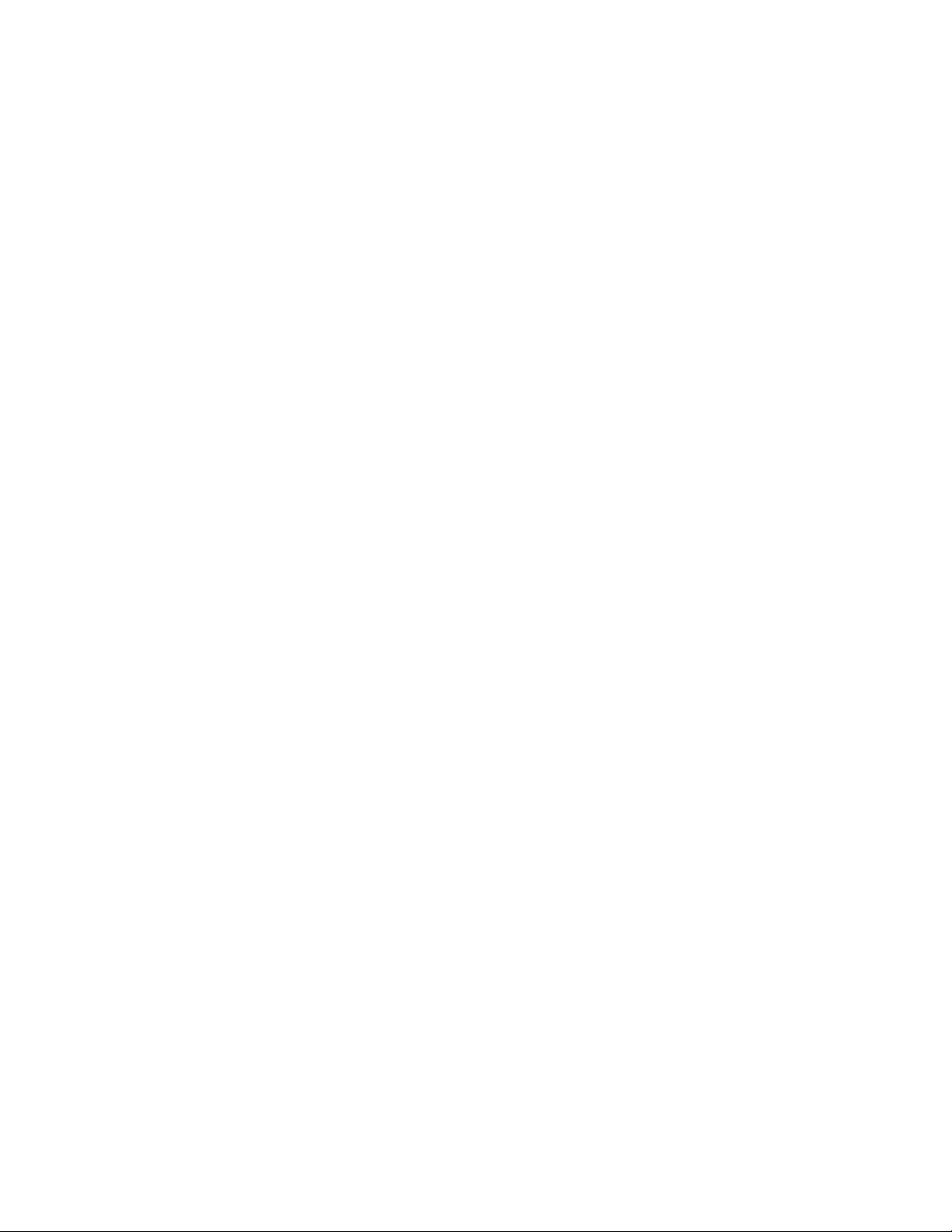
Xerox® Color C75 Press2-2
User Guide
Where to find help
Page 27
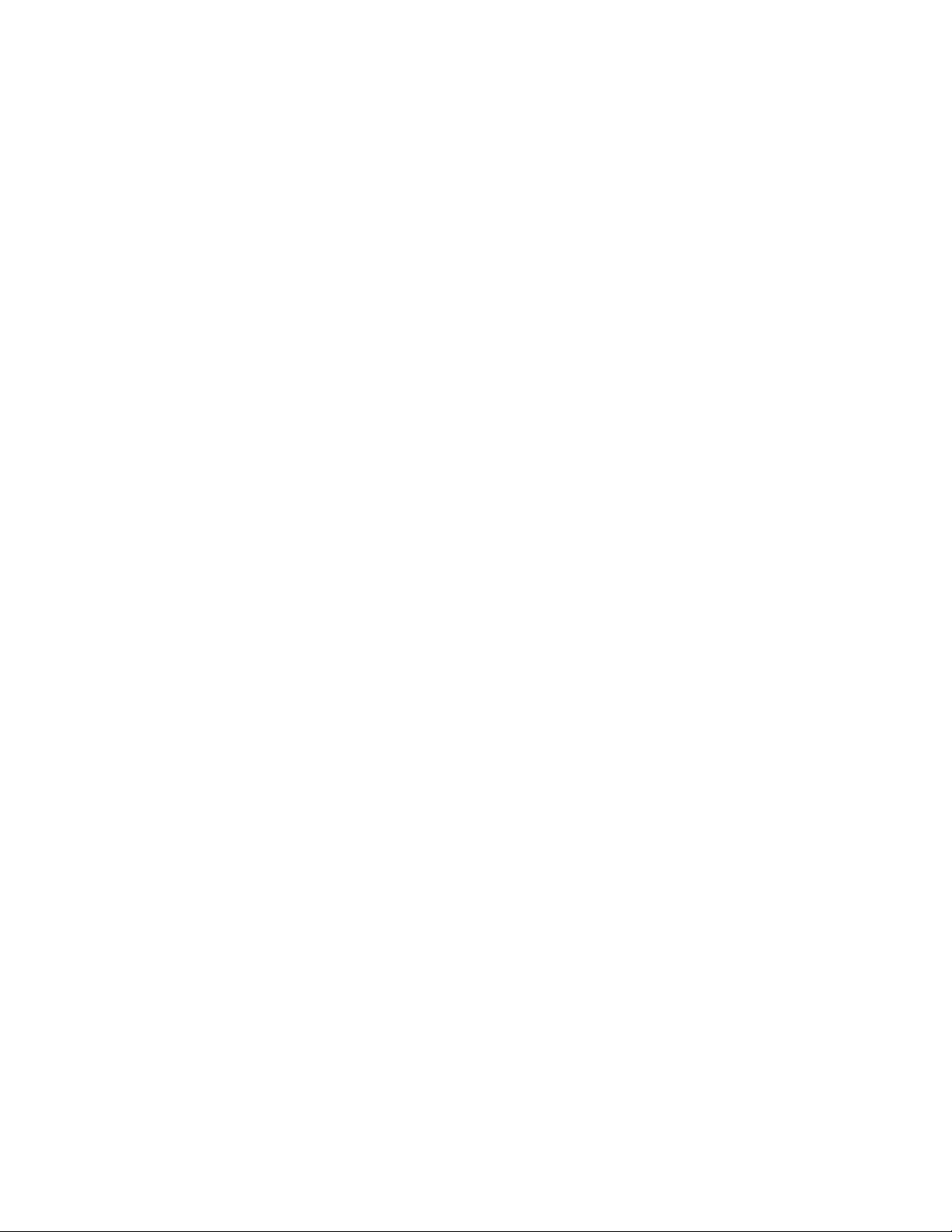
3
Submitting a print job
These exercises require the PDF files for the User Guide and System Administration
Guide. If you do not have an electronic copy of these PDFs, download them from
www.xerox.com.
The exercises instruct you on how to print one of the customer documentation guides
(User Guide or System Administration Guide).
Printing from your computer
1. From your computer open one of the PDFs files in Adobe® Acrobat Reader.
2. Select File > Print.
3. Select the desired printer and print queue.
4. Select the Properties button for that machine.
5. Select the desired output options such as quantity, 1- or 2-sided printing.
6. Select OK to close the Properties window.
7. Select OK to send the job to the printer.
Printing from the Xerox FreeFlow Print
Server
1. Copy the customer documentation PDF files onto a storage device such as a flash
drive or CD/DVD.
2. Connect your storage device to the print server.
3. From the FreeFlow Printer Server, select Services > Print from File.
4. Select Browse.
5. Browse to your storage device containing the PDF files.
6. Select and highlight one of the PDF files (User Guide, System Administration Guide).
3-1Xerox® Color C75 Press
User Guide
Page 28
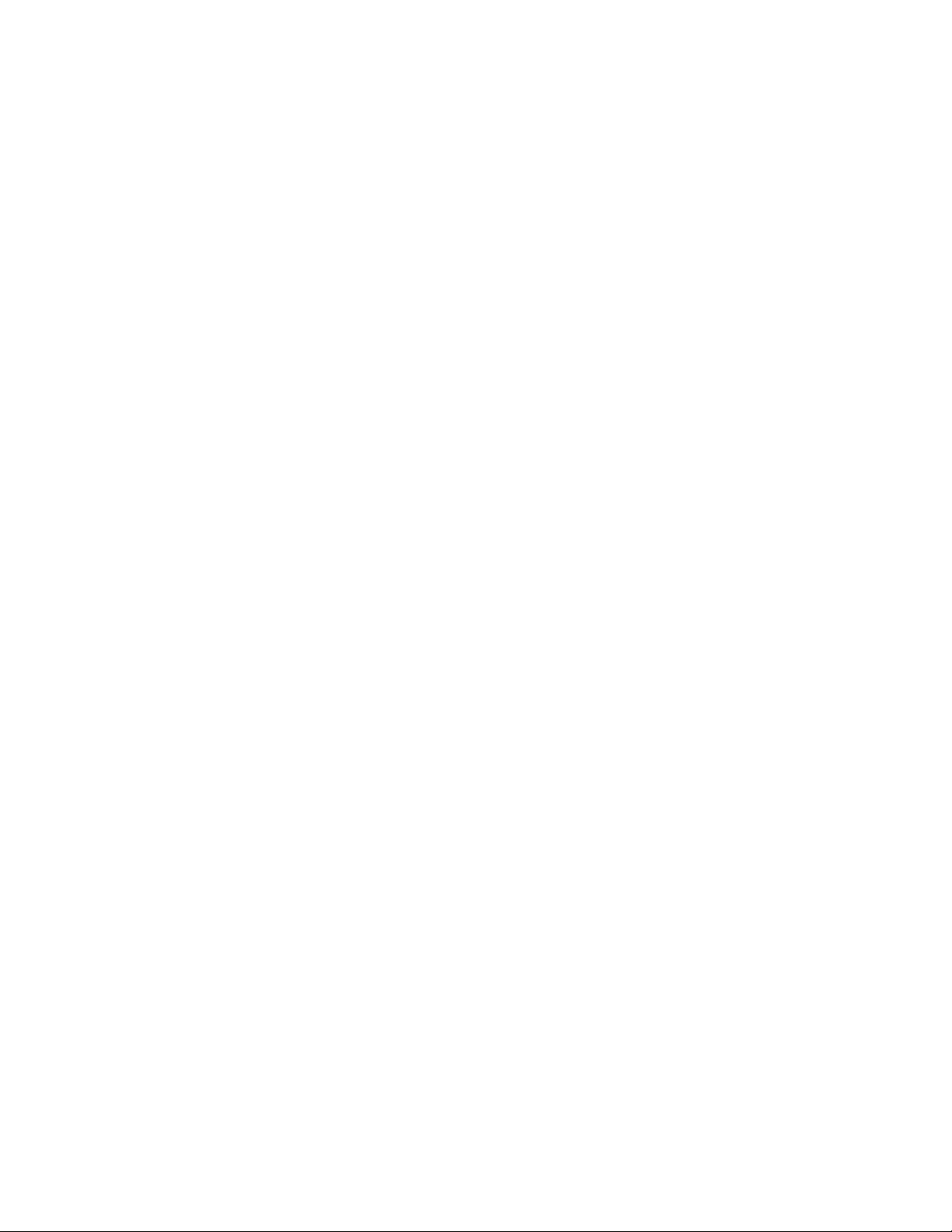
7. Select OK.
8. Select the desired print queue.
9. Select the desired output options such as quantity, 1- or 2-sided printing.
10. Select Print.
The job is sent to the desired queue and either held or immediately printed.
11. Select Close.
Printing from the Xerox EX Print Server,
Powered by EFI
1. Copy the customer documentation PDF files onto a storage device such as a flash
drive or CD/DVD.
2. Connect your storage device to the print server.
3. From the Xerox EX Printer Server, select File > Import Job.
4. Select the desired queue such as Print or Hold.
5. Select Add.
6. Browse to your storage device containing the PDF files.
7. Select and highlight one of the PDF files (User Guide, System Administration Guide).
8. Select Open.
9. Select Import.
The job is sent to the selected queue or to the printer for immediate printing.
Xerox® Color C75 Press3-2
User Guide
Submitting a print job
Page 29
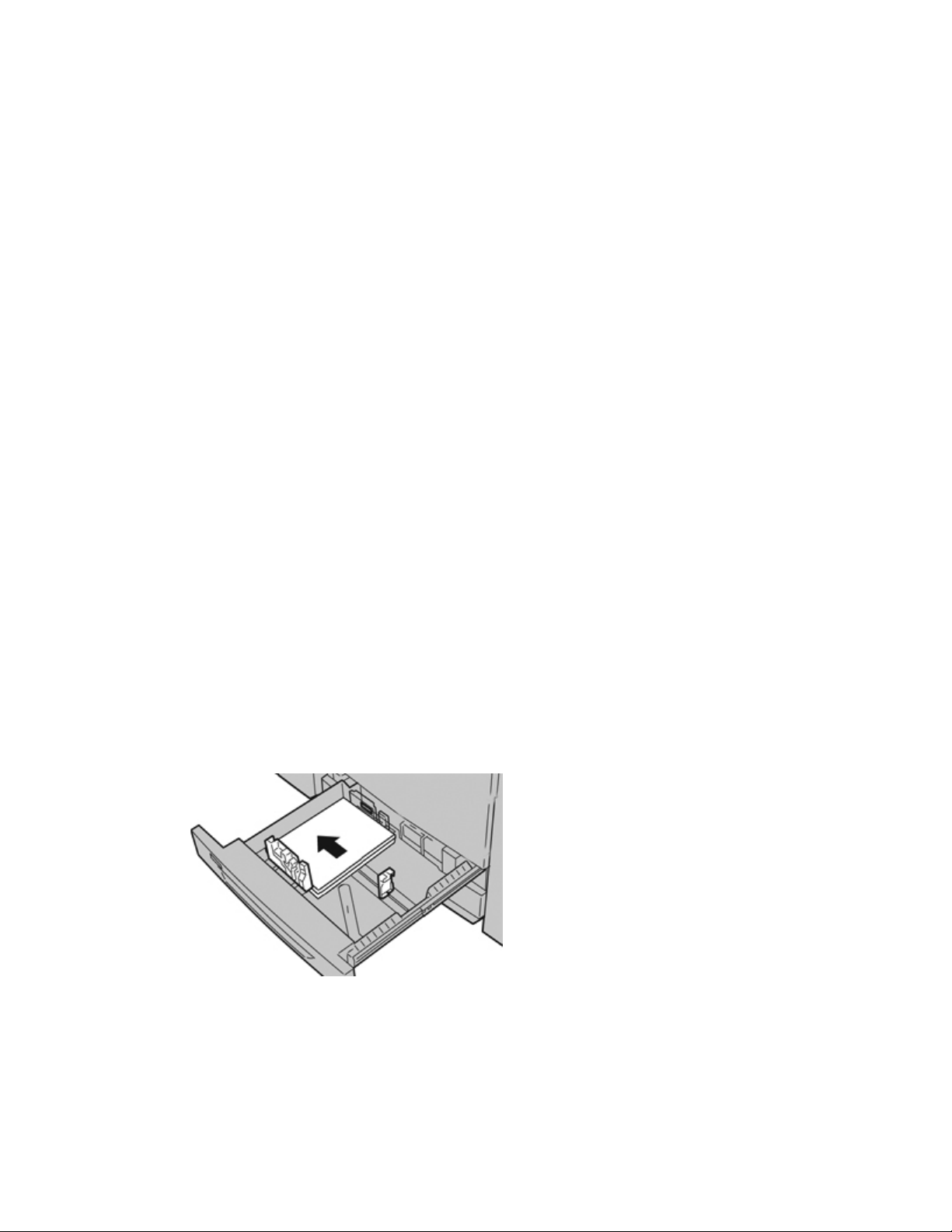
4
Paper and other media
Loading media in trays 1, 2, and 3
Trays 1, 2, and 3 are identical. Each tray has a capacity of 550 sheets of 20 lb./75 gsm
paper. Stock can be LEF or SEF, landscape or portrait.
Loading paper in trays 1, 2, and 3
Note
A paper jam may occur if a tray is opened while it is being used to feed stock.
1. Select the appropriate paper stock for your print job.
2. Pull out the tray slowly until it stops.
3. Open the ream of paper with the seam side facing up.
4. Fan the sheets before loading them into the tray.
5. Load and align the edge of the paper against the left edge of the tray.
Paper can be loaded either in the LEF/portrait or SEF/landscape direction.
6. Adjust the paper guides by pressing in the guide release and carefully moving the
Edge Guide until it lightly touches the edge of the material in the tray.
Do not load materials above the MAX line located on the rear Edge Guide.
4-1Xerox® Color C75 Press
User Guide
Page 30
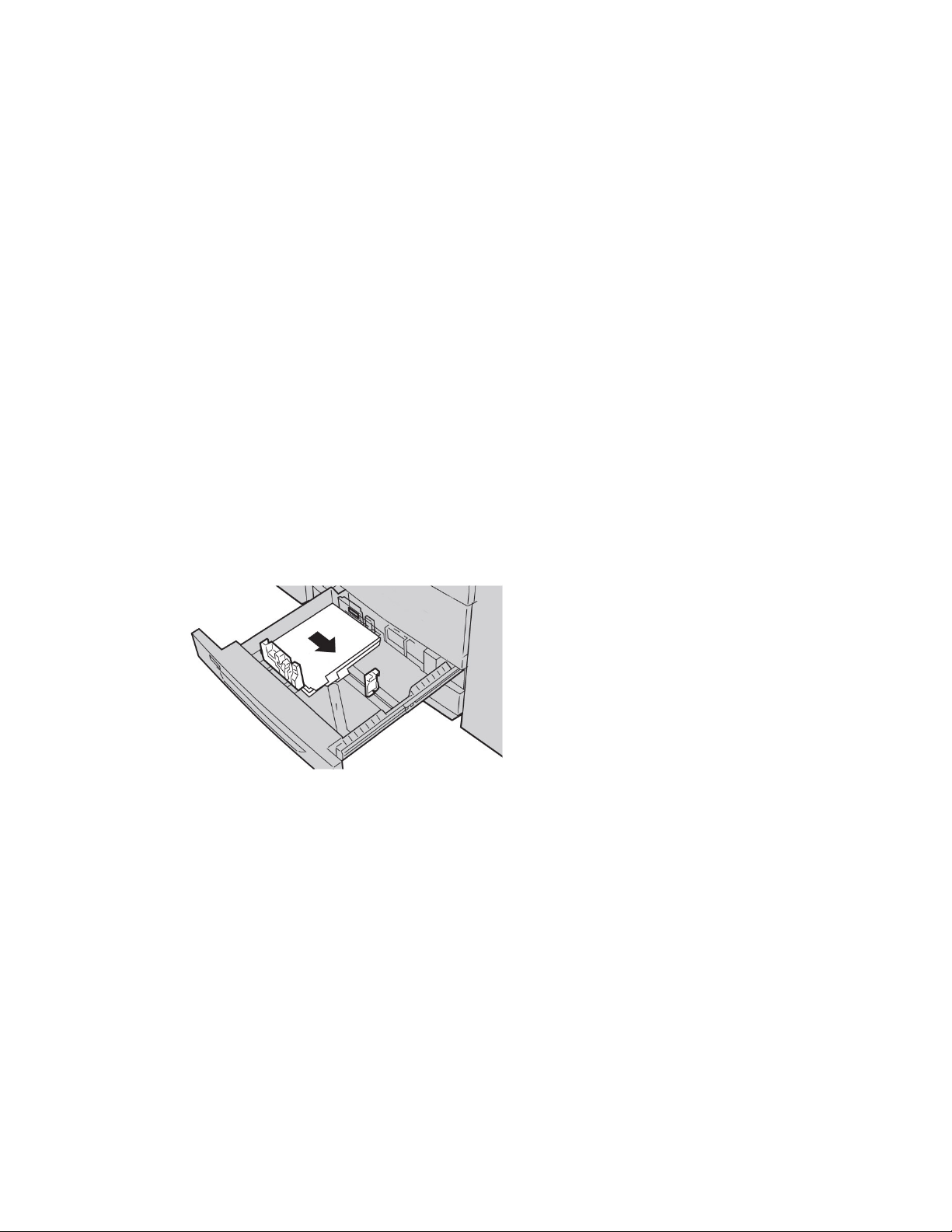
7. Gently push in the tray until it comes to a stop.
If enabled by your System Administrator, the Paper Tray settings screen may be
displayed on the UI.
8. If changes have been made to the paper tray, select the Change Settings button;
otherwise, proceed to the next step.
a) Make the desired selections for Paper Type/Paper Weight, Paper Size, and Paper
Color.
b) If necessary, make the desired changes to paper curl and alignment adjustment.
Note
Refer to the System Administration Guide for detailed information on the paper
curl and alignment adjustment options.
c) Select Save until you are returned to the tray settings window.
9. Select Confirm to close the window.
Loading tab stock in trays 1, 2, and 3
1. Select the appropriate paper stock for your print job.
2. Pull out the tray slowly until it stops.
3. Fan the tab paper before loading into the tray.
4. Load and align the edge of the tab paper against the right edge of the tray with the
side to be copied or printed on facing down.
Note
Tab stock can be loaded either LEF or SEF (portrait or landscape).
5. Adjust the paper guides by pressing in the guide release and carefully moving the
Edge Guide until it lightly touches the edge of the material in the tray.
Do not load materials above the MAX line located on the rear Edge Guide.
6. Gently push in the tray until it comes to a stop.
If enabled by your System Administrator, the Paper Tray settings screen may be
displayed on the UI.
7. If changes have been made to the paper tray, select the Change Settings button;
otherwise, proceed to the next step.
a) Make the desired selections for Paper Type/Paper Weight, Paper Size, and Paper
Color.
Xerox® Color C75 Press4-2
User Guide
Paper and other media
Page 31
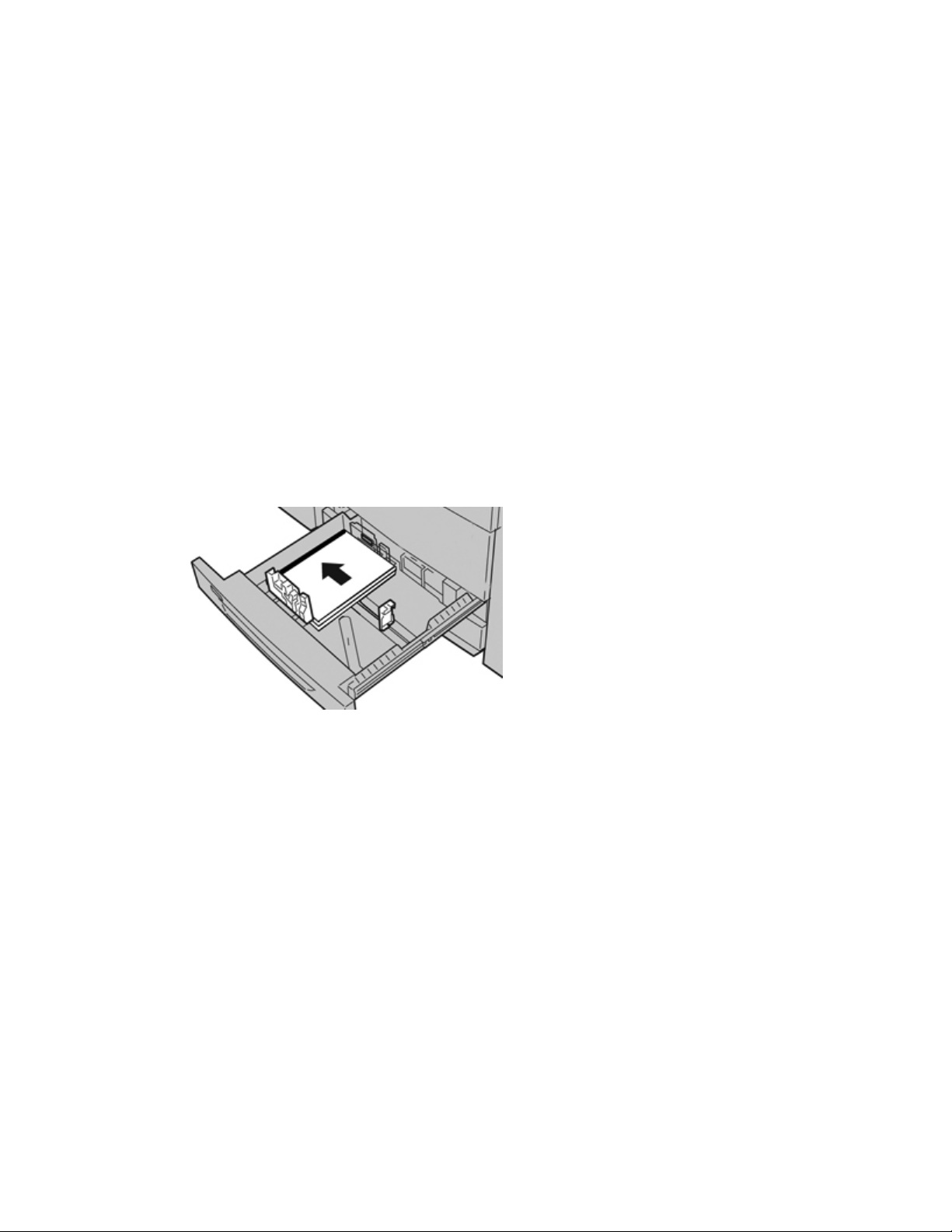
b) If necessary, make the desired changes to paper curl and alignment adjustment.
Note
Refer to the System Administration Guide for detailed information on the paper
curl and alignment adjustment options.
c) Select Save until you are returned to the tray settings window.
8. Select Confirm to close the window.
9. For network print jobs, refer to your print server customer documentation for
instructions on loading tab stock into a tray.
Loading transparencies in trays 1, 2, and 3
1. Select the appropriate paper stock for your print job.
2. Pull out the tray slowly until it stops.
3. Fan the transparencies to stop them from sticking together before loading into the
tray.
4. Load transparencies on a small stack of the same size paper. Align the edge of the
transparencies with a removable stripe against the left edge of the tray, with the side
to be copied or printed on facing down.
Note
• Do not load more than 100 transparencies in a paper tray at one time.
• Transparencies can be loaded either long edge or short edge feed (portrait or
landscape).
5. Adjust the paper guides by pressing in the guide release and carefully moving the
Edge Guide until it lightly touches the edge of the material in the tray.
Do not load materials above the MAX line located on the rear Edge Guide.
6. Gently push in the tray until it comes to a stop.
If enabled by your System Administrator, the Paper Tray settings screen may be
displayed on the UI.
7. If changes have been made to the paper tray, select the Change Settings button;
otherwise, proceed to the next step.
a) Make the desired selections for Paper Type/Paper Weight, Paper Size, and Paper
Color.
b) If necessary, make the desired changes to paper curl and alignment adjustment.
4-3Xerox® Color C75 Press
User Guide
Paper and other media
Page 32

Note
Refer to the System Administration Guide for detailed information on the paper
curl and alignment adjustment options.
c) Select Save until you are returned to the tray settings window.
8. Select Confirm to close the window.
Loading pre-drilled stock in trays 1, 2, and 3
1. Select the appropriate paper stock for your print job.
2. Pull out the tray slowly until it stops.
3. Open the ream of paper with the seam side facing up.
4. Fan the sheets before loading them into the tray.
5. Load and align the edge of the pre-drilled paper against the left edge of the tray.
Paper can be loaded either in the LEF/portrait or SEF/landscape direction.
6. Adjust the paper guides by pressing in the guide release and carefully moving the
Edge Guide until it lightly touches the edge of the material in the tray.
Do not load materials above the MAX line located on the rear Edge Guide.
7. Gently push in the tray until it comes to a stop.
If enabled by your System Administrator, the Paper Tray settings screen may be
displayed on the UI.
8. If changes have been made to the paper tray, select the Change Settings button;
otherwise, proceed to the next step.
a) Make the desired selections for Paper Type/Paper Weight, Paper Size, and Paper
Color.
b) If necessary, make the desired changes to paper curl and alignment adjustment.
Note
Refer to the System Administration Guide for detailed information on the paper
curl and alignment adjustment options.
c) Select Save until you are returned to the tray settings window.
9. Select Confirm to close the window.
Xerox® Color C75 Press4-4
User Guide
Paper and other media
Page 33

Loading media in the Bypass tray
When using the Bypass tray (Tray 5):
• This tray is used primarily when using a small quantity and special media (such as
envelopes).
• Stock can be loaded either long or short edge feed (portrait or landscape).
• You must manually enter the paper size on the machine UI.
• If you use a non-standard paper size often, you can preset the paper size on the
device. The preset size then displays under Standard Sizes in the Tray 5 (Bypass)
screen. For information about setup, refer to the System Administration Guide.
• You can load up to 250 sheets of 20 lb/75 gsm paper.
• Do not load mixed-size paper into the Bypass tray (Tray 5).
• Do not load materials above the MAX line as indicated on the tray.
Loading paper in the Bypass tray (Tray 5)
1. Gently extend the Bypass tray (Tray 5) as necessary to accommodate the paper.
2. Hold the center of the paper guides and slide them to the desired paper size.
3. Select the appropriate paper stock for your print job.
4. Open the ream of paper with the seam side facing up.
5. Fan the sheets before loading them into the tray.
4-5Xerox® Color C75 Press
User Guide
Paper and other media
Page 34

6. Insert the paper or media into the tray until it stops.
7. Adjust the paper guides so that they touch the edges of the stack.
If enabled by your System Administrator, the Paper Tray settings screen may be
displayed on the UI.
8. If changes have been made to the paper tray, select the Change Settings button;
otherwise, proceed to the next step.
a) Make the desired selections for Paper Type/Paper Weight, Paper Size, and Paper
Color.
b) If necessary, make the desired changes to paper curl and alignment adjustment.
Note
Refer to the System Administration Guide for detailed information on the paper
curl and alignment adjustment options.
c) Select Save until you are returned to the tray settings window.
9. Select Confirm to close the window.
Loading tab stock in the Bypass tray (Tray 5)
1. Gently extend the Bypass tray (Tray 5) as necessary to accommodate the paper.
2. Hold the center of the paper guides and slide them to the desired paper size.
3. Select the appropriate paper stock for your print job.
4. Fan the tab paper before loading into the tray.
Xerox® Color C75 Press4-6
User Guide
Paper and other media
Page 35

5. Insert the tab stock into the tray with the side to be copied or printed on face up and
with the tabs to the left.
6. Continue to insert the paper or media into the tray until it stops.
7. Adjust the paper guides so that they touch the edges of the stack.
If enabled by your System Administrator, the Paper Tray settings screen may be
displayed on the UI.
8. If changes have been made to the paper tray, select the Change Settings button;
otherwise, proceed to the next step.
a) Make the desired selections for Paper Type/Paper Weight, Paper Size, and Paper
Color.
b) If necessary, make the desired changes to paper curl and alignment adjustment.
Note
Refer to the System Administration Guide for detailed information on the paper
curl and alignment adjustment options.
c) Select Save until you are returned to the tray settings window.
9. Select Confirm to close the window.
10. For network print jobs, refer to your print server customer documentation for
instructions on loading tab stock into a tray.
Loading transparencies in the Bypass tray (Tray 5)
4-7Xerox® Color C75 Press
User Guide
Paper and other media
Page 36

1. Gently extend the Bypass tray (Tray 5) as necessary to accommodate the paper.
2. Hold the center of the paper guides and slide them to the desired paper size.
3. Select the appropriate paper stock for your print job.
4. Fan the transparencies to stop them from sticking together before loading into the
tray.
5. Insert the transparencies into the tray with the side to be copied or printed on face
up and with the removable stripe to right.
6. Continue to insert the paper or media into the tray until it stops.
7. Adjust the paper guides so that they touch the edges of the stack.
If enabled by your System Administrator, the Paper Tray settings screen may be
displayed on the UI.
8. If changes have been made to the paper tray, select the Change Settings button;
otherwise, proceed to the next step.
a) Make the desired selections for Paper Type/Paper Weight, Paper Size, and Paper
Color.
b) If necessary, make the desired changes to paper curl and alignment adjustment.
Note
Refer to the System Administration Guide for detailed information on the paper
curl and alignment adjustment options.
c) Select Save until you are returned to the tray settings window.
9. Select Confirm to close the window.
Xerox® Color C75 Press4-8
User Guide
Paper and other media
Page 37

Loading pre-drilled stock in the Bypass tray (Tray 5)
1. Gently extend the Bypass tray (Tray 5) as necessary to accommodate the paper.
2. Hold the center of the paper guides and slide them to the desired paper size.
3. Select the appropriate paper stock for your print job.
4. Fan the sheets before loading them into the tray.
5. Insert the pre-drilled stock into the tray in the LEF direction with the holes to the
right.
6. Continue to insert the paper or media into the tray until it stops.
7. Adjust the paper guides so that they touch the edges of the stack.
If enabled by your System Administrator, the Paper Tray settings screen may be
displayed on the UI.
8. If changes have been made to the paper tray, select the Change Settings button;
otherwise, proceed to the next step.
a) Make the desired selections for Paper Type/Paper Weight, Paper Size, and Paper
Color.
b) If necessary, make the desired changes to paper curl and alignment adjustment.
Note
Refer to the System Administration Guide for detailed information on the paper
curl and alignment adjustment options.
4-9Xerox® Color C75 Press
User Guide
Paper and other media
Page 38

c) Select Save until you are returned to the tray settings window.
9. Select Confirm to close the window.
Loading media in optional feeding devices
Refer to the specific chapter for information and instructions on loading media in the
optional feeding devices.
Loading post-process media in optional
finishing devices
Refer to the specific chapter for information on loading post-process media in the optional
finishing devices.
Loading tab stock with the GBC AdvancedPunch
When the optional GBC AdvancedPunch is attached to your machine, tab stock is loaded
differently into paper trays. For information on how to load media into the paper trays
when a GBC AdvancedPunch is attached, refer to the GBC AdvancedPunch customer
documentation.
Xerox® Color C75 Press4-10
User Guide
Paper and other media
Page 39

5
Copy
Basic copy using the document feeder
1. Adjust the movable document guides to their widest position.
2. Load the documents face up with the first page on top and with the headings toward
the back or left of the machine.
The confirmation indicator lights to show that the documents are loaded correctly.
3. Press the Services Home button.
4. Select Copy on the Services Home screen.
5. From the Copy screen, select the desired features/options.
5-1Xerox® Color C75 Press
User Guide
Page 40

• Reduce/Enlarge
• Paper Supply
• Output Color
• Copy Output
• 2-Sided Copying
• Original Type
• Lighten/Darken
The features displayed on the main Copy screen vary depending on how the main
Copy screen is configured by the administrator.
6. Enter the quantity.
7. Press Start.
Basic copy using the document glass
1. Open the document feeder.
2. Place the document face down by aligning it as shown in the illustration.
3. Press the Services Home button.
4. Select Copy on the Services Home screen.
5. From the Copy screen, select the desired features/options.
• Reduce/Enlarge
• Paper Supply
Xerox® Color C75 Press5-2
User Guide
Copy
Page 41

• Output Color
• Copy Output
• 2-Sided Copying
• Original Type
• Lighten/Darken
The features displayed on the main Copy screen vary depending on how the main
Copy screen is configured by the administrator.
6. Enter the quantity.
7. Press Start.
Copy tab
The Copy tab contains the following features:
• Reduce/Enlarge
• Paper Supply
• Output Color
Note
Depending on how the Copy tab is configured by the administrator, this tab may also
contain the following features:
• Copy Output
• 2 Sided Copying
• Original Type
• Lighten/Darken
Reduce/Enlarge
The reduce/enlarge (R/E) feature provides a variety of reduction and enlargement options
to adjust the size of the output image. Originals can be enlarged or reduced from
25-400%. Various automatic and preset selections are available to help you choose the
most common reductions or enlargements, while a custom setting enables you to select
the ratio that suits your requirements. Basic reduction/enlargement options include:
100% or R/E entry box
The default setting in the R/E entry box is 100%. This selection produces an image on
your copy exactly the same size as the image on your original document.
You can also set the R/E ratio by using the up or down buttons. In this case, the ratio
is displayed in the R/E entry box.
5-3Xerox® Color C75 Press
User Guide
Copy
Page 42
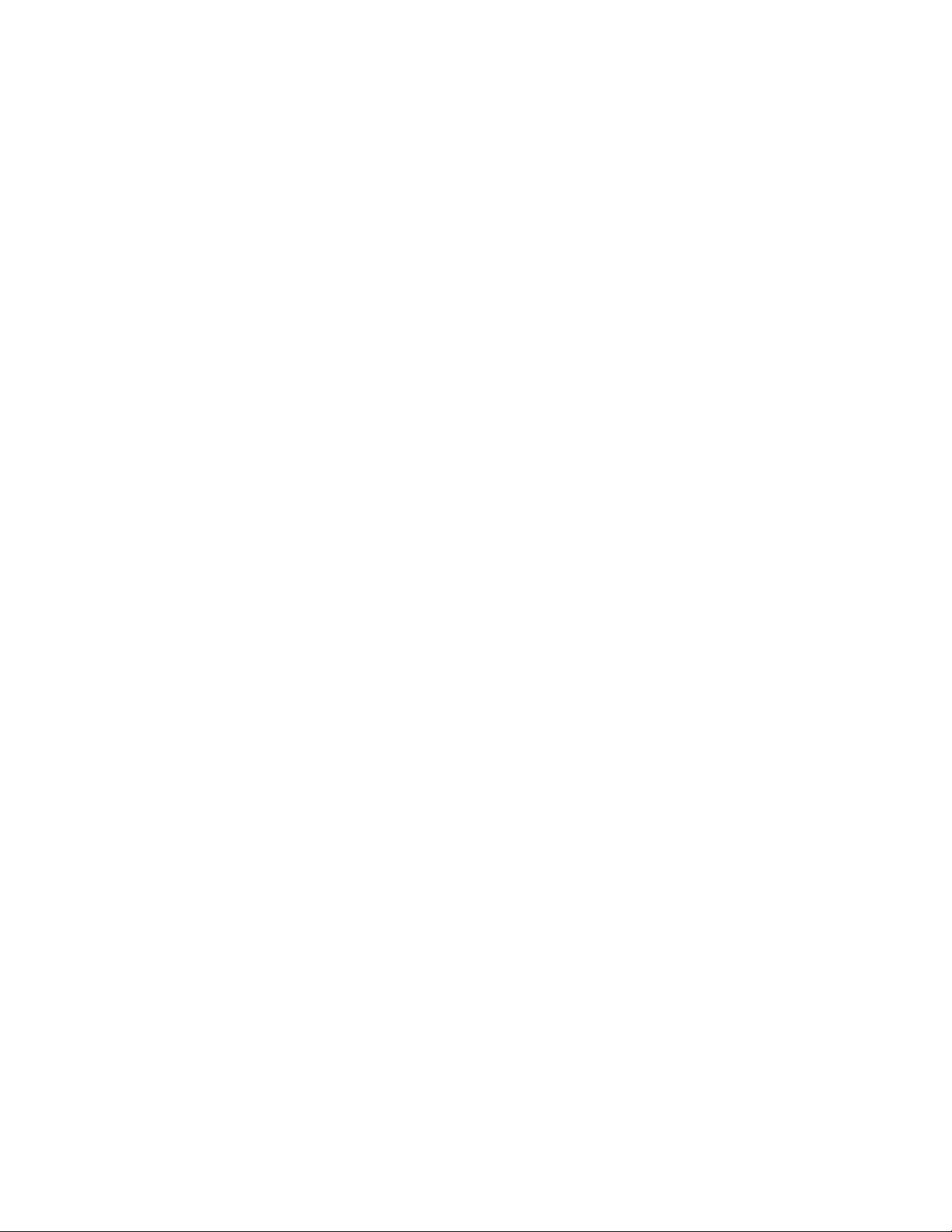
Auto%
This selection proportionally reduces or enlarges the image so that it will fit onto your
chosen paper. If this option is selected, you must also select a specific paper tray.
Preset R/E buttons
Depending on what the System Administrator has selected, you see several percentage
options for reduction or enlargement. These buttons can be customized by the
Administrator to display the reduction/enlargement ratios that you frequently use.
More
When the Reduce/Enlarge (R/E) More button is selected, a new window opens and
displays additional R/E options.
Reduce/Enlarge More options
The Reduce/Enlarge (R/E) More options include:
Proportional %
All of the options will reduce or enlarge the image by the same ratio in both directions
so that the image gets bigger or smaller, but the proportion remain the same.
Auto %
Proportionally reduces or enlarges the image so that it will fit onto your chosen paper.
If this option is selected, you must also select a specific paper tray.
Independent X-Y%
This option allows you to specify different height and width ratios to scale the height
and width independently.
Auto Center
This option allows you to specify individually the height and width values.
Preset percentage buttons
The percentage buttons are preset for specific magnification levels by the administrator
to reflect the percentages used most frequently.
Paper Supply
Select the desired tray to be used for your job; options include:
Auto Paper Select
This option automatically detects the size of the original document and selects the
proper tray for output.
Tray buttons
Allows you to select a specific tray containing the desired media for your job.
Xerox® Color C75 Press5-4
User Guide
Copy
Page 43

More button
Displays the Paper Supply screen showing all available trays for the machine and their
media content.
Output Color
Select the desired Output Color option which best applies to the job. The options include:
Auto Detect
This option allows the machine to automatically detect if the original document is in
color or black and white.
Color
This option generates copies with full color output, using all four printing colors - cyan,
magenta, yellow, and black.
Black and White
This option copies in black and white only. Colors in the original are converted to shades
of gray.
Dual Color
This option allows you to separate the colors of the original into two groups of colors
for copying. The source color is extracted from the original and replaced by the target
area color. The rest of the colors are replaced by the non-target area color that you
select.
Single Color
This option allows you to copy in one of the preset or custom colors.
More
This option allows you to make selections for Dual Color and Single Color. Dual Color
allows you to separate the colors of the original into two groups of colors for copying.
Source Color will be replaced by the selected Target Area Color. The rest will be replaced
by the Non-Target Area Color. Single Color allows you to select the one color that will
print when Single Color is selected.
Copy Output
Important
Copy output options vary depending on the finishing devices attached to your machine.
Note
Copy output may be accessed either from the main Copy screen or from the Output
Format tab.
5-5Xerox® Color C75 Press
User Guide
Copy
Page 44

Use the Copy Output feature to select the desired options for your output; options
include:
• Auto
• Collated
• Uncollated
• Uncollated with Separators
• Original Orientation
• Optional finishing features, including:
- Output Destination/Offset
- Stapling
- Hole Punching
- C/Z Folding
2 Sided Copying
Note
The 2 Sided Copying option may be accessed either from the main Copy screen or from
the Output Format tab.
Make one or two-sided copies from one or two-sided originals using either the document
feeder or the document glass. The two-sided option enables you to select your output
in book or calendar orientation. Options include:
1-1 Sided
Use this option if your originals are printed on one side and you want single-sided
copies.
1-2 Sided
Use this option if your originals are printed on one side and you want two-sided copies.
2-2 Sided
Use this option if you want to make two sided copies from two-sided originals.
2-1 Sided
This option will make one-sided copies from two-sided originals.
Xerox® Color C75 Press5-6
User Guide
Copy
Page 45

Rotate Side 2
Select this option to rotate the second side of the original. Do not select this option if
you want all of your originals to have the same orientation.
This option is sometimes called Top-to-Bottom. For your original documents, select this
option when the pages of your original documents have the opposite orientation such
as on a calendar. For copy output, select this option to copy/print the reverse side of a
page so that the finished document opens like a calendar.
Original Type
Note
The Original Type option may be accessed either from the main Copy screen or from
the Image Quality tab.
The Original Type feature provides a convenient way to enhance the quality of your
output based on the type of original images you are copying. Select the Original Type
button on the Image Quality tab, and select the desired option.
Auto
This option sets the output color according to the document type preset in the System
Administration mode.
Photo and Text
Use this option if your original is from a magazine or other source that contains high
quality photographs with text. This setting produces better pictures, but slightly reduces
sharpness for text and line art.
When using this option, identify the original photo. Select Printed Original, Photograph,
or Photocopied Original.
Text
Use this option if your original contains only text or line art. The result is sharper edges
for the text and line art.
Select if the text is Normal or Light Text.
5-7Xerox® Color C75 Press
User Guide
Copy
Page 46

Photo
This option is specifically designed to copy photographs or magazine pictures without
any text or line drawings. This option prevents faint reproduction of colors.
Select from Printed Original, Photograph or Photocopied Original.
Map
Use this option for making copies of documents that have text on colored backgrounds
such as maps.
Lighten/Darken
Note
The Lighten/Darken option may be accessed either from the main Copy screen or from
the Image Quality tab and then by selecting Image Options.
The Lighten/Darken option provides manual control to adjust the lightness or darkness
of the scanned images.
• Select the Left scroll button to darken the scanned image from light originals such
as pencil images.
• Select the Right scroll button to lighten the scanned image from dark originals such
as half tones or originals with colored backgrounds.
Image Quality tab
The Image Quality tab contains the following features/options:
• Original Type
• Image Options
• Image Enhancement
• Color Effects
• Color Balance
• Color Shift
Image Options
Use the Image Options feature to make adjustments to the following options:
Lighten/Darken
This option provides manual control to adjust the lightness or darkness of the scanned
images. Select the Down scroll button to darken the scanned image from light originals
such as pencil images. Select the Up scroll button to lighten the scanned image from
dark originals such as half tones or originals with colored backgrounds.
Xerox® Color C75 Press5-8
User Guide
Copy
Page 47

Sharpness
This option controls the balance between sharp text and moiré (patterns within the
image). Move the slider control down (Soften) to produce an image with a smooth,
uniform appearance ideally suited for photographic scanned images. Move the slider
control up (Sharpen) to produce an image with better quality text or line art.
Saturation
This option allows colors to become more or less vivid. To make the colors on your
output more vivid, move the slide bar up. To create a less vivid output, or a pastel effect,
move the slide bar down. To keep the output normal, do not adjust the saturation.
Image Enhancement
Background Suppression
This option prevents reproduction of unwanted shading from originals where the
opposite side printing shows through.
Auto Suppression: This option automatically reduces or eliminates any background
on the copies caused by colored paper or newspaper originals.
Off: Select this option when:
• The Darken adjustment does not produce a satisfactory copy from light originals.
• The original has a gray or colored border, such as a certificate.
• You want to bring out the fine detail that was lost due to a dark edge when using
bound originals.
Contrast
This option feature controls the difference between the image densities within the
scanned image. Lower contrast settings reproduce more detail in light and dark areas
of the original. Higher contrast settings produce vivid blacks and whites for sharper
text and lines, but produce less detail in pictures. Selections are either Auto or Manual
Contrast. Auto Contrast automatically chooses the best settings for your job.
Color Effects
This feature produces balanced image tones on your output. Options include:
Lively
This option uses the highest color saturation to produce rich, vivid output colors. The
option increases the color saturation of the most vivid setting in order to produce
fresher images.
Bright
This option produces images that have a brighter appearance and enhanced contrast.
5-9Xerox® Color C75 Press
User Guide
Copy
Page 48

Warm
This option produces a soft image on the output and adding a warm, reddish tint to
low density colors. Use this setting to apply a light pink tone to skin colors and to give
a soft tone to dark, warm colors.
Cool
This option produces a strong, clear blue tone on the output. This setting makes blue
color stronger and makes dark, cold colors clearer.
Shadow Suppression
This option reduces or eliminates any background shadow caused by colored paper or
newspaper originals.
Color Balance
This feature allows you to adjust the balance between colors and the overall amount of
color on the output copies. You can adjust the levels of all four process colors (Yellow,
Magenta, Cyan, and Black) for their low, medium, and high density ranges.
The default option is Normal. Basic Color adjusts the density. Advanced Color adjusts
the Highlights, Midtones, and Shadows.
Color Shift
This feature allows you to shift all hues in an image simultaneously in order to make the
overall character of the output image warmer or cooler. For example, if you select one
of the:
Plus button
The red colors shift toward the yellow hue, the green colors shift toward the cyan hue,
and the blue colors shift toward the magenta hue. All colors between these original
colors also shift in the same direction.
Minus button
The red colors shift toward the magenta hue, the blue colors shift toward the cyan hue,
and the green colors shift toward the yellow hue. Again, all colors between these original
colors also shift in the same direction.
Layout Adjustment tab
The Layout Adjustment tab includes the following features:
• Book Copying
• 2 Sided Book Copying
Xerox® Color C75 Press5-10
User Guide
Copy
Page 49

• Original Size
• Edge Erase
• Image Shift
• Image Rotation
• Invert Image
• Original Orientation
Book Copying
Bound originals (such as books) can be placed on the document glass to make 1-sided
or 2-sided copies. The bound original should be placed face down and registered to the
rear left corner of the document glass. Align the top of the bound original against the
rear edge of the document glass.
Book Copying options include:
Both Pages
Copies both pages in page order.
Left Page Only
Copies the left page only.
Right Page Only
Copies the right page only.
Binding Edge Erase
This option erases or deletes the shadow from your copies that is caused by the center
binding of the bound original.
5-11Xerox® Color C75 Press
User Guide
Copy
Page 50

2 Sided Book Copying
You can make 2-sided copies from two pages of a bound original. This feature allows
you to assign pages when making copies of a bound original so that the copied pages
face each other in the same way as the bound original. 2 Sided Book Copying options
include:
• Select a starting and ending page
• Select Starting Page (Left Page or Right Page), and
• Selecting Ending Page (Left Page or Right Page).
Original Size
The machine can detect the size of the document if it is a standard size. If the document
is not a standard size, the machine does not know what size it is. This does not matter
if you select a specific reduction/enlargement option and also select a specific paper
tray. However, you can tell the machine the size of the document if you want to use the
Auto features. Original Size options include:
Auto Detect
This option automatically detects the size of the scanned pages. The document sizes
that can be detected automatically include all standard sizes.
Manual Size Input
This option allows you to select a standard paper size from the options shown or to
input a non-standard (custom) size. When you have selected the size of your document,
you can use the auto reduce/enlarge or the auto paper supply features.
Mixed Size Originals
With this option the machine automatically detects the size of each document.
Edge Erase
This option allows you to erase images around the border of a document. Edge Erase
also deletes center streaks caused by a gap between the spine of a bound document
and the document glass. Options include:
All Edges
This option causes a preset amount to be erased from the top/bottom and left/right
edges and from the center of the output image.
Individual Edges
This option allows you to independently set the amount to be erased for each of the
four edges and the center of your output. The default is 0.1 in. (2.54 mm) and each
edge can be adjusted in 0.1 in. (2.54 mm) increments up to 2.0 in (50.8 mm).
Xerox® Color C75 Press5-12
User Guide
Copy
Page 51

Print to Edge
This option allows you to specify an EQUAL amount to be erased from each of the top,
bottom, left, and right edges and the center of your output.
Image Shift
Image Shift allows you to move the position of the image on the output page. Options
include:
Off
This is the default setting. The image on the copy will be in the same place as the image
on the original.
Auto Center
This option automatically centers the scanned image on the output paper. To work
effectively, the original should be smaller than the selected output stock or the image
should be reduced.
Corner Shift
This option enables you to move the image to each of the four corners of the paper or
to the center of each of the four sides of the paper (eight positions total).
Margin Shift
This option creates a margin for binding one edge of a document by shifting the image
away from that edge. The Margin Shift option enables you to center a document image,
shift the image to one edge slightly, or move the image to a specified edge (0-2.0
in./0-50.8 mm Left/Right or Top/Bottom) of the output.
Image Rotation
If the orientation of the paper loaded in the selected paper tray differs from that of the
document that is scanned, the Image Rotation option automatically rotates the
document image to match the orientation of the paper loaded in the paper tray. You
can also select which edge of the original document to use as a reference for image
rotation if documents are of mixed orientations. Options include:
Off
This option causes copies to be made as they are loaded, even if they are oriented
differently from the paper in the selected paper tray.
Always On
This option causes copies to be made with the document image automatically rotated
so that the orientation of the document matches that of the paper in the selected
paper tray.
5-13Xerox® Color C75 Press
User Guide
Copy
Page 52

On during Auto
This option provides automatic rotation of the image on your original to fit correctly
on your selected copy paper when Auto Paper Select or Auto% is selected. This option
also has the following Rotation Direction options:
• Rotation Direction, Staple Position: This option rotates the image to match the
stapling edge when originals of different sizes are placed in the document feeder.
• Rotation Direction, Portrait Original - Left Edge: This option rotates the images
of original documents with mixed orientation so that the top edge of landscape
documents aligns with the left edge of portrait documents.
• Rotation Direction, Portrait Original - Right Edge: This option rotates the images
of original documents with mixed orientation so that the top edge of landscape
documents aligns with the right edge of portrait documents.
Invert Image
The Invert Image feature allows you to make copies with the left and right sides of the
document image reversed or the colors reversed. Options include:
Mirror Image
Select Normal Image or Mirror Image.
This option reverses the original image creating a mirror of the original. This feature
can be used when you want to change the apparent direction of an image or where
the original is inked on the reverse of the paper (for example engineering drawings).
Xerox® Color C75 Press5-14
User Guide
Copy
Page 53

Negative Image
Select Positive Image or Negative Image.
This option converts the black image areas in the original to white, the white image
areas to black, and any dark gray image areas to light gray. If the Output Color is set
to Color, then the complementary colors are reversed on the printed image. This feature
is useful for documents that have a substantial amount of dark background and/or
light text and images, saving on toner usage.
Original Orientation
This feature is used to inform the system of orientation of your original document when
it is placed in the document feeder or on the document glass. The orientation must be
specified in order to identify the top of the document set. This information is used by
the system to make a decision about how to accurately place images on paper when
using features such as Image Shift, Edge Erase, Multiple-Up, Repeat Image, Annotation,
and Booklet Creation. Original Orientation options include:
Upright Images
Select this option when placing the top edge of the document against the top side of
the document glass or document feeder.
Sideways Images
Select this option when placing the top edge of the document against the left side of
the document glass or document feeder.
5-15Xerox® Color C75 Press
User Guide
Copy
Page 54

Output Format tab
The Output Format tab contains the following features:
• Booklet Creation
• Covers
• Transparency Options
• Page Layout
- Multiple-Up
- Repeat Images
Note
Some configurations do not have the Page Layout feature. On these configurations
the Multiple-Up and Repeat Images are two separate features on the Output Format
tab.
• Poster
• Annotations
• Watermark
• Tab Margin Shift
• Face Up/Down Output
• Folding (optional)
• ID Card Copying
Booklet Creation
Booklet Creation allows you to create multi-page booklets from an ordered set of 1-Sided
or 2-Sided originals. When Auto% is selected, the print engine reduces or enlarges the
image as required. Any other Reduce/Enlarge selection could result in image loss. When
Booklet Creation is selected, the output is automatically set to 1-2 Sided.
Note
Ensure that the Original Orientation setting reflects the same orientation as that of the
original documents.
When On is selected, the following Booklet Creation options are available:
Original Input
• 1 Sided Originals
• 2 Sided Originals
• 2 Sided Rotated Originals
Xerox® Color C75 Press5-16
User Guide
Copy
Page 55

Covers
This option allows you to attach covers to the booklet. The front and back covers can
be output before the first page and after the last page of the document and on a
different type of paper. Select a Covers option:
• No Covers: No covers are added.
• Blank Covers: Blank media is attached to the output to provide blank covers.
• 2 Sided Covers: The first and second pages of the document are copied on both sides
of the cover.
• 1 Sided Covers: The first page of the document is copied on the front side of the
cover.
Last Page on Back Cover
This option uses the image of the last document page and copies it onto the back
cover.
This option is only available for 1 Sided Covers.
Binding Shift
Use this option to set the booklet binding-shift value within the range from 0 to 1.9 in.
(0 to 50 mm) in 0.1 in. or 1 mm increments.
Divide Output
Use this option when you have a large number of original documents. The original
documents are divided to create subsets in order to reduce the thickness of each booklet.
The machine folds copies in half, and piles them up to form a booklet. The Light
Production C Finisher with Booklet Maker allows you to specify the number of sheets
within the range of 1-50 sheets in one-sheet increments.
Auto Image Positioning
This option adjusts the image position so that the printing position from the edge of
each page remains consistent between the inner and outer pages of the booklet. Auto
Image Positioning is available for selection if you have already selected Create Left/Top
Bound Booklet or Create Right Bound Booklet.
Offset Stacking
This option is available only when specific optional finishers are attached, such as the
Standard Finisher or Booklet Maker Finisher.
5-17Xerox® Color C75 Press
User Guide
Copy
Page 56
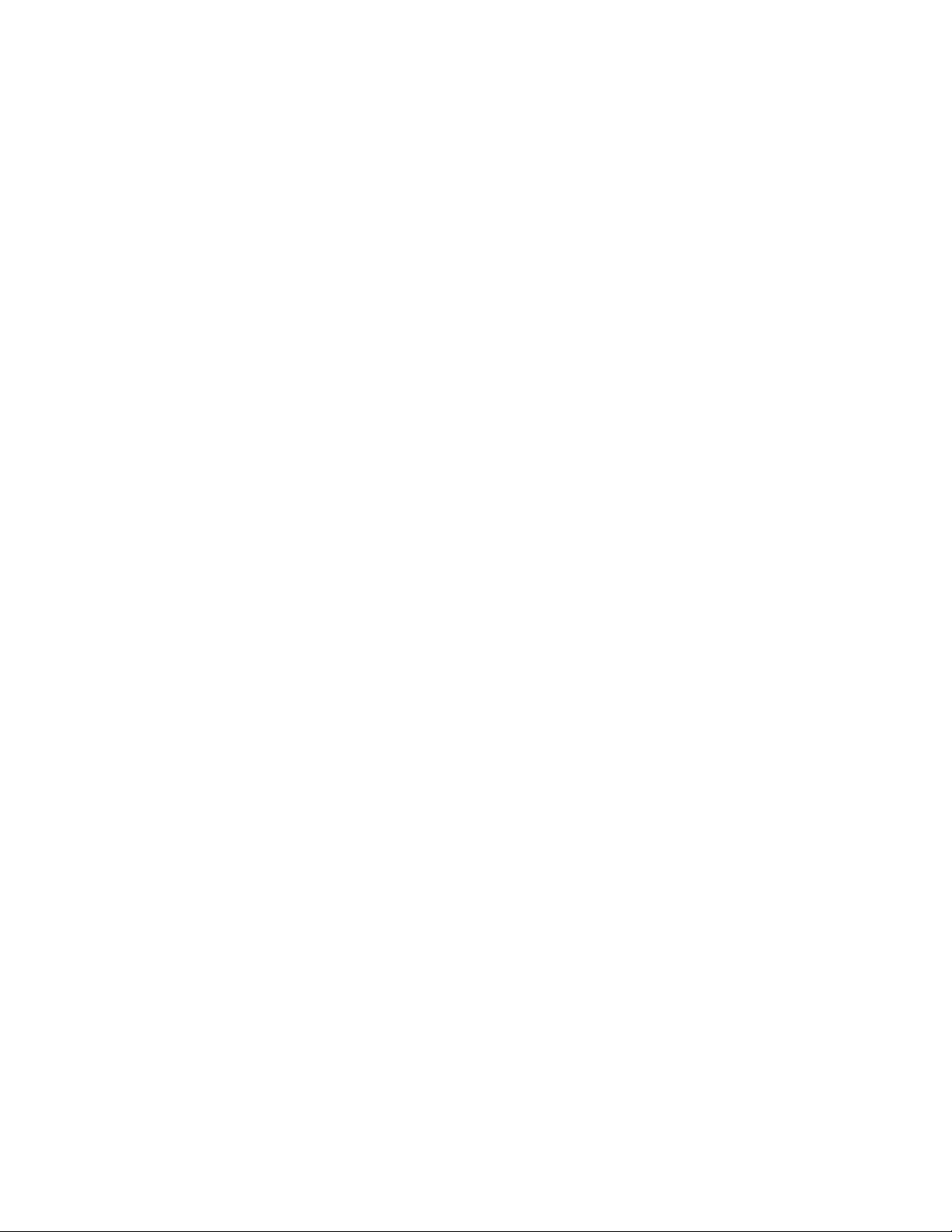
Fold and Staple
Folding and/or stapling are optional features. These features are available only with
finishing devices that provide these capabilities, such as the Booklet Maker Finisher.
When available, select the desired Fold and Staple option:
• No Fold and Staple: This option produces booklets without folding or stapling.
• Fold Only: This option produces booklets that are folded in half.
• Fold and Staple: This option produces booklets that are folded in half and stapled
in the center.
Booklet Trimming/Pressing
Booklet trimming and pressing are available only if the optional SquareFold Trimmer
Module is attached to the Booklet Maker Finisher. Booklet Trimming/Pressing options
include the following:
• Booklet Trimming: This option trims (cuts) away the face (edge) of the booklet,
resulting in a neat finished edge.
• Book Pressing: Book Pressing, also known as square folding, flattens the booklet
spine, thereby reducing the booklet’s thickness and giving it the appearance of a
perfect bound book.
Covers
This feature allows you to automatically add covers to your copied sets using stock from
a different tray. For example you can add colored stock, card or transparencies to your
copied sets to add a professional finish to your copy job.
The Covers feature includes the following options include the following options:
Off
Covers are not added to the output.
Blank Covers
Blank sheets of paper are added as the covers.
Front Covers/Back Covers
Select an option for a front cover only, back cover only, or select options for both front
and back covers.
Paper Supply
Select the tray or trays from which front and/or back cover media is supplied. If Blank
Covers is selected, enter the number of blank sheets that will be used for the covers.
Note
If Blank Covers is used for BOTH the front and back covers, verify that the correct
quantity is selected for both the covers.
Xerox® Color C75 Press5-18
User Guide
Copy
Page 57

Both the front and back covers include these additional options:
Print on Side 1
Depending on the selected front/back cover option, the following rules apply:
• For Front Cover only (no back cover): The first page of the document is copied onto
the front side of the front cover.
• For Back Cover only (no front cover): The first page of the document is copied onto
the front side of the back cover.
• For both front and back covers: The first page of the document is copied onto the
front side of the front cover, and the second page is copied onto the front side of
the back cover.
5-19Xerox® Color C75 Press
User Guide
Copy
Page 58

Print on Side 2
Depending on the selected front/back cover option, the following rules apply:
• For Front Cover only (no back cover): The first page of the document is copied onto
the back side of the front cover.
• For Back Cover only (no front cover): The first page of the document is copied onto
the back side of the back cover.
• For both front and back covers: The first page of the document is copied onto the
back side of the front cover, and the second page is copied onto the back side of the
back cover.
Xerox® Color C75 Press5-20
User Guide
Copy
Page 59

Print on Both
Depending on the selected front/back cover option, the following rules apply:
• For Front Cover only (no back cover): The first and second pages of the document
are copied onto the front and back sides of the front cover.
• For Back Cover only (no front cover): The first and second pages of the document
are copied onto the front and back sides of the back cover.
• For both front and back covers: The first and second pages of the document are
copied onto the front and back sides of the front cover, and the third and fourth
(last two) pages are copied onto the front and back sides of the back cover.
5-21Xerox® Color C75 Press
User Guide
Copy
Page 60

Transparency Options
When making a set of transparencies you can insert a divider between each transparency
in order to make it easier to manage your presentation slides. You can also produce
paper copies of the transparencies in order to distribute them to people. Transparency
options include:
Paper Supply
Use this option to select the tray or trays that contain the transparencies and separator
and/or handout stock.
Off
This option delivers your transparencies to the output destination without a blank sheet
of paper separating each transparency.
Blank Transparency Separators
This option delivers your transparencies to the output destination with a blank sheet
of paper separating each transparency.
Blank Separators and Handouts
This option inserts a blank sheet of paper between each printed transparency. In
addition, a distribution set of copies is also printed on the stock you specify using the
Paper Supply Settings button. Handouts can be 1- or 2-sided and stapled (if available).
Transparency Set and Handouts
This option delivers the transparencies without separators. However, a distribution set
of copies will be printed on the stock you specify using the Paper Supply button.
Handouts can be 1- or 2-sided and stapled (if available).
Page Layout
The Page Layout options are ideal for handouts, storyboards, or for archival purposes.
You can select between the Pages Per Side feature or the Repeat Image feature.
Xerox® Color C75 Press5-22
User Guide
Copy
Page 61

Pages Per Side (Multiple-Up)
The Pages Per Side feature is ideal for handouts and storyboards for archival purposes.
It allows the scanning of up to eight independent images to fit onto one sheet of paper.
Your machine reduces or enlarges the images as needed in order to display them either
in portrait (upright) or landscape (sideways) orientation on one page; this is based on
the paper supply selected.
The examples shown are a typical output that can be produced when using the Pages
Per Side feature.
Repeat Image
This option allows you to copy a single image up to eight times onto one page.
• Auto Repeat: This option automatically sets the number of images per page according
to the document size and paper size, and then repeatedly copies the document
image onto the paper. Copies cannot be made when the document image is larger
than the specified paper size.
• Variable Repeat: This option specifies the number of times to repeatedly copy the
image along each of the long and short sides of the paper. You can specify from 1
to 23 repeats along the short side (Y) and from 1 to 33 repeats along the long side
(X). The examples shown are a typical output that can be produced when using the
Repeat Image feature.
5-23Xerox® Color C75 Press
User Guide
Copy
Page 62

Poster
This feature allows you to create a large poster by pasting together copies spread over
multiple sheets. Copies are provided with a paste margin so that they can be pasted
together. Options include:
Output Size
This option allows you to choose from a list of preset output poster sizes.
Enlargement %
This option allows you to enter specific height and width percentage values (from
100% to 400%) for your final poster size.
Annotations
This option allows you to add a stamp to your copied output. Options include:
Comment
This option allows you to add comment stamps that are stored on the machine to the
output copies. Select one of eight existing stamped messages to be printed on the first
page or all pages of your copied sets. Stored comments include Confidential, Urgent,
and Draft. You can also create new or edit existing comments. These can also be stored
to the machine memory. You can also change the position and appearance of the
comment using the Position and Font Size buttons.
Date
This option allows you to place the current date in the margins of your output. The
date can be printed on only the first page of the output, or it can be printed on all
pages. You can also change the position and appearance of the date using the Position
buttons.
Page Numbers
This option allows you to add an independent page number to one or many copied
pages. You can also change the position and appearance of the page numbers using
the Position and Font Size buttons.
Bates Stamp
This option allows you to place an alphanumeric prefix, followed by a sequential page
number in the margins of the output. You can specify an existing Bates Stamp, or you
can create a new or edit an existing Bates Stamp. You can also change the position
and appearance of the stamp using the Position and Font Size buttons.
Upright Images
Select this option when placing the top edge of the document against the top side of
the document glass or document feeder.
Xerox® Color C75 Press5-24
User Guide
Copy
Page 63

Sideways Images
Select this option when placing the top edge of the document against the left side of
the document glass or document feeder.
Watermark
This option to add a lightly printed sequential control-number, stored watermark, date
and time, or serial number on the background of each copy set. This feature can be used
to help track confidential documents. For example, you can use sequential numbering
to associate distribution copies with specific recipients. Options include:
Control Number
This option allows you to input a start number that will be printed on each document
set. For example, if you select 1 for the start number, the number 1 will be printed on
the first set of documents, the number 2 will be printed on the second set, and so on.
Stored Watermarks
This option allows you to select an existing watermark to be printed on one page or
many pages. Existing watermarks include Copy Prohibited, Copy, and Duplicate.
Date and Time
This option prints the current date and time on the output (each page).
Serial Number
This option allows you to make copies with the machine's serial number printed on
each page. This feature is useful if you want to track the copies coming from a certain
machine.
Watermark Effect
This option allows you choose an embossed or outline style for the watermark text you
print.
Tab Margin Shift
The Tab Margin Shift option allows you to copy images from a document onto tabbed
stock. You have the option to copy the entire original document onto the tabbed stock,
or you can choose to copy only the edge of the original document onto the tabbed stock.
Options include:
Shift to Tab
This option prints the edge of the original document image onto the tab of the tabbed
stock. You can change the amount of shift required by using the Shift Value buttons
on the touch screen.
5-25Xerox® Color C75 Press
User Guide
Copy
Page 64

Shift All
This option copies the whole image of the document onto tab stock. Use the Shift
Value button when you want to adjust the position of the image on the tab area.
Shift Value buttons
These buttons allow you to specify a shift value in the range of 0-15 mm (0-0.59 in.)
in 1 mm (0.039 in.) increments.
Add Tab Stock
Use this option to select a specific number of tab stock sheets to use.
Paper Supply
Use this option to select the tray containing the tab stock.
Face Up/Down Output
The Face Up/Down Output option allows you to select whether copies are output facing
up or facing down. Options include:
Auto
Selecting the Auto button automatically determines whether the copies should be
output face up or face down.
Face Up
Selecting the Face Up button causes all output to be delivered face up, with the first
page on top of the output stack.
Face Down
Selecting the Face Down button causes all output to be delivered face down, with the
first page on the bottom of the output stack.
Face Up (Reverse Order)
Selecting the Face Up (Reverse Order) button causes all output to be delivered face
up, with the last page on the top of the output stack. This setting may not be available,
depending on how your system administrator configures the machine.
Folding (optional)
If your machine is equipped with an optional Folder, you can make copies or prints using
the Folding feature. Furthermore, depending on the finishing device, the Folding option
can fold your output in half (single or bi-fold) or in thirds (C-fold or Z-fold types). The
feature can be selected for both your copy and network print jobs. Depending on the
copy/print job, the feature can be selected from either the machine's UI or from the
print driver on your workstation. If your machine is connected to a print server, the
feature can also be selected at the print server for the selected job.
Xerox® Color C75 Press5-26
User Guide
Copy
Page 65

Note
In order to use the folding option, the orientation of documents must be short-edge
feed (SEF). You must select a paper tray that contains SEF stock.
Folding options include:
Single Fold (Bi-Fold)
Select this option to fold the output copies in half.
C-Fold
Select this option to fold the output copies in thirds.
Z-Fold
Select this option to fold the output copies with two folds that are folded in opposite
directions, resulting in a type of fan fold.
5-27Xerox® Color C75 Press
User Guide
Copy
Page 66

Z-Fold Half Sheet (shown here with 3-hole punch)
This option has two folds that are folded in opposite directions, with two unequal folds.
The two unequal folds allow one edge of the sheet to have a longer edge which allows
for stapling or hole punching.
Image Inside Fold
Folds copies so that the image is printed on the inside.
Images Outside Fold
Folds copies so that the image is printed on the outside.
Trimming
Trimming options include:
• Paper Supply: Use this option to select the tray with the desired stock.
• Cut Size: This option trims (cuts) away the face (edge) of the booklet, resulting in a
neat finished edge. The Cut Size option allows you to: decrease or increase the
trimmer setting in 0.1 mm/0.0039 in. increments. This Cut Size setting is based on
the media type, media weight, the number of sheets in the finished booklet, and the
finished booklet width size.
ID Card Copy
Whether needing to copy insurance cards, a driver’s license, or any other form of
identification, the ID Card Copying feature offers a simple and efficient way to save
time. Information on both sides of an ID card can be copied onto one side of a sheet
of paper into the paper or bypass tray.
1. Open the document feeder and place the ID card on the top, left corner of the
document glass.
2. Close the document feeder.
3. Press the Services button on the control panel.
By default, pressing the Services button will cause the Copy screen to appear.
4. From the Copy screen, select Output Format > ID Card Copying.
5. Select On.
6. Select Save.
7. Enter the quantity.
8. Press Start to begin scanning side 1.
Xerox® Color C75 Press5-28
User Guide
Copy
Page 67

9. Open the document feeder and turn the ID card over to copy side 2.
10. Close the document feeder.
11. Press Start to begin scanning side 2.
Printing begins and copies are delivered to the output area.
Job Assembly tab
Build Job
This feature allows you to change and save settings individually for each document
page or stack. You can then make copies of documents with different settings as one
job.
1. Split the hard-copy document into sections for individual programming.
2. On the All Services screen, select Copy.
3. Select the Job Assembly option.
4. Select Build Job.
5. Select Build Job On.
6. Select Save.
7. Program the job requirements for the first segment of the job by selecting and saving
the applicable features from the features shown at the bottom of the Build Job
screen.
• Copy Output
• Booklet Creation
• Covers
• Annotations
• Segment Separators
• Watermark
• Face Up/Down Orientation
8. Load only the first segment into the document feeder or place the segment on the
document glass one page at a time.
9. Select Start.
When the first segment has finished scanning, the Copy Status screen will appear.
10. Remove the originals from the document feeder or document glass.
11. Select Change Settings.
12. Program the job requirements for the second segment.
13. Load the second segment into the document feeder or on the document glass.
14. Select Start.
15. Repeat the previous steps until all segments of your job have been programmed and
scanned.
16. After the last segment has been scanned, select Last Original.
The machine will complete the quantity selected.
5-29Xerox® Color C75 Press
User Guide
Copy
Page 68
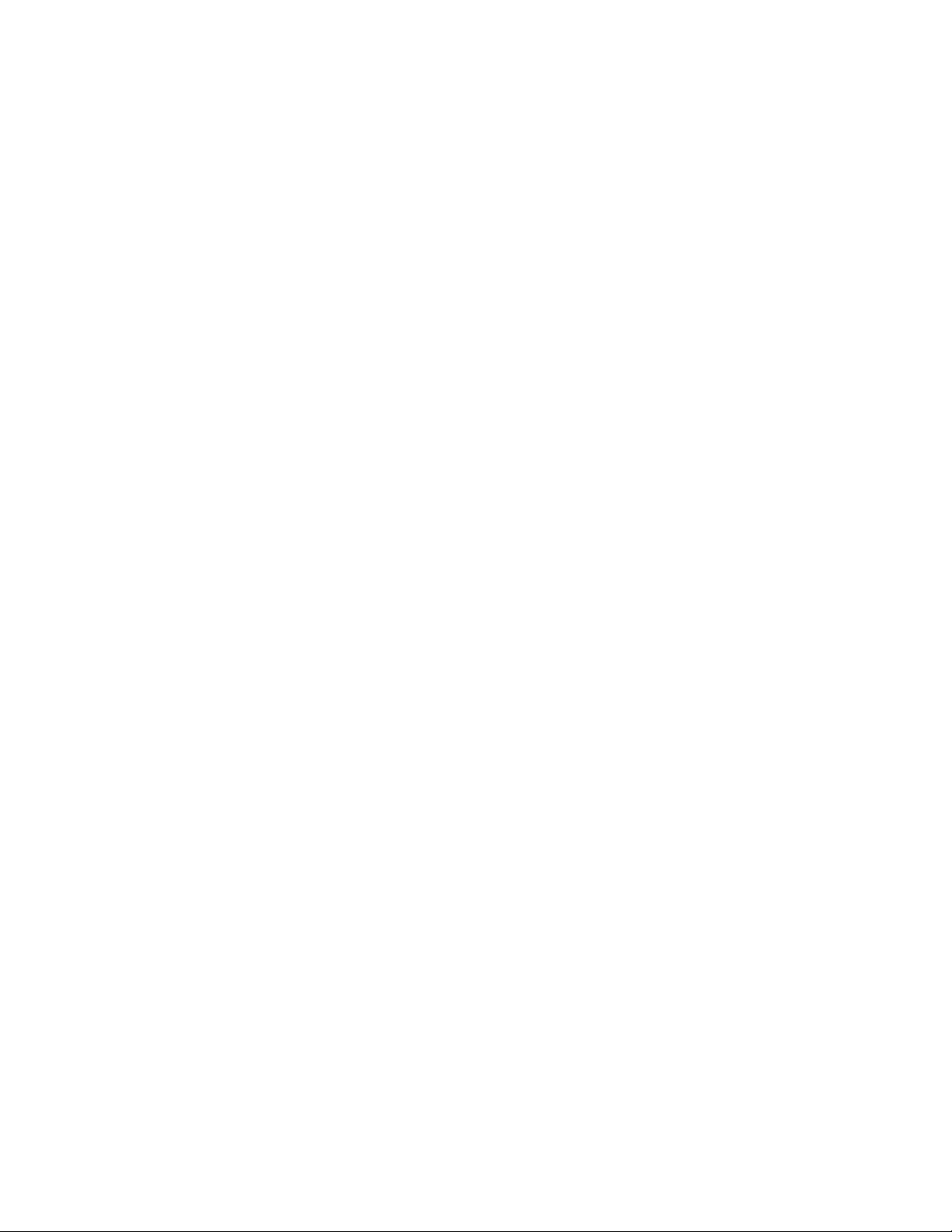
17. Retrieve the copies from the output area.
Sample Job
When making multiple copies, you can continue making copies after making and
examining a sample set. You can choose to continue or cancel the job after confirmation.
To print a sample of the job, perform the following:
1. Press the Services button on the control panel.
By default, pressing the Services button will cause the Copy screen to appear.
2. Select Job Assembly > Sample Job.
3. Select Sample Job On.
4. Select Save.
5. Load the documents in either the document feeder or on the document glass.
6. Program the job with the desired features/options, including:
• Reduce/Enlarge
• Paper Supply
• Output Color
• Copy Output
• 2-Sided Copying
• Original Type
• Lighten/Darken
7. Enter the quantity.
8. Press Start.
One copy set of the job (the sample set) is printed and the remainder of the job is
placed on hold, and the machine is paused.
9. If desired, change any applicable setting and copy quantity.
10. Select either Start to finish the job or Cancel to stop the job.
Selecting Start continues the copy process and the programmed number of sets will
be printed. Retrieve the copies from the output area.
11. Upon completion, press the Clear All button on the control panel to return the settings
to their default state.
Combine Original Sets
This feature allows you to copy sets of documents that cannot be loaded into the
document feeder. This is useful when copying documents that may be damaged, ripped
or torn, or too wrinkled to go through the document feeder. Combine Original Sets allows
you to copy each original by placing it on the document glass and creating one copy
job for the entire set.
1. Press the Services button on the control panel.
By default, pressing the Services button will cause the Copy screen to appear.
2. From the Job Assembly tab, select Combine Original Sets.
3. Select either On or Off.
Xerox® Color C75 Press5-30
User Guide
Copy
Page 69

• On: Select this option to have the Next Original option highlighted on the copy
screen when scanning is in process.
• Off: Select this option to have the Last Original option highlighted on the copy
screen the scanning process is in process.
4. Select Save to save your choice.
This feature is available only when Collated is selected in the Copy Output screen.
5. Close the document feeder.
6. Program the job with the desired features/options, including:
• Reduce/Enlarge
• Paper Supply
• Output Color
• Copy Output
• 2-Sided Copying
• Original Type
• Lighten/Darken
7. Enter the quantity.
8. Press Start.
9. When you are finished scanning all the documents, select Last Original to complete
the job.
10. Retrieve the copies from the output area.
Delete Outside/Delete Inside
This feature allows you to specify the area for omission or deletion and then to copy
that area. Keep the following in mind when using this feature:
• When specifying multiple areas to delete, it is also possible to overlap and specify an
area.
• When selecting Reduce/Enlarge, the areas are reduced or enlarged by interlocking
magnification.
1. Press the Services button on the control panel.
By default, pressing the Services button will cause the Copy screen to appear.
2. Select the Job Assembly tab.
3. Select Delete Outside/Delete Inside.
The Delete Outside/Delete Inside screen is displayed. By default, Off is selected.
4. Select either Delete Outside or Delete Inside.
5. If the originals are 2-sided, select the applicable option:
• Both Sides
• Side 1 Only
• Side 2 Only
6. Select the Area 1 button.
5-31Xerox® Color C75 Press
User Guide
Copy
Page 70

The Delete Outside/Delete Inside Area 1 screen is displayed; use this screen to define
the first area for deletion (omission) from the copy output.
7. To define a specific area, enter the two X/Y coordinates within a range 0.0-17.0 inches
(0.0-431.8 mm). Navigate from coordinate to coordinate by selecting each X/Y button:
a) Select the Y1 box and use the numeric keypad on the control panel to enter the
value for Y1.
b) Select the Y2 box and use the numeric keypad on the control panel to enter the
value for Y2.
c) Select the X1 box and use the numeric keypad on the control panel to enter the
value for X1.
d) Select the X2 box and use the numeric keypad on the control panel to enter the
value for X2.
Clear a deletion area by selecting the Clear Area X (1, 2, or 3) button.
8. Select Save.
9. Select Save again.
10. Select any other desired copy features/options.
11. Enter the quantity.
12. Press Start.
13. Retrieve the copies from the output area.
Xerox® Color C75 Press5-32
User Guide
Copy
Page 71

6
Scan
The scan feature supports several methods for scanning and storing an original document.
This machine supports the following scan capabilities:
• Email: Scans a document and sends the scanned data as an e-mail attachment after
converting the data to TIFF, JPEG, PDF, DocuWorks®, or XPS (XML Paper
Specification).
• Network Scanning: Scans a document using a job template that was created using
CentreWare® Internet Services (CWIS). When Scan to Home is enabled and the
Remote Access feature is available, the scanned data can be transferred to a different
destination according to an authenticated user.
• Scan to PC: Scans a document and sends the scanned data to a network computer
via the FTP or SMB protocol.
• Store to Folder: Scans a document and saves the scanned data in a folder on the
machine.
• Send from Folder: Scans a document and temporarily saves the scanned data on
the machine. The user is notified by e-mail of the URL to the location where the
scanned data is stored. Then, the user can access the URL to retrieve the scanned
data.
• Store to USB: Scans a document and saves the scanned data to a USB memory
device. (This is an optional feature.)
• Store to WSD (Web Services on Device): You can scan documents set on the machine
and save the scanned data from a computer. Also, you can save the scanned data
to a computer on the network. (This is an optional feature.)
Basic scanning procedure
1. From the machine UI, press the Clear All button.
This clears all previous settings from the machine.
2. Load your original documents either in the document feeder or on the document
glass.
6-1Xerox® Color C75 Press
User Guide
Page 72

3. Press the Services Home button.
4. Select the desired scan method.
• E-mail
• Network Scanning
• Scan to PC
• Store to Folder
• Send from Folder
• Store to USB
• Store to WSD
5. Select the desired scan options.
• Color Scanning
• 2 Sided Scanning
• Original Type
• Scan Presets
• Advanced Settings
• Layout Adjustments
• E-mail Options or Filing Options
6. Press Start.
Scan options
Basic scan options
The basic scan options are shown on the first tab of the selected scan method. These
options include the following:
Color Scanning
Color Scanning options include:
• Auto Detect: The color of the document is determined automatically; the machine
scans in full color when the document is colored, otherwise, scans in monochrome.
• Color: Select this option to scan a color document.
• Black & White: Scans a document in monochrome two tones. You can select the
document type in Original Type.
• Grayscale: Scans a document in grayscale. Adds shades to monochrome, creating
intermediate tones that change gradually. Suited to documents containing gradations
that cannot be reproduced with monochrome (2-color tone).
Xerox® Color C75 Press6-2
User Guide
Scan
Page 73

2 Sided Scanning
2 Sided Scanning options include:
• 1 Sided: Select this option to scan only one side of the document.
• 2 Sided: Select this option when both sides of the 2-sided document are in the same
orientation.
• 2 Sided, Rotate Side 2: Select this option when both sides of the 2-sided document
are in opposite orientations.
Original Type
Original Type options include:
• Photo & Text: Select this option when scanning a document that contains both text
and photos. The machine automatically identifies the text and photo areas and
scans each area with optimum quality.
• Text: Select this option when scanning text clearly.
• Photo: Select this option when scanning photos.
Scan Presets
Scan Presets options include:
• Sharing and Printing: This setting is best used for sharing files to be viewed on
screen and for printing most of the standard business documents. This setting results
in small file sizes and higher image quality.
• Archival Record: This setting is best used for standard business documents that are
stored for record keeping purposes. This setting results in the smallest file size and
normal image quality.
• Optical Character Recognition: This setting is best used for documents that are
processed by OCR software. This setting results in large file sizes and the highest
image quality.
• High Quality Printing: This setting is best used for documents that contain detailed
graphics and photos. This setting results in large file sizes and the maximum image
quality.
• Simple Scan: This setting is best used for faster processing but may result in
excessively large file sizes. Use this setting to apply the minimal amount of image
processing and compression.
Additional scan options
Additional scanning options allow precise control of the scanning process. Many of these
optional settings override the automatic settings. Instructions on the machine UI describe
the use of these options.
6-3Xerox® Color C75 Press
User Guide
Scan
Page 74

Advanced Settings
The options for Advanced Settings are shown on the second tab of the selected scan
method; these options include the following:
Image Options
The Image Options include:
• Lighten/Darken: This option provides manual control to adjust the lightness or
darkness of the scanned images. Scroll down to darken the scanned image of light
originals such as pencil images. Scroll up to lighten the scanned image of dark
originals such as half tones or originals with colored backgrounds.
• Sharpness: This option controls the balance between sharp text and moiré (patterns
within the image). Move the slider control down (Soften) to produce an image with
a smooth, uniform appearance (ideally suited for photographic scanned images).
Move the slider control up (Sharpen) to produce an image with better quality text
or line art.
Image Enhancement
The Image Enhancement options include:
• Background Suppression: This option prevents reproduction of unwanted shading
from originals where the opposite side printing shows through (translucent).
Off: This is the default setting. With background suppression off, originals are scanned
without filtering the document backgrounds.
Auto Suppression: This option automatically reduces or eliminates any background
on the output which may be caused by colored paper or newspaper originals. For
example, when Color Scanning is set to Black & White, the background of a
document printed on colored paper, such as newspaper, is suppressed. When Color
Scanning is set to Color, the background of a document printed on white-color paper
is suppressed.
• Contrast: This option controls the difference between the image densities within the
scanned image. Lower contrast settings reproduce more detail in light and dark areas
of the original. Higher contrast settings produce vivid blacks and whites for sharper
text and lines, but produce less detail in pictures.
Xerox® Color C75 Press6-4
User Guide
Scan
Page 75

Resolution
Choose one of four resolution settings:
• 200 dpi (dots per inch): This setting produces normal output quality and a small file
size. Use this setting for office documents and photos.
• 300 dpi: This setting produces a higher output quality and larger file size. Use this
setting for sharper scanning of office documents and photos.
• 400 dpi: This setting produces medium output quality and the largest file size. Use
this setting for high quality printing; this setting is suitable for fine lines and small
fonts than have been enlarged, and for documents with low image definition.
• 600 dpi: This setting produces maximum output quality and the largest file size. Use
this setting for high quality printing; this setting is suitable for fine lines and small
fonts than have been enlarged, and for documents with low image definition.
Quality/File Size
This feature allows you to select the ratio of data compression for color and grayscale
scanned images. Use the slider to choose from good image quality with small file size,
higher image quality with larger file size, or highest image quality with largest file size.
Note
This feature is unavailable whenever Black and White (Color Scanning) is selected.
Photographs
This feature enhances the image for files that are scanned using photographic originals.
Select either Off (default setting) or Enhance Photographs.
Note
In order to use this feature, Color Scanning must be set for Color. Furthermore, when
Enhance Photographs is selected, Shadow Suppression and Background Suppression
are not available.
Shadow Suppression
Select Auto Suppression to hide background color and image bleed through for color
scanning. This feature is not available when Black and White is selected for Color
Scanning.
Layout Adjustment
The options for Layout Adjustment are shown on the third tab of the selected scan
method; these options include the following:
Original Orientation
Select the direction that your original lays either in the document feeder or on the
document glass. Select either Upright Images or Sideways Images.
6-5Xerox® Color C75 Press
User Guide
Scan
Page 76

Original Size
Select one of three options that indicate the size of your originals.
• Auto Detect: This option automatically detects the size of the scanned pages. All
standard sizes are automatically detected.
• Manual Size Input: This option allows you to select a standard paper size from the
options shown or to input a non-standard (custom) size.
• Mixed Size Originals: With this option the machine automatically detects the size
of each document.
Edge Erase
This option erases images around the border (margins) of a document.
• All Edges: This option erases a preset, equal amount from the top, bottom, left and
right margins.
• Print to Edge: This option does not erase any of the margins of the document.
• Individual Edges: This option independently erases each of the four margins in
differing amounts.
• Presets: This option erases preprogrammed amounts as set up by the System
Administrator. This includes preset options for Header/Footer Erase and Hole Punch
Erase.
Book Scanning
Use this option to scan pages from bound originals. Options include:
• Left Page then Right: Scans the left page first and the right page of the bound
original’s facing pages.
• Right Page then Left: Scans the right page first and the left page of the bound
original’s facing pages.
• Top Page then Bottom: Scans the top page first and then the bottom page of the
bound original’s facing pages.
The following sub-options are also available:
• Both Pages: Scans both pages in page order.
• Left Page Only: Scans the left page only.
• Right Page Only: Scans the right page only.
• Top Page Only: Scans the top page only.
• Bottom Page Only: Scan the bottom page only.
• Binding Edge Erase: This option erases or deletes the shadow that is caused by the
center binding of the bound original.
Reduce/Enlarge
Use this option to select a reduction or enlargement value for the scanned document.
Xerox® Color C75 Press6-6
User Guide
Scan
Page 77

Filing Options
Note
Filing Options is not available with the E-mail scan method.
Filing Options is the fourth tab of the selected scan method, and options include the
following:
File Name
Use this option to enter a file name. If no name is entered, the system automatically
generates a file name.
File Format
Select the desired file format for scanned data; options include:
• PDF: Saves scanned data in PDF format.
• PDF/A: Saves scanned data in the PDF/A format. PDF/A is used primarily for archiving
and long-term preservation.
• TIFF: Saves scanned data in TIFF format.
• JPEG: Saves scanned data in JPEG format. This option is selectable when either Color
or Grayscale is selected for Color Scanning.
• TIFF/JPEG Auto Select: Automatically selects JPEG or TIFF. The file format is
determined for each page: JPEG for full-color and grayscale pages, and TIFF for
monochrome pages.
• XPS (XML Paper Specification): Saves multiple pages into a single file.
Note
Options may vary and some options may not be available for your machine.
Additional File Format options
Depending on the selected file format, the following sub-options also are available:
• Compression Method: Allows you to select a compression method for the scanned
data.
• MRC High Compression: Allows you to save PDF and XPS files with high compression.
• Searchable Text: Allows you to select whether to perform character recognition in
PDF files.
• Optimize For Quick Web View: Optimizes the PDF file so that it is displayed faster
on a web browser.
• Add Thumbnail: Allows you to attach thumbnails to XPS files when XPS is selected.
A thumbnail is a reduced, small file size image that helps you check the file contents.
• Single File for Each Page: Saves each page as a single file in the specified format.
6-7Xerox® Color C75 Press
User Guide
Scan
Page 78

Compression Method options
When Manual Select is chosen for the Compression Method, some or all of the
following options are available.
For black and white images/pages only, select one of the following options:
• Modified Modified Read (MMR): This setting is automatically selected when either
Photo and Text or Text is chosen for Original Type.
• Modified Huffman (MH): This setting is automatically selected when Photo is chosen
for Original Type.
• JBIG2 Arithmetic Encoded: This process has better compression performance than
the Huffman encoded process. However, the compression rate is slower than Huffman
encoded and it uses more memory but yields better compression results.
Note
JBIG stands for Joint Bi-level Image experts Group. JBIG compresses only black and
white images.
• JBIG2 Huffman Encoded: Huffman coding takes less page memory and has faster
compression and decompression than the arithmetic coding. Use this option if
high-quality compression results do not matter and you want to use less page
memory.
For grayscale or color images/pages, select one of the following options:
• JPEG: This is the default setting for grayscale/color pages.
• Flate: This option saves the image data at a higher compression rate than JPEG.
Flate is lossless and does not remove data during the compression process.
File Name Conflict
Use this option to resolve file name conflicts. Choices include:
• Do Not Save: Cancels the scan operation so that you can enter another file name.
• Rename New File: Attaches a 4-digit number (0000-9999) to the end of the duplicate
file name and saves the file in the same directory.
• Overwrite Existing File: Deletes the existing file with the duplicate file name and
saves the new file with the specified file name in the same directory.
• Add to Existing Folder: Adds the scanned file to the existing folder and overwrites
any other file that has the same file name.
• Add Date Stamp to File Name: Adds the current date to the name of the new file.
E-mail Options
E-mail Options is the fourth tab of the E-mail scan method, and options include the
following:
Xerox® Color C75 Press6-8
User Guide
Scan
Page 79

File Name
Use this option to enter a file name. If no name is entered, the system automatically
generates a file name.
File Format
Select the desired file format for scanned data; options include:
• PDF: Saves scanned data in PDF format.
• PDF/A: Saves scanned data in the PDF/A format. PDF/A is used primarily for archiving
and long-term preservation.
• TIFF: Saves scanned data in TIFF format.
• JPEG: Saves scanned data in JPEG format. This option is selectable when either Color
or Grayscale is selected for Color Scanning.
• TIFF/JPEG Auto Select: Automatically selects JPEG or TIFF. The file format is
determined for each page: JPEG for full-color and grayscale pages, and TIFF for
monochrome pages.
• XPS (XML Paper Specification): Saves multiple pages into a single file.
Note
Options may vary and some options may not be available for your machine.
Additional File Format options
Depending on the selected file format, the following sub-options also are available:
• Compression Method: Allows you to select a compression method for the scanned
data.
• MRC High Compression: Allows you to save PDF and XPS files with high compression.
• Searchable Text: Allows you to select whether to perform character recognition in
PDF files.
• PDF Security: Allows you to configure security for the PDF output in order to prevent
unauthorized access.
• Optimize For Quick Web View: Optimizes the PDF file so that it is displayed faster
on a web browser.
• Add Thumbnail: Allows you to attach thumbnails to XPS files when XPS is selected.
A thumbnail is a reduced, small file size image that helps you check the file contents.
• Single File for Each Page: Saves each page as a single file in the specified format.
6-9Xerox® Color C75 Press
User Guide
Scan
Page 80

Compression Method options
When Manual Select is chosen for the Compression Method, some or all of the
following options are available.
For black and white images/pages only, select one of the following options:
• Modified Modified Read (MMR): This setting is automatically selected when either
Photo and Text or Text is chosen for Original Type.
• Modified Huffman (MH): This setting is automatically selected when Photo is chosen
for Original Type.
• JBIG2 Arithmetic Encoded: This process has better compression performance than
the Huffman encoded process. However, the compression rate is slower than Huffman
encoded and it uses more memory but yields better compression results.
Note
JBIG stands for Joint Bi-level Image experts Group. JBIG compresses only black and
white images.
• JBIG2 Huffman Encoded: Huffman coding takes less page memory and has faster
compression and decompression than the arithmetic coding. Use this option if
high-quality compression results do not matter and you want to use less page
memory.
For grayscale or color images/pages, select one of the following options:
• JPEG: This is the default setting for grayscale/color pages.
• Flate: This option saves the image data at a higher compression rate than JPEG.
Flate is lossless and does not remove data during the compression process.
PDF Security options
The following PDF Security options are available when selecting E-mail Options >
File Format > PDF > PDF Security > Password:
• Encryption Algorithm: Choose one of three encryption methods:
- 128-bit RC4: Encrypts the file by using the 128-bit RC4 method. Files encrypted
with this method can be opened with Adobe®Acrobat® 5.0 or later.
- 128-bit AES: Encrypts the file by using the 128-bit AES method. Files encrypted
with this method can be opened with Adobe®Acrobat® 7.0 or later.
- 256-bit AES: Encrypts the file by using the 256-bit AES method. Files encrypted
with this method can be opened with Adobe®Acrobat® 9.0 or later.
• File Open Password: This option sets a password for opening the PDF. The recipient
of the PDF file must know the password before it can be opened.
• Permissions: This option adds restrictions to the PDF file which prevents unauthorized
printing or editing of the file. The recipient of the PDF must know the permissions
password in order to remove these restrictions.
Xerox® Color C75 Press6-10
User Guide
Scan
Page 81

Reply To
Use this option to enter a reply recipient email address.
Read Receipts
This option requests an email with the delivery status from the recipient to the sender.
E-mail
The E-mail feature scans a document and sends the scanned data as an e-mail
attachment to one or more recipients.
E-mail components
New Recipient
If the recipient of the e-mail cannot be found in the address book, select New Recipient
option to add the address in the To, Cc, or Bcc field of the e-mail. A maximum of 128
characters may be entered for a single e-mail address.
Address Book
Use the address book to find and add recipients in the To, Cc, or Bcc fields of the e-mail.
• List all public entries: This option displays the local address list which resides on the
machine.
• Retrieve entries using index: This option displays a keyboard allowing you to enter
characters and narrow the search to specific recipients.
• Search Public: This option searches for entries in the local address list.
Note
The address book displays only entries that were previously added by the system
administrator. A maximum of 2,000 addresses may be stored in the address book.
Add Me and From fields
By default, these fields are not available for use. The system administrator must change
the settings for these fields before they can be used.
When these fields are available for use, enter the sender’s e-mail address in the From
field and send a copy of the e-mail to the sender by selecting Add Me. A maximum of
128 characters may be entered for the sender’s address in the From field.
Recipient(s) field
From this field, an e-mail address can be edited or removed by selecting a specific
recipient.
6-11Xerox® Color C75 Press
User Guide
Scan
Page 82

Subject
Use this field to enter the subject of the e-mail. A maximum of 128 characters may be
entered for the subject line.
Message
Use this field to enter a message to the recipient. A maximum of 512 characters may
be entered for the e-mail body text.
Preview
Select this check box in order to preview the scanned images/data.
Note
Scanned images/data cannot be previewed with E-mail Options > File Format > MRC
High Compression > On.
Scanning to an e-mail address
1. From the machine UI, press the Clear All button.
This clears all previous settings from the machine.
2. Load your original documents either in the document feeder or on the document
glass.
3. Press the Services Home button.
4. Select E-mail.
5. Specify one or more recipients by using one of the following options:
• Select New Recipient
• Select Address Book.
6. If using New Recipient, perform the following:
a) Use the keyboard to enter the entire address.
b) Select Add.
c) If sending to multiple recipients, repeat the previous sub-steps until finished.
d) Select Close.
The main E-mail tab is displayed.
7. If using the Address Book, perform the following:
a) Select Address Book.
b) Select one of the choices from the pull-down menu (such as List all public entries).
c) Select the desired recipient.
d) Select one of the fields To, Cc, or Bcc.
e) If sending to multiple recipients, repeat the previous sub-steps until finished.
f) Select Close.
The main E-mail tab is displayed.
8. If applicable, perform the following:
• Select From and add the sender’s e-mail address.
Xerox® Color C75 Press6-12
User Guide
Scan
Page 83

• To send a copy of the email to the sender, select Add Me.
• Edit or remove recipients from the Recipient(s) field.
• Select Subject to enter and save an e-mail subject.
• Select Message to enter and save the e-mail message.
9. Select the desired scan options.
• Color Scanning
• 2 Sided Scanning
• Original Type
• Scan Presets
• Advanced Settings
• Layout Adjustments
• E-mail Options or Filing Options
10. Press Start.
Network Scanning
This feature scans documents after selecting a specific job template and choosing other
scan options such as the forwarding destination server. Job templates are created by
using CentreWare Internet Services. Scanned data is converted to the format specified
in a job template, and is automatically sent to a server. The machine allows you to
automatically retrieve the job templates that are stored in a server.
When Scan to Home is enabled, and when the Remote Access feature is available, the
scanned document can be transferred to a different destination according to an
authenticated user.
Note
In order to use Network Scanning, job templates must be created and set up by the
system administrator. The system administrator uses CentreWare Internet Services to
create and set up Job templates. Refer to the System Administration Guide for detailed
information.
Network scanning components
Job templates
On the Network Scanning tab, this is a list of available job templates. Select the desired
template to use for your network scanning job. If a template is not listed, contact your
system administrator.
DEFAULT: This is the default job template. When a new template is created from
CentreWare Internet Services, it is based on the default template. This template cannot
be deleted. It can be edited and returned to the factory-default template only by the
system administrator.
6-13Xerox® Color C75 Press
User Guide
Scan
Page 84

Go To
Use the numeric keypad to enter a 3-digit job template number. The job template then
appears at the top of the list.
Template Description
This displays the Template Description screen. This button is available for selection
only when a description has been added to a job template.
Update Templates
Select this button to refresh the information. If a created job template is not displayed,
select Update Templates to display all the job templates.
Network Scanning procedure
On the Network Scanning window, you can scan documents after specifying a file (job
template) saving scanning conditions, information on the forwarding destination server,
and others. This feature creates job templates on a computer using CentreWare Internet
Services. Scanned data is converted to the format specified in a job template, and is
automatically sent to a server. The machine allows you to automatically retrieve job
templates stored in a server. When Scan to Home is enabled, and when the Remote
Access feature is available, the scanned document can be transferred to a different
destination according to an authenticated user.
1. Scan the images and select job features.
2. While scanning, select Preview to preview the last page that was scanned.
3. From the drop-down menu, specify the view size by selecting Whole Page or Enlarge
View, and set Current Page.
4. After the confirmation, select Close to close the preview screen.
5. Select Color Scanning from the current scanning edit window.
6. Select a Color Option.
• Auto Detect: The color of the document is determined automatically; the machine
scans in full color when the document is colored, otherwise scans in monochrome.
• Color: Select this option to scan a color document.
• Black & White: Scans a document in monochrome two tones. You can select the
document type in Original Type.
• Grayscale: Scans a document in grayscale. Adds shades to monochrome, creating
intermediate tones that change gradually. Suited to documents containing
gradations that cannot be reproduced with monochrome (2-color tone).
• Auto Detect: The color of the document is determined automatically; the machine
scans in full color when the document is colored, otherwise scans in monochrome.
7. Select 2 Sided Scanning from the current scanning edit window.
8. Select an option.
• 1 Sided: Select this option to scan only one side of the document.
Xerox® Color C75 Press6-14
User Guide
Scan
Page 85

• 2 Sided (Head to Head): Select this option when both sides of the 2-sided
document are in the same orientation.
• 2 Sided (Head to Toe): Select this option when both sides of the 2-sided document
are in opposite orientations.
• More: Displays the 2 Sided Scanning window.
9. If More is selected, the 2 Sided Scanning window opens. Select an option.
• 1 Side: Select this option to scan only one side of the document.
• 2 Sided: Select this option to scan both sides of the document.
• Originals: This option is displayed when 2 Sided is selected.
• Head to Head: Select this option when both sides of the 2-sided document are in
the same orientation.
• Head to Toe: Select this option when both sides of the 2-sided document are in
opposite orientations.
10. When you select Black & White in Color Scanning, you must then select the document
type. On the current Scanning edit window, select Original Type and select an option.
• Photo & Text: Select this option when scanning a document that contains both
text and photos. The machine automatically identifies text and photo areas to
scan each area with optimum quality.
• Text: Select this option when scanning text clearly.
• Photo: Select this option when scanning photos.
11. There are various scan presets that can be chosen.
• Sharing and Printing: This setting is best used for sharing files to be viewed on
screen and for printing most standard business documents. Using this setting will
result in small file sizes and higher image quality.
• Archival Record: This setting is best used for standard business documents that
will be stored for record keeping purposes. Using this setting will result in the
smallest file size and normal image quality.
• OCR: This setting is best used for documents that will be processed by optical
character recognizing software. Using this setting will result in large file sizes and
the highest image quality.
• Highest Quality Print: This setting is best used for documents that contain detailed
graphics and photos. Using this setting will result in large file sizes and maximum
image quality.
• Simple Scan: This setting is best used for faster processing but may result in
excessively large file sizes. Use this setting to apply the minimal amount of image
processing and compression.
6-15Xerox® Color C75 Press
User Guide
Scan
Page 86

Scan to PC
The Scan to PC service allows you to scan documents and send the scanned data to a
network computer using the FTP or SMB protocol.
Scan to PC components
Transfer Protocol
The Scan to PC service allows you to scan documents and send the scanned data to a
network computer using the FTP or SMB protocol. Specify the protocol to use when
selecting Transfer Protocol.
Address Book
Specify the recipient from the Address Book.
Browse Network for PC
Specify a destination PC by browsing your network. Selecting browse will displays a
hierarchy consisting of available server names and folders.
Specify Destination
Use this option to specify a destination PC using the screen keyboard, Enter information
in the fields provided for the selected protocol, to specify a forwarding destination.
Using the Scan to PC feature
The Scan to PC service allows you to scan documents and send the scanned data to a
network computer using the FTP or SMB protocol.
1. Perform the Transfer Protocol. From the Scan to PC option, select Transfer Protocol.
FTP: Transfers using the FTP protocol.
2. Select FTP, SMB, or SMB (UNC Format) as a forwarding protocol. SMB: Transfers
using the SMB protocol. SMB (UNC Format): Transfers using the SMB protocol (UNC
Format). UNC stands for Universal Naming Convention and its format is as
follows:\\host name\shared name\directory name
3. Select Save.
4. Access the Address book. From the E-mail option on the Service Home screen, select
Address Book.
5. Select a Recipient from the address list. Search for an address if needed. List all public
entries: Displays the local address list. Search Public: Searches recipients in the local
address list. Search Network: Searches recipients in the remote address list.
6. Specify the To, Cc, or Bcc.
7. Use the scroll-bar to navigate the Name list.
8. If needed, select Details to display the Details screen.
Xerox® Color C75 Press6-16
User Guide
Scan
Page 87

9. Select Close.
10. Browse the network for a PC. Select Scan to PC from Services Home.
11. Select Browse.
12. Select the destination to save the data in. To locate a file, select Previous or Next to
move to another level and view other destinations.
13. Specify a destination. On the Scan to PC window, select in the Server section of the
window.
14. Enter information to identify the server using the keyboard displayed on the screen.
You can also select Address Book to locate information.
15. Enter information to identify the server using the keyboard displayed on the screen.
You can also select Address Book to locate information.
16. Select in the Shared Name section of the window and enter a shared name. When
the save location is in the DFS namespace on Windows, enter a root name. Up to 64
characters. This option is only available when you select SMB in Transfer Protocol.
17. Select in the Save In section of the window and enter a directory path. When the
save location is in the DFS namespace on Windows, enter a folder name. Up to 128
characters. This option is only available when you select FTP or SMB in Transfer
Protocol.
18. The following directory path: "\\Host Name\Shared Name\Directory Name" is
displayed when you select SMB (UNC Format) in Transfer Protocol, .
19. Select in the User Name section of the window and Enter the user name of the
computer you are forwarding to. When a user name is not required for the destination,
this field can be skipped.
20. Select the Password section of the window and enter the password for the user name.
Up to 32 characters are allowed.
Store to Folder
Use the Store to Folder option to scan documents and save the scanned data in a folder
of the machine.
Note
Folders must be created before using the Store to Folder feature. Refer to the System
Administration Guide for detailed information and instruction on creating folders.
Store to Folder components
Use the Scan to Folder option to scan documents and save the scanned data in a folder
of the machine.
Folder
Select a folder to save the scanned data in. Select the up arrow to return to the previous
screen, or the down arrow to move to the next screen.
6-17Xerox® Color C75 Press
User Guide
Scan
Page 88

Go to
Use the numeric keypad to enter a 3-digit folder number. The folder then appears at
the top of the list.
File List
Select a folder and then select this button to display the File List screen. You can confirm
or delete files stored in the folder.
Save using the USB Memory Device
(optional)
The Store to USB is an optional service that allows you to scan documents and save the
scanned data to a USB memory device.
Use the following USB memory devices:
• A formatted USB memory device
• A USB 2.0 compliant memory device (USB 1.1 is not supported.)
• A USB memory device with a storage capacity of up to 128 GB
To save using the USB, perform the following:
1. Insert the USB memory device into the USB memory slot on the control panel.
2. The USB Memory Device Detected window should appear. If this window does not
appear, select the Services Home button and select Store to USB.
3. Select Save In.
4. Select a folder to save the data in.
5. Select Save.
If you do not specify the file storage location, the scanned data is saved in the root
directory.
Store to USB Components
The Store to USB feature allows you to scan documents and save the scanned data to
a USB memory device.
Preview
Select to view the scanned images while you are scanning the document or preview
saved files.
Xerox® Color C75 Press6-18
User Guide
Scan
Page 89

Color Scanning
Select to set the output color to scan a document. You can choose Auto Detect, Color,
Black & White, or Grayscale.
2 Sided Scanning
Select to automatically scan both sides of a 2-sided document. If you select the binding
style, the print job will scan both sides in the same orientation.
Original Type
Select to identify the type of document. Select Photo & Text, Text, or Photo.
Scan Presets
Predefined scan settings. Select Sharing & Printing, Archive Record, OCR, High Quality
Printing, or Simple Scan.
Store to USB procedure
1. Insert the USB memory device into the USB memory slot on the control panel of the
printer.
2. Select Store to USB. If the USB Detected window does not display, then select Services
Home button and then select the Store to USB option.
3. Select Save in and select a folder to save the data to.
4. Select Save.
5. Select options.
Web Services for Devices (WSD)
The Store to WSD service allows you to scan documents set on the machine from a
network computer. This is optional.
Store to WSD component
List of Computers
Select the destination from the list of computers. Choose the one in accordance with
the intended use.
Store to WSD procedure
1. Select Store to WSD on the Services Home window.
2. Load the document on the document glass or in the document feeder, and select
This Device.
3. Computer names and 5 processing methods are displayed in the List of Computers.
4. Press the Start button.
6-19Xerox® Color C75 Press
User Guide
Scan
Page 90

5. The scanned date will be forwarded to the specified destination.
6. Check the forwarded data on the destination computer.
Xerox® Color C75 Press6-20
User Guide
Scan
Page 91

7
Job Status
Job Status overview
The Job Status feature allows the user to check active, pending, and completed jobs.
The ability to cancel printing or print pending-print jobs is also available from Job Status.
Active Jobs tab
1. Press the Job Status button on the control panel.
2. Select the Active Jobs tab.
3. From the View pull-down menu, select the desired job.
4. From the displayed list, select the applicable job to view.
5. Use the up or down buttons to navigate the list.
6. If required, select Display Time to show the time required to process the job.
7. To delete a job or change the execution order, select a job from the list.
8. Select Delete or Promote from the pop-up menu.
• Delete: This option cancels the current or pending job.
• Promote: This option moves a job to the top of list and runs it after the job that
is currently printing/copying.
• Details: This option shows the details of the selected document.
• Close Menu: This option closes the pop-up menu.
Completed Jobs tab
1. Press the Job Status button.
7-1Xerox® Color C75 Press
User Guide
Page 92

2. Select the Completed Jobs tab.
3. From the View pull-down menu, select the desired job.
4. Use the scroll bar to navigate the list.
5. To check the details of a job, select the job from the displayed list.
6. After checking the job details, select Close.
Xerox® Color C75 Press7-2
User Guide
Job Status
Page 93

8
Machine Status
Machine Status
Press the Machine Status button on the UI control panel to access the Machine Status
information and features.
The Machine Status button is used to access machine status information and features:
• Machine information
• Faults
• Supplies
• Billing information
• Tools
Machine Information tab
Machine Information provides general information about the copier/printer and has
buttons that allow the user to view details that apply to the machine and to access other
machine information features.
Paper Tray Status
Select the Paper Tray Status button to view the current status information for each
paper tray.
8-1Xerox® Color C75 Press
User Guide
Page 94

Machine Configuration
Select the Machine Configuration button to display a list of the various hardware
components and options that are available on the machine. The list also displays the
status of each of these components and options. Hardware components and options
include the document feeder, paper trays, and any optional feeding and finishing
devices attached to the machine.
Machine Serial Number
The Machine Serial Number is displayed in the General Information area on the Machine
Information tab. Use this number when calling Xerox for technical information or
assistance.
Current System Software
The version of the system software that is currently installed on the machine is displayed
under the Current System Software title.
Software Version
Select the Software Version button to display a list of the software versions for the
various machine components, such as the print engine, the Controller ROM (Read Only
Memory), and any optional feeding and finishing devices.
Print Reports
The Print Reports button must be enabled by the system administrator before reports
can be printed. Some features on the Print Reports screen are only available in the
system administrator mode.
To print a report, select the Various Report button to identify the desired report criteria
and then press Start.
Note
The type of reports available varies depending on machine configuration.
Maintenance Assistant
Select Maintenance Assistant to send the diagnostic information of the machine.
Overwrite Hard Disk
The Overwrite Hard Disk feature prevents the document image and registered data
that is recorded on the machine hard disk from being illegally retrieved. The number
of overwrites is set by the system administrator.
Overwriting the machine hard disk is performed after every copy job that includes more
than one set, and after each scan job is transferred to the print server. The Standby
status indicates the completion of the overwriting process.
Xerox® Color C75 Press8-2
User Guide
Machine Status
Page 95

Faults tab
The Faults tab provides access to fault information and error messages. Access to this
tab is by pressing the Machine Status button on the control panel and selecting the
Fault tab on the UI.
Current Faults
If there are any current faults affecting the machine, select the Current Faults button
to view a list those faults. From the Current Faults screen, select a fault to view
instructions on how to fix the error.
Current Messages
Select the Current Messages button on the Faults tab to view a list of current machine
messages. These messages indicate actions that need to be taken to continue or resume
the proper operation of the machine.
Fault History
Select the Fault History button to display a list of past fault codes. This information
can be used to diagnose and solve machine problems.
Supplies tab
The Supplies tab provides status information about the customer replaceable units
(CRUs) that are used in the machine.
To access supplies information, press the Machine Status button on the control panel
and then select the Supplies tab from the Machine Status screen.
Each Customer Replaceable Unit and status is displayed.
Billing Information tab
Accessing Billing Information
1. Press the Machine Status button on the control panel.
2. Select the Billing Information tab.
8-3Xerox® Color C75 Press
User Guide
Machine Status
Page 96

Billing meters/usage counters
The Billing Information feature displays the total number of prints/copies made by the
machine and also allows the user to view specific billing meter/usage counter information.
The main Billing Information screen displays:
• The Machine Serial Number
• Total Impressions: This is the total number of prints/copies made on the machine.
• The Usage Counters button
Usage Counters
Select the Usage Counters button to view individual counters and their current count
status.
From the drop-down list you can select the desired counter to view:
• Impression Counters
• Sheet Counters
• Image Sent Counters
• All Usage Counters
Impression Counters
This view displays the total impression amount. In other words, impression is the image
on one side of one sheet of media. This counter shows the total impression amount
for copied and printed impressions and for large impressions.
• Black Copied Impressions: This number represents the total number of impressions
for all black/white copied/scanned jobs.
• Black Print Impressions: This number represents the total number of impressions for
all black/white network print jobs (sent from the user’s computer to the printer).
• Large Impressions: These impressions are one side of one sheet of a large document
(such as 11 x17 in./A3). Large Impressions are any documents/originals/prints that
are larger than 8.5 x14 in./B4.
Sheet Counters
This view provides information on the total number of sheets the machine feeds to
the output area. Each sheet counts as one click on the counter (regardless of whether
it is a one-sided or two-sided copy/print job).
Images Sent Counters
This view provides information on the total amounts for fax images, internet fax images,
email images, and network scanned images.
Xerox® Color C75 Press8-4
User Guide
Machine Status
Page 97

All Usage Counters
This view provides a complete total of all the counters, including the totals from the
Impression Counters, Sheet Counters, and Images Sent Counters.
User Account Billing Information
Note
This feature is available only if the Accounting feature is enabled. For more information
on the Accounting feature, refer to the System Administration Guide.
When the Accounting feature is enabled by the system administrator, the User Account
Billing Information button is displayed on the Billing Information screen. By selecting
the User Account Billing Information button, the following information then is displayed:
• The billing information of the currently logged-in user, including copy and scan jobs
• By selecting either Meter (Copy Jobs) or Meter (Scan Jobs), the following information
then is displayed:
- Usage amount for this session
- Total usage
- Account Limit (set by the system administrator)
- Available Balance (remaining unused amount for the account)
Tools tab
Regular users have limited access to some of the features on the Tools tab.
Stored Programming
When available to the user, this feature enhances productivity by saving a series of
programming steps and assigning them to a specified Stored Programming option.
Stored programs save frequently used features and job settings which can be accessed
using a shortcut button. Stored Programming not only remembers feature settings,
but it can record a series of operations. This enables the user to record the hierarchy
of displayed screens for each step. For example, Stored Programming can record the
following actions: press the Machine Status button, and display the Print Reports
screen to print reports.
Note
This feature is available only if the system administrator has created and saved stored
programs.
8-5Xerox® Color C75 Press
User Guide
Machine Status
Page 98

Add Address Book Entry
Select to add Address and Recipient Information. To add, select an available entry and
enter the information. To view an entry, select the entry and the information will
automatically display.
Paper Tray Attributes
The Paper Tray Attributes feature allows the user to change the attributes of a paper
tray, including size, type, and weight.
Note
The Paper Tray Attributes feature appears on the Tools tab only if the system
administrator has made it available to users.
Changing the paper tray attributes
1. Press the Machine Status button on the control panel.
2. Access the Tools tab on the UI.
3. Select Paper Tray Attributes on the Tools tab.
4. Select a tray.
5. Select Change Settings.
6. If the settings are correct, select Confirm or select Change Settings.
7. If necessary, make the required changes to the tray settings (such as weight, type,
and size).
8. Select Save.
The previous screen is displayed.
9. Select Confirm.
The Paper Tray Attributes screen is displayed.
10. Select Close.
The main Tools screen is displayed.
11. Press the Services button on the control panel to return to the main Copy screen.
Gloss mode
When enabled by the system administrator, use this feature with either copy or print
jobs. When selected (enabled), this feature produces an output with a glossy luster.
Note
This feature is not available on the Tools tab until the system administrator enables it.
Refer to the System Administration Guide for detailed information.
Xerox® Color C75 Press8-6
User Guide
Machine Status
Page 99

9
Maintenance
Cleaning the machine
Read and adhere to the following information when cleaning the machine:
• Before you start to clean the machine, be sure to switch off the power and unplug
the machine. Cleaning the machine without switching off the power may cause an
electric shock.
• Do not use benzene, paint thinner, other volatile liquids, or spray insect repellent on
the machine as doing so may discolor, deform, or crack covers.
• Cleaning the machine with an excessive amount of water may cause the machine
to malfunction and/or damage documents during copying.
• Document feeder, cover, and glass information:
- The document cover is the flat, white surface on the underside of the DADF that
holds the document in place on the document glass.
- It is recommended that you clean all components of the document cover and
document glass at the same time. These components consist of the document
cover, the document (platen) glass, and the second-side scanning lens assembly.
- Cleaning the document cover and glass on a regular basis is important to providing
the best image quality possible on your printed or copy output. If the document
cover and document glass are dirty, spots may appear on copies and the machine
may not properly detect document sizes.
- Perform the cleaning procedure for the document cover and document glass if
you receive this message, The Scanner may be dirty; see User Guide or label
instructions on the Document Feeder to wipe the scanning glass.
- The document (or platen) glass consists of two parts: the document glass itself
and the glass strip. The document glass is the glass on which you place your
document in order to copy it. The glass strip is an approximately one-inch wide
strip of glass located to the left the document glass.
9-1Xerox® Color C75 Press
User Guide
Page 100

Cleaning the exterior
1. Wipe the exterior with a soft cloth moistened with water. If dirt is difficult to remove,
try gently wiping with a soft cloth moistened with a small amount of neutral detergent.
2. Wipe off any excess water from the exterior with a soft cloth.
Cleaning the document cover and glass
1. Cleaning the document cover
a) Raise the document feeder.
Xerox® Color C75 Press9-2
User Guide
Maintenance
