Xerox AltaLink B8045, AltaLink B8055, AltaLink B8065, AltaLink B8075, AltaLink B8090 CONFIGURATION GUIDE
Page 1
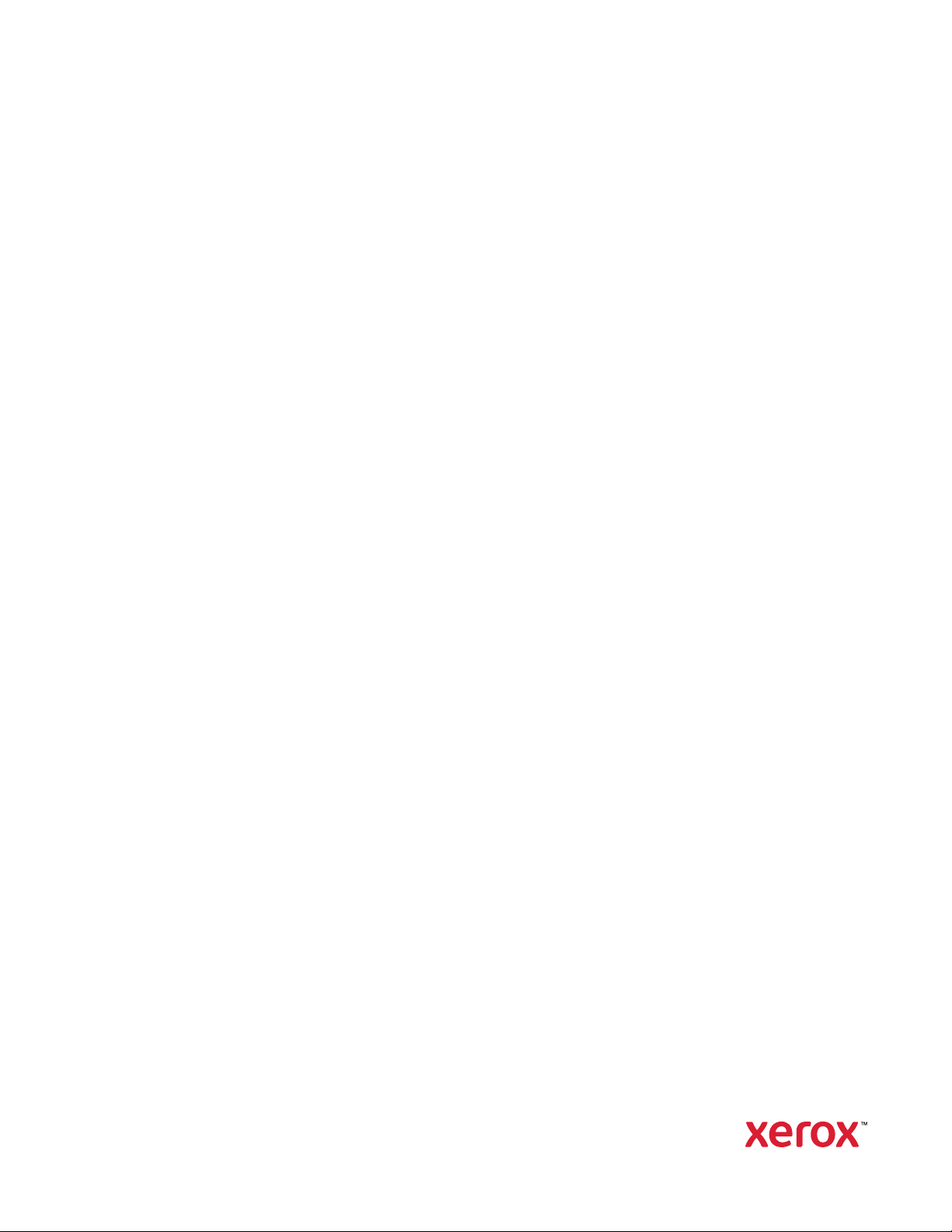
Version 2.0
June 2020
702P08318
McAfee
McAfee
®
Embedded Control
®
ePO™Configuration Guide
Page 2
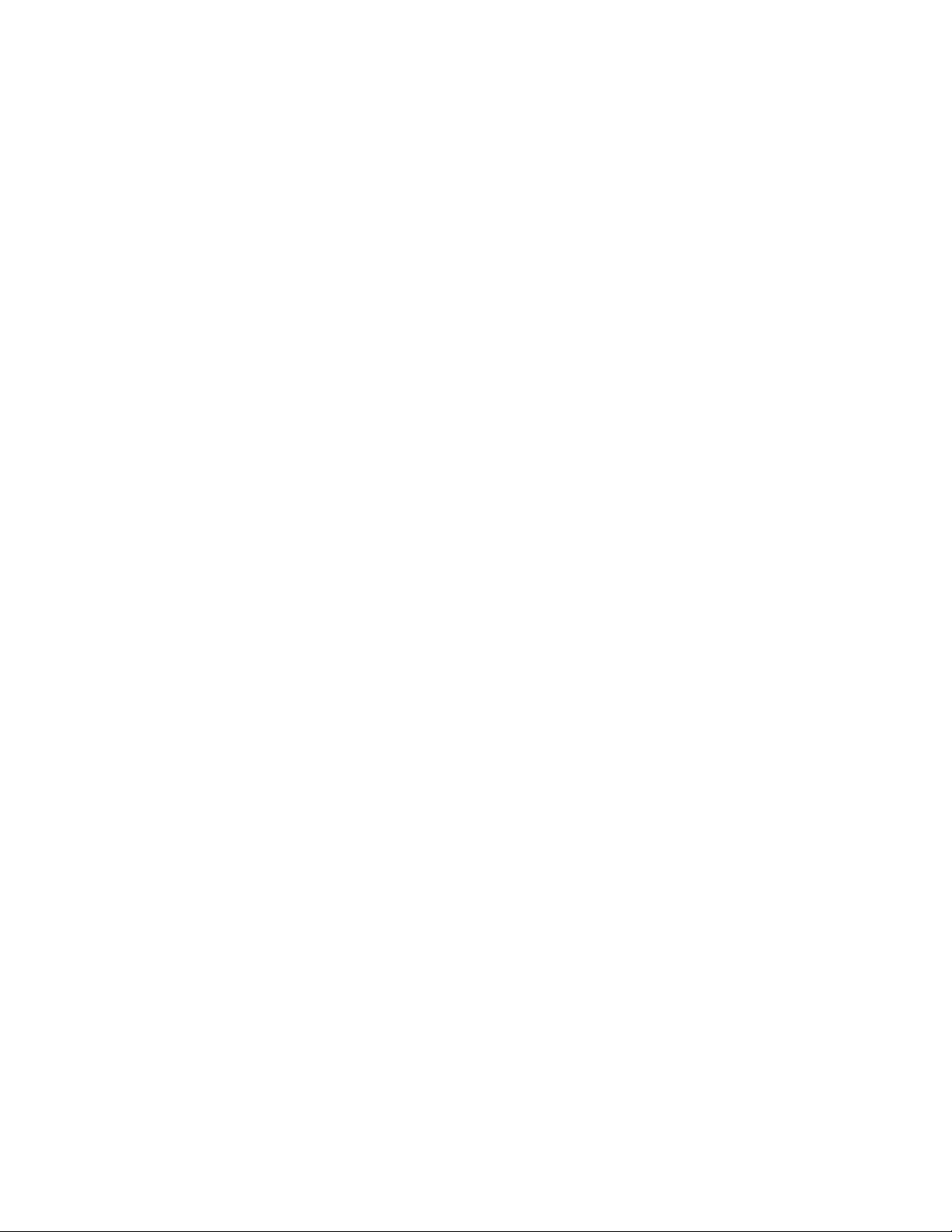
© 2020 Xerox Corporation. All rights reserved. Unpublished rights reserved under the copyright laws of the United
States. Contents of this publication may not be reproduced in any form without permission of Xerox Corporation.
Copyright protection claimed includes all forms of matters of copyrightable materials and information now allowed by
statutory or judicial law or hereinafter granted, including without limitation, material generated from the software
programs which are displayed on the screen such as styles, templates, icons, screen displays, looks, and so on.
®
Xerox
PagePack
SuppliesAssistant
ConnectKey
and Xerox and Design®, Phaser®, PhaserSMART®, PhaserMatch®, PhaserCal®, PhaserMeter™, CentreWare®,
®
, eClick®, PrintingScout®, Walk-Up®, WorkCentre®, FreeFlow®, Scan to PC Desktop®, MeterAssistant®,
®
, Xerox Secure Access Unified ID System®, Xerox Extensible Interface Platform®, ColorQube®,
®
, Global Print Driver®, VersaLink®, AltaLink®, and Mobile Express Driver®are trademarks of Xerox
Corporation in the United States and/or other countries.
®
Adobe
Reader®, Adobe®Type Manager®, ATM™, Flash®, Macromedia®, Photoshop®, and PostScript®are trademarks
of Adobe Systems Incorporated in the United States and/or other countries.
Microsoft
®
, Windows Vista®, Windows®, and Windows Server®are trademarks of Microsoft Corporation in the United
States and other countries.
McAfee
®
, ePolicy Orchestrator®, and McAfee ePO™are trademarks or registered trademarks of McAfee, Inc. in the
United States and other countries.
®
SGI
and IRIX®are trademarks of Silicon Graphics International Corp. or its subsidiaries in the United States and/or
other countries.
Sun, Sun Microsystems, and Solaris are trademarks or registered trademarks of Oracle and/or its affiliates in the
United States and other countries.
®
UNIX
is a trademark in the United States and other countries, licensed exclusively through X/ Open Company Limited.
Wi-Fi CERTIFIED Wi-Fi Direct
®
is a trademark of the Wi-Fi Alliance.
Page 3
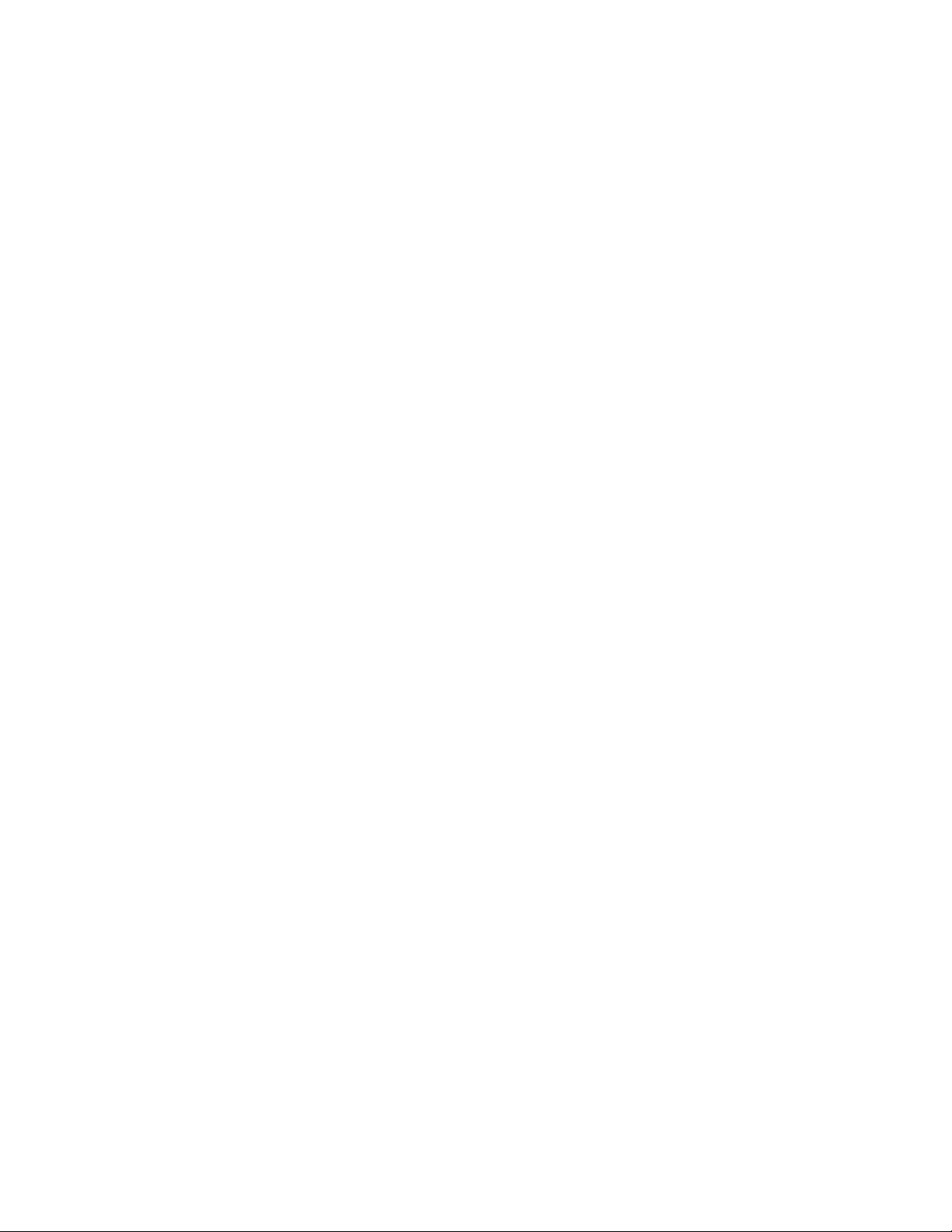
Table of Contents
1 McAfee Embedded Control.....................................................................................................5
McAfee Embedded Control Overview.... ........ ........ ....... ........ ....... . ....... ....... . ....... ........ ....... ........ 6
Setting the Security Level...... ....... . ....... ............... ........ ............... ....... . ....... ........ ....... ........ ........ 7
Setting the Alert Options. ........ ........ ....... ........ ....... . ....... ............... ........ ....... ........ ....... . ....... ...... 8
2 McAfee ePO Security Event Alerts Configuration ...............................................................9
Process Overview.. ....... ........ ........ ....... ........ ....... ........ ....... . ....... ........ ....... ........ ....... . ....... ....... . 10
Configuring for Security Event Alerts in McAfee ePO.... ........ ........ ....... ....... . ....... . ....... ....... 10
Downloading and Installing the Xerox Extensions for McAfee ePO ....... ........ ....... ........ ....... . ... 11
Providing License Keys in McAfee ePO ........ . ....... ........ ....... ........ ........ ....... ........ ....... . ....... ....... 12
Changing the Agent Wake-Up Communication Port in McAfee ePO........ ....... ........ ............... .. 13
Changing the Maximum File Upload Size Limit on the McAfee ePO Server . ....... ........ ....... ...... 14
Creating and Assigning a Policy in McAfee ePO . ........ ....... . ....... ........ ....... ........ ....... . ....... ....... . 15
Configuring the Automated Response in McAfee ePO .... ........ ....... . ....... ....... . ....... ........ ....... ... 16
Configuring McAfee ePolicy Orchestrator Server Settings..... . ....... ........ ....... ........ ........ ....... ..... 17
Designating Printers as Super Nodes ......... ....... ........ ....... . ....... ........ ....... ........ ............... ........ . 18
Adding DNS Entries to One or More Existing Domains... ....... ....... . ....... . ....... ....... ........ ...... 18
Adding DNS Entries to a Single New Domain ........ ........ ....... ....... . ....... . ....... ....... ........ ...... 18
Ensuring that the Device is Managed in McAfee ePO. ....... . ....... ....... ........ ........ ....... ....... . ....... . 19
3 Configure the McAfee ePO Proxy.........................................................................................21
Configuring Your McAfee ePO Proxy.. ............... ........ ....... ........ ....... . ....... ........ ....... ........ ......... 22
4 Remove and Reinstall McAfee ePO Extensions.................................................................23
Removing and Reinstalling McAfee ePO Extensions ......... ....... ........ ....... . ....... ........ ....... ........ .. 24
McAfee®Embedded Control
McAfee
®
ePO™Configuration Guide
3
Page 4

Table of Contents
4
McAfee®Embedded Control
McAfee
®
ePO™Configuration Guide
Page 5
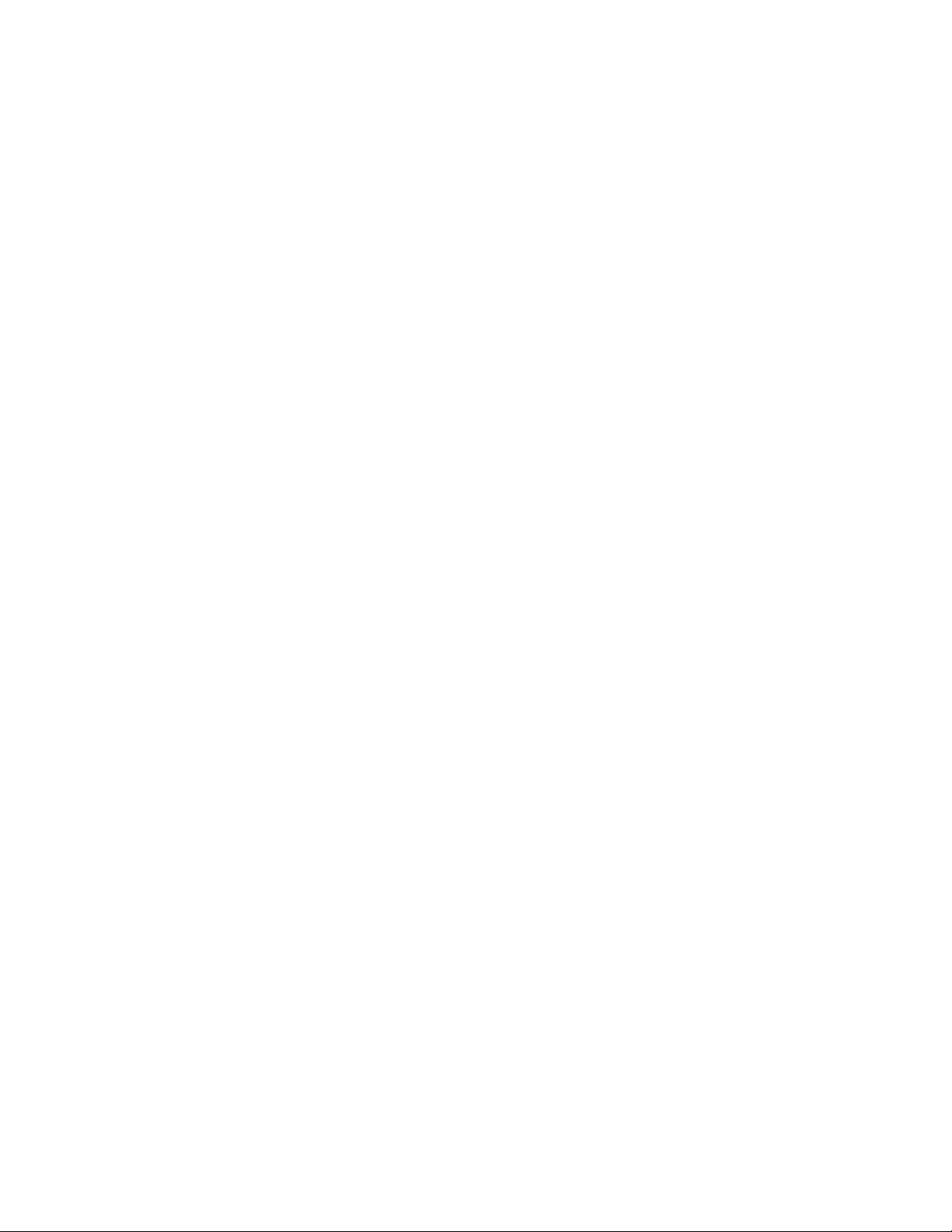
1
McAfee Embedded Control
This chapter contains:
• McAfee Embedded Control Overview....... ....... . ....... ........ ....... ........ ........ ....... ....... . ....... . ....... ....... .. 6
• Setting the Security Level . ....... ........ ....... . ....... ........ ....... ........ ....... ........ ........ ....... ........ ....... . ....... .. 7
• Setting the Alert Options.... ....... . ....... ........ ....... ........ ....... . ....... ....... . ....... ........ ....... ........ ........ ....... 8
McAfee
McAfee®Embedded Control
®
ePO™Configuration Guide
5
Page 6

McAfee Embedded Control
McAfee Embedded Control Overview
When McAfee®ePolicy Orchestrator™(ePO) is installed on your server, use this guide to integrate
Xerox Multifunction Printers that have the McAfee Embedded Control security feature.
McAfee Embedded Control consists of two security features:
• Enhanced Security maintains the integrity of printer software by monitoring system files and
alerting you if an unauthorized change is made to a system file.
• Integrity Control is a software option that combines Enhanced Security features with the ability to
monitor and prevent unauthorized executable files from running. To enable this option, you
provide a feature installation key on the Feature Installation page. To obtain a Feature
Installation Key, contact your Xerox representative.
You can configure the printer to send email alerts when a security event occurs. Several alert methods
are available.
Email alerts can be sent directly to you or to a centralized management application, such as:
• McAfee
• Xerox
• Xerox
®
ePolicy Orchestrator™(ePO)
®
CentreWare®Web
®
Device Manager
For details about McAfee ePO and McAfee Embedded Control, visit www.mcafee.com.
6
McAfee®Embedded Control
McAfee
®
ePO™Configuration Guide
Page 7
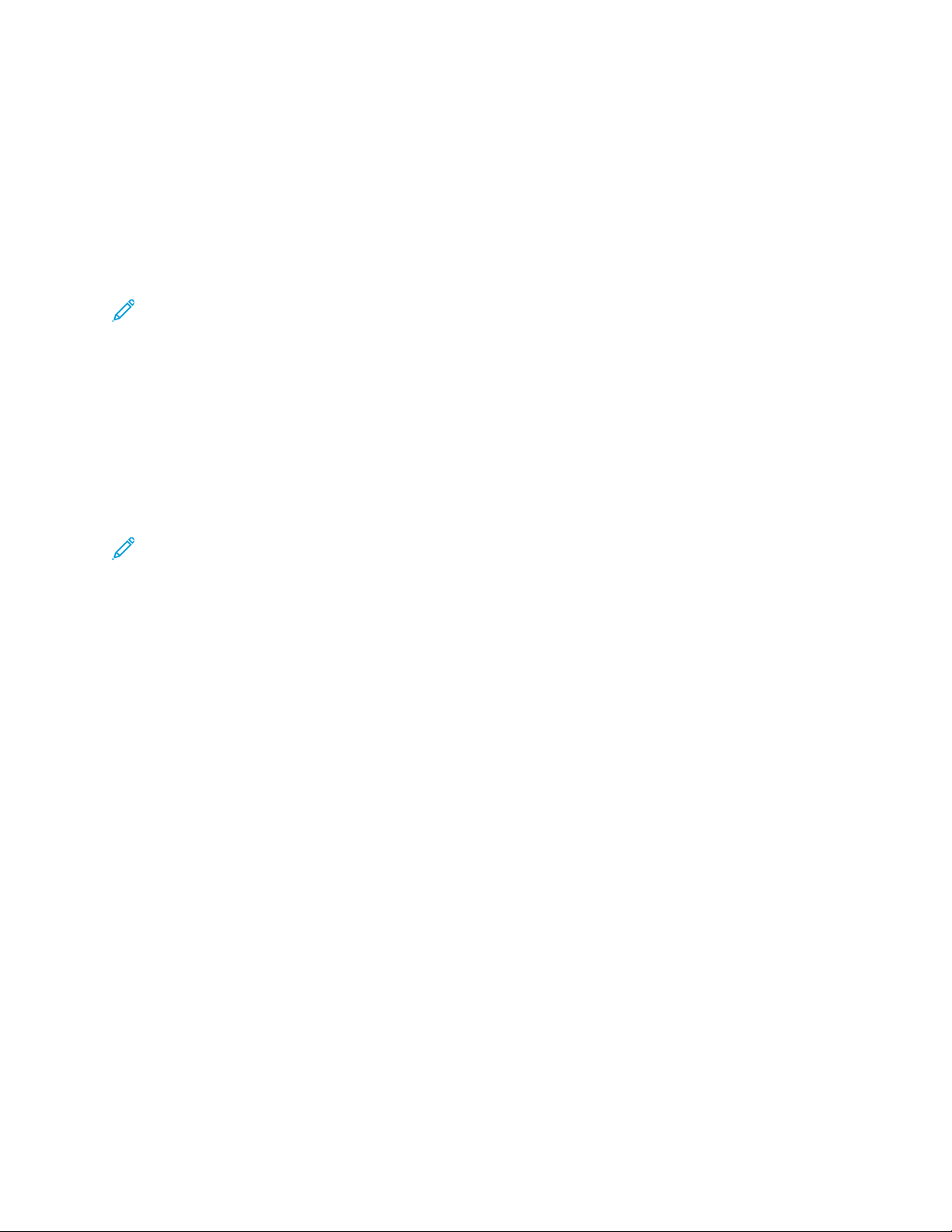
McAfee Embedded Control
Setting the Security Level
Unless you have acquired McAfee Integrity Control, Xerox recommends that you keep the security
level set to the default setting, Enhanced Security.
McAfee Embedded Control has two security levels:
• Enhanced Security
• Integrity Control
Note: Only set the security level if necessary. The printer comes standard with an Enhanced
Security level, which is adequate in many cases.
1. In the Embedded Web Server of the multifunction printer, click Properties→Security.
2. Click McAfee Embedded Control.
3. To enable McAfee Embedded Control features, and configure Alert Feedback options, click Edit.
4. To set the Security Level, under Security Level, select Enhanced Security or Integrity Control.
5. If you selected Enhanced Security as the security level, click Save.
6. If you selected Integrity Control as the security level, click Next, enter the software Feature
Installation Key, then click Apply.
Note: When you change the security level setting, the printer restarts. The process takes several
minutes.
McAfee
McAfee
®
®
Embedded Control
ePO™Configuration Guide
7
Page 8
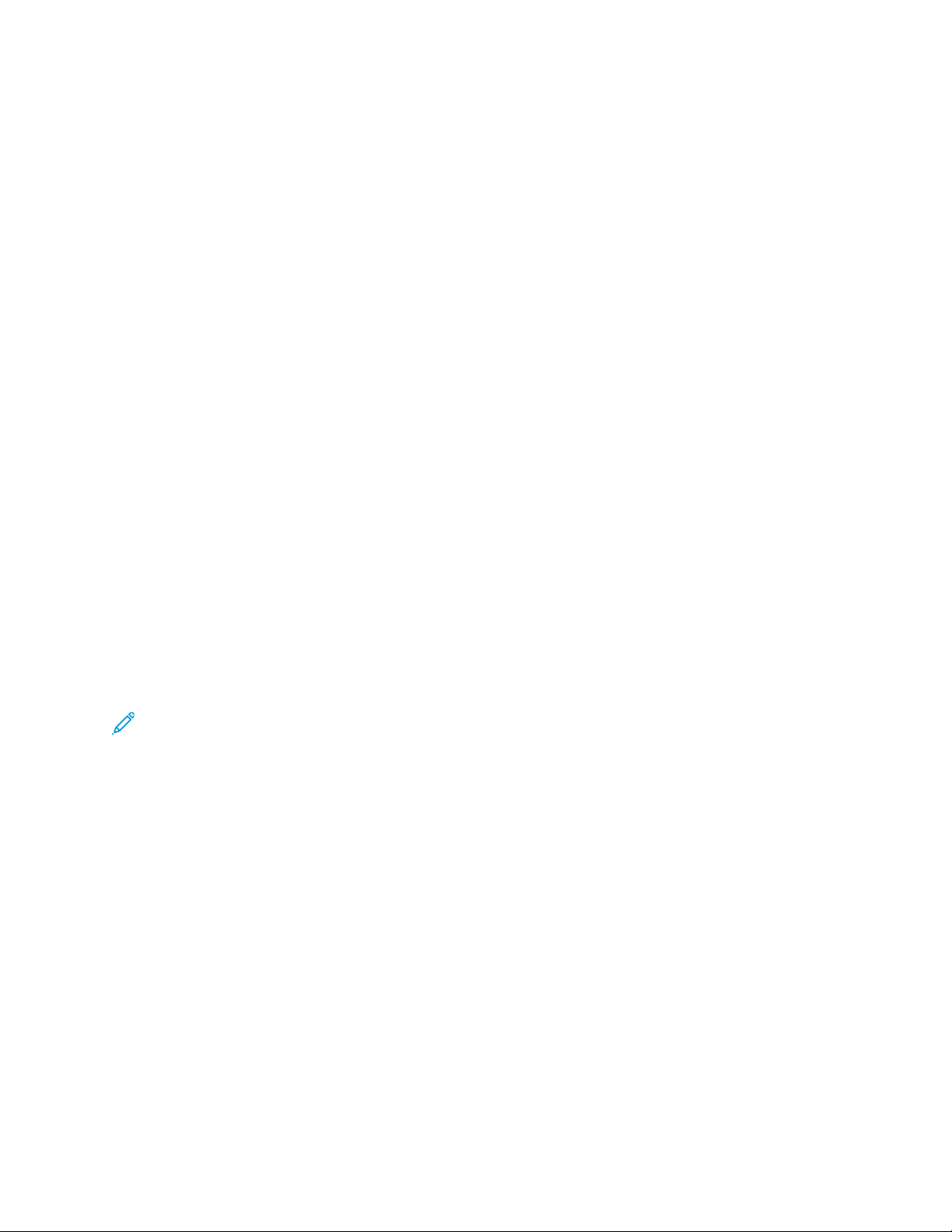
McAfee Embedded Control
Setting the Alert Options
You can configure the printer to alert you when a security event occurs.
To set the alert options:
1. In the Embedded Web Server of the multifunction printer, click Properties→Security.
2. Click McAfee Embedded Control.
3. To configure Alert Feedback options, click Edit.
4. To configure the printer to send email alerts:
a. Under Locally on the Device, click Email Alerts, then Save.
b. Next to E-mail Alerts, under Action, click Edit.
c. Under Recipient Group Addresses, enter valid email addresses for each applicable group 1, 2,
or 3.
d. For each group with email addresses, select Enable Group.
e. Under Recipient Group Preferences, for McAfee Embedded Control, select each group that
you want to receive alerts: Group 1, Group 2 and Group 3.
f. Click Apply.
g. At the prompt, click OK.
5. Configure your alert feedback method.
• To configure the printer to send alerts to McAfee ePolicy Orchestrator Server, under McAfee
Remote Solutions, select McAfee's ePolicy Orchestrator Server.
• If you use Xerox
®
Xerox
CentreWare®Web.
• If Xerox manages your printers, use Xerox
®
CentreWare®Web to manage your printers, configure security alerts in
®
Device Manager to send security alerts from
registered printers.
Note: When McAfee Embedded Control features are enabled, the printer also records security
events in the audit log.
8
McAfee®Embedded Control
McAfee
®
ePO™Configuration Guide
Page 9

2
McAfee ePO Security Event Alerts Configuration
This chapter contains:
• Process Overview.... ........ ....... . ....... ............... ........ ............... ....... . ....... ........ ....... ........ ............... .. 10
• Downloading and Installing the Xerox Extensions for McAfee ePO .............. ........ ....... ........ ....... . 11
• Providing License Keys in McAfee ePO .... ....... ........ ....... . ....... ....... . ....... ........ ....... ........ ....... . ....... . 12
• Changing the Agent Wake-Up Communication Port in McAfee ePO... ....... ........ ....... . ....... ....... . ... 13
• Changing the Maximum File Upload Size Limit on the McAfee ePO Server ... ....... . ....... ....... . ....... 14
• Creating and Assigning a Policy in McAfee ePO .. ....... . ....... ........ ....... ........ ........ ....... ....... . ....... . ... 15
• Configuring the Automated Response in McAfee ePO...... ....... ........ ....... ........ ....... . ....... ........ ...... 16
• Configuring McAfee ePolicy Orchestrator Server Settings........ ........ ....... ........ ....... . ....... ........ ...... 17
• Designating Printers as Super Nodes ... . ....... . ....... ....... ........ ........ ....... ........ ....... . ....... ....... ........ ... 18
• Ensuring that the Device is Managed in McAfee ePO... ........ ....... ........ ....... . ....... ........ ....... ........ .. 19
McAfee
McAfee®Embedded Control
®
ePO™Configuration Guide
9
Page 10

McAfee ePO Security Event Alerts Configuration
Process Overview
This overview provides the procedures, in the specific order required, to configure for security alerts in
McAfee ePO.
CCoonnffiigguurriinngg ffoorr SSeeccuurriittyy EEvveenntt AAlleerrttss iinn MMccAAffeeee eePPOO
To configure for security alerts in McAfee ePO, complete each procedure in the order provided:
1. Purchase and install the McAfee ePO server software. For details, contact a McAfee representative
or visit www.mcafee.com.
2. The Xerox
install the Microsoft .NET Framework, version 4.0 or later. For details, visit www.microsoft.com.
3. Download and install the Xerox
and Installing the Xerox Extensions for McAfee ePO.
®
extensions for McAfee ePO require the Microsoft .NET Framework. Download and
Note: The .NET version required depends on the SQL Server used in your ePO Server.
Note: If you do not complete this procedure, it results in an Error-2 message when you
open the Xerox MFP extension.
®
extensions for McAfee ePO. For details, refer to Downloading
4. Provide license keys in McAfee ePO. For details, refer to Providing License Keys in McAfee ePO.
5. To ensure that the printer can communicate with your McAfee ePO server, change the default
agent wake-up communication port in McAfee ePO. For details, refer to Changing the Agent
Wake-Up Communication Port in McAfee ePO.
6. To allow printer software updates, change the maximum file size upload limit on the McAfee ePO
server. The maximum file size upload limit must be larger than the Xerox
update file size. For details, refer to Changing the Maximum File Upload Size Limit on the McAfee
ePO Server.
7. Ensure that security event alerts are sent when they occur rather than at regular intervals. Create
a security policy, then associate the policy with your Xerox
refer to Creating and Assigning a Policy in McAfee ePO.
8. To ensure that you receive emails automatically in the event of a security alert, configure the
Automated Response in McAfee ePO. For details, refer to Configuring the Automated Response in
McAfee ePO.
9. In the Embedded Web Server of the multifunction printer, on the McAfee Embedded Control
page, provide details about your McAfee ePO server. For details, refer to Configuring McAfee
ePolicy Orchestrator Server Settings.
10. Designate printers as Super Nodes on your network. For details, refer to Designating Printers as
Super Nodes.
11. Ensure that the device is managed within McAfee ePO. For details, refer to Ensuring that the
Device is Managed in McAfee ePO.
®
printers in McAfee ePO. For details,
®
printer software
12. Configure your McAfee ePO Proxy. For details, refer to Configuring Your McAfee ePO Proxy.
10
McAfee®Embedded Control
McAfee
®
ePO™Configuration Guide
Page 11

McAfee ePO Security Event Alerts Configuration
Downloading and Installing the Xerox Extensions for McAfee ePO
1. Locate then download the Xerox®extensions. The extensions are contained in a .zip file.
a. To go to the Xerox
support.
b. To navigate to the support page for your specific device, in the Search field, type your device
model, then press Enter.
c. From the list of results that appear for your device, click Drivers and Downloads.
d. From the Operating System drop-down menu, select the operating system for your server.
Note: Ensure that you select the operating system for your server, not the operating
system of your computer.
e. Under Utilities and Applications, click Xerox Extension for McAfee ePolicy Orchestrator
(ePO).
f. Read the End User License Agreement, then click Accept.
2. Open the .zip file, then move the two compressed extension files to a temporary folder. Do not
open the .zip extension files.
®
Support website, open a Web browser, then type www.xerox.com/office/
3. In McAfee ePO, install the .zip extension files.
a. Access the McAfee ePO Web interface at https://servername.domain:8443.
b. Navigate to Menu→Software→Extensions.
c. In the upper left corner, click Install Extension.
d. Browse to the temporary folder, select a .zip extension file, then open it.
e. Click OK.
Note: If a message appears during installation indicating that the Solidcore extension
is installed already, remove the existing Solidcore extension. After the installation
completes, reinstall the software provided by Xerox and update the Solidcore
extension. For details, refer to Removing and Reinstalling McAfee ePO Extensions.
f. Install the other .zip extension file.
4. To continue configuring your security alerts, proceed to Providing License Keys in McAfee ePO.
McAfee
McAfee
®
®
Embedded Control
ePO™Configuration Guide
11
Page 12

McAfee ePO Security Event Alerts Configuration
Providing License Keys in McAfee ePO
1. Access the McAfee ePO Web interface at https://servername.domain:8443.
2. Navigate to Menu→Configuration→Server Settings.
3. Click Solidcore.
4. In the bottom right corner, click Edit.
5. Enter the following license keys:
• Change Control: XL17-ZCWK-K7E2-9PZY-OT6V
• Application Control: ZM7H-FX52-3SFL-TR5Z-MAG3
• Integrity Monitor: A5G2-XBVN-49YT-SDL5-K835
Note: This is Integrity Control in ePO 5.0.
6. Click Save.
7. To continue configuring your security alerts, proceed to Changing the Agent Wake-Up
Communication Port in McAfee ePO.
12
McAfee®Embedded Control
McAfee
®
ePO™Configuration Guide
Page 13

McAfee ePO Security Event Alerts Configuration
Changing the Agent Wake-Up Communication Port in McAfee ePO
1. Access the McAfee ePO Web interface at https://servername.domain:8443.
2. Navigate to Menu→Configuration→Server Settings.
3. Click Ports.
4. In the bottom right corner, click Edit.
5. Next to Agent wake-up communication port, type 8083, or any unused port other than the
default, 8081.
6. Click Save.
7. To continue configuring your security alerts, proceed to Changing the Maximum File Upload Size
Limit on the McAfee ePO Server.
McAfee
McAfee
®
®
Embedded Control
ePO™Configuration Guide
13
Page 14
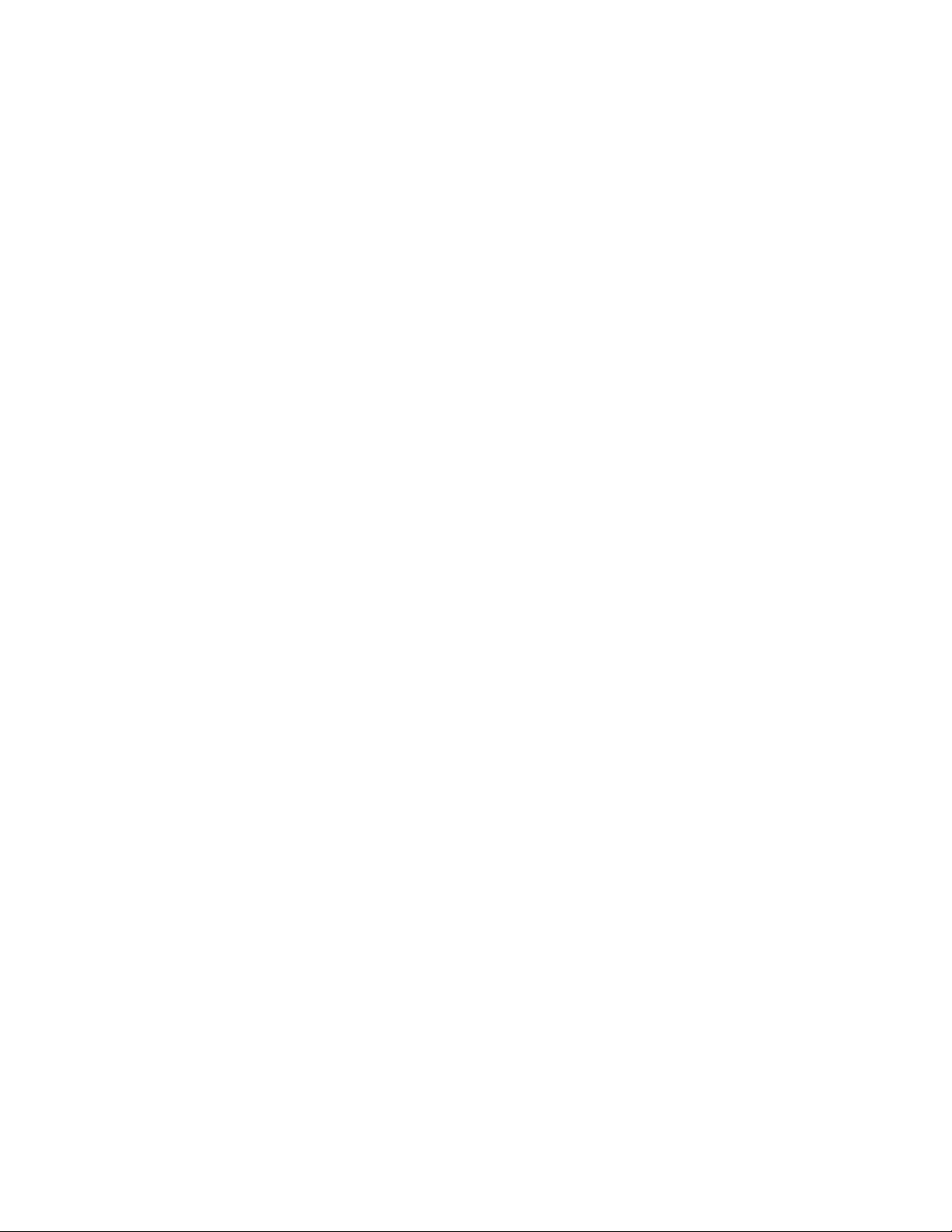
McAfee ePO Security Event Alerts Configuration
Changing the Maximum File Upload Size Limit on the McAfee ePO Server
1. Access the McAfee ePO server, then navigate to C:\Program Files (x86)\McAfee
\ePolicy Orchestrator\Server\conf\orion.
2. Using a text editor application, open the file orion.properties.
3. Change the text orion.upload.max.size=90000000 to orion.upload.max.size=
500000000.
4. Save the text file.
5. Restart the ePO server.
6. To continue configuring your security alerts, proceed to Creating and Assigning a Policy in McAfee
ePO.
14
McAfee®Embedded Control
McAfee
®
ePO™Configuration Guide
Page 15

McAfee ePO Security Event Alerts Configuration
Creating and Assigning a Policy in McAfee ePO
1. Access the McAfee ePO Web interface at https://servername.domain:8443.
2. Navigate to Menu→Policy→Policy Catalog.
3. Next to Product, select McAfee Agent.
4. Next to Category, select General.
5. To create the policy, next to My Default, under the Actions column, click Duplicate.
a. Next to Name, type MFP Agent.
b. Next to Notes, type For Xerox endpoints.
c. Click OK.
6. To edit the policy, under Name, click MFP Agent.
7. Click the Events tab.
a. If not previously selected, select Enable priority event forwarding.
b. Next to Forward events with a priority equal or greater than, select Informational.
c. Next to Interval between uploads, type 1.
d. Next to Maximum number of events per upload, type 20.
e. Click Save.
8. Navigate to Menu→Policy→Policy Assignment Rules.
9. Click New Assignment Rule.
a. Next to Name, type MFP Agent.
b. Click Next.
c. Click Add Policy.
d. Under Product, select McAfee Agent, under Category, select General, then under Policy select
your new policy, MFP Agent.
e. Click Next.
f. Under Available Properties, click Tag.
g. Under Comparison, click Has tag.
h. Under Value, select Xerox MFP.
i. Click OK.
j. Click Next.
10. Click Save.
11. To continue configuring your security alerts, proceed to Configuring the Automated Response in
McAfee ePO.
McAfee
McAfee
®
®
Embedded Control
ePO™Configuration Guide
15
Page 16

McAfee ePO Security Event Alerts Configuration
Configuring the Automated Response in McAfee ePO
To provide security administrators the ability to receive automatic email notifications, install the
Automated Response feature. These notifications are sent whenever McAfee Embedded Control
detects a security event on a Xerox device. When installed, this response system applies to all devices
currently provisioned by the EPO server. The events that trigger a Xerox MFP Alerts Automated
response are: File Read Denied, File Write Denied, or Execution Denied.
By default, the Automated Response is disabled. To enable it, a security administrator must include a
valid email address.
To add an email address and enable the response:
1. In McAfee ePO, select Menu→Automation→Automatic Responses.
2. Click New Response.
a. Next to Name, type Xerox MFP Alerts.
b. Next to Description, type Threat Events.
c. For Event Group, select Solidcore Events.
d. For Event Type, select Client Events.
e. For Status, select Enabled.
f. Click Next.
3. Click Event.
a. Under Value, select File Created, File Deleted, File Modified, Execution Denied, and File
Read Denied, then click the plus icon ( +) to create a row.
b. Under Recipients, type email addresses.
c. Click Next, then click Save.
4. Under Aggregation, for Throttling, select Trigger this response if multiple events occur every 1
hour.
5. Under the Actions tab, select Send Email.
6. Click Next, then click Save.
7. To continue configuring your security alerts, proceed to Configuring McAfee ePolicy Orchestrator
Server Settings.
16
McAfee®Embedded Control
McAfee
®
ePO™Configuration Guide
Page 17

McAfee ePO Security Event Alerts Configuration
Configuring McAfee ePolicy Orchestrator Server Settings
1. In the Embedded Web Server of the multifunction printer, click Properties→Security.
2. Click McAfee Embedded Control.
3. On the McAfee Embedded Control page, next to Device Security Levels, click Edit.
4. Select McAfee ePolicy Orchestrator Server, then click Save.
5. Select McAfee ePolicy Orchestrator Server, then click Edit.
6. Select an address type. Type the appropriately formatted address or host name of your server
and change the default port number as needed.
7. Under User Name, type the name that the printer uses to access the McAfee ePO server
application.
8. Type the password, then type the password again to verify.
9. Click Save.
10. To continue configuring your security alerts, proceed to Designating Printers as Super Nodes.
McAfee
McAfee
®
®
Embedded Control
ePO™Configuration Guide
17
Page 18

McAfee ePO Security Event Alerts Configuration
Designating Printers as Super Nodes
The Xerox®extension for McAfee ePO uses up to three Xerox®printers as supernodes to
communicate with the other Xerox
more than one Xerox
McAfee ePO can use the other supernodes to communicate with other printers. You designate printers
as supernodes by adding specific entries to your DNS server.
Note:
• Your Xerox
• Complete the following procedures on the DNS server, not the McAfee ePO server.
To add a DNS entry, do one of the following:
®
printer as a supernode. If one supernode is not functioning or is offline,
®
printers and your McAfee ePO server must use the same DNS server.
®
printers that it monitors. Xerox recommends that you designate
AAddddiinngg DDNNSS EEnnttrriieess ttoo OOnnee oorr MMoorree EExxiissttiinngg DDoommaaiinnss
If you have a small number of domains in your network, use this method to add DNS entries to each
domain.
1. On your DNS server, find the domain of each printer that you want to designate as a supernode.
2. For each domain, add entries for all supernodes, then name them:
• XeroxDiscoverySuperNode1
• XeroxDiscoverySuperNode2
• XeroxDiscoverySuperNode3
Note: The entries for all supernodes are not case sensitive.
3. If your network uses more than one DNS server, repeat the previous step for all other DNS servers.
4. To continue configuring your security alerts, proceed to Ensuring that the Device is Managed in
McAfee ePO.
AAddddiinngg DDNNSS EEnnttrriieess ttoo aa SSiinnggllee NNeeww DDoommaaiinn
If you have a large number of domains in your network, use this method to add DNS entries to a
single domain.
1. On your DNS server, create a domain named Xerox.local. The Xerox extension for McAfee ePO
looks for a domain with this name.
2. For Xerox.local, add entries for each supernode, then name them:
• XeroxDiscoverySuperNode1
• XeroxDiscoverySuperNode2
• XeroxDiscoverySuperNode3
3. To continue configuring your security alerts, proceed to Ensuring that the Device is Managed in
McAfee ePO.
18
McAfee®Embedded Control
McAfee
®
ePO™Configuration Guide
Page 19

McAfee ePO Security Event Alerts Configuration
Ensuring that the Device is Managed in McAfee ePO
1. In McAfee ePO, click System Tree.
2. Click Lost & Found.
3. Under Preset, select This Group and all Subgroups.
4. Verify that your Xerox device appears.
5. Verify that the Xerox device appears as Managed under the Managed State.
6. In the McAfee ePO window, under Menu, select Third Party, then click the Xerox MFP extension.
7. For convenient McAfee ePO access, drag and drop the Xerox MFP extension icon to the top
banner.
8. To continue configuring your security alerts, proceed to Configuring Your McAfee ePO Proxy.
McAfee
McAfee
®
®
Embedded Control
ePO™Configuration Guide
19
Page 20

McAfee ePO Security Event Alerts Configuration
20
McAfee®Embedded Control
McAfee
®
ePO™Configuration Guide
Page 21

3
Configure the McAfee ePO Proxy
This chapter contains:
• Configuring Your McAfee ePO Proxy.... . ....... ........ ....... ........ ............... ....... . ....... ........ ....... ........ ... 22
McAfee
McAfee®Embedded Control
®
ePO™Configuration Guide
21
Page 22

Configure the McAfee ePO Proxy
Configuring Your McAfee ePO Proxy
If a proxy is used, it must be configured with McAfee ePO.
1. In McAfee ePO, under Menu, select Configuration.
2. Select Server Settings.
3. Select Proxy Settings.
4. In the bottom right corner, click Edit.
5. Under Type, select Configure the proxy settings manually.
6. Under Proxy server settings, manually configure to match the unique settings for your site.
7. Click Save.
8. Restart the ePO server.
Note: If you do not complete this procedure, it results in an Error-2 message when you open
the Xerox MFP extension.
22
McAfee®Embedded Control
McAfee
®
ePO™Configuration Guide
Page 23

4
Remove and Reinstall McAfee ePO Extensions
This chapter contains:
• Removing and Reinstalling McAfee ePO Extensions .. . ....... . ....... ....... ........ ........ ....... ........ ....... . .... 24
McAfee
McAfee®Embedded Control
®
ePO™Configuration Guide
23
Page 24

Remove and Reinstall McAfee ePO Extensions
Removing and Reinstalling McAfee ePO Extensions
If a message appears during installation indicating that the Solidcore extension is installed already,
remove the existing Solidcore extension. After the installation completes, reinstall the software
provided by Xerox and update the Solidcore extension. Performing these two steps establishes the
necessary foundation to update the software to a more recent version.
1. Remove the current software.
2. Install the software provided by Xerox.
3. Complete the entire setup procedure using the software version just installed.
4. If available, upgrade to a more current version.
24
McAfee®Embedded Control
McAfee
®
ePO™Configuration Guide
Page 25

Page 26

