Page 1

Xerox 6204
Wide Format Solution
User
Guide
User Guide
701P44973
Vers. 2.0
Page 2
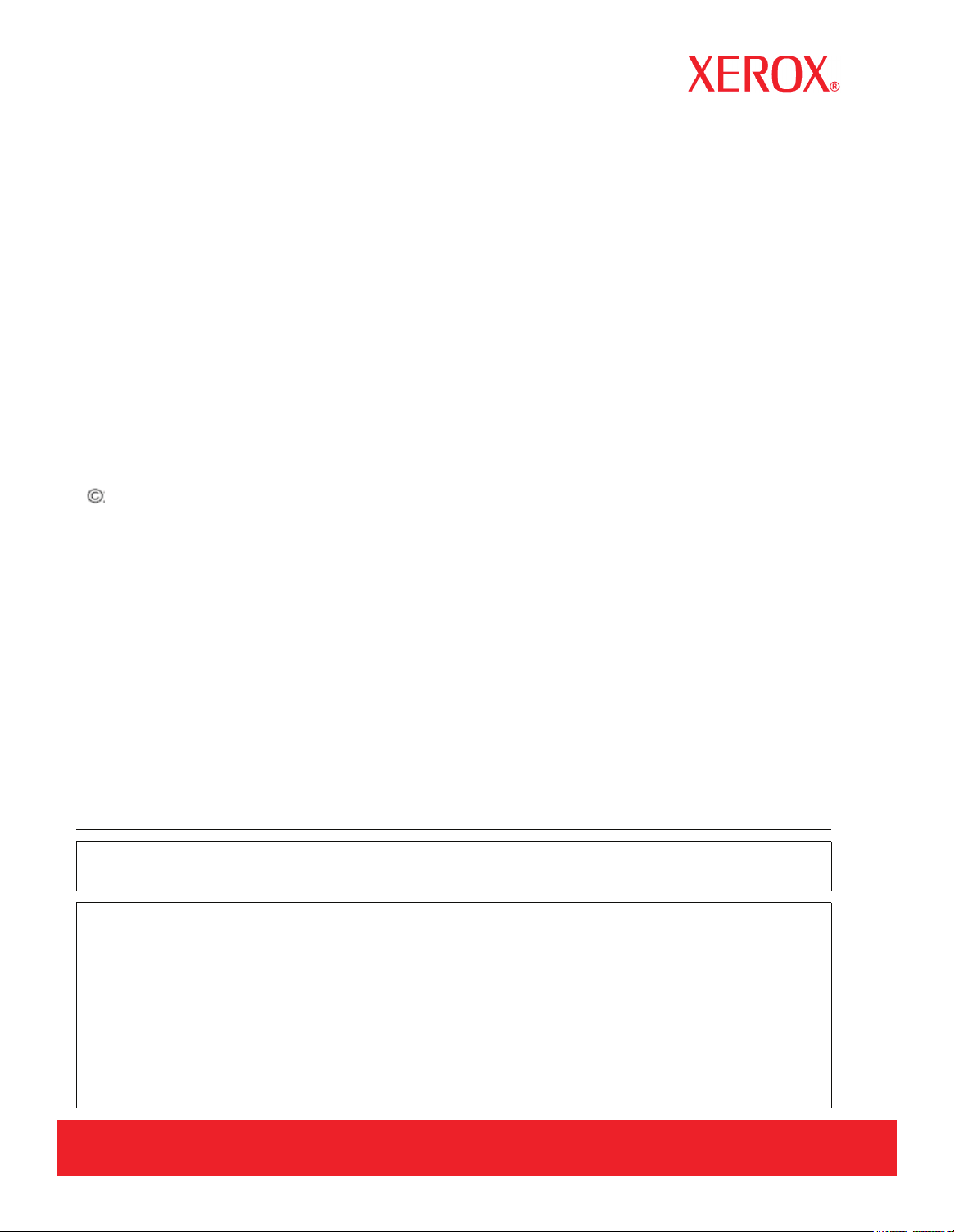
Prepared by:
Xerox Corporation
Global Knowledge and Language Services
800 Phillips Road, Bldg. 0845-17S
Webster, NY 14580
USA
2005 by Xerox Corporation. All rights reserved.
Copyright protection claimed includes all forms and matters of copyrightable material and information now
allowed by statutory judicial law or hereinafter granted, including without limitation, material generated from
the software programs which are displayed on the screen such as icons, screen displays, looks, etc.
Printed in the United States of America.
XEROX and all Xerox product names mentioned in this publication are trademarks of XEROX
CORPORATION. Other company trademarks are also acknowledged, including:
Microsoft, MS-DOS, Windows, Microsoft Network, and Windows Server are either trademarks or registered
trademarks of Microsoft Corporation in the United States and/or other countries.
Adobe, Acrobat, PostScript, PostScript3, and PostScript Logo are trademarks of Adobe Systems Inc.
Apple, AppleTalk, EtherTalk, LocalTalk, Macintosh, MacOS and TrueType are
trademarks of Apple Computer, Inc., registered in the U.S. and other countries.
HP, HPGL, HPGL/2, and HP-UX are registered trademarks of Hewlett-Packard Corporation.
All product/brand names are trademarks or registered trademarks of the respective holders.
Damage related to computer viruses:
Xerox is not responsible for any machine breakdown or software malfunction caused by a computer virus.
Important
(1) This manual is copyrighted with all rights reserved. Under the copyright laws, this manual may not be
copied or modified, in whole or in part, without the written consent of the publisher.
(2) Changes are periodically made to this document. Changes, technical inaccuracies, and typographic
errors will be corrected in subsequent editions.
(3) We welcome any comments on ambiguities, errors, or omissions.
(4) Never attempt any procedure on the machine that is not specifically described in this manual.
Unauthorized operation procedures can cause problems or accidents. Xerox is not liable for any
problems resulting from unauthorized operation of the equipment.
Page 3
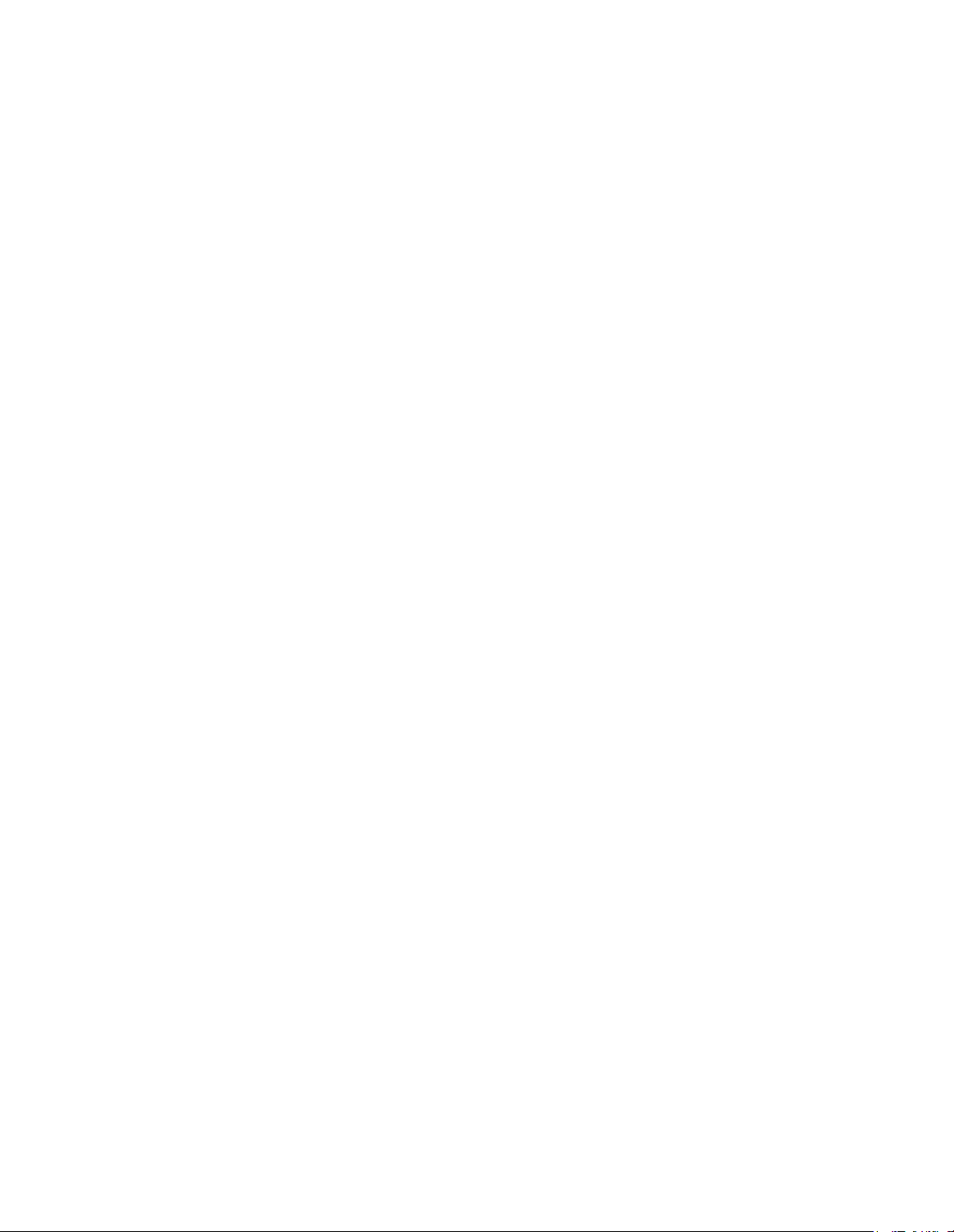
Table of Contents
Table of contents
Before Using the Machine . . . . . . . . . . . . . . . . . . . . . . . . . . . . . . . . . . . . . . . . . . . 1
Preface . . . . . . . . . . . . . . . . . . . . . . . . . . . . . . . . . . . . . . . . . . . . . . . . . . . . . . . . . . . . . . . . . . . . . . 2
Xerox 6204 Wide Format Solution series . . . . . . . . . . . . . . . . . . . . . . . . . . . . . . . . . . . . . . . . . . . 3
Related Information Sources and CD . . . . . . . . . . . . . . . . . . . . . . . . . . . . . . . . . . . . . . . . . . . . . . 4
Guides Supplied . . . . . . . . . . . . . . . . . . . . . . . . . . . . . . . . . . . . . . . . . . . . . . . . . . . . . . . . . . . . . 4
Using This Guide . . . . . . . . . . . . . . . . . . . . . . . . . . . . . . . . . . . . . . . . . . . . . . . . . . . . . . . . . . . . . . 5
Prerequisite Knowledge . . . . . . . . . . . . . . . . . . . . . . . . . . . . . . . . . . . . . . . . . . . . . . . . . . . . . . . 5
Organization of this Guide . . . . . . . . . . . . . . . . . . . . . . . . . . . . . . . . . . . . . . . . . . . . . . . . . . . . . 5
Conventions . . . . . . . . . . . . . . . . . . . . . . . . . . . . . . . . . . . . . . . . . . . . . . . . . . . . . . . . . . . . . . . . 6
Safety Notes . . . . . . . . . . . . . . . . . . . . . . . . . . . . . . . . . . . . . . . . . . . . . . . . . . . . . . . . . . . . . . . . . . 7
Operational Safety Information . . . . . . . . . . . . . . . . . . . . . . . . . . . . . . . . . . . . . . . . . . . . . . . . . 9
Maintenance Information . . . . . . . . . . . . . . . . . . . . . . . . . . . . . . . . . . . . . . . . . . . . . . . . . . . . . . 9
Ozone Safety Information . . . . . . . . . . . . . . . . . . . . . . . . . . . . . . . . . . . . . . . . . . . . . . . . . . . . . 10
For Consumables . . . . . . . . . . . . . . . . . . . . . . . . . . . . . . . . . . . . . . . . . . . . . . . . . . . . . . . . . . . 10
Radio Frequency Emissions . . . . . . . . . . . . . . . . . . . . . . . . . . . . . . . . . . . . . . . . . . . . . . . . . . . 10
Product Safety Certification . . . . . . . . . . . . . . . . . . . . . . . . . . . . . . . . . . . . . . . . . . . . . . . . . . . 10
Regulatory Information . . . . . . . . . . . . . . . . . . . . . . . . . . . . . . . . . . . . . . . . . . . . . . . . . . . . . . . . 11
Environmental Compliance . . . . . . . . . . . . . . . . . . . . . . . . . . . . . . . . . . . . . . . . . . . . . . . . . . . 11
Illegal Copies and Printouts . . . . . . . . . . . . . . . . . . . . . . . . . . . . . . . . . . . . . . . . . . . . . . . . . . . . . 12
Product Recycling and Disposal . . . . . . . . . . . . . . . . . . . . . . . . . . . . . . . . . . . . . . . . . . . . . . . . . 15
WEEE Directive 2002/96/EC . . . . . . . . . . . . . . . . . . . . . . . . . . . . . . . . . . . . . . . . . . . . . . . . . . 15
Power Connection . . . . . . . . . . . . . . . . . . . . . . . . . . . . . . . . . . . . . . . . . . . . . . . . . . . . . . . . . . . . 15
Environment and Temperature . . . . . . . . . . . . . . . . . . . . . . . . . . . . . . . . . . . . . . . . . . . . . . . . . . 15
Warning and Caution Label Locations . . . . . . . . . . . . . . . . . . . . . . . . . . . . . . . . . . . . . . . . . . . . 16
Product Overview . . . . . . . . . . . . . . . . . . . . . . . . . . . . . . . . . . . . . . . . . . . . . . . . 17
Machine Components . . . . . . . . . . . . . . . . . . . . . . . . . . . . . . . . . . . . . . . . . . . . . . . . . . . . . . . . . 18
Machine Components . . . . . . . . . . . . . . . . . . . . . . . . . . . . . . . . . . . . . . . . . . . . . . . . . . . . . . . . 18
Control Panel . . . . . . . . . . . . . . . . . . . . . . . . . . . . . . . . . . . . . . . . . . . . . . . . . . . . . . . . . . . . . . 21
Using the Touch Screen . . . . . . . . . . . . . . . . . . . . . . . . . . . . . . . . . . . . . . . . . . . . . . . . . . . . . . 23
Power On / Off . . . . . . . . . . . . . . . . . . . . . . . . . . . . . . . . . . . . . . . . . . . . . . . . . . . . . . . . . . . . . . . 25
Powering On . . . . . . . . . . . . . . . . . . . . . . . . . . . . . . . . . . . . . . . . . . . . . . . . . . . . . . . . . . . . . . . 25
Powering Off . . . . . . . . . . . . . . . . . . . . . . . . . . . . . . . . . . . . . . . . . . . . . . . . . . . . . . . . . . . . . . . 25
Circuit Breaker . . . . . . . . . . . . . . . . . . . . . . . . . . . . . . . . . . . . . . . . . . . . . . . . . . . . . . . . . . . . . . . 26
Checking the Circuit Breaker . . . . . . . . . . . . . . . . . . . . . . . . . . . . . . . . . . . . . . . . . . . . . . . . . . 26
Power Saver Mode . . . . . . . . . . . . . . . . . . . . . . . . . . . . . . . . . . . . . . . . . . . . . . . . . . . . . . . . . . . . 27
Changing the Power Saver Mode Change Interval . . . . . . . . . . . . . . . . . . . . . . . . . . . . . . . . . . 27
Xerox 6204 Wide Format Solution
i
Page 4
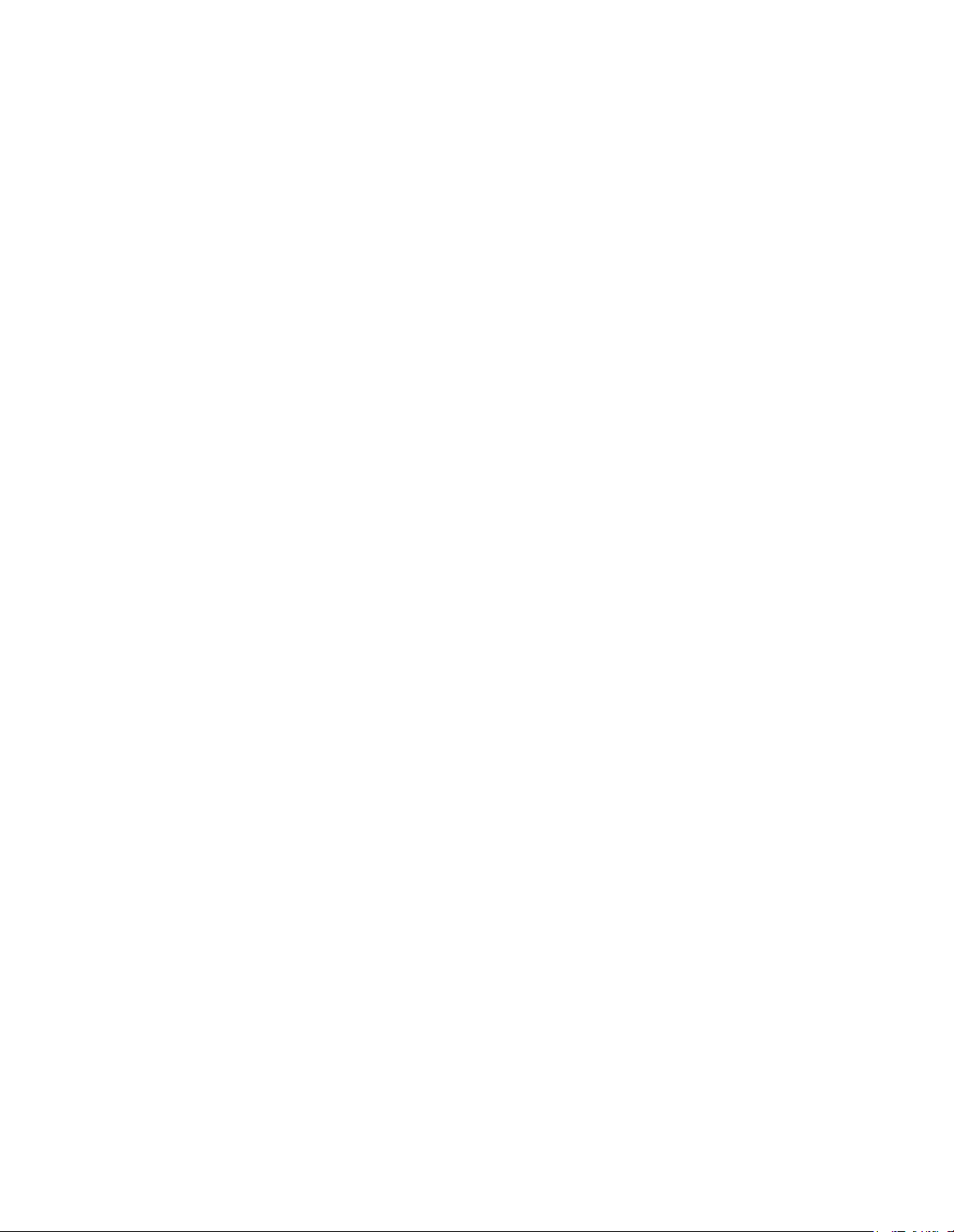
Table of Contents
Exiting the Power Saver Mode . . . . . . . . . . . . . . . . . . . . . . . . . . . . . . . . . . . . . . . . . . . . . . . . . 29
Using Originals . . . . . . . . . . . . . . . . . . . . . . . . . . . . . . . . . . . . . . . . . . . . . . . . . . . . . . . . . . . . . . 30
Usable Originals . . . . . . . . . . . . . . . . . . . . . . . . . . . . . . . . . . . . . . . . . . . . . . . . . . . . . . . . . . . . 30
Use the Document Carrier for These Originals . . . . . . . . . . . . . . . . . . . . . . . . . . . . . . . . . . . . 30
Precautions When Handling Originals . . . . . . . . . . . . . . . . . . . . . . . . . . . . . . . . . . . . . . . . . . . 30
Size Series Settings for Originals . . . . . . . . . . . . . . . . . . . . . . . . . . . . . . . . . . . . . . . . . . . . . . . . 31
Media Types and Loading . . . . . . . . . . . . . . . . . . . . . . . . . . . . . . . . . . . . . . . . . . . . . . . . . . . . . 32
Media Type . . . . . . . . . . . . . . . . . . . . . . . . . . . . . . . . . . . . . . . . . . . . . . . . . . . . . . . . . . . . . . . . 32
Handling and Storing Paper Media . . . . . . . . . . . . . . . . . . . . . . . . . . . . . . . . . . . . . . . . . . . . . . 33
Loading Media . . . . . . . . . . . . . . . . . . . . . . . . . . . . . . . . . . . . . . . . . . . . . . . . . . . . . . . . . . . . . 34
Cutting Roll Media . . . . . . . . . . . . . . . . . . . . . . . . . . . . . . . . . . . . . . . . . . . . . . . . . . . . . . . . . . 37
Media Settings . . . . . . . . . . . . . . . . . . . . . . . . . . . . . . . . . . . . . . . . . . . . . . . . . . . . . . . . . . . . . . . 39
Copy . . . . . . . . . . . . . . . . . . . . . . . . . . . . . . . . . . . . . . . . . . . . . . . . . . . . . . . . . . . 41
Copying Procedure . . . . . . . . . . . . . . . . . . . . . . . . . . . . . . . . . . . . . . . . . . . . . . . . . . . . . . . . . . . 42
Step 1 Selecting Features . . . . . . . . . . . . . . . . . . . . . . . . . . . . . . . . . . . . . . . . . . . . . . . . . . . . . 42
Step 2 Entering the Quantity . . . . . . . . . . . . . . . . . . . . . . . . . . . . . . . . . . . . . . . . . . . . . . . . . . 43
Step 3 Scanning the Original . . . . . . . . . . . . . . . . . . . . . . . . . . . . . . . . . . . . . . . . . . . . . . . . . . 43
Stopping a Copy Job . . . . . . . . . . . . . . . . . . . . . . . . . . . . . . . . . . . . . . . . . . . . . . . . . . . . . . . . . . 45
Copying Multiple Originals (Collated Output) . . . . . . . . . . . . . . . . . . . . . . . . . . . . . . . . . . . . . . 46
Manual Feed Copies . . . . . . . . . . . . . . . . . . . . . . . . . . . . . . . . . . . . . . . . . . . . . . . . . . . . . . . . . . 48
Interrupting a Copy Job . . . . . . . . . . . . . . . . . . . . . . . . . . . . . . . . . . . . . . . . . . . . . . . . . . . . . . . . 49
Copying from Memory (Reprinting) . . . . . . . . . . . . . . . . . . . . . . . . . . . . . . . . . . . . . . . . . . . . . . 50
Copy Features . . . . . . . . . . . . . . . . . . . . . . . . . . . . . . . . . . . . . . . . . . . . . . . . . . . . . . . . . . . . . . . 52
Copy - Basic Copy . . . . . . . . . . . . . . . . . . . . . . . . . . . . . . . . . . . . . . . . . . . . . . . . . . . . . . . . . . . . 53
Reduce/Enlarge (Making Enlarged/Reduced Copies) . . . . . . . . . . . . . . . . . . . . . . . . . . . . . . . 53
Media Supply (Selecting Media Supply to Use for Copying) . . . . . . . . . . . . . . . . . . . . . . . . . 55
Media Type (Selecting the Media Type to Use for Copying) . . . . . . . . . . . . . . . . . . . . . . . . . 56
Media Cut Mode (Selecting the Media Cut Mode) . . . . . . . . . . . . . . . . . . . . . . . . . . . . . . . . . 57
Copy - Image Quality . . . . . . . . . . . . . . . . . . . . . . . . . . . . . . . . . . . . . . . . . . . . . . . . . . . . . . . . . 58
Original Type (Selecting the Image Quality Type for the Original) . . . . . . . . . . . . . . . . . . . . 58
Copy Density (Adjusting the Copy Density) . . . . . . . . . . . . . . . . . . . . . . . . . . . . . . . . . . . . . . 59
Background Suppression (Erasing the Background Color of the Original) . . . . . . . . . . . . . . . 59
Contrast (Adjusting the Contrast) . . . . . . . . . . . . . . . . . . . . . . . . . . . . . . . . . . . . . . . . . . . . . . . 59
Copy - More Features . . . . . . . . . . . . . . . . . . . . . . . . . . . . . . . . . . . . . . . . . . . . . . . . . . . . . . . . . 60
Image Location (Shifting the Image Copy Position) . . . . . . . . . . . . . . . . . . . . . . . . . . . . . . . . 60
Edge Erase (Erasing the Edges and Margin Shadows of the Original) . . . . . . . . . . . . . . . . . . 61
Scan Start Position (Shifting the Start Position for Scanning the Original) . . . . . . . . . . . . . . . 63
Lead & Trail Margins (Making Copies with the Lead and Trail Margins) . . . . . . . . . . . . . . . 63
Collation (Building Sets) . . . . . . . . . . . . . . . . . . . . . . . . . . . . . . . . . . . . . . . . . . . . . . . . . . . . . 64
Mirror Image (Making Reverse Copies of Images) . . . . . . . . . . . . . . . . . . . . . . . . . . . . . . . . . 65
ii
Xerox 6204 Wide Format Solution
Page 5
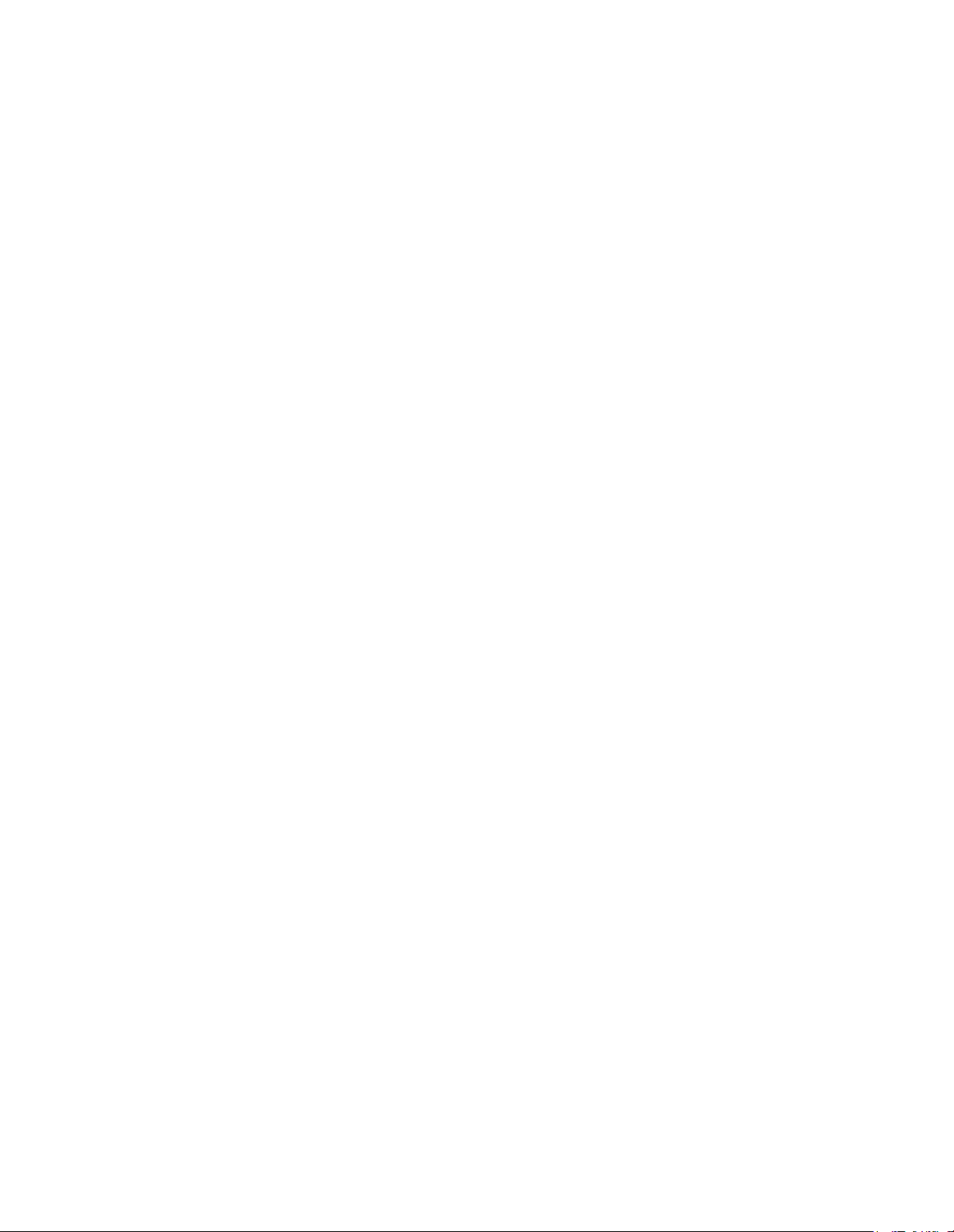
Table of Contents
Invert Image (Making Reverse Copies of Negative Images) . . . . . . . . . . . . . . . . . . . . . . . . . . 66
Auto Rotate Feature (90 Degree Auto Rotate) . . . . . . . . . . . . . . . . . . . . . . . . . . . . . . . . . . . . . 66
Scan . . . . . . . . . . . . . . . . . . . . . . . . . . . . . . . . . . . . . . . . . . . . . . . . . . . . . . . . . . . . 69
Preparation for Scanning . . . . . . . . . . . . . . . . . . . . . . . . . . . . . . . . . . . . . . . . . . . . . . . . . . . . . . . 70
Establish Network Settings . . . . . . . . . . . . . . . . . . . . . . . . . . . . . . . . . . . . . . . . . . . . . . . . . . . . 70
Create a Mailbox . . . . . . . . . . . . . . . . . . . . . . . . . . . . . . . . . . . . . . . . . . . . . . . . . . . . . . . . . . . . 70
Scanning Procedure . . . . . . . . . . . . . . . . . . . . . . . . . . . . . . . . . . . . . . . . . . . . . . . . . . . . . . . . . . . 72
Step 1 Selecting the Mailbox . . . . . . . . . . . . . . . . . . . . . . . . . . . . . . . . . . . . . . . . . . . . . . . . . . 72
Step 2 Selecting Features . . . . . . . . . . . . . . . . . . . . . . . . . . . . . . . . . . . . . . . . . . . . . . . . . . . . . 73
Step 3 Starting a Scan Job . . . . . . . . . . . . . . . . . . . . . . . . . . . . . . . . . . . . . . . . . . . . . . . . . . . . 74
Step 4 Importing Scanned Data . . . . . . . . . . . . . . . . . . . . . . . . . . . . . . . . . . . . . . . . . . . . . . . . 74
Scanning Multiple Originals as One Set of Data . . . . . . . . . . . . . . . . . . . . . . . . . . . . . . . . . . . . . 75
Stopping a Scan Job . . . . . . . . . . . . . . . . . . . . . . . . . . . . . . . . . . . . . . . . . . . . . . . . . . . . . . . . . . . 77
Interrupting a Scan Job . . . . . . . . . . . . . . . . . . . . . . . . . . . . . . . . . . . . . . . . . . . . . . . . . . . . . . . . 78
Scan Features . . . . . . . . . . . . . . . . . . . . . . . . . . . . . . . . . . . . . . . . . . . . . . . . . . . . . . . . . . . . . . . . 79
Scan - Basic Scan . . . . . . . . . . . . . . . . . . . . . . . . . . . . . . . . . . . . . . . . . . . . . . . . . . . . . . . . . . . . . 80
File Format (Selecting the Scanned Data Type) . . . . . . . . . . . . . . . . . . . . . . . . . . . . . . . . . . . . 80
Scan Resolution (Selecting the Scan Resolution) . . . . . . . . . . . . . . . . . . . . . . . . . . . . . . . . . . . 81
Halftone (Selecting the Halftone Type for Scanning the Original) . . . . . . . . . . . . . . . . . . . . . 82
Reduce/Enlarge (Specifying the Ratio for the Scan Job) . . . . . . . . . . . . . . . . . . . . . . . . . . . . . 82
Scan - Image Quality . . . . . . . . . . . . . . . . . . . . . . . . . . . . . . . . . . . . . . . . . . . . . . . . . . . . . . . . . . 83
Original Type (Selecting the Image Quality Based on Type of Original) . . . . . . . . . . . . . . . . 83
Scan Density (Adjusting the Scan Density) . . . . . . . . . . . . . . . . . . . . . . . . . . . . . . . . . . . . . . . 84
Background Suppression (Erasing the Background Color of the Original) . . . . . . . . . . . . . . . 84
Contrast (Adjusting the Contrast) . . . . . . . . . . . . . . . . . . . . . . . . . . . . . . . . . . . . . . . . . . . . . . . 84
Scan - More Features . . . . . . . . . . . . . . . . . . . . . . . . . . . . . . . . . . . . . . . . . . . . . . . . . . . . . . . . . . 85
Scan Size (Specifying the Scan Size) . . . . . . . . . . . . . . . . . . . . . . . . . . . . . . . . . . . . . . . . . . . . 85
Edge Erase (Erasing Edges and Margin Shadows of the Original) . . . . . . . . . . . . . . . . . . . . . 86
Scan Start Position (Shifting the Start Position for Scanning the Original) . . . . . . . . . . . . . . . 86
Mirror Image (Scanning Images Reversed) . . . . . . . . . . . . . . . . . . . . . . . . . . . . . . . . . . . . . . . 87
Invert Image (Scanning with Inverted Images) . . . . . . . . . . . . . . . . . . . . . . . . . . . . . . . . . . . . 88
Deleting Documents in a Mailbox . . . . . . . . . . . . . . . . . . . . . . . . . . . . . . . . . . . . . . . . . . . . . . . . 89
Creating / Deleting / Changing a Mailbox . . . . . . . . . . . . . . . . . . . . . . . . . . . . . . . . . . . . . . . . . . 91
Creating a Mailbox . . . . . . . . . . . . . . . . . . . . . . . . . . . . . . . . . . . . . . . . . . . . . . . . . . . . . . . . . . 91
Deleting a Mailbox . . . . . . . . . . . . . . . . . . . . . . . . . . . . . . . . . . . . . . . . . . . . . . . . . . . . . . . . . . 93
Changing Mailbox Settings . . . . . . . . . . . . . . . . . . . . . . . . . . . . . . . . . . . . . . . . . . . . . . . . . . . 94
Stored Programming . . . . . . . . . . . . . . . . . . . . . . . . . . . . . . . . . . . . . . . . . . . . . . 95
Stored Programming Overview . . . . . . . . . . . . . . . . . . . . . . . . . . . . . . . . . . . . . . . . . . . . . . . . . 96
Xerox 6204 Wide Format Solution
iii
Page 6
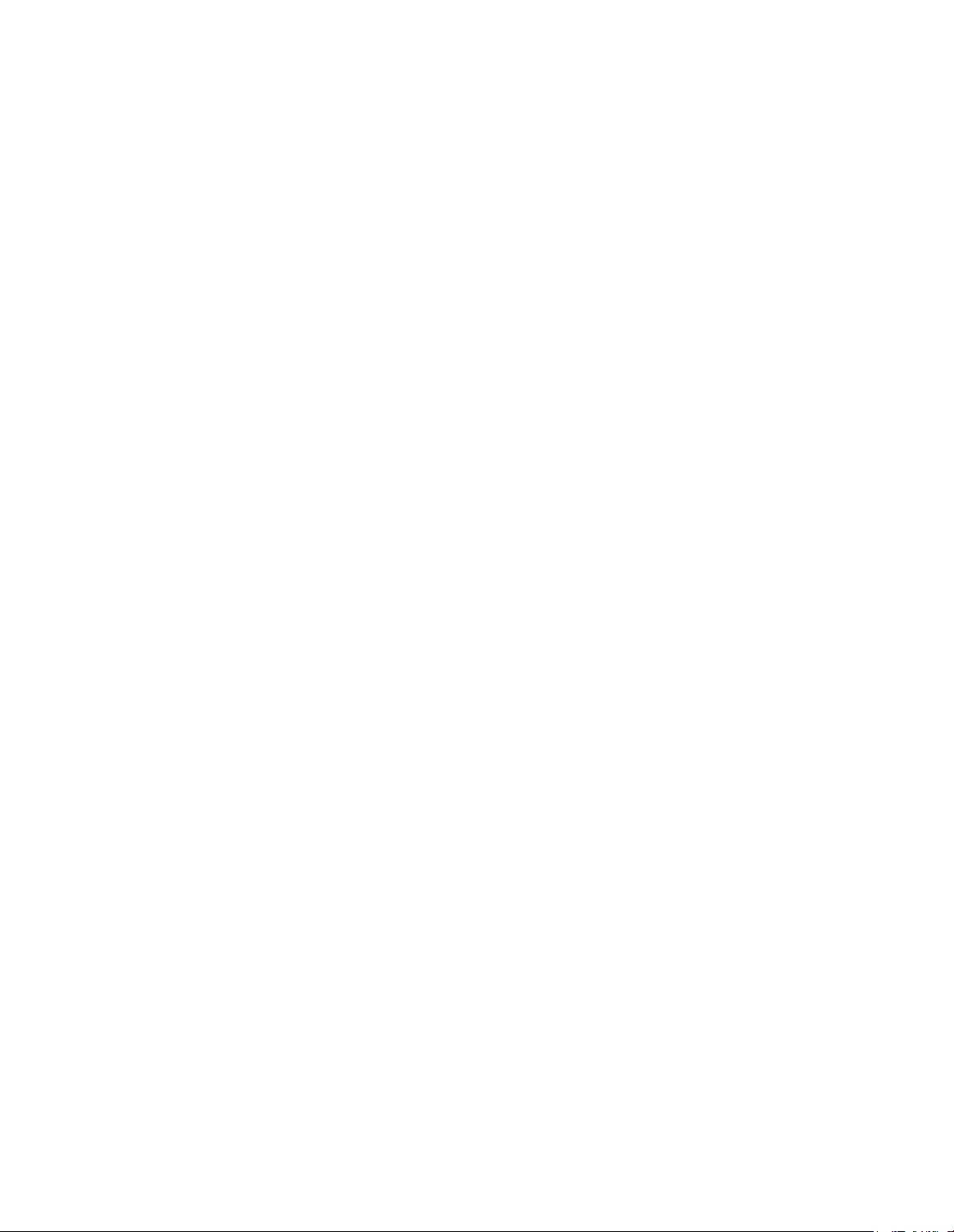
Table of Contents
Registering/Deleting/Renaming Stored Programming . . . . . . . . . . . . . . . . . . . . . . . . . . . . . . . . 97
Registering Stored Programming . . . . . . . . . . . . . . . . . . . . . . . . . . . . . . . . . . . . . . . . . . . . . . . 97
Naming/Renaming Stored Programming . . . . . . . . . . . . . . . . . . . . . . . . . . . . . . . . . . . . . . . . . 98
Confirming Stored Programming Settings . . . . . . . . . . . . . . . . . . . . . . . . . . . . . . . . . . . . . . . . 99
Deleting Stored Programming . . . . . . . . . . . . . . . . . . . . . . . . . . . . . . . . . . . . . . . . . . . . . . . . . 99
Recalling Stored Programming . . . . . . . . . . . . . . . . . . . . . . . . . . . . . . . . . . . . . . . . . . . . . . . . . 100
Computer Operations . . . . . . . . . . . . . . . . . . . . . . . . . . . . . . . . . . . . . . . . . . . . 101
About the CD-ROM Provided with the Machine . . . . . . . . . . . . . . . . . . . . . . . . . . . . . . . . . . . 102
Using the CD-ROM . . . . . . . . . . . . . . . . . . . . . . . . . . . . . . . . . . . . . . . . . . . . . . . . . . . . . . . . 102
Preparation for Printing . . . . . . . . . . . . . . . . . . . . . . . . . . . . . . . . . . . . . . . . . . . . . . . . . . . . . . . 103
Printable Data Formats . . . . . . . . . . . . . . . . . . . . . . . . . . . . . . . . . . . . . . . . . . . . . . . . . . . . . . 103
Printing from Your Computer . . . . . . . . . . . . . . . . . . . . . . . . . . . . . . . . . . . . . . . . . . . . . . . . . 103
Network Settings . . . . . . . . . . . . . . . . . . . . . . . . . . . . . . . . . . . . . . . . . . . . . . . . . . . . . . . . . . . 104
Browser Settings . . . . . . . . . . . . . . . . . . . . . . . . . . . . . . . . . . . . . . . . . . . . . . . . . . . . . . . . . . . 104
Logical Printer Settings . . . . . . . . . . . . . . . . . . . . . . . . . . . . . . . . . . . . . . . . . . . . . . . . . . . . . 104
Installing Software . . . . . . . . . . . . . . . . . . . . . . . . . . . . . . . . . . . . . . . . . . . . . . . . . . . . . . . . . 105
Printing . . . . . . . . . . . . . . . . . . . . . . . . . . . . . . . . . . . . . . . . . . . . . . . . . . . . . . . . . . . . . . . . . . . . 106
Using the Print Driver . . . . . . . . . . . . . . . . . . . . . . . . . . . . . . . . . . . . . . . . . . . . . . . . . . . . . . . 106
Using the BT-PlotAssistant . . . . . . . . . . . . . . . . . . . . . . . . . . . . . . . . . . . . . . . . . . . . . . . . . . 107
Checking Print Status and Machine Status (Print Services On Web) . . . . . . . . . . . . . . . . . . . 108
Stopping a Print Job . . . . . . . . . . . . . . . . . . . . . . . . . . . . . . . . . . . . . . . . . . . . . . . . . . . . . . . . 110
Importing Scanned Documents . . . . . . . . . . . . . . . . . . . . . . . . . . . . . . . . . . . . . . . . . . . . . . . . . 111
Importing Scanned Data . . . . . . . . . . . . . . . . . . . . . . . . . . . . . . . . . . . . . . . . . . . . . . . . . . . . . 111
Using Wide Format Network TWAIN Source . . . . . . . . . . . . . . . . . . . . . . . . . . . . . . . . . . . . 111
Using Wide Format Scan Service . . . . . . . . . . . . . . . . . . . . . . . . . . . . . . . . . . . . . . . . . . . . . . 113
System Administration . . . . . . . . . . . . . . . . . . . . . . . . . . . . . . . . . . . . . . . . . . . 115
Procedure for Changing System Settings . . . . . . . . . . . . . . . . . . . . . . . . . . . . . . . . . . . . . . . . . 116
Step 1 Entering System Administration Mode . . . . . . . . . . . . . . . . . . . . . . . . . . . . . . . . . . . . 116
Step 2 Entering the System Administrator Password . . . . . . . . . . . . . . . . . . . . . . . . . . . . . . . 116
Step 3 Selecting the Items from the [System Settings] Screen . . . . . . . . . . . . . . . . . . . . . . . . 117
Step 4 Selecting the Features . . . . . . . . . . . . . . . . . . . . . . . . . . . . . . . . . . . . . . . . . . . . . . . . . 118
Step 5 Exiting System Administration Mode . . . . . . . . . . . . . . . . . . . . . . . . . . . . . . . . . . . . . 118
Menu List for System Settings . . . . . . . . . . . . . . . . . . . . . . . . . . . . . . . . . . . . . . . . . . . . . . . . . . 119
Common Settings . . . . . . . . . . . . . . . . . . . . . . . . . . . . . . . . . . . . . . . . . . . . . . . . . . . . . . . . . . . . 122
Machine Clock . . . . . . . . . . . . . . . . . . . . . . . . . . . . . . . . . . . . . . . . . . . . . . . . . . . . . . . . . . . . 123
Timers . . . . . . . . . . . . . . . . . . . . . . . . . . . . . . . . . . . . . . . . . . . . . . . . . . . . . . . . . . . . . . . . . . . 123
Audio Tones . . . . . . . . . . . . . . . . . . . . . . . . . . . . . . . . . . . . . . . . . . . . . . . . . . . . . . . . . . . . . . 125
Custom Buttons . . . . . . . . . . . . . . . . . . . . . . . . . . . . . . . . . . . . . . . . . . . . . . . . . . . . . . . . . . . . 126
iv
Xerox 6204 Wide Format Solution
Page 7
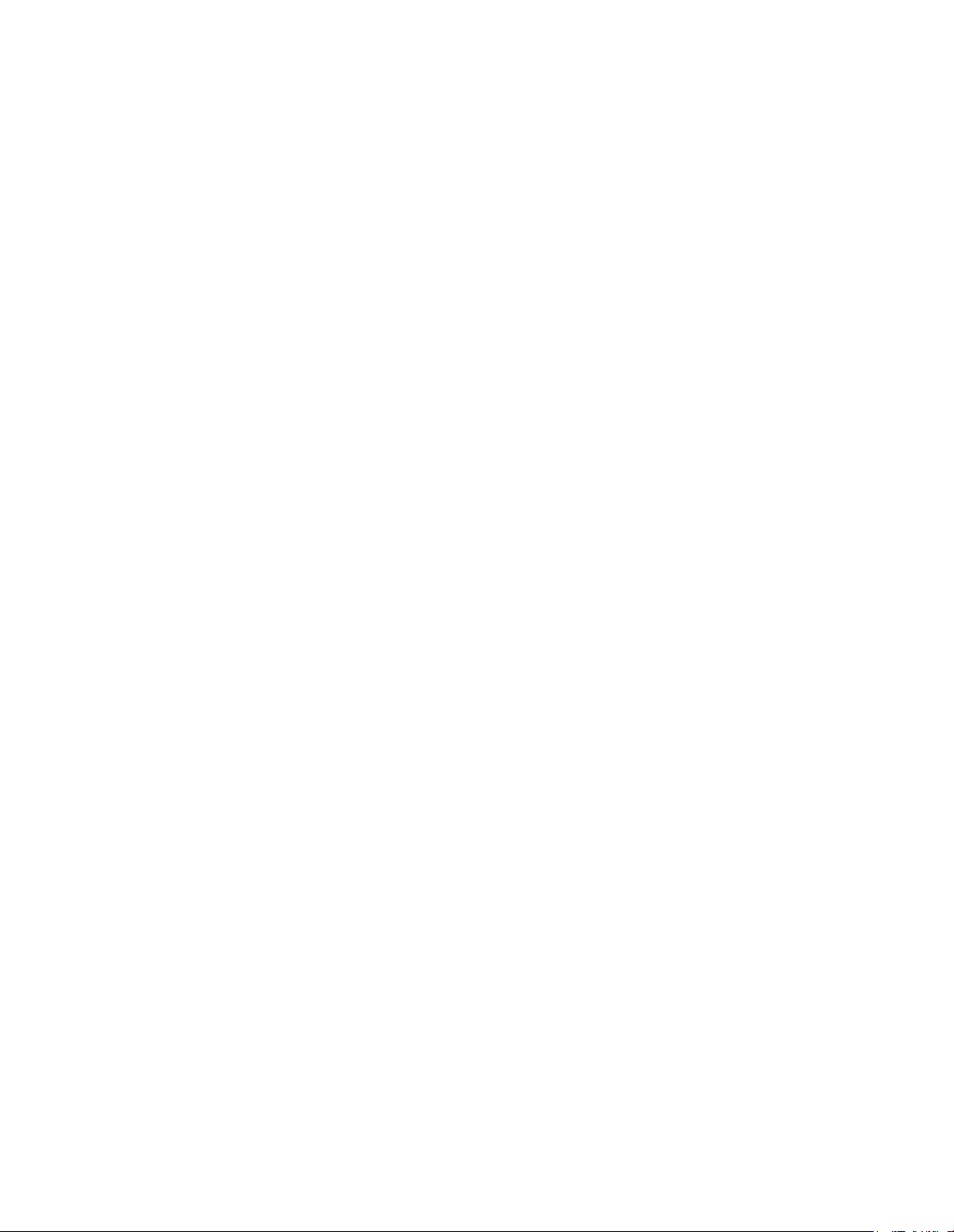
Table of Contents
Default Language . . . . . . . . . . . . . . . . . . . . . . . . . . . . . . . . . . . . . . . . . . . . . . . . . . . . . . . . . . 127
Scan Start Mode . . . . . . . . . . . . . . . . . . . . . . . . . . . . . . . . . . . . . . . . . . . . . . . . . . . . . . . . . . . 127
Toner Density . . . . . . . . . . . . . . . . . . . . . . . . . . . . . . . . . . . . . . . . . . . . . . . . . . . . . . . . . . . . . 128
Metric / Inch System . . . . . . . . . . . . . . . . . . . . . . . . . . . . . . . . . . . . . . . . . . . . . . . . . . . . . . . . 128
Detailed Settings . . . . . . . . . . . . . . . . . . . . . . . . . . . . . . . . . . . . . . . . . . . . . . . . . . . . . . . . . . . 129
Copy Settings . . . . . . . . . . . . . . . . . . . . . . . . . . . . . . . . . . . . . . . . . . . . . . . . . . . . . . . . . . . . . . . 131
Preset Buttons . . . . . . . . . . . . . . . . . . . . . . . . . . . . . . . . . . . . . . . . . . . . . . . . . . . . . . . . . . . . . 131
Copy Defaults . . . . . . . . . . . . . . . . . . . . . . . . . . . . . . . . . . . . . . . . . . . . . . . . . . . . . . . . . . . . . 134
Media Size Buttons . . . . . . . . . . . . . . . . . . . . . . . . . . . . . . . . . . . . . . . . . . . . . . . . . . . . . . . . . 135
Reduce / Enlarge Buttons (Changing Preset Values) . . . . . . . . . . . . . . . . . . . . . . . . . . . . . . . 136
Collation Order . . . . . . . . . . . . . . . . . . . . . . . . . . . . . . . . . . . . . . . . . . . . . . . . . . . . . . . . . . . . 136
Detailed Settings . . . . . . . . . . . . . . . . . . . . . . . . . . . . . . . . . . . . . . . . . . . . . . . . . . . . . . . . . . . 137
Network Settings . . . . . . . . . . . . . . . . . . . . . . . . . . . . . . . . . . . . . . . . . . . . . . . . . . . . . . . . . . . . 138
Scan Settings . . . . . . . . . . . . . . . . . . . . . . . . . . . . . . . . . . . . . . . . . . . . . . . . . . . . . . . . . . . . . . . 139
Preset Buttons . . . . . . . . . . . . . . . . . . . . . . . . . . . . . . . . . . . . . . . . . . . . . . . . . . . . . . . . . . . . . 140
Scan Defaults . . . . . . . . . . . . . . . . . . . . . . . . . . . . . . . . . . . . . . . . . . . . . . . . . . . . . . . . . . . . . 141
Custom Size Buttons . . . . . . . . . . . . . . . . . . . . . . . . . . . . . . . . . . . . . . . . . . . . . . . . . . . . . . . . 142
Reduce / Enlarge Buttons . . . . . . . . . . . . . . . . . . . . . . . . . . . . . . . . . . . . . . . . . . . . . . . . . . . . 143
Detailed Settings . . . . . . . . . . . . . . . . . . . . . . . . . . . . . . . . . . . . . . . . . . . . . . . . . . . . . . . . . . . 143
Delete Mailbox . . . . . . . . . . . . . . . . . . . . . . . . . . . . . . . . . . . . . . . . . . . . . . . . . . . . . . . . . . . . . 145
System Administrator - Password . . . . . . . . . . . . . . . . . . . . . . . . . . . . . . . . . . . . . . . . . . . . . . . 146
Machine Status . . . . . . . . . . . . . . . . . . . . . . . . . . . . . . . . . . . . . . . . . . . . . . . . . 147
Overview of Machine Status . . . . . . . . . . . . . . . . . . . . . . . . . . . . . . . . . . . . . . . . . . . . . . . . . . . 148
Machine Information . . . . . . . . . . . . . . . . . . . . . . . . . . . . . . . . . . . . . . . . . . . . . . . . . . . . . . . . . 149
Machine Configuration . . . . . . . . . . . . . . . . . . . . . . . . . . . . . . . . . . . . . . . . . . . . . . . . . . . . . . 149
Software Version . . . . . . . . . . . . . . . . . . . . . . . . . . . . . . . . . . . . . . . . . . . . . . . . . . . . . . . . . . 150
Print Mode . . . . . . . . . . . . . . . . . . . . . . . . . . . . . . . . . . . . . . . . . . . . . . . . . . . . . . . . . . . . . . . 150
Billing Meter . . . . . . . . . . . . . . . . . . . . . . . . . . . . . . . . . . . . . . . . . . . . . . . . . . . . . . . . . . . . . . . 151
Media Status . . . . . . . . . . . . . . . . . . . . . . . . . . . . . . . . . . . . . . . . . . . . . . . . . . . . . . . . . . . . . . . 152
Maintenance . . . . . . . . . . . . . . . . . . . . . . . . . . . . . . . . . . . . . . . . . . . . . . . . . . . . 153
Replacing Consumables . . . . . . . . . . . . . . . . . . . . . . . . . . . . . . . . . . . . . . . . . . . . . . . . . . . . . . . 154
Loading Toner . . . . . . . . . . . . . . . . . . . . . . . . . . . . . . . . . . . . . . . . . . . . . . . . . . . . . . . . . . . . . 154
Replacing the Waste Toner Bottle . . . . . . . . . . . . . . . . . . . . . . . . . . . . . . . . . . . . . . . . . . . . . 156
Cleaning the Machine . . . . . . . . . . . . . . . . . . . . . . . . . . . . . . . . . . . . . . . . . . . . . . . . . . . . . . . . 158
Problem Solving . . . . . . . . . . . . . . . . . . . . . . . . . . . . . . . . . . . . . . . . . . . . . . . . . 161
Troubleshooting . . . . . . . . . . . . . . . . . . . . . . . . . . . . . . . . . . . . . . . . . . . . . . . . . . . . . . . . . . . . . 162
Xerox 6204 Wide Format Solution
v
Page 8
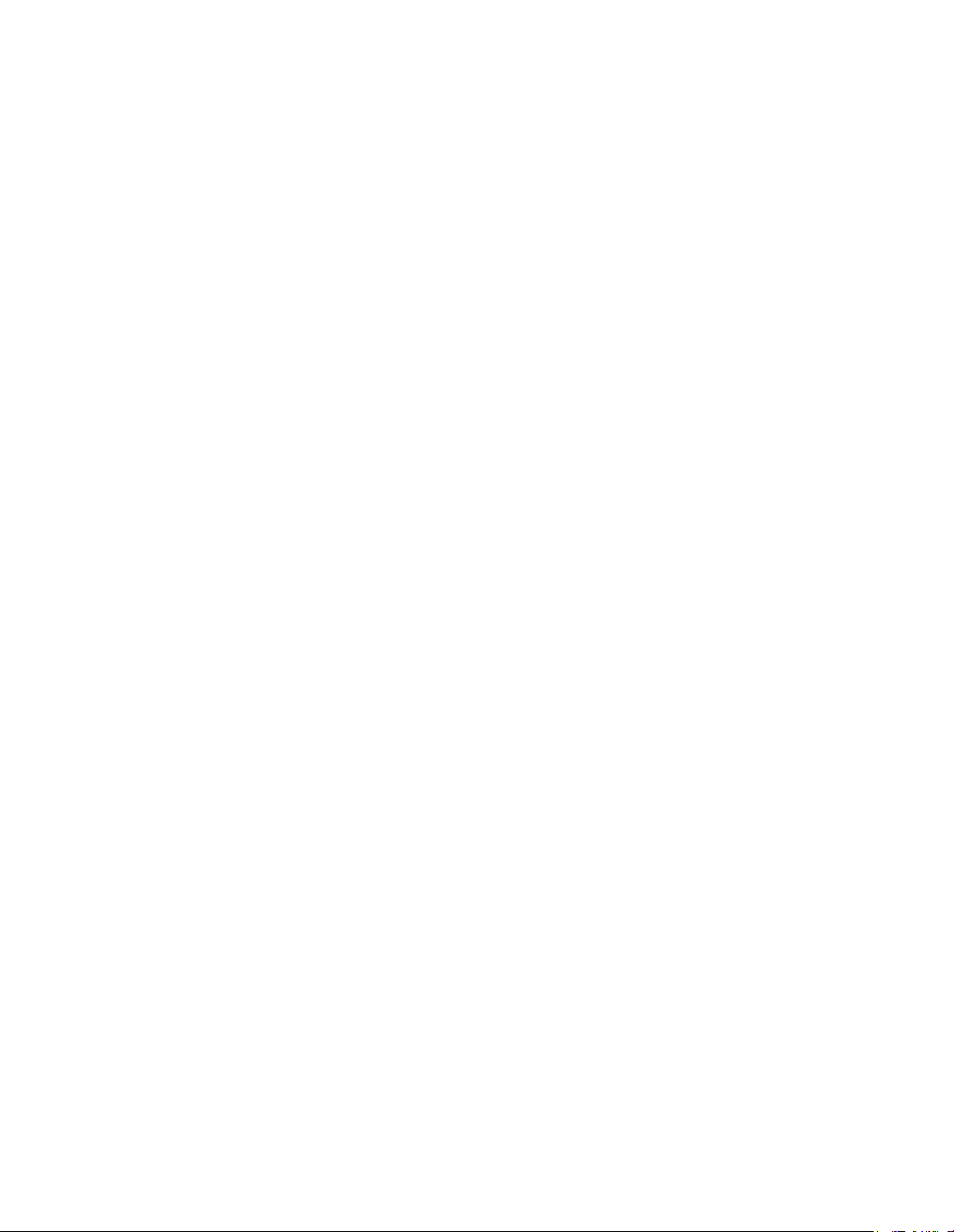
Table of Contents
General Problems . . . . . . . . . . . . . . . . . . . . . . . . . . . . . . . . . . . . . . . . . . . . . . . . . . . . . . . . . . . . 163
Problems during Copying . . . . . . . . . . . . . . . . . . . . . . . . . . . . . . . . . . . . . . . . . . . . . . . . . . . . . 164
Problems during Scanning . . . . . . . . . . . . . . . . . . . . . . . . . . . . . . . . . . . . . . . . . . . . . . . . . . . . . 169
Problems during Printing . . . . . . . . . . . . . . . . . . . . . . . . . . . . . . . . . . . . . . . . . . . . . . . . . . . . . . 171
Error Messages . . . . . . . . . . . . . . . . . . . . . . . . . . . . . . . . . . . . . . . . . . . . . . . . . . . . . . . . . . . . . 174
Original Document Jams . . . . . . . . . . . . . . . . . . . . . . . . . . . . . . . . . . . . . . . . . . . . . . . . . . . . . . 175
Paper Jams . . . . . . . . . . . . . . . . . . . . . . . . . . . . . . . . . . . . . . . . . . . . . . . . . . . . . . . . . . . . . . . . . 176
Paper Jams in Roll 1 or Roll 2 . . . . . . . . . . . . . . . . . . . . . . . . . . . . . . . . . . . . . . . . . . . . . . . . 177
Paper Jams in Manual Feed Tray (Bypass) . . . . . . . . . . . . . . . . . . . . . . . . . . . . . . . . . . . . . . 179
Paper Jams in Upper Unit . . . . . . . . . . . . . . . . . . . . . . . . . . . . . . . . . . . . . . . . . . . . . . . . . . . . 180
Paper Jams in Fuser Unit . . . . . . . . . . . . . . . . . . . . . . . . . . . . . . . . . . . . . . . . . . . . . . . . . . . . 182
Appendix . . . . . . . . . . . . . . . . . . . . . . . . . . . . . . . . . . . . . . . . . . . . . . . . . . . . . . 185
Specifications . . . . . . . . . . . . . . . . . . . . . . . . . . . . . . . . . . . . . . . . . . . . . . . . . . . . . . . . . . . . . . . 186
List of Options . . . . . . . . . . . . . . . . . . . . . . . . . . . . . . . . . . . . . . . . . . . . . . . . . . . . . . . . . . . . . . 192
Cautions and Limitations . . . . . . . . . . . . . . . . . . . . . . . . . . . . . . . . . . . . . . . . . . . . . . . . . . . . . . 193
Notes and Restrictions on Use of the Machine . . . . . . . . . . . . . . . . . . . . . . . . . . . . . . . . . . . . 193
vi
Xerox 6204 Wide Format Solution
Page 9
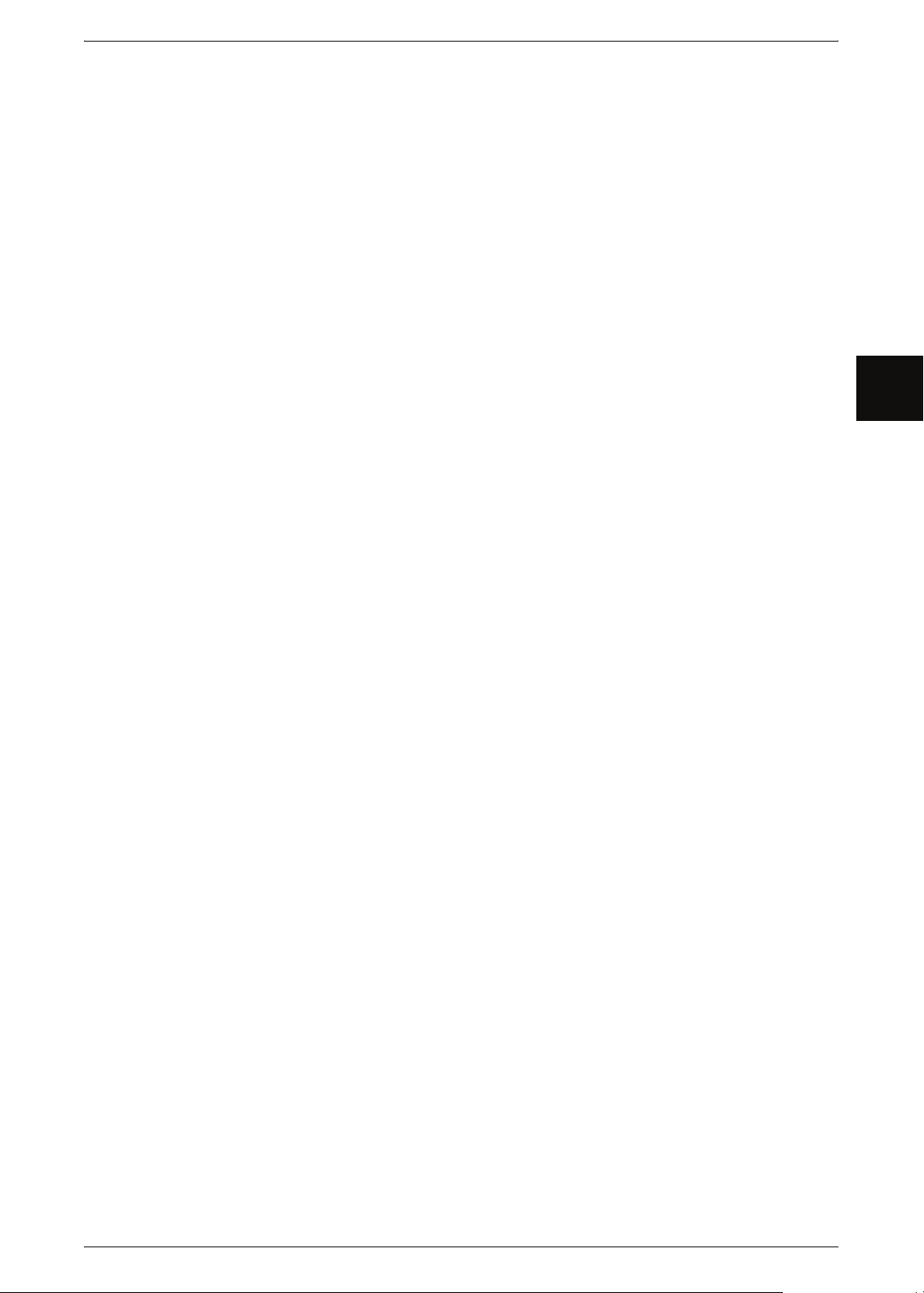
1 Before Using the Machine
This chapter contains descriptions about how to use this document, as well as cautions
on using the product safely and legally.
z
Preface..........................................................................................................2
z
Xerox 6204 Wide Format Solution series .....................................................3
z
Related Information Sources and CD ...........................................................4
z
Using This Guide ..........................................................................................5
z
Safety Notes .................................................................................................7
z
Operational Safety Information .....................................................................9
z
Illegal Copies and Printouts ........................................................................12
z
Product Recycling and Disposal .................................................................15
z
Power Connection.......................................................................................15
z
Environment and Temperature ...................................................................15
z
Warning and Caution Label Locations ........................................................16
Before Using the Machine
1
Xerox 6204 Wide Format Solution 1
Page 10
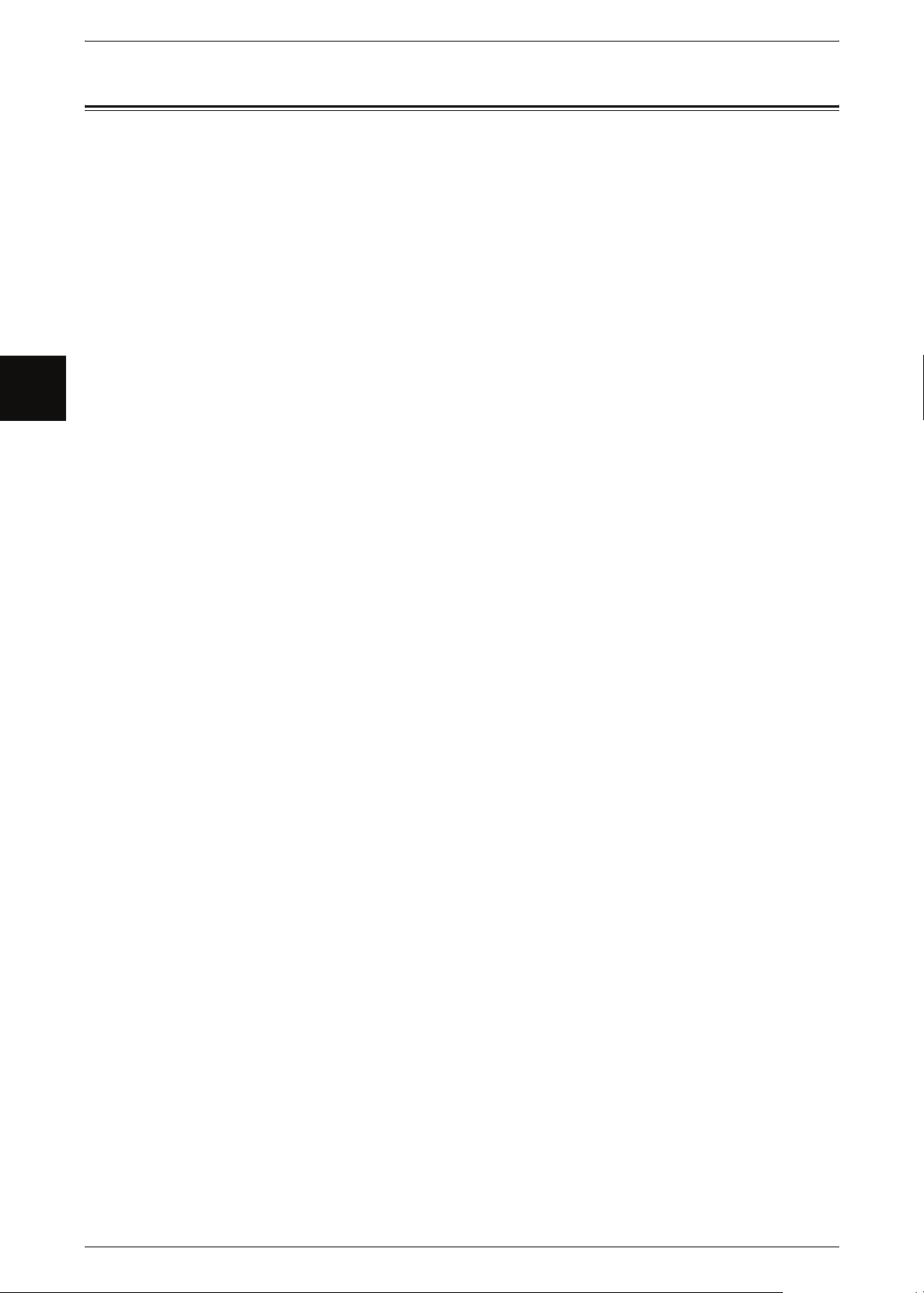
1 Before Using the Machine
Preface
Before Using the Machine
1
Thank you for selecting the Xerox 6204 Wide Format Solution. It provides high quality,
low cost 600 dpi monochrome printing, copying, and scanning. The machine also
includes a high-performace embedded controller, and produces prints and copies at
4 D’s (A1) per minute, with an option for 5 D’s (A1) per minute. It can print on bond,
vellum, tracing paper, and film roll or cut sheet media up to 36 inches (914 mm) wide.
The scanner, which comes with the Copier/Printer configuration of the machine, is
mounted on top of the printer and accepts documents up to 38 inches (965 mm) wide
and scans image widths up to 36 inches (914 mm). The combination of the scanner
and printer functionality together with the other components of the Xerox 6204 Wide
Format Solution, results in a 600 dpi monochrome copier/printer that has one of the
world’s smallest footprints.
This guide provides all the necessary copy/print/scan operating procedures, and
maintenance information such as how to clear paper jams, regular care of the machine,
setting various options, and precautions.
Please read this guide thoroughly to obtain the best performance from this product.
After reading this guide, be sure to keep it handy for quick reference on how to perform
different operations or solve a problem with the machine.
In this manual, the Xerox 6204 Wide Format Solution may be called the machine, the
Xerox 6204 Wide Format, or the Xerox 6204 WF depending on space considerations.
See the next page for the names of the two models.
July 2005
Xerox Corp.
2 Xerox 6204 Wide Format Solution
Page 11
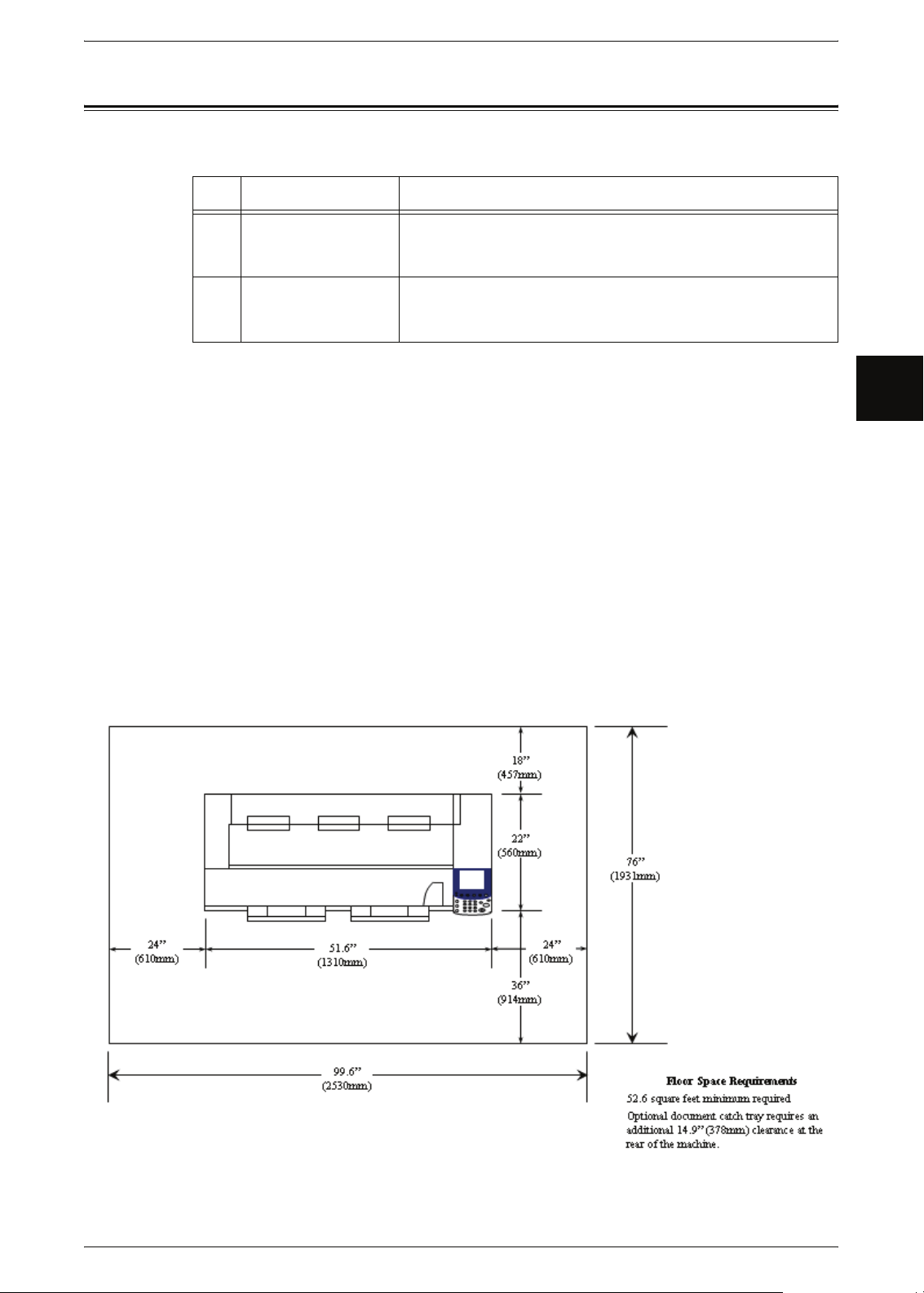
Xerox 6204 Wide Format Solution series
Xerox 6204 Wide Format Solution series
The Xerox 6204 Wide Format Solution series has two models as follows:
Name Notes
1 Xerox 6204 Wide
Format Copier/
Printer (WFCP)
2 Xerox 6204 Wide
Format Printer
(WFP)
Benefits:
The Xerox 6204 Wide Format Solution provides 600 dpi monochrome printing,
copying, and scanning (Copier/Printer model) at 2.36 ips (60 mm/s). The net
.
result is a high-quality, low-cost printer/copier with one of the world’s smallest
footprints.
This model has copy/print/scan functions.
This model has only print functions.
Space Requirements:
The machine has ventilation holes on both sides of the rear panel. Ensure that the
machine is installed with a minimum clearance of 18 inches (457 mm) from the rear
vent to the wall. The accompanying diagram shows the minimum clearances required
for normal operation, consumables replacement, and maintenance to ensure your
machine operates at peak performance. Your Xerox representative will provide
the support for the proper installation of the machine.
Before Using the Machine
1
Rear
Front
Xerox 6204 Wide Format Solution 3
Page 12
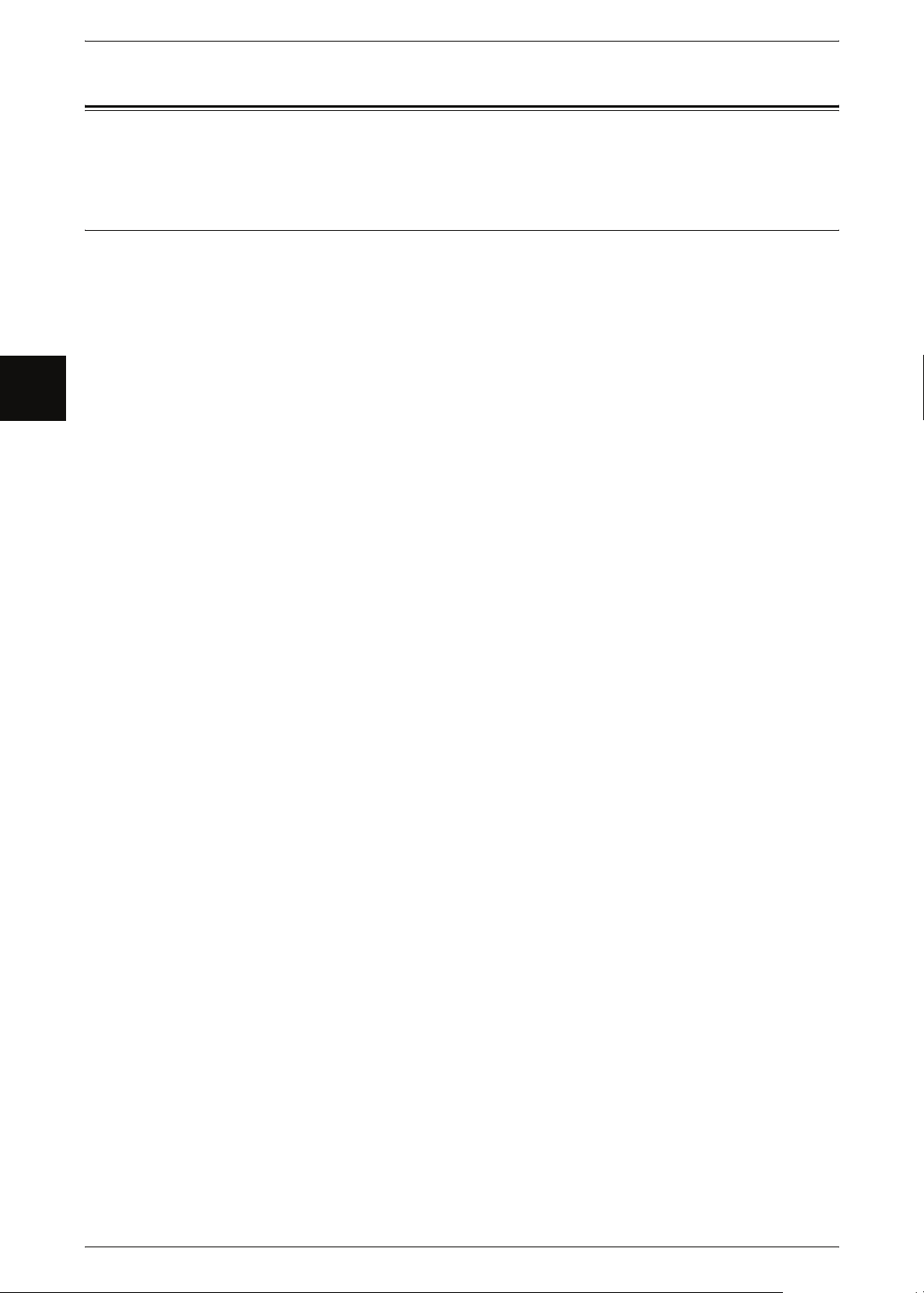
1 Before Using the Machine
Related Information Sources and CD
Before Using the Machine
1
This section describes the guides provided with the machine.
Guides Supplied
We provide the following guides to help you make optimum use of the machine.
Included Manuals
Several manuals are included with this product. They are referred to as accompanying
manuals.
These accompanying manuals include descriptions of the configuration and operation
of the product.
The manuals listed below are included with the machine.
User Guide (This Document)
This guide describes all the necessary steps for copy/print/scan operations, clearing
paper jams, daily care, setting the various options, and safety information. This Guide
is provided in PDF form on the CD.
Quick Start Guide
Often referred to as the "Quick Reference Guide," this guide introduces the main
features of the machine, as well as the basic operating instructions. This guide is
provided in PDF form on the CD.
CD-ROM (Xerox 6204 WF Utilities)
The CD that is provided with the machine also gives information on these utilities:
Note • The exact grouping of items will depend on the model you are having installed. For
example, the Xerox 6204 WF Printer (only) model does not have scan capability.
z
Printer Driver: The printer driver is software that enables you to print on the
machine from your computer.
z
Scanner Driver: The scanner driver is software that enables you to import data that
has been scanned into the machine to your computer.
z
Xerox 6204 WF Scan Service: This is software that enables you to import scanned
data on the machine to your computer without using application software.
z
Xerox 6204 WF Utilities Help: The information in the Help utility describes
procedures to install the printer driver, the scanner driver, and to configure the print
settings.
Guides for Optional Accessories
Optional accessories are also available for the machine. User Guides are provided with
the optional accessories exclusively for the Xerox 6204 Wide Format Solution. These
User Guides are referred to as "guides for optional accessories". Guides for optional
accessories are provided in two forms, either printed or as online help.
Guides for optional accessories describe all the necessary steps for operating optional
accessories and installing software.
4 Xerox 6204 Wide Format Solution
Page 13
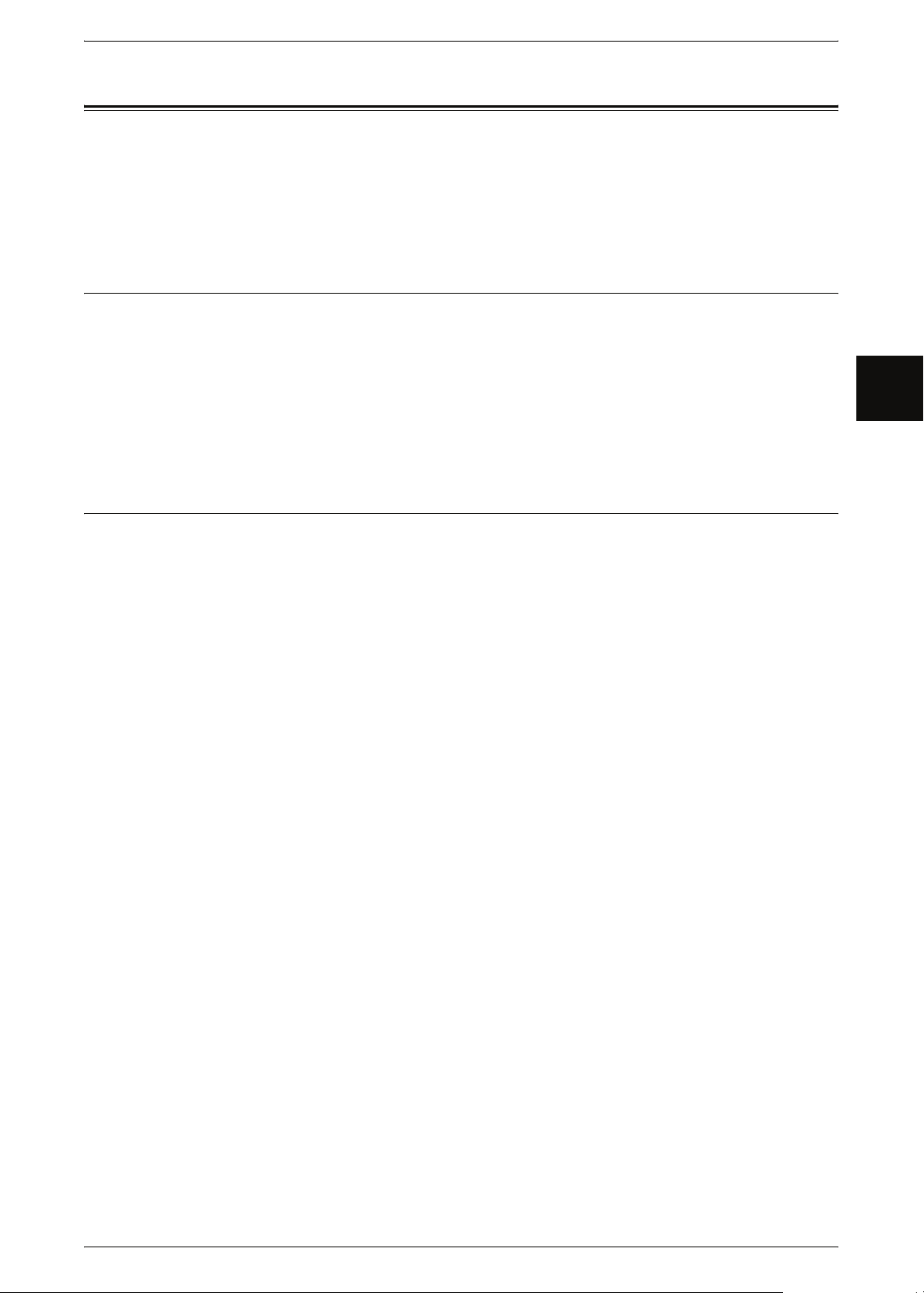
Using This Guide
Using This Guide
This section describes the organization of this guide.
This guide has been produced for people who operate the Xerox 6204 WF Solution on
a regular basis. When using this guide, read the chapter related to the specific
operation you are performing for a broader understanding of the process.
Prerequisite Knowledge
This guide assumes that the operator has a basic knowledge of the operating
environment of the personal computer in use, networking environments, and how to
operate a personal computer.
For information about the environment of the personal computer in use, basic
knowledge of networking environments, and how to operate a personal computer, refer
to the manuals provided with the personal computer, operating system, and network
system.
Organization of this Guide
This guide consists of the following chapters:
1 Before Using the Machine
Describes how to use this guide, as well as cautions on using the product safely and
legally.
Before Using the Machine
1
2 Product Overview
Describes basic information such as identifying the major components, how to switch
the machine on and off, how to use the touch screen, how to set the power saver
feature, usable paper media, cautions when handling paper media, and how to load
paper media.
3 Copy
Describes the copy features available on the [Copy] screen.
4 Scan
Describes the scan features available on the [Scan] screen.
5 Stored Programming
Describes the stored programming feature.
6 Computer Operations
Describes operations performed from a computer, such as printing, and importing
scan, as well as using Print Services on Web.
7 System Administration
Describes how to use the system settings.
8 Machine Status
Describes the machine status feature.
Xerox 6204 Wide Format Solution 5
Page 14
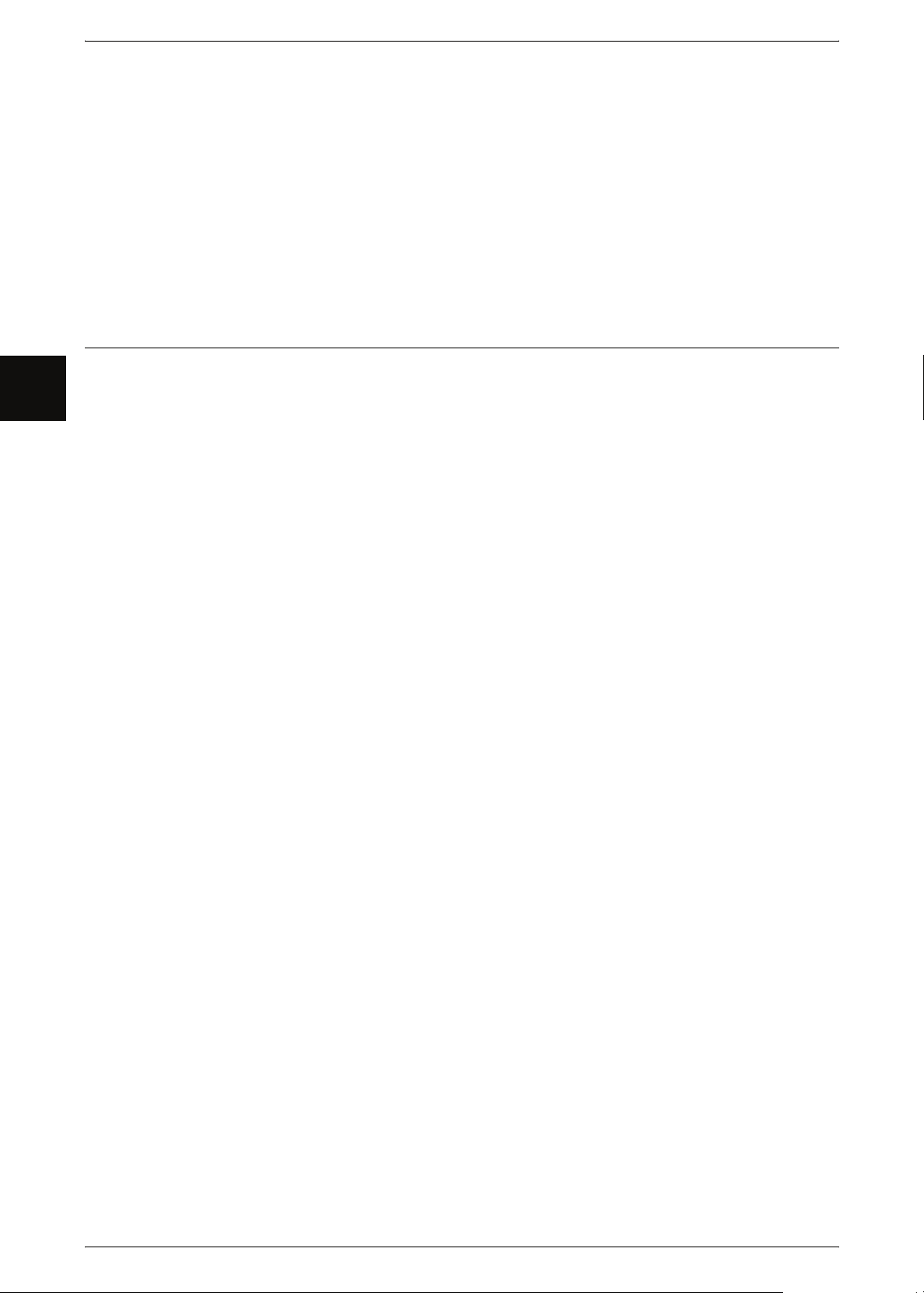
Before Using the Machine
1
1 Before Using the Machine
9 Maintenance
Describes procedures for replacing consumables, and cleaning the machine.
10 Problem Solving
Describes problems that may occur with the machine and their solutions.
11 Appendix
Describes the specifications and cautions/restrictions.
Conventions
z
In this document, "Computer" refers to a personal computer or workstation.
z
The following icons are used in this guide.
Important indicates important information which you should read.
Note indicates additional information on operations or features.
z
The following conventions are used in this guide:
" " : The cross-reference is within this manual.
" " : Refers to CD-ROM, names of features, touch screen
messages, and input text.
[ ] : Refers to folders, files, applications, button or menu names
displayed in the touch screen, as well as the names of menus,
commands, windows, or dialog boxes displayed on the
computer screen and their button and menu names.
< > button : Indicates a hardware button on the control panel.
< > key : Indicates a key on the keyboard of the computer.
6 Xerox 6204 Wide Format Solution
Page 15
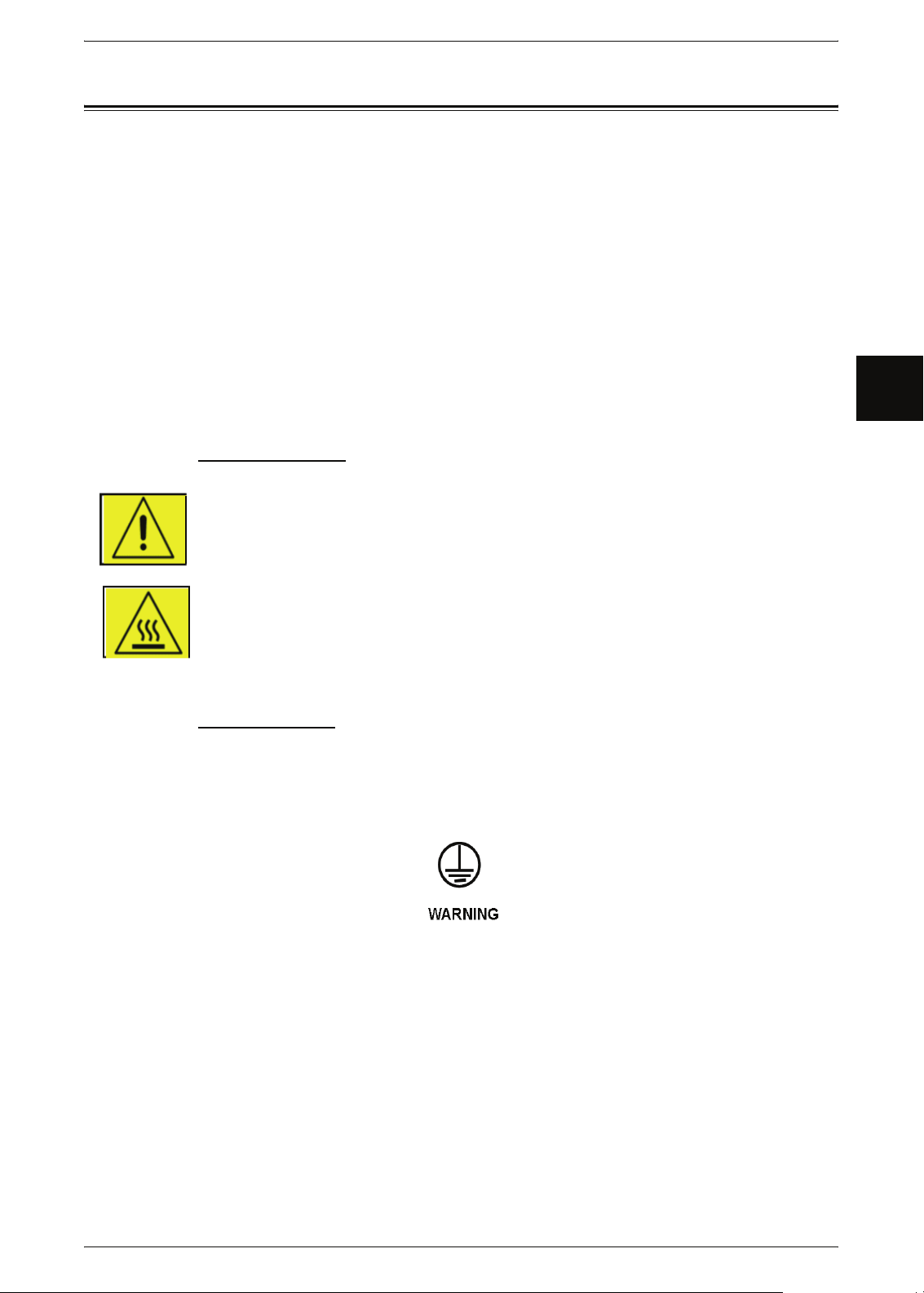
Safety Notes
Safety Notes
Read these Safety Notes carefully before using this product, to ensure you operate
the equipment safely.
Your Xerox product and recommended supplies have been designed and tested to
meet strict safety requirements. These include safety agency approval and
compliance to established environmental standards. Please read the following
instructions carefully fefore operating the product and refer to them as needed to
ensure the continued safe operation of your product.
The safety and environment testing and performance of this product have been
verified using Xerox materials only.
WARNING: Any unauthorized alteration, which may include the addition of new
functions or connection of external devices, may impact the product
certification. Please contact your Authorized Local Dealer for more information.
Warning Markings
All warning instructions marked on or supplied with the product should be followed.
Warning This WARNING alerts users to areas of the product where there is the
possibility of personal injury.
/Warning This WARNING alerts users to area of the product where there are heated
surfaces, which should not be touched.
Before Using the Machine
1
Electrical Supply
This product shall be operated from the type of electrical supply indicated on the
product’s data plate label. If you are not sure that your electrical supply meets the
requirements, please consult your local power company for advice.
This product must be connected to a protective grounded circuit.
This product is supplied with a plug that has a protective grounding pin. This plug will
only fit into a grounded electrical outlet. This is a safety feature. To avoid risk of
electric shock, contact your electrician to replace the electrical outlet if you are unable
to insert the plug into the outlet. Never use a grounding adapter plug to connect the
product to an electrical outlet that lacks a grounded connection terminal.
Xerox 6204 Wide Format Solution 7
Page 16
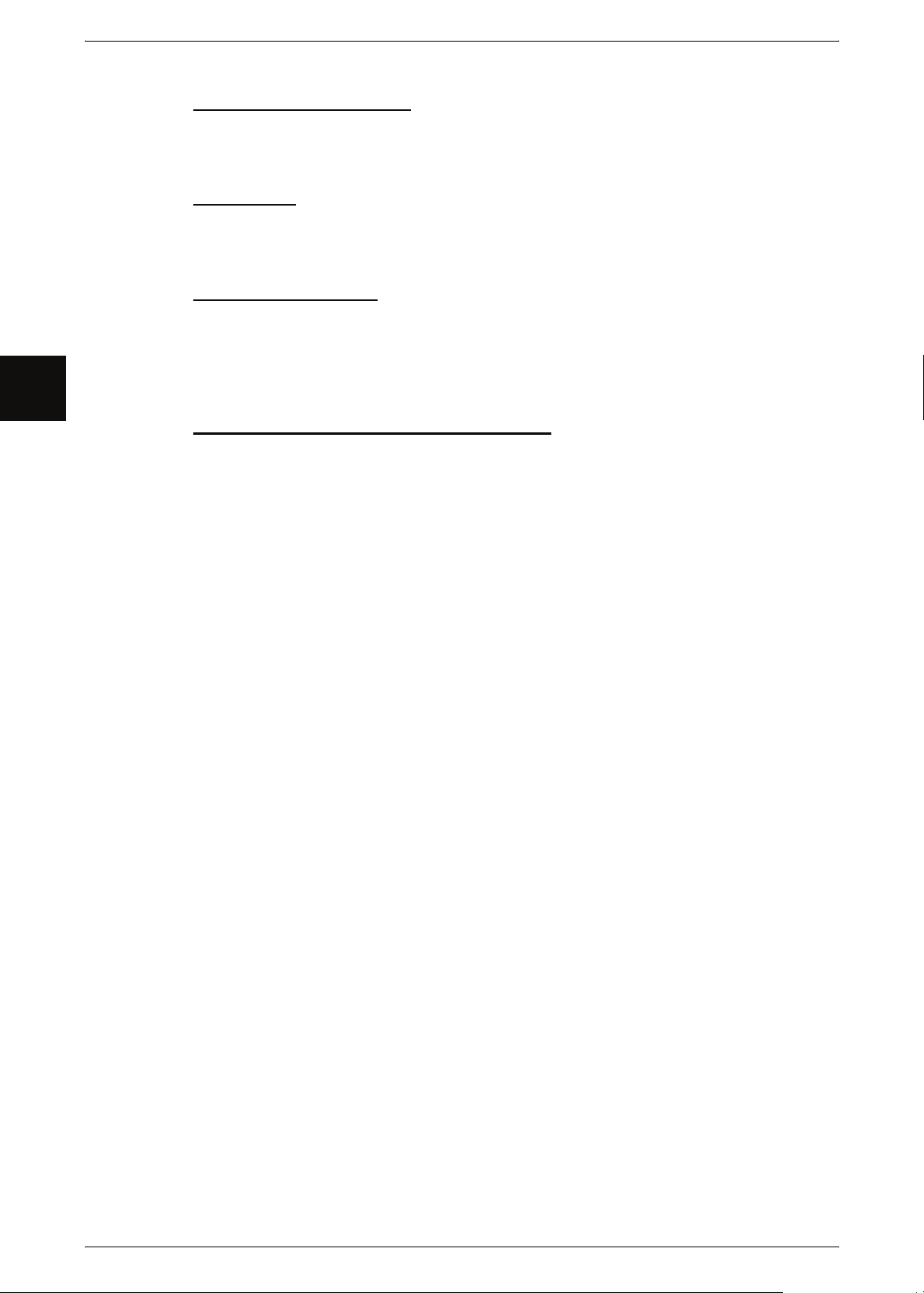
1 Before Using the Machine
O
ible A
Before Using the Machine
1
perator Access
This equipment has been designed to restrict operator access to safe areas only.
Operator access to hazardous areas is restricted with covers or guards, which
would require a tool to remove. Never remove these covers or guards.
Maintenance
Any operator product maintenance procedures will be described in the user
documentation supplied with the product. Do not carry out any maintenance on
this product which is not described in the customer documentation.
Cleaning Your Product
Before cleaning this product, unplug the product from the electrical outlet. Always
use materials specifically designated for this product, as the use of other materials
may result in poor performance and may create a hazardous situation. Do not use
aerosol cleaners, because they may be explosive and flammable under certain
circumstances.
reas
WARNING - Electrical Safety Information
Use only the power cord supplied with this equipment.
*
* Plug the power cord directly into a grounded electrical outlet. Do not use an
extension cord. If you do not know whether or not an outlet is grounded, consult
a qualified electrician.
If this machine needs to be moved to a different location, contact a Xerox service
representative or your authorized local representative or service support
organization.
Improper connection of the equipment-grounding conductor can result in
*
electrical shock.
Do not place this equipment where people might step or trip on the power cord.
*
Do not place objects on the power cord.
*
Do not override or disable electrical or mechanical interlocks.
*
Do not obstruct thge ventilation openings.
*
Never push objects of any king into slots or openings on this equipment.
*
If any of the following conditions occur, switch off the power to the machine
immediately (power switch and circuit breaker) and disconnect the power cord
from the electrical outlet. Call an authorized local service representative to
correct the problem.
- The equipment emits an unusual noise or odor.
- The power cord is damaged or frayed.
- A wall panel circuit breaker, fuse, or other safety device has been tripped.
- Liquid is spilled into the copier/printer.
- The equipment is exposed to water.
- Any part of the equipment is damaged.
8 Xerox 6204 Wide Format Solution
Page 17
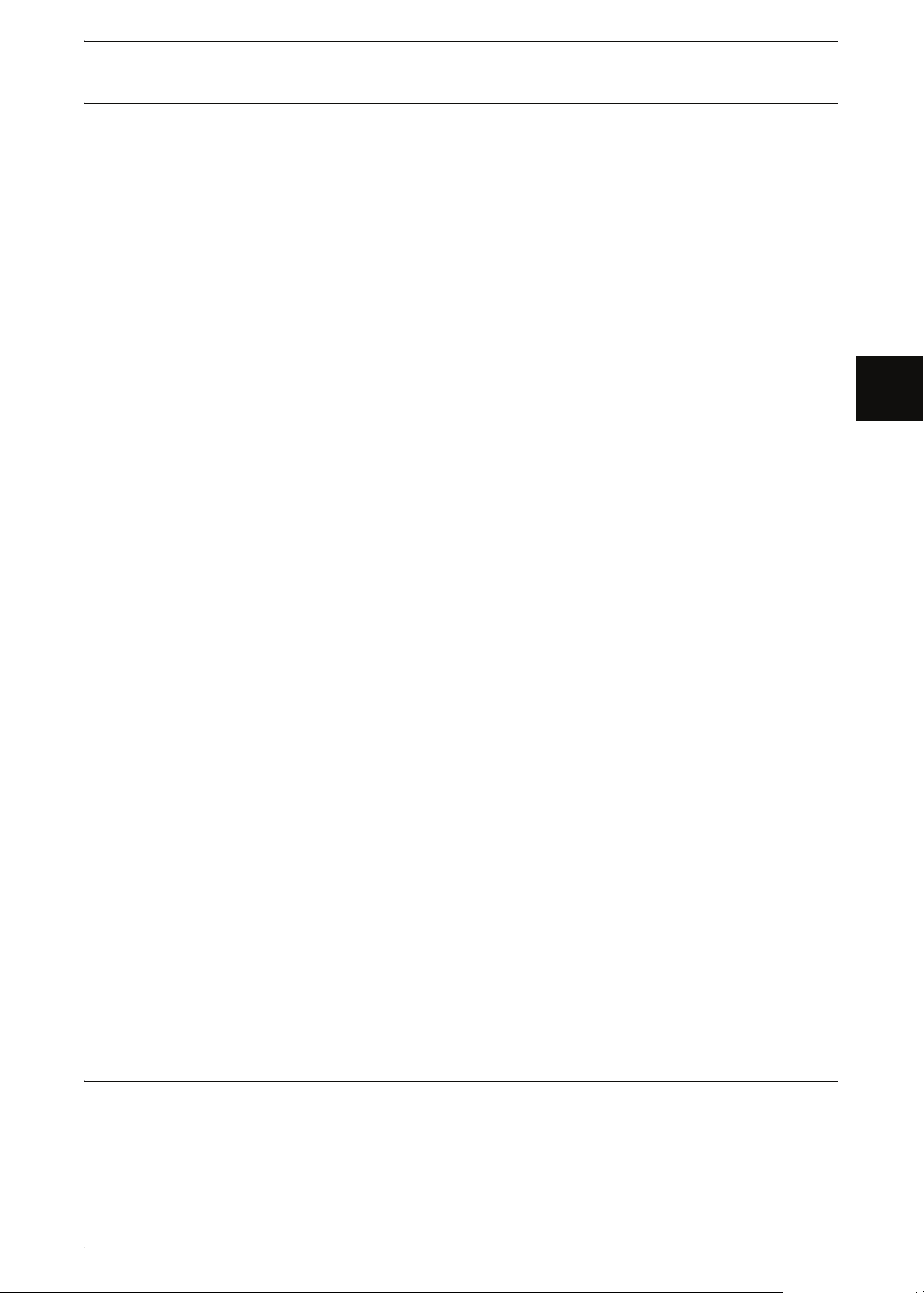
Operational Safety Information
Safety Notes
To ensure the continued safe operation of your Xerox equipment, follow these safety
guidelines at all times.
Do These:
z
Always connect equipment to a correctly grounded power outlet. If in doubt, have
the outlet check by a qualified electrician.
- This equipment must be connected to a protective grounded circuit, and the
equipment is supplied with a plug that has a protective grounding pin. This plug
will only fit into a grounded electrical outlet. This is a safety feature. To avaoid risk
of electric shock, contact your electrician to replace the electrical outlet if you are
unable to insert the plug into it. Never use a plug that lacks a grounded connection
terminal to connect the product to an electrical outlet.
z
Always follow all warnings and instructions that are marked on or supplied with the
equipment.
z
Always exercise care when moving or relocating equipment. Please contact your
local Xerox Service Department, or your local support organization to arrange
relocation of the product to a location outside of your building.
z
Always locate the equipment in an area that has adequate ventilation, and has room
for servicing. See the Install Guide for minimum dimensions.
z
Always use materials and supplies specifically designed fro your Xerox equipment.
The use of unsuitable materials may result in poor performance.
z
Always unplug this equipment from the electrical outlet before cleaning.
Before Using the Machine
1
Do Not Do These:
z
Never use a plug that lacks a grounded connection terminal to connect the product
to an electrical outlet.
z
Never attempt any maintenance function that is not specifically described in this
documentation.
z
This equipment should not be placed in a built-in installation unless proper ventilation
is provided. Please contact your Authorized Local Dealer for further information.
z
Never remove covers or guards that are fastened with screws. There are no
operator serviceable areas within these covers.
z
Never locate the equipment near a radiator or any other heat source.
z
Never push objects of any kind into the ventilation openings.
z
Never override or "cheat" any of the electrical or mechanical interlock devices.
z
Never operate the equipment if you notice unusual noises or odors. Disconnect the
power cord from the electrical outlet and contact your local Xerox Service
Representative or Service Provider immediately.
Maintenance Information
Do not attempt any maintenance procedure that is not specifically descrivbed in the
documentation that is supplied with your copier/printer.
z
Do not use aerosol cleaners. The use of cleaners that are not approved may cause
poor performance of the equipment, and could create a dangerous condition.
Xerox 6204 Wide Format Solution 9
Page 18
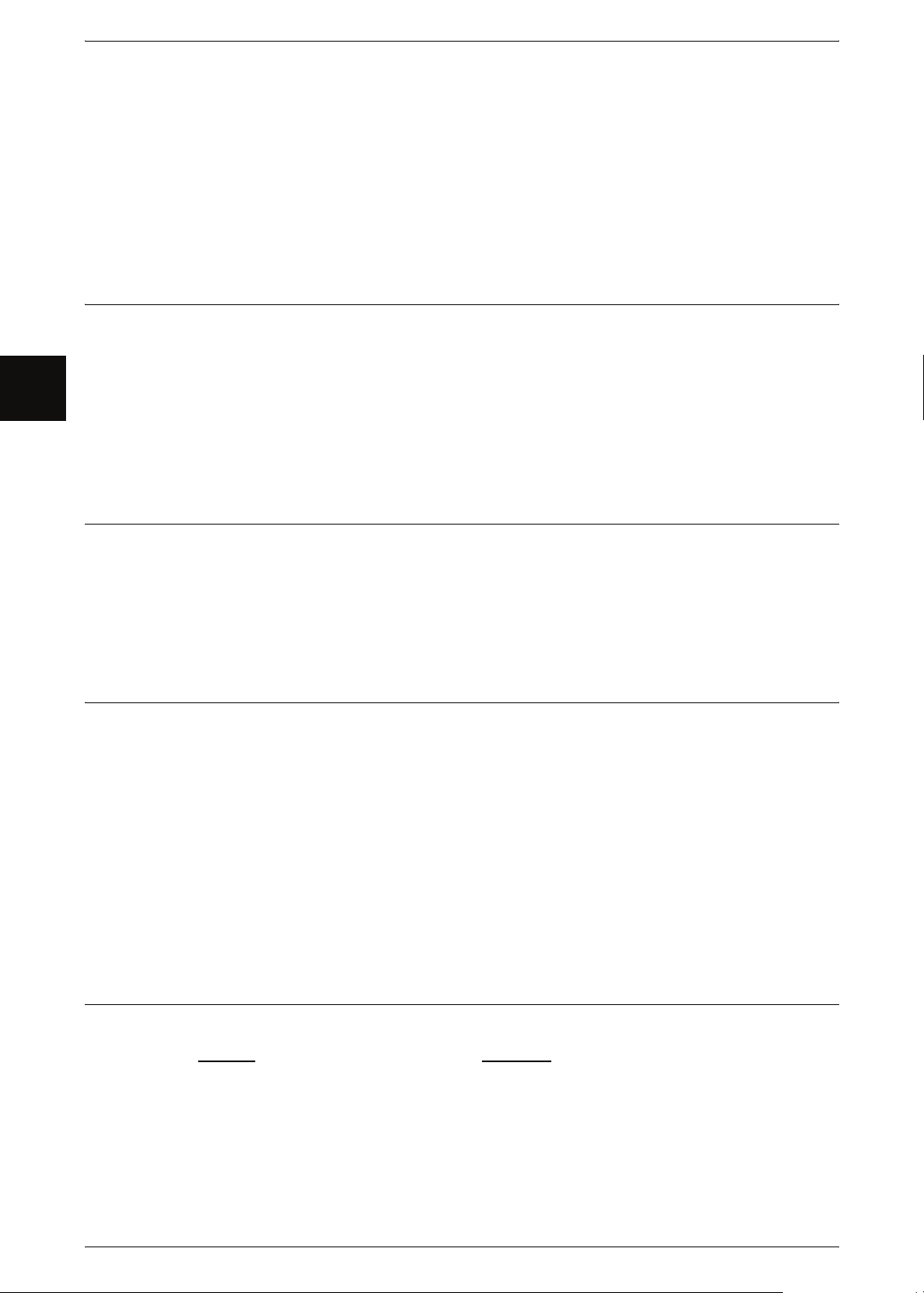
Before Using the Machine
1
1 Before Using the Machine
z
Use supplies and cleaning materils only as directed in this manual. Keep all of these
materials out of the reach of children.
z
Do not remove covers or grards that are fastened with screws. There are no parts
behind these covers that you can maintain or service.
z
Do not perform any maintenance procedure unless you have been trained to do them
by an Authorized Local Dealer or unless a procedure is specifically described in the
user manuals.
Ozone Safety Information
This product will produce ozone during normal operation. The ozone produced is
heavier than air and is dependent on copy volume. Providing the correct environmental
parameters as specified in the Xerox Installation procedurre will ensure that the
concentration levels meet safe limits.
If you need additional information about ozone, please request the Xerox publication
Ozone by calling 1-800-828-6571 in the United States and Canada. In other markets,
please contact your Authorized Local Dealer or Service Provider.
For Consumables
Store all consumables in accordance with the instructions given on the package or
container.
z
Keep all consumables away from the reach of children.
z
Never throw toner, toner cartridges, or toner containers into an open flame.
Radio Frequency Emissions
United States, Canada, Europe, and Australia/New Zealand
Note: This equipment has been tested and found to comply with the limits for a class
A digital device, pursuant to Part 15 of the FCC Rules. These limits are designed to
provide reasonable protection against harmful interfetrence when the equipment is
operated in a commercial environment. This equipment generates, uses, and can
radiate radio frequency energy and, if not installed and used in accordance with the
instruction manual, may cause harmful interference to radio communications.
Operation of this equipment in a residential area is likely to cause harmful interference,
in which case the user will be required to correct the interference at their own expense.
Changes and modifications to the equipment not specifically approved by Xerox may
void the user’s authority to operate this equipment.
Product Safety Certification
This product is certified by the following Agency using the Safety standards listed:
Agency
TUV Rhineland of North America UL60950-1 1st(2003) (USA/Canada)
NEMKO IEC60950-1 Edition 1 (2001)
10 Xerox 6204 Wide Format Solution
Standard
Page 19

Regulatory Information
Regulatory Information
CE Mark
The CE mark applied to this product symbolizes Xerox’s declaration of conformity with
the following applicable Directives of the European Union as of the dates indicated:
January 1, 1995: Council Directive 72/73/EEC amended by Council directive 93/68/
EEC, approximation of the laws of the member states related to low voltage equipment.
January 1, 1996: Council Directive 89/336/EEC, approximation of the laws of the
member states related to electromagnetic compatibility.
March 9, 1999: Council Directive 99/5/EC, on radio equipment and telecommunications
terminal equipment and the mutual recognition of their conformity.
A full declaration of the conformity, defining the relevant directives and referenced
standards, can be obtained from your Authorized Local Dealer.
WARNING: In order to allow this equipment to operate in proximity to Industrial
Scientific and Medical (ISM) equipment, the external radiation from the ISM
equipment may have to be limited or special mitigation measures taken.
WARNING: This is a Class A product. In a domestic environment the product
may cause radio frequency interference, in which case the user may to required
to take adequate measures.
Environmental Compliance
USA - Energy Star
As an ENERGY STAR partner, Xerox Corporation has determined that (the basic
combination of) this product meets the ENERGY STAR guidelines for energy
efficiency.
The ENERGY STAR and ENERGY STAR MARK are registered United States
trademarks.
The ENERGY STAR Office Equipment Program is a team effort between the U.S.,
European Union, and Japanese governments and the office equipment industry to
promote energy-efficient copiers, printers, fax machines, multifunction machines,
personal computers, and monitors. Reducing product energy consumption helps
combat smog, acid rain, and long-term changes to the climate by decreasing the
emissions that result from generating electricity.
Xerox ENERGY STAR equipment is preset at the factory to enter a "low power" state
and/or shut off completely after a specified period of use. The energy-saving features
can reduce product energy consumption in helf when compared to conventional
equipment.
Canada - Environmental Choice
Terra Choice Environmental Services, Inc. of Canada has verified that this product
conforms to all applicable Environmental Choice EcoLogo requirements for minimized
impact to the environment.
As a participant in the Environmental Choice program, Xerox Corporation has
determined that this product meets the Environmental Choice guidelines for energy
efficiency.
Environment Canada established the Environmental Choice program in 1988 to help
consumers identify environmentally responsible products and services. Copier, printer,
digital press, and fax products must meet energy efficiency and emissions criteria, and
exhibit compatibility with recycled supplies. Currently, Environmental Choice has more
than 1600 approved products and 140 licensees. Xerox has been a leader in offering
EcoLogo approved products.
Before Using the Machine
1
Xerox 6204 Wide Format Solution 11
Page 20
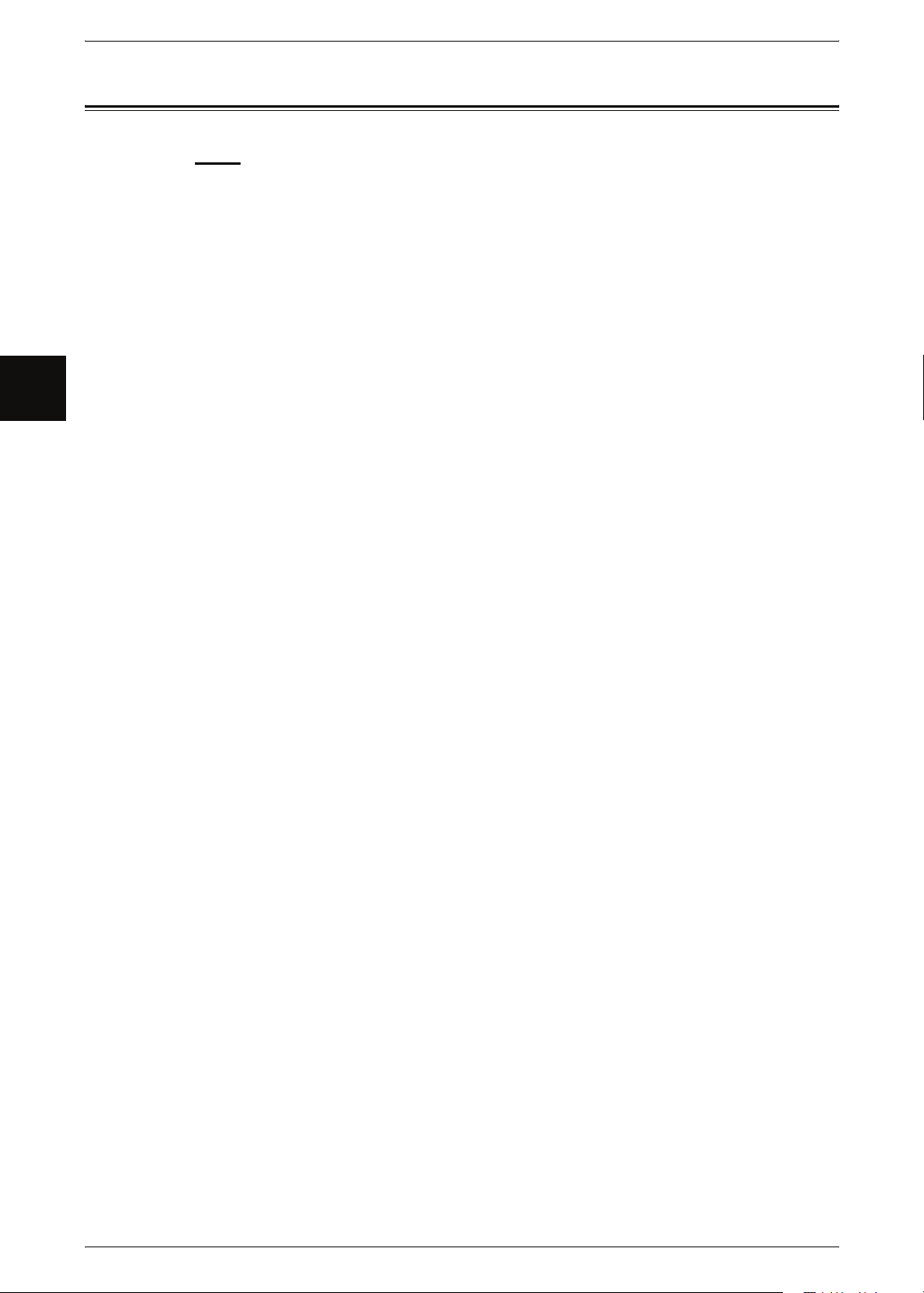
1 Before Using the Machine
Illegal Copies and Printouts
Before Using the Machine
1
USA
Congress, by statute, has forbidden the reproduction of the following subjects under
certain circumstances. Penalties of fine or imprisonment may be imposed on those
guilty of making such reproductions.
1 Obligations or securities of the United States Government, such as:
Certificates of Indebtedness National Bank Currency
Coupons from Bonds Federal Reserve Bank Notes
Silver Certificates Gold Certificates
United States Bonds Treasury Notes
Federal Reserve Notes Fractional Notes
Certificates of Deposit Paper Money
Bonds and Obligations of certain agencies of the government, such as FHA, etc.
Bonds. (U.S. Savings Bonds may be photographed only for publicity purposes in
connection with the campaign for the sale of such bonds.)
Internal Revenue Stamps. (If it is necessary to reporduce a legal document on which
there is a canceled revenue stamp, this may be done provided the reproduction of the
document is performed for lawful purposes.)
Postage Stamps, canceled or uncanceled. (For philatelic purposes, Postage Stamps
may be photographed, provided the reporduction is in black and white and is less than
75% or mor than 150% of the linear dimensions of the original.)
Postal Money Orders.
Bills, Checks, or Drafts of money drawn by or upon authorized officers of the United
States.
Stamps and other representatives of value, of whatever denomination, which have
been or may be issued under any Act of Congress.
2 Adjusted Compensation Certificates for Veterans of the World Wars.
3 Obligations or Securities of any Foreigh Government, Bank, or Corporation.
4 Copyrighted materials, unless permission of the copyright owner has been obtained or
the reproduction falls within the "fair use" or library reproduction rights and provisions
of the copyright law. Further information of these provisions may be obtained from the
Copyright Office, Library of Congress, Washington, D.C. 20559. Ask for Circular R21.
5 Certificates of Citizenship or Naturalization. (Foreign Naturalization Certificates may
be photographed.)
6 Passports. (Foreign Passports may be photographed.)
7 Immigration Papers.
8 Draft Registration Cards.
12 Xerox 6204 Wide Format Solution
Page 21

Illegal Copies and Printouts
9 Selective Service Induction Papers that bear any of the following Registrant’s
information:
Earnings or Income Dependency Status
Court Records Previous military service
Physical or mental condition
Exception: United States military discharge certificates may be photographed.
10 Badges, Identification Cards, Passes, or Insignia carried by military personnel, or by
members of the various Federal Departments, such as the FBI, Treasury, etx. (unless
the photograph is ordered by the Head of such department or bureau).
Reproducing the following is also prohibited in certain states:
Automobile Licenses - Driver’s Licenses - Automobile Certificates of Title
The above list is not all-inclusive, and no liability is assumed for its completeness or
accuracy. In case of doubt, consult your attorney.
Canada
Parliament, by statute, has forbidden the reproduction of the following subjects under
certain circumstances. Penalties of fine or imprisonment may be imposed on those
guilty of making such reproductions.
Before Using the Machine
1
1 Current bank notes or current paper money.
2 Obligations or securities of a government or bank.
3 Exchequer bill paper or revenue paper.
4 The public seal of Canada or of a province, or the seal of a public body or authority in
Canada, or of a court of law.
5 Proclamations, orders, regulations or appointments, or notices thereof (with intent to
falsely cause same to purport to have been printed by the Queen’s Printer for Canada,
or the equivalent printer for a province).
6 Marks, brands, seals, wrappers or designs used by or on behalf of the Government of
Canada or of a province, the government of a state other than Canada or a
department, board, Commission or agency established by the Government of Canada
or of a province or of a government of a state other than Canada.
7 Impressed or adhesive stamps used for the purpose of revenue by the Government of
Canada or of a province or by the government of a state other than Canada.
8 Documents, registers or records kept by public officials charged with the duty of
making or issuing certified copies thereof, where the copy falsely purports to be a
certified copy thereof.
9 Copyrighted material or trademarks of any manner of kind without the consent of the
copyright or trademark owner.
The above list is provided for your convenience and assistance, but it is not allinclusive, and no liability is assumed for its completeness or accuracy. In case of
doubt, consult your solicitor.
Xerox 6204 Wide Format Solution 13
Page 22
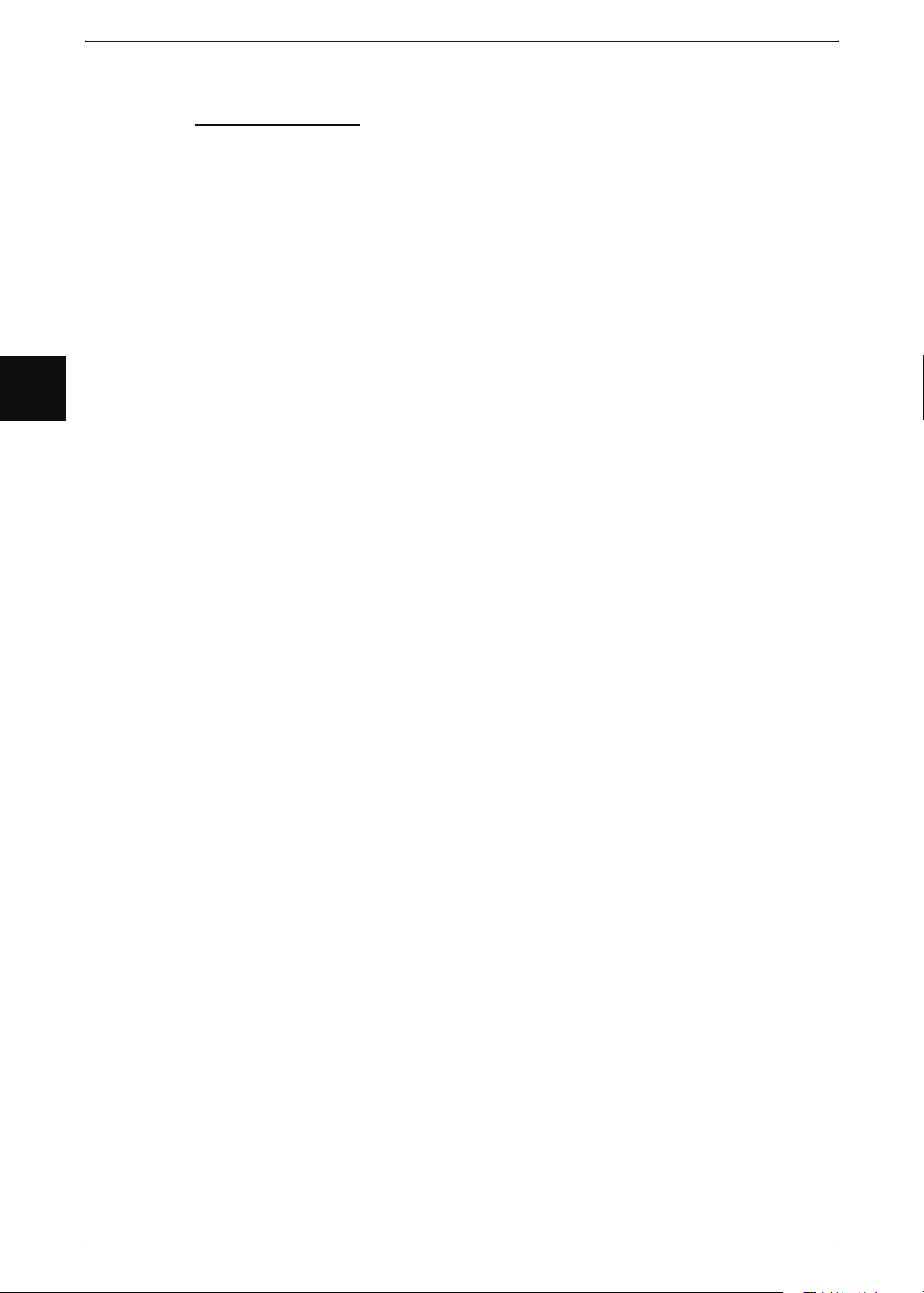
1 Before Using the Machine
Before Using the Machine
1 Currency notes.
2 Bank notes and checks.
3 Bank and government bonds and securities.
4 Passports and identification cards.
5 Copyrighted material or trademarks without the consent of the owner.
6 Postage stamps.
Other Countries
Copying certain documents may be illegal in your country. Penalties of fine or
imprisonment may be imposed on those found guilty of making such reproductions.
1
7 Other negotiable instruments.
This list is not all-inclusive and no liability is assumed for either its completeness or
accuracy. In case of doubt, contact your legal counsel.
14 Xerox 6204 Wide Format Solution
Page 23
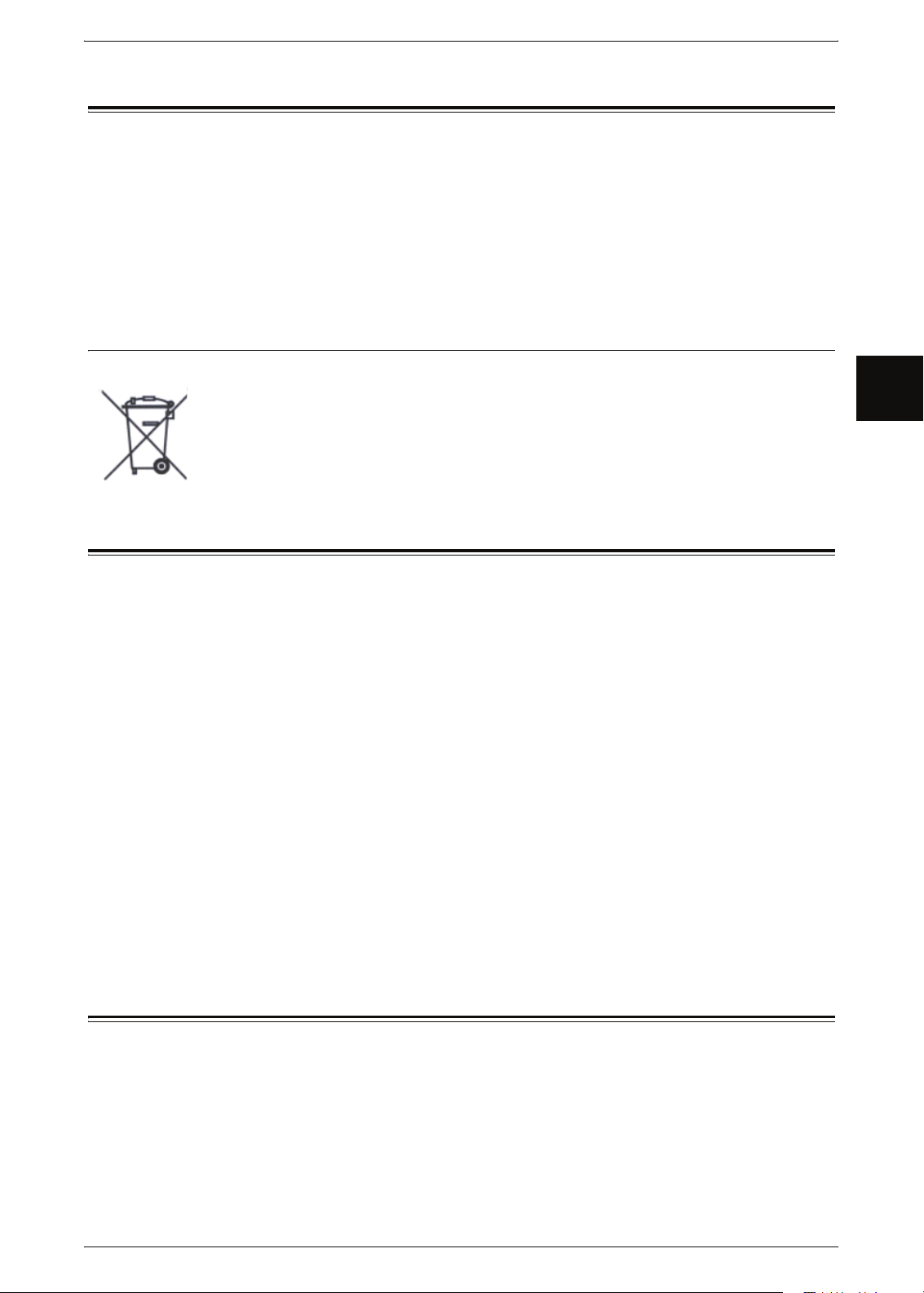
Product Recycling and Disposal
Product Recycling and Disposal
If you are managine the disposal of your Xerox product, please note that the product
contains lead, mercury, and other materials whose disposal may be regulate due to
environmental considerations in certain countries or states. The presence of lead and
mercury is fully consistent with global regulations applicable at the time that the
product was placed on the market.
A full declaration of the conformity, defining the relevant directives and referenced
standards, can be obtained from your Authorized Local Dealer.
WEEE Directive 2002/96/EC
Application of this symbol on your equipment is confirmation that you must dispose of
this equipment in compliance with agreed national procedures.
In accordance with European legislation, end of life electrical and electronic
equipment subjec to disposal must be managed with agreed procedures.
Prior to disposal, please contact your local dealer or Xerox Representative for end of
life take back information.
Power Connection
Two power specifications are listed below. The specifications that apply to your
machine depend on your machine configuration and the requirements in your country.
Connect the power plug only to a properly rated and grounded power outlet to avoid
the chance of electric shocks. If in doubt, contact your Xerox Sustomer Support
Center.
1. Rated voltage 120 V
Rated frequency 50/60 Hz
2. Rated voltage 220-240 V
Rated frequency 50/60 Hz
Ensure that the plug connection is free of dust. In a damp environment, a
contaminated connector can cause connection problems over time.
Do not attempt to rework, pull, bend, chafe, or damage the power cord in any way. Do
not place heavy objects on the cord because that can also damage the cord.
Stop operation immediately if your machine produces smoke, excessive heat, unusual
noises or smells, or if water, coffee, or other liquids are spilled on the machine.
Immediately turn off the machine off and unplug it. Then contact your Xerox Customer
Support Center.
Before Using the Machine
1
Environment and Temperature
The machine is designed to operate normally within the following recommended limits:
Temperature range: 50 - 90 degrees Fahrenheit (10 - 32 degrees Celsius)
Humidity range: 15 - 85% (no condensation)
At 47.5% humidity, the temperature should be 90 degrees F or below; and
at 85% humidity, the temperature should be 82 degrees F or below.
Note • Sudden temperature fluctuations can affect copy quality. Heating a cold room too quickly
can cause condensation inside the machine, which can interfere with image transfer.
Xerox 6204 Wide Format Solution 15
Page 24
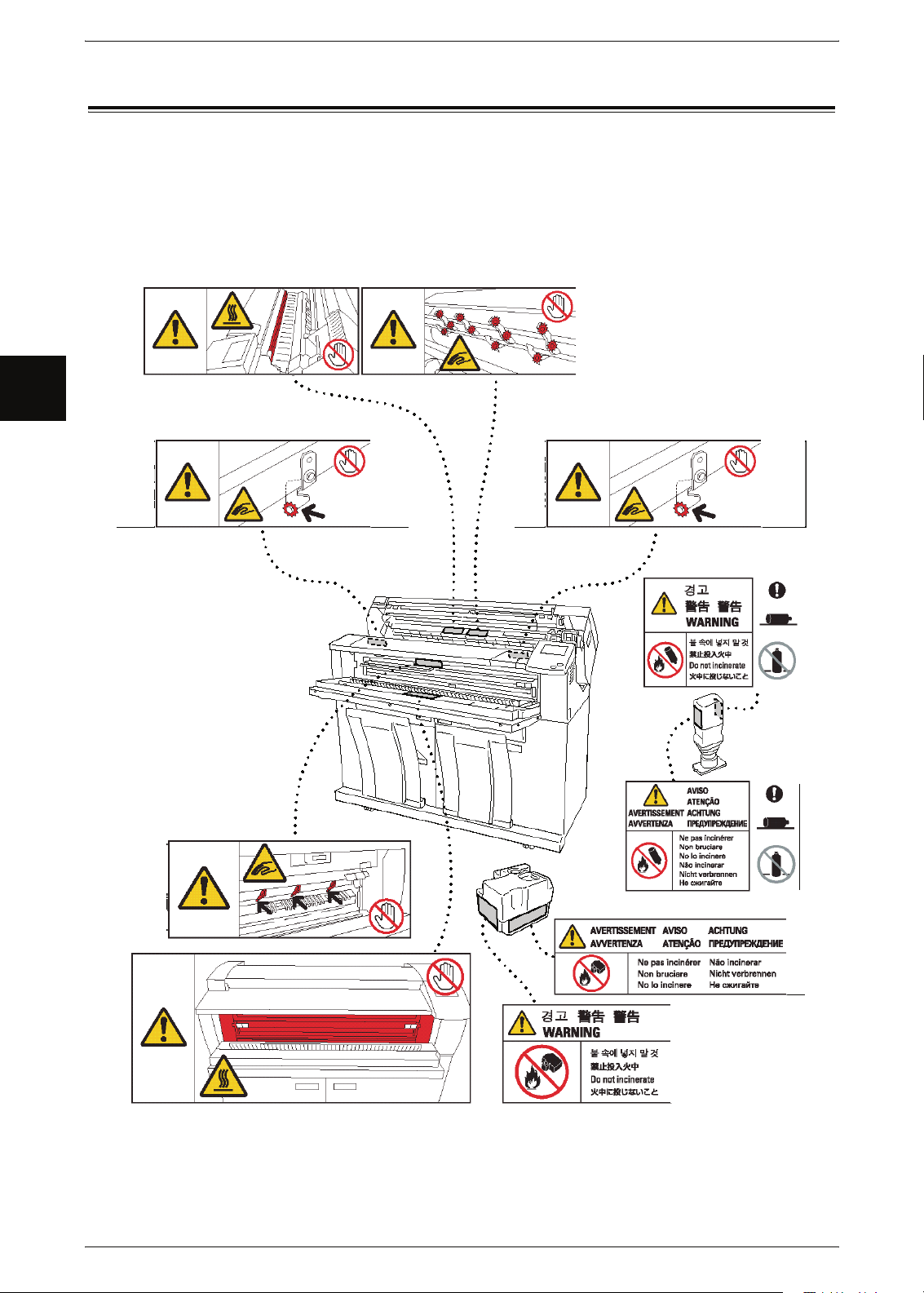
1 Before Using the Machine
Warning and Caution Label Locations
Before Using the Machine
1
These are the locations where warning and caution labels are located on the
Xerox 6204 Wide Format Solution.
16 Xerox 6204 Wide Format Solution
Page 25
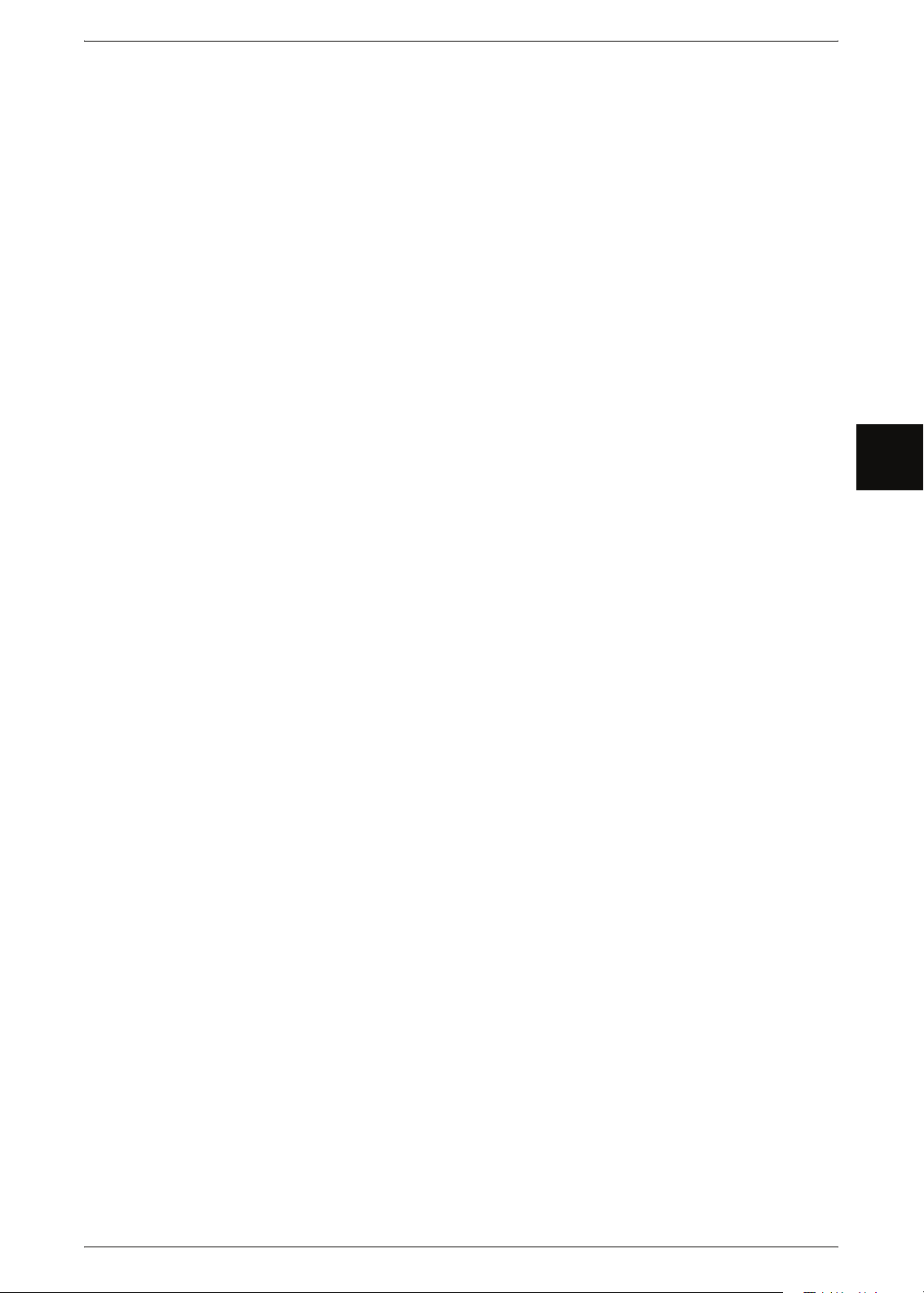
2 Product Overview
This chapter describes the basic operation of the machine, such as the names of each
component, how to turn the machine on and off, the use of the touch screen, and power
saving settings.
z
Machine Components .................................................................................18
z
Power On / Off ............................................................................................25
z
Circuit Breaker ............................................................................................26
z
Power Saver Mode .....................................................................................27
z
Using Originals............................................................................................30
z
Size Series Settings for Originals ...............................................................31
z
Media Types and Loading...........................................................................32
z
Media Settings ............................................................................................39
Product Overview
2
Xerox 6204 Wide Format Solution 17
Page 26
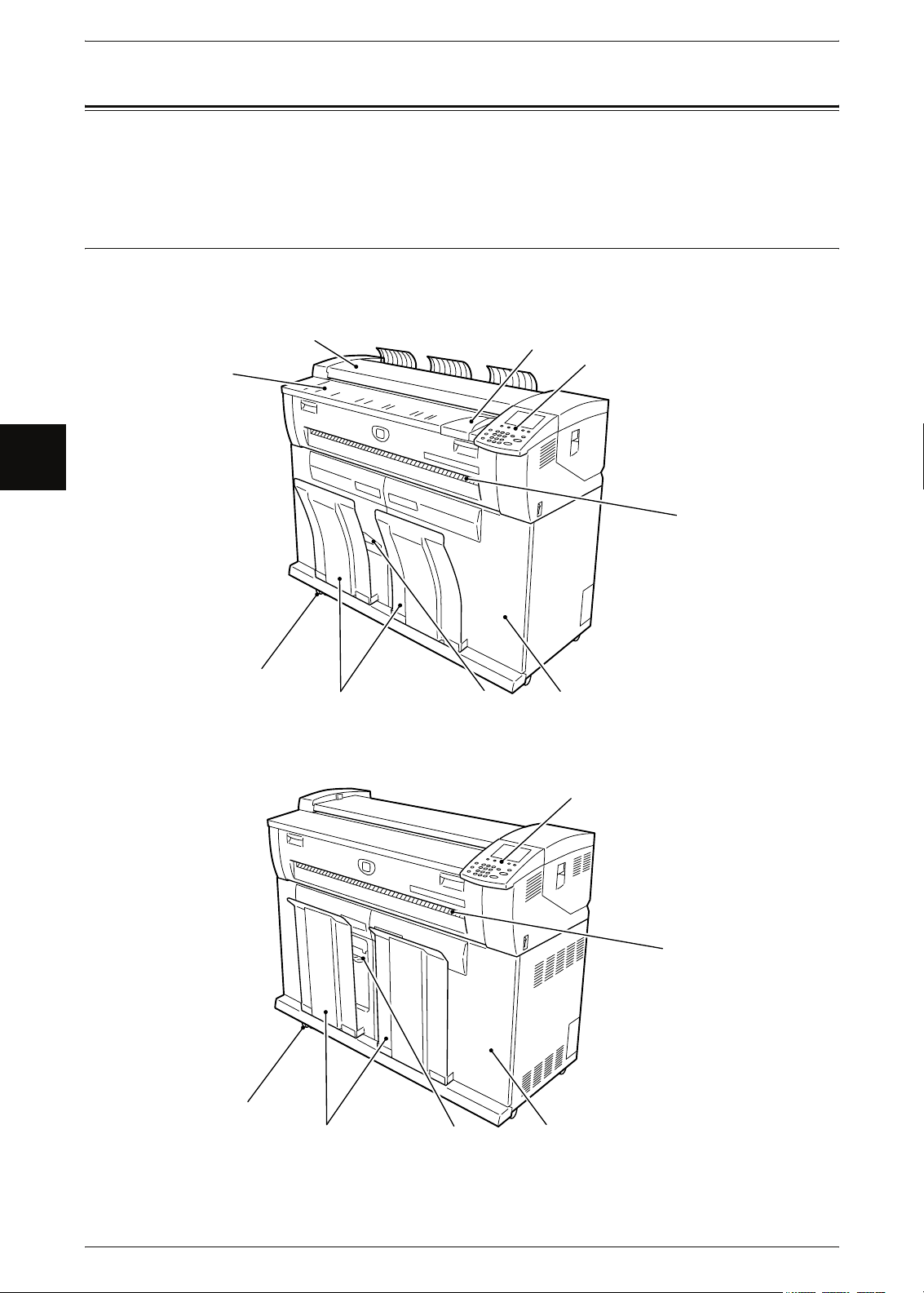
2 Product Overview
Machine Components
This section describes the main components and their functions of the Xerox 6204
Wide Format Solution (hereafter called "the machine").
Machine Components
Product Overview
2
Front (Xerox 6204 Wide Format Copier/Printer - WFCP)
2
1
9
Front (Xerox 6204 Wide Format Printer - WFP)
3
78
4
6
5
4
5
9
78
6
18 Xerox 6204 Wide Format Solution
Page 27
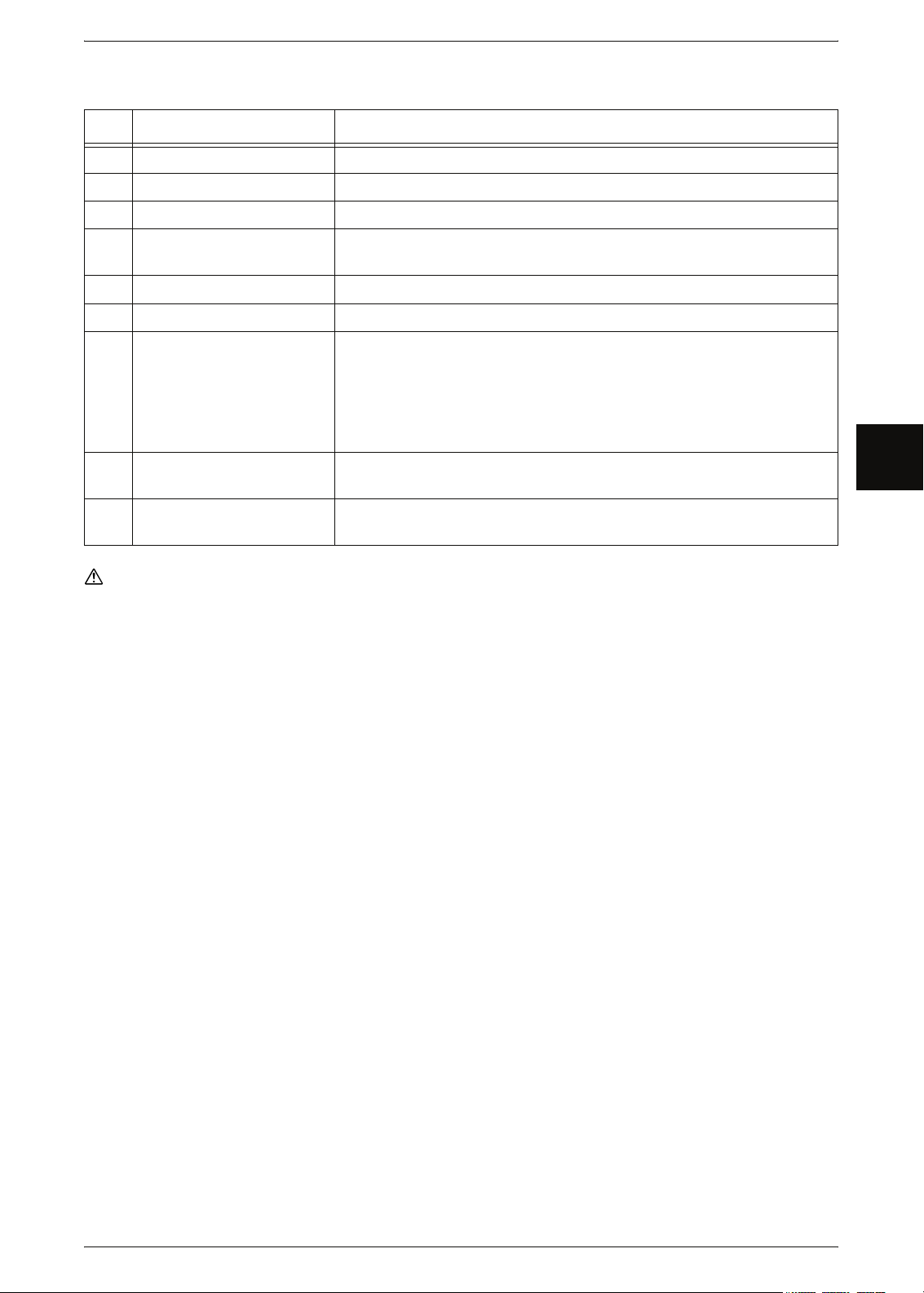
Machine Components
No. Component Function
1 Feed-in shelf Load original here, face down.
2 Document handler cover Remove this cover to clear a paper jam.
3 Original guide Align the right edge of original with this guide.
4 Control panel This consists of operation buttons, LED indicators and a touch screen.
For more details, refer to the "Control Panel" Section of this chapter.
5 Printer exit port Copies and prints are delivered here face up.
6 Front doors Open these doors to clear a paper jam and load paper media.
7 Small size paper stop Receives/holds small size copies and prints. It can receive up to about
20 sheets in either of the following ways:
z
The paper stop is set upright on the upper part of the front door for
A3 (landscape), A4, ANSI B (landscape), and Arch A bond paper.
z
The paper stop is set upright on the lower part of the front door for
A2 to ANSI D (landscape) bond paper.
8 Catch tray Stores copies and prints.
Bond paper can be stacked after printing up to about 20 sheets.
Product Overview
2
9 Caster Used for locking the wheels of the machine. Lock these casters after
moving the machine to its installation site.
Warning
Never touch a labeled area on hot or sharp parts of the machine. You could get burned or incur other injuries.
Xerox 6204 Wide Format Solution 19
Page 28
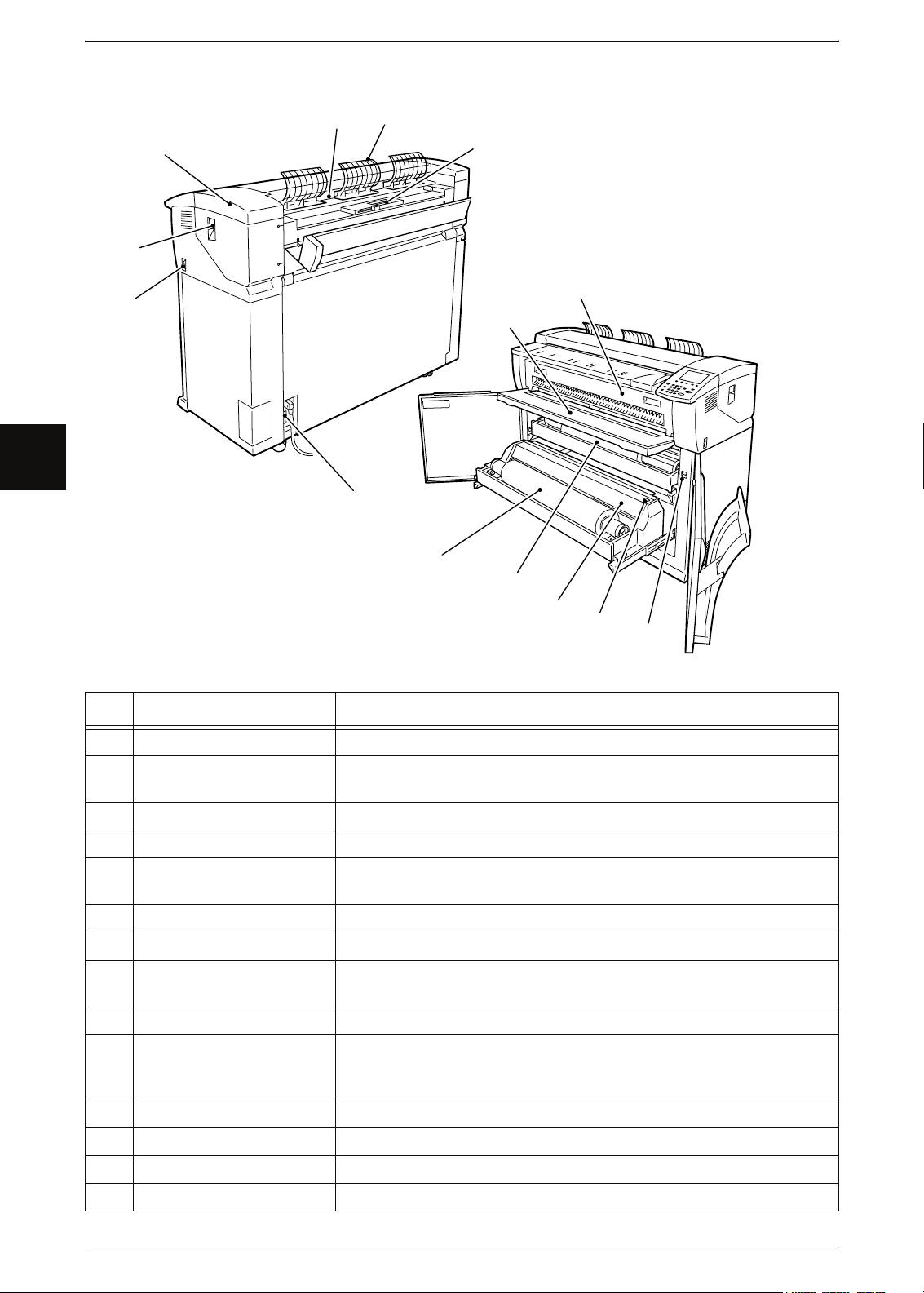
2 Product Overview
Right and Rear
Product Overview
2
15
14
16
10
13
11
23
12
17
22
21
18
Inside
20
19
No. Component Function
10 Scanner exit port Scanned originals exit here.
11 Front return guide Allows scanned originals to return to the front, instead of being delivered
to the rear.
12 Toner supply port Toner is added through this port.
13 Circuit breaker Switches the main power of the machine on/off. (Main power switch.)
14 Power switch Switches the power of the machine on/off. (Sometimes called the Stand-
by switch.)
15 Upper unit release lever Lift up this lever to open the upper unit.
16 Upper unit Open this to clear a paper jam.
17 Manual feed tray (Bypass) When making manual feed copies or prints, open this table and load
media here.
18 Fuser cover Open this to clear a paper jam.
19 Media heater switch Switches the media heater on/off.
Powering on the media heater prevents media from creasing. Normally,
the media heater switch is on.
20 Cutter button Cuts the lead edge of roll media.
21 Cutter cover Covers the cutter to cut media. Normally, do not open this cover.
22 Roll 1 Load roll media here.
23 Roll 2 (optional) Load roll media here.
20 Xerox 6204 Wide Format Solution
Page 29
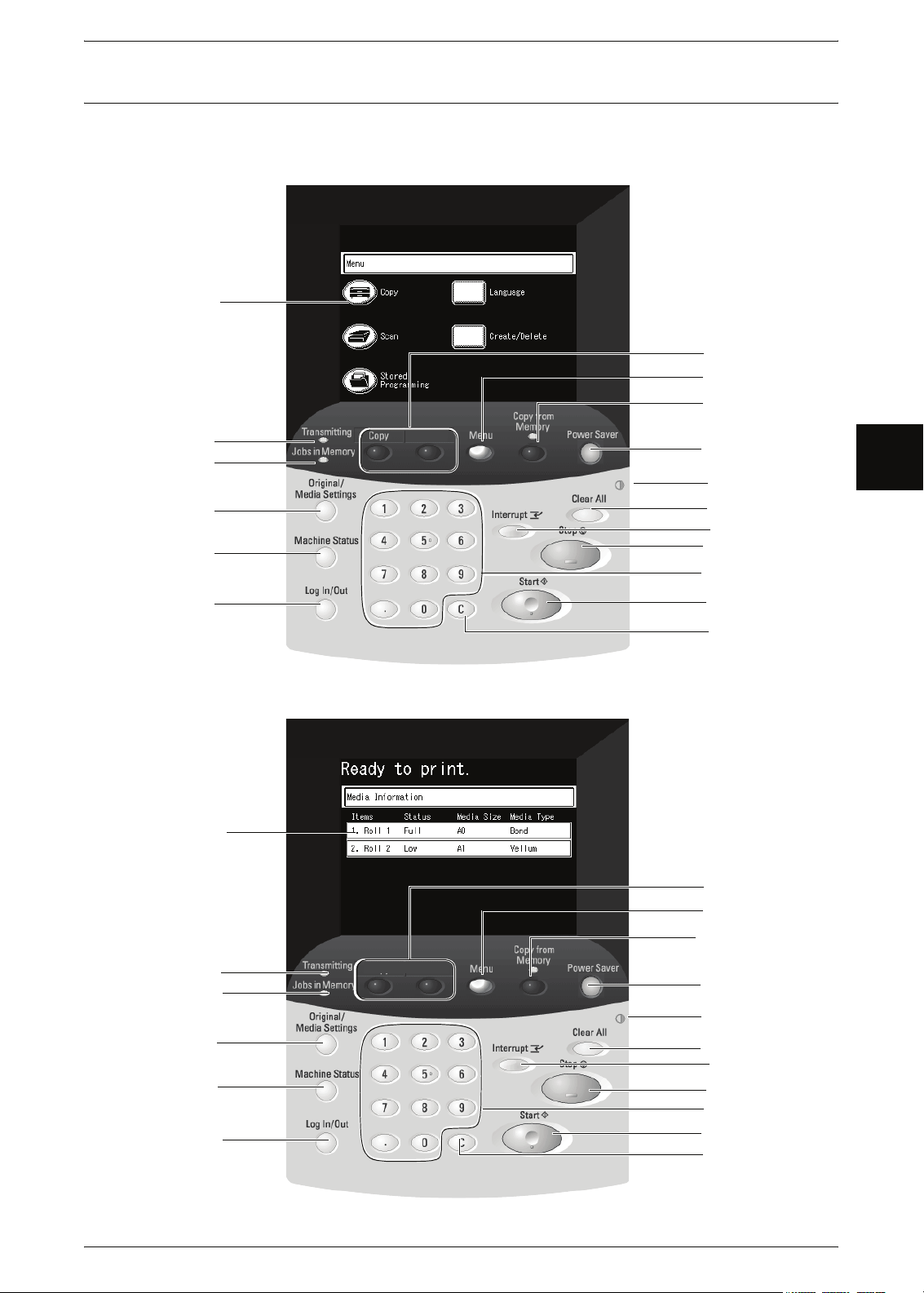
Control Panel
The following describes the names and functions of components on the control panel.
Control Panel (Xerox 6204 Wide Format Copier/Printer)
1
Machine Components
Product Overview
7
8
9
2
3
4
5
6
Control Panel (Xerox 6204 Wide Format Printer)
1
2
3
4
5
6
Language
Scan
10
11
12
13
14
15
16
17
7
8
9
10
11
12
13
14
15
16
17
2
*
*
*
*
* Note: Buttons 9, 12, 13, and 16 are not used on the 6204 Wide Format Printer model.
Xerox 6204 Wide Format Solution 21
Page 30
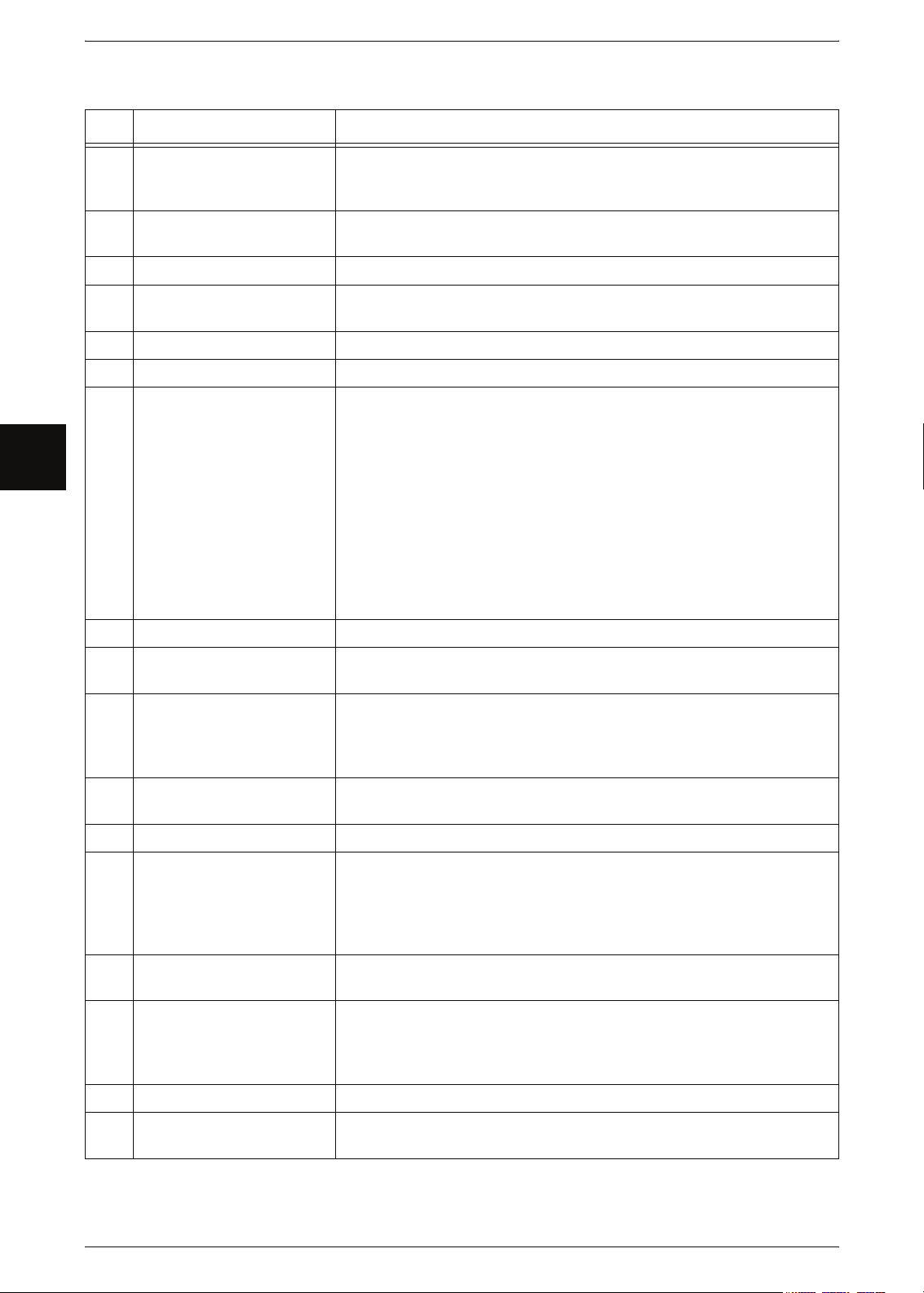
2 Product Overview
No. Component Function
1 Touch screen Displays messages required for operation and on-screen "buttons" for
various features. You can directly touch the screen to select operations
or options and set features.
2 <Transmitting> indicator Lights while the machine is communicating with external connected
devices.
Product Overview
2
3 <Jobs in Memory> indicator Lights when data is stored in the machine's memory.
4 <Original/Media settings>
button
5 <Machine Status> button Used to confirm the machine status, billing meters, and media status.
6 <Log In/Out> button Used to display the System Administrator mode screen.
7 <Copy> button
<Scan>
<Custom 1>
<Custom 2 >
8 <Menu> button Used to display the menu screen.
9 <Copy from Memory>
button/indicator
10 <Power Saver> button If the machine is not operated for a while, the machine's power
*
Used to display the Original/Media settings screen to confirm. Set them
when the types of original and media are changed.
Used to describe and name a custom feature.
z
You can change the custom features for each button by selecting the
features displayed in the menu screen.
z
The factory default settings for the Xerox 6204 Wide Format
Copier/Printer model for these buttons: Copy for the <Custom 1>
button, and none for the <Custom 2> button (which you can set to
Scan, for example).
z
The factory default settings for the Xerox 6204 Wide Format Printer
(WFP) model for these buttons: Language selection for <Custom 1>
button, none for <Custom 2> button.
z
For information about how to assign features to the custom buttons,
refer to "Custom Buttons" (P.126).
Used to reprint the most recently copied original again. This indicator
lights when copied original is stored in memory to reprint.
consumption is lowered to enter the Power Saver mode. In the Power
Saver mode, this button is lit. To cancel the Power Saver mode, press
this button.
11 Brightness dial Adjusts the brightness of the touch screen. Use this dial to adjust the
brightness of touch screen when it is too dark or too bright to read.
12 <Clear All> button
13 <Interrupt> button /
indicator
14 <Stop> button Used to stop loading the current original, copying, scanning, or printing
15 Numeric keypad Used to enter the number of copies, passwords, and other numerical
16 <Start> button
17 <C> button Press this button if you have entered the wrong numerical value using
*
The <Copy from Memory>, <Clear all>, <Interrupt>, and <Start> buttons are not used
*
*
*
Returns the status of all displayed services to their default values.
Used to temporarily stop a continuous copy job or printing to give
another job higher priority. When requesting an interrupt, the <Interrupt>
indicator is blinking. During an interrupt, the <Interrupt> indicator is lit.
Pressing the <Interrupt> button again cancels the interrupt, and the
previous operation (suspended job) is resumed.
the job.
values.
In text descriptions, these buttons are indicated as the "numeric
keypad".
Used to start scanning original.
the numeric keypad.
on the Xerox 6204 Wide Format Printer (WFP) model.
22 Xerox 6204 Wide Format Solution
Page 31

Using the Touch Screen
This touch screen displays the messages and feature buttons required for operation.
You can directly touch the touch screen to set features and instruct operations in
screens.
Note • The displayed tabs and buttons may vary depending on models, options installed, and
machine settings.
Touch screen
The following describes the names and functions of components on the touch screen
on the illustrative copy screen.
Machine Components
Product Overview
Message area
Number of copies
Tab
Selection "button"
Feature "button"
Component Function
Message area Displays messages relating to the status of the machine and operation
guidance.
Tab Touch with your finger, and the menu screens for "Basic Copy",
"Image Quality", and "More Features" can be displayed.
Number of copies Enter the number of copies using the numeric keypad. The number of
copies can be set from 1 to 99. Press the <C> button to return the
setting to 1.
Selection buttons Touch with your finger to select an option, which is then highlighted.
Note: The on-screen button More... indicates that you can display
additional options on another screen by pressing the button.
Feature button Touch to display the feature setup screens.
2
Feature setup screen
Entry area
Selection buttons
Scroll buttons
Component Function
Entry area Displays the number directly entered by pressing the numeric keypad.
The parentheses( ) indicate ranges to be set.
Scroll buttons Use the arrow buttons [ ] [ ][ ][ ] to scroll, and select a value or
feature. The items and buttons that cannot be selected are displayed
in light gray.
Xerox 6204 Wide Format Solution 23
Page 32

2 Product Overview
Entering Text
Product Overview
During operations, some screens may be displayed requesting that you enter text.
This section describes how to enter text on the touch screen.
Note • Texts are displayed in single-byte character.
Input screen for alphabetic
characters and numerals
Input screen for symbols
2
Alphanumeric
Entering alphabetic characters and numerals
Select [Alphanumeric].
When selecting [Shift], uppercase characters appear. To return to lowercase, select
[Shift] again.
Entering Specific Symbols
Select [Symbol].
Entering Space
Select [Space].
Deleting a character
Select [BS]. This deletes one character at a time.
Symbol
SelectSelect
24 Xerox 6204 Wide Format Solution
Page 33

Power On / Off
Switch on the power before operating the machine. The machine is ready for operation
within 2.5 minutes after the power is switched on. Turn off the machine at the end of
the day or when it is not in use for a long period of time. Also, use the Power Saving
feature when not in use for a while to reduce the power consumption.
Note • Switching off the power of the machine may cause loss of data being processed.
Note • The machine consumes electricity at less than 1.5 watt while the power switch is off. Turning
For information about the power saver feature, refer to the "Power Saver Mode" Section in this chapter.
Powering On
The procedure for turning on the power is as follows.
Power On / Off
the circuit breaker off or unplugging the power cord from the power outlet is necessary to cut
off the electricity consumption completely.
Product Overview
1 Turn the circuit breaker to the on [ | ] position
on the lower back of the machine.
Note • After the initial installation and startup of the
2 Press the power switch to the [ | ] position to turn
the power on.
Note • The "Please wait..." message indicates that the
Powering Off
The procedure for turning off the power is as follows.
Switching off the power of the machine may cause loss of data being processed.
1 Before turning the power off, make sure that all
copy or print jobs have completely finished. Also,
make sure that the <Transmitting> indicator and
<Jobs in Memory> indicator are not lit.
Important • Never turn the power off in the following
2 Press the power switch to the < > side.
Important • Power off processing is performed internally on the machine for a while after the power
Note • Before you turn the power back on after turning it off, first make sure that the touch screen
machine, this step is not always done daily,
because the circuit breaker is generally
turned off only when the machine will not
be used for extended periods of time.
machine is warming up. The machine cannot
be used while it is warming up. After about 2.5
minutes, the machine becomes ready for use.
instances:
- While jobs are being printed.
- While jobs are being copied.
- While a scan is being executed.
switch is turned off. Therefore, do not unplug the power cord from the power outlet
immediately after turning off the power switch.
• Do not turn off the circuit breaker (main power switch) while the power switch is on. It may
cause the machine to malfunction.
has gone out.
Step 2. Power Switch
Step 1. Circuit Breaker
2
Xerox 6204 Wide Format Solution 25
Page 34

Product Overview
2
2 Product Overview
Circuit Breaker
The machine has a Circuit Breaker mounted on
the rear electrical panel. In the event of an
electrical short, the Circuit Breaker will open
automatically to remove input power to the
machine.
When the Circuit Breaker switch is set to the up
[ | ] position, input power is supplied to the
machine. If the machine will not be used for
extended periods, set the Circuit Breaker to the
down [ ] position.
Check the Circuit Breaker once a month for proper operation. If you notice any unusual
conditions, contact your Xerox Customer Support Center.
Note • Before setting the Circuit Breaker to the down position (Off), set the Power Switch (also
called the Stand-by Switch) to Off.
Checking the Circuit Breaker
On
The procedure to check that the Circuit Breaker is correctly working is as follows.
1 Turn off the power switch on the upper right side of the machine.
2 Press the TEST button while Circuit Breaker on lower back of machine is on.
If the Circuit Breaker turns off, it shows that it is operating correctly.
Test
Button
26 Xerox 6204 Wide Format Solution
Page 35

Power Saver Mode
The machine comes with a Power Saver feature that will automatically cut off the
electricity to the machine if no copy or print data is received for a certain duration.
The Power Saver feature has two modes, [Low Power mode] and [Sleep mode].
The machine enters the [Low Power mode] after the preset time has elapsed if the
machine is left unused for a fixed period of time.
The machine then enters the [Sleep mode] if a further preset time elapses.
Low Power Mode
(Power consumption: 250 W)
In this mode, the power to the control panel and fuser unit is lowered to save power.
The touch screen goes out, and the <Power Saver> button on the control panel lights.
To use the machine, press the <Power Saver> button and the button will go out,
indicating that the Power Saver feature is canceled.
Power Saver Mode
Product Overview
Sleep Mode
(Power consumption: 25 W)
In this mode, the power is lowered more than in the Low Power mode.
When the machine enters the [Low Power mode] or the [Sleep mode], the touch screen
goes out, and the <Power Saver> button on the control panel lights. To use the
machine, press the <Power Saver> button. The <Power Saver> button goes out to
indicate that the Power Saver feature is canceled.
"Rest Cut" Feature
in Sleep mode for a period of time (such as overnight), the machine will automatically
feed out (and cut) a blank piece paper about 8 inches long (210 mm) before the first
item is printed. This feature is there because the part of the sheet that remained "fed
in" to the printer during the "Sleep" period can develop minor dimples which can cause
deletions in the first print.
: When the Power Switch is left on and the machine has "rested"
Changing the Power Saver Mode Change Interval
The procedure for setting the Power Saver feature is as follows.
To activate the Power Saver feature, set both the times until the activation of Low
Power Mode and Sleep Mode.
Note • The time to activation of Low Power Mode and Sleep Mode can each be set in 1 minute
increments, from 5 to 240 minutes.
2
1 Press the <Log In/Out> button.
Scan
<Log In/Out> button
Xerox 6204 Wide Format Solution 27
Page 36

2 Product Overview
2 Enter password using the numeric keypad, and
select [Confirm].
Note • The default password value is "11111".
Product Overview
2
3 Select [System Settings].
4 Select [Common Settings].
5 Select [Timers].
6 Select [1.Auto Power Saver].
Save
7 Using numeric keypad or [ ][ ], set the time
from 5 to 240 minutes in 1 minute increments.
From Last Selection to Low Power Mode
Set the time to move to the [Low Power Mode]
after the last operation.
Note • The default for [From Last Selection to Low
Power Mode] is [15] minutes.
28 Xerox 6204 Wide Format Solution
Page 37

From Last Selection to Sleep Mode
Set the time to move to the [Sleep Mode] after the last operation.
Note • The default for [From Last Selection to Sleep Mode] is [60] minutes. The [From Last
Selection to Sleep Mode] time cannot be shorter than the [From Last Selection to Low
Power Mode] time.
8 Select [Save].
9 Select [Close] repeatedly until the [Menu] screen is displayed.
Exiting the Power Saver Mode
The following describes the manual and automatic ways to exit the Power Saver mode.
The Power Saver mode is exited in the following instances:
• When the <Power Saver> button is pressed (manual)
• When Print Data is received (automatic)
Power Saver Mode
Product Overview
2
1 Press the <Power Saver> button.
2 When Print Data is received while the machine
is in Power Saver mode, the machine automatically
exits the Power Saver mode.
Scan
<Power Saver> button.
Xerox 6204 Wide Format Solution 29
Page 38

2 Product Overview
Using Originals
Usable Originals
Originals that match and of the following sizes can be used.
Original Type Original Size Thickness
Product Overview
Standard See the Original Size Series table on the next
page for a list of the sizes of originals that can be
used with the Xerox 6204 Wide Format Solution.
Non-standard Width : 7.2 - 36 inches (182 - 914.4 mm)
Length : 8.3 - 59 inches (210-15000 mm)
Use the Document Carrier for These Originals
Flat paper (0.05 - 3.2 mm)
2
Use the document carrier for the following types of originals:
z
Originals that have been perforated, creased, heavily curled, or have holes
z
Originals that are stapled together
z
Originals to which glue or adhesive tape has been stuck.
Precautions When Handling Originals
Observe the following precautions when handling originals:
z
The scanning area may become soiled if originals to which glue or adhesive tape
have been stuck, or originals on which corrective fluids have been used are placed
in the copier. Take extreme caution when using glue that comes in a stick or spray
glue because black lines may appear on copies if the scanning area becomes soiled.
z
Use caution with originals that have been folded, wrinkled, perforated or had holes
punched in them. It may result in paper jams and tearing.
z
When rolled originals are to be used, ensure that the diameter of the roll is 1.6"
(40 mm) or larger. Rolls with a diameter of less than 1.6" must be flattened on the
lead edge.
z
When scanning thick originals, hold them lightly with your hand while being scanned.
30 Xerox 6204 Wide Format Solution
Page 39

Size Series Settings for Originals
Select the required size series for original size detection from [ISO A size series], [JIS
B size series], [ISO B size series], [SP. A-1 series] [SP. A-2 series], [Arch-1 series],
[Arch-2 series], and [ANSI series]. Be sure to change the original size series when
loading an original that differs from the set size series.
The factory default setting is [ISO A size series].
1 Press the < Original / Media Settings> button.
Size Series Settings for Originals
Product Overview
Scan
2 Select the required original size series.
Original Size Series
The following are the original size series.
Size Series Original Size
ISO A series A0, A1, A2, A3, A4
JIS B series JIS B1, JIS B2, JIS B3, JIS B4, JIS B5
ISO B series ISO B1, ISO B2, ISO B3, ISO B4, ISO B5
SP.A-1 series 880x1, 230mm, 620x871mm, 440x625mm,
A3, A4
SP.A-2 series 860x1,210mm, 620x871mm, A2, A3, A4
<Original / Media Settings> button
2
Arch-1 series 36x48", 24x36", 18x24", 12x18", 9x12"
Arch-2 series 30x42", 24x36", 18x24", 12x18", 9x12"
ANSI series 34x44", 22x34", 17x22", 11x17", 8.5x11"
3 Select [Close].
Xerox 6204 Wide Format Solution 31
Page 40

Product Overview
2
2 Product Overview
Media Types and Loading
This section describes the kinds of media available for this machine as well as the
appropriate handling, loading, and storage of the media.
Use of inappropriate media may result in paper jams, reduced print quality,
malfunctions, and other problems. To make the most effective use of the machine's
capability, we recommend using only media recommended by Xerox.
If you want to use media not recommended by Xerox, contact your Xerox Customer
Support Center.
Media Type
Printable Paper
When using supplier paper (known as printable paper) for copies or printing, make sure
that it complies with the following specifications. However, it is recommended that you
use the standard paper types introduced on the next page, to achieve clear copy and
print results.
Note • The standard paper is recommended by Xerox.
Tray Weight Loadable media size
Roll 1,
Roll 2
Plain Bond
Paper:
20 lb.-500 ft.rolls:
Xerox Premium
Bond or Xerox
Performance Bond
18 lb.:
Translucent Bond
Tracing and
Vellum:
20 lb Performance
HPH Vellum
European:
90-112 g/m
2
Arch-1 36",24",18",12",9"
Arch-2 30",24",18",12",9"
ANSI 34",22",17",11",8.5"
ISO A0, A1, A2, A3, A4
JIS B1, JIS B2, JIS B3,
JIS B4, JIS B5
ISO B1, ISO B2, ISO B3,
ISO B4, ISO B5
SP. A0 (880, 860mm)
SP.A1 (620mm)
SP.A2 (440mm)
Outside diameter of the
roll: less than or equal to
6.7 inches (170 mm)
Film: 4-mil AccuImage Elite
Film - European:
75-100 micron
Standard Paper
(including recommended paper)
Grams/
Name
Square
Meter
Premium 75 g/m
Premium Tints 80 g/m
Premium Fluorescents 80 g/m
Presentation 110g/m
Performance 75g/m
Translucent Bond
N/A
HPH Vellum
4-mil Accu-Image Film
Premium Tracing 90
90g/m
Premium Tracing 112 112g/m
Lbs.
2
2
2
2
2
20
N/A
N/A
N/A
20
18
20
2
N/A
2
N/A
Premium Translucent
N/A
75 micron
Premium Translucent
N/A
100 micron
Premium Opaque
N/A
100 micron
32 Xerox 6204 Wide Format Solution
Page 41

Tray Weight Loadable media size
Manual
feed
Plain Bond
Paper:
20 lb.-500 ft.rolls:
Xerox Premium
Bond or Xerox
Performance Bond
18 lb.:
Translucent Bond
Tracing and
Vellum:
20 lb Performance
HPH Vellum
European:
90-112 g/m
2
Film: 4-Mil ZeroSolvent A-I Elite
Arch-1: 36x48", 24x36",
18x24", 12x18", 9x12"
Arch-2: 30x42"
ANSI: 34x44", 22x34",
17x22", 11x17", 8.5x11"
ISO A0, A1, A2, A3, A4
JIS B1, JIS B2, JIS B3,
JIS B4, JIS B5
ISO B1, ISO B2, ISO B3,
ISO B4, ISO B5
SP. A0 (880, 860mm)
SP.A1 (620mm)
SP.A2 (440mm)
Width: 210-914.4mm
Length: 297-15000mm
Film - European:
75-100 micron
Media Types and Loading
Standard Paper
(including recommended paper)
Grams/
Name
Square
Lbs.
Meter
Premium 75g/m
Business (A3, A4) 75g/m
2
2
20
20
Translucent Bond N/A 18
HPH Vellum 20
4-mil Accu-Image Film
Premium Tracing 90
Premium Tracing 112
Premium Translucent
90g/m
112g/m
2
N/A
2
N/A
N/A
75 micron
Premium Translucent
N/A
100 micron
Product Overview
2
Important • If you use unsuitable paper for the media setting you specified, or inappropriate paper is set
in the paper tray, it may result in paper jams. Select the correct media size, type, and tray to
get the best print results.
Note • G.S.M. (g/m
meter, which does not depend on the number of sheets in the ream.
2
) is a measure of a substance/weight of a paper expressed in grams per square
Handling and Storing Paper Media
Handling Paper Media
Do not use paper media that have been folded, creased, or heavily curled. It may result
in paper jams.
Storing Paper Media
The optimum environment to store paper media is a humidity of 40 to 45 %. Keep the
following points in mind when storing paper media:
z
Moisture is not good for paper media. For storage, wrap the paper media in our
company's wrapping paper and store it in a comparatively dry place. Tracing paper
especially should be put in a plastic or moisture-proof bag that contains desicant.
z
When the machine is not used for a long period of time, remove the media and store
it accordingly.
Premium Opaque 100 N/A
Xerox 6204 Wide Format Solution 33
Page 42

Product Overview
2
2 Product Overview
Loading Media
Loading Roll Media
Set up the roll media on Roll 1 or Roll 2.
Important • When setting the roll media, take care not to pinch your fingers in the machine.
• When changing the media types, size, or weight, make sure to change the media settings
before starting copying. For information about the setting procedure, refer to "Media
Settings" (P.39).
Note • Roll 2 is an optional addition to the machine.
1 Open the front doors.
2 Pull out the drawer for Roll 1 or Roll 2.
3 Remove the shaft of the roll media from the
machine.
4 Pinch the lever at the end of the shaft, and
remove the shaft from the core of the roll media.
Note • Pinching the lever releases the lock of the roll
media, and you can remove the shaft.
34 Xerox 6204 Wide Format Solution
Page 43

5 Pinch the lever at the end of the shaft, and insert
the shaft into the new roll media so that it aligns
with the media size guide.
6 Adjust the roll media’s orientation, and place the
shaft on the shaft guide.
Media Types and Loading
Product Overview
2
7 Rotate the roll media until the lead edge is
gripped in the roller.
The roll media is automatically loaded, and stops.
Note • If the roll media cannot be loaded properly
because its lead edge is damaged, trim the
lead edge of the media before setting it in
place.
8 Press the cutter button to cut the lead edge of
roll media.
The lead edge of the roll media is cut.
Note • Do not open the cutter cover for the Roll 1 or
Roll 2.
Important • Pressing the cutter button one time cuts the
paper in an 8.3 inch (210 mm) length. When
the cutter button is held down, the roll media is
continuously loaded until the cutter button is
released. The roll media is cut at the point that
the cutter button is released.
9 Remove the piece of paper that was cut.
Xerox 6204 Wide Format Solution 35
Page 44

Product Overview
2
2 Product Overview
10 Gently slide the Roll 1 or Roll 2 drawer into the
machine until it stops.
11 Close the front doors.
Using the Manual Feed Tray (Bypass)
When using cut sheets to copy or print, load the media from the manual feed tray
(Bypass).
Important • When changing the media types, size, or weight, make sure to change the media settings
before starting to make copies. For information about changing media settings, refer to the
"Media Settings" Section later in this chapter.
1 Open the manual feed tray forward.
2 Align both edges of the media with the size
indicators, and insert the lead edge of media
until it stops.
The media is fed, and it stops moving after it has been fully
fed into the machine.
Important • Load single sheets.
• When the lead edge of media is curled, insert
the media holding the curled part of the media
by your hands.
• Hold the media while it is being fed. If you release the media before it stops, it may result in
paper jams.
36 Xerox 6204 Wide Format Solution
Page 45

Cutting Roll Media
The following describes how to cut the lead edge of the roll media loaded on Roll 1 or
Roll 2.
1 Open the front doors.
2 Pull out the drawer for Roll 1 or Roll 2.
Media Types and Loading
Product Overview
2
3 Press the cutter button to cut the lead edge of
the media.
The lead edge of the media is cut.
Important • Do not open the cutter cover for Roll 1 or
Roll 2.
Note • Pressing the cutter button one time cuts the
paper at a length of 8.3 inches (210 mm).
When the cutter button is held down, the media
is continuously loaded until the cutter button is
released. The media is cut when the cutter
button is released.
4 Remove the piece of paper that was cut.
5 Gently slide the Roll 1 or Roll 2 drawer into the
machine until it stops and latches.
Xerox 6204 Wide Format Solution 37
Page 46

Product Overview
2
2 Product Overview
6 Close the front doors.
38 Xerox 6204 Wide Format Solution
Page 47

Media Settings
Make sure to set the media settings when initially loading paper in the machine or when
changing the type or size of the media.
Note • The Roll 2 is optional.
Media Settings
1 Press the <Original / Media Settings> button.
2 Select the [Media Settings] tab.
3 Select [Size Series] for the tray to be set.
4 Select the required size series, and select
[Save].
Product Overview
18
, 18
2
Weight
Light
Ordinary
Heavy
Size Series
The following are the size series.
Size Series Media size
ISO A size series A0, A1, A2, A3, A4
JIS B series JIS B1, JIS B2, JIS B3, JIS B4, JIS B5
ISO B series ISO B1, ISO B2, ISO B3, ISO B4, ISO B5
SP.A-1 series 880x1230mm, 620x871mm, 440x625mm, A3,
A4
SP. A-2 series 860x1210mm, 620x871mm, A2, A3, A4
Arch-1 series 36x48", 24x36", 18x24", 12x18", 9x12"
Arch-2 series 30x42", 24x36", 18x24", 12x18", 9x12"
ANSI series 34x44", 22x34", 17x22", 11x17", 8.5x11"
Xerox 6204 Wide Format Solution 39
Page 48

2 Product Overview
5 Select [Type Weight] for the tray to be set.
Weight
Light
Ordinary
Heavy
Product Overview
2
6 Select the required type and weight of the
media, and select [Save].
Media Weight
The following are the media types for each media weight (or thickness).
Note • Tracing paper is displayed as "Vellum" on the screen.
Weight
(Thickness)
Light Bond Translucent Bond 18 lb.
Ordinary Bond Premium 20 lb.
Media
Type
Vellum HPH Vellum 20 lb.
Film 4-mil AccuImage Elite -
Performance 20 lb.
Premium Tints 80g/m
Premium Fluorescent 80g/m
Vellum Premium Tracing 90 90g/m
Name Weight
2
2
2
Film Premium Translucent 75 micron 75µm
Heavy Bond Presentation 110g/m
Vellum Premium Tracing 112gsm 112g/m
Film Premium Translucent 100 micron 100µm
2
2
7 Select [Save].
40 Xerox 6204 Wide Format Solution
Page 49

3Copy
This chapter describes the [Copy] screen and copy features.
z
Copying Procedure .....................................................................................42
z
Stopping a Copy Job...................................................................................45
z
Copying Multiple Originals (Collated Output)..............................................46
z
Manual Feed Copies ...................................................................................48
z
Interrupting a Copy Job...............................................................................49
z
Copying from Memory (Reprinting).............................................................50
z
Copy Features ............................................................................................52
z
Copy - Basic Copy ......................................................................................53
z
Copy - Image Quality ..................................................................................58
z
Copy - More Features .................................................................................60
Copy
3
Xerox 6204 Wide Format Solution 41
Page 50

3 Copy
Copying Procedure
This section describes the basic copy operations. The following shows the reference
sections that relate to basic copying procedures.
Step 1 Selecting Features............................................................................................................42
Step 2 Entering the Quantity.......................................................................................................43
Step 3 Scanning the Original ......................................................................................................43
Step 1 Selecting Features
You can select the features from the [Copy] tab after accessing the [Copy] screen.
Copy
3
1 Press the <Copy> button.
Note • To display the [Copy] screen, you can also
select [Copy] on the [Menu] screen that is
displayed by pressing the <Menu> button.
2 Select the features to be set from the [Basic
Copy] tab as needed.
For more information about this tab, refer to the
section listed below (later in this chapter):
"Copy - Basic Copy" (P.53)
3 Select the features to be set from the [Image
Quality] tab as needed.
For more information about this tab, refer to the
section listed below (later in this chapter):
"Copy - Image Quality" (P.58)
Transmitting
Copy
Jobs in Memory
Original/
Media Settings
Machine Status
Log In/Out
Scan
1
2
4
5
7
8
.
0
<Copy> button
Basic Copy
Reduce / Enlarge
100.0%
Auto %
50.0%
A0 A2
More...
Basic Copy
Original Type Copy Density
Text/Line
Text/Photo
Photo
Text/Line
(clear)
Image Quality
Media Supply
Image Quality More Features
Light
Normal
Dark
Menu
3
6
9
C
Auto
Select
1 A0
Bond
2 A1
Bond
More...
Copy from
Memory
Interrupt
Start
More Features
Media Type
Media Cut Mode
BG. Suppress.
Contrast
Power Saver
Clear All
Stop
Bond
Vellum
Film
Standard
Off
On
Normal
4 Select the features to be set from the [More
Basic Copy Image Quality More Features
Features] tab as needed.
Image Location Edge Erase
No Shift
Normal Erase
1
For more information about this tab, refer to the
section listed below (later in this chapter):
"Copy - More Features" (P.60)
Scan Start Position
0 mm
Lead & Trail Margins
Lead : 0 mm
Trail : 0 mm
2
42 Xerox 6204 Wide Format Solution
Page 51

Step 2 Entering the Quantity
You can enter up to 99 copies as the quantity.
Copying Procedure
1 Enter the number of copies using the numeric
keypad.
The number of copies entered appears on the upper right
area of the touch screen.
2 If you enter an incorrect value, press the <C>
button to clear the entry, and enter the correct
value.
Transmitting
Jobs in Memory
Media Settings
Machine Status
Log In/Out
Original/
Copy
Scan
1
2
4
5
7
8
.
0
Numeric keypad
Ready to copy
Copy
1
4
7
.
Image Quality
Media Supply
Scan
2
5
8
0
Basic Copy
Reduce / Enlarge
100.0%
Auto %
50.0%
A0 A2
More...
Transmitting
Jobs in Memory
Original/
Media Settings
Machine Status
Log In/Out
Menu
3
6
9
C
Auto
Select
1 A0
Bond
2 A1
Bond
More...
Menu
3
6
9
C
Copy from
Memory
Interrupt
Start
More Features
Media Type
Media Cut Mode
Copy from
Memory
Interrupt
Start
Power Saver
Clear All
Stop
Qty.
Bond
Vellum
Film
Standard
Power Saver
Clear All
Stop
1
Copy
3
Step 3 Scanning the Original
To scan the original, follow the procedure below.
Important • The original may jam if pressure is applied to the top of the original or it is pulled during
scanning.
• When originals that contain holes are loaded, make sure that the area with the holes is fed in
last, because the original may jam if the area with the holes is fed in first.
1 Align the original with the original guide face
down, and insert the lead edge of the original
into the machine until it stops feeding. Then the
machine starts scanning automatically.
• If the scan start mode has been set to [Manual
Start], press the <Start> button.
Important • Hold the original down flat with two hands (one
on either side of the arrow in the graphic) while
it is being fed in to the starting position
(to avoid minor "crinkles" that can cause dark
areas in the copy). If you release the original
before it stops feeding, it may result in a jam.
<C> button
Xerox 6204 Wide Format Solution 43
Page 52

Copy
3 Copy
Note • The original guide can be moved to the right edge depending on the original.
Note • If a problem occurs, an error message
appears on the touch screen. Solve the
problem as instructed in the message.
For information about the manual start, refer to "Scan
Start Mode" (P.127).
2 Remove the ejected original.
Copy
Quantity : 1
Pages : 1
A0
100.0%
Uncollated
Close
3
44 Xerox 6204 Wide Format Solution
Page 53

Stopping a Copy Job
To stop copying, follow the procedure below.
Stopping a Copy Job
1 Press the <Stop> button on the control panel
while original is being scanned or ejected.
The machine stops scanning. If the paper media is being
fed, the machine pauses after all paper is output.
2 If the original jams, solve the problem in
accordance with the message that appears.
3 Select [OK] or [Cancel].
To Stop a Copy Job
Select [OK].
All scanned original images are deleted, and the copy job
is canceled.
To Continue a Copy Job
Transmitting
Jobs in Memory
Original/
Media Settings
Machine Status
Log In/Out
Copy
1
4
7
.
Scan
2
5
8
0
Menu
3
Interrupt
6
9
C
<Stop> button
8 Document Jam
1. Remove the Document
Handler.
2. Remove the original.
3. Replace the Document
Handler.
005-106
Copy - Stop
Stop copying.
The current scanned job will be deleted from
memory.
Select OK to cancel the current job.
OK Cancel
Copy from
Memory
Start
Power Saver
Clear All
Stop
Copy
3
Select [Cancel].
The copy job is continued.
Xerox 6204 Wide Format Solution 45
Page 54

3 Copy
Copying Multiple Originals (Collated Output)
When copying multiple originals, collated output is available.
Note • With uncollated output, the machine prints the specified number of copies of each page all
together and sorts sheets by page. With collated output, the machine prints sheets sorted
into a set that is arranged in page order.
Uncollated Collated
Ready to copy
Basic Copy
Reduce / Enlarge
100.0%
Auto %
50.0%
A0 A2
More...
Image Quality
Media Supply
Qty.
1
More Features
Media Type
Auto
Bond
Select
1 A0
Vellum
Bond
2 A1
Film
Bond
More...
Media Cut Mode
Standard
Copy
3
1 Select the [More Features] tab on the [Copy]
screen.
2 Select [2], and select [Collation].
3 Select [Collated], and select [Save].
Basic Copy Image Quality More Features
Image Location Edge Erase
No Shift
Scan Start Position
0 mm
Basic Copy Image Quality More Features
Collation
Uncollated
Invert Image
Off
Collation Cancel Save
Uncollated
Collated
Normal Erase
Lead & Trail Margins
Lead : 0 mm
Trail : 0 mm
Mirror Image
Off
1.2.3...
1.2.3...
1
2
1
2
4 Enter the number of copies needed (1 to 99)
using the numeric keypad.
Transmitting
Jobs in Memory
Original/
Media Settings
Machine Status
Log In/Out
Copy
Scan
1
2
4
5
7
8
.
0
Copy from
Memory
Menu
3
Interrupt
6
9
C
Power Saver
Clear All
Stop
Start
Numeric keypad
46 Xerox 6204 Wide Format Solution
Page 55

Copying Multiple Originals (Collated Output)
5 Set the first page of the originals.
The machine starts scanning.
[Change Settings]
Copy
Quantity : 3
Pages : 2
Original Size : A0
A0
100.0%
Collated
You can change the settings for items such as
copy ratio and copy type.
Change
Settings
[Delete Previous Image]
You can delete the most recently scanned original image.
[Last Original]
When all originals have been scanned, select this button.
[Stop]
Press this button to stop the current original scanning or copy job.
6 Continue to set each of the originals (in the correct order).
7 When the scan of all originals is completed, select [Last Original].
8 Confirm the number of copies.
Note • To change the number of copies, enter the
number of copies (1-99) using the numeric
keypad or .
•Important: If you do not enter a quantity within
5 seconds, only one set will be printed.
Quantity
(1 - 99)
Delete Prev.
Image
1
Stop
Last
Original
Copy
3
9 Press the <Start> button.
The machine starts printing copies.
Note • You can set the output order to either the
ascending order or descending order in the
system setting features. For information about
the output order, refer to "Collation Order"
(P.136).
Transmitting
Jobs in Memory
Original/
Media Settings
Machine Status
Log In/Out
Copy
Copy from
Memory
Menu
Scan
1
2
3
Interrupt
4
5
6
7
8
9
.
0
C
Power Saver
Clear All
Stop
Start
<Start> button
Xerox 6204 Wide Format Solution 47
Page 56

3 Copy
Manual Feed Copies
When cut sheets are used for copy or print, load paper media from the manual media
feed tray (bypass).
Copy
3
1 Select [More...] for [Media Supply] on the [Basic
Copy] screen.
Note • When the configured media is different from
the actual media, change the media settings.
For information about media settings, refer to "Media
Settings" (P.39).
2 Select [Tray], and select [Manual Feed].
3 Select [Save].
4 Select the features from each tab if necessary.
5 Enter the required number of copies (1 to 99)
using the numeric keypad.
6 Set the original in alignment with the original
guide, and feed it in. After the original is
scanned, and the "Install Media" message is
displayed.
For information about the procedure to set the original,
refer to "Step 3 Scanning the Original" (P.43).
Basic Copy
Reduce / Enlarge
100.0%
Auto %
50.0%
A0 A2
More...
Media Supply Cancel Save
Auto
Select
Standard
Size
Media
Source
Install Media - Manual Feed Tray
Image Quality
Media Supply
Auto
Select
Bond
Bond
More...
1
2
Load media in the
Manual Feed Tray.
Press C to stop copying.
To change Size Series
and Media Type, press
Original/Media Settings.
1 A0
2 A1
Roll 1
A1 Bond
Roll 2
A0 Bond
Manual
ISO A Bond
More Features
Media Type
Bond
Vellum
Film
Media Cut Mode
Standard
7 Open the manual feed tray and set the paper in
place, aligned with the size indications on the
manual feed tray.
For information about the procedure to set the paper media,
refer to "Using the Manual Feed Tray (Bypass)" (P.36).
8 When the copy job is completed, close the manual feed tray (bypass).
48 Xerox 6204 Wide Format Solution
Page 57

Interrupting a Copy Job
You can interrupt a continual copy or print job for an urgent copy job. The feature
settings for the current copy job are saved without change.
Note • The following operations are disabled during interruptions.
Interrupting the copy job for another copy
Copying from the memory
• The collated output is disabled during interruptions.
• You cannot interrupt a scan job for a copy job.
Interrupting a Copy Job
1 Press the <Interrupt> button on the control
panel.
The <Interrupt> indicator is blinking. It indicates the
interrupt has been requested. The current processing job is
suspended.
When the interrupt is ready, the <Interrupt> indicator is lit.
2 When the suspended job is stopped, the [Menu]
screen appears. Select [Copy].
Note • When the suspended job was copying, the
[Copy] screen appears without displaying the
[Menu] screen.
3 Select the settings such as the magnification
percent for the new job to be processed during
the interruption.
4 Enter the required number of copies (1 to 99)
using the numeric keypad.
Transmitting
Jobs in Memory
Original/
Media Settings
Machine Status
Log In/Out
Menu
Copy
Scan
Basic Copy
Reduce / Enlarge
100.0%
Auto %
50.0%
A0 A2
More...
Copy
1
4
7
.
Scan
2
5
8
0
<Interrupt> button
Image Quality
Media Supply
Auto
Select
Bond
Bond
More...
3
6
9
C
1 A0
2 A1
Menu
Copy from
Memory
Interrupt
Start
More Features
Media Type
Media Cut Mode
Power Saver
Clear All
Stop
Bond
Vellum
Film
Standard
Copy
3
5 Set the original in alignment with the original guide.
For information about the procedure to set the original, refer to "Step 3 Scanning the Original" (P.43).
6 When the new job (interrupt job) is completed, press the <Interrupt>button again.
The interrupt mode is cancelled, and the suspended job restarts.
Note • The interruption mode will be automatically canceled after 30 seconds has elapsed without
copy operation.
Xerox 6204 Wide Format Solution 49
Page 58

Copy
3
3 Copy
Copying from Memory (Reprinting)
This feature allows you to reprint the most recently copied original.
When collated output was selected for the most recent copy job, the set of collated
copies reprints.
When data to be reprinted is stored in the machine’s memory, the <Copy from
Memory> indicator lights.
Note • The Copy from Memory feature does not work until an initial copy, or set of copies,
has been made (which can then be reprinted).
The [Copy from Memory] operation is canceled in the following situations:
z
Pressing the <Clear All> button or in the auto clear mode
z
Switching off the power or entering the power saver mode.
z
Inserting the next original
z
Returning to the [Menu] screen
z
Interruption copying
z
Pressing the <Original / Media Settings> button
z
Pressing the <Machine Status> button
z
Pressing the <Log In/Out> button
The [Copy from Memory] operation is disabled in the following situations.
z
When the scanned image exceeds the capacity of the memory.
z
When the prior image no longer remains in the memory because the original
became jammed or some other problem was encountered.
Note • If the <Clear All> button is pressed during copying from the memory, the settings returns to
the settings specified when the Copy from Memory feature was activated, not to the initial
settings specified with the system settings feature.
50 Xerox 6204 Wide Format Solution
Page 59

Copying from Memory (Reprinting)
1 Press the <Copy from Memory> button on the
control panel.
2 Change [Media Supply] settings if necessary.
When [Auto Select] is selected for [Media
Supply]
The [Media Type] screen is displayed. Change
the media type if necessary.
When [Auto Select] is not selected for [Media
Supply]
The [Tray] screen is displayed. Change the tray
if necessary.
Transmitting
Jobs in Memory
Media Settings
Machine Status
Log In/Out
Copy from Memory
Media Type
Copy from Memory
Media Source
1
2
Original/
Bond
Vellum
Film
Roll 1
A0 Bond
Roll 2
A0 Bond
Copy
Menu
Scan
1
2
3
Interrupt
4
5
6
7
8
9
.
0
C
<Copy from Memory> button
Copy from
Memory
Start
Power Saver
Clear All
Stop
Copy
3
Manual
ISO A Bond
3 Enter the desired number of copies (1 to 99) using the numeric keypad.
4 Press the <Start> button.
The most recently copied original or collated set is reprinted.
5 When the operation for the copy from memory is completed, press the <Copy from
Memory> button again.
The Copy from Memory mode is canceled.
Note • The Copy from Memory mode is automatically canceled after a predetermined period of time
has elapsed without copy operation. For details about the Auto clear, refer to "Auto Clear"
(P.124).
Xerox 6204 Wide Format Solution 51
Page 60

3 Copy
e
Copy Features
The Xerox 6204 Wide Format Solution has the following copy features:
Copy
3
Original Type
Selects the suitable image quality for
the type of original used.
Background Suppression
Erases the background "color" of the
original that contains uneven density.
Image Location
Shifts the position of the image for the
copy.
Copy density
Adjusts the copy density.
Original
Lighten
Normal
Contrast
Adjusts the contrast of the original.
Original
Lowest
Normal
Edge Erase
Erases the edges of the original.
Darken
Hightest
Scan Start Position
Skips the unneeded portion of the leading
edge of the original.
Collation
Selects copy collation for print output.
Original A‘C
Invert Image
Makes copies with the "colors" of the
original image reversed in black and white.
Lead & Trail Margins
Makes copies with the lead and trail
margins
Mirror Image
Makes copies with the left and right sid
of the original image reversed.
52 Xerox 6204 Wide Format Solution
Page 61

Copy - Basic Copy
You can set the basic features on the [Basic Copy] screen. The following shows the
reference section for each feature.
Reduce/Enlarge (Making Enlarged/Reduced Copies)................................................................ 53
Media Supply (Selecting Media Supply to Use for Copying) ................................................... 55
Media Type (Selecting the Media Type to Use for Copying).................................................... 56
Media Cut Mode (Selecting the Media Cut Mode).................................................................... 57
Copy - Basic Copy
1 Press the <Copy> button, or select [Copy] on the
[Menu] screen.
Basic Copy
Reduce / Enlarge
2 Select features on the [Basic Copy] screen that
appears first.
Reduce/Enlarge (Making Enlarged/Reduced Copies)
You can select a ratio to make enlarged or reduced copies.
1 Select the copy ratio for [Reduce/Enlarge].
100.0%
Auto %
Reduce/Enlarge (3rd Button)
Other ratios
Basic Copy
Reduce / Enlarge
100.0%
Auto %
50.0%
A0 A2
More...
Image Quality
Media Supply
Auto
Select
Bond
Bond
More...
More Features
Media Type
1 A0
2 A1
Media Cut Mode
100.0%
Auto %
50.0%
A0 A2
More...
Bond
Vellum
Film
Standard
Image Quality
Media Supply
Auto
Select
Bond
Bond
More...
1 A0
2 A1
More Features
Media Type
Bond
Vellum
Film
Media Cut Mode
Standard
Copy
3
100.0%
Copies are made at the same size as the original.
Auto %
The copy ratio is automatically set based on the size of the original and size of the
selected paper media, and the original is copied to fit in the selected media.
You cannot select both [Auto%] for [Reduce/Enlarge] and [Auto Select] for [Media
Supply] at the same time.
Reduce/Enlarge (3rd Button)
Select from preset ratios.
You can change the indicated ratios. For information about the change procedure, refer to "Reduce/
Enlarge - 3rd Button" (P.132).
[More...]
Display the [Reduce/Enlarge] screen.
Xerox 6204 Wide Format Solution 53
Page 62

3 Copy
[Reduce/Enlarge] screen
You can select a ratio that does not appear on the [Basic Copy] screen.
1 Select [More...].
Copy
3
Auto %
Cancel
100.0%
Auto%
25.0%
A0 A4
35.3%
A0 A3
A1 A4
Save
50%
A0 A2
A1 A3
70.7%
A0 A1
A1 A2
141.1%
A4 A3
A2 A1
200%
A2 A0
A3 A1
Presets (Six Types)
Variable ratios
Calculator %
Reduce / Enlarge
(25.0 - 400.0)
+0.1
-0.1
Calcula tor %
100.0%
%
Variable ratios
You can enter any ratio for copying. Set the ratio within the range from 25% to 400% in
0.1% increments. Touch the entry area for numerical values. Enter the numerical
values using the numeric keypad, [ ][ ] in 1% increments, or [+0.1][-0.1] in 0.1%
increments.
100.0%
Copies are made at the same size as the original.
Auto %
The copy ratio is automatically set based on the size of the original and paper media
size, and the original is copied to fit in the selected media.
You cannot select both [Auto%] for [Reduce/Enlarge] and [Auto Select] for [Media
Supply] at the same time.
Presets (Six Types)
Select from six preset copy ratios.
You can change the indicated ratios. For information about the change procedure, refer to "Reduce /
Enlarge Buttons (Changing Preset Values)" (P.136).
Calculator %
You can specify a different size for the height and width.
If you specify both the original size and the copy size, the copy ratios for the height and
width are calculated automatically according to the sizes that you entered. The
calculation results are indicated by copy ratios within the range from 25% to 400%.
54 Xerox 6204 Wide Format Solution
Page 63

When [Calculator %] is selected
Copy - Basic Copy
1 Select [Calculator %].
2 Select [Original size] of [X] (width), and enter the
value for the original width using the numeric
keypad.
3 Select [Copy size] of [X] (width), and enter the
value for the copy size width using the numeric
keypad.
Calculator %
X
(25.0 - 400.0) (25.0 - 400.0)
400.0 400.0
Original Size Original Size
mm
0
Copy Size Copy Size
mm mm
0
Cancel Save
Y
X
Y
%%
0
mm
0
4 Select [Original size] of [Y] (height), and enter
the value for the original height using the numeric keypad.
5 Select [Copy size] of [Y] (height), and enter the value for the copy size height using
the numeric keypad.
X:width Y:height
The automatically calculated ratio is displayed based on the values entered in [Original
Size] and [Copy Size].
Original Size
Set the height and width of the original size from 1 to 999 mm in 1 mm increments.
Copy Size
Set the height and width of the copy size from 1 to 999 mm in 1 mm increments.
Copy
3
6 Select [Save].
Important • Be sure to select [Close].
Media Supply (Selecting Media Supply to Use for Copying)
You can select the desired media size.
1 Select the media for [Medial Supply].
Auto Select
Based on the original size and set ratios, the
machine automatically selects the tray loaded
with the appropriate media and makes copies.
Basic Copy
Reduce / Enlarge
100.0%
Auto %
50.0%
A0 A2
More...
Note • You cannot select both [Auto%] for [Reduce/
Enlarge] and [Auto Select] for [Media Supply]
at the same time.
Media size / Trays (2nd to 3rd Buttons)
Select from preset media sizes/trays.
You can change the media sizes/trays to display. For information about the setting procedure, refer to
"Media Supply - 2nd, 3rd Buttons" (P.132).
Image Quality
Media Supply
Auto Select
1 A0
Bond
2 A1
Bond
More...
More Features
Media Type
Bond
Vellum
Film
Media Cut Mode
Standard
[More...]
Display the [Media Supply] screen.
For more details, refer to the next page.
Xerox 6204 Wide Format Solution 55
Page 64

3 Copy
[Media Supply] screen
You can select a media size and tray that does not appear on the [Basic Copy] screen.
1 Select [More...].
2 Select [Auto Select], [Standard Size], or [Tray].
Copy
3
Standard size
You can select the media size that has been
already registered on the machine with the
system settings feature.
Tray
You can select [Roll1], [Roll2], or [Manual Feed].
Note • The trays appearing depend on the options
Media Supply
Auto
Select
Standard Size
Media
Source
Media Supply Cancel Save
Auto
Select
A0
A0
A1
A2
A3
A4
JIS B1
installed.
• The Roll 2 is optional.
Standard
Size
Media
Source
Media Type (Selecting the Media Type to Use for Copying)
You can select the media type from the [Bond], [Vellum], and [Film] options.
1 Select the media type.
Note • When [Tray] is selected, the media type loaded
in the tray is automatically selected.
Basic Copy
Reduce / Enlarge
100.0%
Auto %
50.0%
A0 A2
More...
Media Supply
Cancel Save
Roll 1
1
A1 Bond
Roll 2
2
A0 Bond
Manual
ISO A Bond
Image Quality
Auto
Select
1 A0
Bond
2 A1
Bond
More...
JIS B2
JIS B3
8.5 x 11"
9 x 12"
11 x 17"
12 x 18
More Features
Media Type
Bond
Vellum
Film
Media Cut Mode
Standard
56 Xerox 6204 Wide Format Solution
Page 65

Media Cut Mode (Selecting the Media Cut Mode)
You can select the media cut mode.
Copy - Basic Copy
1 Select [Media Cut Mode].
Note • When a roll media is selected for [Media
Supply], [Media Cut Mode] is enabled.
2 Select the media cut mode.
Standard
Cuts the roll media to a standard size.
Synchronized
Cuts the roll media to the same size as the
original.
3 Select [Save].
Basic Copy
Reduce / Enlarge
100.0%
Auto %
50.0%
A0 A2
More...
Media Cut Mode Cancel Save
Standard
Synchronized
Image Quality
Media Supply
Auto
Select
Bond
Bond
More...
1 A0
2 A1
More Features
Media Type
Bond
Vellum
Film
Media Cut Mode
Standard
Copy
3
Xerox 6204 Wide Format Solution 57
Page 66

3 Copy
Copy - Image Quality
You can configure the original image quality features on the [Image Quality] screen.
The following shows the reference section for each feature.
Original Type (Selecting the Image Quality Type for the Original)...........................................58
Copy Density (Adjusting the Copy Density)..............................................................................59
Background Suppression (Erasing the Background Color of the Original)................................59
Contrast (Adjusting the Contrast) ...............................................................................................59
Copy
3
1 Press the <Copy> button, or select [Copy] on the
[Menu] screen.
2 Select the [Image Quality] tab, and then select a
feature on the [Image Quality] screen.
Basic Copy
Original Type Copy Density
Text/Line
Text/Photo
Photo
Text/Line (clear)
Image Quality More Features
Light
Normal
Dark
Original Type (Selecting the Image Quality Type for the Original)
When making copies of photographs, text and other originals, you can copy at the
image quality corresponding to each type of original. Copies of the original can be
reproduced at a more accurate and clear image quality by selecting the original type
that matches the original.
1 Select the type of image quality.
Text / Line
Basic Copy
Original Type Copy Density
Text/Line
Text/Photo
Photo
Text/Line
(clear)
Image Quality More Features
Light
Normal
Dark
BG. Suppress.
Off
On
Contrast
Normal
BG. Suppress.
Off
On
Contrast
Normal
Select this option to make sharp copies of text.
Sharp copies of graphs, illustrations, etc. are also made in this mode.
Text / Photo
Select this option to make copies of originals that contain both text and photos.
Photo
Select this option to make copies of photos and other pictures.
Text / Line (clear)
Select this option to make copies of transparent (clear) originals. This option is suitable
for film and vellum originals where the background color is water-clear, white, bluish,
or brown.
58 Xerox 6204 Wide Format Solution
Page 67

Copy Density (Adjusting the Copy Density)
You can adjust the copy density.
Copy - Image Quality
1 Adjust the settings with [ ] and [ ].
You can select from nine copy density levels
between [Light] and [Dark].
The copy color density increases the closer the
level is to [Dark] and the copy color density
decreases the closer the level is to [Light].
Basic Copy
Original Type Copy Density
Text/Line
Text/Photo
Photo
Text/Line
(clear)
Image Quality More Features
BG. Suppress.
Light
Normal
Dark
Off
Contrast
Normal
On
Background Suppression (Erasing the Background Color of the Original)
When making copies of originals that contain cut-and-pastes, blueprints, unevenness
of density, etc. - you can eliminate unwanted background from the original.
Note • When [Original Type] is set to [Photo], the [BG Suppress.] (Background Suppression)
feature does not work.
1 Select [Off] or [On].
Off
The background color of the original is included
during copying.
On
The background color of the original is excluded
during copying.
Basic Copy
Original Type Copy Density
Text/Line
Text/Photo
Photo
Text/Line
(clear)
Image Quality More Features
BG. Suppress.
Light
Normal
Dark
Off
Contrast
Normal
On
Copy
3
Contrast (Adjusting the Contrast)
You can adjust the contrast.
1 Select [Contrast].
2 Adjust the settings with [ ] and [ ], and select
[Save].
You can select from five contrast levels between
[Lowest] and [Highest].
The closer the level is to [Highest], the greater the
difference between the light and dark parts as the
lighter portions become lighter and the darker
portions become darker. Choosing [Lowest]
results in the least contrast.
Basic Copy
Original Type Copy Density
Text/Line
Text/Photo
Photo
Text/Line
(clear)
Contrast Cancel Save
Image Quality More Features
BG. Suppress.
Light
Normal
Dark
Highest
Normal
Lowest
Off
On
Contrast
Normal
Xerox 6204 Wide Format Solution 59
Page 68

3 Copy
Copy - More Features
You can configure the items such as the scan start position and the margin on the
[More Features] screen. The following shows the reference section for each feature.
Image Location (Shifting the Image Copy Position) ..................................................................60
Edge Erase (Erasing the Edges and Margin Shadows of the Original) ......................................61
Scan Start Position (Shifting the Start Position for Scanning the Original) ...............................63
Lead & Trail Margins (Making Copies with the Lead and Trail Margins) ................................63
Collation (Building Sets) ............................................................................................................64
Mirror Image (Making Reverse Copies of Images)....................................................................65
Invert Image (Making Reverse Copies of Negative Images)......................................................66
Copy
3
Basic Copy Image Quality More Features
Image Location Edge Erase
No Shift
Scan Start Position
0 mm
Normal Erase
Lead & Trail Margins
Lead : 0 mm
Trail : 0 mm
1
2
Basic Copy Image Quality More Features
Image Location (Shifting the Image Copy Position)
If you want to change the location of the image from where it is on the original, you can
shift the location of the image on the copy to the left, right, top, or bottom. You can
also set it so the center of the original is automatically centered on the paper media
used. In addition, you can make copies with a margin added to the top, bottom, left, or
right.
Important: The image shift amount is set in relation to the paper media used. Even if
you set copies to be reduced or enlarged in the Reduce/Enlarge screen, copies are
made with the margin shift that is set here.
1 Select [Image Location].
2 Select the margin to be shifted.
Collation
Uncollated
Invert Image
Off
Mirror Image
Off
1
2
No Shift
Copies are made without the position of the
original image being shifted.
Auto Center
Copies are made so that the center of the original
matches the center of the paper media.
Image Location Cancel Save
No Shift
Auto Center
Justification
Shift
Adjustment
60 Xerox 6204 Wide Format Solution
Page 69

Copy - More Features
Justification
Image Location
Cancel Save
Copies are made with the original image shifted
to the edges or corners of the paper. You can
No Shift
select from eight shift directions.
Auto Center
Justification
Shift Adjustment
Shift Adjustment
You can set the margins. Set the shift amount
within the range of 0 to +/-40 mm in 1mm
increments.
Note • The numeric keypad is disabled. Use
[][][][] to set the margin.
• When an optional memory is expanded, you
can set the shift amount within the ranges of
Image Location
No Shift
Auto Center
Justification
Shift
Adjustment
Cancel Save
Top/Bottom
(999-0-999)
Left/Right
(500-0-500)
mm
0
0 to +/-999mm for Lead/Trail, and 0 to +/-500
mm for Left/Right.
3 Select [Save].
Edge Erase (Erasing the Edges and Margin Shadows of the Original)
0
mm
Copy
3
When making copies from a book or other unique originals, black shadows sometimes
appear along the edges of the paper. If this happens, you can make copies with the
shadows erased.
Note • When Reduce/Enlarge is set, the border erase amount is also enlarged or reduced in
proportion to the copy ratio.
1 Select [Edge Erase].
2 Select the type of edge erase.
3 Set the width to erase for each of the lead, trail, left, and right edges using the numeric
keypad or [ ][ ].
Normal Erase
The edge erase amount is set to 2 mm for the lead, trail, left, and right.
Border Erase
Shadows at the lead, trail, left, and right of the
original are erased with the same edge erase
measurements. You can set the edge erase
width within the range of 0 to 50 mm in 1 mm
increments.
Edge Erase
Normal Erase
Border Erase
Edge Erase
Cancel Save
(0-50)
0
mm
Xerox 6204 Wide Format Solution 61
Page 70

3 Copy
Copy
3
Edge Erase
Edges at the lead (top), trail (bottom), left, and
right are erased independently. You can set the
edge erase width within the range from 0 to 50
mm in 1 mm increments.
4 Select [Save].
Edge Erase
Normal
Erase
Border
Erase
Edge Erase
Cancel Save
Left
(0 - 50)
0
mm
Top
(0 - 50)
Bottom
(0 - 50)
mm
0
Right
(0 - 50)
0
mm
0
mm
62 Xerox 6204 Wide Format Solution
Page 71

Copy - More Features
Scan Start Position (Shifting the Start Position for Scanning the Original)
You can skip the unneeded portion of the lead edge of the original by shifting the start
position for scanning the original.
The length from the edge of the original to the scan start position can be set from 0 to
999 mm in 1 mm increments.
1 Select [Scan Start Position].
Scan Start Position
Cancel Save
2 Set the scan start position using the numeric
keypad or [ ], [ ], and select [Save].
Note • When Reduce/Enlarge is set, the scan start
position is also enlarged or reduced
proportionately to the copy ratio.
(0-999)
0
mm
Lead & Trail Margins (Making Copies with the Lead and Trail Margins)
Lead and trail margins can be added to copies.
Set the lead and trail margins within the range from 0 to 999mm in 1 mm increments.
Copy
3
Trail
1 Select [Lead & Trail Margins].
2 Set the margins using the numeric keypad or
[ ], [ ], and select [Save].
Lead & Trail Margins
Cancel
Lead
(0-999)
0
Trail
(0-999)
0
Save
mm
mm
Xerox 6204 Wide Format Solution 63
Page 72

3 Copy
Collation (Building Sets)
You can select the copy output method and change your settings for each set of
originals.
1 Select [Collation].
2 Select [Collated] or [Uncollated] as needed.
Uncollated
The machine prints the specified number of
copies and sorts sheets by page.
Collated
The machine prints sheets sorted into sets that
are arranged in page order.
You can set the print order to either the ascending order or descending order in the
Copy
system setting features. For information about the output order, refer to "Collation
Order" (P.136).
3 Select [Save].
3
64 Xerox 6204 Wide Format Solution
Page 73

Mirror Image (Making Reverse Copies of Images)
You can copy with the left and right sides of the original image reversed.
1 Select [Mirror Image].
2 Select [On] if necessary.
Off
Mirror image is not applied to copies.
On
Mirror image is applied to copies.
Copies are made with the left and right sides of
the original image reversed symmetrically.
3 Select [Save].
When the width of the original image is smaller than the width of the paper media, such
as non-standard originals, a margin is placed on the left side of the paper.
Original detection width
Original detection width
Copy - More Features
Copy
3
Magnification:100%
When the paper media size used is larger than the original image size, the left and right
sides of original are reversed within the original image area, and a margin is placed on
the right side of the paper.
Original detection width
Original
When the original image is slightly larger than the original detection width, the
protruding part of the right side of the original image is omitted.
Original detection width
Original detection width
Magnification:100%
Output paper
Original detection width
Magnification:100%
Xerox 6204 Wide Format Solution 65
Page 74

Copy
3
3 Copy
Invert Image (Making Reverse Copies of Negative Images)
You can choose to have the black and white portions of the original image reversed in
the copy.
1 Select the [Invert Image] on-screen button.
2 Select [On] if necessary.
Off
Negative Image is not applied to copies.
On
Negative image is applied to copies.
Copies are made with the black and white "colors" reversed.
3 Select [Save].
Note • When [Invert Image] and [Edge Erase] are set simultaneously, the edge erase area turns to
white.
• When the original size is smaller than output paper media, white margins appear.
Original
Auto Rotate Feature (90 Degree Auto Rotate)
The Auto Rotate feature that is built in to the Copier/Printer model will take images that
are scanned in as "Portrait" and automatically convert them to "Landscape" - under
certain conditions.
Note • This feature only works when going from "Portrait" to "Landscape" (when you are also in
Auto mode or you have selected a standard size). It does not work in the opposite direction
- so it will not
enable you to go from "Landscape" to "Portrait."
1 Select the [Basic Copy] tab.
2 Select [Auto Select] or select one of the
standard sizes.
3 Feed the original into the scanner in portrait
orientation.
4 The copy will be printed in landscape
orientation.
Limitations to the Auto Rotate feature:
* Printing cannot be set to come from a specific roll, or the feature will not work. So you
cannot select Roll 1, Roll 2, or Manual Feed and still have the feature work.
* The code that you enter for the orientation of the original (input detection) under the
Detail Settings must be Auto (0) or Portrait (1) but not Landscape (2) to work correctly.
Output paper media
66 Xerox 6204 Wide Format Solution
Page 75

Illustrations of the Auto Rotate feature:
Copy - More Features
Copy
3
Xerox 6204 Wide Format Solution 67
Page 76

Copy
3 Copy
3
68 Xerox 6204 Wide Format Solution
Page 77

4Scan
This chapter describes the scan features of the Xerox 6204 Wide Format
Copier/Printer model.
Important • Scan features are not available for some models. An optional package is necessary. For
more information, contact your Xerox Customer Support Center.
z
Preparation for Scanning ............................................................................70
z
Scanning Multiple Originals as One Set of Data .........................................75
z
Stopping a Scan Job ...................................................................................77
z
Interrupting a Scan Job ...............................................................................78
z
Scan Features.............................................................................................79
z
Scan - Basic Scan.......................................................................................80
z
Scan - Image Quality ..................................................................................83
z
Scan - More Features .................................................................................85
z
Deleting Documents in a Mailbox ...............................................................89
z
Creating / Deleting / Changing a Mailbox ...................................................91
Scan
4
Xerox 6204 Wide Format Solution 69
Page 78

4 Scan
Preparation for Scanning
This section describes the basic steps you need to take before you start scanning on
the Xerox 6204 Wide Format Copier Printer.
Items you set on the Xerox 6204 WF Solution
Set the network settings on the machine.
Set up a mailbox to receive the scanned documents - which are saved to the
designated mailbox in the machine first. This mailbox must be created and
registered before you start scanning.
Items you install on your computer
Install the software on the machine that saves the scanned document.
There are two types of software: "Wide Format Network TWAIN Source" (also
referred to as the Scanner Driver) and " Wide Format Scan Service".
Scan
4
Items you set on the Xerox 6204 WF
Items you install on your computer
Installing Wide Format
Network TWAIN Source
Establish Network Settings
Set the network settings on the machine.
For the steps to establish your network settings, refer to "Network Settings" (P.138).
Installing Wide Format
Scan Service
Create a Mailbox
You can create up to 50 mailboxes on the machine.
See the section "Creating a Mailbox" (P.91) later in this chapter for more details on this
process.
70 Xerox 6204 Wide Format Solution
Page 79

Mailbox Name
Set the mailbox name.
Using the displayed keyboard and the numeric keypad, up to 20 characters can be
entered.
Note • For information about how to enter characters, refer to "Entering Text" (P.24).
Password Settings
Set and display the mailbox password. Enter a four-digit number (0 to 9). You can set
the password to off if you don’t want to have a password required.
When scanning documents to a mailbox or retrieving documents from a mailbox on a
computer, password input is required.
Delete/Save Documents
The following option can be set: whether a document stored in a mailbox should be
deleted after the document is imported. If you choose the Off setting, then the
document is left strored in the mailbox. If you choose On, then the document will be
automatically deleted from the mailbox after it is imported.
Preparation for Scanning
Scan
4
Xerox 6204 Wide Format Solution 71
Page 80

Scan
4
4 Scan
Scanning Procedure
This section describes the basic scan operations. The following shows the scanning
procedure and reference subsections:
Note • The network must be set up before using the scan features. For information about the
network settings, refer to "Network Settings" (P.138).
Step 1 Selecting the Mailbox ......................................................................................................72
Step 2 Selecting Features............................................................................................................73
Step 3 Starting a Scan Job...........................................................................................................74
Step 4 Importing Scanned Data ..................................................................................................74
Step 1 Selecting the Mailbox
Select the mailbox to store the documents (the mailboxes must be created in advance).
Note • You can store up to 999 document files in a mailbox.
• For information about how to create the mailboxes, refer to "Creating a Mailbox" (P.91).
1 Press the < Scan> button.
Note • To display the [Scan] screen, you can also
select [Scan] on the [Menu] screen that is
displayed by pressing the <Menu> button.
Transmitting
Jobs in Memory
Original/
Media Settings
Machine Status
Log In/Out
Copy
Copy from
Memory
Menu
Scan
1
2
3
Interrupt
4
5
6
7
8
9
.
C
0
Power Saver
Clear All
Stop
Start
2 Select [Mailbox].
3 Select a mailbox to store documents.
Note • Select [ ] to display the previous screen and
select [ ] to display the next screen. You
can also directly access a Mailbox by
entering a two-digit mailbox number in [Go to]
using the numeric keypad.
<Scan> button
72 Xerox 6204 Wide Format Solution
Page 81

4 Enter the password, and select [Confirm].
Note • When [Password Settings] for the mailbox is
set to [Off], this screen does not appear.
5 Select [Close].
Scanning Procedure
Step 2 Selecting Features
You can select the features/options on the [Scan] screen.
Note • The features/options displayed may vary depending on the model you are using.
1 Select the desired features from each tab as
needed.
Note • When scanning and storing the originals one
by one, select [Single Page TIFF], [Single
Page PDF] or [CALS] for [File Format].
For information about each of these features,
refer to the sections listed below.
"Scan - Basic Scan" (P.80)
"Scan - Image Quality" (P.83)
"Scan - More Features" (P.85)
For the information about how to store multiple originals as a single document (data), refer to "Scanning
Multiple Originals as One Set of Data" (P.75).
Scan
4
Xerox 6204 Wide Format Solution 73
Page 82

4 Scan
Step 3 Starting a Scan Job
Set the original in place.
Important • The original may jam if pressure is applied to the top of the original or it is pulled during
scanning.
• When originals that contain holes are to be loaded, make sure that the area with the holes is
fed in last. The original may jam if the area with the holes is fed in first.
Scan
4
1 Align the original with the original guide facing
down, and insert the lead edge of the original
into the machine until it stops.
The original is fed, and it stops moving after it has slid into
the machine. Then the machine starts scanning
automatically.
Note • The original guide can be moved to the right
edge depending on the original.
Important • Hold the original while it is being fed. If you
release the original at the point it stops, it may
result in paper jams.
Note • If the scan start mode has been set to [Manual Start], press the <Start> button. If a problem
occurs, an error message appears in the touch screen. Solve the problem as instructed in
the message.
For information about a manual start, refer to "Scan Start Mode" (P.127).
2 Remove the ejected original.
Step 4 Importing Scanned Data
Import the scanned data stored on the machine’s mailbox into your computer. Importing
can be done in the following ways:
For more information, refer to "Importing Scanned Data" (P.111).
Import the Scanned Data Using Wide Format Scan Service
You can create files directly from the scan data that is stored on the machine’s mailbox.
Import the Scanned Data Using the Application
You can import using the network scan driver.
74 Xerox 6204 Wide Format Solution
Page 83

Scanning Multiple Originals as One Set of Data
Scanning Multiple Originals as One Set of Data
When [Multi-page TIFF] or [Multi-page PDF] is selected for [File Format], you can scan
multiple originals as one set of data.
You can store up to 100 pages per file.
1 Select [Multi-page TIFF] or [Multi-page PDF] for
[File Format] on the [Basic Scan] screen.
2 Select other features from each tab if necessary.
3 Set the first page of the originals.
The machine starts scanning the original.
When not changing scan settings for the next originals.
Set the next original.
When changing scan settings for the next
originals.
Select [Change Settings].
The [Scan] screen appears. Change the scan
settings if necessary.
Set the original in place.
Scan
4
Xerox 6204 Wide Format Solution 75
Page 84

Scan
4 Scan
4 If you have more originals, make sure they are in the correct order and continue the
process.
Note • When the number of originals exceeds the maximum number of pages that can be stored,
the scanning of the originals is suspended. Then select the next procedure, either to cancel
the scan job, or to save the originals already scanned as one set of data.
• To delete the most recently scanned original,
select [Delete Prev. Image].
5 When all originals have been scanned, select
[Last Original].
4
76 Xerox 6204 Wide Format Solution
Page 85

Stopping a Scan Job
Follow the procedure below to stop a scan.
Stop Scanning an Original
Stopping a Scan Job
1 Press the <Stop> button on the control panel
while an original is being scanned.
The machine stops scanning. If the paper media is being
fed, the machine will pause after all paper is output.
2 If an original jams, solve the problem in
accordance with the message displayed.
Stop Scanning Multiple Originals
All the originals scanned are deleted and the scan job is stopped.
1 Select [Stop] on the touch screen.
Transmitting
Jobs in Memory
Original/
Media Settings
Machine Status
Log In/Out
Copy
Copy from
Memory
Menu
Scan
1
2
3
Interrupt
4
5
6
7
8
9
.
0
C
<Stop> button
Power Saver
Clear All
Stop
Start
Scan
4
2 Select [OK].
Xerox 6204 Wide Format Solution 77
Page 86

4 Scan
Interrupting a Scan Job
You can interrupt the current print job for an urgent scan job.
Note • You cannot interrupt a copy job for a scan job.
Scan
4
1 Press the <Interrupt> button on the control
panel.
The <Interrupt> indicator is blinking. It indicates the
interrupt has been requested. The current print job is
suspended.
When the interrupt is ready, the <Interrupt> indicator is lit
(no longer blinking).
2 Select [Scan].
3 Set the mailbox and other features for the
interrupt.
Transmitting
Jobs in Memory
Original/
Media Settings
Machine Status
Log In/Out
Menu
Copy
Copy
Copy from
Memory
Menu
Scan
1
2
3
Interrupt
4
5
6
7
8
9
.
0
C
<Interrupt> button
Power Saver
Clear All
Stop
Start
Language
Scan
Stored
Programming
Create/Delete
4 Set the original aligning with the original guide.
For information about the procedure to set the originals, refer to "Step 3 Starting a Scan Job"
(P.74).
5 Press the <Start> button.
6 When the interrupt is completed, press the <Interrupt> button again.
The interruption mode is cancelled, and the suspended job resumes.
Note • The interruption mode will be automatically cancelled after 30 seconds has elapsed without
scan operation.
78 Xerox 6204 Wide Format Solution
Page 87

Scan Features
The Xerox 6204 Wide Format Copier/Printer model has the following scan features:
Scan Features
Scan Resolution
Sets the resolution for the original to
be scanned.
Original Type
Selects the image quality corresponding to
each type of original.
Background Suppression
Erases the background color of the original
that contains uneven density.
Halftone
Sets the halftone type for the original
to be scanned.
Scan Density
Adjusts the scan density for the original to
be scanned.
Original
Lighten
Normal
Darken
Contrast
Adjusts the contrast of the original.
Scan
4
Scan Size
Sets the scan size of the original.
Scan Start Position
Skips the unneeded portion of the
leading edge of the original.
Invert Image
Scans with the "colors" of the original
image reversed in black and white.
Original
Lowest
Normal
Hightest
Edge Erase
Erases the edges of the original
image.
Mirror Image
Scans with the left and right sides of the
original image reversed.
Xerox 6204 Wide Format Solution 79
Page 88

4 Scan
Scan - Basic Scan
1 Press the <Scan> button, or select [Scan] on
2 Select the [Basic Scan] tab.
Scan
You can set the basic features on the [Basic Scan] screen. For more information, refer
to the following parts of this section:
File Format (Selecting the Scanned Data Type).........................................................................80
Scan Resolution (Selecting the Scan Resolution).......................................................................81
Halftone (Selecting the Halftone Type for Scanning the Original) ............................................82
Reduce/Enlarge (Specifying the Ratio for the Scan Job)............................................................82
the [Menu] screen.
Note • Often the <Custom 2> button is set up as the
<Scan> button.
4
File Format (Selecting the Scanned Data Type)
You can select the scanned data type.
1 Select the file format.
File Formats (1st and 2nd Buttons)
Select from preset file formats.
You can change the file formats that are displayed. For
information about this procedure, refer to "File Formats
(1st, 2nd buttons)" (P.140).
More...
The [File Format] screen is displayed.
[File Format] screen
1 Select [More...] for [File format].
2 Select the file format.
Multi-page TIFF
Saves multiple pages as 1 TIFF file.
Single page TIFF
Saves each page as a TIFF file.
Multi-page PDF
Saves multiple pages as 1 PDF file.
80 Xerox 6204 Wide Format Solution
Page 89

Single page PDF
Saves each page as a PDF file.
CALS
Saves as a CALS file.
3 Select [Save].
Scan Resolution (Selecting the Scan Resolution)
You can set the resolution at which the original will be scanned.
As the resolution increases, the scan becomes more detailed, but the data size also
increases. As data size increases, scan and transfer times will increase as well.
1 Select [Scan Resolution].
Scan Resolution (1 to 2nd buttons)
Select from preset resolutions.
You can change the resolutions that are displayed. For
information about this procedure, refer to "Scan
Resolution (1st, 2nd buttons)" (P.140).
Scan - Basic Scan
Scan
More...
Display the [Scan Resolution] screen.
[Scan Resolution] screen
1 Select [More...] for [Scan Resolution].
2 Select a scan resolution from 150dpi, 200dpi,
300dpi, 400dpi, and 600dpi.
3 Select [Save].
4
Xerox 6204 Wide Format Solution 81
Page 90

4 Scan
Halftone (Selecting the Halftone Type for Scanning the Original)
You can select the gradation settings for the scan of the original.
1 Select the halftone.
Binary
This reproduces images with white and black in
two gradations.
Error Diffusion
Select this item when scanning an original that
needs to be reproduced with halftones, such as
photos.
Reduce/Enlarge (Specifying the Ratio for the Scan Job)
You can set the ratio at which the original is either reduced or enlarged during
Scan
scanning, based on a percentage of the original.
4
1 Select [Reduce/Enlarge].
2 Select the desired ratio.
You can change the ratios displayed. For information about this procedure, refer to "Reduce / Enlarge
Buttons (Changing Preset Values)" (P.136).
100.0%
Variable ratios
Variable ratios
You can enter any ratio for scanning. Set the ratio within the range of 25% to 400% in
0.1% increments. Touch the entry area for numerical values. Enter the numerical
values using the numeric keypad, [ ][ ] in 1% increments, or [+0.1][-0.1] in 0.1%
increments.
100.0%
Presets (Six Types)
Scanned image will be the same size as the original.
Presets (Six Types)
Select from six preset scan ratios.
You can change the ratios displayed. For information about this procedure, refer to "Reduce / Enlarge
Buttons (Changing Preset Values)" (P.136).
82 Xerox 6204 Wide Format Solution
Page 91

Scan - Image Quality
You can configure the image features on the [Image Quality] screen. For more
information, refer to the following parts of this section:
Original Type (Selecting the Image Quality Based on Type of Original) ................................. 83
Scan Density (Adjusting the Scan Density)............................................................................... 84
Background Suppression (Erasing the Background Color of the Original)............................... 84
Contrast (Adjusting the Contrast) .............................................................................................. 84
1 Press the <Scan> button, or select [Scan] on the
[Menu] screen.
Note • The screen illustration is after you have
selected a mailbox.
2 Select the [Image Quality] tab, and configure
each feature.
Scan - Image Quality
Scan
Original Type (Selecting the Image Quality Based on Type of Original)
This option enables you to get the best image quality for the type of original used.
1 Select the type of original.
Ready to scan.
Mailbox
Basic Scan Image Quality More Features
File Format
SinglePage
TIFF
Multi-page
TIFF
More...
Text / Line
Select this option to scan text, line drawings, graphs and illustrations clearly.
Text / Photo
Select this option to scan originals that contain both text and photos/pictures.
Photo
Select this option for scanning photos.
Text / Line (clear)
Save in : Mailbox02
B Mailbox
Scan Resolution Halftone
600 dpi
300 dpi
More...
Binary
Error
Diffusion
Reduce/Enlarge
4
Select this option when scanning transparent (clear) originals. This item is suitable for
originals which background color is clear, white, bluish, or brown.
Note • Use this option when scanning film and vellum originals.
Xerox 6204 Wide Format Solution 83
Page 92

4 Scan
Scan Density (Adjusting the Scan Density)
You can adjust the scan density for the original to be scanned.
1 Use [ ] and [ ] to adjust the settings.
You can select from nine scan density levels
between [Light] and [Dark].
The scan color density increases the nearer the
level is to [Dark], and decreases the nearer the
level is to [Light].
Background Suppression (Erasing the Background Color of the Original)
When scanning originals that contain cut-and-pastes, blueprint, uneven density, etc.,
you can erase the background of the original.
Note • When [Original Type] is set to [Photo], the [BG Suppress.] (Background Suppression)
feature is disabled.
Scan
4
1 Select [Off] or [On].
Off
The background of the original is included during
scanning.
On
The background of the original is excluded during
scanning.
Contrast (Adjusting the Contrast)
You can adjust the contrast.
1 Select [Contrast].
2 Adjust the settings with [ ] and [ ].
You can select from five contrast levels between
[Lowest] and [Highest].
The nearer the level is to [Highest], the greater
the difference between the light and dark parts as
light parts become lighter and dark parts become
darker. Choosing [Lowest] results in the least
contrast between light and dark areas.
3 Select [Save].
84 Xerox 6204 Wide Format Solution
Page 93

Scan - More Features
You can configure items such as scanned image size and the scan start position on the
[More Features] screen. For more information, refer to the following parts of this
section:
Scan Size (Specifying the Scan Size)......................................................................................... 85
Edge Erase (Erasing Edges and Margin Shadows of the Original)............................................ 86
Scan Start Position (Shifting the Start Position for Scanning the Original)............................... 86
Mirror Image (Scanning Images Reversed) ............................................................................... 87
Invert Image (Scanning with Inverted Images).......................................................................... 88
1 Press the <Scan> button, or select [Scan] on the [Menu] screen.
2 Select the [More Features] tab, and configure each feature.
Scan - More Features
Scan
Scan Size (Specifying the Scan Size)
You can set the size for the original to be scanned.
1 Select [Scan Size].
2 Select the size.
Auto Detect
Original sizes are automatically detected.
Custom Size
You can set custom sizes in advance that you will
use frequently in the System Settings feature and
then select a desired size from the custom sizes
you have set.
For more information about how to set the custom sizes to
be displayed, refer to "Custom Size Buttons" (P.142).
Variable Size
You can set the width in the range 100 to 1230
mm , and the height in the range 100 to 914 mm,
in 1 mm increments.
4
3 Select [Save].
Xerox 6204 Wide Format Solution 85
Page 94

4 Scan
Edge Erase (Erasing Edges and Margin Shadows of the Original)
When scanning certain original documents, black shadows sometimes appear along
the edges of the paper. If this happens, you can scan with the shadows erased.
Note • When Reduce/Enlarge is set, the edge erase amount is also enlarged or reduced in
proportion to the scan ratio.
1 Select [Edge Erase].
2 Select the type of edge erase.
3 Set the width to be erased for each of the lead, trail, left, and right edges, using the
numeric keypad or [ ][ ].
Normal Erase
The edge erase amount is set to 2 mm for the lead, trail, left, and right.
Border Erase
Shadows at the lead, trail, left, and right of the
original are erased with the same edge erase
Scan
amount. You can set the edge erase width within
the range of 0 to 50 mm in 1 mm increments.
4
Edge Erase
Edges on the lead (top), trail (bottom), left, and
right are erased independently. You can set the
edge erase width within the range of 0 to 50 mm
in 1 mm increments.
4 Select [Save].
Scan Start Position (Shifting the Start Position for Scanning the Original)
You can skip the unneeded portion of the leading part of the original by shifting the start
position for scanning the original.
The length from the edge of the originals to the start position can be set from 0 to 999
mm in 1 mm increments.
1 Select [Scan Start Position].
2 Set the scan start position using the numeric
keypad or [ ], [ ].
Note • When Reduce/Enlarge is set, the scan start
position is also enlarged or reduced in
proportion to the scan ratio.
3 Select [Save].
86 Xerox 6204 Wide Format Solution
Page 95

Mirror Image (Scanning Images Reversed)
You can scan so that the left and right sides of the original image are reversed.
1 Select [Mirror Image].
2 Select [On] if necessary.
Off
Mirror image is not applied to the data.
On
Mirror image is applied to the data.
The data is performed with the left and right sides of the original image reversed
symmetrically.
3 Select [Save].
Note • When the width of the original image is smaller than the width of the scan size, such as non-
standard originals, a margin is placed on the left side of the paper.
Original detection width
Original detection width
Scan - More Features
Scan
Magnification:100 %
• When the scan size is larger than the original image size, the left and right sides of original
are reversed within the original image area and a margin is placed on the right side of the
scanned image.
Original width
Magnification:100 %
Original Scan Size
• When the original image is slightly larger than the original detection width, protruded part of
the right side of the original image is omitted.
Original detection widthOriginal detection width
4
Magnification:100 %
Xerox 6204 Wide Format Solution 87
Page 96

4 Scan
Invert Image (Scanning with Inverted Images)
You can scan so that the colors of the original image are reversed in black and white.
1 Select the [Invert Image] button.
2 Select [On] if necessary.
z
Off
Inverted/Negative Image is not applied to the
data.
z
On
Inverted/Negative Image is applied to the data.
The data is scanned with the colors reversed.
Note • When [Negative Image] and [Edge Erase] are set simultaneously, the edge erase area turns
to white.
• When the original size is smaller than the scan size, white colored margins appear.
Scan
4
Original
Scan Size
88 Xerox 6204 Wide Format Solution
Page 97

Deleting Documents in a Mailbox
You can delete the documents in a mailbox on the [Mailbox] screen.
Deleting Documents in a Mailbox
1 Press the <Scan> button, or select [Scan] on the
[Menu] screen.
2 Select [Mailbox].
3 Select a mailbox.
Note • Select [ ] to display the previous screen and
select [ ] to display the next screen. You can
also directly access a Mailbox by entering a
two-digit mailbox number in [Go to] using the
numeric keypad.
• If a password entry screen appears, enter the
password and select the [Confirm] button.
Menu
Scan
<Scan> button
Copy
Scan
Stored
Programming
Language
Create/Delete
Scan
4
4 Select [Document List].
5 Select a document.
Note • The document name is automatically created
to “yymmdd-nnnn” (“n” is a sequential number
in a four-digit). The document name cannot be
changed.
• Select [ ] to display the previous screen and
select [ ] to display the next screen. You can
also directly access a Mailbox by entering a
two-digit mailbox number in [Go to] using the
numeric keypad.
• You can select more than one document.
• To cancel the selection you’ve made, select the document again.
• To select all documents, select [Select/Deselect all].
6 Select [Delete].
Xerox 6204 Wide Format Solution 89
Page 98

Scan
4 Scan
7 Select [OK].
Note • Once the document is deleted, it cannot be
recovered.
4
90 Xerox 6204 Wide Format Solution
Page 99

Creating / Deleting / Changing a Mailbox
You can set the following items on the [Create/Delete] screen for a mailbox:
Creating a Mailbox..................................................................................................................... 91
Deleting a Mailbox..................................................................................................................... 93
Changing Mailbox Settings........................................................................................................ 94
1 Press the <Menu> button.
2 Select [Create/Delete].
3 Select [Mailbox].
Creating / Deleting / Changing a Mailbox
Scan
Creating a Mailbox
You can create up to 50 mailboxes.
1 Select a number not in use, and then select
[Store].
Note • Select [ ] to display the previous screen and
• By entering a two-digit number in [Go To] using
2 Enter the correct password, the select [Save]..
4
select [ ] to display the next screen.
the numeric keypad, you can specify the
mailbox directly.
Xerox 6204 Wide Format Solution 91
Page 100

4 Scan
3 Select the item to be changed.
4 Change the selected settings, and select [Save].
Scan
4
5 Select [Save].
Mailbox Name
Enter the mailbox name.
Using the keyboard displayed on-screen, and
the numeric keypad, you can enter up to 20
characters.
For information about how to enter characters, refer to
"Entering Text" (P.24).
Password Settings
Set and display the mailbox password. Enter a
four-digit number (0 to 9). You can also set the
password to off.
Off
There is no password.
To Scan
When scanning documents to a mailbox, a password must be entered.
To Retrieve
When retrieving data from a mailbox on a computer, a password must be entered.
92 Xerox 6204 Wide Format Solution
