Page 1
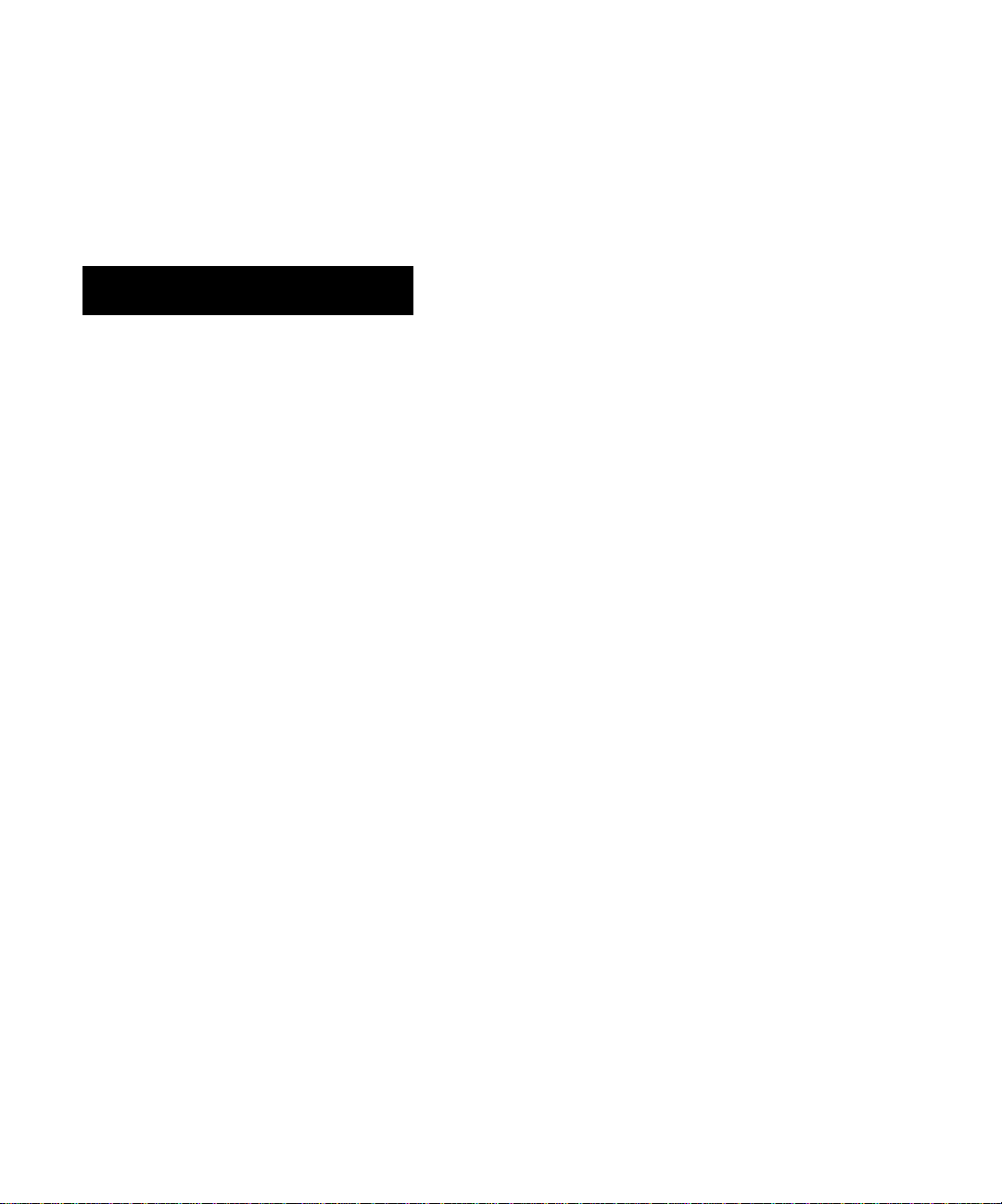
DocuColor Color Server
GETTING STARTED
for the
Xerox 5750
digital copier printer
Page 2
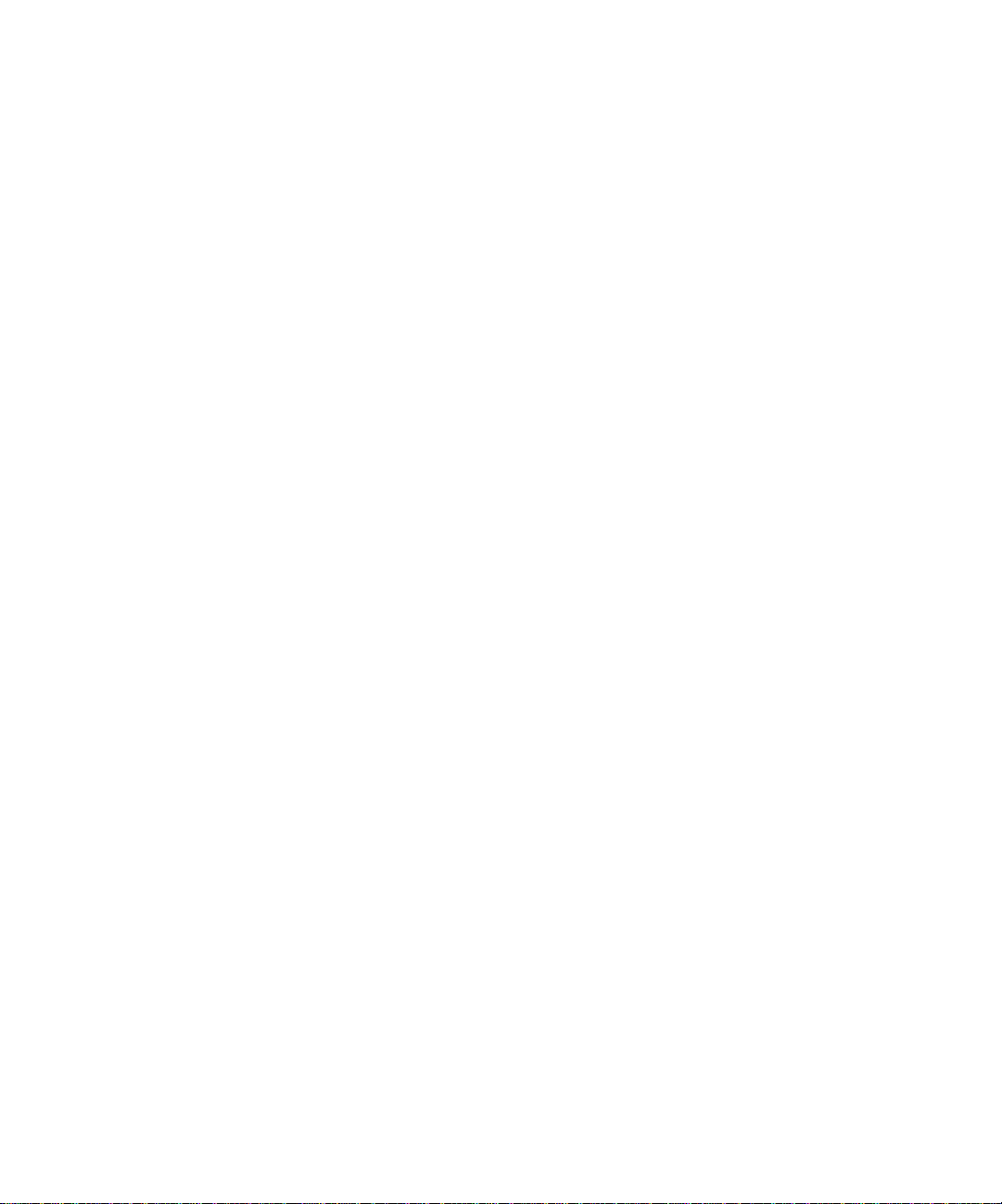
Page 3
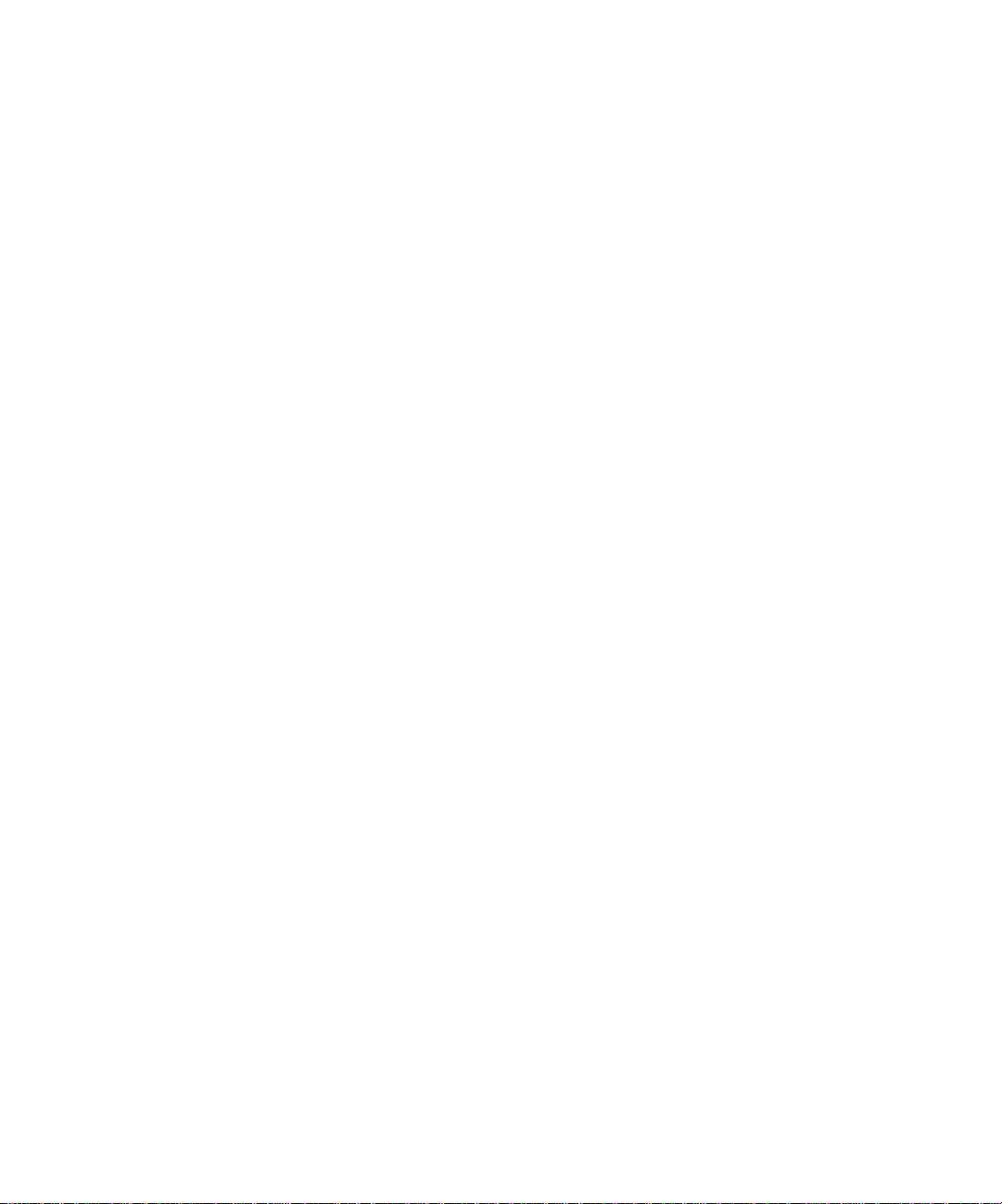
Copyright © 1998 Electronics for Imaging, Inc. All rights reserved.
This publication is protected by copyright, and all rights are reserved. No part of it may be reproduced or transmitted in any form or by any means for any purpose
without express prior written consent from Electronics for Imaging, Inc., except as expressly permitted herein. I nformation in this document is subject to change
without notice and does not represent a commitment on the part of Electronics for Imaging, Inc.
The software described in this publication is furnished under license and may only be used or copied in accordance with the terms of such license.
Patents: 5,666,436; 5,553,200; 5,543,940; 5,537,516; 5,517,334; 5,506,946; 5,424,754; 5,343,311; 5,212,546; 4,941,038; 4,837,722; 4,500,919.
Trademarks Notice
EFI, the EFI logo, Fiery, the Fiery logo, EFICOLOR and the EFICOLOR logo are trademarks registered in the U.S. Patent and Trademark Office. Fiery XJ,
Fiery XJe, Fiery XJ+, Fiery SI, Fiery Driven, the F iery Driven logo, XJ RipChips, Rip-While-P rint, Continuous P rint, Command WorkStation, AutoCal, STARR
Compression, and Memory Multiplier are trademarks of Electronics for Imaging, Inc.
Xerox 5760, 5765, 5790, 5750, MajestiK, Regal, and all Xerox product names mentioned in this publication are trademarks of the Xerox Corporation.
Adobe, the Adobe logo, Adobe Illustrator, PostScript, Adobe Photoshop, Adobe Separator, and Adobe PageMaker, are registered trademarks of Adobe Systems
Incorporated, registered in certain jurisdictions. EPS (Encapsulated PostScript) is a trademark of Altsys Corporation. Apple, the Apple logo, AppleShare,
AppleT alk, E therTalk, LaserWriter , and Macintosh ar e registered trademar ks, and M ultiF inder is a trademark of Apple Computer, Inc. Microsoft, MS, MS-DOS,
and Windows are registered trademarks of Microsoft in the US and other countries. Q uar kXPress is a registered trademark of Quark, Inc. Times, Helvetica, and
Palatino are trademarks of Linotype AG and/or its subsidiaries. ITC Avant Garde, ITC Bookman, ITC Zapf Chancery, and ITC Zapf Dingbats are registered
trademarks of International Typeface Corporation. Ethernet is a registered trademark of Xerox Corporation. Farallon, PhoneNET PC, and PhoneNET Talk are
trademarks of Farallon Computing, Inc. COPS and COPSTalk are trademarks of CoOperative Printing Solutions, Inc. NetWare and Novell are registered
trademarks and Internetwork Packet Exchange (IPX) is a trademark of Novell, Inc. SyQuest is a registered trademark, in the United States and certain other
countries, of SyQuest Technology, Inc. UNIX is a registered trademark of UNIX S ystem Laboratories, a wholly o wned subsidiary of No vell, I nc. P ANTONE is a
registered trademark of Pantone, Inc.
All other terms and product names may be trademarks or registered trademarks of their respective owners, and are hereby acknowledged.
Legal Notices
APPLE COMPUTER, INC. (“APPLE”) MAKES NO WARRANTIES, EXPRESS OR IMPLIED, INCLUDING WITHOUT LIMITATION THE
IMPLIED WARRANTIES OF MERCHANTABILITY AND FITNESS FOR A PARTICULAR PURPOSE, REGARDING THE APPLE SOFTWARE.
APPLE DOES NOT WARRANT, GUARANTEE, OR MAKE ANY REPRESENTATIONS REGARDING THE USE OR THE RESULTS OF THE USE
OF THE APPLE SOFTWARE IN TERMS OF ITS CORRECTNESS, ACCURACY , RELIABILITY, CURRENTNESS, OR OTHERWISE. THE ENTIRE
RISK AS TO THE RESULTS AND PERFORMANCE OF THE APPLE SOFTWARE IS ASSUMED BY YOU. THE EXCLUSION OF IMPLIED
WARRANTIES IS NOT PERMITTED BY SOME STATES. THE ABOVE EXCLUSION MAY NOT APPLY TO YOU.
IN NO EVENT WILL APPLE, ITS DIRECTORS, OFFICERS, EMPLOYEES OR AGENTS BE LIABLE TO YOU FOR ANY CONSEQUENTIAL,
INCIDENTAL OR INDIRECT DAMA GES (INCLUDING DAMA GES FOR LOSS OF BUSINESS PR OFITS, BUSINESS INTERRUPTION, L OSS OF
BUSINESS INFORMATION, AND THE LIKE) ARISING OUT OF THE USE OR INABILITY TO USE THE APPLE SOFTWARE EVEN IF APPLE
HAS BEEN ADVISED OF THE POSSIBILITY OF SUCH DAMAGES. BECAUSE SOME STATES DO NOT ALLOW THE EXCLUSION OR
LIMITATION OF LIABILITY FOR CONSEQUENTIAL OR INCIDENTAL DAMAGES, THE ABOVE LIMITATIONS MAY NOT APPLY TO YOU.
Apple’s liability to you for actual damages from any cause whatsoever, and regardless of the form of the action (whether in contract, tort [including negligence],
product liability or otherwise), will be limited to $50.
Restricted Rights Legends
For defense agencies: Restricted Rights Legend. Use, reproduction, or disclosure is subject to restrictions set forth in subparagraph (c)(1)(ii) of the Rights in
Technical Data and Computer Software clause at 252.227.7013.
For civilian agencies: Restricted Rights Legend. Use, reproduction, or disclosure is subject to restrictions set forth in subparagraph (a) through (d) of the
commercial Computer Software Restricted Rights clause at 52.227-19 and the limitations set forth in Electronics for Imaging, Inc.’s standard commercial
agreement for this software. Unpublished rights reserved under the copyright laws of the United States.
Part Number:
n/a
Page 4
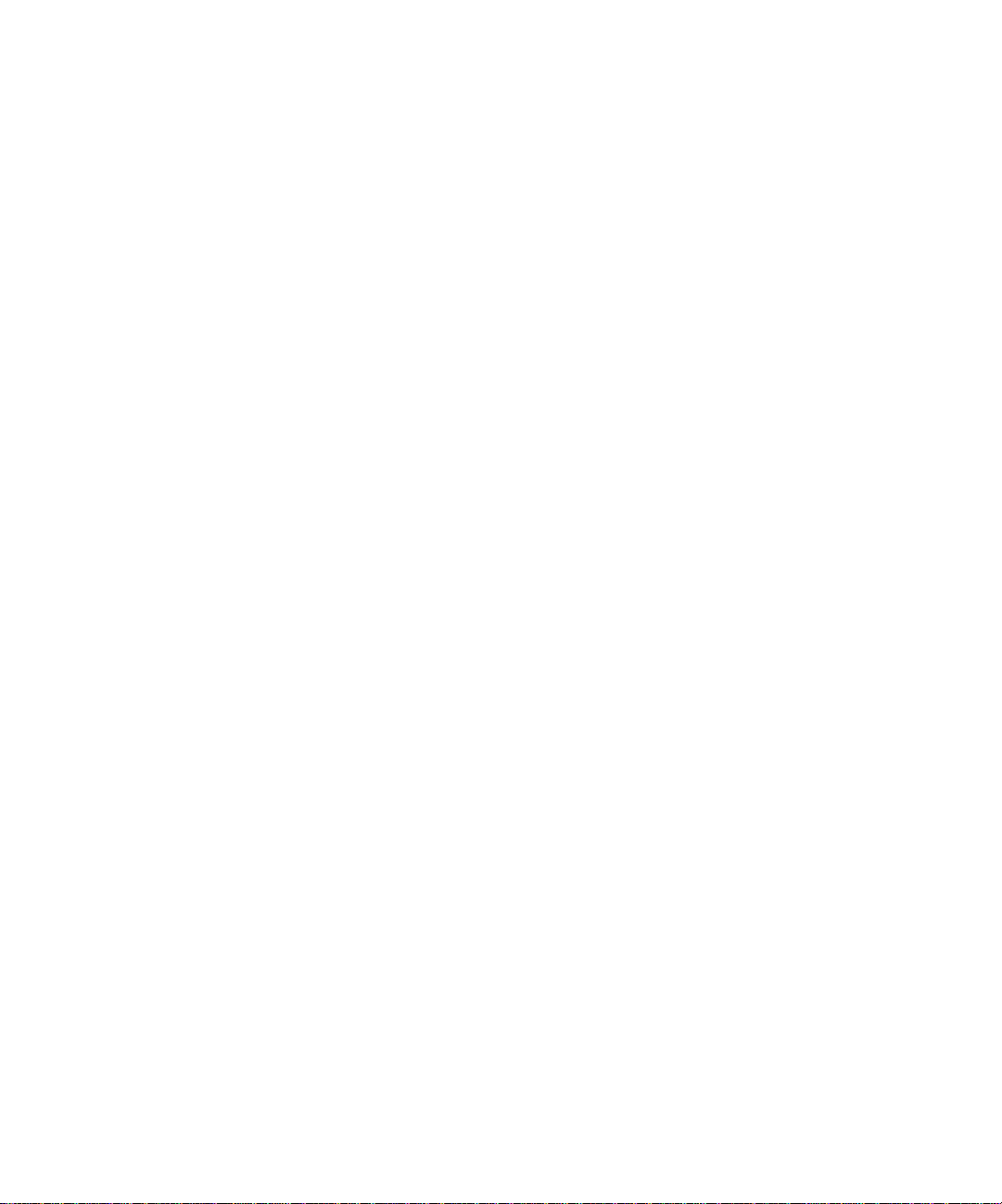
Printed in the United States of America on recycled paper.
CE Mark
The CE marking applied to this product symbolises Rank Xerox’s declaration of conformity with the following applicable directives of the European Union as of
the dates indicated.
January 1, 1996—Council Directive 70/80/CCO amended by Council Directive 93/68/EEO. Approximation of the laws of the member states related to low
voltage equipment.
January 1, 1996—Council Directive 59/336/EEC. Approximation of the laws of the member states related to electromagnetic compatibility.
A full declaration defining the relevant directives and referenced standards can be obtained from your Rank Xerox representative.
W ARNING: In or der to allow this equipment to operate in proximity to industrial, scientific, and M edical (ISM) equipment, the external radiation fr om
ISM equipment may have to be limited or special migration measures taken.
WARNING: This is a Class A product. In a domestic environment this product may cause radio interference, in which case the user may be required to
take adequate measures.
FCC Information
WARNING: FCC Regulations state that any unauthorized changes or modifications to this equipment not expressly approved by the manufacturer could void
the user’s authority to operate this equipment.
NOTE: This equipment has been tested and found to comply with the limits for a Class A digital device, pursuant to Part 15 of the FCC Rules. These limits are
designed to provide reasonable protection against harmful interference when the equipment is operated in a commercial environment. This equipment generates,
and uses, and can radiate radio frequency energy and, if not installed and used in accordance with the instruction manual, may cause harmful interference to radio
communications. Operation of this equipment in a residential area is likely to cause interference in which case the user will be required to correct the interference
at his own expense.
Industry Canada Class A Notice
This digital apparatus does not exceed the Class A limits for radio noise emissions from digital apparatus as set out in the interference-causing equipment standard
entitled, “Digital Apparatus” ICES-003 from Industry Canada.
Avis de Conformation Classe A d l’Industrie Canada
Le présent appareil numérique n’émet pas de bruits radioélectriques dépassant les limites applicables aux appareils numériques de la Classe A prescrites dans la
norme sur le matériel brouilleur, “Appareils Numériques” NMB-003 édictée par l’Industrie Canada.
Certificate by Manufacturer/Importer
This is to certify that the FC07 is shielded against radio interference in accordance with the provisions of VFG 243/1991. The G erman Postal Services have been
advised that this device is being put on the market and that they have been given the right to inspect the series for compliance with the regulations.
Electronics for Imaging, Inc.
Bescheinigung des Herstellers/Importeurs
Heirmit wird bescheinigt, dass der FC07 im Uebereinstimmung mit den Bestimmungen der VFG 243/1991 Funk-Entstort ist. Der D eutschen Bundespost wurde
das Inverkehrbringen dieses Geraetes angezeigt und die Berechtigung zur Ueberpruefung der Serie auf Einhaltung der Bestimmungen eingeraumt.
Electronics for Imaging, Inc.
RFI Compliance Notice
This equipment has been tested concerning compliance with the relevant RFI protection requirements both individually and on system level (to simulate normal
operation conditions). However, it is possible that these RFI Requirements are not met under certain unfavorable conditions in other installations. It is the user
who is responsible for compliance of his particular installation.
Dieses Geraet wurde einzeln sowohl als auch in einer Anlage, die einen normalen Anwendungsfall nachbildet, auf die Einhaltung der Funk-entstoerbestimmungen
geprueft. Es ist jedoch moeglich, dass die Funk-enstoerbestimmungen unter unguenstigen Umstaenden bei anderen Geraetekombinationen nicht eingehalten
werden. Fuer die Einhaltung der Funk-entstoerbestimmungen seigner gesamten Anlage, in der dieses Geraet betrieben wird, ist der Betreiber verantwortlich.
Page 5
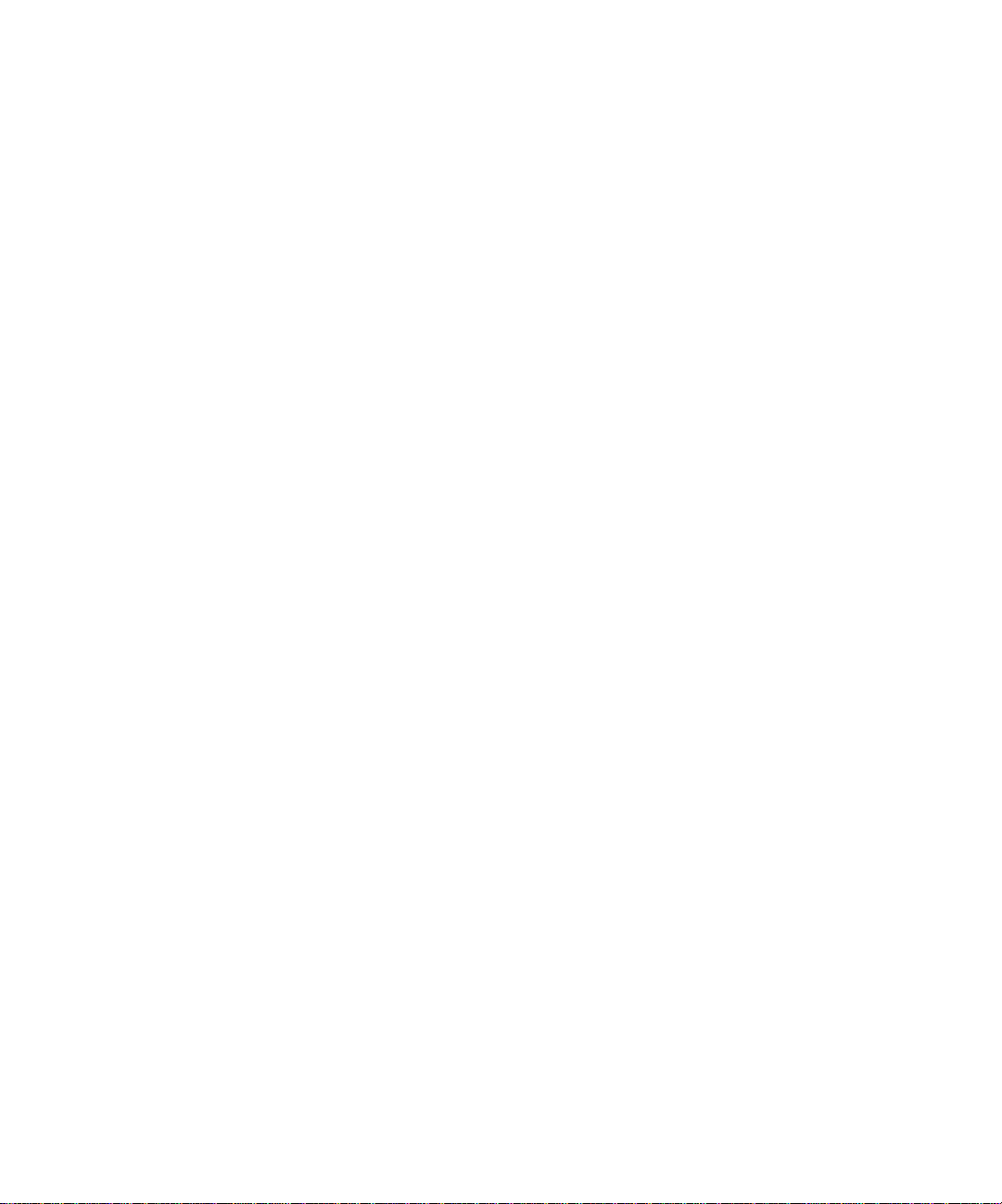
Compliance with applicable regulations depends on the use of shielded cables. It is the user who is responsible for procuring the appropriate cables.
Einhaltung mit betreffenden Bestimmungen kommt darauf an, dass geschirmte Ausfuhrungen gebraucht werden. Fuer die beschaffung richtiger Ausfuhrungen
ist der Betreiber verantwortlich.
Software License Agreement
Electronics for Imaging, Inc. grants to you a non-exclusive, non-transferable license to use the software and accompanying documentation (“Softwar e”) included
with the DocuColor Color Server you have purchased, including without limitation the PostScript® software provided by Adobe Systems Incorporated.
You may:
a. use the Software solely for your own customary business purposes and solely with DocuColor;
b. use the digitally-encoded machine-readable outline and bitmap programs (“Font P rograms”) provided with DocuColor in a special encrypted format (“Coded
Font Programs”) to reproduce and display designs, styles, weights, and versions of letters, numerals, characters and symbols (“Typefaces”) solely for your own
customary business purposes on the screen of the DocuColor or Macintosh monitor used with DocuColor;
c. use the trademarks used by Electronics for Imaging to identify the Coded Font Programs and Typefaces reproduced therefrom (“Trademarks”); and
d. assign your rights under this Agreement to a transferee of all of your right, title and interest in and to DocuColor provided the transferee agrees to be bound by
all of the terms and conditions of this Agreement.
You may not:
a. make use of the Software, directly or indirectly, to print bitmap images with print resolutions of 600 dots per inch or greater, or to generate fonts or typefaces
for use other than with DocuColor;
b. make or have made, or permit to be made, any copies of the Software, Coded Font Programs, accompanying documentation or portions thereof, except as
necessary for use with the DocuColor unit purchased by you; provided, however , that under no circumstances may you make or hav e made, or permit to be made,
any copies of that certain portion of the Software which has been included on the DocuColor hard disk drive. You may not copy the documentation;
c. attempt to alter, disassemble, decrypt or reverse engineer the Software, Coded Font Programs or accompanying documentation.
d. rent or lease the Software.
Proprietary Rights
You acknowledge that the Software, Coded Font Programs, Typefaces, Trademarks and accompanying documentation are proprietary to Electronics for Imaging
and its suppliers and that title and other intellectual property rights therein remain with Electronics for Imaging and its suppliers. Except as stated above, this
Agreement does not grant you any right to patents, copyrights, trade secrets, trademarks (whether registered or unregistered), or any other rights, franchises or
licenses in respect of the Software, Coded Font Programs, Typefaces, Trademarks or accompanying documentation. You may not adapt or use any trademark or
trade name which is likely to be similar to or confusing with that of Electronics for Imaging or any of its suppliers or take any other action which impairs or reduces
the trademark rights of Electronics for Imaging or its suppliers. The trademarks may only be used to identify printed output produced by the Coded Font
Programs. At the reasonable request of Electronics for Imaging, you must supply samples of any Typeface identified with a trademark.
The MacApp software is proprietary to Apple Computer, Inc. and is licensed to Electronics for Imaging, Inc. for distribution only for use in combination with
DocuColor software utilities.
Confidentiality
You agr ee to hold the Software and Coded F ont P rograms in confidence, disclosing the Softwar e and Coded Font P rograms only to authoriz ed users having a need
to use the Software and Coded Font Programs as permitted by this Agreement and to take all reasonable precautions to prevent disclosure to other parties.
Remedies
Unauthorized use, copying or disclosure of the Software, Coded F ont Programs, Typefaces, Trademarks or accompanying documentation will result in automatic
termination of this license and will make available to Electronics for Imaging other legal remedies.
Limited Warranty And Disclaimer
Electronics for Imaging warrants that, for a period of ninety (90) days from the date of delivery to you, the Software under normal use will perform without
significant errors that make it unusable. Electronics for Imaging’s entire liability and your exclusive remedy under this warranty (which is subject to you returning
DocuColor to Electronics for Imaging or an authorized dealer) will be, at Electronics for Imaging’s option, to use reasonable commercial efforts to attempt to
Page 6
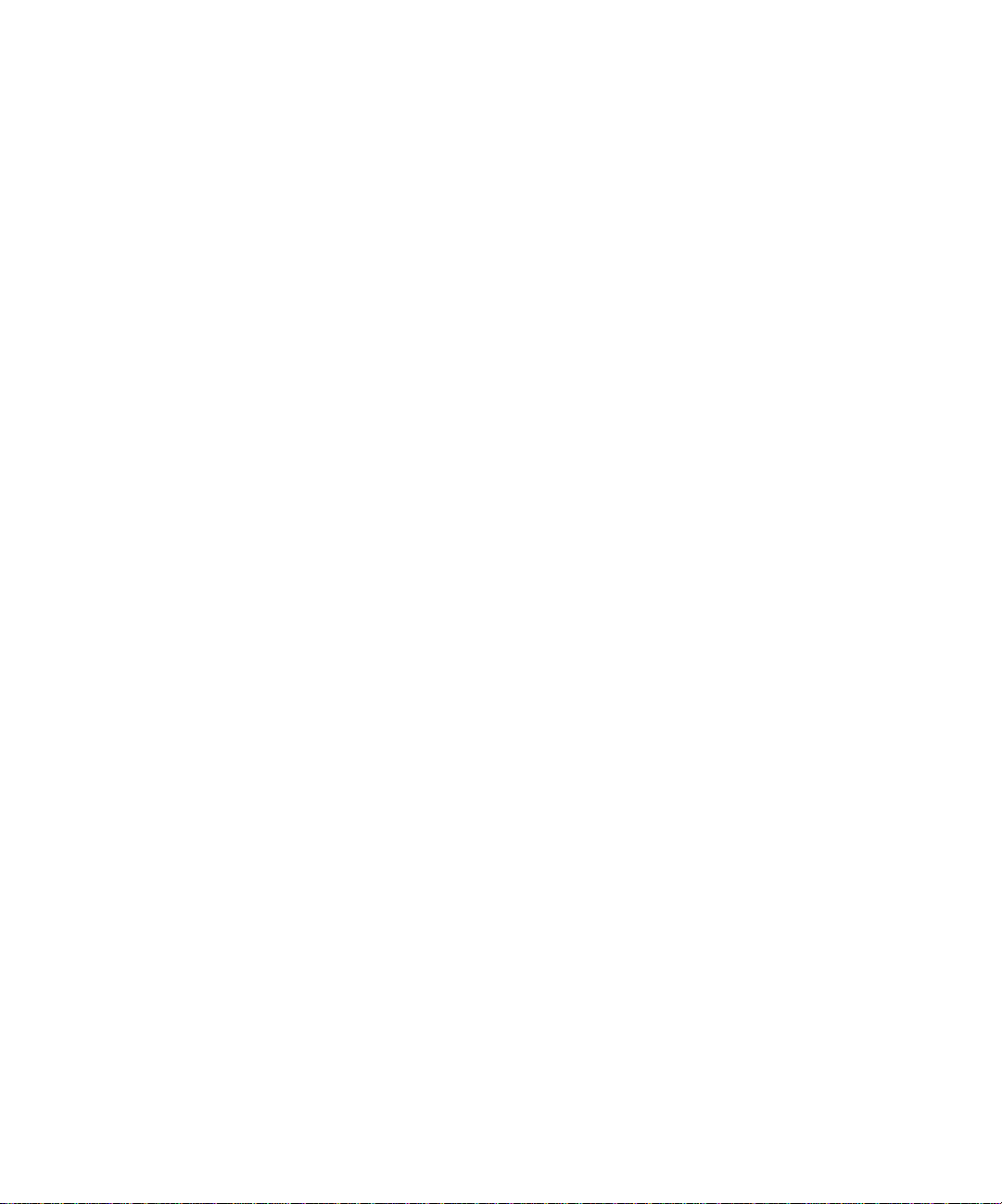
correct or work around errors, to replace the Software with functionally equivalent software, or to refund the purchase price and terminate this Agr eement. Some
states do not allow limitations on duration of implied warranty, so the above limitation may not apply to you.
Except for the above express limited warranty, Electronics for Imaging makes and you receive no warranties or conditions on the Products, express, implied, or
statutory, and Electronics for Imaging specifically disclaims any implied warranty or condition of merchantability or fitness for a particular purpose.
For warranty service, please contact your authorized service/support center.
EXCEPT FOR THE ABOVE EXPRESS LIMITED WARRANTY, ELECTRONICS FOR IMAGING MAKES AND YOU RECEIVE NO WARRANTIES
OR CONDITIONS ON THE SOFTW ARE OR CODED FONT PROGRAMS, EXPRESS, IMPLIED, STATUTORY, OR IN ANY OTHER PROVISION
OF THIS AGREEMENT OR COMMUNICATION WITH YOU, AND ELECTRONICS FOR IMAGING SPECIFICALLY DISCLAIMS ANY IMPLIED
WARRANTY OR CONDITION OF MER CHANT ABILITY OR FITNESS FOR A PAR TICULAR PURPOSE. Electr onics for Imaging does not warrant that
the operation of the software will be uninterrupted or error free or that the Software will meet your specific requirements.
Limitation Of Liability
IN NO EVENT WILL ELECTRONICS FOR IMAGING OR ITS SUPPLIERS BE LIABLE FOR ANY DAMA GES, INCLUDING LOSS OF DATA, LOST
PROFITS, COST OF COVER OR O THER SPECIAL, INCIDENT AL, CONSEQ UENTIAL OR INDIRECT DAMAGES ARISING FR OM THE USE OF
THE SOFTWARE, CODED FONT PROGRAMS OR ACCOMPANYING DOCUMENTATION, HOWEVER CAUSED AND ON ANY THEORY OF
LIABILITY. THIS LIMITATION WILL APPLY EVEN IF ELECTRONICS FOR IMAGING OR ANY AUTHORIZED DEALER HAS BEEN ADVISED
OF THE POSSIBILITY OF SUCH DAMAGE. YOU ACKNOWLEDGE THAT THE PRICE OF DOCUCOLOR XJ REFLECTS THIS ALLOCATION
OF RISK. BECAUSE SOME STATES/JURISDICTIONS DO NOT ALLOW THE EXCLUSION OR LIMITATION OF LIABILITY FOR
CONSEQUENTIAL OR INCIDENTAL DAMAGES, THE ABOVE LIMITATION MAY NOT APPLY TO YOU.
Export Controls
You agr ee that you will not export or re-export the S oftware or Coded Font Programs in any form without the appropriate United States and foreign government
licenses. Your failure to comply with this provision is a material breach of this Agreement.
Government Use
Use, duplication or disclosure of the Software by the United States Government is subject to restrictions as set forth in subdivision (c) (1) (ii) of the Rights in
Technical Data and Computer Software clause at DFARS 252.227-7013 or in subparagraphs (c) (1) and (2) of the Commercial Computer Software—Restricted
Right Clause at 48 CFR 52.227-19, as applicable.
Third Party Beneficiary
You are hereby notified that Adobe Systems Incorporated, a California corporation located at 345 Park Ave., San Jose, CA 95110 (“Adobe”) is a third-party
beneficiary to this Agreement to the extent that this Agreement contains provisions which relate to your use of the Fonts, the Coded F ont P rograms, the Typefaces
and the Trademarks licensed hereby. Such provisions are made expressly for the benefit of Adobe and are enforceable by Adobe in addition to Electronics for
Imaging.
General
This Agreement will be governed by the laws of the State of California.
This Agreement is the entire agreement held between us and supersedes any other communications or advertising with respect to the Software, Coded Font
Programs and accompanying documentation.
If any provision of this Agreement is held invalid, the remainder of this Agreement shall continue in full force and effect.
If you have any questions concerning this Agreement, please write to Electronics for Imaging, Inc., Attn: Licensing Dept. or see Electronics for I maging’s web site
at www.efi.com.
Electronics for Imaging, Inc.
2855 Campus Drive
San Mateo, CA 94403
Page 7
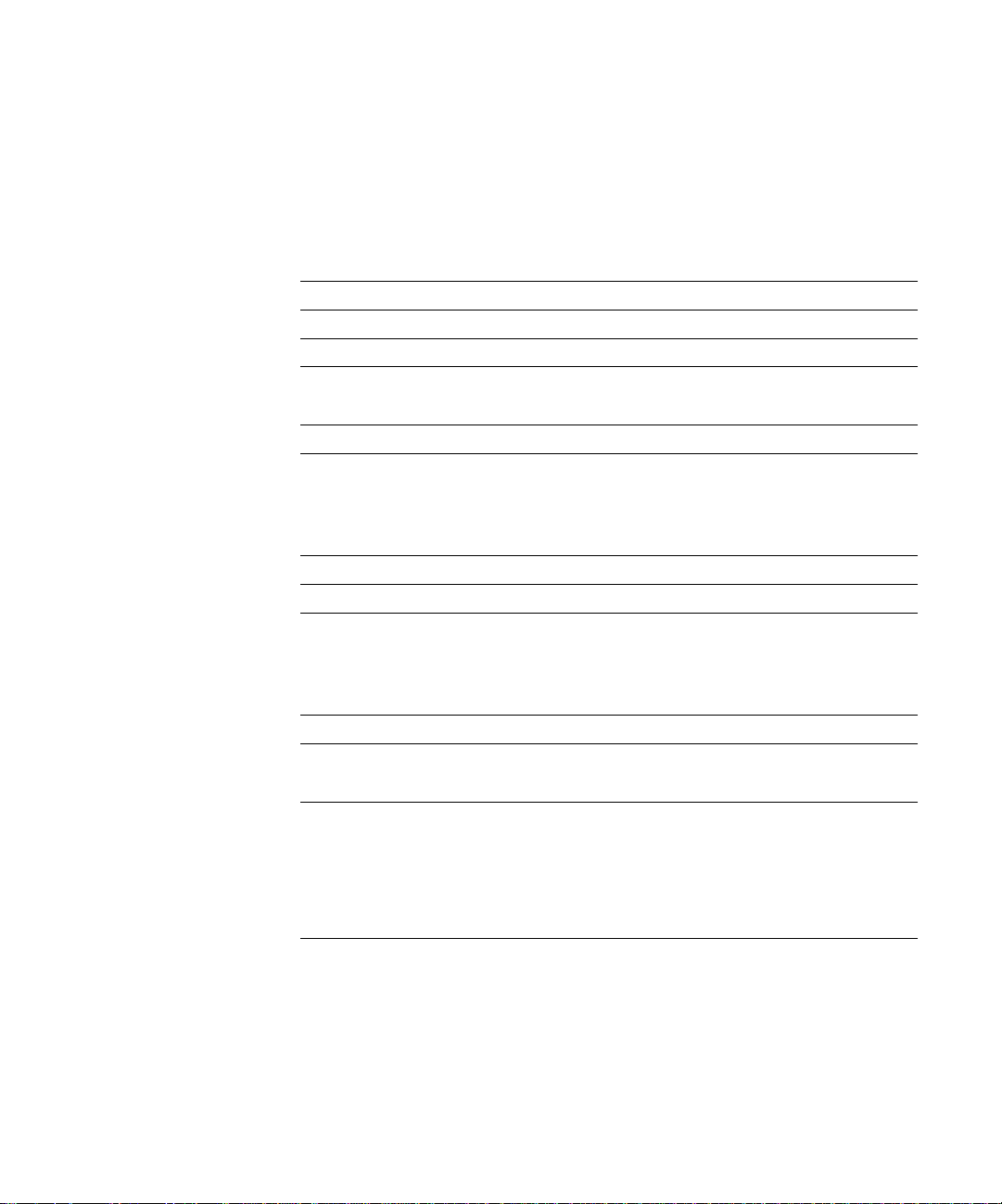
Contents
Introduction
About the media pack
About the documentation
System requirements for Macintosh users
System requirements for Windows users
Networking requirements xi
System requirements for UNIX users
User software
xii
Setting up printing from a Macintosh computer
Verifying the network
Installing the printer driver
Setting up the DocuColor in the Chooser
Installing user software on a Windows computer
Installation overview
Installing Windows utilities
Configuring the Chooser list for Windows 95 and Windows NT 4.0 7
Setting up the DocuColor as a PostScript printer
Setting up printing with Windows 3.1x 15
Setting up printing with Windows 95 20
Setting up printing with Windows NT 3.51 33
Setting up printing with Windows NT 4.0 38
15
ix
ix
x
x
xi
1
1
2
3
4
Copying the PPD for Adobe PageMaker
49
Page 8
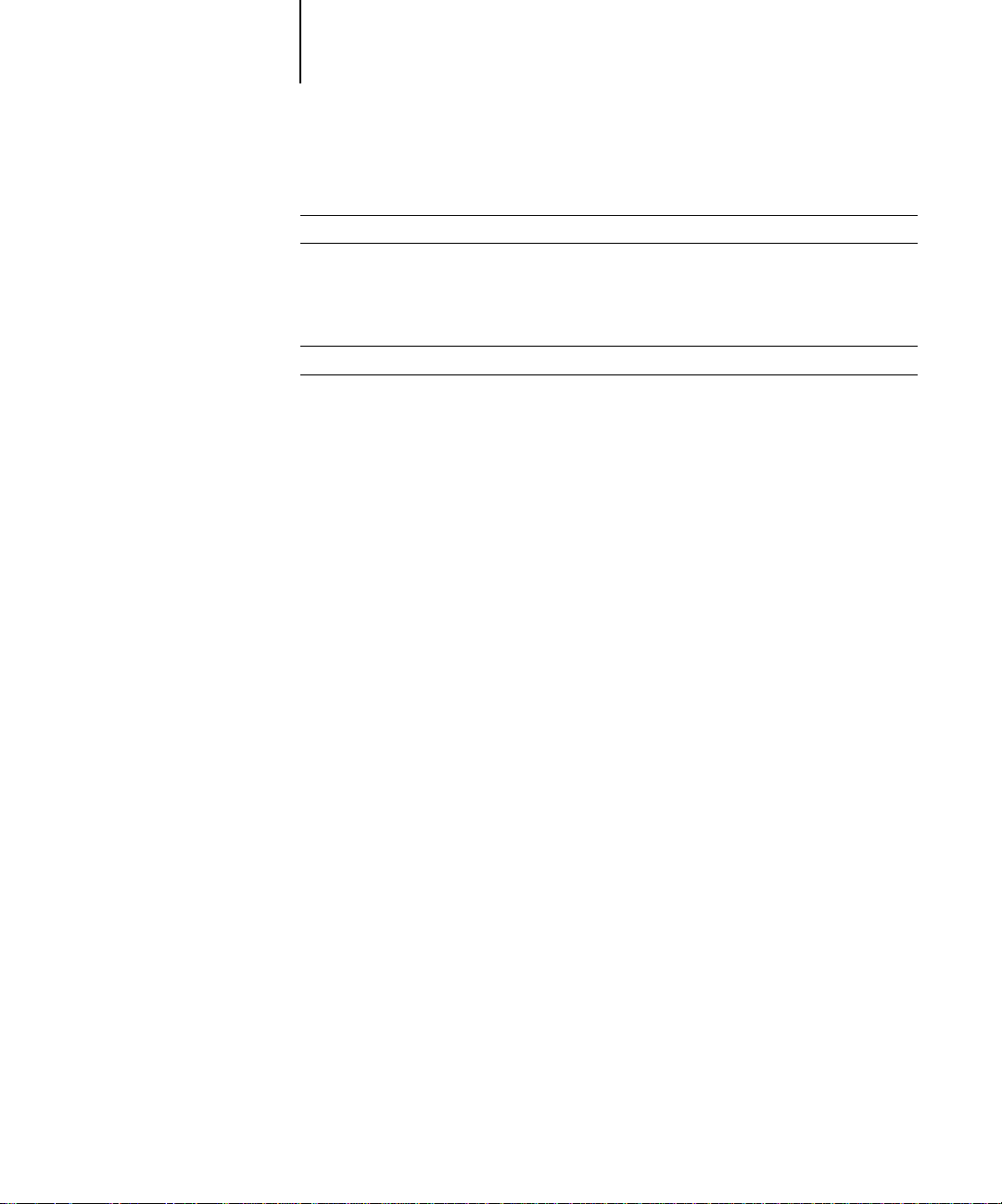
viii Table of Contents
WebTools
Setting up the WebTools
Using the WebTools Installer
Troubleshooting
On a Macintosh computer
On a Windows computer
Index
51
52
55
55
Page 9
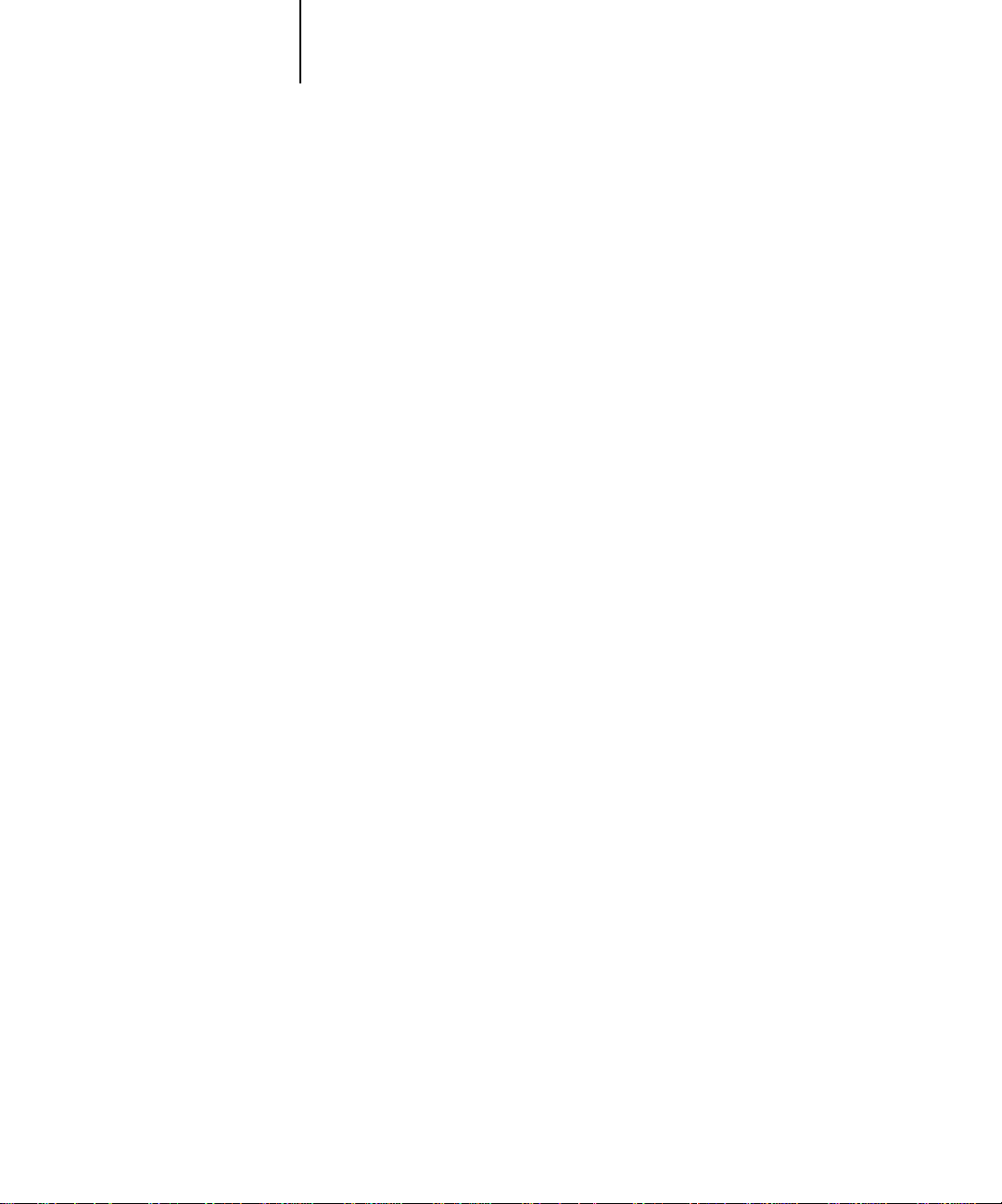
ix About the media pack
Introduction
This manual describes how to install the user software for the DocuColor Color
Server™ and set up printing from Macintosh and Windows computers. For
information on setting up network servers and clients to use the DocuColor, see the
Administrator Guide
computer, your application software, or your network, see the manuals that
accompany those products.
. For general information on using the color copier, your
About the media pack
Your DocuColor includes a media pack containing:
• User Software CD—printer drivers and files you can install dir ectly onto M acintosh
and Windows computers, plus utilities for Windows computers
• Documentation set
About the documentation
This manual is part of a set, which also includes the following manuals for users and
system administrators:
• The
User Guide
This manual describes how to use the software installed from the CD. It includes
sections on printing from Macintosh and Windows computers and UNIX
workstations.
• The
Administrator Guide
DocuColor for the supported platforms and network environments. It also includes
guidelines for setting up UNIX, Windows NT, and NetWare servers to provide
PostScript printing services to clients.
describes how to set printing options and print to the DocuColor.
explains basic configuration and administration of the
•
Release Notes
the problems you may encounter.
provide last-minute product information and workarounds for some of
Page 10
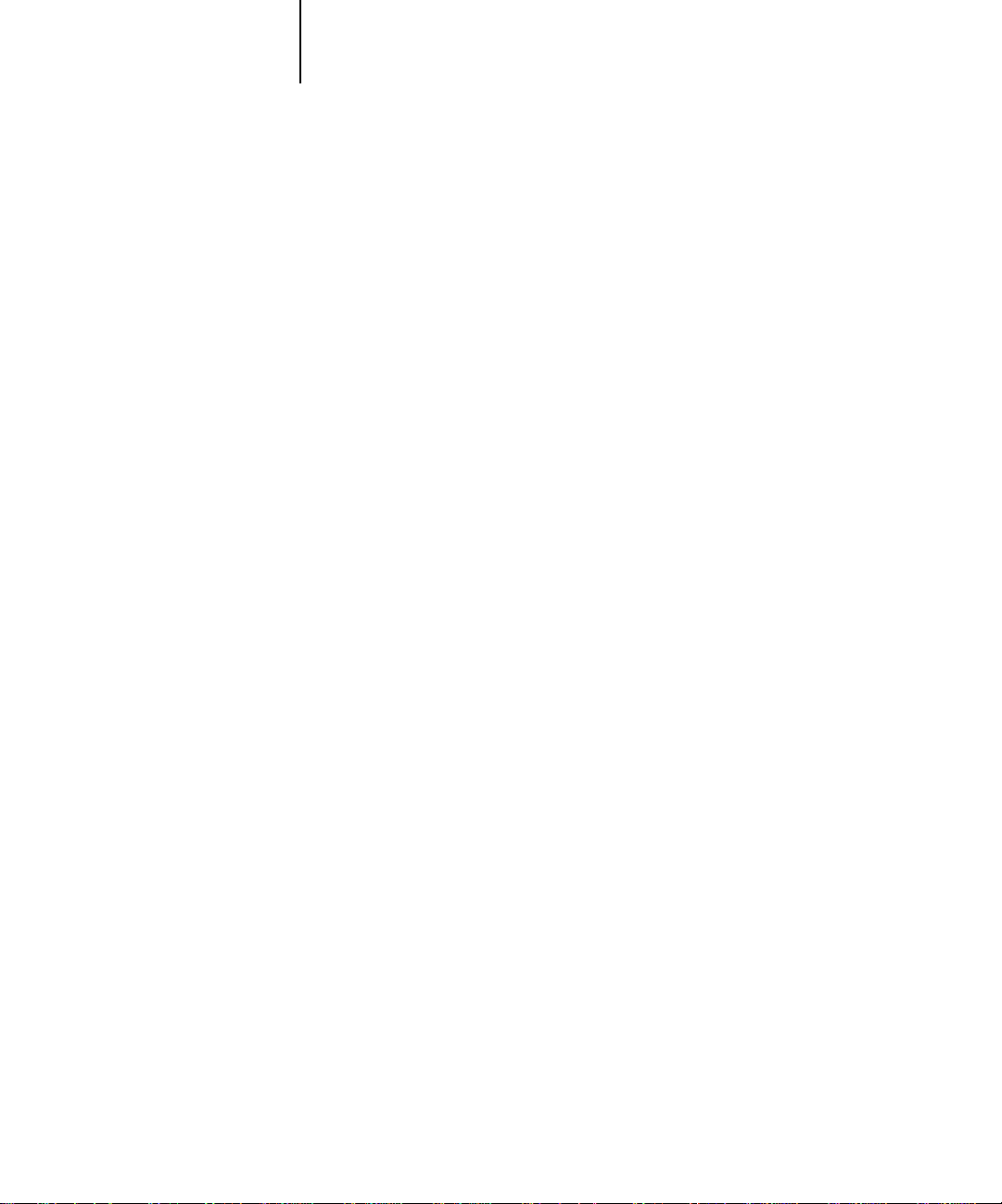
x Introduction
System requirements for Macintosh users
For installation of user software, you need a CD-ROM drive. This can be either an
internal CD-ROM drive in your computer or an external drive with the appropriate
cable and software to run on your computer.
To use the DocuColor with a Macintosh computer, you need:
• Any Macintosh computer in the Macintosh II, Quadra, Centris, P erforma, or Power
Macintosh families that has at least 4MB of RAM and EtherTalk® Phase 2 installed
• Apple System software version 7.0 or later
• Adobe® PostScript® Printer Driver version 8.0 or later, or Apple® LaserWriter®
driver version 7.0 or later; and PPD (PostScript Printer Description) files
(The current version of the Adobe PostScript Printer Driver and the PPD files are
included with the DocuColor User Software.)
• To print to the DocuColor from a Macintosh computer, y ou need a Novell network
and AppleTalk print services loaded on the server.
System requirements for Windows users
For installation of user software, you need a CD-ROM drive. This can be either an
internal CD-ROM drive in your computer or an external drive with the appropriate
cable and software to run on your computer.
To use the DocuColor with a Windows computer, you need:
• A Windows computer with an 80386, 80486, or Pentium processor and at least
4MB of RAM
• A mouse that is supported by Windows
• MS-DOS version 5.0 or later
• Microsoft® Windows version 3.1 or later, Windows 95, Windows NT 3.51, or 4.0
• To print to the DocuColor from Windows, you need to use a PostScript printer
driver and PostScript P rinter D escription (PPD) file. These drivers and PPD files ar e
included with the User Software. Use the Adobe PostScript Printer Driver for
Windows version 3.0.1 with Windows 3.1x. Use version 4.2 with Windows 95.
Page 11
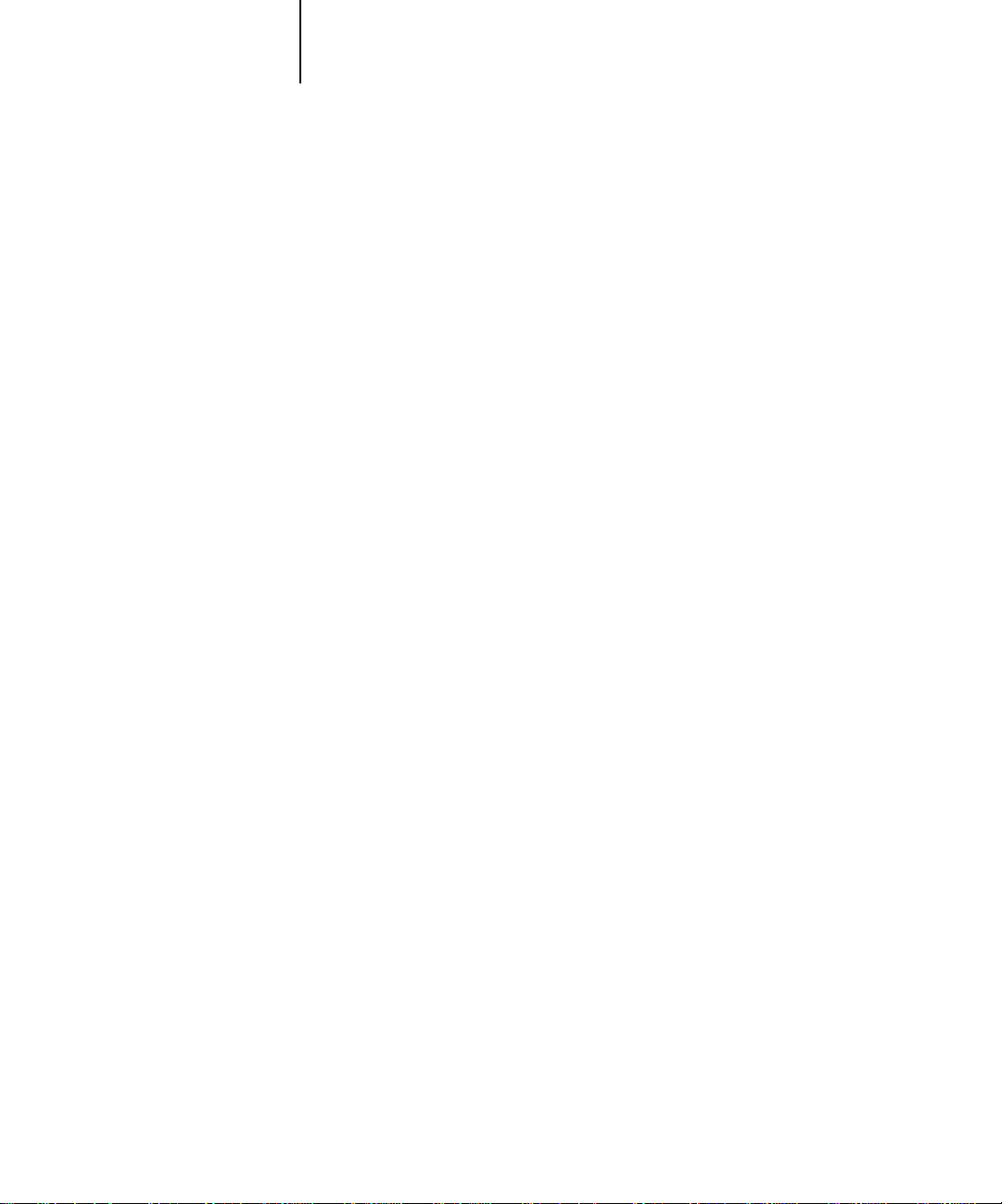
xi System requirements for UNIX users
• To print from computers running Windows NT 3.51 or 4.0, you can use the
PostScript driver delivered with the operating system, and the DocuColor PPD file
provided with the User Software.
Networking requirements
For network use with Windows 3.1x, you need:
• SPX/IPX protocol (Novell), Ethernet, or Token Ring
For network use with Windows 95, you need:
• TCP/IP networking protocol or
SPX/IPX networking protocol (Novell)
For network use with Windows NT, you need TCP/IP networking protocol
IPX (Novell)
• With an IPX (Novell) network, you need a Novell file server running NetWare
software version 3.11 or later that supports Frame Ethernet 802.3 or 802.2, or
Ethernet II.
System requirements for UNIX users
To use the DocuColor with a UNIX workstation, you need:
• Workstations with Standard TCP/IP Ethernet connectivity supporting the lpr
protocol in compliance with RFC 1179
• TCP/IP printing software that conforms to RFC1179 (Berkeley lpr protocol)
Page 12
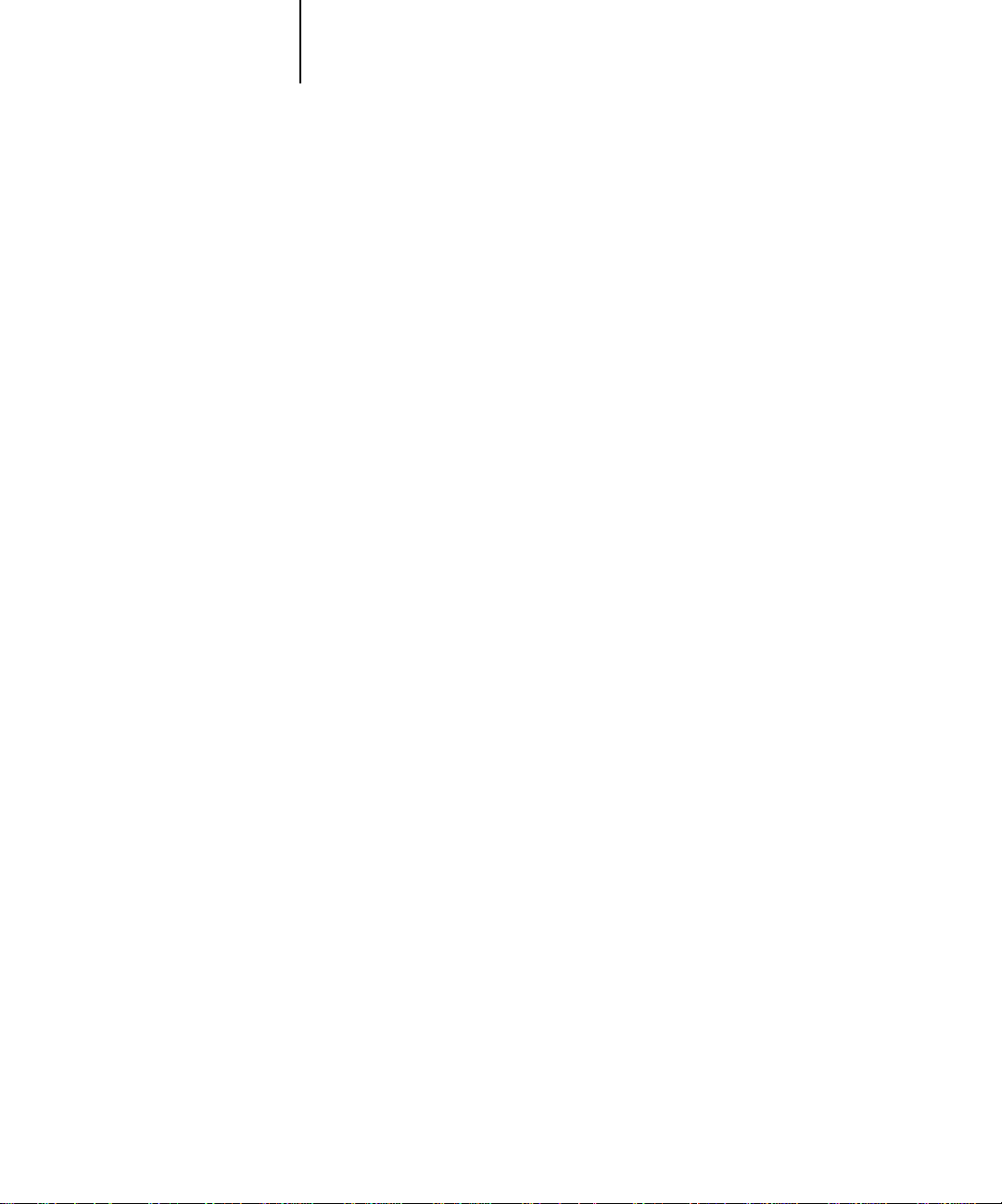
xii Introduction
User software
The User Software CD includes:
Downloader
Spooler
™
Enables you to print PostScript and Encapsulated PostScript files
directly to the DocuColor without using the application in which
they were created. The Downloader also enables you to manage
the printer fonts installed on the DocuColor.
™
Enables you to view the order and priority of print jobs,
customize printer settings for jobs, delete jobs, and move jobs
between queues. You can also use it to view job accounting
information.
Adobe PostScript
Printer Driver
Enables you to print to the DocuColor and supports the features
of PostScript Level 2 and later.
Printer Files Printer description files for popular applications that require them
in order for the DocuColor to appear in the application’s Print
and Page Setup dialog boxes. The DocuColor printer description
files provide information about the DocuColor to applications
and printer drivers.
Page 13

1 Verifying the network
Setting up
printing from a
Macintosh
computer
INSTALL THE PRINTER DRIVER
TO
‘The general steps for setting up printing from a Macintosh computer are:
• Verify the network is configured for IPX printing.
• Install the Adobe PostScript Printer Driver (version 8.5.1 supports PostScript 3).
• Set up the DocuColor in the Chooser.
Verifying the network
Verify that your system administrator has set up the network for IPX printing as
described in the
only for IPX networks.
Administrator Guide
. Printing from Macintosh computers is supported
Installing the printer driver
Printer drivers provide a way to communicate information on print jobs between y our
applications and the DocuColor (and any other PostScript printer connected to your
computer).
:
1. Open the Printer Driver folder on the User Software CD.
2. Double-click the AdobePS 8.5 Installer icon.
3. Click OK in the welcome screen.
4. Click Install in the dialog box that appears.
This installs the Adobe PostScript Printer Driver, the printer description files that
correspond to your copier, and the Apple Chooser 7.3 (if you are using an earlier
version).
5. Click OK in the dialog box informing you that installation is complete.
Page 14
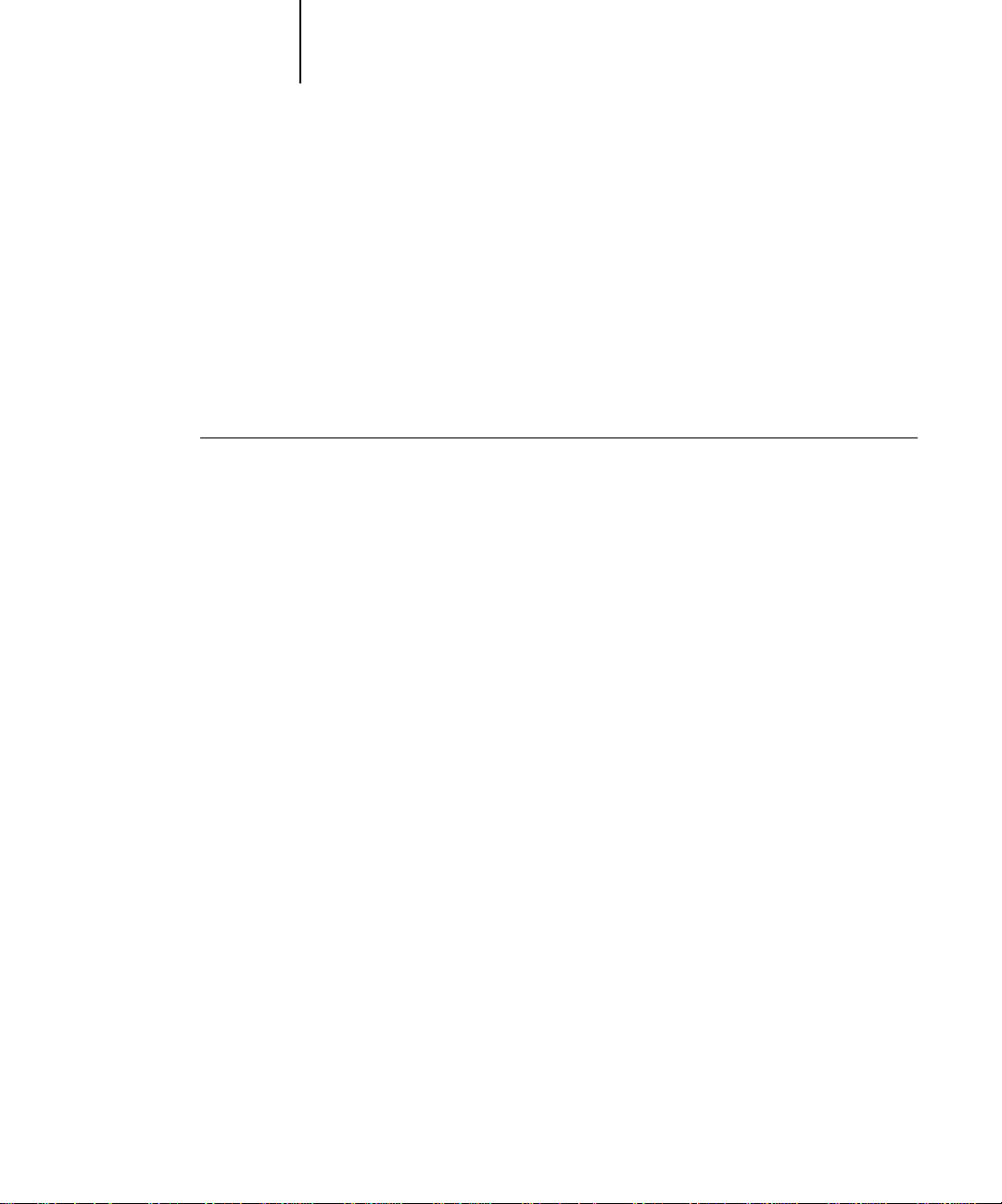
2 Setting up printing from a Macintosh computer
If you operate the DocuColor in a copy shop, quick print shop, or service bureau, you
might want to provide copies of the printer driver, printer description files, and
relevant documentation to customers. This ensures that jobs they create and print to
files are properly formatted for printing to the DocuColor.
Setting up the DocuColor in the Chooser
After you install the printer driver and printer description files, you need to set up the
DocuColor in the Chooser in order to take full advantage of its features. This section
describes how to set up the DocuColor with the Adobe PostScript Printer Driver.
TO
SET UP THE DOCUCOLOR IN THE CHOOSER
1. Select Chooser from the Apple menu.
2. Click the AdobePS icon.
3. Select the correct AppleTalk zone if necessary.
4. Select the name of your DocuColor.
5. Click Setup, and click Select PPD.
6. Choose the correct printer description file for your DocuColor, and click Select.
7. Close the Chooser.
:
Page 15
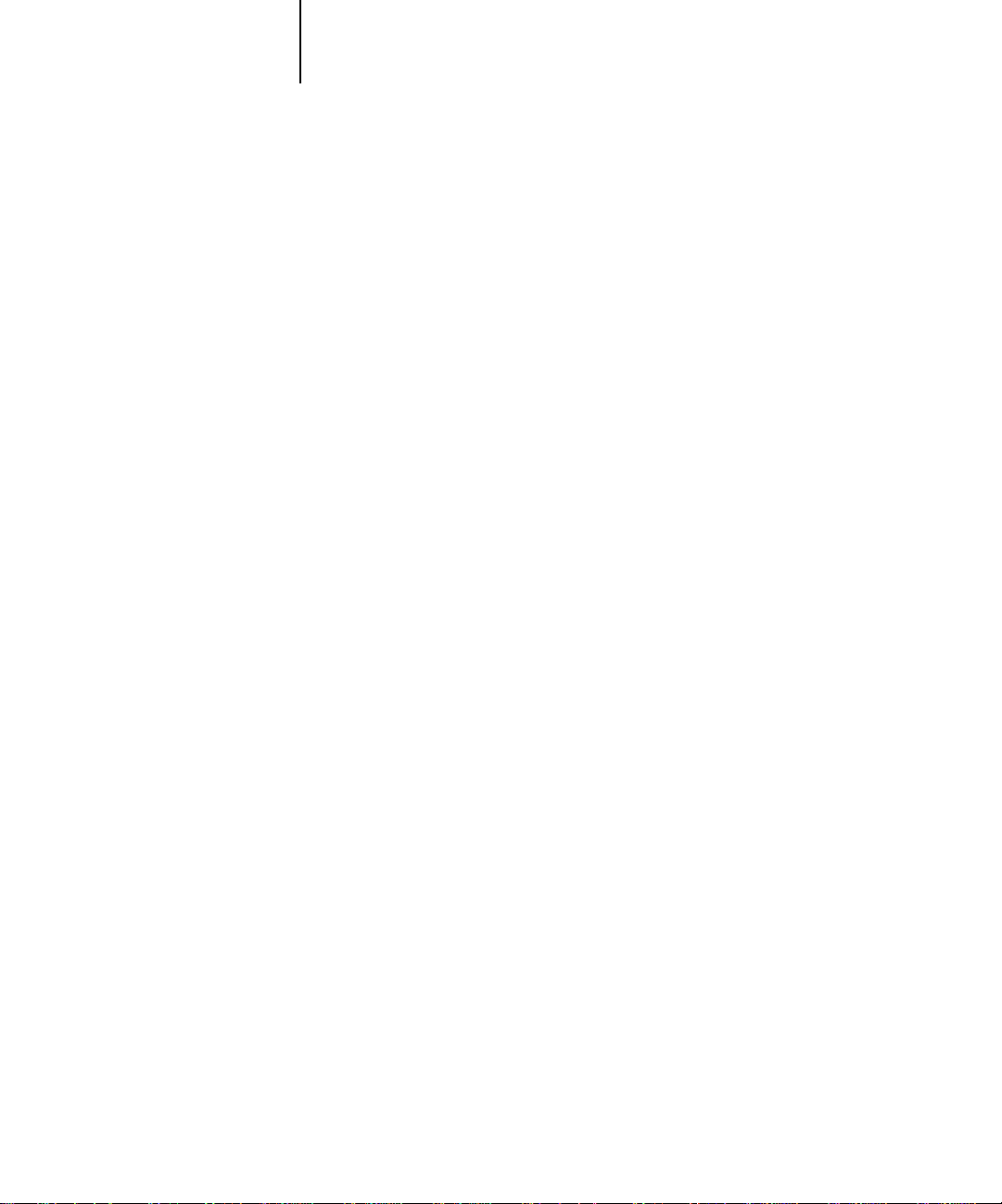
3 Installation overview
lli
Insta
ng user
software on a
Windows
computer
This chapter describes installing utilities for computers running Windows 95 and
Windows NT 4.0, and setting up printing for Windows 3.1x, Windows 95,
Windows NT 3.51, and Windows NT 4.0.
Installation overview
N
:
OTE
You may have to install or configure other programs or files before you can
install the user software.
The general steps for installing the DocuColor user software are:
• Install the utilities (Downloader and Spooler) using the Installer.
• If you will be using the utilities with Windows 95 or Windows NT 4.0 over an
IPX/SPX or TCP/IP network, configure the Chooser list. (This is sometimes done
by your system administrator.)
• Install the Adobe PostScript Printer Driver.
• Set up the printer driver to communicate with the DocuColor.
• If you will be using Adobe Pagemaker, move the printer description file to the
appropriate location.
Page 16
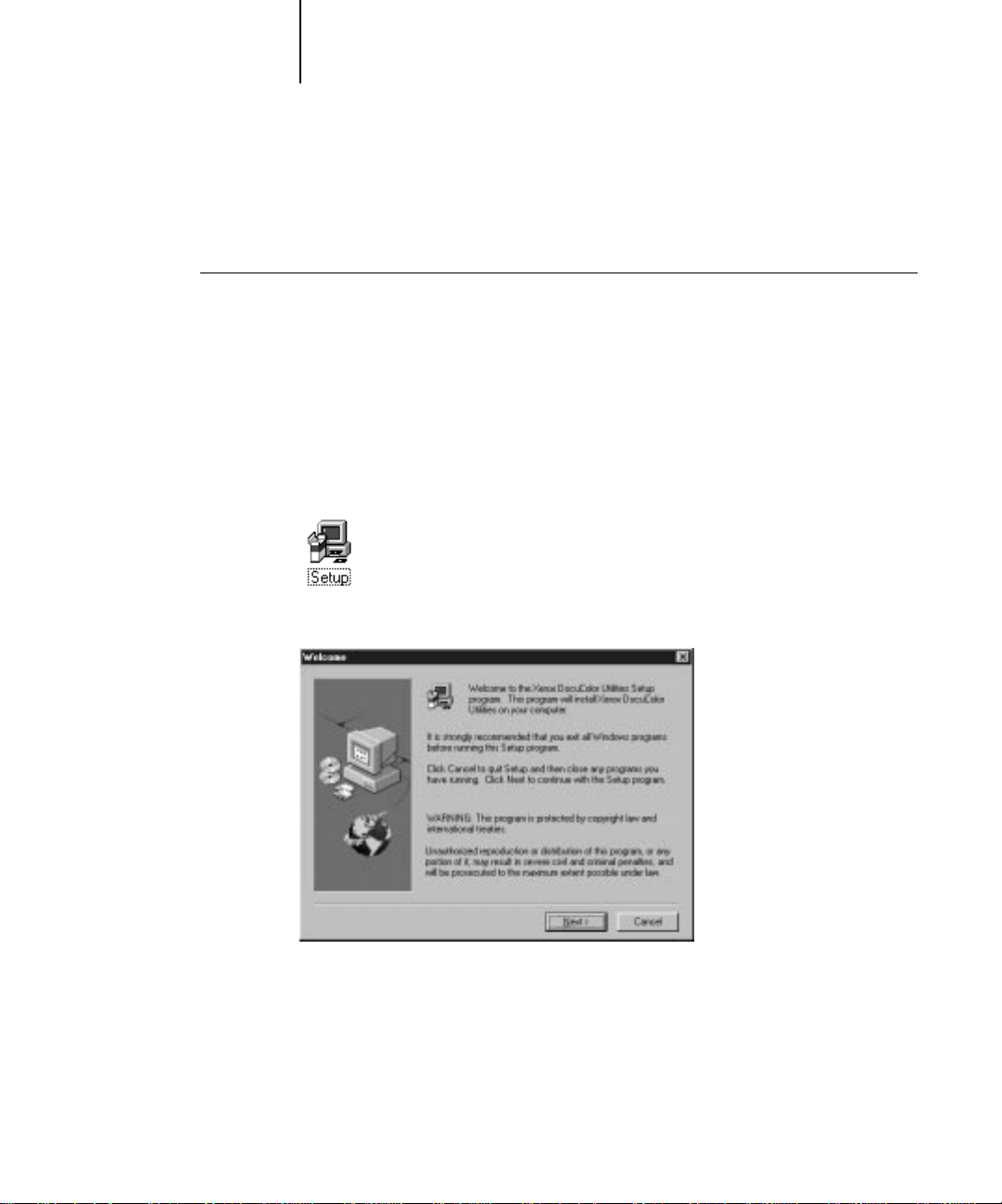
4 Installing user software on a Windows computer
Installing Windows utilities
The Software Installer installs Downloader and Spooler.
TO
INSTALL UTILITIES
1. Insert the User Software CD in your computer.
2. In the NT File Manager, double-click the icon f or the CD-ROM to display its contents. If
3. Double-click to open the following folders: ENGLISH\INSTALLR\DISK1.
4. Double-click the SETUP icon.
5. Click Next in the Welcome dialog box.
:
you have Windows 95, open the My Computer windo w and double-click the icon for the
CD drive.
Page 17
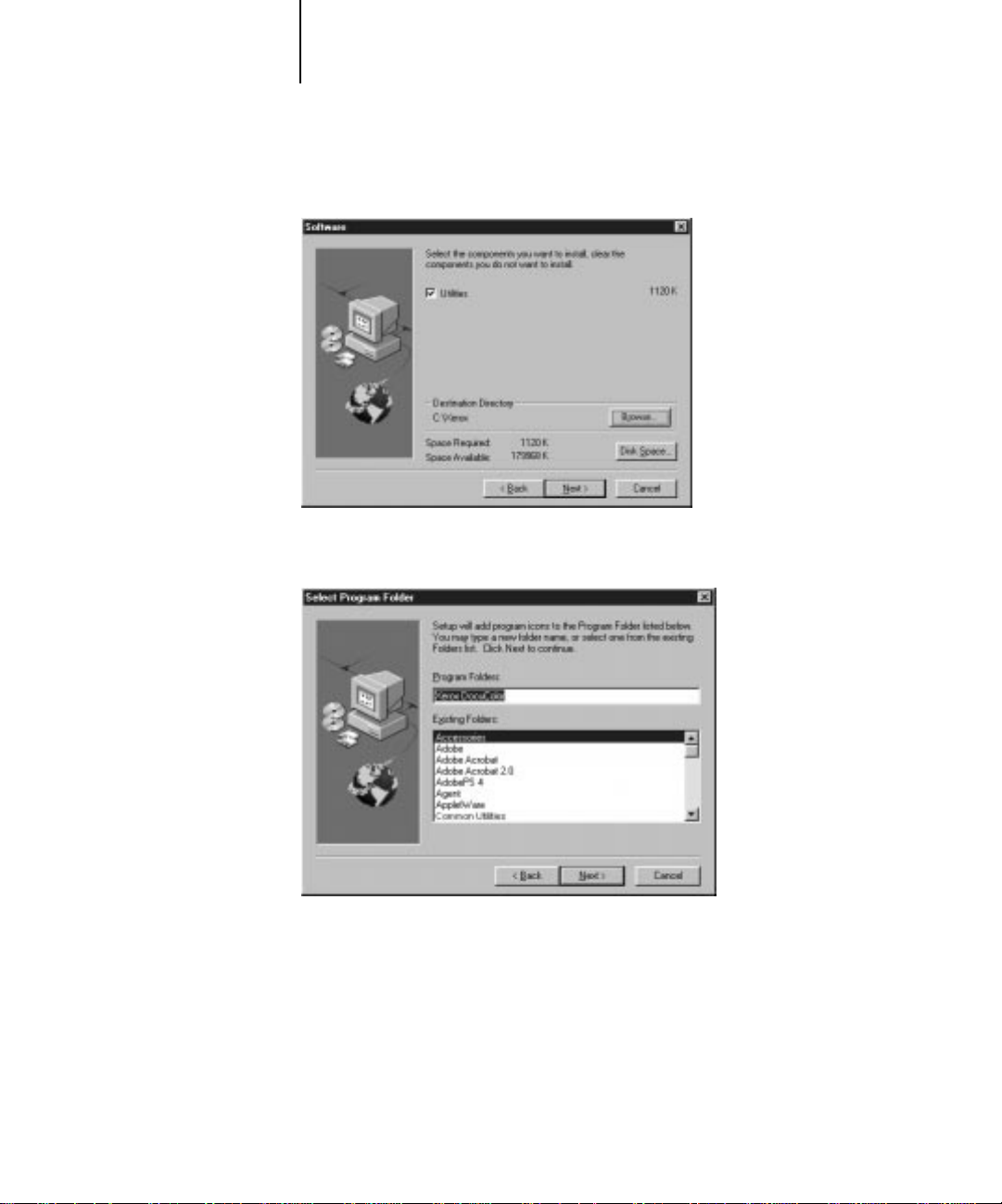
5 Installing Windows utilities
6. In the Software dialog box, select Utilities and click Next.
7. Specify the name of the Program Folder in which to install the utilities, or click Next
to use the default name.
Page 18
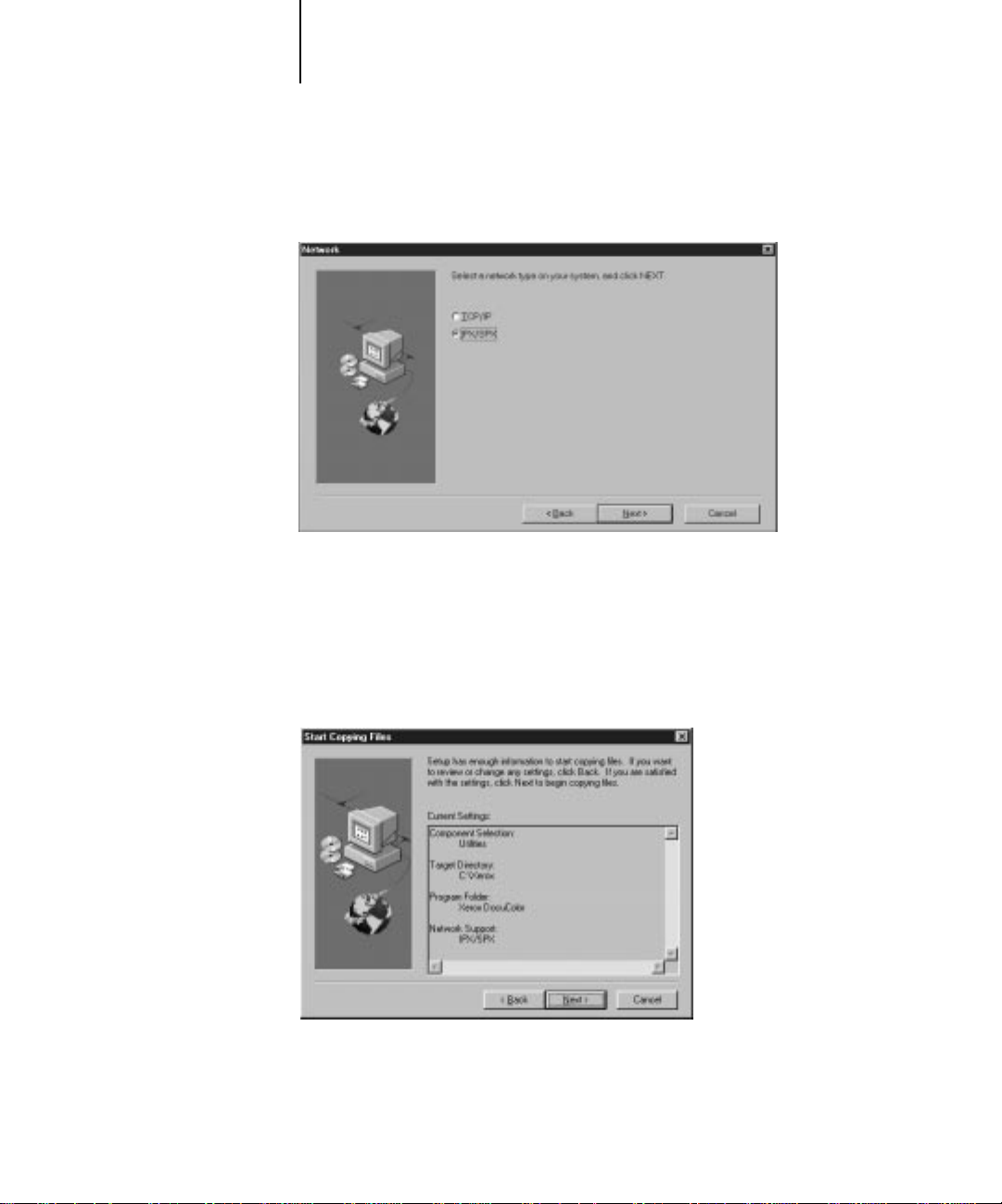
6 Installing user software on a Windows computer
8. Specify the network type. Select IPX/SPX if you ar e using Window s 95; select TCP/IP if
you are using Windows NT.
N
OTE
The network protocol you choose here will become the default when you
:
configure the utilities. If you choose TCP/IP (the default) and your network pr otocol is
IPX/SPX, you need to do two things after the installation: delete the
NET_WSCK.DLL file from the System folder in your active Windows folder, and
re-install the utilities, this time choosing IPX/SPX in the Network dialog box.
9. Verify the information in the Start Copying Files dialog box and then click Next.
The files are copied to your hard disk.
Page 19
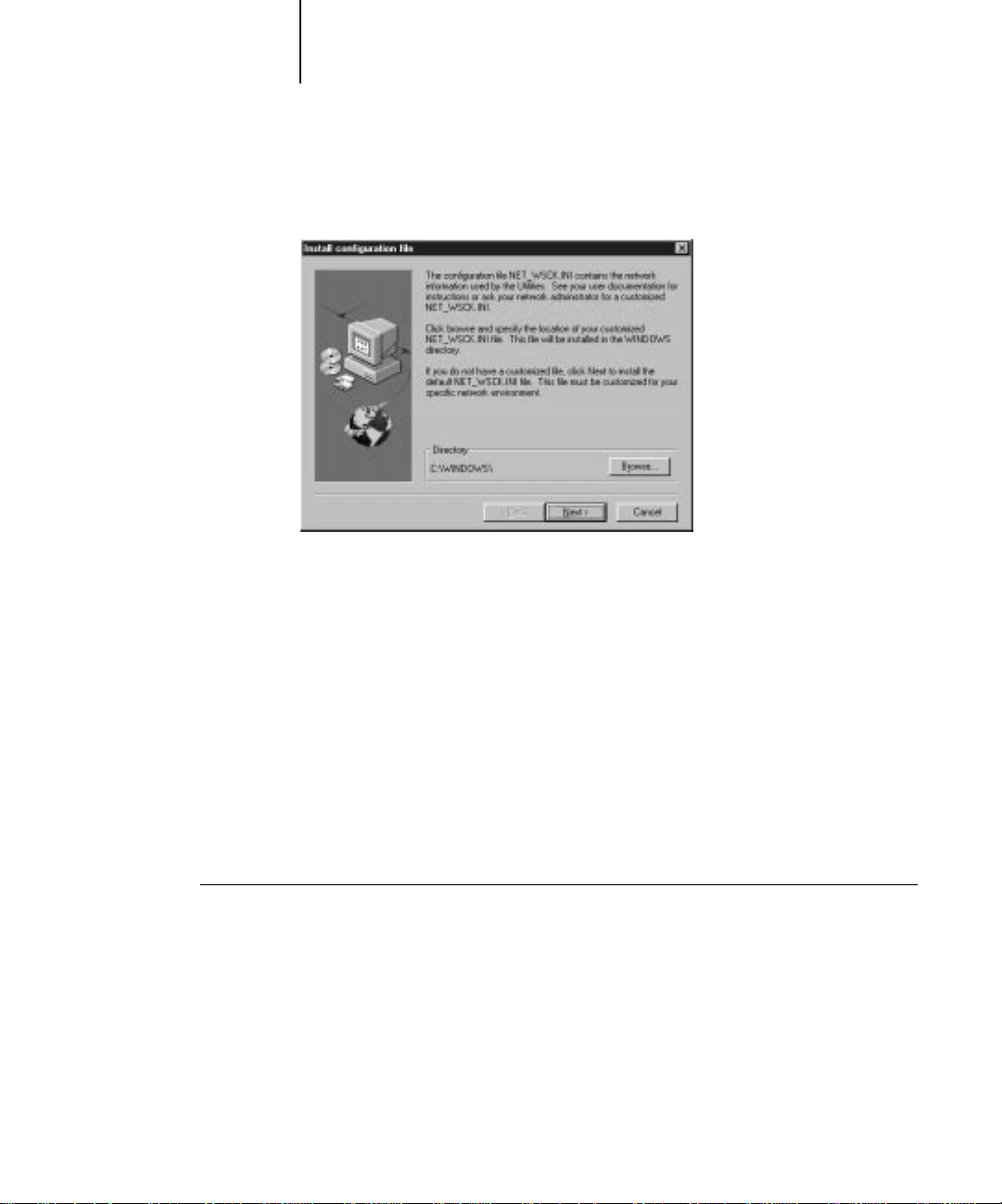
7 Installing Windows utilities
10. If you are prompted, browse to the location of the NET_WSCK.INI file that has been
customized for your site.
If you do not have a customized NET_WSCK.INI file, you can use the default file. If
you use the default file, make sure that you configure the Chooser list before you try to
use the utilities. See “Configuring the Chooser list for Windows 95 and W indows NT
4.0” on page 7 for instructions.
11. Click OK when you are informed that installation is complete.
Configuring the Chooser list for Windows 95 and Windows NT 4.0
If you are using Windows 95 with an IPX/SPX network, or using Windows NT 4.0
with a TCP/IP network, you must configure the Chooser list for your server.
N
:
OTE
You should re-configure this file whenever there is a change to your DocuColor
server or network that affects the information in the file.
TO
PREPARE TO EDIT THE CHOOSER LIST
• If you are using IPX/SPX, print the Configuration page from the Control Panel to
determine the IPX address and server name.
In general, you should use the Ethernet IPX address. If you are connected through a
Token Ring network, use the Token Ring IPX address.
:
Page 20
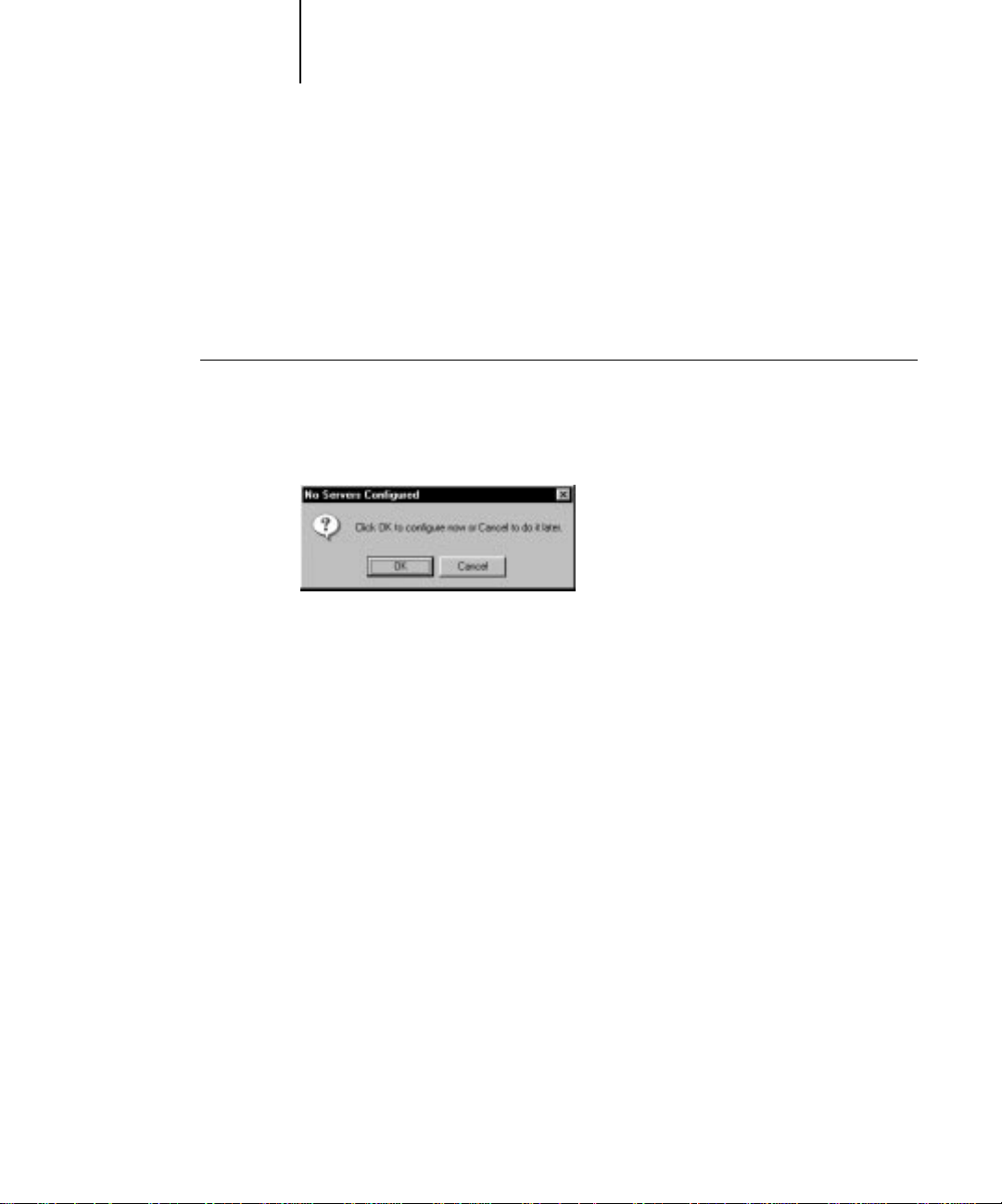
8 Installing user software on a Windows computer
• If you are using TCP/IP, set up a Domain Name Server (DNS) for the IP address of the
DocuColor in the printcap file.
If your network does not support DNS servers, edit the HOSTS file in your
WINDOWS directory and insert an IP address for the DocuColor. (See your system
documentation for information.) Then go to page 11, “To configure the Chooser list
for TCP/IP networks:” for TCP/IP instructions.
TO
CONFIGURE THE CHOOSER LIST FOR
1. Start any of the utilities (Downloader or Spooler).
2. When the following dialog box appears, click OK.
IPX/SPX
NETWORKS
:
Page 21
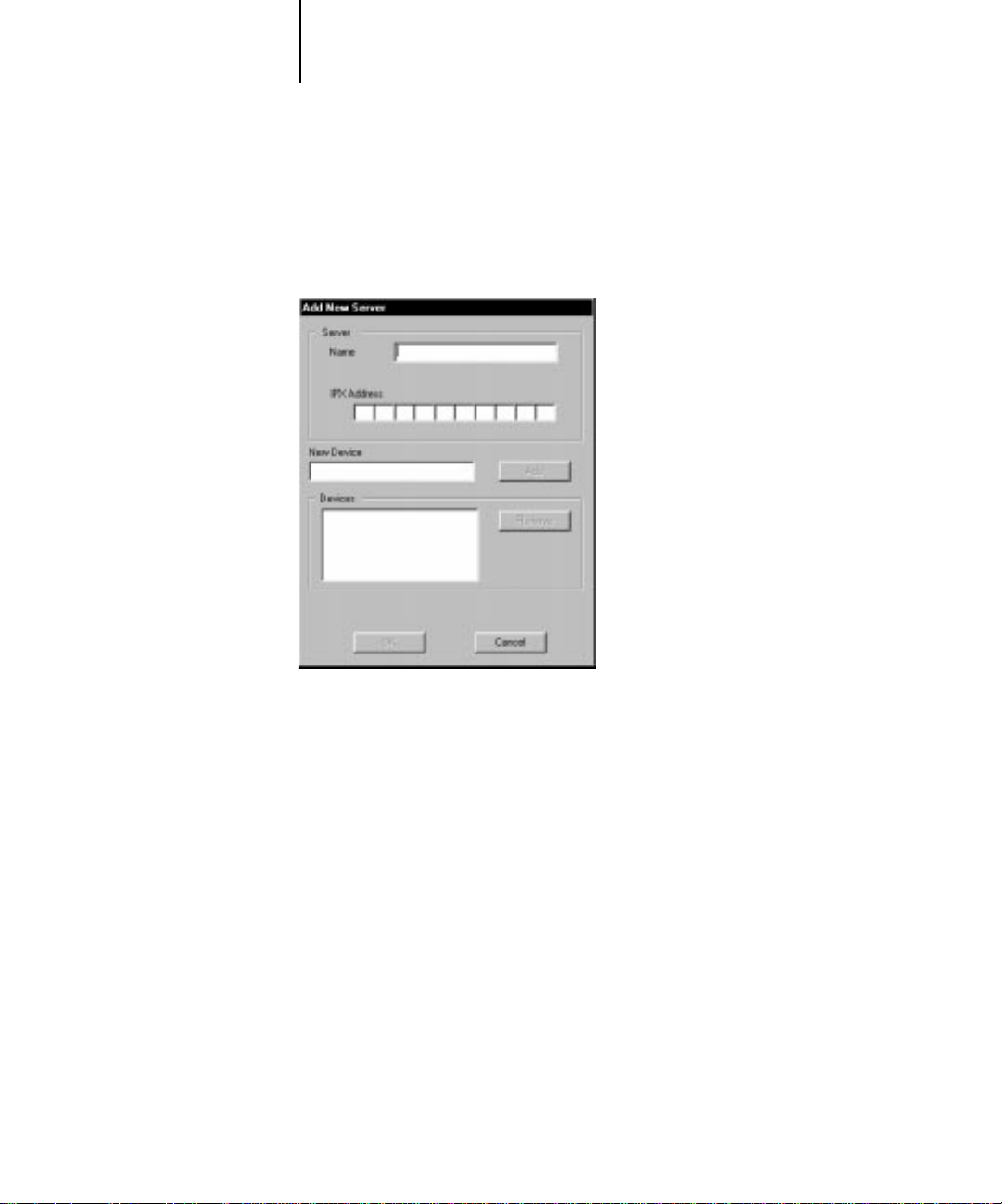
9 Installing Windows utilities
3. In the Add New Server dialog box, enter a Server Name.
The Server Name is indicated in the Server Setup section of the Configuration page.
The server name is the name you entered for
Server Name
on the DocuColor Control
Panel if you are using IPX/SPX (Windows 95).
4. Enter the IPX Address.
The IPX address is indicated in the Network Setup section of the Configuration page.
OTE
The IPX address is a unique value associated with the DocuColor hardware and
N
:
Novell server connection and cannot be changed.
5. Enter the Device name for your copier in the New Device box
For a 5750 copier, enter
5750
This device name appears in the Printer Setup section of the Configuration page.
Page 22

10 Installing user software on a Windows computer
6. When you have entered all the information, click Add.
The device appears in the Devices list.
Page 23

11 Installing Windows utilities
7. Click OK.
The server appears in the Chooser list of available servers.
8. To end the configuration process and begin using the utility, click OK.
OTE
Configuring the Chooser list also customizes the NET_WSCK.INI
N
:
configuration file in your active Windows folder. This file is now ready to be copied to
a floppy disk. You can insert the floppy disk containing the customized
NET_WSCK.INI file when you install the utilities on other workstations that will be
used for printing to the DocuColor (see step 10, page 7).
If you want to make changes to this configuration, or if you want to add another
configuration, click Configure.
See “Setting up the DocuColor as a PostScript printer” on page 15 to continue the
installation process.
TO
CONFIGURE THE CHOOSER LIST FOR
1. Start up any of the utilities (Downloader or Spooler).
2. Click OK when the following message appears.
TCP/IP
NETWORKS
:
Page 24

12 Installing user software on a Windows computer
3. In the Add New Server dialog box, enter a DNS Name (or IP addr ess) and a device name
in the New Device box.
The server name is either the DNS name or the IP address for a DocuColor server
when you are using TCP/IP with Windows NT. The Server Name is indicated in the
Server Setup section of the Configuration page. The IP address is indicated in the
Network Setup section of the Configuration page.
The New Device name for a 5750 copier is
5750.
This device name appears in the Printer Setup section of the Configuration page.
Page 25

13 Installing Windows utilities
4. When you have entered all the information, click Add.
The device appears in the Devices list.
Page 26

14 Installing user software on a Windows computer
5. Click OK.
The server appears in the Chooser list of available servers.
6. To end the configuration process and begin using the utility, click OK.
NOTE: Configuring the Chooser list also customizes the NET_WSCK.INI
configuration file in your active Windows folder. This file is now ready to be copied to
a floppy disk. You can insert the floppy disk containing the customized
NET_WSCK.INI file when you install the utilities on other workstations that will be
used for printing to the DocuColor (see step 10, page 7).
If you want to make changes to this configuration, or if you want to add another
configuration, click Configure and go through the appropriate steps.
See “Setting up the DocuColor as a PostScript printer” on page 15 to continue the
installation process.
Page 27

15 Installing Windows utilities
Setting up the DocuColor as a PostScript printer
To set up the DocuColor as a PostScript printer, you need a PostScript printer driver
and the appropriate DocuColor printer description files. Printer drivers and procedur es
vary across Windows versions. These sections also include some information about
network setup.
Consult the section that applies to your version of Windows.
• See “Setting up printing with Windows 3.1x” on page 15.
• See “Setting up printing with Windows 95” on page 20.
• See “Setting up printing with Windows NT 3.51” on page 33.
• See “Setting up printing with Windows NT 4.0” on page 38.
Setting up printing with Windows 3.1x
To take advantage of PostScript Level 2 features in applications that support them,
install the Adobe PostScript Printer Driver (version 3.0.1 included with User Software
CD).
TO INSTALL THE ADOBE POST SCRIPT PRINTER DRIVER AND PPD FOR USE WITH
WINDOWS 3.1X:
1. Start Windows and exit any applications that start automatically.
2. Insert the User Software CD in your computer.
3. In the Windows Program manager, choose Run from the File menu.
4. Click Browse.
5. Select the drive containing your User Software CD or Printer Files disk, open the
ENGLISH\PRNTDRV\WIN_31 folders, and select the SETUP.EXE file.
6. Click OK in the Browse and Run dialog boxes.
7. Follow the on-screen instructions.
Page 28

16 Installing user software on a Windows computer
8. Once the printer driver has been installed, click Restart to restart Windows.
The Adobe PostScript Printers dialog box appears when Windows restarts. If you do
not see it, double-click the Adobe PostScript Printers icon in the Windows Program
Manager Control Panel.
9. Select the DocuColor printer file that corresponds to your device.
10. Click Install.
11. Click OK when you are notified that installation was successful.
12. Click Close when installation is complete.
Setting the default printer with Windows 3.1x
You can specify the DocuColor as the default printer. Many Windows applications use
the default printer when you choose the Print command.
TO SET THE DEFAULT PRINTER:
1. In the Control Panel window, double-click the Printers icon.
The Printers window appears.
2. In the Printers window, select your DocuColor in the Installed Printers list box.
Page 29

17 Installing Windows utilities
3. Click Set As Default Printer.
The DocuColor appears in the Default Printer area of the Printers window.
Selecting a printer port with Windows 3.1x
When you install a printer, Windows assigns it to a default printer port. If the
DocuColor is connected to your computer through a network or you want to assign it
to a different port, you need to change the port assignment. For information on which
port to use, see your system administrator.
You can use this procedure to enable printing with the parallel port.
TO SELECT A PRINTER PORT:
1. In the Control Panel window, double-click the Printers icon.
2. In the Printers window, select the DocuColor in the Installed Printers list box.
3. Click Connect.
The Connect window appears.
Page 30

18 Installing user software on a Windows computer
4. Connect the DocuColor to the same port as your network.
For parallel printing, select the port (LPT1, LPT2, or LPT3) connected to your
parallel cable.
To print to a file, select FILE. Printing to a file is useful if the DocuColor is off-site.
However, if you select the FILE port, you cannot print to a printer until you select a
network or printer port. (In some applications, you can select the FILE port from the
Print dialog box; this is preferable for temporary use since it doesn’t require resetting
the port in the Control Panel.)
5. Click OK.
The Printers window appears again, with the selected port next to the highlighted
printer name in the Installed Printers list box.
6. When you are finished, click OK and then click Close.
Setting up IPX (Novell) printing with Windows 3.1x
Double-click here
TO SET UP IPX (NOVELL) PRINTING FOR WINDOWS:
1. In the Main group of the Windows Program Manager, double-click the Windows Setup
icon.
2. Choose Change System Settings from the Options menu.
Page 31

19 Installing Windows utilities
3. From the Network menu, choose Novell NetWare (shell version 3.26 and above) or
(shell version 4.0 and above).
4. Click OK. When prompted, restart Windows.
5. In the Main group, double-click Control Panel, and then double-click Printers.
6. In the Printers Control Panel window, click Connect to connect the printer to the
appropriate port.
7. Select Network.
If you are printing to a file, select FILE. Printing to a file is useful if the printer is
elsewhere. However, if you select the FILE port, you cannot print to a printer until you
select a network or printer port. If you select Network, the next window depends on
the NetWare client driver version.
8. If the Network Printer Connections dialog box is displayed, select the port in the
Printer connections box.
Page 32

20 Installing user software on a Windows computer
9. In the Available queues list box, select the server and queue name that correspond to
the printer.
10. Click the Connect button and then click the Close button.
The Connect dialog box is displayed with the network path to the printer.
11. Click OK in the Connect dialog box.
12. Click Close in the Printers dialog box.
13. Click OK.
The Printers window appears again, with the selected port next to the highlighted
printer name in the Installed Printers list box.
You or your network administrator should verify the network connection by printing a
test document from each networked computer that will use the printer.
If you use PageMaker, continue to “Copying the PPD for Adobe PageMaker” on
page 49 for information on specific file locations on your computer.
Setting up printing with Windows 95
You can print to the printer from your Windows 95 workstation in several ways. First,
you need to install the Adobe PostScript Printer Driver for Windows (included with
the user software) and the printer description file (PPD) on your computer.
Next, you set up the printer to accept your print jobs via one of the following
connections:
• parallel port
• IPX (Novell) network
• Windows printing
Page 33
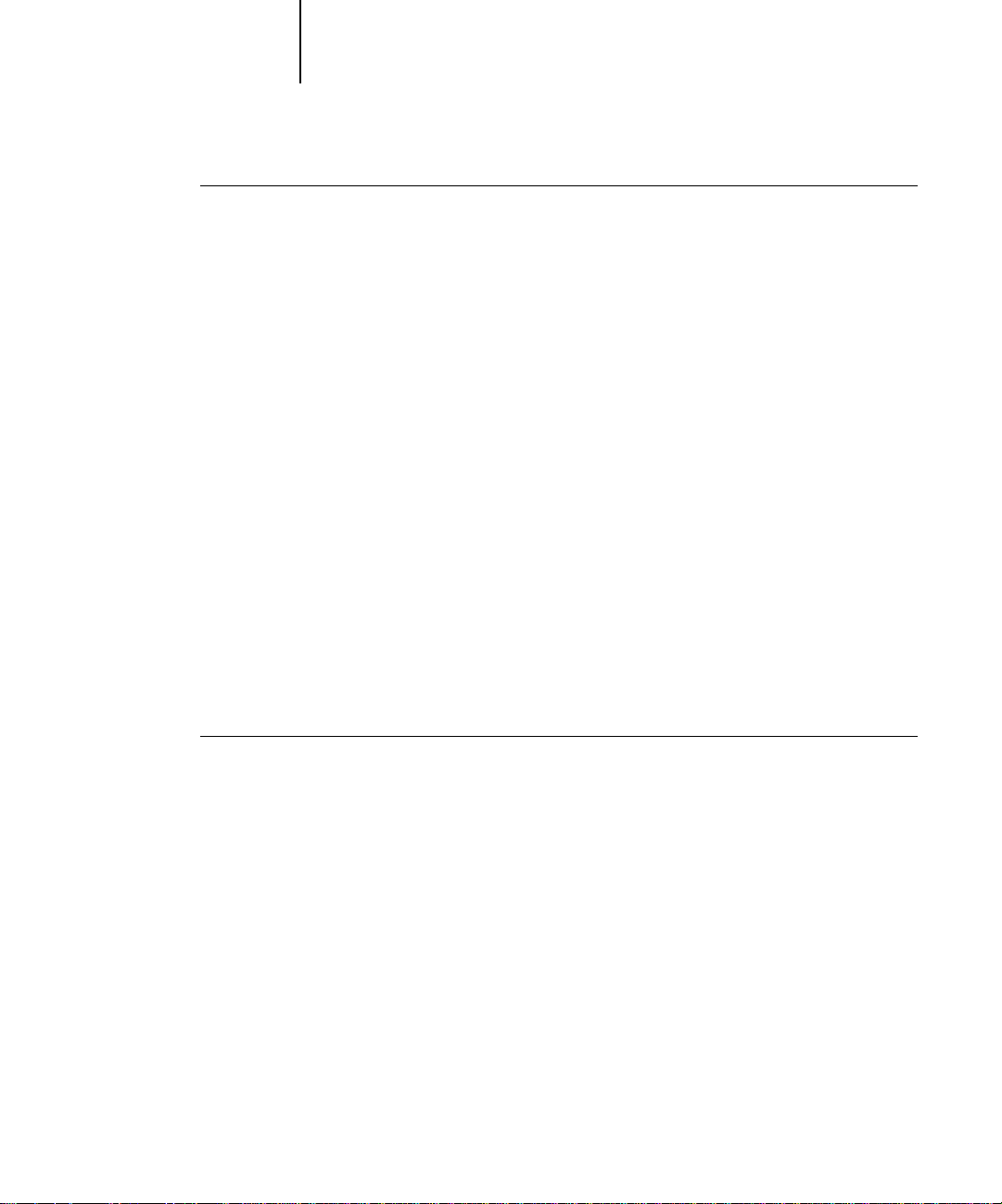
21 Installing Windows utilities
TO INSTALL THE DOCUCOLOR WITH THE A DOBE POSTSCRIPT
PRINTER DRIVER AND WINDOWS 95:
1. Print a copy of the Configuration page for your DocuColor. This will help you through
the installation process.
Before you run the Adobe installer, you should know whether you are installing a
network or local printer; if it is a network printer , you need to kno w the path or queue
name of the printer.
2. In the Windows 95 Explorer, select the User Software CD, select the
ENGLISH\PRNTDRV\WIN_95 folder, and double-click the SETUP.EXE icon.
SETUP.EXE is the filename for the Adobe Installer.
3. Continue the installation procedure and follow the on-screen instructions.
4. When installation is complete, click Add Another or Exit.
Completing the Windows 95 parallel port connection
Preparing a parallel port connection for Windows 95 requires specific BIOS settings
on your computer, and specific port and printer settings for W indo ws 95. In addition,
a change to the DocuColor Setup may be required if you choose to spool files to the
DocuColor rather than print directly.
TO PREPARE THE DOCUCOLOR AND YOUR COMPUTER FOR
PARALLEL PORT PRINTING:
1. Connect the DocuColor to the parallel port on your computer.
For instructions, see the Administrator Guide.
2. To spool files to the DocuColor, set the DocuColor Setup option for Port Timeout in
Seconds to 10 seconds.
The default setting for this option is 5 seconds, which is not adequate for spooling.
Setting this option to 10 seconds ensures that spooling is not interrupted due to
timeout. The Port Timeout in Seconds option is accessed from the Network Setup
section of Setup. You can change this Setup option from the Control Panel or from the
Command WorkStation. An Administrator password may be required to access Setup.
For instructions, see the Administrator Guide.
Page 34

22 Installing user software on a Windows computer
To print directly to the printer, you can use the default setting of 5 seconds.
3. In your computer’s BIOS settings, set Parallel Port Mode to Compatible.
To access the BIOS settings, restart the computer and press the key indicated on your
monitor as soon as the computer starts up. You may have to scroll through several
screens to reach the parallel port settings. After setting the Parallel Port Mode to
Compatible, save your changed setting and exit.
TO PREPARE THE PRINTER FOR PARALLEL PORT PRINTING:
1. Click the Start button, point to Settings, and click Printers.
2. Click the DocuColor printer icon and choose Properties from the File menu.
3. Click the Details tab and make sure the box “Print to the follo wing port:” reads e xactly
as follows: LPT 1: (Printer Port).
N
OTE: Check this box carefully. It may read LPT 1: (ECP Printer Port), which is not
equivalent to LPT 1: (Printer Port).
If this box does not read LPT 1: (Printer Port), change the port setting now, as
described in “To prepare the port for parallel port printing:” on page 24, and then
return to this procedure. You may need your Windows 95 system CD.
Page 35

23 Installing Windows utilities
4. Click Spool Settings.
5. Select Disable bi-directional support for this printer.
6. Select either Spool print jobs so program finishes printing faster or Print directly to
the printer.
The choice you make here depends on the action you took in step 2 of “To prepare the
DocuColor and your computer for parallel port printing:” on page 21. If you set the
port timeout in Setup to 10 seconds, you can select either option, but spooling will be
faster. If you left the port timeout at its default, select Print directly to the printer.
7. Click OK.
8. Click Apply and click OK.
You are now ready to print from your applications to the DocuColor with the parallel
port. To confirm the connection, print a Windows 95 test page.
Page 36

24 Installing user software on a Windows computer
9. Click the General tab in the Properties dialog box.
10. Click Print Test Page and click OK.
N
OTE: You need to perform the following procedure only if the LPT 1 port is not
currently set to Printer Port.
TO PREPARE THE PORT FOR PARALLEL PORT PRINTING:
1. From the Windows 95 desktop, click the Start button, point to Settings, and click
Control Panel.
2. Double-click System.
The System Properties window appears.
Page 37

25 Installing Windows utilities
3. Click the Device Manager tab.
4. Double-click Ports and then double-click the LPT1 port.
Page 38

26 Installing user software on a Windows computer
5. In the LPT1 port Properties dialog box, click the Driver tab and then click Change
Driver.
6. Select Show all devices.
Page 39

27 Installing Windows utilities
7. From the list of manufacturers, select (Standard port types). From the list of Models,
select Printer Port (not ECP Printer Port). Click OK.
8. Click OK in the LPT1 port Properties dialog box.
N
OTE: You might need to insert the Windows 95 system CD to complete this step
depending on whether the required files are on your hard disk.
9. Click Close in the System Properties dialog box.
10. Restart the computer.
After Windows 95 restarts, you can complete the procedure described in “To prepare
the printer for parallel port printing:” on page 22.
Completing the Windows 95 IPX/SPX or IPX (Novell) connection
If you are printing through a Novell server, before you begin, the Novell network and
file server should be set up. The file server should be configured with a print server and
print queue for the printer. For details see your NetWare documentation and the
Administrator Guide.
Without a Novell server, you can use the utilities with IPX/SPX to download and
manage jobs. You cannot print from Windows 95 applications over IPX/SPX without
a Novell server.
Page 40

28 Installing user software on a Windows computer
TO SET UP IPX/SPX PRINTING:
1. Open the Windows 95 Control Panel.
2. Double-click the Network icon.
3. Make sure that IPX/SPX-compatible Protocol and TCP/IP pr otocol ar e both listed in the
Installed Network Components section.
See your Windows 95 documentation for instructions.
NOTE: You must enable TCP/IP printing to ensure that all files required for IPX/SPX
will be installed. You can select it and click Remove after you set up IPX/SPX if you do
not need to use the TCP/IP protocol.
4. Double-click the IPX/SPX-compatible Protocol icon.
5. Click Advanced.
Page 41

29 Installing Windows utilities
6. In the Property list, click Frame Type and select the Frame Type that corresponds to
the one set during DocuColor Control Panel Setup.
Print the Configuration page from the Control Panel to see the Frame Type if
necessary.
NOTE: Do not select Auto, this may not select the Frame Type specified on the
DocuColor.
7. Click OK and close the Network Control Panel.
Page 42

30 Installing user software on a Windows computer
TO SET UP IPX (NOVELL) PRINTING WITH WINDOWS 95:
1. Click the Start button, point to Settings, and then click Printers.
2. Click the icon for the printer and choose Properties from the File menu.
3. Click the Details tab in the Properties window and click Add Port.
A list of connection options is displayed.
4. In the Add Port dialog box, specify the network path, or click Browse for a display of
your network environment.
5. If you are using a NetWare file server, double-click the icon of the NetWare file server
you want to use for printing to the printer and click OK.
6. Click the printer icon labeled with the NetWare print queue you will use and click OK.
7. In the Add Port dialog box, verify that the network path is updated and click OK.
You are ready to print from the workstation.
Your print jobs will be transmitted to the specified print queue on the Novell file
server. The printer will poll the file server, and if jobs are present, they will be
transmitted to the DocuColor.
8. To confirm the connection, you can print a Windo ws 95 test page . Click the Gener al tab
in the Properties dialog box.
9. Click Print Test Page.
10. Click OK.
Completing the Windows printing connection
If you don ’t have a Novell network, you can print via Windows printing, also kno wn as
SMB or WINS printing. Printing by this method allows you to print from your
computer to a particular queue (Print or Direct) on the DocuColor.
Check with your network administrator to determine whether this type of connection
is appropriate for your network environment. You might need to specify additional
settings. For example, if your computer and the DocuColor are on different subnets,
you might need to enable WINS resolution and specify a WINS Name Server.
Page 43

31 Installing Windows utilities
To set up printing to a second queue, you must install a new printer for each queue
and repeat the following procedures. Give each printer a descriptive name during
printer driver installation, such as Astro-Print or Astro-Direct, so you can easily identify
printers.
BEFORE YOU BEGIN:
1. Verify the DocuColor has been configured for Windows printing in Network Setup >
Service Setup > Windows Setup.
For more information, see the Administrator Guide.
2. Print a DocuColor Configuration page.
You need information from the Configuration page to specify settings on your
computer, such as the Server Name and IP address of the WINS Name Server (if
applicable).
TO SET UP WINDOWS PRINTING:
1. From the Windows 95 Start menu, choose Settings, and click Printers.
2. Click the icon for the printer and choose Properties from the File menu.
3. Click the Details tab in the Properties window and click Add Port.
4. In the Add Port dialog box, click Network, and click Browse to display your network
environment.
Page 44

32 Installing user software on a Windows computer
5. Expand the levels to locate your printer and the queue you want to print to.
The printer name you are browsing for is the WINS Name Server. Refer to the
Configuration page for this information.
The amount of network traffic determines the amount of time required for the Browse
function.
6. Select the queue under the printer and click OK.
7. In the Add Port dialog box, verify that the network path is correct and click OK.
8. To confirm the connection, click the General tab in the Properties dialog box.
9. Click Print Test Page and click OK.
If the Test Page prints successfully, you are ready to print from the computer.
Page 45

33 Installing Windows utilities
Setting up printing with Windows NT 3.51
To set up Windows NT printing, install the Windows NT PostScript printer driver
and configure printing for your network type. Note that printer files support the Intel
version of Windows NT.
If your administrator has set up the DocuColor on an NT server and shared it, you
may not have to enter all the information described in this section. Any windows that
are not necessary will not appear, and you can verify information that appears in other
windows instead of typing in new information. For information about setting up and
printing to the DocuColor with a Windows NT server, see the Administrator Guide.
NOTE: If you have problems installing the DocuColor with Windows NT, try installing
another PostScript printer (such as the Apple LaserWriter IIg), and then install the
DocuColor. Installing another printer insures that all files are properly installed and
available. For instructions, see your Windows NT documentation.
TO INSTALL THE PRINTER FILE FOR A PARALLEL, TCP/IP, OR APPLETALK
CONNECTION FROM WINDOWS NT WORKSTATION :
1. In the Windows NT Print Manager window, choose Create Printer from the Printer
menu.
2. In the Create Printer dialog box, scroll down the list of drivers and select Other.
The Install Driver dialog box is displayed, prompting you to insert the disk.
Page 46

34 Installing user software on a Windows computer
3. Browse the User Software CD to find \ENGLISH\PRNTDRV\WIN_NT3X.
The Select Driver dialog box displays the name of the printer(s) for which there are
printer description files on the disk.
4. Select the printer description file for your device and click OK.
5. In the Windows NT Setup dialog box, enter the path to your PostScript drivers, and
then click Continue.
If you have already installed a PostScript printer, and the Windows NT system is on
your c: drive, type the following path:
c:\winnt35\system32\spool\drivers\w32x86
If you have not already installed a PostScript printer, you will be prompted to insert
your Windows NT system software CD or floppy disks. In that case, if the CD-ROM
drive with your system CD is the d: drive, type the path:
d:\i386
Page 47

35 Installing Windows utilities
6. Enter a name for the DocuColor in the Printer Name box in the Create Printer dialog
box, and then click OK.
The DocuColor model name is displayed in the Driver box.
7. When the PostScript Printer Setup dialog box appears, click OK.
Even though the printer does not use halftoning, do not uncheck Use Printer
Halftoning.
The printer now appears in its own Printer window in the Print Manager window.
Page 48

Print Manager window
Server window
36 Installing user software on a Windows computer
8. In the Print Manager toolbar, select the printer as the Default printer.
9. Copy the printer description file and then connect the printer to a port or a network
connection.
Completing the Windows NT Workstation printer setup
TO SET UP PARALLEL PRINTING FOR WINDOWS NT WORKSTATION:
1. Double-click the printer icon in the Print Manager window and choose Properties from
the Printer menu.
In the Printer Properties dialog box, confirm that LPT1 appears in the “Print to” box.
2. Click Details to check and configure the defaults. Since parallel port jobs are spooled
on the printer, select Print Directly to Ports to bypass Windows NT Print Manager
spooling. Click OK.
3. Click OK to exit the Printer Details dialog box.
The printer is ready to accept parallel print jobs from your computer, using the
Windows NT PostScript printer driver and the copier printer description file. When
you select Print, your PostScript files will be transmitted over the parallel port
connection to the Print queue. The network administrator should verify the parallel
port connection by printing a simple document to LPT1, the designated port.
Page 49

37 Installing Windows utilities
TO SET UP TCP/IP AND LPR PRINTING FOR WINDOWS NT
WORKSTATION:
1. In the Main group, double-click the Print Manager icon.
2. With the DocuColor window active, choose Properties from the Printer menu.
3. In the Print to list, scroll to Other.
The Print Destinations dialog box is displayed.
4. Select LPR Port and click OK.
This option is available if you installed TCP/IP with the LPR printing protocol when
you installed Windows NT. See your Windows NT documentation for information.
5. In the “Add LPR compatible printer” dialog box, enter the IP address or hostname of
the DocuColor in the Name or address region.
You can print the Configuration page to see the IP address.
6. In the Name of printer area, type the internal name of the printer in low ercase letter s:
queue_devicename.
N
OTE: This name must exactly match print_5750.
7. Click OK. The Printer Properties dialog box shows the printer printing to
IP Address:QueueName
Page 50

38 Installing user software on a Windows computer
8. Enter or verify the name of the printer in the Printer Name box in the Create Printer
dialog, and then click OK.
9. Click OK.
Y ou have configur ed your workstation to use T CP/IP to communicate with the printer .
When you select Print, your PostScript files will be transmitted over the LPR Port
connection to the queue set up on the server by your administrator. To verify the
connection, print a test document from each networked computer that will use the
printer.
Setting up printing with Windows NT 4.0
Before you can set up P ostScript printing for Windows NT 4.0, you need to install the
Windows NT PostScript printer driver. The following procedures describe how to
install the PostScript Printer Description file (PPD) for your printer and how to
configure printing for your network type. The printer files provided on the User
Software CD support the Intel version of Windows NT.
There is more than one possible sequence of steps in installing the same printer. To
avoid presenting an excessively branching procedure, we suggest that you install the
DocuColor as a local parallel port printer first, and add the network port connection
after the driver installation. If you prefer, you can install the network port first and the
driver later.
Adding a printer to a local system requires that you log in to your local Windows NT
workstation (not the network server domain) and that you are a member of the
Administrators group for your workstation.
If your Windows NT computer is a client on a network, and you want to print to a
shared printer, find out the name of the server on which the printer is defined.
TO SET UP POSTSCRIPT PRINTING WITH WINDOWS NT 4.0:
1. Insert the User Software CD into your computer.
2. Click Start in the Windows NT taskbar, choose Settings, and then choose Printers.
Page 51

39 Installing Windows utilities
3. Double-click Add Printer.
“My Computer” is available if you logged in to a computer on which you have
Administrator privileges. If it is not available, you can add a network printer. The
procedure is similar to adding a port (see page 45).
4. To install a printer locally, select My Computer, and click Next.
The available system ports are displayed.
5. Check LPT1: and click Next.
This is a general installation that works for the parallel port connection. You can add a
network port later, according to your network type.
Page 52

40 Installing user software on a Windows computer
6. In the dialog box displaying lists of manufacturers and printers, click Have Disk.
The Install From Disk dialog box prompts you for the disk.
7. Type the name of the CD-ROM drive (for example, D:\) and click Browse.
8. In the Locate File dialog box, browse to the ENGLISH\PRNTDRV\WIN_NT4X folder and
click Open.
Make sure Ntprint.inf is selected and appears in the File name field.
Page 53
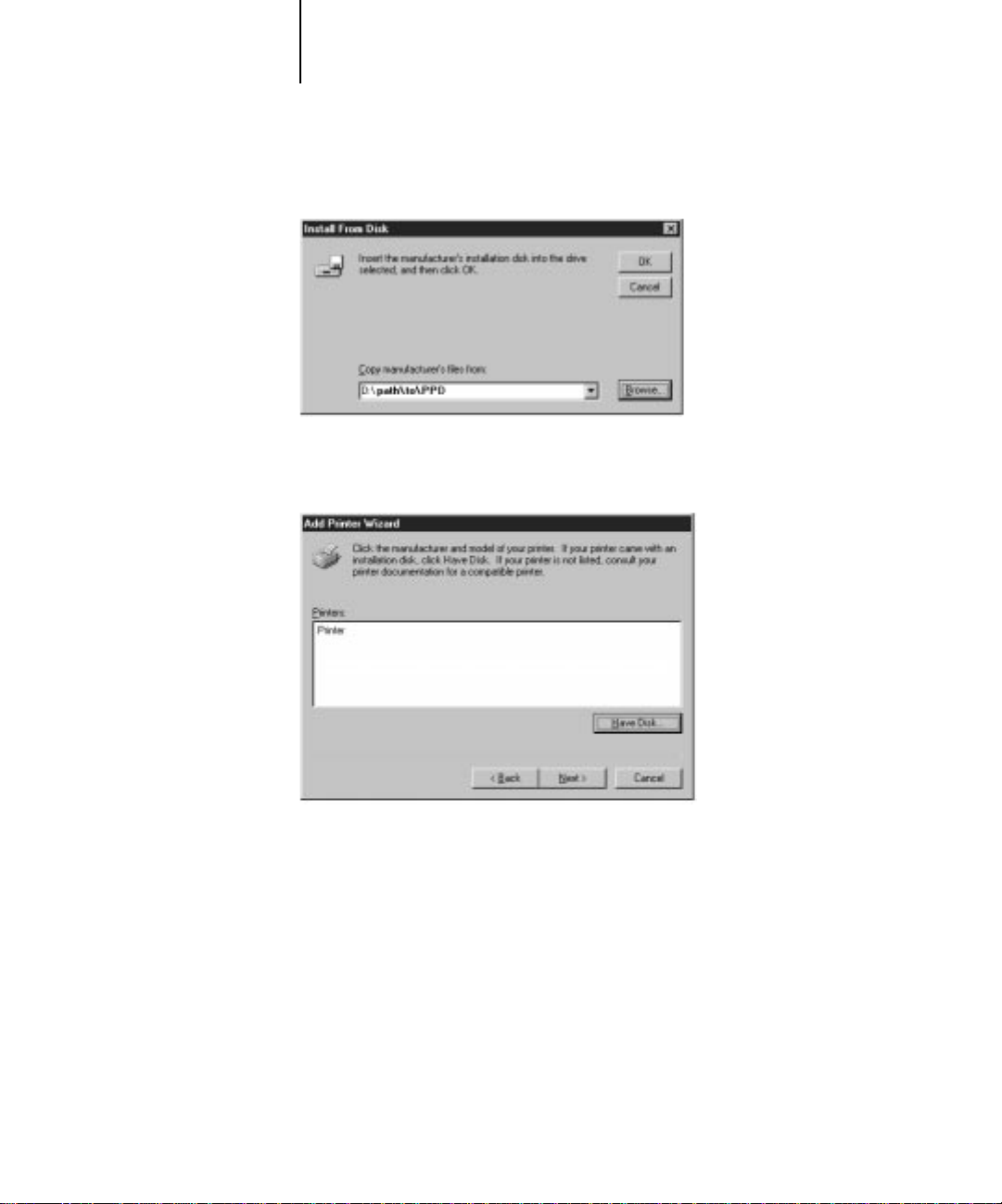
41 Installing Windows utilities
The path is copied to the Install From Disk dialog box.
9. Click OK to install the DocuColor PPDs from the path you chose.
10. In the list of printers, select the file that corresponds to your printer and click Next.
11. Enter a name for the DocuColor, or leave the default name, and choose whether you
want the DocuColor to be your default printer. Click Next.
12. Indicate whether to install the printer as a shared printer. Click Next.
13. Click No in the next dialog box to postpone printing a test page, and click Finish.
14. If the Files Needed dialog box appears, locate the Windows NT PostScript driver
PSCRIPT.DLL.
If you have a PSCRIPT.DLL file on your hard drive, it probably resides in
winnt\system32\spool\drivers\w32x86.
Page 54

42 Installing user software on a Windows computer
If this is the first PostScript printer installed on your system, y ou may need to eject the
User Software CD and insert the Windows NT Installation CD to locate a
PSCRIPT.DLL file. The path on the Windows CD is \i386.
15. Click OK, then click OK in the Files Needed dialog box.
When installation is complete, the Printers window appears with an icon for the newly
installed printer.
16. Right-click the DocuColor icon, and choose Properties.
Page 55

43 Installing Windows utilities
17. Select the appropriate options, and click OK.
18. Complete the printer connection, according to your network type.
• To configure the parallel connection, see “Completing the Windows NT 4.0 parallel
port connection” on page 43.
• To configure the TCP/IP (Lpr port) connection, see “Completing the W indows NT
4.0 TCP/IP connection” on page 44.
• To configure the IPX (Novell) connection, see “Completing the Windows NT 4.0
IPX (Novell) connection” on page 47.
Completing the Windows NT 4.0 parallel port connection
The parallel port cable connects the DocuColor to a single computer.
TO SET UP PARALLEL PRINTING FOR WINDOWS NT 4.0:
1. Click the Start button, choose Settings, and then choose Printers.
2. Double-click the DocuColor icon, and choose Properties from the Printer menu.
In the Ports property sheet, confirm that LPT1 (Local Port) is checked.
The DocuColor is ready to accept parallel print jobs from your computer.
3. Select the General property sheet, and click Print Test Page.
When you select Print, your files are transmitted over the parallel port connection to
the DocuColor.
4. Select the Sharing property sheet if you want to share the printer with network users.
Select Shared, and select a share name.
Select the operating system or systems used by your network clients if you want to
install a printer driver that those clients can download.
5. Click OK to exit the Printer Properties dialog box.
Page 56

44 Installing user software on a Windows computer
Completing the Windows NT 4.0 TCP/IP connection
Complete the setup for the TCP/IP and lpr connection as follows:
• Prepare the DocuColor to accept print jobs using TCP/IP and lpr protocols.
• Configure the workstation for the TCP/IP connection.
Before you continue, ask the system administrator for the IP address assigned to the
DocuColor, as well as the subnet mask and the gateway address, if they are used.
TO PREPARE THE DOCUCOLOR FOR TCP/IP AND
LPR PRINTING:
1. With the DocuColor turned off, connect it to the network.
2. Turn on the DocuColor and from the Control Panel, select PRINTER SETUP. Confirm that
one of the queues is enabled.
3. Select NETWORK SETUP. Enable TCP/IP and enter the appropriate settings for
IP address, subnet mask and gateway address.
For details, see the Administrator Guide.
4. Exit NETWORK SETUP and save changes.
The DocuColor reboots.
The TCP/IP Protocol and Microsoft TCP/IP printing services must already be
installed on the Windows NT workstation.
Page 57
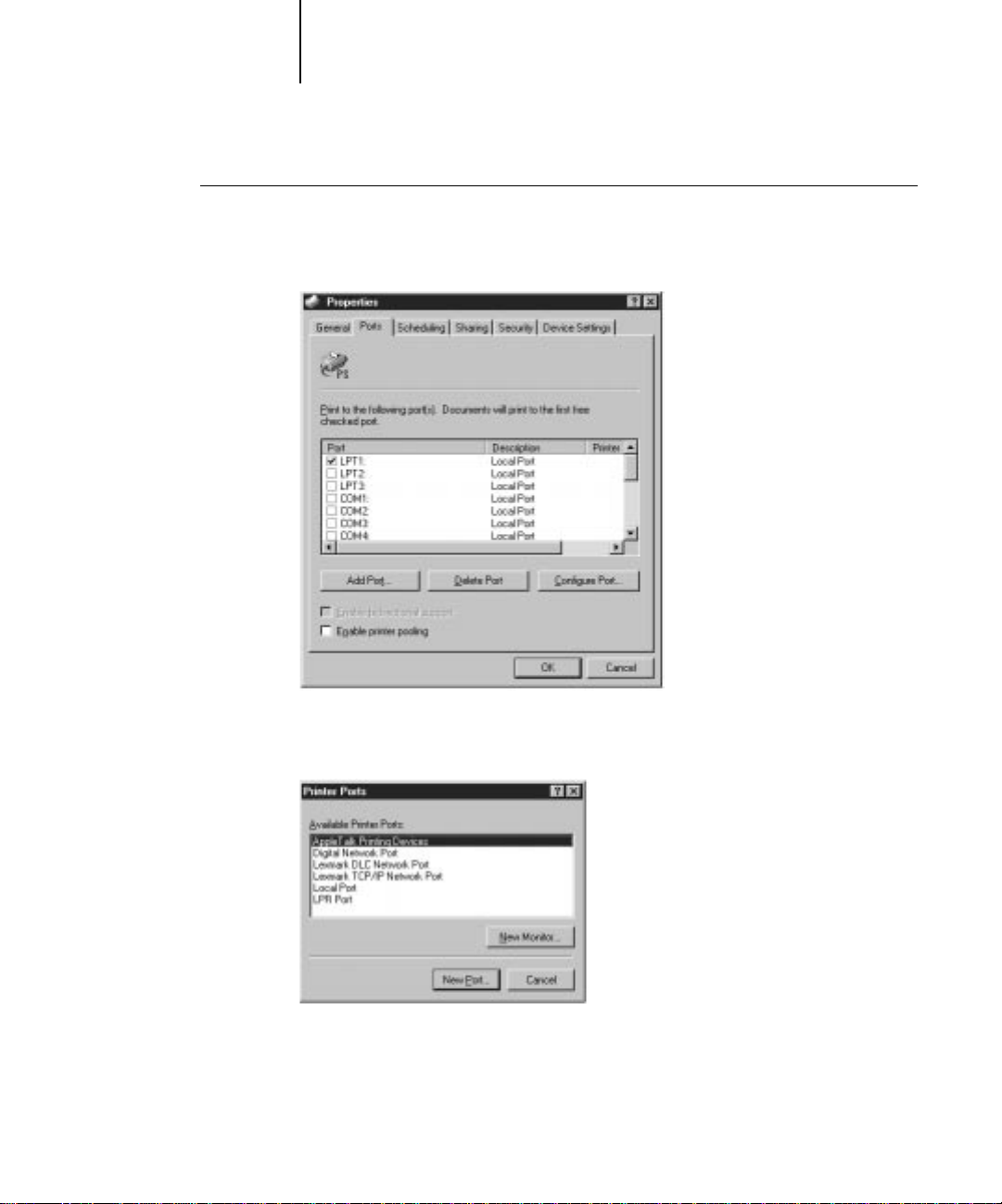
45 Installing Windows utilities
TO SET UP TCP/IP AND LPR PRINTING FOR WINDOWS NT 4.0:
1. Open the Printer Properties dialog box for the DocuColor. Click Ports to display the
Ports property sheet.
2. Click Add Port.
The available port types are displayed.
3. Select LPR Port and click New Port.
If the LPR port is not listed, install the T CP/IP protocols. S ee the Administrator Guide
or your Windows NT documentation.
Page 58

46 Installing user software on a Windows computer
4. In the “Add LPR compatible printer” dialog bo x, enter the IP address o f the DocuColor.
If your network uses Domain Name S ervices (DNS), enter the DNS name assigned to
the DocuColor instead of the IP address.
5. Press Tab and type the internal name of the DocuColor in lowercase letters.
The name must be print_5750.
NOTE: Type this name exactly as shown; it is required for communication with the
DocuColor.
6. Click OK.
The workstation checks the address or DNS name that you entered and notifies you if
it cannot resolve the address.
7. Close the Printer Ports dialog box.
The Ports property sheet shows the new port configuration.
8. Click OK to close the Ports property sheet.
The new port has been configured. You should now print a test page to verify the
connection.
9. Open the Printer Properties dialog box for the DocuColor. Click General and click Print
Test Page.
When you print, your files are transmitted over the LPR Port connection to the
DocuColor.
10. Click OK to exit the Printer Properties dialog box.
Page 59

47 Installing Windows utilities
Completing the Windows NT 4.0 IPX (Novell) connection
Complete the setup for the IPX (Novell) connection as follows:
• Configure the Novell network and file server for handling DocuColor print jobs.
The file server should be configured with a print server and print connection for the
DocuColor. For details, see your NetWare documentation.
• Prepare the DocuColor for IPX printing.
• Set up the IPX connection on the workstation.
TO SET UP IPX (NOVELL) PRINTING WITH WINDOWS NT 4.0:
NetWare protocols (NWLink IPX/SPX Compatible Transport) and NetWare client
services should already be installed on the Windows NT workstation.
1. Double-click Network Neighborhood.
2. Double-click NetWare or Compatible Network.
A list of NetWare servers is displayed.
3. Double-click the NetWare Tree or File Server on which the network administrator
defined a print connection for the DocuColor.
You may have to log in to the file server as guest to see the print connections.
Page 60

48 Installing user software on a Windows computer
4. Double-click the print connection defined for the DocuColor.
If the NetWare server does not have a suitable driver for the DocuColor you may be
asked if you want to set up the printer on your workstation.
5. Click Yes.
You see the Add Printer Wizard.
6. “Install” the PPD just as you did before (see page 40); the driver is already installed
on your system.
7. When installation is complete, a new printer window appears, with the name of the
print queue on the NetWare server.
8. Choose Properties from the Printer menu. Click Ports.
9. The NetWare queue you just connected to is listed and checked as a port for the
DocuColor.
Page 61
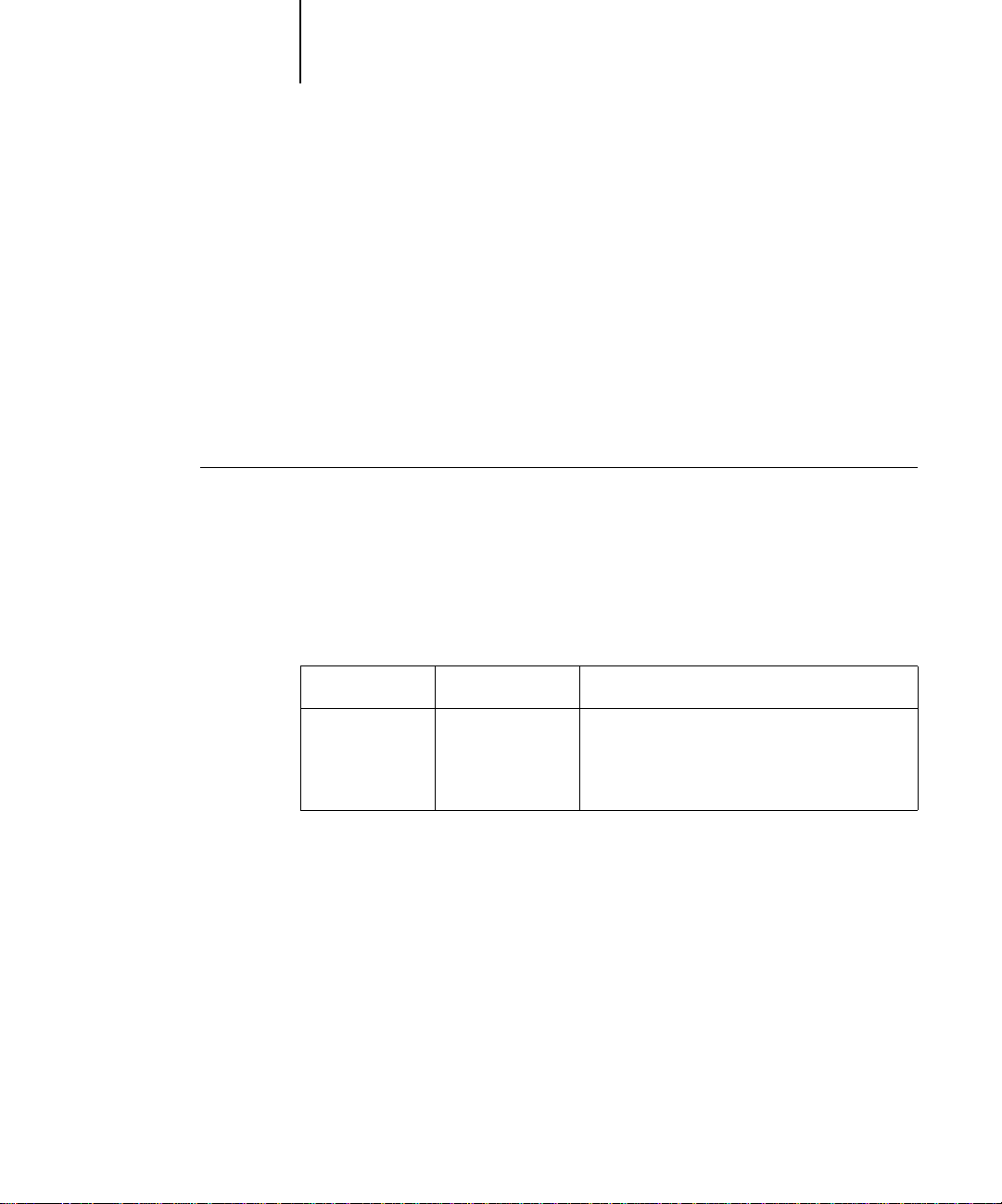
49 Copying the PPD for Adobe PageMaker
10. Click the General property sheet and click Print Test Page.
The DocuColor polls the NetWare server for print jobs in the print connection defined
for the DocuColor. When you print, your PostScript files are spooled to that
connection and transmitted over the queue “port” to the DocuColor.
The test page job is listed in the queue window until it is printed.
Copying the PPD for Adobe PageMaker
If you use Adobe PageMaker, you should copy the PostScript Printer Description file
(PPD) to a specific location in your PageMaker directory.
TO COPY THE PRINTER DESCRIPTION FILES FROM THE CD:
1. Insert the User Software CD in your computer.
2. Open the ENGLISH\PRNTDRV directory.
3. Open the directory for your Windows system.
4. Copy the printer description file for your DocuColor to the appropriate location.
If you use: Copy this file: To this location:
PageMaker 5.0
or later
EFSIX503.PPD For PageMaker 5.0,
\ALDUS\USENGLSH\PPD4
For PageMaker 6.0,
\PM6\RSRC\USENGLSH\PPD4
Page 62
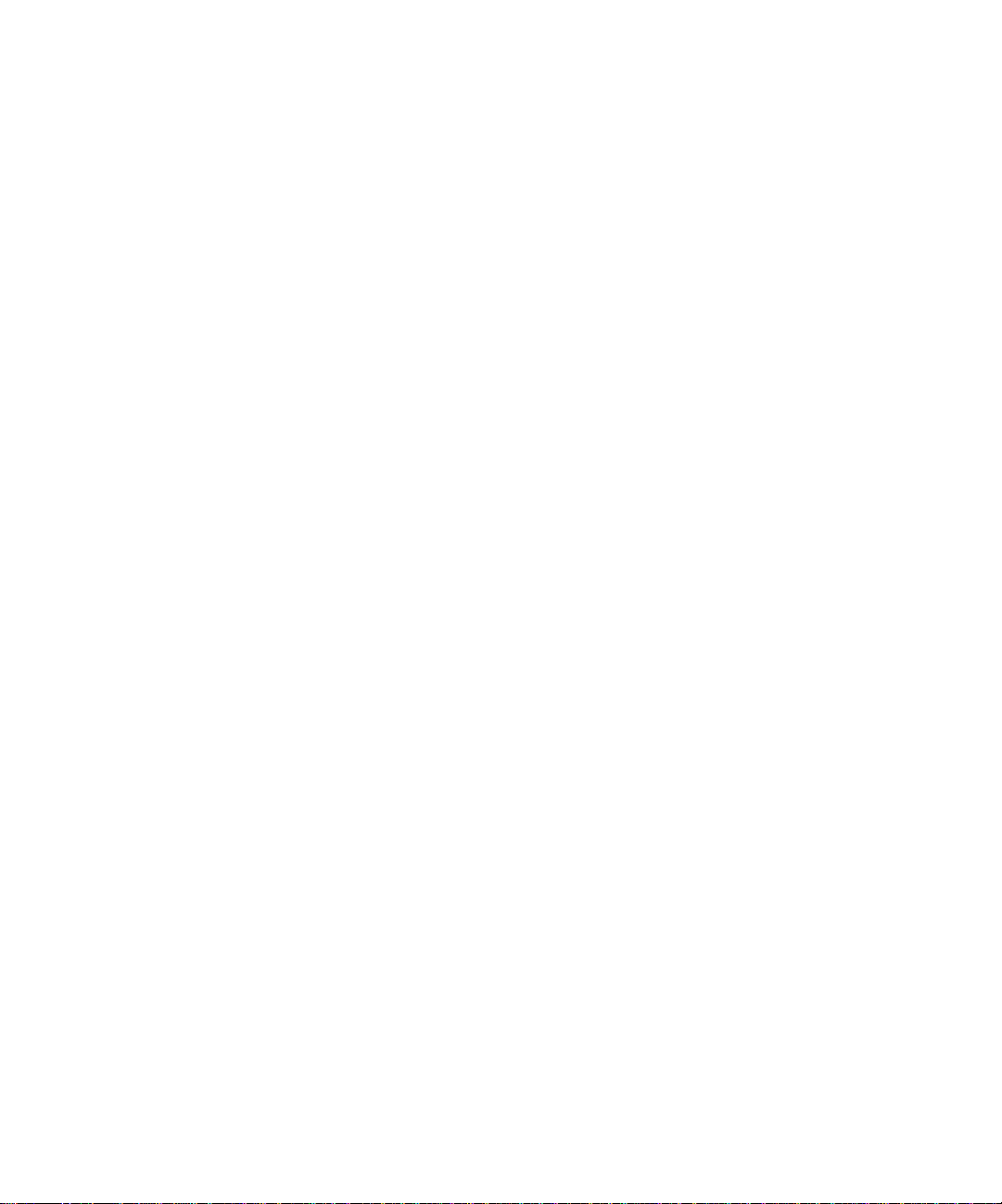
Page 63

51 Setting up the WebTools
WebTools
The WebTools allow you to manage the DocuColor remotely from the Internet or
from your company’s intranet. The DocuColor has its own home page, from which
you can select from a variety of functions including Status, WebSpooler , WebLink, and
Installer .
For more information on managing the DocuColor with the WebTools, see the User
Guide.
Setting up the WebTools
In order for network users to access and use the WebTools, you need to set options in
Network Setup and Printer Setup on the DocuColor Control Panel. You also need to
prepare each user’s workstation to communicate with the DocuColor over the Internet
or intranet.
NOTE: With the exception of a Java-enabled browser as described in this section, you
do not need to install software to use the WebTools because they are already installed
on the DocuColor.
TO SET UP WEBTOOLS ON THE DOCUCOLOR:
1. On the DocuColor Control Panel, access Setup.
2. In Printer Setup, set “Publish Print Queue” to Yes.
3. Exit Printer Setup, and select Yes at the Save Changes screen.
Page 64

52 WebTools
TO SET UP WEBTOOLS ON EACH USER’S WORKSTATION :
1. Enable TCP/IP networking.
2. Make sure the workstation has a valid, unique IP address.
3. Make sure the workstation is installed with one of the following Internet browsers:
Windows 95 and Windows NT—Netscape Communicator v4.0.2 or Microsoft
Internet Explorer v3.0.2
Mac OS—Netscape Communicator v4.0.1
NOTE: The WebTools are not supported with any version of Netscape Navigator.
4. Make sure Java is enabled in your Internet browser.
For more information on setting up the DocuColor and your network, see the
Administrator Guide.
Using the WebTools Installer
The WebTools Installer provides the same printer driver installer as found on the User
Software CD, allowing you to easily download the current v ersion of the printer driver
from the DocuColor to your workstation.
TO INSTALL THE PRINTER DRIVER FROM THE WEBTOOLS INSTALLER:
1. Launch your Internet or intranet browser and enter the DNS name or IP address of the
DocuColor.
2. Click the Installer button.
The Installer window appears.
Page 65
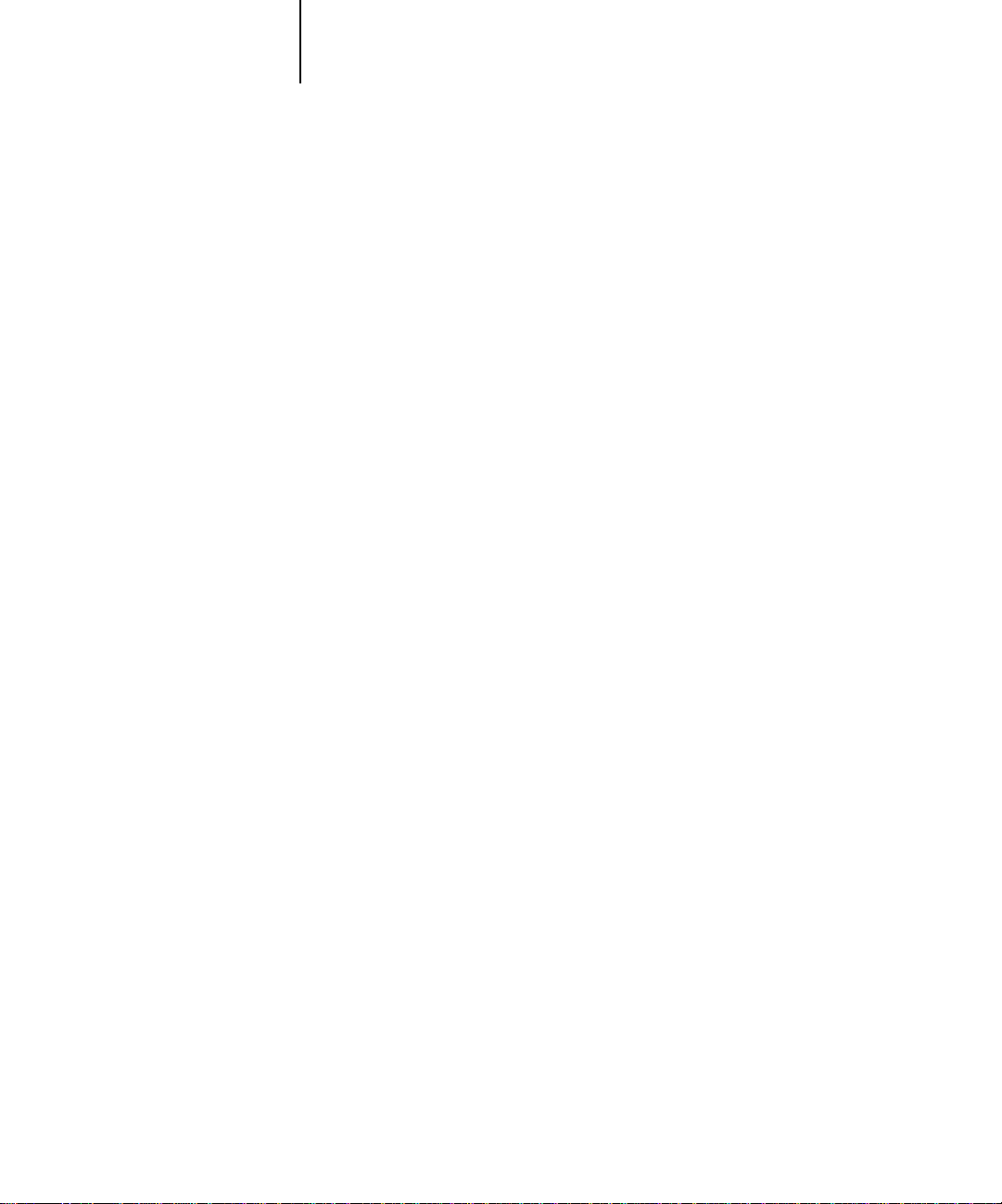
53 Using the WebTools Installer
3. Under the name of your operating system, click “Printer Files”.
For Windows computers, a dialog box appears, prompting you to save the file
“Prntdrve.exe” to the location you choose.
For Mac OS computers, a folder named “P rinter Driv er” is do wnloaded to the desktop
in a BinHex-encoded, compressed format. If your internet bro wser is equipped with an
expander utility such as StuffIt Expander™, the folder will be decoded and
decompressed automatically.
4. For Windows computers, browse to the location where you want to save the
Prntdrve.exe file and click Save.
For Mac OS computers, if the Printer Driver folder was not automatically decoded and
decompressed, launch a utility that will perform that function.
5. For Windows computers, double-click the Prntdrve.exe file, browse to the location
where you want to install the Prnt_drv folder, and click Next.
For instructions on installing the PostScript printer driver for Windows 95, see
page 20; for Windows 3.1x, see page 15; for Windows NT 4.0, see page 38; for
Windows NT 3.51, see page 33.
Page 66

Page 67

55 On a Macintosh computer
Troubleshooting
This section provides some suggestions in case you encounter problems while installing
and setting up software.
On a Macintosh computer
Installing Macintosh PostScript Printer Driver
• If the Printer Driver cannot autoselect the printer file, when prompted, open the
System Folder:Extensions:Printer Descriptions folder and select the file that
corresponds to your copier.
On a Windows computer
Setting up IPX (Novell) printing for Windows NT Workstation
• Install the Apple LaserWriter IIg before you attempt to “add a printer” for the
DocuColor.
Installing Adobe PostScript Printer Driver
If you are re-installing the Adobe PostScript Printer Driver, you must delete any
previous versions and related files from DOS before you can successfully install the
driver. See the Adobe README file included with the Printer Driver for instructions.
Problems with Windows and IPX/SPX
• If you are using Windows 95, mak e sur e that SPX/IPX and TCP/IP netw orking protocols
are both enabled.
See “Completing the Windows 95 IPX/SPX or IPX (Novell) connection” on page 27
for information.
• Make sure that either the NET_WIPX.DLL(Windows 95) or NET_WSCK.DLL
(Windows NT) file is in the SYSTEM directory.
Make sure that only one file is installed in this directory and that it is the correct file for
your system.
Page 68

56 Troubleshooting
• Make sure that the NET_WSCK.INI file is in the WINDOWS directory.
• Open the NET_WSCK.INI file with a text editor and make sure that it is customized
correctly for your site.
Page 69

Index
A
Adobe PageMaker for Windows 49
Adobe PostScript printer driver
Macintosh, troubleshooting 55
Windows 3.1x 15
Windows 95 21
ADOBEPS.DRV see Adobe PostScript
printer driver
C
Chooser list, configuring 7 to 14
connecting
Macintosh Chooser 2
Windows 3.1x by IPX (Novell) 18
Windows 3.1x by parallel port 18
Windows 95 by IPX 28
Windows 95 by parallel port 24
Windows 95 by Windows printing 30
Windows NT 3.51 by parallel port 36
Windows NT 3.51 by TCP/IP 37
Windows NT 4.0 by parallel port 43
Windows NT 4.0 by TCP/IP 44
D
device name 9, 12
Windows NT 3.51 with TCP/IP 37
Windows NT 4.0 with TCP/IP 46
Downloader, installing 4
F
Frame Type, IPX for Windows 95 29
I
installing utilities
Windows 95 4
Windows NT 4.0 4
internal name
Windows NT 3.51 with TCP/IP 37
Windows NT 4.0 with TCP/IP 46
IPX (Novell)
Windows 3.1x printing 18
Windows 95 28, 30
IPX address 9
L
LaserWriter driver x
LPR
Windows NT 3.51 37
Windows NT 4.0 44
M
Macintosh
system requirements x
N
NetWare
network port with Windows 3.1x 19
network port with Windows 95 30
NetWare client setup
Windows 3.1x 18
Windows 95 28, 30
Novell (IPX) see IPX (Novell)
P
parallel port
Windows 3.1x 18
Windows 95 22, 24
Windows NT 3.51 36
Windows NT 4.0 43
PostScript printer driver
Windows NT 4.0 38
printer description files
Windows 49
Page 70

I-2 Index
S
SMB printing 30
Spooler, installing 4
system requirements
Macintosh x
Windows x
T
TCP/IP
Windows NT 3.51 37
Windows NT 4.0 44
U
utilities
installing for Windows 95 and NT 4.0 4
W
WebTools
Installer 52
installing the printer driver from 52
setting up 51
Windows
system requirements x
Windows 3.1x
Adobe PostScript printer driver 15
parallel port 18
Windows 95
Adobe PostScript printer driver 21
connecting to parallel port 24
connecting via Windows printing 30
installing utilities 4
IPX/SPX 28
Windows NT 3.51
parallel port 36
PostScript printer driver 33
TCP/IP 37
Windows NT 4.0
device name 46
installing utilities 4
parallel port 43
PostScript printer driver 38
setting up printing 38 to 49
TCP/IP 44
WINS Name Server 32
WINS printing 30
