Page 1
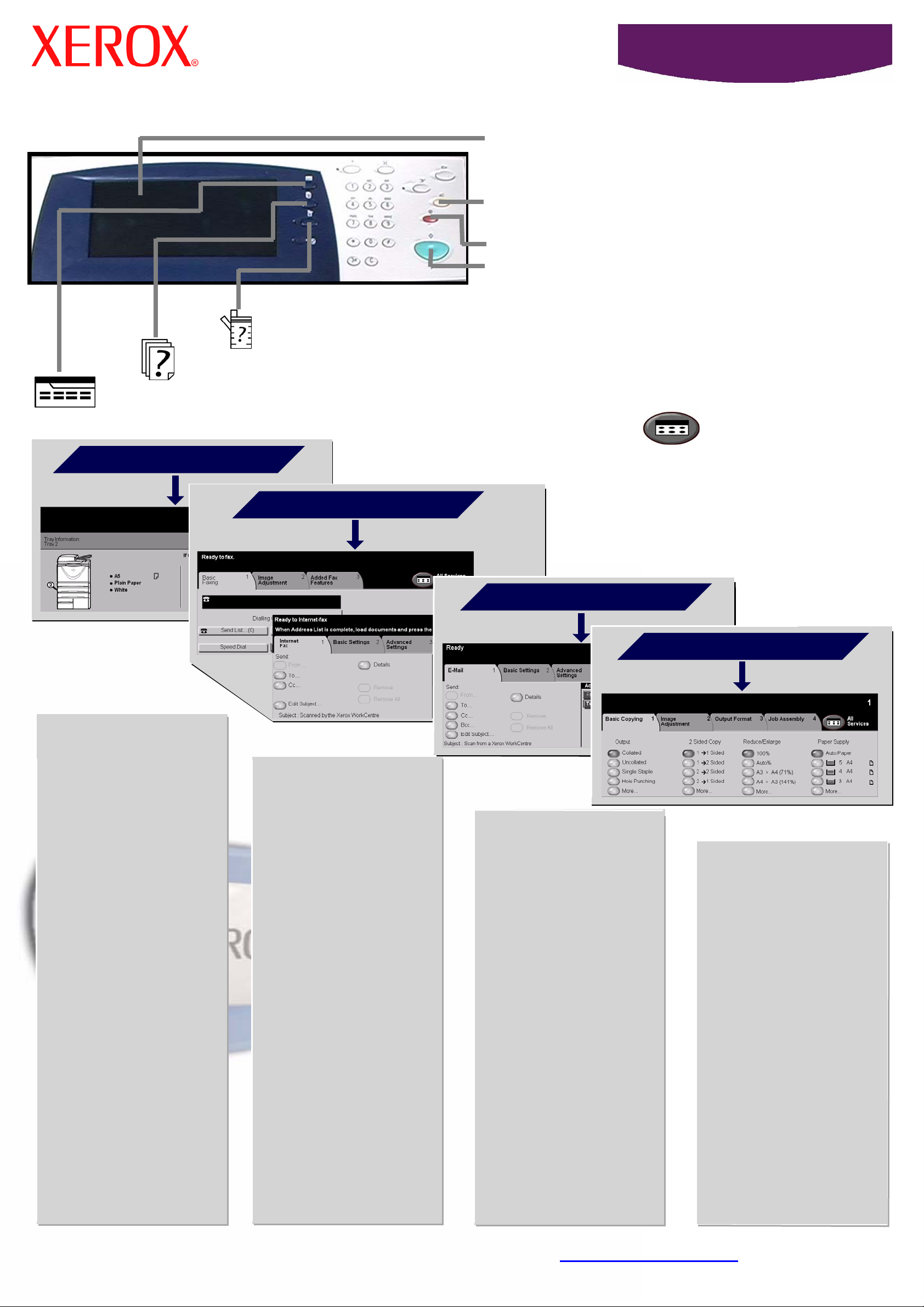
TOUCH SCREEN - Displays all the available
features and general machine information
CLEAR ALL - Resets features to their default
settings
PAUSE - Interrupts current job
START - Starts the job
MACHINE STATUS: Displays machine information
JOB STATUS: Displays the job queue information
WorkCentre
5632/5638/5645/5655/5665/5675/5687
FEATURES: Displays the job features on the screen
Features* are accessible by touching the tabs or All Services, for example:
LOAD PAPER
*Some features may not be available on your model.
FAX
E-MAIL
COPY
LOAD PAPER
•Open the required
paper tray.
•Load the paper, do
not load above the
maximum fill line.
•Adjust the guides to
touch the edge of
the paper.
•Close the paper
tray, except the
Bypass Tray.
•Confirm the paper
size/type settings
on the user
interface.
QUICK FAX
•Load the original
face up in the
document handler.
•Touch the FAX or
INTERNET FAX tab.
•Touch the screen
buttons to make
feature selections.
•Enter the receiving
fax number using
the keypad or select
an e-mail address
from the ADDRESS
BOOK.
QUICK E-MAIL
•Load the original
face up in the
document handler.
•Touch the E-MAIL
tab.
•Touch the screen
buttons to make
feature selections.
•Make a selection
from the ADDRESS
BOOK.
QUICK COPY
•Load the original
face up in the
document handler.
•Touch the COPY
tab.
•Touch the screen
buttons to make
feature selections.
•Press START.
•Press START.
For more information... 1. Press ? on the control panel, 2. refer to the Quick Use Guide, 3. refer to
the Interactive User Guide CD2, or 4. visi
t our website on... www.xerox.com/support
•Press START.
Page 2
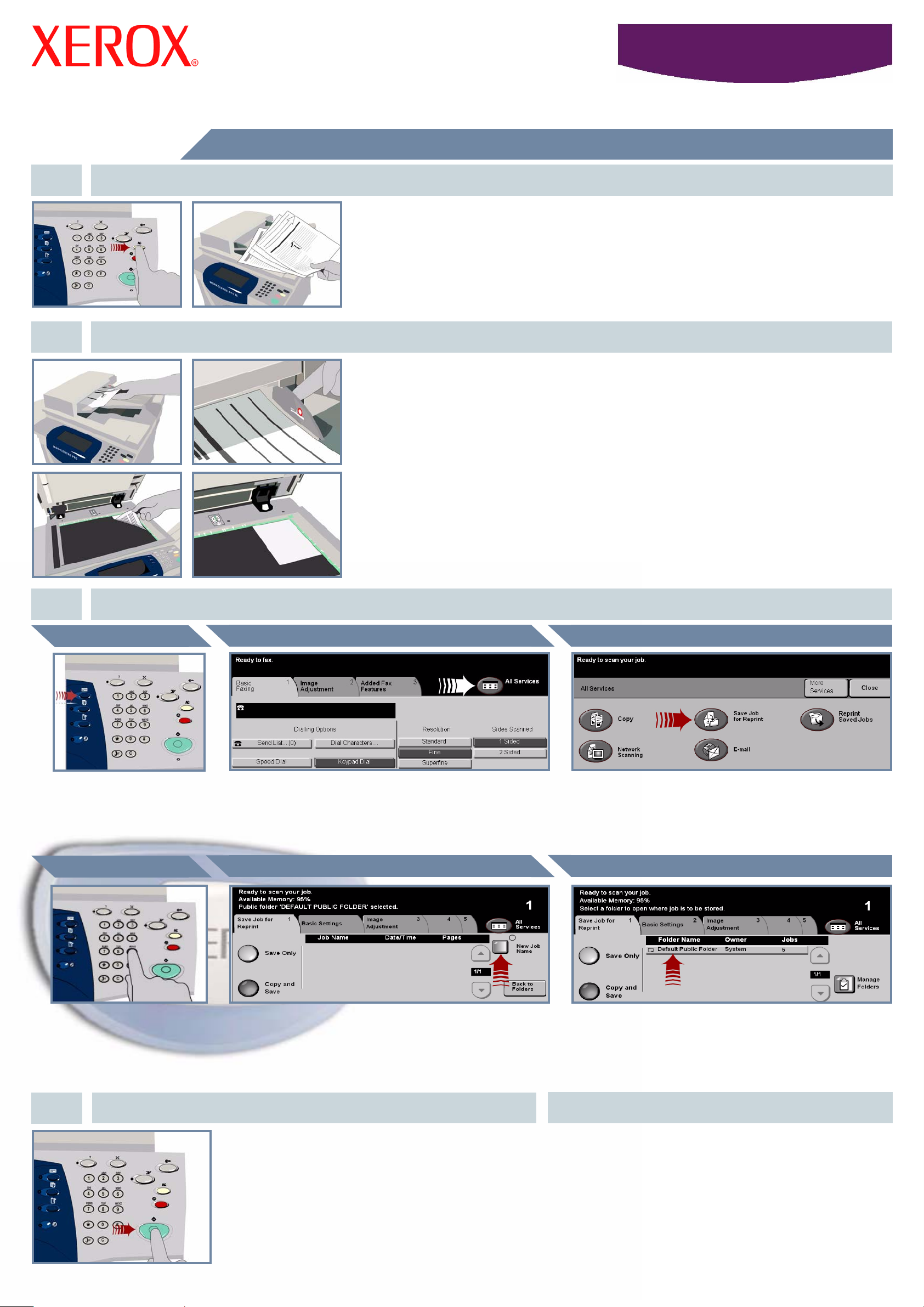
How to save a job for Reprint
1. PREPARATION
2. LOAD THE DOCUMENTS
WorkCentre
5632/5638/5645/5655/5665/5675/5687
Cancel any selections made by a previous user by pressing the AC (Clear All) button.
Remove any staples and paper clips from your documents and ensure that the
documents are in good condition.
3.
Place the documents in the Document Handler in order (1,2,3...) with page 1 face up on
top.
Slide the document guides against the front and rear edges of the documents.
OR
Place the document face down on the Document Glass and register it to the rear right
corner.
MAKE COPIES AND SAVE
Save Job for Reprint ButtonAll Services ButtonFeatures Button
Press the Features
button to display the
features selection
screen.
Use the numeric keypad
to enter the quantity of
copies to be made.
Î
Select the All Services button OR the Save Job
for Reprint tab.
Job NameQuantity of Copies
Select the New Job Name button. and input a
unique and meaningful name for your saved job.
Î
Select the Save Job for Reprint button. If you cannot
see the Save Job for Reprint button, select the More
Service button first.
Destination Folder
Î
ÎÎ
Select the Save Only or Copy and Save button. From
the folder list, select a folder as the destination for
your saved job.
4. START THE JOB MORE INFORMATION
Press the Start button to start your job.
That completes the procedure.
For more information, please refer to:
- Interactive User Guide CD 2
- Quick Use Guide
- http://www.xerox.com/support
Page 3
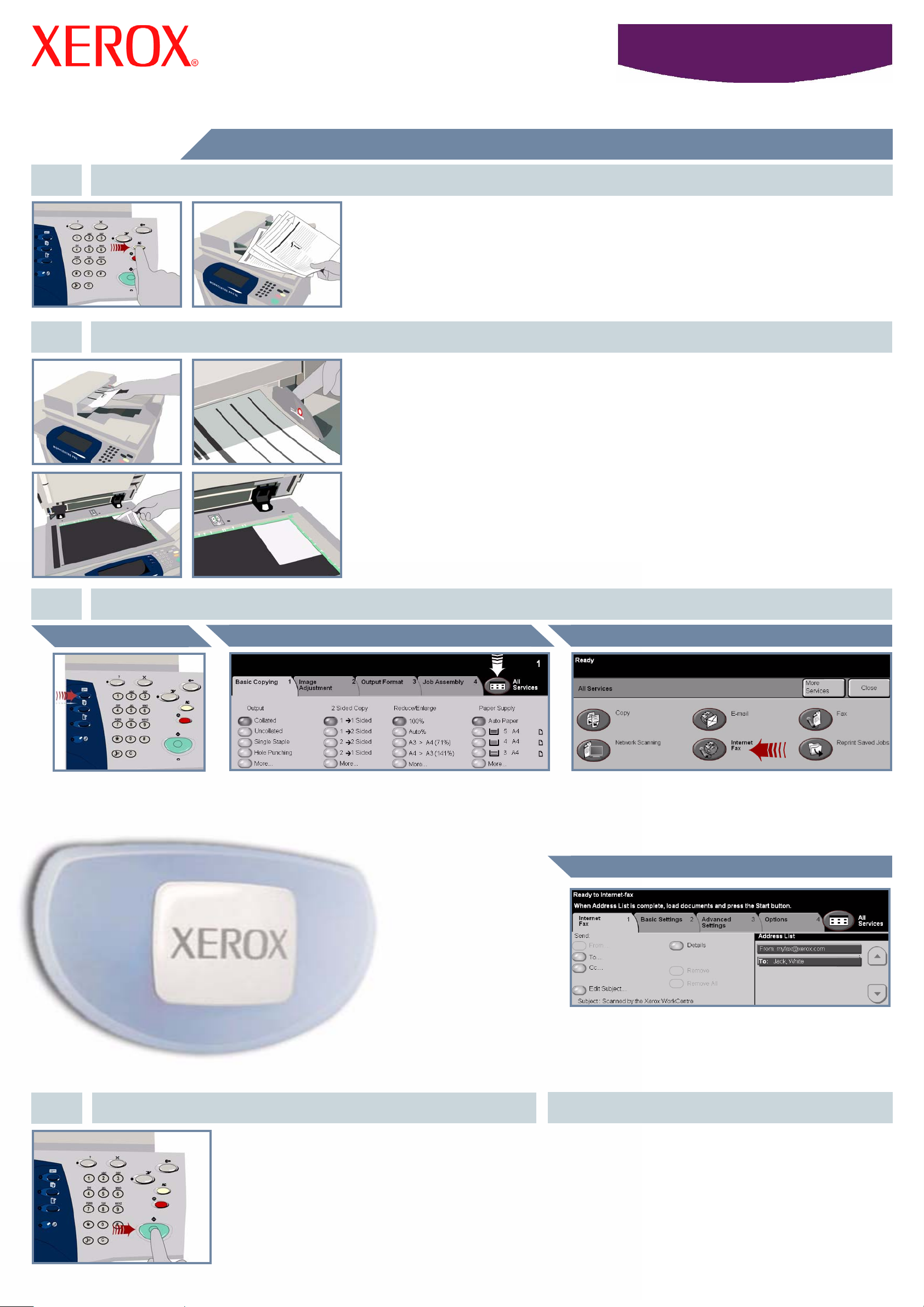
How to send an Internet Fax
1. PREPARATION
2. LOAD THE DOCUMENTS
WorkCentre
5632/5638/5645/5655/5665/5675/5687
Cancel any selections made by a previous user by pressing the AC (Clear All) button.
Remove any staples and paper clips from your documents and ensure that the
documents are in good condition.
3.
Place the documents in the Document Handler in order (1,2,3...) with page 1 face up on
top.
Slide the document guides against the front and rear edges of the documents.
OR
Place the document face down on the Document Glass and register it to the rear right
corner.
ENTER INTERNET FAX OPTIONS
Internet Fax ButtonAll Services ButtonFeatures Button
Press the Features
button to display the
features selection
screen.
Î
Select the All Services button OR the Internet
Fax tab.
Î
Select the Internet Fax button. If you cannot see the
Internet Fax button, select the More Service button
first.
E-mail Address
Select To: in the send field and either input the full
E-mail address OR use the address book to select
a recipient.
Î
4. TRANSMIT THE INTERNET FAX MORE INFORMATION
Press the Start button to start your job.
That completes the procedure.
For more information, please refer to:
- Interactive User Guide CD 2
- Quick Use Guide
- http://www.xerox.com/support
Page 4

How to Scan to E-mail
1. PREPARATION
2. LOAD THE DOCUMENTS
WorkCentre
5632/5638/5645/5655/5665/5675/5687
Cancel any selections made by a previous user by pressing the AC (Clear All) button.
Remove any staples and paper clips from your documents and ensure that the
documents are in good condition.
3.
Place the documents in the Document Handler in order (1,2,3...) with page 1 face up on
top.
Slide the document guides against the front and rear edges of the documents.
OR
Place the document face down on the Document Glass and register it to the rear right
corner.
SELECT E-MAIL RECIPIENTS
E-mail ButtonAll Services ButtonFeatures Button
Press the Features
button to display the
features selection
screen.
Î
Select the All Services button OR the E-mail tab.
Î
Select the E-mail button. If you cannot see the E-mail
button, select the More Service button first.
E-mail Address
Select To: in the send field and either input the full
E-mail address OR use the address book to select
a recipient.
Î
4. SEND THE E-MAIL MORE INFORMATION
Press the Start button to start your job.
That completes the procedure.
For more information, please refer to:
- Interactive User Guide CD 2
- Quick Use Guide
- http://www.xerox.com/support
Page 5

How to send a Fax (Server)
1. PREPARATION
2. LOAD THE DOCUMENTS
WorkCentre
5632/5638/5645/5655/5665/5675/5687
Cancel any selections made by a previous user by pressing the AC (Clear All) button.
Remove any staples and paper clips from your documents and ensure that the
documents are in good condition.
3.
Place the documents in the Document Handler in order (1,2,3...) with page 1 face up on
top.
Slide the document guides against the front and rear edges of the documents.
OR
Place the document face down on the Document Glass and register it to the rear right
corner.
ENTER FAX OPTIONS
Fax ButtonAll Services ButtonFeatures Button
Press the Features
button to display the
features selection
screen.
Î
Select the All Services button OR the Basic
Faxing tab.
Î
Select the Fax button. If you cannot see the Fax button,
select the More Service button first.
Fax Number
Use the numeric keypad to enter the recipient’s fax
number OR use the send list to select a previously
stored number.
Î
4. TRANSMIT THE FAX MORE INFORMATION
Press the Start button to start your job.
That completes the procedure.
For more information, please refer to:
- Interactive User Guide CD 2
- Quick Use Guide
- http://www.xerox.com/support
Page 6

How to Scan a document
1. PREPARATION
2. LOAD THE DOCUMENTS
WorkCentre
5632/5638/5645/5655/5665/5675/5687
Cancel any selections made by a previous user by pressing the AC (Clear All) button.
Remove any staples and paper clips from your documents and ensure that the
documents are in good condition.
3.
Place the documents in the Document Handler in order (1,2,3...) with page 1 face up on
top.
Slide the document guides against the front and rear edges of the documents.
OR
Place the document face down on the Document Glass and register it to the rear right
corner.
STORE THE SCANNED IMAGE
Network Scanning ButtonAll Services ButtonFeatures Button
Press the Features
button to display the
features selection
screen.
Î
Select the All Services button OR the Network
Scanning tab.
Î
Select the Network Scanning button. If you cannot
see the Network Scanning button, select
the More Service button first.
Scanning Destination
From the Template Destination list, select the
template that contains the destination for your scan
job. The available Network, Scan to Mailbox and Scan
to Home templates are all shown in the Template
Destination list.
Î
4. START THE JOB MORE INFORMATION
Press the Start button to start your job.
That completes the procedure.
For more information, please refer to:
- Interactive User Guide CD 2
- Quick Use Guide
- http://www.xerox.com/support
Page 7

How to send a Fax (Embedded)
1. PREPARATION
2. LOAD THE DOCUMENTS
WorkCentre
5632/5638/5645/5655/5665/5675/5687
Cancel any selections made by a previous user by pressing the AC (Clear All) button.
Remove any staples and paper clips from your documents and ensure that the
documents are in good condition.
3.
Place the documents in the Document Handler in order (1,2,3...) with page 1 face up on
top.
Slide the document guides against the front and rear edges of the documents.
OR
Place the document face down on the Document Glass and register it to the rear right
corner.
ENTER FAX OPTIONS
Fax ButtonAll Services ButtonFeatures Button
Press the Features
button to display the
features selection
screen.
Î
Select the All Services button OR the Basic
Faxing tab.
Î
Select the Fax button. If you cannot see the Fax button,
select the More Service button first.
Fax Number
Use the numeric keypad to enter the recipient’s fax
number OR use the send list to select a previously
stored number.
Î
4. TRANSMIT THE FAX MORE INFORMATION
Press the Start button to start your job.
That completes the procedure.
For more information, please refer to:
- Interactive User Guide CD 2
- Quick Use Guide
- http://www.xerox.com/support
Page 8

How to make a Copy
1. PREPARATION
2. LOAD THE DOCUMENTS
WorkCentre
5632/5638/5645/5655/5665/5675/5687
Cancel any selections made by a previous user by pressing the AC (Clear All) button.
Remove any staples and paper clips from your documents and ensure that the
documents are in good condition.
3.
Place the documents in the Document Handler in order (1,2,3...) with page 1 face up on
top.
Slide the document guides against the front and rear edges of the documents.
OR
Place the document face down on the Document Glass and register it to the rear right
corner.
MAKE COPIES
Basic Copying ButtonAll Services ButtonFeatures Button
Press the Features
button to display the
features selection
screen.
Î
Select the All Services button OR the Basic
Copying tab.
Î
Select the Copy button. If you cannot see the Copy
button, select the More Service button first.
Quantity of Copies
Use the numeric keypad
to enter the quantity of
copies to be made.
Î
4. START THE JOB MORE INFORMATION
Press the Start button to start your job.
That completes the procedure.
For more information, please refer to:
- Interactive User Guide CD 2
- Quick Use Guide
- http://www.xerox.com/support
Page 9

How to Load paper
1. OPEN THE PAPER TRAY
WorkCentre
5632/5638/5645/5655/5665/5675/5687
The Bypass Tray can be adjusted for all stock types and sizes
between A6 and A3.
Paper Trays 1 and 2 are fully adjustable for all stock sizes
between A5 and A3.
Paper Trays 3 and 4 are dedicated to hold either A4 or
8.5”x11”.
Paper tray 5 is a high capacity paper source dedicated to hold
either A4 or 8.5”x11”.
2. LOAD THE PAPER
Paper tray 5 is opened by accessing the door on the left hand
side.
To open paper tray 5 press the button on the top of the tray.
Paper tray 5 automatically lowers.
Do Not load paper above the
Maximum Fill line.
For the Bypass Tray, and Paper
Trays 1 and 2 adjust the
guides to just touch the edge of
the paper stack.
3.
For the Bypass Tray and Paper Trays 1 and 2, select the Confirm
button OR select the Change Size and / or the Change Type and
Colour buttons to reprogramme the tray if the paper size, type or
CONFIRM THE PAPER STOCK LOADED
Close the Paper Tray
4. MORE INFORMATION
For more information, please refer to:
- Interactive User Guide CD 2 - Quick Use Guide - http://www.xerox.com/support
Page 10

How to Reprint a saved job
1. RETRIEVE THE SAVED JOB
WorkCentre
5632/5638/5645/5655/5665/5675/5687
Reprint Saved Job ButtonAll Services ButtonFeatures Button
ÎÎ
Press the Features
button to display the
features selection
screen.
Select the All Services button OR the Reprint
Saved Jobs tab.
Select the Job
From the Job Name list, select the job to be reprinted
Select the Reprint Saved Job button. If you cannot
see the Reprint Saved Job button, select the More
Services button first.
Select the Folder
Î
Î
From the Folder Name list, select the folder that
contains the job you want to reprint.
2.
AMEND SETTINGS AND PRINT QUANTITY
Basic Settings
If required, change the basic setting of the saved job
from the Basic Settings tab.
Quantity of Prints
Î
Use the numeric keypad
to enter the quantity of
reprints to be made.
3. START THE JOB MORE INFORMATION
For more information, please refer to:
- Interactive User Guide CD 2
- Quick Use Guide
- http://www.xerox.com/support
Select the Print or Print and Save button to start your
job. That completes the procedure.
