Page 1

Chapter
1
General Information
This service manual contains information useful for troubleshooting, repairing,
adjusting, and maintaining a Tektronix Phaser
includes troubleshooting guides, adjustment procedures, a field replaceable
units (FRU) list and assembly/disassembly procedures for selected FRUs. To
ensure complete understanding of the product, we recommend participation in
Phaser 550 service training.
®
550 Color Printer. This manual
Figure 1-1 The Phaser 550 Color Printer
9013-01
Service Manual
1-1
Page 2
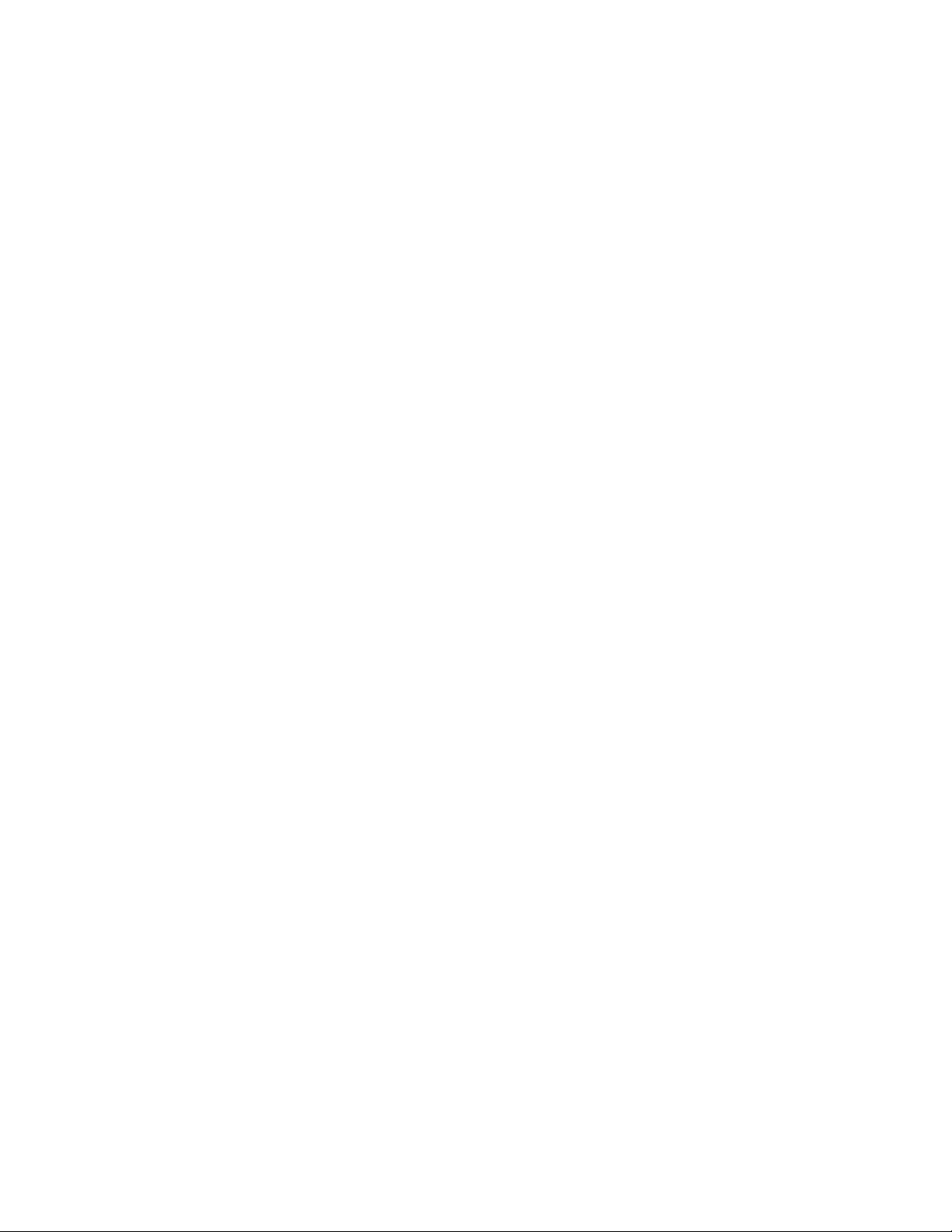
General Information
1
The Phaser 550 Color Printer
The Phaser 550 Color Printer combines a color laser, continuous-tone print
engine with an image processor supporting Adobe’s PostScript Level 2 page
description language. The image processor features a bi-directional parallel
interface for host communication. Optional network adapter cards to the image
processor allow the printer to communicate on networks using LocalTalk, serial,
Ethernet or Token Ring protocols. The Ethernet network card supports
EtherTalk, Novell and TCP/IP. With the Token Ring network card, the printer
supports Token Ring protocols. The network cards are sometimes referred to as
“smart cards” because each houses its own processor for executing specific
on-board protocols; only data is transferred from the installed smart card to the
printer’s image processor board. The PCL printer language is optionally
supported and is activated with a downloadable authorization code.
The Phaser 550 comes standard with 8 Mbytes of RAM which can be
supplemented with one or two additional 16- or 32-Mbyte RAM SIMMs;
maximum capacity is 72 Mbytes. The printer contains 17 standard, built-in
fonts. An additional 22 fonts can be added via an optional snap-in SIMM
(which also enables other extended features). The standard Phaser 550 prints at
a resolution of 600 x 600 dots-per-inch.
The addition of the extended feature (font) SIMM allows the printer to print at
higher resolutions of 600 x 600 (Standard mode), 1200 x 600 (Enhanced mode)
and 1200 x 1200 (Premium mode) dots per inch. The extended feature Phaser
550 also supports image pipelining for greater throughput, a print collation
mode, and a “check print before proceeding with job” mode.
The Phaser 550 support a 5 page-per-minute, composite-black printing called
Fast Color. It also feature Presentation mode printing in which a paper print is
printed with the color settings of a transparency print. Presentation mode
produces the smoothest and brightest large-area fills. This mode can only be
selected from the front panel. The printer print in monochrome at 14 prints per
minute.
The printer also feature a SCSI-compatible interface to connect to an external
hard disk drive for additional font storage. An orderable option, the Phaser
CopyStation can also be connected to the printer’s SCSI port to give the printer
the ability to optically copy color images. The printer requires a minimum of
24 Mbytes of RAM to support the CopyStation.
The printers support printing on A- and A4-sized paper and transparency film
from an A or A4-size tray. An optional two-tray second feeder (called the Lower
Tray Assembly) is available. The printer supports legal-size paper when fed
manually or from a Legal-size paper tray. The printer requires at least 12 Mbytes
of installed RAM to support Legal-size printing. The printer also supports
manual feeding.
1-2
Phaser 550 Color Printer
Page 3
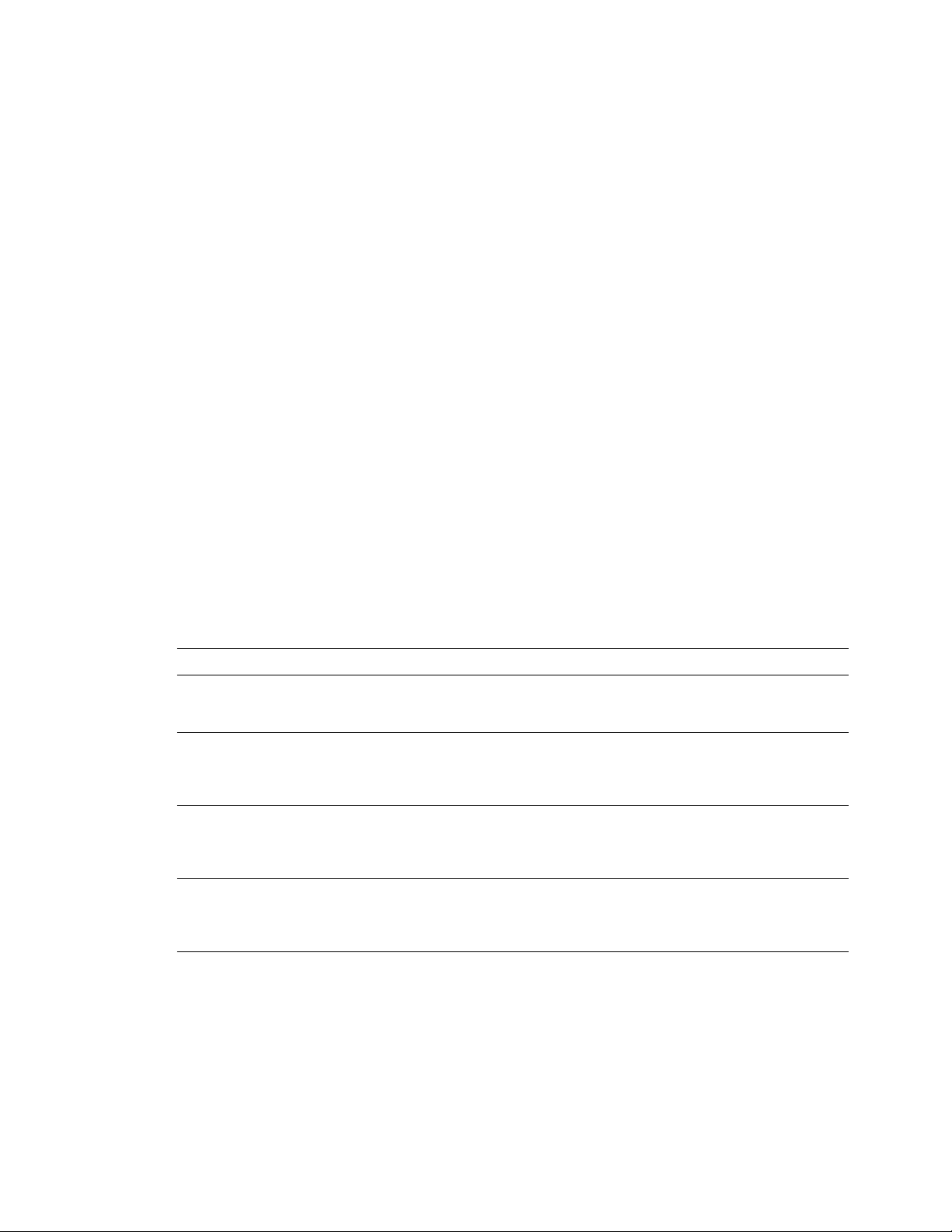
After being idle for one hour the printer switches into its Energy Star mode
where it consumes less than 45 watts of power. It “awakens” upon receiving
data at any of its ports. The printer also features a closed-loop image density
sensor system that allows it to auto-calibrate its color imaging so printing output
remains consistent over the life of the print engine and its consumable supplies.
Print speeds depend on the chosen resolution and selected media. For
resolutions of 600 x 600 (standard) and 1200 x 600 (enhanced) dpi, in color, the
printer prints at 3.5 pages per minute (ppm) on paper. Monochrome printing is
at 14 ppm on paper. Transparency film printing is always 1.5 ppm. For
1200 x 1200 (premium) dpi color printing, the printer color prints at 1.75 ppm.
Monochrome printing is at 7 ppm. Transparency film printing is 1.5 ppm. The
printer prints 600 x 600 dpi, composite black (CMY) draft prints at a rate of
5 pages per minute.
RAM and printer capabilities
The printer features 8 Mbytes of base RAM and two SIMM connectors which
accept both 16- or 32-Mbytes RAM SIMMs. With more memory the printer gains
the capabilities of printing at higher resolutions, printing without having to use
image compression (which trades off less installed RAM for longer image
processing time) and dual frame buffers for printing one image while processing
a second image (which gives greater printing throughput). With additional
RAM memory the printer’s capabilities increase as detailed in the following
table:
General Information
1
Table 1-1 Installed RAM and printer capabilities
Print mode 8 Mbytes 34 Mbytes 40 MBytes 56 Mbyte 72 Mbytes
600 x 600 dpi
3.5 ppm
1200 x 600 dpi
3.5 ppm,
extended
feature option
600 x 1200 dpi
1.75 ppm,
extended
feature option
1200 x 1200 dpi
1.75 ppm,
extended
feature option
1 frame buffer
with image
compression
NA
NA
NA
1 frame buffer
with no image
compression
2 frame buffers
with image
compression
2 frame buffers
with image
compression
1 frame buffer
with image
compression
2 frame buffers
with no image
compression
1 frame buffer
with no image
compression
1 frame buffer
with no image
compression
2 frame buffers
with image
compression
2 frame buffers
with no image
compression
1 frame buffer
with no image
compression
1 frame buffer
with no image
compression
2 frame buffers
with image
compression
2 frame buffers
with no image
compression
2 frame buffers
with no image
compression
2 frame buffers
with no image
compression
1 frame buffer
with no image
compression
Installing a single 4-Mbyte RAM SIMM in the image processor’s SIMM 1
connector (total of 12 Mbytes RAM installed) gives the printer the ability to print
full color on legal-size paper.
Service Manual
1-3
Page 4
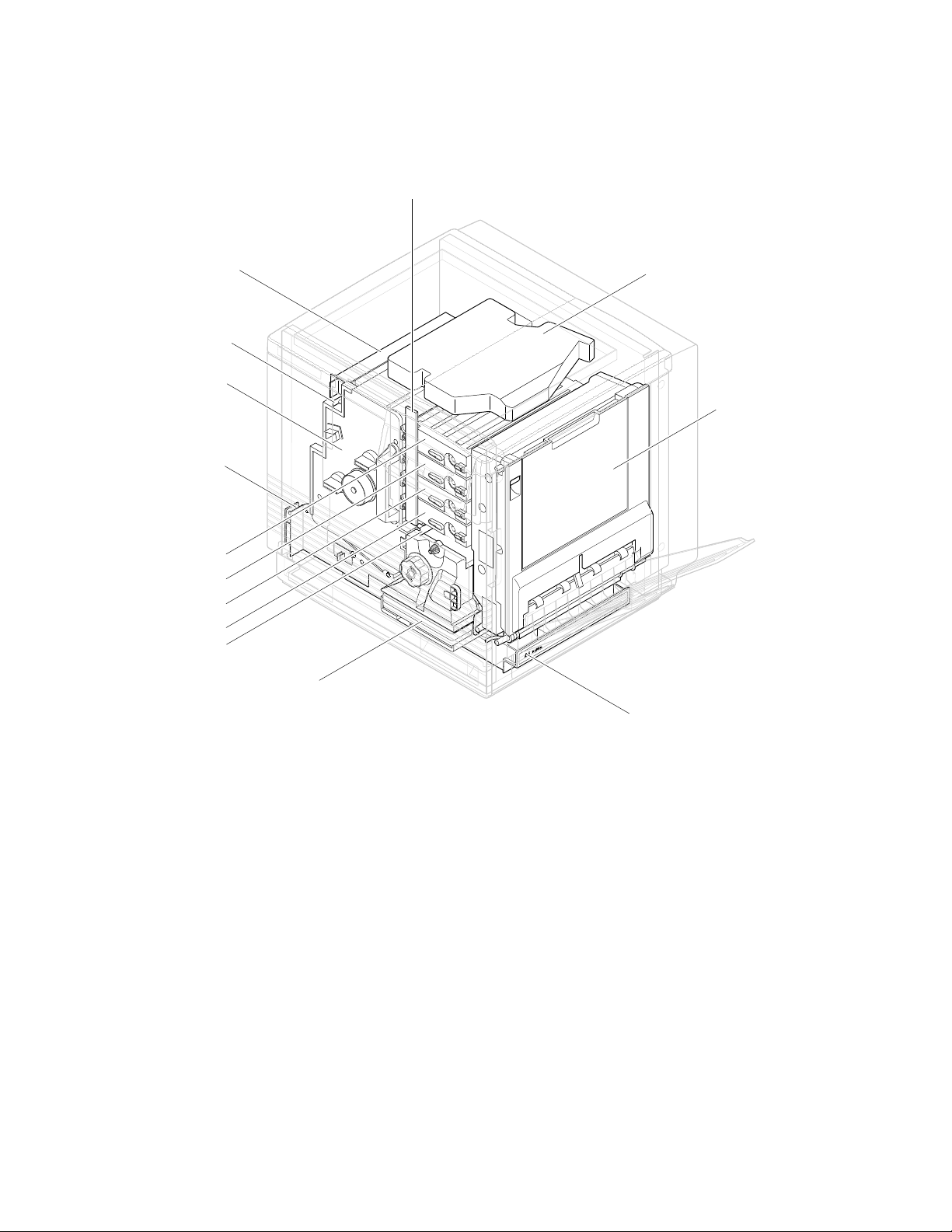
General Information
1
Print engine assemblies
Toner level
sensor board
Pre-exposure lamp
Imaging unit
Paper feeder
Black toner cartridge
Yelllow toner cartridge
Magentatoner cartridge
Cyan toner cartridge
Pre-transfer lamp
Ozone filter
Fuser
Laser scanner
Toner cartridge
selector/paper
exit unit
(right door)
ER
P
A
P
A4
Paper tray
9322-85
Figure 1-2 Print engine major components
The imaging unit may contain a removable pre-transfer corona unit. The
pre-transfer corona unit makes the imaging unit backwards compatible with the
Phaser 540 Color Laser Printer. Unlike the Phaser 540, the Phaser 550 does not
use a pre-transfer corona.
1-4
Phaser 550 Color Printer
Page 5
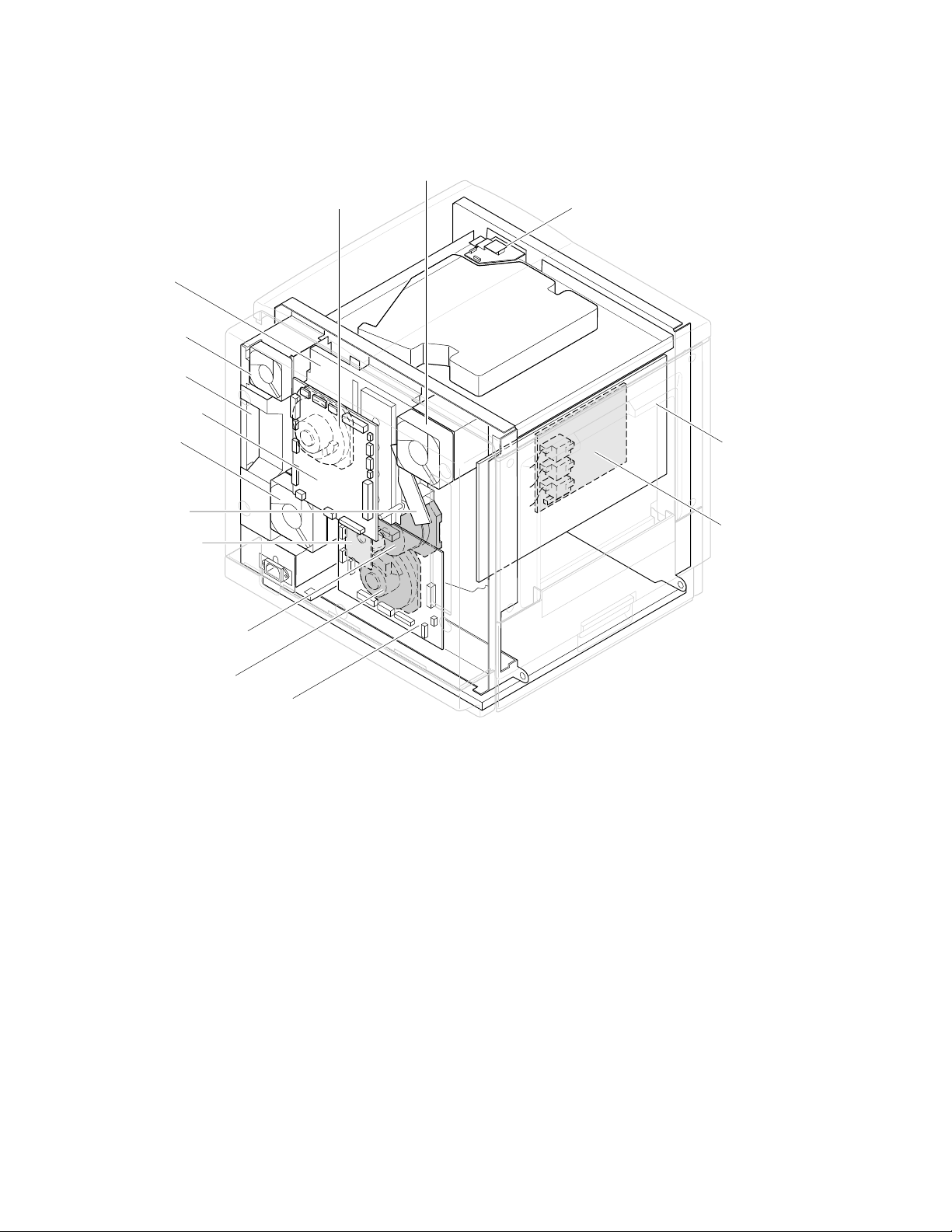
Toner cartridge
drive unit
Power
supply fan
Power
supply unit
Engine
control board
Fuser fan
Charger
sensor board
Cleaning board
Toner
cartridge
motor
Ozone fan
Laser motor drive board
General Information
Image processor
board
High voltage board
1
Main motor
Paper feed motor
Engine driver board
Figure 1-3 Print engine components (continued)
9322-86
Service Manual
1-5
Page 6
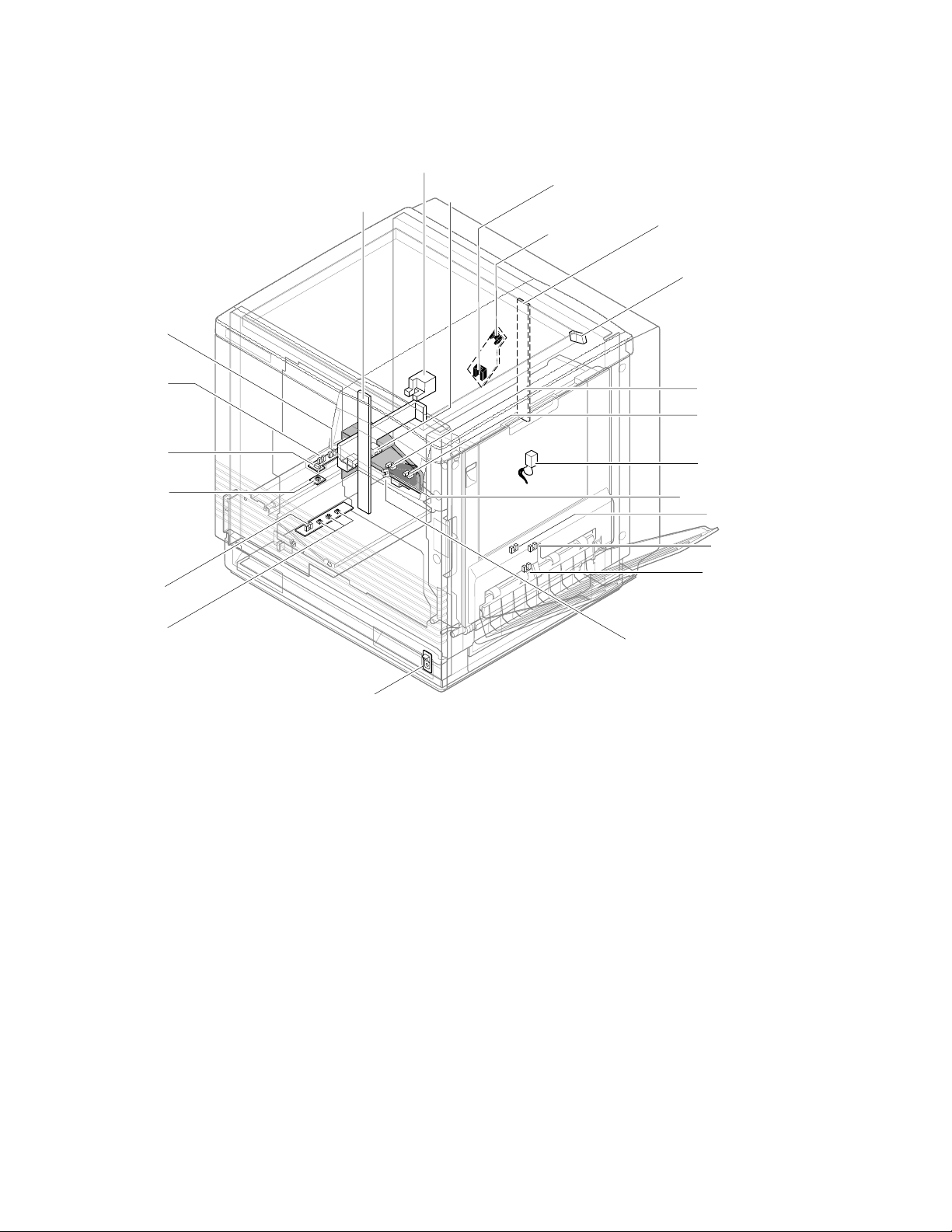
General Information
1
Manual feed
sensor
Accumulator belt
Toner level
sensors
(transmitters)
home position sensor
Image density
sensor
Scorotron
charger
sensor
Pre-transfer
charger
sensor
Toner level sensors
(receivers) are mounted
inside the toner cartridge
driver unit
Front right door
opened switch
Aligning
sensor
Transparency
sensor
(transmitter)
Transparency
sensor
(receiver)
Paper low
sensor*
Paper tray
type sensors
Power switch
*Unused by image processor
Figure 1-4 Print engine sensor, switch and solenoid locations
The photoconductive belt position sensor is not illustrated. This optical sensor
marks the home position of the photoconductive belt. It is mounted inside the
customer-replaceable imaging unit.
Transfer waste
bin sensor
Transfer roller
position sensor
Fuser-installed
switch
Left door opened
switch
Fuser-exit
sensor
Output tray full
sensor
Paper-exit
sensor
Paper-empty
sensor
9322-01
1-6
The logic state of the paper low sensor is not monitored nor used by the image
processor.
Phaser 550 Color Printer
Page 7
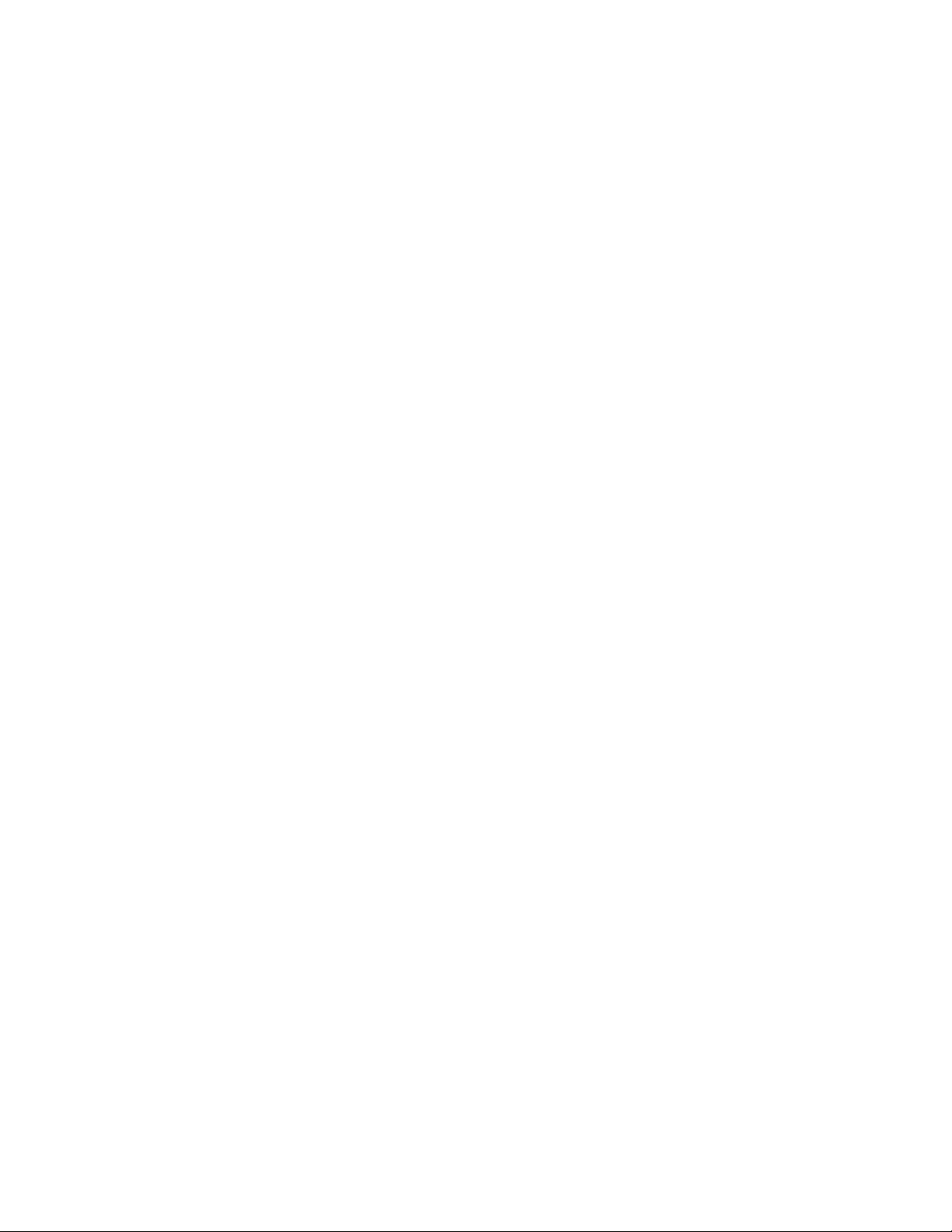
Front panel
General Information
These front panel features are found on the printer:
■
A two-line, 24-character LCD and two LEDs
Four push buttons
■
LCD
The LCD serves two purposes: displaying current controller and print
engine status information and displaying an interactive menu. Status
information includes controller status such as
Printing . Print engine status includes messages such as Out of paper ,
Paper Jam , and Out of toner . The interactive menu can only be entered
while the print engine and controller are idle. The interactive menu allows the
user to review and change certain NVRAM, I/O ports and peripheral
parameters. Using the front panel to review and change parameters is discussed
in Chapter 9, “Checks and Adjustments.”
Buttons
while in the interactive menu. The functions of Buttons 2, 3 and 4 are defined by
the particular menu or function being displayed on the LCD display. The
bottom row of the LCD labels the current function of each button.
Button 1, the left-most button labeled the Exit key, cancels an operation
Ready , Receiving data and
1
In addition, pressing the buttons as you turn on the printer enables certain
diagnostic modes:
Pressing and holding Button 1, as you turn on the printer, skips
■
power-up diagnostics (except for a brief kernel test) and proceeds to
PostScript startup.
■
Pressing and holding Button 2, as you turn on the printer, executes
extended diagnostics.
■
Pressing and holding Button 3, as you turn on the printer, executes
interactive service tests. These are described in “Printer
self-diagnostics” on page 9-6.
The Chapter 9 topic, “Resetting NVRAM” on page 9-31 explains how to use the
front panel buttons to reset the printer’s NVRAM to its factory default values.
Service Manual
1-7
Page 8
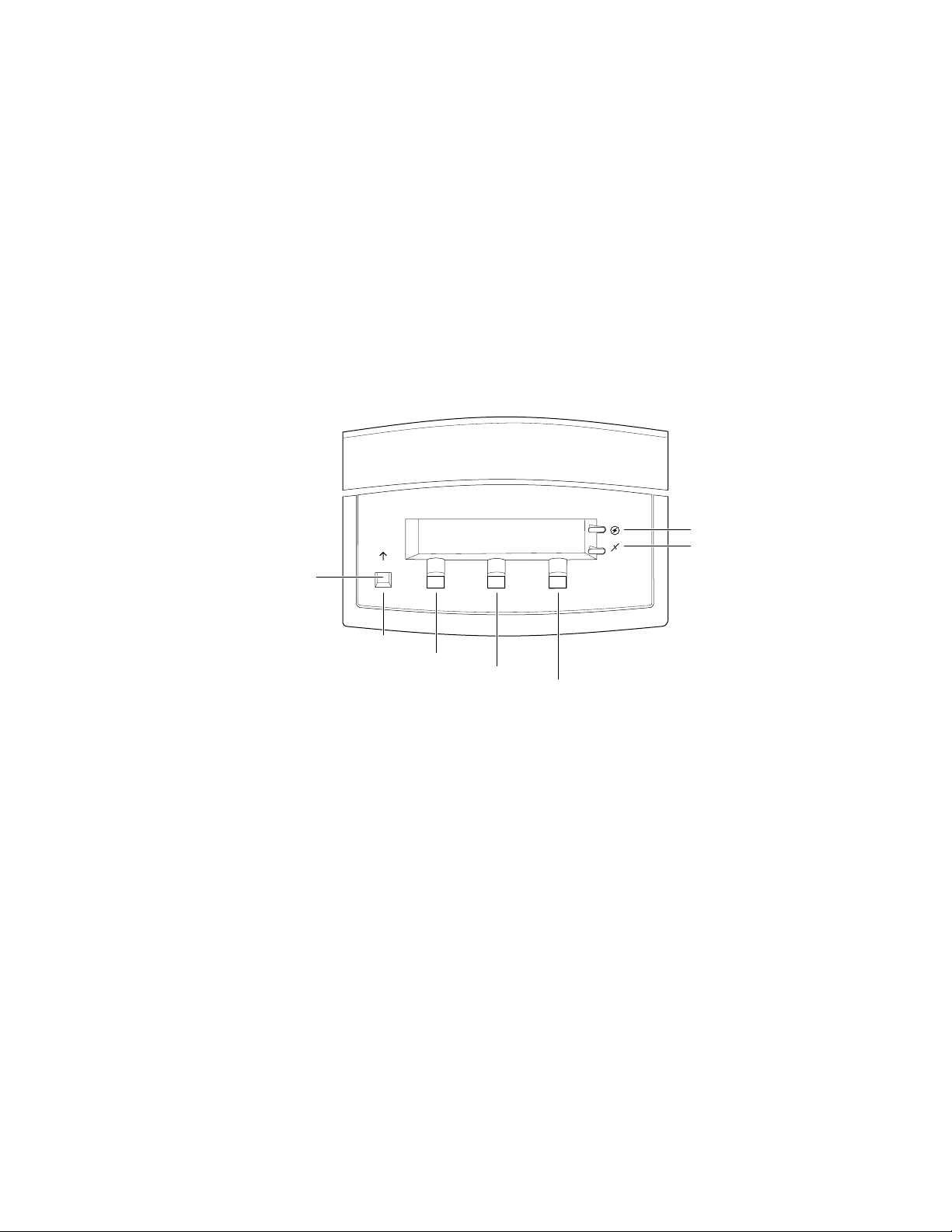
General Information
On
1
LEDs
The Power LED indicates the printer has +5 VDC available for its logic
control boards.
The
Error LED has three indications:
■
Off indicates that no errors have been detected.
■
indicates a warning to the user. An explanatory message, such as
Low Paper , is displayed on the LCD.
Blinking indicates an error has been detected. An error message, such
■
Paper Jam at Output , is displayed on the LCD. Error codes
as,
are listed and explained in the Section 6 topic, “Error messages” on
page 6-19.
Power
Error
Exit
Exit
Button 1
Button 2
Button 3
Button 4
9013-06
1-8
Figure 1-5 The front panel and its functions
Phaser 550 Color Printer
Page 9
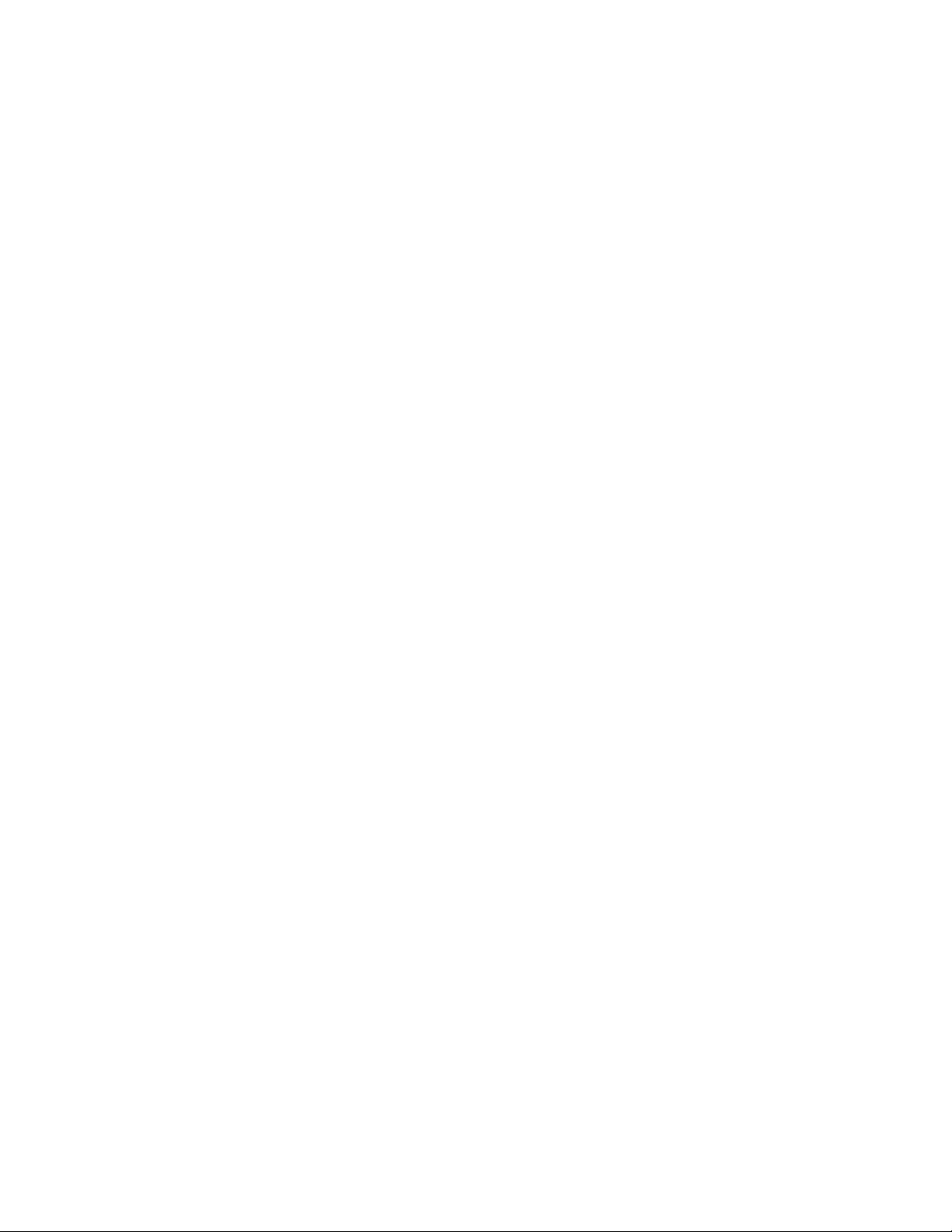
Rear panel
General Information
Connectors
The rear panel of the Phaser 550 printer features the host interface connectors to
the printer. It includes the following connectors:
Standard parallel (high-density connector).
■
■
SCSI high-density connector (font hard disk drive or
Phaser CopyStation only).
With the addition of a network card, the printer can feature either of these
groups of connectors:.
■
ThinNet (10base2) and Twisted Pair (10baseT) Ethernet connectors.
This is Option P1 and P2.
■
RS-232 serial and LocalTalk connectors. This is Option P2
1
Unshielded Twisted Pair (10baseT) and shielded Twisted Pair (DB-9)
■
Token Ring connectors. This is Option P4.
Service Manual
1-9
Page 10

General Information
1
The figure below illustrates the rear panel.
Parallel
SCSI
Smart card slot
for network card
Phaser™ Share
Ethernet Card
10Base2
Link
RX
TX
10Base-T
Option
P1
P2
Figure 1-6 The Phaser 550 rear panel
LocalTalk/Serial Card
Phaser™ Share
Serial LocalTalk®
Option
P3
RS-232
serial
LocalTalk
Token Ring Card
PhaserShare™
Option
P4
9013-05a
Network card LEDs
The Ethernet network card has two LED indicators:
■
■
Note
1-10
Phaser 550 Color Printer
TX indicator (yellow); blinks while data is transmitted to the host. The
LED is off while no data is being sent.
Twisted Pair (10baseT). RX indicator (green); blinks while the
network card is receiving data. The LED is
being received. If the LED is
off steady , then a problem (probably
on steady while no data is
hardware) has occurred at the network hub.
ThinNet (10base2). RX indicator (green); blinks while the network
card is receiving data. The LED is
received. If the LED is
on steady , then a problem (probably hardware)
off stead y while no data is being
has occurred at the network hub.
Do not use both Ethernet connectors at the same time. If both are
used the 10base2 line is ignored.
Page 11
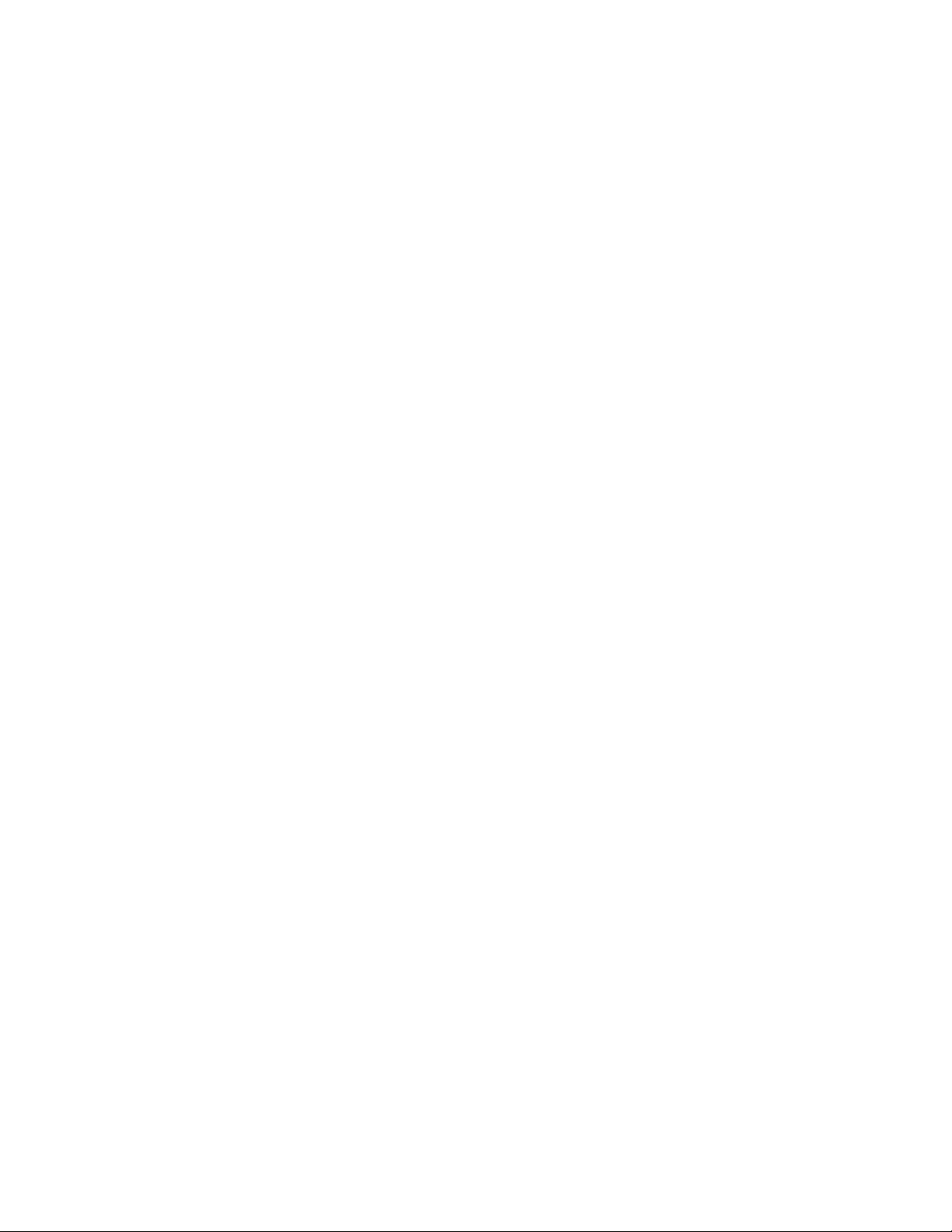
on
on
Test print button
General Information
The Token Ring network card has two LED indicators:
■
Connection (yellow); off when the printer is not inserted into the Token
blinks while the printer is attempting to insert itself into the
Ring,
Token Ring,
Ring Speed (green); off when the card is set for 4 megabits per second
■
(MBPS),
When both LEDs blink, a network card failure has occurred.
■
In the center of the rear cabinet panel is the test print button. Pressing this
button while the printer is idle causes the print engine to print a built-in test
print. The print consists of a field of thin horizontal lines. The print is made
independently of the image processor board. Hold in the test button for at least
4 seconds before releasing, or until you hear the print process begin.
when the printer is properly inserted in the ring.
when the card is set for 16 MBPS.
1
Service Manual
1-11
Page 12
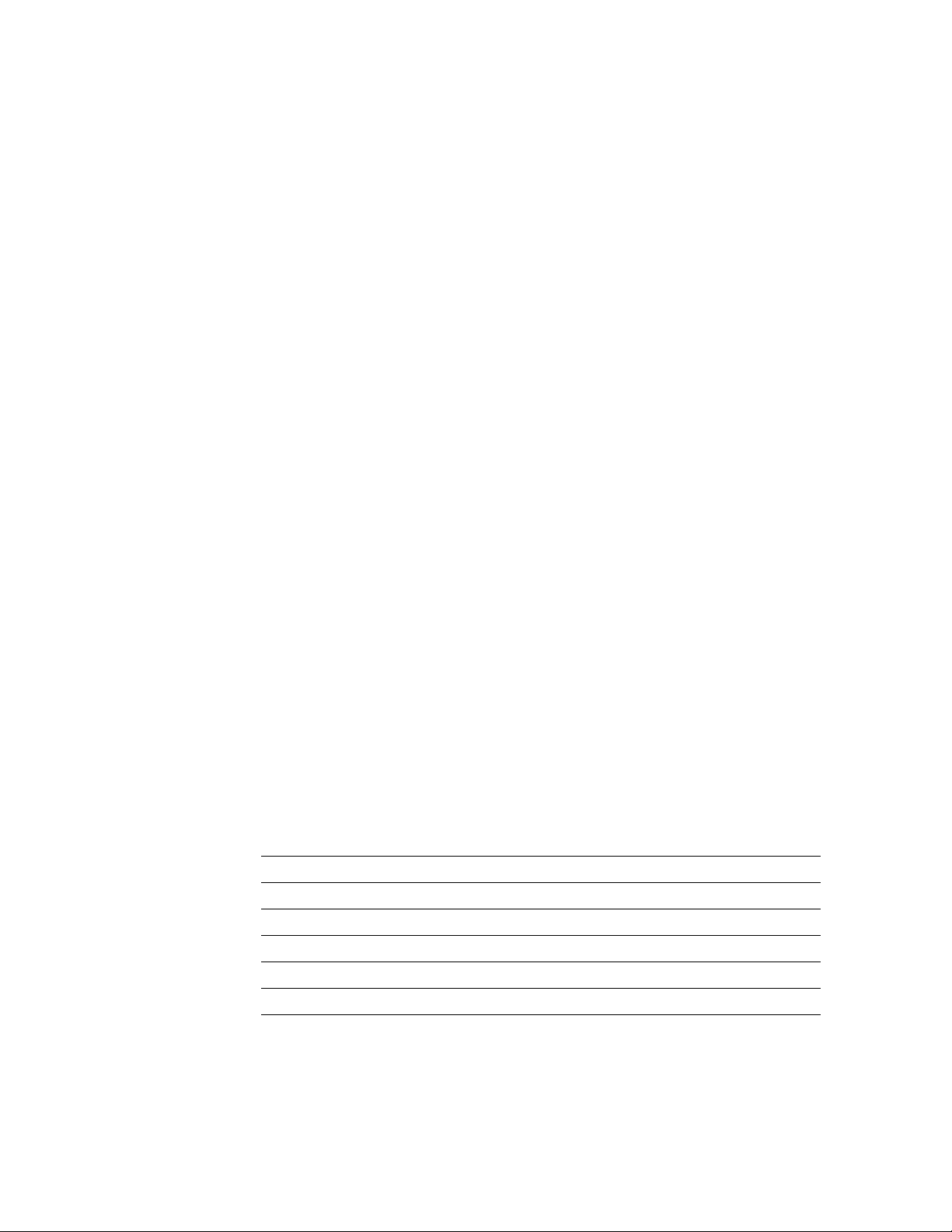
General Information
On
1
Health LED
A health LED indicates the status of the image processor board. The health LED
is mounted on the image processor board and is viewable through the grill
behind the manual feed tray. (The grill is the removable RAM SIMM options
cover.) Once the PostScript code is loaded into memory and the image processor
is initialized and running, the image processor blinks the LED at a one-second
rate.
Blinking (at a steady rate): The printer is operating normally. The LED
■
blinks irregularly during power-up self-diagnostics.
If a soft error occurs, the image processor board operates, but in a
reduced capacity. Soft failures include failure of expansion memory
SIMMs or any of the interface ports. When a soft error occurs, the
printer automatically prints a startup page listing the error.
■
or Off : A hard error condition has occurred that would keep the
image processor board from operating.
Media tray type sensing
The combinations of the three tray sensors “tell” the print engine what type of
paper tray is installed. The tray sensors are located on the left-side interior of
the paper tray slot. Sensor actuators are attached to the bottom end of the tray to
close the appropriate sensor. There are four tray types:
■
Letter (A-size) paper
Letter (A-size) transparency film
■
■ Metric Letter (A4-size) paper
■ Metric Letter (A4-size) transparency film
■ Legal-size paper
Table 1-2 Tray switch sensor combinations
Left switch Middle switch Right switch Tray type
Closed Open Open Letter (A-size) paper
1-12
Closed Closed Open Letter (A-size) transparency film
Open Open Closed Metric Letter (A4-size) paper
Closed Open Closed Metric Letter (A4-size) transparency film
Open Closed Open Legal size paper
Phaser 550 Color Printer
Page 13
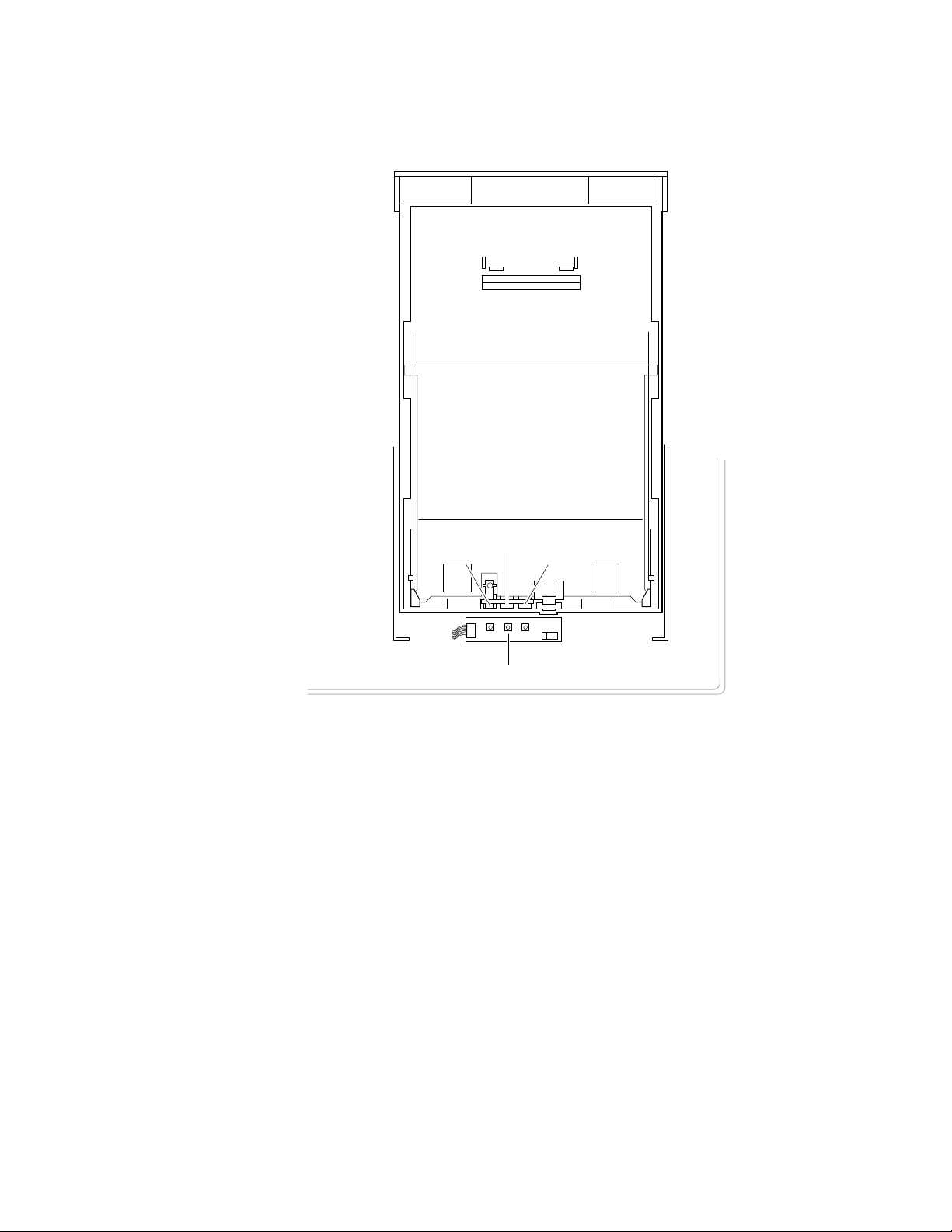
General Information
1
Sensor actuators
Middle
Left
Right
Tray sensors
Figure 1-7 Tray switch sensors and actuators
9013-40
Service Manual
1-13
Page 14
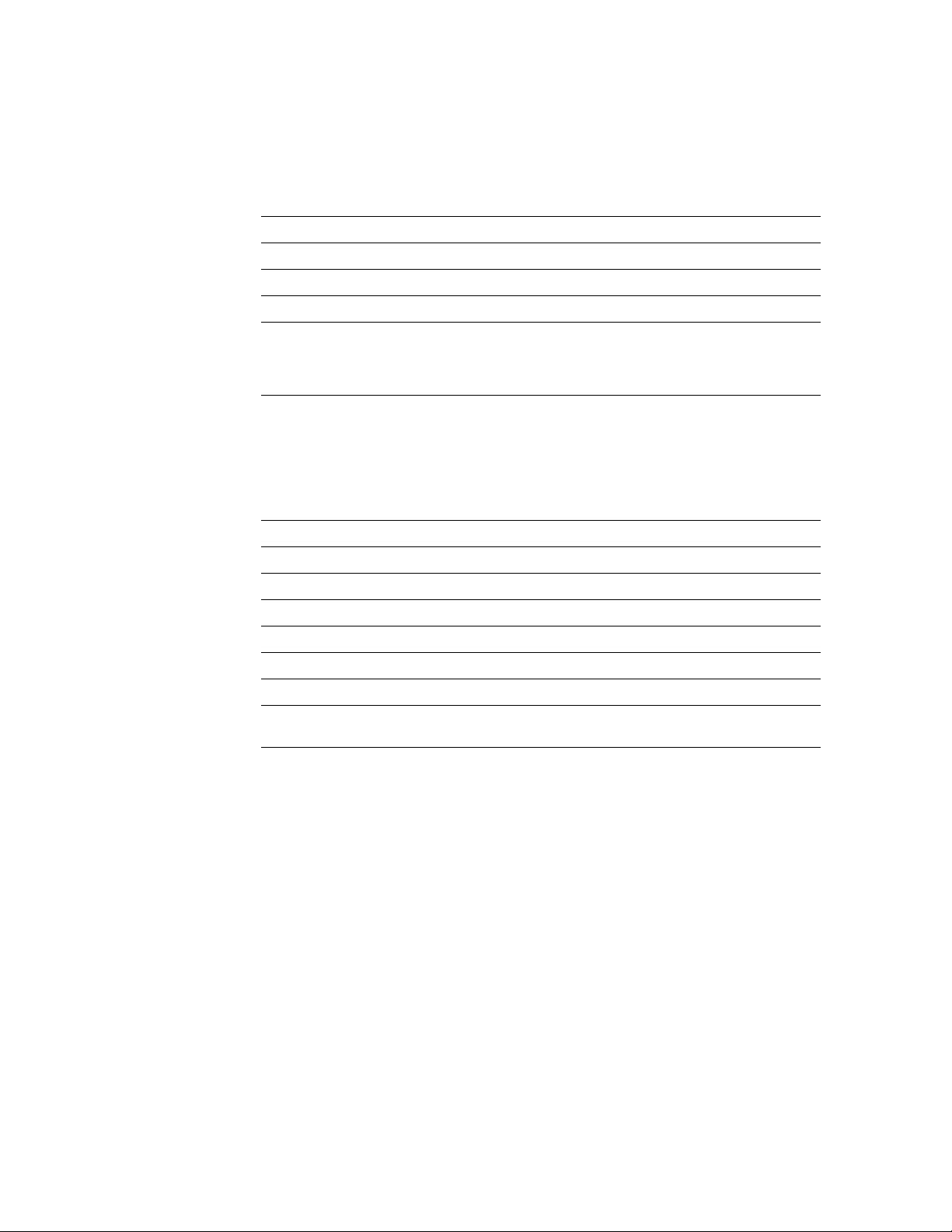
1
General Information
Specifications
Table 1-3 Physical dimensions
Dimensions Specification
Height:
Width: 48.3 cm (19 in.) With output tray: 69.6 cm (27.4 in.)
Depth: 48.3 cm (19.5 in.)
45.7 cm (18 in.) With Lower Tray Assembly: 68.6 cm (27 in.)
Weight: Approximately 53.3 kgs (117 lbs.) with Lower Tray Assembly
and consumables installed.
Approximately 39.1 kgs (86.2 lbs.) without Lower Tray
Assembly.
Table 1-4 Printer clearances
Clearances Specification
Top: 7.6 cm (3 in.)
Left: 7.6 cm (3 in.)
Right: 10.2 cm (4 in.) for handling the output tray
Front: Unlimited for removal of consumable
Rear: 15.3 cm (6 in.) for connecting computer cable and pow er cord
Bottom: No obstruction under printer that could block its cooling vents.
Mounting surface
flatness:
Within 2 degrees of horizontal with all four feet in contact with
the table surface.
1-14
Phaser 550 Color Printer
Page 15
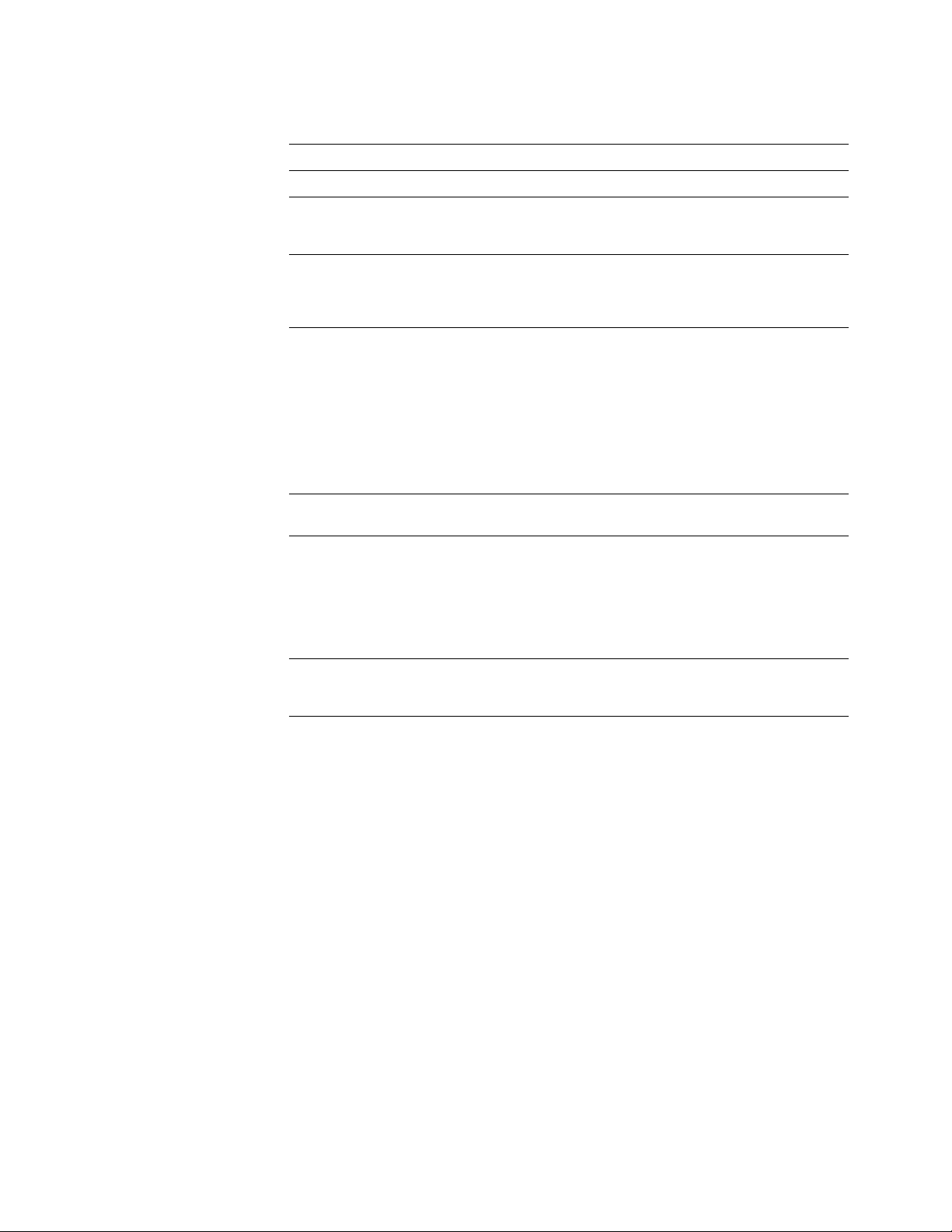
General Information
Table 1-5 Functional specifications
Characteristic Specification
Printing process Electro-photographic, four color (CMYK) transfer printing
1
Color medium Four toner cartridges each contain one of four colors: cyan,
Addressability Standard, Fast Color and Presentation
Printing speed Time from paper-load to paper-eject:
Minimum printing
margins
Usable paper A-size (letter) and A4-size (Metric letter) of a good quality
magenta, yellow or black. The toner is a nonmagnetic,
monocomponent contact medium.
mode: 600 x 600 dots-per-inch text and graphics
Enhanced mode: 1200 x 600 dots-per-inch text and graphics
Premium mode: 1200 x 1200 dpi text and graphics
Four-color 3.5 pages per minute at 600 dpi
paper: 1.75 pages per minute at 1200 dpi
Monochrome: 14 pages per minute at 600 dpi
7 pages per minute at 1200 dpi
Four-color transparency: 1.5 pages per minute
Fast color, three-color
(CMY): 5 pages per minute at 600 dpi
Print times do not include image processing time, which can
vary depending on image complexity.
All sides, 5 mm (0.2 ins.).
premium laser printer or copier paper.
Tray feed paper weight: 75 to 105 g/m
Manual feed paper weight: 60 to 120 g/m
Double-sided printing is not supported.
Envelope printing is not supported.
2
(20 to 28 lb.)
2
(16 to 32 lb)
Paper tray capacity 250 sheets using 20-lb. paper. 100 sheets of transparency
film. The optional Lower Tray Assembly also uses trays with
the same capacity.
Service Manual
1-15
Page 16
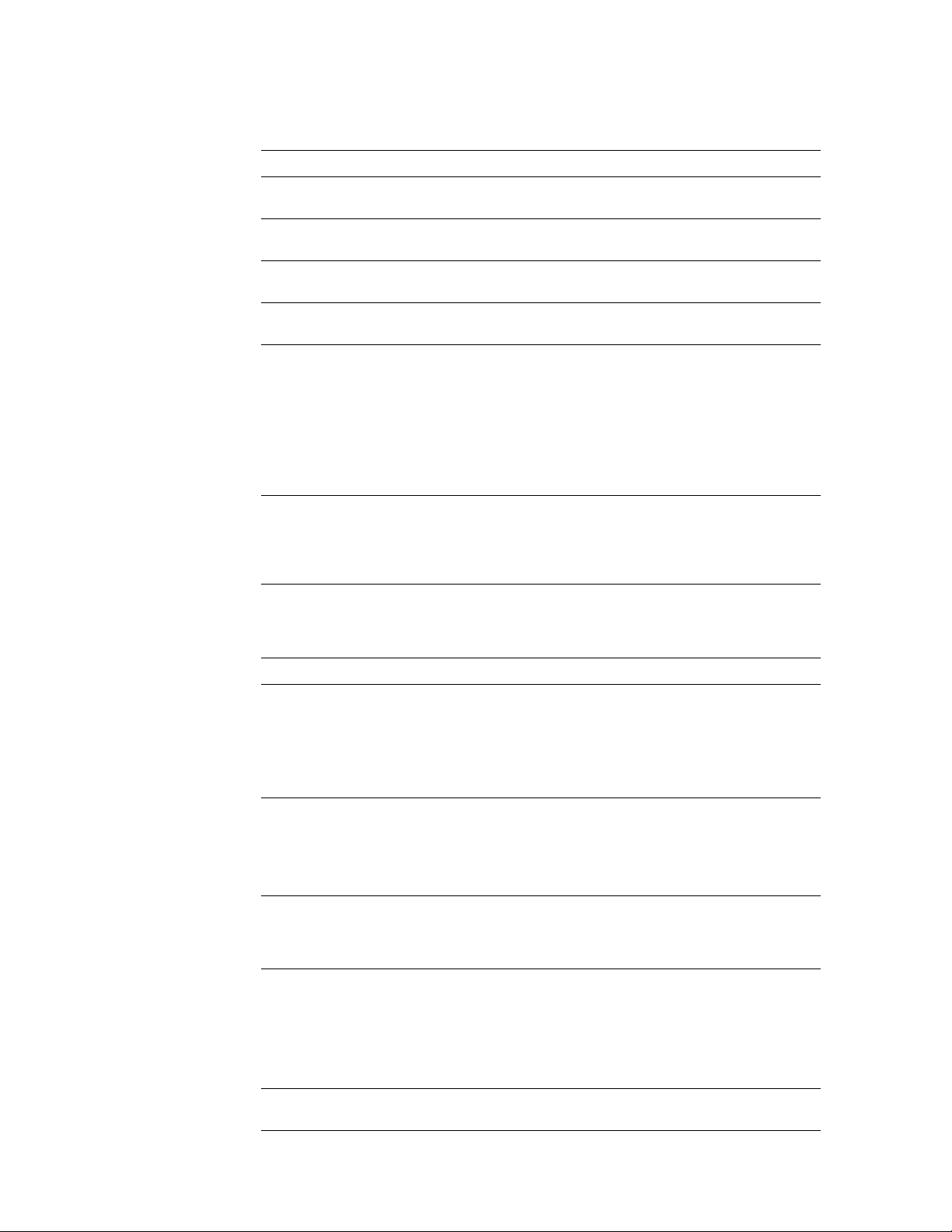
1
General Information
Table 1-6 Electrical specifications
Characteristic Specification
Primary line voltages 87 to 128 VAC (115 VAC or 100 VAC nominal); 174 to 260
VAC (220 VAC nominal)
Primary voltage
47 to 63 Hz
frequency range
Power consumption 60 watts (fuser off), 850 watts (fuser on) during Ready state,
950 watts during Warm-up, 45 watts during Energy Star state
Primary voltage fusing 110 VAC configuration – 10 amp
220 VAC configuration – 6.3 amp
Secondary DC voltages Image processor:
+ 5 VDC ± 0.25 (1A minimum, 6 A maximum)
± 12 VDC ± 0.6 (100 mA max)
Print engine:
+ 5V ± 0.25 (2.2 A max)
+ 12V ± 0.25 (0.4 A max)
- 12V ± 0.25 (0.1 A max)
+ 24V ± 0.25 (3.0 A max)
RF emissions Both 110 and 220 VAC-configured instruments pass these
standards: FCC Part 15 Class B
VDE Class B
EN55022 (CISPR 22) Class B
VCCI (CISPR 22) Class B
Table 1-7 Environmental specifications
Characteristic Specification
Temperature
Operating
Non-operating
Storage
Humidity
Operating
Non-operating
Altitude
Operating
Non-operating
Vibration/shock
Operating
Non-Operating
(vibration)
Non-operating (shock)
Acoustic Noise
(operating)
10o to 32.5o C (50oto 91oF)
o
0
to 40o C (32o to 104o F)
o
-20
to 60o C (-4
o
to 140o F)
Media should be acclimated 24 hours before using in the
printer.
10 to 80% relative humidity, non-condensing
10 to 90% relative humidity, non-condensing
Media should be acclimated 24 hours before using in the
printer.
0 to 2500 m (8,000 ft.) at 25
0 to 15000 m (50,000 ft.)
(Fuser maximum 4000 m (13,300 ft.)
May drop any side or corner 50 mm (2 in.) without impairment
of subsequent operation.
On five mutually perpendicular axes: 0.5 g, 25-minute sweep,
5 to 200 to 5 Hz, 100 to 200 sec./sweep cycle. No resonant
frequencies below 50 Hz.
30 g, trapezoidal flared pulse, 20 msec each axis.
Aver age sound le vel (LEQ) is less than 53 dbA. Peak noise in
standby mode is 47 dbA.
o
C
1-16
Phaser 550 Color Printer
Page 17

Regulatory specifications
The printer is a recognized component in conformance with the following
regulatory standards:
■ The packaged product meets ASTM D4169-86 and ASTM D4728-87
Transportation Standards.
■ Listed UL 1950 Information Processing and Business Equipment.
■ Certified CSA C22.2 No. 950 Safety of Information Technology
Equipment, Including electrical Business Equipment.
■ GS licensed IEC 950 (1991) Second Edition; EN60950 Information
Processing and Business Equipment.
■ VDE 0871/6.78 (Class B) Regulation for the Radio Frequency Interface
Suppression of High Frequency Apparatus and Installations.
■ VDE 0875, Regulation for RFI Suppression of Electrical Equipment
and Installations
General Information
1
■ EN55022 (CISPR 22) Class B
VCCI (CISPR 22) Class B
■ FCC Class B (for 115 VAC equipment) pursuant to Sub-part J
of Part 15.
Service Manual
1-17
Page 18
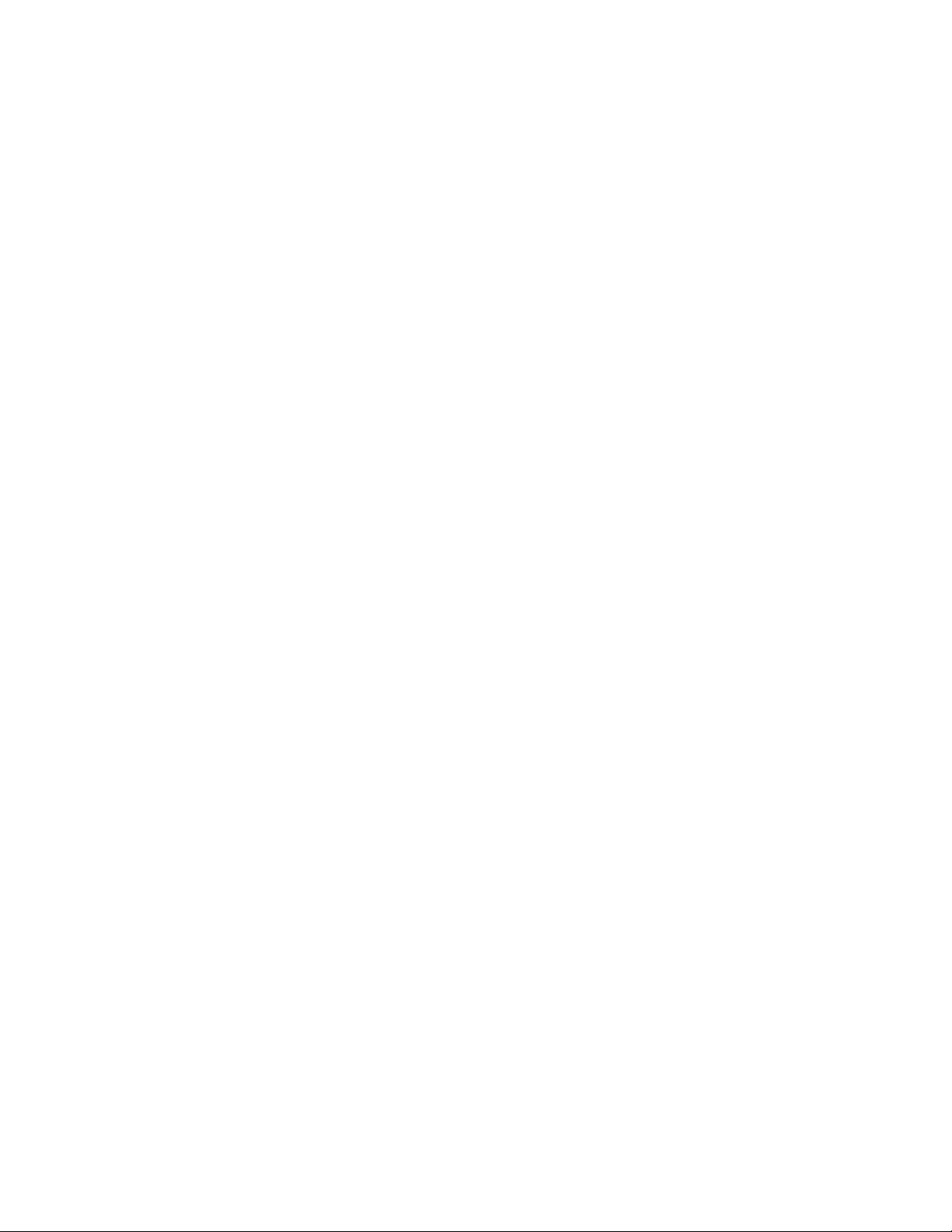
Page 19
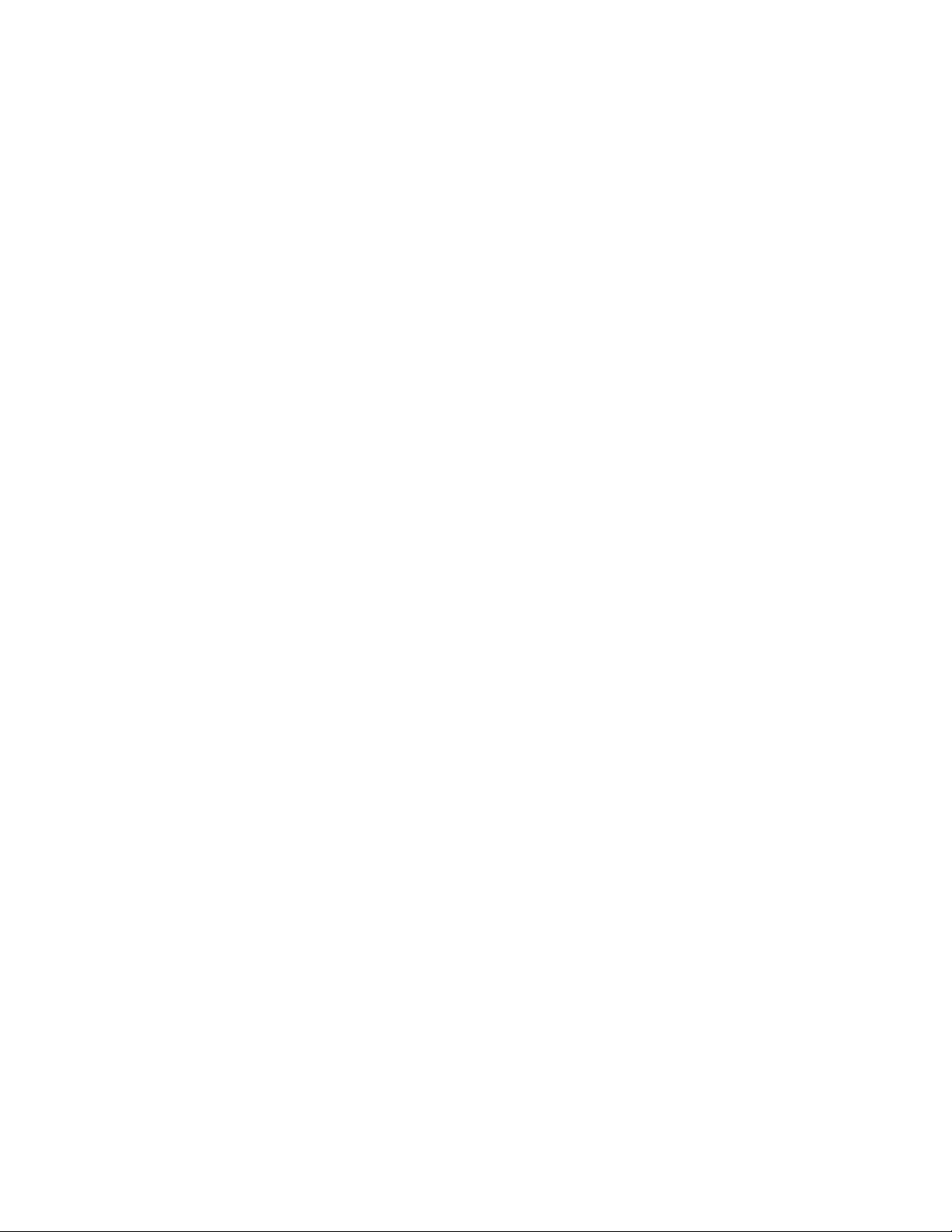
Appendix
D
Test Pattern Generator
The Test Pattern Generator contains PostScript scripts to start test patterns for a
number of Tektronix color printers. It allows you to test a printer as if it were
receiving a file from a host computer. The test patterns are generated by the
printer's image processor and then printed by the print engine.
Note
The Test Pattern Generator should contain firmware version 1.2 or
higher.
Service Manual
D-1
Page 20
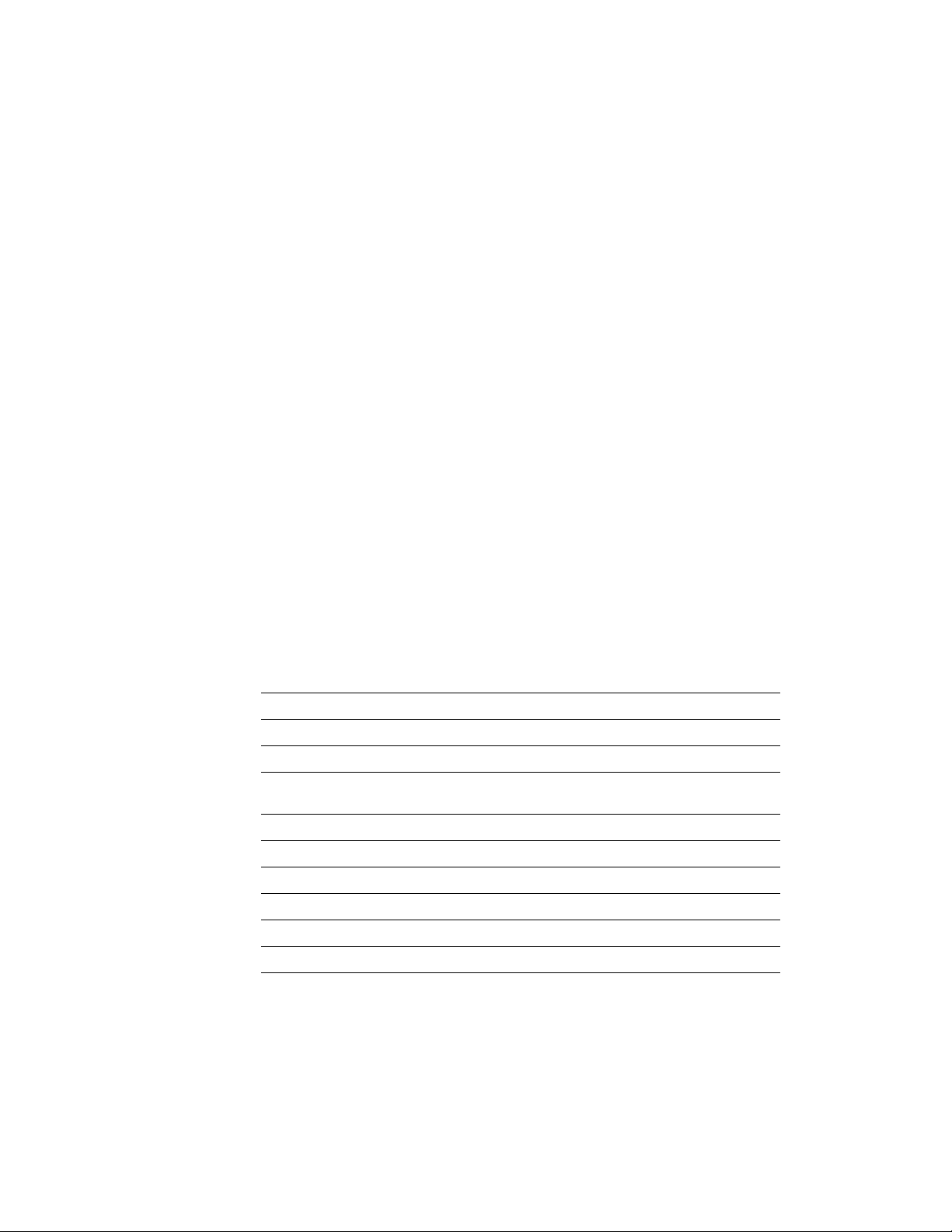
1.
2.
3.
4.
D
Test Pattern Generator
To use the Test Pattern Generator, do the following:
Select a test pattern to be printed using the Test Pattern Generator's
five DIP switches. The following tables lists the available test
patterns.
Plug the Test Pattern Generator onto the printer's parallel port. Use
the parallel cable adapter (013-0299-00) to convert between the Test
Pattern Generator’s Centronics-style connector and the printer’s
new-style, high-density parallel port connector. You do not have to
turn the printer off; you can plug in the Test Pattern Generator “hot.”
Press the Test Pattern Generator's START button. Its green LED
flashes as you press the button.
The printer will print the transmitted print file. The front panel
displays the message “Waiting for data,” with the READY light
flashing, for five minutes after a test print has been sent to the printer.
However, you do not have to wait five minutes before sending
another test print from the Test Pattern Generator; the printer will
accept another test print.
Besides print files, the test pattern generator also allows you to turn off and on
the printer's startup page.
Additionally, the Test Pattern Generator lets you set up a printer for printing
from a 4511A Network Interface. To do so, just select the appropriate DIP switch
setting.
Table D-1 Test Pattern Generator DIP Switch settings for Phaser 550
Pattern or function 1 2 3
Print quality test pattern On On On On On
Blank sheet Off On On On On
Engine Pattern 1
(100%)
Service print 1 Off Off On On On
Blank sheet On On Off On On
Engine pattern 2 (50%) Off On Off On On
Service print 2 On Off Off On On
Enable startup page Off Off Off On On
Disable startup page On On On Off On
On Off On On On
45
D-2
Phaser 550 Color Printer
Page 21
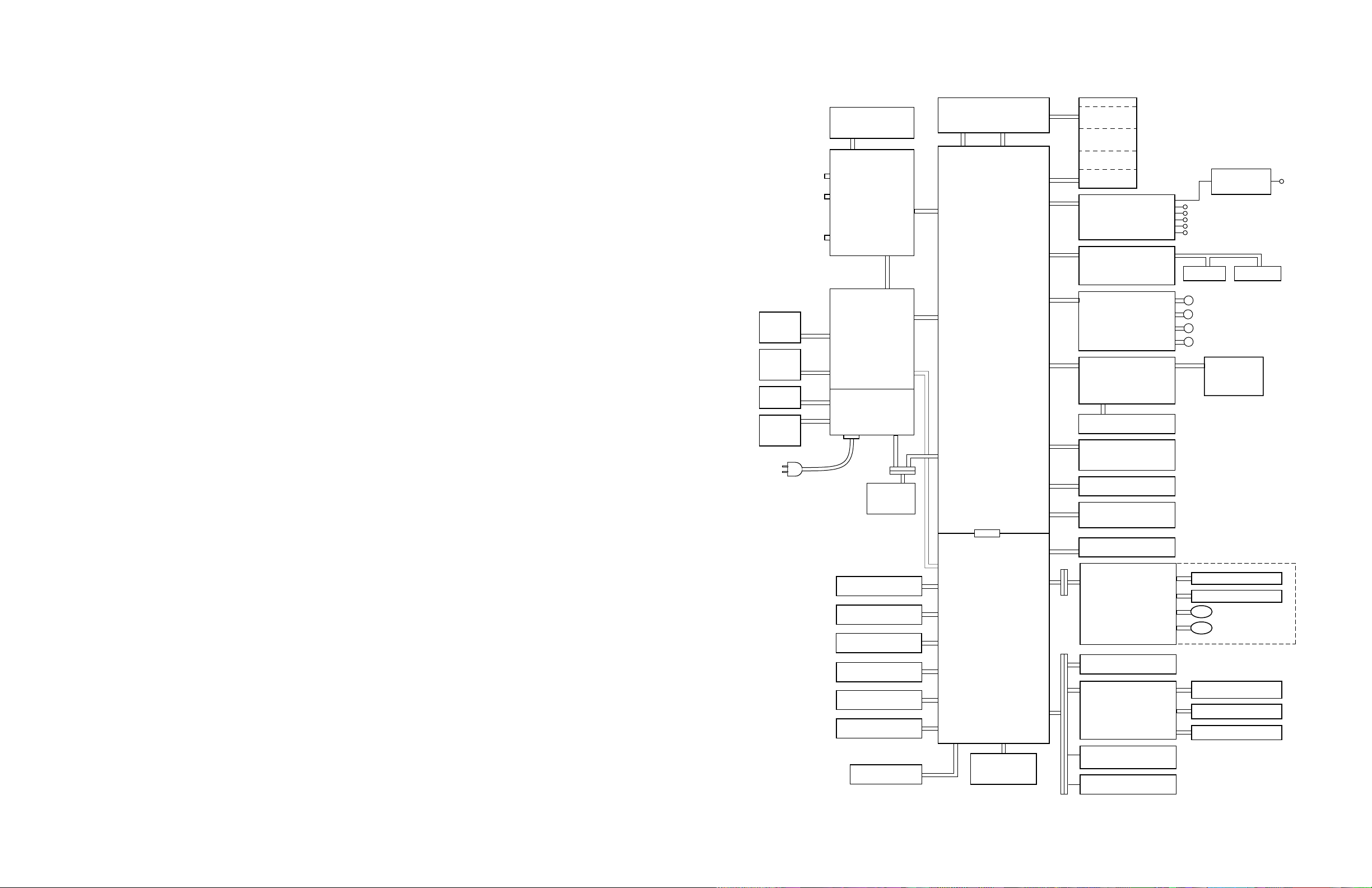
Appendix
C
Wiring Diagram
Power
supply
fan
Door-
open
switch
Power
switch
Fuser-
installed
sensor
SCSI
Parallel
Network
card
Front panel
J219
J811
J211
J515
CN 853
CN 851
CN 802
CN 804
Image
processor
CN 854
Power
supply
J511
J921
CN 855
CN 852
CN 805
Laser driver board
CN 1
CN 11
CN 1
CN 5
CN 12
Engine
control
board
CN502
CN 16
CN 4
CN 9
CN 7
CN 6
CN 13
CN 540
Laser
scanner
CN 570
CN 701
High voltage
power supply
board
CN 627
Image density
sensor connector
CN 619
Toner cartridge
level sensor
(Receiver) and
roller clutch
board
CN 625
Charger unit
sensor board
CN 624
Imaging unit
CN 632
Accumulator belt
position sensor
Toner cartridge
sub bias board
FTR Orange
DEV Yellow
STR Black
CHG Red
GRID Blue
CN 628
BK sensor
CN 620
CN 621
CN622
CN623
CN 626 CN 630
B
Y
M
C
Pre-exposure
lamp
CMY sensor
Fuser
Left door closed
sensor
Fuser fan
Paper-feed motor
Developer cartridge
drive motor
Main motor
Cleaning board
Paper tray switches
CN 618
CN 307
CN 312
CN 304
CN 306
CN 305
CN 313
CN 302
CN 311
CN 2
CN 301
Engine
driver
board
CN 310
Optional
lower tray
assembly
CN 14
CN 17
CN 303
CN 309
CN 308
Ozone fan
Toner cartridge level
(transmitter) sensor
Pre-transfer lamp
CN 601
Paper
feeder
Exit tray full
CN 617
sensor
CN 611
Exit roller
sensor board
Toner cartridge
CN 615
movement sensor
CN 616
Cam motor
board
CN 603
CN 602
CN 606
CN 605
CN 614
CN 612
CN 613
Paper-pick sensor
Aligning sensor
Transfer roller solonoid
Aligning roller clutch
Fuser exit
CN 610
sensor
Switchback solenoid
Face switching solenoid
9322-65
Figure C-1 Wiring diagram
Service Manual
C-1
Page 22
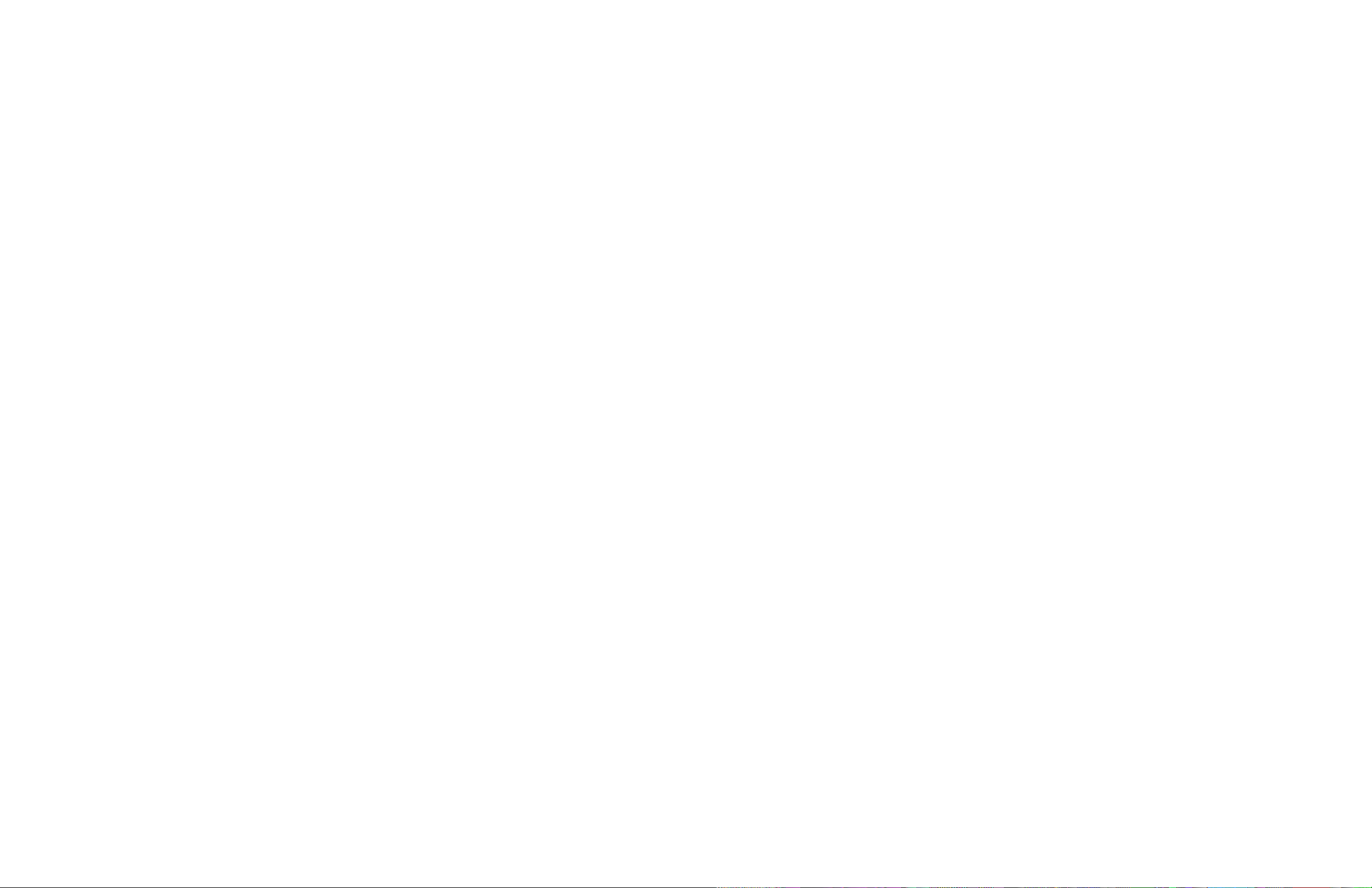
Page 23
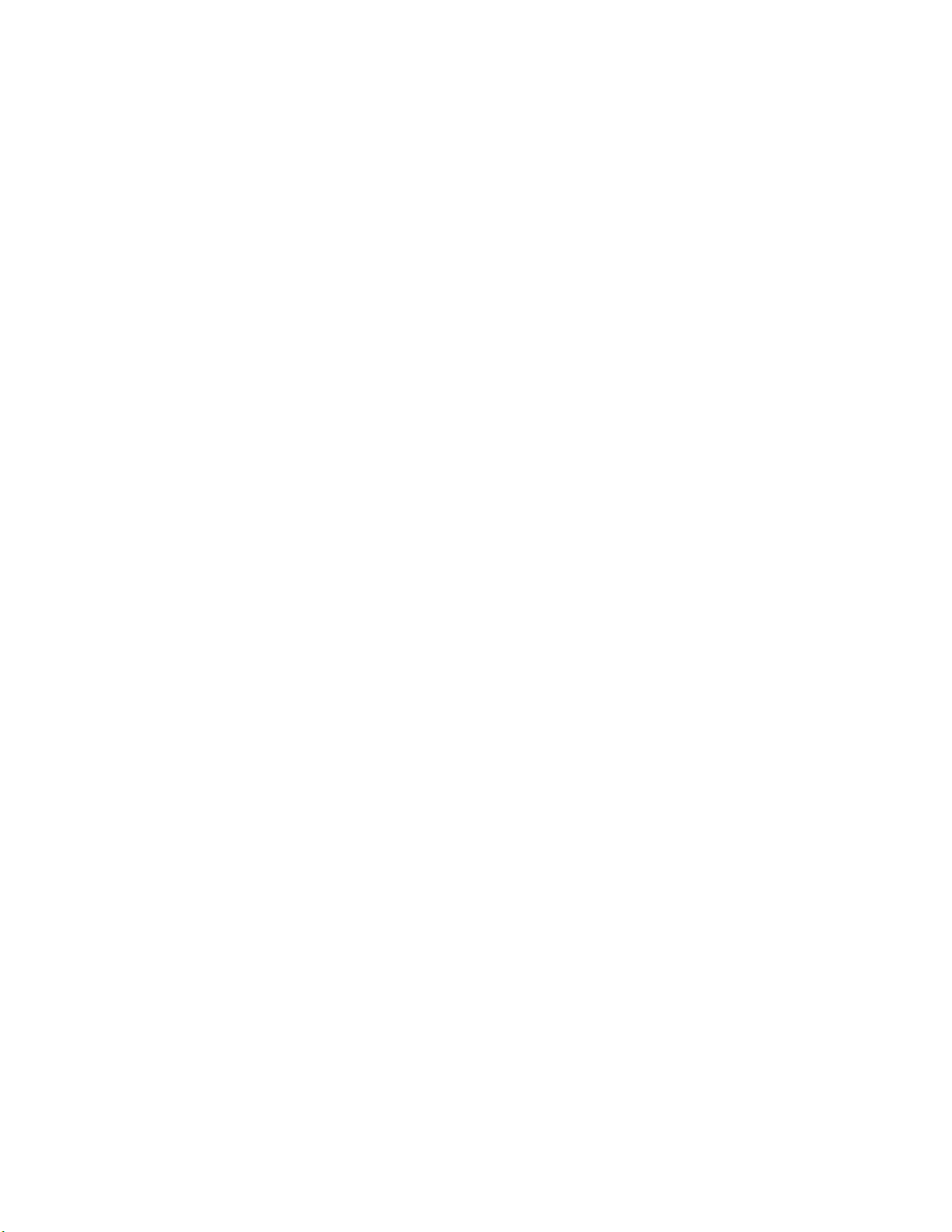
Contents
1 General Information
The Phaser 550 Color Printer 1-2
RAM and printer capabilities 1-3
Print engine assemblies 1-4
Front panel 1-7
Rear panel 1-9
Network card LEDs 1-10
Test print button 1-11
Health LED 1-12
Media tray type sensing 1-12
Specifications 1-14
Regulatory specifications 1-17
2 Installing the Printer and Drivers
Pre-install questions for customers 2-2
Unpacking 2-5
Printer inventory 2-5
Accessory box 2-5
Setting up the printer 2-7
Installing SIMM memory 2-7
Installing a font SIMM 2-7
Installing a network card 2-7
Cabling the printer 2-8
Connecting the printer to a Macintosh 2-8
LocalTalk connection to a Macintosh 2-8
Ethernet connection to a Macintosh 2-8
Connecting the printer to a PC 2-9
Direct connection to a PC 2-9
Networked connection using the Ethernet port 2-9
Networked connection using the Token ring port 2-9
Connecting the printer to a workstation 2-10
Direct connection to the workstation 2-10
Networked connection to a workstation 2-10
Networked connection using the Token Ring port 2-10
Connecting an optional SCSI hard disk drive to the printer 2-11
Connecting the optional CopyStation to the printer 2-12
Turning on the printer 2-13
The startup page 2-13
The configuration page 2-14
Service Manual
v
Page 24
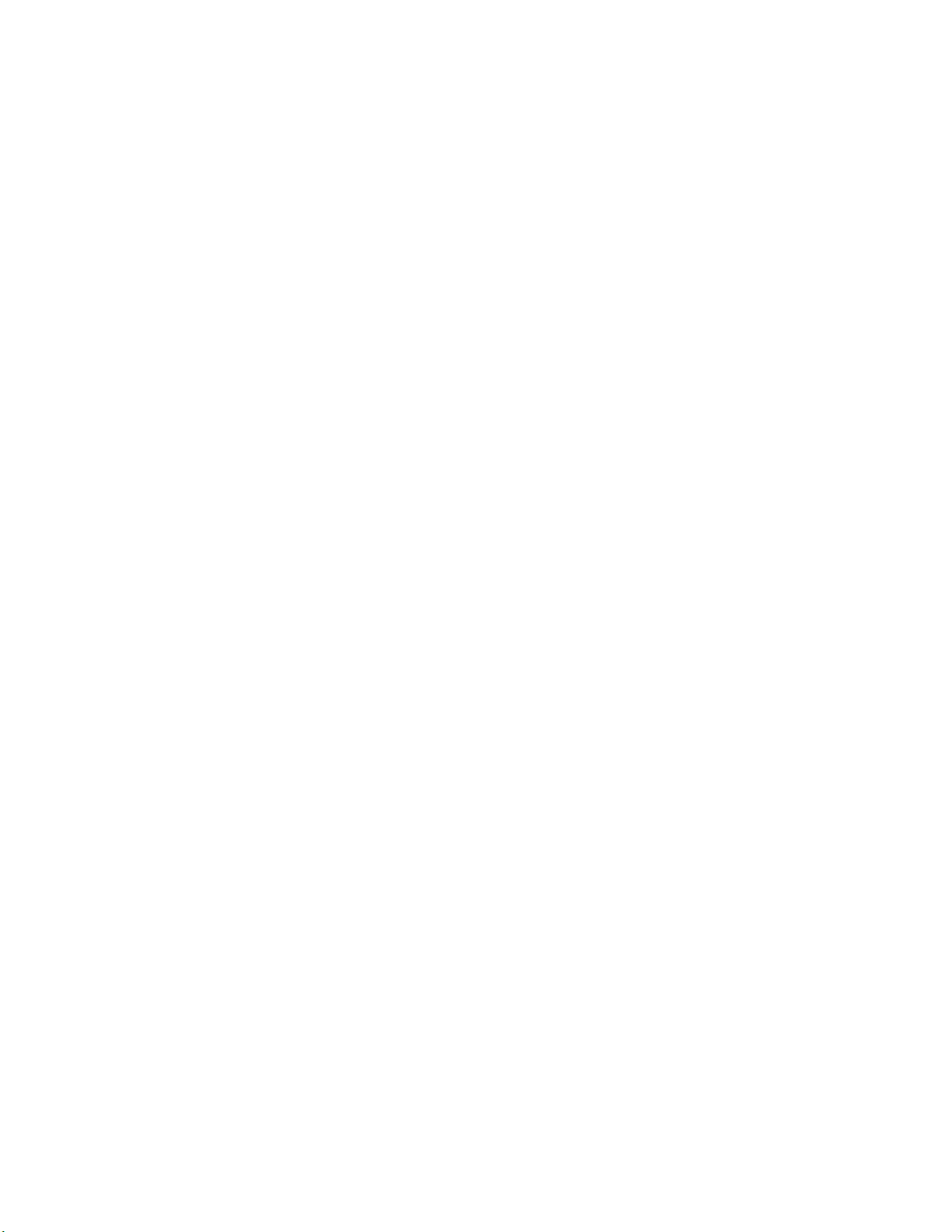
vi
Driver and communication set up 2-21
Loading the LaserWriter PPD file 2-21
Installing a printer driver for Microsoft Windows 95 2-22
Installing the Tektronix driver for Windows 3.1 2-24
If you have other Tektronix printer drivers already installed 2-24
Configuring the Tektronix Windows printer driver 2-25
Updating the standard Microsoft Windows PostScript driver 2-27
Installing the printer driver for OS/2 Version 2 2-28
Setting the printer’s IP address using the front panel 2-30
Configuring the printer's serial port for a PC 2-31
Using printcap to configure a workstation for the printer's serial port 2-33
Configuring a Novell NetWare server for the printer 2-34
Configuring TCP/IP on a UNIX host 2-35
3 Verifying the Printer and Host Connections
Macintosh verification 3-1
Selecting the printer via the Chooser 3-1
Printing the directory from a Macintosh 3-3
Verifying that an application communicates to the printer 3-4
Using the Error Handler utility 3-4
PC verification 3-5
DOS connection verification 3-5
Windows 95 driver verification 3-5
Windows 3.1 driver verification 3-6
OS/2 connection verification 3-6
Novell NetWare verification 3-7
Send a print file to the printer 3-7
Using the Error Handler utility 3-8
Workstation verification 3-9
Verifying connection and printing using TCP/IP protocols 3-9
Using the Error Handler utility 3-10
Phaser 550 Color Printer
Page 25
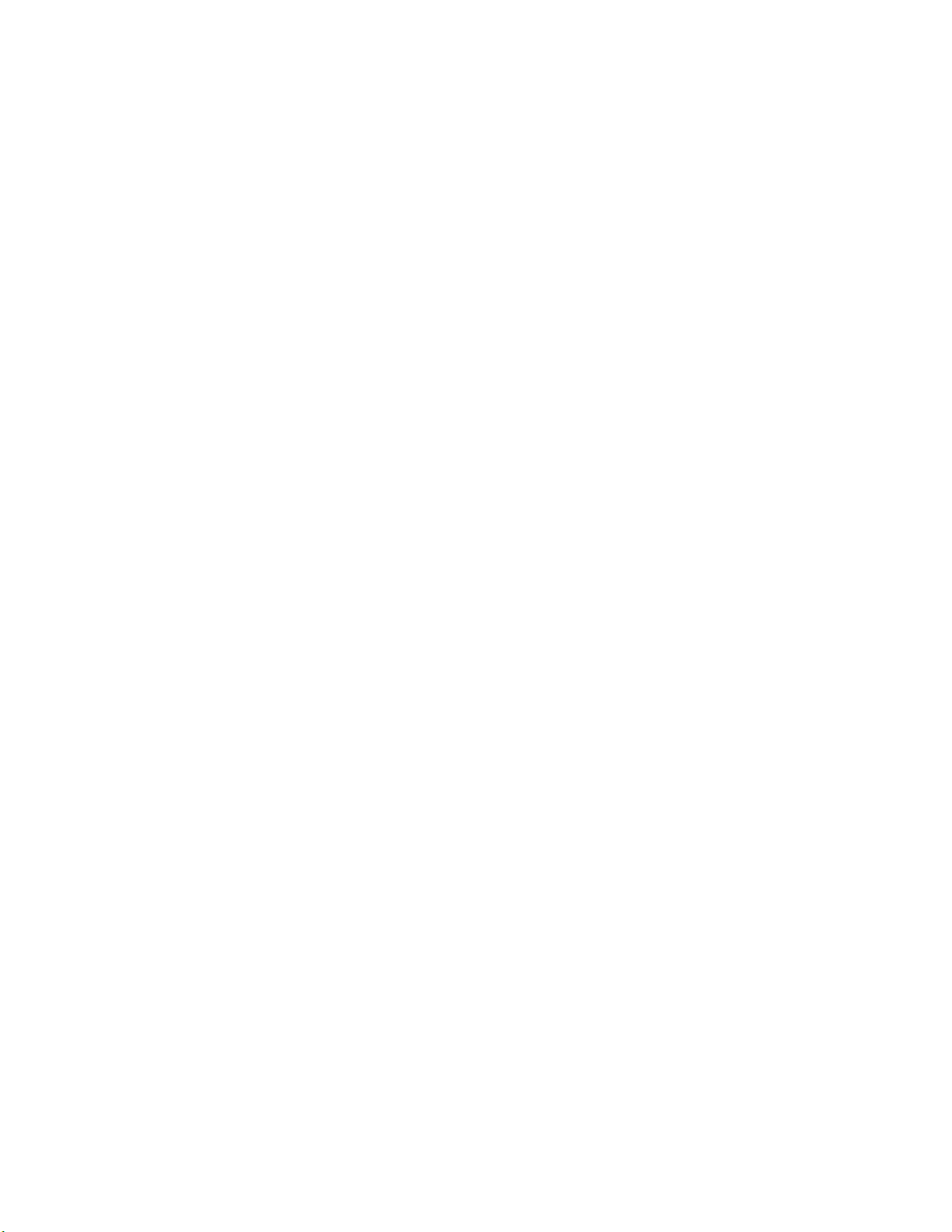
4 Key Operator Training
Overview 4-1
Printer controls and indicators 4-2
Loading media 4-3
Customer-replaceable consumables 4-4
Imaging unit 4-4
Toner cartridges 4-4
Transfer roller 4-4
Fuser 4-4
Clearing paper jams 4-5
Cleaning 4-5
Warranty information 4-6
Service support 4-6
Supplies ordering 4-7
If you need help 4-7
Using the automated fax systems 4-7
Tektronix Color Printer Information Server 4-10
Customer Support Hotline 4-10
Service support 4-11
Electronic bulletin board service 4-11
5 Theory of Operation
Overview 5-1
Functional block diagram 5-2
Laser imaging 5-4
Overview 5-4
Pre-exposure 5-6
Electrostatic charging 5-7
Laser exposure 5-8
The laser scanner 5-9
Toner pickup (development) 5-10
Toner transfer to the accumulator belt 5-11
Paper picking 5-12
Toner transfer to paper 5-13
Fusing and exiting 5-14
Print modes 5-15
Printer color correction 5-16
Power supply 5-17
Image processor 5-18
Image rendering technology 5-18
Service Manual
vii
Page 26
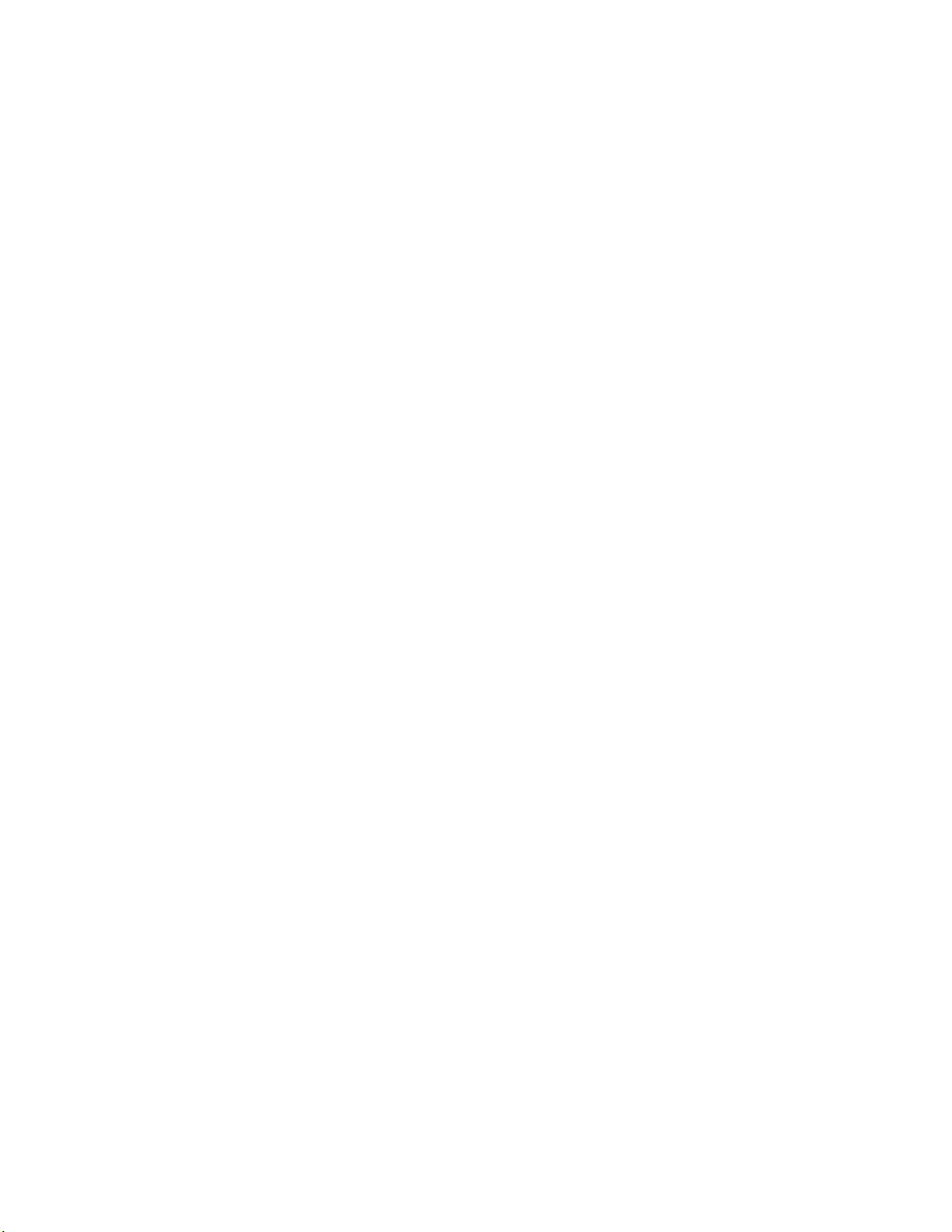
6 Troubleshooting
System power-up sequence 6-1
Print engine troubleshooting 6-2
Testing the print engine 6-2
Verifying printer operation by using its self-test print 6-3
Verifying power supply operation 6-3
Measuring power supply voltages 6-3
Inspecting the power supply fuses 6-5
Safety interlocks 6-5
Testing for a shorted motor 6-6
Testing motor resistances 6-7
Media jams and the paper path 6-8
Media-based problems 6-8
Media problems 6-8
Multiple-sheet pick 6-8
The printer is not distinguishing between paper and transparency film 6-9
The media skews passing through the paper path 6-9
Paper tray indicates empty when it is not 6-10
No paper feeder installed 6-10
No imaging unit installed 6-10
Jams 6-11
Paper mis-picks at the paper tray 6-11
Paper jams midway in the paper feeder 6-11
Paper jams at the second bias transfer roller 6-12
Fuser jams 6-13
Eject jams 6-13
Manual feed jams 6-14
Other problems 6-15
The printer continuously displays “Initializing” 6-15
Transfer roller waste tray indicates not full when it is 6-15
No toner cartridge installed when it is 6-16
No fuser installed when it is 6-16
Front door open when it is closed 6-16
Left-side door open when it is not 6-16
High temperature error 6-17
Low temperature error 6-17
High voltage error 6-17
Thermistor open error 6-18
Power supply fan does not run 6-18
Front Panel Cycling between READY and WARMING UP 6-18
viii
Phaser 550 Color Printer
Page 27
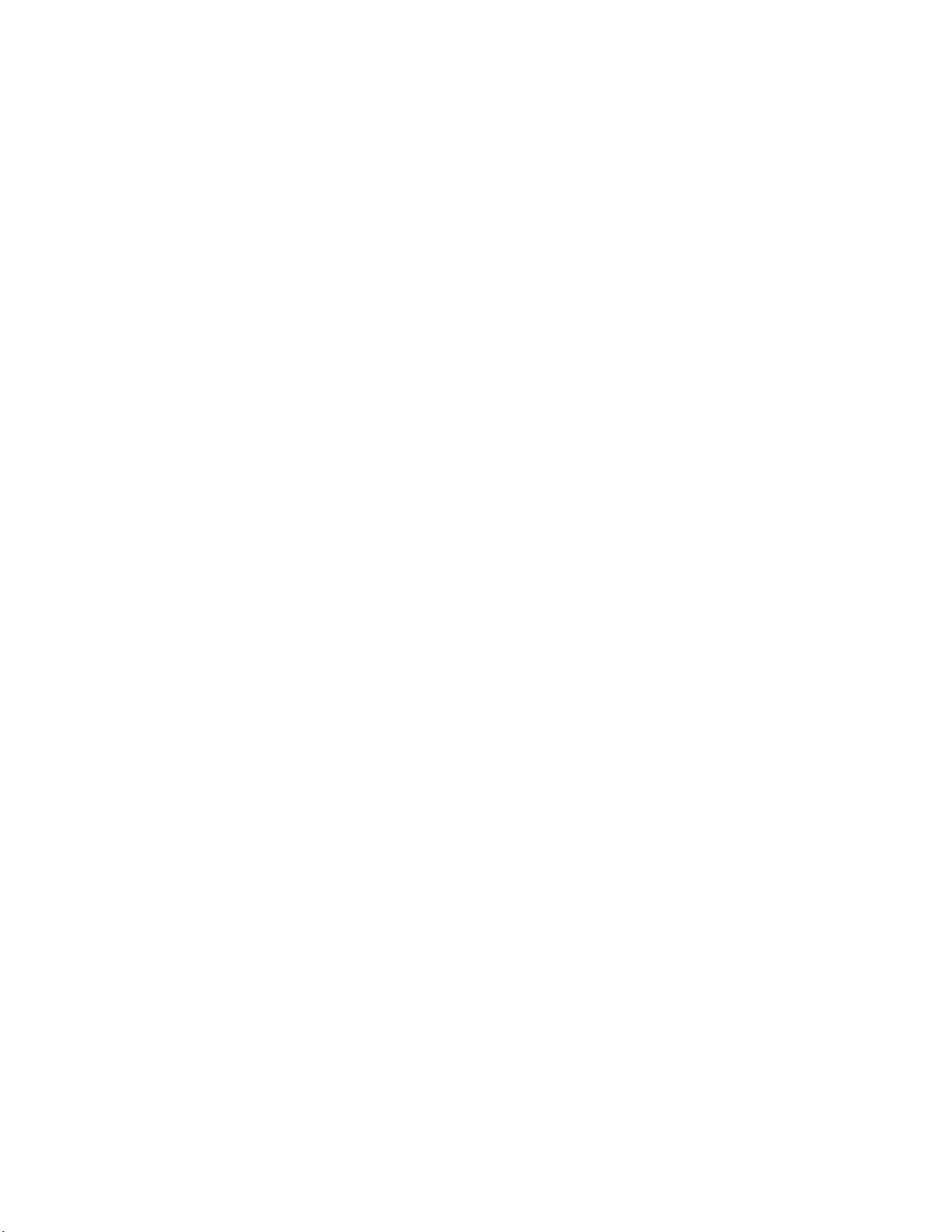
ix
Error messages 6-19
Print engine error codes 6-19
Printing and print quality problems 6-24
Blank print 6-24
All-black print 6-24
Missing primary color 6-25
Light print 6-25
Repeated spots or lines on print in-line with each other 6-26
Dark vertical line in print 6-26
Missing primary color on one side of print 6-26
White horizontal line or band in all the colors of a print 6-27
White vertical lines in the print 6-27
Dirty background 6-27
Mis-transfer, missing portions of toner 6-27
Partial black dots 6-27
Dark, irregular steaks in all colors 6-28
Ghosting 6-28
Unfused or partially fused printing 6-28
Image is skewed on the paper 6-28
Stains on the back of the print 6-29
No printing on edge of print 6-29
Image is not centered on the print when it should be 6-29
The print is wrinkled 6-30
Macintosh printing problems 6-31
Image never prints 6-31
Image prints in black-and-white 6-31
Image is rotated 90 degrees 6-31
Printer isn’t in the Chooser 6-32
PC DOS printing problems 6-32
Image never prints 6-32
Windows printing problems 6-34
Image never prints 6-34
Blue color on the screen is printing too purple 6-34
Windows message “Problem writing device LPT1: Cancel or Retry” 6-34
Workstation printing problems 6-35
Image never prints 6-35
Service Manual
Page 28
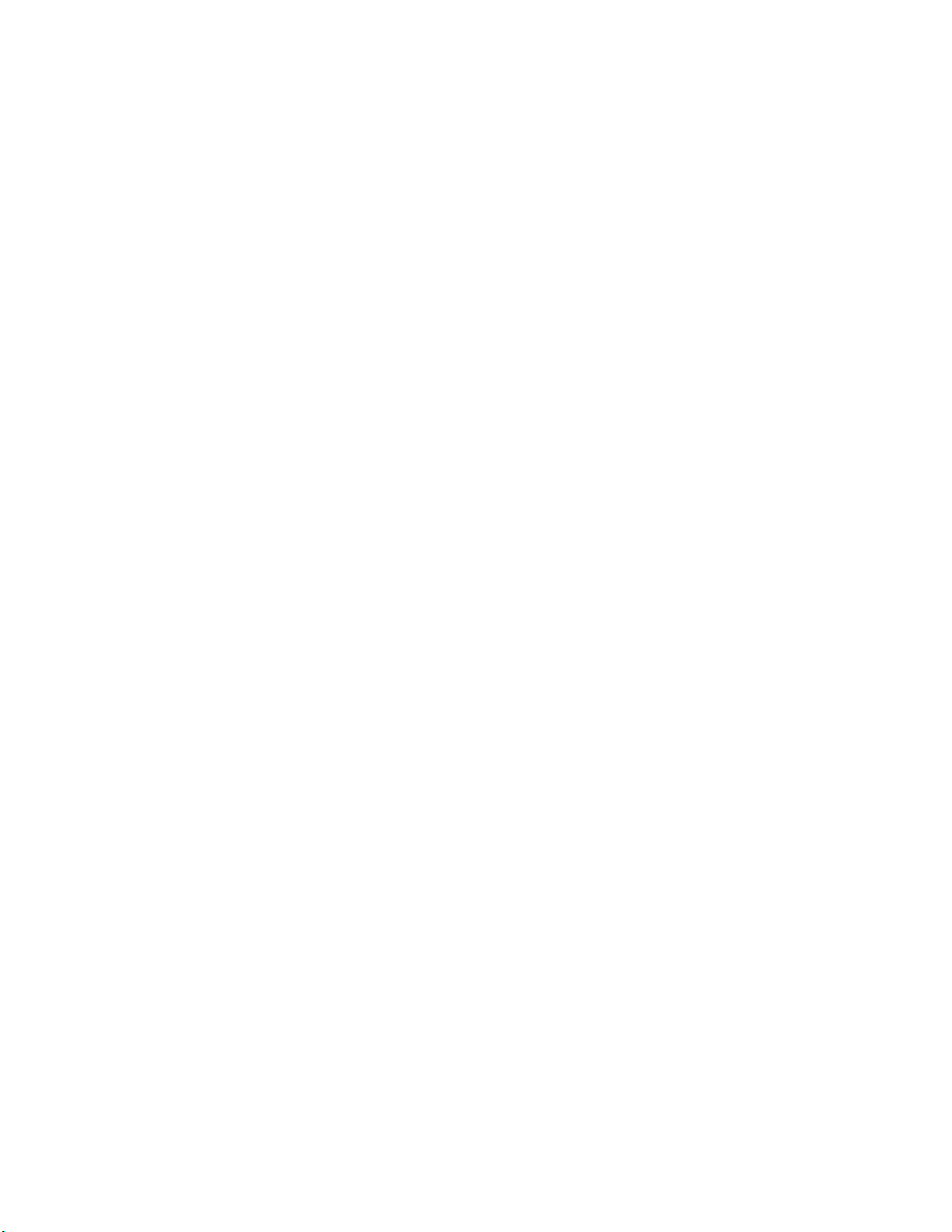
x
7 Cleaning and Maintenance
Service preventive maintenance procedure 7-1
Recommended tools 7-1
Cleaning 7-2
Lubrication 7-2
8 FRU Disassembly/Assembly
Required tools 8-1
The printer cabinet 8-2
Upper rear cover 8-2
Lower rear cover 8-2
Top cover 8-2
Left door (for paper feeder access) 8-2
Left side cover 8-2
Manual feed tray 8-2
Front door 8-4
Upper and lower front covers 8-4
Bottom front cover 8-4
Front panel board 8-4
Toner level sensor board 8-4
Right side covers (front, rear and lower) 8-5
Paper feeder 8-6
Paper tray sensor board 8-6
Cartridge selector/eject unit (right door) 8-8
Laser scanner 8-9
Laser motor drive board 8-10
Power supply 8-11
Fuser installed switch 8-11
Power supply fuse 8-13
Printer rear assemblies 8-14
Engine control board 8-14
Engine driver board 8-14
Charger sensor board 8-15
Main motor 8-16
Paper feed motor 8-16
Cleaning board 8-16
Toner cartridge drive unit 8-18
Home position sensor assembly and the left door opened switch 8-18
Phaser 550 Color Printer
Page 29
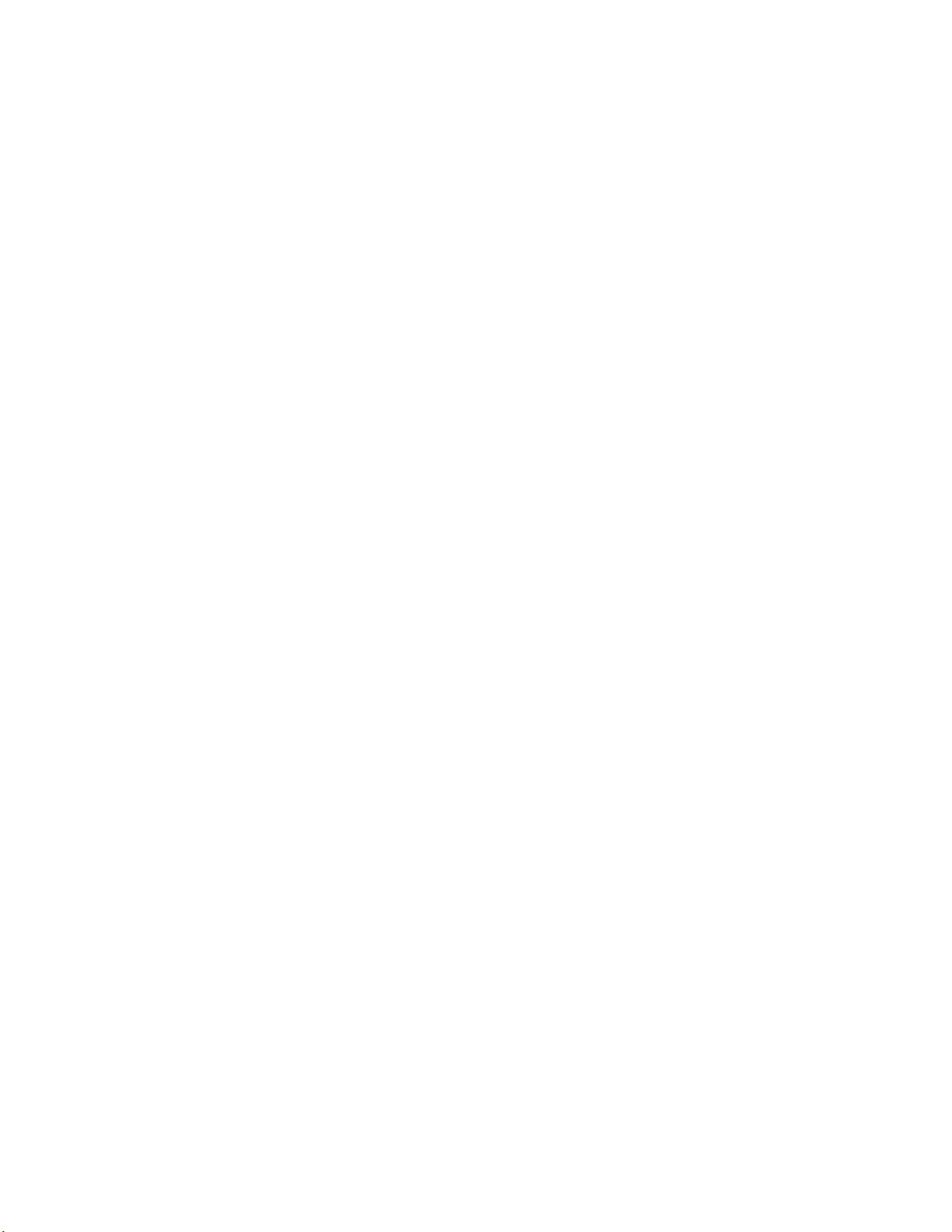
xi
High-voltage board 8-20
Pre-exposure lamp 8-21
Pre-transfer lamp 8-21
Toner auto-density sensor 8-21
Image processor board 8-23
Installing RAM SIMMs 8-24
Installing an Extended Features SIMM 8-26
Installing a network card 8-28
Enabling TCP/IP with the authorization code 8-29
Replacing the code ROM SIMM 8-30
9 Checks and Adjustments
Required tools 9-1
Front panel menu 9-2
Printing test prints 9-4
Print service test prints 9-4
Printing the configuration page 9-4
Printing the demonstration pages 9-4
Printing the print engine’s test print 9-4
Image processor normal indicators 9-5
Image processor hard and soft error indicators 9-5
Printer self-diagnostics 9-6
Service mode status code meanings 9-11
Resetting NVRAM 9-31
Print engine calibration 9-32
Printer color correction 9-32
Starting printer semi-automatic color correction 9-32
Manually setting color corrections 9-32
Checking print registration 9-34
A Field Replaceable Units List
B Test Prints
C Wiring Diagram
D Test Pattern Generator
Index
Service Manual
Page 30
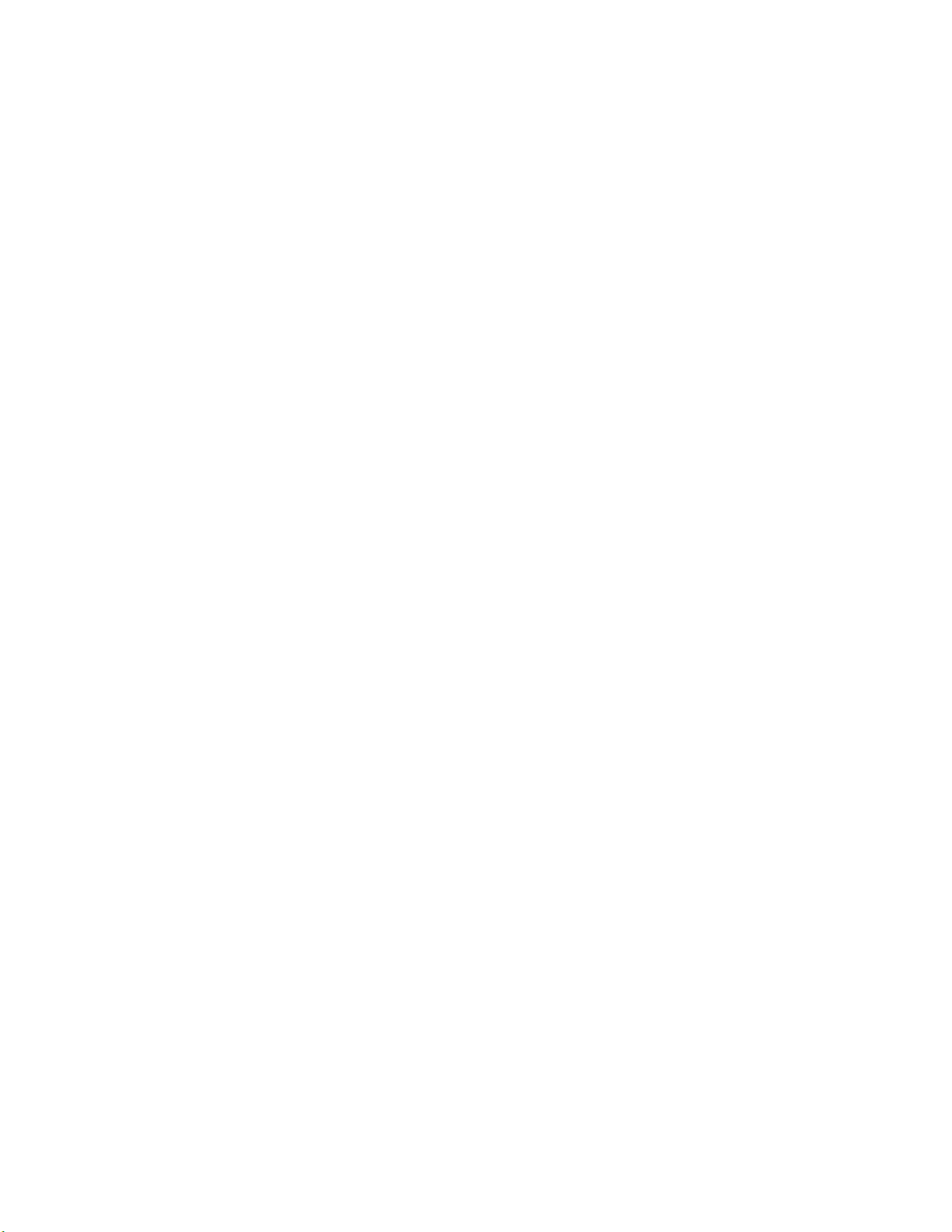
Figures
Figure 1-1
Figure 1-2
Figure 1-3
Figure 1-4
Figure 1-5
Figure 1-6
Figure 1-7
Figure 2-1
Figure 2-2
Figure 2-3
Figure 5-1
Figure 5-2
Figure 5-3
Figure 5-4
Figure 5-5
Figure 5-6
Figure 5-7
Figure 5-8
Figure 5-9
Figure 5-10
Figure 5-11
Figure 5-12
Figure 5-13
Figure 5-14
The Phaser 550 Color Printer 1-1
Print engine major components 1-4
Print engine components (continued) 1-5
Print engine sensor, switch and solenoid locations 1-6
The front panel and its functions 1-8
The Phaser 550 rear panel 1-10
Tray switch sensors and actuators 1-13
The Phaser 550 and its packaging 2-6
Connecting a SCSI hard disk drive to the Phaser 550 2-11
Connecting a CopyStation to the Phaser 550 2-12
Block diagram of the printer 5-2
Laser printing process overview 5-5
Pre-exposing the photoconductive belt 5-6
Electrostatic charging of the photoconductive belt 5-7
Laser exposure of the photoconductive belt 5-8
The laser scanner 5-9
Toner pickup 5-10
Toner transfer to the accumulator belt 5-11
Paper picking 5-12
Transferring toner to the paper 5-13
Fusing the toner to the paper 5-14
Print modes and printing dots 5-15
The power supply 5-17
The image processor graphics pipeline 5-19
Figure 6-1
Figure 6-2
xii
Measuring the DC voltages (test points) 6-4
Door safety interlock switches 6-6
Phaser 550 Color Printer
Page 31

Figure 8-1
Figure 8-2
Figure 8-3
Figure 8-4
Figure 8-5
Figure 8-6
Figure 8-7
Figure 8-8
Figure 8-9
Figure 8-10
Figure 8-11
Figure 8-12
Figure 8-13
Figure 8-14
Figure 8-15
Figure 8-16
Figure 8-17
Figure 8-18
Removing cabinet covers 8-3
Removing cabinet covers 8-5
Removing the paper feeder and the paper tray sensor board 8-7
Removing the cartridge selector/eject unit 8-8
Removing the laser scanner 8-9
Removing the laser modulation board 8-10
Removing the power supply and the fuser installed switch 8-12
Replacing the power supply fuse 8-13
Removing the engine control, engine driver and charger sensor boards 8-15
Removing the main motor, paper-feed motor and cleaning board 8-17
Removing the toner cartridge drive unit, home position sensor and
the left door interlock switch 8-19
Removing the high-voltage board 8-20
Removing the pre-exposure lamp, pre-transfer lamp and toner auto-density sensor 8-22
Removing the image processor board 8-23
Installing RAM SIMMs 8-25
Installing an extended feature SIMM 8-27
Installing a network card in the printer 8-28
Installing the code ROM SIMM 8-30
Figure 9-1
Figure 9-2
Figure 9-3
Figure 9-4
Figure 9-5
Figure A-1
Figure A-2
Figure A-3
Figure C-1
Menu map 9-2
Menu map 9-3
Status codes diagnostic tree 9-11
Manual color correction reference print 9-33
Checking the registration of the toner layers 9-34
Cabinet FRUs A-2
Cabinet FRUs A-3
The internal printer A-5
Wiring diagram C-1
Service Manual
xiii
Page 32

Tables
Table 1-1
Table 1-2
Table 1-3
Table 1-4
Table 1-5
Table 1-6
Table 1-7
Table 2-1
Table 2-2
Table 6-1
Table 6-2
Table 9-1
Table 9-2
Table A-1
Table A-2
Table A-3
Table A-4
Installed RAM and printer capabilities 1-3
Tray switch sensor combinations 1-12
Physical dimensions 1-14
Printer clearances 1-14
Functional specifications 1-15
Electrical specifications 1-16
Environmental specifications 1-16
Configuration page settings for the Phaser 550 2-14
Values for modifying the DEVPARAMS.PS file 2-32
Motor and solenoid resistances 6-7
Print engine service error codes 6-19
Print engine service test descriptions 9-8
Status code meanings 9-12
FRU parts list of the printer cabinet A-2
FRU part list of the printer cabinet A-3
FRU parts list of the exploded printer A-4
Supplies and accessories A-6
Table D-1
xiv
Test Pattern Generator DIP Switch settings for Phaser 550 D-2
Phaser 550 Color Printer
Page 33

Appendix
B
Test Prints
This appendix illustrates the test prints produced by the print engine. It also
illustrates a number of defective prints and the reason for the defects. The
Chapter 6
page 6-24 discusses solutions to the problems shown in this appendix.
Test Print consists of four 25% tint primary color bands. Service Print 1 prints out
four 25% tint full page fills, each page one primary color. Service Print 2 shows
1200 dpi printing.
From the Help Pages menu in the front panel, select Test Print
From the Help Pages menu in the front panel, select Service Print 1
Troubleshooting topic “Printing and print quality problems” on
Black
Test Print
<--- ---> Print
Service Print 1
<--- ---> Print
Power
Error
Power
Error
Cyan
Magenta
=
Yellow
Imaging Unit XXXX
Corona Wire XXXX
Test Print
Transfer Kit XXXX
Fuser XXXX
=
Black Cyan Magenta Yellow
Single color mottled or with non-uniform density streaks.
If a single color displays a mottled appearance or if a single color
shows many vertical streaks of varying densities, then that color’ s
toner cartridge is running of toner. Replace the cartridge.
Service Manual
B-1
Page 34

Test Prints
Vertical line or scratch in print, single color
If the scratch is of one missing primary color, then the trouble can
usually be traced to a scratch in the developer roller of the
missing toner’s toner cartridge. No toner is transferred from the
developer roller to the photoconductive belt at the defect point.
Vertical line or scratch in print, all colors
The problem may be caused by contamination on the laser
window where the laser beam exits the laser scanner and enters
the imaging unit. Since the b loc k ed laser beam cannot discharge
the portion of the photoconductive belt it cannot reach, toner will
not transfer to those portions of the belt. Consequently a blank,
vertical line will appear on the prints in all colors. Remove the
imaging unit and, with a squeeze bulb, blow any dust or toner off
of the window (located in the “ceiling” of the cavity left in the
printer once the imaging unit is removed).
If it is in all colors then the problem may be in the imaging unit,
such as a scratched photoconductive belt. Replace the imaging
unit.
A very thin, white line could be caused by a scratched roller in the
fuser which replacing will solve. The scratch in the print may not
be continuous but rather a set of in-line vertical scratches. If the
scratches are about 5 inches (12.5 cm) apart, then the problem is
a scratch on the fuser roller. Replace the fuser.
Lastly a protrusion of some kind in the paper path could be
scratching the print.
B
Dark vertical line in print, single color
If the line is of one primary color, then the trouble can usually be
traced to a defect in the color’ s toner cartridge. Too much toner is
transferred from the developer roller to the photoconductive belt
at the defect point.
Vertical line in print, all colors
The problem may be caused by contamination on the laser
window where the laser beam exits the laser scanner and enters
the imaging unit. A b locked laser beam problem can appear as a
fuzzy, vertical line running through the entire print.
Service Manual
B-2
Page 35

Test Prints
Small, repeating light dot in one color
This can usually be traced to a dent-like defect in the developer
roller of the toner cartridge in question. The dents should be
1.5 inches (3.4 cm) apart or 1 inch (2.5 cm) for 1200 dpi printing.
No toner is transferred from the developer roller to the
photoconductive belt at the defect point.
If the sports are about 5 inches (12.5 cm) apart, then the problem
is a defect on the fuser roller. Replace the fuser.
In some instances, the spots may be dark instead of white. They
may also be shaped something other than round.
B
Single light, horizontal line in all the prints
This is probably caused by a defective photoconductive belt onto
which toner will not transfer. Replace the imaging unit.
Service Manual
B-3
Page 36

Test Prints
Large, random light smudges
Spots such as those illustrated are caused by fingerprints on the
photoconductive or accumulator belt. Often, the smudges will
gradually fade with additional printing. Alternately, the imaging
unit will have to be replaced.
Finger prints can be removed by applying some toner (any color)
to the fingerprints and rubbing lightly with a cotton-tipped swab.
Don’t remove the toner. The printer will remove the toner with its
the cleaning blade.
ambient light for more then a minute.
Remember not to expose the imaging unit to
B
One or more dark vertical line in all colors
This can often be traced to a dirty scorotron charger (main
charger) corona wire. Contamination (dust or toner) interferes
with the flow of electrons from the wire to the photoconductive
drum. Toner is then transferred to the area of low electron charge
and consequently to the accumulator belt and finally the print.
Remove the scorotron charger from the imaging unit and clean
the charger’s corona wire. Replace the scorotron charger, if
necessary. If this fails to correct the problem, replace the imaging
unit.
Service Manual
B-4
Page 37

Test Prints
Faded, pale prints
The imaging unit is old or has been exposed to too much room
light. Replace the imaging unit.
The image density sensors are not properly measuring the
amount of toner transferred to the accumulator belt. Clean or
replace the sensors.
The high-voltage board is not outputting sufficient voltage to the
second bias transfer roller, causing poor transfer of toner to
paper. Likewise, low voltage to the toner cartridge will cause
insufficient transfer of toner to the photoconductive belt.
The beam from the laser scanner is weak and is not properly
exposing the photoconductive belt. Poor laser exposure results
in the negative charges remaining on the drum instead of being
“erased” by the laser beam, thereby retarding toner transfer from
the toner cartridges. Replace the laser scanner.
B
Dark, vertical streaks and smears on the entire page
This is usually due to the accumulator belt toner waste bin being
filled and spilling out on the belt. The spilled toner is then being
transferred to the print. Most prominent in the middle of the print
and in the yellow band. A defective cleaning blade could also
cause this. In either case, replacing the imaging unit should fix
the problem.
Service Manual
B-5
Page 38

Test Prints
One primary color faded or pale OR a single color has a dark
vertical streak
This indicates a problem with a single toner cartridge. Replacing
the toner cartridge should fix the problem.
If it does not, there may be a problem with the toner cartridge
selector/eject unit. It may not be pushing the cartridge quite far
enough to make proper contact with the photoconductive belt,
resulting in poor toner transfer. Replace the toner cartridge
selector/eject unit.
Lastly, poor electro-mechanical contact my be the problem,
although this usually shows itself as light, horizontal streaks and
lines. Replace the toner cartridge biasing assembly.
B
Single white spot appear in the same place on the print
This indicates a bad spot has developed on the imaging unit’s
photoconductive belt which will not transfer toner. The imaging
unit must be replaced. If the spot appears to migrate vertically
from print to print then the defect is on the imaging unit’s
accumulator belt. In either case the imaging unit must be
replaced.
Service Manual
B-6
Page 39

Test Prints
Contamination of one color by another
This is most noticeable on solid primary fills. This is caused by a
defective photoconductive cleaning blade. The blade is not
scraping off all of the untransferred toner from the previous pass
of the photoconductive belt to the accumulator belt prior to the
next toner’s transfer to the photoconductive belt. Replacing the
imaging unit corrects this problem.
Rarely, a sheet of paper can become folded and jam in the
imaging unit, smudging the image.
B
A single color is cut off, with a jagged edge, on either the left
or right side.
The toner cartridge above the missing color is keeping that
color’s toner cartridge from fully opening its door.
If the symptom appears in yellow, fix or replace the black toner
cartridge.
If the symptom appears in magenta, fix or replace the yellow
toner cartridge.
If the symptom appears in cyan, fix or replace the black magenta
cartridge.
Service Manual
B-7
Page 40

Test Prints
Interpreting Service Print 2
1
2
5
Service Print 2 is useful for evaluating the condition of the
3
imaging unit. With a properly functioning imaging unit and printer ,
you should see the following:
1. Diagonal lines. These two lines should be smooth and
unbroken.
2. Crosshairs. A thin white crosshair should be visible in each
block square. As the photoconductive belt ages and fatigues,
the crosshair in the top box will disappear followed in time by
4
6
the lower crosshairs. The belt may “rejuvenate” after a few
hours of non-use, but this will only last for a few prints before
fatigue sets in again.
3. Fine parallel lines. Distinct parallel lines, both horizontal and
vertical, should be viewable. No mottling or b lending should be
seen. All vertical lines should be identical in appearance and
thickness to their horizontal counterparts.
4. 2 pt. text. The 2point te xt, the smallest printed on the test print,
should be easily readable.
5. Registration. Thin horizontal composite black lines will show
misconvergence if each pass of the accumulator belt does not
properly register with each pass of the photoconductive belt.
6. Blended fills. The fills should be smooth and e v en in both the
primary and secondary color fills.
B
9013-74
Service Manual
B-8
Page 41

Index
A
Adobe PostScript Level 2
all-black print
antistatic mat
authorization code, TCP/IP
6-24
8-1
1-2
8-29
B
black print
blank print
block diagram of printer
6-24
6-24
5-2
C
checking print registration
5-16
2-14
2-3
cleaning the printer
clearances, printer
color correction
communication parameters
serial and parallel ports
communication setup
configuration page
description
printing
configuring
a Novell server for the printer
TCP/IP
connecting
the printer to an Ethernet network
the printer to the Macintosh
the printer to the PC
to a Token Ring network
connectors, rear panel
Customer Support Hotline
9-4
2-35
7-1
,
2-21
1-9
9-32
2-9
9-34
2-8
4-10
2-9
2-8
2-34
2-9
F
Fast Color
field replaceable units list
Font Downloader Utility
front panel
FRUs
1-2
A-1
2-11
9-2
6-19
A-1
1-7
description
menu
messages
parts list
removal and replacement
8-1
G
Graphics Supplies Order Desk
grease
7-2
2-3
H
HAL, automated fax system
hard error
health LED
Highly Automated Library (HAL)
1-12
1-12
4-7
I
image processor board
theory
troubleshooting
imaging unit, do not expose to light
interface cables
IP address, setting
5-18
2-3
9-5
2-30
J
jams
6-11
,
2-4
4-7
4-4
D
driver and communication setup
E
electrically-conductive grease
engine failure codes
EuroHAL, automated fax system
6-19
7-2
2-21
4-8
K
key operator, training
4-1
L
laser electrophotography
2-11
1-2
5-4
laser printing, theory
6-25
7-2
5-9
laser scanner
Laserwriter Utility
legal-size printing
light print
lubrication
5-4
Service Manual
Index-1
Page 42

M
Macintosh
connecting the printer
printing
using the Error Handler Utility
measuring power supply voltages
media problems
Microsoft Windows
standard PostScript printer driver
missing color
molybdenum-based grease
3-1
6-25
6-8
2-8
7-2
3-4
6-3
2-27
N
network card
1-10
1-2
8-28
2-33
2-34
3-7
description
installing
LEDs
normal power-up self-test, image processor
Novell configuration
Novell Netware verification
null modem cable
O
OS/2
connection verification
loading drivers
2-28
3-6
P
paper path jams
paper picking, theory
PC
connecting the printer
using the Error Handler Utility
PC verification
PCL printer language, optional
Phaser 550 PPD file, installing
Phaser 550,description
photoconductive belt
PostScript Level 2
power supply
theory
verifying
5-17
6-3
3-5
6-8
1-2
5-12
1-2
5-4
2-9
1-2
2-21
3-8
9-7
power-up sequence
pre-exposure during laser printing
pre-installation interview
Presentation mode
pre-transfer corona
preventive maintenance
print modes, description
print quality problems
print registration, checking
printcap file
printer color correction
printer page description file
printer, troubleshooting
printing
from a
from a PC
from a workstation
test prints
the configuration page
the startup page
2-33
3-1
6-1
2-1
1-2
1-4
7-1
5-15
6-24
9-34
9-32
3-4
6-1
3-5
3-9
9-4
9-4
9-4
R
RAM and printer capabilities 1-3
RAM SIMMs, installing
rear panel
connectors
description
registration, checking
regulatory standards
removal procedures
repeated spots or lines on print
required tools, disassembly
resetting NVRAM, image processor
1-10
1-9
8-24, 8-26
9-34
1-17
8-1
6-26
8-1
5-6
9-31
Index-2
Phaser 550 Color Printer
Page 43

S
safety interlock 6-5
SCSI address
SCSI hard disk drive, installing on the
self-test modes, image processor
self-test print
sensing media
Service Option S0
service support, calling
skewed copy
smart cards
soft error
Standard Windows PostScript driver,
startup page
description
printing
supplies, ordering
2-11
printer
2-11
6-3
1-12
6-9
1-2
1-12
updating
2-13
9-4
9-6
2-1
4-11
2-28
4-7
T
TCP/IP
configuring
enabling
verification of printing
terminator, SCSI
Test Pattern Generator, using
test print button
test prints
descriptions and interpreting
printing
testing the print engine
theory of laser printing
time-outs, Windows
Token Ring, connecting a printer to
toner cartridges during printing
transmission retry, Windows
tray sensors
troubleshooting
the image processor
the printer
2-35
8-29
3-9
2-11
D-1
1-11
B-1
9-4
6-2
5-4
2-26
2-9
5-10
2-26
1-12
9-5
6-1
U
using the Error Handler utility
for Macintosh
3-8
for PC
for workstation
3-4
3-10
V
verifying
a PC can print
a workstation can print
using the TCP/IP protocols
3-5
3-9
W
white print 6-24
Windows 3.1
driver verification
Tektronix driver
Windows 95 printer driver
Windows printer driver
configuring
installing
workstation
connecting the printer
using the Error Handler Utility
workstation verification
wrinkled print
2-25
2-24
6-30
3-6
2-24
2-22
2-9
3-9
3-9
3-10
Service Manual
Index-3
Page 44

Page 45

A
Figure A-3 The internal printer
7
6
4
5
28
8
9
10
11
13
14
12
25
26
3
2
1
20
27
24
23
22
21
30
19
18
17
15
31
16
Service Manual
9322-72
A-5
Page 46

A
Table A-4 Supplies and accessories
Part number Serial number
Effective Discontinued
Supply 016-1457-00 Imaging unit
Supply 016-1323-00 Fuser (110 VAC)
Supply 016-1354-00 Fuser (220 VAC)
Supply 436-0282-00 Paper tray, Letter-size
Supply 436-0283-00 Paper tray, A4-size
Supply 436-0314-00 Paper tray, Legal-size
Supply 436-0284-00 Transparency tray, Letter-size
Supply 436-0285-00 Transparency tray, A4-size
436-0297-01 Output tray (standard)
119-4799-01 Lower Tray Assembly (no trays supplied)
070-9317-00 Phaser 550 User Manual (English)
070-9317-10 Phaser 550 User Manual (French)
070-9317-20 Phaser 550 User Manual (Italian)
070-9317-30 Phaser 550 User Manual (German)
070-9317-40 Phaser 550 User Manual (Spanish)
070-9117-00 Phaser 550 Drivers and Utilities Printing
070-9508-00 Phaser Share Network Manual
070-9539-00 Phaser Share Status Monitor Manual
070-9322-00 Phaser 550 Service Manual
063-2179-03 Ethernet Network Software Kit
063-2181-02 LocalTalk Network Software Kit
063-2486-00 Drivers and Utilities Software Kit
063-2183-02 TokenRing Network Software Kit
012-1379-00 Cable Serial, 9-pin to 9-pin
012-1299-00 Cable, interconnect., 2.5 m 50-pins. to
012-1468-00 Cable, Parallel w/IEEE 1284C (mini)
012-1465-00 Cable, SCSI II to 50-pin SCSI
012-1379-00 Cable, Serial, 9-pin to 9-pin
012-1380-00 Cable, Serial, 9-pin to 25-pin
013-0299-00 Parallel cable adapter (standard to mini)
003-1496-00 Toner Vacuum (115 VA C)
Quantity Name and description
Reference Manual
25-pins
Table A-4 Supplies and accessories (cont'd.)
Part number Serial number
Effective Discontinued
Supply 016-1414-00 1 Transparency, Letter-size, 50 sheets
Supply 016-1415-00 1 Transparency, Metric-size, 50 sheets
Supply 016-1368-00 1 Paper, A-size, 500 sheets
Supply 016-1369-00 1 Paper, A4-size, 500 sheets
013-0297-00 1 SCSI cable adapter, 50-pin to SCSI II
103-0030-00 1 Adapter, Connector, BNC
011-0123-00 1 Coaxial Term. 50 ohms, BNC
016-1417-00 1 Black toner cartridge
016-1418-00 1 Cyan toner cartridge
016-1419-00 1 Magenta toner cartridge
016-1420-00 1 Yellow toner cartridge
161-0066-00 1 Power cord, domestic
161-0066-09 1 Power cord, 220V Euro
161-0066-10 1 Power cord, U.K.
161-0066-11 1 Power cord, Australian
161-0154-00 1 Power cord, Swiss
016-1318-00 1 Transfer Kit (Transfer roll and Waste box)
118-9070-00 1 Scorotron charger corona unit
006-7998-00 1 Conductive grease, silicon
006-7971-00 1 Imaging unit light shield/drape
065-0553-00 1 Shipping box, replacement
4685F16 1 16 Mbyte RAM upgrade
4685F32 1 32 Mbyte RAM upgrade
Z550FX 1 Extended features SIMM (requires either
4676FTA 1 Auxiliary feeder
4676FTA01 1 Auxiliary feeder, metric
4676FP1 1 Ethernet card upgrade
4676FP2 1 TCP/IP upgrade (required 4676FP1)
4676FP3 1 LocalTalk/Serial card upgrade
4676FP4 1 TokenRing card upgrade
4540 1 Phaser Copystation
Quantity Name and description
4685F16 or 4685F32)
A-6
003-1497-00 Toner Vacuum (220 VA C)
003-1498-00 Filter for 3M Toner Vacuums
Phaser 550 Color Printer
Page 47

Appendix
A
Field Replaceable
Units List
This appendix provides a list of field replaceable units for the printer.
Changes to Tektronix instruments are made to accommodate improved
components as they become available. It is important when ordering parts to
include the following information:
■
Component's part number.
Instrument type or number.
■
■
Instrument serial number.
■
Modification number, if any.
Service Manual
A-1
Page 48

Field Replaceable Units List
A
Table A-1 FRU parts list of the printer cabinet
Figure
A-1
1 118-9205-00 1 Front door
2 118-9204-00 1 Lower front cover
3 118-9203-00 1 Upper front cover (operation panel)
4 118-9206-00 1 Right side cover rear
5 118-9208-00 1 Right side cover front
6 118-9207-00 1 Right side cover lower
7 118-9182-00 1 Bottom front cover
8 436-0297-01 1 Output tray (standard)
Part number Serial number
Effective Discontinued
Quantity Name and description
w/display board
Figure A-1 Cabinet FRUs
8
4
3
5
2
7
6
1
9013-44
A-2
Phaser 550 Color Printer
Page 49

Field Replaceable Units List
Table A-2 FRU part list of the printer cabinet
Figure
A-2
1 118-9202-00 1 Lower rear cover
2 118-9330-00
3 118-9198-00 1 Top cover
4 118-9200-00 1 Left side cover
5 118-9199-00 1 SIMM access door
6 118-9184-00 1 Manual feed tray
7 118-9183-00 1 Left door
8 334-8366-30 1 Logo, Phaser 550
Part number Serial number
Effective Discontinued
118-9331-00
Quantity Name and description
1 Upper rear cover (110 VAC)
Upper rear cover (220 VAC)
8
3
A
2
1
Figure A-2 Cabinet FRUs
4
5
6
7
9013-45
Service Manual
A-3
Page 50

Field Replaceable Units List
A
Table A-3 FRU parts list of the exploded printer
Figure
A-3
1 118-9192-00 1 Ozone fan
2 118-9269-00 1 Engine control board
3 118-9191-00 1 Fuser/toner cartridge fan
4 118-9154-00
5 118-9181-00 1 Toner cartridge drive motor
6 118-9186-00 1 Toner cartridge selector/paper-eject unit
7 118-9268-00 1 Laser scanner
8 118-9333-00 1 Laser motor drive board
9 118-9166-00 1 Pre-transfer lamp
10 118-9169-00 1 Toner cartridge biasing assembly
11 118-9170-00 1 Toner level sensor board
12 118-9164-00 1 Pre-exposure erase lamp
13 118-9165-00 1 Image density sensor assembly
14 118-9167-00 1 Tray sensor board
15 118-9185-00 1 Paper feeder
16 118-9329-00 1 High-voltage board
17 671-3133-00 1 16-Mbyte RAM SIMM
17 671-3138-00 1 32-Mbyte RAM SIMM
18 671-3686-00 1 Image processing board w/rear panel
19a
19b
19c
19d
20 118-9196-00 1 Engine driver board
21 118-9173-00 1 Left door-open switch
22 118-9193-00 1 Main motor
23 118-9172-00 1 Home-position sensor assembly
24 118-9171-00 1 Charger sensor board
25 118-9194-00 1 Paper feed motor
26 118-9190-00 1 Fuser installed switch
27 118-9195-00 1 Cleaning board
28 118-9168-00 1 Toner cartridge drive unit
30a
30b
31 671-3847-00 1 PostScript Code ROM SIMM (masked)
Part number Serial number
Effective Discontinued
118-9154-01
118-9332-00
671-3468-02
671-3469-00
671-3470-02
386-6815-00
213-1090-00
671-3805-00
671-3688-00
671-3847-00 1 Masked ROM, engine control board Z550
118-9174-00 1 Hardware kit
118-9176-00 1 Gear kit
650-3170-00 1 Spring kit
Quantity Name and description
1
1
1
1
1
1
1
2
1 Extended Features SIMM, Roman Font
Power Supply (110 - 120 VAC)
Power Supply (100 - 120 VAC)-Japan
Power Supply (220 VAC)
Ethernet network card
LocalTalk/serial network card
Token Ring network card
Blank cover plate (no card installed)
Blank cover plate thumbscrews
Extended Features SIMM, Kanji Font
A-4
Phaser 550 Color Printer
Page 51

Chapter
9
Checks and Adjustments
This chapter discusses using the front panel’s interactive mode to review and
change the printer’s operation. It also contains the procedures to calibrate the
printer after you replace key Field Replaceable Units and to evaluate the
printer's functionality.
Required tools
■
■
Magnifying lens (preferably illuminating)
Phillips screwdriver
Service Manual
9-1
Page 52

9
Checks and Adjustments
Front panel menu
The print engine features an interactive front panel menu that allows you to
review or change the printer’s stored parameters as well as initiate test prints
and printer service routines. When the front panel displays
to enter the printer’s interactive menu.
Figure 9-1 Menu map
Idle
Menu
Ready , p ress Menu
Help Pages
Menu Map
Test Print
Demonstration Page
Startup Page
Configuration Page
Service Print 1
Service Print 2
Calibrate Colors
Adjust light/dark
Auto Calibrate
Adjust each color
reference page
Adjust cyan
Adjust magenta
Adjust yellow
Adjust black
Reset Adjustments
System counts
Page count
Imaging Unit
Transfer Kit
Fuser
TekColor Correction
TekColor: None
TekColor: None
TekColor: Vivid Color
TekColor:Display
TekColor: SWOP
TekColor: Euroscale
TekColor: Commercial
Monochrome
Print Quality
Standard
Enhanced
Premium
Fast Color
Presentation
9-2
Phaser 550 Color Printer
Page 53

Figure 9-2 Menu map
Printer defaults menu
Default tray
Upper
Middle
Lower
Media Tray
Manual Feed
Paper
Transparency
Auto Select
Startup Page
Startup Page: enabled
Startup Page: disabled
Startup Mode
Startup Mode: enabled
Startup Mode: disabled
Output order
Serial settings*
Baud Rate
Baud Rate: 300
Baude Rate: 600
Baud Rate: 1200
Baud Rate: 2400
Baud Rate: 4800
Baud Rate: 9600
Baud Rate: 19200
Baud Rate: 38400
Data Bits
Data Bits: 7
Data Bits: 8
Stop Bits
Stop Bits:1
Stop Bits: 2
Parity
Checks and Adjustments
Network settings**
TCP/IP***
TCP/IP: enabled
TCP/IP: disabled
EtherTalk
EtherTalk: enabled
EtherTalk: disabled
Netware
Novell: enabled
Novell: disabled
HTTP***
HTTP: enabled
HTTP: disabled
Token Talk****
Token Talk: enabled
Token Talk: disabled
Language menu
Language: English
Language: Español
Language: Français
Language: Deutsch
Language: Italiano
Language: Japanese
Set IP Address
Selected
Press buttons 2 & 3
XXX.XXX.XXX.XXX
Increment Shift Set
9
Output order: face up
Output order: face down
Energy Star
Energy Star: enabled
Energy Star: disabled
Energy Star timeout
Energy Star timeout: xxx hrs
Timeout: xxx hrs
Print Check
Enabled
Disabled
Print Check timeout
Flow Control
Xon/Xoff
Even
Odd
Mark
Space
None
dtr
if P3 option installed
*
if P2 option installed
**
if P2 option installed
***
if P4 option installed
****
9322-67
Service Manual
9-3
Page 54

1.
2.
1.
2.
1.
2.
1.
Checks and Adjustments
9
Printing test prints
The prints printed via the front panel the are generated by the image processor.
While the printer is idle you can use the front panel to print an image stored in
the image processor such as the configuration page.
Print service test prints
The service prints allow you to evaluate the printer’s print quality. Service
Print 1 is four pages of 25% tint primary color fills. Service Print 2 prints in
600 dpi.
Press the Menu button.
With the Help pages menu displayed, scroll to the Service
Print 1
or Service Print 2 menu item. Press Print .
Printing the configuration page
The configuration page shows a great deal of information regarding the data
and set-up values stored in NVRAM. Refer to the topic, “The configuration
page” on page 2-14 for an explanation of the configuration page. In the same
Help pages menu you can also print the startup page.
Press the Menu button.
With the Help pages menu displayed, scroll to the Configuration
menu item. Press Print .
Page
Printing the demonstration pages
Demo pages demonstrate the capabilities of the printer.
Press the Menu button.
With the Help pages menu displayed, scroll to the Demonstration
item. Press Print .
Page
Printing the print engine’s test print
The print engine can print a test print independent of the image processor. The
print is a composite gray fill composed of cyan, magenta and yellow toner. No
black toner is used in the print.
9-4
Press and hold for 2 seconds the Test Print button in the center of the
upper rear cover.
This verifies the print engine’s ability to print independent of the image
processor. Do not use this print to verify print quality.
Phaser 550 Color Printer
Page 55

on
Image processor normal indicators
There are three indications that the print engine and its image processor are
powered-up and operating normally: the front panel POWER LED is on
(steady),
processor health light is blinking (the flashing health light is viewable through
the grill behind the manual feed tray).
When the printer is receiving or processing data, the front panel displays the
messages
for Data
Ready is displayed on the front panel LCD display and the image
Receiving Data and Processing Data . The message Waiting
may also be displayed periodically.
Image processor hard and soft error indicators
Image processor hard errors are self-test failures that would prevent the printer
from printing a page. Hard errors cause the health light to stop blinking and
remain
Soft errors are errors that occur during the normal power-up self-test that, while
limiting the printer, would not stop the printer from printing. A message
regarding the soft error would then be printed on the startup page (even if the
startup page had been turned off). Soft errors include failures of the expansion
SIMMs, as well as the SCSI, serial, LocalTalk, parallel, and Ethernet ports.
or off . Hard errors are also any error that occurs during service mode.
Checks and Adjustments
9
Service Manual
9-5
Page 56

Checks and Adjustments
9
Printer self-diagnostics
The printer’s image processor features four types of self-test modes. The type of
self-tests run depend upon which front panel buttons are pressed while the
printer is turned on. The button combinations are listed here.
■
Turning on the printer or restarting the printer remotely executes
normal image processor power-up self-tests and then, if the tests pass,
proceed to launch its PostScript interpreter.
Pressing and holding Button 1 (the left-most button, marked Exit), as
■
you turn on the printer, skips the image processor’s self tests and
proceed directly to launching its PostScript interpreter.
■
Pressing and holding Button 2 (the second from the left button), as
you turn on the printer, executes the image processor’s verification
self-tests. These series of test continue until the printer is turned off.
Pressing and holding Button 3, as you turn on the printer, executes
■
interactive service test with the image processor board and the print
engine.
■
Pressing and holding Button 1 and 4, as you turn on the printer, allows
you to reset the NVRAM to its factory-default values. Refer to the
later topic, “Resetting NVRAM” on page 9-31. This also reset the
NVRAM of an installed network card.
9-6
Phaser 550 Color Printer
Page 57

Checks and Adjustments
Normal power-up self-tests.
a problem is encountered with the image processor's expansion memory or other
options, then the information is printed on the printer's startup page. Normal
power-up tests take slightly longer than one minute to complete.
The health LED, located on the image processor board, flashing in a regular, one
flash-per-second rate means
CPU is running.
Kernel tests.
then, if no error occurs, goes directly to PostScript initialization.
Verification test.
all host cables from the printer before starting the test. A fully configured printer
takes slightly longer than 3 minutes to execute the tests. The image processor
continuously executes a series of tests of its CPU kernel, RAM and other image
processor components. The series of tests run continuously until an error occurs.
The printer continuously loops on that test indicating the number of times the
test passed and failed. The printer must be turned off to exit the test series.
The printer’s image processor executes its core set of CPU tests and
This test requires no paper or customer interaction. Disconnect
This test requires no paper or customer interaction. If
no errors were detected and the image processor's
9
Service tests.
with the addition of some test prints and also being able to interact with the
print engine motors, solenoids and sensors. You select and start tests using the
front panel. The message
front panel when the service test mode is activated. If no error is detected, the
front panel displays the first test. Using the front panel buttons, scroll to an
individual test and run it. You can run any test in any order you wish. In service
mode, you can also scroll to a set of tests that allow you to start a single print or
to print continuously. The tests are described in Table 9-1, “Print engine service
test descriptions,” on page 9-8.
Service tests include all the available image processor self-tests
Service Tests is displayed on the top line of the
Service Manual
9-7
Page 58

Checks and Adjustments
9
Table 9-1 Print engine service test descriptions
Test Sub-test Description
DRAM Group Test Executes a series of test, numbering 30 thru 3D, on the image
IP Board Group Test Executes a series of tests, numbering 10 thru 25, on the image
1c Font ROM Checksum Performs a checksum calculation on the font ROM.
2e SmartCard Installed? Verify that a network card is installed.
2f SmartCard Performs a series of tests on the installed network card.
40 Engine Status Displays the contents of 35 status registers. The contents are
41 Front Panel Test Series of front panel test. All LCD elements are turned on.
42 Engine Version Indicates the firmware version level of the print engine ROM.
43 600 dpi test page Continuously prints a 600 dpi test page.
44 1200 dpi test page Continuously prints a 1200 dpi test page.
45 Single paper path Processes a single sheet of paper through the paper path.
46 Continuous Paper Path Continuously processes sheets of paper through the paper
47 Eng Ctrl Brd Health Tests the engine control board.
48 Set Top Margin Allows you to change the height of the top margin. The default
49 Set Left Margin Allows you to change the width of the left margin. The default
4a Display Fuser Temp Displays the temperature of the fuser in degrees Fahrenheit.
4b ProcessUnit Count Indicates the number of sheets of media that have been
4c 2nd Xfer Unit Count Indicates the number of sheets of media that have been
4d FuserUnit Count Indicates the number of sheets of media that have been
4e Copy Count Indicates the number of prints successfully processed through
4f Sensor Group A
This test group automatically
enters the engine’s
Fuser Unit Indicates if the fuser is installed. Remo ve the fuser to see if the
Align. Roller Indicates when the aligning roller sensor is actuated. Open the
diagnostic mode (a lower lev el
mode). When you e xit the test
group it asks you if you wish
Fuser Exit Indicates when the fuser exit sensor is actuated. Open the
to exit diagnostic mode. If y ou
wish to run more lower level
test, choose “no.” If you
confirm “yes,” you must wait
two minutes for the printer to
initialize before continuing
Paper Exit Indicates when the paper exit sensor is actuated.
StdTraySwitch 1 Indicates the state of the three tray sensor switches. Pull out
StdTraySwitch 2
StdTraySwitch 3
with other Service tests.
Opt1TraySwitch 1 Indicates the state of the three tray sensor switches of the
Opt1TraySwitch 2
Opt1TraySwitch 3
Opt1TraySwitch 1 Indicates the state of the three tray sensor switches of the
Opt1TraySwitch 2
Opt1TraySwitch 3
processor RAM. A failure indicates a problem with the image
processor’s RAM SIMMS or the on-board RAM.
processor board.
encoded in hexadecimal. Refer to the later topic “Service
mode status code meanings” on page 9-11 for information on
decoding the meaning of each status buffer.
Press each button to see if the button action is detected.
path until stopped.
setting is 30 (5 mm). 6 increments equal 1 mm
setting is 30 5 mm. 6 increments equal 1 mm
Normally it should read about 160
processed through the imaging unit. Reset the value to 0 by
pressing the Exit button.
processed by the pre-transfer charger. Reset the value to 0 by
pressing the Exit button.
processed through the fuser. Reset the value to 0 by pressing
the Exit button.
the printer. Reset the value to 0 by pressing the Exit button.
sensor detects the change.
left side door and insert a sheet of paper into the paper path to
actuate the sensor flag.
right side door and manually actuate the flag.
the tray and then open the left door to access and manually
push the switches. Switch one is the rear-most switch.
upper tray in the optional feeder. Pull out the tray and then
open the left door to access and manually push the switches.
Switch 1 is the rear-most switch.
lower tray in the optional feeder. Pull out the tray and then
open the left door to access and manually push the switches.
Switch one is the rear-most switch.
o
F.
9-8
Phaser 550 Color Printer
Page 59

Checks and Adjustments
50 Sensor Group B
This test group automatically
enters the engine’s
diagnostic mode (a lower lev el
mode). When you e xit the test
group it asks you if you wish
to exit diagnostic mode. If y ou
wish to run more lower level
test, choose “no.” If you
confirm “yes,” you must wait
two minutes for the printer to
initialize before continuing
with other Service tests.
51 Tray Status Indicates the type of tray (paper or transparency) installed in
52 Extended Paper Path Standard Tray Face Up Pick and processes a sheet of paper from the indicated tray
53 Clean Accmlr Belt Starts a cleaning cycle to remove contamination from the
54 Cam Motor/Sensor
This test group automatically
enters the engine’s
diagnostic mode. When you
exit the test group it will ask
you if you wish to exit
diagnostic mode. If you
confirm you must wait two
minutes for the printer to
initialize before continuing
with other Service tests.
55 Motors and Fans
This test group automatically
enters the engine’s
diagnostic mode. When you
exit the test group it will ask
you if you wish to exit
diagnostic mode. If you
confirm you must wait two
minutes for the printer to
initialize before continuing
with other Service tests.
Output Tray Indicates the state of the output tray full sensor. Manually lift
Manual Feed Indicates if the manual feed sensor is closed by a sheet of
Std Tray Paper Indicates if the standard tray is loaded with paper. Remove the
Opt1 Tray Paper Indicates if the upper optional tray is loaded with paper.
Opt2 Tray Paper Indicates if the optional tray is loaded with paper. Remove the
OHP or Paper? Indicates if the transparency sensor is blocked (paper) or open
Cyan Cartrg Indicates if each toner cartridge is installed.
Magenta Cartrg
Yellow Cartrg
Black Cartrg
Front & Rt. Door Indicates if the front and right doors are closed. Open either
Left Access Door Indicates if the left side access door is opened, Open the door
Option Acc Door Indicates if the left side access door to the lower feeder is
Standard Tray Face Down
Opt 1 Tray Face Up
Opt 1 Tray Face Down
Opt 2 Tray Face Up
Opt 2 Tray Face Down
Cyan Cam Motor/Sensor Individually activates the motors for the toner cartridge
Magenta Cam Motor/Sensor
Yellow Cam Motor/Sensor
Black Cam Motor/Sensor
Main Motor Energizes the main motor until stopped.
Paper Feed Motor Energizes the paper feed motor until stopped.
Cartridge Motor Energizes the toner cartridge motor until stopped.
Laser Motor Energizes the laser scanner motor until stopped.
Option Feed Motor Energizes the optional paper feed motor until stopped.
Ozone fan Tests the ozone fan. Check the fan for proper operation.
Fuser fan Tests the fuser fan. Check the fan for proper operation.
Power supply Fan Tests the power supply fan. Check the fan for proper
the sensor’s flag to see if the sensor detected the change.
paper.
tray to see if the sensor detected the change.
Remove the tray to see if the sensor detected the change.
tray to see if the sensor detected the change.
(transparency film or no media). Open the left side door and
insert a sheet of paper into the paper path.
door to see if the change is detected.
to see if the change is detected.
opened. Open the door to see if the change is detected.
each feeder.
thru the paper path. As indicated by the test, the sheet can be
routed through the reverser if Face Down is selected.
accumulator belt. This cycle takes about 1 minute.
selector. Remove the imaging unit to observe the cartridge
being moved when you activate the test. Open the right door
to observe the cams rotate. The front panel indicates the cam
sensor detecting the change. If you open either the front door
or the right door, you must override the door open switch.
operation.
9
Service Manual
9-9
Page 60

Checks and Adjustments
9
56 Misc. Components
This test group automatically
enters the engine’s
diagnostic mode (a lower lev el
mode). When you e xit the test
group it asks you if you wish
to exit diagnostic mode. If y ou
wish to run more lower level
test, choose “no.” If you
confirm “yes,” you must wait
two minutes for the printer to
initialize before continuing
with other Service tests.
57 EXIT Engine Diag Exits engine diagnostics mode. Wait two minutes for the
**Start PostScript** Quits service diagnostics and start PostScript. The printer
**Restart System** Quit the diagnostic mode and restart the printer. The printer
Black Cartridge Clutch Energizes the toner cartridge motor and the clutch for the each
Yellow Cartridge Clutch
Magenta Cartridge Clutch
Cyan Cartridge Clutch
Registration Clutch Activates the aligning roller clutch. Listen for the clutch as it is
Transfer Roller Solenoid Raises and lowers the position of the transfer roller. Listen for
Cleaning Blade Solenoid Activates the toner cartridge motor and then the clean blade
Face Up/Down Solenoid Activates the f ace up face down solenoid which directs a sheet
Switch Back Solenoid Activates the switch back solenoid which pushes a sheet of
Standard Pick Solenoid Activates the standard pick solenoid which, when the paper
Opt 1 Pick Solenoid Activates the optional feeder’s upper and lower tray pick
Opt 2 Pick Solenoid
Erasers Turn on the pre-exposer lamp and the pre transfer lamps.
toner cartridge drive gear. Open the front cover and remove
the imaging unit. Activate the test and observe the toner
cartridge’s developer roller rotate. If you open either the front
door or the right door, you must override the door open switch
engaged and disengaged.
the roller as it is raised and lowered. The front panel indicates
if the roller position was properly sensed. If you open either
the front door or the right door, you must override the door
open switch
solenoid to engage the cleaning blade roller (whose cams
actuate the cleaning blade in the imaging unit). Remove the
imaging unit to observe the cleaning blade’s cam roller. If y ou
open either the front door or the right door, you must override
the door open switch
of paper into the reverse. Open the right side jam access
panel and observe the reverser fingers as they are actuated.
paper in the reverser to the exit roller. Open the right side jam
access panel and observe the switch back plates move.
feed motor is running, would engage the pick roller and pick a
sheet of paper.
solenoids. When the paper feed motor is running, they
engage the upper or lower pick roller and pick a sheet of paper.
Remove the imaging unit to see if all the LEDs of the lamps
arrays are lit.
engine to initialize before continuing with other Service tests.
must exit Engine Diagnostic mode (Test 57) before restarting
the system or starting PostScript. Otherwise the printer will
“hang.”
will execute it power-up self-tests and then start PostScript.
The printer must exit Engine Diagnostic mode (Test 57) before
restarting the system or starting PostScript. Otherwise the
printer will “hang.”
9-10
Phaser 550 Color Printer
Page 61

.
Service mode status code meanings
Service diagnostics test
page 9-12 lists status codes displayed on the front panel when the print engine is
in service mode and the test selected is 41 Engine Status. When the print engine
detects a valid command or byte without parity error, the print engine controller
board sends back the status of its condition in 35 different status buffers to the
image processor board. The contents of these buffers, in turn, can be displayed
on the front panel using test
back, then the front panel reports a communication error.
To view the status buffers, scroll to service diagnostic test 41 Engine Status and
then press the
start button. Press the prev and next button to scroll through the
list of 35 status buffers.
To decode a front panel display of a status buffer’s contents you must decode the
hexadecimal display into it’s binary equivalent. Note that some bits indicate
something significant when they are set (a logical 1 state) others indicate
something significant when they are clear (a logical 0 state). The following table
gives several front panel hex states as examples of different bit patterns you may
encounter for each of the 35 status buffers.
41 Engine Status
41 Engine Status . If a status condition is not sent
Checks and Adjustments
Table 9-2, “Status code meanings,” on
9
Some of the buffers indicate a general condition or warning. In these cases,
depending on which bit is set in the status buffer, you refer to another status
buffer for details on the specific error condition. This is illustrated as a
diagnostic tree in the following figure.
4(5)
4(4) 4(3) 4(2) 4(1)
46 44
0(2)
17 31 32
0(1)
1(6) 1(4) 1(3) 1(1)
5(5)5(5)15
15
8 2(6) 2(4)
21
Example: 4(3)
Status
Buffer 4
Status Buffer
defining actual
problem
17
Bit 3 set
to Logical 1
14(5)14(6) 14(4) 14(3) 14(2) 14(1)
24 43 16 22 25
Figure 9-3 Status codes diagnostic tree
Service Manual
9322-71
9-11
Page 62

9
Checks and Adjustments
Table 9-2 Status code meanings
Status
State
Status - 0
General
Status
Status - 0
Example
Front
Binary
Meaning/Description
Panel
Hex
7 . . . 0
This buffer gives the engine’s general response to the current action.
0. Odd parity.
1. 1= The engine has an error condition; printing is disabled. The engine is in either a
2. 1 = The engine is in a warning state or a test mode state. Printing is not possible , see
Status - 4 for details.
0 = The engine is not in a warning or test mode state.
3. 1 = The engine is warming up and initializing or is ready for toner patch and gamma
table data exchange. Printing is not possible at this time, see Status - 33 for details.
0 = Engine is finished warming up and initializing.
4. 1 = Because of a jam or misprint, the image data must be resent. See Status - 6 for
details.
0 = No print data re-transmit request.
5. 1 = The engine is printing.
0 = The engine is in a standby mode.
6. 1 = The NPRINT signal will start the printing action. NPRINT is the command sent by
the image processor to the print engine control board for one print. This starts the
printing process. NPRINT is not allowed if a jam has occurred.
0 = The engine cannot print because the engine is warming up, an error has occurred
or the engine is in test mode.
7. 1 = A communication error has occurred.
0 = There is no communication error.
0D 0000 1101 This example shows the relationship between the binary-decoded status byte and the
meaning of each bit.
warning state or a test mode state. See Status - 4 f or details. Printing may be possib le
depending on the mode; printing is possible if the bit indicates warming, it is not
possible if the bit indicates the printer is in a test mode.
0 = Engine is in normal operating condition.
Status - 0
Example
4C 0100 1100
0. 1: Odd parity (in this case 1, other times it could be 0).
1. 0: The engine is in a normal condition.
2. 1: The engine is in a warning state or a test mode. See Status 4 for details. Printing
may be possible, depending on whether the printing is in a warning state (printing
possible) or a test mode state (printing not possible).
3. 1: The engine is also warming up and initializing or is ready for toner patch and gamma
table data exchange. Printing is not possible, see Status - 33 for details.
4. 0: There is no print data re-transmit request.
5. 0: The printer is in a standby condition.
6. 0: The engine cannot print because the it is warming up and initializing, or the there is
an error condition, or the printer is in a test mode (diagnostics).
7. 0: There is no communication error.
■ The print engine is operating normally (ready to transmit and receive instructions).
■ The engine is in either a warning state or a test mode state. See Status - 4 for details.
■ The engine is also warming up and initializing or is ready for toner patch and gamma
table data exchange.
■ There is no print data re-transmit request.
■ The printer is in standby condition.
■ The NPRINT signal will start the printing action.
■ There is no communication error.
9-12
Phaser 550 Color Printer
Page 63

Table 9-2 Status code meanings (cont'd.)
Status
State
Status - 1
General
Error
Status
Status - 1
Example
Status - 2
General
Hardware
Status
Status - 2
Example
Front
Binary
Meaning/Description
Panel
Hex
7 . . . 0
This status buffer shows the error condition when Status - 0 Bit 1 is 1.
0. Odd parity.
1. 1= Print engine hardware error condition. See Status-2 for details.
0 = Hardware is operating normally.
2. 1 = Not used.
0 = Always set to 0.
3. 1 = A media jam has occurred. See Status-8 and Status-15 for details.
0 = No media jams.
4. 1 = A media error has occurred. See Status-15 for details.
0 = No media error has occurred.
5. 1 = Not used.
0 = Always set to 0.
6. 1 = Electrophotographic components are missing. See Status-5 for details.
0 = All electrophotographic components are in place.
7. 1 = A communication error has occurred.
0 = There is no communication error.
01 0000 0001
■ A hardware error has occurred. See Status-2 for details.
■ The media is not jammed.
■ There is no paper error.
■ Electrophotographic (imaging unit, fuser, second bias transfer roller, and the toner
cartridges) components are installed.
■ There is no communication error.
0. Odd parity.
1. 1= An engine control circuit error has occurred.
0 = Engine control circuits are operating normally.
2. 1 = A motor error has occurred. See Status-20 for details.
0 = All motors are operating normally.
3. 1 = A laser scanner error has occurred. See Status-23 for details.
0 = The laser scanner is operating normally.
4. 1 = One or more of the doors are open. See Status 21 for details.
0 = All doors are closed.
5. 1 = Not used.
0 = Always set to 0.
6. 1 = A process error has occurred. See Status-14 for details.
0 = Image processing is normal.
7. 1 = A communication error has occurred.
0 = There is no communication error.
01 0000 0001 This status shows hardware error inf ormation. It shows the details when Status - 0 Bit 1,
and Status -1 Bit 1 are ON. In this example the hardware is functioning normally.
■ The circuits on the print engine controller board are operating normally.
■ All motors are operating normally.
■ The laser scanner is operating normally.
■ All printer doors are closed.
■ The image processor is operating normally.
■ There is no communication error.
Checks and Adjustments
9
Service Manual
9-13
Page 64

9
Checks and Adjustments
Table 9-2 Status code meanings (cont'd.)
Status
State
Status - 3
Control
Board
Hardware
Error
Status
Status - 3
Example
Status - 4
General
Warning
Status
Status - 4
Example
Status - 4
Example
Front
Binary
Panel
Hex
7 . . . 0
41 0100 0001
04 0000 0100
13 0001 0011
Meaning/Description
This status shows the hardware control circuit error condition. It shows details when
Status - 0 Bit 1, Status - 1 Bit 1, and Status - 2 Bit 1 are ON.
0. Odd parity.
1. 1 = Not used.
0 = Always set to 0.
2. 1 = Not used.
0 = Always set to 0.
3. 1 = Not used.
0 = Always set to 0.
4. 1 = EEPROM check error has occurred.
0 = EEPROM is normal.
5. 1 = SRAM check error has occurred.
0 = SRAM is normal.
6. 1 = Program ROM checksum error has occurred.
0 = Program ROM is normal
7. 1 = A communication error has occurred.
0 = There is no communication error.
■ The print engine control board EEPROM is operating normally.
■ The print engine control board S-RAM is operating normally.
■ The print engine control board program ROM checksum failed.
■ There is no communication error.
This status shows the warning or test mode details when Status - 0 bit 2 is 1.
0. Odd parity.
1. 1 = Media warning. See Status-32 for details.
0 = No media waring.
2. 1 = Toner warning. See Status-31 for details.
0 = No toner warning.
3. 1 = Engine is in test mode and can’t print. See Status-17 for details.
0 = The printer is not in test mode.
4. 1 = Consumab les life w arning. Maxim um density warning occurs when the engine has
toner density at maximum levels . This is an indication of a possible component failure
or possible low toner condition. See Status-44 for details.
0 = No consumables life warning.
5. 1 = SRAM check error has occurred.
0 = SRAM is normal.
6. 1 = Program ROM checksum error has occurred.
0 = Program ROM is normal
7. 1 = A communication error has occurred.
0 = There is no communication error.
■ There is no paper/media warning.
■ There is no toner warning.
■ The print engine is in a test mode state, it cannot print.
■ The printer is not in a consumables life warning mode.
■ There is no maximum density warning.
■ There is no communication error.
■ Paper/media warning mode; for example, the printer may have less then 30 sheets in
the media tray.
■ There is no toner warning.
■ The printer is not in a test state.
■ The print engine has consumables life warning information. See Status - 44 for details.
■ There is no communication error.
9-14
Phaser 550 Color Printer
Page 65

Table 9-2 Status code meanings (cont'd.)
Status
State
Status - 5
Unit
Absent
Error
Status
Status - 5
Example
Status - 6
Pages to
Resend
Status
Status - 6
Example
Front
Binary
Panel
Hex
7 . . . 0
45 0100 0101
01 0000 0001
Meaning/Description
This status shows whether the electrophotographic process parts are installed. It shows
the details when Status - 0 Bit 1 and Status - 1 Bit 6 are 1.
0. Odd parity.
1. 1 = Fuser not installed.
0 = Fuser installed.
2. 1 = Imaging unit not installed.
0 = Imaging unit installed.
3. 1 = Toner bin in paper feeder is not installed.
0 = Toner bin is in place in paper feeder.
4. 1 = Paper feeder is not in place.
0 = paper feeder is in place
5. 1 = A Toner cartridge is not installed.
0 = Toner cartridges are in place
6. 1 = The pre-transfer charger is not installed.
0 = The pre-transfer charger is in place.
7. 1 = A communication error has occurred.
0 = There is no communication error.
■ The fuser is installed.
■ The imaging unit is not installed.
■ The residual toner tray in the paper feeder is installed.
■ The paper feeder is installed.
■ The toner cartridges are installed.
■ The pre-transfer charger is not installed.
■ There is no communication error.
This status shows the number of pages to be retransmitted in the event of a mis-feed or
jam. It occurs when Status - 0 Bit 4 is 1.
0. Odd parity.
1. Bit 0 of binary representation of number of pages to resend.
2. Bit 1 of binary representation of number of pages to resend.
3. Bit 2 of binary representation of number of pages to resend.
4. 1 = Not used.
0 = Always set to 0.
5. 1 = Not used.
0 = Always set to 0.
6. 1 = Not used.
0 = Always set to 0.
7. 1 = A communication error has occurred.
0 = There is no communication error.
■ No page numbers retransmitted.
■ There is no communication error.
Checks and Adjustments
9
Service Manual
9-15
Page 66

9
Checks and Adjustments
Table 9-2 Status code meanings (cont'd.)
Status
State
Status - 7
Media
Feed
Source
Status
Status - 7
Example
Front
Binary
Panel
Hex
7 . . . 0
40 0100 0000
Meaning/Description
This status shows the paper pass mode and the paper source for the next print. The
status is updated when the next sheet of paper is picked. This status is not linked to any
other status states.
0. Odd parity.
1. 1= Use manual feed source in response to manual feed command or media in the
manual feed tray.
0 = Use tray as media source.
2. 1 = Transparency tray is selected or transparency film is in the manual feed tray.
0 = Use paper source.
3. 1 = Not used.
0 = Always set to 0.
4. 1 = Use optional tray 2
0 = Other mode.
5. 1 = Use optional tray 1
0 = Other mode.
6. 1 = Use standard tray
0 = Other mode.
7. 1 = A communication error has occurred.
0 = There is no communication error.
■ The selected tray is set as a paper source mode.
■ The printer is in paper mode.
■ There is no optional tray 2.
■ There is no optional tray 1.
■ The printer is using the standard tray mode.
■ There is no communication error.
9-16
Phaser 550 Color Printer
Page 67

Table 9-2 Status code meanings (cont'd.)
Status
State
Status - 8
Media Jam
Error
Status
Status - 8
Example
Status - 9
Standard
T ray Type
Status
Status - 9
Example
Status - 9
Example
Front
Binary
Panel
Hex
7 . . . 0
11 0001 0001
02 0000 0010
0E 0000 1110
Meaning/Description
This status shows the paper jam condition when Status - 0 Bit 1 and Status - 1 Bit 3
are 1.
0. Odd parity.
1. 1 = P aper Jam at A has occurred. A jam occurs when paper does not reach the aligning
sensor 3.0 seconds after it is picked from the optional tray 1, or 4.1 seconds after it is
picked from optional tray 2. This bit is reset by opening and closing optional tray door.
0 = No media OP jam.
2. 1 = Paper Jam at A has occurred. A jam occurs when the paper does not reach the
aligning sensor within 2.8 seconds from paper pick from the standard tray or aligning
sensor is active because of paper in the path during warm-up and initialization. This
bit is reset by opening the then closing the paper feed system door.
0 = No media jam at A.
3. 1 = Paper Jam at B has occurred. A jam occurs when paper does not reach the fuser
roller entry sensor within 2.2 seconds after the aligning sensor is released, or the fuser
roller entry sensor is active (paper in the path) during warm-up and initialization. This
bit is reset by opening and then closing the front door or the paper feed unit door.
0 = No media jam at B.
4. 1 = Paper Jam at C has not occurred. A jam occurs when paper does not reach the
fuser roller exit sensor within 3.6 seconds after the aligning sensor is released, or the
fuser roller entry sensor is active (paper in the path) during warm-up and initialization.
0 = No media jam at C.
5. 1 = Paper Jam at D has not occurred. A jam occurs when paper does not reach the
exit roller sensor within 1.4 seconds (when face up) or in 2.1 seconds plus paper length
seconds (when face down) after reaching the fuser roller exit sensor, or exit sensor is
active (paper in the path) during warm-up and initialization. This bit is reset b y opening
and then closing the paper feed door or the front door.
0 = No media jam at D.
6. 1 = P aper Jam at E has not occurred. A jam is defined when paper does not clear (pass
by) the exit roller sensor within the paper length seconds after reaching the exit roller
sensor. This bit is reset by opening and then closing the paper eject unit door.
0 = No media jam at E.
7. 1 = A communication error has occurred.
0 = There is no communication error.
■ Media jam at fuser.
■ There is no communication error.
This status shows the standard tray size. This status is not linked to any other status
states.
0. Odd parity.
1. Tray code bit B1 B5 B4 B3 B2 B1
2. Tray code bit B2 00000 = 00 = No tray installed.
3. Tray code bit B3 00001 = 11 = Letter tray installed.
4. Tray code bit B4 00010 = 22 = Legal tray installed.
5. Tray code bit B5 ... to ... 4 = A4 tray installed.
6. Not used.
0 = Always set to 0.
7. 1 = A communication error has occurred.
0 = There is no communication error.
■ Letter size tray is being used.
■ There is no communication error.
■ This is not a defined state.
■ There is no communication error.
Checks and Adjustments
00110 = 65 =Trans letter installed.
6 =Trans A4 tray installed.
9
Service Manual
9-17
Page 68

9
Checks and Adjustments
Table 9-2 Status code meanings (cont'd.)
Status
State
Status - 10
Optional 1
T ray Type
Status
Status - 10
Example
Status - 11
Optional 2
T ray Type
Status
Status - 11
Example
Status - 12
Printable
Media size
Status
Status - 12
Example
Front
Binary
Panel
Hex
7 . . . 0
25 0010 0101
01 0000 0001
01 0000 0001
Meaning/Description
This status shows the optional tray 1 size. This status is not linked to any other status
states.
0. Odd parity.
1. Tray code bit B1 B5 B4 B3 B2 B1
2. Tray code bit B2 00000 = 00 = No tray installed.
3. Tray code bit B3 00001 = 11 = Letter tray installed.
4. Tray code bit B4 00010 = 22 = Legal tray installed.
5. Tray code bit B5 ... to ... 4 = A4 tray installed.
6. 1 = Lower Tray Assembly installed.
0 = No Lower Tray Assembly installed.
7. 1 = A communication error has occurred.
0 = There is no communication error.
■ The Legal-size optional tray 1 is installed.
■ The optional feeder is not installed.
■ There is no communication error.
This status shows the optional tray 2 size. This status is not linked to any other status
states.
0. Odd parity.
1. Tray code bit B1 B5 B4 B3 B2 B1
2. Tray code bit B2 00000 = 00 = No tray installed.
3. Tray code bit B3 00001 = 11 = Letter tray installed.
4. Tray code bit B4 00010 = 22 = Legal tray installed.
5. Tray code bit B5 ... to ... 4 = A4 tray installed.
6. Not used
0 = Always set to 0.
7. 1 = A communication error has occurred.
0 = There is no communication error.
■ No optional tray 2, not installed.
■ Optional feeder is not installed.
■ There is no communication error.
This status shows the printable size of the currently selected tray and simply echoes
back what was set by the D0 32 and D0 37 (set Letter- and A4-size) commands. This
status is not linked to any other status states.
0. Odd parity.
1. Tray code bit B1 B5 B4 B3 B2 B1
2. Tray code bit B2 00000 = 00 = Letter-size tray.
3. Tray code bit B3 00001 = 11 = Legal-size tray.
4. Tray code bit B4 00010 = 22 = A4-size tray installed.
5. Tray code bit B5 00000 = 0remainder not used.
6. Not used.
0 = Always set to 0.
7. 1 = A communication error has occurred.
0 = There is no communication error.
■ The installed tray is letter size.
■ There is no communication error.
00110 = 65 =Trans letter installed.
6 =Trans A4 tray installed.
00110 = 65 =Trans letter installed.
6 =Trans A4 tray installed.
9-18
Phaser 550 Color Printer
Page 69

Table 9-2 Status code meanings (cont'd.)
Status
State
Status - 14
Process
Unit Error
Status
Status - 14
Example
Status - 15
Process
Unit Error
Status
Front
Binary
Panel
Hex
7 . . . 0
01 0000 0001
Meaning/Description
This status shows the details of the printing process errors identified in the Status - 0
Bit 1, Status - 1 Bit 1, and Status - 2 Bit 6.
0. Odd parity.
1. 1= Toner cartridge unit movement error. Refer to Status - 25 for details.
0 = Toner cartridge movement is normal.
2. 1 = Fuser error. Refer to Status - 22 for details.
0 = No fuser error.
3. 1 = Fan motor error. Refer to Status - 16 for details.
0 = Fans are working normally.
4. 1 = Toner bin is full. See Status - 43 for details.
0 = The toner bin is not full.
5. 1 = Positioning error has occurred. Refer to Status - 24 for details.
0 = No positioning error.
6. 1 = Charger error caused by an over current condition in the power supply to the
charger.
0 = No charger error.
7. 1 = A communication error has occurred.
0 = There is no communication error.
■ The movement of the toner cartridges are normal.
■ The operation of the fuser is normal.
■ The operation of the fan motors is normal.
■ The waste toner bin is not full.
■ The positioning of the photoconductive belt and accumulator belt is operating normally.
■ The charger unit is operating normally.
■ There is no communication error.
This status shows paper/transparency discrepancies, manual feed jams and paper
conditions in the selected trays, manual feed, or the output tray. This also relates to the
detailed status of Status - 0 Bit 1, and Status - 1 Bit 4.
0. Odd parity.
1. 1= The output tray is full.
0 = The output tray is not full.
2. 1 = No media in the manual feed slot.
0 = There is media in the manual feed slot.
3. 1 = The selected tray is empty
0 = The selected tray is not empty.
4. 1 = There has been a man ual paper feed jam detected at w arm-up and initialization. A
Jam is defined when the aligning sensor is active (paper in the path) during warm-up
and initialization. Reset by removing paper from manual feed tray.
0 = No manual feed jam was not detected at warm-up
5. 1 = The manual paper f eed has not detected a jam. A jam occurs when paper does not
reach the aligning sensor within 1.5 seconds after picking paper from the manual feed
tray. This bit is reset by removing paper from manual feed tray.
0 = No manual feed jam has occurred
6. 1 = Transparency is detected in the paper tray or paper has been detected in the
transparency tray.
0 = Paper in paper tray or transparency in transparency tray
7. 1 = A communication error has occurred.
0 = There is no communication error.
Checks and Adjustments
9
Service Manual
9-19
Page 70

9
Checks and Adjustments
Table 9-2 Status code meanings (cont'd.)
Status
State
Status -15
Example
Status -15
Example
Status - 16
Fan Error
Status
Status - 16
Example
Status - 17
Test/
Diagnostic
Error
Status
Front
Binary
Meaning/Description
Panel
Hex
7 . . . 0
05 0000 0101 ■ The output tray is not full.
■ There is no paper in the manual feed slot.
■ There is some paper in the selected tray.
■ There has been no manual paper feed jam detected at warm-up and initialization.
■ The manual paper feed has not detected a jam.
■ Transparency has been detected in the transparency tray or paper has been detected
in the paper tray.
■ There is no communication error.
0E 0000 1110
■ The output tray is full of paper or transparency.
■ There is no paper in the manual feed slot.
■ There is no paper in the selected tray, or there is no tray in the position that is selected.
■ There has been no manual paper feed jam detected at warm-up and initialization.
■ The manual paper feed has not detected a jam.
■ Transparency has been detected in the transparency tray or paper has been detected
in the paper tray.
■ There is no communication error.
This status shows the details of the fan motor error. This also relates to the detailed
status of Status- 0 Bit 1, Status - 1 Bit 1, Status - 2 Bit 6, and Status - 14 Bit 3.
0. Odd parity.
1. 1= Ozone fan error.
0 = The ozone fan is operating normally.
2. 1 = Power supply fan error.
0 = No power supply fan error.
3. 1 = Fuser fan error.
0 = No Fuser fan error.
4. Not used
0 = Always set to 0.
5. Not used.
0 = Always set to 0.
6. Not used.
0 = Always set to 0.
7. 1 = A communication error has occurred.
0 = There is no communication error.
04 0000 0100
■ The ozone fan is operating normally.
■ The power supply fan is not operating normally.
■ The toner cartridges fan is operating normally.
■ There is no communication error.
This status shows the details of the test and diagnostic mode. This also relates to the
detailed status of Status - 0 Bit 2, and Status - 4 Bit 3.
0. Odd parity.
1. 1= The print engine is stopped. The motor scanner and fuser are all off.
0 = The print engine is in another mode.
2. Not used.
0 = Always set to 0.
3. Not used
0 = Always set to 0.
4. 1 = The print engine is diagnostic mode.
0 = The print engine is in another mode.
5. 1 = The engine is performing either a single or continues media pass test.
0 = The print engine is in another mode.
6. 1 = The printer is in HHS operation mode.
0 = The print engine is in another mode.
7. 1 = A communication error has occurred.
0 = There is no communication error.
9-20
Phaser 550 Color Printer
Page 71

Table 9-2 Status code meanings (cont'd.)
Status
State
Status - 17
Example
Status - 19
Toner
Cartridge
Error
Status
Status - 19
Example
Status - 20
Motor
Speed
Error
Status
Status - 20
Example
Status - 20
Example
Front
Binary
Meaning/Description
Panel
Hex
7 . . . 0
10 0001 0000 ■ The print engine is in diagnostic mode.
■ Paper past test is in the other mode.
■ The HHS operation is in the other mode. <tbd - what is HHS?>
■ There is no communication error.
This status shows the details of the tone cartridges installation errors. This also relates
to the detail status of Status - 0 Bit 1, Status - 1 Bit 6, and Status - 5 Bit 5
0. Odd parity.
1. 1= No cyan toner cartridge is detected.
0 = The cyan toner cartridge is installed.
2. 1= No magenta toner cartridge is detected.
0 = The magenta toner cartridge is installed.
3. 1= No yellow toner cartridge is detected.
0 = The yellow toner cartridge is installed.
4. 1= No black toner cartridge is detected.
0 = The black toner cartridge is installed.
5. Not used.
0 = Always set to 0.
6. Not used.
0 = Always set to 0.
7. 1 = A communication error has occurred.
0 = There is no communication error.
01 0000 0001
■ The cyan toner cartridge is installed.
■ The magenta toner cartridge is installed.
■ The yellow toner cartridge is installed.
■ The black toner cartridge is installed.
■ There is no communication error.
This status shows the details of the possible motor errors. This also relates to the
detailed status of Status - 0 Bit 1, Status - 1 Bit 1, and Status - 2 Bit 2.
0. Odd parity.
1. 1= The main motor speed is not phase-locked and therefore is not correct.
0 = The main motor speed is correct.
2. 1= The paper feed motor speed is not phase-locked and therefore is not correct.
0 = The paper feed motor speed is correct.
3. 1= The toner cartridge motor speed is not phase-locked and therefore is not correct.
0 = The toner cartridge motor speed is correct.
4. Not used.
0 = Always set to 0.
5. Not used.
0 = Always set to 0.
6. Not used.
0 = Always set to 0.
7. 1 = A communication error has occurred.
0 = There is no communication error.
01 0000 0001
0D 0000 1101
■ The main motor’s speed is functioning normally.
■ The paper feed motor’s speed is functioning normally
■ The toner cartridge rotational motor’s speed is functioning normally.
■ There is no communication error.
■ The main motors speed is functioning normally.
■ The paper feed motor speed is not functioning normally. Its rotation is not
phase-locked.
■ The toner cartridge rotational motor speed is not functioning normally. Its rotation is not
phase-locked.
■ There is no communication error.
Checks and Adjustments
9
Service Manual
9-21
Page 72

9
Checks and Adjustments
Table 9-2 Status code meanings (cont'd.)
Status
State
Status - 21
Motor
Speed
Error
Status
Status - 21
Example
Status - 22
Fuser Error
Status
Status - 22
Example
Status - 22
Example
Front
Binary
Panel
Hex
7 . . . 0
01 0000 0001
01 0000 0001
08 0000 1000
Meaning/Description
This status shows the details of which door is open. This also relates to the detailed
status of Status - 0 Bit 1, Status - 1 Bit 1, and Status - 2 Bit 4.
0. Odd parity.
1. The front door or right door is open
0 = The front or right doors are both closed.
2. 1= The left side door is open
0 = The left side door is closed
3. 1= The lower tray assembly left door is open
0 = The lower tray assembly left door is closed.
4. Not used.
0 = Always set to 0.
5. Not used.
0 = Always set to 0.
6. Not used.
0 = Always set to 0.
7. 1 = A communication error has occurred.
0 = There is no communication error.
■ The front and toner cartridges door is closed.
■ The standard tray side door is closed.
■ The optional tray feeder (if installed) side door is closed.
■ There is no communication error.
This status shows the details of any fuser errors. This also relates to the detailed status
of Status - 0 Bit 1, Status - 1 Bit 1, Status - 2 Bit 6, and Status - 14 Bit 2.
0. Odd parity.
1. Not used.
0 = Always set to 0.
2. Not used.
0 = Always set to 0.
3. 1= A fuser thermistor open error has occurred.
0 = The fuser thermistor is not opened.
4. 1 = The fuser has exceeded its it upper limit of 205
0 = The fuser has not exceeded it high temperature limit.
5. 1 = A fuser temperature not rising error has occurred. The fuser temperature is not
rising above ambient.
0 = The fuser temperature is rising.
6. 1 = A low temperature error has occurred. The fuser temperature is less than 150
during 600 dpi printing or less than 140
temperature initially rises, but then does not reach or maintain normal operating
temperature in a specified amount of time
0 = The fuser low temperature error has not occurred
7. 1 = A communication error has occurred.
0 = There is no communication error.
■ A fuser thermistor open error has not occurred.
■ A fuser high temperature condition has not occurred.
■ A fuser temperature “not increasing” has not occurred.
■ A fuser low temperature condition has not occurred.
■ There is no communication error.
■ A fuser thermistor has an open error.
■ A fuser high temperature condition has not occurred.
■ A fuser temperature “not increasing” has not occurred.
■ A fuser low temperature condition has not occurred.
■ There is no communication error.
o
C.
o
o
C during 1200 dpi printing. Also it is set if the
C
9-22
Phaser 550 Color Printer
Page 73

Table 9-2 Status code meanings (cont'd.)
Status
State
Status - 23
Laser
Scanner
Error
Status
Status - 23
Example
Status - 24
Position
Error
Status
Status - 24
Example
Front
Binary
Panel
Hex
7 . . . 0
20 0010 0000
01 0000 0001
Meaning/Description
This status shows the details of errors that can occur with the laser scanner. This also
relates to the detailed status of Status - 0 Bit 1, Status-1 Bit 1, and Status - 2 Bit 3.
0. Odd parity.
1. Not used.
0 = Always set to 0.
2. 1 = An L-sync short error has occurred.
0 =An L-sync short error has not occurred.
3. 1= An L-sync long error has occurred.
0 = An L-sync error has occurred.
4. 1 = A laser inferiority error has occurred.
0 = Laser power is normal.
5. 1 = The laser scanner motor is not phase locked and is not rotating at the correct speed.
0 = The laser scanner motor speed is correct.
6. Not used.
0 = Always set to 0.
7. 1 = A communication error has occurred.
0 = There is no communication error.
■ A line sync short error has not occurred.
■ A line sync overage error has not occurred.
■ The laser output power is operating normally.
■ The laser scanning motor is not rotating at its proper speed.
■ There is no communication error.
This status shows the details of positioning errors associated with the imaging unit belts.
This also relates to the detailed status of Status - 0 Bit 1, Status -1 Bit 1, and
Status - 2 Bit 6
0. Odd parity.
1. 1 = The starting position of the accumulator belt cannot be found.
0 = The positioning of the accumulator belt is normal.
2. 1 = The starting position of the photoconductive belt cannot be found.
0 =The positioning of the photoconductive belt is normal.
3. 1= The movement of the photoconductive belt is asynchronous with the accumulator
belt.
0 = The mov ement of the photoconductive belt is synchroniz ed with the accumulator be
4. Not used.
0 = Always set to 0.
5. Not used.
0 = Always set to 0.
6. Not used.
0 = Always set to 0.
7. 1 = A communication error has occurred.
0 = There is no communication error.
■ The positioning of the accumulator belt is operating normally.
■ The positioning of the photoconductive belt is operating normally.
■ The photoconductive belt and the accumulator belt are in synchronous operation.
■ There is no communication error.
Checks and Adjustments
9
Service Manual
9-23
Page 74

9
Checks and Adjustments
Table 9-2 Status code meanings (cont'd.)
Status
State
Status - 25
Toner
Cartridge
Movement
Error
Status
Status - 25
Example
Status - 31
Toner Low
Warning
Error
Status
Status - 31
Example
Front
Binary
Panel
Hex
7 . . . 0
2A 0010 1010
01 0000 0001
Meaning/Description
This status shows the details of toner cartridge movement errors. This also relates to the
detailed status of Status - 0 Bit 1, Status - 1 Bit 1, Status - 2 Bit 6, and Status - 14 Bit 1.
0. Odd parity.
1. 1 = A cyan toner cartridge movement error has occurred.
0 = A cyan toner cartridge movement error has not occurred.
2. 1 = A magenta toner cartridge movement error has occurred.
0 = A magenta toner cartridge movement error has not occurred.
3. 1 = A yellow toner cartridge movement error has occurred.
0 = A yellow toner cartridge movement error has not occurred.
4. 1 = A black toner cartridge movement error has occurred.
0 = A black toner cartridge movement error has not occurred.
5. 1 = A paper feed roller movement error has occurred.
0 = A paper feed roller movement has not occurred.
6. 1 = A cleaning blade movement error has occurred.
0 = No cleaning blade movement error has occurred.
7. 1 = A communication error has occurred.
0 = There is no communication error.
■ The cyan toner cartridge movement is not OK.
■ The magenta toner cartridge movement is OK.
■ The yellow toner cartridge movement is incorrect.
■ The black toner cartridge movement is OK.
■ The paper feed unit movement is incorrect.
■ The cleaning blade movement is OK.
■ There is no communication error.
This status shows the details of low toner in the toner cartridges. The indicated cartridge
will run out of toner after another 300 to 400 prints. This also relates to the detailed
status of Status - 0 Bit 2, and Status - 4 Bit 2.
0. Odd parity.
1. 1 = The cyan toner cartridge is running out of toner.
0 = The cyan toner cartridge has sufficient toner.
2. 1 = The magenta toner cartridge is running out of toner.
0 = The magenta toner cartridge has sufficient toner.
3. 1 = The yellow toner cartridge is running out of toner.
0 = The yellow toner cartridge has sufficient toner.
4. 1 = The black toner cartridge is running out of toner.
0 = The black toner cartridge has sufficient toner.
5. Not used.
0 = Always set to 0.
6. Not used.
0 = Always set to 0.
7. 1 = A communication error has occurred.
0 = There is no communication error.
■ There is sufficient cyan toner in the toner cartridge.
■ There is sufficient magenta toner in the toner cartridge.
■ There is sufficient yellow toner in the toner cartridge.
■ There is sufficient black toner in the toner cartridge.
■ There is no communication error.
9-24
Phaser 550 Color Printer
Page 75

Table 9-2 Status code meanings (cont'd.)
Status
State
Status - 32
Empty/
Absent
Media
Warning
Error
Status
Status - 32
Example
Status - 33
Empty/
Absent
Media
Warning
Error
Status
Status - 33
Example
Front
Binary
Panel
Hex
7 . . . 0
40 0100 0000
0D 0000 1101
Meaning/Description
This status shows the details of the warning mode concerning low paper and missing
trays. Low paper refers to approximately 30 sheets, depending on the paper thickness.
If the optional paper feeder is not installed, Bits 1,2,4,5, = 0. This also relates to the
detailed status of Status - 0 Bit 2 and Status - 4 Bit 1.
0. Odd parity.
1. 1 = No media in the lower tray or no upper tray in the lower tray assembly.
0 = Media is installed in the lower tray of the lower tray assembly.
2. 1 = No media in the upper tray or no upper tray in the lower tray assembly.
0 = Media is installed in the upper tray of the lower tray assembly.
3. 1 = No media in the standard tray or no standard tray in engine.
0 = Media is installed in the standard tray of the engine.
4. Not used.
0 = Always set to 0.
5. Not used.
0 = Always set to 0.
6. Not used.
0 = Always set to 0.
7. 1 = A communication error has occurred.
0 = There is no communication error.
■ No optional tray 2.
■ No optional tray 1.
■ Some paper in the standard tray.
■ No optional tray 2.
■ No optional tray 1.
■ There is enough paper in the standard tray.
■ There is no communication error.
This status shows the details of the warm-up ad initialization, or toner patch/gamma table
details. These bits are cleared by sending a “Toner Patch Test Request” command
D0 62, or at power-up, and when exiting the energy star mode (if SW301-3 on the print
engine control board. These bits remain cleared during the toner patch test. This also
relates to the detailed status of Status - 0 Bit 3. <tbd - are these bits defined
correctly???>
0. Odd parity.
1. 1 = The printer is not finished warming up.
0 = The printer is warmed up and finished initializing.
2. 1 = The gamma table data for 600 dpi is not ready to send to the image processor.
0 = The toner patch data is ready to send.
3. 1 = The gamma table data for 1200 dpi is not ready to send to the image processor.
0 = The toner patch data is ready to send.
4. 1 = Toner patch data for 1200 dpi is not ready to send to the image processor.
0 = The toner patch data is ready to send.
5. 1 = Toner patch data for 600 dpi is not ready to send to the image processor.
0 = The toner patch data is ready to send.
6. Not used.
0 = Always set to 0.
7. 1 = A communication error has occurred.
0 = There is no communication error.
■ No valid 600 dpi gamma table received from the image processor.
■ No valid 1200 dpi gamma table received from the image processor.
■ The printer is finished warming-up and initializing.
■ There is no communication error.
Checks and Adjustments
9
Service Manual
9-25
Page 76

9
Checks and Adjustments
Table 9-2 Status code meanings (cont'd.)
Status
State
Status - 35
Empty/
Absent
Media
Warning
Error
Status
Status - 35
Example
Status - 40
Print
Resolution
Error
Status
Status - 40
Example
Front
Binary
Panel
Hex
7 . . . 0
01 0000 0001
02 0000 0010
Meaning/Description
This status shows the present toner cartridge color that is in process. This status is not
linked to any other status.
0. Odd parity.
1. Not used.
0 = Always set to 0.
2. 1 = The engine is developing the cyan image layer.
0 = The engine is not developing the cyan image layer.
3. 1 = The engine is developing the magenta image layer.
0 = The engine is not developing the magenta image layer.
4. 1 = The engine is developing the yellow image layer.
0 = The engine is not developing the yellow image layer.
5. 1 = The engine is developing the black image layer.
0 = The engine is not developing the black image layer.
6. Not used.
0 = Always set to 0.
7. 1 = A communication error has occurred.
0 = There is no communication error.
■ The image is not being made/developed by the cyan cartridge.
■ The image is not being made/developed by the magenta cartridge.
■ The image is not being made/developed by the yellow cartridge.
■ The image is not being made/developed by the black cartridge.
■ There is no communication error.
This status shows the engine imaging resolution information. This status is not linked to
any other status.
0. Odd parity.
1. 1 = The resolution is set to 2400 x 600 dpi.
0 = The resolution is not set to 2400 x 600 dpi.
2. 1 = The resolution is set to 2400 x 1200 dpi.
0 = The resolution is not set to 2400 x 1200 dpi.
3. Not used.
0 = Always set to 0.
4. Not used.
0 = Always set to 0.
5. Not used.
0 = Always set to 0.
6. 1 = The resolution mode command has been received and will be picked at the next
print.
0 = The resolution mode command has not been received.
7. 1 = A communication error has occurred.
0 = There is no communication error.
■ The resolution is 1200 dots per inch. The power-up default is 1200 dpi.
■ The 600 dots per inch mode command has not been received.
■ The 1200 dots per inch mode command has not been received.
■ There is no communication error.
9-26
Phaser 550 Color Printer
Page 77

Checks and Adjustments
Table 9-2 Status code meanings (cont'd.)
Status
State
Status - 41
Energy
Start
Mode
(ESM)
Status
Status - 41
Example
Status - 42
Engine
Firmware
Version
Status
Status - 42
Example
Status - 43
Energy
Start
Mode
(ESM)
Status
Status - 43 01 0000 0001 This status is not used at this time, but will return zero and a parity bit if read. This also
Front
Binary
Panel
Hex
7 . . . 0
01 0000 0001
3D 0011 1101
Meaning/Description
This status details the energy star mode (ESM) entry. This is not linked to any other
status.
0. Odd parity.
1. 1 = The engine is prepared by ESM and the image processor may now assert the
NESM signal.
0 = The print engine is preparing for the ESM in response to an ESM Entry Request
command or there has been no ESM Entry Request command.
2. 1 = The engine has received a request to enter ESM from the image processor.
0 = The engine has not received a request to enter Energy Star Mode.
3. Not used.
0 = Always set to 0.
4. Not used.
0 = Always set to 0.
5. Not used.
0 = Always set to 0.
6. Not used.
0 = Always set to 0.
7. 1 = A communication error has occurred.
0 = There is no communication error.
■ The print engine has not received a request to enter ESM.
■ The engine is preparing to enter ESM mode.
■ There is no communication error.
This status displays the ROM version in hexadecimal. This is not linked to any other
status.
0. Odd parity.
1. ROM bit B0 B5 B4 B3 B2 B1 B0
2. ROM bit B1 010011
3. ROM bit B2
4. ROM bit B3 equals 19, for example.
5. ROM bit B4
6. ROM bit B5
7. 1 = A communication error has occurred.
0 = There is no communication error.
■ Version 30
■ There is no communication error.
This status is not used at this time, but will return zero and a parity bit if read. This relates
to the status of Status - 0 Bit 1, Status - 1 Bit 1, Status - 2 Bit 6 and Status -14 Bit 4.
0. Odd parity.
1. Not used.
0 = Always set to 0.
2. Not used.
0 = Always set to 0.
3. Not used.
0 = Always set to 0.
4. Not used.
0 = Always set to 0.
5. Not used.
0 = Always set to 0.
6. Not used.
0 = Always set to 0.
7. 1 = A communication error has occurred.
0 = There is no communication error.
relates to the detailed status of Status - 0 Bit 1, Status - 1 Bit 1, Status - 2 Bit 6 and
Status -14 Bit 4.
■ There is no communication error.
9
Service Manual
9-27
Page 78

9
Checks and Adjustments
Table 9-2 Status code meanings (cont'd.)
Status
State
Status - 44
Life
Warning
Status
Status - 44
Example
Front
Binary
Panel
Hex
7 . . . 0
40 0100 0000
Meaning/Description
This status shows the details of the life warning mode of the customer replaceable units.
The state of bits 1 through 4 are determined by unit life counters. These unit life counters
are reset using the appropriate unit life counter reset command. This also relates to the
detailed status of Status - 0 Bit 2, Status - 4 Bit 4.
0. Odd parity.
1. 1 = The imaging unit is reaching its end of life. This warning does not inhibit printing
but signals the beginning of continuous image degradation. The image unit life counter
is incremented by one for each exposure of each color until the counter reaches
40,000, which then sets this status warning bit.
0 = The imaging unit is OK
2. 1 = The pre-transfer charger is reaching its end of life. This warning will not inhibit
printing but will signal the beginning of continuous image degradation. This process
units life counter is incremented by one for each image (not page) when the
pre-transfer corona is enabled until the counter reaches 40,000, which then sets this
status warning bit.
0 = The pre-transfer charger is OK.
3. 1 = The transfer roller is reaching its end of life. This warning will not inhibit printing,
but paper jams may occur if printing continues. The second bias transfer roller unit life
counter is incremented by one for each page (not image) by the PURGE signal until the
counter reaches 40,000, which then sets this status warning bit.
0 = The second bias transfer roller is OK.
4. 1 = The fuser is reaching its end of life. This warning will not inhibit printing, but paper
jams may and over heating will occur if printing continues. The fuser unit life counter
is incremented by one for each page (not image) by the PURGE signal until counter
reaches 40,000, which then sets this status warning bit.
0 = Always set to 0.
5. Not used.
0 = Always set to 0.
6. 1 = The imaging unit’s toner bin is full. The imaging unit must be replaced.
0 = The imaging unit’s toner bin is not full.
7. 1 = A communication error has occurred.
0 = There is no communication error.
■ The existing imaging unit is OK.
■ The existing pre-transfer charger unit is OK.
■ The existing second bias transfer roller is OK.
■ The existing fuser is OK.
■ The imaging unit’s waste toner bin is full.
■ There is no communication error.
9-28
Phaser 550 Color Printer
Page 79

Table 9-2 Status code meanings (cont'd.)
Status
State
Status - 45
Eject
Mode
Status
Status - 45
Example
Status - 46
Maximum
Density
Warning
Status
Status - 46
Example
Front
Binary
Panel
Hex
7 . . . 0
02 0000 0010
01 0000 0001
Meaning/Description
This status shows details of the paper exit mode for the next print. This status is not
linked to any other status.
0. Odd parity.
1. 1 = Current e xit mode is face up. Man ually f eeding tr ansparencies always exit face up
but do not set this bit.
0 = The current exit mode is face down.
2. 1 = The f ace down mode command has been received and will be reflected b y the next
print.
0 = The face down command has not been received.
3. 1 = The face up mode command has been received and will be reflected by the next
print.
0 = The face up command has not been received.
4. Not used.
0 = Always set to 0.
5. Not used.
0 = Always set to 0.
6. Not used.
0 = Always set to 0.
7. 1 = A communication error has occurred.
0 = There is no communication error.
■ The current paper exit mode is face-up.
■ The face-down mode command has not been received.
■ The face-up mode command has not been received.
■ There is no communication error.
This status shows the details of the maximum density warning. This also relates to the
detailed status of Status - 0 Bit 2 and Status - 4 Bit 5.
0. Odd parity.
1. 1 = Cyan is at maximum density
0 = Cyan is not at maximum density.
2. 1 = Magenta is at maximum density
0 = Magenta is not at maximum density.
3. 1 = Yellow is at maximum density
0 = Yellow is not at maximum density.
4. 1 = Black is at maximum density
0 = Black is not at maximum density.
5. Not used.
0 = Always set to 0.
6. Not used.
0 = Always set to 0.
7. 1 = A communication error has occurred.
0 = There is no communication error.
■ Cyan is not at maximum density.
■ Magenta is not at maximum density.
■ Yellow is not at maximum density.
■ Black is not at maximum density.
■ There is no communication error.
Checks and Adjustments
9
Service Manual
9-29
Page 80

9
Checks and Adjustments
Table 9-2 Status code meanings (cont'd.)
Status
State
Status - 47
Density
Control
Process
Status
Status - 47
Example
Front
Binary
Panel
Hex
7 . . . 0
02 0000 0010
Meaning/Description
This status shows the details of the density control processes. This also relates to the
detailed status of Status - 0 Bit 2and Status - 4 Bit 5.
0. Odd parity.
1. 1 = The engine is in toner density sensor calibration mode.
0 = The engine is not in toner density sensor calibration mode.
2. 1 = The engine is in maximum density control mode.
0 = The engine is not in maximum density control mode.
3. 1 = The engine is in gamma calibration mode.
0 = The engine is not in gama calibration mode.
4. Not used.
0 = Always set to 0.
5. Not used.
0 = Always set to 0.
6. Not used.
0 = Always set to 0.
7. 1 = A communication error has occurred.
0 = There is no communication error.
■ The print engine is currently recalibrating its toner density sensor.
■ There is no communication error.
9-30
Phaser 550 Color Printer
Page 81

Resetting NVRAM
Resetting NVRAM returns all the image processor's NVRAM-stored parameters
to their factory defaults except the print counts and the Adobe firmware serial
number.
Checks and Adjustments
9
Caution
To reset the image processor to its factory default values, follow this procedure:
1.
2.
3.
4.
5.
Resetting NVRAM will also reset the network card’s NVRAM. If
this is not desired, remove the network card from the printer before
performing the NVRAM reset.
Turn the printer off.
Press and hold the front panel Buttons 1 (Exit) and 4.
Turn the printer on.
When the front panel displays the message NVRAM Default, release
Buttons 1 and 4.
At this point the message password? will be displayed. Within
10 seconds, press Buttons 1 (Exit) and 3 at the same time. The
NVRAM parameters will be reset to their factory default values. If
you do not press buttons 1 and 3 in the allotted time, the NVRAM will
not be changed.
Service Manual
9-31
Page 82

9
Checks and Adjustments
Print engine calibration
Generally, no print engine calibration is required. Using its closed-loop, image
density sensors, the printer can self-calibrate its color output. Usually, if you
note a print defect, replacing a toner cartridge, the imaging unit or the transfer
roller (or perhaps the paper feeder) corrects the problem.
Printer color correction
Correcting printer colors is accomplished either semi-automatically or manually.
In either case you use front panel menus to make the corrections.
Starting printer semi-automatic color correction
1.
Press the Menu button on the front panel to scroll to the Help Pages
display.
2.
Press the right arrow so the display reads Calibrate Colors. Press
the Menu button to enter the Calibrate Colors menu.
3.
Press the right arrow to scroll to the Auto Calibrate menu item.
4.
Press the Menu button and then press Confirm. The printer executes
it auto-calibration sequence. This takes about 5 minutes.
Manually setting color corrections
1.
Press the Menu button on the front panel to scroll to the Help Pages
display.
2.
Press the right arrow so the display reads Calibrate Colors.
3.
Press the Menu button to enter the Calibrate Colors menu.
4.
Press the right arrow to scroll to the Adjust each color menu
item. Press Menu to enter the Adjust each color menu.
9-32
Phaser 550 Color Printer
Page 83

Checks and Adjustments
5.
Press Print to print a reference print showing the printer’s current
selections for each primary color. The currently selected colors are
oriented through the midline of the page with the alternate choices
extended above and below them.
Color Calibration Page
Cyan Magenta Yellow Black
0
-6
9
+2
+4
+6
+8
+10
-9
-7
-5
-3
-1
+1
+3
+5
+7
-4
-2
0
+2
+4
+6
+8
+10
-9
-7
-5
-3
-1
+1
+3
+5
+7
+9
9317-53
Figure 9-4 Manual color correction reference print
6.
Overlay and compare the pre-printed primary colors on the Phaser 550
Quick Reference Card to the selected colors on the midline of the print.
If any primary color does not match, overlay and compare to an
alternate color. Note the number, -10 to +10, referenced to the
alternate choice.
7.
Press the right arrow on the front panel to scroll to the Adjust
color
<
8.
Press the arrow keys to increment the displayed value (from
>:+0 menu for the primary color you wish to change.
-10 to +10) to match the alternate color selected from the reference
print. Then press OK. An “*” indicates the selected value.
9.
Repeat Step 6 through 8 for any other color that needs adjustment.
10.
Press Exit to leave the Color Calibration menus.
Service Manual
9-33
Page 84

Checking print registration
A simple way to determine if the printer is properly registering (overlaying) the
layers of toner is to print and examine the Startup Page.
1.
Press the Menu button.
2.
With the Help pages menu displayed, scroll to the Startup Page
item. Press Print.
Examine the four six-color pies at the bottom of the print. You should see no
white areas bordering the black lines separating the color slices. If you do, the
printing is misregistered and the imaging unit should be replaced. Also clean
the accumulator belt home position sensor.
TekColor Corrections
None Vivid Color Display Press Match
TekColor Corrections
None Vivid Color Display Press Match
Figure 9-5 Checking the registration of the toner layers
No white next to black printing
good resgistration
White seen next to blackprinting
poor registration
9013-57
Page 85

Chapter
8
FRU Disassembly/Assembly
This chapter explains how to remove and replace many of the printer's Field
Replaceable Units (FRUs). This chapter covers procedures for FRUs that are
difficult to remove or require special handling or precautions. Refer to
Appendix A for a list of the printer's FRUs.
Required tools
■
■
■
Magnetic tip screwdrivers; 3-inch shaft and 6-inch shaft:
■
#1 POSIDRIV
Needle-nose pliers
Diagonal cutters
tip — extended shank
■
Flat-blade screwdriver
95% isopropyl alcohol
■
■
Replacement cable ties 343-0549-00
■
Antistatic mat 006-7056-00
■
Test pattern generator 067-1433-00
■
Tweezers 003-0236-00
■
115 VAC toner vacuum 003-1496-00
■
220 VAC toner vacuum 003-1497-00
■
Toner filters for vacuum 003-1498-00
Imaging unit cover 006-1623-00
■
■
Spring removal tool 003-7971-00
Conductive grease 006-7998-00
■
■
Gear grease 006-7436-00
Service Manual
8-1
Page 86

1.
1.
1.
2.
3.
1.
2.
3.
4.
1.
2.
1.
FRU Disassembly/Assembly
8
The printer cabinet
Upper rear cover
Remove the six screws securing the upper rear cover in place.
Lower rear cover
Remove the four screws securing the lower rear cover in place.
Top cover
Remove the upper rear cover first.
Remove the three screws securing the rear of the top cover in place.
The front of the top cover is held by metal tabs. Tilt the cover up from
the rear, slide it back slightly and remove.
Left door (for paper feeder access)
Open the left door.
Unhook the retaining strap from the door.
Unpin the two hinge spring arms (black plastic). Each is located at
the ends of the door.
Unpin the door from the engine frame. Unpin the rear of the door
first.
Left side cover
Lower the manual feed tray.
Remove the four screws securing the left side cover to the print
engine. Tilt forward and remove the cover.
8-2
Manual feed tray
Tilt the tray up slightly and squeeze the tray’s retaining pins inward to
free it from the print engine frame.
Phaser 550 Color Printer
Page 87

Upper rear
cover
FRU Disassembly/Assembly
Top cover
8
Lower rear
cover
Figure 8-1 Removing cabinet covers
EMI shields
Initial printers feature many metal plates and shields. Later models may have
fewer or no shields. Use a magnetic screwdriver when removing the many
screws securing EMI shields in place to avoid losing the screws in the printer.
Note the placement of the shields and the routing of all cables prior to removing
them.
Left side
cover
Manual feed
tray
Left door
9013-27
EMI shielding on the printer may change as the printer is refined.
Service Manual
8-3
Page 88

FRU Disassembly/Assembly
1.
2.
1.
2.
3.
4.
1.
2.
3.
1.
2.
3.
4.
1.
2.
3.
8
Front door
Open the front door.
Remove the two screws securing each door hinge to the front door.
Upper and lower front covers
Remove the top cover. Remove the imaging unit. Cover the imaging
unit to protect its photconductive belt from light.
Remove the four screws securing the front covers.
Disconnect the front panel board’s wiring harness.
To separate the lower front cover from the upper front cover, remove
the two screws securing them together.
Bottom front cover
Open the front door.
Remove the three screws securing the bottom front cover in place.
Tilt the cover forward and remove it.
Front panel board
Remove the top cover. Remove the imaging unit. Cover the imaging
unit to protect its photconductive belt from light.
Remove the four screws securing the front covers.
Disconnect the front panel board’s wiring harness.
Remove the four screws securing the front panel to the inside of the
upper front cover.
Toner level sensor board
Remove the top cover. Remove the imaging unit. Cover the imaging
unit to protect its photconductive belt from light.
8-4
Remove the three screws securing the toner level sensor board in
place.
Disconnect the sensor board’s wiring harness. Remove the sensor.
Phaser 550 Color Printer
Page 89

1.
2.
Right side covers (front, rear and lower)
Remove the front and rear right side covers before removing the right side lower
cover.
Remove the paper tray.
Remove the two screws securing each of the three right side cover in
place. Remove the covers. Note that the lower side cover clips
underneath the printer frame.
Toner level
sensor board
FRU Disassembly/Assembly
8
Figure 8-2 Removing cabinet covers
Upper and
lower front
cover
Front door
Bottom
front
cover
Right side
covers
Rear
Front
Lower
9013-28
Service Manual
8-5
Page 90

FRU Disassembly/Assembly
1.
2.
3.
4.
1.
2.
3.
8
Paper feeder
Turn off the printer.
Open the left side door to access the paper feeder. Slide out the paper
feeder.
With a screwdriver, back out the slide rail stop screws. There is one
screw at the end of each slide rail.
Slide the paper feeder off the rails.
Paper tray sensor board
Remove the paper feeder as explained in the previous procedure.
Remove the paper tray.
Disconnect the wiring harness leading to the paper tray sensor board.
8-6
Phaser 550 Color Printer
Page 91

4.
FRU Disassembly/Assembly
Remove the two screws securing the sensor board to the printer. (Lift
the paper empty sensor flag out of the way while you lift the paper
tray sensor board out.)
Paper tray
sensor board
8
Paper feeder
Back-out stop
screws
Figure 8-3 Removing the paper feeder and the paper tray sensor board
9013-29
Service Manual
8-7
Page 92

FRU Disassembly/Assembly
1.
2.
3.
4.
8
Cartridge selector/eject unit (right door)
Remove the right-side covers as explained in the earlier topic, “Right
side covers (front, rear and lower)” on page 8-5.
Disconnect the cartridge selector/eject unit’s wiring harness.
Remove the E-ring and bushing from each end of the cartridge
selector/eject unit. Remove the third E-ring from the cartridge
selector/eject unit’s shaft.
Unlatch the cartridge selector/eject unit and lower it half-way down
to relieve spring pressure. Remove the shaft and then remove the
cartridge selector/eject unit.
Remove E-ring
Remove E-ring and
bushing from each
end of the cartridge
selector/eject
unit
Figure 8-4 Removing the cartridge selector/eject unit
Cartridge selector/
eject unit
(right door)
Disconnect
wiring harness
9013-30
8-8
Phaser 550 Color Printer
Page 93

1.
2.
3.
Laser scanner
Note
FRU Disassembly/Assembly
Remove the top cover as explained in the earlier topic, “Top cover” on
page 8-2.
Disconnect the four wiring harnesses connected to the laser scanner.
Remove the three screws securing the laser scanner in place. Lift and
remove the laser scanner.
Cover the laser window slot leading to the imaging unit to protect the
photoconductive belt from room light.
Remove three
screws
8
Laser scanner
Disconnect wiring
harnesses
Figure 8-5 Removing the laser scanner
9322-87
Service Manual
8-9
Page 94

FRU Disassembly/Assembly
1.
9
8
Laser motor drive board
Remove the top cover as explained in the earlier topic, “Top cover” on
page 8-2.
2.
Disconnect the two wiring harnesses connected to the laser motor
drive board.
3.
Remove the four screws securing the laser motor drive board. Lift and
remove the laser motor drive board.
Remove screw
Disconnect the two
wiring harnesses
Remove three
push pins
8-10
9322-6
Figure 8-6 Removing the laser modulation board
Phaser 550 Color Printer
Page 95

Power supply
FRU Disassembly/Assembly
1.
Remove the upper and lower rear covers and the rear right side cover
as explained in the earlier topic, “The printer cabinet” on page 8-2.
2.
Disconnect the wiring harnesses connected to the power supply.
3.
Remove the four screws securing the power supply in place. Lift and
remove the power supply.
8
Caution
Reassembly Note: The bottom of the power supply features two
slots that engage tabs in the printer frame for reassembly. At the
rear base of the power supply, be sure to route the AC wiring
harness through the top of the grommet and out the bottom before
engaging the power supply’s assembly slots to the frame tabs.
Failure to properly route the AC wiring harness can pinch the
wiring and short AC power to the printer frame.
Fuser installed switch
1.
Remove the upper and lower rear covers as explained in the earlier
topic, “The printer cabinet” on page 8-2.
2.
Remove the power supply as explained in the previous procedure.
3.
Locate the fuser-installed switch located on the underside of the
printer’s fuser fan housing. Disconnect the switch’s wiring harness.
4.
Remove the screw securing the switch to the fan housing. Remove the
switch.
Service Manual
8-11
Page 96

8
FRU Disassembly/Assembly
Remove the
four screws
Power
supply
Power supply
frame tabs
For reassembly:
Route AC wiring
harness through
top of grommet
AC wiring harness
Figure 8-7 Removing the power supply and the fuser installed switch
Disconnect the
wiring harnesses
9013-33
8-12
Phaser 550 Color Printer
Page 97

Power supply fuse
FRU Disassembly/Assembly
8
Caution
1.
2.
3.
To avoid damaging the printer, only replace the power supply fuse
with a fuse of the same type and rating.
Remove the power supply as explained in the previous procedure,
“Power supply” on page 8-11.
Remove the power supply’s cover. It is secured in place with
10 screws (one of the screws secures the power supply fan).
Locate the fuse near the bottom of the power supply by the power
cord receptacle.
Fuse
Figure 8-8 Replacing the power supply fuse
9013-34
Service Manual
8-13
Page 98

8
FRU Disassembly/Assembly
Printer rear assemblies
Note
Engine control board
1.
2.
3.
4.
Note
If you are removing the engine control board or the engine driver
board to access an assembly underneath, it is appropriate to
disconnect the board’s wiring harnesses and then remove the board
and its mounting bracket as an assembly.
Remove the upper rear cover as explained in the earlier procedure,
“Upper rear cover” on page 8-2.
Disconnect the wiring harnesses leading to the engine control board.
Remove the four screws securing the board in place. Remove the
engine control board by pulling it straight out, unplugging it from the
engine driver board. (Upon reassembly, securely tighten the screws.)
To remove the engine control board bracket, remove the four screws
securing the bracket in place.
Swap NVRAM IC2. This IC stores print engine parameters the
needed gamma correction. Also, when adjusting gamma, and
correction does not product a noticeable change then it is possible that
the NVRAM is damaged.
Engine driver board
1.
2.
3.
4.
5.
Note
Connectors CN15 and CN10 have no corresponding plugs. These
two connectors are for development purposes only.
Remove the upper rear cover as explained in the earlier procedure,
“Upper rear cover” on page 8-2.
Remove the engine control board and bracket as explained in the
previous procedure.
Disconnect the wiring harnesses leading to the engine driver board.
Remove the five screws securing the board in place. Remove the
engine driver board. (Upon reassembly, securely tighten the screws.)
To remove the engine driver board bracket, remove the four screws
securing the bracket in place.
When installing a new board ensure that DIP Switch SW301, switch
four (4) is in the up position, and that all other switches are down.
This allows the print engine to read the Gamma Correction Density
from the print engine control board NVRAM (IC2).
8-14
Phaser 550 Color Printer
Page 99

Charger sensor board
1.
2.
3.
4.
FRU Disassembly/Assembly
Remove the upper rear cover as explained in the earlier procedure,
“Upper rear cover” on page 8-2.
Remove the engine control board as explained in the previous
procedure, “Engine control board” on page 8-14.
Disconnect the wiring harnesses leading to the charger sensor board.
Remove the two screws securing the board in place. Remove the
charger sensor board.
8
Charger sensor
board
Engine control
board bracket
Engine control
board
Engine driver
board
Engine driver
board bracket
Figure 8-9 Removing the engine control, engine driver and charger sensor boards
9013-35
Service Manual
8-15
Page 100

8
FRU Disassembly/Assembly
Main motor
Paper feed motor
1.
Remove the upper and lower rear covers and the left side cover as
explained in the earlier procedure, “The printer cabinet” on page 8-2.
2.
Remove the engine control board and bracket as explained in the
previous procedure, “Engine control board” on page 8-14.
3.
Remove the engine driver board and bracket as explained in the
earlier topic, “Engine driver board” on page 8-14.
4.
Disconnect the motor’s wiring harness.
5.
Remove the four screws holding the main motor in place. Remove the
motor.
1.
Remove the upper and lower rear covers and the left side cover as
explained in the earlier procedure, “The printer cabinet” on page 8-2.
Cleaning board
2.
Remove the power supply as explained in the earlier topic, “Power
supply” on page 8-11.
3.
Remove the engine control board and bracket as explained in the
previous procedure, “Engine control board” on page 8-14.
4.
Remove the engine driver board and bracket as explained in the
earlier topic, “Engine driver board” on page 8-14.
5.
Remove the four screws holding the paper feed motor in place.
Remove the motor.
1.
Remove the upper and lower rear covers and the left side cover as
explained in the earlier procedure, “The printer cabinet” on page 8-2.
2.
Remove the engine control board and bracket as explained in the
previous procedure, “Engine control board” on page 8-14.
3.
Remove the engine driver board as explained in the earlier topic,
“Engine driver board” on page 8-14.
8-16
4.
Disconnect the cleaning board’s wiring harness.
5.
Remove the three screws securing the cleaning board in place.
Remove the cleaning board.
6.
If necessary, to remove the cleaning board bracket, remove the two
screws securing the bracket in place.
Phaser 550 Color Printer
