Page 1

WorkCentre 4118
User Guide
32N00467
Page 2
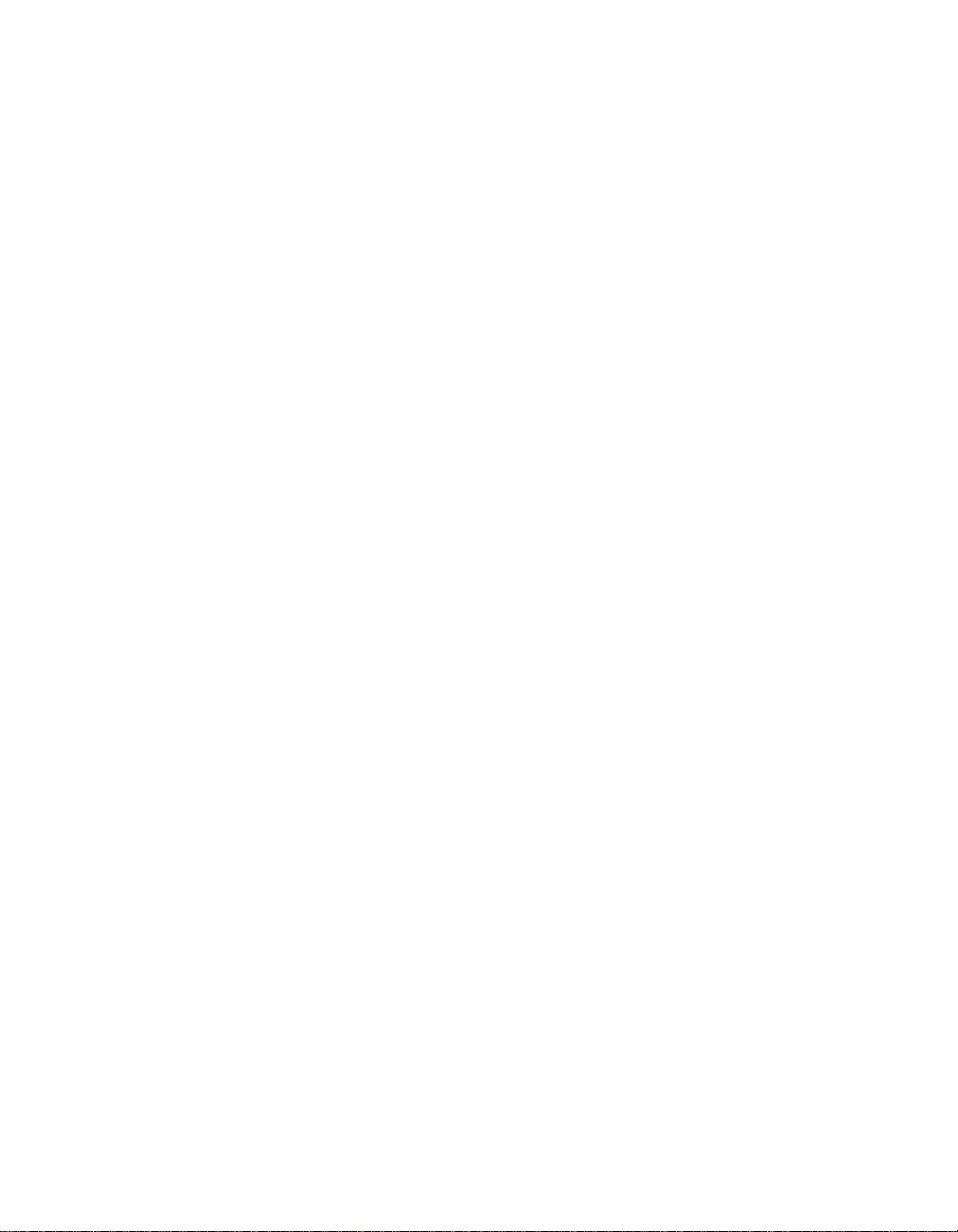
Prepared and Translated by:
Xerox
GKLS European Operations
Bessemer Road
Welwyn Garden City
Hertfordshire
AL7 1BU
ENGLAND
©2006 by Xerox Corporation. All rights reserved.
Copyright protection claimed includes all forms and matters of copyrighted material and information now allowed by
statutory or judicial law or hereinafter granted, including without limitations, material generated from the software
programs which are displayed on the screen, such as icons, screen displays, looks etc.
®
Xerox
and all Xerox products mentioned in this publication are trademarks of Xerox Corporation. Product names and
trademarks of other companies are hereby acknowledged.
Changes, technical inaccuracies and typographical errors wil l be corrected in subsequent editions.
Page 3
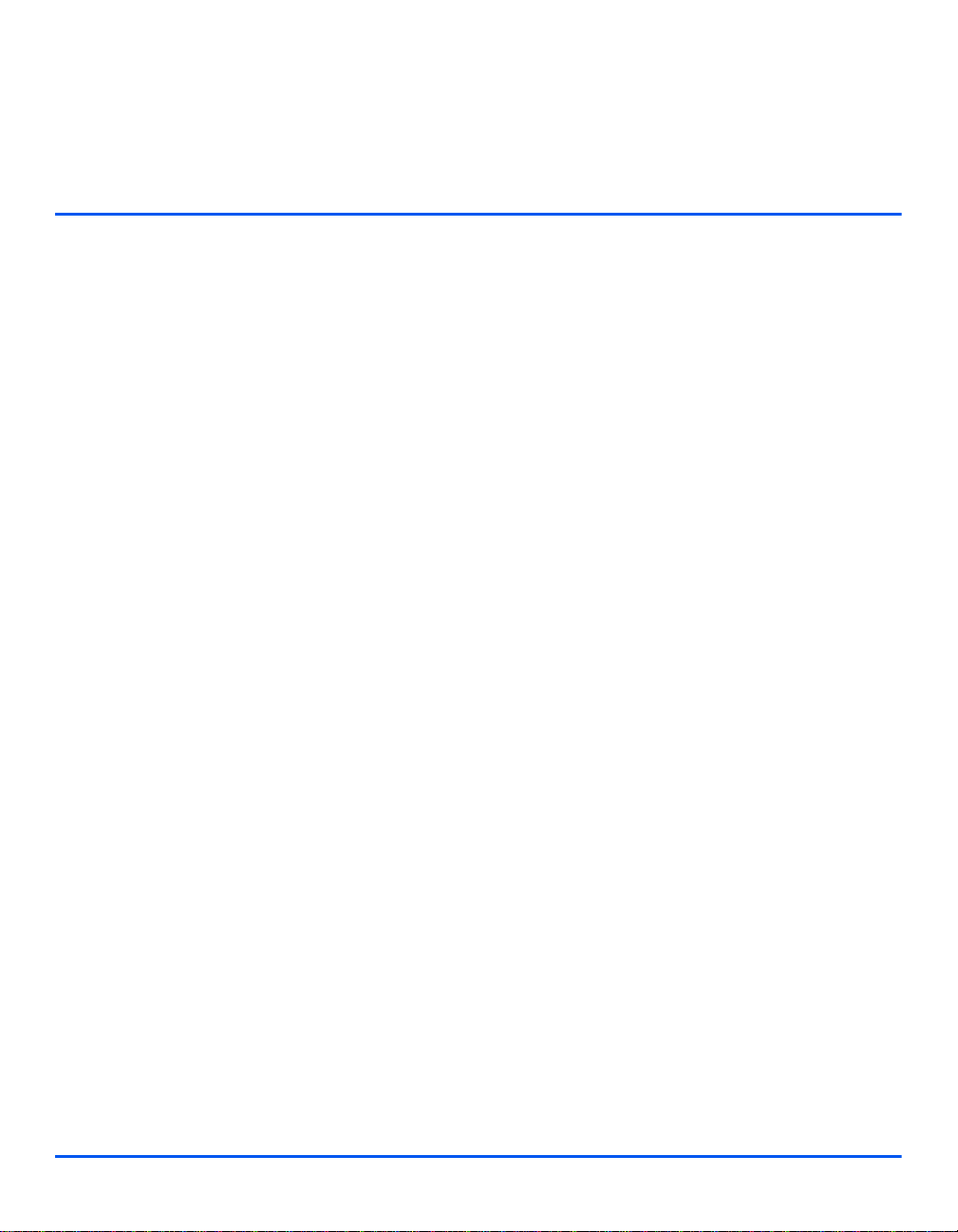
Table of Contents
1 Welcome.................................................................................1-1
Introduction................................................................................................ 1-2
About This Guide....................................................................................... 1-3
Related Information Sources.................................................................... 1-4
Customer Support.....................................................................................1-5
Safety Notes............................................................................................... 1-6
Electrical Safety Information ........................................ .... ... ... ... ... .... .....1-7
Operational Safety Information ............................................................. 1-8
Maintenance Information....................................................................... 1-9
Ozone Safety Information ..................................................................... 1-9
Consumables ...................................................................................... 1-10
Radio Frequency Emissions ............................................................... 1-10
Laser Safety Information..................................................................... 1-10
Product Safety Certification................................................................. 1-11
Regulatory Information........................................................................... 1-12
FAX Function ......................................................................................1-12
Environmental Compliance .................................................................... 1-16
Illegal Copies............................................................................................ 1-17
Product Recycling and Disposal............................................................ 1-20
2 Getting Started.......................................................................2-1
Unpacking ..................................................................................................2-2
CD Contents.... ....................................... ... ... ... .... ... ... ... .... ... ... ...............2-3
CD Installation........... ... ... ... .... ... ... ... ... ...................................................2-5
Machine Overview ............ ... ... .... ... ... ... .......................................... ... .... ... .. 2-6
Models and Options .............................................................................. 2-6
Component Location............................................................................. 2-7
Control Panel Overview ........................................................................2-9
2 in 1 Control panel.......................................................... ... ... ... ... .... .....2-9
Xerox WorkCentre 4118 User Guide Page i
Page 4
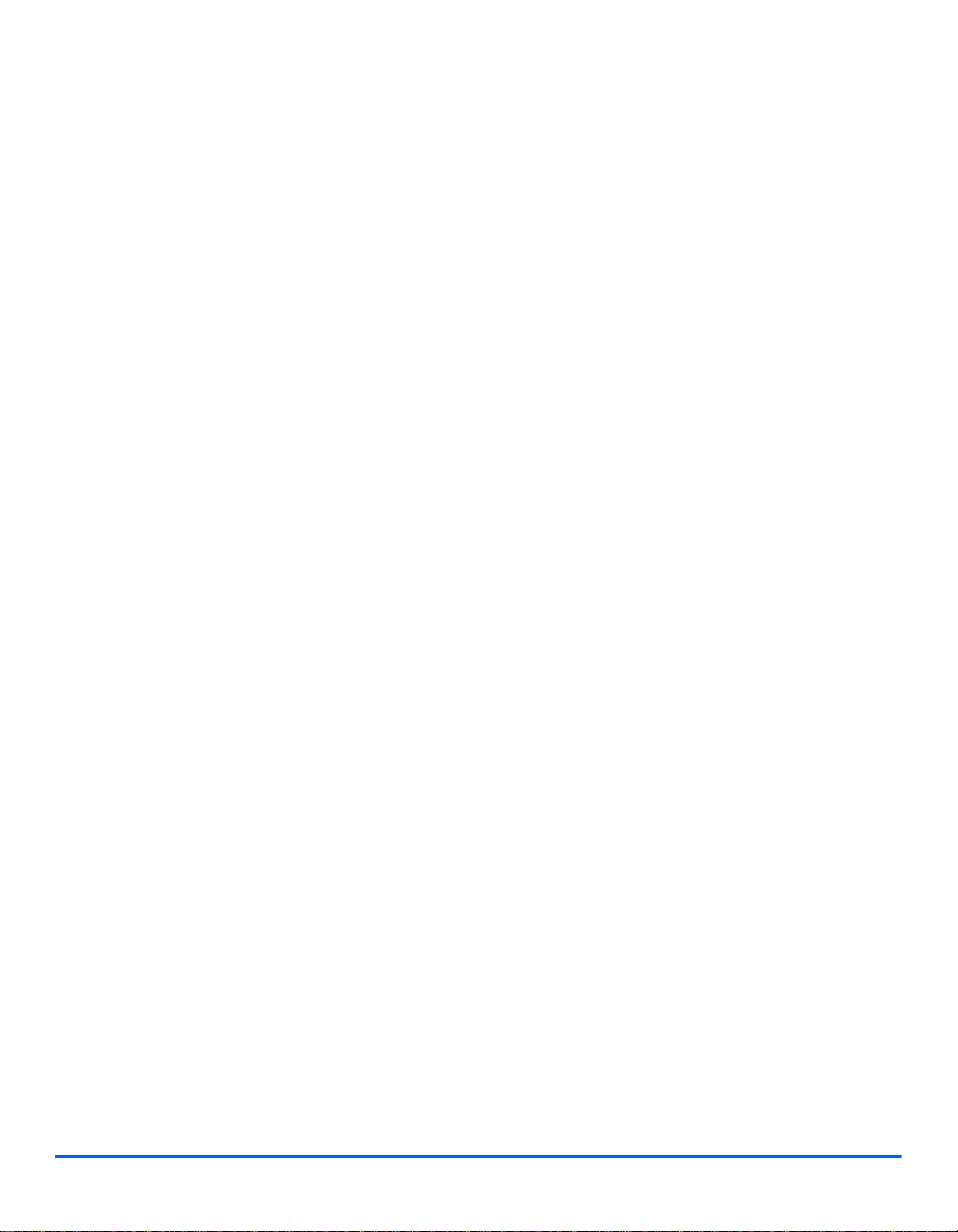
4 in 1 Control panel.......................................................... ... ... ... ... .... .....2-9
Installing Drum and Toner Cartridges...................................................2-12
Making Connections................................................................................ 2-14
Powering On the Machine ... ... .... ... ... ... .................................................... 2-16
Loading Paper.......................................................................................... 2-17
Machine Setup ........... .... ... ... ... .... ... ... ... .......................................... ... .......2-20
Machine Setup Options.......... ... ... ... ... .......................................... .... ... 2-21
Installing Software................................................................................... 2-24
Installing Drivers..................................................................................2-24
System Requirements............ ... ... ... ... .... ... ... ... .... ... ... ... .... ... ... ... ..........2-24
Installing Drivers in Windows ..............................................................2-25
Test Print or Scan ...............................................................................2-32
3 Copy........................................................................................3-1
Copying Procedure.................................................................................... 3-2
Basic Copy Features................................................................................. 3-6
Feature Description............................................................................... 3-6
Special Copy Features.............................................................................. 3-9
Feature Description............................................................................... 3-9
Compatible Features............................................................................... 3-13
4 Paper and Other Media..........................................................4-1
Loading Paper............................................................................................ 4-2
Preparing Paper for Loading.................................................................4-2
Using the Paper Trays ........................................... ... ... .... ... ... ... ... .... ... .. 4-2
Using the Bypass Tray.......................................................................... 4-5
Setting the Paper Size...............................................................................4-8
Media Specifications................................................................................. 4-9
Media Sizes and Types................ ... ... .... ... ... ... .... ... ... ............................ 4-9
5 Fax (4 in 1 only)......................................................................5-1
Faxing Procedure ...................................................................................... 5-2
Dialing Methods.........................................................................................5-6
Basic Fax Features........ ... .......................................... ... ... .... ... ... ... ............5-8
Feature Description............................................................................... 5-8
Special Fax Features........... ... .... ... ... .......................................... ... ... .... ... 5-10
Feature Description............................................................................. 5-10
Fax Forwarding........................................................................................ 5-14
Mailbox Setup ..........................................................................................5-15
Page ii Xerox WorkCentre 4118 User Guide
Page 5
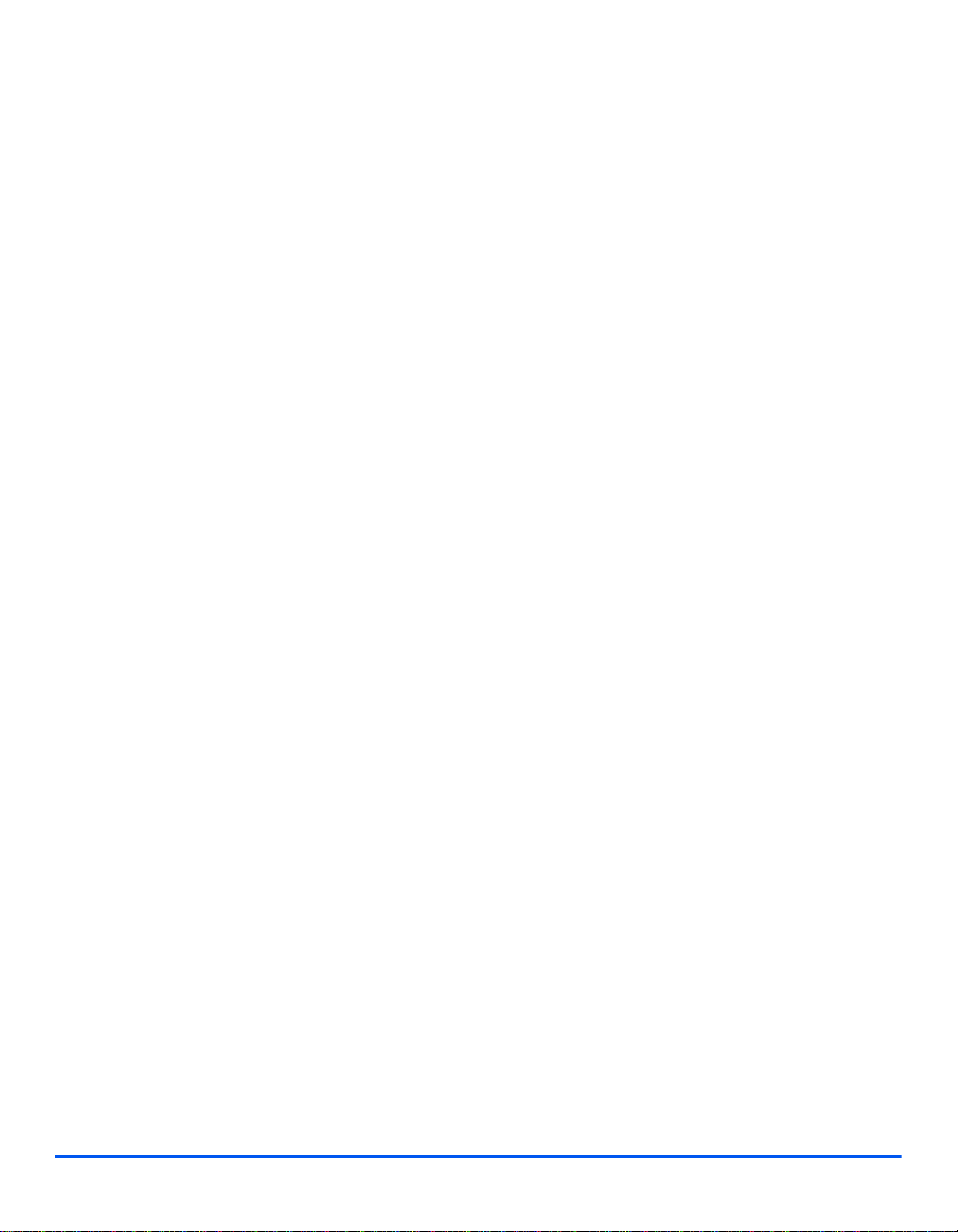
Create a Mailbox................................................................................. 5-15
Delete a Mailbox ....................................... ... ... .... ... ... ... ....................... 5-16
Mailbox Procedures................................................................................. 5-17
Storing Documents in a Mailbox .................................................. .... ... 5-17
Printing Mailbox Contents ...................................................................5-18
Deleting Mailbox Contents ..................................................................5-19
Polling from a Mailbox......................................................................... 5-20
Sending to a Mailbox....... ... .... ... ... ... ... .... ... ... ....................................... 5-21
Fax Setup Options................................................................................... 5-22
Changing the Fax Setup Options........................................................5-22
Fax Setup Options ..............................................................................5-23
6 Print.........................................................................................6-1
Printing a Document.................................................................................. 6-2
Printer Settings..........................................................................................6-3
Accessing Printer Settings ....................................................................6-3
PCL Driver.................................................................................................. 6-5
Layout Tab ............................................................................................ 6-6
Paper Tab .......................................... .... ... ... ... .... ... ... ............................ 6-7
Image Options Tab................................................................................ 6-8
Output Options Tab............................................................................... 6-9
Watermark Tab ...................................................................................6-10
About Tab............................................................................................6-11
7 Scan (4 in 1 only) ...................................................................7-1
TWAIN Scanner Program..........................................................................7-2
TWAIN Scanning Procedure..................................................................... 7-3
Scanning Using the WIA Driver................................................................ 7-6
WIA Scanning Procedure...................................................................... 7-6
8 Machine Administration........................................................8-1
Reports....................................................................................................... 8-2
Reports Available.................................................................................. 8-2
Printing Reports ....................................................................................8-3
ControlCentre............................................................................................. 8-4
Installing ControlCentre......................................................................... 8-4
Running ControlCentre ......................................................................... 8-4
Using ControlCentre.............................................................................. 8-4
Passcode Protection................................................................................. 8-7
Enable Passcode Protection..................................................... ... .... ... .. 8-7
Change the Passcode.................. ... ... .......................................... .... ... .. 8-8
Xerox WorkCentre 4118 User Guide Page iii
Page 6
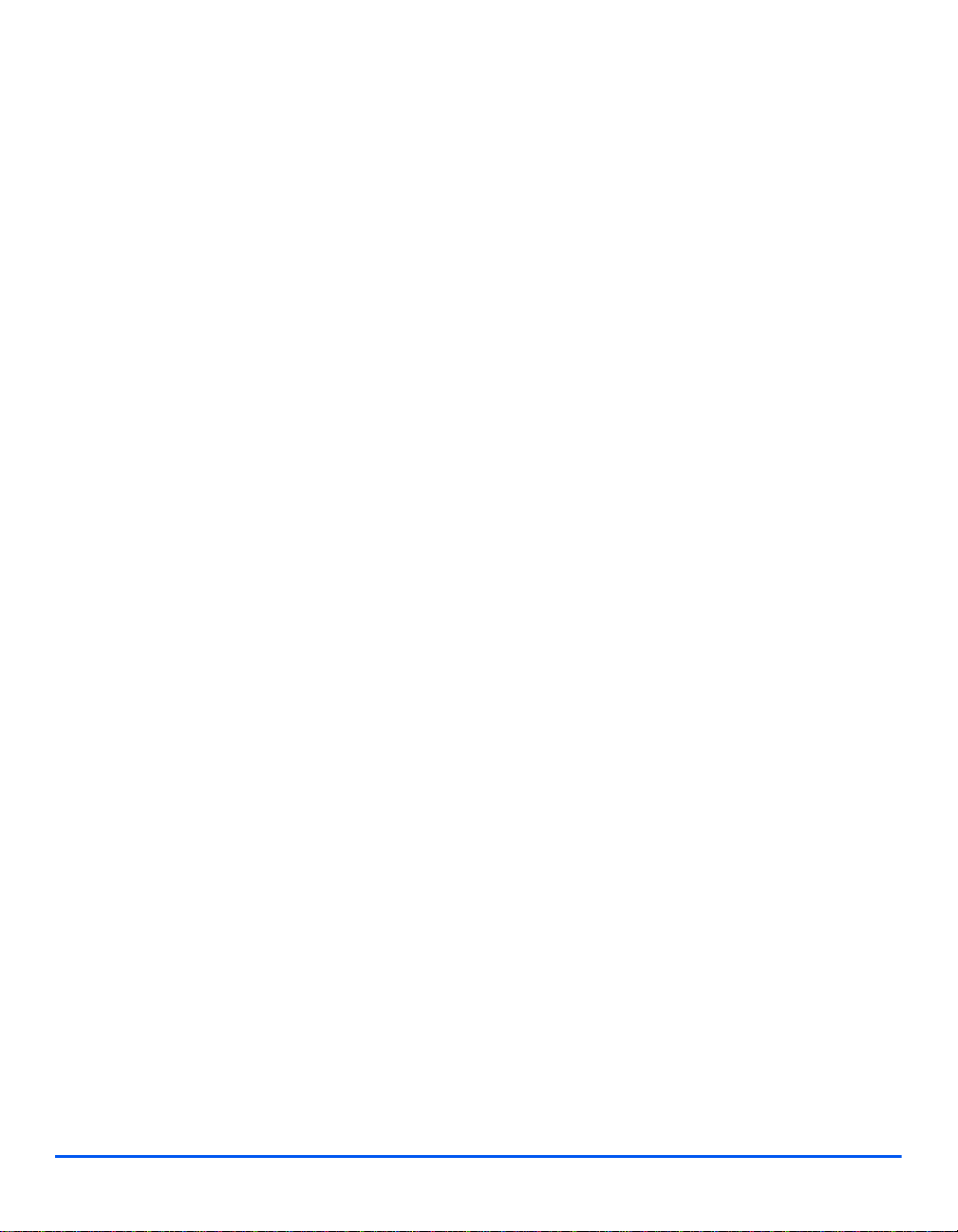
Clear Memory.... ... ... ... .... ... ... ... .... ... ... ... ... .......................................... .... .....8-9
Clearing the Memory............................................................................. 8-9
Maintenance Tools .................................................................................. 8-10
Check the Serial Number....................................................................8-10
Notify Toner Low................................................................................. 8-11
New Drum ........................................................................................... 8-11
Clean Drum......................................................................................... 8-12
Billing Counters................................................................................... 8-12
Enabling or Disabling Auxiliary Access................................................ 8-13
9 Maintenance...........................................................................9-1
Cleaning......................................................................................................9-2
Cleaning the Document Glass and Constant Velocity Transport (CVT)
Glass.....................................................................................................9-2
Control Panel and LCD .........................................................................9-3
Outside Areas of the Machine............................................................... 9-3
Ordering Supplies................... .... ... ... ... ... .... ...................................... .... ... .. 9-4
Customer Replaceable Units..... ... ...... ... ...................................................9-5
Toner Cartridge..................................................................................... 9-5
Drum Cartridge......................................................................................9-8
Replacing the Drum Cartridge............................................................... 9-8
10 Troubleshooting ..................................................................10-1
General ..................................................................................................... 10-2
Fault Clearance........................................................................................ 10-3
Document Jams .................................................................................. 10-3
Paper Jams..................................................... .... ... ............................. 10-6
Paper Exit Area......................................................... ... .... ................... 10-7
2 Sided Jam ....................... .... ... ... ... ....................................................10-9
Bypass Tray Jam ................................................................................10-9
Customer Support.................................................................................10-10
LCD Error Messages ............................................................................. 10-11
Problem and Solutions Charts ............................................................. 10-14
Copying Problems............................................................................. 10-14
Printing Problems.............................................................................. 10-15
Faxing Problems Solution Chart .......................................................10-17
11 Specifications ......................................................................11-1
Introduction.............................................................................................. 11-2
Printer Specifications..............................................................................11-3
Page iv Xerox WorkCentre 4118 User Guide
Page 7
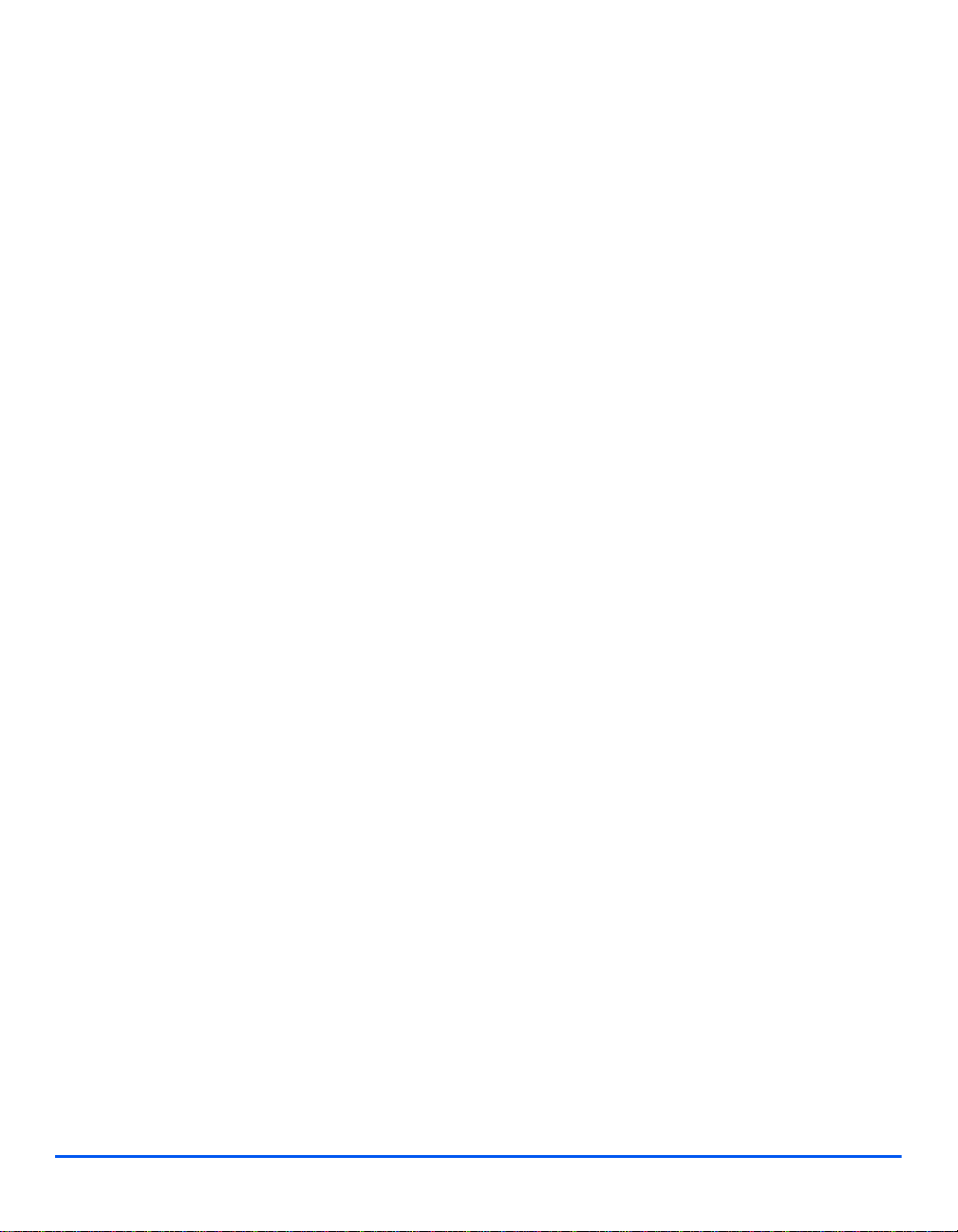
Fax Specifications...................................................................................11-4
Scanner and Copier Specifications .......................................................11-5
General Specifications.................................................................. ... .... ... 11-6
Media Specifications............................................................................... 11-7
12 Index .......................................................................................1-1
Xerox WorkCentre 4118 User Guide Page v
Page 8
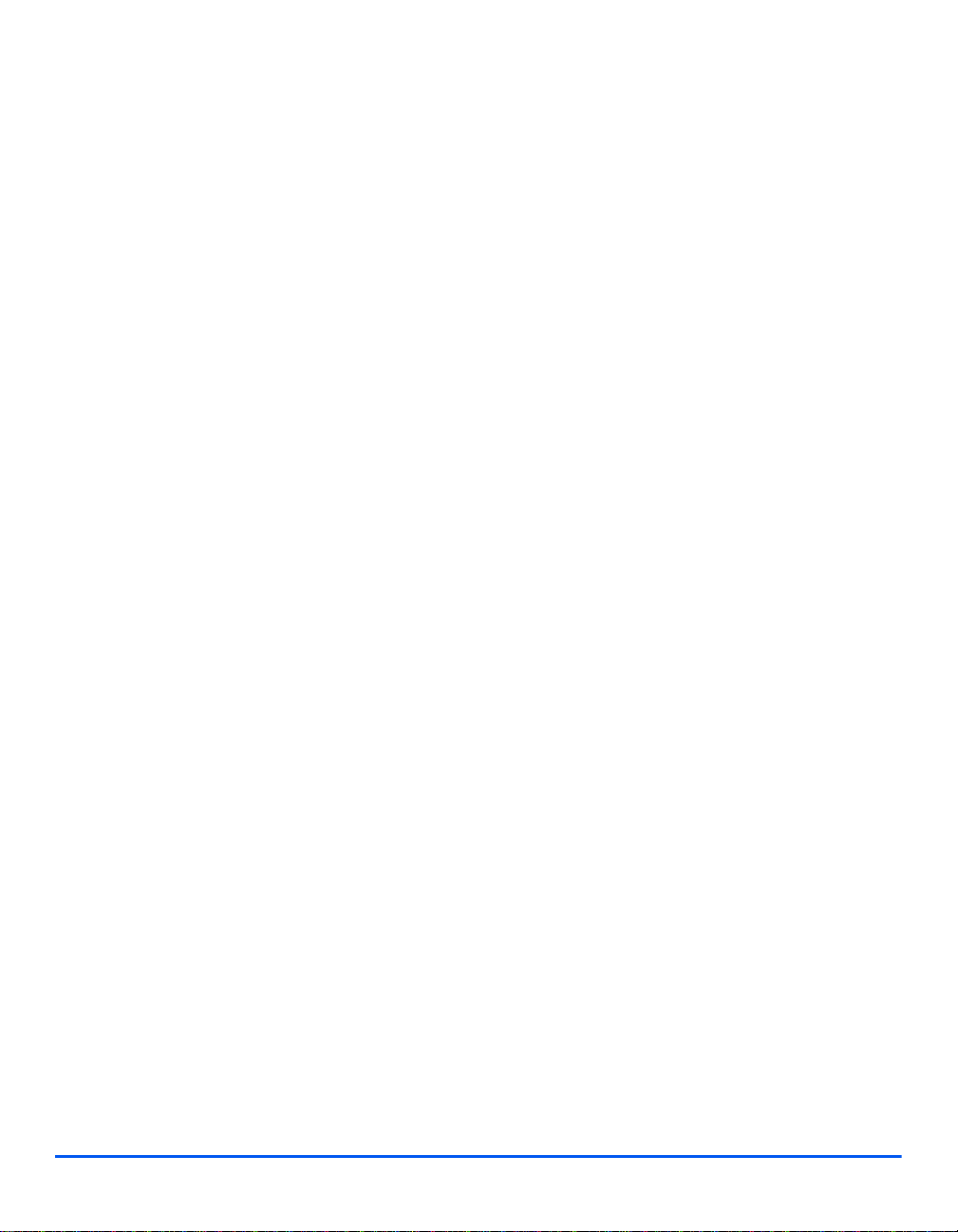
Page vi Xerox WorkCentre 4118 User Guide
Page 9
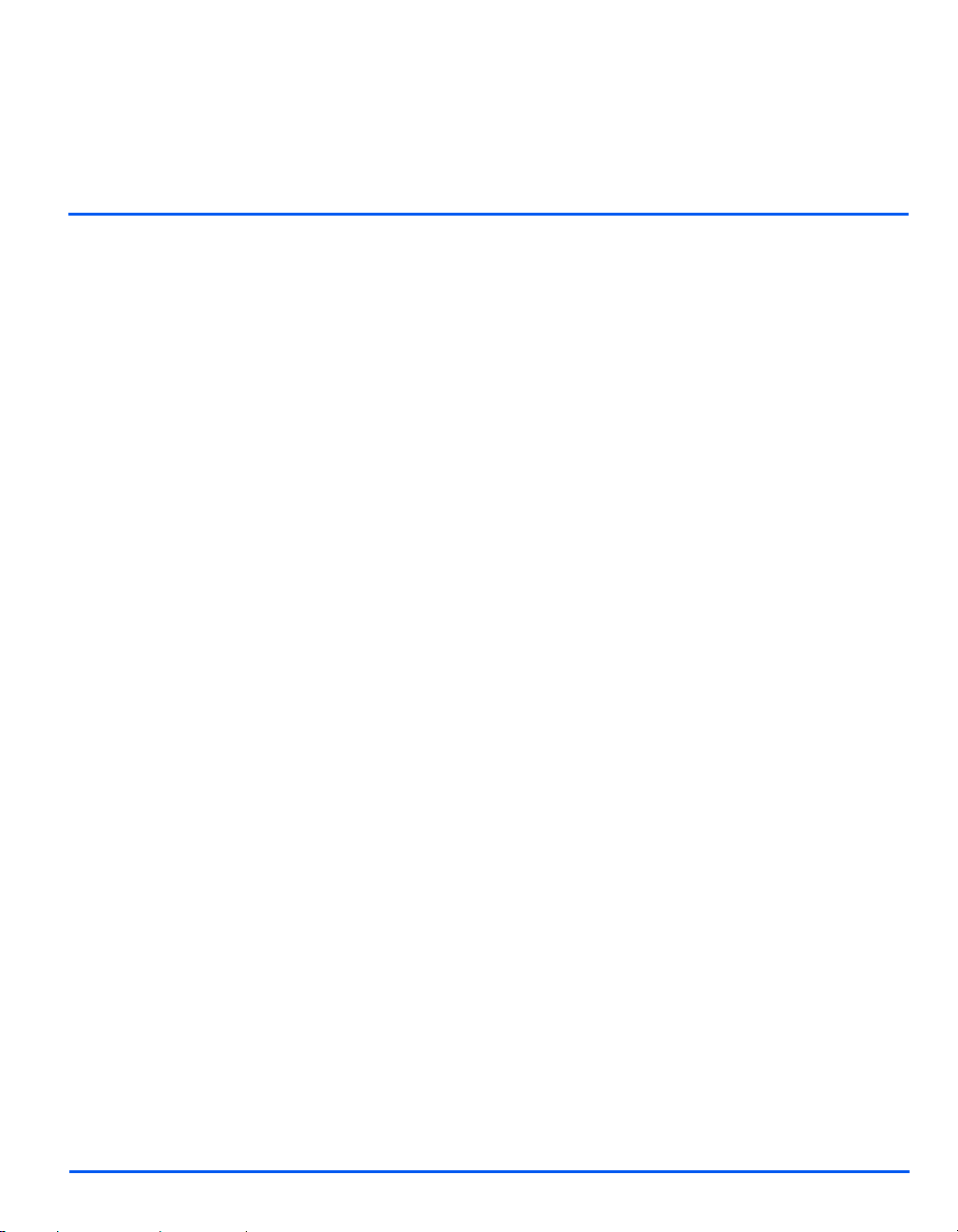
1 Welcome
Thank you for choosing the Xerox WorkCentre 4118. This
product have been designed for ease of use, but to use your
machine to its fullest potential take some time to read the User
Guide.
¾ Introduction . . . . . . . . . . . . . . . . . . . . . . . . . . . . . . 1-2
¾ About This Guide. . . . . . . . . . . . . . . . . . . . . . . . . . 1-3
¾ Related Information Sources. . . . . . . . . . . . . . . . . 1-4
¾ Customer Support . . . . . . . . . . . . . . . . . . . . . . . . . 1-5
¾ Safety Notes . . . . . . . . . . . . . . . . . . . . . . . . . . . . . 1-6
¾ Regulatory Information . . . . . . . . . . . . . . . . . . . . 1-12
¾ Environmental Compliance . . . . . . . . . . . . . . . . . 1-16
¾ Illegal Copies. . . . . . . . . . . . . . . . . . . . . . . . . . . . 1-17
¾ Product Recycling and Disposal . . . . . . . . . . . . . 1-20
Xerox WorkCentre 4118 User Guide Page 1-1
Page 10
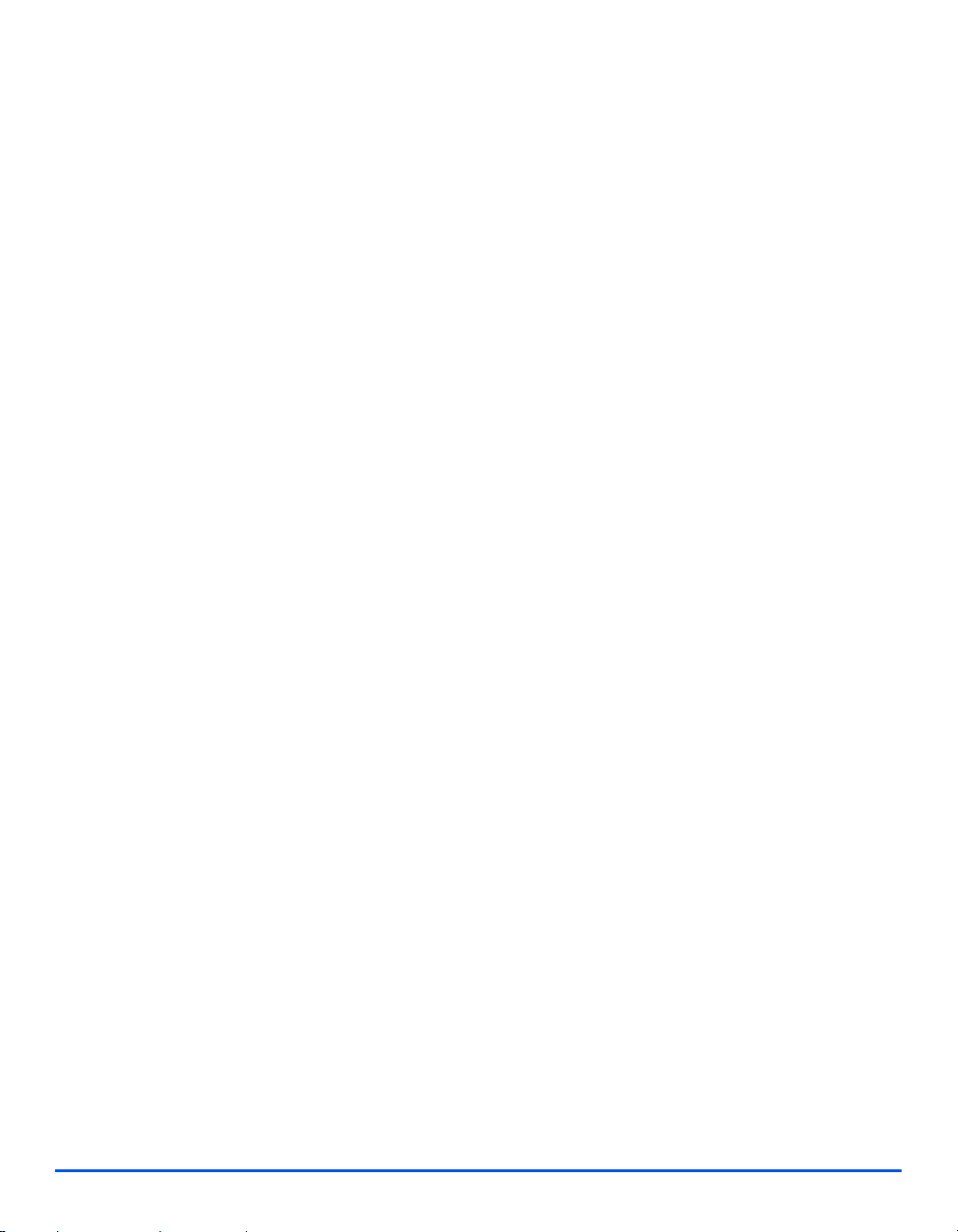
Introduction
Welcome
Xerox WorkCentre 4118p
Hereafter the 4118p will be referred to in this documentation as the 2 in 1 model.
The 2 in 1 model provides digital copying and direct printing at 17 pages per minute A4 or 18
pages per minute letter as standard.
Options available include an additional Paper Tray, Document Feeder, Foreign Interface,
Stand and Network Kit. The Network Kit enables network printing, including PostScript,
Macintosh and Linux print and scan drivers.
Xerox WorkCentre 4118x
Hereafter the 4118x will be referred to in this documentation as the 4 in 1 model.
The 4 in 1 model provides digital copying, direct printing, fax and direct scanning at 17/18
pages per minute.
Options include an additional Paper Tray, Foreign Interface, Stand, and Network Kit. The
Network Kit enables network printing including PostScript, Macintosh and Linux print and scan
drivers.
z For instructions
on unpacking and
setting up the
machine ready for
use the Quick
Install Sheets, or
refer to “Getting
Started” on page
2-1.
Page 1-2 Xerox WorkCentre 4118 User Guide
Page 11
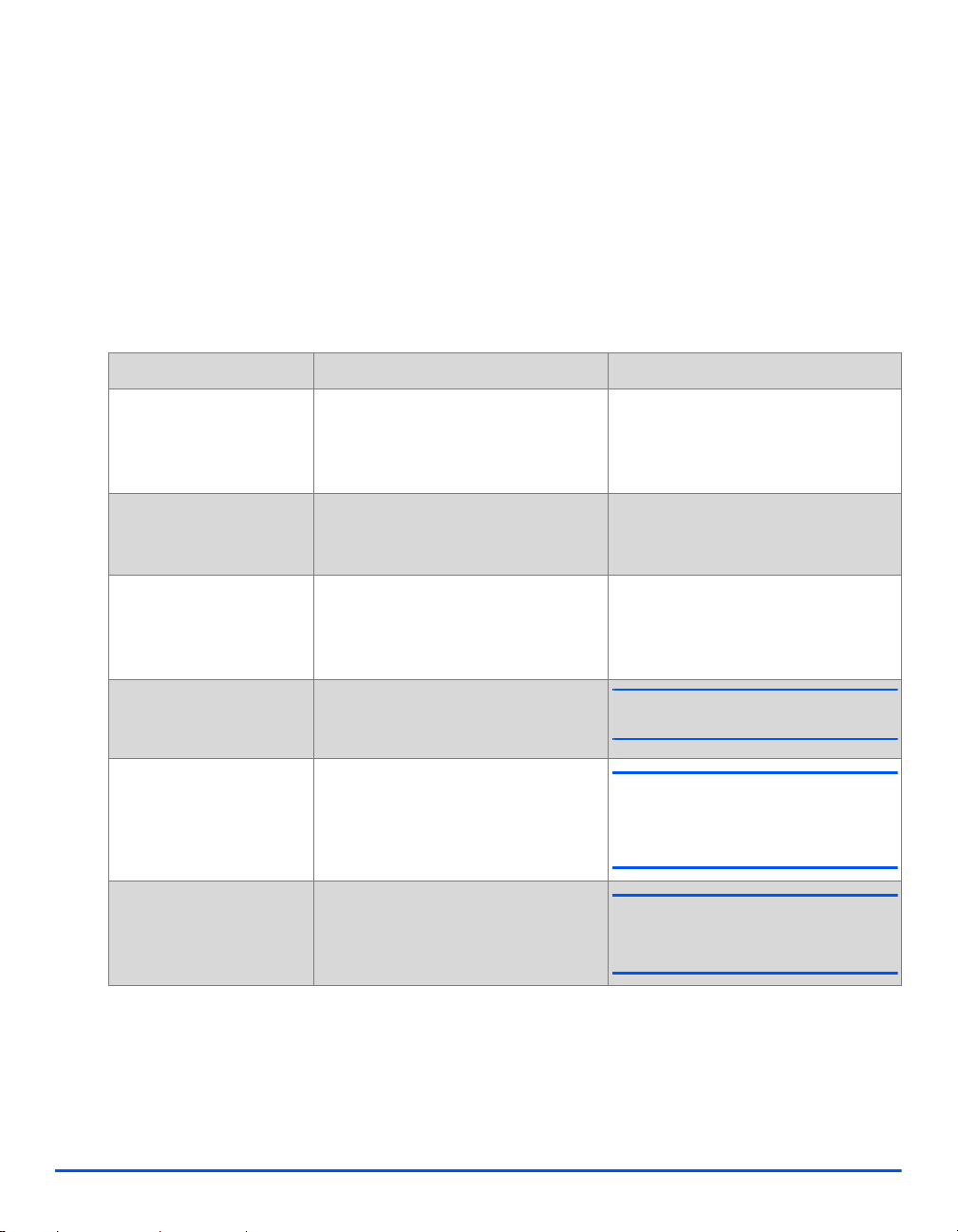
About This Guide
Throughout this User Guide some terms are used interchangeably:
¾ Paper is synonymous with media.
¾ Document is synonymous with original.
¾ Xerox WorkCentre 4118 is synonymous with the machine.
The following table offers further information about the conventions used within this Guide.
CONVENTION DESCRIPTION EXAMPLE
Italic Typeface Used to emphasize a word or phrase.
In addition, references to other
publications are displayed in Italic
typeface.
Welcome
Xerox WorkCentre 4118.
Bracket Text Typeface Used to emphasize the selection of a
feature mode or key.
Notes Located in the margins and used to
provide additional or useful
information about a function or
feature.
Specification Note Provides more in-depth specification
information relating to the machine.
Caution Cautions are statements that suggest
mechanical damage as a result of an
action.
Warning Used to alert users to the possibility of
personal injury .
¾ Select the paper supply source
required by pressing [Paper
Supply].
z For instructions on loading media, refer
to “Loading Paper” on page 4-2.
L For full media specifications refer to
“Media Specifications” on page 11-7.
CAUTION: DO NOT use organic or
strong chemical solvents or
aerosol cleaners or pour fluids
directly onto any area.
WARNING: This product must be
connected to a protective earthing
circuit.
Xerox WorkCentre 4118 User Guide Page 1-3
Page 12
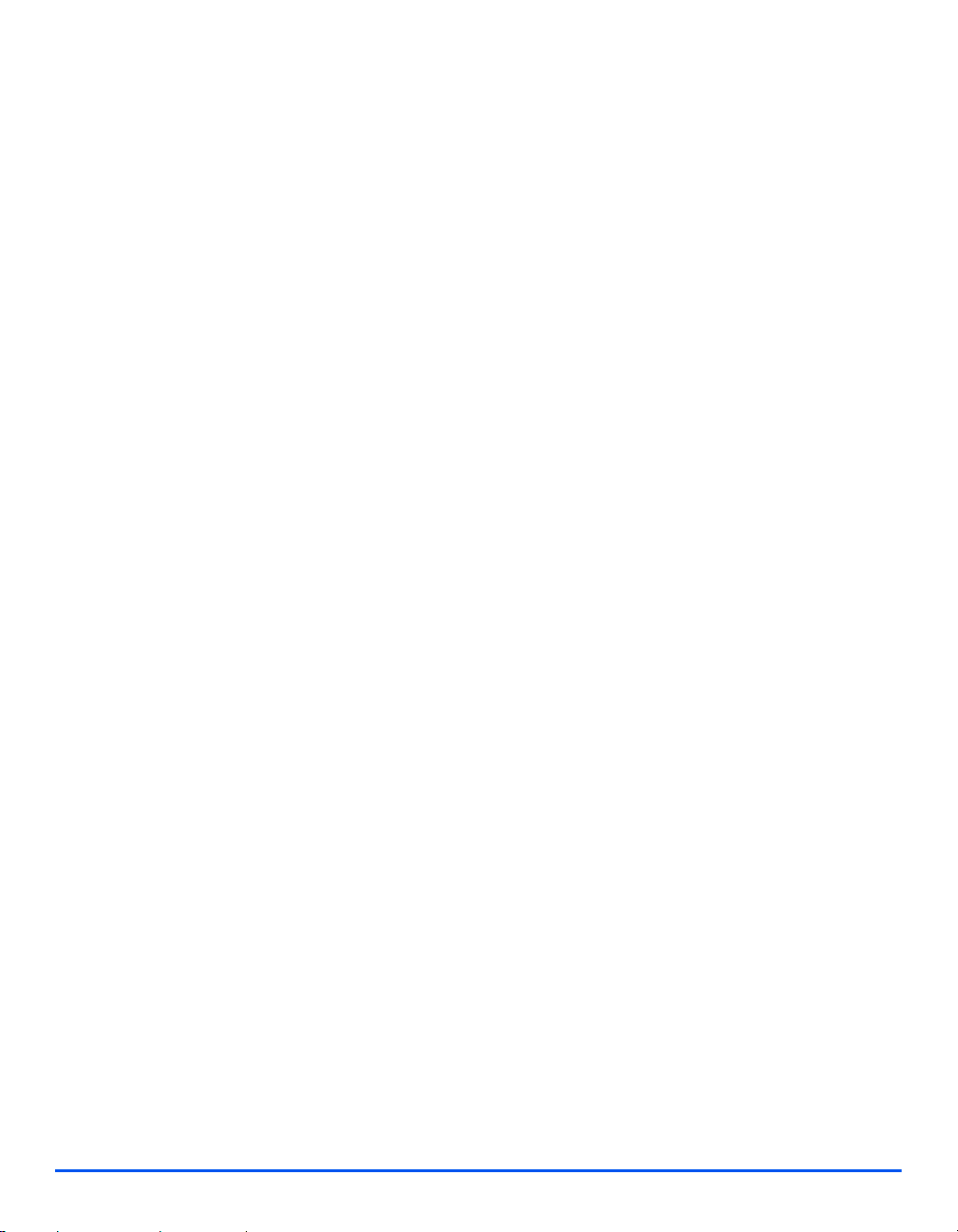
Related Information Sources
Welcome
Information available for the product consists of:
-This User Guide
-The Quick Use Guide
-The Quick Install Sheets
-The System Administration Guide
- The Xerox website http://www.xerox.com
Page 1-4 Xerox WorkCentre 4118 User Guide
Page 13
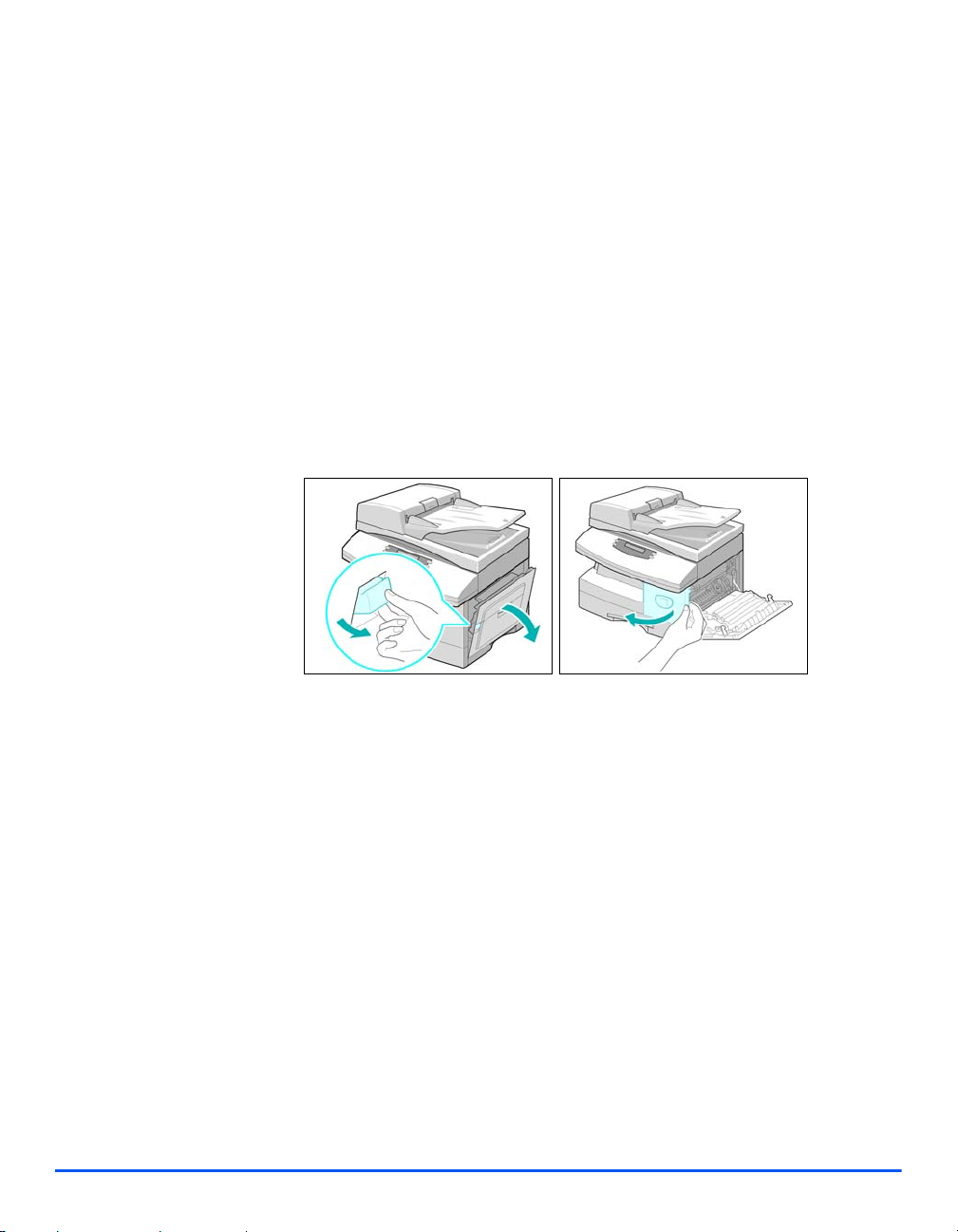
Customer Support
If you need assistance during or after product installation, please visit the Xerox website for
online solutions and support:
If you require further assistance, call our experts at the Xerox Welcome Center, or contact your
local representative. When telephoning please provide the machine serial number. Use the
space below to make a note of the machine serial number:
# ____________________________________________
To access the serial number open the side cover using the release latch and then open the
front door. The serial number is located on the panel above the Toner Cartridge.
Welcome
http://www.xerox.com
The Xerox Welcome Center or local representative telephone number is provided when the
machine is installed. For convenience and future reference, please record the telephone
number in the space below:
Xerox Welcome Center or local representative telephone number:
# ____________________________________________
Xerox US Welcome Center: 1-800-821-2797
Xerox Canada Welcome Center: 1-800-93-XEROX (1-800-939-3769)
Xerox WorkCentre 4118 User Guide Page 1-5
Page 14
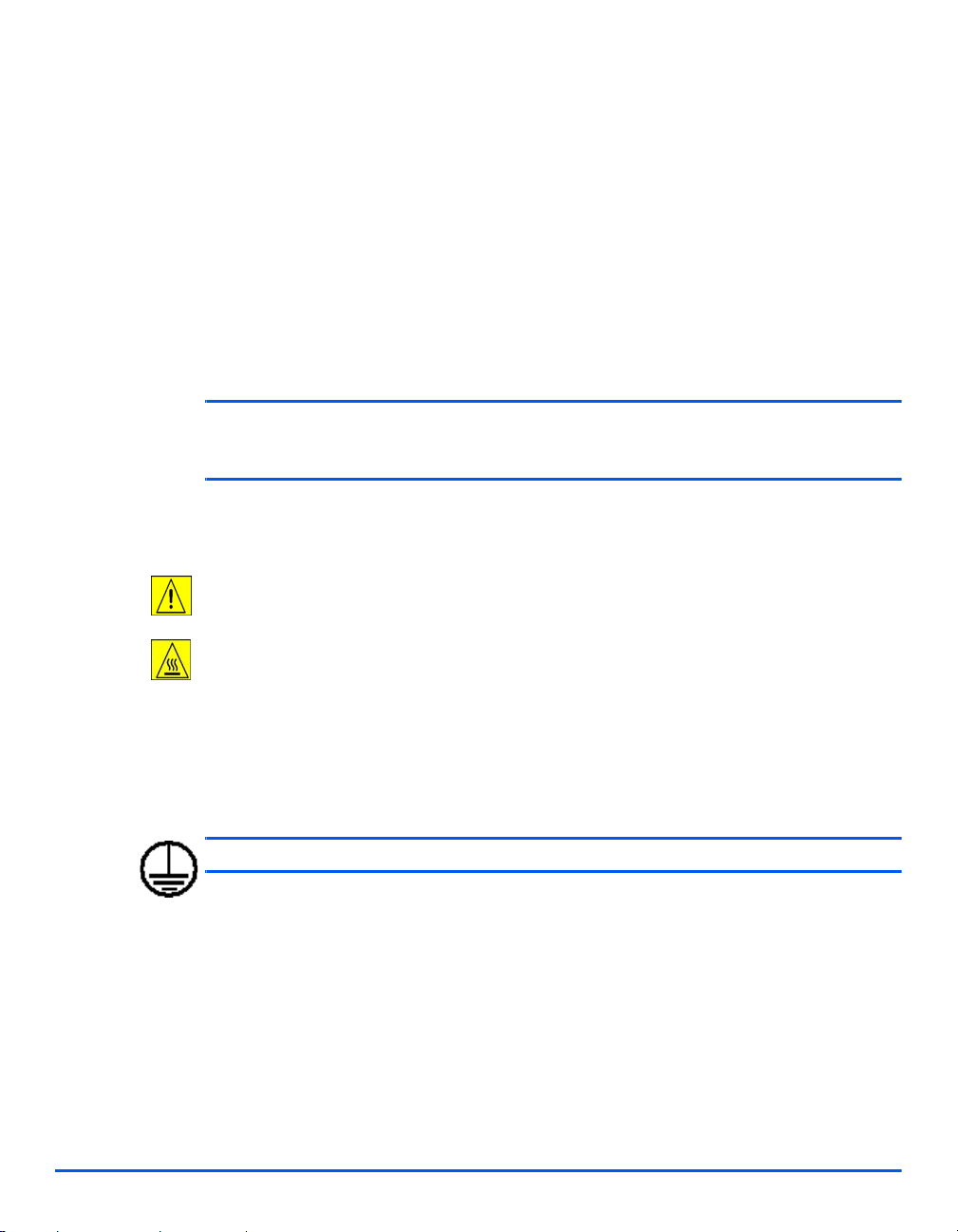
Safety Notes
Welcome
Read these safety notes carefully before using this product to ensure you operate the
equipment safely.
Your Xerox product and supplies have been designed and tested to meet strict safety
requirements. These include safety agency approval, and compliance to established
environmental standards. Please read the following instructions carefully before operating the
product and refer to them as needed to ensure the continued safe operatio n of your pro duct.
The safety and environment testing and performance of this product have been verified using
Xerox materials only.
WARNING: Any unauthorized alternation, which may include the addition of new
functions or connection of external devices, may impact the product certification.
Please contact your authorized local dealer for more information.
Warning Markings
All warning instructions marked on or supplied with the product should be followed.
This WARNING symbol alerts users to areas of the product where there is the possibility of
personal injury.
This WARNING symbol alerts users to areas of the product where there are heated surfaces,
which should not be touched.
Electrical Supply
This product shall be operated from the type of electrical supply indicted on the product 's data
plate label. If you are not sure that your electrical supply meets the requirements, please
consult your local power company for advice.
WARNING: This product must be connected to a protective earth circuit.
This product is supplied with a plug that has a protective earth pin. This plug will fit only into
an earthed electrical outlet. This is a safety feature. T o avoid risk of electric shock, contact your
electrician to replace the electrical outlet if you are unable to insert the plug into it. Never use
an earthed adapter plug to connect the product to an electrical outlet that lacks an earth
connection terminal.
Page 1-6 Xerox WorkCentre 4118 User Guide
Page 15
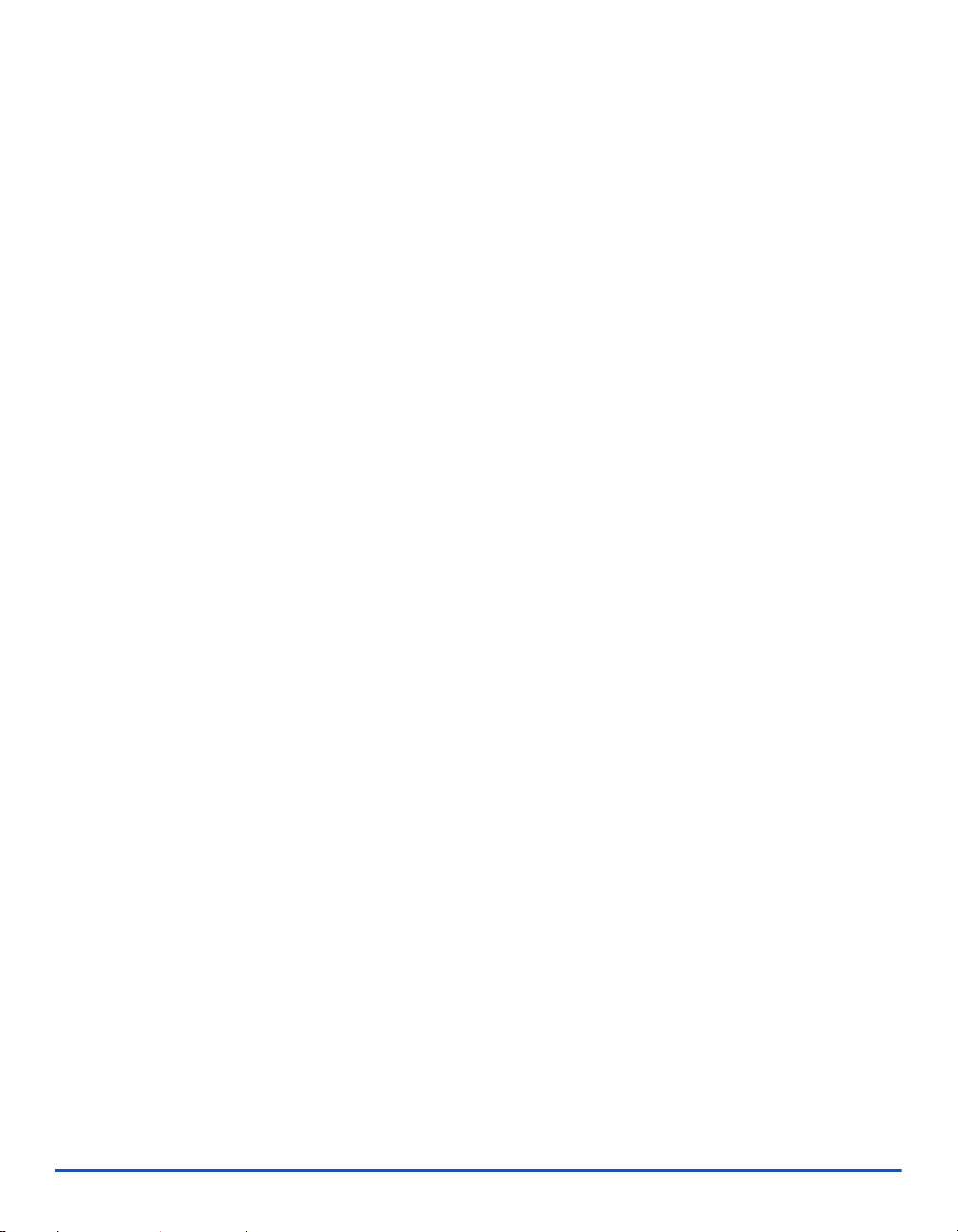
Operator Accessible Areas
This equipment has been designed to restrict operator access to safe areas only. Operator
access to hazardous areas is restricted with covers or guards which would require a tool to
remove. Never remove these covers or guards.
Maintenance
Any operator product maintenance procedures will be described in the user documentation
supplied with the product. Do not to carry out any maintenance on this product which is not
described in the customer documentation.
Cleaning Your Product
Before cleaning this product, unplug the product from the electrical outlet. Always use
materials specifically designated for this product, the use of other materials may result in poor
performance and may create a hazardous situation. Do not use aerosol cleaners - they may
be explosive and flammable under certain circumstances.
Electrical Safety Information
¾ Only use the power cord supplied with this equipment.
¾ Plug the power cord directly into a grounded electrical outlet. Do not use an extension
cord. If you do not know whether or not an outlet is grounded, consult a qualified
electrician.
Welcome
¾ This equipment is to be operated from the type of electrical supply indicated on the product
data plate label. If this machine needs to be moved to a different location, contact a Xerox
service representative or your authorized local representative or service support
organization.
¾ Improper connection of the equipment-grounding conductor can result in electrical shock.
- Do not place this equipment where people might step on or trip on the power cord.
- Do not place objects on the power cord.
- Do not override or disable electrical or mechanical interlocks.
- Do not obstruct the ventilation openings.
- Never push objects of any kind into slots or openings on this equipment
¾ If any of the following conditions occur, switch off the power to the machine immediately
and disconnect the power cord from the electrical outl et. Call an authorized local service
representative to correct the problem.
- The equipment emits unusual noise or odors.
- The power cord is damaged or frayed.
Xerox WorkCentre 4118 User Guide Page 1-7
Page 16
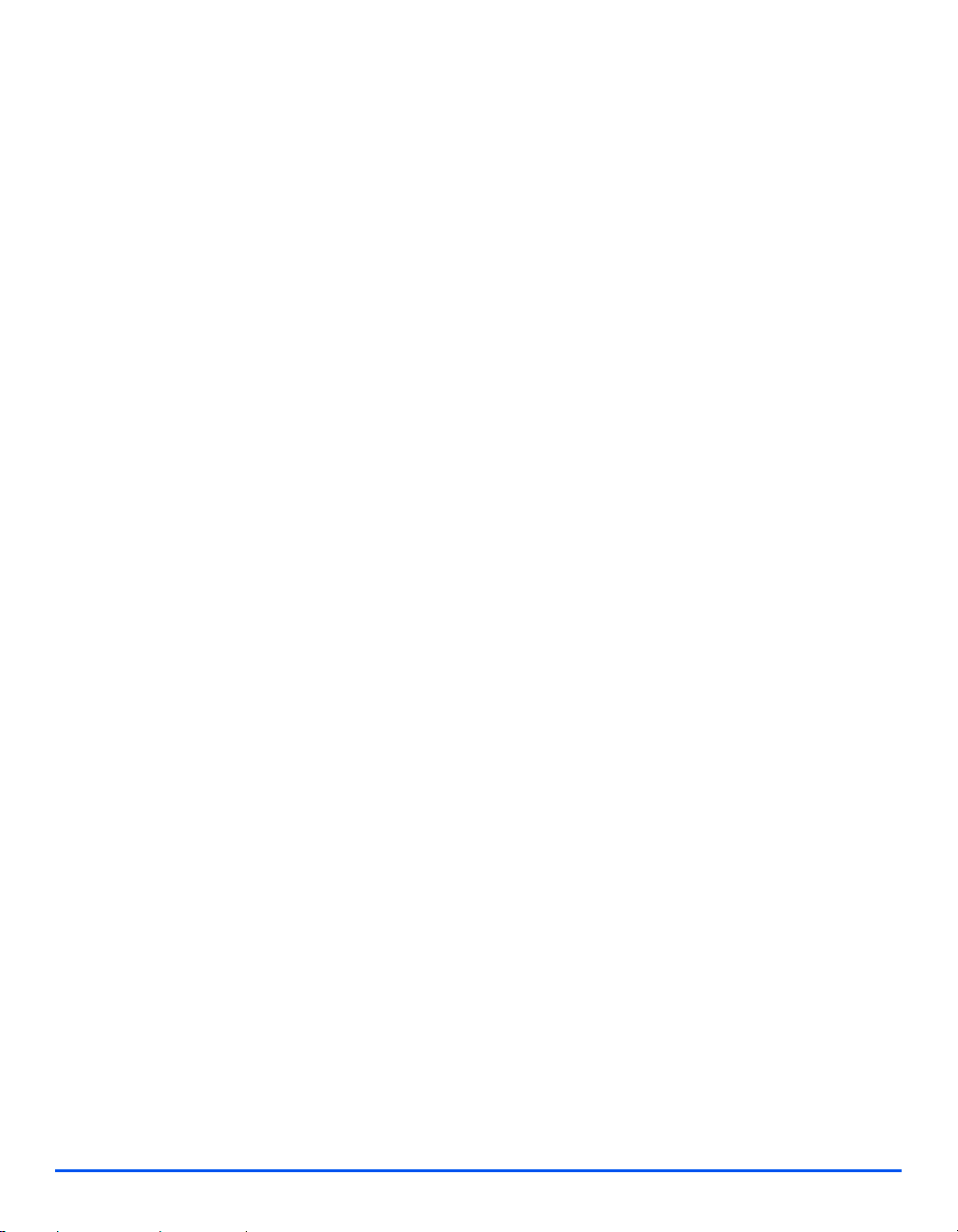
- A wall panel circuit breaker, fuse, or other safety device has been tripped.
- Liquid is spilled into the copier/printer.
Welcome
- The equipment is exposed to water.
- Any part of the equipment is damaged.
Disconnect Device
The power cable is the disconnect device for this equipment. It is attached to the back of the
machine as a plug-in device. To remove all electrical power from the equipment, disconnect
the power cable from the electrical outlet.
Operational Safety Information
To ensure the continued safe operation of your Xerox equipment, follow these safety
guidelines at all times.
Do These:
Always connect equipment to a correctly grounded power outlet. If in doubt, have the outlet
checked by a qualified electrician.
¾ This equipment must be connected to a protective earth circuit.
This equipment is supplied with a plug that has a protective earth pin. This plug will fit only
into an earthed electrical outlet. This is a safety feature. To avoid risk of electric shock,
contact your electrician to replace the electrical outlet if you are unable to insert the plug
into it. Never use a plug that lacks an earth connection terminal to connect the product to
an electrical outlet.
¾ Always follow all warnings and instructions that are marked on or supplied with the
equipment.
¾ Always exercise care when moving or relocating equipment. Please contact your local
Xerox Service Department, or your local support organization to arrange relocation of the
product to a location outside of your building.
¾ Always locate the equipment in an area that has adequate ventilation, and the room for
servicing. See Install guide for minimum dimensions.
¾ Always use materials and supplies specifically designed for your Xerox equipment. Use of
unsuitable materials may result in poor performance.
¾ Always unplug this equipment from the electrical outlet before cleaning.
Page 1-8 Xerox WorkCentre 4118 User Guide
Page 17
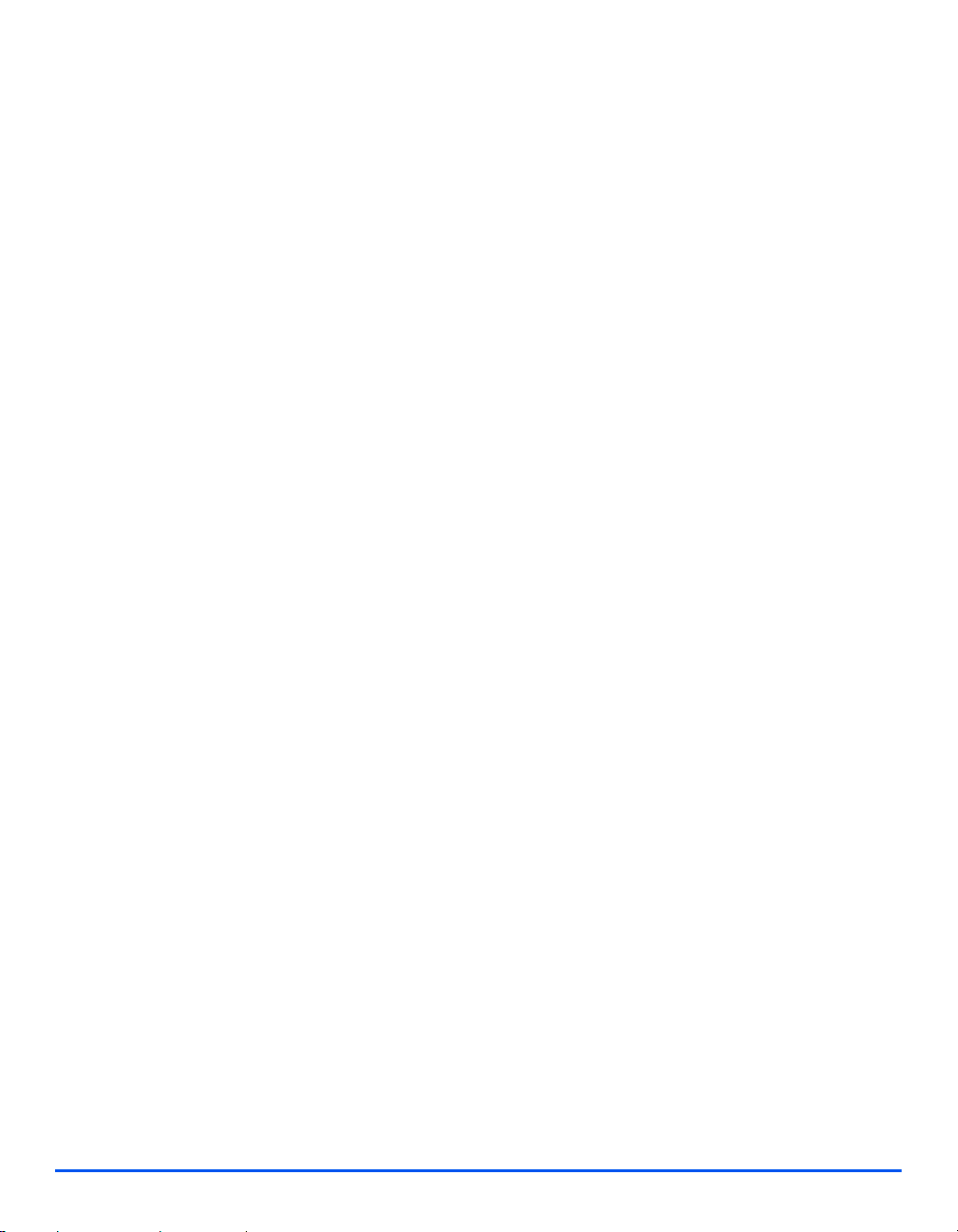
Do Not Do These:
¾ Never use a plug that lacks an earth connection terminal to connect the product to an
electrical outlet.
¾ Never attempt any maintenance function that is not specifically described in this
documentation.
¾ This equipment should not be placed in a built-in installation unless proper ventilation is
provided. Please contact your Authorized local dealer for further information.
¾ Never remove covers or guards that are fastened with screws. There are no operator
serviceable areas within these covers.
¾ Never locate the equipment near a radiator or any other heat source.
¾ Never push objects of any kind into the ventilation openings.
¾ Never override or "cheat" any of the electrical or mechanical interlock devices.
¾ Never operate the equipment if you notice unusual noises or odors. Disconnect the power
cord from the electrical outlet and contact your local Xerox Service Representative or
Service Provider immediately.
Maintenance Information
Do not attempt any maintenance procedure that is not specificall y described in the
documentation that is supplied with your copier/printer.
Welcome
¾ Do not use aerosol cleaners. The use of cleaners that are not approved may cause poor
performance of the equipment, and could create a dangerous condition.
¾ Use supplies and cleaning materials only as directed in this manual. Keep all of these
materials out of the reach of children.
¾ Do not remove covers or guards that are fastened with screws. There are no parts behind
these covers that you can maintain or service.
¾ Do not perform any maintenance procedures unless you have been trained to do them by
an authorized local dealer or unless a procedure is specifically described in the user
manuals.
Ozone Safety Information
This product will produce ozone during normal operation. The ozone produced is heavier than
air and is dependent on copy volume. Providing the correct environmental parameters as
specified in the Xerox installation procedure will ensure that the concentration levels meet safe
limits.
Xerox WorkCentre 4118 User Guide Page 1-9
Page 18
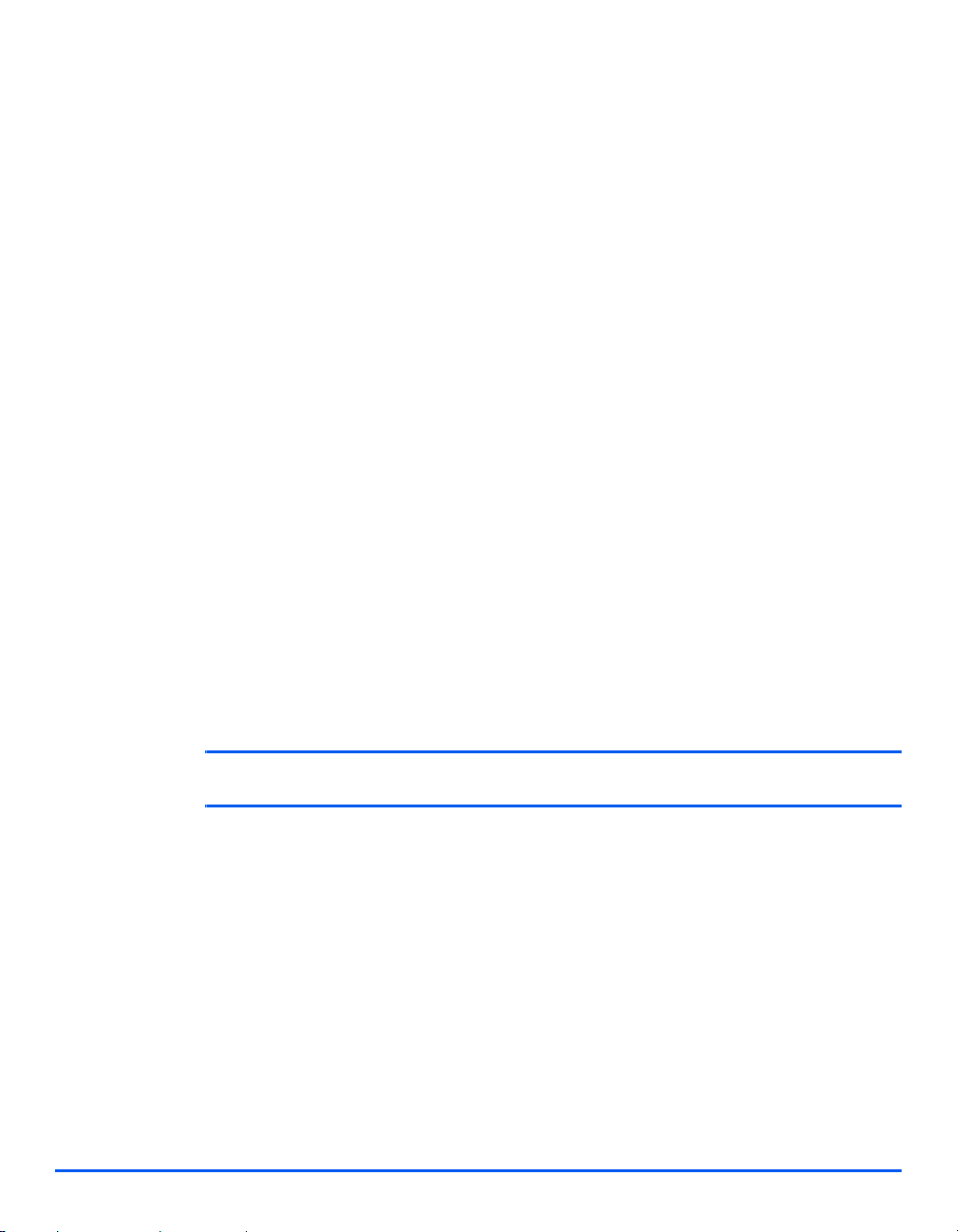
If you need additional information about ozone, please request the Xerox publication Ozone
by calling 1-800-828-6571 in the United States and Canada. In other markets please contact
your authorized local dealer or Service Provider.
Welcome
Consumables
Store all consumables in accordance with the instructions given on the package or container.
¾ Keep all consumables away from the reach of children.
¾ Never throw toner, toner cartridges or toner containers into an open flame.
Radio Frequency Emissions
United States, Canada, Europe, Australia/New Zealand
Note: This equipment has been tested and found to comply with the limits for a class A digital
device, pursuant to Part 15 of the FCC Rules. These limits are designed to provide reasonable
protection against harmful interference when the equipment is operated in a commercial
environment. This equipment generates, uses, and can radiate radio frequency energy and, if
not installed and used in accordance with the instruction manual, may cause harmful
interference to radio communications. Operation of this equipment in a residential area is likely
to cause harmful interference in which case the user will be required to correct the interference
at his own expense.
Changes and modifications to this equipment not specifically approved by Xerox may void the
user's authority to operate this equipment.
Laser Safety Information
CAUTION: Use of controls, adjustments or performance of procedure other than those
specified herein may result in hazardous light exposure.
With specific regard to laser safety, the equipment complies with performance standards for
laser product set by government, national and international agencies as a Class 1 laser
product. It does not emit hazardous light, as the beam is totally enclosed during all phases of
customer operation and maintenance.
Page 1-10 Xerox WorkCentre 4118 User Guide
Page 19
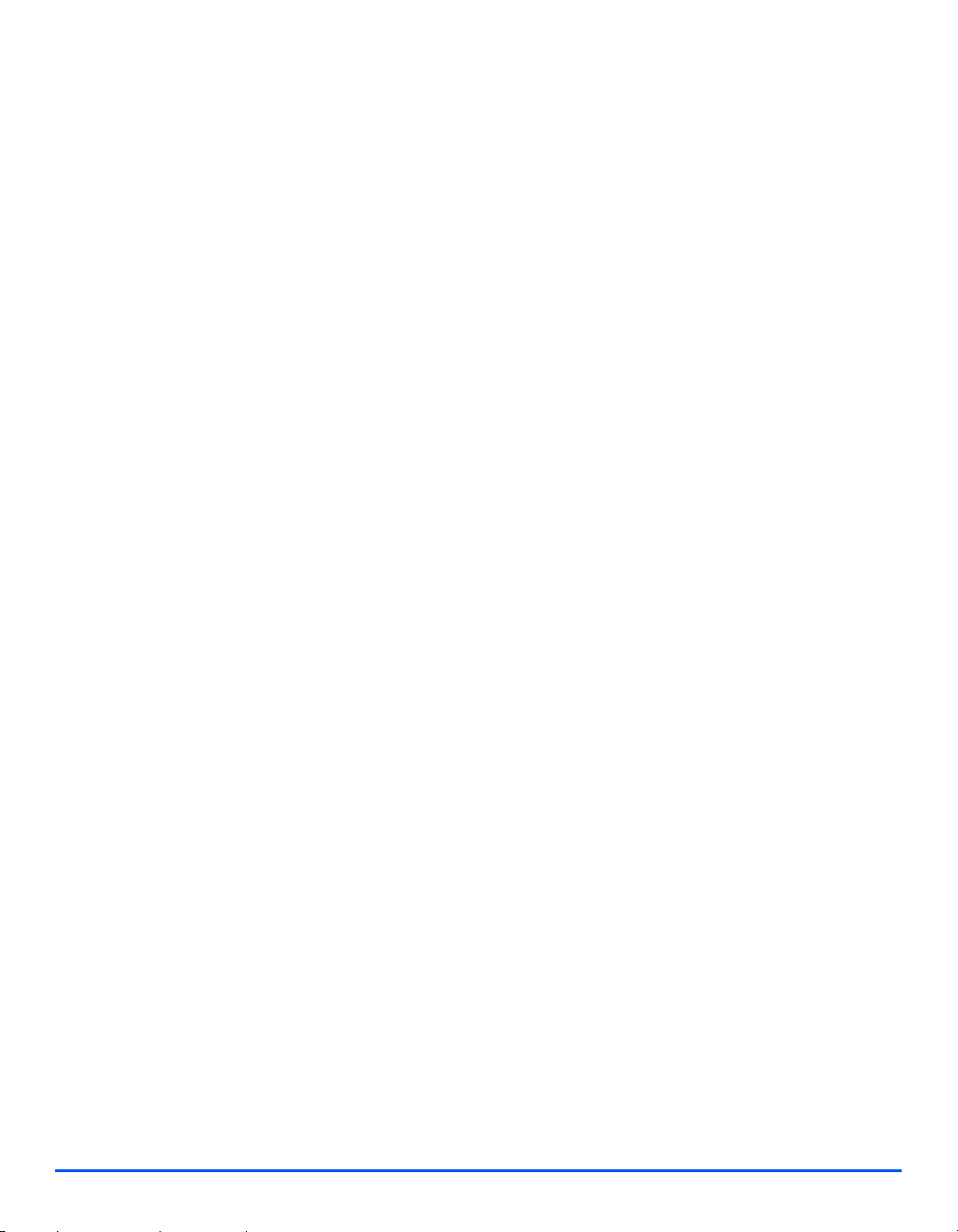
Product Safety Certification
This product is certified by the following Agency using the Safety standards listed.
AGENCY STANDARD
Underwriters Laboratories Inc.
ETL SEMKO IEC60950 1strd Edition (2001)
This product was manufactured under a registered ISO9001 Quality system.
UL60950-1st Edition (USA/Canada)
Welcome
Xerox WorkCentre 4118 User Guide Page 1-11
Page 20
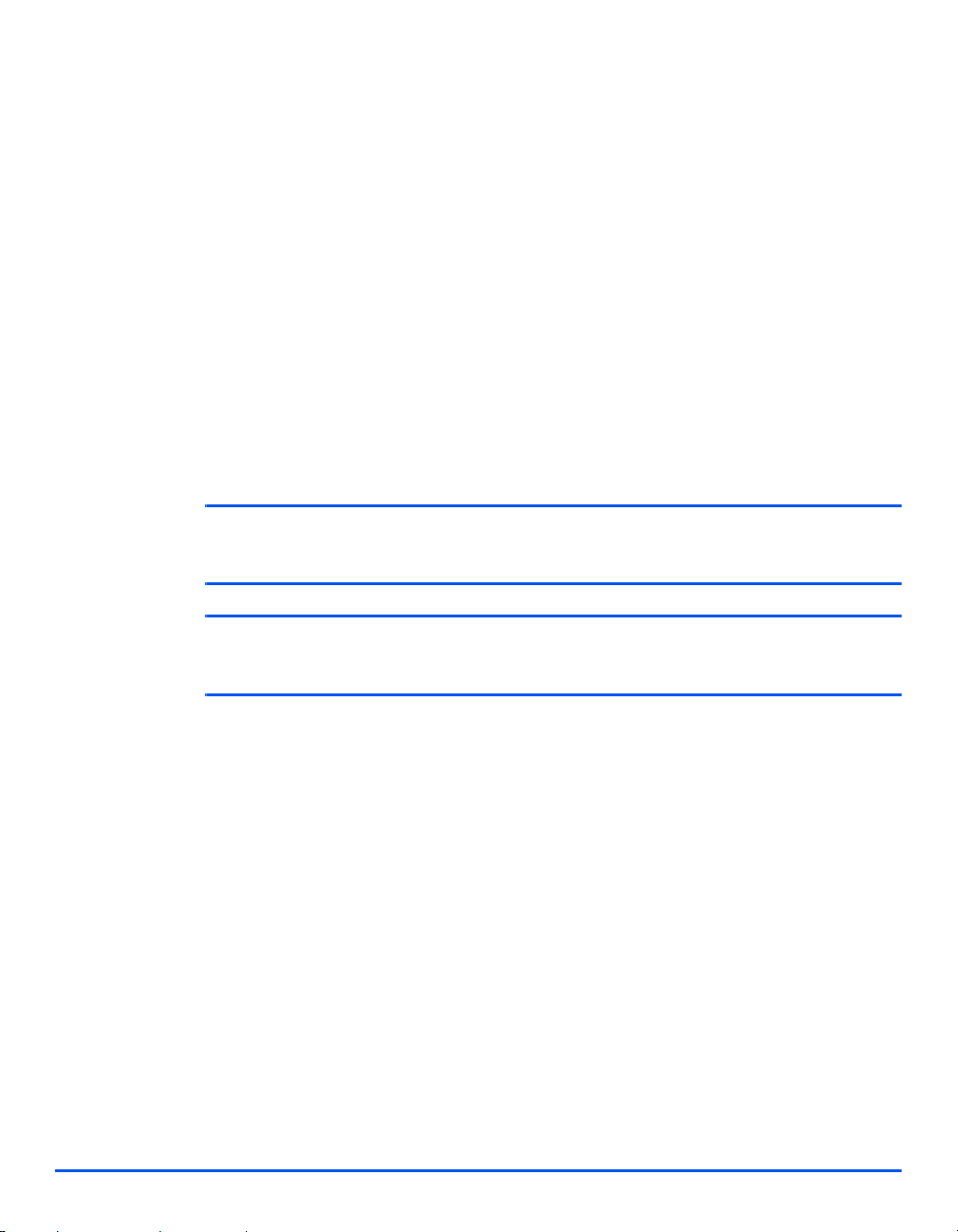
Regulatory Information
Welcome
CE Mark
The CE mark applied to this product symbolizes Xerox's declaration of conformity with the
following applicable Directives of the European Union as of the dates indicated:
January 1, 1995: Council Directive 72/23/EEC amended by Council directive 93/68/EEC,
approximation of the laws of the member states related to low voltage equipment.
January 1, 1996: Council directive 89/336/EEC, approximation of the laws of the member
states related to electromagnetic compatibility.
March 9, 1999: Council Directive 99/5/EC, on radio equipment and telecommu ni ca ti o ns
terminal equipment and the mutual recognition of their conformity.
A full declaration of conformity, defining the relevant directives and referenced standards, can
be obtained from your Authorized local dealer.
WARNING: In order to allow this equipment to operate in proximity to Industrial
Scientific and Medical (ISM) equipment, the external radiation from the ISM equipment
may have to be limited or special mitigation measures taken.
WARNING: This is a Class A product. In a domestic environment the product may
cause radio frequency interference, in which case the user may be required to take
adequate measures.
FAX Function
USA
FAX Send Header Requirements:
The telephone Consumer Protection Act of 1991 makes it unlawful for any person to use a
computer or other electronic device, including a Fax machine, to send any message unless
such message clearly contains in a margin at the top or bottom of each transmitted page or
on the first page of the transmission, the date and time it is sent and an identification of the
business or other entity, or other individual sending the message and the telephone number
of the sending machine or such business, other entity or individual. (The telephone number
provided may not be a 900 number or any other number for which charges exceed local or
long distance transmission charges.)
Page 1-12 Xerox WorkCentre 4118 User Guide
Page 21
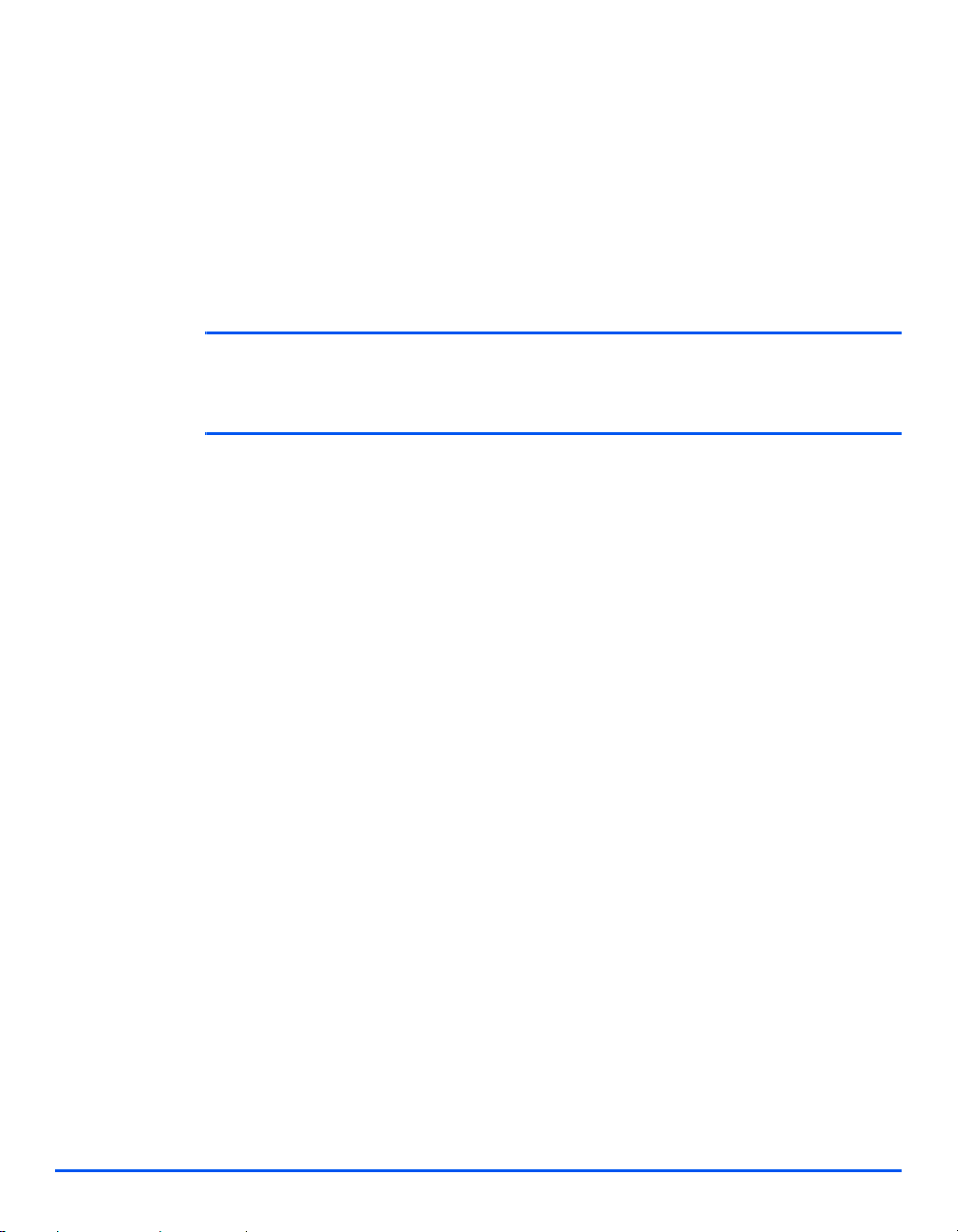
Data Coupler Information:
This equipment complies with Part 68 of the FCC rules and the requirements adopted by the
Administrative Council for Terminal Attachments (ACTA). On the rear of this equipment is a
label that contains, among other information, a product identifier in the format
US:AAAEQ##TXXXX. If requested, this number must be provided to the Telephone Company .
A plug and jack used to connect this equipment to the premises wiring and telephone network
must comply with the applicable FCC Part 68 rules and requirements adopted by the ACTA.
A compliant telephone cord and modular plug is provided with this product. It is designed to
be connected to a compatible modular jack that is also compliant.
WARNING: Ask your local Telephone Company for the modular jack type installed on
your line. Connecting this machine to an unauthorized jack can damage Telephone
Company equipment. You, not Xerox, assume all responsibility and/or liability for any
damage caused by the connection of this machine to an unauthorized jack.
You may safely connect the machine to the following standard modular jack: USOC RJ-11C
using the compliant telephone line cord (with modular plugs) provided with the installation kit.
See installation instructions for details.
The Ringer Equivalence Number (or REN) is used to determine the number of devices that
may be connected to a telephone line. Excessive RENs on a telephone line may result in the
devices not ringing in response to an incoming call. In most but not all areas, the sum of RENs
should not exceed five (5.0). T o be certain of the number of devices that may be connected to
a line, as determined by the total RENs, contact the local Telephone Company. For products
approved after July 23, 2001, the REN for this product is part of the product identifier that has
the format US: AAAEQ##TXXXX.
Welcome
For earlier products, the REN is separately shown on the label.
If this Xerox equipment causes harm to the telephone network, the Telephone Company will
notify you in advance that temporary discontinuance of service may be required. But if
advance notice isn't practical, the Telephone Company will notify the customer as soon as
possible. Also, you will be advised of your right to file a complaint with the FCC if you believe
it is necessary.
The Telephone Company may make changes in its facilities, equipment, operations or
procedures that could affect the operation of the equipment. If this happens the Telephone
Company will provide advance notice in order for you to make necessary modifications to
maintain uninterrupted service.
If trouble is experienced with this Xerox equipment, for repair or warranty information, please
contact the Xerox Welcome Center telephone number 800-821-2797.
If the equipment is causing harm to the telephone network, the Telephone Company may
request that you disconnect the equipment until the problem is resolved.
Xerox WorkCentre 4118 User Guide Page 1-13
Page 22
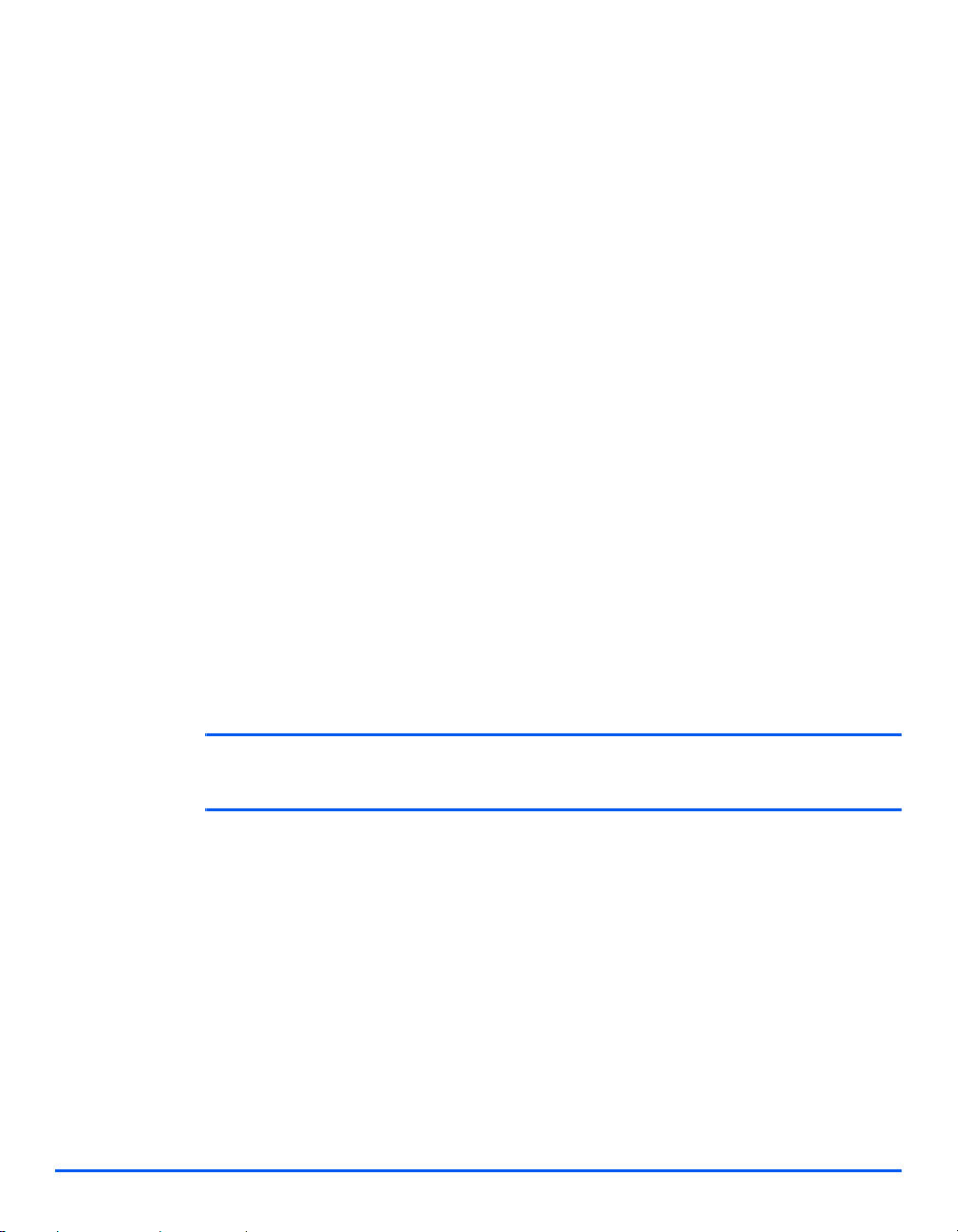
Welcome
Repairs to the machine should be made only by a Xerox representative or an authorized Xerox
service agency. This applies at any time during or after the service warranty period. If
unauthorized repair is performed, the remainder of the warranty period is null and void. This
equipment must not be used on party lines. Connection to party line service is subject to state
tariffs. Contact the state public utility commission, public service commission or corporation
commission for information.
If your office has specially wired alarm equipment connected to the telephone line, ensure the
installation of this Xerox equipment does not disable your alarm equipment. If you have
questions about what will disable alarm equipment, consult your Telephone Company or a
qualified installer.
CANADA
This product meets the applicable Industry Canada technical specifications.
'The Ringer Equivalence Number (REN) is an indication of the maximum number of devices
allowed to be connected to a telephone interface. The termination on an interface may consist
of any combination of devices subject only to the requirement that the sum of the RENs of all
the devices does not exceed five. The REN value may be found on the label located on the
rear of the equipment.
Repairs to certified equipment should be made by an authorized Canadian maintenance
facility designated by the supplier. Any repairs or alterations made by the user to this
equipment, or equipment malfunctions, may give the telecommunications company cause to
request the user to disconnect the equipment.
Users should ensure for their own protection that the electrical ground connections of the
power utility, telephone lines and internal metallic water pipe systems, if present, are
connected together. This precaution may be particularly important in rural areas.
CAUTION: Users should not attempt to make such connections themselves, but
should contact the appropriate electric inspection authority, or electrician, as
appropriate.
Page 1-14 Xerox WorkCentre 4118 User Guide
Page 23
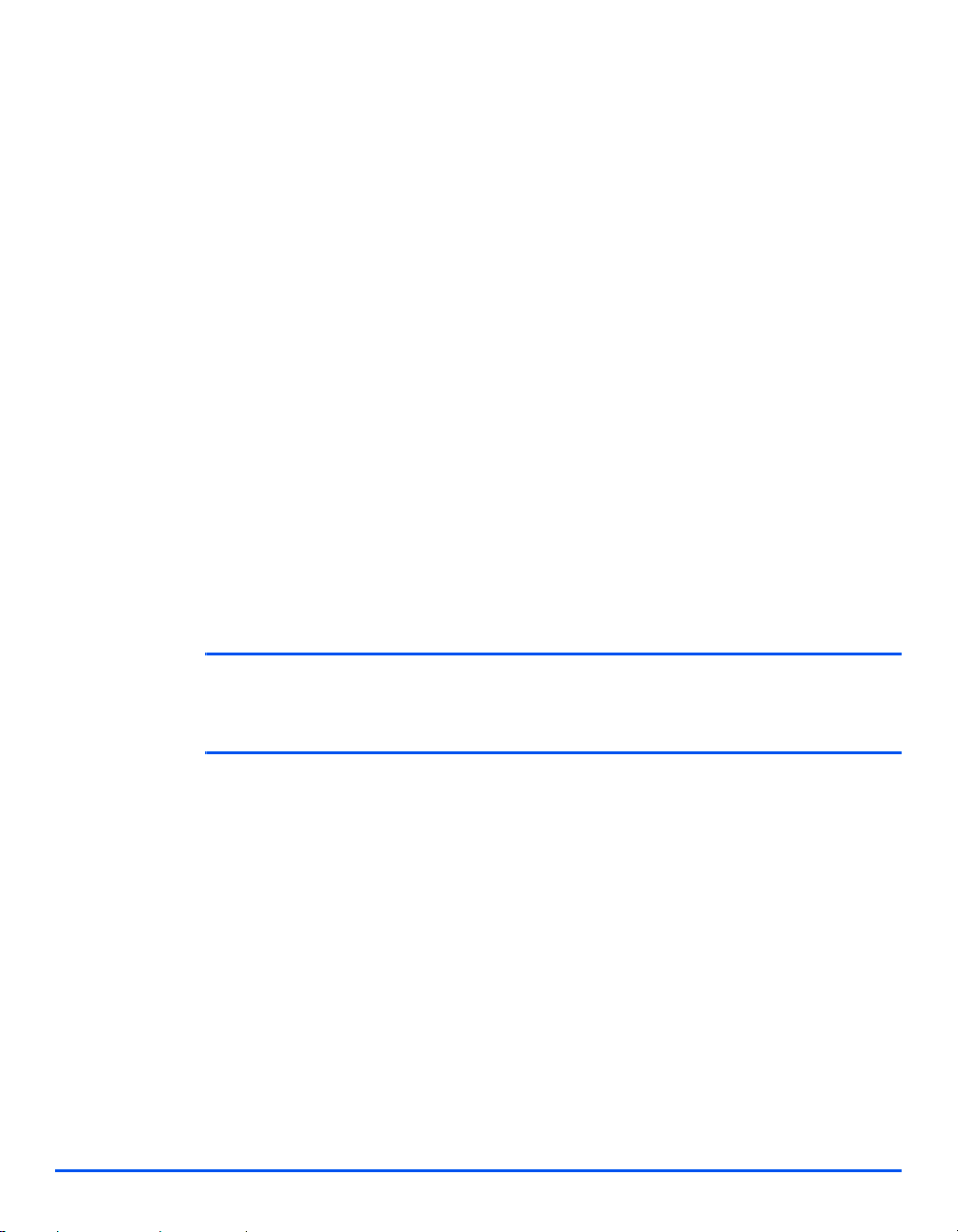
EUROPE
Radio Equipment & Telecommunications Terminal Equipment Directive:
This Xerox product has been self-certified by Xerox for pan-European single terminal
connection to the analogue public switched telephone network (PSTN) in accordance with
Directive 1999/5/EC. The product has been designed to work with the national PSTNs and
compatible PBXs of the following countries:
Austria Germany Luxembourg Sweden
Belgium Greece Netherlands Switzerland
Denmark Iceland Norway
France Ireland Portugal Finland
Italy Spain Czech Republic Poland
Bulgaria Romania
In the event of problems you should contact your local Xerox representative in the first
instance. This product has been tested to and is compliant with TBR21, a specification for
terminal equipment for use on analogue-switched telephone networks in the European
Economic Area. The product may be configured to be compatible with other country networks.
Please contact your Xerox representative if it needs to be reconnected to another country's
network. There are no user-adjustable settings in the product.
United Kingdom
Welcome
NOTE: Although this product can use either loop disconnect (pulse) or DTMF (tone) signaling, it is
recommended that it is set to use DTMF signaling. DTMF signaling provides reliable and faster call
setup.
Modification of this product, connection to external control software or to external control apparatus not
authorized by Xerox, will invalidate its certification.
Xerox WorkCentre 4118 User Guide Page 1-15
Page 24
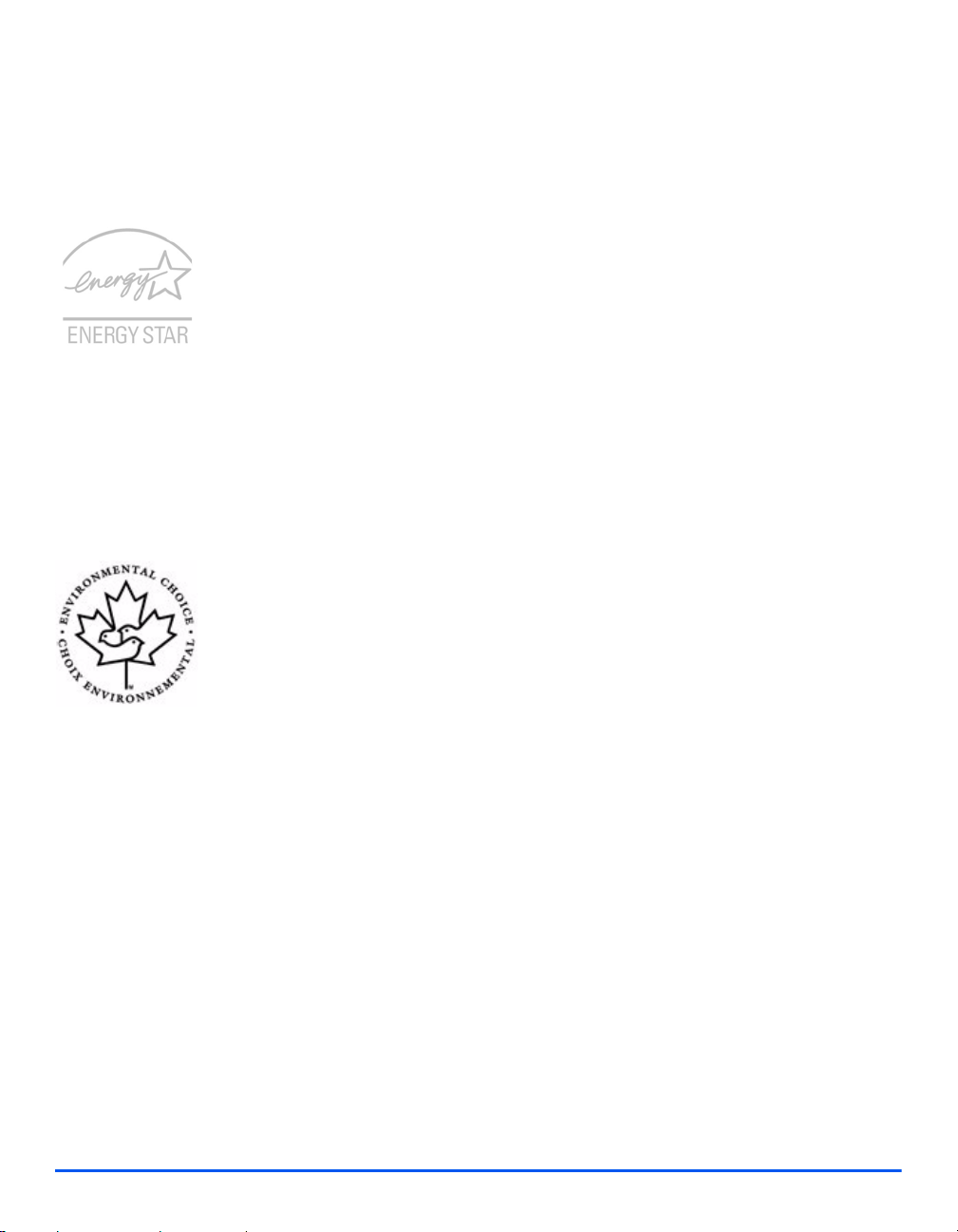
Environmental Compliance
Welcome
USA
Energy Star - As an ENERGY STAR partner, Xerox Corporation has determined that (the
basic configuration of) this product meets the ENERGY STAR guidelines for energy efficiency .
The ENERGY STAR and ENERGY STAR MARK are registered United States trademarks.
The ENERGY STAR Office Equipment Program is a team effort between U.S., European
Union and Japanese governments and the office equipment industry to promote energyefficient copiers, printers, fax, multifunction machine, personal computers, and monitors.
Reducing product energy consumption helps combat smog, acid rain and long-term changes
to the climate by decreasing the emissions that result from generating electricity.
Xerox ENERGY STAR equipment is preset at the factory to enter a "low power" state and/or
shut off completely after a specified period of use. These energy-saving features can reduce
product energy consumption in half when compared to conventional equipment.
Canada
Environmental Choice - Terra Choice Environmental Serviced, Inc. of Canada has
verified that this product conforms to all applicable Environmental Choice EcoLogo
requirements for minimized impact to the environment.
As a participant in the Environmental Choice program, Xerox Corporation has determined that
this product meets the Environmental Choice guidelines for energy efficiency.
Environment Canada established the Environmental Choice program in 1988 to help
consumers identify environmentally responsible products and services. Copier, printer, digital
press and fax products must meet energy efficiency and emissions criteria, and exhibit
compatibility with recycled supplies. Currently, Environmental Choice has more than 1600
approved products and 140 licensees. Xerox has been a leader in offering EcoLogo approved
products.
Europe
Energy - Xerox Corporation has designed and tested this product to meet the energy
restrictions required to establish Group for Efficient Appliances (GEA) compliance and have
notified the registration authorities.
Page 1-16 Xerox WorkCentre 4118 User Guide
Page 25
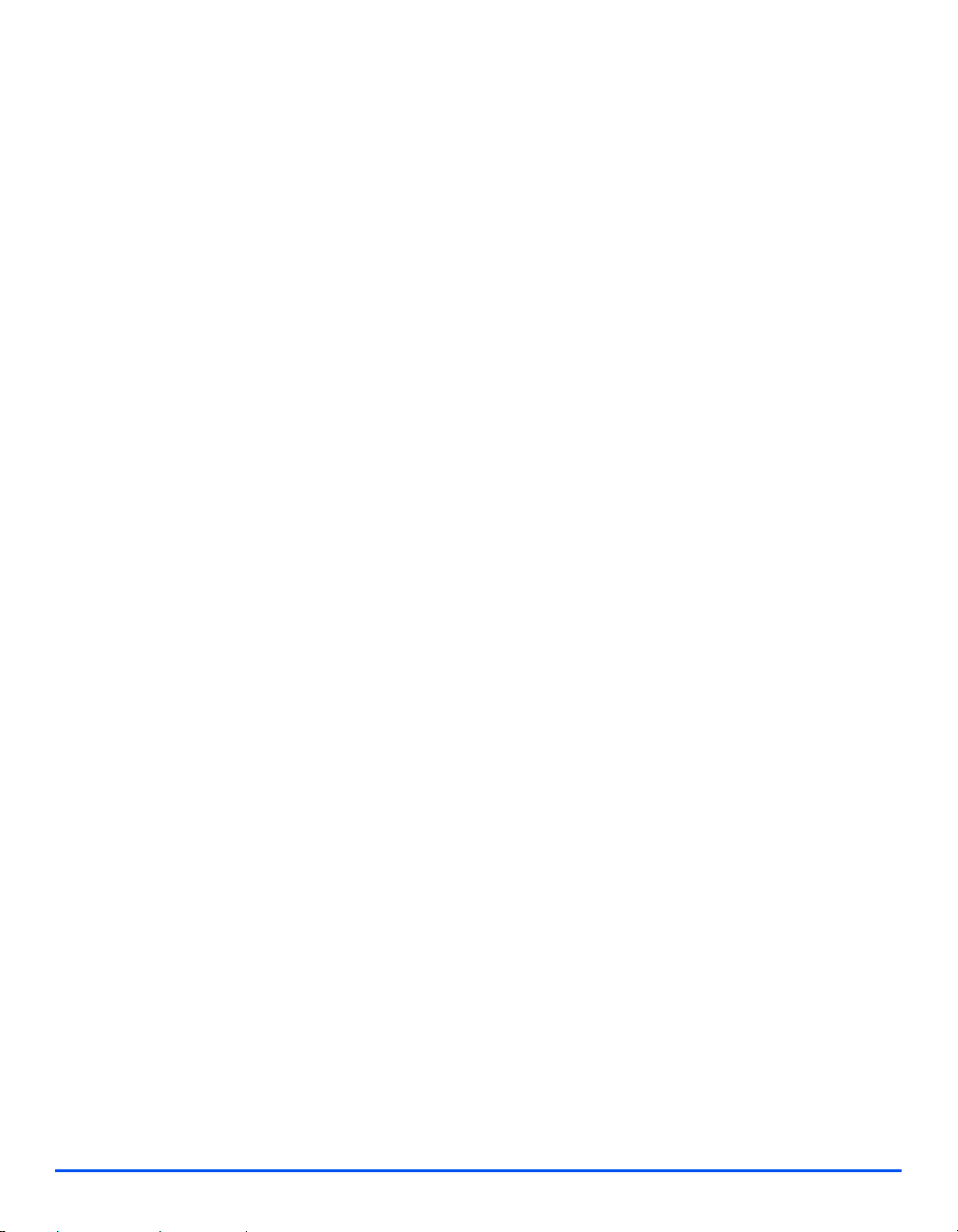
Illegal Copies
USA
Congress, by statute, has forbidden the reproduction of the following subjects under certain
circumstances. Penalties of fine or imprisonment may be imposed on those guilty of making
such reproductions.
¾ Obligations or Securities of the United States Government, such as:
Certificates of Indebtedness National Bank Currency
Coupons from Bonds Federal Reserve Bank Notes
Silver Certificates Gold Certificates
United States Bonds Treasury Notes
Federal Reserve Notes Fractional Notes
Certificates of Deposit Paper Money
Bonds and Obligations of certain agencies of the government, such as FHA, etc.
Bonds. (U.S. Savings Bonds may be photographed only for publicity purposes in
connection with the campaign for the sale of such bonds.)
Internal Revenue Stamps. (If it is necessary to reproduce a legal document on which there
is a canceled revenue stamp, this may be done provided the reproduction of the document
is performed for lawful purposes.)
Welcome
Postage Stamps, canceled or uncanceled. (For philatelic purposes, Postage Stamps may
be photographed, provided the reproduction is in black and white and is less than 75% or
more than 150% of the linear dimensions of the original.)
Postal money Orders.
Bills, Checks, or Draft of money drawn by or upon authorized officers of the United States.
Stamps and other representatives of value, of whatever denomination, which have been or
may be issued under any Act of Congress.
¾ Adjusted Compensation Certificates for Veterans of the World Wars.
¾ Obligations or Securities of any Foreign Government, Bank, or Corporation.
¾ Copyrighted materials, unless permission of the copyright owner has been obtained or the
reproduction falls within the "fair use" or library reproduction rights provisions of the
copyright law. Further information of these provisions may be obtained from the Copyright
Office, Library of Congress, Washington, D.C. 20559. Ask for Circular R21.
Xerox WorkCentre 4118 User Guide Page 1-17
Page 26
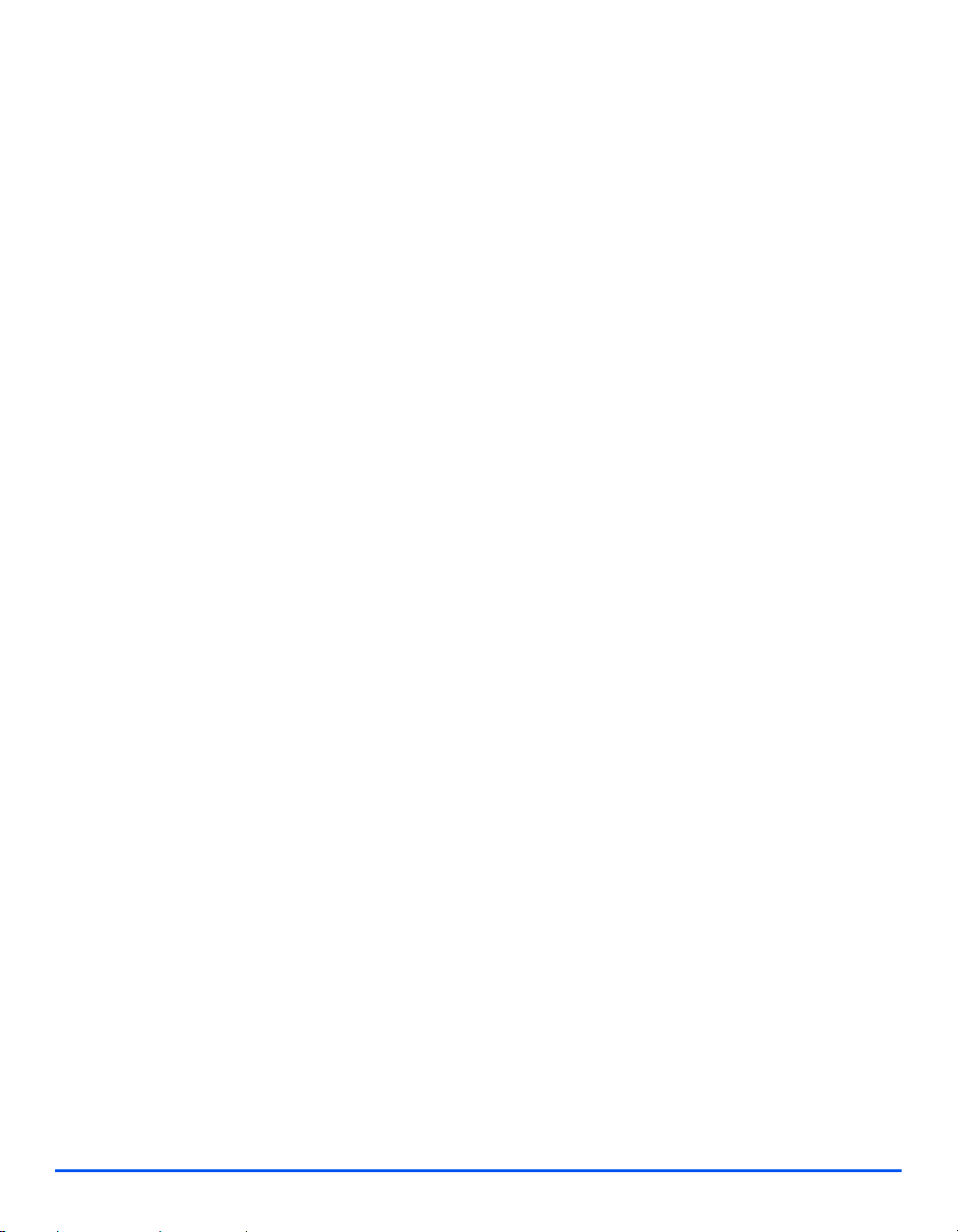
¾ Certificates of Citizenship or Naturalization. (Foreign Naturalization Certificates may be
photographed.)
Welcome
¾ Passports. (Foreign Passports may be photographed.)
¾ Immigration Papers.
¾ Draft Registration Cards.
¾ Selective Service Induction Papers that bear any of the following Registrant's information:
Earnings or Income Dependency Status
Court Record Previous military service
Physical or mental condition
Exception: United States military discharge certificates may be photographed.
¾ Badges, Identification Cards, Passes, or Insignia carried by military personnel, or by
members of the various Federal Departments, such as FBI, Treasury, etc. (unless
photograph is ordered by the head or such department or bureau.)
Reproducing the following is also prohibited in certain states:
Automobile Licenses - Drivers' Licenses - Automobile Certificates of Title.
The above list is not all inclusive, and no liability is assumed for its completeness or accuracy .
In case of doubt, consult your attorney.
Canada
Parliament, by statute, has forbidden the reproduction of the following subjects under certain
circumstances. Penalties of fine or imprisonment may be imposed on those guilty of making
such reproductions.
¾ Current bank notes or current paper money.
¾ Obligations or securities of a government or bank.
¾ Exchequer bill paper or revenue paper.
¾ The public seal of Canada or of a province, or the seal of a public body or authority in
Canada, or of a court of law.
¾ Proclamations, orders, regulations or appointments, or notices thereof (with intent to
falsely cause same to purport to have been printed by the Queen's Printer for Canada, or
the equivalent printer for a province).
¾ Marks, brands, seals, wrappers or designs used by or on behalf of the Government of
Canada or of a province, the government of a state other than Canada or a department,
board, Commission or agency established by the Government of Canada or of a province
or of a government of a state other than Canada.
Page 1-18 Xerox WorkCentre 4118 User Guide
Page 27
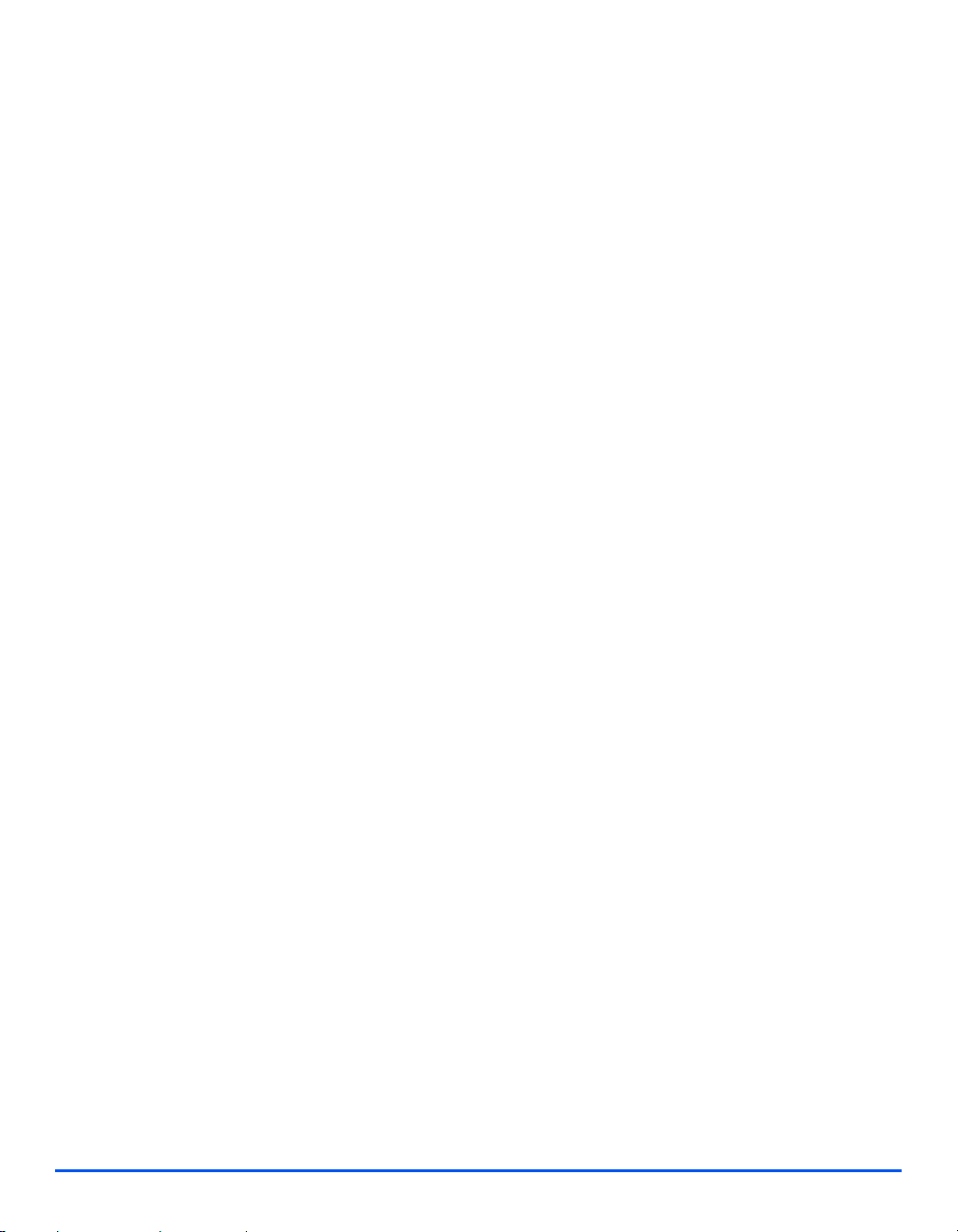
¾ Impressed or adhesive stamps used for the purpose of revenue by the Government of
Canada or of a province or by the government of a state other than Canada.
¾ Documents, registers or records kept by public officials charged with the duty of making or
issuing certified copies thereof, where the copy falsely purports to be a certified copy
thereof.
¾ Copyrighted material or trademarks of any manner or kind without the consent of the
copyright or trademark owner.
The above list is provided for your convenience and assistance, but it is not all-inclusive, and
no liability is assumed for its completeness accuracy. In case of doubt, consult your solicitor.
Other countries
Copying certain documents may be illegal in your country. Penalties of fine or imprisonment
may be imposed on those found guilty of making such reproductions.
¾ Currency notes
¾ Bank notes and cheques
¾ Bank and government bonds and securities
¾ Passports and identification cards
¾ Copyright material or trademarks without the consent of the owner
¾ Postage stamps and other negotiable instruments
This list is not inclusive and no liability is assumed for either its completeness or accuracy. In
case of doubt, contact your legal counsel.
Welcome
Xerox WorkCentre 4118 User Guide Page 1-19
Page 28
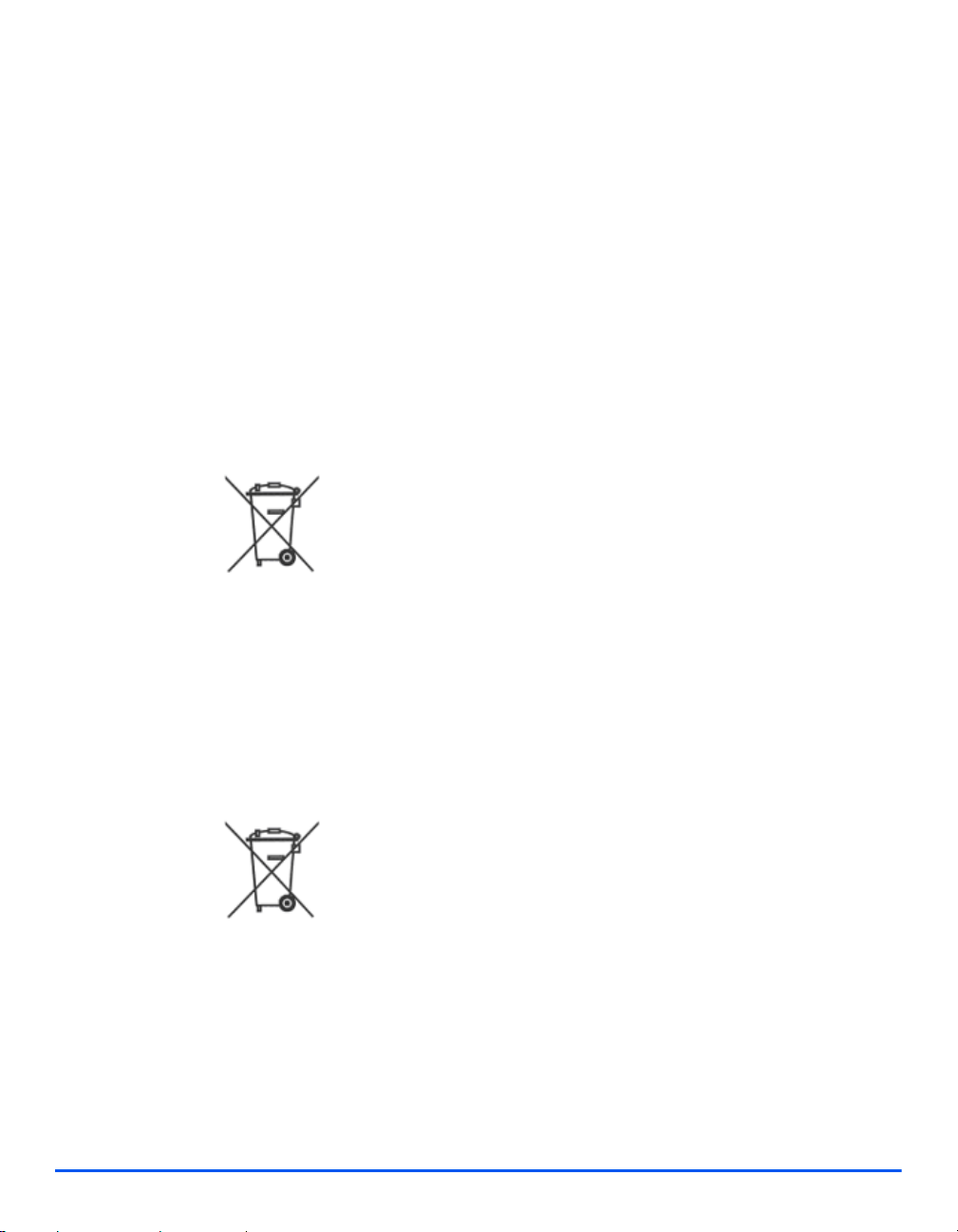
Product Recycling and Disposal
Welcome
If you are managing the disposal of your Xerox product, please note that the product contains
lead, mercury, and other materials whose disposal may be regulated due to environmental
considerations in certain countries or states. The presence of lead and mercury is fully
consistent with global regulations applicable at the time that the product was placed on the
market.
European Union:
Some equipment may be used in both a domestic/household and a professional/ business
application.
Domestic/Household Environment
Application of this symbol on your equipment is confirmation that you
should not dispose of the equipment in the normal household waste
stream.
In accordance with European legislation end of life electrical and electronic
equipment subject to disposal must be segregated from household waste.
Private households within EU Member States may return used electrical
and electronic equipment to designated collection facilities free of charge.
Please contact your local disposal authority for information.
In some Member States when you purchase new equipment your local
retailer may be required to take back your old equipment free of charge.
Please ask your retailer for information.
Professional/Business Environment
Application of this symbol on your equipment is confirmation that you must
dispose of this equipment in compliance with agreed national Procedures.
In accordance with European legislation end of life electrical and electronic
equipment subject to disposal must be managed within agreed
procedures.
Prior to disposal please contact your local dealer or Xerox representative
for end of life take back information.
Page 1-20 Xerox WorkCentre 4118 User Guide
Page 29
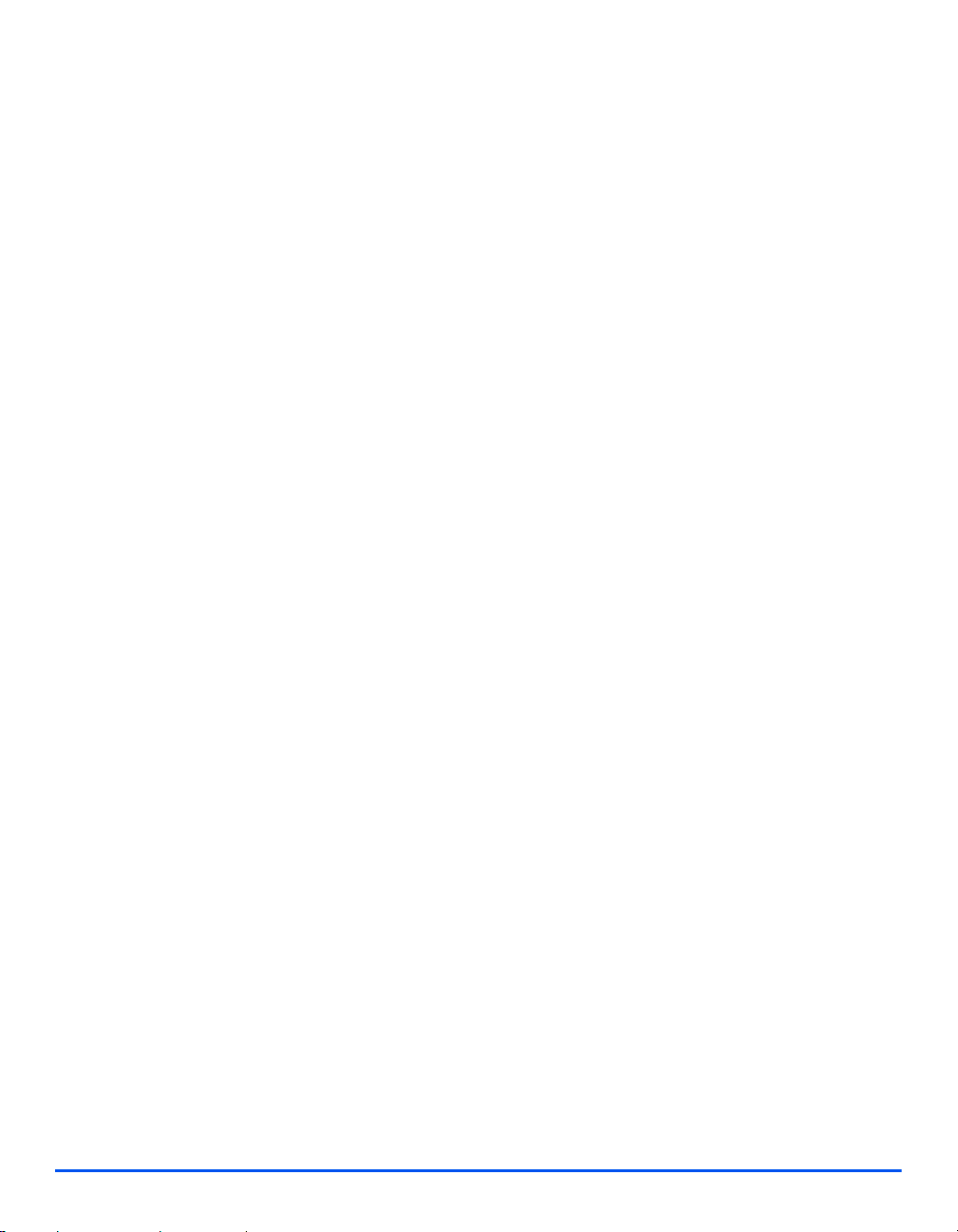
North America
Xerox operates an equipment takeback and reuse/recycle program. Contact your Xerox sales
representative (1-800-ASK-XEROX) to determine whether this Xerox product is part of the
program. For more information about Xerox environmental programs, visit www.xerox.com/
environment or for recycling and disposal information, contact your local authorities. In the
United States, you may also refer to the Electronic Industries Alliance web site: www.eiae.org.
Other Countries
Please contact your local waste authorities and request disposal guidance.
Welcome
Xerox WorkCentre 4118 User Guide Page 1-21
Page 30
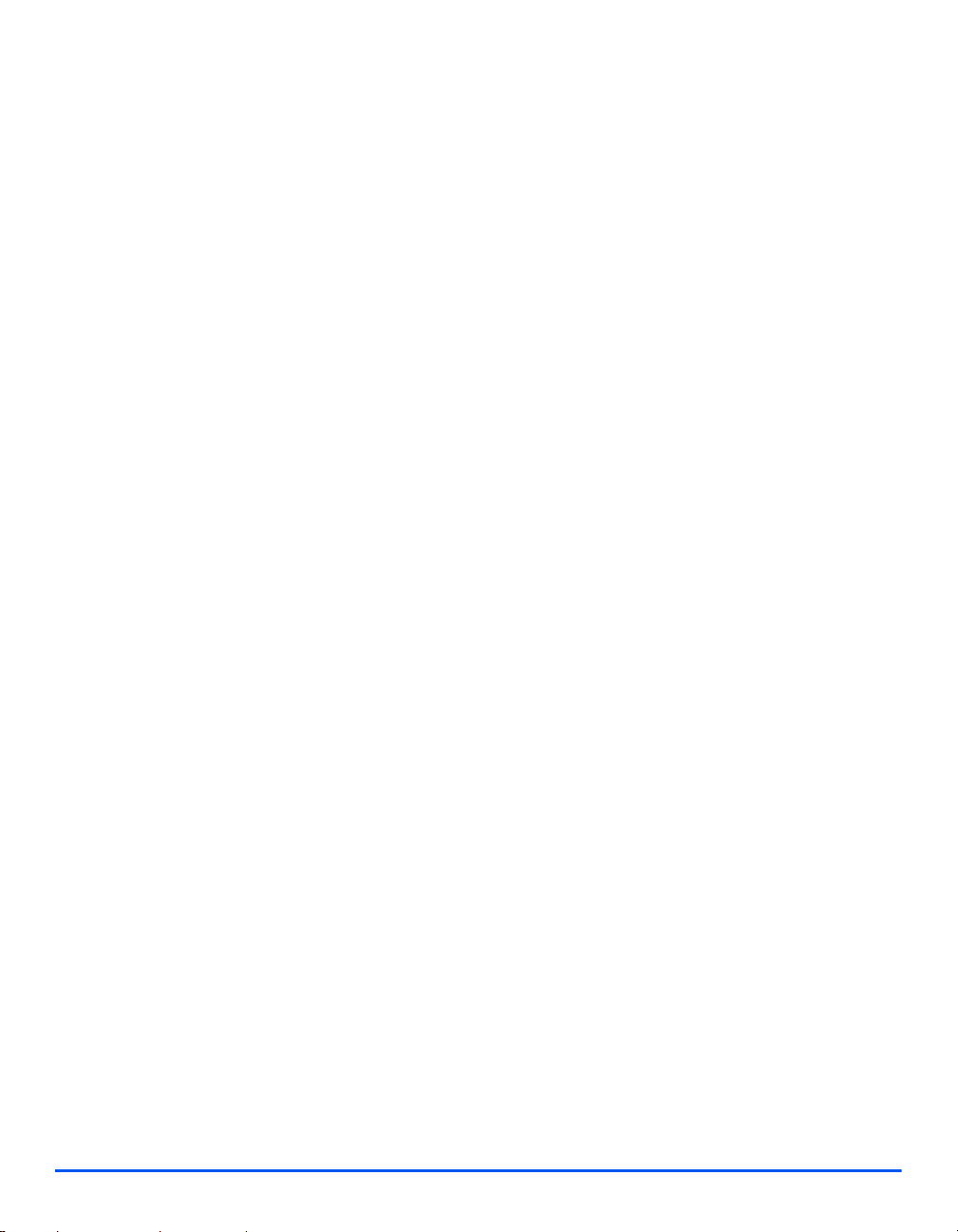
Welcome
Page 1-22 Xerox WorkCentre 4118 User Guide
Page 31

2 Getting Started
Before you start to use your machine, there are a number of
tasks to perform. Using the instructions provided in this chapter ,
unpack and setup your machine.
¾ Unpacking . . . . . . . . . . . . . . . . . . . . . . . . . . . . . . . 2-2
¾ Machine Overview. . . . . . . . . . . . . . . . . . . . . . . . . 2-6
¾ Installing Drum and Toner Cartridges . . . . . . . . . 2-12
¾ Making Connections . . . . . . . . . . . . . . . . . . . . . . 2-14
¾ Powering On the Machine. . . . . . . . . . . . . . . . . . 2-16
¾ Loading Paper. . . . . . . . . . . . . . . . . . . . . . . . . . . 2-17
¾ Machine Setup. . . . . . . . . . . . . . . . . . . . . . . . . . . 2-20
¾ Installing Software. . . . . . . . . . . . . . . . . . . . . . . . 2-24
Xerox WorkCentre 4118 User Guide Page 2-1
Page 32

Unpacking
Getting Started
1
¾ Remove the shipping tape from
the front, back and sides of the
machine.
Tape
LCD
z To scan or copy a
2
document, the
switch must be in
the unlock
position. If the
machine is not
being used for a
long period of
time, or being
moved, push the
switch to the lock
position ( ).
3
¾ Remove the label completely
from the scanner module by
pulling it straight out, away from
the unit.
Make sure that the scan lock has
been moved to the unlock
position (
¾ Pull open the paper tray and
remove the packing material from
the tray.
)
.
Scanner
Module
Page 2-2 Xerox WorkCentre 4118 User Guide
Page 33

4
z The appearance
of the power cord
and the telephone
line cord may
vary according to
Country.
¾ Ensure the following components
are available:
Getting Started
AC Power Cord
Starter Toner Cartridge
Telephone Line Cord
Software
User
Documentation
Drum Cartridge
USB Cable
CD Contents
User Guide CD
¾ The User Guide provides detailed information, technical specifications and procedural step
by step instructions on all the features available.
Xerox WorkCentre 4118 User Guide Page 2-3
Page 34

Drivers CD
¾ This CD contains the print drivers, TWAIN driver and ControlCentre software available for
your machine.
¾ Print Drivers are available for Windows 98, NT, 2000, ME and XP. Print Drivers are
Getting Started
available in PCL5e emulation, PCL6.
¾ The TWAIN Driver is the interface between your machine and the image manipulation
software. TWAIN Driver available for Windows 98, NT, 2000, ME and XP.
¾ The WIA Driver allows you to scan and manipulate images without using additional
software (XP only).
¾ The ControlCentre software allows you to set the machine’s fax number and phonebook
entries. Also use ControlCentre to upgrade the machine’s firmware.
Nuance CD
¾ This CD contains the PaperPort SE 10.0 and OmniPage 4.0 SE software available when
scanning from your machine. You will receive 1 CD containing different languages.
¾ PaperPort SE 10.0 is image manipulation software that has a variety of features.
¾ OmniPage 4.0 SE is an Optical Character Recognition (OCR) software that converts the
scanned image into editable text documents.
IMPORTANT RESTRICTION: THE FOLLOWING PROVISION FORMS PART OF THE
LEGALLY BINDING AGREEMENT UNDER WHICH YOU ARE LICENSED TO USE THE
SOFTWARE CONT AINED IN THIS P ACKAGE. BY INSTALLING, COPYING OR USING THE
SOFTWARE, YOU AGREE TO BE LEGALLY BOUND BY THE FOLLOWING. IF YOU DO
NOT AGREE WITH THE FOLLOWING, DO NOT INSTALL, COPY OR USE THE
SOFTWARE:
This package contains multiple language versions of [PaperPort 10 SE; OmniPage SE
v4.0; Image Retriever]. This software is licensed on a single Seat basis only; that is, the
software (regardless of language version) may only be used by you on or from a single
Seat. A "Seat" means each computer (a) on which the software or a portion of the
software is either installed or run, or (b) from which the software is accessed.
Page 2-4 Xerox WorkCentre 4118 User Guide
Page 35

CD Installation
Insert the appropriate CD into your CD-ROM drive. Use the instructions below to run the
required CD.
User Guide CD
¾ The program is designed to Autorun. If this is not enabled double-click on the run.exe file
1
on the CD.
¾ Select your preferred language.
12
Drivers CD
¾ The program is designed to Autorun. If this is not enabled double-click on the Xinstall.exe
1
12
file on the CD.
¾ Follow the instructions in the wizard to install the required application. Multiple applications
can be installed on your PC.
Refer to “Installing Drivers” on page 2-24 for further information.
)
Nuance CD
The program is designed to Autorun. If this is not enabled double-click on the install.exe file
on the CD.
Getting Started
Xerox WorkCentre 4118 User Guide Page 2-5
Page 36

Machine Overview
Models and Options
Getting Started
WorkCentre 4118 (2 in 1) WorkCentre 4118 (4 in 1)
Document Feeder
Paper Tray 1 & Bypass
Tray
Digital Copying
Direct Printing
Network Printing
Direct Scanning
Fax
Paper Tray 2
Cabinet and Stand
Foreign Interface
Option Standard
Standard Standard
Standard Standard
Standard Standard
Option Option
- Standard
- Standard
Option Option
Option Option
Option Option
Page 2-6 Xerox WorkCentre 4118 User Guide
Page 37

Component Location
Front View:
Document Feeder
Control Panel
Document
Guides
Document Input
Tray
Document
Output Tray
Getting Started
Paper Guides
Bypass Tray
Scanner
Module
NOTE: The components on each model vary, this picture represents the WorkCentre 4118 with the
optional Paper Tray 2.
Xerox WorkCentre 4118 User Guide Page 2-7
Paper
Tray 1
Paper Tray 2
Release Lever
Front Cover
Side Cover
Page 38

Rear View:
Document Feeder
Document Feeder
Connector
Getting Started
Telephone Connections
AC Power Cord
Connector
Parallel Connector
Power Switch
USB Connector
Document Glass
Paper Tray
Paper Exit Extension
NOTE: The components on each model vary, this picture represents the WorkCentre 4118, standard
configuration.
Page 2-8 Xerox WorkCentre 4118 User Guide
Page 39

Control Panel Overview
Copy key
Navigation keys
Status keys
Clear / Clear All (AC)
1
2
3
4
Feature
keys (1 - 7)
Copy/fax keys
1
2
5
6
Menu/Exit
Status Map Numeric
Display
Enter
Paper Supply
2 in 1 Control panel
Navigation keys
Menu/Exit
Display
Status keys
Keypad
Getting Started
Start
Stop
Clear / Clear All (AC)
3
5
4
6
7
Feature
keys (1 - 7)
Status Map
Enter
Paper Supply
Fax
Functions
Numeric
Keypad
Start
Stop
4 in 1 Control panel
ITEM DESCRIPTION
Lighten/Darken Use to adjust the contrast level to improve output quality.
1
Reduce/Enlarge Use to adjust copy size from 25% to 400% when using the Document
2
Glass, and 25% to 100% using the Document Feeder.
Xerox WorkCentre 4118 User Guide Page 2-9
Page 40

1-2 Sided Use to scan 1 Sided originals and produce 2 Sided output.
3
Collated Use to produce collated output.
4
Original Type Used to select the type of original being scanned.
5
Getting Started
Color Original Use this option when scanning a color original.
6
Resolution Use to adjust the scan resolution (4 in 1 only).
7
Copy Select to activate the Copy mode. The Copy key illuminates when
selected.
Fax Select to activate the Fax mode. The Fax key illuminates when selected (4
in 1 only).
Menu/Exit Use to access the menu functions and also to move up through the menu
levels.
Enter Use to confirm the selection on the display.
Navigation Keys Use to scroll through the menu items and the options available for each
menu item.
Paper Supply Use to select a paper type and source. Each press of the Paper Supply key
changes the selection. The Status Map indicates the selected tray.
NOTE: Paper Tray 2 is available as an option.
Status Map The Status Map identifies which paper tray is selected, when a paper tray
is empty and when an error occurs.
Bypass
The Status Map has a light for each paper tray. A paper tray can be
Paper
Jam
selected using the Paper Supply key. Each time the key is pressed, a
different tray is selected and a green light displays to indicate the selected
tray. When two tray lights display together, the Auto Tray Switching feature
Tray 1
Tray 2
is active. This enables the machine to switch to a different tray if the current
tray runs out of paper.
If a paper tray is empty, the light will flash and if enabled, an error tone will
sound.
If an error occurs, a red light displays and a message appears on the
display providing further information.
For a detailed description of the error messages, refer to “LCD Error
)
Messages” on page 10-11.
Page 2-10 Xerox WorkCentre 4118 User Guide
Page 41

Display Displays the current status and the menu prompts and selections.
Job Status Use to view the current job status, add pages to jobs in memory and to
delete jobs.
Machine Status Use to access setup menus and customize the machine.
Manual Group Use to manually enter multiple destinations for a fax job (4 in 1 only).
Manual Dial Use to dial a fax number manually (4 in 1 only).
Speed Dial Use to dial fax numbers and send faxes by entering a Speed Dial number
which has been set up previously and stored in the machine’s Dial
Directory (4 in 1 only).
Pause/Redial Use to redial the last phone number called or to add a pause when storing
a number in the dial directory (4 in 1 only).
Numeric Keypad Use to enter alphanumeric characters.
Start Use to activate a job.
Stop Use to stop an operation at any time.
Clear/Clear All (AC) Press once to clear a current entry e.g. an incorrect number or character
entry. Press twice to clear all programmed settings, the display requests
confirmation.
Getting Started
Xerox WorkCentre 4118 User Guide Page 2-11
Page 42

Installing Drum and Toner Cartridges
Getting Started
1
2
3
¾ Pull the release latch to open the
side cover.
CAUTION: Ensure the side cover
is always open before opening
the front cover.
¾ Open the front cover.
¾ If the cartridge locking lever is in
the lower position, turn the lever
upward until it locks into place.
Page 2-12 Xerox WorkCentre 4118 User Guide
Page 43

4
¾ Remove the drum cartridge from
its bag and slide it into the
machine firmly until it locks into
place.
z Xerox
has included a
Starter Toner
Cartridge.
Purchased
replacement
toner cartridges
will yield
approximately
two times the
number of copies.
5
6
CAUTION: Do not expose the
green drum to light for an
extended period. Never expose
the drum to direct sunlight or
touch the drum surface. Damage
or poor image quality may result.
¾ Remove the starter toner
cartridge from its bag.
¾ Gently shake the cartridge to
loosen the toner.
Shaking the cartridge will ensure
maximum copies per cartridge.
¾ Slide the toner cartridge into the
machine, aligning the cartridge to
the left of the slot, until it locks
into place.
Getting Started
z When the drum or
toner cartridge
need to be
replaced a
message
displays.
Xerox WorkCentre 4118 User Guide Page 2-13
¾ Turn the cartridge locking lever
downwards until it locks in place.
¾ Close the front cover and the side
cover.
7
Page 44

Making Connections
Getting Started
z You should use
the telephone line
cord which is
supplied with your
machine. If you
are replacing it
with another
vendor’s, it
should be AWG
#26 or larger telecommunication
line cord.
Document Feeder
1
¾ Connect the Document Feeder
cord to the port shown and fasten
the side screws.
Telephone Line (WorkCentre 4118, 4 in 1 only)
2
¾ Connect the supplied telephone
line to the LINE jack and the other
end to the wall jack.
If you want to use your machine
for receiving both faxes and voice
calls, you will need to connect a
telephone and/or answering
machine.
¾ If required, plug the cord of your
extension phone into the EXT
jack.
Page 2-14 Xerox WorkCentre 4118 User Guide
Page 45

USB or Parallel Port Cable
3
CAUTION: Shut down the
computer before connecting the
cable.
¾ Connect the USB Cable which
came with your machine.
OR
¾ If you want to use a parallel print
cable, only use an IEEE-1284
compliant cable and connect it to
the parallel connector on your
machine.
Only connect one of the above cables. If you are using a USB cable, you must be running
)
Windows 98, Me, 2000 or XP . When using the USB connection, your machine provides two USB
modes; Fast and Slow. Fast is the default mode. Some PC User’s may experience poor
functionality in the default mode. If this occurs, select the Slow mode. For information about
changing the USB mode, refer to “Machine Setup” on page 2-20.
Getting Started
Xerox WorkCentre 4118 User Guide Page 2-15
Page 46

Powering On the Machine
¾ Connect the AC Power Cord to
Getting Started
1
2
the machine and a power outlet.
The power cord must be plugged
into a grounded power socket.
¾ Press the ON/OFF switch to the
ON ( I ) position.
The machine displays ’Warming
Up Please Wait...’.
Page 2-16 Xerox WorkCentre 4118 User Guide
Page 47

Loading Paper
z An additional
Paper Tray is
available as an
option. The
instructions for
loading both
paper trays are
the same.
1
2
3
Getting Started
¾ Pull open the Paper Tray.
¾ Push down on the pressure plate
until it locks into position.
¾ Adjust the rear paper guide to the
required paper length.
It is preset to A4 or Letter size
depending on country.
¾ To load another size, lift the rear
guide out of the current position
and into the required position.
L The Paper Trays can hold a
maximum of 550 sheets of 80 g/m²
(20 lb) plain paper. You can use
A4, Folio, Letter or Legal size
paper only.
Xerox WorkCentre 4118 User Guide Page 2-17
Rear
Guide
Page 48

z If you experience
problems with
paper feed, turn
the paper around
and if the problem
Getting Started
continues, use
the Bypass Tray.
4
5
¾ Fan the paper and insert it into
the tray.
If loading Letterhead, ensure the
design is face-up and the top
edge of the sheet is placed at the
right side.
¾ Ensure that the paper is
positioned under the snubbers.
Corner
snubbers
¾ Do not fill above the Maximum Fill
Line.
Max Fill
Line
Page 2-18 Xerox WorkCentre 4118 User Guide
Page 49

z When printing
6
from your PC,
ensure you select
the Paper Source
and the correct
paper size from
your software
application.
¾ Position the side guide by
squeezing the lever and sliding it
toward the stack of paper, until it
gently touches the side of the
stack.
Do not allow the guide to press
against the edge of the paper
tightly.
¾ Close the Paper Tray.
Refer to “Machine Setup” starting on page 2-20 to set the correct size for the Paper Tray.
)
For more detailed information about Paper Supply, refer to the Chapter “Paper and Other Media”
starting on page 4-1.
Getting Started
Xerox WorkCentre 4118 User Guide Page 2-19
Page 50

Machine Setup
Use the following instructions to customize your machine to meet your individual
Getting Started
requirements.
1
¾ Press the [Machine Status] key.
Enter Machine
¾ Using the Navigation Keys select [Machine Setup] and press [Enter].
2
¾ Using the Navigation Keys select the required setup option and press [Enter].
3
¾ Using the “Machine Setup Options” starting on page 2-21 customize the settings to meet
your requirements.
¾ Press [Enter] to save your selections.
¾ Press [Menu/Exit] to exit each menu level and return to standby mode.
4
Status
Page 2-20 Xerox WorkCentre 4118 User Guide
Page 51

Machine Setup Options
OPTION SETTINGS DESCRIPTION
Tray 1 Size LTR / A4 / LGL / Folio Use to set the default paper size for Tray 1.
Paper Size options are Letter, A4, Legal (216 x
356 mm / 8.5 x 14 inch) or Folio.
Tray 2 Size LTR / A4 / LGL / Folio Use to set the default paper size for Tray 2.
Paper Size options are Letter, A4, Legal (216 x
356 mm / 8.5 x 14 inch) or Folio.
Getting Started
Bypass Size LTR / A4 / LGL / Folio /
A5 / Statement
Use to set the default paper size for the Bypass
Tray. Paper Size options are Letter, A4, Legal
(216 x 356 mm / 8.5 x 14 inch), Folio, A5 or
Statement.
L If feeding media smaller than A4/Letter through
the bypass tray, the setting can remain set at
A4, Letter or Legal size.
When copying onto a paper size smaller than
A4/Letter, the printed image may be offset and
not reproduce correctly, even when Auto Fit is
selected.
Collated On Use to produce sets in the order 1,2,3 / 1,2,3 /
1,2,3.
Off Use to produce stacks in the order 1,1,1 / 2,2,2
/ 3,3,3.
Power Save On Use to enable the Power Save feature. If On is
Off
Machine Time Out 15 / 30 / 60 / 180
Seconds
Off
selected, set the period of time the machine
waits before Power Save is activated. Choose
between 15, 30, 60, 120 minutes.
Sets the number of seconds the machine
remains idle before the current job settings ar e
reset back to the default settings. Use Off to
deactivate the option.
Stamp RX Name On Set to On to enable sender information, the
Off
machine ID, the page number, the date and
time of reception and the reduction rate of the
image to be printed on each page of each
received transmission. The information is
printed on the bottom edge of each page.
Xerox WorkCentre 4118 User Guide Page 2-21
Page 52

OPTION SETTINGS DESCRIPTION
Alarm Sound On Set to On to enable an alarm sound when an
Off
error occurs or a fax communication ends.
Getting Started
Key Sound On Set to On to enable a sound when any key is
Off
pressed.
Speaker Control Low The speaker can be set to Low, Medium High
Med
or Off.
High
Off
Language
English, French, German,
Italian, Spanish, Brazilian
Portuguese, Dutch, Danish,
Swedish, Finnish, Norwegian,
Russian
The display uses the language selected.
Localization Inch Use to set whether measurements are
displayed and entered in inches or millimeters.
Setting the Country option sets the correct fax
communication settings for each country.
Select Country
MM
UK, Greece, Turkey, Ukraine,
Slovenia, Russia, Yugoslavia,
Australia, Hong Kong, New
Zealand, South Africa, Israel,
Korea, K.Xerox, China, India,
Asia_STD, Malaysia,
Singapore, USA/Canada,
Brazil, Chile, Columbia,
Mexico, Argentina, Peru,
Germany, France, Austria,
Switzerland, Italy, Spain,
Portugal, Norway, Finland,
Sweden, Netherlands,
Denmark, Belgium, Hungary,
Poland, Czech, Romania,
Bulgaria, Ireland
USB Mode Fast Use to set the USB speed. Fast is the default
Slow
mode. Some PC users may experience poor
USB implementation in the default mode. If this
occurs, select Slow.
Machine ID Fax Use to enter the fax number and name of the
Name
Page 2-22 Xerox WorkCentre 4118 User Guide
machine.
Page 53

OPTION SETTINGS DESCRIPTION
Date & Time Enter the current date and time using the
Numeric Keypad. Use Clock Mode to set
whether the machine uses a 12 or 24 hour
clock.
Clock Mode 12 hour The machine can be configured to display time
24 hour
using either a 12-hour or 24-hour format.
Toner Save On If On, the machine produces a lower quality
Off
output to reduce toner consumption. Useful if
your machine is used for internal documents
only.
Discard Size [00 - 30] If the Fax Setup option Auto Reduction is set to
Off, and the received document is as long or
longer than the paper selected, the machine
will discard any excess image from the bottom
of the page that is longer than the selected
length.
If the received page is outside the discard
margin set, it will print on two sheets of paper at
the actual size. Margins can be set between 0 30mm (1.2").
Getting Started
Xerox WorkCentre 4118 User Guide Page 2-23
Page 54

Installing Software
Installing Drivers
Getting Started
Programs for Windows
To use your machine as a printer and scanner in Windows, you must install the MFP driver.
You can install some or all the following components:
¾ Printer driver - Use this driver to take full advantage of your printer’s features. The PCL
Print driver is standard. The PostScript driver is available with the optional Network Kit.
¾ Scan driver - TWAIN and Windows Image Acquisition (WIA) driver is available for
scanning documents on your machine (4 in 1 only).
¾ ControlCentre -
settings and upgrade machine firmware.
Macintosh Driver
You can print and scan to and from Macintosh operating systems using your machine. This
driver is available with the optional Network Kit.
Linux Driver
You can print and scan to and from Linux operating systems using your machine. This driver
is available with the optional Network Kit.
System Requirements
Your machine supports the following operating systems.
Windows
The following table shows Windows requirements.
ITEM REQUIREMENTS RECOMMENDED
CPU Windows 98/Me/NT 4. 0/
98/Me/NT 4.0/2000/XP
2000
Windows XP Pentium III 933 MHz or
Use this program to create phonebook entries (4 in 1 only), edit printer
Pentium II 400 MHz or
higher
higher
Pentium III 933 MHz
Pentium IV 1 GHz
Page 2-24 Xerox WorkCentre 4118 User Guide
Page 55

ITEM REQUIREMENTS RECOMMENDED
RAM Windows 98/Me/NT 4.0/
2000
Windows XP 128 MB or higher 256 MB
Free disk
space
Internet
Explorer
Windows 98/Me/NT 4.0/
2000
Windows XP 1 GB or higher 5 GB
5.0 or higher 5.5
Macintosh
Macintosh 10.3 or later - with Network Kit option
Linux
Various Linux - with Network Kit option.
Installing Drivers in Windows
All applications should be closed on your PC before beginning installation.
Installing Xerox Drivers in Microsoft Windows XP or Windows 2000
using the USB port
64 MB or higher 128 MB
Getting Started
300 MB or higher 1 GB
¾ Insert the Xerox Drivers CD into the CD-ROM drive.
1
¾ When the language selection window appears, select the appropriate language.
2
Xerox WorkCentre 4118 User Guide Page 2-25
Page 56

¾ Choose the appropriate radio button for the hardware selected and then click [Next].
3
¾ Choose the components you want to install and then click [Next].
Getting Started
4
¾ The confirmation screen summarizes your selections. Either Click [Back] to reselect or
5
Click [Next] to install your selections.
¾ When the setup has completed click [Finish].
6
Page 2-26 Xerox WorkCentre 4118 User Guide
Page 57

¾ Plug the USB cable into the WorkCentre 4118 and connect it to your Personal Computer
7
8
1
2
(PC).
¾ The Hardware Wizard will search for and find the drivers. Follow the on screen
instructions.
Installing Xerox Drivers in Microsoft Windows XP, 2000, NT or Windows
98/ME using the Parallel port
¾ Plug the Parallel cable into the WorkCentre 4118 and connect it to your PC. St art your PC
and switch on the WorkCentre 4118.
¾ Insert the Xerox Drivers CD into the CD-ROM drive. In Microsoft Windows click [Start] and
then [Run]. Type [E:\Xinstall.exe], replacing "E" with the letter of your CD-ROM drive and
click [OK].
¾ When the language selection window appears, select the appropriate language.
3
Getting Started
¾ Choose the appropriate radio button for the WorkCentre you have and select [Next].
4
Xerox WorkCentre 4118 User Guide Page 2-27
Page 58

¾ Choose the components you want to install and then click [Next].
5
Getting Started
¾ The confirmation screen summarizes your selections. Either Click [Back] to reselect or
6
Click [Next] to install your selections.
¾ Click [Finish]. The driver installation is now complete.
7
Page 2-28 Xerox WorkCentre 4118 User Guide
Page 59

Installing Xerox Drivers in Microsoft Windows 98 or Windows
Millennium using the USB port
¾ Plug the USB cable into the WorkCentre 4118 and connect it to your Personal Computer
1
(PC). Start your PC and switch on the WorkCentre 4118.
¾ Insert the Xerox Drivers CD into the CD-ROM drive.
2
¾ The Add New Hardware Wizard will display. Click [Next].
3
¾ Confirm that the radio button Search for the best driver for your device is chosen. Click
4
[Next].
i In Windows Millennium (ME) the add Hardware Wizard will search and find the scan
driver. Click [Finish] when this process is complete. Windows ME will then display the
Add New Hardware Wizard for the print driver, click [Next]. Click [Finish] when this
process is complete. The drivers are installed and you can skip to step 9.
ii In Windows 98 you must specify the location. Browse to the CD-ROM drive and the
"Usb" folder on the CD and click [OK]. Click [Next] when prompted then [Finish]. The
USB composite driver is then loaded.
Getting Started
¾ The Add New Hardware Wizard will display. Click [Next] to install the USB hardware driver
5
6
7
Xerox WorkCentre 4118 User Guide Page 2-29
for the WorkCentre 4118.
¾ You must specify the location. Browse to the CD-ROM drive and the "Usb" folder on the
CD and click [OK]. Click [Next] when prompted then click [Finish].
The USB hardware driver for the WorkCentre 4118 is now loaded.
¾ The Add New Hardware Wizard will display. Click [Next] to install the Scan driver for the
WorkCentre 4118.
Page 60

¾ Again, you must specify the location. Browse to the CD-ROM drive and the Driver folder
8
on the CD. Then click the scan directory and then the Win98ME directory and click [OK].
Click [Next] when prompted then click [Finish].
The scan driver for the WorkCentre 4118 is now loaded.
Getting Started
¾ In Microsoft Windows click [Start] and then [Settings] and then [Printers]. Double-click the
9
[Add Printer] icon.
¾ The Add Printer Wizard will begin. Click [Next]. Choose Local Printer and click [Next].
10
¾ At the next screen click [Have Disk], and browse to your CD-ROM drive. Open the Driver
11
directory, then open the Print directory, then open the AddPrint directory and them choose
the Win9x directory and click [OK].
¾ The next screen will display the Xerox WorkCentre 4118 driver, click [Next].
12
Page 2-30 Xerox WorkCentre 4118 User Guide
Page 61

13
14
15
¾ Click the port that the printer cable is attached to, in this case USB and click [Next].
Getting Started
¾ You can type in a name for your new printer or accept the default then click [Next].
¾ Choose [Yes] to print a test page and click [Finish].
The WorkCentre 4118 driver will now be installed and a test page should print.
Xerox WorkCentre 4118 User Guide Page 2-31
Page 62

Test Print or Scan
To ensure the WorkCentre 4118 has been installed correctly a test print or scan should be
submitted from the Workstation. Use the following instructions to send a test print or scan.
Getting Started
Test Print
¾ Open a document on the Workstation.
1
¾ Select the Xerox WorkCentre 4118 as the printer to which the document will be sent.
2
¾ Print the selected document on the device and verify that it prints correctly.
3
The installation process is now complete.
Test Scan
¾ Open the Twain compliant application being used to scan documents.
1
¾ Follow the instructions provided in “Scan (4 in 1 only)” starting on page 7-1 to scan a
2
document and verify that it scans correctly.
The installation process is now complete.
Page 2-32 Xerox WorkCentre 4118 User Guide
Page 63

3Copy
Digital copying is available as standard on the Xerox
WorkCentre 4118.
¾ Copying Procedure . . . . . . . . . . . . . . . . . . . . . . . . 3-2
¾ Basic Copy Features. . . . . . . . . . . . . . . . . . . . . . . 3-6
¾ Special Copy Features . . . . . . . . . . . . . . . . . . . . . 3-9
¾ Compatible Features. . . . . . . . . . . . . . . . . . . . . . 3-13
Xerox WorkCentre 4118 User Guide Page 3-1
Page 64

Copying Procedure
Copy
Select Copy Mode
1
¾ Ensure Ready to Copy displays.
Ready To Copy
100% 001
2
z For instructions
on loading media,
refer to “Loading
Paper” on page 4-
2.
For full media
specifications
refer to “Media
Specifications” on
page 11-7.
¾ If necessary, press the [Copy]
key to change to Copy mode.
The Copy key remains
illuminated when selected.
Select the Paper Supply
¾ To select a paper tray, press the
[Paper Supply] key until the
required tray is lit on the Status
Map.
Tra y 1 and the Bypass Tray are
available as standard, Tray 2 is
optional.
If two tray lights display together,
the Auto T ray Switching feature is
active. When one tray runs out of
paper, the machine will switch to
the other selected tray.
Current Reduction /
Enlarge Setting
Copy Key
Status Map
Paper Supply
Number of Copies
Page 3-2 Xerox WorkCentre 4118 User Guide
Page 65

When copying onto a paper size smaller than A4/Letter, the printed image may be offset and not
)
reproduce correctly, even when Auto Fit is selected.
¾
If the Bypass Tr ay is selected the
Paper Type option displays. Use
the Navigation Keys to select the
Paper Type being loaded and
press [Enter].
If using the Bypass, remember to
load the required stock.
Copy
Load the Originals
3
Document Feeder: (optional on the 2 in 1)
¾ Remove all staples and paper
clips prior to loading.
¾ Adjust the sliding document
guides to the size required.
¾ Insert the originals neatly into the
Document Feeder, face up.
The first page should be on top
with the headings towards the
back or left of the machine.
¾ Align the stack with the left and
rear edges of the tray. Adjust the
guides to just touch the edges of
the originals.
Document
Guides
Navigation Keys
Enter
L Up to 40 sheets of 80 g/m² (20lb bond) paper can be loaded. Weight ranges from 45 - 105 g/m²
(12.5 - 28lb). Sizes range from B5 to Legal (7” x 10” to 8.5” x 14” ). Refer to “Scanner and Copier
Specifications” on page 11-5 for full Document Feeder specifications.
Xerox WorkCentre 4118 User Guide Page 3-3
Page 66

Copy
z When using the
Document Glass,
ensure there are
no documents in
the Document
Feeder.
Leaving the
Document
Feeder open
while scanning
will affect the
image quality and
toner
consumption.
z Only those
features relevant
to the machine
configuration will
be available.
Document Glass:
¾
Raise the Document Feeder or
Document Cover and position the
original face down on the
Document Glass.
Align with the registration arrow in
the rear left corner.
¾ Lower the Document Feeder or
Document Cover.
Select the Copy Features
4
¾ Press the Copy feature key
required on the Control Panel.
Basic features available for Copy
jobs are Lighten/Darken, Reduce/
Enlarge, 1-2 Sided, Collated,
Original Type and Color Original.
For information about all the
)
available Copy features, refer to
“Basic Copy Features” on page
3-6, and “Special Copy
Features” on page 3-9.
Lighten/Darken
Original Type
Reduce/
Enlarge
1-2 Sided
Collated
Color Original
Using the Navigation Keys, select
¾
the setting required for the
feature and press [Enter].
Page 3-4 Xerox WorkCentre 4118 User Guide
Page 67

Enter the Quantity
5
Copy
z The maximum
copy quantity is
999.
6
z You can cancel a
copy job while it is
copying by
pressing the
[Stop] key twice.
¾ Use the Numeric Keypad to enter
the number of copies required.
¾ If necessary, press [Clear/Clear
All] to clear the current quantity
and enter a new quantity.
Press Start
¾ Press [Start] to begin the copy
job.
¾ If the Document Glass is used
and Collated is On, and a quantity
higher than 1 has been entered,
the [Scan Another?] option
displays.
¾ To scan another original, load the
next original and using the
Navigation Keys select [Yes] and
press [Enter].
Numeric Keypad
Clear/Clear All
Navigation Keys Start
Continue the procedure until all
the originals have been scanned.
¾ Select [No] when all the originals
have been scanned, and press
[Enter].
Printing commences and copies
are delivered to the Output Tray.
Xerox WorkCentre 4118 User Guide Page 3-5
Page 68

Basic Copy Features
Copy
There are seven basic Copy features available. These features can be selected using the
feature keys located on the Control Panel.
Lighten/Darken
Original Type
Reduce/
Enlarge
1-2 Sided
Collated
Color Original
Feature Description
FEATURE OPTIONS INSTRUCTIONS
Lighten/Darken
z Use to adjust the
contrast for a
document
containing faint
or dark images.
5 Contrast Settings ¾ Press [Copy].
¾ Press [Lighten/Darken].
¾ Using the Navigation Keys select a contrast
setting.
Each time the key is pressed the selection block
on the display moves to the left or right. As the
selection block moves to the right the contrast
becomes darker.
¾ Press [Enter] to save the selection.
Reduce/Enlarge
z Use to reduce or
enlarge an
image from 25%
to 400%,
depending on
the input area
used.
Page 3-6 Xerox WorkCentre 4118 User Guide
25 - 400% Reduce/Enlarge from 25 -
400% using the
Document Glass, and
from 25 - 100% using the
Document Feeder.
¾ Press [Copy].
¾ Press [Reduce/Enlarge].
¾ Enter the percentage required using the Numeric
Keypad. The selected number displays.
¾ Press [Enter] to save the selection.
Page 69

Clone Use to print multiple
images on a single sheet
of paper. The number of
images produced is
determined automatically
based on the original
image size.
z Only available using the
Document Glass, ensure
the Document Feeder is
empty.
¾ Press [Copy].
¾ Press [Reduce/Enlarge].
¾ Using the Navigation Keys, select [Clone] and
press [Enter].
Clone displays.
Copy
1-2 Sided
z Use to produce
1 or 2 sided copy
output from 1
sided originals.
Collated
z Use to produce
collated copy
sets.
Auto Fit Use to reduce or enlarge
the image to fit the paper
size automatically.
z Only available using the
Document Glass, ensure
the Document Feeder is
empty.
1-1 Sided Use when originals are
printed on 1 side and 1sided copies are required.
1-2 Sided
Long
Use when originals are
printed on 1 side only and
2 Sided copies, with the
conventional "head to
head" layout are required.
1-2 Sided
Short
Use when originals are
printed on 1 side only and
2 Sided copies, with the
"head to toe" layout are
required.
On Use to produce collated
output e.g. 2 copies of a 3
page job will print one
complete document,
followed by the second
complete document.
¾ Press [Copy].
¾ Press [Reduce/Enlarge].
¾ Using the Navigation Keys, select [Auto Fit] and
press [Enter].
Auto Fit displays.
¾ Press [Copy].
¾ Press [2 Sided].
¾ Use the Navigation Keys to select the option
required and press [Enter] to save the selection.
¾ If necessary , use the [Scan Side 2] option to scan
side 2. Position side 2 on the Document Glass
and select [Yes] then [Enter] to scan side 2.
¾ Continue the procedure until all the originals have
been scanned.
¾ Select [No] when all the originals have been
scanned, and press [Enter].
¾ Press [Copy].
¾ Press [Collated].
¾ Use the Navigation Keys to select [On] and press
[Enter].
Xerox WorkCentre 4118 User Guide Page 3-7
Page 70

Original Type
Copy
z Use to select the
type of
document being
scanned.
Text Use for documents
containing mostly text.
Mixed Use for documents with
mixed text and graphics.
Photo Use for photographs.
¾ Press [Copy].
¾ Press [Original Type].
¾ Use the Navigation Keys to select the option
required and press [Enter].
Color Original
z Use when
scanning a color
original.
Paper Supply
z Use to select the
paper source.
On Use when scanning color
originals.
Status
Map
The Status Map identifies
which paper tray is
selected, when a paper
tray is empty and when an
error occurs.
Bypass
Paper
Jam
Tray 1
Tray 2
Bypass Use to notify the machine
the type of paper loaded
in the Bypass Tray.
¾ Press [Copy].
¾ Press [Color Original].
¾ Use the Navigation Keys to select [On] and press
[Enter].
¾ Press [Copy].
¾ To select a paper tray, press the [Paper Supply]
key until the required tray is lit on the Status Map.
The Status Map identifies which paper tray is
selected, when a paper tray is empty and when an
error occurs. The Status Map has a light for each
paper tray.
Each time the [Paper Supply] key is pressed, a
different tray is selected and a green light displays
to indicate the selected tray. When two tray lights
display together, the Auto Tray Switching feature
is active. This enables the machine to switch to a
different tray if the current tray run s ou t o f paper.
If a paper tray is empty, the light will flash and if
enabled, an error tone will sound.
¾ If the Bypass Tray is selected the Paper Type
option displays. Use the Navigation Keys to select
the Paper Type being loaded and press [Enter].
If using the Bypass, remember to load the
required stock.
Page 3-8 Xerox WorkCentre 4118 User Guide
Page 71

Special Copy Features
The special Copy features available can be accessed by pressing the Menu/Exit key and then
selecting Copy Features on the display.
Copy
Menu/Exit
Navigation Keys
Feature Description
FEATURE OPTIONS TO SELECT
ID Card Copy
z Use to copy both
sides of an ID
document e.g. a
drivers license,
onto one side of
paper.
- ¾ Press [Menu/Exit].
¾ Using the Navigation Keys select [Copy Features]
and press [Enter].
¾ Use the Navigation Keys to select [ID Card Copy]
and press [Enter].
¾ [Press Start S.1] displays. Load Side 1 of the
original on the Document Glass and press [Start].
¾ Repeat for Side 2 when [Press Start S.2] displays.
The machine prints both sides of the ID document
on one side of paper.
Enter
Xerox WorkCentre 4118 User Guide Page 3-9
Page 72

Edge Erase
Copy
z Use to ’clean up’
the edges of an
original e.g. if it
is frayed or has
hole punch or
staple marks.
Off Use to de-activate the
feature.
Small Orig
Edges
Use to erase 6 mm (0.25")
from the edge of the
document.
Binder
Holes
Use to erase 24 mm (1.0")
from the left edge of the
document.
¾ Press [Menu/Exit].
¾ Using the Navigation Keys select [Copy Features]
and press [Enter].
¾ Use the Navigation Keys to select [Edge Erase]
and press [Enter].
¾ Select the required Edge Erase option and press
[Enter] to save the selection.
Margin Shift
z Use to create a
binding edge for
the document.
Book
Center &
Edges
Border
Surround
Use to erase 6 mm (0.25")
from the left and right
edge of the document.
Use to create a border
around all edges of the
document.
Off Use to de-activate the
feature.
Auto
Center
Left
Margin
Right
Margin
Use to center the image
on the paper.
Use to enter a shift
amount for the left margin.
Use to enter a shift
amount for the right
margin.
Top
Margin
Use to enter a shift
amount for the top
margin.
Bottom
Margin
Use to enter a shift
amount for the bottom
margin.
¾ Press [Menu/Exit].
¾ Using the Navigation Keys select [Copy Features]
and press [Enter].
¾ Use the Navigation Keys to select [Margin Shift]
and press [Enter].
¾ Select the required Margin Shift option and press
[Enter].
¾ If required, enter a shift amount using the Numeric
Keypad and press [Enter].
Page 3-10 Xerox WorkCentre 4118 User Guide
Page 73

Book Copy
z Use when
copying bound
documents. If
the document is
too thick, lift the
cover until its
hinges are
caught by the
stopper and then
close the cover.
Off Use to de-activate the
feature.
Left Page Use to scan and copy the
left page of a bound
document.
Right
Page
Use to scan and copy the
right page of a bound
document.
Both
Pages
Use to scan and copy
both pages of a bound
document.
¾ Use the Document Glass when copying bound
documents.
¾ Press [Menu/Exit].
¾ Using the Navigation Keys select [Copy Features]
and press [Enter].
¾ Use the Navigation Keys to select [Book Copy]
and press [Enter].
¾ Select the required Book Copy option and press
[Enter].
Copy
Auto Suppress
z Use when
copying originals
which require
the background
removing.
Covers
z Use to
automatically
add covers to
your copied set
using stock
taken from
another tray.
On Use to activate the Auto
Suppress feature.
Off Use to de-activate the
feature.
Off Use to de-activate the
feature.
Front Use to add a blank or
printed front cover to the
copies.
Back Use to add a blank or
printed back cover to the
copies.
Front &
Back
Use to add a blank or
printed front and back
cover to the copies.
¾ Press [Menu/Exit].
¾ Using the Navigation Keys select [Copy Features]
and press [Enter].
¾ Use the Navigation Keys to select [Auto
Suppress] and press [Enter].
¾ Select [On] and press [Enter].
¾ Press [Menu/Exit].
¾ Using the Navigation Keys select [Copy Features]
and press [Enter].
¾ Use the Navigation Keys to select [Covers] and
press [Enter].
¾ Select the required Covers option and press
[Enter].
¾ Select the Paper T ray containing the covers stock
and press [Enter].
¾ Select [Blank] or [Printed] depending on your
requirement, and press [Enter].
Xerox WorkCentre 4118 User Guide Page 3-11
Page 74

Transparencies
Copy
z Use to create a
single set of
transparencies
with blank or
printed
separators.
Off Use to de-activate the
feature.
Bypass Use to create a single set
of transparencies with a
blank or printed divider
between each
transparency.
¾ Press [Menu/Exit].
¾ Using the Navigation Keys select [Copy Features]
and press [Enter].
¾ Use the Navigation Keys to select
[Transparencies] and press [Enter].
¾ Use the Navigation Keys to select [Bypass] and
press [Enter].
¾ Use the Navigation Keys to select [Off], [Printed]
or [Blank] for the separators and press [Enter].
¾ Select a Paper Tray for the separators and press
[Enter].
Create Booklet
z Use to copy a
document as a 2
Sided job and
arrange the
pages to
produce a
booklet when
folded.
N Up
z Use to print 2 or
4 original
images reduced
on to one page.
On Use to activate the Create
Booklet feature.
Off Use to de-activate the
feature.
Off Use to de-activate the
feature.
2 Up Use to print the images
from 2 originals on to one
page.
4 Up Use to print the images
from 4 originals on to one
page.
¾ Press [Menu/Exit].
¾ Using the Navigation Keys select [Copy Features]
and press [Enter].
¾ Use the Navigation Keys to select [Create
Booklet] and press [Enter].
¾ Select [On] and press [Enter].
¾ Press [Menu/Exit].
¾ Using the Navigation Keys to select [Copy
Features] and press [Enter].
¾ Use the Navigation Keys to select [N Up] and
press [Enter].
¾ Select the required N Up option and press [Enter].
Page 3-12 Xerox WorkCentre 4118 User Guide
Page 75

Compatible Features
The following table indicates which features are compatible with other features. It also shows
which input area can be used for a feature e.g. the Document Feeder or Document Glass.
Copy
COPY
FEATURE
ID Copy
Book Copy
Create Booklet
N Up
Edge
Erase
Margin
Shift
Auto Suppress
Transparencies
R/E
2 Up Glass / Document
4 Up Document Feeder
Small Orig
Edges
Binder Holes Glass / Document
Book Center
& Edges
Border
Surround
Auto Center Glass
Left Glass / Document
Right Glass / Document
Top Glass / Document
Bottom Glass / Document
Covers
% Glass / Document
AutoFit Glass
Clone Glass
Collate
Document
Feeder or Glass
Glass
Glass
Document Feeder
Feeder
Glass
Feeder
Glass
Glass / Document
Feeder
Feeder
Feeder
Feeder
Feeder
Glass / Document
Feeder
Glass / Document
Feeder
Glass / Document
Feeder
Feeder
Glass / Document
Feeder
ID Copy Book
Copy
Create
Booklet
N Up Edge Erase Margin
Shift
X
XX
X X O
XXX
X X X X
XXXO
X O X X
XXOO
X X X X O
XOXX O
X O X X O
XOXX O
X O X X O
Small Orig Only
Not Book Center & Edges
Not Book Center & Edges
Not Book Center & Edges
Not Book Center & Edges
XOOO O O
X O X X O
XOXX O O
X O X X O
XXXX O
X O X X O
XXXX O
Not Book Center & EdgesONot Auto
Binder Holes & Border
Surround Only
Small Orig Only
Small Orig Only
Not Book Center & Edges
Center
Not Auto
Center
X O O O
XOX O
X O X O
OOO X
Auto
Suppress
Covers Trans-
O
OX
parencies
Key:
O =Compatible
X =Incompatible
Xerox WorkCentre 4118 User Guide Page 3-13
Page 76

Copy
Page 3-14 Xerox WorkCentre 4118 User Guide
Page 77

4 Paper and Other Media
There is one Paper T ray and a Bypass Tray as st andard on the
Xerox WorkCentre 4118. A second Paper Tray is available to
purchase as an option.
¾ Loading Paper. . . . . . . . . . . . . . . . . . . . . . . . . . . . 4-2
¾ Setting the Paper Size. . . . . . . . . . . . . . . . . . . . . . 4-8
¾ Media Specifications . . . . . . . . . . . . . . . . . . . . . . . 4-9
Xerox WorkCentre4118 User Guide Page 4-1
Page 78

Loading Paper
Preparing Paper for Loading
Before loading paper into the Paper T rays, fan the edges. This procedure separates any
sheets of paper that are stuck together and reduces the possibility of paper jams.
Paper and Other Media
To avoid unnecessary paper jams and misfeeds do not remove paper from its packaging until
)
required.
Using the Paper Trays
Loading the Paper Trays
Using the instructions provided, load paper into the machine. Up to two Paper Trays are
available, depending on your machine configuration. The Paper Trays can hold a maximum of
550 sheets of 80 g/m² (20 lb) plain paper.
¾ To load paper, pull open the
1
Paper Tray.
¾ Push down on the pressure plate
2
Page 4-2 Xerox WorkCentre4118 User Guide
until it locks into position.
Page 79

3
¾ Adjust the rear paper guide to the
required paper length.
It is preset to A4 or Letter size
depending on country.
¾ To load another size, lift the rear
guide out of the current position
and into the required position.
L The Paper Trays can hold a
maximum of 550 sheets of 80 g/m²
(20 lb) plain paper. You can use
A4, Letter, Folio or Legal size
paper only.
Rear
Guide
Paper and Other Media
z If you experience
4
problems with
paper feed, turn
the paper around
and if the problem
continues, use
the Bypass Tray.
¾ Fan the paper and insert it into
the tray.
If loading Letterhead, ensure the
design is face-up and the top
edge of the sheet is placed at the
right side.
Xerox WorkCentre4118 User Guide Page 4-3
Page 80

5
¾ Ensure that the paper is
positioned under the snubbers.
Paper and Other Media
z When printing
from your PC,
ensure you select
the Paper Source
and the correct
paper size from
your software
application.
Corner
snubbers
¾ Do not fill above the Maximum Fill
Line.
Max Fill
Line
6
¾ Position the side guide by
squeezing the lever and sliding it
toward the stack of paper, until it
gently touches the side of the
stack.
Do not allow the guide to press
against the edge of the paper
tightly.
¾ Close the Paper Tray.
Use the instructions “Setting the Paper Size” on page 4-8 to set the correct size for the Paper
)
Tray.
Page 4-4 Xerox WorkCentre4118 User Guide
Page 81

7
¾ To select a paper tray, press the
[Paper Supply] key until the
required tray is lit on the Status
Map.
Tra y 1 and the Bypass Tray are
available as standard, Tray 2 is
optional.
If two tray lights display together,
the Auto T ray Switching feature is
active. When one tray runs out of
paper, the machine will switch to
the other selected tray.
Using the Bypass Tray
The Bypass Tray is located on the right side of your machine. It can be closed when not in use,
making the product more compact. Use the Bypass Tray to print transparencies, labels,
envelopes or postcards in addition to making quick runs of paper types or sizes that are not
currently loaded in the paper tray.
Acceptable print media is plain paper with sizes ranging from 98 x 148 mm (3.86 x 5.83 inch),
to Legal size (216 x 356 mm / 8.5 x 14 inch) and weighing between 60 g/m² and 160 g/m² (16
lb and 43 lb).
Status Map
Paper and Other Media
Enter
Paper Supply
The following table summarizes the print media allowed and the maximum stacking height for
each paper type.
PAPER TYPE MAXIMUM STACKING HEIGHT
Plain/Bond/Colored and Preprinted Paper
Envelope 10 envelopes or 9 mm (035 inch)
Transparency 30 sheets or 9 mm (0.35 inch)
Label 10 sheets or 9 mm (0.35 inch)
Cardstock 10 sheets or 9 mm (0.35 inch)
100 sheets or 9 mm (0.35 inch)
L The height is measured with the stack of sheets laid on a flat surface.
Xerox WorkCentre4118 User Guide Page 4-5
Page 82

Loading the Bypass Tray
z Remove any curl
on postcards,
envelopes, and
labels before
loading them into
the Bypass Tray.
Paper and Other Media
z Hold
transparencies by
the edges and
avoid touching
the print side.
1
2
3
¾ Lower the Bypass Tray, located
on the right side of the product.
¾ Unfold the Paper Support
extension.
Paper
Support
Bypass Tray
¾ Prepare a stack of paper or
envelopes for loading by flexing
or fanning them back and forth.
Straighten the edges on a level
surface.
¾ Load the print material with the
print side facing down and
against the right edge of the tray.
¾ Adjust the paper guide to the
34
Page 4-6 Xerox WorkCentre4118 User Guide
width of the stack of print
material.
Ensure you have not loaded too
much print media. The stack
should be under the Max. Fill
Line.
Page 83

5
¾ To select the Bypass Tray, press
the [Paper Supply] key until the
Bypass Tray is lit on the Status
Map.
¾ When the Bypass T ray is selected
the Paper Type option displays.
Use the Navigation Keys to select
the Paper Type being loaded and
press [Enter].
Use the instructions “Setting the Paper Size” on page 4-8 to set the correct size for the Bypass
)
Tray.
Status Map
Paper Supply
Enter
Paper and Other Media
Xerox WorkCentre4118 User Guide Page 4-7
Page 84

Setting the Paper Size
After loading paper in the Paper Trays, you will need to set the default Paper Size. Use the
following instructions to set the default Paper Size for each tray.
¾ Press the [Machine Status] key on the Control Panel.
Paper and Other Media
1
¾ Select [Machine Setup] using the Navigation Keys and press [Enter].
2
13
The display shows [Tray 1 Size] on the bottom line.
¾ Press [Enter].
¾ Use the Navigation Keys to select the Paper Size required and press [Enter] to save the
selection.
¾ Repeat the procedure for [Tray 2 Size] if available, and [Bypass Size].
¾ Press [Menu/Exit] to exit each menu level and return to Standby mode.
4
Page 4-8 Xerox WorkCentre4118 User Guide
Page 85

Media Specifications
Media Sizes and Types
The table below identifies the media sizes which can be used in the Paper Tray and Bypass
Tray, and the capacities which can be loaded.
MEDIA SIZE
Plain paper
Letter (8.5 x 11 inch)
Folio (8.5 x 13 inch)
Legal (8.5 x 14 inch)
Executive (7.25 x 10.5 inch)
A4 (210 x 297 mm)
B5 (182 x 257 mm)
A5 (148 x 210 mm)
Envelopes
No. 10 (8.5 x 14 inch)
C5 (6.38 x 9.37 inch)
DL (110 x 220 mm)
Monarch (3.87 x 7.5 inch)
B5 (176 x 250 mm)
Labels
Letter (8.5 x 11 inch)
A4 (210 x 297 mm)
Transparency films
Letter (8.5 x 11 inch)
A4 (210 x 297 mm)
Card stocks
A6 (105 x 148.5)
Post Card (4 x 6 inch)
Hagaki (5.83 x 8.27 inch)
INPUT SOURCE CAPACITY
Paper Tray Bypass Tray
YES
YES
YES
NO
YES
NO
NO
NO
NO
NO
NO
NO
b
NO
NO
b
NO
NO
b
NO
NO
NO
550
550
550
0
550
0
0
0
0
0
0
0
0
0
0
0
0
0
0
YES
YES
YES
YES
YES
YES
YES
YES
YES
YES
YES
YES
YES
YES
YES
YES
YES
YES
YES
a
100
100
100
100
100
100
100
10
10
10
10
10
10
10
30
30
10
10
10
Paper and Other Media
L a. Depending on paper thickness, maximum capacity may be reduced.
b. Feed one sheet at a time through the Bypass Tray if jams occur.
NOTE: For information about Media weight specifications, refer to “General Specifications” starting on
page 11-6.
Xerox WorkCentre4118 User Guide Page 4-9
Page 86

When selecting or loading paper, envelopes, or other special media please adhere to these
guidelines:
¾ Attempting to print on damp, curled, wrinkled, or torn paper can cause paper jams and
poor print quality.
¾ Use only high quality copier grade paper. Avoid paper with embossed lettering,
perforations, or texture that is too smooth or too rough.
Paper and Other Media
¾ Store paper in its ream wrapper until ready to use. Place cartons on pallets or shelves, not
on the floor. Do not place heavy objects on top of the paper, whether it is packaged or
unpackaged. Keep it away from moisture, or other conditions that can cause it to wrinkle or
curl.
¾ During storage, moisture-proof wrap (any plastic container or bag) should be used to
prevent dust and moisture from contaminating your paper.
¾ Always use paper and other media that conform with the specifications detailed in
“General Specifications” on page 11-6.
¾ Use only well-constructed envelopes with sharp, well creased folds:
- DO NOT use envelopes with clasps and snaps.
- DO NOT use envelopes with windows, coated lining, self-adhesive seals, or other
synthetic materials.
- DO NOT use damaged or poorly made envelopes.
¾ It is recommended that you feed special paper types one sheet at a time.
¾ Only use the special media recommended for use in laser printers.
¾ To prevent special media such as transparencies and label sheets from sticking together,
remove them from the exit tray as they are printed.
¾ Place transparencies on a flat surface after removing them from the machine.
¾ Do not leave the film in the paper tray for long periods of time. Dust and dirt may
accumulate on them resulting in spotty printing.
¾ To avoid smudging caused by fingerprints, handle transparencies and coated paper
carefully.
¾ To avoid fading, do not expose the printed transparencies to prolonged sunlight.
¾ Store unused media at temperatures between 59
o
F and 86oF (15oC to 30oC). The relative
humidity should be between 10% and 70%.
¾ Do not load more than 10 sheets of special media into the Bypass Tray at a time.
¾ Verify that your labels’ adhesive material can tolerate fusing temperature of 200
o
C (392oF)
for 0.1 second.
Page 4-10 Xerox WorkCentre4118 User Guide
Page 87

¾ Ensure that there is no exposed adhesive material between labels. Exposed areas can
cause labels to peel off during printing, which can cause paper jams. Exposed adhesive
can also cause damage to machine components.
¾ Do not feed a sheet of labels through the machine more than once. The adhesive backing
is designed for one pass through the machine.
¾ Do not use labels that are separating from the backing sheet or are wrinkled, bubbled, or
otherwise damaged.
Paper and Other Media
Xerox WorkCentre4118 User Guide Page 4-11
Page 88

Paper and Other Media
Page 4-12 Xerox WorkCentre4118 User Guide
Page 89

5 Fax (4 in 1 only)
The Fax function is available as standard on the Xerox
WorkCentre 4118, 4 in 1 only.
¾ Faxing Procedure . . . . . . . . . . . . . . . . . . . . . . . . . 5-2
¾ Dialing Methods. . . . . . . . . . . . . . . . . . . . . . . . . . . 5-6
¾ Basic Fax Features . . . . . . . . . . . . . . . . . . . . . . . . 5-8
¾ Special Fax Features. . . . . . . . . . . . . . . . . . . . . . 5-10
¾ Fax Forwarding . . . . . . . . . . . . . . . . . . . . . . . . . . 5-14
¾ Mailbox Setup . . . . . . . . . . . . . . . . . . . . . . . . . . . 5-15
¾ Mailbox Procedures. . . . . . . . . . . . . . . . . . . . . . . 5-17
¾ Fax Setup Options. . . . . . . . . . . . . . . . . . . . . . . . 5-22
Xerox WorkCentre 4118 User Guide Page 5-1
Page 90

Faxing Procedure
Load the Originals
Fax (4 in 1 only)
1
Document Feeder:
¾ Remove all staples and paper
clips prior to loading.
¾ Adjust the sliding document
guides to the size required.
¾ Insert the originals neatly into the
Document Feeder, face up.
The first page should be on top
with the headings towards the
back or left of the machine.
¾ Align the stack with the left and
rear edges of the tray. Adjust the
guides to just touch the edges of
the originals.
L Up to 40 sheets of 80 g/m² (20lb bond) paper can be loaded. Weight ranges from 45 - 105 g/m²
(12.5 - 28lb). Sizes range from B5 to Legal (7” x 10” to 8.5” x 14” ). Refer to “Scanner and Copier
Specifications” on page 11-5 for full Document Feeder specifications.
Document
Guides
Page 5-2 Xerox WorkCentre 4118 User Guide
Page 91

Document Glass:
z Ensure no
documents are
loaded in the
Document
Feeder when
using the
Document Glass.
Leaving the
Document
Feeder open
while scanning
will affect the
image quality and
toner
consumption.
z On completion of
the job, ensure
the Document
Feeder is closed.
2
¾ Raise the Document Feeder and
position the original face down on
the Document Glass.
Align with the registration arrow in
the rear left corner.
¾ Lower the Document Feeder.
Select the Fax key
¾ Press the [Fax] key to activate
Fax mode.
Fax (4 in 1 only)
Fax Key
The Fax key remains illuminated
when selected.
Xerox WorkCentre 4118 User Guide Page 5-3
Page 92

z For more
information about
the available Fax
features, refer to
Fax (4 in 1 only)
“Basic Fax
Features” on
page 5-8, and
“Special Fax
Features” on
page 5-10.
Select the Fax Features
3
¾ Press the Fax feature key
required on the Control Panel.
Basic features available for Fax
jobs are Lighten/Darken, 1-2
Sided, Original Type, Color
Original and Resolution.
For information about all the
)
available Fax features, refer to
“Basic Fax Features” on page 58, and “Special Fax Features” on
page 5-10.
Using the Navigation Keys, select
¾
the setting required for the
feature and press [Enter].
Enter the Fax Number
4
Lighten/Darken
Original Type
1-2 Sided
Color
Original
Resolution
z There are several
methods
available for
entering the
remote fax
number, for more
information refer
to “Dialing
Methods” on
page 5-6.
Page 5-4 Xerox WorkCentre 4118 User Guide
¾ Use the Numeric Keypad to enter
the telephone number of the
remote fax machine.
¾ If an incorrect number is entered,
use the Navigation Keys to select
the incorrect number and then
press the correct number.
Pressing the [Clear/Clear All] key
will delete the entire fax number
entered.
Numeric Keypad
Clear/Clear All
Page 93

Press Start
5
¾ Press [Start] to begin the Fax job.
¾ If the display shows [Scan
¾ Select [No] when all the originals
Job Status
6
¾ To view the status of a job, press
¾ A list of current jobs and the job
Another?] and another original
requires scanning, load the next
original and select [Yes]. Press
[Enter].
Continue the procedure until all
the originals have been scanned.
have been scanned, and press
[Enter].
The Fax is scanned and sent.
the [Job Status] key.
details displays.
Fax (4 in 1 only)
Navigation Keys Start
Job Status
¾ To delete a job, select the
required job and press [Enter].
Select [Cancel Job?] and press
[Enter]. A confirmation message
displays, select [1:Y es ] and press
[Enter].
Navigation Keys
¾ Press [Menu/Exit] to exit Job
Status.
Xerox WorkCentre 4118 User Guide Page 5-5
Enter
Page 94

Dialing Methods
There are several methods which can be used to enter a fax number or a group of fax number.
Fax (4 in 1 only)
Keypad Dialing
The following table identifies and explains all the dialing methods available.
DIALING METHOD INSTRUCTIONS
¾
Load the originals and select the [Fax] key.
z Use when entering the remote fax
number using the Numeric Keypad.
Speed Dialing
z Use to access a fax number which
has previously been stored in the
machine’s memory.
Group Dialing
z Use to access a group of numbers
which have previously been stored in
the machine’s memory.
¾ Use the Numeric Keypad to enter the telephone number of the
remote fax machine.
¾ Press [Start] to send the fax.
¾ Load the originals and select the [Fax] key.
¾ Program the features required for the job.
¾ Press [Speed Dial] and enter the Speed Dial number (1-200).
The name displays and the original is scanned into memory
ready for sending.
¾ If the original is loaded on the Document Glass, the display
asks if you want to send another page. Select [Yes] to add more
originals, or [No] to begin transmission. Press [Enter].
The fax number stored in the speed dial location will be dialed
automatically and the fax is sent.
¾
Load the originals and select the [Fax] key.
¾ Program the features required for the job.
¾ Press [Speed Dial] and enter the Group Dial number (1-200).
¾ When the required number displays, press [Enter].
The original is scanned into memory.
¾ If the original is loaded on the Document Glass, the display
asks if you want to send another page. Select [Yes] to add more
originals, or [No] to begin transmission. Press [Enter].
The machine automatically sends the fax to each of the
numbers in the Group.
Page 5-6 Xerox WorkCentre 4118 User Guide
Page 95

Manual group dialing
¾ Load the originals and select [Fax].
z Use to manually program a broadcast
send to multiple destinations.
Manual Dialing
z Use to dial the fax number with the
telephone line open.
Redial
z Numbers which have already been
entered recently can be quickly
accessed using the Redial function.
¾ Press [Manual Group].
The display requests a destination fax number.
¾ Enter the first fax number and press [Enter].
¾ ’Another No.?’ displays. Select [Yes] to add another number
and press [Enter].
¾ Repeat the procedure until all numbers have been entered.
Then select [No] and press [Enter].
The originals are scanned and faxed to the destinations
entered.
¾
Load the originals and select [Fax].
¾ Press [Manual Dial].
The dial tone is audible and the LCD displays ’Phone’.
¾ Dial the fax number. When the fax tone is heard, press [Start] to
begin faxing.
¾ Load the originals and select [Fax].
¾ Press [Pause/Redial].
The last number is automatically dialled and the originals are
scanned and faxed.
Fax (4 in 1 only)
¾ Load the originals and select [Fax].
¾ Press [Pause/Redial] for approximately 2 seconds.
The Redial Memory in the machine retains the last 10 numbers
dialled.
¾ Using the Navigation Keys, select the number required and
press [Enter].
¾ Press [Start] to dial the number. The fax is automatically
scanned and sent.
Xerox WorkCentre 4118 User Guide Page 5-7
Page 96

Basic Fax Features
There are five basic Fax features available. These features can be selected using the feature
Fax (4 in 1 only)
Feature Description
FEATURE OPTIONS INSTRUCTIONS
keys located on the Control Panel.
Original Type
Lighten / Darken
2 Sided
Color Original
Resolution
Lighten/Darken
z Use to adjust the
contrast for a
document
containing faint
or dark images.
5 Contrast Settings ¾ Press [Fax].
¾ Press [Lighten/Darken].
¾ Using the Navigation Keys select a contrast
setting.
Each time the key is pressed the selection block
on the display moves to the left or right. As the
selection block moves to the right the contrast
becomes darker.
¾ Press [Enter] to save the selection.
Original Type
z Use to select the
type of
document being
scanned.
Text Use for documents
containing mostly text.
Mixed Use for documents with
mixed text and graphics.
¾ Press [Fax].
¾ Press [Original Type].
¾ Using the Navigation Keys, select the option
required and press [Enter].
Photo Use for photographs.
Page 5-8 Xerox WorkCentre 4118 User Guide
Page 97

Color Original
z Use to scan and
send a color
original.
On Use to scan a color
original and send to the
remote fax.
z The remote fax must have
the capability to receive a
color fax to use this
feature.
¾
Press [Fax].
¾ Press [Color Original].
¾ Using the Navigation Keys, select the [On] and
press [Enter].
Fax (4 in 1 only)
Resolution
z Use to increase
sharpness and
clarity.
Standard Use for documents with
normal sized characters.
Fine Use for documents
containing small
characters or thin lines.
Also used when sending a
color fax.
Super Fine Use for documents
containing extremely fine
detail. This is available
only if the remote
machine also supports
Super Fine resolution.
¾ Press [Fax].
¾ Press [Resolution].
¾ Using the Navigation Keys, select the option
required and press [Enter].
Xerox WorkCentre 4118 User Guide Page 5-9
Page 98

Special Fax Features
The special Fax features available can be accessed by pressing the Menu/Exit key and then
Fax (4 in 1 only)
selecting Fax Features on the display.
Menu/Exit
Navigation Keys
Feature Description
FEATURE OPTIONS INSTRUCTIONS
Toll Save
z Use to set a low
rate period for
sending faxes.
Off Use to de-activate the
feature.
On Use to enable the feature.
¾ Press [Menu/Exit].
¾ Using the Navigation keys select [Fax Features]
and press [Enter].
¾ Select [Toll Save] and press [Enter].
¾ Select [On] and press [Enter].
¾ Select [Start Time] and enter a date and time to
start the Toll Save period. Press [Enter].
¾ Select [End Time] and enter a date and time to
end the Toll Save period. Press [Enter].
Enter
Page 5-10 Xerox WorkCentre 4118 User Guide
Page 99

Memory Fax
z Use to send a
fax from
memory.
No. Used to enter the fax
phone number for the
remote machine.
¾ Press [Menu/Exit].
¾ Using the Navigation Keys select [Fax Features]
and press [Enter].
¾ Select [Memory Fax] and press [Enter].
¾ Enter the fax number for the remote machine.
Press [Enter].
¾ Another No? displays, if required enter another
number and press [Enter].
¾ When all the numbers have been entered the
originals are scanned and stored in memory. The
fax is then sent from memory.
Fax (4 in 1 only)
Delay Fax
z Use to set a
specific time for
sending your
fax.
z When the
machine has
more than one
fax stored in
memory, the
status message
Delayed Fax is
displayed.
¾ Press [Menu/Exit].
¾ Using the Navigation Keys select [Fax Features]
and press [Enter].
¾ Select [Delay Fax] and press [Enter].
¾ Enter the fax number using the Numeric Keypad
or Speed Dial, and press [Enter]. Enter another
number if required. When all numbers have been
entered select [No] and press [Enter].
¾ Enter a name for the job and press [Enter].
¾ The displays shows the current time, enter a time
for the delay fax and press [Enter].
If you set a time earlier than the current time, the
job will be sent at that time the following day.
The originals are scanned into memory ready for
sending.
Xerox WorkCentre 4118 User Guide Page 5-11
Page 100

Priority Fax
¾ Press [Menu/Exit].
z Use this option
to send your fax
ahead of
reserved
operations.
Fax (4 in 1 only)
Polling
z Polling is used
to retrieve
documents from
remote fax
machines.
Remote fax
machines can
also poll your
machine.
TX Poll Use to store a document
on the machine ready to
be polled by a remote fax
machine.
¾ Using the Navigation Keys select [Fax Features]
and press [Enter].
¾ Select [Priority Fax] and press [Enter].
¾ Enter the fax number using the Numeric Keypad
or Speed Dial, and press [Enter]. Enter another
number if required. When all numbers have been
entered select [No] and press [Enter].
¾ Enter a name for the job and press [Enter].
The originals are scanned into memory ready for
sending.
¾ Press [Menu/Exit].
¾ Using the Navigation Keys select [Fax Features]
and press [Enter].
¾ Select [Polling] and press [Enter].
¾ Select [TX Poll] and press [Enter].
¾ Enter a 4 digit Poll Code and press [Enter].
¾ To store the originals in the Bulletin Board select
[On]. If the Bulletin Board is not required, select
[Off].
¾ Press [Start]. The originals are scanned into
memory ready to be polled.
Page 5-12 Xerox WorkCentre 4118 User Guide
