Page 1
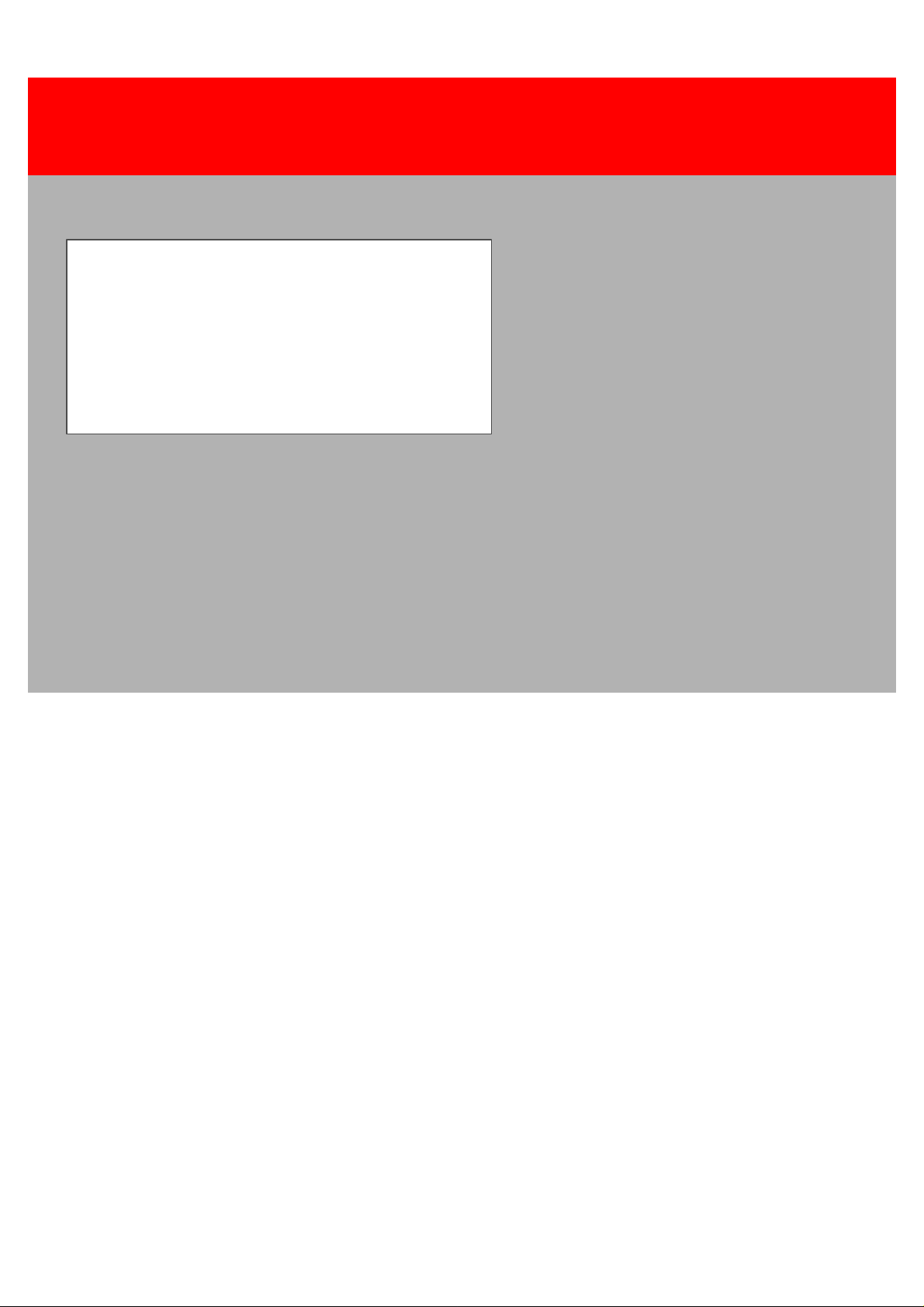
Rank Xerox Electronic Documentation
Solution for Xerox Printers
Laser 3270
Programmer’s Guide
Doc. no. D62077 Revision 00
WARNING:
This equipment generates, uses, and can radiate radio frequency energy and if not installed and used
in accordance with the instruction manual, may cause interference to radio communications. It has
been tested and found to comply with the limits for a Class A computing device pursuant to Subpart
B of Part 15 of FCC Rules, which are designed to provide reasonable protection against such interference when operated in a commercial environment. Operation of this equipment in a residential
area is likely to cause interference in which case the user at his own expense will be required to take
whatever measures may be required to correct the interference.
EMC directive:
This product observes the rules and regulations of the EMC directive. If so required, a declaration of
conformity in local language stipulating the applied rules and regulations can be obtained.
Trademarks:
Company and product names mentioned in this datasheet are trademarks or registered trademarks of
their respective owners.
Page 2
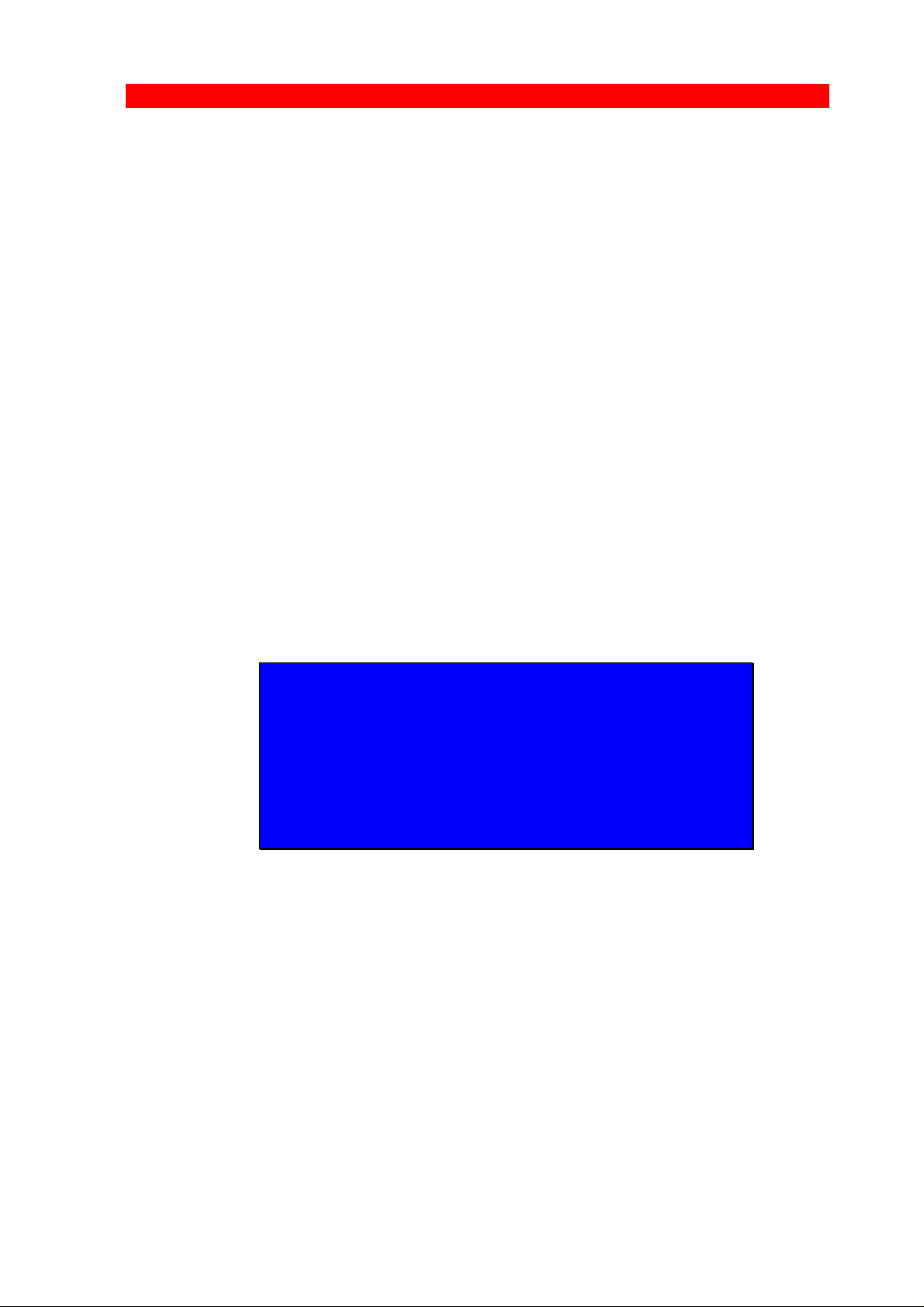
3270 Programmer’s Guide
Preface
Preface
August 1997
Please note that all products will be referred to as the “3270 protocol
converter” or simply the “converter”. This manual applies to the 3270
Protocol Converter - the advanced use and programming of it.
NOTE:
Not all FSL functions and functionality described in
this programmer’s guide may be supported in the
products referring to this manual. Please refer to your
respective user’s guide for a precise definition of
supported functionality.
This section contains a description of all the features and functions
which are identical in FSL, PCL and XES mode. Please note that
some features will be briefly introduced in this section and then
elaborated on in the separate printer driver Programmer’s Guides
listed below.
NOTE:
As the printer drivers vary somewhat in functionality,
on the diskette supplied you will find two separate
documents describing the differences:
D62071: FSL 3270 Programmer’s Guide
D62030: PCL 3270 Programmer’s Guide
D62067: XES 3270 Programmer’s Guide
FSL 3270 Programmer’s Guide
A description of how to program the product in FSL mode. The
manual contains a full list and description of the supported setup
functions (i.e. FSL functions).
PCL 3270 Programmer’s Guide
A description of how to program the product in PCL mode. The
manual contains a full list and description of the supported PCL
setup functions.
- 2 -
Page 3
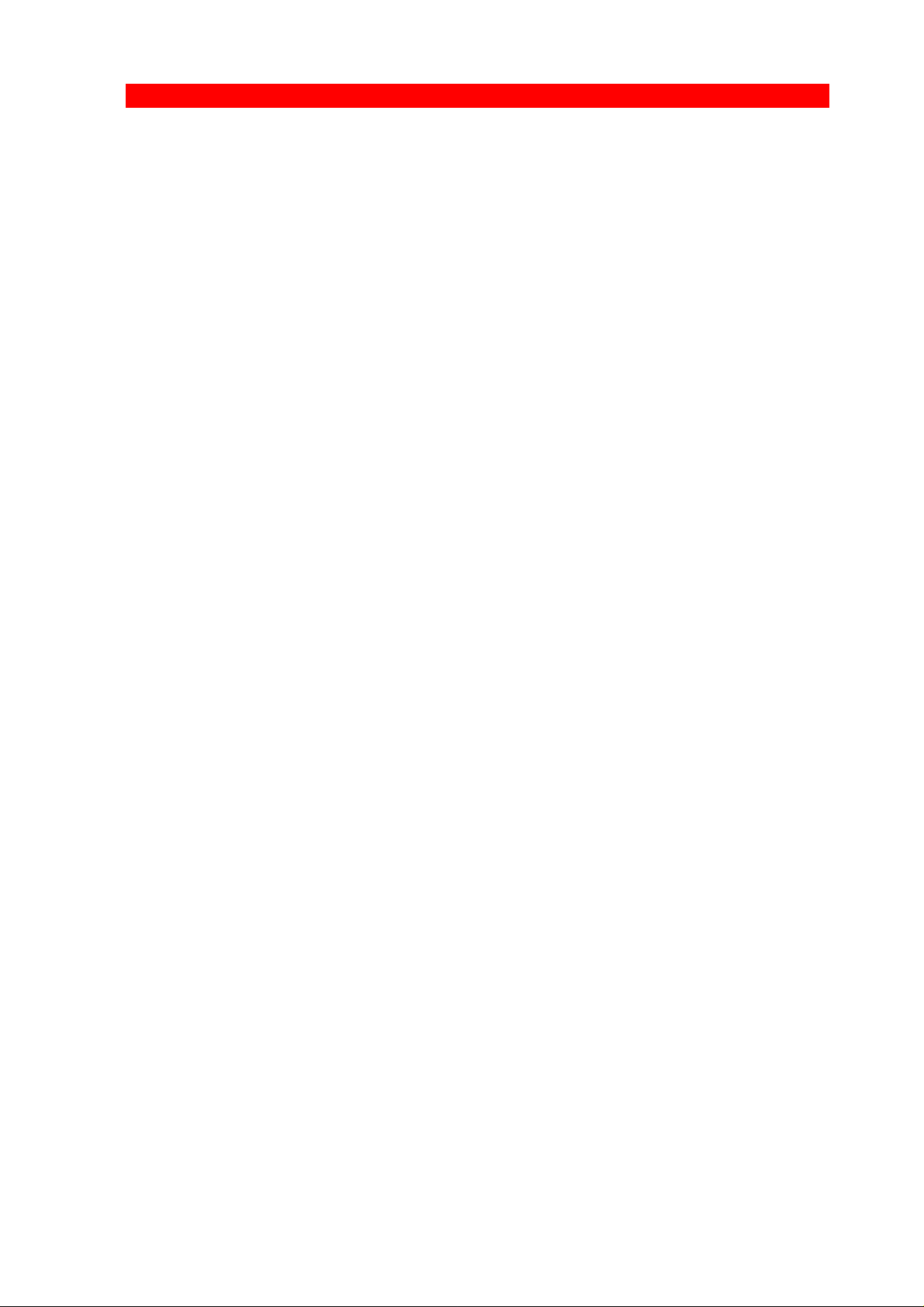
3270 Programmer’s Guide
Preface
XES 3270 Programmer’s Guide
A description of how to program the product in XES mode. The
manual contains a full list and description of the supported XES
setup functions.
The manuals describe the configuration of the 3270 Protocol
Converter to a specific printer or a specific application.
The reader must have basic knowledge and understanding of IBM
computer systems, especially the IBM 3270 Information Display
System. The reader should also be familiar with the printer that will
be connected to the specific product in question.
Related Manuals:
The original manuals for the PCL printer.
The original manuals for the IBM printers
"IBM 3268 Printer Models 2 and 2C Description"
IBM Order No. GA27-3268
Contains information on the IBM 3268 printer emulated.
- 3 -
Page 4
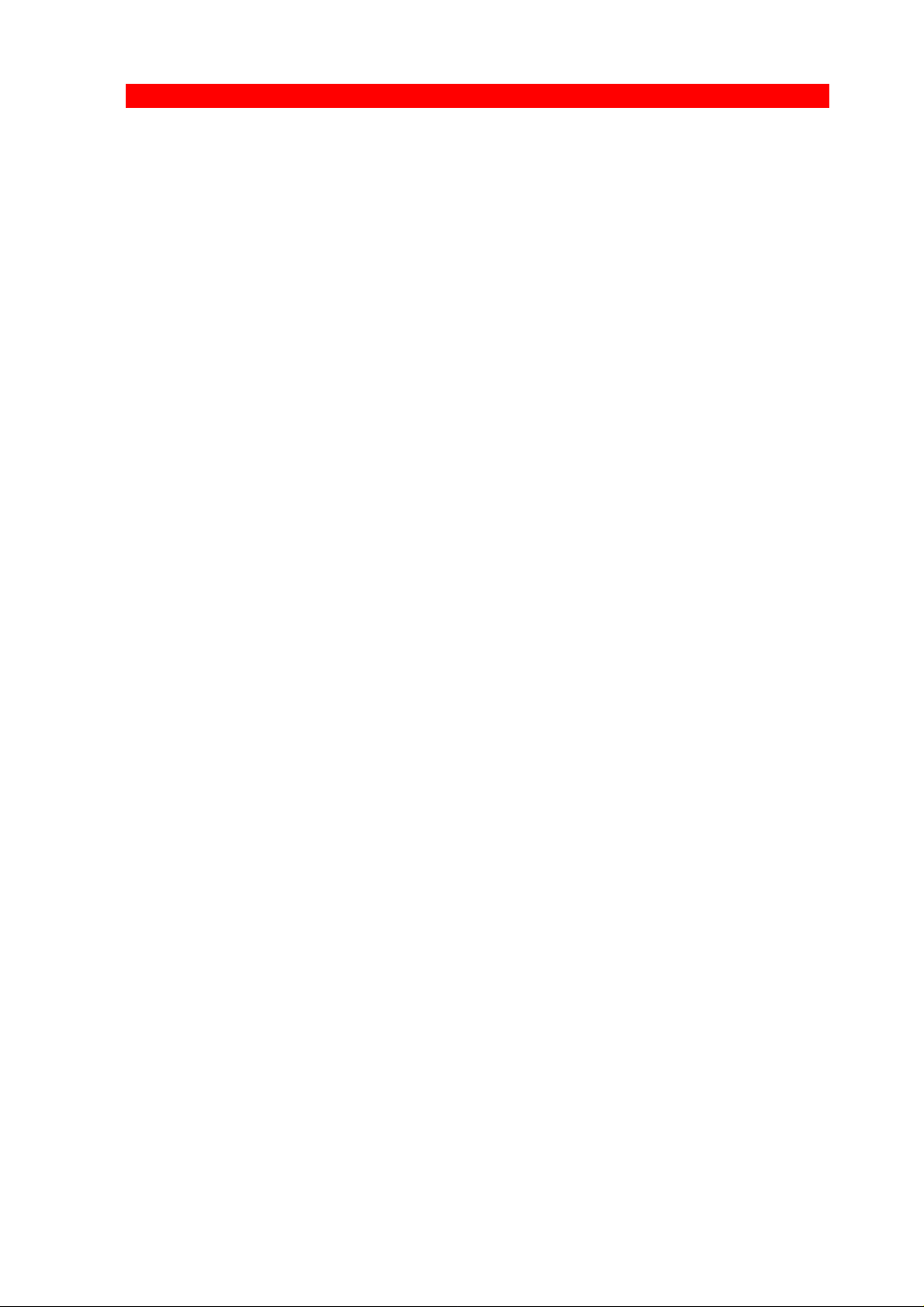
3270 Programmer’s Guide
Table of Contents
Table of Contents
Preface..............................................................................................2
Table of Contents............................................................................4
1. Introduction..................................................................................5
1.1. FSL Printer Driver............................................................... 6
1.2. PCL Printer Driver .............................................................. 6
1.3. XES Printer Driver .............................................................. 7
1.4. Features .............................................................................7
1.5. 3270 Protocol Converter Programming .............................. 8
1.6. Serial Input/Output ............................................................. 9
2. Function Selection via the Line..................................................10
2.1. Escape Character............................................................... 10
2.1.1. Defining Temporary Escape Character ................12
2.1.2. Removing Temporary Escape Character..............13
2.1.3. Defining Permanent Escape Character ................13
2.1.4. Removing Permanent Escape Character .............14
2.2. Sending HEX Codes................................ ........................... 14
2.3. Apostrophe Notation........................................................... 15
2.4. Testing via the Line ............................................................16
3. Manipulation of Temporary and Permanent Memory Areas.....17
3.1. The Three Levels of Settings ................................ .............17
3.2. Commands for Storing and Restoring Settings .................. 19
3.2.1. Functions where power off/on is needed ..............20
3.2.2. Functions with no need for %X1 storing ...............20
3.3. Action at Power On................................ ............................. 20
3.4. Restricting Access.............................................................. 21
4. IBM 3270 Related Functions - Special Settings.......................22
4.1. Page Presentation Media Command ..................................23
4.2. Functions Read by the IBM Controller ............................... 23
4.3. IBM RPQ Settings .............................................................. 24
4.4. IRQ Time ............................................................................25
5. Serial Input...................................................................................27
6. Printer Sharing.............................................................................28
7. Printer Initialization by User Strings..........................................29
7.1. The User Strings ................................................................ 29
7.1.1. User String as Input ..............................................30
Appendix A: RS 232/V24 Cable Connection (serial support).......32
Appendix B: List of Abbreviations.................................................33
Index..................................................................................................34
- 4 -
Page 5

3270 Programmer’s Guide
Introduction
1. Introduction
The 3270 Protocol Converter enables any Xerox laser printer to be
connected to an IBM computer system.
Printer Drivers - FSL, PCL and XES
With the 3270 Protocol Converter you have the option of selecting
between three printer drivers, the FSL, the PCL and the XES printer
driver (only up to two drivers supported at a time in any given
product).
All printer drivers may not be supported in all the products. Please
check your User’s Guide supplied with the product for the exact
printer driver(s) supported.
For selection/changing of printer driver, you are referred to your
specific User’s Guide as well.
NOTE:
- 5 -
Page 6
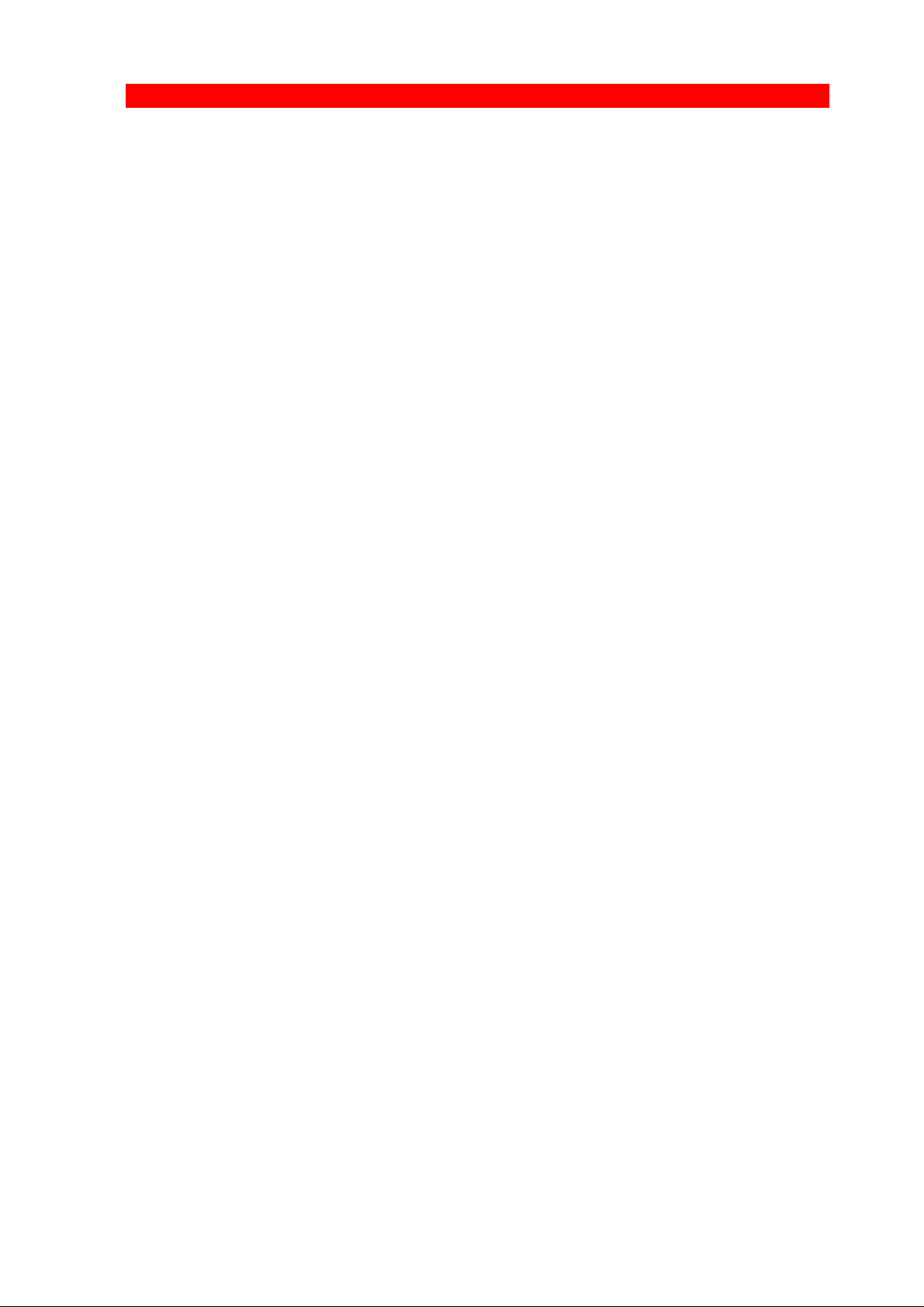
3270 Programmer’s Guide
Introduction
In case the converter is equipped with a serial connector, it supports
serial input or output.
In all three printer drivers, centronics input and output is supported.
The 3270 Protocol Converter can be used with most Xerox printers.
NOTE: The printer driver must be selected before you
start the operation of the device.
1.1. FSL Printer Driver
To select the FSL printer driver, see the User’s Guide originally
supplied with your product.
This printer driver is a user specific printer driver ready for programming.
You will have to program the internal setup of the protocol converter
to suit your printing requirements. See the FSL 3270 Programmer’s
Guide, D62071 for further configuration in FSL mode.
When to use the FSL driver:
• If you need serial output from the converter to connect a printer or
other device that needs serial input.
• If you want to send printer commands directly to the printer
• If a printer without PCL4 or PCL5 emulation should be connected.
1.2. PCL Printer Driver
To select the PCL printer driver, see the User’s Guide originally
supplied with your product.
The default configuration of the converter will suffice for most
application programs and uses. You should only change the
configuration if you have special requirements.
If you should wish to change the configuration, the options may be
set from the line as described in this manual. See the PCL 3270
- 6 -
Page 7
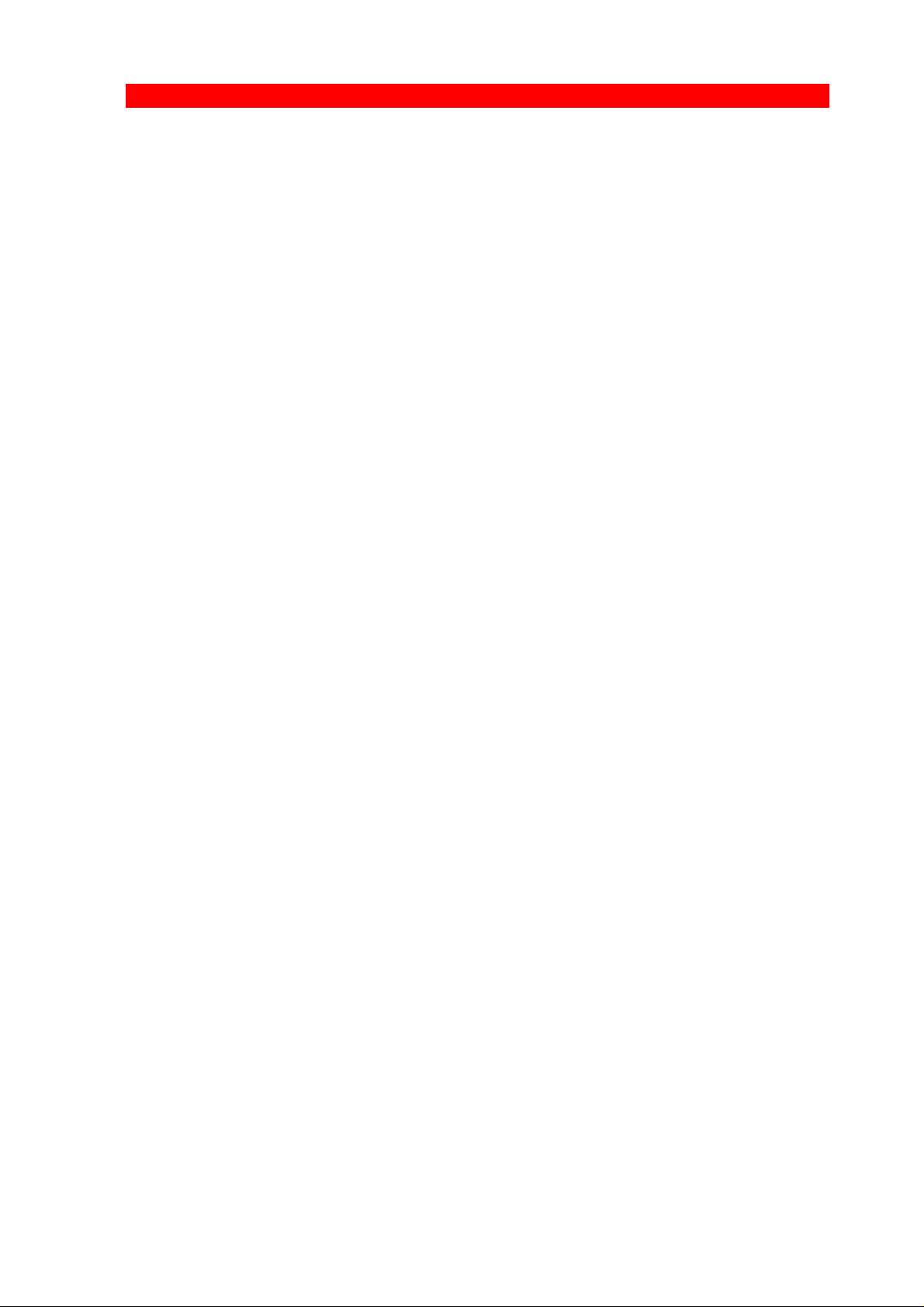
3270 Programmer’s Guide
Introduction
Programmer’s Guide, Doc. no. D62030
- 7 -
Page 8
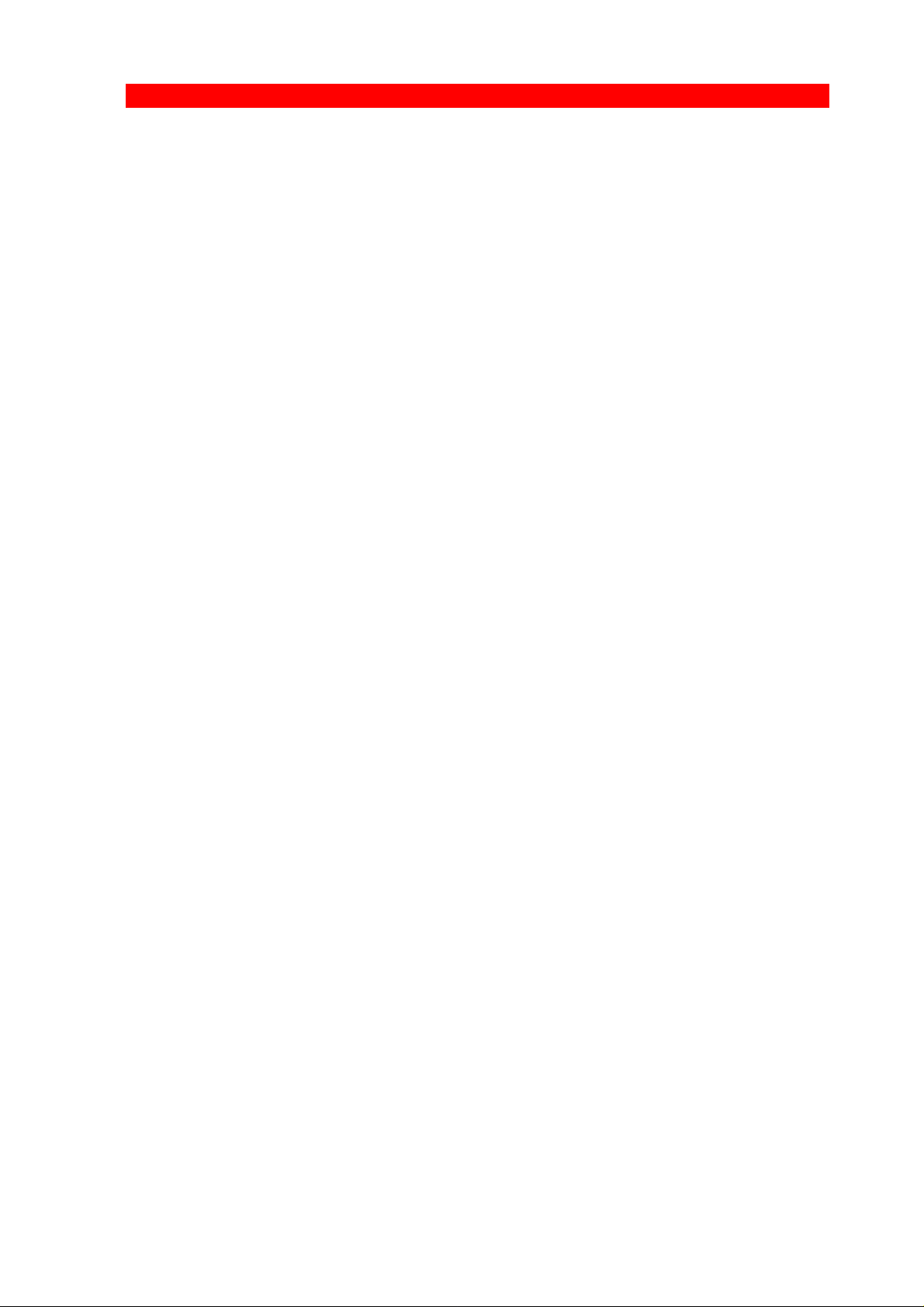
3270 Programmer’s Guide
Introduction
• Full IBM 3268/87 and 4214 emulations including the APL feature
and all applicable RPQs (subject to restrictions of the ASCII
printers).
• Serial input or output (in case of serial connector)
• Access to all the special facilities on your Xerox printer from the
host.
• Automatic input sharing between Coax, Centronics and RS (in
case of serial connector) input.
• Coax FSL setup via Centronics.
• Support of up to 8 user strings of variable length can be transmit-
ted to the printer from the converter - automatically at power on
and before and after Local Copy from the host system.
• Up to 16 translate tables (8 for text and 8 for APL) which may be
modified as you wish. Each character from the host may be
transmitted to up to 12 ASCII characters.
• Flash PROM allowing the downloading of new firmware via the
coax or the Centronics port.
• Full backwards compatibility with existing products.
• Support of ida PSS software package
1.5. 3270 Protocol Converter Programming
The 3270 Protocol Converter uses a large number of internal setup
functions. See Chapter 2. Function Selection via the Line. When the
converter is installed and connected to a printer, you may have to
consider the use of these settings.
NOTE: (If running in FSL mode)'
The converter should be programmed to make your
decentralized printer as fully 3268/3287 compatible as
possible. This is particularly important in an SNA/LU1
environment.
- 8 -
Page 9
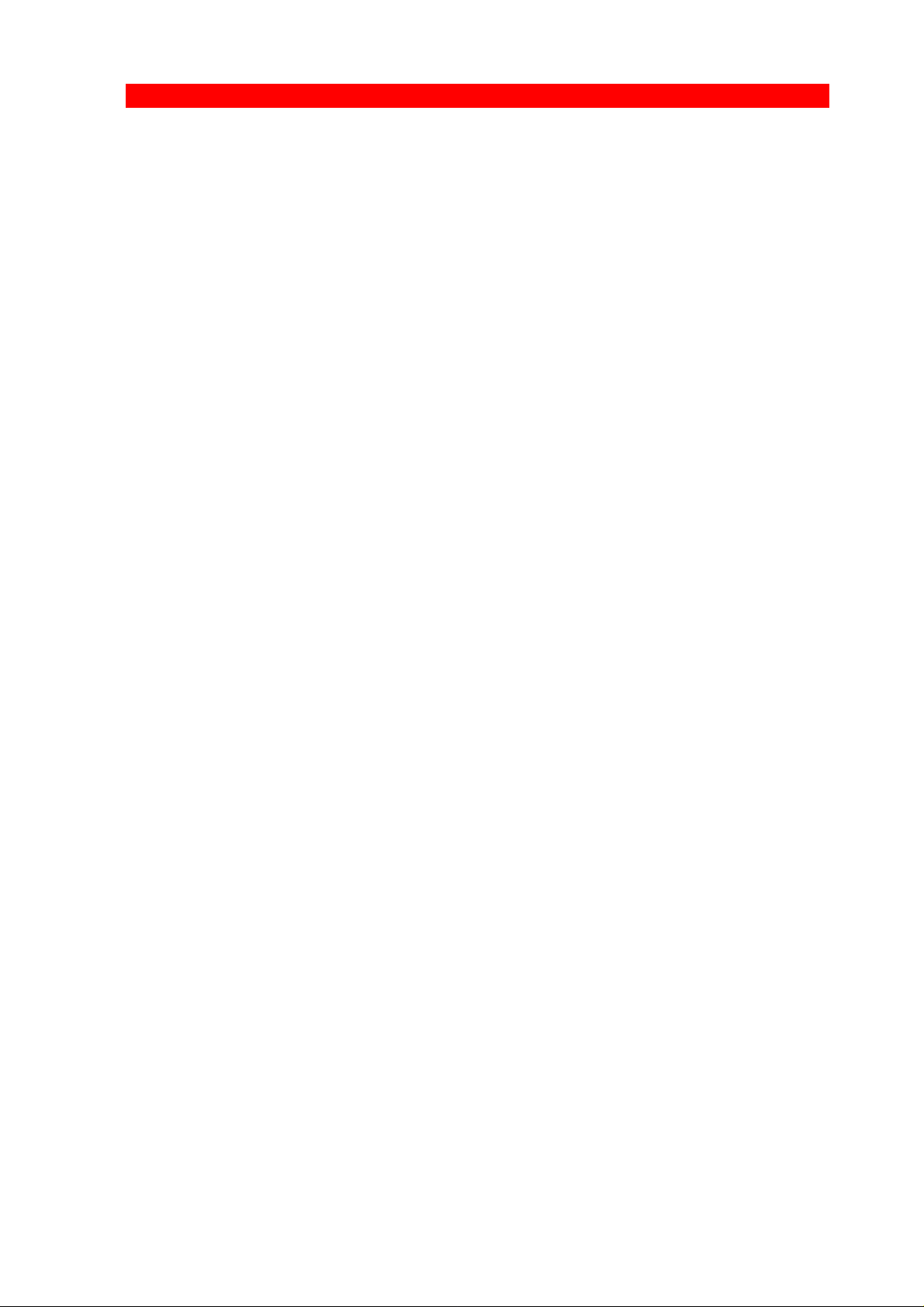
3270 Programmer’s Guide
Introduction
The settings can be downloaded as special commands from your
IBM system or from a PC to the Centronics or RS 232 (in case of
serial connector) input port. The converter uses these commands for
its own internal setup.
Initially, the settings can be downloaded to the temporary memory
area (see Chapter 3. Manipulation of Temporary and Permanent
Memory Areas) of the converter, where they take immediate ef fect.
The settings in the RAM area may be saved permanently in the
permanent memory area, if specified by a special command. The
permanent memory area is read each time power is turned on to the
converter or when you give a special command.
1.6. Serial Input/Output
NOTE:
This section only applies if your product is equipped
with a serial connector
The serial port can be configured as input or output.
SERIAL OUTPUT
For serial output, the FSL printer driver has to be used.
For details on this, please see doc. no. D62071.
SERIAL INPUT
For serial input, you can use both FSL and PCL printer drivers. For
details on serial input, please refer to relevant chapters in D62071
(FSL) and D62030 (PCL) for details.
- 9 -
Page 10
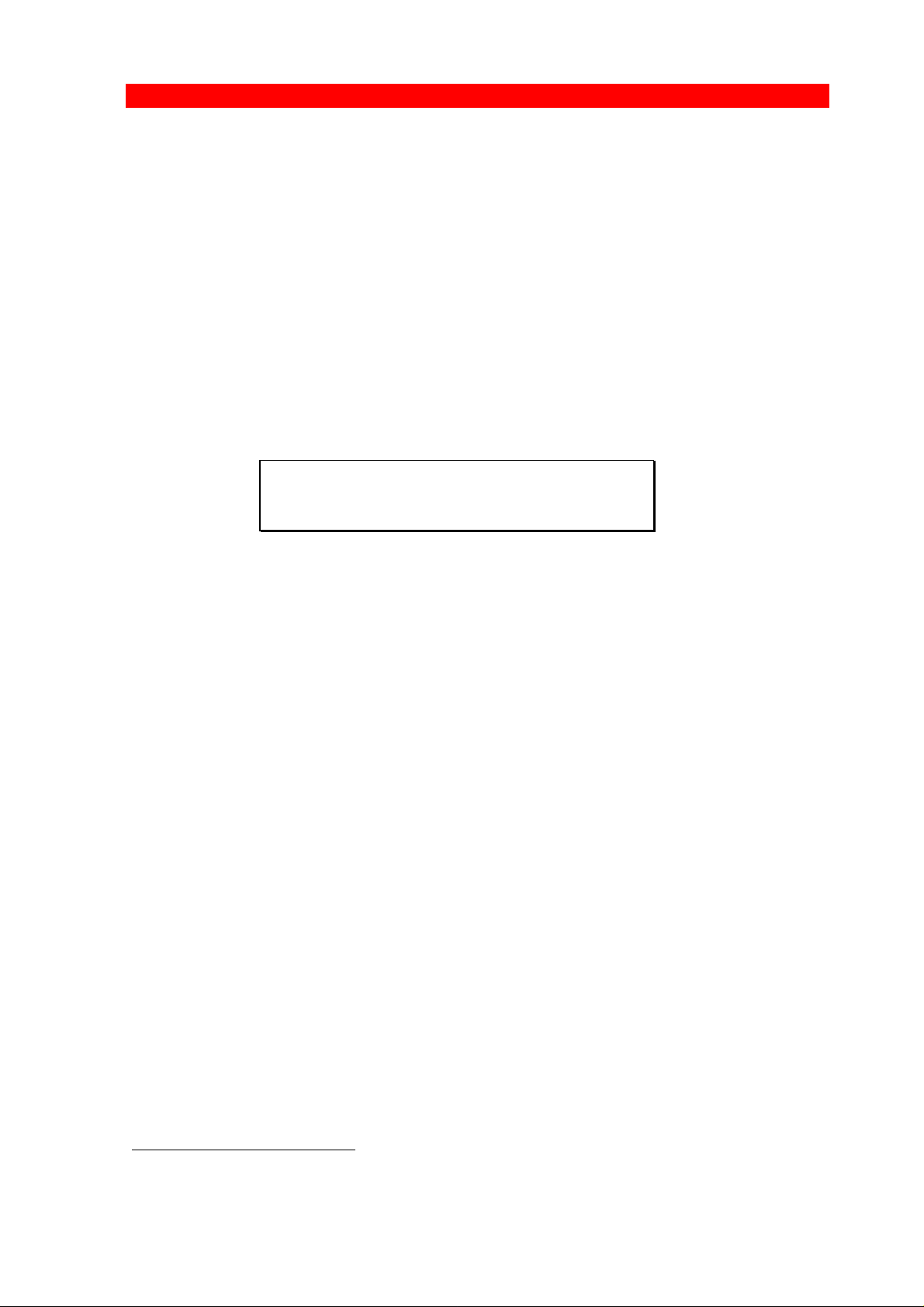
3270 Programmer’s Guide
Function Selection via the Line
2. Function Selection via the Line
Function Selection via the Line (FSL) sequences are special commands used for the downloading of settings to the 3270 Protocol
Converter .
The syntax of an FSL command is shown below.
"%" is the defined escape character (i.e. ESC character). See the
section on "Escape Character" in the following.
%Y<Function number>, <parameter>%
Syntax of an FSL command
When you send the FSL syntax to the converter via the line, the "Y"
and the following number will select an FSL Function.
All spaces and IBM control codes between the leading and the trailing ESC characters will be ignored.
The FSL Functions are used for setting up the printer to special
applications, to carry out a special print job, or to gain access to
special facilities in the printer. A complete description of the supported FSL Functions for the printer drivers FSL , PCL and XES are
found in documents no. D62071, D62030 and D62067 respectively.
The Function numbers and parameters are listed as data options
along with a description of the results of selecting each option. The
parameters set the selected Function as required.
2.1. Escape Character
If you wish to program the converter, you must first define an "ESC
character "1. An ESC character is a signal to the converter that the
characters following the ESC character form a command sequence.
1
In this manual, the ESC character is synonymous with the defined escape character. Do not
confuse it with the ASCII escape control code (1B HEX).
- 10 -
Page 11
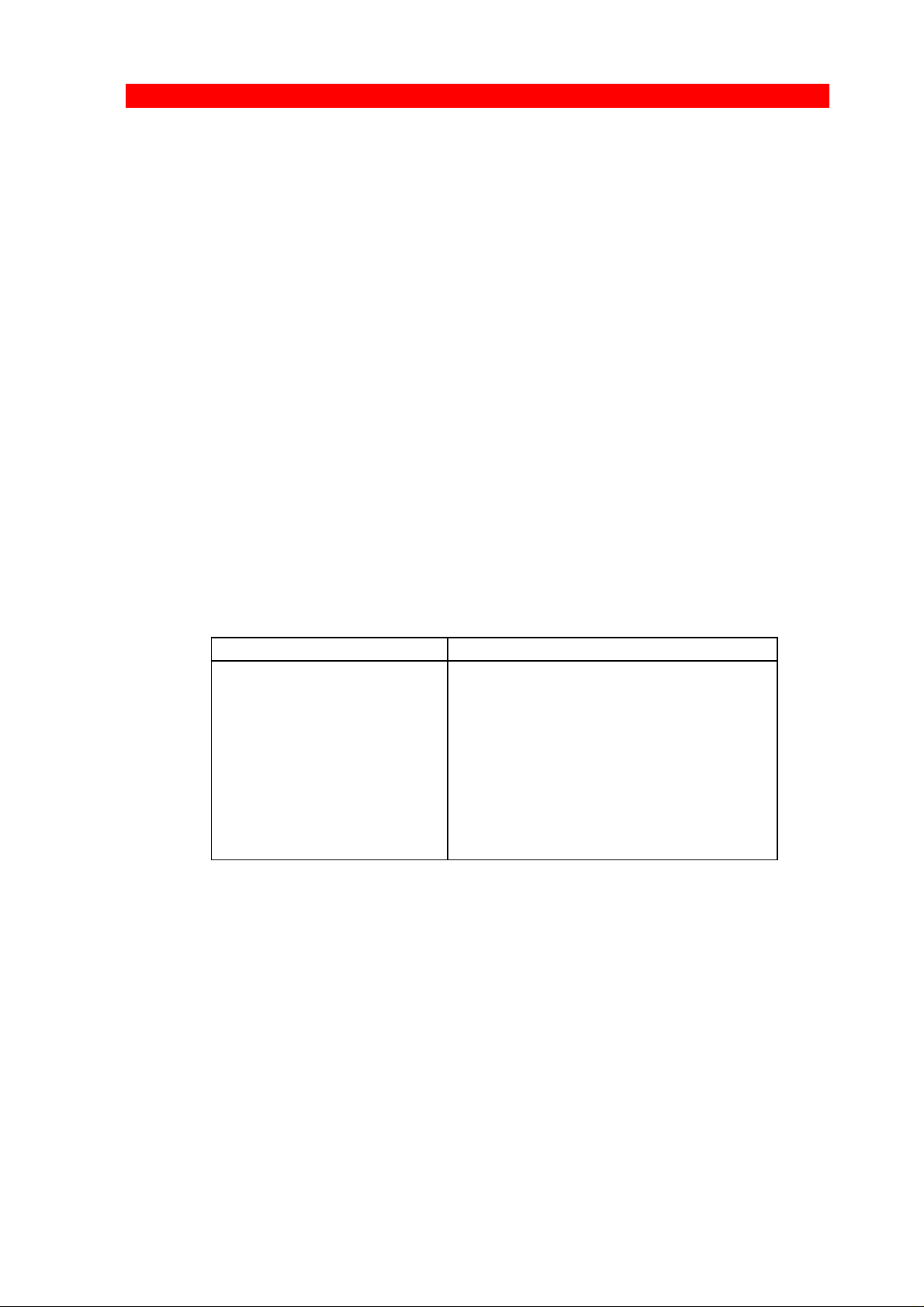
3270 Programmer’s Guide
Function Selection via the Line
Once a character has been defined as the ESC character, it cannot
be printed or used as a normal character. However, it is not necessary to have an ESC character defined permanently. When the ESC
character has served its purpose, it can be deleted.
When you have defined an ESC character in the converter, the
following facilities will be available to you:
• Sending HEX codes (00 to FF) directly to the printer
• Changing the settings of the converter
• Sending special commands to the converter (e.g. to save the
contents of the temporary memory in the permanent memory).
When the converter receives the characters following the ESC
character, it will use them for special purposes.
Below you will find examples of FSL commands, where "%" is the
defined ESC character :
Escape Sequence Function
%Y6,100% Set Function 6: Maximum Print Posi-
tion (MPP) to 100
%Y8,04% Set Function 8, LU1 Language, to
Belgian
%Y61,1,1B,26,6C,32,58% Define user string 1 with the PCL
command "print 2 copies"
NOTE:
In FSL mode, the notations ":" and ";" have special
meanings in the FSL Functions 75 and 80. See
D62071, the section "Overwriting the Translate
Tables" for more information.
- 11 -
Page 12

3270 Programmer’s Guide
Function Selection via the Line
2.1.1. Defining Temporary Escape Character
No ESC character is defined when you receive the converter. If you
wish to change the settings from the host system, you will have to
define the ESC character . See below how to define "%" as the temporary ESC character .
NOTE:
The characters "," ";" and ":" must never be used as
ESC character s, as they are used as separators in
escape sequences and will give unpredictable printing
results.
The same applies to 0-9, A-F, a-f and K,S,T,X,Y,Z,
simple quote ('), & and ?. These must not be used.
CAUTION !
Avoid using your national characters as ESC characters.
The following EBCDIC HEX codes have been defined as
national language characters and must not be used as ESC
characters.
4A 4C 4F 5A 5B 5F 6A 79 7B 7C 7F A1 C0 D0 E0
&&??%
Defining "%" as a temporary ESC character .
The five characters shown should be sent to the printer from the host
system. The ESC character is not defined permanently. When the
converter is turned off, it will be lost. See "Defining a Permanent Escape Character" for information on the definition of a permanent
ESC character .
- 12 -
Page 13

3270 Programmer’s Guide
Function Selection via the Line
2.1.2. Removing Temporary Escape Character
If you wish to remove the temporary ESC character so that it may be
used as a printable character, you can define it as a blank as shown
below.
&&??<blank>
Removing the temporary ESC character .
2.1.3. Defining Permanent Escape Character
The paragraph "Defining a temporary ESC character ", only described the temporary use of the ESC character .
If you wish to define and save a permanent ESC character in the
printer, you will have to use Function 48, Select Perma nent Escape
Character, and save the settings in the permanent memory by the
command <ESC> X1 before powering off.
To program Function 48, a temporary escape character has to be
defined first.
You can define the permanent ESC character in two ways:
1. In hex value, e.g. %Y48,09%
2. In apostrophe notation, e.g. %Y48,'<'%
&&??% Define temporary escape
%Y48,’<‘% Define permanent escape
<X1> Store settings
NOTE:
If the character used in Function 48, Select Permanent
Escape Character, is different from the one specified
as temporary ESC character, the latest specified character will take precedence immediately.
- 13 -
Page 14

3270 Programmer’s Guide
Function Selection via the Line
2.1.4. Removing Permanent Escape Character
If you wish to remove the permanent ESC character , you will have
to follow the procedure below:
1) Set Function 48, Select Permanent Escape Character, to "00"
(No ESC character ).
2) Define a new temporary ESC character as described in "Defining
a Temporary Escape Character".
3) Save the settings using the command "<ESC> X1".
Examples of these commands are shown below:
>Y48,00>
&&??%
%X1
Syntax of the command strings to remove the permanent ESC character
(">"). "%" is defined as temporary ESC character .
2.2. Sending HEX Codes
When an ESC character has been defined, you may send any HEX
code to your printer. Below you will see an example of how this is
accomplished ("%" is the defined ESC character ).
%% 1B 28 38 55 %
Structure of a command string. This command will select
the Roman 8 symbol set in a PCL printer
The string sent above is a command string for a specific printer. The
two leading ESC characters tell the converter that the following
characters should be treated in pairs as HEX codes until the next
ESC character is registered in the datastream. Such commands
may be found in the manual for your printer.
- 14 -
Page 15

3270 Programmer’s Guide
Function Selection via the Line
NOTE:
In command strings in hex pair notation, only the
hexadecimal characters 0-9 and A-F are allowed. The
specifying of any other character may give unpredictable printing results.
Between the two leading and the trailing ESC characters all IBM
control codes, spaces, and the character "," will be ignored by the
converter. They may be inserted in command strings to facilitate the
reading of the datastream.
2.3. Apostrophe Notation
Another way of sending printer commands strings is to use the
apostrophe notation. Apostrophes tell the converter that the
characters following should be regarded as ASCII characters in the
commands. Below you can see an example of this.
%%1B '\12'%
Structure of a command with the apostrophe notation
The above example shows the command code 1B (HEX) combined
with the apostrophe notation.
The apostrophe notation can only be used in connection with transmission of characters in the LU3 character table. All IBM control
codes are ignored in command strings.
To ensure correct processing of the data, all spaces in the string
must be sent as the hexadecimal value (HEX 20). If e.g. you wish to
transmit "270 C/RS" the sequence should be sent as shown in the
following:
&&??% Define temporary escape
%%''270'20'C/RS'%
Syntax of a command with a blank sent in apostrophe notation
- 15 -
Page 16

3270 Programmer’s Guide
Function Selection via the Line
NOTE:
The apostrophe notation may also be used in the programming of Function 61, "Setup for User Strings",
Function 62, "Setup for IBM Defined Strings", Function
63, "Define Logos" (FSL & PCL only), Y100 "Printer
Sharing", Y90 "Define User Escape String", and the
Functions Y92-94.
CAUTION:
These facilities should be used with care! If they are used for altering
vertical format, horizontal format, or positioning, the system settings
may no longer prove reliable.
2.4. Testing via the Line
Tests may be selected via the line by a special command. The syntax of the test selection is as follows:
%T<test no.>
- 16 -
Page 17

3270 Programmer’s Guide
Manipulation of Temporary and Permanent Memory
3. Manipulation of Temporary and Permanent Memory Areas
When your settings have been downloaded to the temporary memory through the FSL Functions, you may wish to save them permanently for future uses. For this purpose, special commands can be
used.
Once the settings have been saved, the converter will read them each
time power is turned on, or when it registers a special command in the
datastream.
Section 3.1. The Three Levels of Settings and Section 3.3 Action at
Power On explain the interaction of the three levels of settings and
the actions taking place when power is turned on.
Section 3.2. Commands for Storing and Restoring Settings describes
the commands that manipulate the temporary and the permanent
memory areas. Section 3.4. Restricting Access explains the special
facility which enables you to restrict access to the temporary and/or
the permanent memory areas.
3.1. The Three Levels of Settings
The converter stores settings on three different levels:
1. The Factory Default Area
2. The Permanent Memory
3. The Temporary Memory
The temporary memory settings constitute the first level. When the
converter operates, it always retrieves information from the temporary memory area to determine the next action required.
The factory default and permanent memory areas are used only
when power is turned on, or when a specified command to read them
is registered.
- 17 -
Page 18

3270 Programmer’s Guide
Manipulation of Temporary and Permanent Memory
See Fig. 3-1 below which illustrates the interaction of the three
levels.
Fig. 3-1 The three levels of settings
- 18 -
Page 19

3270 Programmer’s Guide
Manipulation of Temporary and Permanent Memory
3.2. Commands for Storing and Restoring Settings
The following commands allow you to manage the temporary and the
permanent memory areas. You may save the temporary memory
settings in the permanent memory, or you may overwrite the temporary memory settings by loading the settings from the permanent
memory or the factory default area.
Please note that when one of the commands below are used, the
temporary ESC character, if any, will be removed.
Command Description Example
%X1
Use this command to save
settings permanently in the
interface memory.
Without the %X1, change of
settings will be lost at power
off.
You send the command
as follows:
&&??% %X1
%X3
%X4
Read and activate factory
default settings.
Use this command if you
have changed many settings
and wish to start all over
again.
Read and activate the
permanent settings.
Use this command if you
have changed a couple of
settings temporarily for a
specific purpose. When you
have used the temporary
settings, you can erase them
again by sending the X4
command.
You send the command
as follows:
&&??% %X3
You send the command
as follows:
&&??% %X4
- 19 -
Page 20

3270 Programmer’s Guide
Manipulation of Temporary and Permanent Memory
3.2.1. Functions where power off/on is needed
Function 1 Buffer Size
Function 7 Case
Function 14 Enable Graphics
Function 15 Baud Rate
Function 16 Number of Data Bits for Serial Input
Function 17 Parity for Serial Input
Function 18 Number of Stop Bits for Serial Input
Function 24 Port Selection
Function 38 IBM Communication Feature
3.2.2. Functions with no need for %X1 storing
Function 19 Duplex Printing ( PCL & XES only)
Function 49 Restrict Access
Function 63 Define Logo ( FSL & PCL only)
3.3. Action at Power On
When you apply power to the converter, the following procedure will
be executed:
1. The permanent memory will be read to determine whether it contains valid data. If so, the data will be loaded into the temporary
memory and normal operation will be started on the basis of the
permanent settings.
2. If the data in the permanent memory area is unreadable, it will be
cleared. The factory defaults are then read, and an error message
will be printed containing a description of the action taken. See
the chapter on Error Messages in the FSL and PCL
programmer’s guides. Operation starts on the basis of the factory
default settings.
3. The converter checks the printer. If the printer is malfunction ing,
the converter’s indicators will signal an error.
- 20 -
Page 21

3270 Programmer’s Guide
Manipulation of Temporary and Permanent Memory
3.4. Restricting Access
This facility allows you to restrict access to the temporary memory
and/or the permanent memory areas. The command is an FSL command which will have effect as soon as the converter receives it. See
the example in the following and Function Y49 in the list of supported FSL Functions for the two printer drivers.
Escape Sequence Function
%Y49,0, (opt., password)% Remove access restriction to the permanent
and the temporary memory areas
%Y49, 1,(opt., password)% Restrict access to both the permanent memory
and the temporary memory
%Y49,2,(opt., password)% Restrict access to the permanent memory
Fig. 3-2 Restricting and allowing access
If you wish to use the lock facility with password, you must contact
your point of purchase to have the password facility installed. You
should then lock the converter using your own password.
NOTE:
•• The password you specify when unlocking the box
must match the password you specify when it was
locked.
•• Maximum length of the password is 10 characters.
•• Function 49 need not be stored with the ESC X1
command.
- 21 -
Page 22

3270 Programmer’s Guide
IBM Related Functions
4. IBM 3270 Related Functions Special Settings
This chapter describes those FSL Functions specifically related to
the requirements of the IBM 3270 system. SCS command related
Functions, Functions which need to be stored and where powering
off and on the converter is needed to inform the controller about the
functionality, IBM RPQs and Intervention Required Timer (IRQ).
Some of the 3270 related functions are normally controlled from the
front panel on an IBM 3268/87 or an IBM 4214 printer. On the IBM
3287/3268/4214 printers, it is also possible to change the following
front panel settings via the line (in LU1 mode only).
Lines per inch (LPI): 3,4,6 or 8 LPI
Characters per inch (CPI): 10,12,15,16.7 CPI
Maximum Page Length (MPL)
Maximum Print Position (MPP)
The converter may be set up to emulate this control via the line on
your printer.
LPI can be selected either by Function Y2, LPI, or by the SCS
command SLD.
CPI can be selected either by Function Y3, CPI, or by the SCS
command SPD.
MPL can be selected either by Function Y5, Form Length or by the
SCS command SVF.
MPP can be selected either by Function Y6, Maximum Print Position
or the SCS command SHF.
The settings emulating the front panel settings on an IBM
3287/3268/4214 printer is the value stored in Function 2,3,5 and 6
which will be the actual value at power on.
The IBM 3270 datastream also comprises attributes which can be
used for selecting underscore, colour and APL.
For underscore selected by attribute, please refer to the FSL
(D62071), PCL (D62030) or XES (D62067) specific manuals as
- 22 -
Page 23

3270 Programmer’s Guide
IBM Related Functions
there are differences depending on which printer driver you have
selected.
For colour selected by attrubute, the Function Y62 string options for
colour have to be programmed. For details you are referred to the
separate FSL , PCL and XES 3270 Programmer’s Guides as the
functionality of Function Y62 depends on which printer driver you
have selected.
For APL characters selected by attribute, characters from the
APL/LU3 character table will be used.
4.1. Page Presentation Media Command
This is an IBM command which is used for selecting print quality and
feed device from the host system.
Function Y9, Print Quality, is used for defining a default font or print
quality (draft quality or near letter quality).
Function Y11, Paper Path, is used for defining the default paper path
(tractor feed or tray 1 or 2).
For details on this, please see the separate FSL , PCL and XES
3270 Programmer’s Guides as there are differ ences depending on
the selected printer driver.
4.2. Functions Read by the IBM Controller
There are exceptions to the rule that a function will have immediate
effect when received.
The functions listed below are such exceptions. They are only read
at power up.
Function 1, Buffer Size
Function 7, Case
Function 14, Enable Graphics
Function 38, IBM Communication Feature
When you have specified settings for these functions, you must save
them in the permanent memory with ESC X1 command, turn printer
power off for approx. 10 seconds and then back on again.
- 23 -
Page 24

3270 Programmer’s Guide
IBM Related Functions
NOTE:
If the converter is connected directly to an IBM 4331
or 4361, the buffer size of 1920 characters (Function
Y1=2) should be specified, due to a hardware
restriction on the mainframe.
4.3. IBM RPQ Settings
The Functions 25 to 33 are similar to the RPQs you can order for an
IBM 3287 or IBM 3268 printer as shown in the following table. On the
IBM 4214, you may set the options from the front panel.
The charts below show the correspondence between interface
functions and IBM RPQ numbers.
Function no. 3287 RPQs 3268 RPQs 4214 RPQs
25 N/A*) N/A N/A
26 SC3750 SC9508 Opt. 20=3
27 SC3741 SC9505 Opt. 18=3
28 S30219 SC9501 Opt. 15=1
29 S30219 SC9502 Opt. 15=1
30 N/A SC9503 Opt. 16=2
31 SC3749 SC9504 Opt. 17=2
32 SC3739 SC9506 Opt. 19=1
33 SC3740 SC9507 Opt. 20=2
*) N/A: Not Applicable
Function no. 4028 RPQs 3812/16 RPQs 3912/16 RPQs
25 N/A*) N/A N/A
26 Set. 25 Switch C16
27 Set 31 Switch C22 PrintImage
28 Set. 27 Swtich C18 CR at MPP+1
29 Set. 28 Switch C19 NL at MPP+1
30 Set. 29 Switch C20 FF Data
31 Set. 30 Switch C21 FF Last
32 Set. 32 Switch C23 FF Valid
33 Set. 33 Switch C24 Auto Function
*) N/A: Not Applicable
- 24 -
Page 25

3270 Programmer’s Guide
IBM Related Functions
If formatting problems occur at the initial installation of the converter,
these problems may be solved by selecting the settings matching the
appropriate IBM RPQs. However, as the RPQ settings interact to a
great extent, it is recommended that you contact your point of
purchase for details.
4.4. IRQ Time
IRQ (Intervention Required) is a 3270 command which signals to the
host that action is required at the device (paper out, forms jam, etc. )
Function Y46, IRQ Time, allows you to adjust the period from the
error occurs until the IRQ signal is sent to the host. The value of this
function should not be too low, as a pause may arise in the printing,
when the system fills up the printer buffer with e.g. complicated
graphics or several copies.
IRQ may be completely disabled. This can be useful as some systems will retransmit the last buffer after the intervention required
message. This means that the buffer contents will be printed twice
and that the form feed may be placed wrongly in the data stream.
Function Y46 has 3 parameters:
• Printer error
• Hold time out
• Busy time out
An IRQ will be sent to the host if the time defined in one of the
parameters expires.
As the signals on the Centronics may differ from one printer to the
other and as the serial output (if supported) is not only related to the
printer but also to the serial cable used, the converter will act
differently depending on which printer is connected. In the following
you will find examples of how various signals are interpreted and
handled. The Centronics or serial signals are stated with capital
letters.
• If a "FAULT" or "PAPER ERROR" signal is received by the
converter, it is handled as a printer error.
• If a "DESELECT" signal is received but no "FAULT" or "PAPER
ERROR", it is handled as a hold situation.
- 25 -
Page 26

3270 Programmer’s Guide
IBM Related Functions
• If a "BUSY" signal is received but no "DESELECT", "FAULT" or
"PAPER ERROR" signal, it is handled as a busy signal. In order
to completely disable the IRQ, you must set all parameters to "00"
NOTE:
IRQ caused by printer deselect (Y46, value 2, Hold Time Out)
cannot be changed. It can be disabled by setting Y46, value 1 to 0
(IRQ because of printer error)
If IRQ caused by printer error (Y46 value 1) is set differently from
zero, then Y46 value 2 (Hold Time Out) will be sent after 10 minutes.
- 26 -
Page 27

3270 Programmer’s Guide
Serial Input
5. Serial Input
NOTE:
This section only applies if your product is equipped
with a serial connector.
The serial port is connected to the serial output on a PC or similar
source to enable sharing the printer with the host.
For this connection you need a spare cable ending in a 25-pole RS
connector (order no. 076183).
To use RS 232 input, Function Y24, "Data Input/Output Port Selection" must be set to zero (0) which is factory default (see Supported
FSL Functions in the relevant printer driver Programmer’s Guide
enclosed on your original documentation kit diskette).
On the PC you must also make the following settings match the
default settings on the box.
Baud rate = 9600 baud
Number of data bits = 8 bits
Parity = None
Number of stop bits = 1 bit
It this is not possible, you must change the Functions 15, 16, 17, and
18 on the box to match the PC's value.
NOTE:
Programming of Functions 15,16,17,18 and 24 is not
possible via the serial port. These functions have to
be programmed either via the coax or via the parallel
input port.
- 27 -
Page 28

3270 Programmer’s Guide
Printer Sharing
6. Printer Sharing
The 3270 converter enables printer sharing between the system and
a PC. For this purpose it is possible to specify a timeout period.
If, for example, the printer is receiving input on the parallel port and
there is a break in the transmission of data, the other input ports will
not be polled for the period specified.
The factory default timeout is 20 seconds. The timeout may be
changed to suit your requirements. This is done by sending a new
setup to the 3270 converter input port where you want it to take
effect.
When specifying the timeout it is possible to specify a user string . A
user string may be used to reset the printer, for example .
NOTE:
Settings on the coax input port are automatically reestablished after another input port has been using
the printer.
On the parallel and RS input port (if equipped with a
serial connector), you have to program the required
setup yourself.
As there are differences between the printer drivers in relation to
printer sharing, you are referred to either the FSL (D62071), the PCL
(D62030) or the XES (D62067) 3270 Programmer’s Guides for in
depth details.
- 28 -
Page 29

3270 Programmer’s Guide
Translate Tables
7. Printer Initialization by User Strings
This chapter covers the facilities of the converter activated by simple
commands and related to special FSL Functions. The FSL Functions
and the converter commands are grouped according to their tasks.
7.1. The User Strings
In the converter you may save up to 8 user strings (0-7). They can
be sent as follows:
• When the converter is powered on (if specified in Function Y51,
User Defined String(s) at Power On).
• After a printer error (if specified in Function Y52, User Defined
String(s) at Printer Power On/Printer Error).
• Activated by a special converter command
• Before and/or after an converter error message
• Before and/or after a local copy
The user string has to be defined in Function Y61 and will in all the
mentioned examples be sent directly to the printer.
NOTE:
The contents of the sequence in Y61 must be defined
in ASCII characters as it is sent directly to the printer.
You can also define a user string which can change the internal
setup functions. Then you will have to use Function Y90, "Define
User Escape Strings". For details, please see Section 7.2. User
String as Input.
As the PCL and XES drivers are pre-programmed, the user string
feature is not very usable here. With the FSL driver, however, it is an
essential facility. For further information see the FSL 3270
Programmer’s Guide, D62071.
Below is shown the syntax of sending a user string under host control ("%" is the defined ESC character ). Once the user string has
- 29 -
Page 30

3270 Programmer’s Guide
Translate Tables
been programmed, you only need to enter 3 characters in the datastream to send the user string to your printer.
Sending user string under host control
Several functions relate to the user string facility. Among these functions are:
• Function Y61, Setup of User Strings, used for the defining of the
user strings.
• Function Y51, User Defined Strings at Power On, used for
specifying the "Power On" string
%Z<user string no. >
• Function Y52, User Defined Strings at Printer Power On/Printer
Error, specifying the Error Recovery strings.
Examples:
Escape Sequence Function
%Y61,3,1B,45% Defines string 3 with the PCL com-
mand for "RESET".
%Y51,1,5,7% Send strings 1,5,7 at power on
%Y52,4% Send string 4 at printer error
%Z6 Send string 6
Fig. 7-1 User string commands
7.1.1. User String as Input
Function Y90, User Escape String Definition is used to define a
string which can be sent to the interface as input. Since the string is
sent as input to the interface it can be used to change FSL setup
functions.
In Function 90, you may define strings with "identifiers" in HEX depending on the available memory area in the permanent memory
area. These strings are sent as input to the interface when escape
"identifier" is received via the line.
%Y90,1A,'ABCD':8F,'%Y2,8%'%
- 30 -
Page 31

3270 Programmer’s Guide
Translate Tables
Here, 1A, 'ABCD' will exchange future occurences of escape 1A with
ABCD. The rest of the sequence (:8F,'%Y2,8%') will exchange future
occurences of escape 8F with %Y2,8% (to select 8 LPI).
As there are differences between the printer drivers in connec tion
with printer sharing, you are referred to either the FSL (D62071), the
PCL (D62030) or the XES (D62067) 3270 Programmer’s Guides.
- 31 -
Page 32

3270 Programmer’s Guide
Appendix A
Appendix A: RS 232/V24 Cable
Connection (serial support)
Using the serial port
The following connections are available in the serial plug:
pin 1 NC
pin 2 RX data
pin 3 TX data
pin 4 DTR
pin 5 GND (Signal)
pin 6 DSR (Busy)
pin 7 RTS (always high)
pin 8 CTS
pin 9 N.C.
Example: Cable connections to HP LaserJet III:
converter HP LaserJet III
Cable type: DB9 male Cable type: DB25 male
pin 2: __________________________________ pin 2
pin 3: __________________________________ pin 3
pin 4: _________________________________ pin 7
pin 5: _
________________________________ pin 20
pin 6: _
pin 7:
If the attached printer supports X_ON/X_OFF, you should use the
following protocol for the simplest setup.
You only require the following cable:
converter Printer
Cable type: DB9 male Cable type: dB25 male
pin 2: __________________________________ pin 2
pin 3: __________________________________ pin 3
pin 5: __________________________________ pin 7
pin 6: ___
pin 7: ___
2
2
For further information, please refer to the technical reference manual for the printer used.
- 32 -
Page 33

3270 Programmer’s Guide
Appendix B
Appendix B: List of Abbreviations
APL A Programming Language
ASCII American Standard Code of Information Interchange
APO Automatic Page Orientation
CPI Characters Per Inch
CR Carriage Return
COR Computer Output Reduction
DSC 3270 Information Display System data stream
Compatibility
EBCDIC Extended Binary Coded Decimal Interchange code
ESC ESCape character
FF Form Feed
FL Form Length
FMH Function Management Header
FSL Function Selection via the Line
GFID Font ID
HEX HEXadecimal
HMI Horizontal Motion Index
LF Line Feed
LPI Lines Per Inch
LU Logical Unit
MPL Maximum Page Length
MPP Maximum Print Position
NL New Line
NVRAM Non-volatile Memory
PCM Plug-Compatible Manufacturer
PCIA Printer Control Information Area
PP Print Position
RAM Random Access Memory
ROM Read Only Memory
RPQ Request for Price Quotation
SCS SNA Character String
SLD Set Line Density
SNA Systems Network Architecture
- 33 -
Page 34

3270 Programmer’s Guide
Index
Index
—A—
Abbreviations (List of), 33
Access (Restricting), 21
Apostrophe Notation, 15
—F—
FSL Printer Driver, 6
Function Selection via the Line, 10
Apostrophe Notation, 15
Defining Permanent ESC Character, 13
ESC Character, 10
Removing Permanent ESC Character, 14
Removing Temporary ESC Character, 13
Sending HEX codes, 14
—I—
IBM 3270 Related Functions, 22
IBM RPQ Settings, 24
IRQ Time, 25
—M—
Manuals
Related, 3
Memory Areas
Manipulation of, 17
permanent, 17
temporary, 17
PCL Printer Driver, 6; 7
Permanent ESC Character, 13; 14
Printer Drivers
FSL, 5
PCL, 5
Printer facilities, 29
User strings, 29
Printer Sharing, 28
Product features, 7
Programming the ida 270 C/RS, 8
—R—
RS 232 / V24 Cable Connection, 32
—S—
Serial Input, 27
Serial input/output, 9
Serial port (OUT), 32
Specifications, 32
Storing and Restoring Settings, 19
—T—
Temporary ESC Character, 14
temporary escape character, 13
Testing via the line, 16
—U—
User String as Input, 30
—P—
Page Presentation Media Command, 23
- 34 -
