X10 WM100 User Manual

Model WM100
Product Manual

Table of Contents |
|
|
Section |
Page |
|
1. |
Hardware.................................................................................................................................... |
3 |
2. |
Software ..................................................................................................................................... |
4 |
3. |
Features...................................................................................................................................... |
5 |
4. |
Installation.................................................................................................................................. |
6 |
5. |
App – Devices ............................................................................................................................. |
9 |
6. |
App – Rooms............................................................................................................................. |
12 |
7. |
App – Scenes............................................................................................................................. |
14 |
8. |
App – Setup .............................................................................................................................. |
18 |
Contents |
2 |
Model WM100 |
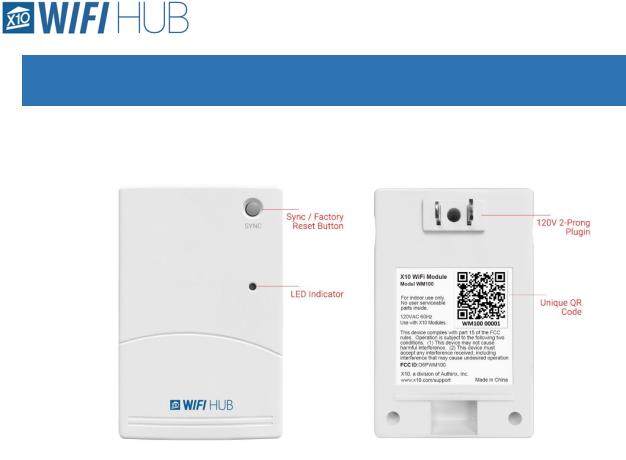
Hardware
The hardware is simple and flexible. Normally, HUBs require the user to hardwire them directly into the WiFi router, forcing the user to put the HUB in a location they may not want it. This unit uses WiFi to connect and communicate with your router, allowing you to place the X10 HUB anywhere within range of your router.
The hardware does currently have a memory limitation of 32 different addresses. However, unlike traditional transceivers, this unit can control all of the 256 different possible codes. In addition, this WiFi Module can also be used to detect what X10 signals are being seen on the electrical line by the WM100. This history can be found in Setup > X10 WiFi history and settings.
Hardware |
3 |
Model WM100 |
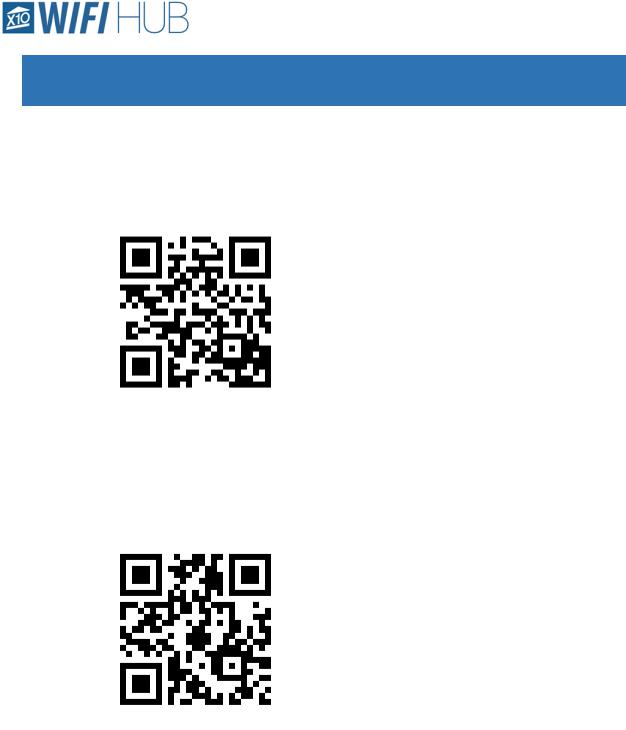
Software
oThe Apple App can be found here:
https://itunes.apple.com/us/app/x10-wifi/id1330310265?mt=8
oAndroid App can be found here:
https://play.google.com/store/apps/details?id=com.leconiot.wm100&hl=en
Software |
4 |
Model WM100 |

Features
•Control up to 32 of all the different possible 256 X10 codes
•Organize all your devices by giving them Names instead of relying on the codes (A1, F3, etc)
•Control all your devices with All ON and ALL OFF functionalities
•Easily create multiple timers per device
•Simple to edit and delete timers as necessary
•Organize your devices into “Rooms” for clearer and easier access
•Control the entire “Room” with the “All Room ON/OFF” buttons
•Create more complex commands with the “Scenes” tab
•Access to On/Off, Dim/Brighten and delays to create scenes tailored for you
•Over the Air firmware updates as necessary
•X10 Command History gives the advanced user the ability to look at the past 50 commands heard by the WM100, doubling as a great troubleshooting tool
•Simple setup of secondary devices. After the first device is setup, other device setup is a breeze
•Multiple users can control the WM100 simultaneously
•The WM100 has an active ‘sense’ technology that will adjust the status of the devices in the app regardless of if the signal was sent from the WM100 or any other source (like a hand remote)
Features |
5 |
Model WM100 |
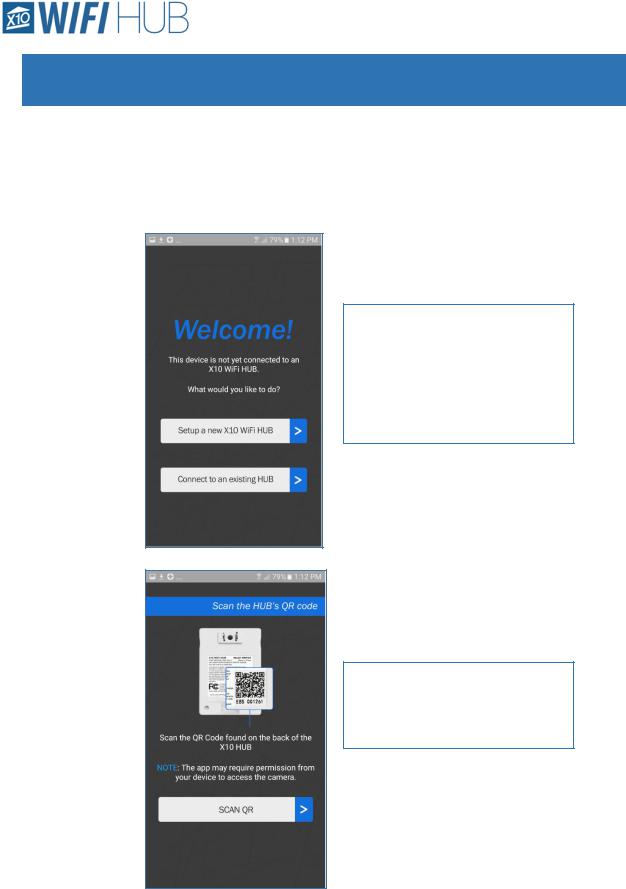
Installation
oInstallation – Initial Install
▪Install the app on your android or apple phone or tablet. The app may need certain permissions in order to operate correctly (location for timing purposes as well as camera to allow the app to scan the QR code for installation)
To setup the unit for the first time, open the app on a phone or tablet that is connected to your home network.
Select the “setup a new X10 WiFi
HUB”
On the back of the WM100 HUB there is a unique QR code. Locate the QR code and hit the “SCAN QR” button in the app to scan it.
Installation |
6 |
Model WM100 |
