X10 CM17A Manual
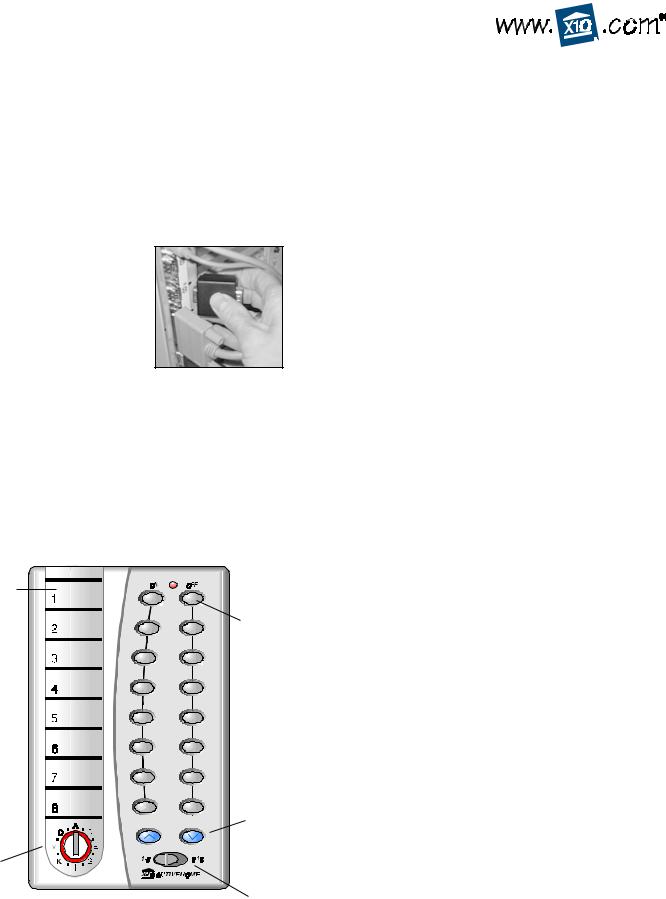
FireCracker |
™ |
Model CM17A |
||||||||
|
||||||||||
Wireless Computer Interface |
|
|
|
|
|
|
|
|
|
|
|
|
|
|
|
|
|
|
|
||
|
|
|
|
|
|
|
|
|
||
|
|
|
|
|
|
|
|
|
||
●Controls up to 256 lights and appliances instantly from your PC, by remote control.
●Connects to your PC’s serial port and has a pass-through port so you don’t use up a port.
●Works with any X10 Transceiver (RR501/TM751) and any X10 Module (sold separately).
●Works with FireCracker software (available from www.x10.com/software).
●Up to 100 ft. range.
The FireCracker Computer Interface sends Wireless Radio Frequency (RF) signals from your PC to an X10 Transceiver (RR501 or TM751) or any X10 security system base receiver. The receiver then passes the signals onto your house wiring to control lights or appliances around your home. You plug lights and appliances into X10 Modules (sold separately).
1.Plug the FireCracker into your computer’s serial port.
2.If something was already plugged into this port, plug it into the FireCracker.
3.Download the FireCracker program from: www.x10.com/software
4.Run the Setup program to install the FireCracker software.
5.Run the X10 FireCracker application.
6.Select the COM port you are using and click on Try It. Click on OK, a picture of an X10 PalmPad remote appears on your computer monitor. Use the on-screen remote control just like a regular remote control:
Right-click on |
|
|
a label to |
|
|
type in the |
|
|
name of the |
Click to |
|
light or |
||
turn X10 |
||
appliance this |
||
Module on |
||
button |
||
or off. |
||
controls. |
||
|
Then click to dim or brighten Lamp or Wall Switch Modules.
Click to |
|
change the |
|
Housecode |
Click to control X10 |
setting (set it to the same letter |
|
as your TM751 and X10 |
Modules set to 1 thru 8 |
Modules). |
or 9 thru 16. |
For more information right-click on your mouse to access the extensive on-line help. This also accesses the Test Communications menu, which lets you change the COM port that the FireCracker works with. You can also print labels from here to match those on the on-screen PalmPad remote and place them on a physical PalmPad (sold separately). You can also turn on or off sound effects that occur when you press buttons. Persons with physical disabilities who have software that can access their keyboard can simply “type” A 1 ON, for example, to turn on any X10 Module.
F.C.C.CAUTION-THISDEVICECOMPLIESWITHPART15 OFTHEFCCRULES.OPERATIONISSUBJECTTOTHE FOLLOWINGTWOCONDITIONS:(1)THISDEVICEMAYNOT CAUSEHARMFULINTERFERENCE,AND(2)THISDEVICE MUSTACCEPTANYINTERFERENCERECEIVED,INCLUDING INTERFERENCETHATMAYCAUSEUNDESIRED OPERATION.
NOTE:NOCHANGESORMODIFICATIONSMAYBEMADETO THEUNITS. ANYCHANGESMADETOTHEUNITSWILLVOID THEUSER'SAUTHORITYTOOPERATETHEEQUIPMENT.
LIMITED1-YEARWARRANTY
X10.com, a division of X10 Wireless Technology, Inc. (X10) warrants X10 products to be free from defective material and workmanship for a period of one (1) year from the original date of purchase at retail. X10 agrees to repair or replace, at it’s sole discretion, a defective X10 product if returned to X10 within the warranty period and with proof of purchase.
If service is required under this warranty:
1.Call1-800-675-3044orvisitwww.x10.com,ore-mail sales@x10.com to obtain a Return Merchandise Authorization (RMA) number.
2.Return the defective unit postage prepaid to X10 (see address on back).
3.Enclose a check for $4.00 to cover postage and handling.
4.Enclose a dated proof of purchase.
5.X10 is not responsible for shipping damage. Units to be returned should be packed carefully.
Pleasevisitwww.x10.com/warranty
tocompleteyouron-linewarrantyregistration.Thankyou. For help or more information on setup, please visit: www.x10.com/support
