Welch Allyn OAE Hearing Screener Firmware Update For 440 Seiko Printer Connection User Manual
Page 1
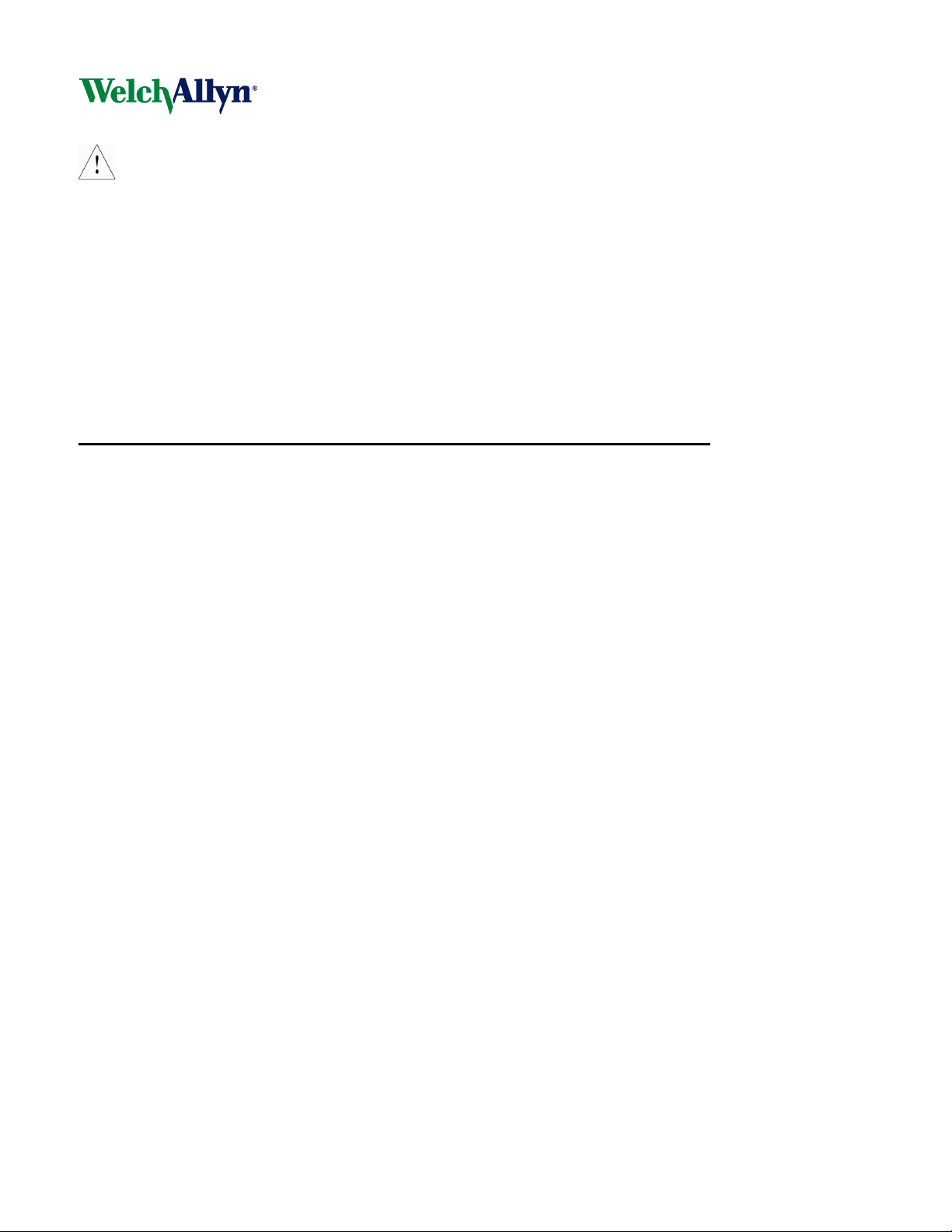
IMPORTANT INFORMATION ABOUT YOUR OAE HEARING SCREENER
If you have purchased the Seiko Smart Label Printer Model 440 or 650SE to use with a Welch Allyn OAE Hearing
Screener, you may need to upgrade the firmware within the screener module in order to successfully use this
printer. Please read the Technical notes below to determine whether this applies to your system.
Welch Allyn Load Version 4.4.2.i01 Technical Notes
Release date: December 2013
The change was made to add support for the Seiko Smart Label Printer Model 440 or 650SE for the Welch Allyn
OAE Hearing Screener. To be able to use the Model 440 or 650SE Seiko printer, customers MUST have the
firmware associated with Welch Allyn Load version 4.4.2.i01 installed on the OAE screener module. A CD with
this version of Welch Allyn Load is provided in the printer box for your convenience.
HOW TO DETERMINE WHETHER YOU NEED TO UPGRADE THE FIRMWARE
To understand whether your OAE Hearing Screener has a compatible version of firmware already installed:
1. Turn on your OAE Hearing Screener unit
2. Press the Select key
3. Watch carefully for the display to show a message in the format:
Loading #.##.##
PLEASE WAIT…
4. Note the number displayed in the #.##.## location noted above.
5. If your system displays a number lower than 4.01.00, then you WILL NEED to upgrade the firmware in the
module.
6. If your system displays the number 4.01.00, then you can use only the Model 440 printer without a
firmware upgrade. In this case, you WILL NEED to upgrade the firmware in the module in order to use
Model 650SE label printer.
7. If your system displays the number 4.02.00 or higher, then you can use either of the Model 440 or 650SE
printers without a firmware upgrade.
Turn page over to see instructions about HOW TO UPGRADE THE Welch Allyn OAE Hearing Screener
FIRMWARE.
Material 711686
80014418, Ver. C
Page 1 of 2
Page 2
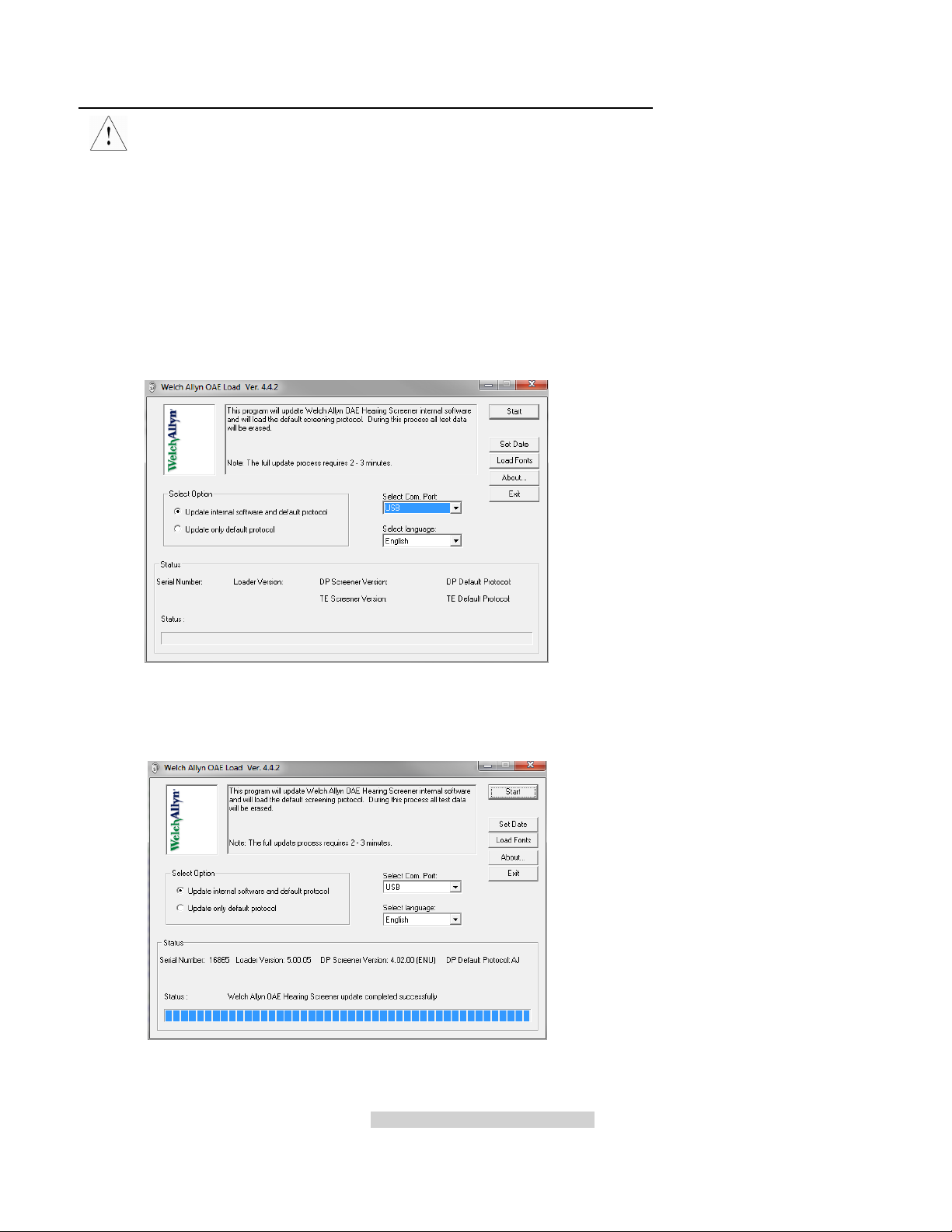
HOW TO UPGRADE THE Welch Allyn OAE Hearing Screener FIRMWARE
Please note that upgrading the firmware will delete all OAE test data residing in memory on the device.
To upgrade the firmware in your OAE Hearing Screener, follow these steps.
1. Using the provided Welch Allyn Load CD, install the application onto a PC that is running on a Windows
XP or Windows 7 operating system.
a. Insert the included CD into computer and wait until the Welch Allyn OAE Inservice Guide window
appears.
b.
Note: If your PC does not support the automatic running of the installation software on the CD you will need
to browse to the CD drive using Windows Explorer and open the file named “install.exe” to view this
screen.Click “Welch Allyn OAE Software” button at the top of the window.
c. Follow the on-screen instructions to install the software on the computer.
2. Launch the application by double-clicking on the “Welch Allyn OAE Load” icon on the desktop or by
going through the Start Menu.
3. Verify that the title bar shows the version number Welch Allyn OAE Load Ver. 4.4.2 as shown below.
4. Attach the OAE Screener module to an available USB port on the PC using the USB cable that was
provided with your system at the time of delivery.
5. Select the “Start” button to begin the upload of the new firmware version.
6. At the conclusion of the download, verify that the “Welch Allyn OAE Hearing Screener upload completed
successfully” message is shown in the “Status:” area at the bottom of the window as shown below.
7. Exit the Application
8.
If you experience problems performing the upgrade, contact Welch Allyn Technical Support in the USA at
800-535-6663 for assistance.
Material 711686
80014418, Ver. C
Page 2 of 2
