Page 1
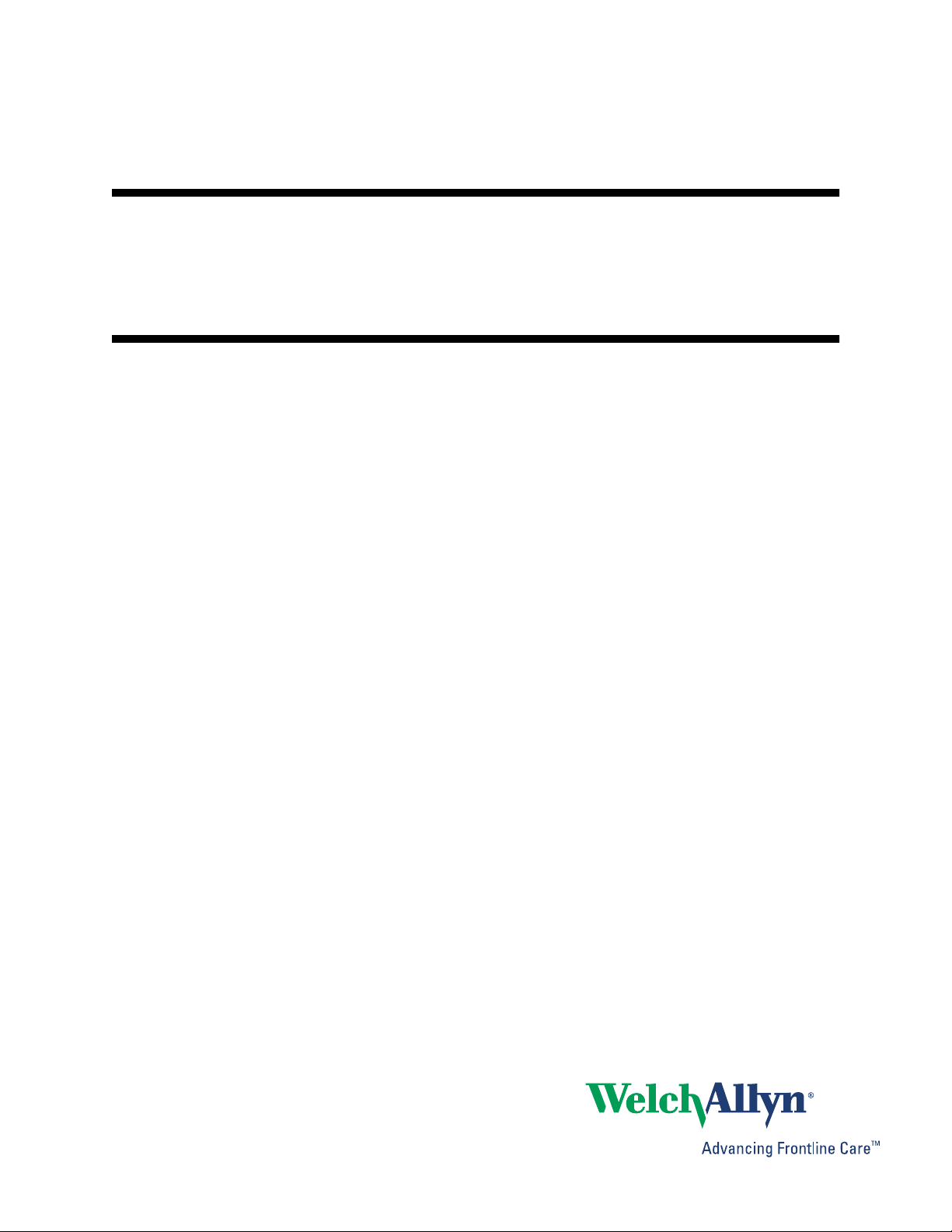
®
Welch Allyn
Directions for use
OAE Data Manager
Page 2
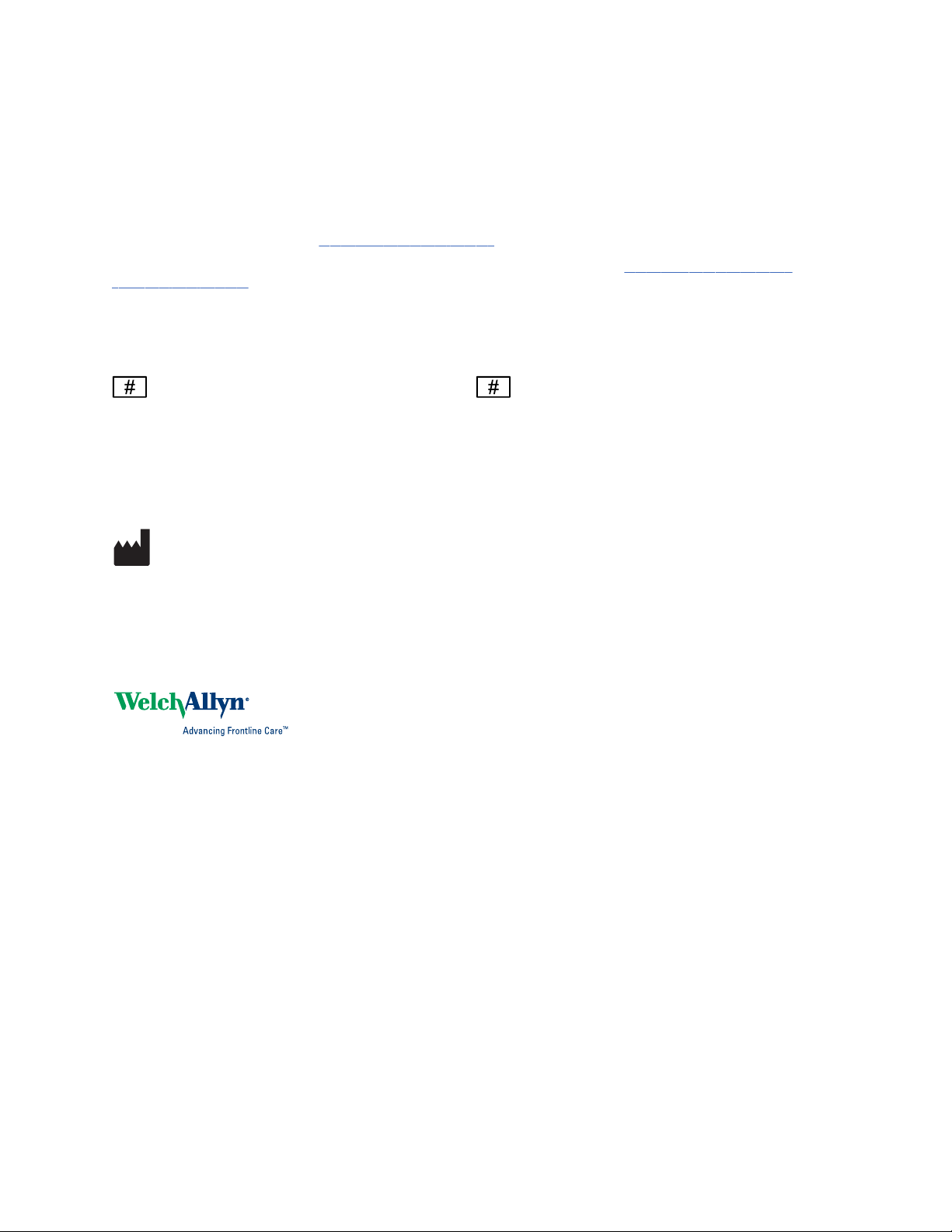
© 2014 Welch Allyn. All rights are reserved. To support the intended use of the product described in this publication, the
purchaser of the product is permitted to copy this publication, for internal distribution only, from the media provided by
Welch Allyn. No other use, reproduction, or distribution of this publication, or any part of it, is permitted without written
permission from Welch Allyn. Welch Allyn assumes no responsibility for any injury to anyone, or for any illegal or improper
use of the product, that may result from failure to use this product in accordance with the instructions, cautions, warnings,
or statement of intended use published in this manual.
For patent information, please visit www.welchallyn.com/patents.
For information about any Welch Allyn product, contact Welch Allyn Technical Support: www.welchallyn.com/about/
company/locations.htm.
GSI is an ISO 13485 certified corporation.
39411-1 (CD)
Material Number 105889 DIR 80019029 Ver. B
Manufactured for Welch Allyn, Inc.
4341 State Street Road
Skaneateles Falls, NY 13153-0220 USA
Grason-Stadler
7625 Golden Triangle Drive
Eden Prairie, Minnesota 55344USA
www.welchallyn.com
39411-2 (printed copy)
Material Number 105890, DIR 80019029 Ver. B
GSI 8104595 Rev. B
Page 3
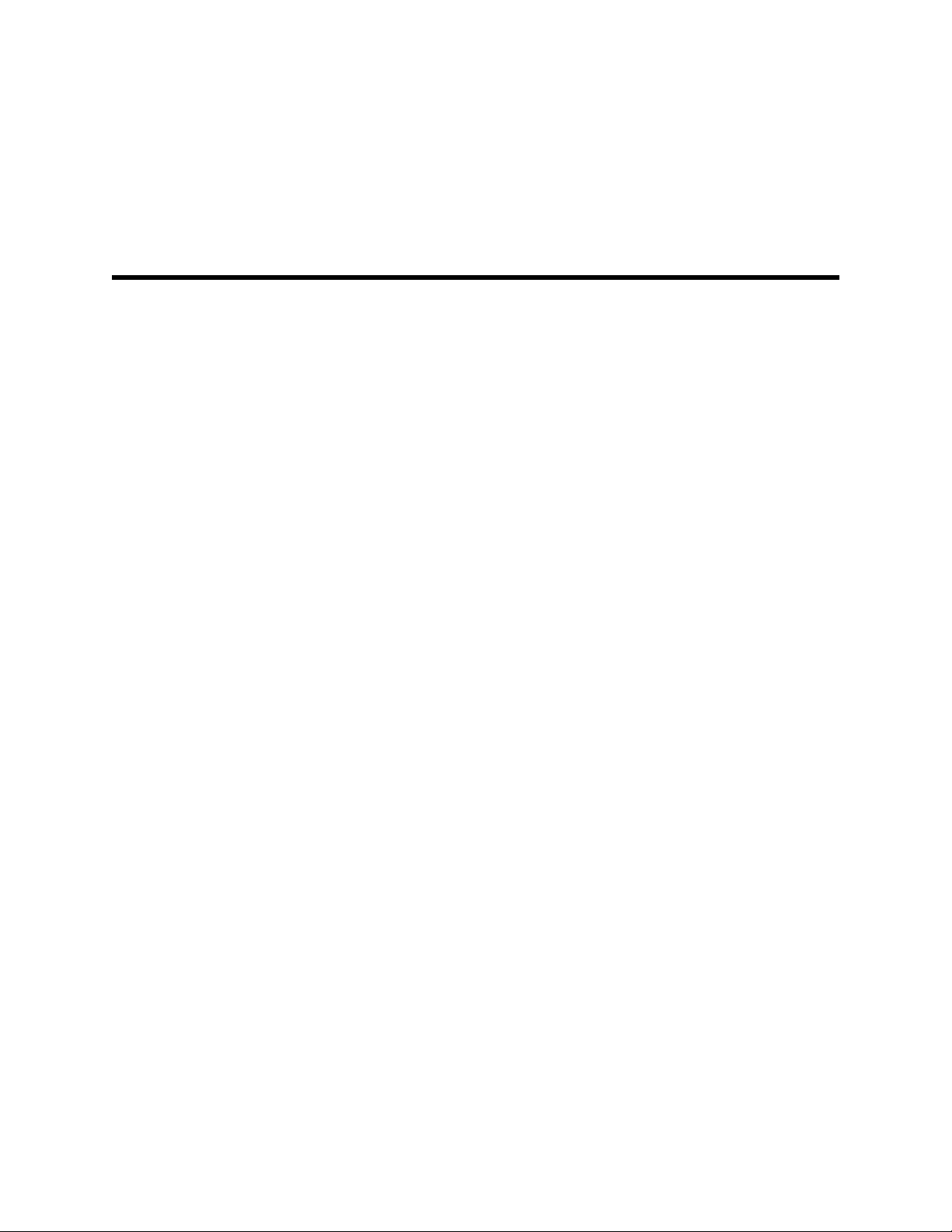
Contents
Introduction ............................................................................................. 1
Symbols ................................................................................................... 3
Setup ........................................................................................................ 5
iii
Indications for use ................................................................................................ 1
About warnings and cautions ............................................................................... 3
Precautions for patient confidentiality .................................................................. 5
Warnings and cautions ......................................................................................... 5
System requirements .......................................................................................... 6
Install the data manager ....................................................................................... 6
Connect the screener .......................................................................................... 7
Understand the data manager interface ............................................... 9
Ribbon elements .................................................................................................. 9
Home tab ........................................................................................................... 10
Settings and Audit tab ........................................................................................ 20
View patient results ............................................................................... 23
Patients and Recent Results tabs ...................................................................... 23
Customize the display ........................................................................... 29
Sort the patients list ........................................................................................... 29
Move columns ................................................................................................... 30
Add columns ...................................................................................................... 30
Remove columns ............................................................................................... 30
Change the size of a window ............................................................................. 30
Remove sections ............................................................................................... 30
Typical use case: Transfer patient names to screener and data to the
data manager .........................................................................................
Typical use case ................................................................................................. 31
Transfer patient names to the screener and test ............................................... 31
Test patients ...................................................................................................... 31
Transfer results from the screener to the data manager ................................... 31
Print results ........................................................................................................ 32
Transfer results from the screener to the data manager ................................... 32
31
Typical use case: Collect, transfer, and assign results to a patient
record ..................................................................................................... 33
Use case: Collect, transfer, and assign results to a patient record .................... 33
Page 4
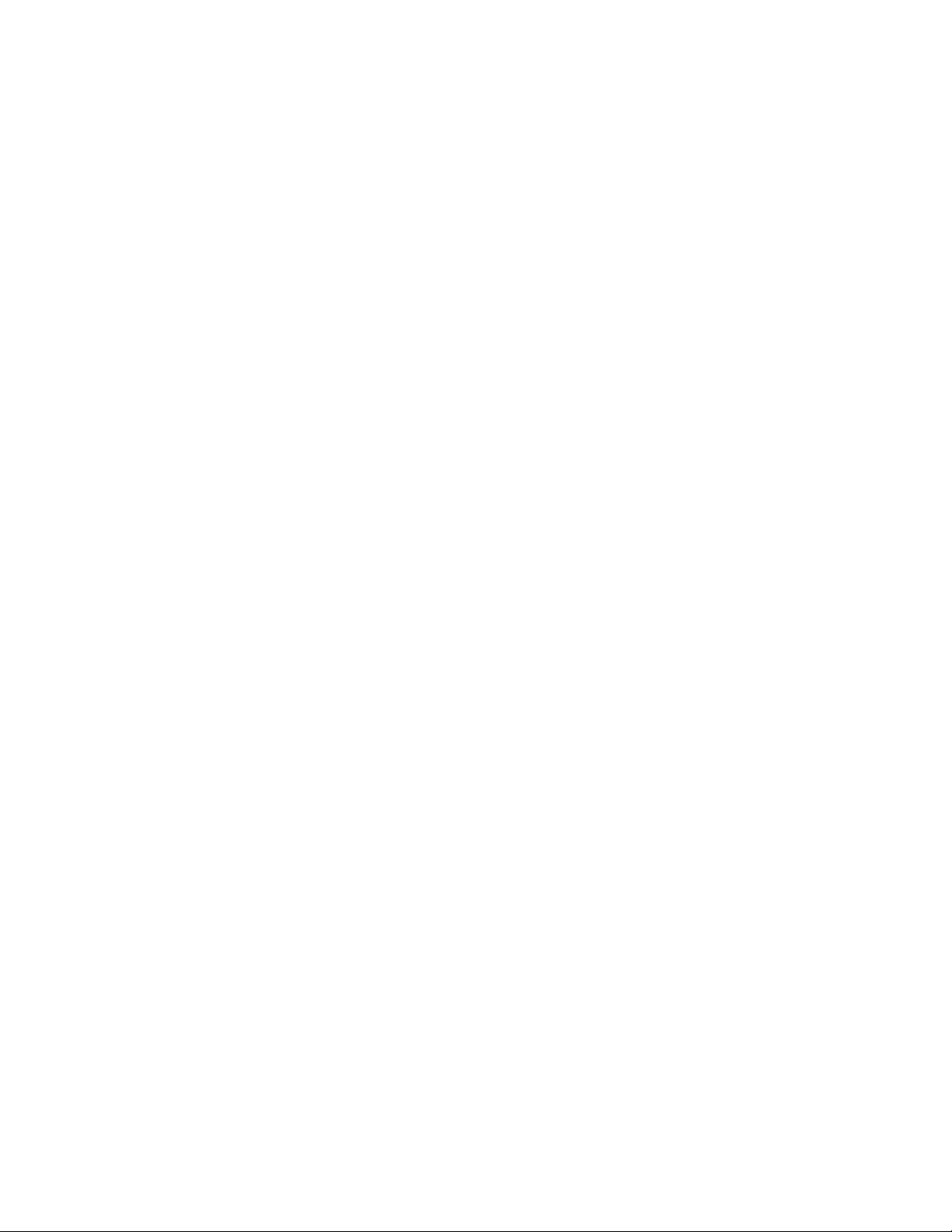
iv
Contents Welch Allyn® OAE Data Manager
Page 5
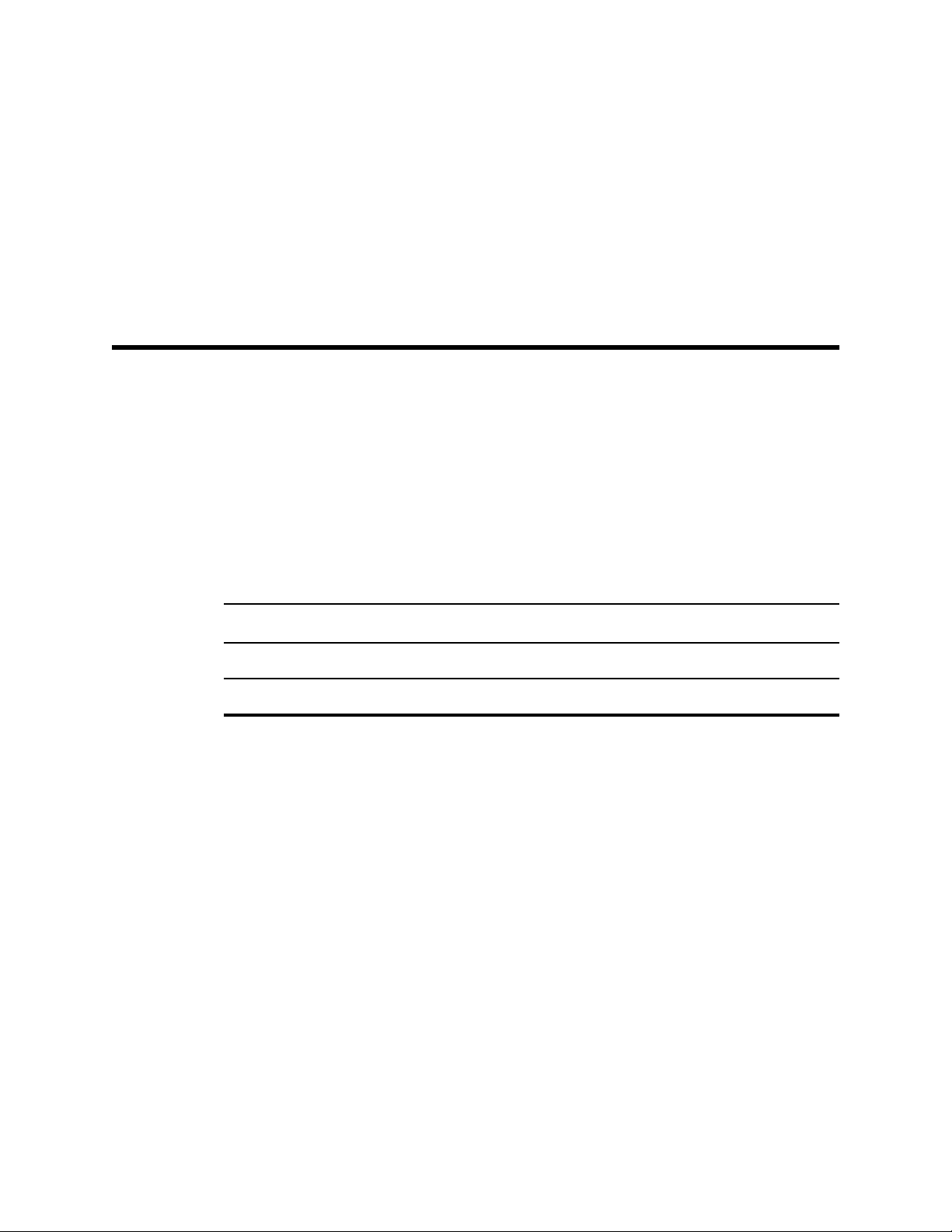
Introduction
This directions for use describes the capabilities and operation of the Welch Allyn OAE
Data Manager (data manager).
The data manager is data management software that compliments the Welch AllynOAE
Screener (screener). It provides the ability to transfer patient otoacoustic emissions
(OAE) test data from the data manager to a computer to view, archive, manage, or print
OAE reports; and transferring patient names to the screener. For Newborn Hearing
Screening Programs, the data manager integrates with third party database tools, such
as HiTrack and OZ eSP.
1
Reports can be saved in different electronic formats or image formats and attached to
electronic medical records (EMRs):
Format Options
Electronic .pdf, .rtf
Image .jpg, .tif, .gif, .png, .bmp, .emf, and .wmf
Indications for use
The data manager is used to view, archive, and report OAE data acquired from test
results saved in the screener. The screener is connected to a computer and the OAE
data is transferred to the computer, where it is accessed by the data manager. The data
manager also can generate patient names and transfer the names to the screener. The
OAE data is incorporated into hearing screening programs for patients of all ages and
used by pediatricians, internists, family practitioners, nursing staff, or nurse managers.
The screener and data manager have to be connected to a computer in order for test
results to be transferred, viewed, and saved. Data previously transferred to the data
manager may be viewed for evaluation without connecting to the screener. Data
transferred from the screener includes Distortion Product Otoacoustic Emissions
(DPOAEs) from each ear; they are displayed in graphic and tabular formats. The data
includes screening data from one or both ears. Screening data result options are PASS,
REFER, NOISE, and NO SEAL. The patient demographic and test result data are saved to
a directory for future retrieval or convertion to an electronic format for transfer to an
EMR program.
Page 6
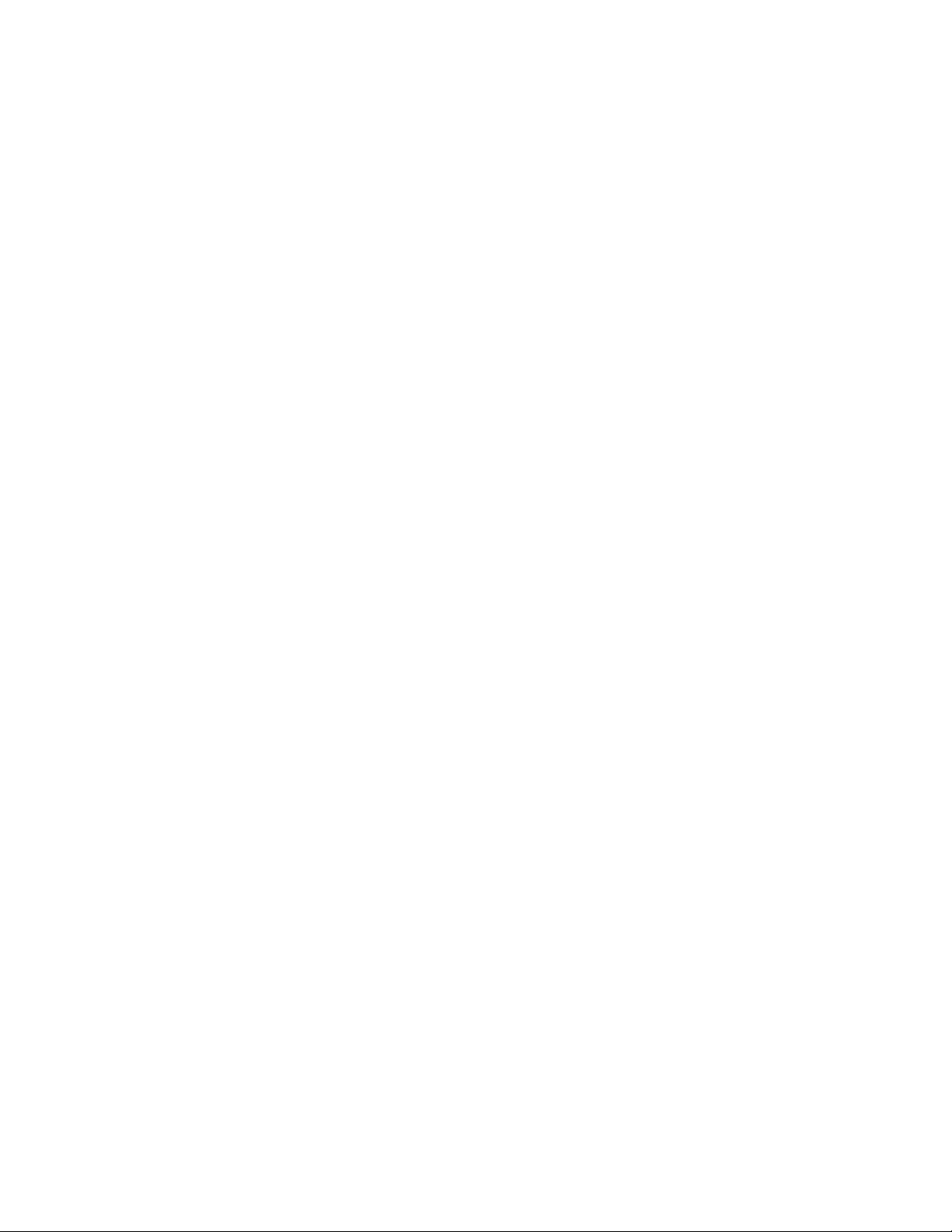
2
Introduction Welch Allyn® OAE Data Manager
Page 7
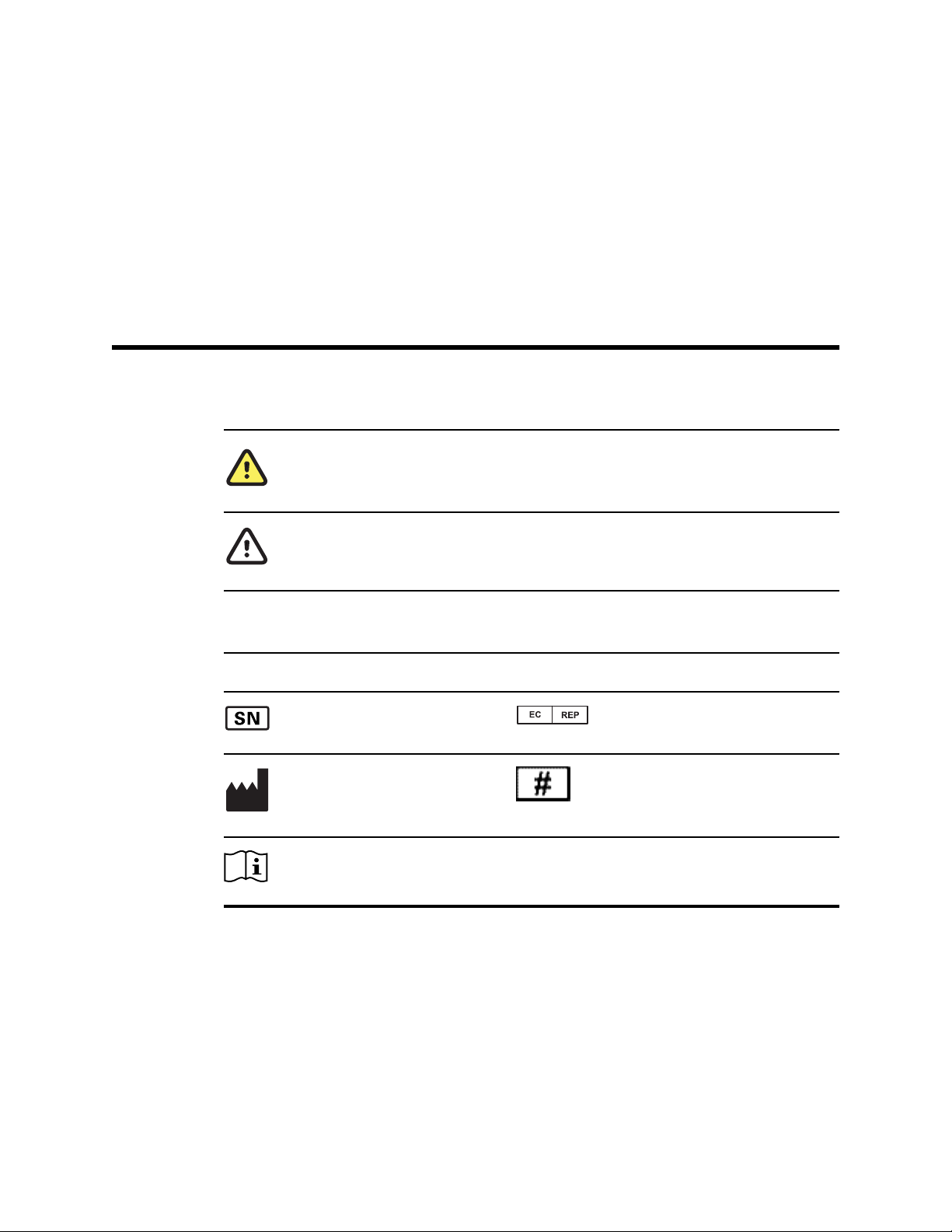
Symbols
Documentation symbols
WARNING The warning statements in this manual identify conditions or practices that could
lead to illness, injury, or death.
3
CAUTION The caution statements in this manual identify conditions or practices that could
result in damage to the equipment or other property, or loss of data. This definition applies to
both yellow and black and white symbols.
Regulatory symbols
Symbol
Description Symbol Description
Serial number EU Authorized
Manufacturer Reorder number
Consult Operating
Instructions
About warnings and cautions
Representative
Warning and caution statements appear on the Welch Allyn OAE screener (screener), on
the packaging, and on the shipping container.
Page 8
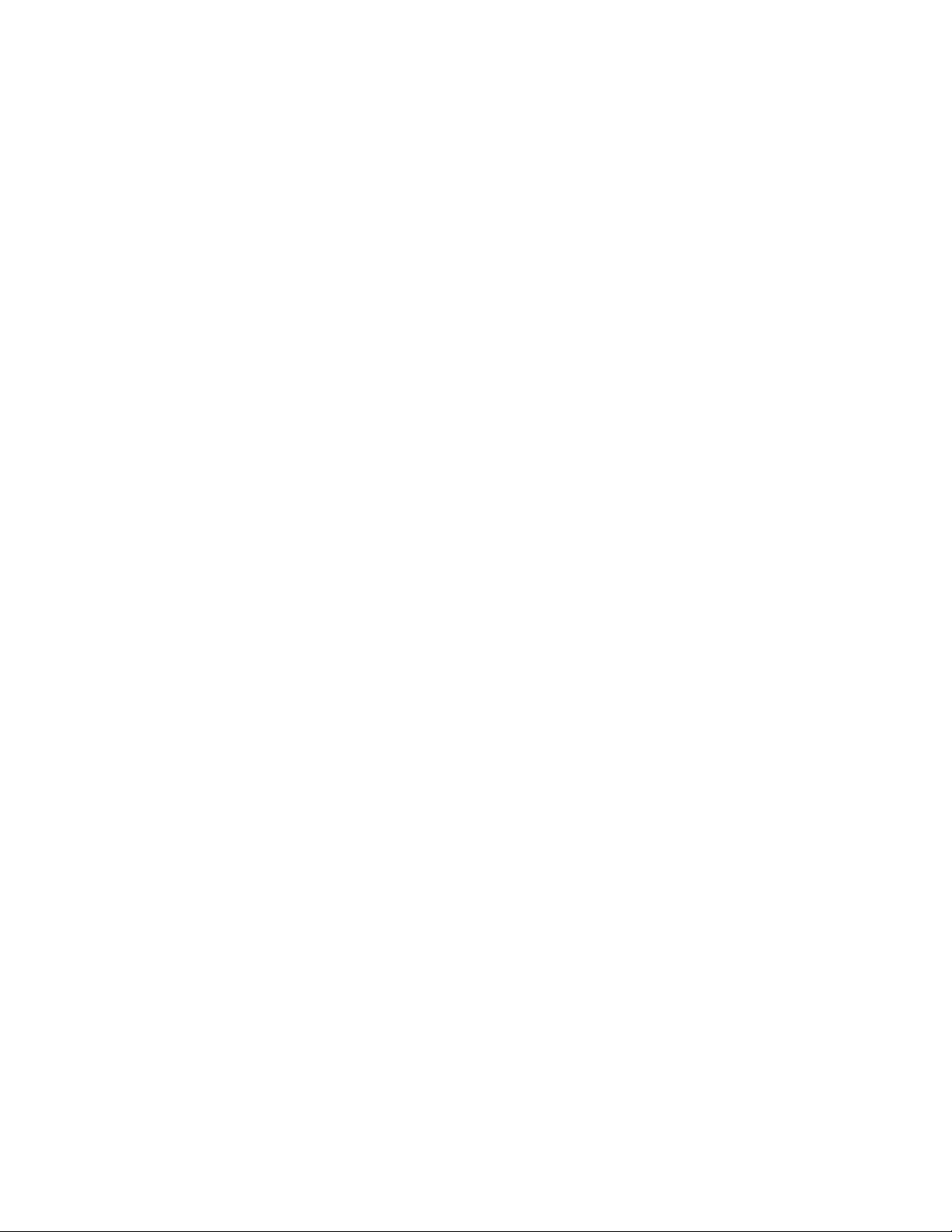
4
Symbols Welch Allyn® OAE Data Manager
Page 9
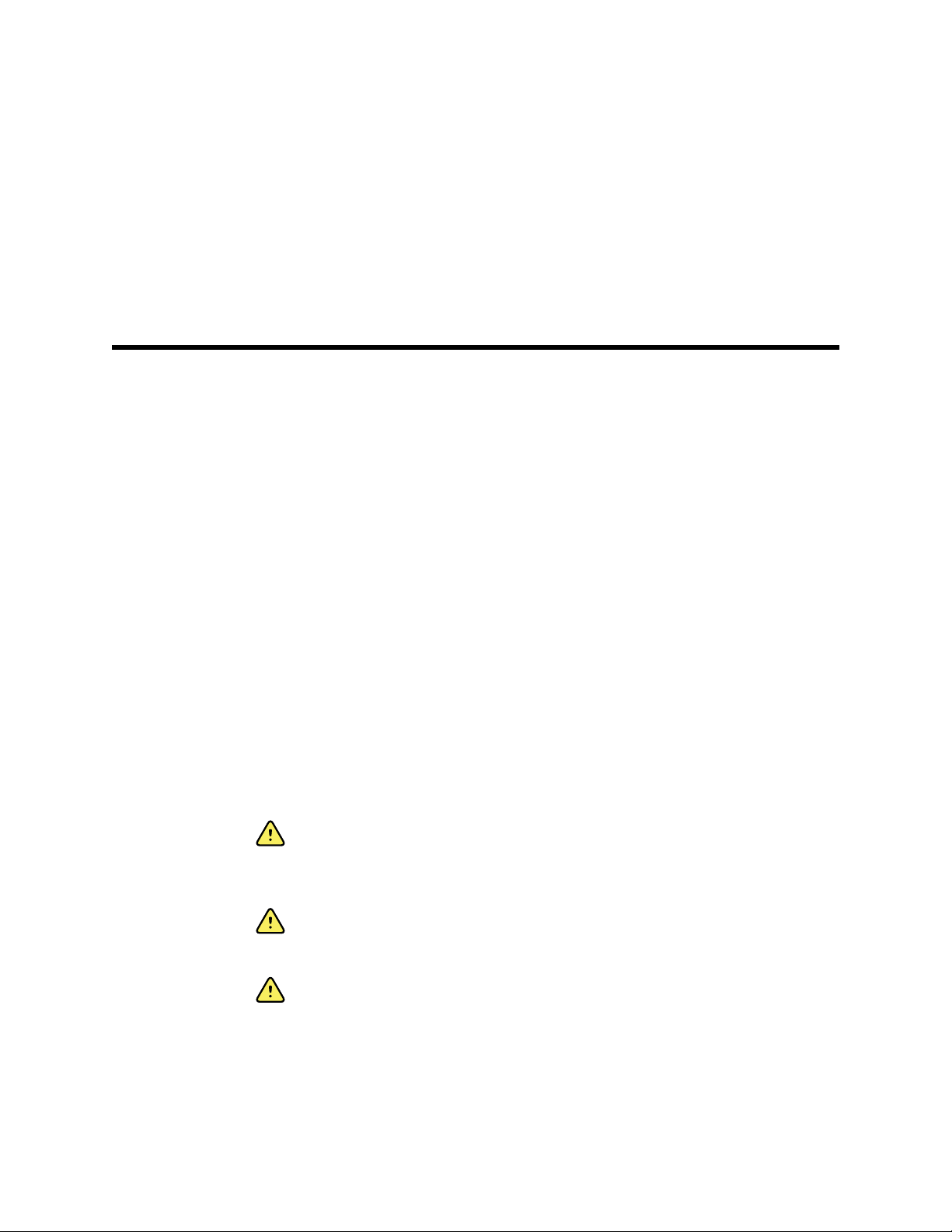
Setup
Precautions for patient confidentiality
Protecting patient information is essential to the relationship between provider and
patient. It is critical to develop policies and procedures that safeguard electronic patient
information stored by your organization. The following processes help ensure the
security of your patient data.
• Create regular backups the data.
• Store a backup of the data in a safe manner.
• Encrypt data to avoid misuse if stolen.
• Create unique computer logins for all users.
• Encrypt all communication to the data manager when using a third party networked
software in case information is captured during network transmission. See your third
party user manual for details.
• Create unique software logins for everyone using a third party networked software.
This enables you to trace and identify anyone who updates or deletes data from the
data manager. See your third party user manual for details.
5
Warnings and cautions
WARNING Use only the provided power supply to charge the screener.
Injury to personnel or damage to the screener can result when a threeprong to two-prong adaptor is connected between the screener power
supply and a mains outlet.
WARNING No modifications to the screener are allowed by anyone other
than a qualified Welch Allyn service representative. Modification of the
screener could be hazardous to patients and personnel.
WARNING The screener has been verified by an independent laboratory to
conform to international standards for electromagnetic emissions and
immunity (EMC). The user is advised to avoid installation and use of this
screener in proximity to other products or equipment that may emit or be
susceptible to electromagnetic interference, including cellular phones. If
the screener is used adjacent to other products or equipment, you are
instructed to verify that no disturbance is found in the operation of this or
other equipment in proximity.
Page 10
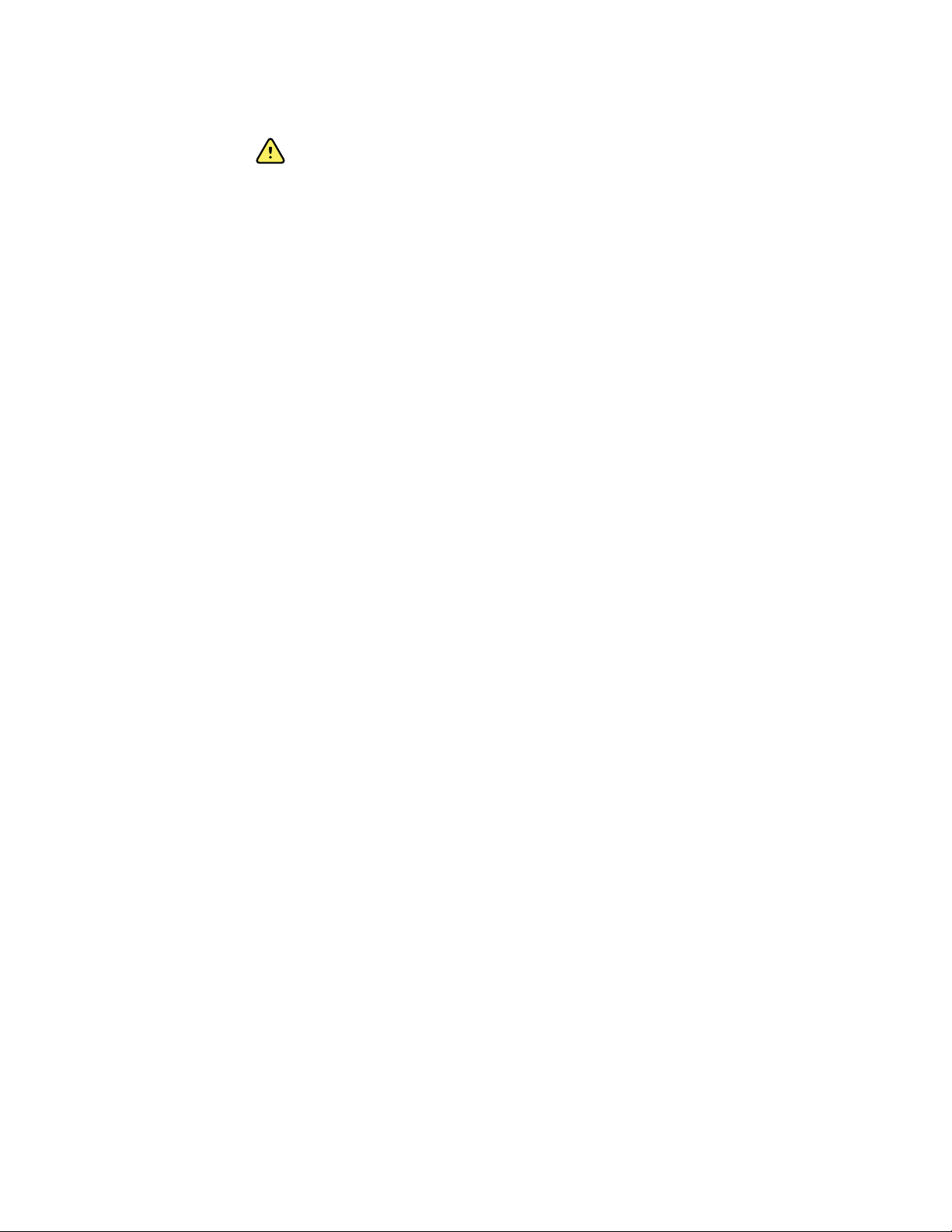
6
Setup Welch Allyn® OAE Data Manager
WARNING Any program aimed at obtaining reliable measurements of
otoacoustic emissions should be staffed and supervised by appropriately
trained individuals.
System requirements
Systems requirements are listed for:
• Computer (minimum)
• Operating systems
• Software
Computer requirements
Following are the minimum computer requirements needed for the data manager.
• CPU: 1 GHz
• RAM: 512 MB
• Hard Disk: 2 GB
• USB Port: 1 each for the screener, data manager and, if used, a printer
• Display Resolution: 1024 x 768
• CD-ROM: Required if installing from a CD
• Network connections: 1 each if installing from a network location or printing to a
network printer
• Internet browser: Internet Explorer 6.0 or later and current service pack are
recommended
Supported operating systems
•
Microsoft Windows® 7, 8, Vista, XP Professional or Home (Service Pack 3)
•
Microsoft Windows® Server (2003 or newer); Windows Imaging Component (WIC)
also must be installed
Software requirements
• Microsoft .NET Framework version 4.0 (bundled with installer if not already installed)
•
Adobe®Reader
• FTDI USB Driver for instrument connection
Install the data manager
Always make a copy of the database file and store the file in a safe location before a new
installation or upgrade.
Each screener comes with a data manager. The data manager can be installed from the
supplied flash drive or from the CD.
Page 11
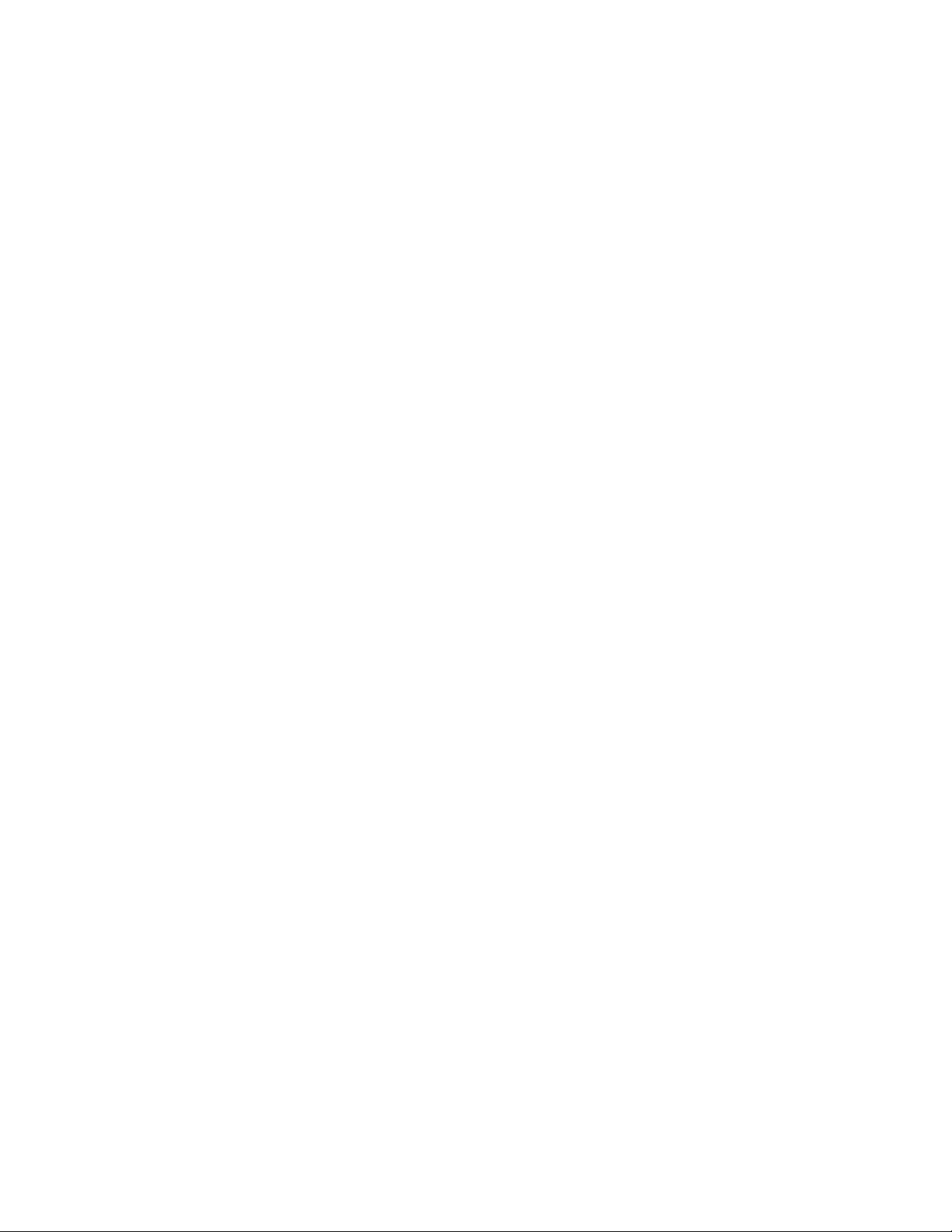
Directions for use Setup 7
Install from the CD
1. Insert the CD into the computer’s CD drive.
2. Go to Windows Explorer > Computer: > CD Drive (X:) > setup.exe.
3. Double-click setup.exe, and then follow the directions.
Connect the screener
There are two options for connecting the screener to a computer:
• From the screener to a computer using a USB connection.
• From the screener cradle to a computer using a USB connection.
• From the screener to a computer using a Bluetooth WiFI connection
The instructions in this Directions for use assume connections are made directly to the
screener using a USB connection. However, all functions also can be performed with the
screener in the cradle using a USB connection or a WiFi Bluetooth connection.
Connect the screener to a computer
Use a standard USB to micro-USB cable to connect the screener to a computer:
1. Power on the screener and ensure that the screener is charged.
2. Plug the micro-USB connector into the port on the bottom of the screener.
3. Plug the USB connector into a USB port on the computer.
4. Power on the computer, and then launch the data manager.
The message, “Waiting on computer” appears on the screener.
5. Begin data or name transfers.
Connect the screener cradle to a computer
Use a standard USB to micro-USB cable to connect the screener cradle to a computer:
1. Power on the screener and ensure that the screener is charged.
2. Plug the micro-USB connector into the port on the bottom of the screener cradle.
The cradle does not need to be connected to a mains outlet for data transfer.
3. Plug the USB connector into a USB port on the computer.
4. Place the screener in the cradle.
5. Power on the computer, and then launch the data manager.
The message, “Waiting on computer” appears on the screener.
6. Begin data or name transfers.
Connect the screener to a computer using Bluetooth
You can only pair one device with the screener at any given time.
1. Power on the screener and ensure that the screener is charged.
2. Power on the computer, and then launch the data manager.
®
Page 12
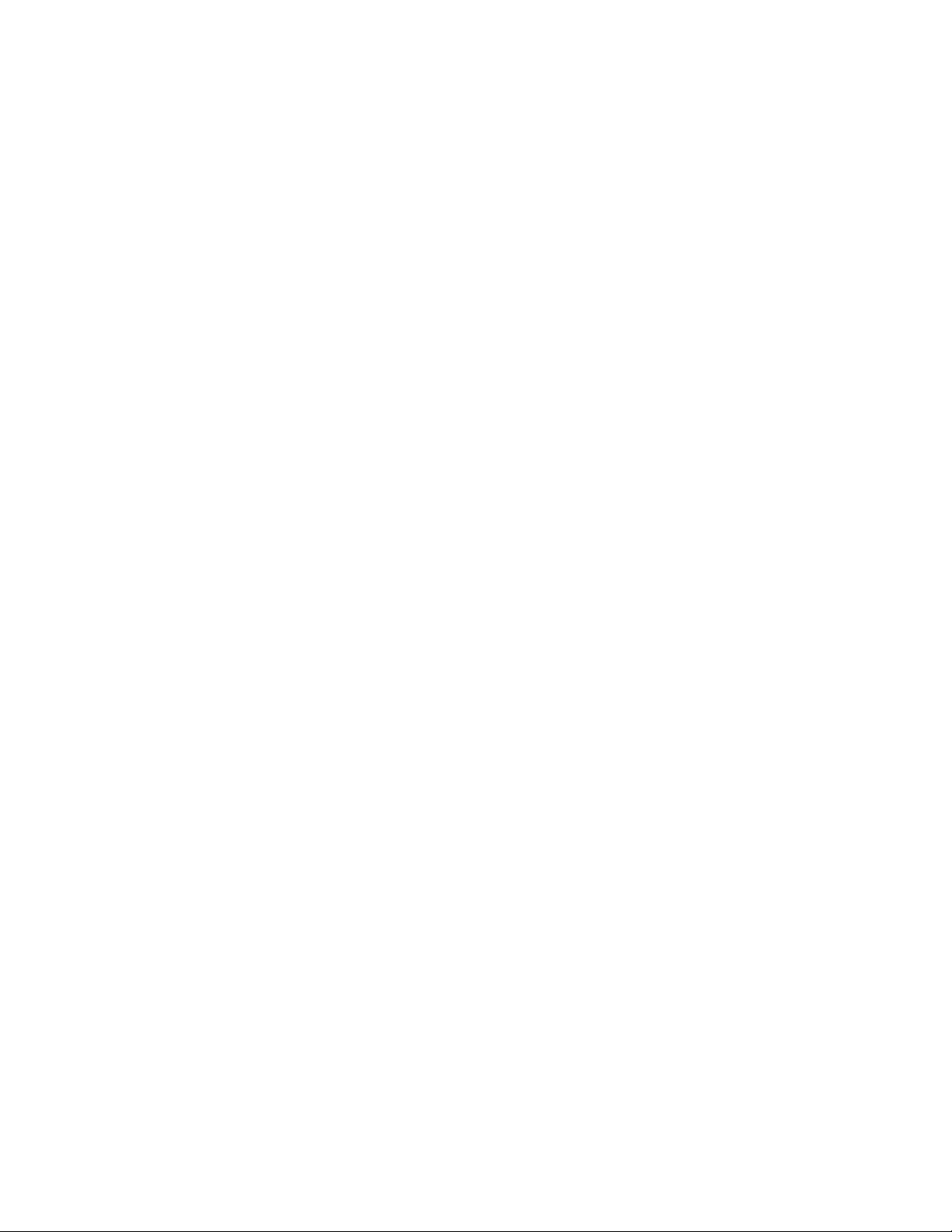
Setup Welch Allyn® OAE Data Manager
8
The message, “Waiting on computer” appears on the screener.
3. If this is the first time the screener is being connected using Bluetooth, then on the
Transfer section of the Home tab, click Detect Com Port.
4. Ensure that the screener is paired to your computer.
Pairing is only required upon initial data transfer.
5. On the Main menu of the screener, press the UP control panel button.
The BT menu appears.
6. Press the LEFT or RIGHT control panel button to begin data or name transfers.
Page 13

Understand the data manager interface
The data manager is used to view, archive, and report OAE data acquired from test
results saved in the screener. The screener is connected to a computer and the OAE
data is transferred to the computer, where it is accessed by the data manager. The data
manager also can generate patient names and transfer the names to the screener.
The main window contains:
• Menu bar
• Toolbar
• Patients tab
• Recent Results tab
• Result section
• Equipment section
• Numeric information section
• Graphic information section
9
The Result, Equipment, Numeric information, and Graphic information sections display
information related to the patient selected in the Patients tab or Recent Results tab.
Ribbon elements
The data base ribbon at the top of the window has two tabs:
• Home
• Settings and Audit
Page 14

10
Understand the data manager interface Welch Allyn® OAE Data Manager
Home tab
The majority of functions, such as viewing test data, adding patients, and transferring
patient names are accessible from the Home tab. The Home tab has five sections:
• Transfer
• Records
• Database
• Print
• Info
Transfer section
The Transfer section contains four items:
• Results
• Names
• Detect Com Port
• Com Port number
Transfer results from the screener to the data manager
1. Connect a computer to the screener by plugging the USB cable connector into an
available USB port on the computer and the Micro-USB cable connector into the port
at the base of the screener.
The screener displays the message, “Waiting for PC,” detects the connection to the
computer, and waits for an action or communication from the data manager.
2. If a connection is not detected, click Detect Com Port to establish the Com Port
connection.
3. Click the RESULTS icon to transfer test results.
4. When all data has been transferred, click OK.
5. Navigate to the Recent Results tab, and then click the "Unnamed” patient to view all
transferred tests.
Page 15

Directions for use Understand the data manager interface 11
6. On the Records section of the Home tab, click New Patient to add patient names
and demographic information for patients tested.
7. On the Records section of the Home tab, click Assign to Patients, and then drag all
unnamed test results on the left side of the window to the appropriate patient name
on the right side of the window.
8. Click OK.
Use Bluetooth to transfer results from the screener to a computer
1. Connect a computer to the screener by pairing the screener with the computer.
The screener displays the message, “Waiting for PC,” detects the connection to the
computer, and waits for an action or communication from the data manager.
2. If a connection is not detected, click Detect Com Port to establish the Com Port
connection.
3. Click the RESULTS icon on the data manager, and then immediately press the UP
control panel button on the screener to display the Bluetooth menu for data transfer.
4. Press the LEFT or RIGHT control panel button on the screener to transfer data.
5. When all data has been transferred, click OK.
6. Navigate to the Recent Results tab, and then click the "Unnamed” patient to view
all transferred tests.
7. On the Records section of the Home tab, click New Patient to add patient names
and demographic information for patients tested.
8. On the Records section of the Home tab, click Assign to Patients, and then drag all
unnamed test results on the left side of the window to the appropriate patient name
on the right side of the window.
9. Click OK.
Transfer patient names to the screener
1. Power on the screener.
2. Connect the screener to a computer using a Bluetooth connection or the micro-USB
connector.
The data manager defaults to the previously used Com Port number and
automatically detects the screener on that port. The message, “Waiting on
computer” appears on the screen. See “Detect Com Port” if this is the first time the
instrument is connected.
3. On the Home tab, click Names.
The Store Names to Instrument window appears.
4. If necessary, click Clear List to clear previously transferred patient names, and then
immediately press the UP control panel button on the screener to display the
Bluetooth menu for data transfer.
5. Press the LEFT or RIGHT control panel button on the screener to transfer data.
6. If desired, click Clear Instrument to delete all patient names and test records on the
screener.
The patient names will be displayed on the device in alphabetical order.
Page 16

12
Understand the data manager interface Welch Allyn® OAE Data Manager
7. Drag patient names from the Patients list to the Store Names to Instrument
screen to build the screener list.
8. To transfer patient names to the screener, click Store Names, and then immediately
press the UP control panel button on the screener to display the Bluetooth menu for
data transfer.
The names are transferred from the database to the screener.
9. Press the LEFT or RIGHT control panel button on the screener to transfer data.
Detect the Com Port
1. Turn on the screener and connect the screener to the computer using a Bluetooth
connection or the micro-USB connector.
2. Click Detect Com Port when the screener is connected for the first time or when
connecting to a different screener device.
Records section
The Records section contains five items:
• Assign to Patients
• New Patient
• Edit Patient
• Delete
Page 17

Directions for use Understand the data manager interface 13
• Physicians and Testers
Assign unnamed tests to patients
Assign unnamed tests to patient names using the steps below. Transferred test results
are listed as “Unnamed” if patient names are not transferred to the screener prior to
testing.
1. Add new patient names to database (see Add new patient).
2. Click Assign to Patients.
3. Drag the unnamed test results from the list on the left to the selected patient name
on the right. For mulitple test results, hold down the Ctrl key while selecting the test
results.
A confirmation window appears with the patient name and number of tests to be
transferred.
4. Click OK if the information is correct.
5. Click OK when you have completed your transfers.
Add a new patient
1. On the Home tab in the Records section, click New Patient.
The New Patient Information screen appears.
2. Enter patient demographics.
3. Enter patient-specific history.
4. Click OK.
The new patient is added to the database.
Edit a patient record
1. From the Patients tab, select a patient name.
2. Click Edit Patient.
The patient record appears.
3. Add or correct patient information.
4. Click OK.
Page 18

14
Understand the data manager interface Welch Allyn® OAE Data Manager
Delete a patient name or test
1. From the Patients tab, select the patient name or specific test to be deleted.
2. Click Delete.
A warning window appears with the specific patient name or test to be deleted.
3. Click Yes to permanently delete the patient name and test results from the
database.
4. Click No to cancel the delete action.
Add physician and tester names
You can build a list of referring physicians and testers that can be assigned to patient
records in the New Patient function of the Records section.
1. Click the Home tab, and then in the Records section, click Physicians and Testers.
The Physicians and Testers screen appears.
2. At the bottom of the screen, click + under the Physician Info column to add a doctor
to the physician list, or click + under the Tester Name column to add a tester name.
3. Enter the name as you want it to appear in the database and on the report.
4. Click OK.
Database section
The Database section contains three elements:
• New
Page 19

Directions for use Understand the data manager interface 15
• Open
• Save
Create a new screener database
1. On the Home tab In the Database section, click New.
2. Name and save the new database file in the computer directory location of your
choice.
3. Click OK.
A dialog box appears indicating that the new screener database will be used the next
time the data manager is opened.
4. Click OK.
The previous database is automatically archived and closed. The data manager
closes automatically.
5. Launch the data manager to view the new database.
The new data base is empty and ready for data transfer.
Open a database
1. On the Home tab In the Database section, click Open.
The computer directory appears.
2. Navigate to the desired database, and then click Open.
A dialog box appears indicating that the new screener database will be in use the
next time the data manager is opened. The previous database will be saved in its
original location. The data manager will automatically close.
3. Reopen the data manager to view the selected database.
Save a database
Create a naming convention for your database files that is easy to remember and use.
This will assist you in efficiently locating patient records. The default database name is
WA_patient.mdb and is located at (C:) Users > XXX. We recommend that you Save and
rename the default database to the desired location on your computer.
1. On the Home tab, in the Database section, click Save.
2. Navigate to the computer directory location of your choice, and then name the
database file.
A confirmation message appears.
3. Click OK.
Print section
The Print section on the Home tab contains three options:
The database file is saved to the computer directory location.
Page 20

Understand the data manager interface Welch Allyn® OAE Data Manager
16
• Print
• Report Header
• Spreadsheet View
Print icon
The Print icon enables you to access the Print Preview tab.
Print Preview tab
The Print Preview tab includes several functions:
• Document
• Print
• Page Setup
• Zoom
• Export
Open a document
1. On the Home tab in the Print section, click Print.
○
Open
○
Save
○
Print
○
Quick Print
○
Scale
○
Size
○
Pointer
○
Zoom Out
○
Zoom (by percentage)
○
Zoom In
○
Export To
○
Close Print Preview
The Print Preview tab appears.
2. On the Print Preview tab in the Document section, click Open.
Page 21

Directions for use Understand the data manager interface 17
The computer directory appears.
3. Navigate to the directory location of the test results document.
4. Double-click the document name.
The test results document opens in the data manager.
Save a report
Create a naming convention for your database files that is easy to remember and use.
This will assist you in efficiently locating patient records.
1. With a test report displayed, on the Home tab, in the Print section, click Print.
The Print Preview tab appears.
2. Click Save.
The navigation dialog box appears.
3. Navigate to your desired directory location, and then name the report.
A confirmation message appears.
4. Click OK.
The report is saved to your desired location.
Print all results
1. Select the patient name in the Patients tab.
The patient test results appear in the window.
2. On the Home tab in the Print section click Print.
The Print Preview tab appears; the test results report appears in the window.
3. Review the report. If the data is what you want, perform one of these options:
• Click Quick Print to print to your default printer
• Click Print to select a printer.
• Click Print to select multiple copies.
See "Select a printer" and "Print multiple copies" for more information.
Print selected test reports for a patient
1. Click the Patients tab, and then select the patient name.
The patient test results appear in the window.
2. To print selected test results, highlight desired tests results in the Result section of
the window by holding down Ctrl + each desired record.
3. On the Home tab in the Print section, click Print.
The Print Preview tab appears; the test results report appears in the window.
4. Review the report. If the data is what you want, perform one of these options:
• Click Quick Print to print to your default printer.
• Click Print to select a printer.
• Click Print to select multiple copies.
See "Select a printer" and "Print multiple copies" for more information.
Page 22

18
Understand the data manager interface Welch Allyn® OAE Data Manager
Print to a default printer
1. Click the Patients tab, and then select the patient name
The patient test results appear in the window.
2. To print selected test results, highlight desired tests results in the Result section of
the window by holding down Ctrl + each desired record.
3. On the Home tab in the Print section, click Print.
The Print Preview tab appears; the test results report appears in the window.
4. Review the report.
5. To print one copy of the report to your default printer, click Quick Print.
See "Print multiple copies" for more information.
Select a printer
1. Click the Patients tab, and then select the patient name.
The patient test results appear in the window.
2. On the Home tab in the Print section, click Print.
The Print Preview tab appears; the test results report appears in the window.
3. Review the report. If the data is what you want, perform one of these options:
4. Click Print to select a printer.
The Print dialog box appears.
5. Select the printer from the list of printers.
6. If multiple copies are required, enter the number of copies in the Copies field.
7. Click Print.
Print multiple copies of a report
1. Click the Patients tab, and then select the patient name.
The patient test results appear in the window.
2. On the Home tab click Print.
The Print Preview tab appears; the test results report appears in the window.
3. Review the report. If the data is what you want, perform one of these options:
4. Click Print.
The Print dialog box appears.
5. In the Copies field, enter the number of copies.
6. If you want to print to a printer other than your default printer, select the printer from
the list of printers.
7. Click Print.
Scale a document
1. Click the Patients tab, and then select the patient name.
2. On the Home tab click Print.
The patient test results appear in the window.
Page 23

Directions for use Understand the data manager interface 19
The Print Preview tab appears; the test results report appears in the window.
3. On the Print Preview tab, in the Page Setup section, click Scale.
Size a document
1. Click the Patients tab, and then select the patient name.
The patient test results appear in the window.
2. On the Home tab in the Print section, click Print.
The Print Preview tab appears; the test results report appears in the window.
3. On the Print Preview tab, in the Page Setup section, click Size.
Use the Zoom feature
Use the Zoom enlarge and reduce features to view data.
Export test results in electronic formats
1. Click the Patients tab, and then select the patient name.
The patient test results appear in the window.
2. On the Home tab in the Print section, click Print.
The Print Preview tab appears; the test results report appears in the window.
3. Click Export To.
4. Select the electronic format.
Report Header
The Report Header enables you to create a heading for your report, such as your clinic or
hospital name and address.
Create a Report Header
1. On the Home tab in the Print section, click Report Header.
The Test Report Header Options dialog box appears.
2. Enter information for your organization, such as name, address, clinician, and the
like.
3. Click OK.
A Report Header appears on the report.
Page 24

Understand the data manager interface Welch Allyn® OAE Data Manager
20
Spreadsheet view
The Spreadsheet View allows patient data to be exported to an Excel file. The Test
Results tab exhibits all results from the patient record fields. The Statistics tab exhibits
the percent of Pass, Refer and Other test results by tester. Excel operations can be
performed on this data.
Display in spreadsheet view
On the Home tab in the Print section, click Spreadsheet View to access the data in
an Excel format.
Data manager information
View data manager information on the Home tab in the Info section.
The information listed includes:
• The software version
• The database location
• The location of the log file
• About Boys Town Norms
Settings and Audit tab
Settings and Audit tab
The Settings and Audit tab enables you to determine which two fields are viewed on the
screener when the Names transfer function is used. It also enables you to audit ear
changes or test changes made to patient records. The Settings and Audit tab has two
sections:
• Settings
• Audit
Patient Identifiers determine the two fields that you view on the screener when the
Names transfer function is used. The default setting for the first field is the Last Name;
Page 25

Directions for use Understand the data manager interface 21
the default setting for the second field is the First Name. You can select alternatives for
the last name and first name using the Patient Identifiers section.
Set patient identifiers
1. On the Settings and Audit tab, click Patient Identifiers.
The Set Patient Identifiers screen appears.
2. In the First Identifier section, select the field you wish to see in the screener. The
First Identifier must be a unique identifier for the patient.
3. In the Second Identifier box, select the field you wish to see in the screener.
4. Click OK.
The screener uses two fields to identify the patient. Both fields are visible on the
screener during the scrolling function to select a patient. After a patient is selected by
pressing the top control panel button, only the first field is visible for identification
purposes when testing.
Use the Audit functions
The Audit section includes two items:
• Ear Changes
• Test Changes
1. On the Settings and Audit tab in the Audit section, click Ear Changes to review test
records that had the Test Ear changed.
2. On the Settings and Audit tab in the Audit section, click Test Changes to review
patient-specific test results that have been re-assigned from one patient name to
another.
Page 26

22
Understand the data manager interface Welch Allyn® OAE Data Manager
Page 27

View patient results
Patients and Recent Results tabs
23
The Patients tab displays a cumulative list of all patient information that has been
transferred to the database manager. Unnamed patients are test result data that have
been transferred from the screener but have not been assigned to a specific patient.
The Recent Results tab displays the most recent list of patient and test results that have
been transferred from the screener.
Patients tab
The Patients tab contains a cumulative list of all patient names in the database, including
most recently transferred results. If a patient name was not created in the data manager
prior to testing, the test results for the patient are tranferred and listed under the Last
Name "Unnamed." See "Assign to patients" for instructions on how to transfer Unnamed
results to a specific patient.
View patient names
Access individual patient names from the Patients tab.
Select a patient name
Click the Patients tab, and then click a patient Last Name.
Page 28

24 View patient results Welch Allyn® OAE Data Manager
Test results for that patient appear in the Result and Equipment section of the main
window. When you select a specific test result in the Result section, the test result
detail is displayed in the Numeric and Graph sections of the main window. The
patient and test selected are highlighted.
Search patient records using Auto Filter
At the top of the patient list on the Patients tab, there is a blank row. Use this row to
search for specific patients.
1. Enter the Last Name, Date of Birth, or Patient ID in the respective blank field, and
then press Enter on your keyboard.
All patient names that meet the criteria appear.
2. Click x at the bottom left-hand corner to close the dialog box and return to the full
patient name list.
Result section
The Result section displays a cumulative list of test results for a specific patient. This
information appears when a patient is selected in the Patients tab.
Sort the Result section
The Result section can be sorted by Test #, Ear, Test Date, Avg Time, Outcome,
Protocol, Test Type, Tester, and Notes.
1. Click the column header by which you want to sort the list.
The test results appear in the order determined by the column chosen for the sort.
2. Click the desired column again to reverse the sort order.
Search patient names using Auto Filter
There is a blank row at the top of the Result section. Use this row to search for specific
result attributes.
1. Enter a parameter in your chosen column, and then press Enter.
All tests that meet the criteria for that column appear.
2. Click the "x" at the bottom left-hand corner to close the dialog box and return to the
full test results.
Equipment section
The Equipment section includes the screener and probe serial numbers used to conduct
the screening. It also includes the software version number.
Page 29

Directions for use View patient results 25
Numerical results section
The numerical results section displays complete test information for a specific test that
includes F2 frequencies, L1 and L2, DP, NF, SNR, and outcome.
Graphic results section
The Graphic results section displays test results of selected test in graphical form.
The Graphic results section consists of two tabs:
• Value Graph tab
• SNR tab
View Value Graph details
The Value Graph tab displays OAE test data in a line graph format showing response
amplitude in dB SPL of the emission and noise floor (NF) across the test frequency
range. Ear data is color and symbol coded: red circles represent the right ear, blue X’s
represent the left ear. For the default screening bar graphs, green bars represents PASS
and orange bars represent REFER.
Move your mouse over an individual data point to view details at a given frequency.
The enlarged circles and triangle symbols designate the selected responses.
Page 30

26
View patient results Welch Allyn® OAE Data Manager
View Boys Town norms
1. View Boys Town Norms by clicking the Boys Town Norms box in the graphic display.
2. Hide the Boys Town Norms by clicking the Boys Town Norms box a second time.
Find more information on the Boys Town Norms on the Home tab in the About box.
View SNR graph details
The SNR tab displays the signal-to-noise ratio in a bar graph format of each test
frequency.
Move your mouse over an individual data point to view details at a given frequency.
Recent Results tab
The Recent Results tab is a list of all patients and tests that were most recently
transferred from the screener to the database manager. You can search by patient last
name or ID number to find records.
Page 31

Directions for use View patient results 27
Page 32

28
View patient results Welch Allyn® OAE Data Manager
Page 33

Customize the display
When the data manager is installed, columns and data windows are sized to best fit the
resolution of your computer screen. Columns of data may be added, deleted, or moved
in the Patients and Result windows to customize the data manager view.
The columns that can be added are specific to the window. Patients, Result, and
Equipment windows can be sized. The most recent changes to the data manager will be
held and used the next time the data manager is opened.
29
Sort the patients list
1. Click the Patients tab, and then click the column header by which you want to sort
the list.
If sorting by Last Name, the list appears from A-Z. If sorting by Date of Birth, the list
appears with the earliest birth year first. If sorting by Patient ID, the list appears
numerically with the smallest number first.
2. Click the desired column again to reverse the sort order.
Page 34

30
Customize the display Welch Allyn® OAE Data Manager
Move columns
Click and drag the column header to the desired location.
Add columns
1. Right-click in the header column, and then select Column/Band Chooser.
The Customization window appears.
2. Double-click or drag the column of data you want to add from the Customization
window to the desired location in the Patients tab or Result section.
3. Click x at the bottom-left of the window to close the Customization window.
The new column appears in the main window. Adding multiple columns of data will
alter the main window view.
Remove columns
There are two methods available to remove columns.
1. Right-click in the header column you want to remove, and then select Remove This
Column.
2. Right-click in the header column you want to remove and drag the column to the
Column/Band Chooser.
Change the size of a window
Click and drag the dark blue borders of the window to the desired position.
The Value Graph key (symbols for SNR, Emission and Noise Floor) will move into the
data if the window is sized too small.
Remove sections
Sometimes it is necessary to remove an entire section (band) of fields, such as the
Equipment band.
Right-click and drag the band title to the Bands tab in the Customization window.
Page 35

Typical use case: Transfer patient names to screener and data to the data manager
Typical use case
A typical use of the data manager would be to:
31
• Transfer patient names to the screener at the start of the day
• Test patients
• Transfer data to the data manager database
• Print test results
Transfer patient names to the screener and test
1. Launch the data manager.
2. Click New Patient to add all patient names to be tested.
3. Turn on the screener and connect the screener to the computer.
4. Click Names.
5. Drag the patient names to be tested from the patient list to the Store Names to
Instrument window.
6. Click Store Names to transfer patient names to the screener.
7. Disconnect the screener from the computer.
8. Complete all of the testing using the screener
Test patients
See the Welch Allyn OAE screener Directions for use for instructions on using the
device for testing.
Transfer results from the screener to the data manager
To transfer results from the screener to the data manager database:
1. Plug the USB cable connector into an available USB port on the computer and the
Micro-USB cable connector into the port at the base of the screener.
The screener displays the message, “Waiting for PC,” detects the connection to the
computer, and waits for an action or communication from the data manager.
Page 36

Typical use case: Transfer patient names to screener and data to the data manager Welch Allyn® OAE Data Manager
32
2. On the data manager, click Results to transfer the test data from the screener to the
database.
3. In the Results section of the data manager, click Notes to add notes to a specific
test.
The notes appear in the printed report.
Print results
1. Select the patient name in the Patients tab.
The patient test results appear in the window.
2. On the Home tab in the Print section click Print.
The Print Preview tab appears; the test results report appears in the window.
3. Review the report. If the data is what you want, perform one of these options:
• Click Quick Print to print to your default printer
• Click Print to select a printer.
• Click Print to select multiple copies.
See "Select a printer" and "Print multiple copies" for more information.
Transfer results from the screener to the data manager
1. Connect a computer to the screener by plugging the USB cable connector into an
available USB port on the computer and the Micro-USB cable connector into the port
at the base of the screener.
The screener displays the message, “Waiting for PC,” detects the connection to the
computer, and waits for an action or communication from the data manager.
2. If a connection is not detected, click Detect Com Port to establish the Com Port
connection.
3. Click the RESULTS icon to transfer test results.
4. When all data has been transferred, click OK.
5. Navigate to the Recent Results tab, and then click the "Unnamed” patient to view all
transferred tests.
6. On the Records section of the Home tab, click New Patient to add patient names
and demographic information for patients tested.
7. On the Records section of the Home tab, click Assign to Patients, and then drag all
unnamed test results on the left side of the window to the appropriate patient name
on the right side of the window.
8. Click OK.
Page 37

Typical use case: Collect, transfer, and assign results to a patient record
Use case: Collect, transfer, and assign results to a patient record
33
The screener can be set to automatically number each test. After transferring the data to
the data manager, each test number can be assigned to a patient name. In this use case,
it is important to manually record the Test Number displayed on the screener to the
patient name/ear for each test. This enables you to accurately assign tests to the
appropriate patient record in the data manager.
The screener must be set to the “250 Test” mode to automatically number each test.
Include the Test Number in the Result window when using this process. See "Add
columns" in the "Customize display" section of this Directions for use.
See "Save/Store test results mode" in the screener Directions for use.
Test patients
1. Test patients, noting the test numbers that appear on the screener after each test.
2. See the screener Directions for use for instructions on using the screener for testing.
Transfer results from the screener to the data manager
To transfer results from the screener to the data manager database:
1. Plug the USB cable connector into an available USB port on the computer and the
Micro-USB cable connector into the port at the base of the screener.
The screener displays the message, “Waiting for PC,” detects the connection to the
computer, and waits for an action or communication from the data manager.
2. On the data manager, click Results to transfer the test data from the screener to the
database.
3. In the Results section of the data manager, click Notes to add notes to a specific
test.
The notes appear in the printed report.
Page 38

34
Typical use case: Collect, transfer, and assign results to a patient record Welch Allyn® OAE Data Manager
Transfer results from the screener to the data manager
1. Connect a computer to the screener by plugging the USB cable connector into an
available USB port on the computer and the Micro-USB cable connector into the port
at the base of the screener.
The screener displays the message, “Waiting for PC,” detects the connection to the
computer, and waits for an action or communication from the data manager.
2. If a connection is not detected, click Detect Com Port to establish the Com Port
connection.
3. Click the RESULTS icon to transfer test results.
4. When all data has been transferred, click OK.
5. Navigate to the Recent Results tab, and then click the "Unnamed” patient to view all
transferred tests.
6. On the Records section of the Home tab, click New Patient to add patient names
and demographic information for patients tested.
7. On the Records section of the Home tab, click Assign to Patients, and then drag all
unnamed test results on the left side of the window to the appropriate patient name
on the right side of the window.
8. Click OK.
Review and print patient tests
1. On the Patients tab, select a patient and review all tests.
2. On the Home tab in the Results section, add notes to a specific test. The notes
appear in the printed report.
3. Select the tests in the list to be printed, and then on the Print section of the Home
tab, click Print.
The Print Preview tab appears.
4. Click Quick Print to print one copy of the report.
5. See the "Home tab Print section" of this Directions for use for more information on
printing options.
Page 39

