Page 1
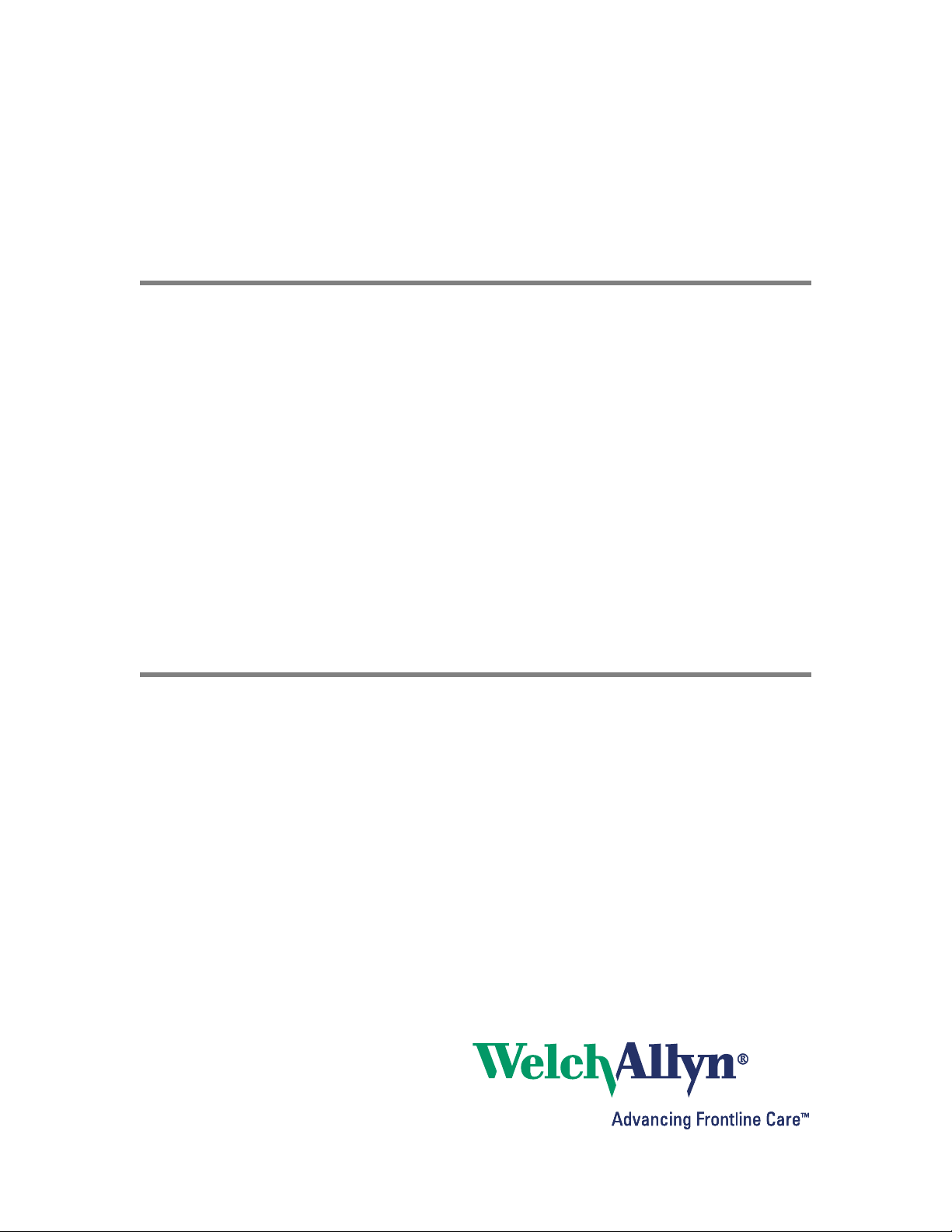
Welch Allyn Connex
Network installation
®
Cisco best practices addendum
Page 2
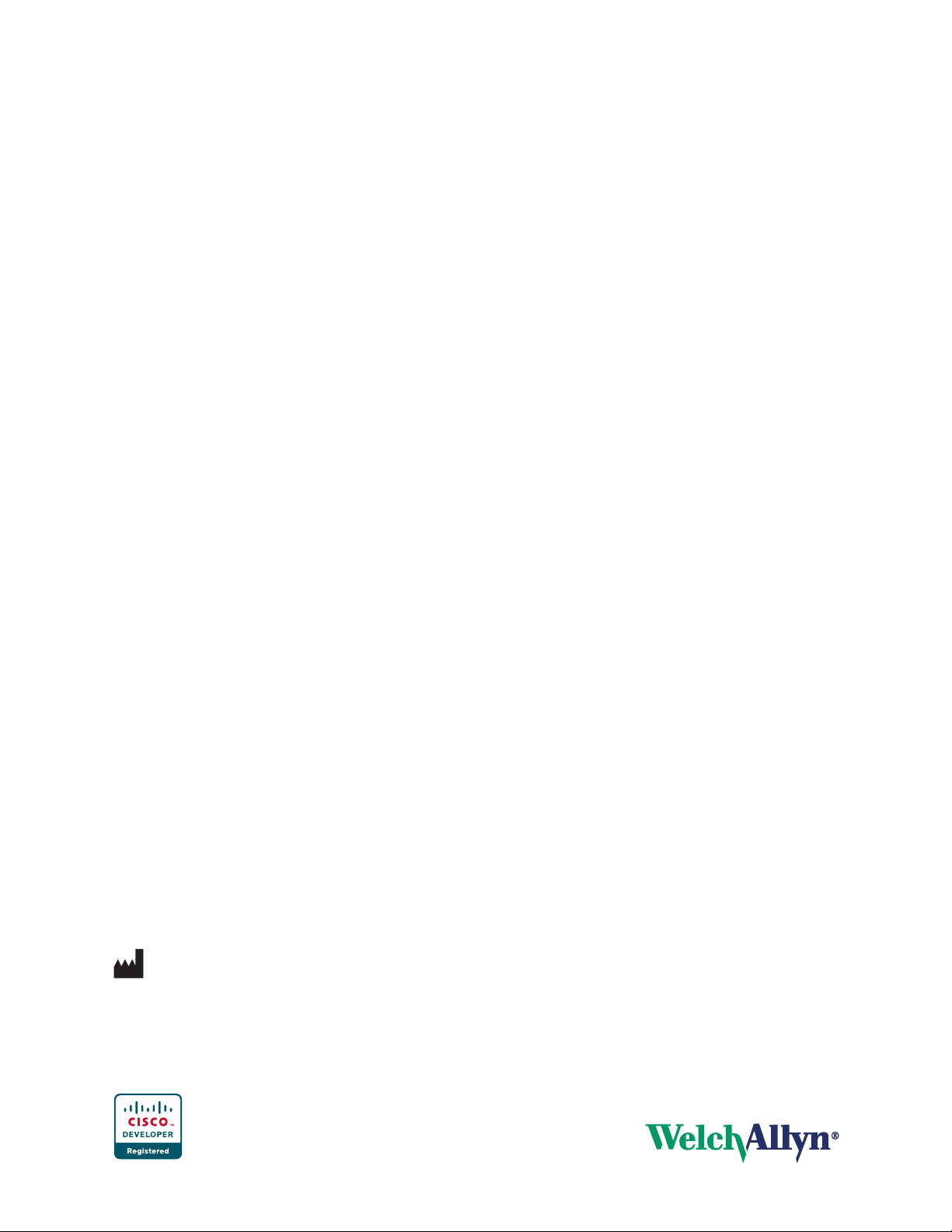
ii Welch Allyn Network installation - Cisco
© 2014 Welch Allyn. All rights are reserved. To support the intended use of the product described in this publication, the purchaser of
the product is permitted to copy this publication, for internal distribution only, from the media provided by Welch Allyn. No other use,
reproduction, or distribution of this publication, or any part of it, is permitted without written permission from Welch Allyn
Welch Allyn assumes no responsibility for any injury to anyone, or for any illegal or improper use of the product, that may result from
failure to use this product in accordance with the instructions, cautions, warnings, or statement of intended use published in this
manual.
For patent information, please visit www.welchallyn.com/patents.
For information about any Welch Allyn product, or to contact your nearest Welch Allyn representative, go to
www.welchallyn.com/about/company/locations.htm.
Manual DIR 80018297 Ver C
Welch Allyn, Inc.
4341 State Street Road
Skaneateles Falls, NY 13153 USA
www.welchallyn.com
Page 3
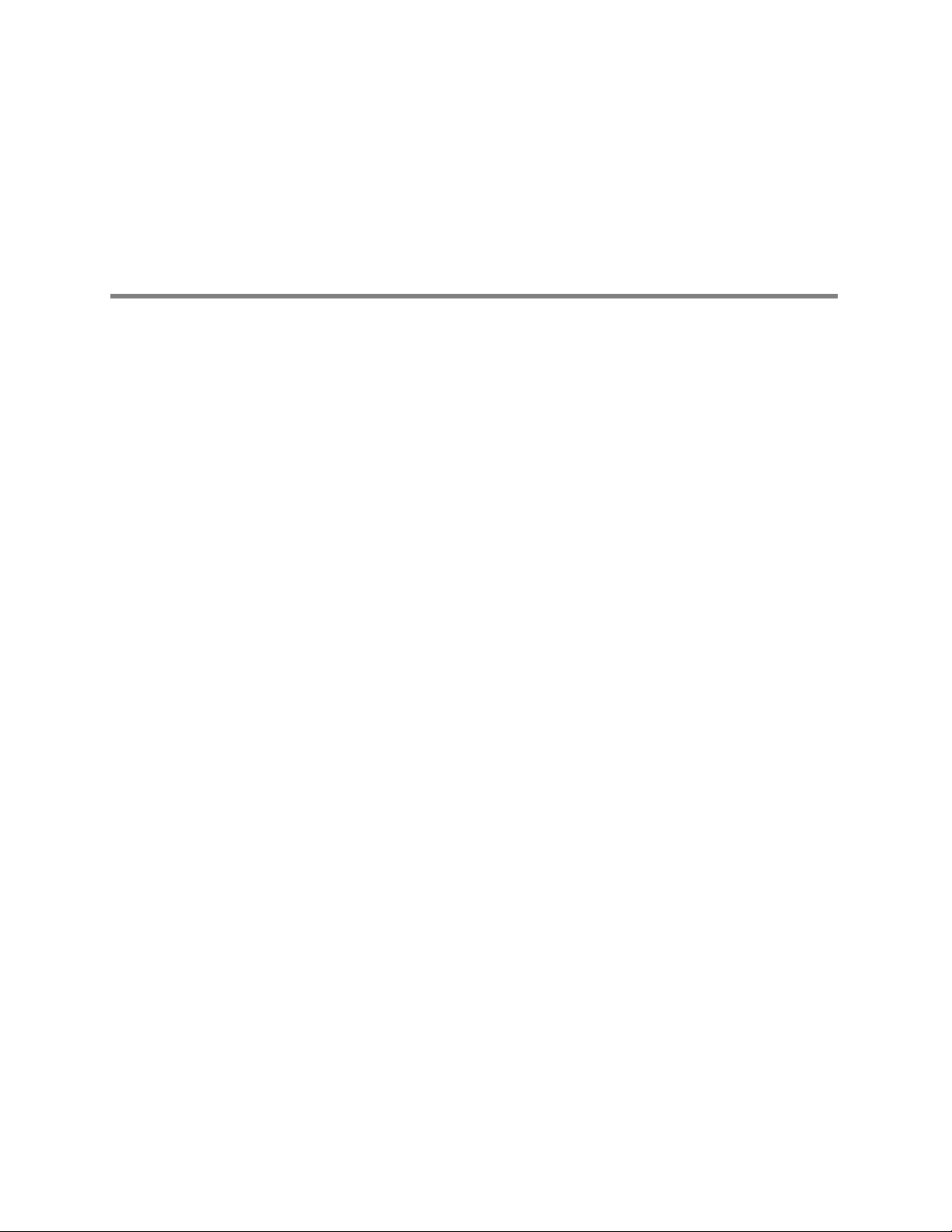
Contents
1 - Introduction .............................................1
2 - Best practices............................................3
iii
About this document ..............................................1
Systems overview ................................................1
Required network settings and configurations ...........................3
Recommended network best practices ................................4
Page 4

iv Contents Welch Allyn Network installation - Cisco
Page 5

1
Introduction
About this document
This document lists required, recommended, and basic settings and configurations for
Cisco networks using Welch Allyn medical devices and systems.
The best practices described in this document extend or amend the general best
practices described in Welch Allyn Connex®, VitalsLink by Cerner, and Connex CSK
Network installation. To view that document, go to
http://www.welchallyn.com/en/other/network-installation-best-practices.html, and click on
the “Welch Allyn Connex Network Installation Best Practices Overview” link.
Page 6

2 Introduction Welch Allyn Network installation - Cisco
Page 7

2
Best practices
Required network settings and configurations
These configurations and settings are required to establish a durable connection between
Welch Allyn devices and the wireless network. Failure to comply with these requirements
will result in a failure to connect to the network, repeated disconnects or extended loss of
telemetry data.
Best practice Affected types Without best practice
SSID/WLAN settings
Advanced:
• Enable Session Timeout = Disabled
Wireless
Loss of connection and data, patient monitor will
repeatedly disconnect.
Load Balancing and Band Select:
• Client Load Balancing = Disabled
• Client Band Select = Disabled
Wireless
Both Load Balancing and Band Select will set limits on
the number of clients allowed on a AP. If this limit is
exceeded, the AP will refuse new association requests
or will proactively deauthorize clients in an attempt to
steer them to a different AP or radio band. In both
cases loss of connection and patient data can occur.
Page 8

4 Best practices Welch Allyn Network installation - Cisco
Recommended network best practices
The best practices and configuration settings listed in the following table are specific to
this vendor, and are recommended for the best performance. Increased data packet loss
or occasional disconnects are likely if these recommendations are not followed.
Best practice Affected types Without best practice
Controller
Controller (CLI)
• EAPOL Key timeout: change default 1000 to 3000 by using the
following command: config advanced eap eapol-key-timeout
3000
Firmware version Use Welch-Allyn validated versions of the
Cisco Operating System:
• 6.0.202.0
• 7.0.116.0
• 7.0.220.0
• 7.2.110.0
• 7.4.110.0
• 8.0.100.0
Hardware supported
Controllers
• WiSM1 and 4400 series
• WiSM2 and 5500 series
APs
• 1230ag
• 1131ag
• 1240ag
• 1142n
• 1252n
• 2602
• 3502
• 3602
• 3702
Radio Resource Manager (RRM) Settings Enabled (default)
• Customers should ensure AP transmit power and
channelization is optimized on VLANs used by Welch Allyn.
• Cisco recommends enabling RRM. Optimal range should be 11
– 17 dBm.
SSID/WLAN settings
Quality of Service (QOS)
• Platinum (voice)
Wireless Loss of connection and data.
Wireless Using non-validated firmware may cause data loss.
Wired, wireless Using non-validated hardware may cause data loss.
Wired, wireless Increased data loss for patient data.
Wireless Loss of connection and data.
Off Channel Scanning Defer:
• Scan Defer Priority = Enable only 6 and 7
• Scan Defer Time (msecs) = 2500
