Page 1
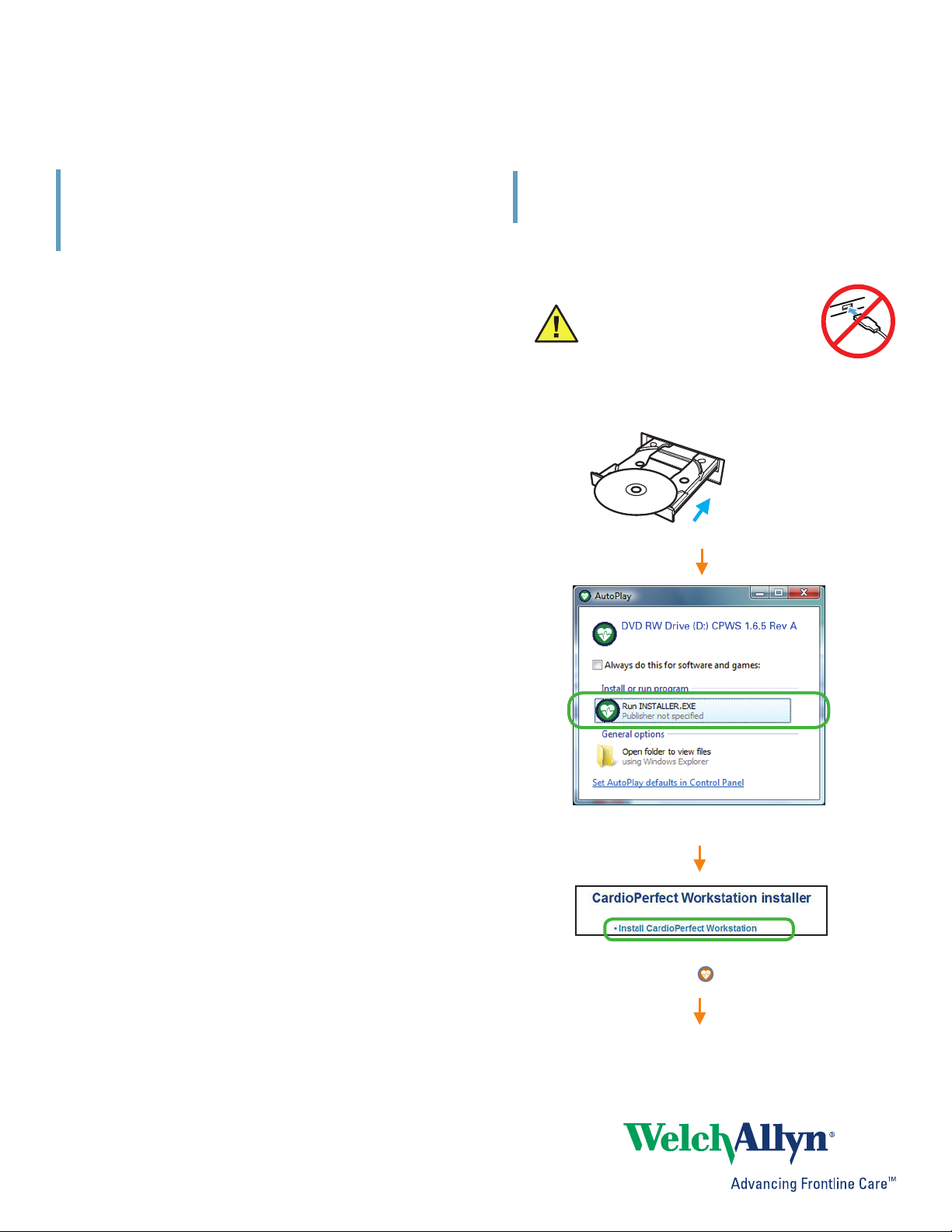
Welch Allyn® CardioPerfect™ Workstation
Installation Guide
INSTALLING CARDIOPERFECT
WORKSTATION SOFTWARE &
ACCESSORIES ON A SINGLE PC
For software version 1.6.5 or later
For network installation, please refer to the Network Installation
Manual or contact Welch Allyn technical support.
Contents
Installing CardioPerfect Workstation Software................................... 1–3
Installing the ECG recorder .................................................................. 5–6
Installing the spirometer ...................................................................... 7–8
Installing the ABPM 6100 .................................................................. 9–12
This guide shows how to install the software and accessories for the
Welch Allyn CardioPerfect Workstation on a single laptop or desktop
PC. This guide does not cover installation for networked CardioPerfect
configurations, for EMR-connected computers, or thin-client settings.
For a detailed installation procedure, see WACP Installation, located on
the disc under “Browse the manuals” folder.
INSTALLING CARDIOPERFECT
WORKSTATION SOFTWARE
1 Install the CardioPerfect software and USB drivers.
Caution Do not plug in any USB devices
during this installation process.
• Make sure that you have administrator rights.
• Close all running programs.
CardioPerfect disc.
System Requirements
You need the following minimum recommended configuration to work
with the CardioPerfect resting ECG, ambulatory blood pressure, or
spirometry software modules:
Computer Tower or desktop PC preferred;
laptop or tablet.
Operating System Windows XP service pack 2 or later;
Windows Vista Business Edition, service pack 1
or later; Windows 7 Home Premium, Professional,
Ultimate; Windows 8 or Windows 8 Pro;
CPU P4 (or equivalent) or higher
Hard disk 20 GB with 5 GB free space
RAM 512 MB; 1 GB or higher recommended
Ports 2 USB ports
Monitor size 15" or larger
Monitor resolution 1024 x 768 true color;
1280 x 1024 resolution recommended
Other DVD-ROM drive
This screen might appear.
If this screen does not appear, explore the disc, and
double-click installer ( ).
(next page)
Page 2

2
This screen might appear.
Accept the default option.
The serial number and release code are located on
the inside cover of the disc case.
This screen might appear during the installation of
the Microsoft SQL Server 2008 R2 database on
Windows 8 operating systems. Select Download
and install this feature.
Wait while the CardioPerfect client software installs.
It takes a few minutes.
(next page)
Page 3
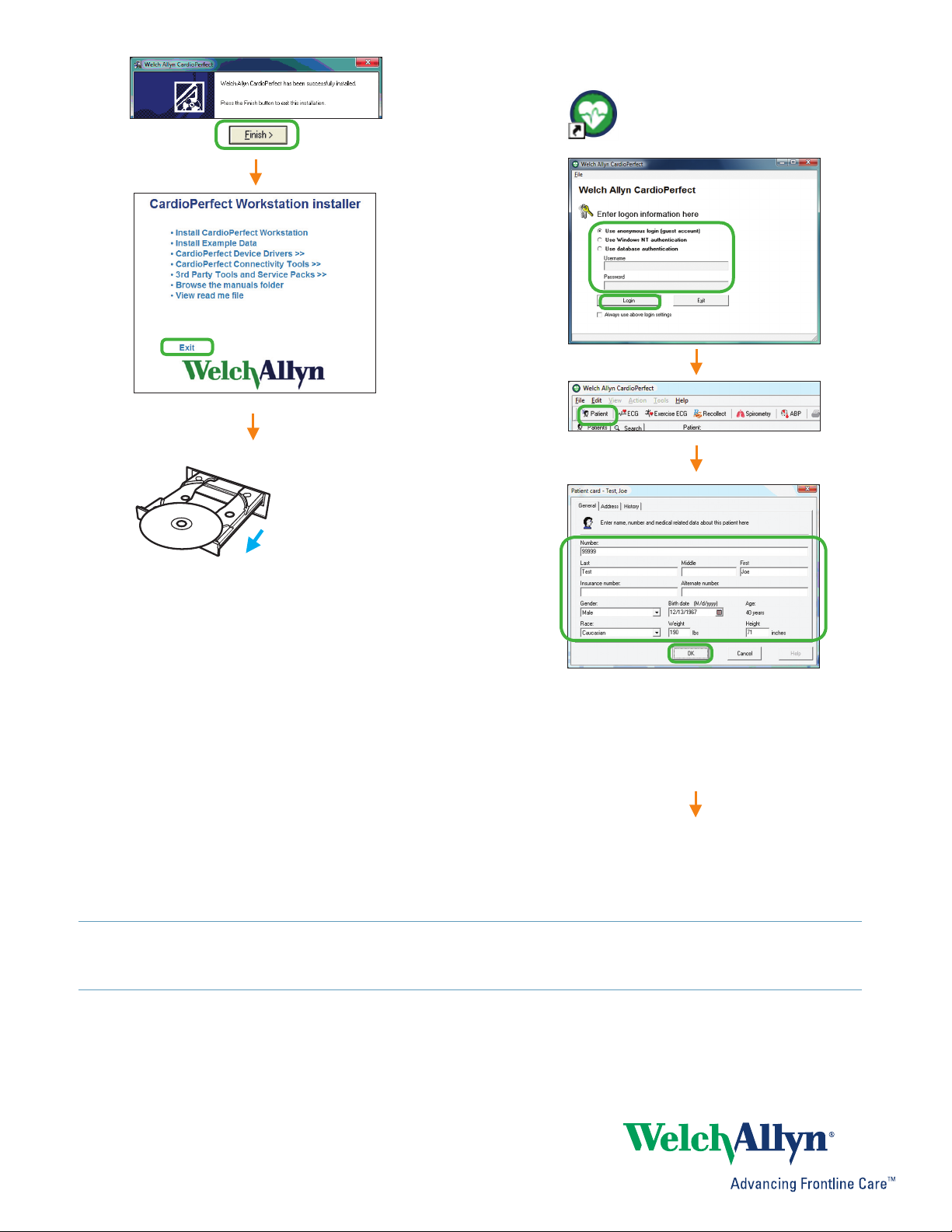
CardioPerfect disc.
3
2 Create a test patient card.
This icon will have been automatically
created on your desktop. Double-click to
start the CardioPerfect application.
Fill in the fields with any data you like.
This test patient will be used in later steps.
This test patient will remain in your system.
Patient cards can be edited but not deleted
except by a system administrator.
Close CardioPerfect.
NEXT STEP: Install and verify all devices that you have purchased: ECG recorder, spirometer, and/or
ABPM 6100 recorder. When finished, please see the user information provided with your product.
Page 4
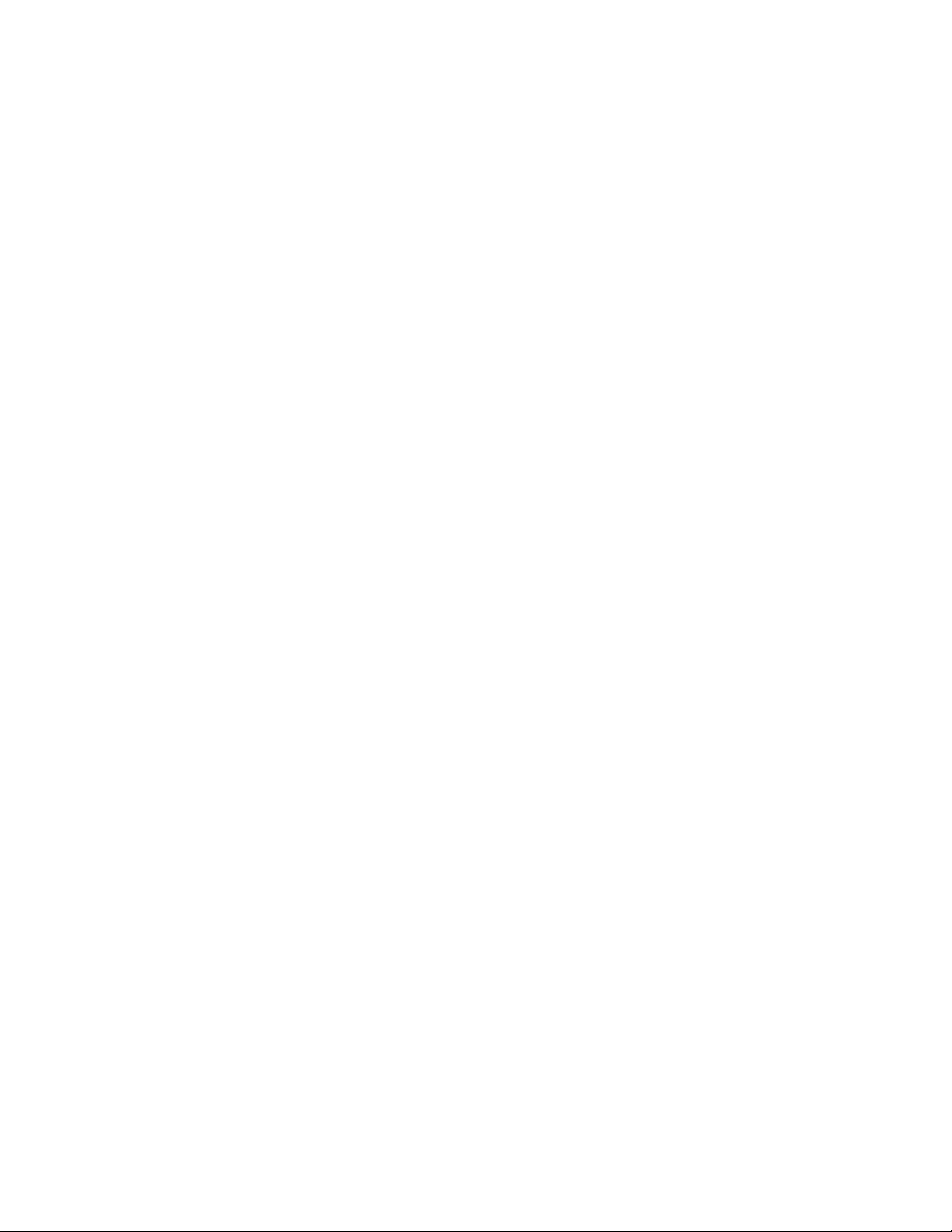
4
Page 5

INSTALLING THE ECG RECORDER
ON A CARDIOPERFECT
WORKSTATION
Before you start, install the CardioPerfect Workstation software.
5
c
a
b
1 Assemble the ECG recorder, and then plug it into
any USB port.
(a) Click Go.
(b) Select your test patient.
(c) Click ECG.
You will see square waves along with this message:
“Bad signal on Left Leg.”
2 Verify the installation of the ECG recorder.
Welch Allyn
CardioPerfect
Attach the patient cable to the recorder.
Attach clips to the ends of the lead wires.
Straighten a large metal paper clip.
Note Do not using a plastic-coated or painted paper clip.
(next page)
Page 6

6
Attach all ten lead wires to the paper clip.
b
a
(a) Wait at least 20 seconds for the square waves to
level off. When the lines become straight, verify that
there are no lead-off messages.
Example lead-off message:
If you receive a lead-off message, reconnect the
indicated leads, and wait 20 seconds again. Repeat
until there are no lead-off messages.
(b) Click Record.
The system takes a 10-second recording and
returns to the main screen with your recording
displayed. You have now verified that your ECG
recorder is properly installed.
Page 7

INSTALLING THE SPIROMETER ON
7
A CARDIOPERFECT WORKSTATION
Before you start, install the CardioPerfect Workstation software.
1 Assemble the spirometer, and plug it into any USB port.
Caution With the spirometer, always use the USB
extension cable, as shown. This cable helps
to prevent damage to the spirometer.
c
a
b
(a) Click Go.
(b) Select your test patient.
(c) Click Spirometry.
2 Verify the installation of the spirometer.
Attach the flow tube. Attach the calibration syringe as illustrated.
Welch Allyn
CardioPerfect
The lot code and calibration code appear on the
flow transducer box:
(next page)
Page 8

8
b
Don’t worry if your screen says ATS standard has
a
NOT been met. You don’t need to meet the standard
for this verification.
(a) Read the instructions on this screen.
(b) Click Calibrate.
Follow the instructions on this screen.
..3.. ..2.. ..1..
b
a
(a) Verify that you see a flow loop. Each flow loop looks
slightly different.
(b) Click Done. You have verified that your spirometer is
communicating with the Workstation.
Before performing spirometry tests, be sure to
perform a successful calibration.
Push and then pull the plunger in sync with the sideto-side motion of the blue bar. Move steadily, all the
way in and then all the way out, without hesitating
during the stroke.
Page 9

INSTALLING THE ABPM 6100
ON A CARDIOPERFECT
WORKSTATION
Before you start, install the CardioPerfect Workstation software.
1 Install two fresh AA batteries in the recorder.
If the recorder is on, turn it off. (Press and hold the Start/Stop
button for five seconds until the device emits five quick beeps.)
Start/Stop button
2 Plug the PC Interface Cable into a USB port
on your PC.
9
The actual screens you see may appear slightly different
than what is pictured below.
b
(b) Select Properties.
If you have Windows XP, continue to step c.
If you have Windows 7 or Windows 8, go to step e.
Windows XP
(a) Right-click on (My) Computer.
c
d
(c) Click the Hardware tab.
(d) Click the Device Manager.
OR
Windows 7
and
Windows 8
e
(e) Click the Device Manager.
(next page)
Page 10

10
f
b
g
(f) Double-click Ports (COM & LPT).
(g) Make a note of the number associated with the selected
COM port. You will need this number in the next steps.
Allow Windows to install the driver.
3 Select the proper CardioPerfect settings.
Welch Allyn
CardioPerfect
c
a
d
(a) Click this icon.
(b) Click this tab.
(c) Select the COM number appropriate for your recorder.
Use the number you previously made a note of in Step 2, (g).
(d) Click OK.
You can leave the main screen open.
4 Verify the installation of the ABPM 6100 recorder.
Attach the cable to the recorder.
b
(a) Click Go.
(b) Select your test patient.
(c) Click ABP.
(next page)
c
a
Page 11

The recorder turns on. (It turns on and off automatically throughout this procedure.)
You can give the recorder any name that you find helpful.
11
Disconnect the cable from the recorder.
Start/Stop button
Press the Start/Stop button to turn the recorder on.
Press the Start/Stop button again to start the BP pump.
Press the Start/Stop button again to stop the BP pump.
When BP stops, verify that the recorder displays an error code
(“E” followed by a number).
Press and hold the Start/Stop button until you hear a series of
quick beeps (approximately 7 seconds) to turn the recorder off.
Attach the cable to the recorder.
(next page)
The recorder is ready to take a BP measurement.
Page 12

12
Verify that your BP measurement appears in the test
patient’s record. (Look for an error message in the
Comment column.) Your recorder is properly installed.
4341 State Street Road, PO Box 220, Skaneateles Falls, NY 13153-0220 USA
800.535.6663 www.welchallyn.com/about/company/locations.htm
© 2013 Welch Allyn Mat. No. 719543, 80018290 Ver. B
