Page 1
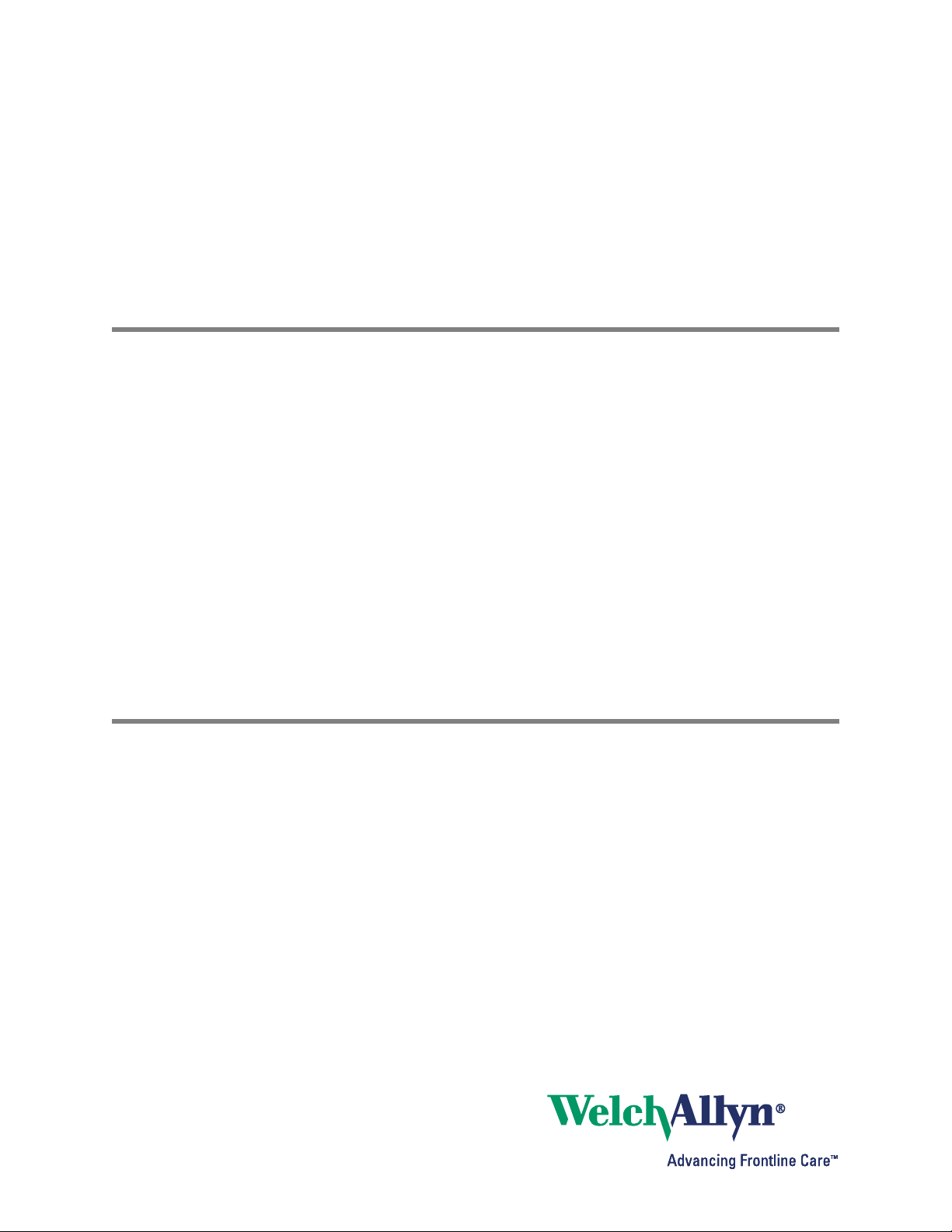
AcuityLink
®
Clinician Notifier
Directions for use
Software version 1.5x
Page 2
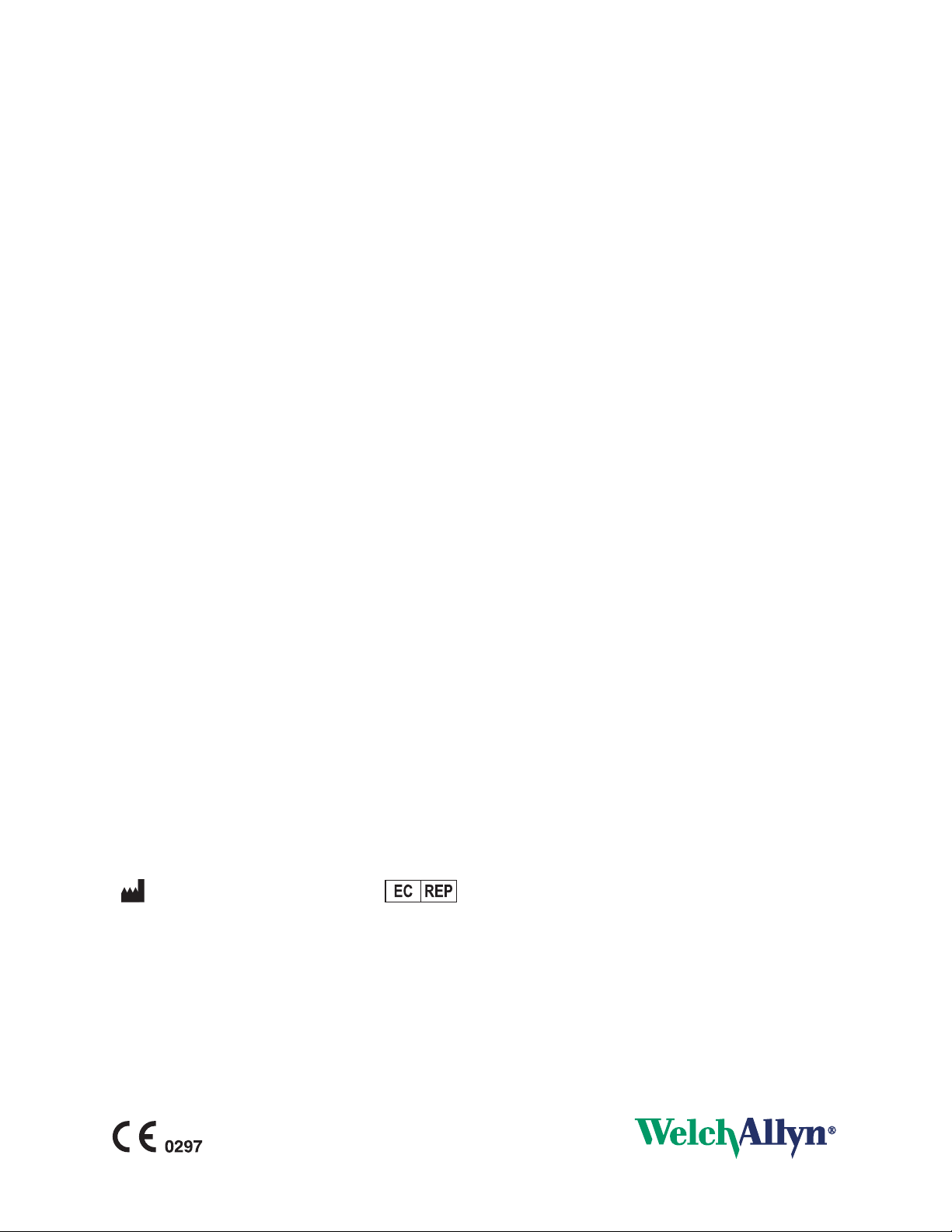
ii Welch Allyn AcuityLink Clinician Notifier
© 2013 Welch Allyn. All rights are reserved. To support the intended use of the product described in this
publication, the purchaser of the product is permitted to copy this publication, for internal distribution only,
from the media provided by Welch Allyn. No other use, reproduction, or distribution of this publication, or
any part of it, is permitted without written permission from Welch Allyn.
Welch Allyn assumes no responsibility for any injury to anyone, or for any illegal or improper use of the
product, that may result from failure to use this product in accordance with the instructions, cautions,
warnings, or statement of intended use published in this manual.
Welch Allyn, Acuity, AcuityLink, Propaq and MicroPaq are registered trademarks of Welch Allyn.
For patent information, please visit www.welchallyn.com/patents.
Adobe, Adobe Reader and Adobe Acrobat are registered trademarks of Adobe Systems Incorporated.
Software in this product is copyright Welch Allyn or its vendors. All rights are reserved. The software is
protected by United States of America copyright laws and international treaty provisions applicable
worldwide. Under such laws, the licensee is entitled to use the copy of the software incorporated with
this instrument as intended in the operation of the product in which it is embedded. The software may not
be copied, decompiled, reverse-engineered, disassembled or otherwise reduced to human-perceivable
form. This is not a sale of the software or any copy of the software; all right, title and ownership of the
software remain with Welch Allyn or its vendors.
For information about any Welch Allyn product, visit www.welchallyn.com/about/company/locations.htm.
Manual 80018558 Ver A
Welch Allyn Protocol, Inc.
8500 SW Creekside Place
Beaverton, Oregon 97008-7101 USA
Regulatory Affairs Representative
Welch Allyn Limited
Navan Business Park
Dublin Road, Navan
County Meath, Republic of Ireland
www.welchallyn.com
Page 3
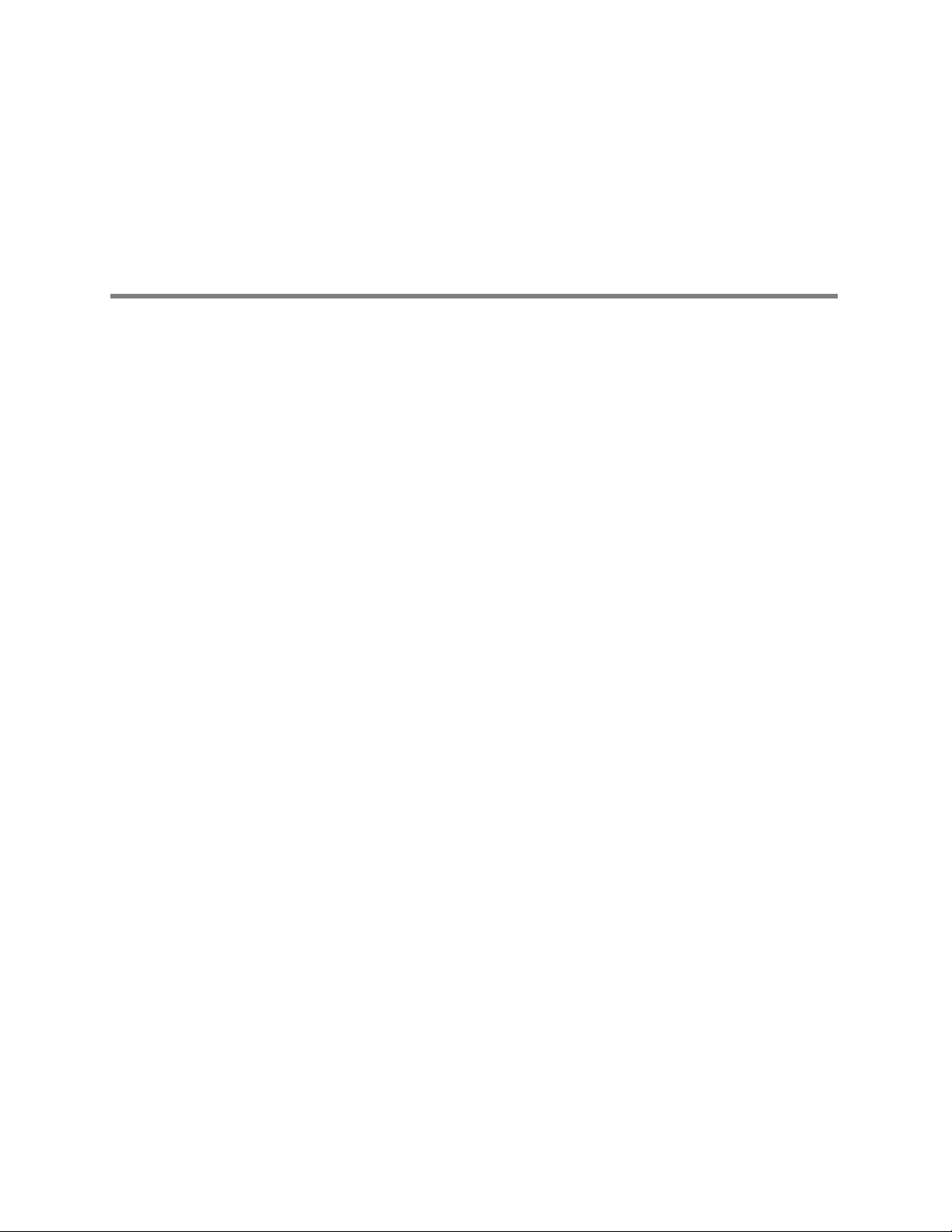
Contents
1 - Introduction .............................................1
2 - Overview ...............................................7
iii
Intended use.....................................................1
Conventions .....................................................2
General warnings and cautions.......................................3
Related documents................................................5
Welcome! .......................................................7
System components...............................................8
Clinician Notifier workflow ..........................................9
Common page components ........................................10
3 - Get started .............................................13
Start the Clinician Notifier program...................................13
Log in to the Clinician Notifier program ...............................14
Home page .....................................................15
Assign patients to yourself .........................................16
Set up a patient’s ID in the Acuity System .............................18
4 - View patient information .................................21
View the status of Acuity System patients in your unit ...................21
View a list of recent alarms ........................................24
View a list of active alarms sent to your device .........................26
View a realtime waveform .........................................28
View a patient’s history of alarms....................................30
View details of an alarm ...........................................32
5 - Respond to alarms and alerts .............................35
Patient alarms delivered to mobile devices ............................35
Two possible alarm delivery modes ..................................36
11:00:00.......................................................37
11:00:30 .......................................................37
11:01:00.......................................................37
Alarm and alert notifications ........................................38
Respond to patient alarms .........................................41
Respond to equipment alerts .......................................44
6 - Log out of Clinician Notifier to change units or end your shift . . . 49
7 - Troubleshooting and maintenance .........................51
Contact information ..............................................51
Troubleshooting .................................................51
Page 4
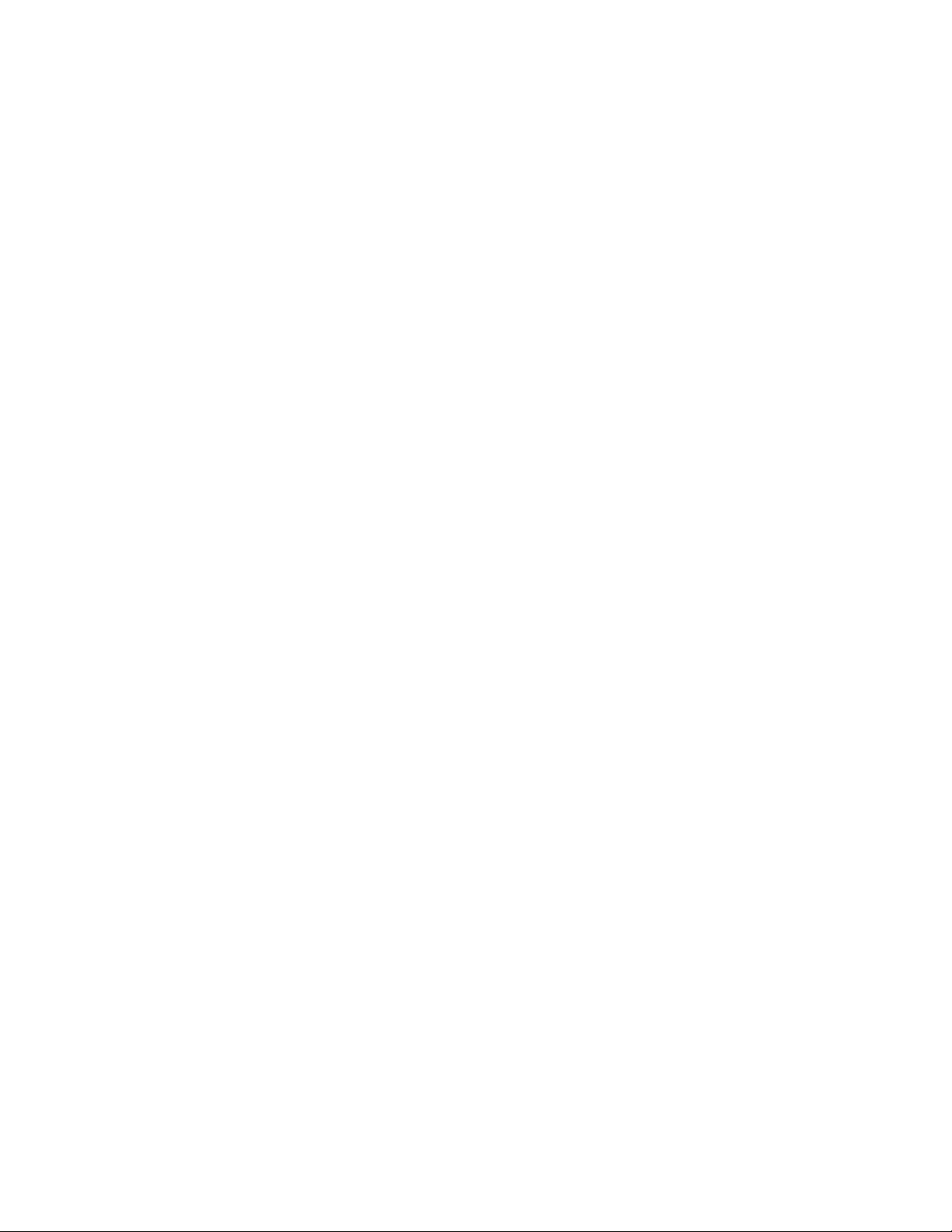
iv Contents Welch Allyn AcuityLink Clinician Notifier
Maintenance ....................................................56
Index ....................................................59
Page 5
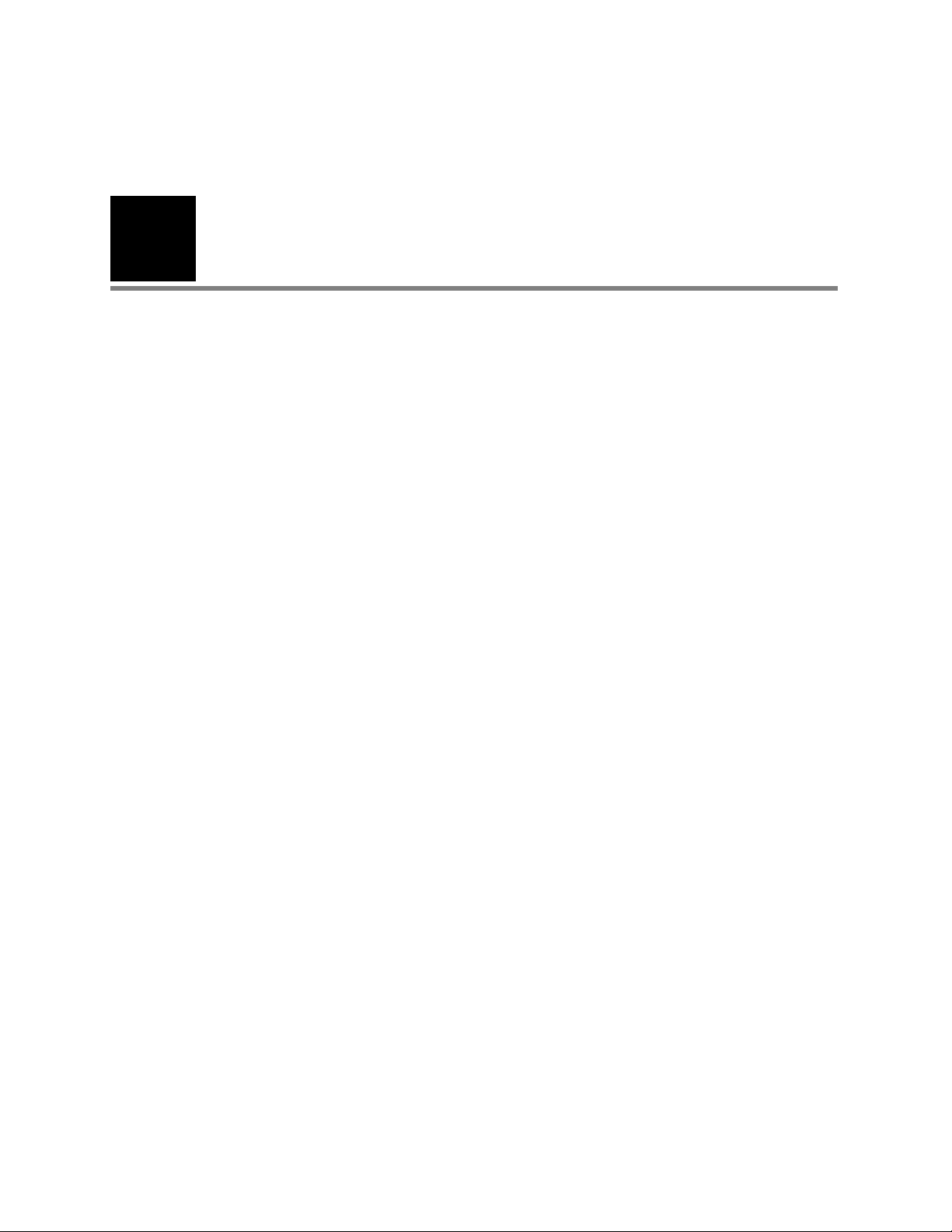
1
1
Introduction
Intended use
The AcuityLink®option is Welch Allyn’s mobile alarm management solution. It consists of
Clinician Notifier software for non-proprietary mobile devices and administrative software
for the Welch Allyn Connectivity Server (WACS).
Mobile devices running the Clinician Notifier software deliver patient alarm information
and realtime waveforms gathered from patient monitors connected to the Acuity®Central
Monitoring System. The devices are not intended for use as primary alarm notification
devices. Devices running Clinician Notifier software are not directly connected to patients.
The AcuityLink option is designed to extend the patient monitoring functions of the Acuity
Central Monitoring System. The software enables administrators to track the status of
clinician-patient assignments, and it enables clinicians to track, respond to and view
Acuity System patient alarms, view historical alarm details and waveforms, and view
realtime patient waveforms. The mobile devices can be used for barcode scanning to
enter patient ID and room number.
The AcuityLink option is to be used by authorized health care professionals using standard
institutional procedures and good clinical practice guidelines for patient monitoring. Staff
training in the operation of the AcuityLink option is essential for optimal use. Users should
be skilled at the level of a technician, nurse, physician, health care provider or medical
specialist, with the knowledge and experience to acquire and interpret patients’ vital signs
data.
Individuals using the AcuityLink option should be familiar with its operation as described
in this manual, and they should understand all warnings and cautions in the manual.
Page 6
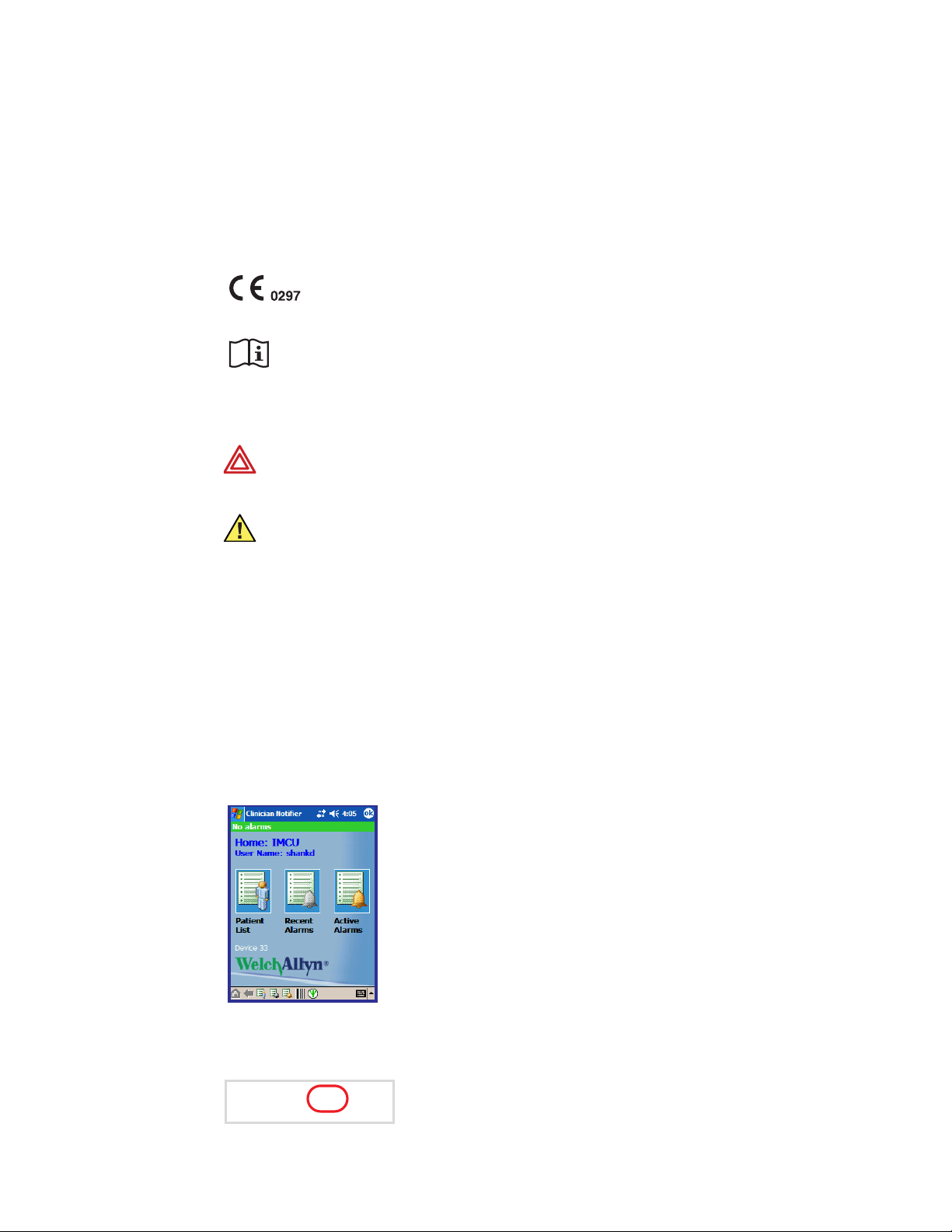
2 Introduction Welch Allyn AcuityLink Clinician Notifier
Conventions
Symbols
On the product
The CE Mark and Notified Body Registration Number signify that the
product meets all essential requirements of European Medical Device
Directive 93/42/EEC.
On the product, means “Consult the accompanying documentation.”
In this document
WARNING Indicates conditions or practices that could lead to illness, injury, or
death.
Caution Indicates conditions or practices that could damage the equipment or
other property.
Electronic navigation within this document
If you are reading this document on a computer screen, you can click blue text and art
links to jump to another topic, and you can return to the previous page with one click.
Blue links
See “Clinician Notifier
workflow” on page 9.
Click blue text to jump to the listed cross reference.
Click pages with blue borders to jump to a full description of
the page.
“Return to the previous view” button
Click this button to jump to the page that you
were previously viewing. This button is in the
Adobe®Reader®or Adobe Acrobat®border.
Page 7
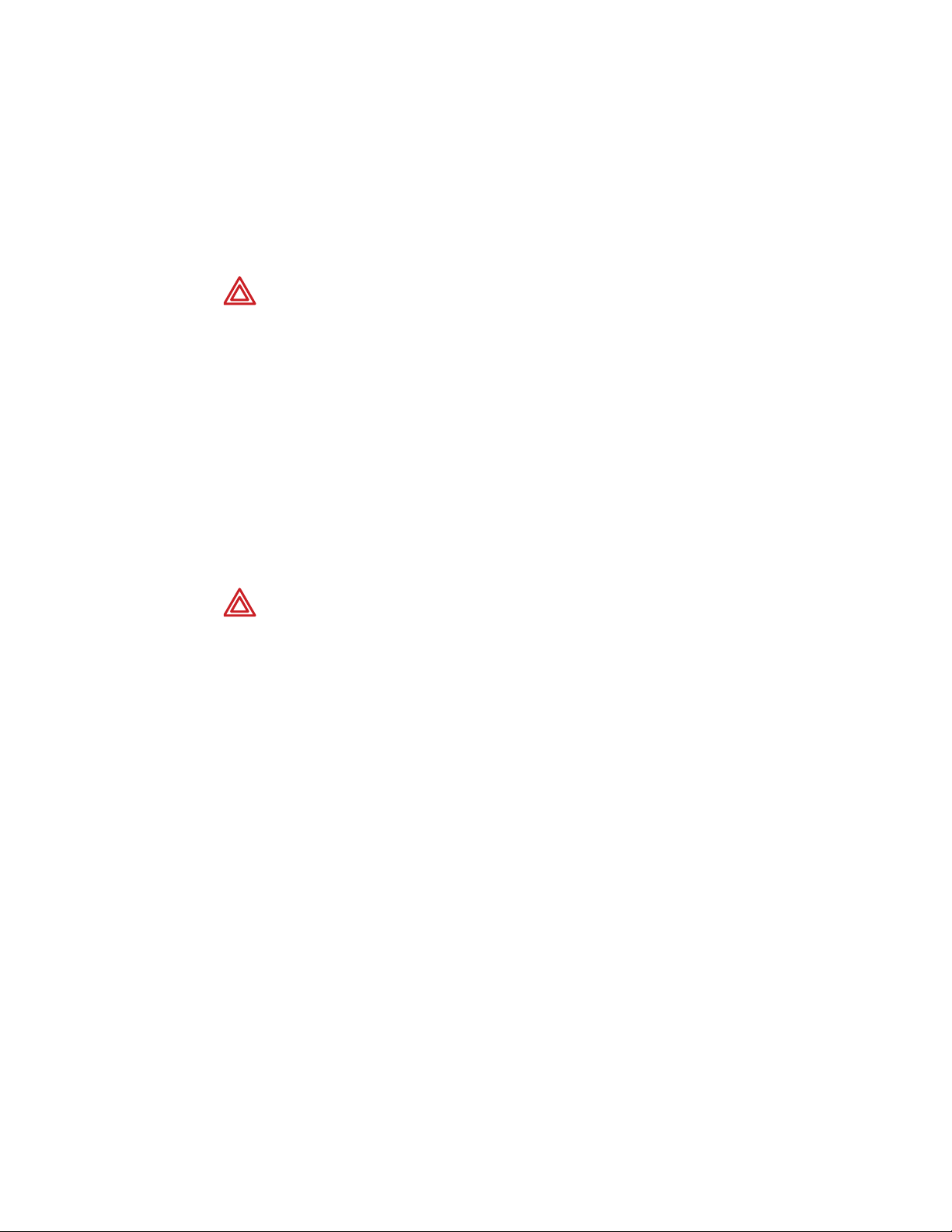
Directions for Use Introduction 3
General warnings and cautions
Warnings
Related to system components and configuration
WARNING Use only accessories approved by Welch Allyn. Visit
www.welchallyn.com. The use of any other accessories can result in inaccurate
patient data, can damage the equipment, and can void your product warranty.
WARNING Always use accessories according to the standards of your facility
and according to the manufacturer's directions.
WARNING Preserve Clinician Notifier program files and maintain mobile device
settings that were configured during installation of AcuityLink Clinician Notifier
software. Modifying, deleting or replacing any Clinician Notifier files or changing
any of the following device settings can result in sub-optimal Clinician Notifier
performance, including inhibition of patient alarm delivery: alarm clock, backlight,
external power, power off, screen alignment and orientation, time settings,
volume, wake-up and wireless network connection.
Related to patient alarm notification
WARNING If your system administrator has used the server to set only auditory
alarming for all mobile devices in your unit, the mobile devices will not vibrate to
indicate Clinician Notifier patient alarms, even if a user sets a mobile device to
vibrate.
WARNING Depending upon the alarm delivery holdoff configured at your facility,
mobile devices running the Clinician Notifier program might not indicate certain
short-lived events, such as couplets.
WARNING Connecting mobile devices to the Internet, or running too many
programs in the foreground or background while the Clinician Notifier program is
running, can greatly reduce the battery life and memory of the devices, thereby
compromising alarm delivery.
WARNING Non-Clinician Notifier audio or vibratory notification, barcoding,
passwords or popup windows can interfere with effective Clinician Notifier
program performance, including alarm notification.
If you notice similar interference with the Clinician Notifier program when you
accidentally tap certain mobile device buttons, contact a biomedical engineer
regarding re-programming the buttons or locking the mobile device keypad.
WARNING Always recharge a mobile device when it is not in use and at first
notification of low batteries. A device with low batteries might not indicate or
appropriately clear all of a patient’s alarms. Allowing batteries to fully discharge
can result in depletion of the backup battery and loss of Clinician Notifier
configurations.
Page 8
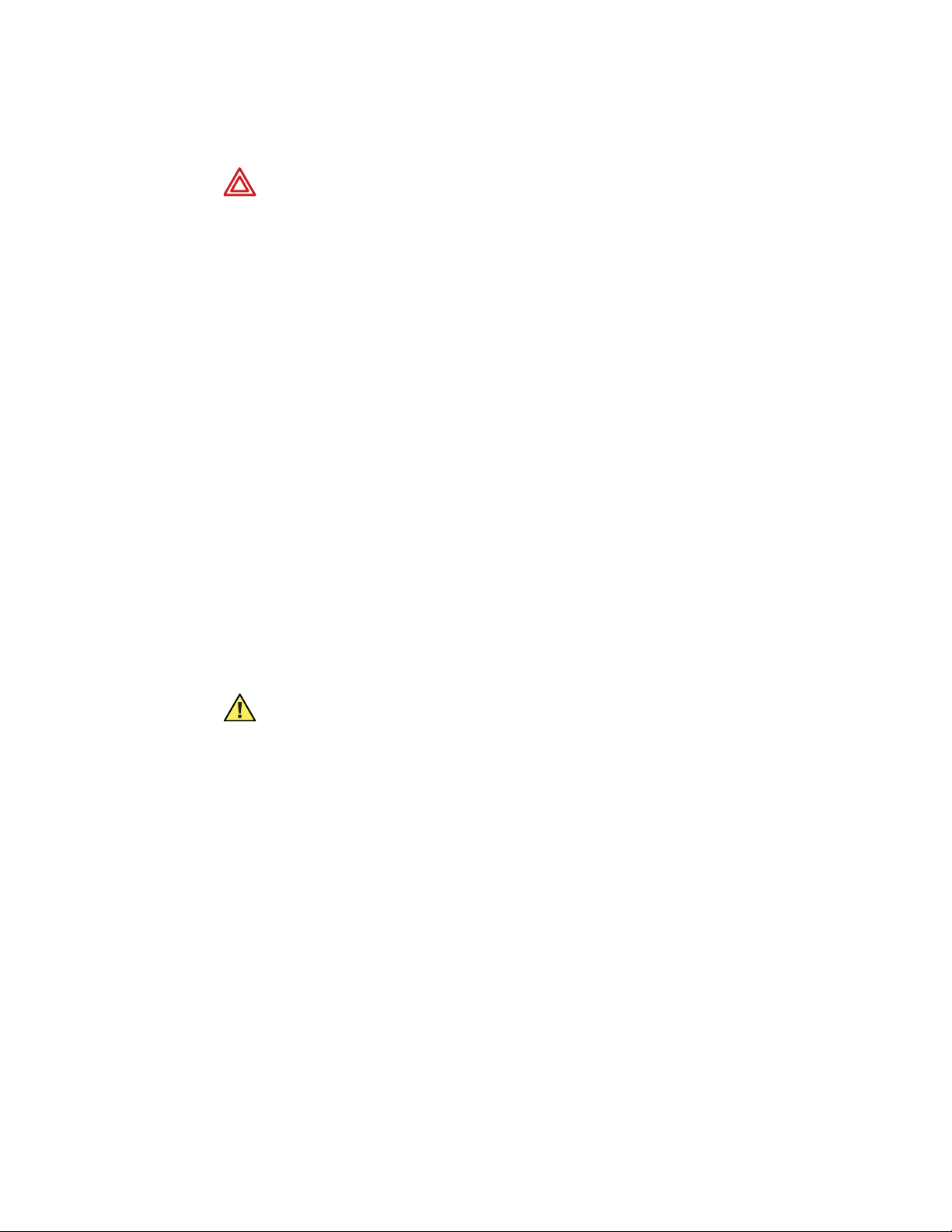
4 Introduction Welch Allyn AcuityLink Clinician Notifier
Related to close physical surveillance and specific patient populations
WARNING Do not rely solely on mobile devices running the Clinician Notifier
program to indicate patient alarms and patient monitor equipment alerts. Always
continue to monitor patients at patient monitors and the Acuity Central Station,
and respond to patient monitor equipment alerts. In these examples, mobile
devices do not indicate patient alarms:
• A clinician is not assigned to the mobile device.
• The mobile device is turned off or the battery is depleted.
• The assigned clinician has exited the Clinician Notifier program.
• The assigned clinician is logged out of the Clinician Notifier program.
• The mobile device is not communicating with the Welch Allyn Connectivity
Server.
• The Welch Allyn Connectivity Server is not communicating with the Acuity
Central Station.
• The patient monitor is not communicating with the Acuity System.
• The patient is disconnected from the patient monitor.
Caution
• Your facility’s AcuityLink Clinician Notifier option includes only the barcoding
feature.
WARNING Ensure that Acuity System patients are kept under close
surveillance, especially patients prone to arrhythmia events. Use AcuityLink
software only in conjunction with close surveillance by trained clinicians.
Caution U. S. Federal law restricts this device to sale by or on the order of a
physician.
Page 9
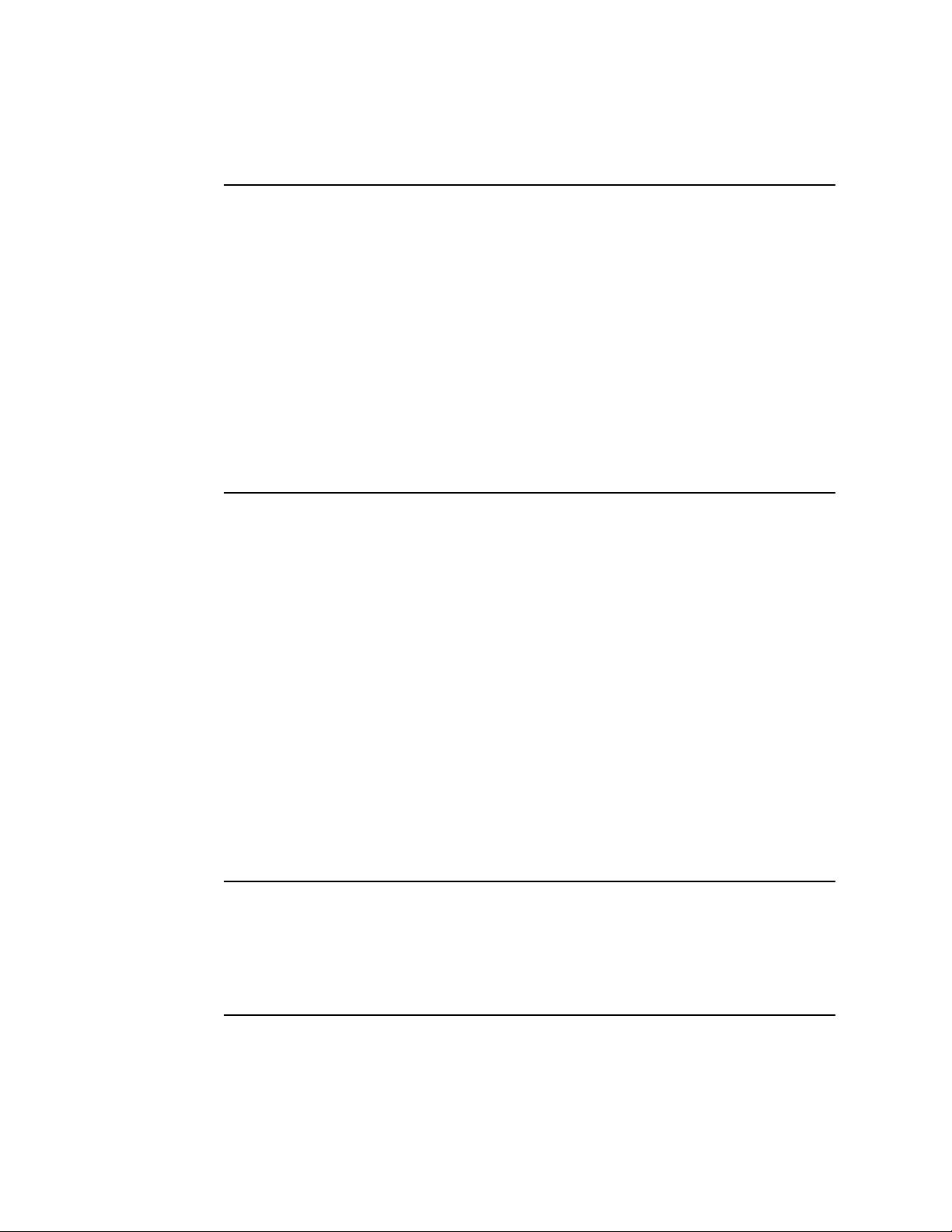
Directions for Use Introduction 5
Related documents
Welch Allyn Connectivity Server (WACS):
Welch Allyn Connectivity Server (WACS) CD-ROM (English):
Welch Allyn Connectivity Server Directions for Use
Welch Allyn Connectivity Server Programmer’s Guide
AcuityLink Clinician Notifier Directions for Use
AcuityLink Clinician Notifier:
AcuityLink Clinician Notifier software CD (English):
AcuityLink Clinician Notifier Software Installation Instructions
Acuity and Mobile Acuity LT Central Monitoring Systems:
Directions for Use
Acuity and Mobile Acuity LT Central Monitoring Systems Directions for Use and
In-Service Guide CD-ROM (multilanguage):
Acuity and Mobile Acuity LT Central Monitoring Systems Directions for Use
Acuity Central Monitoring System In-Service Guide (English)
Mobile Acuity LT Installation Guide (printed)
Mobile Acuity LT System Installation Guide (En, Fr, Ger, Sp, It. Pol)
Quick Card
Acuity System Icons (English, printed)
Welch Allyn patient monitors:
Micropaq Monitor Directions for Use CD-ROM (multilanguage)
Propaq LT Monitor Directions for Use CD-ROM (multilanguage)
Propaq CS Monitor Directions for Use CD-ROM (multilanguage)
Propaq Encore Monitor Directions for Use CD-ROM (multilanguage)
Welch Allyn 1500 Patient Monitor Directions for Use CD-ROM (multilanguage)
Page 10
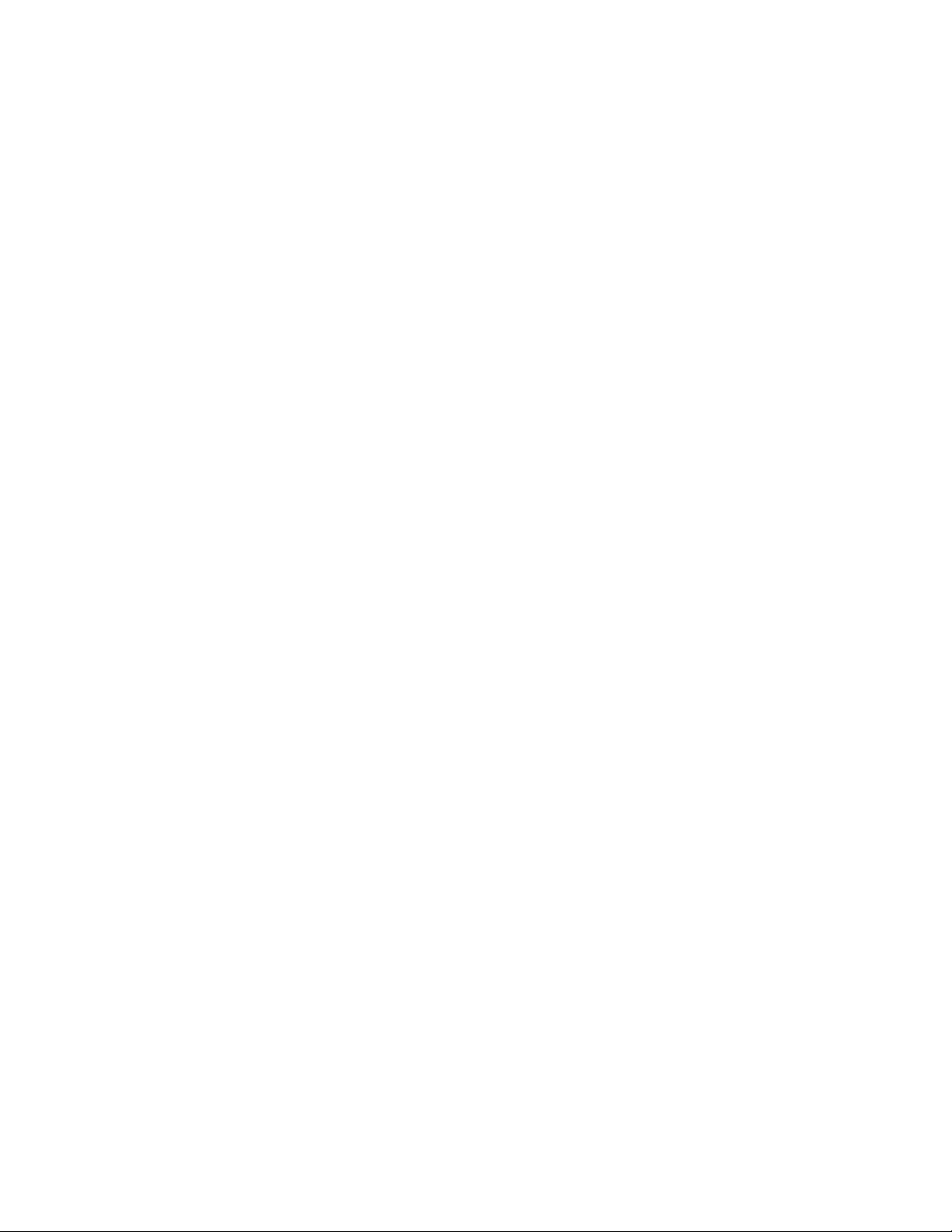
6 Introduction Welch Allyn AcuityLink Clinician Notifier
Page 11
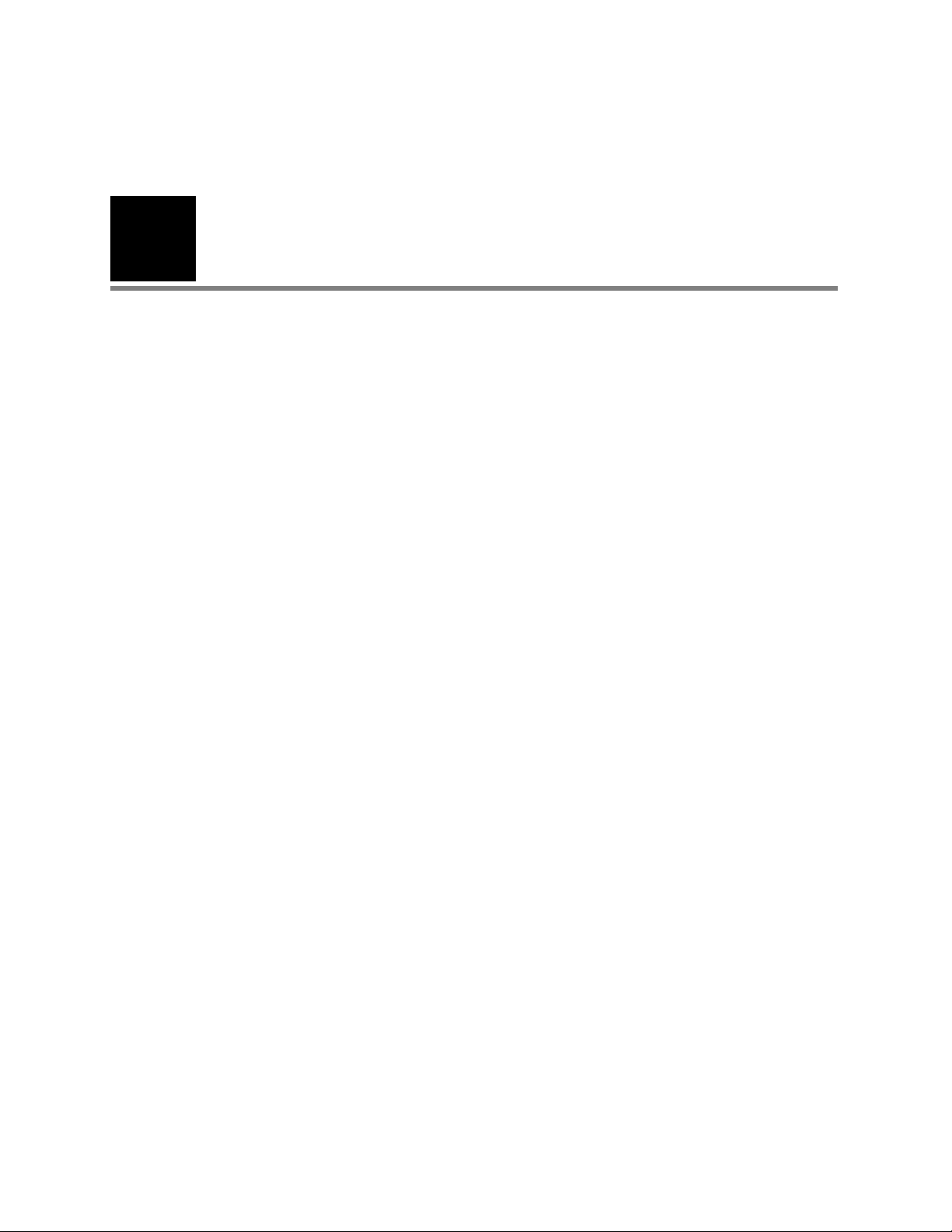
7
2
Overview
Welcome!
We hope that you enjoy the expanded flexibility for patient monitoring that the
AcuityLinkTMClinician Notifier program provides.
Using the Clinician Notifier program, you can do these things for all Acuity Central
Monitoring System patients in your unit, right at your mobile device.
• At a glance, view the status of all patients in your unit
• Receive alarms for patients whom you have specified, and respond to the alarms,
system-wide
• View alarm details and waveforms
• View realtime waveforms
• View alarm histories for up to 96 hours (depending upon configuration), even after
patient disconnection from the Acuity System
• Electronically scan or manually tap in ID and room numbers to confirm patients in the
Acuity System (an optional feature).
Page 12

8 Overview Welch Allyn AcuityLink Clinician Notifier
System components
E.
B.
C.
D.
A.
A. Welch Allyn patient
monitors
B. Acuity Central Station Monitors all connected patients, provides arrhythmia analysis (an optional feature),
C. Welch Allyn Connectivity
Server (WACS)
D. Network and mobile
device running the
Clinician Notifier program
Wireless and hardwired monitors measure a variety of vital signs. Monitors include the
Welch Allyn 1500 Patient Monitor, Propaq Encore, CS, LT, and the Micropaq.
stores patient information and displays alarms and alerts.
Supports bi-directional communication between Acuity Central Stations and a variety of
external systems and software modules. The server has one or more optional software
modules installed on it, such as the AcuityLink option.
Network carries information to the Acuity System and carries patient data to the hospital
information system (HIS/CIS).
Mobile devices running AcuityLink Clinician Notifier software enable you to receive
patient alarms, suspend them and view alarm details and history. You can also view
realtime waveforms.
E. Laptop computer for
hospital administrators
Enables hospital administrators to oversee the AcuityLink system.
Page 13
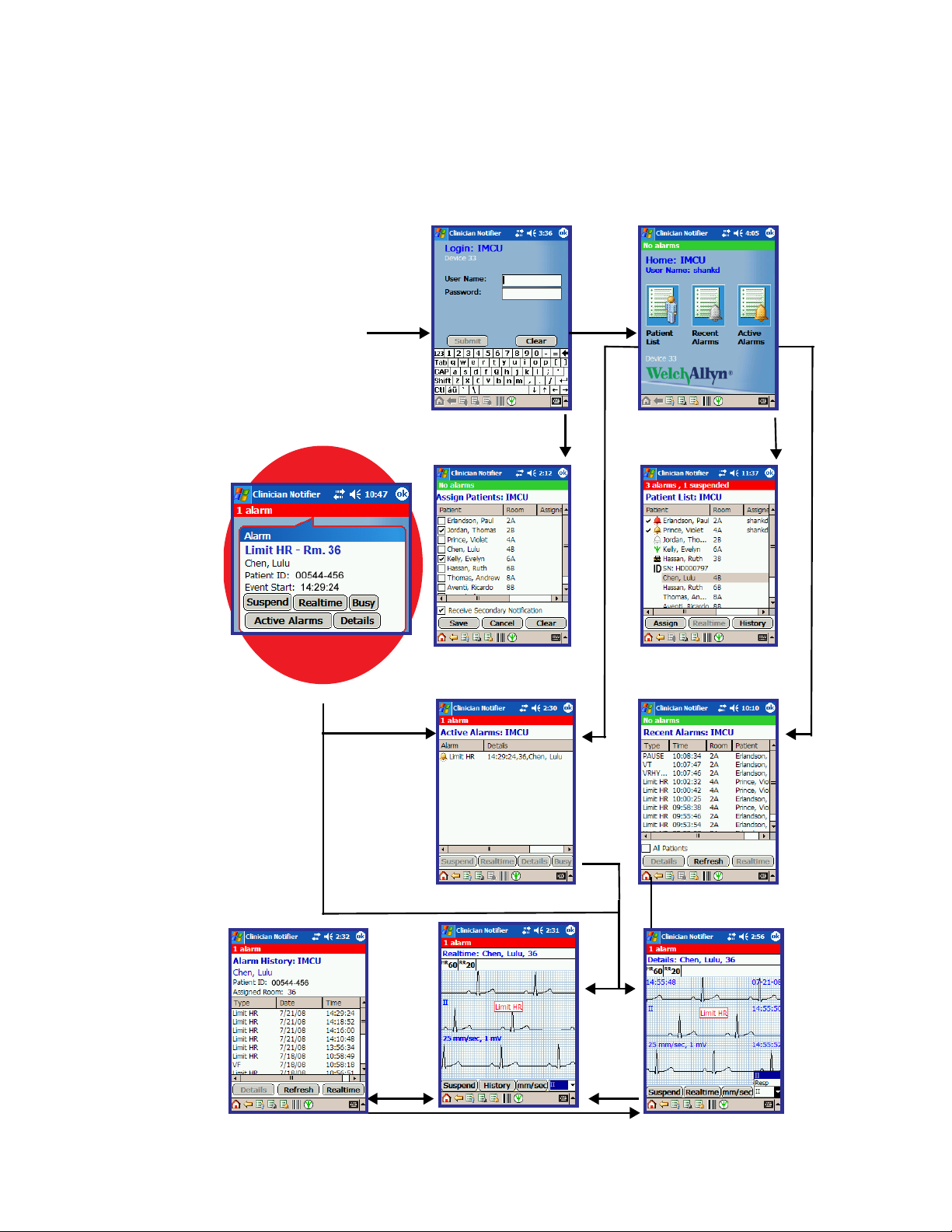
Directions for Use Overview 9
Clinician Notifier workflow
When you tap Clinician Notifier navigation icons and buttons, you follow these pathways.
To read more information about a page, click on any page in this illustration.
Enter here.
Patient alarm!
You are notified in any page.
Always log in.
In escalation mode, logging in
brings you to Assign Patients.
In broadcast mode, logging
in brings you Home.
Acuity System patients in
your unit, and their status
A patient’s alarm history
Active alarms in your unit
A patient’s realtime waveform
Recent alarms
Details of a current or historical
alarm
Page 14

10 Overview Welch Allyn AcuityLink Clinician Notifier
Common page components
A. Exit or log out
B. Alarms status bar
C. Page title and unit name
D. List sort and column adjustment
E. Scroll bars
F. Navigation and function buttons
G. Navigation and status icons
Function Description
A. Exit or log out Tap to log out, and tap it again to exit the Clinician Notifier program.
B. Alarms status bar Red: Your mobile device has received notification of one of these events:
C. Page title and unit name Each page has a blue title.
D. List sort and column adjustment Tap some column headings to sort the list by the column title. Your assigned
E. Scroll bars Click the vertical scroll arrow to view the entire list. Click the horizontal scroll
F. Navigation and function buttons Buttons serve different purposes. Some take you to another page, and others
• One or more active Acuity System patient alarms. If any of the alarms have
been suspended, the number suspended is also listed.
• Disconnection from the WACS network or the Acuity System.
Orange: All active patient alarms on your device are suspended.
Green: Your device has no notification of active Acuity System patient alarms.
Tap a red or orange status bar to navigate to the Active Alarms page.
patients always sort to the top.
Click and drag a column border to adjust the width of the column. Some pages
have a fourth column that is out of view.
arrow to view a fourth column.
perform a function within the page.
Page 15
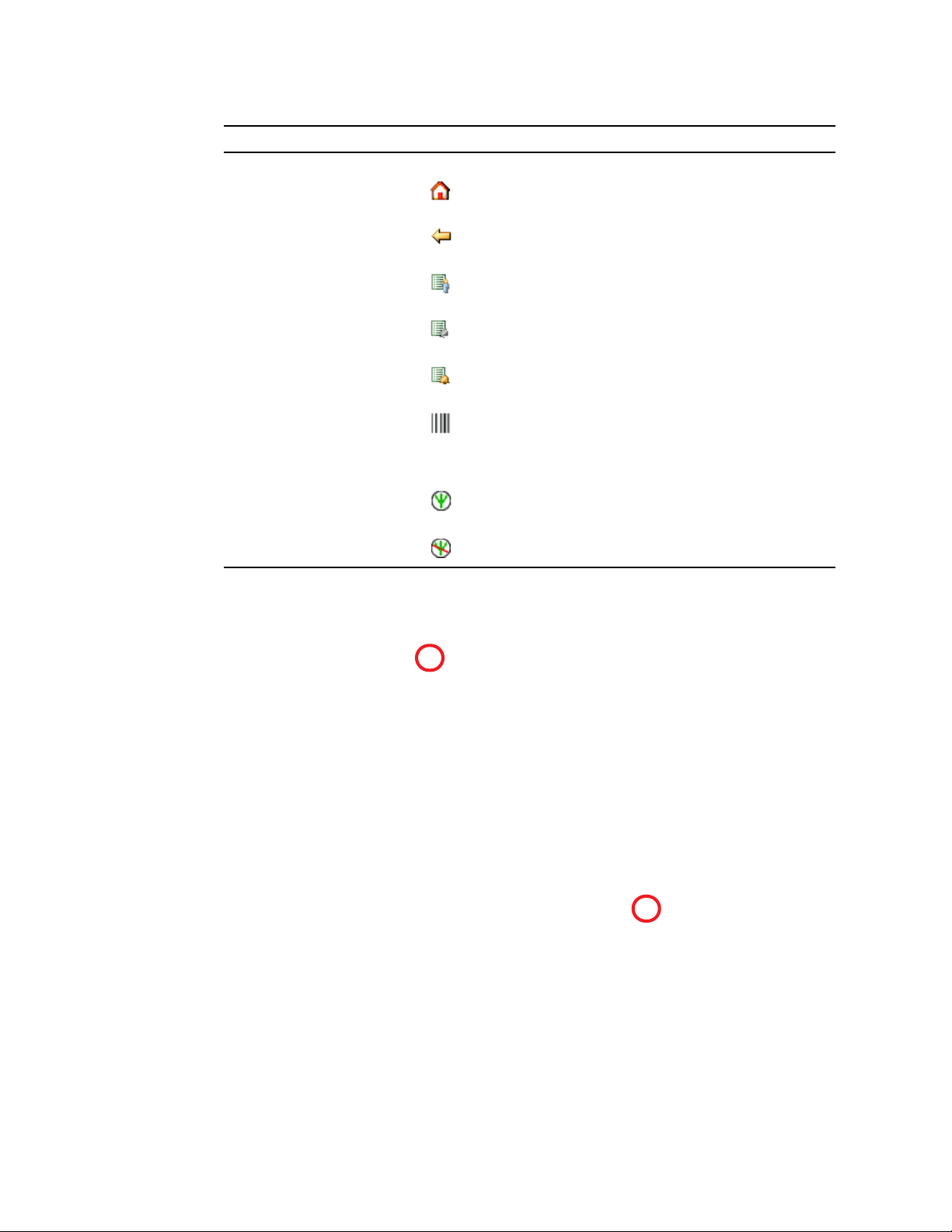
Directions for Use Overview 11
Function Description
G. Navigation and status icons Navigation icons: Tap these to move from page to page.
Home
Back
Patient List
Recent Alarms
Active Alarms
Set Up Patient ID
Status icons: The far right icon indicates connection status.
Mobile device is communicating with the WACS network.
OK button
Mobile device is not communicating with the WACS network.
The location of the OK button, which is used to log out of Clinician Notifier, might be in a
different area based on the model or configuration of your PDA. The graphic shown above
indicates the two locations.
Page 16
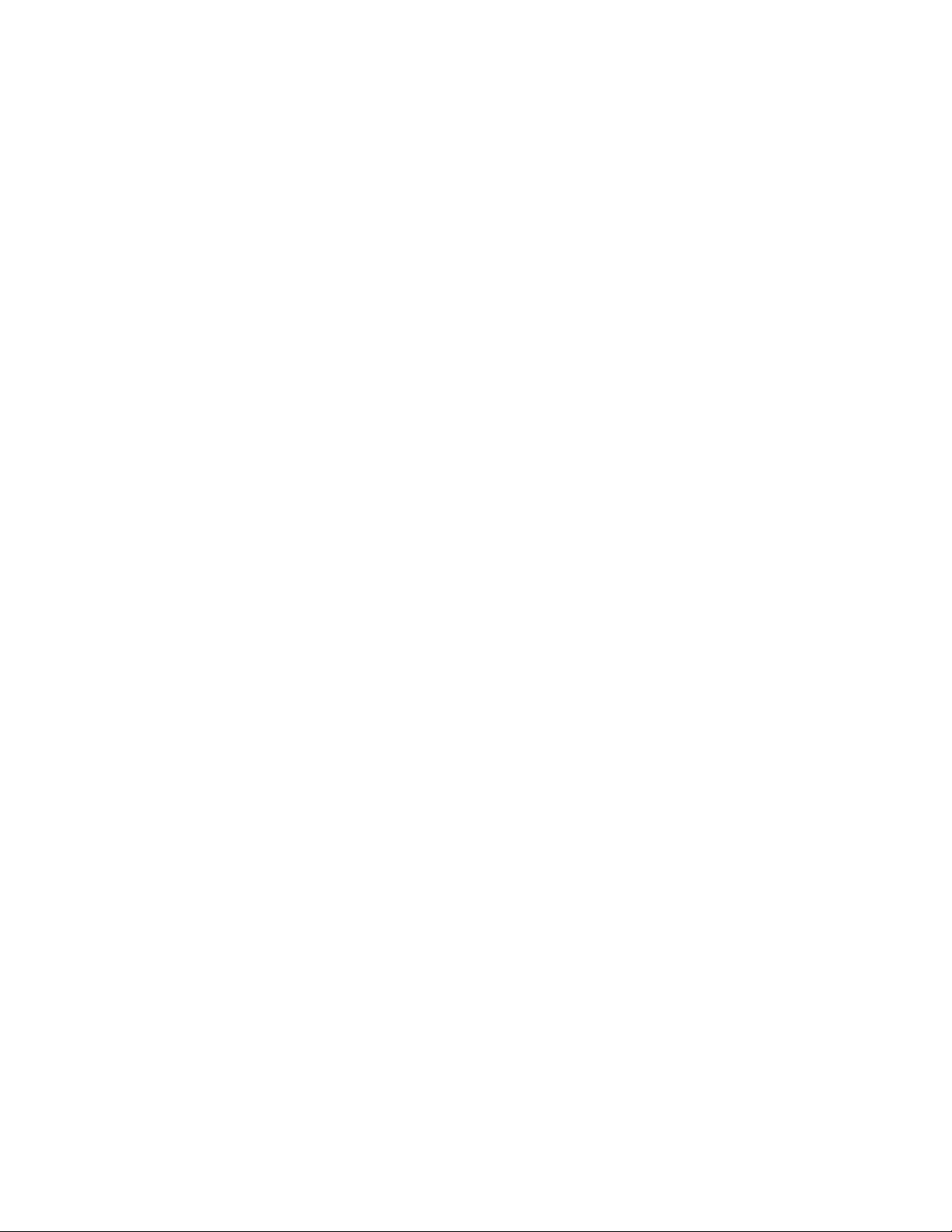
12 Overview Welch Allyn AcuityLink Clinician Notifier
Page 17
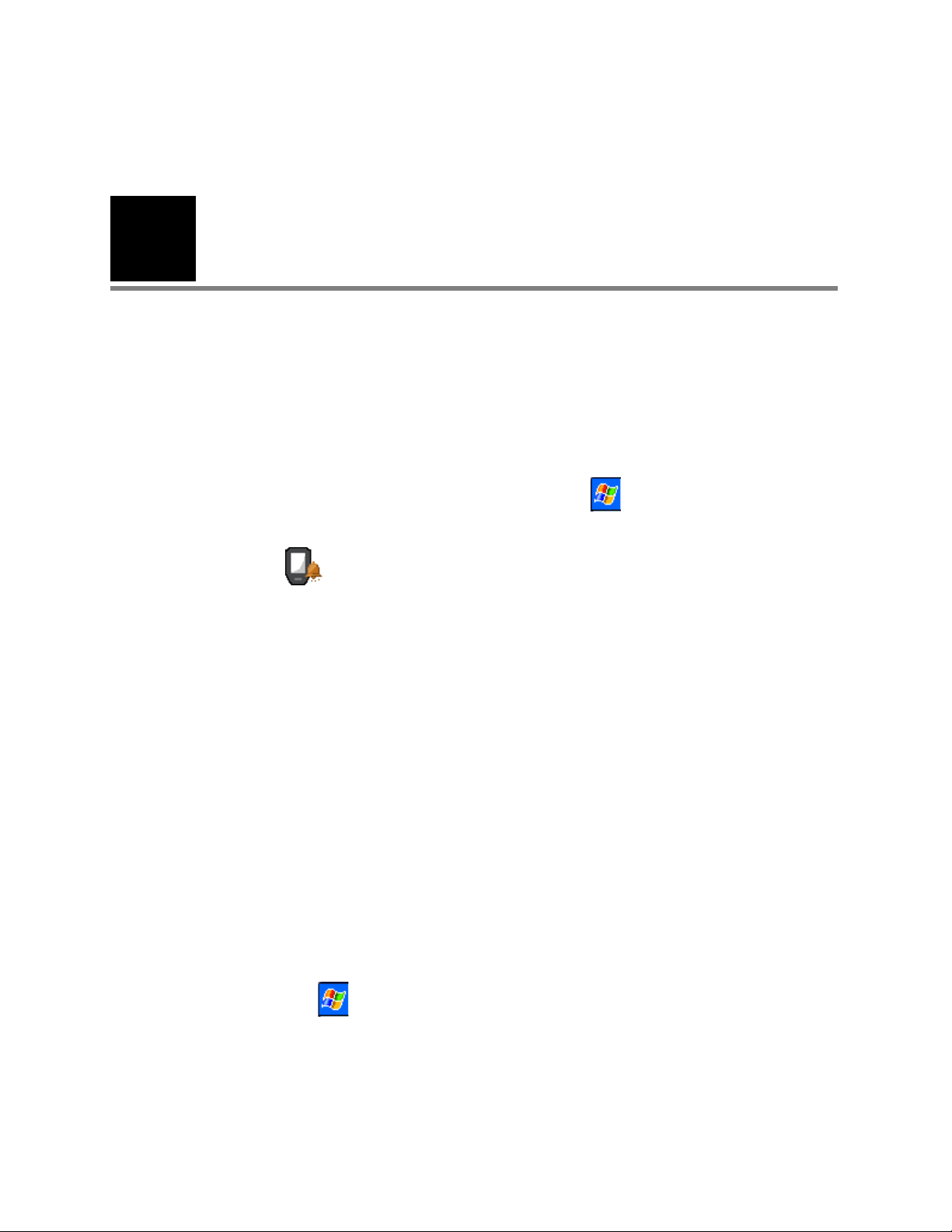
13
3
Get started
Start the Clinician Notifier program
Use a fully charged device.
Mobile devices can run a variety of programs. If you do not see a
Clinician Notifier page on the device, you must start the program.
To start the Clinician Notifier program
1. In the upper left corner of the device screen, tap .
The Windows Start menu appears.
2. Tap Clinician Notifier.
The AcuityLink Clinician Notifier splash page appears.
Note
If is not visible on your mobile device, perform a soft reset of the device.
For soft reset instructions, see “General performance” on page 51.
Page 18
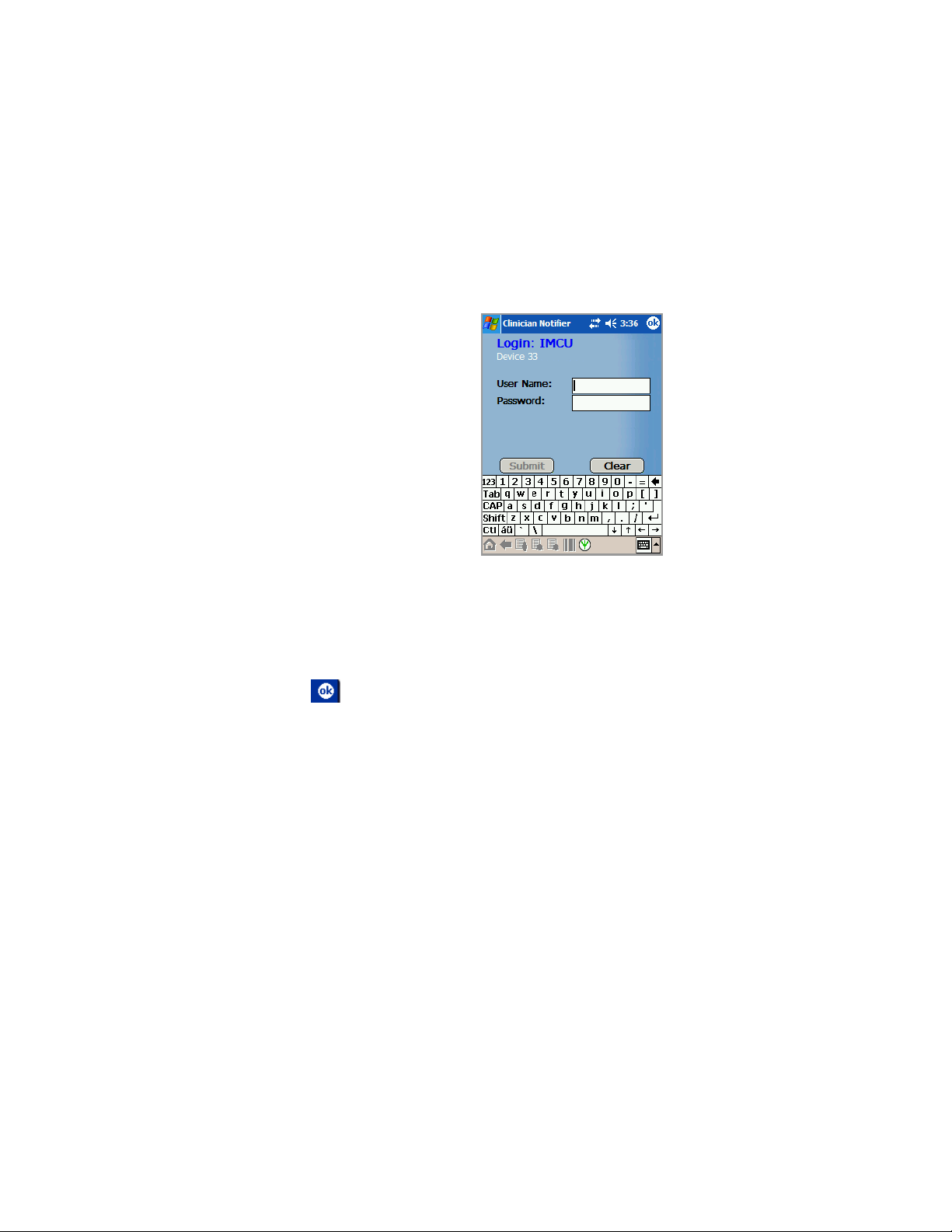
14 Get started Welch Allyn AcuityLink Clinician Notifier
Log in to the Clinician Notifier program
Always log in to the Clinician Notifier program each time you accept a mobile device. This
ensures that alarms can be delivered to the device, and that the device and patients are
assigned to you.
The system allows you to be logged in to the Clinician Notifier program on only one
mobile device at one time. If there is a conflict, the system notifies you when you attempt
to log in.
AcuityLink Clinician Notifier page
To verify that the prior clinician logged out
1. If you receive a mobile device displaying a Clinician Notifier page that differs from one
of the above pages, you must log out of the program:
a. Tap .
A confirmation popup window appears.
b. Tap Yes.
You are logged out of the Clinician Notifier program.
To log in to the Clinician Notifier program
1. Verify that the AcuityLink Clinician Notifier page lists your current unit.
If the device is not registered to your current unit, contact your system administrator.
Patients listed on a device correspond with the unit registration of the device.
2. Tap Log In.
The Login page appears.
3. Tap in the user name given to you by your system administrator.
Login page
4. If you see a Password field, tap in your password.
5. Tap Submit.
You are sent to the Home page or the Assign Patients page, depending upon your unit
configuration.
You are now logged in, and you can receive patient alarms.
Page 19
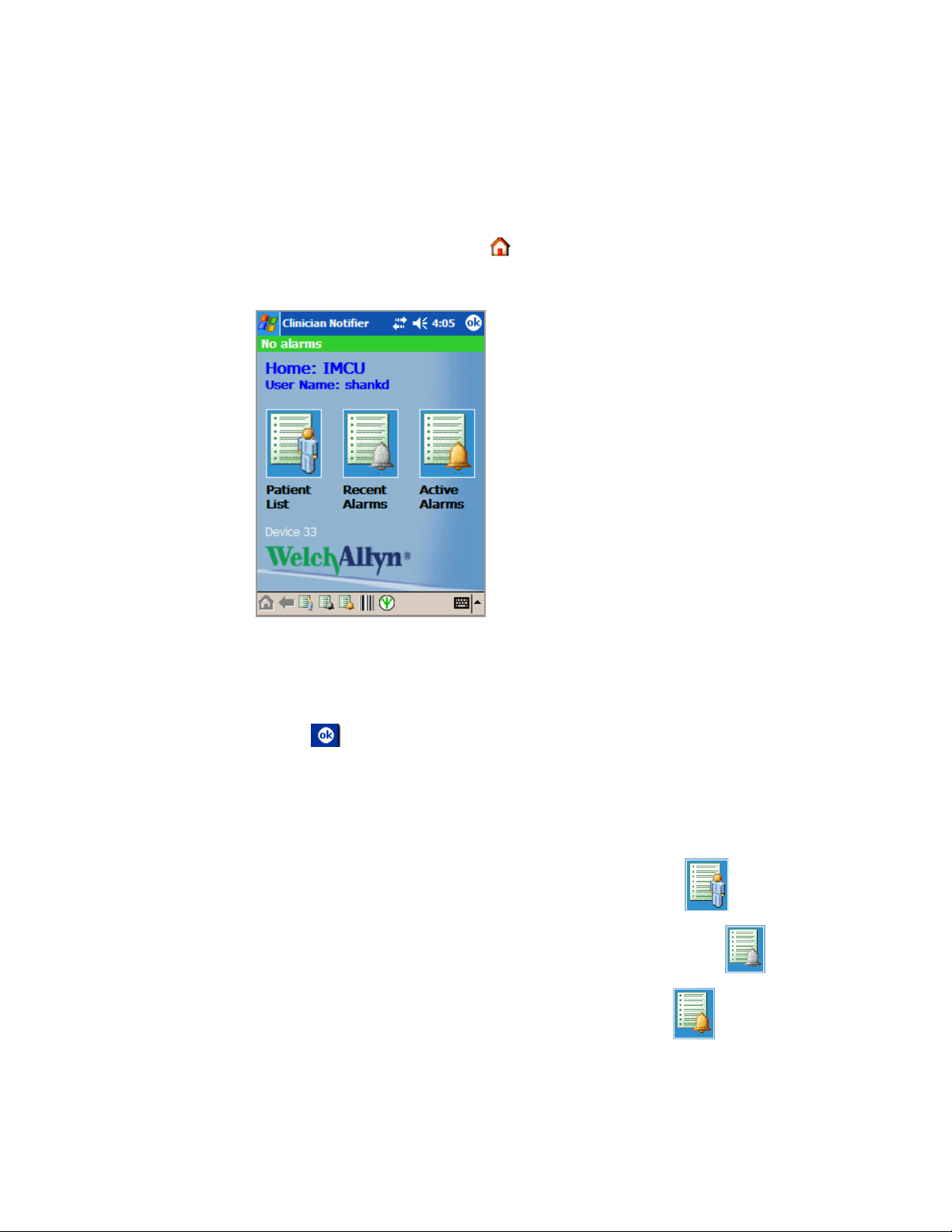
Directions for Use Get started 15
Home page
The Home page is a launching point to several commonly used pages.
To view the Home page
1. From the bottom of any page, tap .
The Home page appears.
2. Verify that the user name on the page is your name.
If another name is shown, you must log out:
a. Tap , and then tap Yes.
You are logged out of the Clinician Notifier program.
b. Log in using your user name and password.
To navigate to another page
1. Click one of these buttons:
• To view the list of Acuity System patients in your unit, tap .
The Patient List appears.
• To view all recent alarms sent to your mobile device or unit, tap .
The Recent Alarms page appears.
• To view all active alarms sent to your mobile device, tap .
The Active Alarms page appears.
Page 20
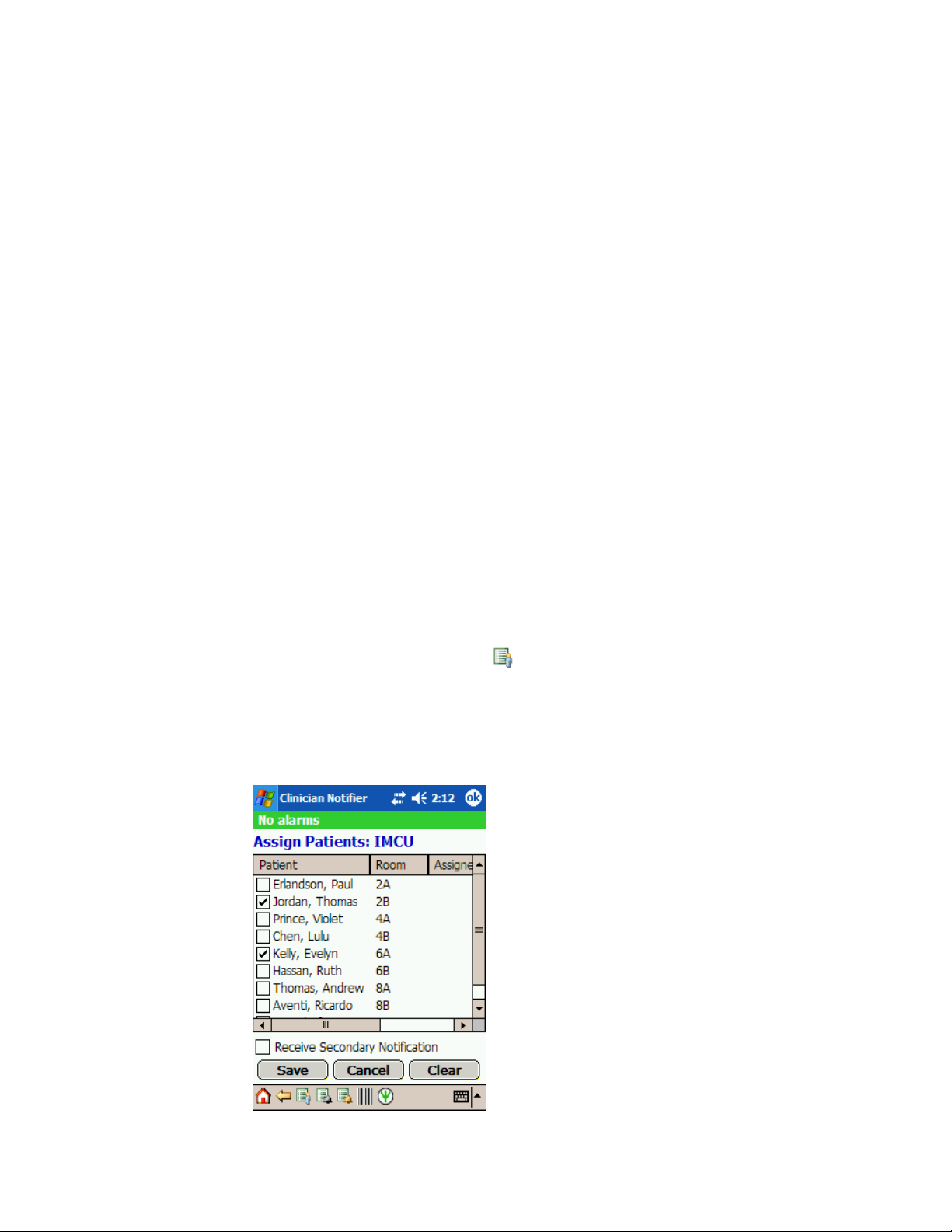
16 Get started Welch Allyn AcuityLink Clinician Notifier
Assign patients to yourself
The Assign Patients page is available if your unit is configured in escalation mode.
The page lists patients who are monitored by the Acuity System in your unit. The list
includes only patients with ID numbers confirmed in the Acuity System.
In the Assign Patients page, you can do these things:
• Assign patients to yourself to receive first notification of their alarms (primary
notification).
• For other patients, indicate that you will receive alarms that other clinicians have not
suspended (receive secondary notification).
For details about primary and secondary alarm notification, see “Escalation mode” on
page 38.
Patients remain assigned to you unless you log out of the Clinician Notifier program for
longer than two hours.
If one of your assigned patients is disconnected from Acuity System monitoring, the
patient remains in your Assign Patients list.
Note
To navigate to the Assign Patients page
1. From the bottom of any page, tap .
2. Tap Assign.
If the Assign Patients page is not available, your unit is configured in broadcast
mode, and you cannot assign patients. You receive all alarms delivered to mobile
devices in your unit.
The Patient List page appears.
The Assign Patients page appears.
Page 21

Directions for Use Get started 17
Cancels all changes that have not been saved, and
restores original checks.
Clears all boxes.
To Assign patients to yourself
1. Verify that the unit listed at the top of the page is the unit in which you are currently
working.
If the device is assigned to another unit, contact your system administrator.
2. Assign patients:
a. Check boxes next to patients for whom you want to receive primary (first) alarm
notification.
b. To receive alarms for all other patients with unsuspended alarms, check the box
next to Receive Secondary Notification.
If you do not check this box, you still receive final broadcast alarms. Final
broadcast alarms are escalated to all clinicians if secondary notification alarms are
not suspended.
3. Tap Save.
Your selections are registered, and your patients sort to the top of the list.
4. Tap Done.
You navigate to the previous page or the Home page, depending upon how you
arrived at the Assign Patients page.
Page 22

18 Get started Welch Allyn AcuityLink Clinician Notifier
Set up a patient’s ID in the Acuity System
If the mobile devices in your unit have barcoding capability and your Welch Allyn
Connectivity Server includes the Barcode Scanner option, you can use the Set Up Patient
ID page to enter patient information into the Acuity Central Monitoring System.
You can tap in the information or scan information using the barcode scanner on your
mobile device.
If you enter a room number in addition to the required ID numbers, there is no need to
confirm the patient information at the Acuity Central Station.
Note
To navigate to the Set Up Patient ID page
1. From the bottom of any page, tap .
Before you use the barcode scanner, close any other programs on the mobile
device that utilize the scanner. If another such program runs in the background or
foreground, the scanner does not perform as expected for the Clinician Notifier
program.
The Set Up Patient ID page appears.
If is grayed out, your Welch Allyn Connectivity Server does not include the
Barcode Scanner option.
Note
Note
If you navigate away from this page before you tap Confirm, for example, if you
respond to an alarm popup window, your entries are not entered in the Acuity
System.
In a multi-unit environment, barcode patient ID can be performed by any Clinician
Notifier device on the network, as long as one Clinician Notifier device is
registered to each unit.
Page 23

Directions for Use Get started 19
To enter patient information and confirm patient identity at the patient monitor
For scanning instructions, refer to the mobile device manufacturer’s Directions for Use.
1. If there is information for another patient in the fields, tap Clear.
The fields are cleared.
2. Enter patient information.
a. Scan or tap in the monitor ID.
If necessary, tap Tab to advance to the next input area.
b. Scan or tap in the patient ID.
If no patient ID number is available, tap Auto ID. Clinician Notifier assigns a
unique identification number that can be amended later.
If necessary, tap Tab to advance to the next input area.
c. (Optional) Scan or tap in the patient’s room number.
3. Tap Confirm.
The information is sent to the Acuity Central Station, but it is not yet confirmed.
4. Confirm the identity of the patient.
• If the displayed patient name or ID is correct, press YES.
The patient is listed in The Patient List page and Assign Patients page.
• If the displayed patient name or ID is incorrect, begin again at Step 1.
5. (Optional) Begin again at Step 1 to enter and confirm additional patient IDs.
Note
When confirming a patient not on your unit, the patient’s ID will not be visible on
the Clinician Notifier device after confirmation, but will be visible on the patient’s
monitor and the central station.
Page 24

20 Get started Welch Allyn AcuityLink Clinician Notifier
To navigate to another page
1. Tap an icon along the bottom of the page.
Page 25

21
4
View patient information
View the status of Acuity System patients in your unit
The Patient List page lists these Acuity System patients in your unit:
• Currently monitored patients
• Patients disconnected from the Acuity System for up to 24 hours.
Patients discharged from the Acuity System are not listed.
To navigate to the Patient List page
1. From the bottom of any page, tap .
The Patient List page appears.
.
Page 26

22 View patient information Welch Allyn AcuityLink Clinician Notifier
To view the status of Acuity System patients in your unit
1. View the status icon next to each patient.
Status icon key
✔
Blank space Patient is not actively monitored by the Acuity System.
Patient is assigned to you in the Assign Patients page (escalation mode, only).
Patient is having a lethal arrhythmia event.
Patient is in alarm (other than a lethal arrhythmia event).
Patient’s alarm notification is suspended for 90 seconds.
Patient is monitored by a wireless patient monitor.
Patient is monitored by a hardwired patient monitor.
Monitored patient is not identified by name or patient ID number.
The patient’s monitor has been disconnected from the Acuity System and the patient data is
still retained by the system.
Page 27

Directions for Use View patient information 23
To navigate to another page
1. Click one of these buttons:
• To view a patient’s alarm history: Tap the patient name, and then tap History.
The Alarm History page appears.
• To view a patient’s realtime waveform: Tap the patient name, and then tap
Realtime.
The Realtime page appears.
• To assign patients to yourself: Tap Assign.
The Assign Patients page appears
If Assign is grayed out, your unit is configured in broadcast mode and you cannot
assign patients. You receive all alarms delivered to mobile devices in your unit.
Page 28

24 View patient information Welch Allyn AcuityLink Clinician Notifier
View a list of recent alarms
The Recent Alarms page displays recent active and inactive alarms. You can display alarms
sent to your device or alarms sent to all mobile devices in your unit.
Your system administrator determines the number of events retained in the page and the
length of time for which they are retained.
To view a list of recent alarms
1. From the Home page or from the bottom of any page, tap .
The Recent Alarms page appears.
2. Determine which alarms to display.
• To display only alarms sent to your mobile device, clear the box next to All
Patients.
• To display alarms sent to mobile devices in your entire unit, check the box next to
All Patients.
3. Tap Refresh often.
The page is refreshed with the latest information.
Page 29

Directions for Use View patient information 25
To navigate to another page for more information
1. Tap the alarm listing in which you are interested.
2. Tap one of these buttons.
•TapDetails to view details of an alarm.
The Details page appears.
•TapRealtime to view a patient’s realtime waveform.
The Realtime page appears.
If Realtime is grayed out, the patient is not connected to the Acuity System.
In both of these pages, if the patient is in alarm, you can suspend the alarm.
Page 30

26 View patient information Welch Allyn AcuityLink Clinician Notifier
View a list of active alarms sent to your device
The Active Alarms page displays all active patient alarms on your mobile device, including
suspended alarms and alarms for which you have tapped Busy.
Only a patient’s highest priority active alarm is listed.
To navigate to the Active Alarms page
1. Take one of these steps:
Status bar
• Tap a red or orange alarms status bar.
• From the bottom of any page, tap .
The Active Alarms page appears.
To view a list of active alarms sent to your device
1. View the status icon and assigned room number next to each alarm.
Status icon key
Lethal arrhythmia event
Patient alarm (other than a lethal arrhythmia).
You have responded to this alarm by indicating that you are busy.
Alarm is suspended for 90 seconds.
Page 31

Directions for Use View patient information 27
To respond to an alarm
1. Tap the alarm listing.
2. Tap one of these buttons:
•TapSuspend to suspend the alarm.
The Suspend button changes to Resume. If you want to resume the alarm, tap
Resume.
Notification of all alarms for this patient is suspended for 90 seconds on all mobile
devices that received the alarm. However, new lethal arrhythmia alarms and
apnea alarms for the patient interrupt the suspend state.
Tones are also suspended for this patient at the Acuity Central Station and the
patient monitor.
•TapBusy to indicate that you are busy.
Notification for this alarm stops on your device only.
If someone suspends the alarm and it remains active after the 90 second period,
notification returns to your device.
To navigate to another page for more information
1. Tap the alarm listing in which you are interested.
2. Tap one of these buttons.
•TapDetails to view details of an alarm.
The Details page appears.
•TapRealtime to view a patient’s realtime waveform.
The Realtime page appears.
If Realtime is grayed out, the patient is not connected to the Acuity System.
In both of these pages, if the patient is in alarm, you can suspend the alarm.
Page 32

28 View patient information Welch Allyn AcuityLink Clinician Notifier
View a realtime waveform
The Realtime page displays the realtime waveforms and vital-sign numerics of patients
connected to the Acuity System.
All of a patient’s waveforms that are shown at the Acuity Central Station display are
available in this page.
To navigate to the Realtime page
1. From the bottom of any page, tap .
The Patient List page appears.
2. Tap a patient name.
3. Tap Realtime.
The Realtime page appears.
If Realtime is grayed out, the patient is not connected to the Acuity System.
Pulldown menu:
HR: Heart rate
SpO2: Blood oxygen saturation
BR: Breath rate from CO2 source
RR or RESP: Respiration rate form ECG source
CO2 M: Mainstream CO2
CO2 S: Sidestream CO2
IPI: Integrated Pulmonary Index
T1: Temperature 1
T2: Temperature 2
TD: D between T1 and T2
INVP1 or IBP1 or P1: Invasive pressure 1
INVP2 or IBP2 or P2: Invasive pressure 2
INVP3 or IBP3 or P3: Invasive pressure 3
INVP4 or IBP4 or P4: Invasive pressure 4
To adjust the realtime display
1. Adjust the display.
• To change the lead source or vital-sign source of the waveform: Tap the pulldown
menu, and then tap your selection.
• To scroll to additional vital-sign numeric values: Tap in the numerics area above
the top waveform.
• To change the waveform amplitude: Tap anywhere in the grid.
• To change the waveform sweep speed: Tap mm/sec.
Page 33

Directions for Use View patient information 29
To suspend the patient’s alarm
If the patient is in an alarm state, you can suspend the alarm in this page.
1. Tap Suspend.
The Suspend button changes to Resume. If you want to resume the alarm, tap
Resume.
Notification of all alarms for this patient is suspended for 90 seconds on all mobile
devices that received the alarm. However, new lethal arrhythmia alarms and apnea
alarms for the patient interrupt the suspend state.
Tones are also suspended for this patient at the Acuity Central Station and the patient
monitor.
To view the patient’s alarm history
1. Tap History.
The patient’s Alarm History page appears.
Page 34

30 View patient information Welch Allyn AcuityLink Clinician Notifier
View a patient’s history of alarms
The Alarm History page displays one patient’s most recent Acuity System alarms,
including some alarms that did not occur on your mobile device. For details about alarm
listings that did not cause an alarm on your device, see “Patient information pages” on
page 55 in the Troubleshooting chapter.
Your system administrator determines the number of events retained in the page and the
length of time for which they are retained.
The times listed in this page can be several seconds later than the times listed in Acuity
System windows for the same alarms.
To view a patient’s history of alarms
1. From the bottom of any page, tap .
The Patient List page appears.
2. Tap the patient’s name, and then tap History.
The Alarm History page appears.
3. Tap Refresh often.
The page is refreshed with the latest information.
Page 35

Directions for Use View patient information 31
To navigate to another page for more information
1. Tap the alarm listing in which you are interested.
2. Tap one of these buttons.
•TapDetails to view details of an alarm.
The alarm Details page appears.
•TapRealtime to view a patient’s realtime waveform.
The patient’s Realtime page appears.
If Realtime is grayed out, the patient is not connected to the Acuity System.
Page 36

32 View patient information Welch Allyn AcuityLink Clinician Notifier
View details of an alarm
The alarm Details page displays details of one current or historical alarm.
A patient’s alarm details are available for a certain number of hours after the patient is
disconnected from the Acuity System. This is a unit-wide configuration.
The page displays up to nine seconds of waveform, depending upon your display choices.
To navigate to the alarm Details page
1. From any page, tap .
The Patient List page appears.
2. Tap the patient name to highlight it, and then tap History.
The patient’s Alarm History page appears.
3. Tap the alarm listing to highlight it, and then tap Details.
The alarm Details page appears.
Page 37

Directions for Use View patient information 33
Alarm type
To adjust the Details display
1. Adjust the display.
• To change the lead source or vital-sign source of the waveform: Tap the pulldown
menu, and then tap your selection.
• To change the waveform amplitude: Tap anywhere in the grid.
• To change the waveform sweep speed: Tap mm/sec.
To suspend the patient’s alarm
If the patient is in an alarm state, you can suspend the alarm in this page.
1. Tap Suspend.
The Suspend button changes to Resume. If you want to resume the alarm, tap
Resume.
Notification of all alarms for this patient is suspended for 90 seconds on all mobile
devices that received the alarm. However, new lethal arrhythmia alarms and apnea
alarms for the patient interrupt the suspend state.
Tones are also suspended for this patient at the Acuity Central Station and the patient
monitor.
To view the patient’s realtime waveform
1. Tap Realtime.
The patient’s Realtime page appears.
If Realtime is grayed out, this patient is not connected to the Acuity System.
Page 38

34 View patient information Welch Allyn AcuityLink Clinician Notifier
Page 39

35
5
Respond to alarms and alerts
Patient alarms delivered to mobile devices
Mobile devices running the Clinician Notifier program are capable of delivering notification
of all Acuity System patient alarms. Your system administrator configures which alarm
types are delivered and the minimum duration that an alarm condition must persist before
the alarm is delivered.
However, all of a patient’s most recent Acuity System alarms are listed in the patient’s
Alarm History page, even if some of them did not cause an alarm on your device.
Alarms always delivered to mobile devices
• Lethal arrhythmia events (ventricular fibrillation, asystole and ventricular tachycardia)
Alarms delivered to mobile devices only if designated
• Apnea
• Arrhythmia events that have been marked as high or medium-level events in the
Arrhythmia Alarms Setup window at the Acuity Central Station
• ST segment offset events that have been marked as high or medium-level events in
the ST Analysis Setup window at the Acuity Central Station
• Heart rate/pulse rate (HR/PR)
•CO2: Mainstream CO2(MCO2or CO2M), Sidestream CO2(SCO2or CO2S)
• IPI: Integrated Pulmonary Index
• SpO
2
• Invasive blood pressure 1, 2, 3 or 4 (INVP 1, IBP1 or P1; INVP 2, IBP2 or P2; INVP 3,
IBP3 or P3; INVP 4, IBP4 or P4)
• NIBP
• Respiration rate (RR)
• Breath rate (BR)
• Temperature (T1, T2)
WARNING Depending upon the alarm delivery holdoff configured at your facility,
mobile devices running the Clinician Notifier program might not indicate certain
short-lived events, such as couplets.
Page 40

36 Respond to alarms and alerts Welch Allyn AcuityLink Clinician Notifier
Note
Some Acuity Systems provide visual alarm latching for certain types of arrhythmia
alarms, even after the alarm conditions have ceased. The visual indications remain
latched at the Acuity Central Station display until they are acknowledged. Alarm
latching only occurs at the Acuity Central Station.
Page 41

Directions for Use Respond to alarms and alerts 37
Two possible alarm delivery modes
All of the mobile devices in your unit are configured to respond to patient alarms in the
same way, in either broadcast mode or escalation mode.
Devices must be logged in to the Clinician Notifier program to receive alarms.
Broadcast mode
In broadcast mode, all mobile devices in your unit receive alarm notification
simultaneously when an alarm occurs for any patient.
Page 42

38 Respond to alarms and alerts Welch Allyn AcuityLink Clinician Notifier
Escalation mode
In escalation mode, a patient alarm is delivered to clinicians’ mobile devices in the order
shown below. Timing can vary, depending on selections made by your system
administrator.
1.
2.
11:00:00
Primary notification
Violet Prince’s patient monitor and the Acuity Central
Station indicate that she is in an alarm state.
Seconds later, the alarm occurs on the mobile
devices of primary responders-- clinicians in the unit
who have checked Violet Prince.
No one in the unit suspends her alarm tone.
11:00:30
Secondary notification
Violet’s alarm tone continues at the bedside monitor
and the Acuity Central Station, and it escalates to
mobile devices of secondary responders-- clinicians
in the unit who have checked Receive Secondary
Notification.
3.
Note
No one in the unit suspends her alarm tone.
11:01:00
Broadcast notification
Violet’s alarm tone continues at the patient monitor
and the Acuity Central Station, and it broadcasts to
all active mobile devices in the unit.
A patient’s alarms immediately escalate if the patient is unassigned for primary or
secondary notification.
Page 43

Directions for Use Respond to alarms and alerts 39
Alarm and alert notifications
If you are logged in to the Clinician Notifier program, you can receive these patient alarm
notifications and equipment alert notifications on your mobile device:
• Visual:
Alarm pop-up windows
Alarms status bar at the top of the page
Some devices include a red LED light
• Auditory
• Vibratory (if your device has vibratory capability)
If you tap items in the Clinician Notifier program after an alarm is delivered, you see the
alarm listed in the red alarms status bar at the top of the screen, as usual. However,
tones, vibration and additional popup windows are delayed until 10 seconds after you stop
tapping, so that you can finish your work without interruption.
Page 44

40 Respond to alarms and alerts Welch Allyn AcuityLink Clinician Notifier
Visual notification
Popup windows
Clinician Notifier patient alarm and equipment alert windows pop up in the foreground of
your device screen, even if you are viewing another program and the Clinician Notifier
program is running in the background.
Alarms status bar
The status bar at the top of the device screen turns red when one or more alarms are sent
to your device.
The listing in the bar shows how many alarms are occurring on your device, and how
many are suspended.
If more than one alarm occurs at once for the same patient, only one of the patient’s
alarms is counted in the status bar.
If all listed alarms are suspended, the bar is orange.
You can tap a red or orange status bar to navigate to
the Active Alarms page, where all active alarms are
listed.
Page 45

Directions for Use Respond to alarms and alerts 41
Tones and vibration
Unit-wide configuration dictates whether you receive tones and vibration, only tones or
only vibration.
Tones
There are five distinct alarm and alert tones:
Table 1. Clinician Notifier alarm and alert indications
Alarm type Tone
Vibration
Lethal arrhythmia events
(VTACH, ASYS, VFIB)
High-level arrhythmia and ST events
(as specified at the Acuity Central Station display)
Apnea events
Vital-sign alarms
Medium-level arrhythmia and ST events
(as specified at the Acuity Central Station display)
Low battery BEEP...
Network and Acuity System Disconnect alerts Chirp!
BEEP BEEP BEEP BEEP...
Four loud beeps followed by a brief pause
BEEP BEEP BEEP...
Three loud beeps followed by a brief pause
BEEP beep...
A pair ofbeeps (one high beep and one lower beep) followed
by a brief pause
A single beep followed by a long pause
A single “chirp” followed by a 20-second pause
Some mobile devices have vibratory capability. Vibrations repeat, as follows: Two
vibrations, followed by a 20 second pause.
WARNING If your system administrator has used the server to set only auditory
alarming for all mobile devices in your unit, the mobile devices will not vibrate to
indicate Clinician Notifier patient alarms, even if a user sets a mobile device to
vibrate.
Page 46

42 Respond to alarms and alerts Welch Allyn AcuityLink Clinician Notifier
Respond to patient alarms
There are two types of patient alarm popup windows:
• Single alarm popup window
• Multiple alarms popup window
Single alarm
If only one alarm is active on your mobile device, this Alarm popup window appears in the
foreground of your screen.
If more than one alarm occurs at once for the same patient, the patient’s highest priority
alarm is indicated in the popup window.
A single alarm popup window is always associated with a tone, vibration or both.
To temporarily stop alarm notification
•TapSuspend to suspend the alarm.
The Suspend button changes to Resume. If you want to resume the alarm, tap
Resume.
Notification of all alarms for this patient is suspended for 90 seconds on all mobile
devices that received the alarm. However, new lethal arrhythmia alarms and
apnea alarms for the patient interrupt the suspend state.
Tones are also suspended for this patient at the Acuity Central Station and the
patient monitor.
•TapBusy to indicate that you are busy.
Notification for this alarm stops on your device only.
If someone suspends the alarm and it remains active after the 90 second period,
notification returns to your device.
Event Start time indicates the time that the
notification occurs. If the event re-occurs after
suspension, Event Start time indicates the reoccurrence time.
Page 47

Directions for Use Respond to alarms and alerts 43
To navigate to another page to view related information
In any of these pages, you can choose to suspend the alarm.
•TapRealtime to view the patient’s realtime waveform.
The Realtime page appears.
•TapDetails to view details of the alarm.
The alarm Details page appears.
• Tap the alarms status bar or tap Active Alarms to view all active alarms on your
mobile device.
The Active Alarms page appears.
Page 48

44 Respond to alarms and alerts Welch Allyn AcuityLink Clinician Notifier
Multiple Alarms
If more than one patient’s alarm is active on your mobile device, a Multiple Alarms popup
window appears in the foreground of your screen.
A multiple alarms popup window is always associated with a tone, vibration or both.
To respond to a Multiple Alarms popup window
Alarms status bar
1. Tap Active Alarms or tap the alarms status bar.
The Active Alarms page appears, listing all active alarms on your mobile device.
For instructions on how to utilize this page, see “View a list of active alarms sent to
your device” on page 26.
Page 49

Directions for Use Respond to alarms and alerts 45
Respond to equipment alerts
Under the following circumstances, your mobile device displays Clinician Notifier
equipment alert popup windows.
Disconnection alerts
Network Disconnected Alert
The Network Disconnected popup window occurs if your mobile device is not
communicating with the Welch Allyn Connectivity Server (WACS).
The popup window is always associated with a “chirp” tone. The chirp repeats every 20
seconds.
appears in the bottom right corner of your mobile device screen.
To respond to a Network Disconnected popup window
1. Tap OK.
2. Walk within the usual area of clinical operation.
The message and tone remain until the communication problem is resolved.
If you think that you are within range and the message remains, contact your system
administrator.
3. If the Log In page appears, re-log in using the same user name and password that you
used before the disconnection.
Your patients remain assigned if you have been logged out for less than two hours.
Page 50

46 Respond to alarms and alerts Welch Allyn AcuityLink Clinician Notifier
Acuity Disconnected Alert
The Acuity Disconnected popup window occurs if the Welch Allyn Connectivity Server
(WACS) is not communicating with the Acuity System server.
The popup window is always associated with a “chirp” tone. The chirp repeats every 20
seconds.
To respond to an Acuity Disconnected alert
1. Tap OK.
2. Contact your system administrator.
The tone remains until the communication problem is resolved.
3. If the Log In page appears, re-log in using the same user name and password that you
used before the disconnection.
Your patients remain assigned if you have been logged out for less than two hours.
Page 51

Directions for Use Respond to alarms and alerts 47
Low battery alerts
Mobile device low battery alerts are associated with a single beep tone, followed by a
long pause.
WARNING Connecting mobile devices to the Internet, or running too many
programs in the foreground or background while the Clinician Notifier program is
running, can greatly reduce the battery life and memory of the devices, thereby
compromising alarm delivery.
WARNING Always recharge a mobile device when it is not in use and at first
notification of low batteries. A device with low batteries might not indicate or
appropriately clear all of a patient’s alarms. Allowing batteries to fully discharge
can result in depletion of the backup battery and loss of Clinician Notifier
configurations.
Main Battery Low alerts
To Respond to a Main Battery Low popup window
1. In the popup window, tap OK.
2. If you do not see a Clinician Notifier program window on your mobile device screen,
tap , and then tap Clinician Notifier.
A Clinician Notifier screen appears.
3. Tap in the upper right corner of the screen.
A confirmation popup window appears.
4. Tap Yes.
You are logged out of the Clinician Notifier program.
Page 52

48 Respond to alarms and alerts Welch Allyn AcuityLink Clinician Notifier
5. Turn off the device.
6. Recharge the device, or replace the battery with a fully charged battery. For
instructions, see “Mobile device battery” on page 56.
7. Log in to a new mobile device.
Your patients remain assigned to you if you re-log in within two hours.
Page 53

Log out of Clinician Notifier to change
49
6
units or end your shift
When a device is logged out of the Clinician Notifier program, it does not deliver patient
alarms.
Plan to log out of the Clinician Notifier program in these situations:
• To enter a period during which you do not want to be notified of patient alarms
• To recharge the device battery
• To move to another unit during your shift. Since mobile devices are assigned to only
one unit, you must log in to a new device at the new unit.
• Before the device is handed over to another clinician (so that the Welch Allyn
Connectivity Server disassociates you from the device)
If you re-log in within two hours, in the same unit, your patients remain assigned to you. If
you log in to a device in a different unit, you must assign patients to yourself, as usual.
Note
To log out of the Clinician Notifier program and recharge the mobile device
1. If you do not see a Clinician Notifier program window on your mobile device screen,
If is not visible on your mobile device, perform a soft reset of the device.
For soft reset instructions, see “General performance” on page 51.
tap , and then tap Clinician Notifier.
A Clinician Notifier screen appears.
2. Tap in the upper right corner of any screen.
A confirmation popup window appears.
3. Tap Yes.
You are logged out of the Clinician Notifier program.
Note
4. Recharge the device as specified by the device manufacturer.
If an alarm occurs during the logout process, and if the Logging Out popup
recedes, tap until the Logging Out popup window re-appears.
Page 54

50 Log out of Clinician Notifier to change units or end your shift Welch Allyn AcuityLink Clinician Notifier
Page 55

51
7
Troubleshooting and maintenance
Contact information
If you encounter a problem that cannot be corrected by ordinary operating procedures
described in this manual, please contact Welch Allyn Technical Services.
Phone (within the U.S.A.): 1-800-289-2501
Phone (worldwide): +1 503-530-7500, ask for Technical Service
Fax: +1 503-526-4970
email solutions@welchallyn.com
Internet http://www.welchallyn.com/support/default.htm
Troubleshooting
General performance
Problem Explanation
The mobile device does not turn on. It is possible that the battery or backup battery of the mobile device is low or
There is a delayed response or no
response when I attempt to use my
mobile device.
Battery life of some devices seems
short.
depleted, or that it has reached end of life.
Replace the main battery and attempt to fully charge the device. If the problem
continues, contact your facility’s Biomedical Engineering department.
Perform a soft or warm reset, according to the mobile device manufacturer’s
instructions. This is usually accomplished by inserting the stylus into a small
hole on the back side of the mobile device, or by pressing a combination of
buttons.
If the problem continues after the mobile device has been reset, it is possible
that the mobile device internal backup battery has reached end of life.
If necessary, contact your facility’s Biomedical Engineering department.
Warning: Connecting mobile devices to the Internet, or running too
many programs in the foreground or background while the Clinician
Notifier program is running, can greatly reduce the battery life and
memory of the devices, thereby compromising alarm delivery.
Always recharge a mobile device when it is not in use and at first
notification of low batteries. A device with low batteries might not
indicate or appropriately clear all of a patient’s alarms. Allowing
batteries to fully discharge can result in depletion of the backup
battery and loss of Clinician Notifier configurations.
Page 56

52 Troubleshooting and maintenance Welch Allyn AcuityLink Clinician Notifier
Problem Explanation
and are not visible
along the top of the mobile device
screen.
Unfamiliar pages
Problem Explanation
A Checking for Update status page
appears instead of the Log In page.
A Status page with a Proceed button
appears instead of the Log In page.
This occurs with certain mobile devices under these conditions: The device is
running a software program that utilizes a full screen when a Clinician Notifier
alarm pops up.
Avoid using programs that utilize a full screen.
To log out of the Clinician Notifier program and exit the application in this
situation, perform a warm (or soft) reset according to the device manufacturer’s
instructions. This is usually accomplished by inserting the stylus into a small
hole on the back side of the mobile device, or by pressing a combination of
buttons.
If necessary, contact your facility’s Biomedical Engineering department.
1. Move the mobile device into the usual area of clinical operation.
2. If the page remains, confirm that the mobile device radio is turned on.
3. If the page still remains, contact your facility’s Biomedical Engineering
department.
It is possible that the backup battery of the mobile device is low or depleted.
Contact your facility’s Biomedical Engineering department.
Login and patient setup
Problem Explanation
In the Home page, another clinician’s
user name is listed.
I would like to assign myself a patient,
but the patient is not listed in the
Assign Patients page.
Sometimes when I logout and then log
in again, my patients do not remain
assigned to me.
You must log out and log in. See “Log out of Clinician Notifier to change units or
end your shift” on page 49.
This indicates one of four circumstances:
• The patient is not yet connected to the Acuity System.
• The patient does not have a confirmed patient ID. You can assign and
confirm a patient ID at the Acuity Central Station. If your AcuityLink option
includes the Barcode Scanner option, you can enter and confirm a patient
ID via your Clinician Notifier Set Up Patient ID page. For instructions, see
“Set up a patient’s ID in the Acuity System” on page 18.
• The patient was assigned to you and you logged out for longer than two
hours. Now the patient is disconnected from the Acuity System.
• If none of the listed patients are in your unit, the device is assigned to
another unit. Contact your system administrator.
Your patients remain assigned if you log in again within two hours. In the
Patient List and Assign Patients pages, your assigned patients are indicated by
check marks.
Page 57

Directions for Use Troubleshooting and maintenance 53
Alarm and alert notification
Problem Explanation
The Acuity System sometimes
indicates alarms that the mobile
devices do not indicate.
I notice that sometimes alarm popup
windows and tones don’t appear, but
the alarms status bar shows an alarm.
I try to turn off the sound on my mobile
device, but it still emits a low-level
tone for patient alarms.
I try to turn on vibration at my mobile
device, but it does not vibrate for
alarm notification.
I try to turn on sound at my mobile
device, but it still only vibrates for
patient alarms.
I try to turn off vibration at my mobile
device, but it still vibrates for patient
alarms.
Everything seems to be fine with the
WACS system, but
appears on the map at the Acuity
Central Station display. It appears in
the Acuity Central Station location on
the map. What does this mean?
Your system administrator has selected which types of Acuity System alarms
are delivered to the mobile devices in your unit.
An administrator also specifies an alarm delivery hold-off period. If the alarm
condition is resolved before the specified period, your mobile device does not
notify you of the alarm.
In addition, low-level arrhythmia alarm, as determined in the Arrhythmia Alarms
Setup window at the Acuity Central Station, are not delivered to mobile
devices.
If you are tapping items in the Clinician Notifier program when you receive an
alarm, you see the alarm listed in the red alarms status bar at the top of the
screen, as usual.
However, popup windows, tones and vibration are delayed until 10 seconds
after you stop tapping, so that you can finish your work without interruption.
A tone always occurs in these situations:
• The devices in your unit do not have vibratory capability.
• Vibration is turned off for your unit by your system administrator.
Your system administrator has configured the devices in your unit to audio only.
You cannot enable vibration for patient alarms.
Your system administrator has configured the devices in your unit to vibrate
only. You cannot enable sound for patient alarms.
Your system administrator has configured the devices in your unit to vibrate.
You cannot disable vibration for patient alarms.
No mobile devices running the Clinician Notifier program are reachable in that
Acuity System unit.
This occurs in these circumstances:
• All devices are out of range.
• All devices are turned off.
• No clinicians are logged in to the Clinician Notifier program in that unit.
• The WACS server is unavailable.
Contact your system administrator.
Page 58

54 Troubleshooting and maintenance Welch Allyn AcuityLink Clinician Notifier
Problem Explanation
Alarm notification does not seem to be
reliable.
An alarm popup window interrupted
my logout sequence, and now I cannot
log out.
Warning: Preserve Clinician Notifier program files and maintain
mobile device settings that were configured during installation of
AcuityLink Clinician Notifier software. Modifying, deleting or
replacing any Clinician Notifier files or changing any of the following
mobile device settings can result in sub-optimal Clinician Notifier
performance, including inhibition of patient alarm delivery: alarm
clock, backlight, external power, power off, screen alignment and
orientation, time settings, volume, wake-up and wireless network
connection.
Connecting mobile devices to the Internet, or running too many
programs in the foreground or background while the Clinician Notifier
program is running, can greatly reduce the battery life and memory of
the devices, thereby compromising alarm delivery.
Non-Clinician Notifier audio or vibratory notification, barcoding,
passwords or popup windows can interfere with effective Clinician
Notifier program performance, including alarm notification.
If you tap within an alarm popup window after you have tapped OK to log out,
tap until the Logging Out popup window re-appears. To log out, tap Yes.
Page 59

Directions for Use Troubleshooting and maintenance 55
Patient information pages
Problem Explanation
In the Patient List page, there are no
patient icons, only blank spaces. I am
certain that the patients are currently
monitored within the Acuity System.
The Active Alarms page sometimes
lists an alarm that I did not see. I
remember seeing alarm notification
for the patient around the same time,
but it was for a lower priority alarm.
The Recent Alarms page and Alarm
History page show a different number
of alarms than the Acuity Central
Station display shows for the same
patient.
In the Alarm History page for one of
my assigned patients, alarms are
listed that I did not receive.
If all patient icons are blank, there could be an Acuity System network problem.
Contact your system administrator.
The Active Alarms page only shows a patient’s highest priority active alarm.
Some of these higher priority listings might not cause an alarm popup window
to occur, because only lethal arrhythmia alarms and apnea alarms interrupt an
alarm suspension period
These pages include arrhythmia events that have been deleted from Acuity
Central Station review windows and printouts.
Only a patient’s first alarm in shown in the Recent Alarms page in these
circumstances:
• When a lower priority alarm occurs while another alarm is asserting or
suspended
• When a higher priority alarm occurs while another alarm is suspended, but
the new alarm is neither a lethal arrhythmia nor apnea alarm.
Under these circumstances, these alarms are listed in the Alarm History page
without ever having appeared on the mobile device as an alarm:
• An alarm type for which your system administrator has specified non-alarm
delivery, unit-wide. This can occur with any type of alarm except lethal
arrhythmia events.
• A low-level arrhythmia alarm, as specified in the Arrhythmia Alarms Setup
window at the Acuity Central Station. This type of alarm is never sent to
mobile devices.
• An alarm condition that was resolved before the alarm delivery hold-off
period The period is specified by your system administrator
• A higher priority alarm that occurred when another alarm was suspended.
The new alarm did not interrupt the suspend period because it was neither
a lethal arrhythmia event nor an apnea alarm.
• A lower priority alarm that occurred while another alarm was asserting or
while another alarm was suspended.
• A multiple listing for the same alarm. This occurs if the alarm’s popup
window was replaced by another alarm that later ceased. The original
alarm was still active after the popup window receded.
Some information or Clinician Notifier
buttons are missing from certain pages
If the mobile device is in landscape orientation mode, change the mode to
portrait mode.
Page 60

56 Troubleshooting and maintenance Welch Allyn AcuityLink Clinician Notifier
Maintenance
For further maintenance instructions, refer to the directions for use provided by the
mobile device manufacturer.
WARNING Connecting mobile devices to the Internet, or running too many
programs in the foreground or background while the Clinician Notifier program is
running, can greatly reduce the battery life and memory of the devices, thereby
compromising alarm delivery.
WARNING Always recharge a mobile device when it is not in use and at first
notification of low batteries. A device with low batteries might not indicate or
appropriately clear all of a patient’s alarms. Allowing batteries to fully discharge
can result in depletion of the backup battery and loss of Clinician Notifier
configurations.
Mobile device battery
Main battery
To recharge the battery
1. If you do not see a Clinician Notifier program window on your mobile device screen,
tap , and then tap Clinician Notifier.
A Clinician Notifier screen appears.
2. Tap in the upper right corner of any page.
A confirmation popup window appears.
3. Tap YES.
You are logged to log out of the Clinician Notifier program.
4. Recharge the device as specified by the device manufacturer.
To replace the battery
Replace the battery when it no longer holds a charge.
1. Turn off the device.
2. Remove the battery.
3. Insert a fresh battery according to the device manufacturer’s instructions.
4. Recycle the battery according to your local protocol.
Page 61

Directions for Use Troubleshooting and maintenance 57
Internal backup battery
If a mobile device does not turn on after an attempt has been made to fully charge the
device, or if a mobile device screen continues to freeze after soft resets, it is possible that
the mobile device internal backup battery has reached end of life.
Consult the mobile device manufacturer’s directions for use.
Clean the mobile device
Clean the mobile device according to the manufacturer’s directions for use and standard
hospital practice.
Page 62

58 Troubleshooting and maintenance Welch Allyn AcuityLink Clinician Notifier
Page 63

Index
59
A
Active Alarms page, 26
troubleshooting, 55
Acuity disconnected alert, 45
Alarm Details page, 32
Alarm History page, 30
troubleshooting, 55
Alarms and alerts, 21
Active Alarms page, 26
Alarm Details page, 32
Alarm History page, 30
alarm popup, 41
alarms status bar, 10, 39
delivery modes, 36
Details page, 32
equipment alerts, 44
indicators, 38
latching, 35
low battery, 46
multiple alarms popup, 43
Recent Alarms page, 24
respond to, 41
setting notification for patients, 16
types delivered, 35
Assign patients, troubleshooting, 52
Assign Patients page, 16
Auto ID button, 19
C
Cleaning the mobile device, 57
Components, system, 8
Configurations, maintain settings, 3
D
Details page, 32
Disconnection alerts, 44
Documents, related, 5
E
Equipment alerts
low battery, 44
Network or Acuity Disconnected, 44
Escalation mode, 36
Exit the program, 10
H
History, alarms, 30
Home page, 15
Home page,
troubleshooting, 52
B
Bar, alarms status, 39
Barcode scanner, 18
Battery
draining charge, 3
low battery alerts, 46
recharge before discharge, 3
Troubleshooting, 51
Broadcast mode, 36
Buttons
missing, troubleshooting, 51, 55
navigating with, 9
I
Icons
in Patient List page, 22
navigation and status, 10
status, 21
ID
auto ID, 19
enter patient, 18
Intended Use, 1
L
Links, blue, 2
Lists, sorting, 10
Login, troubleshooting, 52
Page 64

60 Index Welch Allyn AcuityLink Clinician Notifier
Login page, 14
Log out of the program, 10, 49
Low battery alerts, 46
M
Mobile device, 1
maintain configuration settings, 3
Multiple Alarms popup, 43
N
Network Disconnected alert, 44
O
Overview, 7
P
Pages
Active Alarms, 26
Alarm History, 30
alarm popup, 41
alarms, multiple, popup, 43
Assign Patients, 16
common components of, 10
Details (Alarm), 32
Home, 15
Login, 14
navigating with buttons, 9
Patient List, 21
Realtime, 28
Recent Alarms, 24
Set Up Patient ID, 18
workflow, 9
Password entry, 14
Patient ID
auto ID, 19
set up, 18
Patient List page, 21
troubleshooting, 55
Patient setup, troubleshooting, 52
Patient status, view, 21
Popup windows, 39
alarm, 41
equipment alert, 44
multiple alarms, 43
Program, start, 13
Receive Secondary Notification button, 17
Recent Alarms page, 24
troubleshooting, 55
Reset mobile device, 51
S
Scanner, 18
Setup of patients, troubleshooting, 52
Set Up Patient ID page, 18
Shift, end, 49
Sorting lists, 10
Start, program, 13
Status, view patient, 21
Status bar, alarms, 39
Status icons, 21
Suspend, alarm tone, 41
T
Technical Service, Welch Allyn, 51
Tones, alarm and alert
remain, 44, 45
Tones and vibration, 40
Troubleshooting, 51
Patient information screens, 55
U
Units, change, 49
User name, 14
V
Vibration and tones, 40
W
WACS (see Welch Allyn Connectivity Server), 8
Waveforms, realtime, 28
Welch Allyn
Connectivity Server, 8
Technical Service, 51
Workflow, page, 9
R
Realtime page, 28
Realtime waveform, 28
