Page 1

Acuity
Update Aktualisierung Actualización Mise à jour Aggiornamento
System
®
Central Monitoring
Update to Directions for Use
Acuity Central Monitoring System
Acuity LT and Mobile Acuity LT Wireless System
Acuity LT and Mobile Acuity LT Hardwired System
English Update for Software Version 6.31.01
Deutsch Aktualisierung für Softwareversion 6.31.01
Español Actualización de la versión de software 6.31.01
Français Mise à jour pour la version logicielle 6.31.01
Italiano Aggiornamento per la versione software 6.31.01
Page 2

ii Copyright Information Welch Allyn Acuity Central Monitoring System
Copyright 2007, Welch Allyn Inc. All rights are reserved. No one is permitted to reproduce or duplicate, in
any form, this manual or any part thereof without permission from Welch Allyn.
Welch Allyn assumes no responsibility for any injury to anyone, or for any illegal or improper use of the
product, that may result from failure to use this product in accordance with the instructions, cautions,
warnings, or statement of intended use published in this manual.
®
Welch Allyn
, Propaq®, Acuity®, Micropaq®, Flexible Monitoring®, and FlexNet® are registered trademarks
of Welch Allyn.
Software in this product is copyright by Welch Allyn Inc. or its vendors. All rights are reserved. The
software is protected by United States of America copyright laws and international treaty provisions
applicable worldwide. Under such laws, the licensee is entitled to use the copy of the software
incorporated with this instrument as intended in the operation of the product in which it is embedded. The
software may not be copied, decompiled, reverse-engineered, disassembled or otherwise reduced to
human-perceivable form. This is not a sale of the software or any copy of the software; all right, title and
ownership of the software remains with Welch Allyn or its vendors.
For information about any Welch Allyn product, call Welch Allyn Technical Support:
USA 800 289 2501
503 530 7500
Canada 800 561 8797 China 86 21 6327 9631
European Call Center 353 46 9067790 France 33 1 6009 3366
Germany 49 7477 9271 86 Japan 81 3 3219 0071
Latin America 305 669 9003 Netherlands 31 157 505 000
Singapore 65 6419 8100 South Africa 27 11 777 7555
United Kingdom 44 1332 363812
Manual Part Number 810-2020-01 Rev. B 04/2007
Printed in USA
Australia 61 2 9638 3000
800 074 793
Page 3

Contents
1 - English Update for Acuity System. . . . . . . . . . . . . . . . . . . . . . . . . . . 1
iii
Heart Rate Calculation . . . . . . . . . . . . . . . . . . . . . . . . . . . . . . . . . . . . . . . . . . . . . 1
Set Acuity LT Localization Parameters . . . . . . . . . . . . . . . . . . . . . . . . . . . . . . . . . 3
Acuity LT Hardwired System - Sort Windows Button . . . . . . . . . . . . . . . . . . . . . . 4
Changes in Acuity Messages . . . . . . . . . . . . . . . . . . . . . . . . . . . . . . . . . . . . . . . . 5
Specifications . . . . . . . . . . . . . . . . . . . . . . . . . . . . . . . . . . . . . . . . . . . . . . . . . . . . 6
Warranty . . . . . . . . . . . . . . . . . . . . . . . . . . . . . . . . . . . . . . . . . . . . . . . . . . . . . . . 11
2 - Deutsches Update für das Acuity-System . . . . . . . . . . . . . . . . . . . . 13
Herzfrequenzberechnung . . . . . . . . . . . . . . . . . . . . . . . . . . . . . . . . . . . . . . . . . . 13
Einstellen von länderspezifischen Acuity LT-Parametern . . . . . . . . . . . . . . . . . . 15
Acuity LT-Kabelsystem - Sort Windows Button. . . . . . . . . . . . . . . . . . . . . . . . . . 16
Änderungen bei Acuity-Meldungen . . . . . . . . . . . . . . . . . . . . . . . . . . . . . . . . . . 17
Technische Daten . . . . . . . . . . . . . . . . . . . . . . . . . . . . . . . . . . . . . . . . . . . . . . . . 18
Garantie . . . . . . . . . . . . . . . . . . . . . . . . . . . . . . . . . . . . . . . . . . . . . . . . . . . . . . . 23
3 - Actualización en español del sistema Acuity . . . . . . . . . . . . . . . . . 25
Cálculo de frecuencia cardíaca . . . . . . . . . . . . . . . . . . . . . . . . . . . . . . . . . . . . . . 25
Definición de parámetros de localización de Acuity LT. . . . . . . . . . . . . . . . . . . . 27
Sistema por cableado fijo Acuity LT - Botón Ordenar Ventanas . . . . . . . . . . . . . 28
Cambios en los mensajes del Acuity . . . . . . . . . . . . . . . . . . . . . . . . . . . . . . . . . 29
Especificaciones . . . . . . . . . . . . . . . . . . . . . . . . . . . . . . . . . . . . . . . . . . . . . . . . . 30
Garantía. . . . . . . . . . . . . . . . . . . . . . . . . . . . . . . . . . . . . . . . . . . . . . . . . . . . . . . . 35
4 - Mise à jour en Français pour le système Acuity. . . . . . . . . . . . . . . 37
Calcul de la fréquence cardiaque . . . . . . . . . . . . . . . . . . . . . . . . . . . . . . . . . . . . 37
Définition des paramètres de localisation Acuity LT. . . . . . . . . . . . . . . . . . . . . . 39
Système câblé Acuity LT - Sort Windows Button . . . . . . . . . . . . . . . . . . . . . . . . 40
Modifications apportées aux messages de l'Acuity . . . . . . . . . . . . . . . . . . . . . . 41
Spécifications . . . . . . . . . . . . . . . . . . . . . . . . . . . . . . . . . . . . . . . . . . . . . . . . . . . 42
Garantie . . . . . . . . . . . . . . . . . . . . . . . . . . . . . . . . . . . . . . . . . . . . . . . . . . . . . . . 47
5 - Aggiornamento del sistema Acuity . . . . . . . . . . . . . . . . . . . . . . . . . 49
Calcolo della frequenza cardiaca . . . . . . . . . . . . . . . . . . . . . . . . . . . . . . . . . . . . . 49
Impostazione dei parametri di localizzazione di Acuity LT. . . . . . . . . . . . . . . . . . 51
Sistema via cavo Acuity LT - Pulsante per l'ordinamento delle finestre . . . . . . . 52
Modifiche nei messaggi Acuity. . . . . . . . . . . . . . . . . . . . . . . . . . . . . . . . . . . . . . 53
Specifiche . . . . . . . . . . . . . . . . . . . . . . . . . . . . . . . . . . . . . . . . . . . . . . . . . . . . . . 54
Page 4

iv Contents Welch Allyn Acuity System
Garanzia . . . . . . . . . . . . . . . . . . . . . . . . . . . . . . . . . . . . . . . . . . . . . . . . . . . . . . . 59
Page 5

1
1
English Update for Acuity System
This document describes changes in operation for the Acuity Central Monitoring System
(software version 6.31.01). This document replaces information in the following manuals:
• 810-1598-02 B Acuity System Directions For Use (software version 6.3X)
• 810-1600-02 B Acuity LT and Mobile Acuity LT Wireless System Directions For Use
(software version 6.3X)
• 810-1608-02 B Acuity LT and Mobile Acuity LT Hardwired System Directions For Use
(software version 6.3X)
For other operating information not contained in this document, refer to the preceding
manuals.
Heart Rate Calculation
Understanding Differences Between Acuity System and Monitor
It is possible for the Acuity Central Station with Arrhythmia Analysis Option to display a
different heart rate than the bedside patient monitor.
• The Acuity System with the Arrhythmia Analysis Option calculates the patient heart
rate by using the Mortara arrhythmia library analysis algorithms that are integrated
into the Acuity System software. This approach analyzes beat morphology using
multiple leads (when available). The result is a more sophisticated assessment of
heart rate that is less affected by noise and other artifact. Noise and other artifact can
affect the single-lead heart rate calculation performed by the bedside monitor. The
Acuity System heart rate is also in greater harmony with the ECG waveform,
arrhythmia detection, and arrhythmia event alarms.
• The bedside monitor displays the heart rate that it calculates using the single-lead
heart rate analysis. It does not use arrhythmia analysis. It is possible that this heart
rate may be different from the heart rate at the Acuity Central Station. The differences
are most likely to occur with rare ECG morphologies, such as “tall ‘T’ waves,” certain
paced rhythms, and noise or artifact.
Page 6

2 Chapter 1 English Update for Acuity System Welch Allyn Acuity System
Understanding Differences in Heart Rate Alarms
The possible differences between ECG-based heart rates at the Acuity Central Station and
the bedside ECG monitor can affect the frequency of heart rate alarms. For example,
when heart rate alarm limit settings are the same at the Acuity Central Station and the
bedside monitor, the bedside monitor could display a higher heart rate (due, perhaps, to
noise or artifact) and present a heart rate alarm event at bedside.
For patients monitored using a Propaq CS or Encore monitor, if a high-quality pulse
oximetry waveform is available for the patient, you can try selecting pulse rate oximetry
as the heart rate source. This may result in a more accurate heart rate, thereby reducing
erroneous or nuisance heart rate alarm events at the bedside monitor.
To select pulse rate oximetry as the heart rate source:
• From Main Menu, press SETUP, MORE to access Setup Menu 2.
• Press NEXT as needed to highlight the HR/PR selection for SELECTED SOURCE
(typically set to ECG).
• Press CHANGE as needed to highlight SpO2.
• Press Home or MAIN MENU key to exit.
Acuity Message for Monitor Heart Rate Alarm
If a heart rate alarm occurs at the bedside monitor but does not occur at the Acuity
Central Station for a defined period of time (see table below), the Acuity Central Station
displays an equipment alert to inform the operator of this condition:
When the heart rate alarm is no longer occurring at the bedside monitor, the Acuity
system dismisses this message. The operator can also dismiss the message.
Acuity System (Software Version 6.31) Time Delay Between Monitor HR Alarm Occurrence and
Display of Acuity Message
Acuity Central Monitoring System Configurable by system administrator: 5 to 120 seconds, or off (no
Acuity LT/Mobile Acuity LT Wireless System 30 seconds
Acuity LT/Mobile Acuity LT Hardwired System 30 seconds
message)
Page 7

Set Acuity LT Localization Parameters
Note
Note
This feature applies to the following systems:
• Acuity LT and Mobile Acuity LT Wireless System
• Acuity LT and Mobile Acuity LT Hardwired System
You can change the following Acuity LT system parameters according to the needs of your
facility.
• Time zone
• Acuity language
• Micropaq language
• Printout paper size
• EN1060 compliance
• Temperature units
• Enable or disable the optional parallel printer
• Set Facility Name (appears on printouts)
• Set Unit Name (appears in upper right corner of Acuity LT system display)
Chapter 1 English Update for Acuity System 3
These parameters have been added for Acuity LT system software version 6.31:
Set Facility Name, and Set Unit Name.
To change any of these parameters:
1. Ac uit y LT:
Hold down the “diamond” key (next to the spacebar), move the cursor to the
upper right corner of the screen, and click the right mouse button.
Mobile Acuity LT (Tadpole Computer laptop):
Hold down the “ * ” key (between “Fn” and “Alt” keys), move the cursor to the
upper right corner of the screen, and click the right mouse button.
2. Click “Quit Application”, then click Confirm.
3. Wait for the login screen to appear (within 1 to 2 minutes), then type “iupdate” and
press Enter.
4. Follow the prompts to make the desired changes, then press q to quit.
5. If the change requires a system reboot (Acuity will inform you), choose 2 to quit and
reboot the system. The system will reboot and startup Acuity LT application.
If the change does not require a system reboot (Acuity will inform you), choose 1 to
quit, then wait for the login prompt, type “Acuity” and press Enter to return to the
Acuity LT application.
Page 8

4 Chapter 1 English Update for Acuity System Welch Allyn Acuity System
Note
Acuity LT Hardwired System - Sort Windows Button
This feature is now available for the 28-monitor Acuity LT Hardwired System.
It is not required for the 12-monitor Acuity LT Hardwired System.
Figure 1. Sort Windows Button
This sorts all Waveform Windows by room number in alpha-numeric order. Waveform
Windows for monitors without confirmed patient IDs are located at the end.
Page 9

Changes in Acuity Messages
In the following displayed buttons or messages, “Acuity” has been removed or replaced
by “Central”.
Table 1. Summary of Changes in Acuity Messages and Buttons
New Button Previous Button
Presets Acuity Presets
New Message Previous Message
PRESETS: USE CENTRAL SETTINGS PRESETS: USE ACUITY SETTINGS
Central Print Requests Acuity Print Requests
Device Connecting to Central Device Connecting to Acuity
Device Connected to Central Device Connected to Acuity
Device Disconnecting from Central Device Disconnecting from Acuity
Chapter 1 English Update for Acuity System 5
Monitor Disconnected from Central at time XX Monitor Disconnected from Acuity at time XX
Room is not valid for this Central System Room is not valid for this Acuity System
Incompatible with Central Incompatible with Acuity
MONITOR CO2 UNITS CHANGED TO MATCH CENTRAL
UNITS.
CAN’T CHANGE CO2 UNITS WHEN PROPAQ USED
WITH CENTRAL.
MONITOR CO2 UNITS CHANGED TO MATCH ACUITY UNITS.
CAN’T CHANGE CO2 UNITS WHEN PROPAQ USED WITH
ACUITY.
Page 10

6 Chapter 1 English Update for Acuity System Welch Allyn Acuity System
Specifications
Heart Rate and Arrhythmia Analysis Option
Method for Calculating Heart Rate
Micropaq monitor
Propaq CS/
Propaq Encore
monitor
Acuity System with
Arrhythmia Option
ST Analysis ST Analysis can be performed for any or all of seven leads, depending on the operator selection.
Heart Rate Heart rate information is available in the trend data which can be viewed on the display or printed.
Determined by monitor (displayed at monitor)
Heart rate = 60 / latest average interval in seconds.
For higher heart rates, latest average interval = 7/8 of previous average interval + 1/8 of latest
interval
For lower heart rates, latest average interval = 3/4 (previous average interval) + 1/4 latest interval.
Transition rates for choice of formula include hysteresis and are 70 and 80 beats per minute.
Determined by Acuity Arrhythmia Option software (displayed at Acuity Central Station)
The beat-to-beat heart rate (HR) value is calculated as follows:
HR = 60000/actual RR (bpm).
Actual RR = time between last detected QRS complex and previously detected QRS complex
(ms).
Average HR is calculated on the basis of the mean RR interval in the last 6 seconds or 8 RR
intervals (whichever is shorter).
Arrhythmia Analysis Option
The operator can select a measurement offset.
ST segment shifts are recorded in continuous trend data every second. The operator can inspect
trend data to see the duration and elevation or depression for each episode for any time period
recorded. The operator can also inspect a summary of ST segment shift data within tabular trends.
The operator can inspect the trend data to see the lowest, highest, and median (averaged) heart
rates. Trend data also includes the total beats per range of time.
Definition of Pause
Arrhythmia Event
A pause is defined as the R-R interval which is greater than or equal to two times the average R-R.
Page 11

EMC Compliance
Acuity System:
• Acuity Central Monitoring System (Hardwired and Wireless)
• Acuity LT Wireless System
• Acuity LT Hardwired System
The Acuity System complies with all applicable and required standards for
electromagnetic interference.
• It does not normally affect nearby equipment and devices.
• It is not normally affected by nearby equipment and devices.
• It is safe to operate the Acuity System in the presence of high-frequency surgical
• However, it is good practice to avoid using the Acuity System in extremely close
Chapter 1 English Update for Acuity System 7
equipment.
proximity to other equipment.
Guidance and manufacturer’s declaration—electromagnetic emissions
The Acuity System is intended for use in the electromagnetic environment specified below. The customer or the user of the
Acuity System should assure that it is used in such an environment.
Emissions test Compliance Electromagnetic environment—guidance
RF emissions
CISPR 11
RF emissions
CISPR 11
Harmonic emissions
IEC 61000-3-2
Voltage fluctuations/flicker
emissions
IEC 61000-3-3
Group 1 The Acuity System uses RF energy only for its internal
Class A The Acuity System is suitable for use in all establishments,
Class A
Complies
function.Therefore, its RF emissions are very low and are not
likely to cause any interference in nearby electronic
equipment.
other than domestic establishments and those directly
connected to the public low-voltage power supply network
that supplies buildings used for domestic purposes.
Page 12

8 Chapter 1 English Update for Acuity System Welch Allyn Acuity System
Guidance and manufacturer’s declaration—electromagnetic immunity
The Acuity System is intended for use in the electromagnetic environment specified below. The customer or the user of the
Acuity System should assure that it is used in such an environment.
Immunity test IEC 60601 test level Compliance level Electromagnetic environment—
guidance
Electrostatic discharge
(ESD)
IEC 61000-4-2
Electrical fast
transient/burst
IEC 61000-4-4
Surge
IEC 61000-4-5
Voltage dips, short
interruptions, and
voltage variations on
power-supply input
lines
IEC 61000-4-11
Power frequency (50/
60 Hz) magnetic field
IEC 61000-4-8
±6 kV contact
±8 kV air
±6 kV contact
±8 kV air
Floors should be wood, concrete, or ceramic
tile. If floors are covered with synthetic
material, the relative humidity should be at
least 30%.
±2 kV for power supply
lines
±1 kV for input/output
lines
±1 kV differential mode
±2 kV common mode
±2 kV for power
supply lines
±1 kV for input/output
lines
±1 kV differential
mode
Mains power quality should be that of a
typical commercial or hospital environment.
Mains power quality should be that of a
typical commercial or hospital environment.
±2 kV common mode
<5% U
t
(>95% dip in Ut)
for 0.5 cycle
40% U
t
(60% dip in Ut)
for 5 cycles
70% U
t
(30% dip in Ut)
for 25 cycles
<5% U
t
(>95% dip in Ut)
for 5 sec
<5% U
t
(>95% dip in Ut)
for 0.5 cycle
40% U
t
(60% dip in Ut)
for 5 cycles
70% U
t
(30% dip in Ut)
for 25 cycles
<5% U
t
(>95% dip in Ut)
for 5 sec
Mains power quality should be that of a
typical commercial or hospital environment.
If the user of the Acuity System requires
continued operation during power mains
interruption, it is recommended that the
monitor be powered from an uninterruptible
power supply or a battery.
3 A/m 3 A/m Power frequency magnetic fields should be
at levels characteristic of a typical location in
a typical commercial or hospital
environment.
Note U
is the AC mains voltage prior to application of the test level.
t
Page 13

Chapter 1 English Update for Acuity System 9
P
P
P
Guidance and manufacturer’s declaration—electromagnetic immunity
The Acuity System is intended for use in the electromagnetic environment specified below. The customer or the user of the
Acuity System should assure that it is used in such an environment.
Immunity test IEC 60601 test level Compliance
level
Conducted RF
IEC 61000-4-6
Radiated RF
IEC 61000-4-3
3 V
rms
150 kHz to 80 MHz
3 V/m
80 MHz to 2.5 GHz
3 V
rms
3 V/m d = 1.2 80 MHz to 800 MHz
Electromagnetic environment—guidance
Portable and mobile RF communications equipment
should be used no closer to any part of the Acuity
System, including cables, than the recommended
separation distance calculated from the equation
applicable to the frequency of the transmitter.
Recommended separation distance
d = 1.2
d = 2.3 800 MHz to 2.5 GHz
where P is the maximum output power rating of the
transmitter in watts according to the transmitter
manufacturer and d is the recommended separation
distance in meters.
Field strengths from fixed RF transmitters, as
determined by an electromagnetic site survey
be less than the compliance level in each frequency
b
range
.
a
, should
Interference may occur in the vicinity of equipment
marked with the following symbol:
Note 1 At 80 MHz and 800 MHz, the higher frequency range applies.
Note 2 These guidelines may not apply in all situations. Electromagnetic propagation is affected by absorption
a Field strengths from fixed transmitters, such as base stations for radio (cellular/cordless) telephones and
b Over the frequency range 150 kHz to 80 MHz, field strengths should be less than 3 V/m.
and reflection from structures, objects and people.
land mobile radios, amateur radio, AM and FM radio broadcast and TV broadcast cannot be predicted
theoretically with accuracy. To assess the electromagnetic environment due to fixed RF transmitters, an
electromagnetic site survey should be considered. If the measured field strength in the location in
which the Acuity System is used exceeds the applicable RF compliance level above, the Acuity System
should be observed to verify normal operation. If abnormal performance is observed, additional
measures may be necessary, such as reorienting or relocating the Acuity System.
Page 14
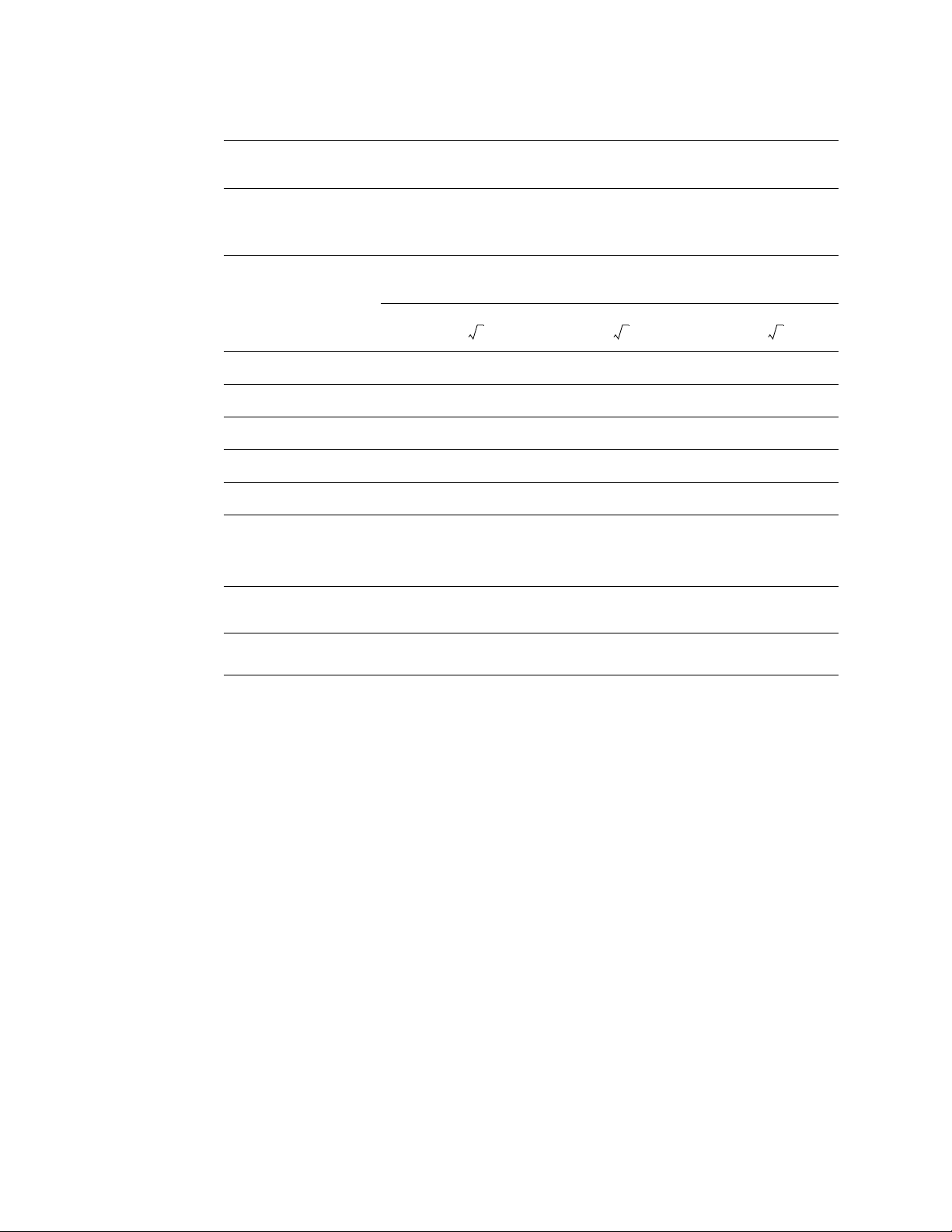
10 Chapter 1 English Update for Acuity System Welch Allyn Acuity System
PPP
Recommended separation distances between portable and mobile RF communications equipment and the
Acuity System
The Acuity System is intended for use in an electromagnetic environment in which radiated RF disturbances are controlled.
The customer or the user of the Acuity System can help prevent electromagnetic interference by maintaining a minimum
distance between portable and mobile RF communications equipment (transmitters) and the Acuity System as recommended
below, according to the maximum output power of the communications equipment.
Rated maximum output
m
power of transmitter
Separation distance according to frequency of transmitter
W
150 kHz to 80 MHz
d = 1.2
80 MHz to 800 MHz
d = 1.2
800 MHz to 2.5 GHz
d = 2.3
0.01 0.12 0.12 0.23
0.1 0.38 0.38 0.73
1 1.2 1.2 2.3
10 3.8 3.8 7.3
100 12 12 23
For transmitters rated at a maximum output power not listed above, the recommended separation distance d in meters (m)
can be estimated using the equation applicable to the frequency of the transmitter, where P is the maximum output power
rating of the transmitter in watts (w) according to the transmitter manufacturer.
Note 1 At 80 MHz and 800 MHz, the separation distance for the higher frequency range applies.
Note 2 These guidelines may not apply in all situations. Electromagnetic propagation is affected by absorption and reflection
from structures, objects and people.
Page 15

Warranty
Note
Chapter 1 English Update for Acuity System 11
The warranty for Acuity LT Monitoring System software and hardware
components is 12 months as described below.
LIMITED WARRANTY: ACUITY LT MONITORING SYSTEM AND ACCESSORIES
This product is sold by Welch Allyn under the warranties set forth in the following
paragraphs. These warranties are extended only to the end user with respect to the
purchase of this product directly from Welch Allyn or Welch Allyn’s authorized distributors
as new merchandise.
For a period of 12 months from the date of original delivery to the buyer, the Acuity LT
Monitoring System software and hardware components are warranted to be free from
functional defects in materials and workmanship and to conform in all material respects to
the description of the product contained in the Directions For Use and accompanying
labels and/or inserts. For a period of 90 days this same warranty is made for accessories
provided by Welch Allyn. Warranty of accessories purchased separately from listed
suppliers will be the responsibility of the listed suppliers.
This warranty is valid only if (a) all network equipment and cabling are approved for use
with the Acuity LT system by Welch Allyn and are installed according to instructions
provided by Welch Allyn or its authorized distributors; (b) the product is properly operated
under conditions of normal use in accordance with applicable safety and regulatory
requirements; (c) replacements and repairs are made in accordance with the instructions
provided by Welch Allyn; (d) only the Acuity LT system or other software authorized by
Welch Allyn is used on the workstation; (e) the product has not been configured,
modified, adjusted or repaired other than by Welch Allyn or by persons expressly
authorized by Welch Allyn, or in accordance with written instructions provided by Welch
Allyn; (f) the product has not been subject to misuse, negligence or accident.
Welch Allyn’s sole and exclusive obligation, and buyer’s sole and exclusive remedy under
the above warranties, is limited to repairing or replacing, free of charge, a product which is
reported to Welch Allyn at one of the telephone numbers listed below not later than seven
days after the expiration of the warranty:
Welch Allyn
8500 S.W. Creekside Place
Beaverton, Oregon 97008-7107 USA
Telephone: (503) 530-7500 or (800) 289-2500
Facsimile: (503) 526-4200
WELCH ALLYN SHALL NOT BE OTHERWISE LIABLE FOR ANY DAMAGES INCLUDING,
BUT NOT LIMITED TO, INCIDENTAL, CONSEQUENTIAL, OR SPECIAL DAMAGES.
THERE ARE NO EXPRESS OR IMPLIED WARRANTIES WHICH EXTEND BEYOND THE
WARRANTIES IN THIS DOCUMENT. WELCH ALLYN MAKES NO WARRANTY OF
MERCHANTABILITY OR FITNESS FOR A PARTICULAR PURPOSE.
Page 16

12 Chapter 1 English Update for Acuity System Welch Allyn Acuity System
Page 17

Deutsches Update für das Acuity-
13
2
System
Dieses Dokument beschreibt Änderungen hinsichtlich des Betriebs des zentralen AcuityÜberwachungssystems (Software-Version 6.31.01). Die Angaben in diesem Dokument
ersetzen die entsprechenden Informationen in den folgenden Handbüchern:
• 810-1413-02 B Acuity-System Gebrauchsanweisung (Software-Version 6.3X)
• 810-1563-01 B Acuity LT- und Mobile Acuity LT-Funksystem Gebrauchsanweisung
(Software-Version 6.3X)
• 810-1621-01 B Acuity LT- und Mobile Acuity LT-Kabelsystem Gebrauchsanweisung
(Software-Version 6.3X)
Alle sonstigen Informationen zum Betrieb, die nicht im vorliegenden Dokument enthalten
sind, finden Sie in den genannten Handbüchern.
Herzfrequenzberechnung
Unterschiede zwischen Acuity-System und Monitor
An einer Acuity-Zentralstation mit Arrhythmieanalyseoption kann eine von der am
bettseitigen Monitor des Patienten abweichende Herzfrequenz angezeigt werden.
• Das mit der Arrhythmieanalyseoption ausgestattete Acuity-System berechnet die
Herzfrequenz des Patienten mit Hilfe von Analyse-Algorithmen, die in die Software
des Acuity-Systems integriert sind und die die Mortara-Arrhythmie-Bibliothek
verwenden. Bei diesem Verfahren wird die Herzschlagmorphologie unter Einsatz
mehrerer Ableitungen (sofern verfügbar) analysiert. Hieraus resultiert eine
differenziertere Bewertung der Herzfrequenz, die weniger stark von Störungen und
anderen Artefakten verfälscht ist. Störungen und andere Artefakte können die am
bettseitigen Monitor mittels nur einer Ableitung durchgeführte
Herzfrequenzberechnung nachteilig beeinflussen. Die vom Acuity-System
bestimmte Herzfrequenz befindet sich außerdem in höherer Übereinstimmung mit
der EKG-Kurve, der Arrhythmie-Erkennung und den Arrhythmie-Ereignisalarmen.
• Am bettseitigen Monitor wird die Herzfrequenz angezeigt, die der Monitor anhand der
Herzfrequenzanalyse mit nur einer Ableitung berechnet. Hierbei wird keine
Arrhythmieanalyse eingesetzt. Es ist möglich, dass diese Herzfrequenz von der an der
Acuity-Zentralstation angezeigten Frequenz abweicht. Ein Auftreten solcher
Abweichungen ist bei seltenen EKG-Morphologien wie „hohen 'T'-Wellen“,
bestimmten stimulierten Rhythmen oder Störungen bzw. Artefakten am
wahrscheinlichsten.
Page 18

14 Kapitel 2 Deutsches Update für das Acuity-System Welch Allyn Acuity-System
Unterschiede zwischen Herzfrequenz-Alarmen
Die möglichen Unterschiede zwischen EKG-basierten Herzfrequenzen an der AcuityZentralstation und Herzfrequenzen am bettseitigen EKG-Monitor können sich auf die
Häufigkeit der Auslösung von Herzfrequenz-Alarmen auswirken. Wenn beispielsweise die
Einstellungen der Herzfrequenz-Alarmgrenzen an der Acuity-Zentralstation und dem
bettseitigen Monitor identisch sind, könnte am bettseitigen Monitor eine höhere
Herzfrequenz angezeigt werden (möglicherweise durch Störungen oder Artefakte
verursacht) und somit bettseitig ein Herzfrequenz-Alarmereignis darstellen.
Bei Patienten, die mit einem Propaq CS- oder Encore-Monitor überwacht werden, können
Sie versuchen, die Pulsfrequenzoximetrie als Herzfrequenzquelle einzustellen, wenn für
diesen Patienten eine Pulsoximetriekurve von hoher Qualität zur Verfügung steht. Dieses
Vorgehen kann zu einer exakter erkannten Herzfrequenz führen, wodurch sich die
Häufigkeit von Herzfrequenz-Fehlalarmen am bettseitigen Monitor verringern würde.
So stellen Sie Pulsfrequenzoximetrie als Herzfrequenzquelle ein:
• Im Hauptmenü drücken Sie SETUP, WEITER, um ins Setup-Menü 2 zu gelangen:
• Drücken Sie so oft WAHL wie nötig, um den Eintrag „HF/PF“ für GEWÄHLTE
QUELLE (normalerweise auf EKG eingestellt) zu markieren.
• Drücken Sie so oft ÄNDERN wie nötig, um „SpO2“ zu markieren.
• Drücken Sie die Taste „Pos 1“ oder HAUPTMENÜ, um das Menü zu verlassen.
Acuity-Meldung für Monitor-Herzfrequenz-Alarm
Tritt über einen festgelegten Zeitraum (siehe folgende Tabelle) am bettseitigen Monitor
ein Herzfrequenz-Alarm auf, an der Acuity-Zentralstation aber nicht, dann zeigt die AcuityZentralstation einen Gerätealarm an, um den Bediener über diesen Zustand zu
informieren:
Wenn der Herzfrequenz-Alarm am bettseitigen Monitor nicht mehr auftritt, hebt das
Acuity-System diese Meldung auf. Die Meldung kann ebenfalls vom Bediener aufgehoben
werden.
Acuity-System (Software-Version 6.31) Zeitverzögerung zwischen dem Auftreten eines
Monitor-HF-Alarms und der Anzeige der Acuity-Meldung
Acuity-Zentralüberwachungssystem Vom Systemadministrator konfigurierbar: 5 bis 120 Sekunden, bzw.
ganz aus (keine Meldung)
Acuity LT-/Mobile Acuity LT-Funksystem 30 Sekunden
Acuity LT-/Mobile Acuity LT-Kabelsystem 30 Sekunden
Page 19

Kapitel 2 Deutsches Update für das Acuity-System 15
Hinweis
Hinweis
Einstellen von länderspezifischen Acuity LT-Parametern
Diese Funktion ist nur für folgende Systeme verfügbar:
• Acuity LT- und Mobile Acuity LT-Funksystem
• Acuity LT- und Mobile Acuity LT-Kabelsystem
Die folgenden Parameter des Acuity LT-Systems können je nach Bedarf Ihrer Einrichtung
festgelegt werden.
• Zeitzone
•Acuity-Sprache
• Micropaq-Sprache
• Druckerpapierformat
• EN1060-Konformität
• Temperatureinheiten
• Aktivieren oder Deaktivieren des optionalen Paralleldruckers
• Einstellen des Namens der Einrichtung (Anzeige auf Ausdrucken)
• Einstellen des Namens der Abteilung (Anzeige in der rechten oberen Ecke der
Acuity LT-Systemanzeige)
Die folgenden Parameter wurden für das Acuity LT-System, SoftwareVersion 6.31, hinzugefügt: „Einstellen des Namens der Einrichtung“ und
„Einstellen des Namens der Abteilung“.
So ändern Sie diese Parameter:
1. Ac u i t y LT:
Halten Sie die „Diamanten“-Taste (neben der Leertaste) gedrückt, bewegen Sie
den Cursor in die obere rechte Bildschirmecke und klicken Sie mit der rechten
Maustaste.
Mobile Acuity LT (Tadpole Laptop-Computer):
Halten Sie die „*“-Taste (zwischen den Tasten „Fn“ und „Alt“) gedrückt,
bewegen Sie den Cursor in die obere rechte Bildschirmecke und klicken Sie mit
der rechten Maustaste.
2. Klicken Sie zuerst auf Anwendung verlassen und dann auf Bestätigen.
3. Warten Sie, bis der Anmeldebildschirm angezeigt wird (nach 1 bis 2 Minuten), geben
Sie dann iupdate ein und drücken Sie die Eingabetaste.
4. Folgen Sie den Aufforderungen, um die gewünschten Änderungen vorzunehmen, und
drücken Sie dann q, um den Einstellungsmodus zu beenden.
5. Wenn die erfolgten Änderungen einen Systemneustart erfordern (Acuity meldet, ob
ein Neustart erforderlich ist), wählen Sie die Option 2 zum Beenden und zum
Neustarten des Systems. Das System wird neu gestartet und startet im Anschluss
die Acuity LT-Anwendung.
Wenn die erfolgte Änderung keinen Systemneustart erfordert (Acuity meldet, ob ein
Neustart erforderlich ist), wählen Sie die Option 1 zum Beenden. Warten Sie dann auf
die Anmeldeaufforderung, geben Sie Acuity ein und drücken Sie die Eingabetaste, um
zur Acuity LT-Anwendung zurückzukehren.
Page 20

16 Kapitel 2 Deutsches Update für das Acuity-System Welch Allyn Acuity-System
Hinweis
Acuity LT-Kabelsystem - Sort Windows Button
Diese Funktion steht jetzt für das 28-Monitor-Acuity LT-Kabelsystem zur
Verfügung. Sie wird für das 12-Monitor-Acuity LT-Kabelsystem nicht
benötigt.
Figure 2. Bildschaltfläche Fenster sortieren
Hiermit werden alle Kurvenfenster in alphanumerischer Reihenfolge nach Zimmernummer
sortiert. Kurvenfenster für Monitore ohne bestätigte Patienten-IDs befinden sich am
Ende.
Page 21

Änderungen bei Acuity-Meldungen
Bei den folgenden angezeigten Schaltflächen oder Meldungen wurde das Wort "Acuity"
entfernt oder durch "Zentral" ersetzt.
Table 2. Überblick über die Änderungen bei Acuity-Meldungen und -Schaltflächen
Neue Schaltfläche Vorherige Schaltfläche
Grundeinst. Acuity Grundeinst.
Neue Meldung Vorherige Meldung
GRUNDEINST: NUTZE ZENTR.-EINSTEL GRUNDEINST : NUTZE ACUITY EINSTEL.
Zentr.-Druckaufträge Acuity-Druckaufträge
Gerät wird an Zentr. angeschlossen, Gerät wird an Acuity angeschlossen,
Gerät an Zentr. Angeschlossen Gerät am Acuity angeschlossen
Verbindung Gerät zu Zentr. wird getrennt Verbindung Gerät zu Acuity wird getrennt
Kapitel 2 Deutsches Update für das Acuity-System 17
Verbindung Monitor zu Zentr. um XX unterbrochen Verbindung Monitor zu Acuity um XX unterbrochen
Zimmer-Nr. XXXXX ist für dieses Zentr.-System nicht
gültig
Monitor reagiert nicht oder ist mit Zentr. nicht
kompatibel.
MONITOR CO2 EINH AUF ÜBEREINSTG MIT ZENTR.EINH GEÄNDR.
BEI VERW D MONITOR M ZENTR. KÖNN EINH N
VERÄND WERD MÖGL CO2GRENZW-ÄNDER PRÜF
Zimmer-Nr. XXXXX ist für dieses Acuity System nicht gültig
Monitor reagiert nicht oder ist mit Acuity nicht kompatibel.
MONITOR CO2 EINH AUF ÜBEREINSTG MIT ACUITY EINH
GEÄNDR.
BEI VERW D MONITOR M ACUITY KÖNN EINH N VERÄND
WERD MÖGL CO2GRENZW ÄNDER PRÜF
Page 22

18 Kapitel 2 Deutsches Update für das Acuity-System Welch Allyn Acuity-System
Technische Daten
Herzfrequenz- und Arrhythmieanalyseoption
Verfahren zur Herzfrequenzberechnung
Micropaq-Monitor
Propaq CS/
Propaq EncoreMonitor
Acuity-System mit
Arrhythmie-Option
ST-Analyse In Abhängigkeit von der Auswahl durch den Bediener kann die ST-Analyse für beliebige einzelne
Bestimmung über Monitor (Anzeige am Monitor)
Herzfrequenz = 60 / letztes Durchschnittsintervall in Sekunden.
Bei höheren Herzfrequenzen: letztes Durchschnittsintervall = 7/8 des vorherigen
Durchschnittsintervalls + 1/8 des letzten Intervalls.
Bei niedrigeren Herzfrequenzen: letztes Durchschnittsintervall = 3/4 (des vorherigen
Durchschnittsintervalls) + 1/4 des letzten Intervalls.
Übergangsfrequenzen zur Auswahl der Formel beinhalten Hysterese und betragen 70 und
80 Schläge pro Minute.
Bestimmung über Software der Acuity-Arrhythmie-Option (Anzeige an der Acuity-Zentralstation)
Der Wert für die Schlag-zu-Schlag-Herzfrequenz (HF) wird wie folgt berechnet:
HF = 60000/tatsächliche RF (Schläge pro Minute).
Tatsächliche RF = Zeitraum zwischen dem letzten erkannten QRS-Komplex und dem zuvor
erkannten QRS-Komplex (ms).
Die durchschnittliche HF wird auf Grundlage des durchschnittlichen RF-Intervalls aus den
letzten sechs Sekunden oder acht RF-Intervallen berechnet (je nachdem, welcher Wert kleiner
ist).
Arrhythmieanalyseoption
oder alle der sieben Ableitungen durchgeführt werden.
Der Bediener kann weiterhin einen Offset für die Messung festlegen.
ST-Segmentverschiebungen werden sekündlich in kontinuierlichen Trenddaten aufgezeichnet.
Der Bediener kann die Trenddaten hinsichtlich Dauer und Anstieg oder Abfall für jede Episode zu
jedem Zeitpunkt der Aufzeichnung prüfen. Darüber hinaus kann eine Zusammenfassung der
ST-Segmentverschiebungsdaten innerhalb der Trendtabellen angezeigt werden.
Herzfrequenz In den Trenddaten stehen Herzfrequenzdaten zur Verfügung, die am Bildschirm angezeigt oder
ausgedruckt werden können. Die Trenddaten können vom Bediener auf HF-Extremwerte
(niedrigste/höchste) sowie mittlere (gemittelte) Herzfrequenzen überprüft werden. Die Trenddaten
erfassen außerdem die Gesamtzahl der Herzschläge innerhalb des Zeitraums.
Definition des
ArrhythmieEreignisses „Pause“
Eine Pause ist definiert als das R-R-Intervall, das größer als das doppelte durchschnittliche R-R
oder gleich dem doppelten durchschnittlichen R-R ist.
Page 23

EMV-Konformität
Acuity-System:
• Acuity-Überwachungssystems (Kabelsystem und Funksystem)
• Acuity LT-Funksystem
• Acuity LT-Kabelsystem
Der Monitor entspricht allen anwendbaren und erforderlichen Standards hinsichtlich der
elektromagnetischen Verträglichkeit (EMV).
• Er stört unter normalen Umständen keine Ausrüstung und keine Geräte in seiner
näheren Umgebung.
• Er wird unter normalen Umständen von keiner Ausrüstung und keinen Geräten in
seiner näheren Umgebung gestört.
• Der Acuity-System kann sicher in Gegenwart chirurgischer Hochfrequenzgeräte
betrieben werden.
• Es ist jedoch bewährte Praxis, den Einsatz der Acuity-System in großer Nähe zu
anderen Geräten zu vermeiden.
Kapitel 2 Deutsches Update für das Acuity-System 19
Anleitung und Erklärung des Herstellers: Elektromagnetische Emissionen
Der Acuity-System ist für den Einsatz in der im Folgenden spezifizierten elektromagnetischen Umgebung bestimmt. Der
Kunde oder Benutzer der Acuity-System sollte sich vergewissern, dass er in einer derartigen Umgebung eingesetzt wird.
Emissions-Test Konformität Elektromagnetische Umgebung: Anleitung
HF-Emissionen
CISPR 11
HF-Emissionen
CISPR 11
Harmonic emissions
IEC 61000-3-2
Emissionen durch
Spannungsschwankungen/
Flimmern
IEC 61000-3-3
Gruppe 1 Der Acuity-System verwendet HF-Energie nur für interne
Klasse A Der Acuity-System ist für den Einsatz in allen Einrichtungen
Klasse A
Konform
Funktionen. Daher sind seine HF-Emissionswerte sehr niedrig
und es ist unwahrscheinlich, dass diese Interferenzen bei in
der Nähe befindlichen Geräten verursachen können.
geeignet, außer häusliche Einrichtungen und solchen, die
direkt an das öffentlich Niederspannungs-Stromnetz
angeschlossen sind, durch das Gebäude versorgt werden, die
für häusliche Zwecke verwendet werden.
Page 24

20 Kapitel 2 Deutsches Update für das Acuity-System Welch Allyn Acuity-System
Anleitung und Erklärung des Herstellers: Elektromagnetische Immunität
Der Acuity-System ist für den Einsatz in der im Folgenden spezifizierten elektromagnetischen Umgebung bestimmt. Der
Kunde oder Benutzer der Acuity-System sollte sich vergewissern, dass er in einer derartigen Umgebung eingesetzt wird.
Immunitäts-Test IEC 60601 Test-Stufe Konformitätsstufe Elektromagnetische Umgebung:
Anleitung
Elektrostatische
Entladung (ESD)
IEC 61000-4-2
Schnelle transiente
Impulse (Burst)
IEC 61000-4-4
Spannungsstoß (Surge)
IEC 61000-4-5
Spannungseinbrüche,
Kurzzeitunterbrechung
en und
Spannungsschwankun
gen bei
Stromversorgungseing
angsleitungen
IEC 61000-4-11
±6 kV Kontakt
±8 kV Luft
±2 kV für
Stromversorgungsleitu
ngen
±1 kV für Eingangs-/
Ausgangsleitungen
±1 kV Gegentaktmodus
±2 kV Gleichtaktmodus
<5% Ut
(>95% Einbruch in Ut)
für 0,5 Zyklus
40% Ut
(60% Einbruch in Ut)
für 5 Zyklen
70% U
t
(30% Einbruch in Ut)
für 25 Zyklen
<5% Ut
(>95% Einbruch in Ut)
für 5 Sek.
±6 kV Kontakt
±8 kV Luft
±2 kV für
Stromversorgungsleitu
ngen
±1 kV für Eingangs-/
Ausgangsleitungen
±1 kV
Gegentaktmodus
±2 kV
Gleichtaktmodus
<5% Ut
(>95% Einbruch in Ut)
für 0,5 Zyklus
40% Ut
(60% Einbruch in Ut)
für 5 Zyklen
70% U
t
(30% Einbruch in Ut)
für 25 Zyklen
<5% Ut
(>95% Einbruch in Ut)
für 5 Sek.
Fußböden sollten aus Holz, Beton oder
Keramikfliesen sein. Wenn Fußböden mit
Synthetikmaterialien bedeckt sind, sollte die
relative Luftfeuchtigkeit mindestens 30 %
betragen.
Die Qualität des Netzstroms sollte der einer
typischen kommerziellen oder
Klinikumgebung entsprechen.
Die Qualität des Netzstroms sollte der einer
typischen kommerziellen oder
Klinikumgebung entsprechen.
Die Qualität des Netzstroms sollte der einer
typischen kommerziellen oder
Klinikumgebung entsprechen. Wenn der
Benutzer der Acuity-System auf eine
Fortführung des Gerätebetriebs während
eines Stromausfalls angewiesen ist, wird
empfohlen, die Stromversorgung des AcuitySystem über eine unterbrechungsfreie
Stromversorgung (USV) oder Batterie zu
sichern.
Magnetfelder mit
energietechnischen
Frequenzen (50/60 Hz)
IEC 61000-4-8
3 A/m 3 A/m Magnetfelder mit energietechnischen
Frequenzen sollten die Stärken haben, die für
einen typischen Standort in einer typischen
kommerziellen oder Krankenhausumgebung
charakteristisch sind.
Hinweis Ut ist die Wechselstrom-Netzspannung vor Anwendung der Teststufe.
Page 25

Kapitel 2 Deutsches Update für das Acuity-System 21
P
P
P
Anleitung und Erklärung des Herstellers: Elektromagnetische Immunität
Der Acuity-System ist für den Einsatz in der im Folgenden spezifizierten elektromagnetischen Umgebung bestimmt. Der
Kunde oder Benutzer der Acuity-System sollte sich vergewissern, dass er in einer derartigen Umgebung eingesetzt wird.
Immunitäts-Test IEC 60601 Test-Stufe Konformitätss
tufe
Leitungsgebunden
e HF
3V
effektiv
150 kHz bis 80 MHz
3V
effektiv
IEC 61000-4-6
Abgestrahlte HF
IEC 61000-4-3
3 V/m
80 MHz bis 2.5 GHz
3 V/m d = 1.2 80 MHz bis 800 MHz
Elektromagnetische Umgebung: Anleitung
Tragbare und mobile HF-Kommunikationsgeräte sollten
nicht in einem Abstand von Teilen der Acuity-System,
einschließlich Kabeln, verwendet werden, der näher ist
als der empfohlene Trennabstand, der mit der auf die
Frequenz des Senders anzuwendenden Gleichung
berechnet wird.
Empfohlener Trennabstand
d = 1.2
d = 2.3 800 MHz bis 2.5 GHz
mit P gleich der maximalen Nennausgangsleistung des
Senders in Watt gemäß den Angaben des Herstellers
des Senders und mit d gleich dem empfohlenen
Trennabstand in Metern.
Feldstärken von stationären HF-Sendern, die durch eine
elektromagnetische Standortaufnahme ermittelt
wurden, a sollten unterhalb der Konformitätsstufe für
jeden Frequenzbereich liegen
b
.
In der Nähe von Geräten, die mit folgendem Symbol
gekennzeichnet sind, kann es zu Interferenzen kommen:
Hinweis 1 Bei 80 MHz und 800 MHz ist der höhere Frequenzbereich maßgeblich.
Hinweis 2 Diese Richtlinien treffen möglicherweise nicht auf alle Situationen zu. Elektromagnetische Ausbreitung
a Feldstärken von stationären Sendern wie Basisstationen von Funktelefonen (Handys/Schnurlostelefone)
b Über den Frequenzbereich von 150 kHz bis 80 MHz sollten die Feldstärken unter 3 V/m liegen.
wird durch Absorption und Reflexion von (Gebäude)Strukturen, Objekten und Personen beeinflusst.
und Landfunkgeräten, Amateurfunk, AM- und FM-Radio- und Fernsehübertragungen können nicht exakt
theoretisch prognostiziert werden. Zur Bewertung der elektromagnetischen Umgebung aufgrund
stationärer HF-Sender sollte eine elektromagnetische Standortaufnahme in Betracht gezogen werden.
Wenn die am Einsatzstandort der Acuity-System gemessene Feldstärke die anwendbare HFKonformitätsstufe überschreitet, sollte der Acuity-System auf ordnungsgemäßen Betrieb hin überprüft
werden. Werden Funktionsstörungen oder Abweichungen von der Normalleistung registriert, sind
möglicherweise zusätzliche Maßnahmen zu ergreifen, wie beispielsweise das neue Ausrichten oder
Versetzen der Acuity-System.
Page 26

22 Kapitel 2 Deutsches Update für das Acuity-System Welch Allyn Acuity-System
PPP
Empfohlene Trennabstände zwischen tragbaren und mobilen HF-Kommunikationsgeräten und dem
Acuity-System
Der Acuity-System ist für den Einsatz in einer elektromagnetischen Umgebung bestimmt, in der abgestrahlte HF-Störungen
kontrolliert werden. Der Kunde oder der Benutzer der Acuity-System kann bei der Vermeidung elektromagnetischer
Interferenzen helfen, indem Mindestabstände zwischen tragbaren und mobilen HF-Kommunikationsgeräten (Sendern) und
dem Acuity-System eingehalten werden, wie sie im Folgenden entsprechend der maximalen Ausgangsleistung der
Kommunikationsgeräte empfohlen werden.
Maximale
Nennausgangsleistung
Trennabstand gemäß der Frequenz des Senders
m
des Senders
W
150 kHz bis 80 MHz
d = 1.2
80 MHz bis 800 MHz
d = 1.2
800 MHz bis 2.5 GHz
d = 2.3
0.01 0.12 0.12 0.23
0.1 0.38 0.38 0.73
1 1.2 1.2 2.3
10 3.8 3.8 7.3
100 12 12 23
Für Sender mit einer maximalen Nennausgangsleistung, die hier nicht aufgeführt ist, kann der empfohlene Trennabstand d in
Metern (m) unter Verwendung der auf die Frequenz des Senders anzuwendenden Gleichung berechnet werden, wobei P die
maximale Nennausgangsleistung des Senders in Watt (W) gemäß den Angaben des Herstellers des Senders ist.
Hinwei
s 1
Hinwei
s 2
Bei 80 MHz und 800 MHz findet der Trennabstand für den höheren Frequenzbereich Anwendung.
Diese Richtlinien treffen möglicherweise nicht auf alle Situationen zu. Elektromagnetische Ausbreitung wird durch
Absorption und Reflexion von (Gebäude)Strukturen, Objekten und Personen beeinflusst.
Page 27

Garantie
Hinweis
Kapitel 2 Deutsches Update für das Acuity-System 23
Die Garantie für Software- und Hardwarekomponenten des Acuity LTÜberwachungssystems gilt für eine Dauer von 12 Monaten und wie
nachfolgend beschrieben.
BESCHRÄNKTE GARANTIE: ACUITY LT-ÜBERWACHUNGSSYSTEM UND -ZUBEHÖR
Dieses Produkt wird von Welch Allyn unter den in den folgenden Absätzen dargelegten
Garantiebedingungen verkauft. Diese Garantien gelten nur für den Endbenutzer und bei
Kauf dieses Produktes als Neuware direkt bei Welch Allyn oder bei einem von Welch Allyn
autorisierten Händler.
Für die Software- und Hardwarekomponenten des Acuity LT-Überwachungssystems gilt
ab dem Datum der ersten Übergabe des Geräts und für einen Zeitraum von 12 Monaten
die Garantie, dass das Produkt frei von technischen Material- oder Fertigungsfehlern ist
und mit der in der Gebrauchsanweisung und begleitenden Etiketten und/oder
Beipackzetteln enthaltenen Produktbeschreibung übereinstimmt bzw. die darin
zugesicherten Eigenschaften besitzt. Dieselbe Garantie gilt für einen Zeitraum von 90
Tagen für bei Welch Allyn bezogene Zusatzgeräte. Für Zusatzgeräte, die bei aufgeführten
Zulieferern bezogen werden, sind diese Zulieferer für entsprechende
Garantiezusicherungen zuständig.
Diese Garantie ist nur gültig, wenn (a) die gesamte Netzwerkausstattung und verkabelung für den Gebrauch mit dem Acuity LT-System von Welch Allyn zugelassen und
gemäß den von Welch Allyn oder seinen autorisierten Händlern bereitgestellten
Anweisungen installiert ist; (b) das Produkt funktionsgerecht und unter normalen
Bedingungen sowie gemäß den einschlägigen Sicherheits- und aufsichtsrechtlichen
Bestimmungen zum Einsatz gebracht wird; (c) Austausch und Reparaturen gemäß den
von Welch Allyn bereitgestellten Anweisungen vorgenommen werden; (d) ausschließlich
das Acuity LT-System oder eine andere von Welch Allyn zugelassene Software auf dem
Rechner eingesetzt wird; (e) das Produkt ausschließlich von Welch Allyn bzw. von Welch
Allyn ausdrücklich autorisierten Personen oder gemäß den schriftlichen, von Welch Allyn
bereitgestellten Anweisungen konfiguriert, verändert, eingestellt oder repariert wurde; (f)
das Produkt nicht zweckentfremdet oder nachlässig eingesetzt und nicht beschädigt
wurde.
Im Rahmen dieser Garantieerklärung verpflichtet sich Welch Allyn einzig und allein zur
bzw. ergibt sich für den Käufer einzig und allein ein Anspruch auf die kostenlose
Instandsetzung oder den kostenlosen Austausch eines Produkts, über das nicht später als
sieben Tage nach Erlöschen der Garantie eine Benachrichtigung unter einer der folgenden
Telefonnummern von Welch Allyn vorliegt:
Welch Allyn
8500 S.W. Creekside Place
Beaverton, Oregon 97008-7107, USA
Telefon: 1-503-530-7500 oder 1-800-289-2500
Fax: 1-503-526-4200
WELCH ALLYN ÜBERNIMMT KEINERLEI HAFTUNG FÜR JEGLICHE SCHÄDEN
EINSCHLIESSLICH, ABER NICHT BEGRENZT AUF, ZUFÄLLIGE SCHÄDEN,
FOLGESCHÄDEN ODER SPEZIELLE SCHÄDEN.
Page 28
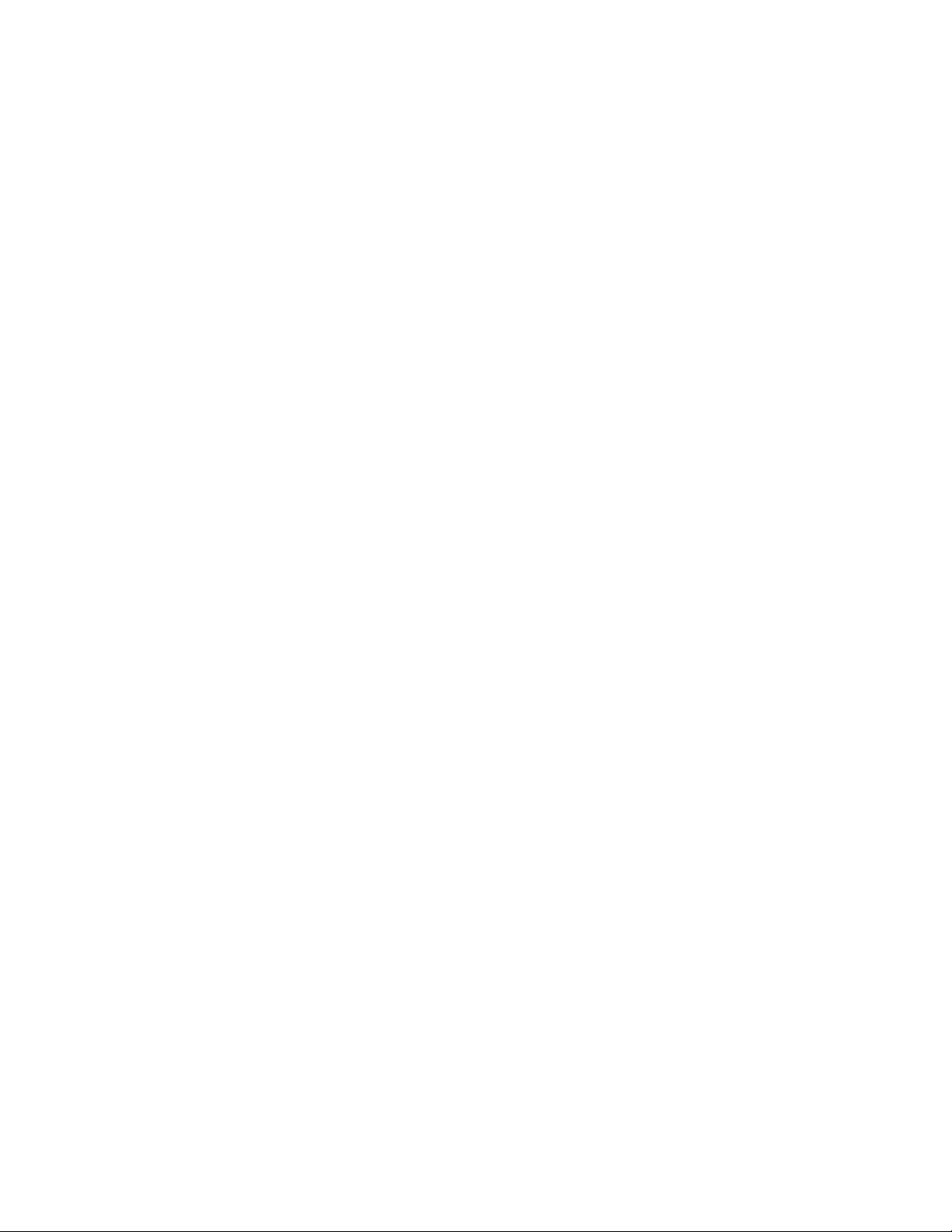
24 Kapitel 2 Deutsches Update für das Acuity-System Welch Allyn Acuity-System
ES BESTEHEN KEINERLEI AUSDRÜCKLICHE ODER STILLSCHWEIGENDE GARANTIEN
ÜBER DIE IN DIESEM DOKUMENT GEGEBENEN GARANTIEN HINAUS. WELCH ALLYN
ÜBERNIMMT KEINERLEI GEWÄHRLEISTUNG FÜR DIE MARKTGÄNGIGKEIT ODER
EIGNUNG FÜR EINEN BESTIMMTEN ZWECK.
Page 29

Actualización en español del sistema
25
3
Acuity
Este documento describe los cambios en el funcionamiento del sistema de
monitorización central de Acuity (versión de software 6.31.01). Este documento sustituye
la información de los siguientes manuales:
• 810-1417-02 B Instrucciones de uso del sistema Acuity (versión de software 6.3X)
• 810-1561-01 B Instrucciones de uso del sistema Acuity LT y del sistema inalámbrico
Mobile Acuity LT (versión de software 6.3X)
• 810-1622-01 B Instrucciones de uso del sistema Acuity LT y del sistema por cableado
Mobile Acuity LT (versión de software 6.3X)
Para obtener otro tipo de información de funcionamiento que no figure en este
documento, consulte los manuales anteriores.
Cálculo de frecuencia cardíaca
Descripción de las diferencias entre el sistema Acuity y el monitor
La estación central Acuity con la opción Análisis de Arritmia puede mostrar una frecuencia
cardíaca diferente a la del monitor de cabecera del paciente.
• El sistema Acuity con la opción Análisis de Arritmia calcula la frecuencia cardíaca del
paciente mediante los algoritmos de análisis del archivo de la opción Arritmia Mortara
que se integran en el software del sistema Acuity. Este sistema analiza la morfología
del latido mediante varias derivaciones (cuando se encuentran disponibles). El
resultado es una evaluación más sofisticada de la frecuencia cardíaca que se ve
menos afectada por el ruido y otros artefactos. Tanto el ruido como el resto de
artefactos pueden afectar al cálculo de frecuencia cardíaca de una sola derivación que
realiza el monitor de cabecera. Además, la frecuencia cardíaca del sistema Acuity se
encuentra más en sintonía con la curva ECG, la detección de arritmias, y las alarmas
de sucesos de arritmias.
• El monitor de cabecera muestra la frecuencia cardíaca que calcula mediante el
análisis de la frecuencia cardíaca de una sola derivación. No emplea el análisis de
arritmia. Es posible que esta frecuencia cardíaca difiera de la de la estación central
Acuity. Estas diferencias pueden ocurrir con más probabilidad con morfologías de
ECG extrañas, como “ondas ‘T’ altas”, en algunos ritmos con marcapasos, y cuando
se producen ruidos o artefactos.
Page 30

26 Capítulo 3 Actualización en español del sistema Acuity Welch Allyn Sistema Acuity
Descripción de las diferencias de las alarmas de frecuencia cardíaca
Las posibles diferencias entre las frecuencias cardíacas basadas en ECG en la estación
central Acuity y el monitor de cabecera de ECG pueden afectar la periodicidad de las
alarmas de frecuencia cardíaca. Por ejemplo, cuando los parámetros de los límites de
alarma de frecuencia cardíaca son los mismos en la estación central de Acuity y en el
monitor de cabecera, el monitor puede mostrar una frecuencia cardíaca superior (debido,
quizás, al ruido o a los artefactos) y presentar un suceso de alarma de frecuencia cardíaca
en la cabecera.
En el caso de los pacientes monitorizados con un monitor Propaq CS o Encore, si existe
una curva de oximetría de pulso alta calidad, puede intentar seleccionar una oximetría de
pulso como fuente de la frecuencia cardíaca. Con ello puede obtener una frecuencia
cardíaca más precisa, reduciendo de este modo sucesos de alarmas de frecuencia
cardíaca erróneas o no necesarias en el monitor de cabecera.
Para seleccionar la oximetría de pulso como fuente de frecuencia cardíaca:
• En el menú Principal, pulse CONFIG, MÁS para acceder al menú de Configuración 2.
• Pulse SIGUIENTE cuanto sea necesario hasta resaltar la selección FC/P en FUENTE
SELEC. (normalmente está establecida en ECG).
• Pulse CAMBIAR cuanto sea necesario hasta que quede resaltado SpO2.
• Pulse la tecla Principal o MENÚ PRINCIPAL para salir.
Mensaje de Acuity para alarma de frecuencia cardíaca del monitor
Si se produce una alarma de frecuencia cardíaca en el monitor de cabecera pero no ocurre
en la estación central de Acuity durante un periodo de tiempo definido (véase la tabla que
aparece a continuación), la estación central Acuity muestra una alerta del equipo para
informar al operador de este suceso:
Cuando ya no se produce la alarma en el monitor de cabecera, el sistema de Acuity deja
de mostrar este mensaje. El operador también puede hacer desaparecer el mensaje.
Sistema Acuity (versión de software 6.31) Intervalo de tiempo entre la ocurrencia de la alarma de FC
Sistema de Monitorización Central Acuity Configurable por el administrador del sistema: de 5 a
del monitor y la aparición del mensaje en Acuity
120 segundos, o desactivado (sin mensaje)
Sistema Acuity LT/Sistema inalámbrico Mobile
Acuity LT
Sistema Acuity LT/Sistema Mobile Acuity LT por
cableado fijo
30 segundos
30 segundos
Page 31
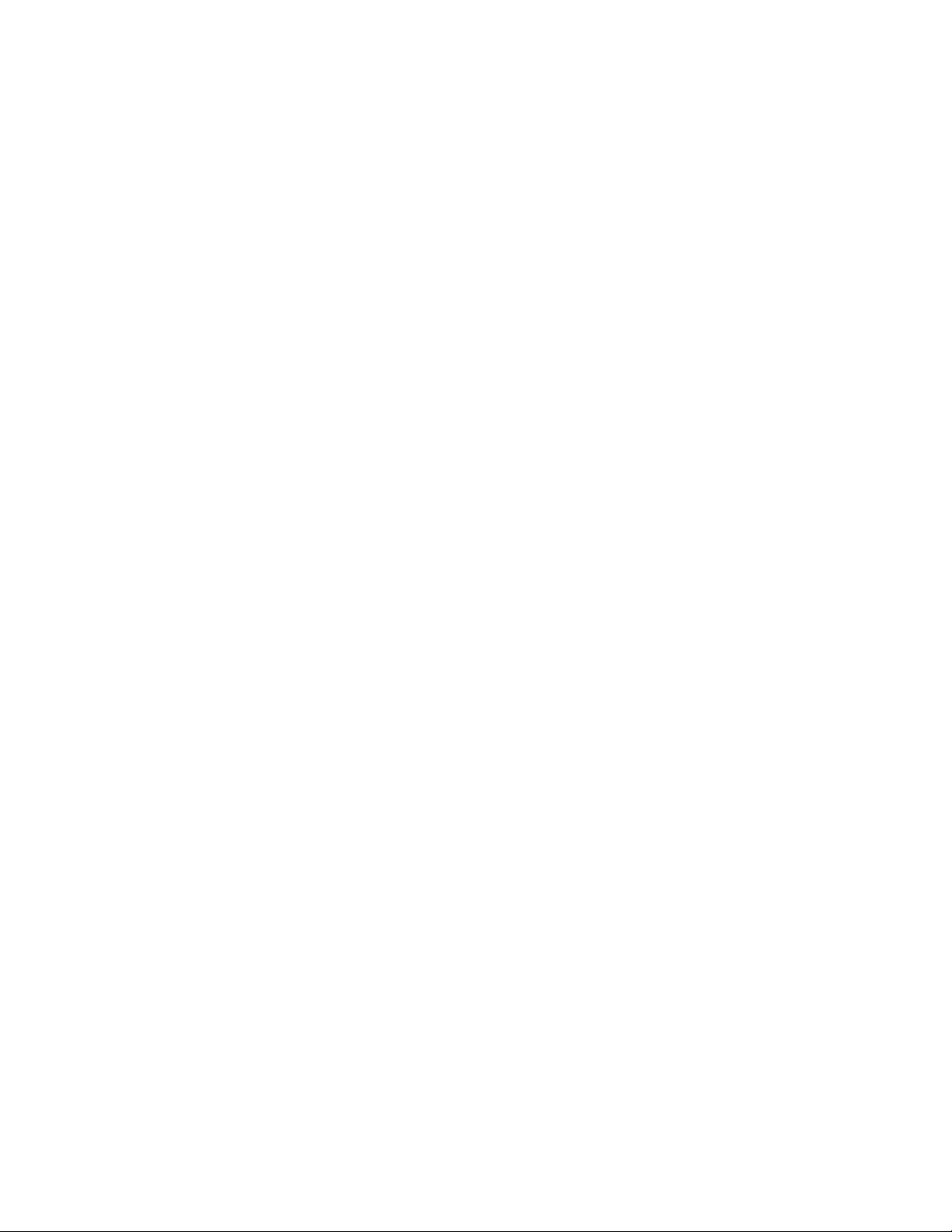
Capítulo 3 Actualización en español del sistema Acuity 27
Nota
Nota
Definición de parámetros de localización de Acuity LT
Esta función se aplica a los siguientes sistemas:
• Sistema Acuity LT/Sistema inalámbrico Mobile Acuity LT
• Sistema Acuity LT/Sistema Mobile Acuity LT por cableado fijo
Puede cambiar los siguientes parámetros del sistema Acuity LT conforme a las
necesidades del centro.
• Zona horaria
• Idioma Acuity
• Idioma Micropaq
• Tamaño de papel de impresión
• Cumplimiento de EN1060
• Unidades de temperatura
• Activación o desactivación de la impresora en paralelo opcional
• Definición del nombre del centro (aparece en las impresiones)
• Definición del nombre de la unidad (aparece en la esquina superior derecha de la
pantalla del sistema Acuity LT)
Estos parámetros se han añadido en la versión de software 6.31 del sistema
Acuity LT: Definición del nombre del centro, y Definición del nombre de la unidad.
Para cambiar cualquiera de estos parámetros:
1. Ac uit y LT:
Mientras mantiene pulsada la tecla de “rombo” (situada junto a la barra
espaciadora), desplace el cursor hasta la esquina superior derecha de la pantalla y
haga clic con el botón derecho del ratón.
Mobile Acuity LT (ordenador portátil Tadpole):
Mientras mantiene pulsada la tecla “ * ” (entre las teclas “Fn” y “Alt”), desplace
el cursor hasta la esquina superior derecha de la pantalla y haga clic con el botón
derecho del ratón.
2. Haga clic en Salir de Aplicación y, a continuación, en Confirmar.
3. Espere hasta que aparezca la pantalla de inicio de sesión (entre 1 y 2 minutos) y,
a continuación, escriba “iupdate” y pulse Intro.
4. Siga las instrucciones en pantalla para realizar los cambios deseados y,
a continuación, pulse q para salir.
5. Si el cambio requiere que se reinicie el sistema (Acuity le informará de ello), pulse 2
para salir y reiniciar el sistema. El sistema se reiniciará e iniciará la aplicación Acuity LT.
Si el cambio no requiere que se reinicie el sistema (Acuity le informará), seleccione 1
para salir, a continuación espere hasta que aparezca el indicador de inicio de sesión,
escriba “Acuity” y pulse Intro para volver a la aplicación Acuity LT.
Page 32

28 Capítulo 3 Actualización en español del sistema Acuity Welch Allyn Sistema Acuity
Nota
Sistema por cableado fijo Acuity LT - Botón Ordenar Ventanas
Esta función se encuentra ahora disponible en el monitor de 28 para el sistema
por cableado fijo Acuity LT. No es necesario para el monitor de 12 del sistema por
cableado fijo Acuity LT.
Figure 3. Botón Ordenar ventanas
Esto ordena todas las ventanas de curvas por número de habitación en orden
alfanumérico. Las ventanas de curvas de los monitores para los que no se ha confirmado
el ID de paciente aparecen al final.
Page 33

Capítulo 3 Actualización en español del sistema Acuity 29
Cambios en los mensajes del Acuity
En los botones o mensajes que aparecen a continuación, se ha eliminado "Acuity" o bien
ha sido reemplazado por "Central".
Table 3. Resumen de los cambios en los mensajes y en los botones de Acuity
Nuevo botón Botón anterior
Preconfig. Preconfig. Acuity
Nuevo mensaje Mensaje anterior
PRECONFIG: USAR CONFIG CENTRAL PRECONFIG: USAR CONFIG ACUITY
Solic impres Central Solic impres Acuity
Dispositivo Conectando con Central Dispositivo Conectando con Acuity
Dispositivo Conectado a Central Dispositivo Conectado a Acuity
Dispositivo Desconectando de Central Dispositivo Desconectando de Acuity
Monitor desconectado de Central a las XX Monitor desconectado de Acuity a las XX
Habitación XXXXX no es válida para este Central
System
Monitor no responde o incompatible con Central. Monitor no responde o incompatible con Acuity.
UNID CO2 MONITOR CAMB PARA COINC UNID
CENTRAL.
IMPOS CAMBIAR UNID CO2 SI PROPAQ USADO CON
CENTRAL.
Habitación XXXXX no es válida para este Acuity System
UNID CO2 MONITOR CAMB PARA COINC UNID ACUITY.
IMPOS CAMBIAR UNID CO2 SI PROPAQ USADO CON ACUITY.
Page 34

30 Capítulo 3 Actualización en español del sistema Acuity Welch Allyn Sistema Acuity
Especificaciones
Opción de análisis de arritmia y de frecuencia cardíaca
Método para calcular la frecuencia cardíaca
Monitor Micropaq
Propaq CS/
Monitor Propaq
Encore
Sistema Acuity con
opción Arritmia
Análisis de ST El análisis de ST se puede realizar para cualquiera de las derivaciones o para las siete,
Lo determina el monitor (aparece en el monitor)
Frecuencia cardíaca = 60 / último intervalo de media en segundos
Para frecuencias superiores, último intervalo de media = 7/8 del intervalo de media anterior + 1/8
del último intervalo
Para frecuencias inferiores, último intervalo de media = 3/4 (intervalo de media anterior) + 1/4 del
último intervalo.
Los ritmos de transición para elección de fórmula incluyen histéresis y son de 70 y 80 lpm.
Lo determina el software de opción de arritmia Acuity (aparece en la estación central Acuity)
El valor de frecuencia cardíaca (FC) latido a latido se calcula del siguiente modo:
FC = 60.000/FA real (lpm).
FA real = tiempo entre el último complejo QRS detectado y el complejo QRS anteriormente
detectado (ms).
La media de FC se calcula en función del intervalo medio de FA en los últimos 6 segundos u
8 intervalos de FA (lo que sea más corto).
Opción de análisis de arritmia
dependiendo de la selección del operador.
El operador puede seleccionar una diferencia de medición.
Los cambios de los segmentos ST se registran en los datos de tendencia continuos cada segundo.
El operador puede inspeccionar los datos de tendencia para ver la duración y la elevación o la
depresión de cada episodio durante cualquier periodo de tiempo registrado. Además, el operador
puede inspeccionar un resumen de los datos de cambios en los segmentos de ST en tendencias
tabulares.
Frecuencia cardíaca La información sobre la frecuencia cardíaca se encuentra disponible en los datos de tendencia,
Definición de
suceso de arritmia
con pausa
que se pueden visualizar en la pantalla o bien imprimirse. El operador puede inspeccionar los
datos de tendencias para ver las frecuencias cardíacas más bajas, las más altas y la media.
Los datos de tendencia también incluyen los latidos totales por intervalo de tiempo.
Una pausa se define como el intervalo FR superior o igual a dos veces al FR medio.
Page 35

Cumplimiento con la normativa EMC
El sistema Acuity:
• Sistema de monitorización central de Acuity (por cableado fijo y inalámbrico)
• Acuity LT Sistema inalámbrico
• Acuity LT Sistema por cableado fijo
El monitor cumple con todas las normas exigidas y aplicables referentes a interferencias
electromagnéticas.
• Normalmente no afecta a los equipos y dispositivos cercanos.
• En general, no se ve afectado por equipos y dispositivos cercanos.
• Es seguro utilizar el sistema Acuity en presencia de un equipo quirúrgico de alta
frecuencia.
• Sin embargo, se recomienda no utilizar el sistema Acuity demasiado cerca de otro
equipo.
Guía y declaración del fabricante: emisiones electromagnéticas
Capítulo 3 Actualización en español del sistema Acuity 31
El sistema Acuity ha sido diseñado para su uso en el entorno electromagnético que se especifica más abajo. El cliente o
usuario del monitor debe asegurarse de que se utiliza en dicho entorno.
Prueba de emisiones Cumplimiento Entorno electromagnético: guía
Emisiones de RF
CISPR 11
Emisiones de RF
CISPR 11
Emisiones de corriente
armónica
IEC 61000-3-2
Emisiones de variaciones
rápidas de tensión
IEC 61000-3-3
Grupo 1 El sistema Acuity utiliza para su funcionamiento interno
Clase A El sistema Acuity es adecuado para su uso en todas las
Class A
Cumple
energía de radio frecuencia. Dado que las emisiones de RF
son muy bajas, no es probable que causen interferencias en
equipos electrónicos cercanos.
instalaciones, a excepción edificios de uso doméstico y
aquellos que estén conectados directamente a la red pública
de suministro de energía de baja tensión para edificios de uso
doméstico.
Page 36

32 Capítulo 3 Actualización en español del sistema Acuity Welch Allyn Sistema Acuity
Guía y declaración del fabricante: inmunidad electromagnética
El sistema Acuity ha sido diseñado para su uso en el entorno electromagnético que se especifica más abajo. El cliente o
usuario del monitor debe asegurarse de que se utiliza en dicho entorno.
Prueba de inmunidad Nivel de prueba IEC
60601
Descargas
electrostáticas (ESD)
Por contacto ±6 kV
Por aire ±8 kV
IEC 61000-4-2
Transitorios eléctricos
rápidos
IEC 61000-4-4
Para líneas de
alimentación ±2 kV
Para líneas de entrada/
salida ±1 kV
Sobrecargas
IEC 61000-4-5
Caídas de tensión,
interrupciones cortas y
variaciones de voltaje
en las líneas de
entrada de
alimentación
IEC 61000-4-11
Modo diferencial ±1 kV
Modo común ±2 kV
<5% Ut
(>Caída del 5% en Ut)
para ciclo de 0,5
40% U
t
(Caída del 60% en Ut)
para ciclo de 5
70% U
t
(Caída del 30% en Ut)
para ciclos de 25
<5% U
t
(>Caída del 95% en Ut)
para 5 segundos
Nivel de
cumplimiento
Por contacto ±6 kV
Por aire ±8 kV
Para líneas de
alimentación ±2 kV
Para líneas de
entrada/salida ±1 kV
Modo diferencial ±1
kV
Modo común ±2 kV
<5% Ut
(>Caída del 5% en Ut)
para ciclo de 0,5
40% U
t
(Caída del 60% en Ut)
para ciclo de 5
70% U
t
(Caída del 30% en Ut)
para ciclos de 25
<5% U
t
(>Caída del 95% en Ut)
para 5 segundos
Entorno electromagnético: guía
El suelo debe ser de madera, cemento o
baldosas. Si el suelo está recubierto de un
material sintético, la humedad relativa debe
ser del 30% como mínimo.
La calidad de la red de alimentación debe
corresponder a un entorno de comercio típico
u hospital.
La calidad de la red de alimentación debe
corresponder a un entorno de comercio típico
u hospital.
La calidad de la red de alimentación debe
corresponder a un entorno de comercio típico
u hospital. Si el usuario del sistema Acuity
necesita seguir trabajando durante las
interrupciones de la alimentación, se
recomienda conectar el monitor a una fuente
de alimentación o batería continuas.
Campos magnéticos de
frecuencia de red (50/
60 Hz)
IEC 61000-4-8
3 A/m 3 A/m Los campos magnéticos de frecuencia de red
deben estar dentro de los niveles
característicos que corresponden a lugares
normales en un entorno normal de un
establecimiento comercial o de un hospital.
Nota Ut es la tensión de red de CA antes de la aplicación del nivel de prueba.
Page 37

Capítulo 3 Actualización en español del sistema Acuity 33
P
P
P
Guía y declaración del fabricante: inmunidad electromagnética
El sistema Acuity ha sido diseñado para su uso en el entorno electromagnético que se especifica más abajo. El cliente o
usuario del monitor debe asegurarse de que se utiliza en dicho entorno.
Prueba de
inmunidad
A RF conducida
IEC 61000-4-6
RF radiada
IEC 61000-4-3
Nivel de prueba IEC
60601
3 V
rms
150 kHz a 80 MHz
3 V/m
80 MHz a 2.5 GHz
Nivel de
Entorno electromagnético: guía
cumplimiento
Los equipos portátiles y móviles de comunicaciones de
RF deben mantener una distancia de separación con el
sistema Acuity, incluidos los cables, calculada en
función de la ecuación aplicable a la frecuencia del
transmisor.
Distancia de separación recomendada
3 V
rms
d = 1.2
3 V/m d = 1.2 80 MHz to 800 MHz
d = 2.3 800 MHz to 2.5 GHz
donde P es el valor nominal de potencia de entrada
máxima del transmisor en vatios según las indicaciones
del fabricante del transmisor y d es la distancia de
separación recomendada en metros.
no debe superar el nivel permitido de cada intervalo de
frecuencia
b
.
Pueden producirse interferencias en los alrededores del
equipo marcado con el siguiente símbolo:
Nota 1 A 80 MHz y 800 MHz, se aplica el intervalo de frecuencia más alto.
Nota 2 Puede que no se apliquen estas pautas en todas las situaciones. La propagación electromagnética se ve
a La intensidad de campo procedente de transmisores fijos, como estaciones base de teléfonos (celular/
b En el intervalo de frecuencia 150 kHz a 80 MHz, la intensidad de campo debe ser inferior a 3 V/m.
afectada por la absorción y el reflejo de estructuras, objetos y personas.
inalámbrico) y radios de servicio móvil terrestre, emisoras de radio aficionados y de AM y FM y
emisoras de TV no se puede determinar teóricamente con precisión. Para definir el entorno
electromagnético derivado de transmisores de RF fijos, se debe considerar un estudio del sitio
electromagnético. Si la intensidad del campo medido en el lugar en el que se utiliza el sistema Acuity
supera el nivel permitido de RF, se debe observar el sistema Acuity para comprobar que funciona
adecuadamente. Si se observa cualquier alteración del funcionamiento normal, se deberán tomar
medidas adicionales como la reorientación o reubicación del sistema Acuity.
Page 38

34 Capítulo 3 Actualización en español del sistema Acuity Welch Allyn Sistema Acuity
PPP
Distancia de separación recomendada entre los equipos de comunicaciones de FR móviles y portátiles y el
monitor de constantes vitales serie 300.
El sistema Acuity ha sido diseñado para su uso en el entorno electromagnético en el que se controlan las perturbaciones de
RF radiadas. El cliente o usuario del sistema Acuity puede ayudar a prevenir la interferencia electromagnética manteniendo
una distancia mínima entre los equipos de comunicaciones de RF móviles o portátiles (transmisores) y el sistema Acuity como
se indica más abajo, según la potencia de salida máxima del equipo de comunicaciones.
Potencia de salida
máxima estimada del
Distancia de separación según la frecuencia del transmisor
m
transmisor
W
150 kHz a 80 MHz
d = 1.2
80 MHz a 800 MHz
d = 1.2
800 MHz a 2.5 GHz
d = 2.3
0.01 0.12 0.12 0.23
0.1 0.38 0.38 0.73
1 1.2 1.2 2.3
10 3.8 3.8 7.3
100 12 12 23
Para los transmisores clasificados con una potencia de salida máxima no indicada anteriormente, la distancia de separación
recomendada d en metros (m) se puede definir con la ecuación aplicable a la frecuencia del transmisor, donde P es la potencia
de salida máxima del transmisor en vatios (W) según las indicaciones del fabricante del transmisor.
Nota 1 A 80 MHz y 800 MHz, se aplica la distancia de separación para el intervalo de frecuencia más alto.
Nota 2 Puede que no se apliquen estas pautas en todas las situaciones. La propagación electromagnética se ve afectada
por la absorción y el reflejo de estructuras, objetos y personas.
Page 39

Garantía
Nota
Capítulo 3 Actualización en español del sistema Acuity 35
Los componentes de software y hardware del sistema de monitorización
Acuity LT tienen una garantía de 12 meses según se describe más abajo.
GARANTÍA LIMITADA: SISTEMA DE MONITORIZACIÓN ACUITY LT Y ACCESORIOS
Welch Allyn comercializa este producto con las garantías expresadas en los párrafos
siguientes. Estas garantías se extienden sólo al usuario final con respecto a la compra del
producto directamente a Welch Allyn o a distribuidores autorizados de Welch Allyn como
mercancía nueva.
Durante un período de 12 meses a partir de la fecha de entrega original al comprador, se
garantiza que los componentes de hardware y software del sistema de monitorización
Acuity LT carecen de defectos de funcionamiento por materiales y mano de obra, y se
ajustan en todos los aspectos materiales a la descripción del producto contenida en las
Instrucciones de uso y los rótulos e inserciones que se incluyen. Durante un período de
90 días se extiende la misma garantía a los accesorios suministrados por Welch Allyn. La
garantía de los accesorios adquiridos por separado a través de proveedores registrados
será responsabilidad de los proveedores registrados.
Esta garantía sólo tiene validez si (a) todo el equipo y los cables de red han sido aprobados
por Welch Allyn para ser utilizados con el sistema Acuity LT y se han instalado según las
instrucciones proporcionadas por Welch Allyn o sus distribuidores autorizados; (b) el
producto se maneja correctamente en condiciones normales de utilización, de
conformidad con los requisitos reglamentarios y de seguridad aplicables; (c) las
sustituciones y reparaciones se realizan de conformidad con las instrucciones facilitadas
por Welch Allyn; (d) sólo se utiliza el sistema Acuity LT o cualquier otro software
autorizado por Welch Allyn en la estación de trabajo; (e) el producto no ha sido
configurado, modificado, ajustado ni reparado por nadie más que Welch Allyn o por
personas expresamente autorizadas por Welch Allyn, o de conformidad con las
instrucciones por escrito facilitadas por Welch Allyn; (f) el producto no ha estado sometido
a utilización incorrecta, negligencia ni accidente.
La única y exclusiva obligación de Welch Allyn, y la única y exclusiva solución del
comprador bajo las anteriores garantías, se limita a la reparación o sustitución, sin cargo
alguno, de un producto notificado a Welch Allyn en uno de los números telefónicos que
se enumeran a continuación, a más tardar, siete días después de la fecha de vencimiento
de la garantía:
Welch Allyn
8500 S.W. Creekside Place
Beaverton, Oregon 97008-7107 (EE.UU.)
Teléfono: (503) 530-7500 o (800) 289-2500
Fax: (503) 526-4200
WELCH ALLYN, INC. NO SERÁ EN MODO ALGUNO RESPONSABLE DE NINGÚN
DAÑO, INCLUIDOS, ENTRE OTROS, LOS DAÑOS ACCIDENTALES, RESULTANTES O
ESPECIALES.
NO EXISTEN GARANTÍAS EXPRESAS NI IMPLÍCITAS QUE AMPLÍEN LAS GARANTÍAS
RECOGIDAS EN ESTE DOCUMENTO. WELCH ALLYN NO OFRECE NINGUNA
GARANTÍA DE COMERCIABILIDAD NI ADECUACIÓN A UN PROPÓSITO EN
PARTICULAR.
Page 40

36 Capítulo 3 Actualización en español del sistema Acuity Welch Allyn Sistema Acuity
Page 41

Mise à jour en Français pour le
37
4
système Acuity
Ce document décrit les modifications de fonctionnement du système de surveillance
centralisée Acuity (version 6.31.01 du logiciel). Ce document remplace les informations
des manuels suivants :
• 810-1426-02 B Mode d’emploi du système Acuity (version 6.3X du logiciel)
• 810-1562-01 B Mode d’emploi du système Acuity LT et du système sans fil mobile
Acuity LT (version 6.3X du logiciel)
• 810-1620-01 B Mode d’emploi du système Acuity LT et du système câblé mobile
Acuity LT (version 6.3X du logiciel)
Pour les autres informations de fonctionnement non présentées dans ce document,
veuillez vous reporter aux manuels précédents.
Calcul de la fréquence cardiaque
Comprendre les différences entre le système Acuity et le moniteur
Avec l’option d’analyse du rythme, la station centrale Acuity peut afficher une fréquence
cardiaque différente de celle affichée par le moniteur présent dans la chambre du patient.
• Grâce à cette option, le système Acuity calcule la fréquence cardiaque du patient en
utilisant les algorithmes d’analyse de la bibliothèque des arythmies Mortara intégrés
au logiciel du système. Cette méthode consiste à analyser la morphologie des
battements à l’aide de multiples dérivations (lorsqu’elles sont disponibles). Le résultat
constitue une évaluation plus approfondie de la fréquence cardiaque, qui est moins
faussée par le bruit et les autres artéfacts. Le bruit et les autres artéfacts peuvent
fausser la fréquence cardiaque calculée sur une seule dérivation par un moniteur au
chevet du patient. La fréquence cardiaque du système Acuity est aussi plus en
harmonie avec le tracé ECG, la détection d’arythmies et les alarmes d’événements
d’arythmie.
• Le moniteur installé au chevet du patient affiche la fréquence cardiaque calculée à
partir d’une analyse sur une seule dérivation. Il n’utilise pas l’analyse des arythmies.
Il se peut que cette fréquence cardiaque soit différente de celle calculée par la
station centrale Acuity. Ces différences surviennent le plus souvent dans le cas de
morphologies ECG rares, telles que des ondes T de grande taille, certains rythme
électro-entraînés et les bruits et artéfacts.
Page 42

38 Chapitre 4 Mise à jour en Français pour le système Acuity Welch Allyn Système Acuity
Comprendre les différences dans les alarmes de fréquence cardiaque
Les différences qui peuvent intervenir entre les fréquences cardiaques basées sur l’ECG
de la station centrale Acuity et celles basées sur l’ECG du moniteur au chevet du patient,
peuvent affecter la fréquence des alarmes pour ce paramètre. Par exemple, lorsque les
limites de déclenchement de l’alarme de fréquence cardiaque sont les mêmes pour la
station centrale Acuity et le moniteur au chevet du patient, ce dernier peut afficher une
fréquence cardiaque plus élevée (du fait probablement du bruit ou des artéfacts) et une
alarme de fréquence cardiaque peut se déclencher au chevet du patient.
Pour les patients bénéficiant d’une surveillance par les moniteurs Propaq CS ou Encore,
si un tracé d’oxymétrie de pouls de haute qualité est disponible pour le patient,
l’opérateur peut tenter de sélectionner l’oxymétrie de pouls comme source de calcul de
la fréquence cardiaque. Le calcul de la fréquence cardiaque est de ce fait plus précis, ce
qui diminue le nombre d’alarmes de fréquence cardiaque erronées ou liées à des
nuisances qui se déclenchent au niveau du moniteur, au chevet du patient.
Pour sélectionner l’oxymétrie de pouls comme source de calcul de la fréquence
cardiaque :
• À partir du menu principal, appuyer sur CONFIG, SUITE pour accéder au menu 2 de
configuration.
• Appuyer sur SUIVANT si nécessaire pour mettre en surbrillance FC/FP pour SOURCE
SÉLECTIONNÉE (généralement paramétré sur ECG).
• Appuyer sur CHANGE si nécessaire pour mettre SpO2 en surbrillance.
• Appuyer sur Origine ou sur MENU PRINCIPAL pour quitter.
Message Acuity pour une alarme de fréquence cardiaque du moniteur
Si une alarme de fréquence cardiaque retentit au niveau du moniteur au chevet du patient
mais ne se déclenche pas au niveau de la station centrale Acuity pour une période de
temps définie (voir tableau ci-dessous), la station centrale Acuity affiche un message
d’alerte matériel pour informer l’opérateur de cette condition :
Lorsque l’alarme de fréquence cardiaque cesse au niveau du moniteur au chevet du
patient, le système Acuity supprime ce message. L’opérateur peut également supprimer
ce message lui-même.
Système Acuity (Version 6.31 du logiciel) Délai entre le déclenchement de l’alarme de FC du moniteur
et l’affichage du message par le système Acuity
Système de surveillance centralisée Acuity Configurable par l’administrateur système : 5 à 120 secondes, ou
désactivé (pas de message)
Système Acuity LT/sans fil mobile Acuity LT 30 secondes
Système Acuity LT/câblé mobile Acuity LT 30 secondes
Page 43

Chapitre 4 Mise à jour en Français pour le système Acuity 39
Note
Note
Définition des paramètres de localisation Acuity LT
Cette fonction concerne les systèmes suivants :
• Systèmes Acuity LT et sans fil mobile Acuity LT
• Systèmes Acuity LT et câblé mobile Acuity LT
Vous pouvez modifier les paramètres suivants du système Acuity LT en fonction des
besoins de votre établissement.
• Fuseau horaire
• Langue du système Acuity
• Langue du moniteur Micropaq
• Taille du papier de l’imprimante
• Conformité à la norme EN1060
• Unités de température
• Activation ou désactivation de l’imprimante parallèle en option
• Paramétrer le nom de l’établissement (qui apparaît sur les impressions)
• Paramétrer le nom du service (qui apparaît dans le coin supérieur droit de l’écran du
système Acuity LT)
Ces paramètres ont été ajoutés dans la version logicielle 6.31 du système Acuity
LT : Nom de l’établissement et Nom du service.
Pour modifier l’un de ces paramètres :
1. Ac uit y LT :
Maintenir enfoncée la touche « losange » (à côté de la barre d’espacement),
déplacer le curseur jusqu’à l’angle supérieur droit de l’écran, puis cliquer sur le
bouton droit de la souris.
Mobile Acuity LT (ordinateur portable Tadpole) :
Maintenir enfoncée la touche « * » (entre les touches « Fn » et « Alt »), déplacer
le curseur jusqu’à l’angle supérieur droit de l’écran, puis cliquer avec le bouton
droit de la souris.
2. Cliquer sur « Quitter Application » puis sur Confirmer.
3. Attendre l’apparition de l’écran de connexion (1 à 2 minutes), puis taper « iupdate » et
appuyer sur Entrée.
4. Suivre les messages d’invite pour effectuer les modifications souhaitées, puis
appuyer sur q pour quitter.
5. Si les modifications effectuées nécessitent un redémarrage du système (Acuity vous
en informera), sélectionner 2 pour quitter et redémarrer le système. Le système
redémarrera et lancera l’application Acuity LT.
Si les modifications effectuées ne nécessitent pas un redémarrage du système
(Acuity vous en informera), sélectionner 1 pour quitter, puis attendre le message
d’invite de connexion, taper « Acuity », puis appuyer sur la touche Entrée pour revenir
à l’application Acuity LT.
Page 44

40 Chapitre 4 Mise à jour en Français pour le système Acuity Welch Allyn Système Acuity
Note
Système câblé Acuity LT - Sort Windows Button
Cette fonction est à présent disponible pour le Système câblé Acuity LT 28
moniteurs. Elle n'est pas nécessaire pour le Système câblé Acuity LT 12
moniteurs.
Figure 4. Bouton Trier les fenêtres
Les fenêtres de courbe sont triées par numéro de chambre dans l'ordre alphanumérique.
Les fenêtres de courbes des moniteurs sans ID patient confirmées sont situées à la fin.
Page 45
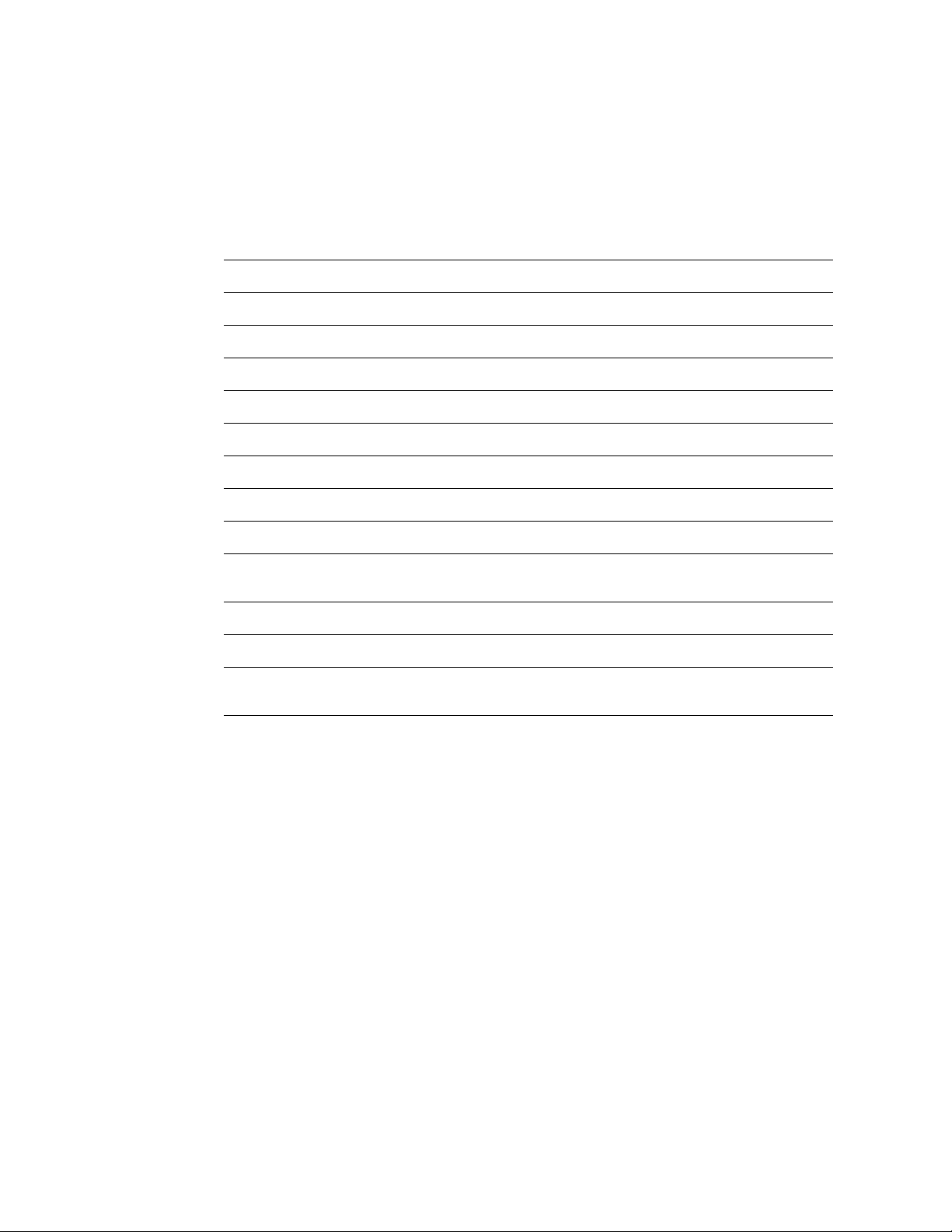
Chapitre 4 Mise à jour en Français pour le système Acuity 41
Modifications apportées aux messages de l'Acuity
Dans les boutons ou messages affichés suivants, " Acuity " a été supprimé ou remplacé
par " Central ".
Table 4. Résumé des modifications apportées aux boutons et messages de l'Acuity
Nouveau bouton Bouton précédent
Préréglé Préréglé Acuity
Nouveau message Message précédent
PRÉRÉGLÉ :UTILISER RÉGLAGES CENTRAL PRÉRÉGLÉ :UTILISER RÉGLAGES ACUITY
Demande imprim Central Demande imprim Acuity
Connexion à Central Connexion à Acuity
Connecté à Central Connecté à Acuity
Déconnexion de Central Déconnexion d'Acuity
Moniteur déconnecté de Central à XX Moniteur déconnecté d'Acuity à XX
Le numéro de chambre n'est pas valide pour ce
Système Central
Incompatible avec Central Incompatible avec Acuity
UNIT MONITEUR CO2 MODIF SELON UNIT CENTRAL. UNIT MONITEUR CO2 MODIF SELON UNIT ACUITY.
UNIT CO2 IMP A MOD QD MONITEUR EST UTIL AVC
CENTRAL.
Le numéro de chambre n'est pas valide pour ce Système
Acuity
UNIT CO2 IMP A MOD QD MONITEUR EST UTIL AVC ACUITY.
Page 46

42 Chapitre 4 Mise à jour en Français pour le système Acuity Welch Allyn Système Acuity
Spécifications
Option d’analyse de la fréquence cardiaque et des arythmies
Méthode de calcul de la fréquence cardiaque
Moniteur Micropaq
Moniteur Propaq
CS/
Propaq Encore
Système Acuity
avec option
arythmie
Analyse ST Le segment ST peut être analysé pour les sept dérivations ou pour l’une d’elles, selon la sélection
Déterminée par le moniteur (affichée sur le moniteur)
Fréquence cardiaque = 60 / dernier intervalle moyen en secondes.
Pour les fréquences cardiaques supérieures, dernier intervalle moyen = 7/8 du précédent intervalle
moyen + 1/8 du dernier intervalle.
Pour les fréquences cardiaques inférieures, dernier intervalle moyen = 3/4 (précédent intervalle
moyen) + 1/4 dernier intervalle.
Les fréquences de transition pour le choix de la formule comprennent l'hystérésis et sont de 70 et
80 bpm.
Déterminée par le logiciel de l’option Arythmie du système Acuity (affiché au niveau de la station
centrale Acuity)
La fréquence cardiaque battement à battement (FC) est calculée comme suit :
FC = 60000/FR réelle (bpm).
FR réelle = temps écoulé entre le dernier complexe QRS décelé et le précédent complexe QRS
décelé (ms).
La FC moyenne est calculée sur la base de l’intervalle FR moyen au cours des 6 dernières
secondes ou des 8 intervalles FR (la durée la plus courte est celle retenue).
Option d’analyse d’arythmie
effectuée par l’opérateur.
L’opérateur peut sélectionner un décalage par rapport à la mesure.
Les décalages du segment ST sont enregistrés sous forme de données de tendance continues
toutes les secondes. L’opérateur peut examiner les données de tendance pour déterminer la durée
et le sus-décalage ou le sous-décalage de chaque épisode, pour n’importe quelle période
enregistrée. L’opérateur peut aussi étudier un résumé des données de décalage du segment ST
dans les tendances tabulaires.
Fréquence
cardiaque
Définition d’un
événement
d’arythmie avec
pause
Les informations relatives à la fréquence cardiaque sont disponibles dans les données de
tendance, qui peuvent être affichées à l’écran ou imprimées. L’opérateur peut examiner les
données de tendance pour déterminer les fréquences cardiaques basses, élevées et médianes
(moyennées). Les données de tendance incluent également le nombre total de battements par
plage de temps.
Une pause est définie comme un intervalle R-R supérieur ou égal à deux fois l’intervalle R-R
moyen.
Page 47

Conformité CEM
Le système Acuity:
• Système de surveillance centralisée Acuity (sans fil et câblé)
• Systèmes Acuity LT sans fil
• Systèmes Acuity LT câblé
Le système Acuity est conforme à toutes les normes applicables et requises relatives aux
interférences électromagnétiques.
• Normalement, il n’affecte pas les appareils et dispositifs situés à proximité.
• Normalement, il n’est pas affecté par les appareils et dispositifs situés à proximité.
• L’utilisation du système Acuity est sans danger en présence de systèmes chirurgicaux
à haute fréquence.
• Cependant, il convient d’éviter l’utilisation du système Acuity très près d’un autre
appareil.
Chapitre 4 Mise à jour en Français pour le système Acuity 43
Guide et déclaration du fabricant : émissions électromagnétiques
Le système Acuity est destiné à une utilisation dans l’environnement électromagnétique décrit ci-dessous. Il incombe au client
ou à l’utilisateur du moniteur de veiller à ce qu’il soit employé dans un tel environnement.
Contrôle des émissions Conformité Environnement électromagnétique : guide
Émissions de
radiofréquences
CISPR 11
Émissions de
radiofréquences
CISPR 11
Émissions harmoniques
IEC 61000-3-2
Fluctuations de tension/
scintillements
IEC 61000-3-3
Groupe 1 Le système Acuity n’utilise d’énergie RF que pour son
fonctionnement interne. Par conséquent, ses émissions de
radiofréquences sont très faibles et peu susceptibles de
causer des interférences avec les appareils électroniques
situés à proximité.
Classe A Le système Acuity est adapté à une utilisation dans tous les
établissements, excepté les établissements privés et ceux
directement reliés au réseau électrique public à basse
tension qui alimente les immeubles à usage privé.
Classe A
Conforme
Page 48

44 Chapitre 4 Mise à jour en Français pour le système Acuity Welch Allyn Système Acuity
Guide et déclaration du fabricant : immunité électromagnétique
Le système Acuity est destiné à une utilisation dans l’environnement électromagnétique décrit ci-dessous. Il incombe au client
ou à l’utilisateur du moniteur de veiller à ce qu’il soit employé dans un tel environnement.
Essai d’immunité Niveau d’essai CEI
60601
Décharge
électrostatique
Contact ±6 kV
Air ±8 kV
CEI 61000-4-2
Transitoires
électriques rapides/
salves
CEI 61000-4-4
± 2 kV pour les lignes
d’alimentation
électrique
± 1 kV pour les lignes
d’entrée/sortie
Ondes de choc
IEC 61000-4-5
Creux de tension,
coupures brèves et
variations de tension
sur les lignes
d’alimentation
électrique à l’entrée
IEC 61000-4-11
±1 kV mode différentiel
±2 kV mode commun
<5% U
t
(>creux de 95 % de Ut)
pour 0,5 cycle
40% U
t
(creux de 60% de Ut)
pour 5 cycles
70% U
t
(creux de 30% de Ut)
pour 25 cycles
<5% U
t
(>creux de 95% de Ut)
pour 5 sec
Niveau de
conformité
Contact ±6 kV
Air ±8 kV
± 2 kV pour les lignes
d’alimentation
électrique
± 1 kV pour les lignes
d’entrée/sortie
±1 kV mode
différentiel
±2 kV mode commun
<5% U
t
(>creux de 95 % de Ut)
pour 0,5 cycle
40% U
t
(creux de 60% de Ut)
pour 5 cycles
70% U
t
(creux de 30% de Ut)
pour 25 cycles
<5% U
t
(>creux de 95% de Ut)
pour 5 sec
Environnement électromagnétique :
guide
Le sol doit être en bois, en ciment ou en
carreaux de céramique. Si le sol est
recouvert d’un matériau synthétique,
l’humidité relative doit être d’au moins 30 %.
La qualité de l’alimentation secteur doit être
celle d’un environnement commercial ou
hospitalier typique.
La qualité de l’alimentation secteur doit être
celle d’un environnement commercial ou
hospitalier typique.
La qualité de l’alimentation secteur doit être
celle d’un environnement commercial ou
hospitalier typique. Si un fonctionnement
continu du système Acuity est requis par
l’utilisateur durant une coupure de
l’alimentation secteur, il est recommandé
d’alimenter le système Acuity par un système
secouru ou une batterie.
Champ magnétique à
la fréquence du réseau
(50/60 Hz)
CEI 61000-4-8
3 A/m 3 A/m Les champs magnétiques à la fréquence du
réseau doivent être à un niveau
caractéristique d’un emplacement typique au
sein d’un environnement commercial ou
hospitalier typique.
Remarque Ut est la tension secteur c.a. avant l’application du niveau d’essai.
Page 49

Chapitre 4 Mise à jour en Français pour le système Acuity 45
P
P
P
Guide et déclaration du fabricant : immunité électromagnétique
Le système Acuity est destiné à une utilisation dans l’environnement électromagnétique décrit ci-dessous. Il incombe au client
ou à l’utilisateur du moniteur de veiller à ce qu’il soit employé dans un tel environnement.
Essai d’immunité Niveau d’essai CEI
60601
RF conduites
CEI 61000-4-6
RF rayonnées
CEI 61000-4-3
3 V
rms
150 kHz à 80 MHz
3 V/m
80 MHz à 2.5 GHz
Niveau de
Environnement électromagnétique : guide
conformité
Les appareils portables et mobiles de communication
par radiofréquences ne doivent pas être utilisés à une
distance, par rapport à une quelconque partie du
système Acuity, y compris les câbles, inférieure à la
distance recommandée de séparation calculée d’après
l’équation applicable à la fréquence de l’émetteur.
Distance recommandée de séparation
3 V
rms
d = 1.2
3 V/m d = 1.2 80 MHz à 800 MHz
d = 2.3 800 MHz à 2.5 GHz
où P est la puissance nominale de sortie maximale de
l’émetteur en watts selon le fabricant de l’émetteur et d
est la distance recommandée de séparation en mètres.
Les intensités de champ des émetteurs radioélectriques
fixes, telles qu’elles sont déterminées par une enquête
électromagnétique sur site
niveau de conformité dans chaque plage de fréquence
Des interférences sont possibles à proximité des
appareils portant le symbole suivant:
a
, doivent être inférieures au
b
.
Remarque 1 À 80 MHz et 800 MHz, la plage de fréquences applicable est la plus élevée.
Remarque 2 Ces directives ne sont pas applicables dans toutes les situations. La propagation électromagnétique est
a Les intensités de champ des émetteurs fixes, tels que les stations de base des radiotéléphones
b Sur la plage de fréquences allant de 150 kHz à 80 MHz, les intensités de champ doivent être inférieures
affectée par l’absorption et la réflexion des structures, objets et personnes.
(cellulaires/sans fil), stations terrestres de radionavigation et stations de radio-amateur, émissions radio
AM et FM et de TV, ne peuvent pas être prédites avec précision de manière théorique. Afin d’évaluer
l’environnement électromagnétique dû aux émetteurs radioélectriques fixes, une enquête
électromagnétique sur site doit être envisagée. Si l’intensité de champ mesurée à l’endroit où le
système Acuity est utilisé dépasse le niveau de conformité RF applicable indiqué ci-dessus, le
fonctionnement normal du système Acuity doit être contrôlé. En cas de performances anormales, des
mesures supplémentaires peuvent être nécessaires, comme un changement d’orientation ou de lieu du
système Acuity.
à 3 V/m.
Page 50

46 Chapitre 4 Mise à jour en Français pour le système Acuity Welch Allyn Système Acuity
PPP
Distances recommandées de séparation entre les appareils de radiocommunication portables et mobiles et
le système Acuity
Le système Acuity est destiné à une utilisation dans un environnement électromagnétique dans lequel les perturbations dues
aux radiofréquences rayonnées sont contrôlées. Le client ou l’utilisateur du système Acuity peut réduire les interférences
électromagnétiques en maintenant entre les appareils de radiocommunication portables et mobiles (émetteurs) et le système
Acuity la distance minimale recommandée ci-dessous, selon la puissance de sortie maximale de l’appareil de communication.
Puissance nominale de
m
sortie maximale de
Distance de séparation selon la fréquence de l’émetteur
l’émetteur
W
150 kHz à 80 MHz
d = 1.2
80 MHz à 800 MHz
d = 1.2
800 MHz à 2.5 GHz
d = 2.3
0.01 0.12 0.12 0.23
0.1 0.38 0.38 0.73
1 1.2 1.2 2.3
10 3.8 3.8 7.3
100 12 12 23
Pour les émetteurs dont la puissance nominale de sortie maximale n’est pas indiquée ci-dessus, la distance recommandée de
séparation d en mètres (m) peut être estimée en utilisant l’équation applicable à la fréquence de l’émetteur, dans laquelle P est
la puissance nominale de sortie maximale de l’émetteur en watts (w) selon le fabricant de l’émetteur.
Remarq
ue 1
Remarq
ue 2
À 80 MHz et 800 MHz, la distance de séparation applicable est celle correspondant à la plus haute plage de fréquences.
Ces directives ne sont pas applicables dans toutes les situations. La propagation électromagnétique est affectée par l’absorption
et la réflexion des structures, objets et personnes.
Page 51

Garantie
Note
Chapitre 4 Mise à jour en Français pour le système Acuity 47
La garantie des composants logiciels et matériels du système de surveillance
Acuity LT est de 12 mois, comme décrit ci-dessous.
GARANTIE LIMITÉE : SYSTÈME DE SURVEILLANCE ACUITY LT ET ACCESSOIRES
Ce produit est vendu par Welch Allyn selon les garanties stipulées dans les paragraphes
suivants. Ces garanties ne s’appliquent qu’à l'utilisateur final, pour l'achat de ce produit en
tant que marchandise neuve directement auprès de Welch Allyn ou des distributeurs
agréés de Welch Allyn.
Pendant une période de 12 mois à compter de la date de livraison initiale à l'acheteur, les
composants logiciels et matériels du système de surveillance Acuity LT sont garantis
comme étant exempts de vices matériels et de fabrication et conformes pour l’essentiel à
la description du produit contenue dans le mode d’emploi ainsi que les étiquettes et/ou
notices qui accompagnent le produit. Pendant une période de 90 jours, cette même
garantie est appliquée aux accessoires fournis par Welch Allyn. La garantie des
accessoires acquis séparément auprès des fournisseurs indiqués sera de la responsabilité
desdits fournisseurs.
Cette garantie est valable uniquement si (a) tout le matériel et le câblage réseau est
approuvé pour une utilisation avec le système Acuity LT par Welch Allyn et est installé
conformément aux instructions fournies par Welch Allyn ou ses distributeurs autorisés
(b) le produit est exploité correctement dans des conditions normales d’utilisation selon
les exigences de sécurité et réglementaires applicables ; (c) les remplacements et
réparations sont effectuées suivant les instructions fournies par Welch Allyn ; (d) seuls le
système Acuity LT ou d’autres logiciels autorisés par Welch Allyn sont utilisés sur la
station de travail ; (e) le produit n’a pas été configuré, modifié, ajusté ou réparé autrement
que par Welch Allyn ou par des personnes expressément autorisées par Welch Allyn, ou
suivant les instructions écrites fournies par Welch Allyn ; (f) le produit n’a pas été soumis à
une mauvaise utilisation, une négligence ou un accident.
La seule obligation exclusive de Welch Allyn et le seul recours exclusif de l'acheteur dans
le cadre des garanties ci-dessus sont limités à la réparation ou au remplacement à titre
gratuit d'un produit signalé à Welch Allyn par l’intermédiaire d’un des numéros de
téléphone répertoriés ci-dessous au plus tard sept jours après l'expiration de la garantie :
Welch Allyn
8500 S.W. Creekside Place
Beaverton, Oregon 97008-7107 États-Unis
Téléphone : (503) 530-7500 ou (800) 289-2500
Télécopie : (503) 526-4200
WELCH ALLYN N'ASSUMERA AUCUNE AUTRE RESPONSABILITÉ EN RELATION AVEC
UN QUELCONQUE DOMMAGE Y COMPRIS, MAIS SANS S'Y LIMITER, LES
DOMMAGES ACCIDENTELS, CONSÉCUTIFS OU SPÉCIAUX.
;
IL N'EXISTE AUCUNE GARANTIE EXPRESSE OU IMPLICITE S'ÉTENDANT AU-DELÀ DES
GARANTIES DE CE DOCUMENT. WELCH ALLYN N’ASSUME AUCUNE GARANTIE DE
CARACTÈRE MARCHAND OU D'ADAPTATION À UN USAGE PARTICULIER.
Page 52

48 Chapitre 4 Mise à jour en Français pour le système Acuity Welch Allyn Système Acuity
Page 53

49
5
Aggiornamento del sistema Acuity
Questo documento descrive le modifiche apportate al funzionamento del sistema di
monitoraggio centralizzato Acuity (versione software 6.31.01) e sostituisce le informazioni
dei seguenti manuali:
• 810-1415-02 B Sistema Acuity - Istruzioni per l'uso (versione software 6.3X)
• 810-1560-01 B Acuity LT e Sistema senza fili Mobile Acuity LT - Istruzioni per l'uso
(versione software 6.3X)
• 810-1623-01 B Acuity LT e Sistema via cavo Mobile Acuity LT - Istruzioni per l'uso
(versione software 6.3X)
Per altre informazioni sull'utilizzo del sistema non incluse in questo documento,
consultare i precedenti manuali.
Calcolo della frequenza cardiaca
Differenze fra il sistema Acuity e il monitor
A volte, nella stazione centrale di Acuity, con l'opzione di analisi aritmia viene visualizzata
una frequenza cardiaca diversa rispetto a quella visualizzata sul monitor lato letto.
• Il sistema Acuity con l'opzione di analisi aritmia calcola la frequenza cardiaca del
paziente utilizzando gli algoritmi della libreria dell'aritmia Mortara integrati nel
software. Questo approccio analizza la morfologia del battito mediante più derivazioni,
se disponibili. Il risultato è una valutazione più sofisticata della frequenza cardiaca,
meno suscettibile ai disturbi e ad altri artefatti. I disturbi e gli altri artefatti possono
incidere sul calcolo della frequenza cardiaca con derivazione singola eseguita con il
monitor lato letto. La frequenza cardiaca calcolata dal sistema Acuity è inoltre più
compatibile con gli allarmi della forma d'onda ECG, del rilevamento di aritmie e degli
eventi aritmici.
• Nel monitor lato letto viene visualizzata la frequenza cardiaca calcolata con la relativa
analisi con derivazione singola. Non viene effettuata l'analisi dell'aritmia. È possibile
che tale frequenza cardiaca sia diversa da quella visualizzata nella stazione centrale di
Acuity. È probabile che le differenze si verifichino con rare morfologie ECG, come le
"onde T alte", alcuni ritmi stimolati e in presenza di disturbi o artefatti.
Page 54

50 Capitolo 5 Aggiornamento del sistema Acuity Welch Allyn Sistema Acuity
Differenze negli allarmi relativi alla frequenza cardiaca
Le eventuali differenze fra le frequenze cardiache basate su ECG della stazione centrale di
Acuity e quelle del monitor ECG possono incidere sull'attivazione degli allarmi frequenza
cardiaca. Ad esempio, se le impostazioni del limite di allarme frequenza cardiaca sono
uguali nella stazione centrale di Acuity e nel monitor lato letto, quest'ultimo potrebbe
visualizzare una frequenza cardiaca più alta (dovuta, forse, a disturbi o artefatti) e mostrare
un evento di allarme frequenza cardiaca.
Per i pazienti monitorati con un monitor Propaq CS o Encore, se è disponibile una forma
d'onda di pulsossimetria di alta qualità, è possibile selezionare la frequenza della
pulsossimetria come sorgente della frequenza cardiaca. In questo modo, si può avere un
calcolo della frequenza cardiaca più accurato, riducendo nel monitor lato letto gli eventi di
allarme frequenza cardiaca errati o causati da disturbi.
Per selezionare la frequenza di pulsossimetria come sorgente della frequenza cardiaca:
• Dal menu principale, premere IMPOSTA, AVANTI per accedere al menu di
impostazione 2.
• Premere SUCC fino a evidenziare l'opzione FC/FP di SORGENTE SELEZ., in genere
impostato su ECG.
• Premere CAMBIA fino a evidenziare SpO2.
• Premere Home oppure il tasto MENU PRIN per uscire.
Messaggio di Acuity relativo all'allarme frequenza cardiaca del monitor
Se si verifica una condizione di allarme frequenza cardiaca nel monitor lato letto, ma non
nella stazione centrale di Acuity per un determinato periodo di tempo (vedere la tabella di
seguito), nella stazione centrale di Acuity viene visualizzato un messaggio di anomalia
tecnica per informare l'operatore di tale condizione:
Quando la condizione di allarme frequenza cardiaca cessa nel monitor lato letto, il sistema
Acuity non visualizza più questo messaggio. Il messaggio può anche essere annullato
dall'operatore.
Sistema Acuity (versione software 6.31) Ritardo fra la condizione di allarme frequenza cardiaca nel
monitor e la visualizzazione di un messaggio di Acuity
Sistema di monitoraggio centralizzato Acuity Configurabile dall'amministratore del sistema: da 5 a 120 secondi o
disattivato (nessun messaggio)
Acuity LT/Sistema senza fili Mobile Acuity LT 30 secondi
Acuity LT/Sistema via cavo Mobile Acuity LT 30 secondi
Page 55

Capitolo 5 Aggiornamento del sistema Acuity 51
Nota
Nota
Impostazione dei parametri di localizzazione di Acuity LT
Questa funzione è utilizzabile nei seguenti sistemi:
• Acuity LT e Sistema senza fili Mobile Acuity LT
• Acuity LT e Sistema via cavo Mobile Acuity LT
È possibile modificare i parametri del sistema Acuity LT indicati di seguito a seconda delle
esigenze della struttura.
• Fuso orario
• Lingua di Acuity
• Lingua di Micropaq
• Dimensione dei fogli delle stampe
• Conformità agli standard EN1060
• Unità di temperatura
• Abilitazione o disabilitazione della stampante parallela opzionale
• Imposta nome struttura (visualizzato sulle stampe)
• Imposta nome unità (visualizzato nell'angolo in alto a destra del display del sistema
Acuity LT)
I seguenti parametri sono stati aggiunti al software del sistema Acuity LT
versione 6.31: Imposta nome struttura e Imposta nome unità.
Per modificare uno di questi parametri:
1. Ac uit y LT:
Tenere premuto il tasto "diamante" (vicino alla barra spaziatrice), spostare il
cursore nell'angolo in alto a destra della schermata e fare clic con il pulsante
destro del mouse.
Mobile Acuity LT (computer portatile Tadpole):
Tenere premuto il tasto "*" posto fra i tasti "Fn" e "Alt", spostare il cursore
sull'angolo in alto a destra della schermata e fare clic con il pulsante destro del
mouse.
2. Fare clic su "Interrompi applicazione", quindi su Conferma.
3. Attendere l'apertura della schermata di login (da 1 a 2 minuti), quindi digitare "iupdate"
e premere Invio.
4. Seguire i messaggi visualizzati per apportare le modifiche desiderate, quindi premere
q per uscire.
5. Se la modifica richiede un riavvio del sistema (con visualizzazione di un apposito
messaggio), selezionare 2 per uscire e riavviare il sistema. Il sistema verrà riavviato e
si aprirà l'applicazione Acuity LT.
Se la modifica non richiede un riavvio del sistema (con la visualizzazione di un apposito
messaggio), selezionare 1 per uscire, quindi attendere il prompt di login, digitare
"Acuity" e premere Invio per tornare all'applicazione Acuity LT.
Page 56

52 Capitolo 5 Aggiornamento del sistema Acuity Welch Allyn Sistema Acuity
Nota
Sistema via cavo Acuity LT - Pulsante per l'ordinamento delle finestre
Questa funzione è ora disponibile per il Sistema via cavo Acuity LT a 28 monitor.
Non richiesto per Sistema via cavo Acuity LT a 12 monitor.
Figure 5. Pulsante per l'ordinamento delle finestre
Le finestre della forma d'onda vengono ordinate per numero di camera in sequenza
alfanumerica. Le finestre della forma d'onda per i monitor senza ID paziente confermati si
trovano alla fine.
Page 57

Modifiche nei messaggi Acuity
Nei seguenti messaggi o pulsanti visualizzati, "Acuity" è stato eliminato o sostituito da
"Central".
Table 5. Riepilogo delle modifiche nei messaggi o pulsanti Acuity
Pulsante Nuovo Pulsante Precedente
Preimpostaz. Preimpostaz. Acuity
Nuovo messaggio Messaggio precedente
PREIMP : UTILIZZA IMPOST. CENTRAL PREIMP : UTILIZZA IMPOST. ACUITY
Richieste stampa Richieste stampa
Dispositivo in fase di collegamento a Central Dispositivo in fase di collegamento ad Acuity
Dispositivo collegato a Central Dispositivo collegato ad Acuity
Dispositivo in fase di scollegamento da Central Dispositivo in fase di scollegamento da Acuity
Capitolo 5 Aggiornamento del sistema Acuity 53
Monitor scollegato da Central all'ora XX Monitor scollegato da Acuity all'ora XX
La camera XXXXX non è valida per il sistema Central La camera XXXXX non è valida per il sistema Acuity
Il monitor non risponde o incompatibile con Central Il monitor non risponde o incompatibile con Acuity
UNITÀ MONITOR CO2 MOD. PER CORR. A UNITÀ
CENTRAL.
IMP. MOD. UNITÀ CO2 QUANDO MONIT. È UT. CON
CENTRAL.
UNITÀ MONITOR CO2 MOD. PER CORR. A UNITÀ ACUITY.
IMP. MOD. UNITÀ CO2 QUANDO MONIT. È UT. CON ACUITY.
Page 58

54 Capitolo 5 Aggiornamento del sistema Acuity Welch Allyn Sistema Acuity
Specifiche
Frequenza cardiaca e opzione di analisi aritmia
Metodo di calcolo della frequenza cardiaca
Monitor Micropaq
Monitor Propaq CS/
Propaq Encore
Sistema Acuity con
l'opzione di aritmia
Analisi ST L'analisi ST può essere effettuata per tutte e sette le derivazioni o solo per alcune di esse,
Determinato dal monitor (visualizzato nel monitor)
Frequenza cardiaca = 60 / ultimo intervallo medio in secondi.
Per frequenze cardiache superiori, ultimo intervallo medio = 7/8 del precedente intervallo medio
+ 1/8 dell'ultimo intervallo
Per frequenze cardiache inferiori, ultimo intervallo medio = 3/4 del precedente intervallo medio
+ 1/4 dell'ultimo intervallo
Le frequenze di transizione nella scelta delle formule includono l'isteresi e sono di 70 e 80 battiti
al minuto.
Determinato dal software Opzione aritmia di Acuity (visualizzato nella stazione centrale di Acuity)
Il valore della frequenza del battito (FC) viene calcolato come segue:
FC = 60000/FR effettiva (bpm).
FR effettiva = tempo che intercorre fra l'ultimo complesso QRS rilevato e quello precedente
(ms).
La FC media viene calcolata sulla base dell'intervallo FR medio degli ultimi 6 secondi o
8 intervalli FR, a seconda di quale dei due valori è il più breve.
Opzione analisi di aritmia
a seconda della scelta dell'operatore.
L'operatore può selezionare una deriva misurazione.
Gli spostamenti dei segmenti ST sono registrati ogni secondo con dati continui delle tendenze.
L'operatore può analizzare tali dati per controllare la durata e l'elevazione o la depressione di
ciascun episodio per ogni intervallo di tempo registrato. L'operatore può inoltre analizzare un
riepilogo dei dati degli spostamenti dei segmenti ST nell'ambito di tendenze tabulari.
Frequenza cardiaca Le informazioni sulla frequenza cardiaca sono disponibili nei dati di tendenza, che possono essere
Definizione di pausa
dell'evento aritmico
stampati o visualizzati sul display. L'operatore può analizzare tali dati per controllare la frequenza
cardiaca minima, quella massima e quella media. I dati delle tendenze includono anche i battiti
totali per intervallo di tempo.
Una pausa viene definita come l'intervallo da R a R superiore o uguale al doppio del valore medio
da R a R.
Page 59

Compatibilità elettromagnetica
Il sistema Acuity:
• Sistema di monitoraggio centralizzato Acuity (via cavo e senza fili)
• Il sistema via cavo Acuity LT
• Il sistema senza fili Acuity LT
Il sistema Acuity è conforme a tutte le normative applicabili e richieste in materia di
interferenze elettromagnetiche.
• Di regola, non influisce sulle apparecchiature e sui dispositivi vicini.
• Di regola, non subisce interferenze da parte di apparecchiature e dispositivi vicini.
• È sicuro azionare il sistema Acuity in presenza di apparecchiature chirurgiche ad alta
frequenza.
• Tuttavia, è buona pratica evitare di usare il sistema Acuity tenendolo troppo vicino ad
altre apparecchiature.
Guida e dichiarazione del produttore—emissioni elettromagnetiche
Capitolo 5 Aggiornamento del sistema Acuity 55
Il sistema Acuity deve essere utilizzato nell'ambiente elettromagnetico specificato di seguito. Il cliente o l'utente del monitor
deve assicurarsi che sia utilizzato in tale ambiente.
Test delle emissioni Conformità Ambiente elettromagnetico—guida
Emissioni RF
CISPR 11
Emissioni RF
CISPR 11
Emissioni armoniche
IEC 61000-3-2
Variazioni di tensione/
sfarfallio
IEC 61000-3-3
Gruppo 1 Il sistema Acuity utilizza l'energia RF unicamente per la sua
Classe A Il sistema Acuity è adatto per l'uso in qualsiasi ambiente,
Classe A
È conforme
funziona interna. Di conseguenza, le emissioni RF sono molto
basse e non provocano alcuna interferenza con le
apparecchiature elettroniche vicine.
tranne le imprese domestiche e quelli direttamente connessi
alla rete pubblica di alimentazione a bassa tensione che
fornisce elettricità agli edifici adibiti ad uso domestico.
Page 60

56 Capitolo 5 Aggiornamento del sistema Acuity Welch Allyn Sistema Acuity
Guida e dichiarazione del produttore—immunità elettromagnetica
Il sistema Acuity deve essere utilizzato nell'ambiente elettromagnetico specificato di seguito. Il cliente o l'utente del monitor
deve assicurarsi che sia utilizzato in tale ambiente.
Test di immunità Livello di misura IEC
60601
Scarica elettrostatica
(ESD)
±6 kV contatto
±8 kV aria
IEC 61000-4-2
Transitore elettrico
veloce/burst
IEC 61000-4-4
Picco di tensione
IEC 61000-4-5
±2 kV per alimentatori
±1 kV per linee di
ingresso/uscita
±1 kV modalità
differenziale
±2 kV modalità comune
Buchi di tensione, brevi
interruzioni e variazioni
di tensione sulle linee
di ingresso
dell'alimentazione
IEC 61000-4-11
<5% U
t
(>95% di buco in Ut)
per un ciclo di 0,5
40% U
t
(60% di buco in Ut)
per 5 cicli
70% U
t
(30% di buco in Ut)
per 25 cicli
<5% U
t
(>95% di buco in Ut)
per 5 sec
Livello conformità Ambiente elettromagnetico—guida
±6 kV contatto
±8 kV aria
Floors should be wood, concrete, or ceramic
tile. If floors are covered with synthetic
material, the relative humidity should be at
least 30%.
±2 kV per alimentatori
±1 kV per linee di
ingresso/uscita
±1 kV modalità
differenziale
±2 kV modalità
La qualità dell'alimentazione deve essere
quella di un tipico ambiente commerciale o
ospedaliero.
La qualità dell'alimentazione deve essere
quella di un tipico ambiente commerciale o
ospedaliero.
comune
<5% U
t
(>95% di buco in Ut)
per un ciclo di 0,5
40% U
t
(60% di buco in Ut)
per 5 cicli
70% U
t
(30% di buco in Ut)
La qualità dell'alimentazione deve essere
quella di un tipico ambiente commerciale o
ospedaliero. Se l'utente del sistema Acuity
richiede il funzionamento continuo durante
l'interruzione dell'alimentazione, si consiglia
di utilizzare un gruppo di continuità o una
batteria per alimentare il sistema Acuity.
per 25 cicli
<5% U
t
(>95% di buco in Ut)
per 5 sec
Campo magnetico
della frequenza
industriale (50/60 Hz)
3 A/m 3 A/m I campi magnetici della frequenza industriale
devono essere ai livelli caratteristici di un
tipico ambiente commerciale o ospedaliero.
IEC 61000-4-8
Nota Ut è la tensione c.a. prima dell'applicazione del livello di misura.
Page 61

Capitolo 5 Aggiornamento del sistema Acuity 57
P
P
P
Guida e dichiarazione del produttore—immunità elettromagnetica
Il sistema Acuity deve essere utilizzato nell'ambiente elettromagnetico specificato di seguito. Il cliente o l'utente del monitor
deve assicurarsi che sia utilizzato in tale ambiente.
Test di immunità Livello di misura IEC
60601
RF condotto
IEC 61000-4-6
RF irradiato
IEC 61000-4-3
3 V
rms
da 150 kHz a 80 MHz
3 V/m
da 80 MHz a 2,5 GHz
Livello
Ambiente elettromagnetico—guida
conformità
La distanza delle apparecchiature di comunicazione RF
portatili e mobili da qualsiasi parte del sistema Acuity,
inclusi i cavi, deve rispettare la distanza di separazione
consigliata che è stata calcolata in base all'equazione
applicabile alla frequenza del trasmettitore.
Distanza di separazione consigliata
3 V
rms
d = 1.2
3 V/m d = 1.2 da 80 MHz a 800 MHz
d = 2.3 da 800 MHz a 2,5 GHz
dove P è la potenza di uscita massima del trasmettitore
in watt in base alle informazioni fornite dal produttore e
d la distanza di separazione consigliata espressa in
metri.
Le intensità di campo dei trasmettitori RF fissi, in base a
quanto determinato dal rilevemento di un sito
elettromagnetico
a
, devono essere inferiori al livello di
conformità in ciascuna gamma di frequenza
Possono verificarsi delle interferenze in prossimità di
apparecchiature contrassegnate con il simbolo
seguente:
b
.
Nota 1 A 80 MHz e 800 MHz, viene applicata la gamma di frequenza più elevata.
Nota 2 Queste linee guida possono non essere applicabili a tutte le situazioni. La propagazione elettromagnetica è
a Le intensità di campo dei trasmettitori fissi, quali stazioni base per reti radiomobili (telefoni cellulari/
b Al di sopra della gamma di frequenza compresa tra 150 kHz e 80 MHz, le intensità di campo devono essere
influenzata dall'assorbimento e dalla riflessione di strutture, oggetti e persone.
senza fili) e sistemi terrestri mobili di radiocomunicazione, radioamatori, trasmissioni radio AM e FM e
trasmissioni TV non possono essere calcolate con accuratezza. Per valutare l'ambiente elettromagnetico
determinato dai trasmettitori RF, occorre eseguire il rilevamento di un sito elettromagnetico. Qualora
l'intensità di campo rilevata nel luogo in cui il sistema Acuity viene utilizzato superi il livello di conformità
RF applicabile sopra indicato, occorre osservare il sistema Acuity per verificarne il normale
funzionamento. Se si nota un funzionamento anormale, può essere necessario applicare misure
aggiuntive, come il riorientamento e la ridisposizione del sistema Acuity.
inferiori a 3 V/m.
Page 62

58 Capitolo 5 Aggiornamento del sistema Acuity Welch Allyn Sistema Acuity
PPP
Distanze di separazione consigliate tra le apparecchiature di comunicazione portatili e mobili RF e il
sistema Acuity
Il sistema Acuity deve essere utilizzato in un ambiente elettromagnetico in cui le interferenze RF irradiate siano controllate. Il
cliente o l'utente del sistema Acuity può aiutare a prevenire l'interferenza elettromagnetica mantenendo una distanza minima
tra le apparecchiature di comunicazione RF portatili e mobili (trasmettitori) e il sistema Acuity come consigliato di seguito,
secondo la potenza di uscita massima dell'apparecchiatura di comunicazione.
Potenza di uscita
m
nominale massima del
Distanza di separazione in base alla frequenza del trasmettitore
trasmettitore
W
da 150 kHz a 80 MHz
d = 1.2
da 80 MHz a 800 MHz
d = 1.2
da 800 MHz a 2.5 GHz
d = 2.3
0.01 0.12 0.12 0.23
0.1 0.38 0.38 0.73
1 1.2 1.2 2.3
10 3.8 3.8 7.3
100 12 12 23
Per i trasmettitori con a una potenza di uscita massima non elencata di seguito, la distanza di separazione consigliata d in metri (m) può
essere stimata utilizzando l'equazione applicabile alla frequenza del trasmettitore, dove P è la potenza di uscita massima specificata del
trasmettitore in watt (w) in base alle informazioni fornite dal produttore.
Nota 1 A 80 MHz e 800 MHz, viene applicata la distanza di separazione per la gamma di frequenza più elevata.
Nota 2 Queste linee guida possono non essere applicabili a tutte le situazioni. La propagazione elettromagnetica è influenzata
dall'assorbimento e dalla riflessione di strutture, oggetti e persone.
Page 63

Garanzia
Nota
Capitolo 5 Aggiornamento del sistema Acuity 59
La garanzia dei componenti software e hardware del sistema di monitoraggio
Acuity LT Monitoring System software ha una durata di dodici mesi come
descritto di seguito.
GARANZIA LIMITATA: SISTEMA DI MONITORAGGIO ACUITY LT E ACCESSORI
Questo prodotto è venduto da Welch Allyn ed è coperto dalle garanzie enunciate nei
seguenti paragrafi. Queste garanzie sono estese solo all'utente finale rispetto all'acquisto
del prodotto come nuovo direttamente da Welch Allyn o dai distributori autorizzati
Welch Allyn.
Per un periodo di 12 mesi dalla data della consegna originale all'acquirente, si garantisce
che i componenti software e hardware del sistema di monitoraggio Acuity LT saranno privi
di difetti nei materiali e nella lavorazione e conformi nei materiali alla descrizione del
prodotto contenuta nelle Istruzioni per l'uso e riportata sulle etichette e/o inserti allegati.
Per un periodo di 90 giorni questa stessa garanzia copre gli accessori forniti da Welch
Allyn. La garanzia degli accessori acquistati separatamente presso i fornitori in elenco è
loro diretta responsabilità.
Questa garanzia è valida soltanto se (a) i cavi e le apparecchiature di rete sono stati ritenuti
idonei per il sistema Acuity LT da Welch Allyn e sono stati installati secondo le istruzioni
fornite da Welch Allyn o dai distributori autorizzati; (b) il prodotto viene utilizzato in modo
corretto nel rispetto delle norme di sicurezza e del comune utilizzo in condizioni normali;
(c) le sostituzioni e le riparazioni vengono effettuate nel rispetto delle istruzioni scritte
fornite da Welch Allyn; (d) solo il sistema Acuity LT o un altro software autorizzato da
Welch Allyn viene utilizzato sulla workstation; (e) il prodotto è stato configurato,
modificato, regolato o riparato esclusivamente da personale Welch Allyn o da persone
espressamente autorizzate da Welch Allyn o nel rispetto delle istruzioni scritte fornite da
Welch Allyn; (f) il prodotto non è stato soggetto a uso improprio, negligenza o incidente.
Gli obblighi di Welch Allyn e la tutela dell'acquirente secondo le garanzie enunciate in
precedenza si limitano esclusivamente alla riparazione o sostituzione gratuite del prodotto
indicato a Welch Allyn a uno dei numeri di telefono elencati di seguito non oltre 7 giorni
dalla scadenza della garanzia:
Welch Allyn
8500 S.W. Creekside Place
Beaverton, Oregon 97008-7107 USA
Telefono: 1-503-530-7500 o 1-800-289-2500
Fax: 1-503-526-4200
WELCH ALLYN, INC. NON PUÒ ESSERE IN ALTRO MODO RITENUTA RESPONSABILE
DI EVENTUALI DANNI, COMPRESI, IN VIA ESEMPLIFICATIVA, DANNI
CONSEQUENZIALI O INCIDENTALI.
NESSUNA GARANZIA ESPRESSA O IMPLICITA SI ESTENDE OLTRE LE GARANZIE
ENUNCIATE IN QUESTO DOCUMENTO. WELCH ALLYN NON FORNISCE ALCUNA
GARANZIA DI COMMERCIABILITÀ O IDONEITÀ A UNO SCOPO PARTICOLARE.
Page 64

60 Capitolo 5 Aggiornamento del sistema Acuity Welch Allyn Sistema Acuity
