WD WDBP6A0040BBK-WESN, WDBLPG0020BBK-WESE User Manual
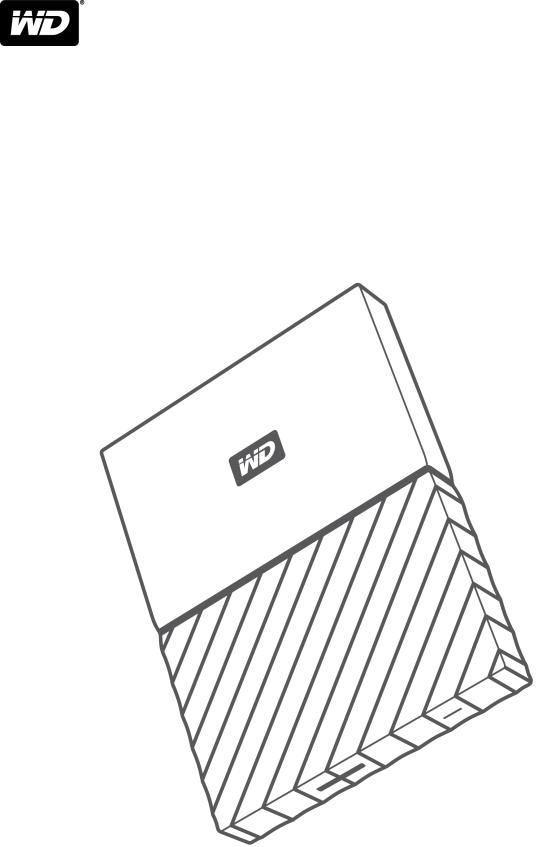
My Passport™ for Mac
Portable Hard Drive
User Manual
Accessing Online Support
Visit our product support website at support.wdc.com and choose from these topics:
▪Registration – Register your WD product to get the latest updates and special offers at: register.wdc.com
▪Downloads –Download software and updates for your WD product at: support.wdc.com/downloads
▪Email Support – Get technical and other support through email at: support.wdc.com/support
▪Warranty & RMA Services – Get warranty, product replacement (RMA), RMA status, accessories, and data recovery information at: support.wdc.com/warranty
▪Knowledge Base – Search by keyword, phrase, or answer ID at: support.wdc.com/knowledgebase
▪WD Community – Share your thoughts and connect with other WD users at: community.wdc.com
▪Phone Support – Get phone numbers for contacting support by region at: support.wdc.com

Table of Contents
_________ |
|
Accessing Online Support................................................................................. |
ii |
_________ |
|
1 About Your WD Drive.................................................................................... |
1 |
Features............................................................................................................................. |
1 |
Kit Contents...................................................................................................................... |
2 |
Optional Accessories....................................................................................................... |
2 |
Operating System Compatibility.................................................................................... |
2 |
Disk Drive Format............................................................................................................. |
2 |
Physical Description......................................................................................................... |
3 |
USB 3.0 Interface................................................................................................................. |
3 |
Power/Activity LED............................................................................................................. |
3 |
Registering Your Drive..................................................................................................... |
3 |
Handling Precautions....................................................................................................... |
4 |
_________ |
|
2 Connecting the Drive and Getting Started................................................. |
5 |
Connecting the Drive...................................................................................................... |
5 |
Getting Started with the WD Software......................................................................... |
6 |
_________ |
|
3 WD Discovery................................................................................................. |
7 |
Installing WD Discovery................................................................................................... |
7 |
Using WD Discovery........................................................................................................ |
8 |
Devices Tab...................................................................................................................... |
8 |
Apps Tab........................................................................................................................... |
8 |
Available Apps.................................................................................................................. |
8 |
_________ |
|
4 Locking and Unlocking the Drive............................................................... |
10 |
Password Protecting the Drive..................................................................................... |
10 |
Unlocking the Drive........................................................................................................ |
11 |
With the WD Security or WD Drive Utilities Software................................................... |
11 |
With the WD Drive Unlock Utility.................................................................................... |
12 |
Changing Your Password.............................................................................................. |
14 |
Turning Off the Drive Lock Feature............................................................................... |
15 |
_________ |
|
5 Managing and Customizing the Drive........................................................ |
16 |
My Passport for Mac |
i |
User Manual |
|

Checking Drive Health................................................................................................... |
16 |
Erasing the Drive............................................................................................................ |
17 |
Using the Drive Erase Function......................................................................................... |
17 |
Using Five Invalid Passwords............................................................................................ |
18 |
Registering the Drive..................................................................................................... |
18 |
Restoring the WD Software.......................................................................................... |
19 |
Turning Off the LED........................................................................................................ |
19 |
Safely Disconnecting the Drive .................................................................................... |
19 |
_________ |
|
6 Managing and Customizing the Software................................................. |
20 |
Checking for Software Updates................................................................................... |
20 |
Uninstalling the WD Software....................................................................................... |
21 |
_________ |
|
7 Reformatting the Drive................................................................................ |
22 |
Reformatting the Drive.................................................................................................. |
22 |
Restoring the WD Software.......................................................................................... |
22 |
_________ |
|
8 Troubleshooting.......................................................................................... |
23 |
Installing, Partitioning, and Formatting the Drive....................................................... |
23 |
Frequently Asked Questions......................................................................................... |
23 |
_________ |
|
9 Compliance and Warranty Information..................................................... |
25 |
Regulatory Compliance................................................................................................. |
25 |
FCC Class B Information................................................................................................... |
25 |
ICES-003/NMB-003 Statement....................................................................................... |
25 |
Safety Compliance............................................................................................................ |
25 |
CE Compliance For Europe.............................................................................................. |
26 |
KC Notice (Republic of Korea only)................................................................................. |
26 |
Environmental Compliance (China).............................................................................. |
26 |
Warranty Information.................................................................................................... |
26 |
Obtaining Service.............................................................................................................. |
26 |
Limited Warranty............................................................................................................... |
27 |
Australia/New Zealand..................................................................................................... |
28 |
Warranty............................................................................................................................ |
28 |
Obtaining Service.............................................................................................................. |
29 |
GNU General Public License (“GPL”)............................................................................ |
29 |
My Passport for Mac |
ii |
User Manual |
|
About Your WD Drive
1 |
|
About Your WD Drive |
||
|
|
|||
|
|
|
Welcome to your My Passport for Mac™ portable hard drive. This drive offers high |
|
|
|
|
||
|
|
|
capacity in a sleek portable device. It features ultra-fast USB 3.0 connectivity, local |
|
|
|
|
and cloud backup, and password protection to help protect your files from |
|
|
|
|
unauthorized use. |
|
|
|
|
This introductory chapter includes the following topics: |
|
|
|
|
Features |
|
|
|
|
Kit Contents |
|
|
|
|
Optional Accessories |
|
|
|
|
Operating System Compatibility |
|
|
|
|
Disk Drive Format |
|
|
|
|
Physical Description |
|
|
|
|
Registering Your Drive |
|
|
|
|
Handling Precautions |
|
|
|
|
Features |
|
|
|
|
With a compact design, high capacity, and your choice of local or cloud backup, |
|
|
|
|
My Passport for Mac fits perfectly into the busy life of anyone with an on-the-go |
|
|
|
|
digital life. |
|
|
|
|
Password Protection with Hardware Encryption — The My Passport for Mac drive’s |
|
|
|
|
built-in 256-bit AES Hardware Encryption with WD Security™ software helps keep |
|
|
|
|
your content private and safe. Just activate password protection and set your own |
|
|
|
|
personalized password. |
|
|
|
|
Password Protection — The WD Security™ software helps keep your content private |
|
|
|
|
and safe. Just activate password protection and set your own personalized |
|
|
|
|
password. |
|
|
|
|
Reimagined Design — The bold, vibrant design of the My Passport for Mac drive is |
|
|
|
|
sure to stop you in your tracks. It is portable storage reimagined and gives you the |
|
|
|
|
opportunity to express yourself! Available in a wide range of beautiful colors, you |
|
|
|
|
can pick what complements your own personal style. |
|
|
|
|
Easy to Use — My Passport for Mac portable storage is ready to use out of the box |
|
|
|
|
so you can start transferring files, saving your memories and backing up right away. |
|
|
|
|
It comes with all the software you need to help protect all your data, including WD |
|
|
|
|
Security and WD Drive Utilities™ software. |
|
|
|
|
Important: |
For the latest WD product information and news, visit our |
|
|
|
|
website at http://www.wdc.com. For the latest software, |
|
|
|
|
firmware, and product documentation and information, go to |
|
|
|
|
http://support.wdc.com/downloads.aspx |
|
|
|
|
|
My Passport for Mac |
1 |
User Manual |
|
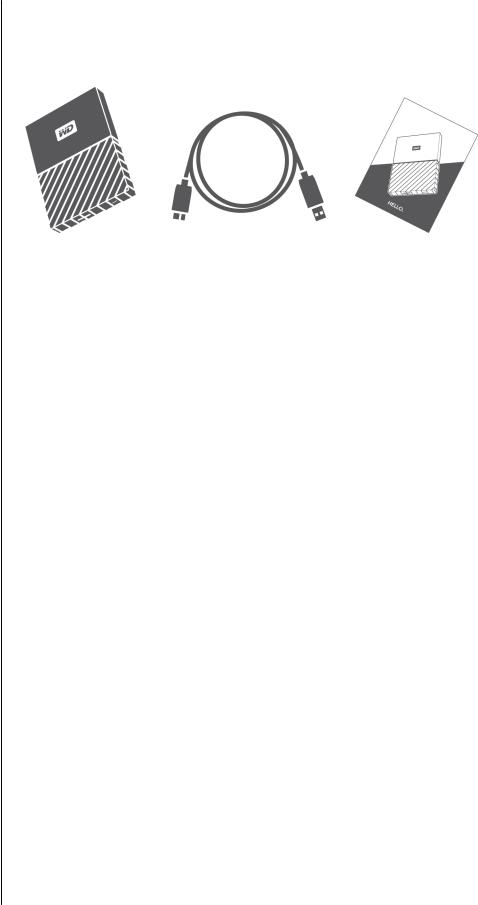
About Your WD Drive
Kit Contents
As shown in figure 1, your My Passport for Mac drive kit includes the following:
Figure 1: My Passport for Mac Portable Hard Drive Kit Components
▪My Passport for Mac portable hard drive, with the WD Discovery™, WD Security and WD Drive Utilities software
▪USB 3.0 cable
▪Quick install guide
Optional Accessories
For information about optional accessories for WD products, visit www.wdc.com
Operating System Compatibility
Your My Passport for Mac drive and the WD Drive Utilities and WD Security software are compatible with the following operating systems:
Windows |
macOS™ |
||
▪ |
Windows 7 |
▪ |
Mavericks |
▪ |
Windows 8 |
▪ |
Yosemite |
▪ |
Windows 8.1 |
▪ |
El Capitan |
▪ |
Windows 10 |
▪ |
Sierra |
|
|
|
|
Compatibility can vary, depending on hardware configuration and operating system.
For highest performance and reliability, always install the latest updates and service pack (SP). For Mac computers, go to the Apple menu and select Software Update. For Windows computers, go to the Start menu and select Windows Update.
Disk Drive Format
Your My Passport for Mac drive is formatted as a single HSF+J partition for compatibility with Mac OS X operating systems. If you want to use the drive with a Windows computer, see Reformatting the Drive and Troubleshooting.
My Passport for Mac |
2 |
User Manual |
|
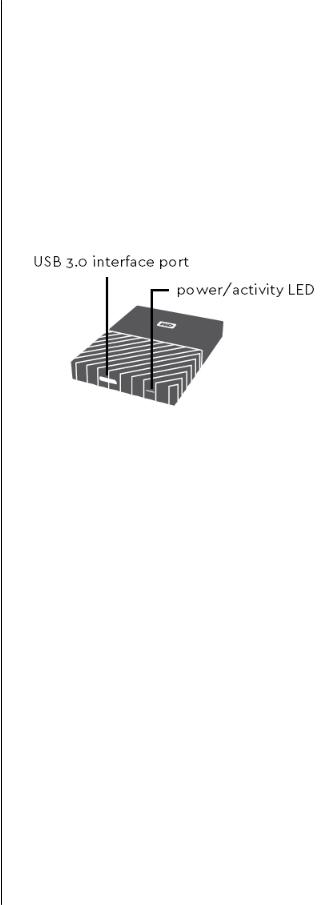
About Your WD Drive
Physical Description
As shown in figure 2, the My Passport for Mac drive has:
▪A USB 3.0 interface port
▪A power/activity LED indicator
USB 3.0 Interface
USB 3.0 supports interface transfer rates up to 5 Gb/s.
USB 3.0 is backward compatible with USB 2.0. USB 2.0 supports interface transfer rates up to 480 Mb/s.
Figure 2: My Passport for Mac drive
Power/Activity LED
The power/activity LED shows the drive’s power state as follows:
LED Appearance |
Power State/Activity |
|
|
On steady |
Idle |
|
|
Fast flashing, approximately 3 times per second |
Activity |
|
|
Slow flashing, approximately every 2.5 seconds |
System standby |
|
|
Off |
Unit off or has been configured to have the LED |
|
turned off using WD Drive Utilities |
|
|
Registering Your Drive
Always register your My Passport for Mac drive to get the latest updates and special offers. You can easily register your drive using the WD Discovery software. Another way is to register online at http://register.wdc.com
My Passport for Mac |
3 |
User Manual |
|

About Your WD Drive
Handling Precautions
WD products are precision instruments and must be handled with care during unpacking and installation. Rough handling, shock, or vibration can damage drives. Always observe the following precautions when unpacking and installing your external storage product:
▪Do not drop or jolt the drive.
▪Do not move the drive during activity.
My Passport for Mac |
4 |
User Manual |
|
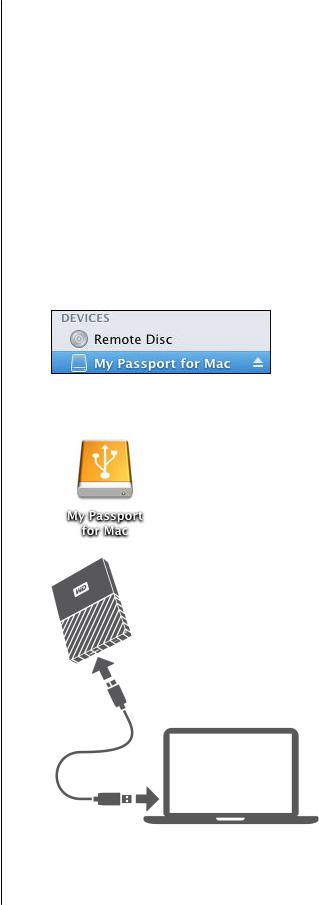
Connecting the Drive and Getting Started
2 |
Connecting the Drive and Getting Started |
|
|
|
This chapter provides instructions for connecting the drive. It includes the following |
|
|
|
topics: |
|
Connecting the Drive |
|
Getting Started with the WD Software |
Connecting the Drive
1.Turn on your computer.
2.Connect the drive to your computer as shown in figure 3.
3.Verify that the My Passport drive appears under DEVICES in the Sidebar area of your Finder display:
Note: If the External disks check box is selected on your Finder Preferences dialog, the My
Passport icon displays on your desktop:
Figure 3: Connecting the My Passport Drive
My Passport for Mac |
5 |
User Manual |
|

Connecting the Drive and Getting Started
Your My Passport for Mac drive is now ready to use as an external storage device. You can enhance its capabilities by installing the WD software that is on the drive:
▪ WD Apps Setup
Getting Started with the WD Software
1.For Windows, run WD Discovery.exe to install WD software to help you get a
backup plan and modify drive settings. If you don’t have internet connectivity, please install WD Backup™ and WD Drive Utilities™ from the WD Software Offline Installers > For Windows folder.
2.For Mac, open WD Discovery for Mac.dmg to install WD software to help
modify drive settings. If you don’t have internet connectivity, please install WD Drive Utilities™ from the WD Software Offline Installers > For Mac folder.
My Passport for Mac |
6 |
User Manual |
|
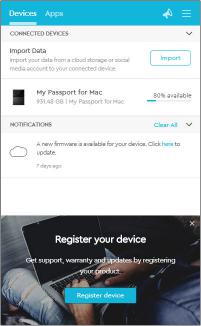
WD Discovery
3 |
|
WD Discovery |
|
|
|
|
|
The WD Discovery application, a collection of drive management tools such as WD |
|
|
|
|
|
Security, can be installed from your My Passport for Mac drive. WD Discovery is a |
|
|
tray application; a small icon appears in the Windows system tray in the lower |
|
|
right-hand corner of the screen. The application can also be "unpinned", which |
|
|
causes the application to open in a window. |
|
|
The chapter includes the following topics: |
|
|
Installing WD Discovery |
|
|
Using WD Discovery |
|
|
Devices Tab |
|
|
Apps Tab |
|
|
Available Apps |
|
|
Installing WD Discovery |
|
|
The WD Discovery application can be installed from your drive. |
|
|
1. Double-click WD Discovery.exe. |
|
|
2. Click Install Now. |
|
|
3. Install application updates as needed. |
|
|
The WD Discovery screen displays a list of connected devices, an option to import |
|
|
data from cloud storage or social media, update messages, and a link for |
|
|
registering your drive. |
|
|
|
My Passport for Mac |
7 |
User Manual |
|

WD Discovery
Using WD Discovery
By default, the WD Discovery application is visible in the system tray. If it suddenly seems to be missing, it is likely the application has been "unpinned," which means the application is running in a window.
It is recommended that you register your drive as soon as possible. Registration offers a number of benefits, including:
▪Warranty period can be established
▪Notification of software and firmware updates for registered drives
▪Support services are available
Devices Tab
The Devices tab displays the list of drives, and volumes on the drives, connected to your system. Entries include the device name, drive letter, capacity, product name, and percentage of free space remaining. Clicking once on a drive listing opens a file explorer window.
Apps Tab
The Apps tabs displays the list of WD applications included in the WD Discovery suite and a number of third party applications created by other companies and organizations. The WD applications include:
▪WD Drive Utilities: allows you to keep your drive performing at its best, and includes sleep, health, RAID settings, and drive erase features
▪WD Security: implements password protection and the 256-bit hardware data encryption capabilities of your supported WD hard drive
Available Apps
A series of third party applications is available. To view the list, click the Available Apps tab.
Note: Applications displayed on the Available Apps tab are created by other companies and organizations; while they have been tested and approved for use on the My Passport for Mac drive, you should contact the publisher for full instructions and software license terms and warranty information.
My Passport for Mac |
8 |
User Manual |
|
