Page 1

0E-55LED
55" LED TV
Page 2
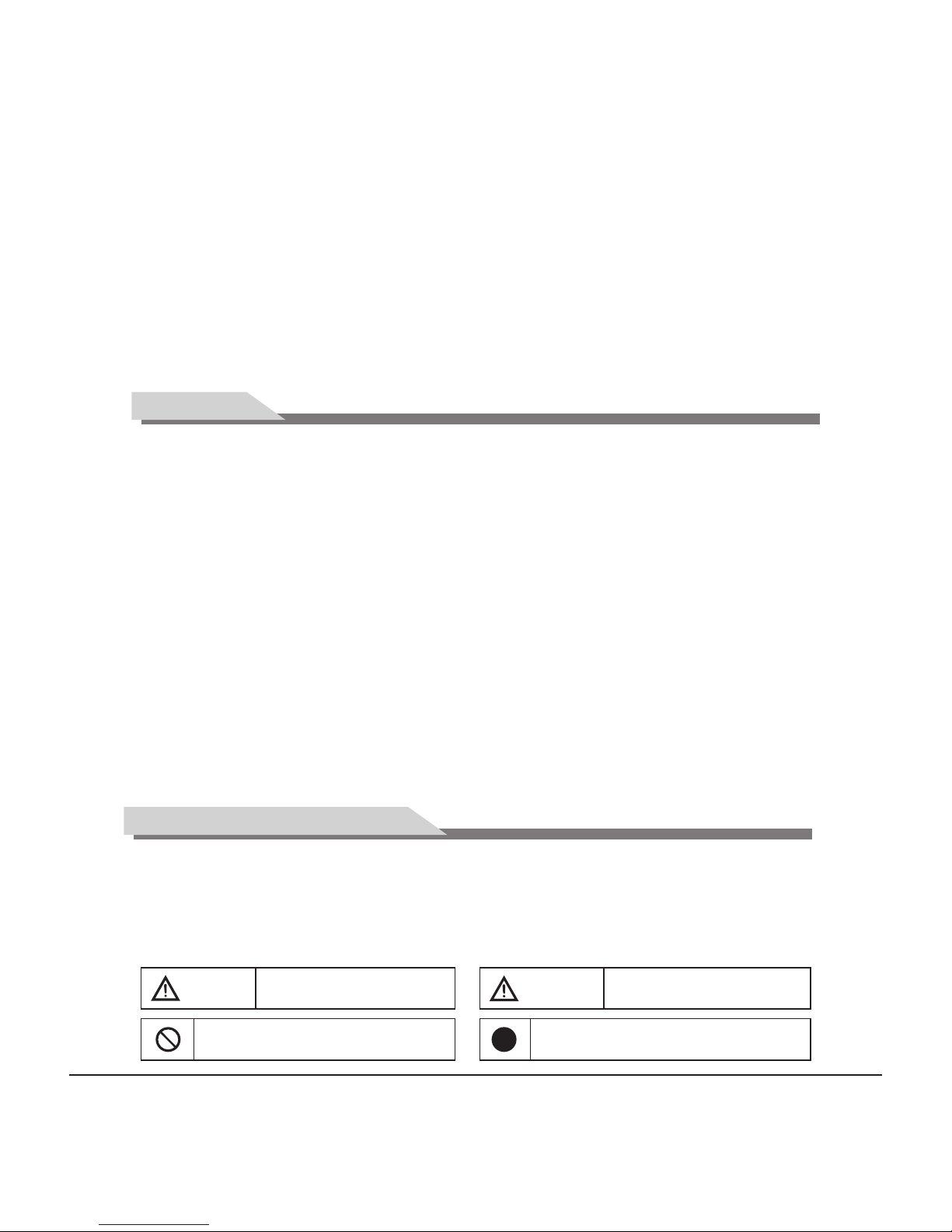
Contents
Features
Safety Warning and Notice
Warning
Attenti on
Indicates the behaviors that must be
prohibited
Indicates the operations that must be
performed
May result in personal injury or
property losses
1
Features… …… …………… …… …… ……… …… …1
Safety Warning and Notice…………… …… ………1
Mounting and Connecting…… ……… ……… ……3
Packing list…… …… …… …… …… ………………3
Mounting the TV set…… … …… ……… …… ……4
Connecting peripheral equipment… … … … … … 4
Panel Control Keys…… … …… … …… … …… … …8
Remote Control…………………… …… …… …… …8
General Operating Instructions……………………9
Power on… …………… …………… …………… …9
Installation guide-setting ……… …… …… …… …9
Standby………………………………………………10
Signal source selection… ……………………… …10
OSD menu operation… ………………… …… ……10
Picture… …… ……………………… …… …… ……11
Sound… …… …… ……… …… …………… …… …12
Setting… …… …… …… …… …… …… …… …… …12
TV… …… ………………… …… …… ………………16
Troubleshooting………… …… …………… …………17
Technical Specifications…… …… …… ……… ……18
Base Installation Instructions…………… ……… …19
Warranty… … … … … … … … … … … … … … … … … 20
1. LED panel with no glint feature and low radiation can reduce eye' fatigue and protect eyes.
2. High-quality LED TV with LED backlight panel is built with high brightness, high contrast, wide viewing
angle, and super fast response time. Super fast response time can greatly eliminate the shadowing of moving
images.
3. De-interlacing image disposal is adopted. Today's most advanced technique for movement compensation,
can completely improve the picture.
4. 3-D digital comb filter, dynamic interlaced scanning technology, and 3-D noise reduction function;
5. ATSC/NTSC digital-analog integrated tuner, supporting auto scan.
6. Power is designed to save energy.
7. All functions can be conveniently operated with the remote control.
8. With High Definition Component and HDMI,supports signal in of 1080p@60Hz max.
9. HDMI2 support MHL feature.
10. Input ports include VGA, YPbPr, HDMI, and AV.
11. Output ports include earphone and coaxial-OUT.
12. High quality speakers provide audiovisual enjoyment.
13. Dynamic contrast technology improves the definition and contrast of the picture.
14. Timing function sets the length of time until the TV turns off.
15. TV/Monitor comes with two-in-one and multiple input ports to easily switch between modes.
16. Auto Adjustment can help you setup the picture for best performance in a few.
17. Ultra-thin and super narrow design.
Thank you for choosing W Box Technologies LED TV with LED Backlight. In order to ensure safety and to
extend the life of the product, please read the entire manual carefully and understand its content. This product
was designed to ensure the safety of its users, and all products are strictly tested before leaving the factory.
Users should follow all operation, maintenance and safety instructions, as incorrect use can lead to harmful
injury. Always comply with the following precautions to avoid dangerous situations. Please retain this manual
for future reference.
May result in possibility of
accident or death
Page 3
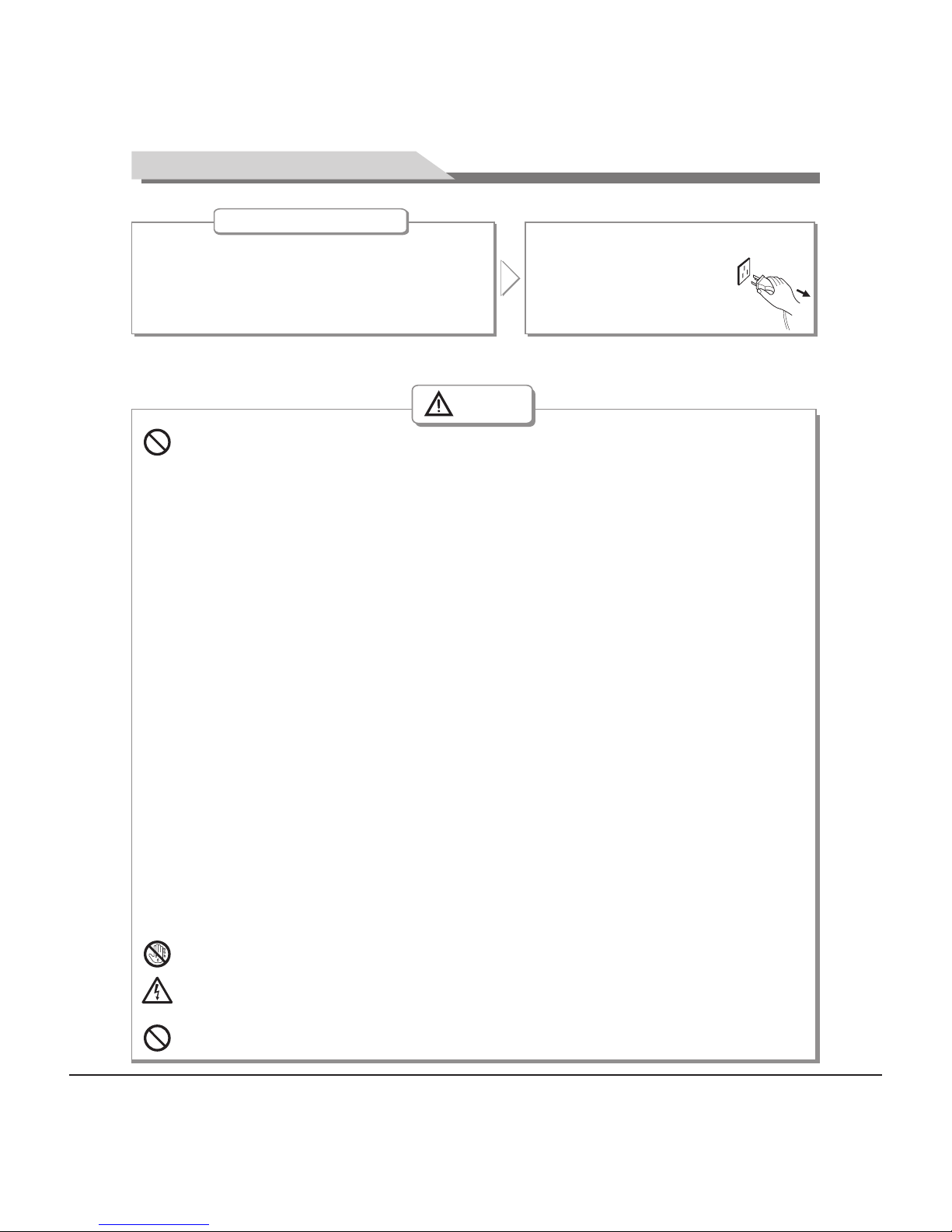
2
●
●
●
●
●
Power failure or unstable voltage.
Abnormal sound or smell from the device.
AC power cord is damaged.
TV set is damaged due to falling off, knock or impact.
Any liquid or foreign matters gets onto the TV set.
Under Following Conditions
Turn off the TV set immediately,
unplug the power cord from the
power outlet, and contact
authorized maintenance
personnel.
● If coal gas or other flammable gases leak, do not unplug the power cord of the TV set or other electric
appliances; instead, close the valve of the gas immediately and open the doors and windows.
Warning
Do not disassemble the TV set by yourself, it may cause electric shock or fire. Contact
qualified personnel for maintenance.
Do not turn on the TV set in thunderstorm weather; instead, unplug the power plug and antenna
connector to avoid lightning strike.
Do not touch the plug with wet hands, it may cause electric shock.
Safety Warning and Notice
● 100- AC
● This TV must be connected to a three pin socket outlet for safety.
● All cables can be connected or pulled out only after power supply is turned off.
● Do not attempt to fix the TV set in an unstable position, it may fall, become damaged, or
even catch fire.
● Do not place TV set in the following environments:
1. With direct sunshine, moisture, excessive heat, excessive cold or heavy dust;
2. With flammable or explosive substances;
3. With flammable or corrosive gases;
4. In bathroom, kitchen, etc.
● Do not use damaged or improper power socket, and ensure the plug and socket are
connected properly.
● Keep the power plug and socket free of dust and metal materials.
● Do not damage the power cord:
1. It is prohibited to refit the power cord;
2. Do not place heavy objects on the power cord;
3. Keep the power cord away from heat source;
4. Do not drag the power cord when unplugging.
● Do not connect too many appliances to one power strip, or else it may cause fire due to high
power consumption.
● Do not let open flame (e.g. lit candle) near the TV set, or it may cause electric shock
or fire.
● Do not place water or other liquids on the TV set as electric shock or fire could occur.
● To avoid short circuit, electric shock and damaging the product, do not penetrate any sharp
objects, metal or liquid into the signal connector or air vents.
● The vents on the case are designed to release heat so the inside components of the unit do
not reach high temperatures and can operate for long periods of time. Do not cover any of the
holes.
Only use 240V 60/50Hz power supply.
Page 4
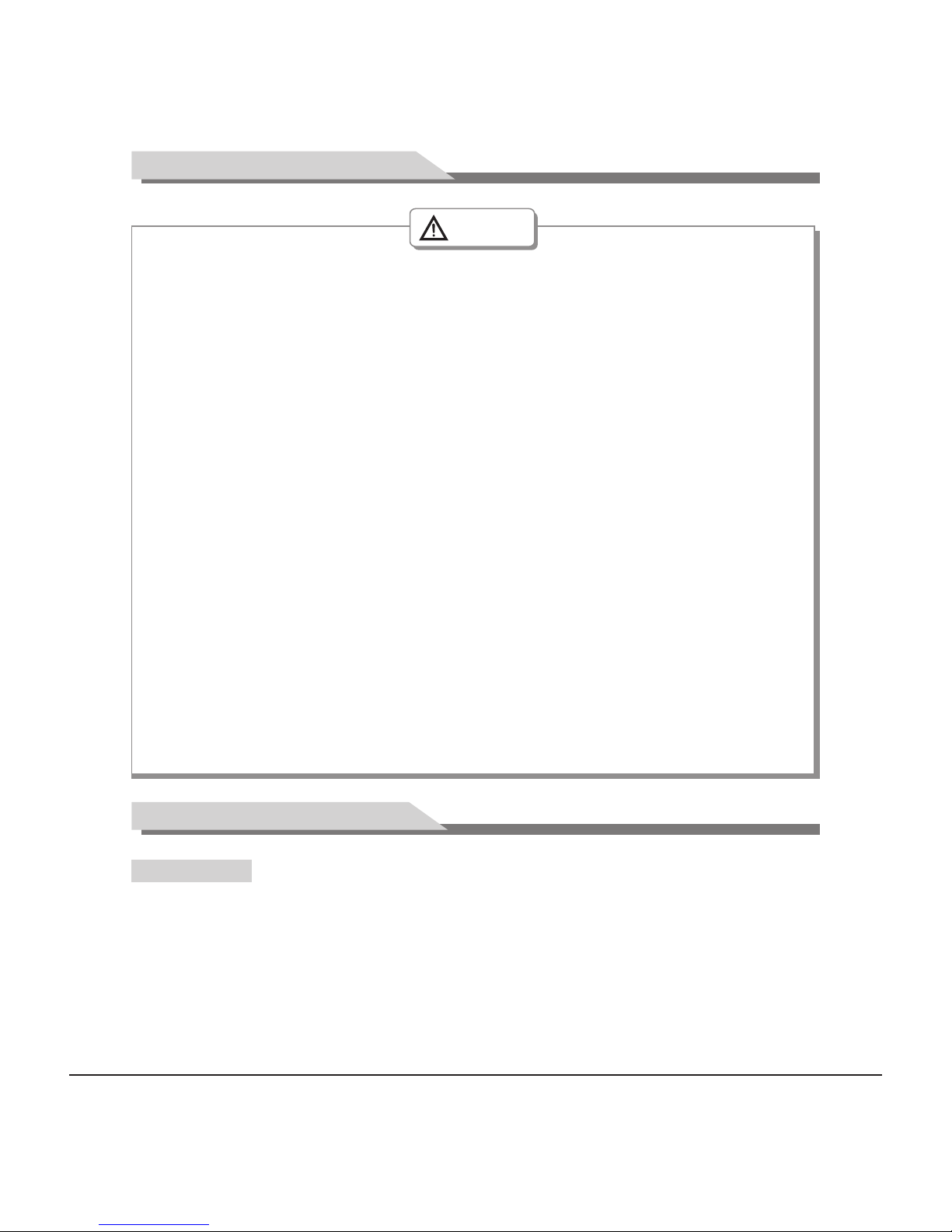
3
Attenti on
Mounting and Connecting
1. The TV set.
2. User Manual.
3: Remote control.
4: Power cord (or attached to TV set).
Packing list
Safety Warning and Notice
●
●
●
●
●
●
●
●
●
●
● Healthy TV watching:
1. Watch the TV in appropriate light; poor light or long time watching may cause discomfort to
your eyes.
2. If a headset is used, adjust the volume appropriately to avoid damage to hurting your hearing.
●
●
●
●
Do not let children climb on or hang on the TV set.
Keep small accessories away from children's reach to avoid swallowing.
If the TV set won't be used for a long time, turn off the device and unplug the power cord.
Before cleaning the TV set, unplug the power cord and wipe with soft cloth; do not use chemicals
or any foreign substances to the device. Incorrect cleaning (such as cleaning fluid, water, etc) may
lead to damage of product's appearance, erasing products printing information and may flow into
the machine and damage components and display.
To adjust the position or angle of the TV set, disconnect all wires and move slowly to
avoid dropping off.
Do not rub with hard object, knock at, bend or squeeze the screen.
Do not use TV set immediately after moving from place of low temperature to place of high
temperature, this may cause fogging inside the machine and failures.
If the screen is broken and the liquid splashes on skin, please wash with clean water immediately
for 15 minutes, and go to see your doctor.
To carry the TV set in your hands, grasp the corners and hold the bottom, do not apply force
on the panel.
Displaying the same image for a long period of time or an active image with fixed words or icons
can leave image persistence on screen which will not disappear after powering the machine off for
a long time. This is not covered by warranty.
Unplug the power cord of the device to cut off the power supply.
If a power plug or appliance coupler is used as disconnecting device, it should ensure easy
operation.
Power plug should be connected properly. Loose power plugs may cause spark and fire.
All the technical specifications in the user manual and on the packaging are subject to changes
without prior notice. If there is slight deviation between the user manual and actual operation,
the latter shall prevail.
Page 5
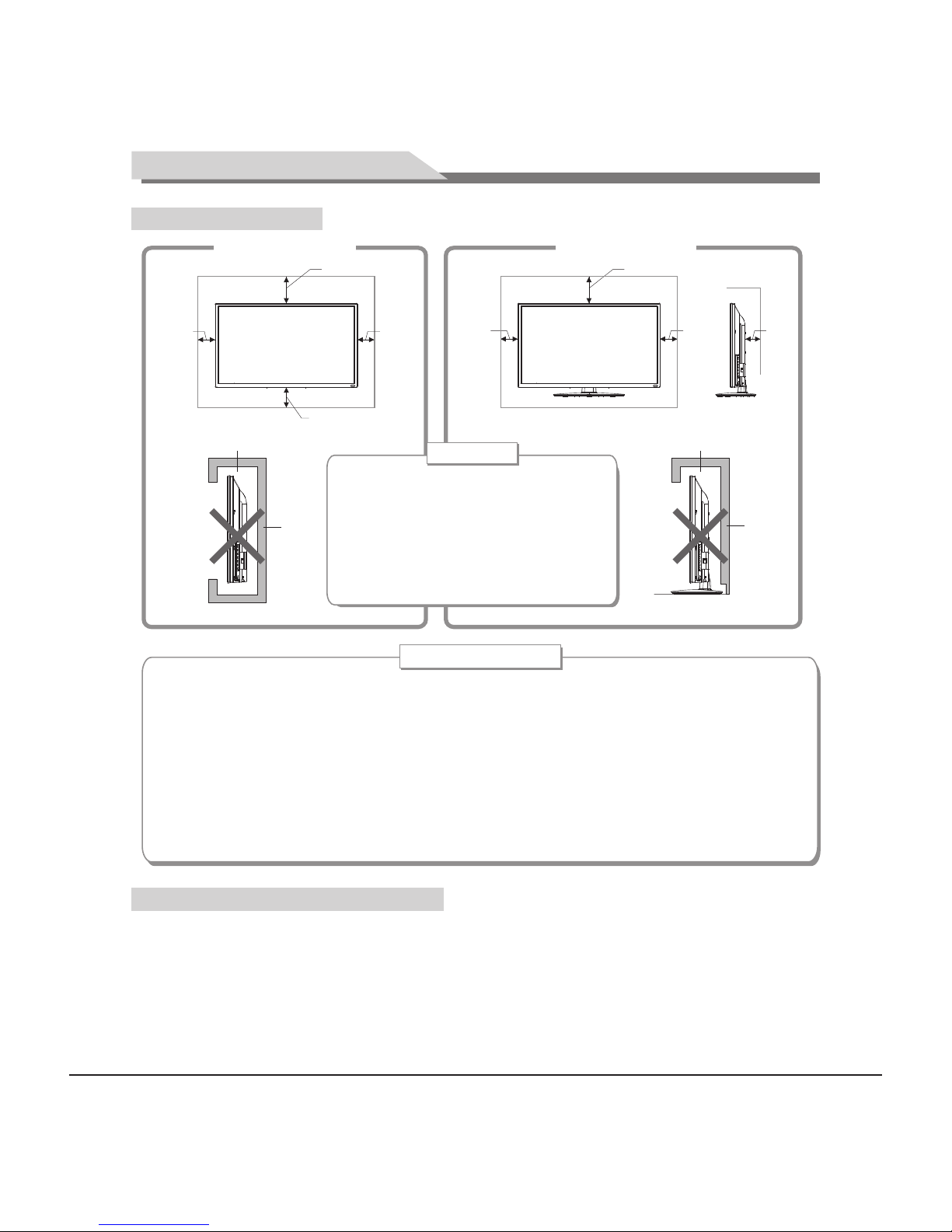
Do not place the TV set at any place susceptible to mechanical vibration.
Do not place the TV set at any place where insects may enter.
Do not mount the TV set against air conditioner, internal panel of the display may
create moisture and cause failure.
Do not place the TV set at any place with strong magnetic field, avoid electromagnetic damage.
The TV set should be mounted near the AC power socket for easy plugging and unplugging.
For your safety, please select appropriate wall mount bracket or base.
To avoid injury, it is required to place the TV set on stable plane, or fix on firm wall.
Ask qualified personnel to mount the TV set on the wall. Improper mounting may result in instable TV set.
●
●
●
●
●
●
●
●
to
Tips on I nstallation
Mounting and Connecting
4
Connecting peripheral equipment
You can connect various devices to the TV set and view high quality images. If the video device has HDMI,
YPbPr/YCbCr, AV, PC and other video output/input ports,you can select one of them and connect to
corresponding input or output ports of the TV set. After connected, press [SOURCE] key, then the menu of
signal source will be displayed on the screen. Press [▲] and [▼] key to select the input signal, and press [OK]
key to confirm. The connecting mode is shown in the figure.
10cm
Do not obstruct the air circulation
30cm
10cm
10cm
● Keep minimal space around the TV, as
shown in the figure.
● Do not cover the air vents or insert any
object into the enclosure.
● Do not put the device in limited space,
e.g. bookcase or embedded closet,
unless the TV set is properly ventilated.
10cm
10cm
7cm
Mount on the wall
Mount on the base
Ventilation
Wal l
Obstruct the air circulation
Wal l
30cm
Mounting the TV set
Page 6
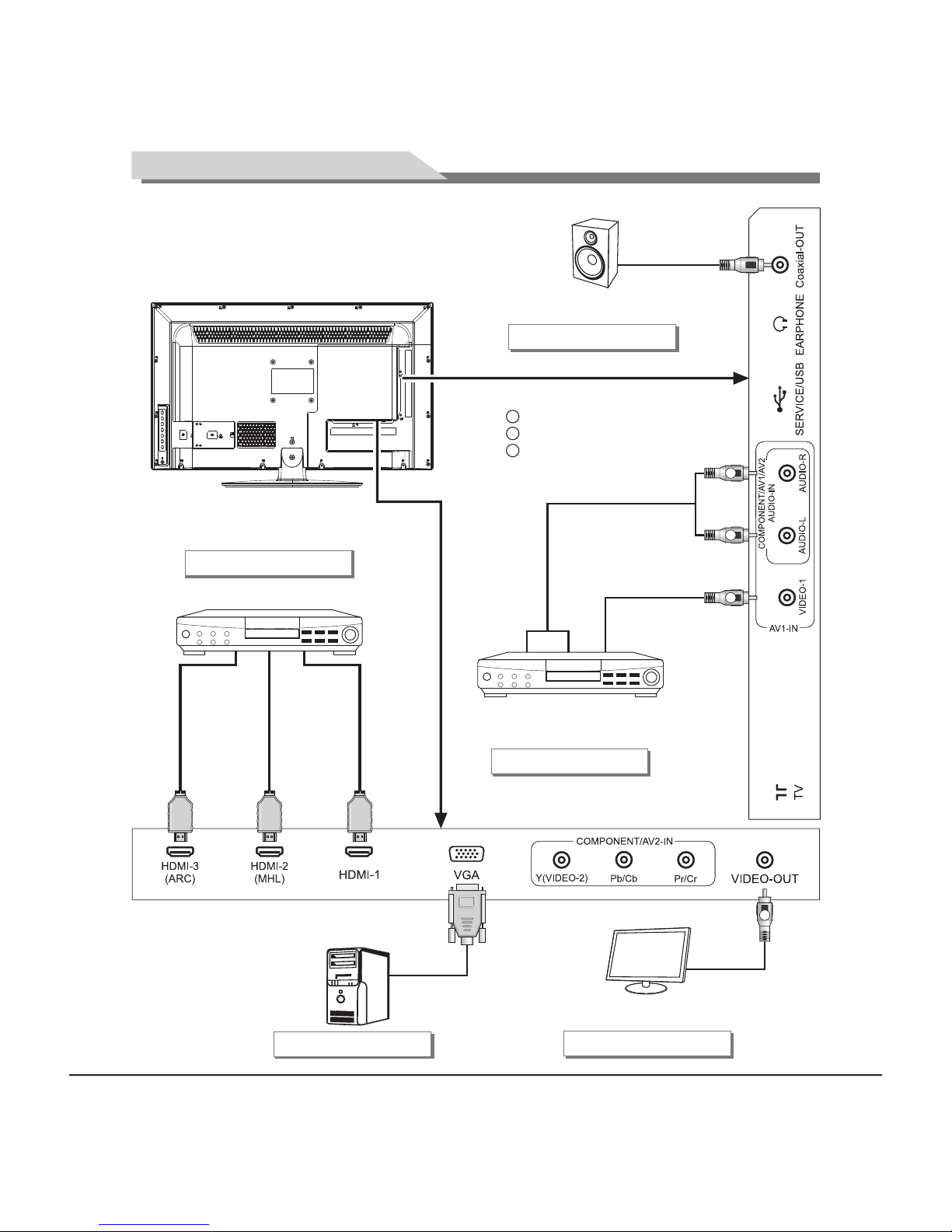
5
Mounting and Connecting
W
R
Y
Audio cable
Video cable
AV1 input connection
Connect to the devices
with AV output interface
(e.g. DVD, VCR, game console)
HDMI signal cable
HDMI signal cable
Connect to the AV device
with HDMI interface
HDMI input connection
Y Yellow (V IDE O sign al ca ble)
W White( AUDIO-L signa l cable)
R Red (A UDI O-R signa l cable)
VGA cable
VGA input connection
HDMI signal cable
Connect to the audio devices
with coaxial interface
Coaxial-out connection
Coaxial cable
Connect to the devices with
AV input interface (e.g. Monitor)
Video-out connection
Video cable
Y
Page 7
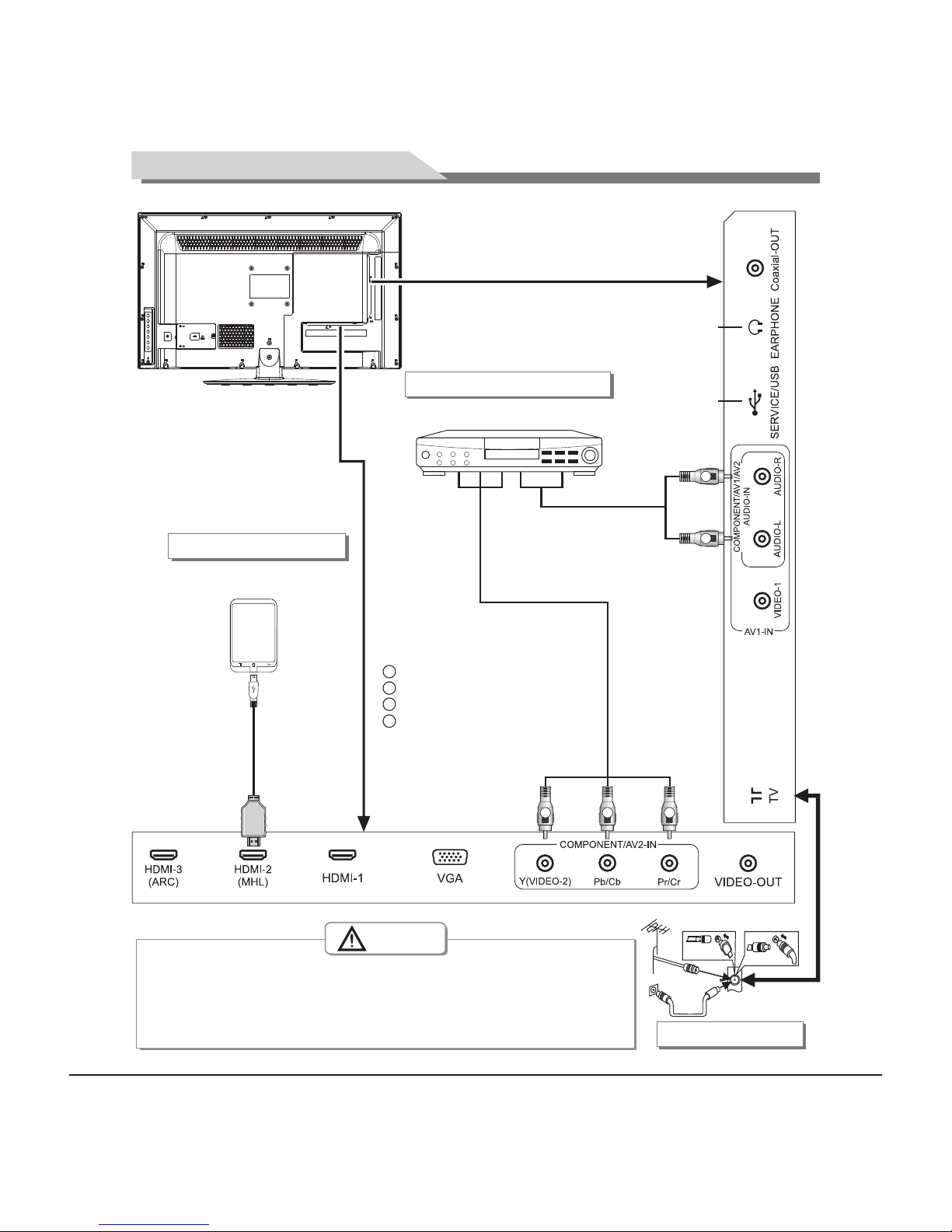
W
R
Audio cable
Component input connection
Connect to the device with
output interfaceYPbPr /YCbCr
G
B R
Mobile phone or other
equipments with MHL function
MHL function connection
Antenna connection
When connecting outdoor antenna to signal port of the TV set, please
turn off the main power switch on the TV set first. Do not approach the
outdoor antenna to high voltage mains power line to avoid electric shock.
The wired network antenna connected to the TV set must be isolated
from the protective grounding, or can cause fire or other hazards.
the
Warning
R F
YPbPr/ cableYCbCr
MHL signal cable
USB interface
Earphone port
G Gree n (Y si gnal cabl e)
B Blue ( Pb/ Cb signal c able)
W White( AUDIO-L s ign al cab le)
R Red (A UDI O-R and Pr/ Cr signal c ables)
6
Mounting and Connecting
Page 8
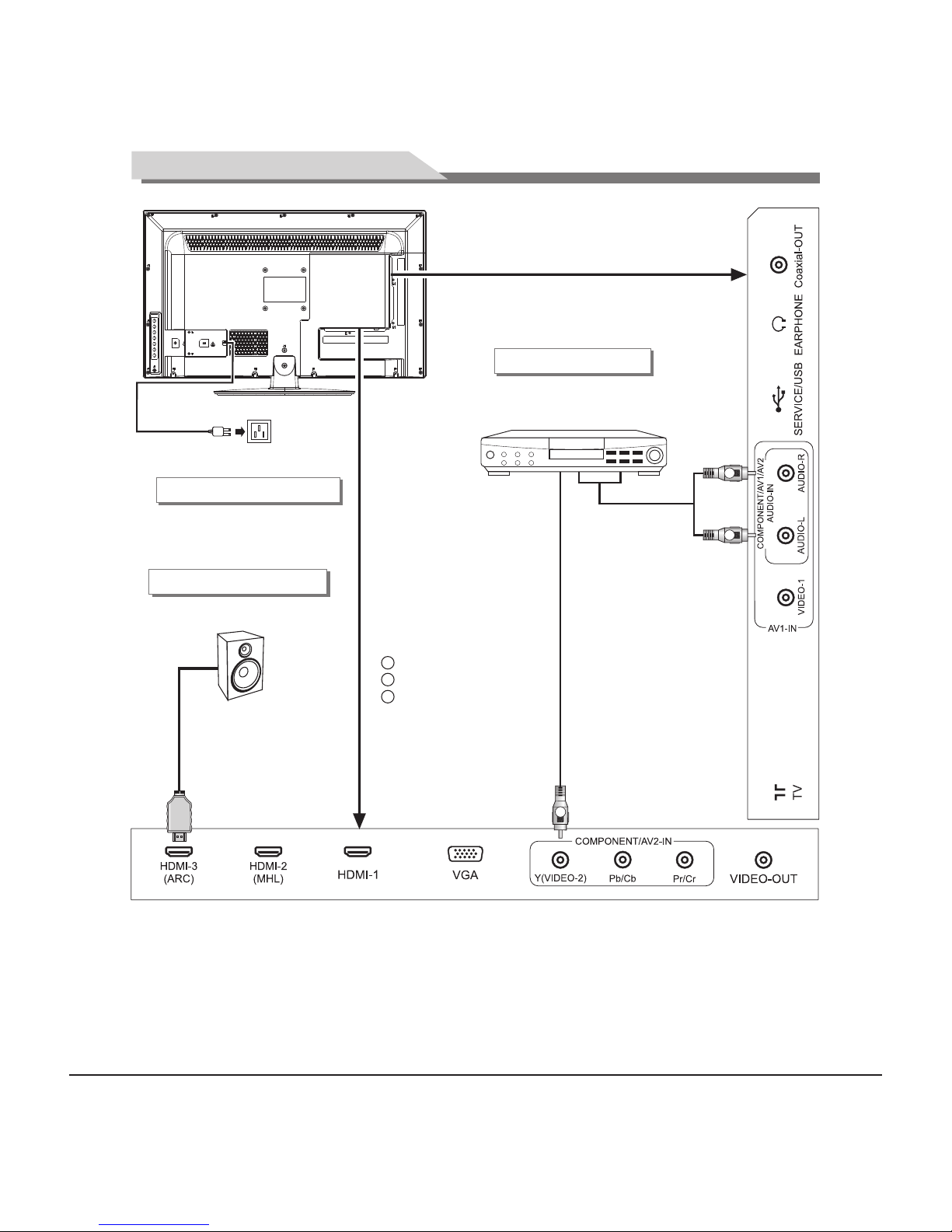
W
R
Audio cable
Video cable
AV2 input connection
Connect to the devices
with AV output interface
(e.g. DVD, VCR, game console)
Y Yellow (V IDE O sign al ca ble)
W White( AUDIO-L signa l cable)
R Red (A UDI O-R signa l cable)
HDMI signal cable
Connect to the audio devices
with ARC function
ARC function connection
Y
Remark:
1. If an earphone is inserted, the speaker of the TV set turns off automatically.
2. SERVICE/USB: USB interface (is used only for software upgrade).
3. When connecting to equipment with MHL function, please select HDMI2 as input signal source.
4. The VIDEO-2 and component Y signal of the device share the same input interface. Av1, AV2 and component
audio share the same input interface.
5. The peripheral equipment and cables described in this manual should be purchased separately.
Connecting power supply
To power socket
(100-240VAC 60/50Hz)
Power cord
7
Mounting and Connecting
Page 9

Panel Control Keys
1) Power LED indicator and remote receiving window.
2) SOURCE: Press this key to enter the menu of signal source and choose signal source.
3) CH+/CH-: Press these two keys to select the channel. In OSD menu, press the two keys to adjust the items,
which have the same functions as ▲/▼ key on the remote control.
4) VOL+/VOL-: Press these two keys to add or reduce volume. In OSD menu, press the two keys to adjust the
analog value of selected item, which have the same functions as t/u key on the remote control.
5) MENU: Press this key to enter the main menu.
6)
7) Power switch(optional): Press '' I '' to turn power on, and press ''O'' to turn power off.
Note: Different models may have different appearances; please refer to the actual device.
Standby: To switch the TV on or back to standby.
8
Installing battery
Remove the battery cover, and insert two AAA (1.5V) batteries; make sure that the polarity of the battery is
consistent with the marks "+/-" in the battery slot.
Operating Notes for Remote Control
1. Aim the remote control at the remote receiving sensor. Any article placed between the remote control and
remote receiving sensor could affect the normal operation.
2. Do not shake the remote control or operate or put it under direct sunlight, as heat could deform the
remote control.
3. If the remote receiving sensor is located under direct sunlight or strong light, the remote control could fail to
work. Please change the light angle or TV angle or get closer to the remote receiving sensor to operate the
remote control.
4. Low battery power could affect the remote control distance, please replace the battery. If the remote control
is going to be idle for a long perid of time or the battery is used up, remove the battery to avoid any leakage,
eroding or damage to the remote control.
5. Do not use any batteries with any of other specifications. Do not mix the old and new batteries. Always
replace both batteries together.
6. Do not charge, disassemble, heat or burn the used battery as this may cause it into short circuit. Please
comply with the relevant environmental protection regulations to dispose of the waste battery.
Remote Control
7
2
3
4
5
6
1
Page 10

Remote Control
9
Keys on Remote Control
Note: Actual remote control may differ in appearance from the above figure.
Name
POWER ( )
SOURCE
MUTE ( )
Numerical
F1(3D)
DASH
SMART S
SMART P
Cursor ( , , , )
VOL+/VOL-
CH+/CH-
MENU
EXIT
EPG
INFO
Return( )
MTS(optional)
CH. LIST
FAV
WIDE
CC
OK
Function Description
Shift between work state and standby state
Display the signal source selection menu
Turn on/off the sound
Numerical keys
Freeze image: On/Off
Select digital TV programs
Shift among sound modes
Shift among picture modes
/ : select functions. / : adjust the analog value
Increase or decrease the volume
Select the previous or next channel
Display the main menu
Return to the previous menu.
Display electronic program guide (Digital TV programs)
Display the channel information
Quickly return to the channel you selected last time
Select different ATV sounds: Stereo/SAP/MONO or select DTV
sounds from MTS
Display the channel list
Display your favorite channel list
Switch picture ratio
Select CC modes: On/CC On Mute/Off
Confirm the operation
General Operating Instructions
Power on
Insert the power plug into the power socket. Press the [ ] button on the TV(If it doesn't have this button, you
can skip this step), and then press [ ] key on the remote control or on the panel to turn on the TV.
Installation guide-setting
When you turn on the TV for the first time, the first page will be the setting menu below.
1. Menu Language: Menu language selection. Press [t] and [u] on the remote control or [VOL-] and [VOL+]
on the panel to select an menu language, and then press [OK] to confirm your selection and enter the next
item "Time Zone."
Page 11

F1505068 55L51D W-BOX 英文说明书(美洲 )(MSD 3393方案) T8大板
10
General Operating Instructions
Menu Lang uage
Time Zone
DST
Antenna
Auto Scan
Select Move
MENU
Exit
English
Pacific
Off
Air
Setup Wizard
Standby
Signal source selection
INPUT SOUR CE
TV
AV1
AV2
YPBPR
PC
HDMI1
HDMI2
HDMI3
2. Time Zone: Press [t] and [u] on the remote control or
[VOL-] and [VOL+] on the panel to select your time zone,
and then press [OK] to confirm your selection and enter
the next item "DST."
3. DST: Daylight Saving Time, press [u] on the remote
control to select from On/Off to enable or disable daylight
saving.
4. Antenna: Press [u] to select the TV receiving mode from
Air/Cable repeatedly.
5. Auto Scan: Auto channel scan selection. Press [u] on the
remote control to enter the auto channel scan page and
start scanning. You can also press [EXIT] to skip this operation and exit this page. Refer to the section TV
for detailed operation steps.
Press [ ] on the remote control or on the panel to enter the standby state.
★Special Attention
1. If there is no signal input after turning on the TV, the system will automatically enter
the standby state a few minutes later.
2. If you are not going to use the TV soon,press the power button to turn
off the power.
Press [SOURCE] on the remote control or on the panel to enter the menu "Input
Source". Press [▲] and [▼] on the remote control or [CH+] and [CH-] on the panel to
select a signal source, and then press [OK] on the remote control to enter the signal
input source you've selected.
Select
Move
MENU
Retur n
Pic ture Mode
Con trast
Bri ghtne ss
Sat urati on
Sha rpnes s
Adv anced Video
Tint
Personal
50
50
50
50
50
OSD menu operation
Press [MENU] on the remote control or panel to display the
main menu:
1. Press [t] and [u] on the remote control or [VOL-] and
[VOL+] on the panel to select a functional menu.
2. Press [▼] on the remote control or [CH-] on the panel to
enter the functional menu.
3. Press [▲] and [▼] on the remote control or [CH+] and
[CH-] on the panel to select an adjustment item from the
functional menu.
4. Press [t] and [u] on the remote control or [VOL-] and [VOL+] on the panel to change the analog value.
When there is an icon " " on the screen, you can press [u] on the remote control or [VOL+] on the panel to
enter the next sub-menu or press [MENU] to exit the current menu.
5. No matter which menu you have chosen, you can press [MENU] to exit the current menu, press [EXIT] to
exit the entire menu, press [SOURCE] to display the menu "Input Source", and then press [SOURCE] to exit
the menu "Input Source."
6. In menu operation, each disabled option will be automatically hidden with a purple icon. When you change
the OSD menu setting value, the new setting value will automatically take effect upon the disappearance of
the menu even if you do not press the relevant key to exit the OSD menu.
7. The operating instructions provided in this User's Manual for the menu "Picture," "Sound," "Setting" and
Page 12

F1505068 55L51D W-BOX 英文说明书(美洲 )(MSD 3393方案) T8大板
General Operating Instructions
"TV" are all based on TV Input Source. The operating steps for any other Input Source are nearly the same
as TV Input Source.
Note: [t], [ u], [▲] and [ ▼] in this Manual stand for the direction cursor keys on the remote control unless
specifically defined. The operating instructions in the text below are all based on keys on the remote control.
Please review and understand the keys on the panel.
Below is a list of menu options. You will find detailed operating instructions later in the manual.
11
In TV Mode
Pictu re
Picture Mode
Contrast
Brightness
Saturation
Tint
Sharpness
Advanced Video
Sound Mode
Bass
Treble
Balance
Surround
SPDIF
Audio Language
Sound
Menu Language
Parental Controls
Time
Closed Caption
Menu Settings
VGA Settings
Restore Default
Setting
TV
Antenna
Auto Scan
Favorite
Show/ Hide
Channel No.
Channel Label
DTV Signal:
Picture
1. Press [MENU] to display the main menu.
2. Press [▼] to enter the menu "Picture" and press [▲] and
[▼] to move the cursor to select an adjustment item.
3. Press [t] and [u] to change the analog value. When there
is an icon " " on the screen, you can press [u] to enter
the next sub-menu or press [MENU] to exit the current
menu.
★ Special Attention
All the analog values adjusted by the user will be auto saved as personal mode.
Function:
Picture Mode
Contrast
Brightness
Saturation
Select from four image modes: Standard/Dynamic/Soft/Personal
Standard: Moderate color and brightness
Dynamic: Brilliant, bright, and dynamic image
Soft: Soft and bright image
Personal: Set the value as you prefer
Adjust the image contrast and change the image level feeling with an analog value of 0-100
Adjust the screen brightness with an analog value of 0-100
Adjust the image brilliance with an analog value of 0-100
★ Remote Control Shortcut Keys
Press [SMART P] to directly shift among Standard, Dynamic, Soft and Personal.
Tint
Sharpness
Advanced Video
Adjust the image hue to be warmer or cooler with an analog value of 0-100 only in NTSC
system
Adjust the image definition and sharpen or soften the image with an analog value of 0-100
Color Temp.: Adjust the white chroma of the image, selecting from Cool/Normal/Warm
repeatedly
Scale Mode: Select picture scale: Auto/Subtitle/Cinema/4:3/Full mode
Noise Reduction: Set the noise reduction level: Off/Weak/Middle/Strong/Auto
Select
Move
MENU
Retur n
Pic ture Mode
Con trast
Bri ghtne ss
Sat urati on
Sha rpnes s
Adv anced Video
Tint
Personal
50
50
50
50
50
Page 13

F1505068 55L51D W-BOX 英文说明书(美洲 )(MSD 3393方案) T8大板
12
General Operating Instructions
Select
Move
MENU
Retur n
Personal
Off
RAW
English
75
70
50
Sound Mode
Bass
Treble
Balance
Surround
SPDIF
Audio Language
Sound
Sound Mode
Bass
Treble
Balance
Surround
SPDIF
Audio Language
Select from five sound modes: Standard/Music/Movie/Sports/Personal.
Adjust bass value of 0-100.
Adjust treble value of 0-100.
Adjust the sound output proportion of the left and right sound channels within 0-100.
When you set the analog value as 0, there will be no sound from the right speaker. When
you set the analog value as 100, there will be no sound from the left speaker. When you
set the analog value as 50, both speakers will have the same volume.
Enable or disable surround sound.
Select SPDIF mode, selecting from RAW/PCM.
Digital TV language selection: English/French/Spanish.
Note: This item is adjustable only in DTV mode. It is not adjustable in ATV mode. The
default value is English.
1. Press [MENU] to display the main menu.
2. Press [t] and [u] to move the cursor to select the menu
"Sound," press [▼] to enter the menu "TV" and press [▲]
and [▼] to move the cursor to select an adjustment item.
3. Press [t] and [u] to change the analog value or state.
Function:
Volume Adjustment
Press [VOL+] and [VOL-] to adjust the volume. Press [VOL+] to increase the volume and press [VOL-] to
decrease the volume.
Mute
If you want to turn off the sound for a while, press [MUTE] to enable the mute function and you will
see a mute icon appear on the screen. Press [MUTE] again to disable the mute function.
Special Attention
Please set the balance value as 50 in general cases.
★
★Remote Control Shortcut Keys
Press [SMART S] to directly shift among Standard/Music/Movie/Sports/Personal.
Select
Move
MENU
Retur n
Menu Language
Parental Controls
Time
Closed Caption
Menu Settings
Restore Default
VGA Settings
English
Setting
1. Press [MENU] to display the main menu.
2. Press [t] and [u] to move the cursor to select the menu
"Setting," press [▼] to enter the menu "Setting" and press
[▲] and [▼] to move the cursor to select an adjustment
item.
3. Press [t] and [u] to change the analog value. When
there is an icon " " on the screen, you can press [u] to
enter the next sub-menu or press [MENU] to exit the
current menu.
Page 14

F1505068 55L51D W-BOX 英文说明书(美洲 )(MSD 3393方案) T8大板
13
General Operating Instructions
Select
Move
MENU
Retur n
Cha nge Passw ord
Sys tem Lock
Inp ut Loc k
US
Can ada
RRT Set ting
Res et RRT
On
Change Password
System Lock
Input Lock
Set the parental controls access password. The message "Enter New password" asks
you to input a new password. The message "Confirm password" asks you to confirm the
new password you've just entered. If the two passwords you've entered are exactly the
same, your new password is set successfully.
Press [t] and [u] to select the states of System Lock: On/Off. Before you select "on"
option, item below will be automatically hidden in a purple icon.
Press [u] or [OK] to enter, press [▲] and [▼] to move the cursor to select an
adjustment source, Press [t] and [u] on the remote control to Lock or Unlock.
Menu Language:
Select the OSD menu language. There are many languages
that can be selected.
Parental controls
Set the level of the TV program or movie. Press [▼] to select
the menu "Parental Control" and press [u] or [OK] to enter it
as shown below. Each time you enter this menu you will need
to input the correct password. Generally, the initial password
provided by the manufacturer is 0000. You can follow the
instructions below to set the password.
Select
Move
MENU
Retur n
TV RAT ING
TV -Y
TV -Y 7
TV -G
TV -P G
TV -1 4
TV -M A
ALL FV
V
S
L
D
Pr ess OK to Bl ock or Unb loc k
:Bl ock
TV: Set the TV program ratings. Press
[u] or [OK] to enter it, as shown below.
Press [▲], [▼], [t] and [u] on the
remote control to move the cursor and
press [OK] to confirm the TV program
rating setting and mark it with a tick.
Any program marked with a tick will
not be played. If you want to cancel or
reset the TV program rating, please
follow the above steps again. Press
[MENU] to return to the previous menu
and press [EXIT] to exit the entire menu.
TV-Y: applicable to all children.
TV-Y7: applicable to children no younger than 7.
TV-G: applicable to all people.
TV-PG: remove periods at the end of each line
TV-14: accompanied by parents.
TV-MA: only applicable to adults.
ALL: select all TV programs.
FV: fantasy violence.
V: violence.
S: sex scene.
L: indecent language.
D: suggestive dialogue.
US
Page 15

F1505068 55L51D W-BOX 英文说明书(美洲 )(MSD 3393方案) T8大板
Select
Move
MENU
Retur n
:Bl ock
G
PG
PG- 13
R
NC- 17
X
N/A
Pre ss to Loc k Pre ss to Unlock
US
14
General Operating Instructions
Select
Move
MENU
Retur n
:Bl ock
Pre ss to Loc k Pre ss to Unlock
G
8ans+
13ans+
16ans+
18ans+
EXEMPT
Select
Move
MENU
Retur n
:Bl ock
Pre ss to Loc k Pre ss to Unlock
C
C8+
G
PG
14+
18+
EXEMPT
Canada
MPAA: Stands for Motion Picture Association of America. Press [▲],
[▼] to select rate.
G: GENERAL AUDIENCES: Nothing
that would offend parents for
viewing by children
PG:PARENTAL GUIDANCE
SUGGESTED: Parents urged to
give "parental guidance." May
contain some material parents
might not like for their young
children
PG-13: PARENTS STRONGLY CAUTIIONED: Parents are urged to be cautious. Some
material may be inappropriate for pre-teenagers
R: RESTRICTED: Contains some adult material. Parents are urged to learn more
about the film before taking their young children with them
NC-17: NO ONE 17 AND UNDER ADMITTED: Clearly adult. Children are not permitted.
N/A: movies without rating
Canadian English: Canada Video Rating System, similar to MPAA Guidelines.
G: Suitable for viewing by all ages
PG: Parental guidance is advised
Themes or content may not be
suitable for children
14A: Suitable for people 14 years of
age or older. Those under 14
should view with an adult.
Parents cautioned
18A: Suitable for people 18 years of
age or older. Persons under 18
should view with an adult. Parents strongly cautioned.
R: Restricted to 18 years and over. Content not suitable for minors.
EXEMPT: Contains material not subject to classification such as documentaries,
nature, travel, music, arts and culture, sports and educational and
instructional information.
Canadian French:
G: General rating, applicable to all
people.
13+: Applicable to children
above 13.
Page 16

F1505068 55L51D W-BOX 英文说明书(美洲 )(MSD 3393方案) T8大板
Closed Caption
Press [▼] to select the menu "Closed Caption" and then press [u] or [OK] to enter it, as shown below.
Menu Settings
Press [▼] to select the menu "Menu Settings" and then press [u] or [OK] to enter it, as shown below.
CC Mode
Basic Selection
Advance Selection
Option
Press [t] or [u] to select On/CC On Mute/Off
Caption mode, selection: CC1/CC2/CC3/CC4/Text1/Text2/Text3/Text4/Off
Selection: service 1/service 2/service 3/service 4/service 5/service 6/Off, It is enable
only in DTV source
Caption Option
Transparency
OSD Time
To adjust the OSD menu transparency
Set the OSD menu display time: 5sec/15sec/30sec/45sec/60sec
Select
Move
MENU
Retur n
V-Position
Clock
Phase
Auto
H-Position
0
0
100
0
VGA Settings
Use for adjusting display images when in PC mode. Only for
PC mode.
Note: Under PC source mode, if there is no signal input, the
device will enter power saving state after one minute . When
PC signals are connected, the device will wake up and
display normally.
DTV program clock information
Clock
Set a time for the system to auto enter the standby state: Off/5min/10min/15min/30min/60min/
90min/120min/180min/240min
Time zone selection: Eastern/Central/Mountain/Pacific/ Alaska/Hawaii/Atlantic
Auto sync clock from digital stream; Selection: On/Off
Daylight Saving Time; Selection: On/Off
Sleep Timer
Time Zone
Auto Sync
DST
Select
Move
MENU
Retur n
Sleep Timer
Time Zone
Auto Sync
DST
Clock
Off
Atlant ic
Off
Off
1980 1 6 3:16 A M
RRT Setting
Set the rating region table that defines the rating standard
for a particular geographic region and/or country. The
menu may vary depending on the local broadcasting
system. This setting is not available in the United states.
Reset RRT
Reset all options in the filtering option.
Time
Press [▼] to select the menu "Time" and then press [u] or
[OK] to enter it, as shown below.
15
General Operating Instructions
Canada
16+:Applicable to children above 16.
18+:Only applicable to people no younger than 18.
EXEMPT:Exempt programming.
Page 17

F1505068 55L51D W-BOX 英文说明书(美洲 )(MSD 3393方案) T8大板
16
General Operating Instructions
Note:
(1). The PC screen varies according to Windows version and video card.
(2). If nonstandard video format is selected, the PC screen display will be abnormal.
1. Press [▲] or [▼] to move the cursor and select VGA Settings, press [u] or [OK] to enter the VGA menu, and
press [▲] or [▼] to move the cursor and select desired item in the VGA Settings.
2. Press [MENU] to return to previous menu, and press [EXIT] to hide the menu.
Function:
Restore Default
Restore the system default, please press [▼] to select the menu "Restore Default" and press [u] or [OK] to
conduct the restore operation.
H-Position
V-Position
Clock
Phase
Auto
Move the screen to left/right (range: 0-100)
Move the screen up/down (range: 0-100)
Adjust when image flashes and has vertical stripe (range: 0-100)
Reduce the water wave in line to increase image sharpness (range: 0-100)
The PC screen of the machine can adjust automatically according to the PC video signal
Select
Move
MENU
Retur n
AirAntenna
Auto Scan
Favorite
Show/Hide
Channel No.
Channel Label
DTV Signal :
1. Press [MENU] to display the main menu.
2. Press [t] or [u] to move the cursor to select the menu
"TV," press [▼] to enter the menu "TV" and press [▲] and
[▼] to move the cursor to select an item.
3. When there is an icon " " on the screen, you can press
[u] to enter the next sub-menu or press [MENU] to exit
the current menu.
Antenna
Press [▲] or [▼] to select the menu "Antenna" and then press [t] or [u] to select Air and Cable repeatedly.
Auto Scan
Press [▼] to move the cursor to select "Auto Scan," press [u] or [OK] to enter the menu "Auto Scan", press
[t] or [u] to select "Yes", and press [OK] to start auto scanning . When scanning is finished, it will stop at the
channel where the auto scan began.
Friendly Tips:Select Auto Scan for new products. The system will automatically scan channels in your area.
Please wait a few minutes for auto scan to complete, do not disconnect the power or turn off the TV.
Favorite
Press [▲] or [▼] to move the cursor to select "Favorite" and then press [u] or [OK] to enter the menu "Favorite
List." Press [▲] and [▼] to select a channel as your favorite channel, then press [OK], the channel which you
selected will be added to the "Favorite channel list"; Press [OK] again to delete the channel from the "Favorite
channel list".
Show/Hide
Press [▲] or [▼] to move the cursor to select "Show/Hide" and then press [u] or [OK] to enter the menu
TV
Page 18

F1505068 55L51D W-BOX 英文说明书(美洲 )(MSD 3393方案) T8大板
"Show/Hide. "Press [▲] and [▼] to select a channel, then press [OK], the channel which you selected will hide.
Press [OK] again to display the channel.
Channel No.
Press [▲] or [▼] to move the cursor to select "Channel No ."and then press [t] or [u] to select Channel.
Channel Label
Press [▲] or [▼] to move the cursor to select "Channel Label" and then press [u] or [OK] to enter the menu
"Channel Label," press [▲], [▼], [t] or [u] to edit channel label.
DTV Signal:
Display the signal intensity of program in DTV system.
17
General Operating Instructions
Troubleshooting
Failure Reason
Solution
The TV image has snowflakelike spots, and noise
The screen has no display, no
audio, and the indicator isn't
on
1. Power plug is loose, or power
supply isn't connected
2. The power button is not turned on
2. Check if " " button on the front panel is on
1. Check whether the power cord is connected
properly
1. Antenna connector is loose, or
cable is damaged
2. Antenna type isn't suitable
3. Antenna orientation or position isn't
proper
4. Weak signal
1. Check whether antenna connector is loose,
whether cable is intact
2. Check antenna type (VHF/UHF)
3. Adjust antenna orientation and position
4. Use signal amplifier
DTV screen has mosaic
The signal is weak
Check whether the antenna plug is loose and
whether the cable is intact
The PC has no display,
prompts no signal input, and
the red indicator flashes
The signal cable is loose or has fallen
off
Check whether the signal cable is loose or has
fallen off, and reconnect it properly.
The TV image has spot, line
or stripe interference
The signal is interfered with by , neon
light, electric hair dryer, etc.
Do not use the electric hair dryer near the device,
and adjust the antenna direction to reduce
interference
Image ghosting occurs
1. Use high-directional antenna
2. Adjust the antenna orientation
The image doesn't have color
Color saturation is too low
Enter "Picture" to increase the color saturation
The TV has no audio
1. The volume is too low
2. The audio is mute
1. Adjust the volume properly
2. Press the "MUTE" key on the remote control to
cancel the mute state
The remote control distance
is short, or out of order
1. The signal receiver of the remote
control is blocked by certain object
2. The battery voltage of the remote
control is low
1. Move the object that blocks the signal receiver
2. Replace the battery
PC display is blurry
1. The adjustment isn't properly set
2. The display mode isn't properly set
1. Use automatic adjustment function
2. Use recommended mode
Can't operate the device
External influences (e.g. lighting,
static, etc.) will interfere with the
normal operation
Disconnect the power supply first, connect
the power supply after about 1-2 minutes, then
turn on the TV again.
PC image shifts, can't fill the
screen, or exceeds the screen
1. The adjustment isn't properly set
2. The display mode isn't properly set
1. Use automatic adjustment function
2. Use recommended mode
1. The TV signal is reflected by a large
building such as a tower block or hotel, etc.
2. Antenna orientation isn't properly positioned
Page 19

F1505068 55L51D W-BOX 英文说明书(美洲 )(MSD 3393方案) T8大板
Master unit
Technical Specifications
18
Technical specifications for TV
VGA display mode
Power management
Operating environment: temperature: 5 ~40 ; RH: 10%~85%; atmospheric pressure: 86kPa~104kPa
Storage environment: temperature: -20 ~55 ; RH: 5%~95%; atmospheric pressure: 86kPa~104kPa
℃ ℃
℃ ℃
1. Supported Systems: ATV: NTSC M DTV: ATSC
. TV(RF): 75Ω Imbalance
3. AV Video-Input: 75Ω, 1VP-P, RCA
4. AV Audio-Input: 20KΩ, 500mV RMS
5. YPbPr/HDMI Video Input: 480i, 480p, 576i, 576p, 720p, 1080i, 1080p
2
55"
1920×1080
1920×1080@60Hz
0.63mm×0.63mm
1209.6mm×680.4mm
100-240VAC 60/50Hz
8W+8W
3
Unpacking: 1256×733×84(mm )
3
Unpacking: 1256×803×84(mm ) Net Weight: 22kg
3
Packing: 1415×870×185(mm ) Gross Weight: 25.5kg
Panel size
Max. Resolution
Best Resolution
Pixel Pitch
Active Area
Power Supply
Power Consumption of Speaker
Dimension (L×H×W) and Weight
Excluding base
Including base
Recom mended mod e:1920X1 080@60Hz
70Hz
60Hz
60Hz
60Hz
60Hz
60Hz
60Hz
60Hz
720×400
640×480
800×600
1024×76 8
1280×72 0
1360×76 8
1600×90 0
1920×10 80
1
2
3
4
5
6
7
8
NO.
Resol ution
Refre sh rate
VGA
SVGA
WXGA
XGA
WUXGA
Mode
55"
Mode
Normal working
Standby
Power C onsumpti on
55"
≤130W
≤0.5W
Page 20

F1505068 55L51D W-BOX 英文说明书(美洲 )(MSD 3393方案) T8大板
Base Installation Instructions
19
Install metal support and Iron base according to direction in the picture, and note that locking them
tightly with 4 PCS Φ5×7mm flat-head machine screws after screw holes aligned(except for installation finished
part).
. Then lock base and base support with 4PCS Φ4×(10+8)mm H-head machine screws. Finally, lock
the whole base module on machine back cover with 4PCS Φ4×16mm B-head machine screws.
Make base pad holes and screw center aligned, then stick them on metal support. Notice to distinguish
right and left foot mat installation direction (Do not need to operation this for base pad sticking process finished
situation)
Remark: The actual base and machine appearance may be different from pictures; please refer to the actual
device.
Base pad
Metal support
Iron base
Φ4×(10+8)mm screws
Base support
Φ5×7mm screws
Φ4×16mm screw
Page 21

F1505068 55L51D W-BOX 英文说明书(美洲 )(MSD 3393方案) T8大板
Warranty
1.Limited Warranty
a.Gener al
Subje ct to the term s and condit ions of this L imited Warranty, from the dat e of sale thro ugh the peri od of
time fo r product ca tegories s pecified i n Section 1(b), ADI warrants its W Box Technologies products to b e
free fr om defects i n material s and workma nship under normal use and se rvice, nor mal wear and t ear
excep ted. Excep t as require d by law, this Li mited Warranty is only ma de to Buyer an d may not be
trans ferred to an y third part y.
ADI sha ll have no obl igation un der this Lim ited War ranty or otherw ise if:
(i) The pro duct is impr operly ins talled, ap plied or mai ntained;
(ii) The pro duct is inst alled outs ide of state d operating parameters, a ltered, or i mproperl y services o r
repai red;
(iii) Damag e is caused by o utside nat ural occur rences, such as lightning , power surg es, fire, fl oods, acts
of natu re, or the lik e.
(iv) Defect s resultin g from unaut horized mo dification, misuse, van dalism, or o ther cause s
unrel ated to defe ctive mate rials or wor kmanship, or failures rel ated to batt eries of any t ype used in
conne ction with t he product s sold hereu nder.
ADI onl y warrants t hose produ cts brande d as W Box Tec hnologie s products and sold by ADI. Any o ther
produ cts brande d by third par ties are war ranted by the third party man ufacture r for a period a s defined by
the thi rd party man ufacture r, and ADI assign s to Buyer tho se warranties and only thos e warranti es
exten ded by such th ird party ma nufactur ers or vendors for non-ADI br anded prod ucts. ADI doe s not itself
warra nt any non-A DI branded p roduct and s ells only on a n as is basis in acco rdance wit h ADI’s terms and
condi tions of sal e.
b.Specif ic Warrant ies for product ca tegories are as follows :
Product C ategories
Sound bars
Wal k Thr ough Metal D etectors
Intru sion Wirel ess Commun ication Acc essories
Analo g Cameras
Televis ions
CCTV Po wer Suppli es
In Ceil ing Speake rs
Ampli fiers
Magne tic Locks
Reque st to Exit Dev ices
Surge P rotectio n
UPS (un interrup tible powe r supplies )
Volume C ontrols
Warranty Period
12 mont hs
12 mont hs
12 mont hs
24 mont hs
24 mont hs
24 mont hs
24 mont hs
24 mont hs
24 mont hs
24 mont hs
24 mont hs
24 mont hs
24 mont hs
20
Page 22

F1505068 55L51D W-BOX 英文说明书(美洲 )(MSD 3393方案) T8大板
Warranty
Product C ategories
Intru sion Audio De vices
Monit ors
Video Balu ns
DVR's , NVR's
IP Cameras
Racks
TV Moun ts
PIR’s
Analo g Cables
B Conne ctors
Bus Terminals
Exten sion Cords
HDMI Ca bles
Jacks , Cords and In trusion Co mmunicat ion Accessor ies
Patch C ables
Racew ay Conduit
Wire Tie s
Magne tic Contac ts
Warranty Period
30 mont hs
30 mont hs
30 mont hs
60 Mont hs
60 Mont hs
60 Mont hs
60 Mont hs
84 mont hs
Limit ed Lifetim e
Limit ed Lifetim e
Limit ed Lifetim e
Limit ed Lifetim e
Limit ed Lifetim e
Limit ed Lifetim e
Limit ed Lifetim e
Limit ed Lifetim e
Limit ed Lifetim e
Limit ed Lifetim e
2.EXCLUSION OF WARRANTIES, LIMITATION OF LIABILITY
HERE ARE N O WARRAN TIES OR COND ITIONS, EX PRESS OR IMPLIE D, OF MERCHA NTAB ILITY, OR
FITNE SS FOR A PARTICU LAR PURPOS E OR OTHERWISE, W HICH EXTEN D BEYOND THE
DESCR IPTION ON THE FACE H EREOF. TO THE FUL LEST EXTENT PERMITTED B Y LAW, IN NO CASE
SHALL ADI BE LIABL E TO ANYONE F OR ANY (I ) CONSEQUE NTIAL, INC IDENTAL, INDIRECT,
SPECI AL, OR PUNIT IVE DAMAGE S AR ISING OUT OF OR REL ATIN G IN ANY WAY TO THE PRO DUCT
AND.O R FOR BREACH O F THI S OR ANY OT HER WARR ANTY OR CONDITI ON, EXPRESS OR IM PLIED,
OR UPON AN Y OTH ER BASIS OF LI ABILITY WHATSOEVER, EVEN IF THE LOSS OR DAM AGE IS
CAUSE D BY ADI ’S OWN NEGLI GENCE OR FAULT AND EVEN IF ADI H AS BEEN ADVISED OF TH E
POSSI BILITY OF SUCH LO SSES OR DAMA GES.
Any pro duct descr iption (wh ether in wri ting or made orally by ADI or ADI ’s ag ents), specif ications ,
sampl es, models , bulletin , drawings , diagrams, engineering s heets, or si milar mate rials used i n
conne ction with t he Buyer’s order ar e for the sole p urpose of ident ifying ADI’s prod ucts and sha ll not be
const rued as an exp ress warra nty or condi tion. Any suggestions by AD I or ADI’s agents regar ding use,
appli cations or s uitabili ty of the prod ucts shall not be construed a s an express w arranty or c ondition
unles s confirme d to be such in wr iting by ADI. ADI d oes not repr esent that the products it se lls may not be
compr omised or ci rcumvent ed; that the p roducts will prevent any pe rsonal inj ury or prope rty loss by
burgl ary, robbery, fire or ot herwise, o r that the products will in all c ases provi de adequat e warning or
prote ction. Buy er underst ands and wil l cause its customer to under stand that a p roperly in stalled an d
maint ained prod uct is not ins urance or gu arantee that such will not ca use or lead to p ersonal in jury or
prope rty loss.
CONSE QUENTLY ADI S HALL HAVE NO LIA BILITY FOR ANY PERSON AL INJURY, PROPERTY DAMAGE
OR OTHE R LOSS BASED O N AN Y CLA IM AT ALL INCLU DING A CLAIM THAT THE PROD UCT FAILED
TO GIVE WA RNING.
Howev er, if ADI is held li able wheth er directl y or indirec tly for any lo ss or damage with r espect to th e
produ cts it sells , regardle ss of cause or o rigin, its maximum liabil ity shall no t in any case ex ceed the
purch ase price of t he product , which shal l be fixed as liquidated dama ges and not as a p enalty and s hall
be the co mplete and e xclusive r emedy agai nst ADI.
21
Page 23

F1505068 55L51D W-BOX 英文说明书(美洲 )(MSD 3393方案) T8大板
Warranty
3.Limitation on Liability to Buyer ’s Customers
Buyer a grees to lim it liabili ty to its cust omers to the full est extent p ermitted b y law. Buyer ac knowledg es
that ADI s hall only be d eemed to giv e consumer s of its products such statut ory warran ties as may be
requi red by law and a t no time shal l Buyer repr esent to its customers and/ or users of ADI p roducts th at ADI
provi des any addi tional war ranties. B y accepting the products, t o the fulles t extent per mitted by la w,
Buyer a ssumes all l iability f or, and agree s to indemni ty and hold ADI harm less again st and defen d ADI
from, a ny and all sui ts, claims , demands, c auses of action a nd judgmen ts relatin g to damages , whether
for per sonal inju ry or to perso nal proper ty, su ffe red by any person , firm, corp oration or b usiness
assoc iation, in cluding bu t not limite d to, Buyer’s customer s and/or use rs of the prod ucts becau se of any
failu re of the prod ucts to dete ct and/or wa rn of the danger fo r which the go ods were des igned or any o ther
failu re of the prod ucts wheth er or not such d amages are caused or contri buted to by th e sold or join t
concu rring negl igence or fa ult of ADI.
4.Returns
Subje ct to the term s and condit ions liste d below, during the applicab le warrant y period, ADI w ill replac e
Produ ct or provid e a credit at pu rchase at it s sole option free of charge an y defectiv e products r eturned
prepa id. Any obliga tions of ADI to re place Limi ted Lifeti me warrant y products p ursuant to this w arranty
which r esult from d efect are li mited to the a vailability of replacem ent produc t. ADI reserv es the right t o
repla ce any such pr oducts wit h the then cur rently available produc ts, or provi de a credit in i ts sole
discr etion. In th e event Buye r has a proble m with any ADI pro duct, please call your loca l ADI branch fo r
retur n instruct ions:
For US ca ll 1-800-2 33-6261
For Can ada call 877 -234-737 8
For Pue rto Rico cal l 787-793- 8830
Be sure t o have the mod el number an d the nature o f the problem available. In t he event of re placemen t,
the ret urn produc t will be cred ited to Buye r’s acc ount and a new invo ice issued f or the repla cement ite m.
ADI res erves the ri ght to issue a c redit only i n lieu of replacement.
If any W Bo x Techno logies pro duct is foun d to be in good wo rking orde r or such product’s inability to
funct ion proper ly is a result o f user damag e or abuse, the product will be r eturned to B uyer in the sa me
condi tion as rece ived and Buy er shall be re sponsibl e for any return fr eight chan ges.
5.Governing Law
The law s of State of Ne w York apply to th is Limited Warrant y.
6.Governing Law
Where a ny term of thi s Limited Warranty i s prohibited by such laws, it s hall be null a nd void, but t he
remai nder of the Li mited Wa rranty sha ll remain in full force and effect .
22
Page 24

F1505068 55L51D W-BOX 英文说明书(美洲 )(MSD 3393方案) T8大板
0E-55LED
