WBOX Technologies 0E-4CHNVR1TB, 0E-HD4C1TB, 0E-HD8C2TB, 0E-4CHNVR2TB, 0E-8CHNVR2TB Step-by-step Manual/how-to
...Page 1
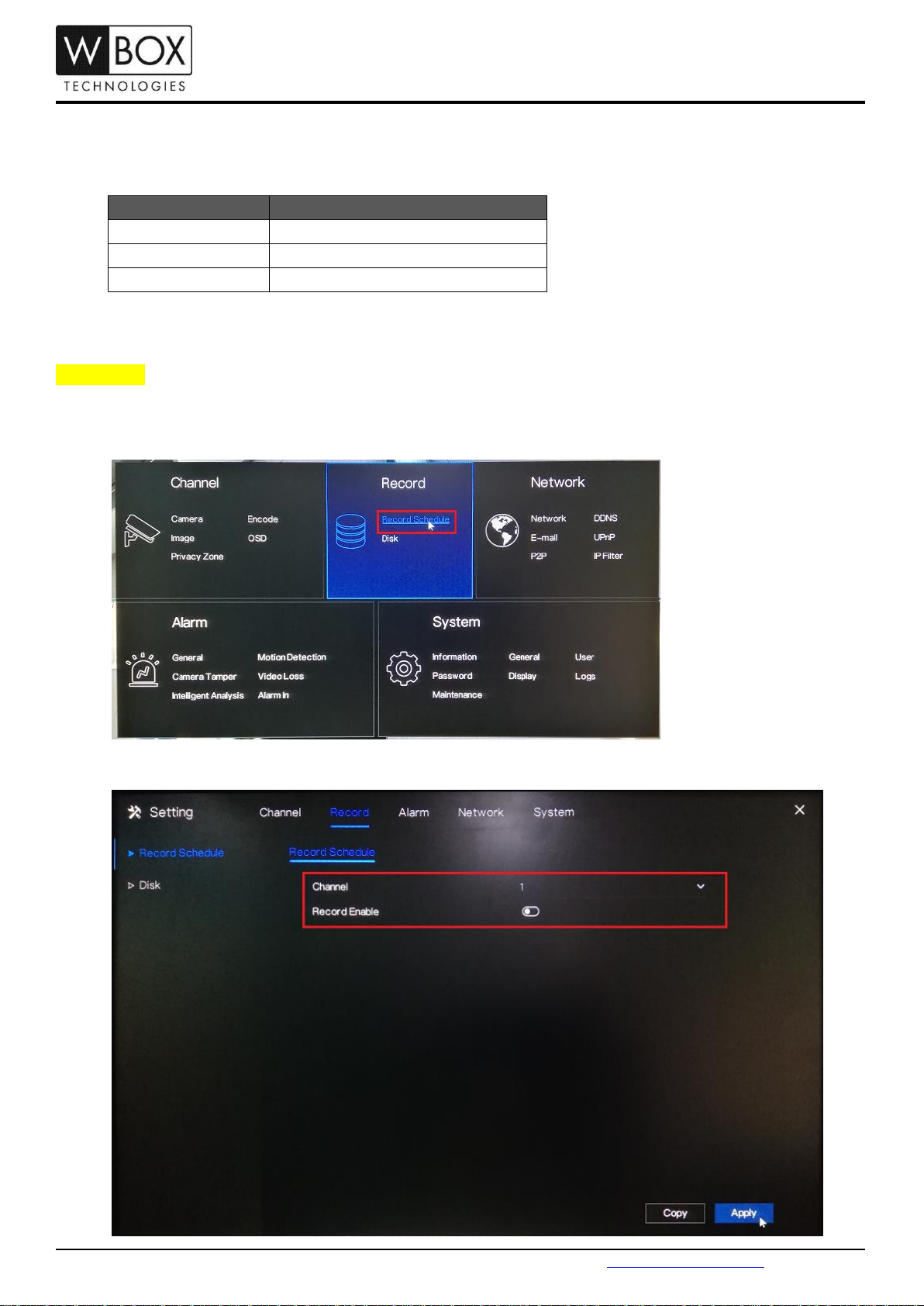
Hybrid DVR
NVR
0E-HD4C1TB
0E-4CHNVR1TB / 0E-4CHNVR2TB
0E-HD8C2TB
0E-8CHNVR2TB
0E-HD16C2TB
0E-16CHNVR2T / 0E-16CHNVR4T
Step-by-step Guide/How-to
How can I enable the motion detection recording on DVR V4.2 or NVR V4.2?
Product Models:
Firmware Version: V4.2.XXXX.0000.157.X.XX.X.X
Preparation:
If you would like the device to record on motion detection only, please ensure to DISABLE the SCHEDULED
RECORDING. To do this, please follow the steps below.
1. On the device’s main page, click the right mouse button and select Record Schedule under Record.
2. Choose a specific Channel and disable the Record Enable option. Click Apply to save the settings.
Technical Support Hotline: 1-833-574-9124 (Option 1) • Email Address: tech@wboxsupport.com
Website: www.wboxtech.com
Page 2
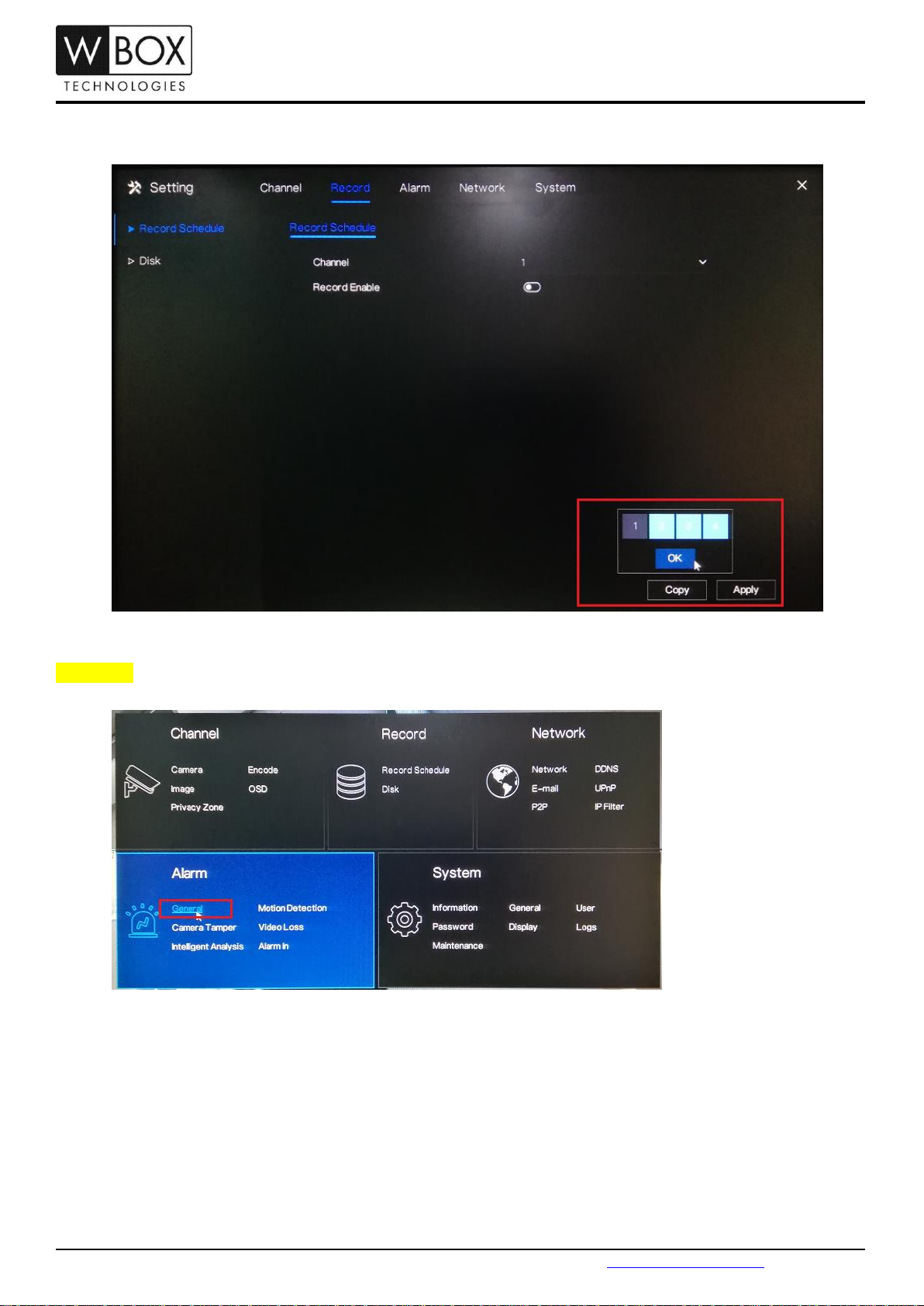
Step-by-step Guide/How-to
3. If you would like to disable the scheduled recording for the other channels, click Copy and select the specific
channel you would like to copy the setting. Click OK then Apply to save the changes.
Procedure:
1. Click the right mouse button and select General under Alarm.
Technical Support Hotline: 1-833-574-9124 (Option 1) • Email Address: tech@wboxsupport.com
Website: www.wboxtech.com
Page 3

Step-by-step Guide/How-to
2. Turn on the Enable Alarm option and select a Duration Time from the drop-down list. Click Apply to save
the settings.
3. Go to Motion Detection. Under Channel, select a specific channel you would like to set the motion detection
recording. Turn on the Enable option.
Under Event Actions, turn on the specific action you would like to have if there is a motion detected by the
device. To ensure that the device will record when there is a motion detected; don’t forget to turn on Post
Recording, select a Recording Time and select the corresponding channel under Channel.
Technical Support Hotline: 1-833-574-9124 (Option 1) • Email Address: tech@wboxsupport.com
Website: www.wboxtech.com
Page 4

Step-by-step Guide/How-to
Other Event Actions:
Alarm out – if this is enabled and an alarm device is connected to the recorder, the recorder will
trigger the alarm device whenever a motion is detected.
Push message – if this is enabled, the device will push an alarm notification on the WBOX VMS1 app
whenever a motion is detected.
Pop-up message – if this is enabled, there will be a pop-up message on the main screen whenever a
motion is detected.
Send E-mail – if this is enabled, the device will send an alarm notification to the email address
configured in Setting > Network > Email whenever a motion is detected.
4. To configure the motion area and sensitivity, go to Area.
On the live preview on the page, you may select the motion area. Click the left mouse button on the live
preview and drag the mouse on the specific area that you would like to set. The red grids represent the
area that you have selected. To clear the area, just perform a double-click action using the left mouse
button.
Select a Sensitivity option from the drop-down list. You may select from Low, Medium, High and Highest.
Technical Support Hotline: 1-833-574-9124 (Option 1) • Email Address: tech@wboxsupport.com
Website: www.wboxtech.com
Page 5

Step-by-step Guide/How-to
5. Under the Schedule setting, select the specific day and time that you would like to detect the motion. Use
the left mouse button to select a specific box. You may also hold down and drag the left mouse button to
select a wider schedule. To select all the boxes (24/7 by motion recording), just click the icon on the
upper left corner. You may also click the same icon to clear the schedule.
6. Click Apply to save the settings.
7. If you would like to copy the motion detection settings to the other channels, click Copy and select the
specific channel you would like to copy the setting. Click OK then Apply to save the changes.
Technical Support Hotline: 1-833-574-9124 (Option 1) • Email Address: tech@wboxsupport.com
Website: www.wboxtech.com
