Page 1

PRS SuperModels
User Guide
Page 2
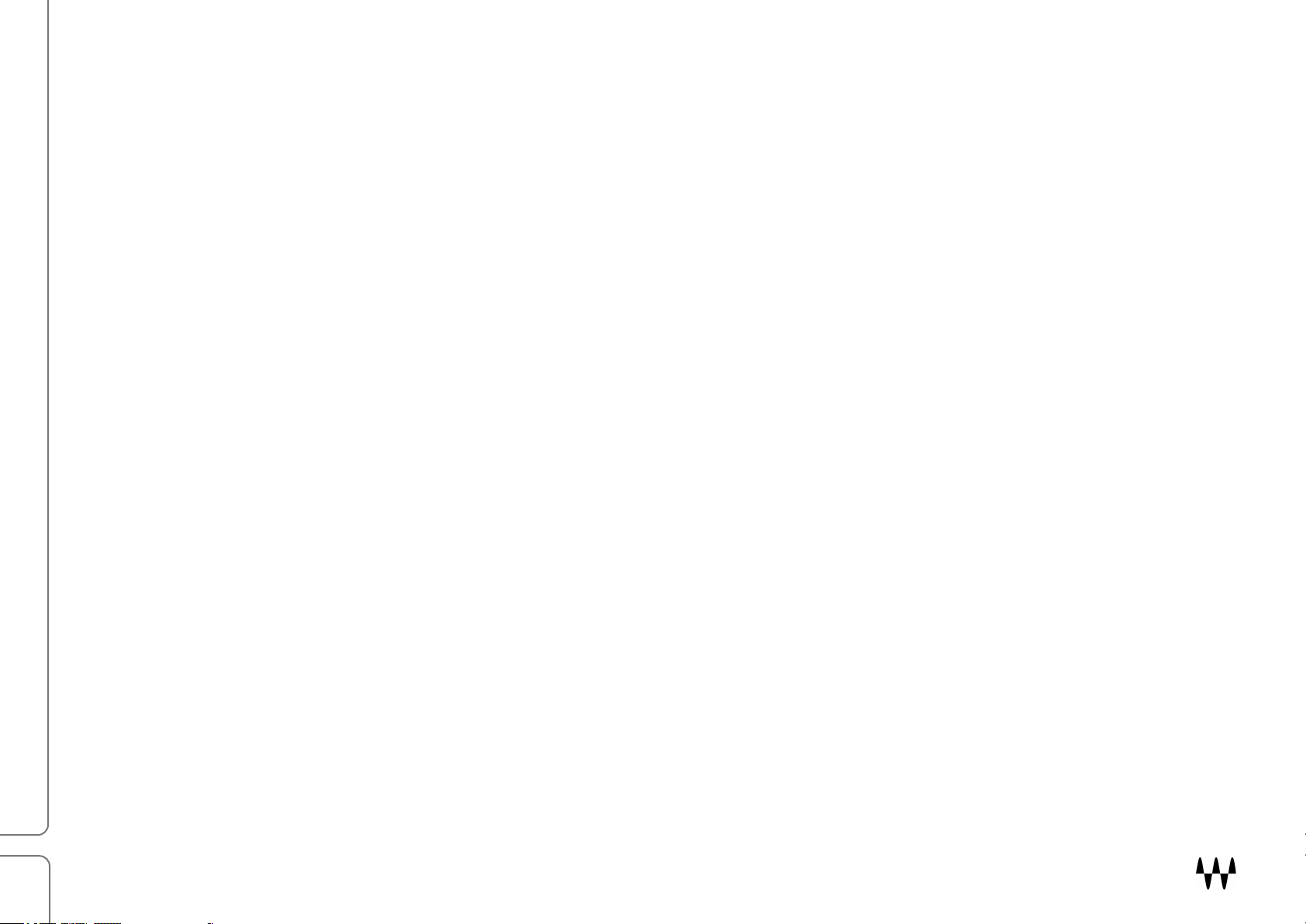
2
PRS SuperModels
Precision Guitar Amps
Contents
Introduction ................................................................................................................................................. 3
Proper Input Signal ..................................................................................................................................... 3
Product Overview ........................................................................................................................................ 3
Signal Flow....................................................................................................................................................................... 4
Interface ........................................................................................................................................................................... 5
Components ..................................................................................................................................................................... 5
Quick Start .................................................................................................................................................. 6
Modules ....................................................................................................................................................... 7
Amps ................................................................................................................................................................................ 7
PRS Archon 50 ............................................................................................................................................................................ 8
PRS Dallas ................................................................................................................................................................................ 12
PRS Blue Sierra V9 ................................................................................................................................................................... 15
Input and Output Module ................................................................................................................................................ 18
Input Section .............................................................................................................................................................................. 19
Cabinet Loader .......................................................................................................................................................................... 20
Additional cabinet control ........................................................................................................................................................... 22
Cabinets Module ............................................................................................................................................................ 23
Loading the Cabinet IRs ............................................................................................................................................................ 24
Process Panel............................................................................................................................................................................ 26
Other cabinet controls ................................................................................................................................................................ 27
Using a Third-Party Amp ................................................................................................................................................ 27
Standalone Application ............................................................................................................................. 28
PRS SuperModels / User Guide
Page 3

3
Introduction
Thanks for choosing Waves! In order to get the most out of your PRS SuperModels amplifier plugin, please take a few
minutes to read this user guide. We suggest
system and host requirements, troubleshooting guides, and much more.
To register and activate your new products, check for upgrades, and manage your account, log into your Waves
account and click My Account. If you don’t have a Waves account, click Create Account.
We hope that PRS SuperModels brings you just the guitar sound and feel you’ve been waiting for.
that you visit Waves Support, where you’ll find an extensive answer base,
Proper Input Signal
The performance of a guitar amp is affected by the impedance of its input signal. Waves SuperModels is no
different. If the impedance is not correct, you may not experience the true sound of the original PRS amps. We
recommend that you play through a high-z instrument input (1M ohm or higher) and a buffered output (10k ohm)—
any ordinary tuner pedal, for example—between the guitar and your audio interface input.
The first time you instantiate PRS SuperModels, you’ll see a window that tells you how to properly set up your amp
input. This window will appear only once.
Product Overview
Waves PRS SuperModels is a highly flexible guitar amplifier plugin. It was methodically modeled after three
amplifiers made by distinguished guitar and amp maker Paul Reed Smith. Each amp captures the sound and attitude
of the hardware original. Controls are the same as on the originals; on some amps we added a knob or switch for
greater flexibility.
You can choose the speaker cabinets in which the amplifier output sound is created: Swapping the cabinet can
greatly alter the overall sound. The shape, size, and reflections inside the cabinet are captured using impulse
responses (IRs), which are very detailed descriptions of a space. Load one cabinet to accurately place the amp into
a specific cabinet—or combine cabinets to create a new cabinet sound.
You also have control of tube and power amp transformer behavior. This influences the amp’s harmonics and
dynamics.
PRS SuperModels / User Guide
Page 4
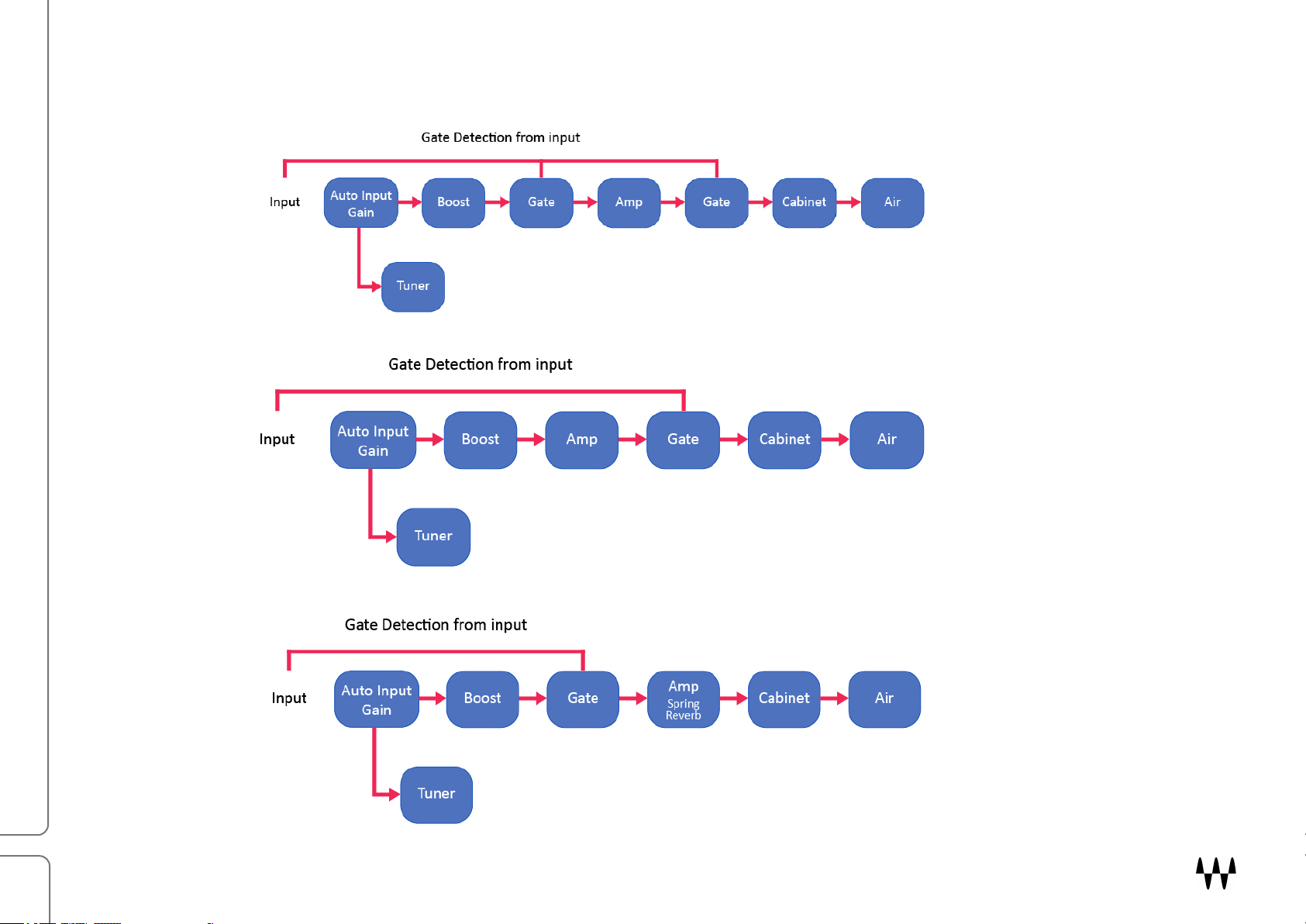
4
Signal Flow
Archon Signal Flow
V9 Signal Flow
Dallas Signal Flow
PRS SuperModels / User Guide
Page 5

5
Amplifier module
Modeled after the three original
PRS tube amplifiers.
Interface
Input and Output module
Used primarily to select cabinet IRs.
It also manages input and output
levels and the “air” (space) within
the cabinet.
Cabinets module
Use this module to preview, select,
and control cabinet IRs. Cabinets
can be mixed together and exported.
The interface is divided into three modules: Input/Output, Cabinets, and Amplifier. The Input/Output and Amplifier
modules vary slightly, depending on the selected amp. The Cabinets module is the same for all amps.
Components
There are six PRS SuperModels components: two for each amp.
mono-to-mono mono input/mono output
mono-to-stereo mono input with a stereo output
PRS SuperModels / User Guide
Page 6
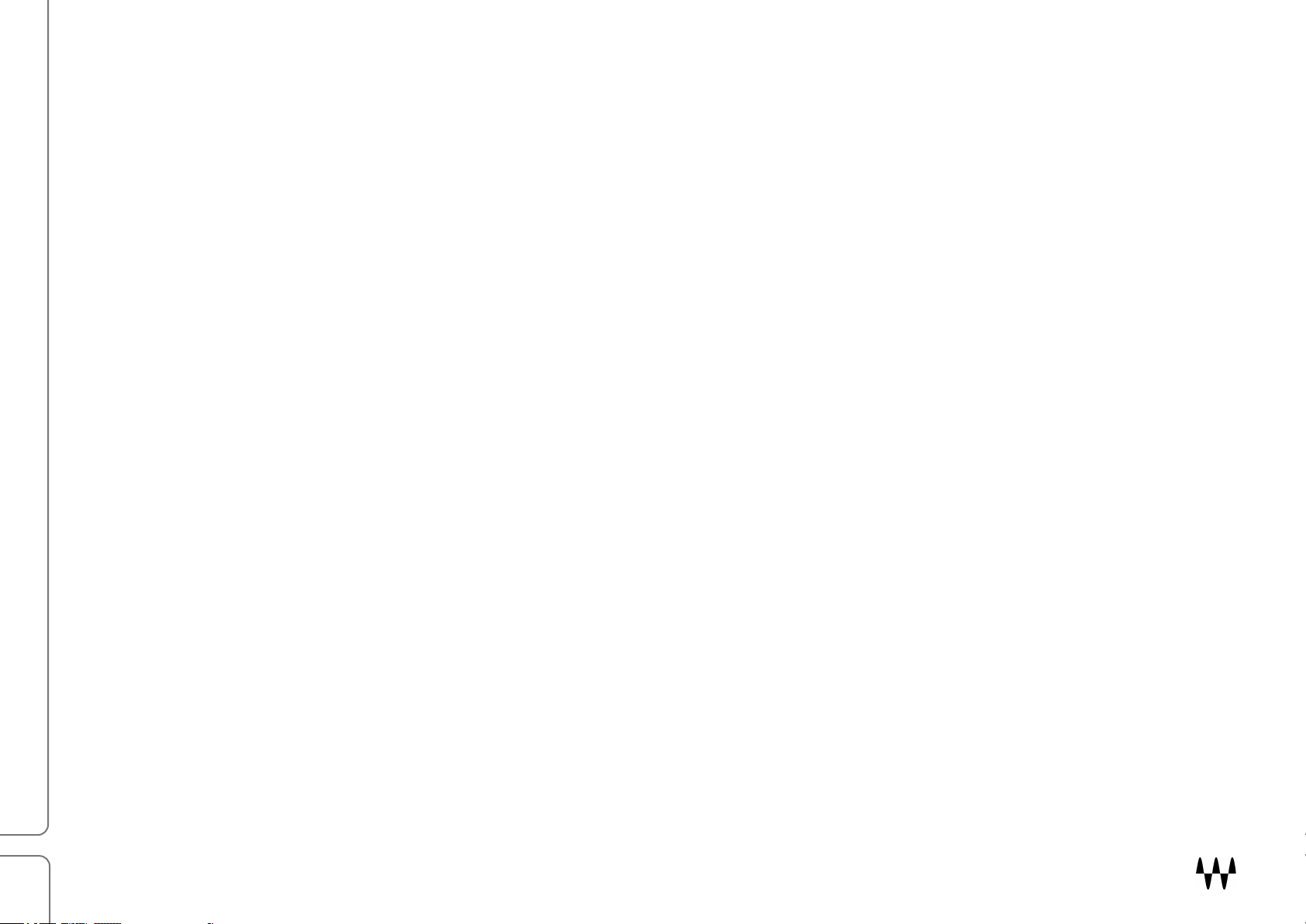
6
Quick Start
Start by inserting PRS amplifier on a mono track. Choose a mono or mono-to-stereo component. Each amplifier
loads with its own default preset: a suggestion from Paul Reed Smith about how to get his sound from that amp. You
can use the default preset as is, or as a starting point for building your own sound. You can also choose from the
many presets in the Load menu, which affect all plugin parameters.
If you want to set up your amp from scratch, follow these steps.
WaveSystem Toolbar (top of plugin)
To completely reset the plugin to its default settings, click on the Load button on the Toolbar. Select “Full Reset.”
Input/Output module (bottom panel)
1. Use the Auto Input function to set gain to a level that best suits the amp and the gate. Choose an interval for
automatically setting the input level: 2.5, 5, or 10 seconds. Click the On button and then play your guitar as
you normally do. Auto Input switches off at the end of the interval. Input level is now set appropriately. If you
load a different amplifier, you should recalibrate the input level.
2. Use the Cabinet Loader knobs to select a factory IR for each cabinet. These factory IRs are sorted by cabinet
power, from the most aggressive to the least. Each cabinet can be bypassed independently.
3. Adjust the noise gate to reduce noise from pickups, amp gain, and digital processing, as well as noises that
result from playing, such as ringing strings.
4. Use the Air control to add “space” within the cabinets. Lower settings yield a tighter cabinet sound, while
higher settings create a bigger sense of air and space.
Amplifier module (top panel)
The Amplifier modules are just that: amplifiers. If you’re comfortable making an amp do what you want, this will be
easy.
5. Adjust Amp Gain and EQ to taste. Boost adds gain to the input of the amplifier. It typically increases midrange
and reduces lows, so you can use it to pull a guitar to the front.
6. The Archon amp lets you select between the Lead and Clean channels. These are markedly different sounds.
PRS SuperModels / User Guide
Page 7
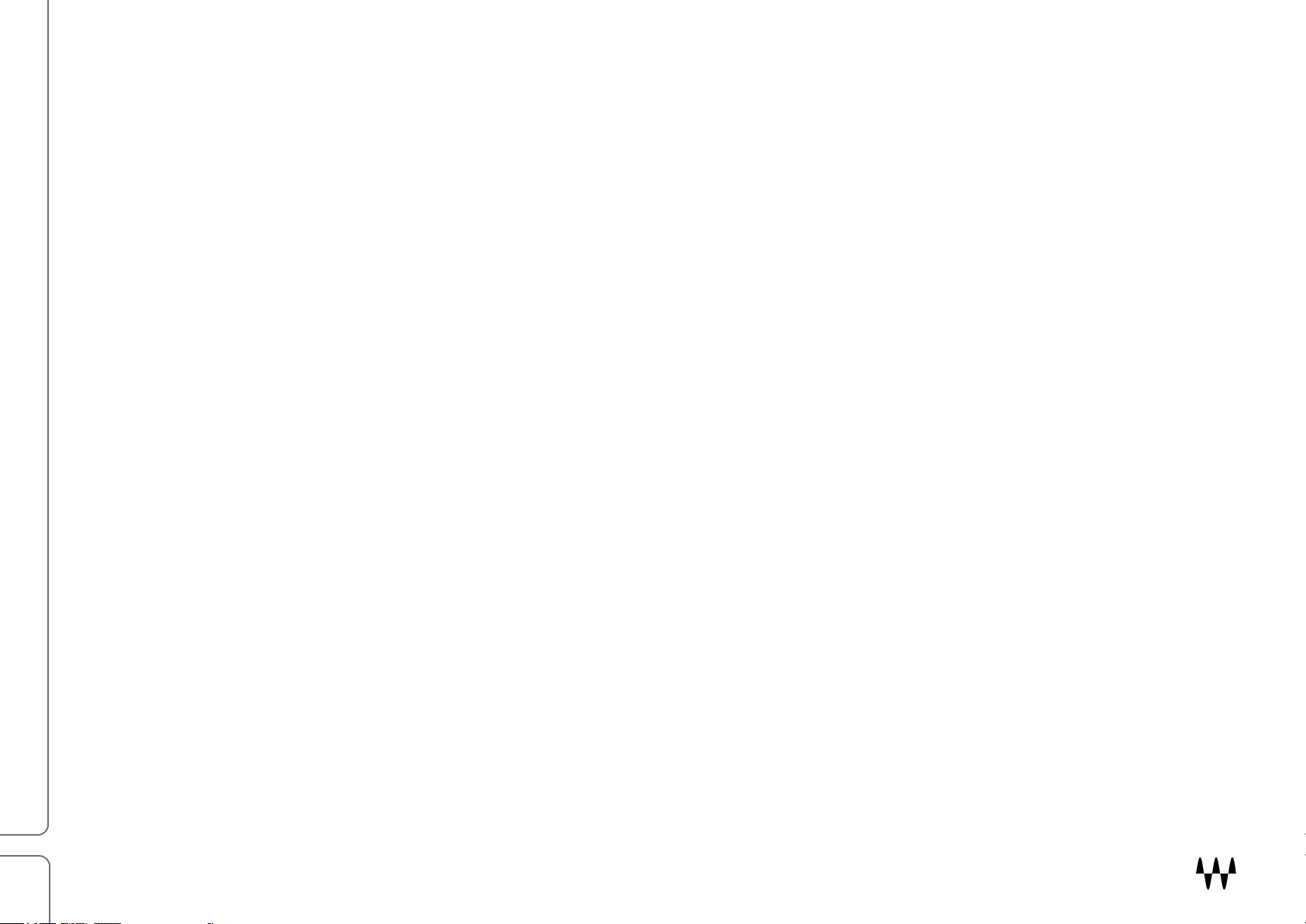
7
Go back to the Input/Output module
PRS Archon
A very aggressive sounding amp that’s designed for heavier music, yet with surprisingly
pristine, clean sound. It can also deliver a warmer, quieter sound. Two-channel design:
Lead and Clean.
PRS Dallas
An amp whose sound ranges from very clean to a mild overdrive, with a classic sound
that's very spacious. Excellent at producing sparkling, clean tones, but you can push it into
a classic overdrive. This is a single-channel design.
PRS Blue Sierra V9
This overdrive amp is warm, fat, and raw, with a sweet-sounding distortion. It has a huge
bottom end, and it’s focused and controllable. The V9 amp was never released, so you get
to play on a PRS prototype.
7. Adjust the Output level. This sets the output of the plugin itself.
You can use the Cabinets module (middle panel) to fine-tune cabinets and mix them to create new IRs. This panel
lets you audition all of your cabinets automatically, whether factory IRs or others. Click the Gear button on the
Cabinet Loader to access the Cabinets module.
Play and enjoy! Each amp has its own look and a few different controls, but once you’ve played through one of them,
you’ll have no trouble using the others. Modules, controls, and workflows are described throughout this user guide.
Use it as a refence as you get to know the plugin.
Modules
Amps
PRS SuperModels gives you a choice between three Paul Reed Smith amplifiers:
PRS SuperModels / User Guide
Page 8

9!
PRS Archon 50
Amp bypass
Boost on/off and
Lead/Clean
Access Power controls
Bright on/off
Power Amp section
Preamp section
Clean channel
Lead channel
Boost controls
Power amp setup
The Archon 50 is very aggressive. It has a huge low end, yet it’s focused and controllable. Separate clean and lead
channels deliver two very different amp sounds.
controls access
"#$!$%&'()*+',-!.!/-'(!0%1+'
Page 9
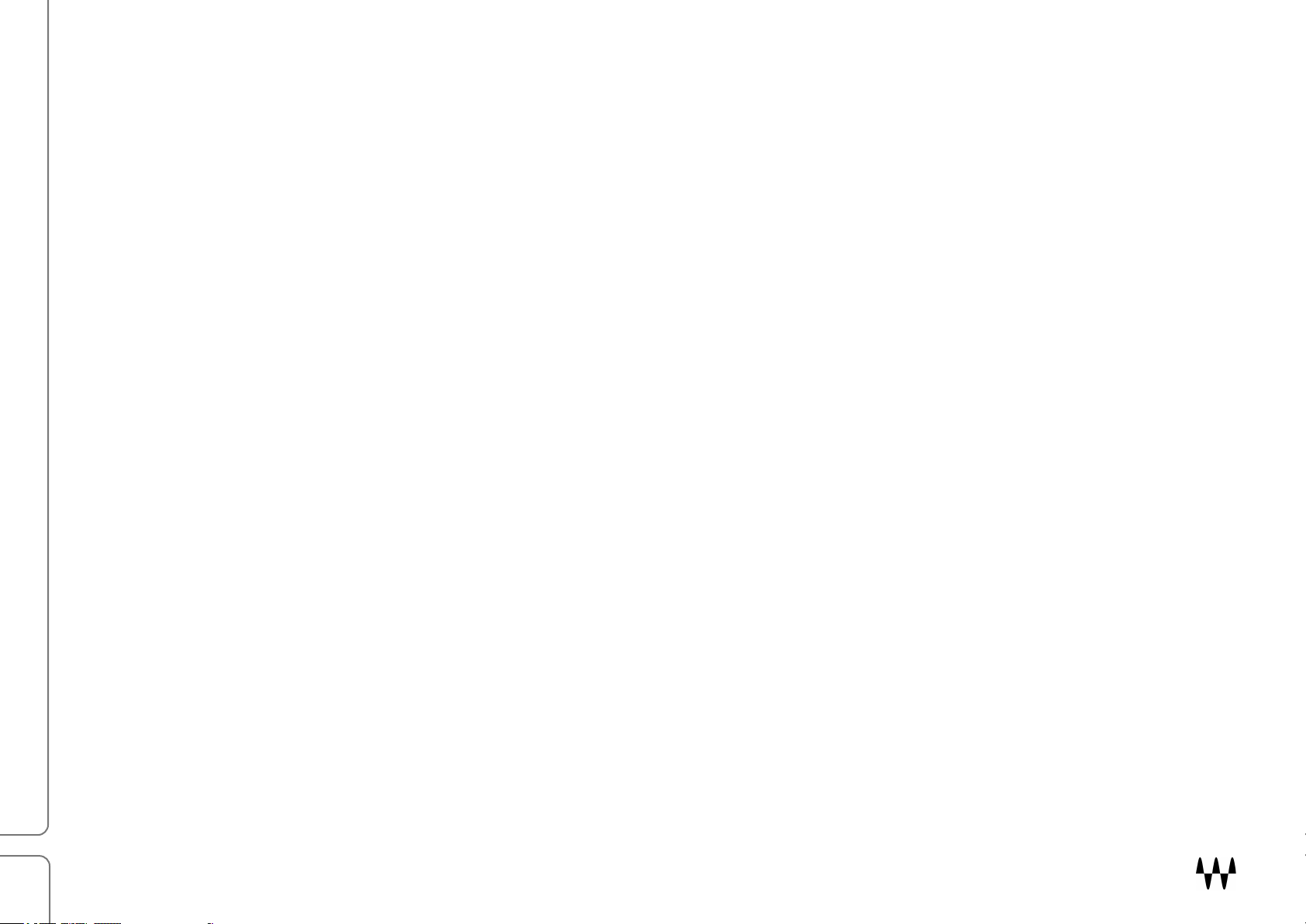
9
On/Off
Bypasses the amp. When switched off, only the Input/Output and Cabinet modules are heard. A green
lamp indicates that the unit is on. Bypass the Amp module when you use a third-party amp.
Boost
Increases gain in the input of the amp. It typically increases midrange frequencies and reduces lows, so
it can be used to focus a guitar.
Click the pedal icon to access button to access the Boost control panel.
Gain
The amount of overdrive added to the sound
Level
The output level of the boost module that’s pushing the front end of the amp
Shape
A six-way rotary switch for tone shaping. Settings range from boosting low frequencies and
reducing highs (full counterclockwise) to boosting the high frequencies and attenuating the lows
(full clockwise).
Clean
Provides a clear sound without a lot of drive.
Lead
Provides a heavy music sound with modern high-gain distortion.
Bright
Bass
Middle
Treble
Volume
Choose between two separate Amp Channels.
The EQ (Preamp) section is immediately before the amp in the signal flow.
This high shelf sits at the beginning of the EQ section.
Clean/Lead channels low frequency control
Clean/Lead channels mid frequency control
Clean/Lead channels high frequency control
Preamp gain
PRS SuperModels / User Guide
Page 10

10
Power Amp section
Master
Master volume control for clean/lead channels
The adjacent LED indicates that the amp output volume is too loud. The over-level may be from the
master output or elsewhere in the chain (most likely the EQ section), so check to see where it
originates.
Depth
Power amp low-frequency control
Presence
Power amp high-frequency control
Depth and Presence are global controls that affect both channels.
Power Amp Setup Section
The power amp is where the character of an amplifier is ultimately defined. What gives a power amp its personality
is how it handles harmonics, which are largely influenced by the vacuum tubes and the power transformer. The
power Amp Setup section controls these. This affects the color of the amp as it approaches saturation. In a
hardware amp, these controls are rarely changed: you usually need to open the cabinet to get to them. They’re
easier to access in SuperModels amps, but still think of them as setup controls rather than while-you-play controls.
Click the tube icon to access the Power control panel.
PRS SuperModels / User Guide
Page 11

22
(!C
The amount of the tube sag effect added to the signal. Increasing sag can make playing easier,
When the power transformer being pushed very hard there can be a dip in the power supply voltage. This affects the
amp’s dynamics, articulation, and color. Two controls influence how tube sagging is replicated:'
(!C'
and notes may punch out more.
(4667' The speed of the sag effect. It can influence the feel of attacks and releases.
(!C'I6:6"'
A8=6'G)+2
In a tube amp, biasing means adjusting the vacuum tube current to an ideal value. This affects the life of the tubes in
a hardware amplifier, but it also influences the overtone harmonic structure of tube distortion. This control has a
subtle effect on the overall sound, but once you learn what to listen for, you’ll hear how it can change the overall
feel.
The G)+2 knob adjusts how the amp bias is set: ()= (more harmonics, more sag, louder) to ')1A (less harmonics,
etc.)
The ;A (Output Transformer) indicator shows the extent to which the output transformer is being stressed. As the
power transformer approaches saturation, its output is less linear.
• Green indicates an acceptable level.
• Yellow means you’re pushing it, but you’ll probably be okay.
• If the indicator is red, back off: your gain at this stage is too high.
Indicates the effect of the sag process. As sag increases, the meter level lowers.
"#$!$%&'()*+',-!.!/-'(!0%1+'
Page 12

23
PRS Dallas
Amp bypass
Boost on/off and
Bright on/off
Preamp section
Amp on
Power section
The PRS Dallas is an exceptionally clean and balanced single-channel amp. It offers very organic overdrive.
controls access
;&B;55'
(bypass)
G%%2:'
Turns the amp head on and off (bypass).
Provides additional input gain, which pushes the front end of the amp. Boost can affect overdrive
and the shape of the amp.
Click on the pedal icon to open the Boost control panel. There are three controls.
"#$!$%&'()*+',-!.!/-'(!0%1+'
Page 13

13
Gain
Level
Shape
The amount of overdrive added to the sound
Output level of the boost module that’s pushing the amp’s front end
A six-way rotary switch for tone shaping. Settings range from
boosting low frequencies and reducing highs (full clockwise) to
boosting the high frequencies and attenuating the lows (full
counterclockwise).
Bright
This high shelf sits at the beginning of the EQ section. As gain increases, the Bright effect
becomes less evident.
Preamp section
Volume
Preamp gain
Reverb
Spring reverb mix
Treble
Treble frequency control
Middle
Middle frequency control
Bass
Bass frequency control
Master
Power amp volume
Power light
Lights when amp is engaged (not bypassed).
Power Amp section
PRS SuperModels / User Guide
Page 14

14
Power Amp Setup Section
SAG
The amount of the tube sag effect added to the signal. Increasing sag can make playing easier, and
notes may punch out more.
Speed
The speed of the sag effect. It can influence the feel of attacks and releases.
Bias
The Bias knob adjusts how hot (more harmonics, more sag, louder) or cold (less harmonics, etc.) the
amp bias is set.
SAG Meter
As sag increases, the meter level lowers.
OT indicator
The OT (Output Transformer) indicator shows the extent to which the output transformer is being
stressed.
Use this pop-up window to set up the power transformer and tubes. These are
fundamental power amp alignments that you’ll probably not need to adjust
often. Click on the tube icon to access the Power Amp Setup section.
Power Amp Setup is described thoroughly in the Archon 50 section earlier in this user guide.
PRS SuperModels / User Guide
Page 15

26
PRS Blue Sierra V9
Amp bypass
Boost on/off and
Bright on/off
Amp on
Power amp setup
Gain Stage on/off
Power amp output
Preamp section
Gain Stage adjust
This amp is tight, focused and controllable and it has a very deep low end. It’s a rock guitar amp that sounds great for a
variety of classic/vintage tones. V9 is a single-channel amp.
controls access
;&B;55' Turns the amp head on and off (bypass). When the amp is off, the output of the Input/Output and
Tweak modules are heard. Turn off the amp to use an external amp.
G%%2:'
Provides additional input gain, which pushes the front end of the amp. Boost can affect overdrive
and the shape of the amp.
Click on the pedal icon to open the Boost control panel.
"#$!$%&'()*+',-!.!/-'(!0%1+'
Page 16

16
Gain
Level
Shape
The amount of overdrive added to the sound
Output level of the boost module that’s pushing the amp’s front end
A six-way rotary switch for tone shaping. Settings range from
boosting low frequencies and reducing highs (full clockwise) to
boosting the high frequencies and attenuating the lows (full
counterclockwise).
Preamp controls
Output Presence
Adjusts amplifier high-frequency.
Output Master
Power amp volume (before plugin main output in the Input/Output module)
Bright
Volume
Treble
Middle
Bass
Stage Volume
Gain
Gain Stage Output
Use the Gain Stage controls to establish proper level between the preamp and the amp.
A high shelf on the input to the preamp
Preamp gain
Prea
mp high-frequency control
Preamp mid-frequency control
Preamp low-frequency control
Preamp volume for gain stage
Amount of volume from gain stage to power amp
Power amp controls
PRS SuperModels / User Guide
Page 17

17
Power Amp Setup Section
SAG
The amount of the tube sag effect added to the signal. Increasing sag can make playing easier,
and notes may punch out more.
SAG Speed
The speed of the sag effect. It can influence the feel of attacks and releases.
Bias
The Bias knob adjusts how hot (more harmonics, more sag, louder) or cold (less harmonics, etc.) the
amp bias is set.
SAG Meter
As sag increases, the meter level lowers.
OT
The OT (Output Transformer) indicator shows the extent to which the output transformer is being
stressed.
There are three controls:
Use this pop-up window to set up the power transformer and tubes. These are
fundamental power amp alignments that you’ll probably not need to adjust
often. Click on the tube icon to open the control panel.
Power Amp Setup is described thoroughly in the Archon 50 section earlier in this user guide.
PRS SuperModels / User Guide
Page 18

18
Input and Output Module
Archon
(lead channel)
Blue Sierra V9
Dallas
This module controls the plugin’s level before and after the amplifier. It’s also used to:
• control a noise gate
• select and load cabinet IRs
• adjust the amount of space in the cabinet
• help you tune your guitar
PRS SuperModels / User Guide
Page 19

2:
Input Section
The Input section is used to establish the ideal input level for efficient processing. Set the
level too high and you may encounter distortion somewhere down the line. Too low and there
may be problems with noise or the gate may not work properly. In any case, incorrect input
levels start you off to a bad start.
Important reminder:
The performance of a guitar amp is affected by the impedance of its input signal. Waves
SuperModels is no different. If the impedance is not correct, you will likely not get the results you
expect from the amp. We recommend that you play through a high-z instrument input (1M ohm or
higher) and a buffered output (10k ohm)— any ordinary tuner pedal, for example—between the guitar
and your audio interface input.
You can set input gain manually or automatically. We recommend using the Auto Input function, since you will likely
get better results this way. Auto-Input analyzes the input signal over a specified time and calculates the peak and
RMS levels. It averages these values and adjusts the input level to approximately -17 dB. This provides ideal
!
headroom for the processor.
Select an amplifier before you set the input level. Input level calculations are based on the dynamic characteristics of
a specific amp. If you swap amps after setting the input level, you will need to reestablish correct input level.
A%'26:')&48:',6?6,'+8:%3+:)#+,,@''
1. Choose a duration for the Auto Input calculation: 2.5 seconds, 5 seconds, or 10 seconds. Press “Start.”
Typically, the longer the sample time, the more accurate the input level calibration.
2. Play your guitar in a way that’s representative of what you’ll be playing. Calculation begins when you start. A
small clock indicates time remaining in the calibration process.
3. If you stop playing, the timer will pause. Resume playing to continue calibrating. The process will stop
automatically and the Start light will switch off. Try playing different short segments, each with different gain
and dynamics. This can result in a more accurate, more representative input level. During the learning
"#$!$%&'()*+',-!.!/-'(!0%1+'!
Page 20

20
process, Boost is switched off. When the calculation is finished, the Auto Input switch will automatically turn
off.
4. Input gain will be adjusted over a period of 200 ms. This makes for a smooth transition from old to new input
gain levels.
To set input gain manually, use the Input knob and the 6-LED gain display. Green generally indicates that input level
is low. To achieve the ideal input level, try to light as many yellow LEDs as possible. Red means that level is too
high.
Noise Gate
This is intended primarily to remove system noise such as pickup buzz and hiss in order to provide a
clean signal for the processor. With knob settings of less than -40, hiss and other low-level noises
should be eliminated without impacting the notes themselves.
The Archon amp has an additional gate at the front end. This gate chops the release of notes in a musical way and
creates a musical effect when playing very short notes or chords. Since this effect is often associated with Metal
music, the mode switch is labeled with the letter M. In the Archon gate section, a single knob controls both modes.
Cabinet Loader
The speaker cabinet strongly influences the texture of an amp’s sound. PRS SuperModels cabinets are precise
acoustic reproductions of the PRS hardware originals, so they treat the amp’s sound just like the hardware does.
This accuracy is achieved by creating an impulse response (IR) of the space within a specific cabinet. When the
original signal passes through the IR, it is convolved (literally, “rolled together”) with the IR, and it takes on the
precise acoustic characteristics of the cabinet.
PRS SuperModels / User Guide
Page 21

21
The nine-position selector knobs are used to select cabinet IRs. The first eight positions
1
112 V30.wav
4
212 V30.wav
7
412 Green 55hz.wav
2
212 Black 1.wav
5
412 G65 off-axis.wav
8
412 Green 75hz.wav
3
212 Black 2.wav
6
412 G65 on-axis.wav
select default IRs that correspond with the PRS cabinets. These factory IRs are sorted
by the “aggressiveness” of the cabinet, from greatest to least.
Default cabinet IRs: Knob positions and corresponding cabinets:
To make IR selection easier, highlight an IR selection knob and use the up/down keyboard arrows to move through
the list of cabinets.
Both cabinets can have the same IR loaded, which tends to increase loudness, or different IRs, which usually results
in a richer, more complex cabinet sound.
Other Panels
A cabinet’s on/off switch bypasses that cabinet. You can monitor one cabinet, or t
Turning off both cabinets bypasses the Cabinet Loader section altogether. If a user-created cabinet
IR has been loaded in the Cabinet module (the module in the middle of the plugin), then knob position
9 will load that IR. As long as a user- or third-party IR is available for that cabinet, position 9 will be
active.
wo, or none.
PRS SuperModels / User Guide
Page 22

22
Air
Use the Air control to adjust the effective size of the cabinet. Smaller settings yield a tighter cabinet sound, larger
settings make for a more open size. Set the Air knob to zero to bypass the effect altogether.
Tuner
The Tuner section displays the pitch of the current note. This provides feedback while playing. The Tuner switch has
three settings:
• Off The section is bypassed.
• On The section is engaged and pitch is indicated on the display.
• Mute Tuning is engaged and output is muted. Use this setting when you want to tune silently.
Output sets the output gain for the plugin. This control is post-amplifier.
Additional cabinet control
The Cabinet Loader enables you to load one or two PRS cabinet IRs. Commonly, this is all you need to build your
cabinet sound. If, however, you want more control over the cabinets or you want to automatically audition cabinets
while playing, you’ll need to use the Cabinets module.
The Cabinets module is described it the next section.
PRS SuperModels / User Guide
Page 23

23
Cabinets Module
The Cabinets module (middle of the plugin) is used to audition and select cabinet IRs—PRS default cabinet IRs,
third-party IRs, and user-made IRs. The Cabinets module also enables you to control speaker excursion within the
cabinet. Cabinets 1 and 2 are identical.
By default, the Cabinets module is covered. To open the cover, click on the Gear button in the Cabinet Loader.
At the heart of the Cabinets module is a two-channel, zero-latency IR convolver. It enables you to align timing and
phase, and adjust the level and pan of the two cabinets. If you want, you can create a new IR from this mix.
PRS SuperModels / User Guide
Page 24

24
Loading the Cabinet IRs
When a custom IR is loaded in a cabinet, it can also
be loaded with the Cabinet Loader knob.
1) Load an IR file directly
Click on the folder icon to open the IR Select drop-down menu. These are the eight Waves
PRS cabinet IRs. Select one.
You can apply custom cabinet IRs. Files must be in the WAV format, with a duration of 50 ms
or shorter. Longer files will be shortened and faded. This short IR duration is appropriate for
speaker cabinets; longer IRs can waste CPU resources and impose latency.
To load a custom cabinet IR, select “Open file or directory.” Browse to the IR file and select.
A cabinet’s IR is shown in the file name window. There are three ways to load an IR.
Once you load any custom IR, all of the IRs in its folder will appear in the menu. Use the
“Clear User ID” menu item to remove all custom IRs from the list.
PRS SuperModels / User Guide
Page 25

25
2) Cycle through all available IRs
Use “Forward” and “Backward” buttons to cycle through all available IRs. If a custom IR
has been loaded, then all IRs in that folder will be included in the audition.
IRs are sorted and auditioned from “most aggressive” to “least aggressive” cabinets.
3) Timed IR auditions
You can automatically cycle though IRs for fixed periods of time. This lets you compare cabinets while playing a guitar
through the amp.
1) Select Cabinet 1 or Cabinet 2.
2) Choose the amount of time you wish to audition a cabinet before moving on to the next one (2.5 seconds, 5
seconds, or 10 seconds).
3) Press the Play button to start IR auto-play. Play the guitar in a manner that resembles the concert performance
and listen to the effect of the various IRs. A small clock indicates how much time is left in the current IR preview.
When the time period is finished, the next IR will be auditioned. All IRs that appear in the IR drop-down menu,
factory and custom, are included in the automatic audition.
4) To load the current cabinet, click Play once again.
5) Click the Direction button on the left to reverse the order in which custom IRs are auditioned. Factory IRs are
always auditioned in the same order.
6) Repeat the same process for the other cabinet.
When loading an IR to Cab 1, Cab 2 is muted.
When loading an IR to Cab 2, Cab 1 is muted.
The On/Off button bypasses a cabinet.
PRS SuperModels / User Guide
Page 26

26
Process Panel
Time Fix
Trims the beginning of the IR so that audio begins precisely at the beginning of the
file. Applying Time Fix to two IRs forces them to start at precisely the same time.
Phase Fix
Aligns phase between two IRs.
Smart Mix
Aligns the perceived volume between two IRs to provide a good starting point for
mixing.
Export
Exports a new IR that’s the result of the combination of the two IRs.
The Process panel is used to align the two cabinet IRs. It can automatically align time and phase for two IRs, in
order to avoid phasing or lack of articulation. This panel is active when both cabinets are active.
The convolver supports IRs of a duration of up to of 50 ms. Longer IRs will be truncated and faded.
PRS SuperModels / User Guide
Page 27

38
Other cabinet controls
The two cabinets have identical controls.
;&B;55' Enables/Bypasses the cabinet.
E+&' Pans the cabinet location in the stereo image (mono-to-stereo component only).
I)O' Adjusts the relative levels of the two IRs.
/%,836' Adjusts the overall output level of the Cabinet module.
PO#8"2)%& is the displacement of the loudspeaker coil as sound is created in the cabinet. Low
frequencies at high volume usually require large speaker excursion, since the speaker must move lots
of air. This is tough on the speaker—and it can result in some interesting distortion. Use the Excursion
knob to control and exaggerate speaker displacement.
Listen for a very wide, full—but pretty fuzzy—low frequency. The knob sets the level of excursion signal for the two
cabinets together, which is indicated with the three-LED indicator. Red means you’re overdoing the excursion.
Using a Third-Party Amp
You can use the Input/Output and cabinet IR sections with third-party amps. Simply switch off the PRS
amp and it will be bypassed. Insert the alternate amp ?7G)&7 PRS SuperModels in your plugins chain.
Since this amp sits at the beginning of the signal flow for this channel, it will behave somewhat differently
than the PRS SuperModels amps.
"#$!$%&'()*+',-!.!/-'(!0%1+'
Page 28

39
Standalone Application
PRS SuperModels can be used as a standalone device. It requires ASIO drivers for Windows or Core Audio for
Mac OS X. The application is located in the Waves Applications folder.
THE PREFERENCES DIALOG
The preferences dialog allows configuration of Audio, MIDI, and Tempo.
Audio provides control over the following parameters:
• Device displays the audio devices available on the system.
• Output Channels allows selection of audio outputs from the selected device.
• Sample Rate displays and sets the sample rate.*
• Buffer Size displays and sets the buffer size, which influences latency.*
*In Windows, sample rate and buffer size cannot be changed from this panel.
To modify these settings: close the application, adjust sample rate and buffer
size with your driver's control panel, and relaunch.
MIDI provides control over the following parameters:
• MIDI Input device displays a list of available MIDI input devices on the current
system. Select the MIDI device for receiving MIDI data.
• Input Channel: PRS SuperModels standalone is ready to receive MIDI in OMNI
mode from all channels. The MIDI channel control allows the selected MIDI device to
receive MIDI input only from certain channels, as selected in the check boxes.
Output Device: Not used
"#$!$%&'()*+',-!.!/-'(!0%1+'
