Page 1

MV2
User Manual
MV2 User Manual
1
Page 2
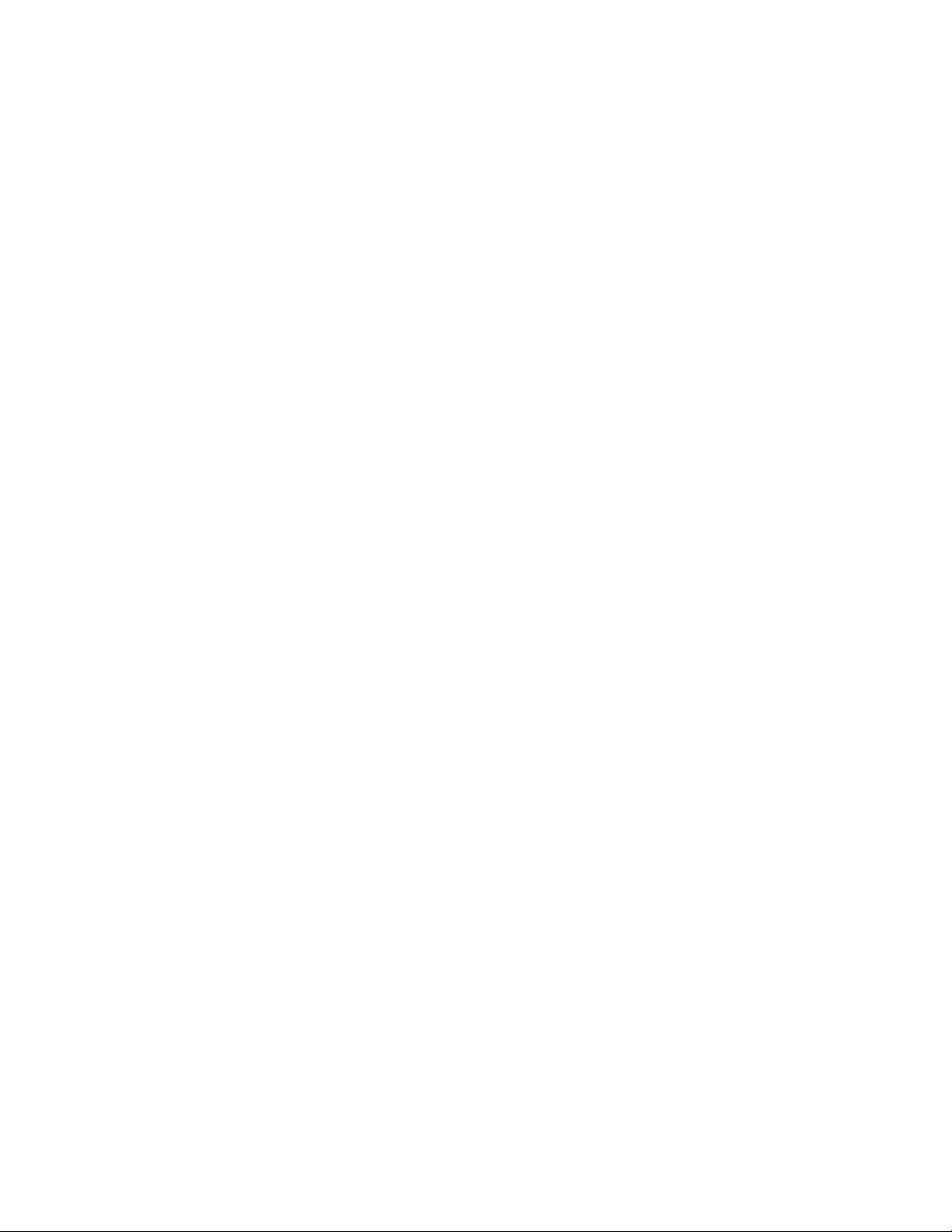
Table of Contents
Chapter 1 – Introduction ................................................................................................3
1.1 Welcome..................................................................................................................3
1.2 Product Overview....................................................................................................3
1.3 Concepts and Terminology......................................................................................4
Low Level Compressor..............................................................................................4
High Level Compressor .............................................................................................4
Dither .........................................................................................................................4
1.4 Components............................................................................................................5
Chapter 2 – Quickstart Guide ........................................................................................6
Chapter 3 – Interface and Controls ...............................................................................7
3.1 Interface...................................................................................................................7
3.2 Controls...................................................................................................................8
Low Level ...................................................................................................................8
High Level..................................................................................................................8
Ouput Gain.................................................................................................................8
Output Meters............................................................................................................8
Cut / Boost Meters....................................................................................................8
Chapter 4 – The WaveSystem........................................................................................9
4.1 The WaveSystem Toolbar.......................................................................................9
Toolbar Functions......................................................................................................9
4.2 Preset Handling.......................................................................................................9
Preset Types ..............................................................................................................9
Loading Presets and Setups....................................................................................10
Saving Presets and Setups......................................................................................10
Deleting Presets.......................................................................................................11
A/B Comparison and Copying..................................................................................11
4.3 Interface Controls..................................................................................................12
Toggle Buttons.........................................................................................................12
Value Window Buttons.............................................................................................12
Multiple Selection of Controls ..................................................................................12
TAB Functions .........................................................................................................13
MV2 User Manual
2
Page 3
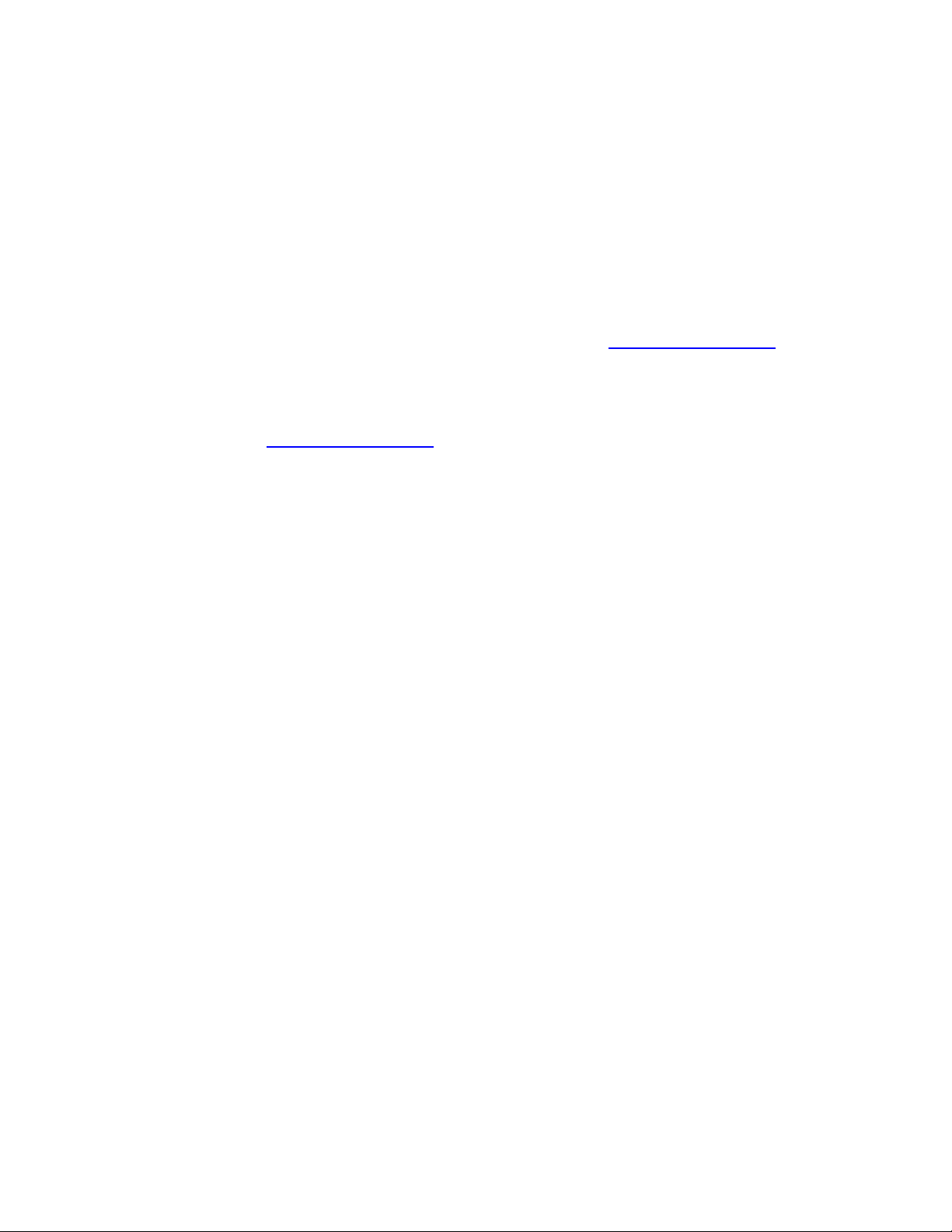
Chapter 1 – Introduction
1.1 Welcome
Thank you for choosing Waves! In order to get the most out of your Waves processor,
please take
In conjunct
There you will find an extensive Answer Base, the latest Tech Specs, detailed
Installation guides, new Software Updates, and current information on Authorization
and Registration.
By signing up at www.wavesupport.net
your registered products, reminders when updates are available, and information on
your authorization status.
1.2 Product Overview
MV2 is a dynamics processor which provides low level and high level compression.
the time to read through this manual.
ion, we also suggest that you become familiar with www.wavesupport.net
, you will receive personalized information on
.
MV2 User Manual
3
Page 4
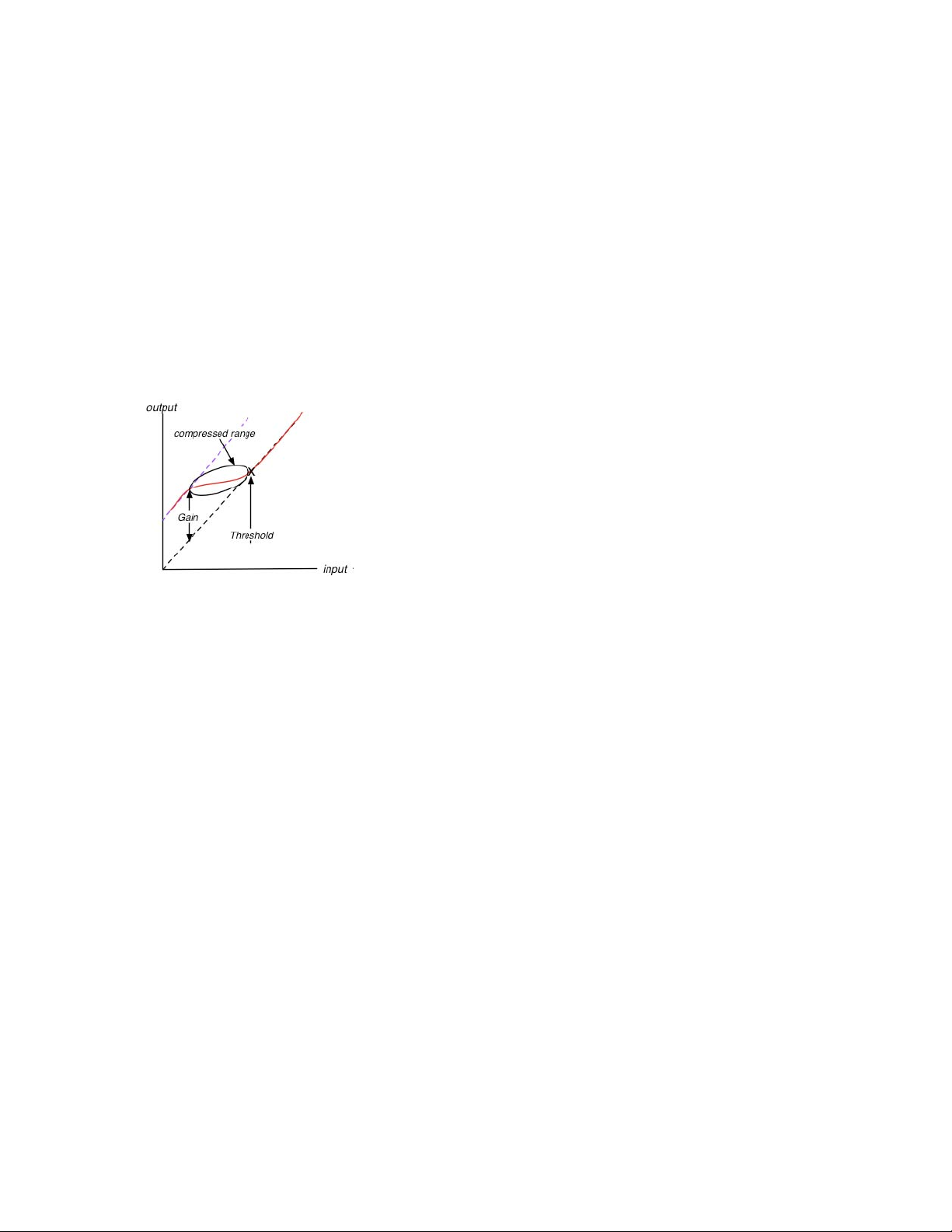
1.3 Concepts and Terminology
Low Level Compressor
Low Level Compression can be explained in simple terms as the opposite of
standard or high level co
above the set threshold gets compressed and attenuated.
With the MV2 Low Level Compression function, any signal below the set threshold
gets compressed upward, resulting
compressed, pushing low levels up while leaving high levels as they were.
mpression. In a standard compression setting, any signal
in increased gain. The dynamic range is thus
High Level Compressor
The MV2 High Level Compression function is comprised of compression with
automatic makeup gain and output level control.
The Compressor function is similar to that of Waves Renaissance Vox. The compressor
is controlled by the Threshold fader,
compression. An automatic gain makeup function compensates for gain reduction
resulting from the applied compression.
which sets the amount of desired dynamic range
Dither
MV2 automatically applies dither, which compensates for digital quantization errors.
MV2 User Manual
4
Page 5

1.4 Components
WaveShell technology enables us to split Waves processors into smaller plug-ins, which
we call components. Having a choice of components for a particular processor gives
you the flexibility to choose the configuration best suited to your material.
o Mono
o Stereo
MV2 User Manual
5
Page 6

Chapter 2 – Quickstart Guide
- Use the left fader to set the Low Level Threshold
- Use the right fader to set the High Level Threshold
- Use the middle cut/boost meters to monitor the amount of gain cut and boost
- Use the Output Gain fader to trim your output level
MV2 User Manual
6
Page 7

Chapter 3 – Interface and Controls
3.1 Interface
MV2 User Manual
7
Page 8
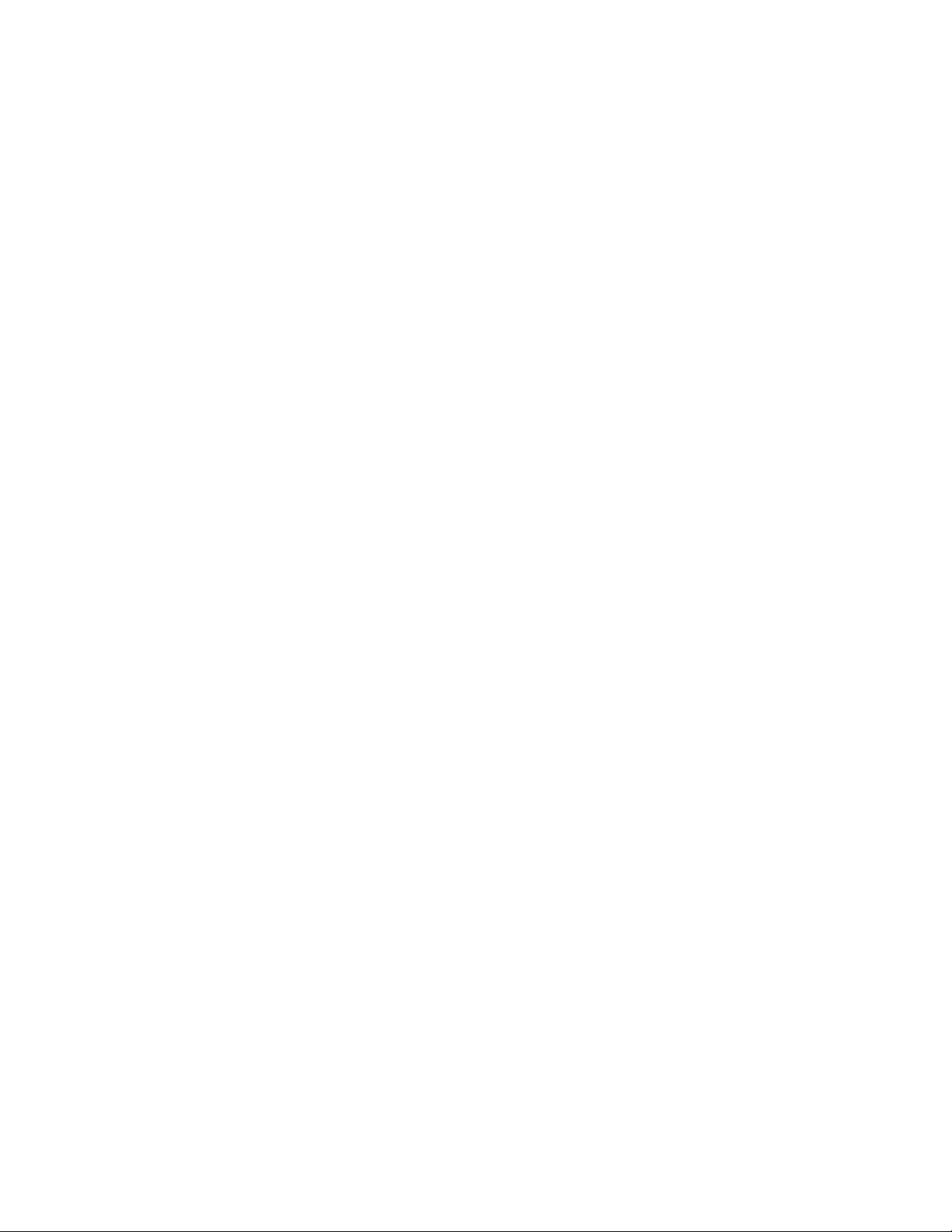
3.2 Controls
Low Level
Sets the low level compression threshold. Compression is applied to signals below this
threshold. (From bottom up)
Range: 0 to +48 dBFS
High Level
Sets the high level compression threshold. Compression is applied to signals above this
threshold. (Top down)
Range: 0 to -48 dBFS
Ouput Gain
Range: 0 to -48 dBFS
Output Meters
Range: 0 to -60 dBFS
Cut / Boost Meters
Display the amount of gain cut and/or boost.
Attenuation is displayed from the top down.
Boost is displayed from the bottom up.
Numeric indicators which
meters.
Reset these values by clicking anywhere on the meter.
The meters display up to -48 dB of attenuation and +48 dB of gain boost.
display the maximum cut and boost are displayed below the
MV2 User Manual
8
Page 9

Chapter 4 – The WaveSystem
4.1 The WaveSystem Toolbar
All Waves processors feature the WaveSystem toolbar which takes care of most
administrativ
features of the WaveSystem toolbar are the same on practically all Waves processors,
so familiarity with its features will be helpful whichever processor you are using.
Toolbar Functions
Undo Undoes the last 32 actions.
Redo Redoes the last 32 undone actions.
Setup A/B Toggles between two presets for comparison of different parameter
Copy A->B Copies the current settings to the second preset register.
Load Recalls presets from file.
Save Saves presets in the Waves file formats.
? Opens the manual for the processor you are using.
e functions you will encounter while working with your Waves software. The
settings.
4.2 Preset Handling
Preset Types
Factory Presets are permanent presets in the Load menu. Factory presets cannot be
over-written or deleted.
different factory presets.
User Presets are your favorite settings of the plug-in saved as a preset in the Load
menu, under ‘User Presets’. User Pr
Setup Files may contain more than one preset. For example, a single file can contain all
the presets for a session
your Load pop-up menu for fast access. This can be particularly useful with multiple
instances of a plug-in in a single session. By saving all the settings you create into a
single Setup File, they can all be quickly available for every instance of that plug-in.
When applicable, different component plug-ins may have
esets can b
. When you open a Setup File, all its setups become part of
e over-written and deleted.
MV2 User Manual
9
Page 10

Loading Presets and Setups
Click-and-hold on the Load button to see the Load pop-up menu. The menu is divided
into four sections. If a se
up menu.
Open Preset File… Select to open any setup or preset file, whether from the Library or
‘Filename.xps’: Displays any currently loaded Setup File and its presets.
Factory Presets: Displays the default Factory Presets.
User Presets: Displays any loaded User Presets.
ction is not currently available it will not appear in the Load pop-
your own creations.
Saving Presets and Setups
Click-and-hold on the Save button to see the Save pop-up menu. Four options are
available. If an option is
Save to New File… Select this t
Save ‘File Name’ – “Preset Name” Overwrites the settings of the loaded preset
Save to ‘File Name’ As… Saves the current settings as a new preset into the
Put into Preset Menu As… Save the current settings into a User Preset that
not currently available it will be grayed out and inaccessible.
o start a ne
prompts - first for the setup filename, then for the
preset name. You must provide a name for both the
setup file and the preset. Click OK (ENTER) to
complete the save. It is a good idea to create a
folder in which to save several setup files for a
project.
(whether a User Preset or a preset fr
File) with the current settings. If a Setup File is
currently loaded, the name of the Setup File is
displayed followed by the name of the preset itself.
If a User Preset is loaded, its name is displayed.
Setup file that is open (if
is grayed out). You will be prompted to give the
preset a name.
will always be in your Load menu (until deleted).
You will be
User Presets are stored in the plug-in’s preference
file.
prompted to give this preset a name.
w Setup file. There are two
om a Setup
one is not open, the option
MV2 User Manual
10
Page 11

Deleting Presets
You may delete User Presets and presets within a Setup File. Factory Presets and
Setup Library files cannot be deleted or overwritten.
1. Hold the Command (Mac)/Control (PC) key down.
2. Click-and-hold the Load button to see the pop-up menu.
3. While still holding the Command/Control key, select the preset or setup to delete.
4. A confirmation box will appear, allowing you to cancel or ‘OK’ the deletion.
A/B Comparison and Copying
The Setup A/Setup B button may be clicked to compare two settings. If you load a preset
in the Setup
and vice-versa.
If you want to slightly modify the settings in Setup A, you can copy them t
clicking on the Copy to B button, then alter Setup A and compare with the original Setup
B.
The name of the current setup will be shown in the title bar (on platforms which support
it), and will switch as you change fro
Note: an asterisk will be added to the preset name when a change is made to the preset.
B position, t
his will not affect the preset loaded into the Setup A position,
o Setup B by
m
Setup A to Setup B.
MV2 User Manual
11
Page 12

4.3 Interface Controls
Controls can be in one of three states:
• Not Selected where the control is not the target of any user entry
• Selected where the control is the target of mouse control entry only
• Selected and Active where the control is the target for both mouse and
keyboard entry
Toggle Buttons
Toggle buttons display the state of a control, and allow switching between two or more
states. Single-click to change the control’s state. Some toggle buttons have a text
display which updates with the current setting, a
toggles) illuminate when the control is active.
Some processors have link buttons between a pair of toggle buttons, allowing clickand-drag adjustment while retaining t
he offset bet
Value Window Buttons
Value windows display the value of a control and allow click-and-drag adjustment, or
direct control via the keyboard.
• Using the mouse, click-and-drag on the value window to adjust. Some value
windows support left/right, some up/down (as you hover over a button, ar
will appear to let you know which direction of movement that button supports).
• Using the arrow keys, click once with mouse to select the button, and then use
up/down – left/right (depending on t
move in the smallest incremental steps across the button’s range (holding down
the arrow keys will move faster through the range).
• Using key entry, double click on the button to open the value window, and
directly ente
the button stays selected but remains at the current setting (system beeps? If
system sounds are on?)
Some processors have link buttons between a pair of value windows, allowing click-
and-drag adjustment while retaining t
the value from your keyboard. If you enter an out of range number,
r
he offset bet
nd others (bypass, solo, or monitoring
ween the controls.
rows
he direction supported by that button) to
ween the controls.
Multiple Selection of Controls
One of the most powerful features of the WaveSystem is the ability to select and adjust
many controls at the sa
of button or graphic controls by clicking and holding at a point outside the controls and
forming a rectangle to include the controls you wish to adjust. Alternatively, you can hold
me time. Using the mouse, simply drag-select the desired group
MV2 User Manual
12
Page 13

down Shift while clicking the mouse on any control you wish to link. This second method
is useful when you want to select two (or more) controls that are separated on the GUI
by other controls you do not wish to select.
TAB Functions
TAB moves the ‘selected’ status to the next control, with shift-TAB moving in the reverse
direction.
Additionally, the Mac has an option-TAB function for ‘down’ movement and shift-optionTAB for ‘up’ movement
If you have several Value Window Buttons selected, TAB functions will take you through
the selected
controls on
where applicable.
ly.
MV2 User Manual
13
