Page 1

The Waves Dorrough Meter Collection
User Guide
Page 2

TABLE OF CONTENTS
CHAPTER 1 – INTRODUCTION................................................................................................3
1.1 WELCOME ...........................................................................................................................3
1.2 PRODUCT OVERVIEW ...........................................................................................................3
1.3 ABOUT THE MODELING .........................................................................................................4
1.4 MONO AND STEREO COMPONENTS........................................................................................4
1.5 SURROUND COMPONENTS ....................................................................................................4
CHAPTER 2 – QUICKSTART GUIDE........................................................................................5
CHAPTER 3 – INTERFACE AND CONTROLS.........................................................................6
3.1 INTERFACE ..........................................................................................................................6
3.2 DORROUGH METER CONTROLS.............................................................................................6
3.3 SURROUND EDITION CONTROLS............................................................................................9
3.4 WAVESYSTEM TOOLBAR....................................................................................................10
The Waves Dorrough Meter Collection
User Guide
2
Page 3

Chapter 1 – Introduction
1.1 Welcome
Thank you for choosing
time to read through this manual.
In conjuncti
an extensive Answer Base, the latest Tech Specs, detailed Installation guides, new Software
Updates, and current information on Authorization and Registration.
By signing up at
products, reminders when updates are available, and information on your authorization status.
on, we also suggest that you become familiar with www.wavesupport.net
www.wavesupport.net
Waves! In order to get the most out of your Waves processor, please take the
. There you will find
, you will receive personalized information on your registered
1.2 Product Overview
ABOUT DORROUGH
Dorrough Electronics designs and manufactures precision audio and video monitoring devices. For
over 20 years, Dorrough has pioneer
the broadcast, motion picture, and recording industries.
The patente
integrates amplitudes in
machine. Simultaneously, users are provided with a real time peak, which picks up destructive "burst
anomalies" the ear might miss, but that are all too noticeable to recording devices.
d Dorrough Ballistic is based on the mathematics intrinsic to audio waveforms. The average
the context of time, for a true reading of audio power that satisfies both ear and
ed new technologies in
The Waves Dorrough Meter Collection
User Guide
3
audio signal processing and monitoring for
Page 4

The mathematical coh
qualitative aspects of t
Peak and Average displays, the user can observe graphically the effects of processing, compression,
and even detect distortion. While traditional VU meters are useful for determining average sound levels,
and PPM meters are known for their ability to catch fast transient peaks, neither provides both average
and peak level displays, which are needed to get an indication of overall program loudness.
Dorrough Meters are fully compatible with AES/EBU standards.
esion between Peak and Average also provides users with a unique window into
he sounds they are recording. By observing the relationship (gap) between the
1.3 About the Modeling
Modeling the Dorrough Meters was one of the most ambitiou
We realized that modeling the visual behavior of a hardware device is as
challenge as modeling the audio behavior of a hardware device. Delivering superfast peak and average
metering, while preserving the analog feel and look of the original hardware meters were of the utmost
importance. The results are, we feel, the most accurate audio software meters available.
s projects Waves has ever undertaken.
great an engineering
1.4 Mono and Stereo Components
WaveShell technology enables us to
components. Having a choice of components for a particular
choose the configuration best suited to your material.
The Waves Dorrough Meter Collection—Stereo Edition inclu
• Dorrough Mono – A mono meter, available in
• Dorrough Stereo – A stereo meter, available in 3 sizes and
split Waves processors into smaller plug-ins, which we call
processor gives you the flexibility to
des two component processors:
3 sizes and
3 styles.
3 styles.
1.5 Surround Components
The Waves Dorrough Meter Collection—Surround Edition in
Stereo meters plus two additional
• Dorrough Surround 5.0 – A dedicated 5 channel meter, available in 3 sizes, 3 styles, and 3
channel con
• Dorrough Surround 5.1 – A dedicated 6 channel meter, available in 3
channel con
figurations. (Available in Pro Tools, Nuendo, and
figurations. (Available in all supporte
component processors:
The Waves Dorrough Meter Collection
User Guide
4
cludes the Waves Dorrough Mono and
Cubase only.)
sizes, 3 styles, and 3
d hosts.)
Page 5

Chapter 2 – Quickstart Guide
Choose the style you want to work with: Arc, Horizontal, or V
•
• Choose your size: Small, Large, or Extra Large.
ertical.
•
The Average level should not exceed the middle
of the upper
mastered music levels are usually considerably hotter.
When working with a stereo signal, choose Sum/Diff mode to make sure there is no
•
in the sum which could
low compared to the sum.
The Overs e
•
scale red section. These guideline
be caused by
rror LED lights up when there are more than 3 samples that exceed 0 dBFS.
phasing problems and that the diffe
three red LEDs; Peaks should reach the area
s apply to normal loudness levels; tod
rence (diff) is not too
ay’s
energy drop
The Waves Dorrough Meter Collection
User Guide
5
Page 6
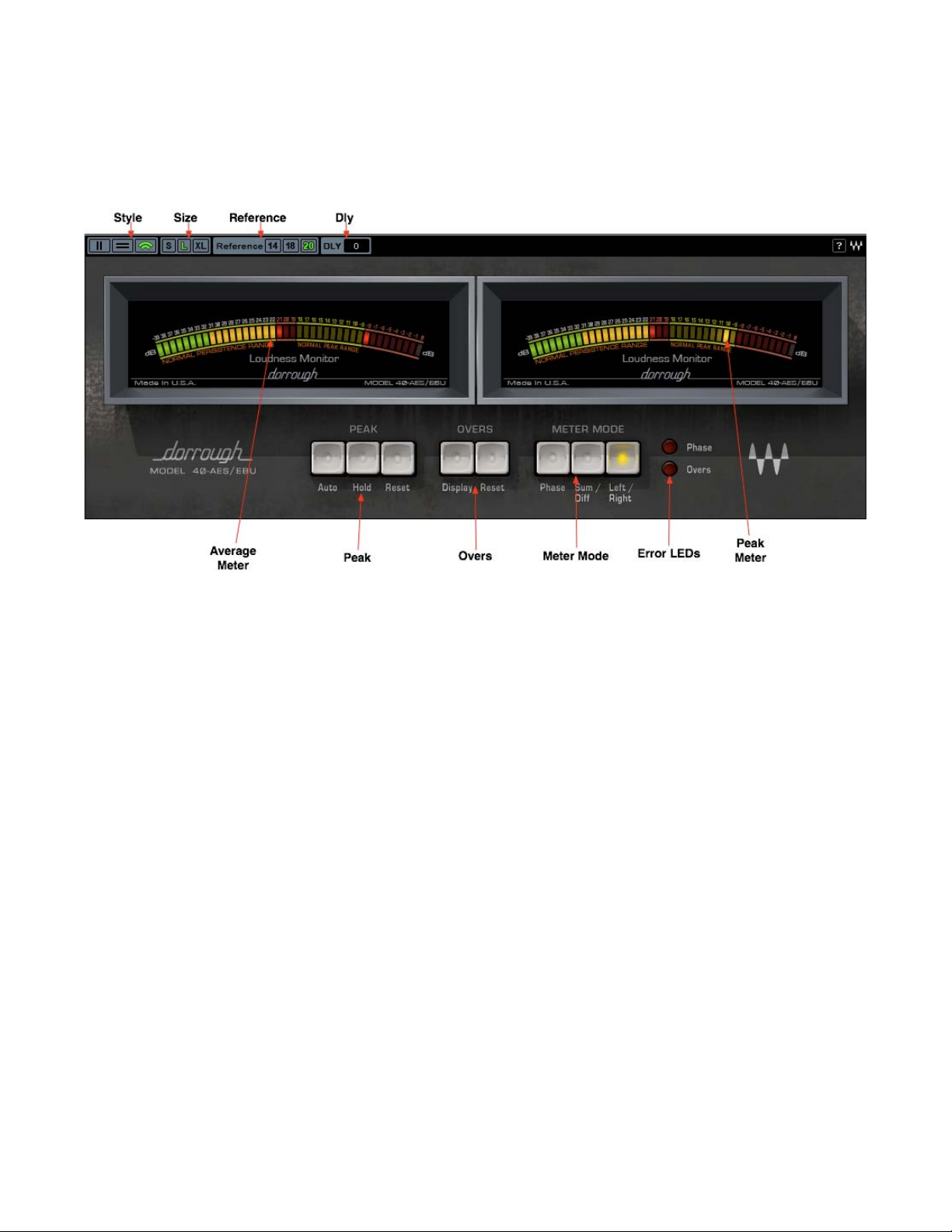
Chapter 3 – Interface and Controls
3.1 Interface
3.2 Dorrough Meter Controls
St
yle controls choice of meter style.
• Vertical (340/380)
• Horizontal (240/280)
•
Arc (40 AES
Size
controls choice of meter size.
• Small
• Large
• Extra
Large
/EBU)
The Waves Dorrough Meter Collection
User Guide
6
Page 7

Reference controls choice of reference level.
• 14 (0 VU = +4 dBu = -14 dBFS)
• 18 (0 VU = +4 dBu = -18 dBFS)
• 20 (0 VU = +4 dBu = -20 dBFS)
Although the meters are digital and
better orient
The select
“0” on professional an
ation when working in conjunction wi
ion (-20,-18, or -14) represents a reference level o
alog VU meters.
display full scale metering, three reference levels are offered for
th analog devices.
f +4dBu, which is usually represented by
-20 dBFS is the Digital AES reference standard.
-18 dBFS is the Digital EBU reference standard.
-14 dBFS is commonly u
sed in post-production and certain mastering situ
ations.
Please note: Reference levels will only give you correct readings if your interface and analog devices
are calibrated to correct levels. Therefore, it is imperative that your studio is calibrated
D
ly (Delay)
.
Range
0-50,000 sa
mples
Resolution
500 samples steps
Due to I/O buffer distribu
metering response may
possibility, we added a Delay control that allow
tion in certain host applications (e.g. Sound Forge, WaveLab, and Logic)
precede the
audio coming out of your system. To compensate for this
synchronization of the meter display with the audio.
(This will not alter the input signal in any way.)
Do not change the Dly setting if you do not have sync problems between your audio and the
meter display.
controls the peak display mode.
Peak
• Auto holds the peak for
• Hold holds the peak for
• Reset
resets the peaks.
3 seconds.
an infinite time.
When none of these modes is selected, the peak display will constantly refresh.
The Waves Dorrough Meter Collection
User Guide
7
Page 8

Overs
Like their ha
rdware counterparts, Waves Dorrough meters are able to detect and display the
number of Overs, which are defined as 3 samples or more that exceed 0 dBFS (-0.0008 dBFS
@ 24bit).
• Overs Displ
• Overs Reset resets the
Meter Mode controls the
• Left/Right displays Left
ay LED disp
lays the number of Overs.
Overs count to 0.
metering mode. (Stereo components only)
and Right channel levels independe
• Sum/Diff (Sum and Difference) Left/Upper mete
meter displays the energy difference between Left and Right.
• Phase displays phase correlation be
o
0 LED indicates that the
-39 LED indicates that the signal is 100% out of
o
o
-20 LED indicates that the signal ha
Readings b
-39 can be considered b
etween -20 and 0 can b
ad phase co
tween Left and Right.
signal is 100% correlat
e considered good phase correlation; readings between -20 and
rrelation.
ntly.
r displays the Sum of Left + Right; Right/Lower
ed (mono)
phase
s random correlation
The Waves Dorrough Meter Collection
User Guide
8
Page 9

3.3 Surround Edition Controls
The Surround Edition includes the W
meters. Their controls are the same as those for the Mono and Stereo me
the addition of controls for Meter Order, Sum & Diff / Phase, and Collapse.
Meter Orde
surround sound industry. You can select between:
r controls th
Film (Default)
5.0: L, C, R, Ls, Rs
5.1
ITU
5.0
5.1
DTS
5.0: L, R, Ls, Rs, C
5.1: L, R, Ls, Rs, C, LFE
e layout of the meters according to
: L, C, R, Ls, Rs, LFE
: L, R, C, Ls, Rs
:L, R, C, LFE, Ls, Rs
aves Dorrough Mono and Stereo meters, plus 5.0 and 5.1 channel
ters as described above, with
common discipline
The Waves Dorrough Meter Collection
User Guide
9
s practiced in the
Page 10

Sum & Diff / Phase Page
The Surround Edition plug-ins features a special single Sum & Diff / Phase page, which allows the
selection of channel pairs to be displayed on two sets of Sum & Diff / Phase Meters.
Please note:
The Waves Dorrough Meter Lt vs Rt mode is a bit different than the standard Dolby Lt / Rt matrix .
The Waves Dorrough Meter Lt vs Rt mode displays the sum of:
• 5.0
• 5.1: Left + Left Surround + 0.5 Center + 0.5 LFE vs. Right + Right Surround + 0.5 Center +
Collapse (- / +) hides the control section, leaving the meters displayed.
: Left + Left Surround + 0.5 Center vs. Right + Right Surround + 0.5 Center
0.5 LFE
3.4 WaveSystem Toolbar
Use the bar at the top of the plugin to save and load presets, compare settings, undo and redo
steps, and resize the plugin. To learn more, click the icon at the upper-right corner of the window and
open the WaveSystem Guide.
The Waves Dorrough Meter Collection
User Guide
10
