Page 1

Introduction
Thank you for choosing VTech GiGA5.8x, the most advanced cordless telephone
operates in the 5.8GHz frequency range. Upgraded with a large colour LCD
display and lots of extra features, GiGA5.8x brings convenience and pleasure to
your daily communication with your loved ones.
This manual is designed to familiarise you with the GiGA5.8x VT5801 Accessory
Handset setup, registration and basic functions. For detailed operational
instructions, please refer to your GiGA5.8x VT5836 or VT5886 User’s Manual.
Important:
The VT5801 is an Accessory Handset for use with the GiGA5.8x VT5836
or VT5886 systems. You must have one of these Base Units in order to use
the VT5801 Accessory Handset.
STOP!!
If you have questions about this product, or if you’re having difficulty with
setup or operation, do not return your phone to the store. Call our Customer
Service at: 852-2776 3223
1
91-5628-10-00_5801 HK En manualBackup.p65 2/19/2004, 10:12 AM1
Page 2

Important Safety Instructions
When using your telephone equipment, basic safety precautions should
always be followed to reduce the risk of fire, electric shock and injury, including
the following:
1. Read and understand all instructions.
2. Follow all warnings and instructions marked on the product.
3. Unplug this product from the wall outlet before cleaning. Do not use liquid
cleaners or aerosol cleaners. Use a damp cloth for cleaning.
4. Do not use this product near water (for example, near a bath tub, kitchen
sink, or swimming pool).
5. Do not place this product on an unstable cart, stand, or table. The product
may fall, causing serious damage to the product.
6. Slots and openings in the cabinet and the back or bottom are provided
for ventilation. To protect it from overheating, these openings must not
be blocked by placing the product on the bed, sofa, rug, or other similar
surface. This product should never be placed near or over a radiator
or heat register. This product should not be placed in a built-in installation
where proper ventilation is not provided.
7. This product should be operated only from the type of power source
indicated on the marking label. If you are not sure of the type of power
supply to your home, consult your power company.
8. Do not allow anything to rest on the power cord. Do not locate this product
where the cord will be abused by persons walking on it.
9. Never push objects of any kind into this product through cabinet slots
as they may touch dangerous voltage points or short out parts that could
result in a risk of fire or electric shock. Never spill liquid of any kind on
the product.
10. To reduce the risk of electric shock, do not disassemble this product.
Opening or removing cabinet parts other than specified access doors
may expose you to dangerous voltages or other risks. Incorrect
reassembling can cause electric shock when the appliance is subsequently
used.
11. Do not overload wall outlets and extension cords as this can result in
the risk of fire or electric shock
12. Unplug this product from the wall outlet and refer servicing to VTech under
the following conditions:
A. When the power supply cord or plug is damaged or frayed.
B. If liquid has been spilled into the product.
91-5628-10-00_5801 HK En manualBackup.p65 2/17/2004, 12:07 PM2
2
Page 3

Important Safety Instructions
C. If the product has been exposed to rain or water.
D. If the product does not operate normally by following the operating
instructions. Adjust only those controls that are covered by the
operating instructions, because improper adjustment of other
controls may result in damage.
E. If the product has been dropped and the cabinet has been damaged.
F. If the product exhibits a distinct change in performance.
13. Avoid using a telephone (other than a cordless type) during an electrical
storm. There may be a remote risk of electric shock from lightning.
14. Do not use the telephone to report a gas leak in the vicinity of the leak.
VTECH ELECTRONICS (HK) LTD.
Customer Service: 852-2776 3223.
SAVE THESE INSTRUCTIONS
91-5628-10-00_5801 HK En manualBackup.p65 2/17/2004, 12:07 PM3
3
Page 4

Parts Check List
1. Handset
2. Charger Wall Mounting
Bracket
3. Belt Clip
Getting Started
4. Handset Charger
Charger Wall
Mounting Bracket
5. Software CD-ROM Disc
6. Battery Pack
7. User's Manual
8. Audio Patch Cable
9 USB Cable
Belt Clip
Handset Charger
Handset
User's Manual
91-5628-10-00_5801 HK En manualBackup.p65 2/17/2004, 12:08 PM4
Software CD-ROM Disc
Audio Patch Cable USB Cable
4
Battery Pack
Page 5

The Handset Layout
Getting Started
1. Antenna
2. Earpiece
3. Headset Jack and Audio Patch
Cable Jack (2.5mm)
4. Soft/Select Key
5. On/Flash Key
6. Dialing Keys (0-9, * , #)
7. Speakerphone Key
8. Speakerphone LED
9. Message Waiting /In Use/
Incoming Ringing LED
91-5628-10-00_5801 HK En manualBackup.p65 2/17/2004, 12:08 PM5
10. Colour LCD Display
11. 5 -Way Joystick
12. Volume Keys
13. Soft Key
14. Off/Cancel Key
15. Sound Select Key
16. Microphone
17. USB Cable Jack
5
Page 6

Setup
Connecting Power to Handset Charger
Because the VT5801 is an accessory Handset to the VT 5836 or VT5886, all
you need to do is choose the location for your Handset Charger, and plug in the
power supply into an electrical outlet.
Getting Started
Installation and charging of Battery Pack in Handset
Follow the steps below:
1. Remove the battery compartment
cover by pressing on the indent and
sliding downward.
2. Place the new battery pack in the
Handset with the metal contacts
aligned with the charge contacts in
the battery compartment.
3. Replace the battery compartment
cover by sliding it upwards.
4. Place the Handset in the charger, and
allow to charge for at least 12 hours.
5. Please note that the first charging after
prolonged storage may yield a lower
capacity than normal. However, capacity
will be restored after 2 to 3 charging/
discharging cycles.
6. After the first charge, a maintenance
charge of 8 hours will be sufficient.
91-5628-10-00_5801 HK En manualBackup.p65 2/17/2004, 12:08 PM6
6
Page 7

Setup
Battery Life
A fully charged battery provides an average talk time of about 8 hours or
standby time of 5 days.
NOTE: Talk time and standby time may vary depending on operating conditions.
Battery Indicator
Ten minutes before the battery charge level gets too low to operate the Handset, an empty battery icon will start flashing, five short tones are generated, and
a LOW BATTERY message is displayed.·
If you continue to use the Handset without charging or replacing the battery
(spare battery purchased separately), the Handset will turn off automatically
when the battery charge level is no longer sufficient to power up the Handset,
and the call will be dropped.
Charging the Handset Battery Pack
After a low battery indication, place the Handset in the charger, and ensure that
the CHARGING light turns on.·
With the exception of the first charge, the battery pack is typically charged in 8
hours.
NOTE: If you repeatedly get a low battery indication, even after 8 hours of charging, then the battery should be replaced.
As you register additional Handsets to VT5836 or VT5886 system, they will
be assigned extension numbers in the following order: HANDSET 2, HANDSET
3, HANDSET 4, and so forth.
Whenever a charged Handset battery pack is installed, the Handset will
automatically begin Searching For Base... (if previously registered), or it will
prompt you to Enter Base ID to register the new Handset.
BEFORE USING YOUR HANDSET(S), CAREFULLY PEEL OFF THE
PROTECTIVE FILM, COVERING THE DISPLAY.
Getting Started
91-5628-10-00_5801 HK En manualBackup.p65 2/17/2004, 12:08 PM7
7
Page 8

Registration
Registering an VT5801 Handset for the first time
After charging, the screen will display:
Find the BASE ID Code by doing the following (Base must
Getting Started
be OFF):
1) At the Base, press MENU.
2) Scroll down to DISPLAY BASE-ID, then press OK.
3) Enter the 15-digit Base ID Code into the Handset. If you make a
mistake, move the joystick to the left (
right softkey
4) Press OK to complete the registration process.
NOTE: If the Handset, after charging, says “Searching for Base...”, press the
NEW soft key. “Enter Base ID” will now be displayed. Follow the steps above.
Wait approximately 15-60 seconds. You will hear confirmation beeps from the
Base and Handset. The newly registered Handset will now be assigned the
lowest extension number not previously assigned to a different system Handset
(1 - 6).
If you do not enter the correct digit sequence, you will see “ Invalid Base ID!” and
hear an error tone. move the joystick to the left ( ) to backpace or press
the right softkey
ID Code.
to erase a character.
to erase a character, and carefully re-enter the Base
) to backpace or press the
NOTE: The 15-digit BASE ID Code may contain numbers and characters,
such as *. Make sure you carefully enter all 15 digits.
91-5628-10-00_5801 HK En manualBackup.p65 2/17/2004, 12:08 PM8
8
Page 9

Handset Indicators
Handset Icons
Icon
Description
Line In Use Indicator
• On steady with one or more numbers next to it, indicating which extensions
are using the line. For example,
Handset 2 are on an outside call.
• Appears in idle or phone on modes to indicate a parallel set in use. It
replaces phone on icon during phone on mode and parallel set is detected.
12 indicates that Handset 1 and
1 2 3
4 5 6
H
M
Handset Number Indicator
• Indicates the Handset number. It's permanently displayed at the top left
corner after the Handset has found the Base.
Searching for Base Indicator
• Indicates that the Handset is still searching for the Base.
Intercom Indicator
• On steady with the extension numbers currently on an intercom call. For
example,
Hold indicator
• On steady when the line is on hold.
Mute indicator
• On steady when the Handset microphone is muted.
Ringer Off indicator
•
Battery indicator
• When the Handset is removed from the charger, this lets you know the
level of charge in the battery pack, from FULL(
• Cycles (Low, Medium, and Full) when Handset battery is charging.
• Flashes when a low battery condition is detected.
Answering Machine Indicator
• Indicates that the answering machine is answering an incoming call
Note: This is only applicable to the Handset registered with intergrated Base
Answering Machine.
02 indicates that the Base and Handset 2 are on intercom call.
is displayed when the ringer is turned off.
) to EMPTY ( ).
Basic Operation
91-5628-10-00_5801 HK En manualBackup.p65 2/17/2004, 12:08 PM9
9
Page 10

Handset Menu
Joystick Operation
• This Handset is equipped with a 5-way navigation
joystick: Left (
In ( ).
• The joystick allows you to access the Handset’s
advanced features and settings.
• Press the joystick in any direction to access the
Main Menu when in idle or screen saver mode.
• Press joystick Left (
though the menu screen.
• Press joystick In ( ) to make a selection. Alternatively, pressing the left
softkey in some screens will also allow you to select the highlighted option.
Menu Shortcuts
• When viewing menu options, pressing the
corresponding number on the dialing keypad
will automatically go to and select that item.
• For example, in the Main Menu screen, pressing
Basic Operation
the 1 key will automatically take you to the Intercom
menu screen, pressing the 6 key will automatically
take you to the Settings menu screen.
• Similarly, when viewing a list menu, pressing
the corresponding number will automatically
select that option, and save it, if necessary. For
example, pressing the 2 key when in the
Appearance screen will select and save the
GREEN option.
), Right ( ), Up ( ), Down ( ),and
), Right ( ), Up ( ), or Down ( ), to navigate
Main Menu
Press the joystick in or left soft key to display the 6
menu options. Then use the joystick to navigate to
the desired menu option for selection. You can also
press the dialing key assigned for each icon (see
information below for the assigned keys), to activate
the menu option.
Intercom (dialing key 1) - talk between
Handsets(s) and Base Unit, or use to page the
cordless Handset(s).
Phonebook
retrieve up to 50 names and phone numbers,
along with a distinctive ring and image for each.
91-5628-10-00_5801 HK En manualBackup.p65 2/17/2004, 12:08 PM10
(dialing key 2) - enter and
1. Intercom
2.Phonebook
3. Calls Log
4. Pictures
5. Sounds & Alerts
6. Settings
10
Page 11

Handset Menu
Calls Log (dialing key 3) - review Caller ID data; select and dial from
the Caller ID data or from the Redial list that accounts for the last 10 dialed
phone numbers.
Pictures
download new images into the Handset to be used as your idle screen (wall
paper) or assign an image to a specific phonebook directory.
Sounds & Alerts
ringer and vibrate feature on and off, select main ringer tone, turn tones
(low battery, keypad, and out-of-range) on and off.
(dialing key 4) - choose from the many preset images or
(dialing key 5) - Record custom sound clips, turn
Settings
default settings; change color of the text; register new Handsets; change
screen language.
Press the joystick
can also press the dialing key assigned to each menu item. The top menu is
assigned to dialing key 1 and so forth on the menu.
(dialing key 6) - Set the time; adjust screen contrast; reset to
, , or to navigate to the desired menu option. You
Intercom
From Handset to Base
• With the Intercom icon highlighted, press the
joystick in or assigned dialing key t o reveal your
intercom options, for example:
• With the Base option highlighted, press the joysick
in or press the left soft key for confirmation. Or, press
the assigned dialing key 0. The screen will display:
• The Base will ring, then automatically enter intercom
mode.
• To end the intercom call, press OFF on the
Handset or INTERCOM on the Base.
From Handset to Handset
• With the Intercom icon highlighted, press the
joystick in or or press the left soft key.
• Press the joystick or to navigate to the desired
Handset. Press the joystick in or press the left soft
key for confirmation. Or press the assigned dialing
key (1 – 6) directly.
• The ringing Handset can respond by pressing ON
or any of the number keys.
• To end an intercom call, press OFF on either Handset.
Basic Operation
91-5628-10-00_5801 HK En manualBackup.p65 2/17/2004, 12:08 PM11
11
Page 12

Handset Menu
Global Page from Handset
• With the Intercom icon highlighted, press the joystick
in or press the left soft key.
• Press the joystick or to navigate to GLOBAL
PAGE or press “ ” key.
• Press the joystick in or press the left soft key for
confirmation.
• Any registered Handset or Base can answer the
global page, thus entering Intercom mode.
• To end the intercom call, press OFF on the Handset
or INTERCOM on the Base.
Phonebook
With this icon highlighted, press the joystick in or press the left soft key to reveal
the contents of your phonebook. If there are no entries, the screen will display
Phonebook is empty. The VT5801 can store up to 50 names/numbers in the
phonebook directory, along with a distinctive ring and image for each directory.
Each memory location can hold up to 32 digits and up to 16 characters, includ-
Basic Operation
ing space, for the name.
When prompted to ENTER NAME, use the digit keys to ‘spell’ the name. Each
press of a particular key causes characters to be displayed in the following
order:
*
Number Key Characters (in order)
1&’,.1
2ABCabc2
3DEFdef3
4GHIghi4
5JKLjkl5
6MNOmno6
7PQRSpqrs7
8TUVtuv8
9 WXYZwxyz9
00
*
##
91-5628-10-00_5801 HK En manualBackup.p65 2/17/2004, 12:08 PM12
12
Page 13

Handset Menu
Phonebook
Adding Phonebook Entries
• From the Handset idle (OFF) mode, press the joy-
stick in any direction or press the left softkey.
The Phonebook icon should be highlighted.
Press the joystick in or left soft key again.
• Press NEW.
NOTE: When phone book is full, pressing NEW,
"Phonebook is Full" displays and an error tone
sounds.
• You will then be prompted to Enter Name. Use
the digit keys to ‘spell’ the name. If you make a
mistake, press the softkey. You can add
a space between characters by pressing the 1
key. When finished, press OK.
• Enter the number you want to store in Phonebook.
Press and hold the # key to insert a pause. When
finished, press OK.
Basic Operation
• The screen will display:
NOTE: If there is no need to have distinctive ringing
pattern and distinctive image, you can press SAVE now.
• If you wish the phone to alert you to calls from this
number by changing to a distinctive ringing pattern,
press the joystick or to scroll to RINGER :
Default .
• Press the joystick or to sample the ringer
options.
— OR —
• Press the joystick in then press the joystick or
13
91-5628-10-00_5801 HK En manualBackup.p65 2/17/2004, 12:08 PM13
Page 14

Handset Menu
to sample the ringer options.
• Press OK for confirmation.
NOTE: There are 8 traditional ring tones and 12 recorded personal ringers.
For Recordable Ringer, please refer to page 20 for details.
NOTE: If there is no need to have distinctive image, you can press SAVE now.
• If you wish to be visually alerted to calls from this
number by changing to a distinctive image, press
the joystick
(none) .
• Press the joystick or to sample the pictures
and images options.
— OR —
• Press the joystick in then press the joystick or
to sample the pictures and images options.
• Press OK for confirmation.
NOTE: To create your own pictures, please refer to
Basic Operation
page 21 for details.
• Once you’ve selected a picture, press SAVE.
or to scroll to PICTURE :
• Your phonebook entry has been saved and the
screen will display:
Searching for and Dialing Phonebook Entries
• From the Handset idle (OFF) mode, press the
joystick in any direction. The Phonebook icon
should be highlighted. Press the joystick in or left
soft key again.
• Press the joystick or to scroll through the
contents in alphabetical order.
— OR —
You can enter the first characters of the name
directly. The closest match, in alphabetical order,
will be displayed
91-5628-10-00_5801 HK En manualBackup.p65 2/17/2004, 12:08 PM14
14
Page 15

Handset Menu
— OR —
You can press FIND softkey, enter the first few
characters of the name and then press OK to
search. If you make a mistake, press
softkey. The closest match, in alphabetical order,
will be displayed.
• Once you can find the entry you want, simply
press ON or SPEAKERPHONE to dial the
num ber.
Editing Phonebook Entries
• Following the first 2 steps in Searching for and
Dialing Phonebook Entries, locate the entry
you want to edit.
• Press the joystick in. The screen will display:
• Press EDIT softkey.
• Press the joystick or to the option you want
to edit then enter the corrections as needed.
Press the softkey
• When finished, press the SAVE softkey. The
screen will display the edited entry.
Deleting Phonebook Entries
• Following the first 2 steps in Searching for and
Dialing Phonebook Entries, locate the entry
you want to delete.
for deleting.
Basic Operation
91-5628-10-00_5801 HK En manualBackup.p65 2/17/2004, 12:08 PM15
15
Page 16

Handset Menu
• Press the joystick in. The screen will display:
• Press DELETE softkey. The screen will display:
• To confirm the deletion, press YES. To exit with-
out deleting. press NO.
Calls Log
With this icon highlighted, press the joystick in or left soft key to view your Caller
ID and Redial options:
Review CID Log
Clear CID Log
Basic Operation
Move the joystick or to highlight the desired option, then press the joystick
in or press the left soft key. You can also press the dialing key assigned to each
menu item. The top menu is assigned to dialing key 1 and so forth on down the
menu.
Review Redial
Clear Redial
NOTE: you can also view your Caller ID and Redial options from the Idle Menu
by selecting the
Review CID Log (dialing key 1)- allows you to scroll through the 50 current
Caller ID and Call Waiting records received. With a CID record displayed, you
can SAVE it in the phonebook, press ON or SPEAKERPHONE to dial the number,
or DELETE the entry from the log.
Clear CID Log (dialing key 2)- choose this option if you want to delete all CID
records at once. You will be asked Are you sure? Choosing YES clears all
records. Choosing NO returns you to the previous screen.
Review Redial (dialing key 3)- select this option to display the last 10 numbers
you dialed. Use the joystick to highlight the desired number, press and hold
joystick in to view numbers that are longer than 11 digits, then press ON or
SPEAKERPHONE to dial. You can press SAVE to save it in the phonebook, or
press DELETE to erase.
91-5628-10-00_5801 HK En manualBackup.p65 2/17/2004, 12:08 PM16
and using the soft keys.
16
Page 17

Handset Menu
Clear Redial (dialing key 4) - select this option to delete all phone numbers
stored in redial memory.You will be asked Are you sure? Choosing YES clears
all records. Choosing NO returns you to the previous screen.
Settings
With this icon highlighted, press the joystick in or left soft key to reveal the
following menu:
Set Time(dialing key 2) - this option allows you to set the time to be
displayed on the bottom of the idle screen. If you subsribe to Caller
ID, this feature will set and update the clock.
NOTE: Press the number key for changing the time.
Contrast(dialing key 3) - this option allows you to adjust the
Handset screen contrast.
Reset Settings(dialing key 6) - this option allows you to return the
Handset to factory-preset settings. There are 4 options can be reset:
Clear My Clips
Clear My Pictures
Clear Phonebook
Default Settings
Choose the desired option that you want to reset. You will be asked
Are you sure? Choosing YES for reset. Choosing NO returns you to
the previous screen.
Basic Operation
Language (dialing key 5, preset to English) - this option allows you
to change the screen prompts to English, Spanish or French.
Register(dialing key 4)- this options will allow you to return the
Handset to the Enter Base ID screen.
Appearance(dialing key 1) - this option allows you to change the
color of the text at the top and bottom of the Handset screen. Your
color choices are:
Blue
Green
Tan
Rose
Press the joystick
or press the dialing key that is assigned to the icon.
For confirmation, press the joystick in or press SAVE softkey.
91-5628-10-00_5801 HK En manualBackup.p65 2/17/2004, 12:08 PM17
to navigate to the desired option and to make the change,
17
Page 18

Handset Menu
Sounds& Alerts
With this icon highlighted, press the joystick in or left soft key to reveal the
following options:
Ringer Control(dialing key 2) - this option allows you to change the
Ringer Volume, turn the Ringer On/Off and control the Vibrating
Ringer.
Ringers(dialing key 3) - this option allows you to assign a new Ring
Tone. You can choose one of 8 traditional ringers, and 12 musical
ringers to choose from. Please refer to the Recordable Ringer section
on page 20 for details on how to record your own personalized ringer.
Range Tone(dialing key 6)- this option allows you to turn the Range
Tone On/Off.
Keypad Tone(dialing key 5) - this option allows you to turn the
Basic Operation
Keypad Tone On/Off
Low Battery Tone(dialing key 4)--this option allows you to turn the
Low Battery Tone On/Off
Sound Clips(dialing key 1)- this option allows you to record and
access your personal melodies. See the section Ringer C.I.Y.
on page 20 for details.
Press the joystick
change, or press the dialing key that is assigned to the icon.
For confirmation, press the joystick in or press SAVE softkey.
Pictures
Your VT5801 is preset with the following number of images:
My Pictures – 10 images
Images – 9 images
Emotions – 10 images
CD ROM – 15 new images (not stored in handset)
You have the ability to assign one image as your background for the idle
91-5628-10-00_5801 HK En manualBackup.p65 2/17/2004, 12:08 PM18
to navigate to the desired option and to make the
18
Page 19
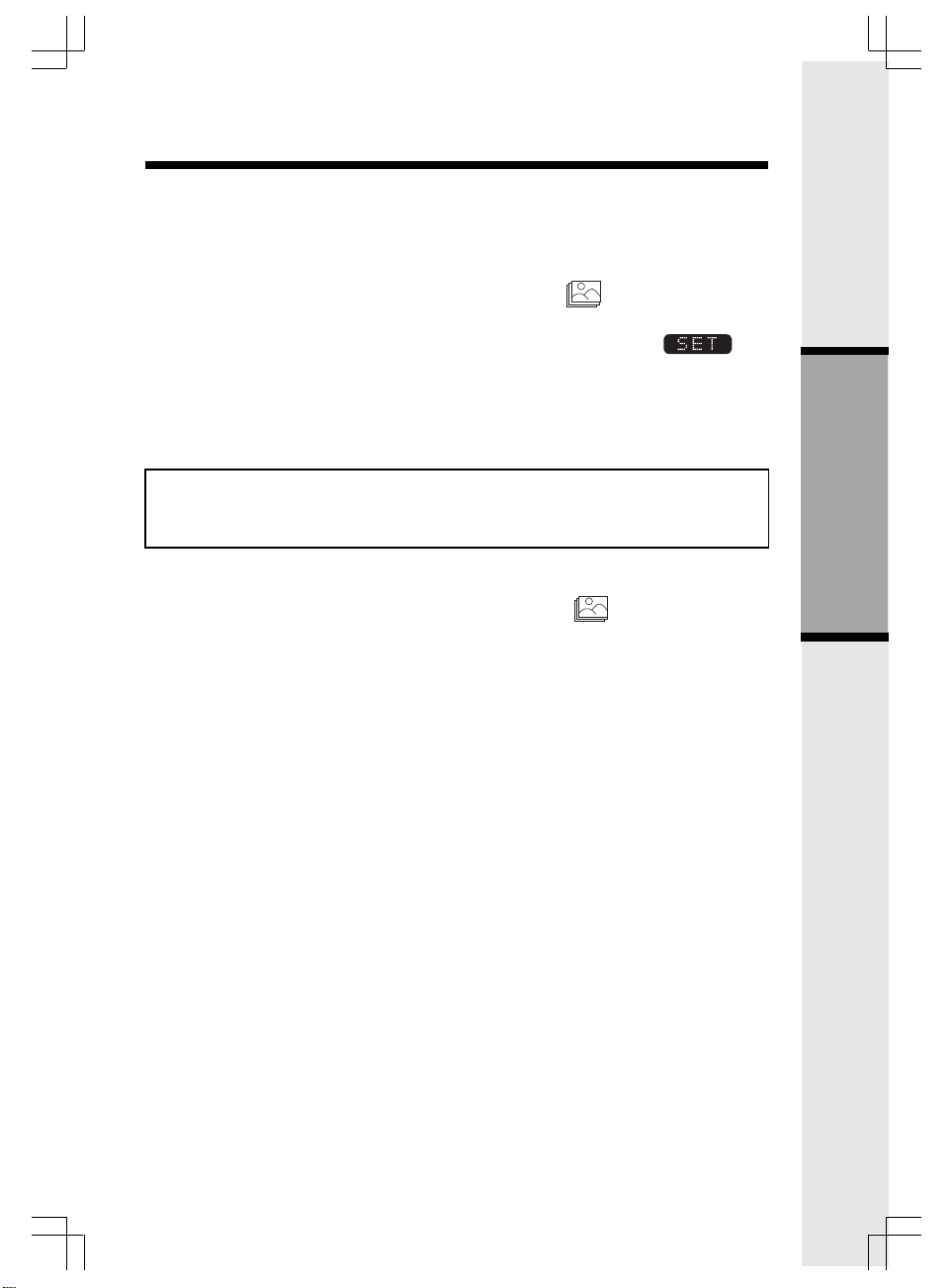
Handset Menu
screen (wall paper) or assign a specific image to a phonebook directory in the
available 50 directories.
Set a Wallpaper image
To set a wallpaper image, select the icon Pictures in the main menu.
Then choose an image in one of the three (My Pictures, Images or Emotions)
menu options. Once you have selected the image, press the
key to set the image as your wallpaper. You will receive a message on the
screen confirming “Wallpaper Set!” and an audio confirmation.
To assign a personal image into your Handset, see the Picture Download
section in page 21 for instructions.
NOTE: After 30 seconds of inactivity, your Handset will go into idle mode.
While in idle mode, your handset will display a digital clock. To illuminate the
idle screen and read the clock, simply press the volume button.
soft
Clear a Wallpaper image
To set a wallpaper image, select the icon Pictures in the main menu.
Press the joystick up or down until Clear Wallpaper is highlighted. Then press
the joystick in or left soft key to clear the wallpaper.
Basic Operation
91-5628-10-00_5801 HK En manualBackup.p65 2/17/2004, 12:08 PM19
19
Page 20
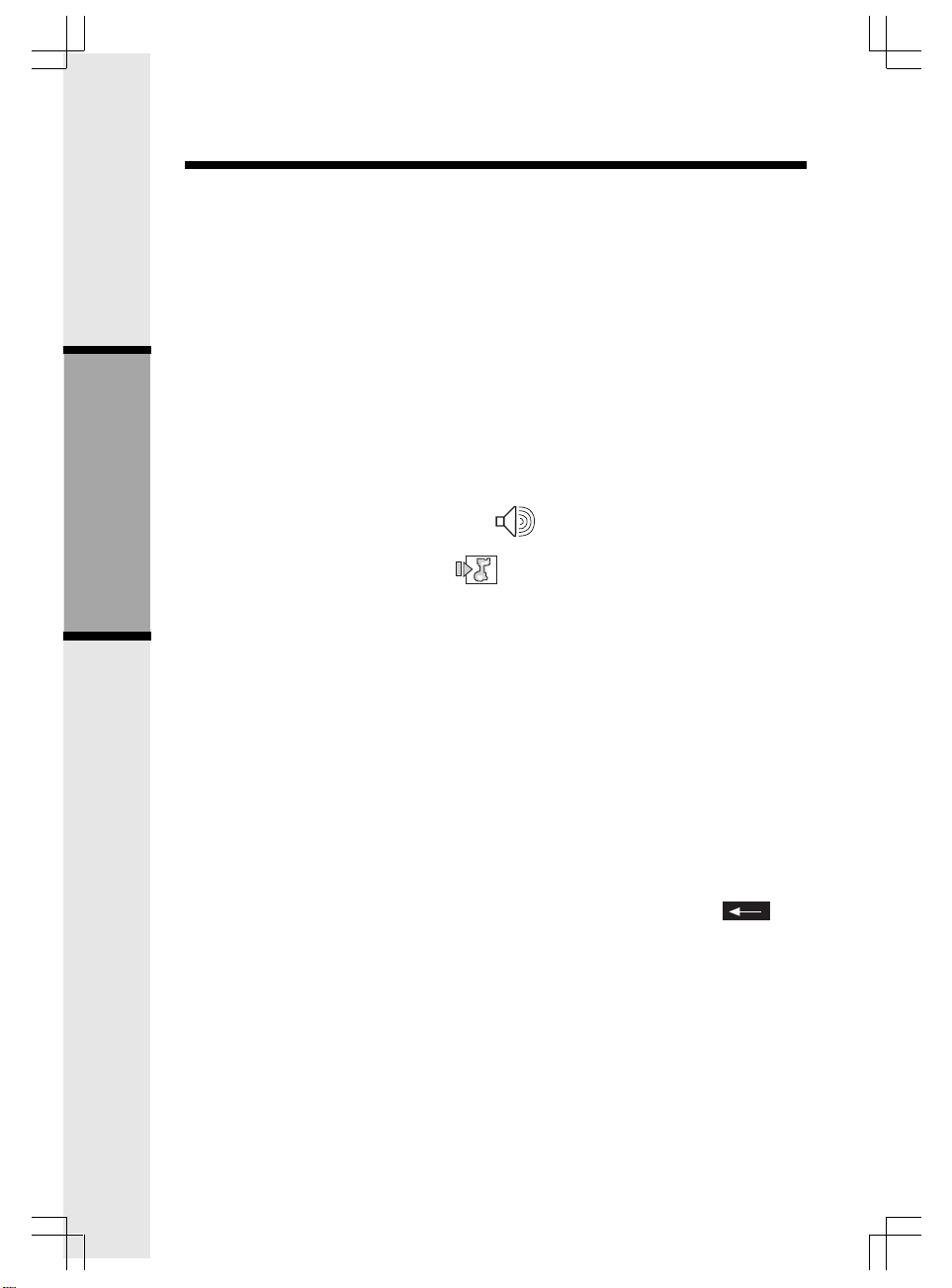
Ringer C.I.Y.
You can easily record a unique ringer to be used as either your Default Ringer
or for a Distinctive Ringer for assigning to a individual phonebook directory.
You can either record using the provided Audio Patch Cord (not the USB cord),
or simply use the Handset microphone. You are allowed to record 9 unique
ringers for a maximum of 10 seconds each.
Note: Your VT5801 Handset is preset with many musical (i.e. Jazz, R&B,
Reggae, Rock, etc) ringer options for you to use as your default ringer or a
distinctive ringer for a phonebook directory. Three of them are protected. You
can’t replace them. You can replace the other 6 preset ringers with your own
ones. Or you can record your own ringers in another 3 blank locations in “My
Clips”. You may find 10 additional sound clips excluding what preset in the
Handset on the accompanied CD-ROM.
To record a ringer, follow these steps.
• Select the Sounds & Alerts icon in the Main Menu.
• Select the Sound Clips icon
Basic Operation
• If you are using the Audio Patch Cord, insert the 3.5mm plug (larger plug)
into the headset jack of your PC or audio source. Insert the 2.5mm plug
(smaller plug) into the Headset jack on the side of the VT5801 Handset.
• You can listen to the playing music through your Handset speaker after
connecting the Audio Patch Cord when selecting the Record Preview
menu option. Adjust the recording volume at the audio source, if necessary.
When you hear what you desire to record, press RECORD.
• If you want to use the Handset microphone to record ringers, select the
Record Clip menu option. Start recording after you hear a beep.
• Hit the STOP soft key when you want to stop the recording.
• After the recording is finished, you have the choice to PLAY or SAVE the
recording. If you Save your recording, it will prompt Enter Clip Name. Enter
a name for the recorded melody. If you make a mistake, press soft
key to backspace. Press SAVE to confirm. “Clip has been saved” will
display. The melody will be stored in the My Clips section. You can listen
to all of your recorded musical ringers in My Clips.
Note: When you want to use the Handset microphone to record ringers, do
not insert the Audio Patch Cord into the headset jack.
91-5628-10-00_5801 HK En manualBackup.p65 2/17/2004, 12:08 PM20
20
Page 21
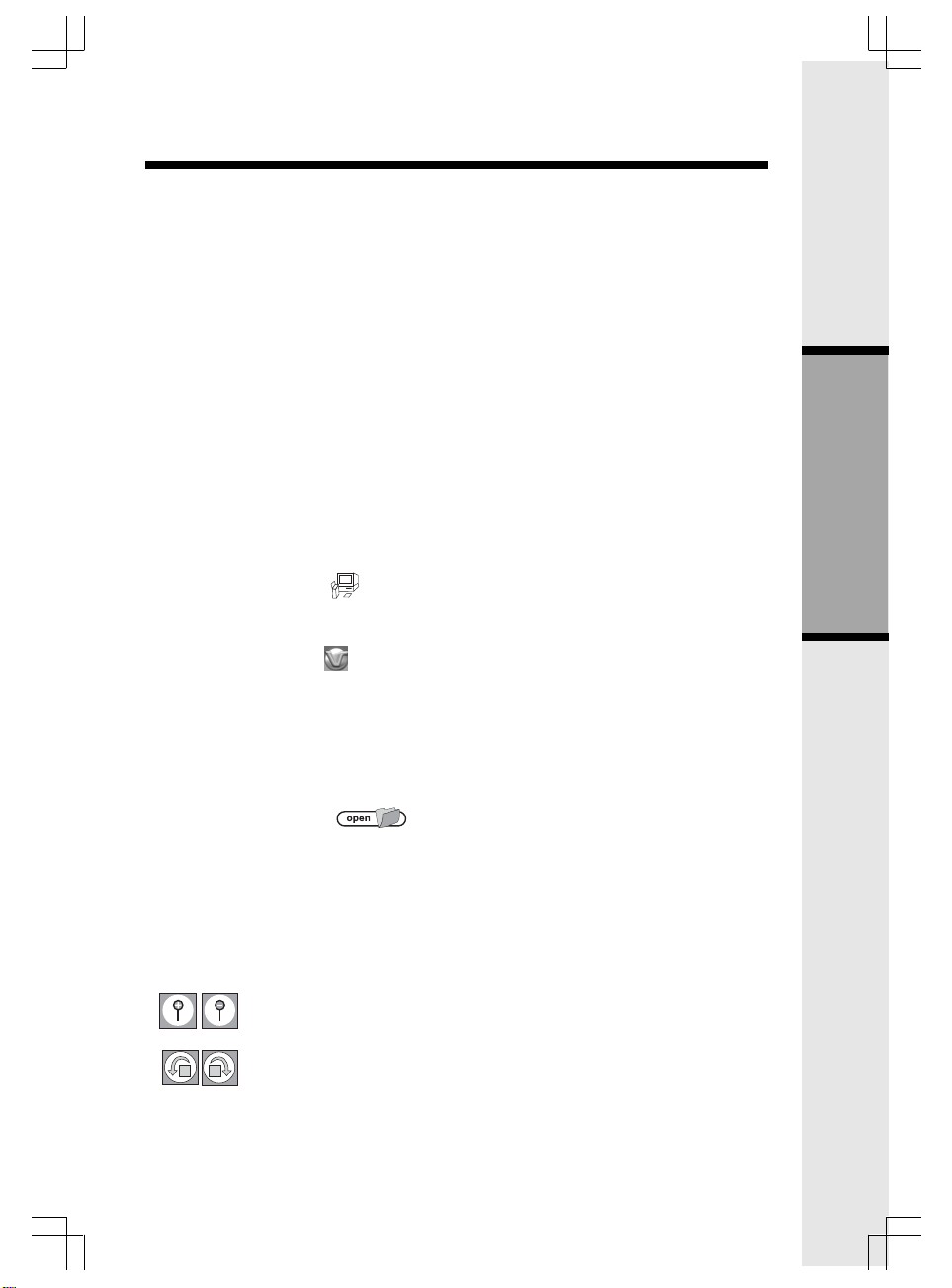
Picture Download
Download your own image
Do you have a favorite image stored in your personal computer that you would
like to use as your VT5801 wallpaper or to assign to one of your 50 available
phonebook directories? Using the provided Image Editor Software, you can
view and convert your image. Once you have selected your file and viewed
your image in the software, use the included USB cord to send the converted
image directly into the Handset. You’ll start by downloading the software into
your computer:
ONE-TIME SOFTWARE INSTALLATION
1. Insert the enclosed Image Editor Tool CD into your personal computer.
2. You will immediately see a pop-up window giving you three options:
a. Install/Uninstall the Vtech VT5801 Image Editor
b. Browse the installation CD
c. Visit Vtech on the web
To install the software, click on the Install/Uninstall the Vtech VT5801
Image Editor icon
3. After the installation process is complete, you will find a Vtech VT5801
Image Editor icon
Image Editor software.
and follow the download instructions.
on your PC desktop. Click on this icon to run the
Basic Operation
Once you have installed the software, follow these steps to view and convert
your selected image.
Image Download
• Click on the OPEN icon, Then the pictures in the accompanied
CD-ROM Disc can be found automatically. Or navigate to the directory
where your desired image file is stored, and open the file.
• You will see your image displayed in the middle of the screen and inside
the telephone display on the right. You can select the following options
to edit your image:
-Zoom In and Zoom Out
-Rotate Left and Rotate Right
21
91-5628-10-00_5801 HK En manualBackup.p65 2/17/2004, 12:08 PM21
Page 22
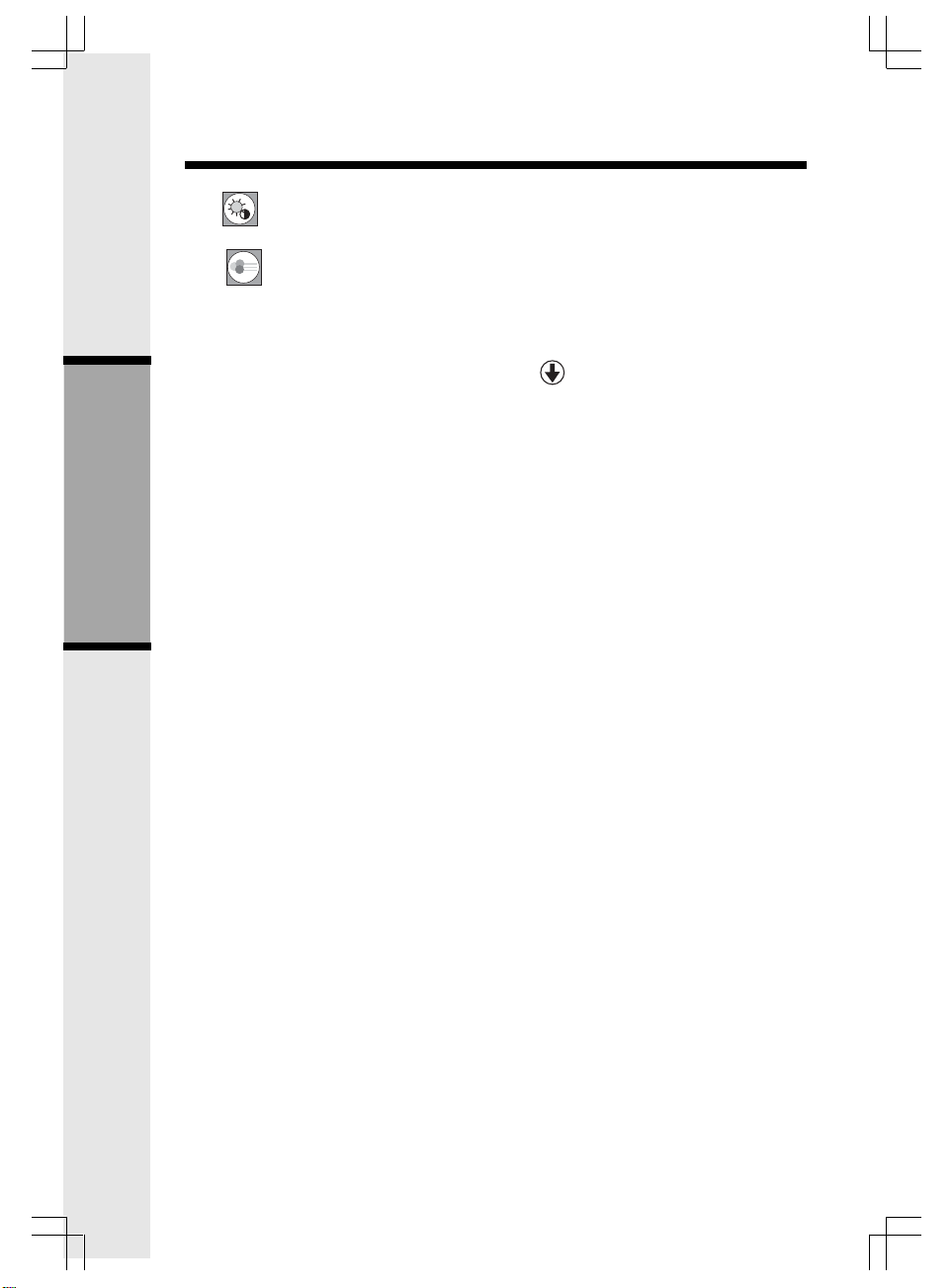
Picture Download
-Adjust Brightness and Contrast
-Adjust Color
• Before downloading your image, make sure that the provided USB cord
is correctly installed into your computer (using the large connector) and
Handset (using the small connector). After you have completed the image
editing process, press Send to Phone
downloaded into the Handset. Within a few seconds, you will see the new
image displayed on your Handset and it will be saved in your My Pictures
directory. You have the option to either SET (set the picture to be wall paper)
or DELETE the downloaded image. You are able to have a total of 14 images
stored in the My Pictures directory. You can delete the preset images in
this directory. Additional image samples can be found on the accompanying
CD-ROM.
NOTE: Do not leave the USB cord connected to the Handset for an extended
period of time. This will drain battery.
NOTE: All preset images in My Pictures can be deleted and replaced by new
Basic Operation
ones. You can record 14 images in My Pictures in total.
and then your image will be
91-5628-10-00_5801 HK En manualBackup.p65 2/17/2004, 12:08 PM22
22
Page 23
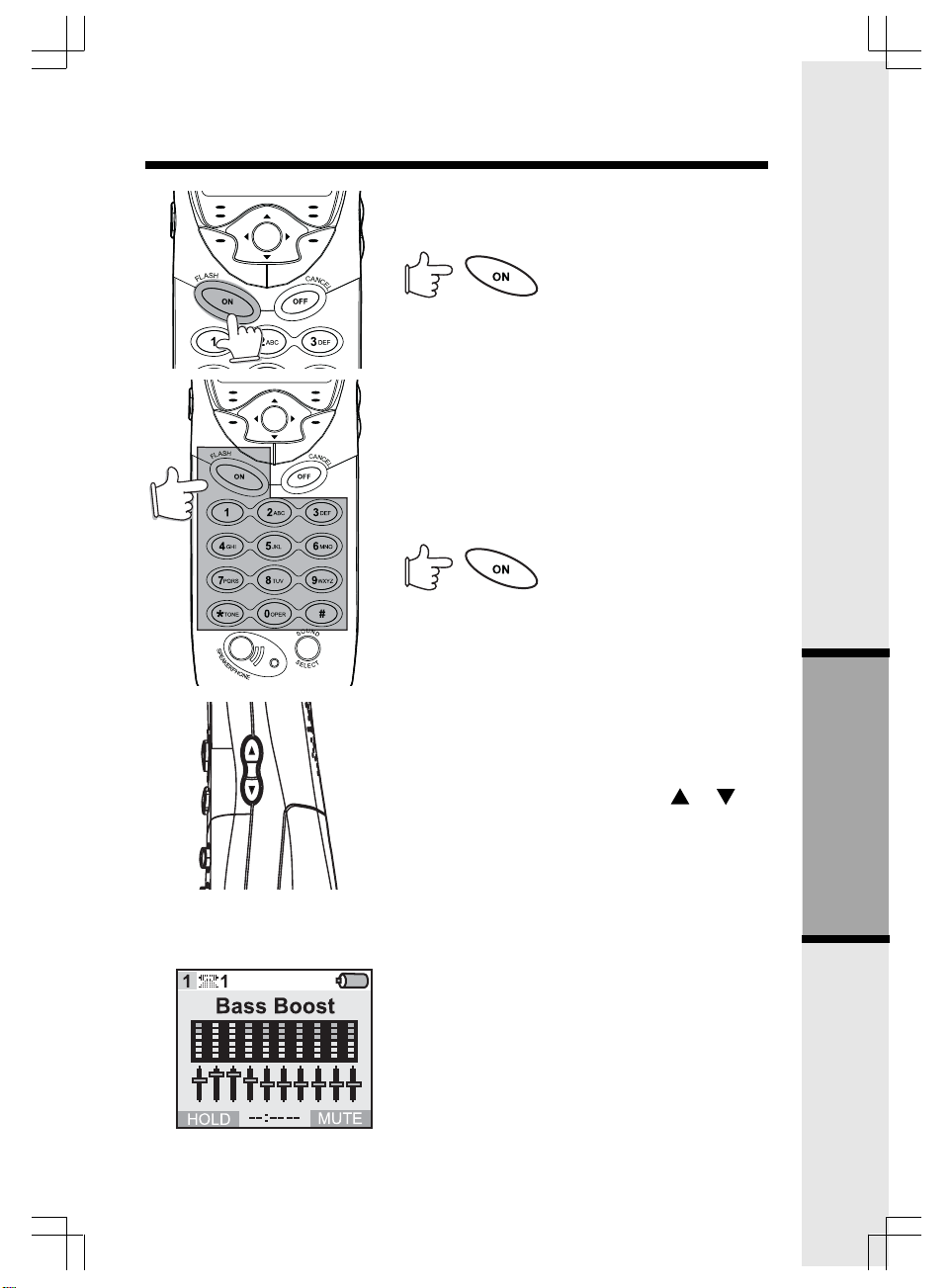
Handset Operation
Making Calls
From the Handset
• Press ON (or, SPEAKERPHONE to use the
Handset Speakerphone feature).
Dial the phone number.
-ORDial the phone number first; then press ON
(or SPEAKERPHONE).
• Press OFF to end your call or place the
Handset in charger cradle to end your call.
Answering Calls
From the Handset
• Press any key except OFF and the softkeys.
• Press OFF to end your call.
-OR-
• Place the Handset in charger cradle
to end your call.
91-5628-10-00_5801 HK En manualBackup.p65 2/17/2004, 12:08 PM23
How to Adjust the Handset Volume
The volume control is on the right edge of the
Handset. During a call, press the
to adjust the listening volume to a comfortable
level. The procedure is the same for the Handset earpiece, Headset and Speakerphone.
or key
Sound Select
The Sound Select feature incorporates the
latest in acoustic design, and provides four
different sound quality settings to suit your
preference, providing a more comfortable
telephone conversation.
During a call, you can adjust the quality of the
sound to best suit your hearing. Pressing SOUND
SELECT repeatedly will cycle you through four
different frequency responses:
BASS - Low Frequency sounds enhanced
23
Advance Operation
Page 24
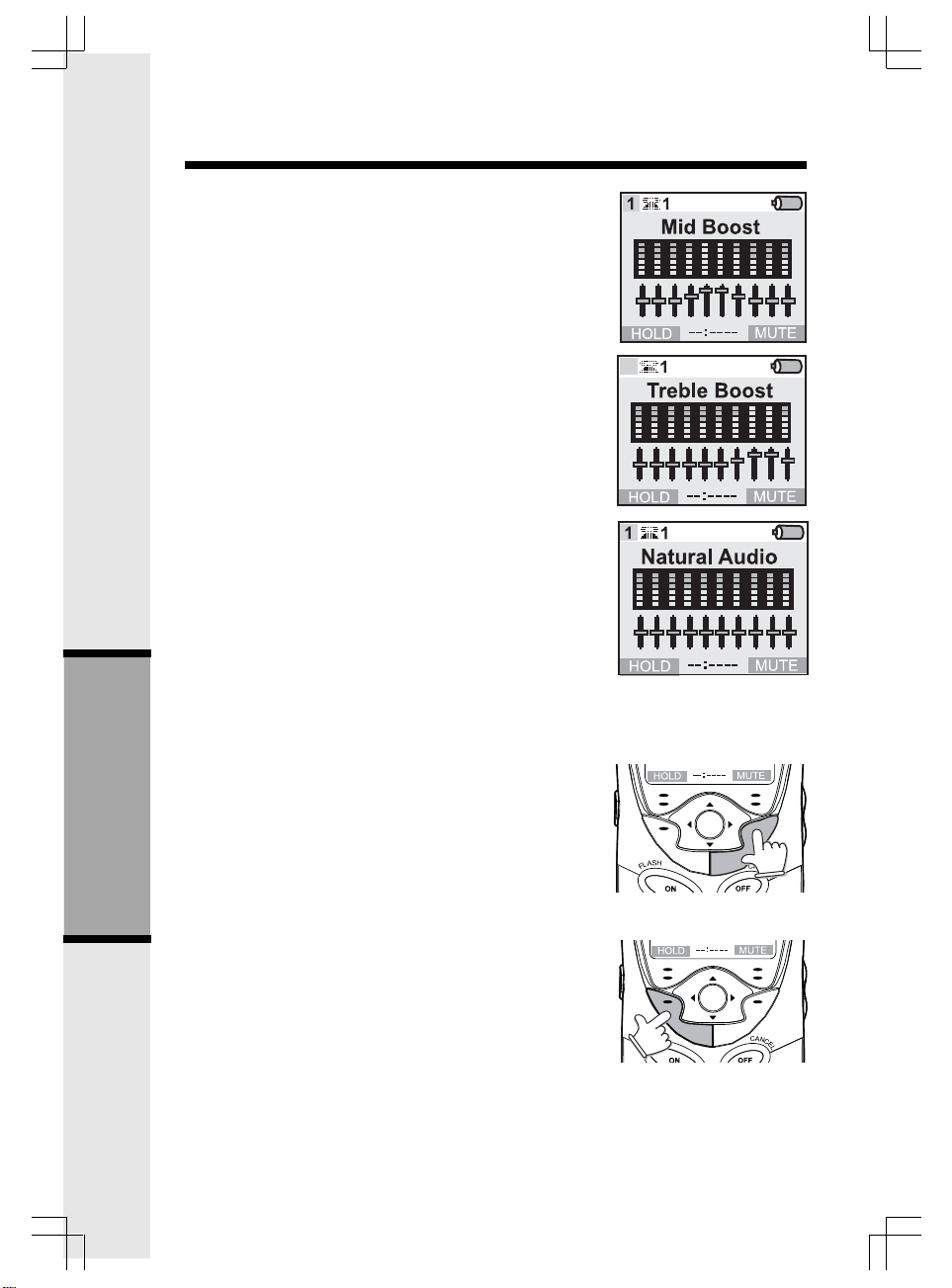
Handset Operation
MID - Mid-Range sounds enhanced
(This is the recommended setting for
hearing aid users)
TREBLE - High Frequency sounds
enhanced
NATURAL - No frequency
enhancement (Your Handset is
preset with this selection)
The Handset will graphically display the four modes.
NOTE: The Sound Select feature can't be use when in
Speakerphone or Headset talking mode.
Mute Function
During an active call pressing either the MUTE soft
key on the Handset or the MUTE softkey on the Base
(when in Speakerphone mode), will disable the
microphone. Press MUTE again to return to normal
2-way conversation.
Hold Function
From the Handset :
Advance Operation
• Press the HOLD soft key to place a call on hold. To
return to the call, press the ON (or SPEAKERPHONE)
key.
Note: The Handset will display CALL ON HOLD when a
call is placed on hold. If you have new calls in call log,
"CALL ON HOLD" will display alternately. After 5 seconds,
An H will be displayed to remind you a call is on hold.
If a call remains on Hold for 5 minutes, your VT5801 will ring to remind you the call is
being held. The phone will display Call On Hold Ring Back! You have 30 seconds to
return to the call before it is dropped.
91-5628-10-00_5801 HK En manualBackup.p65 2/17/2004, 12:08 PM24
24
Page 25
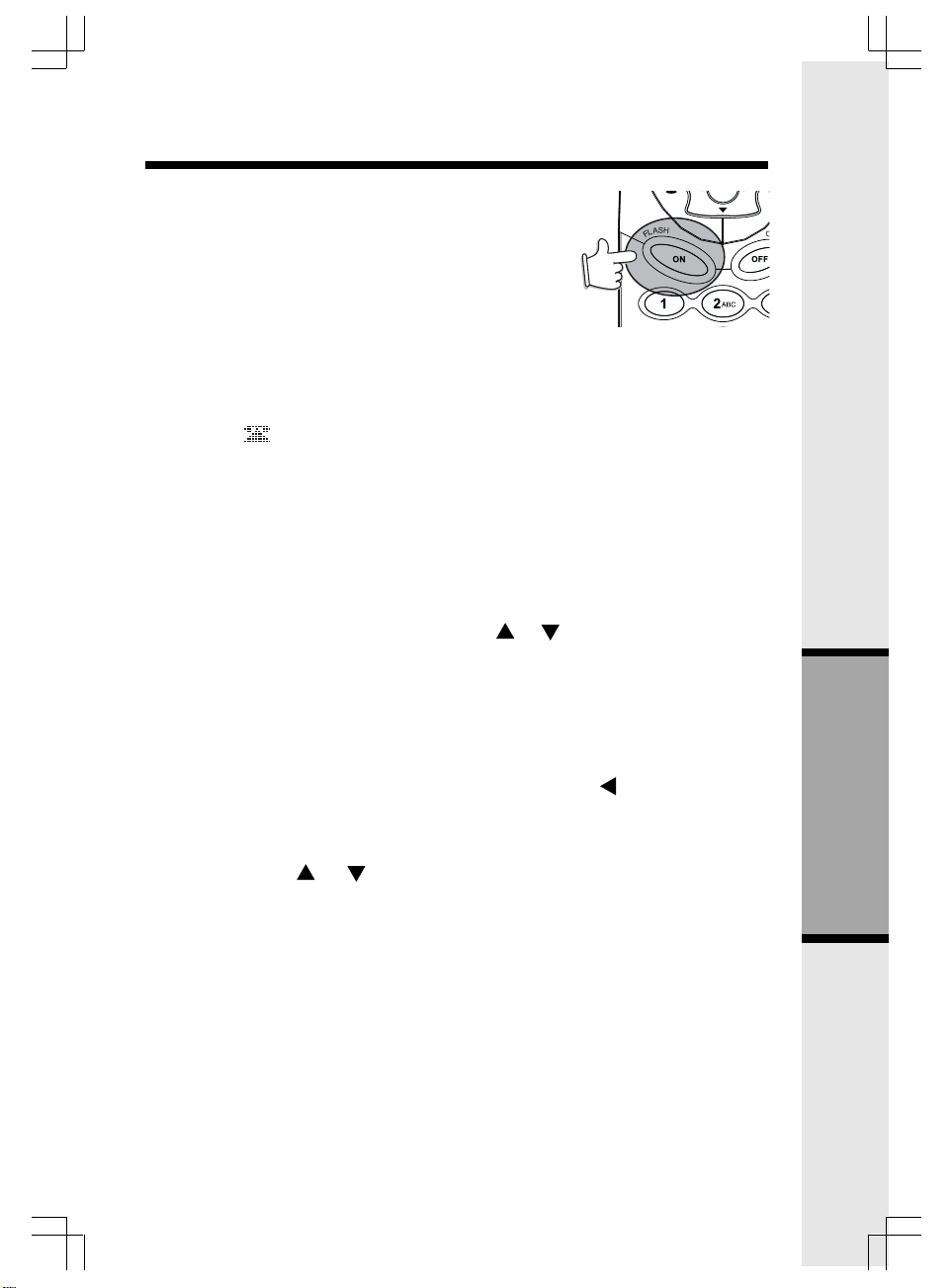
Handset Operation
Flash Function
You can use your VT5801 with services such as Call
Waiting. Simply press the ON/FLASH key on the
Handset
Conference Calling
The VT5836 or VT5886 is capable of supporting conference calls with up to two registered Handsets, and the Base Unit. To enter a
conference call, simply access the line with two or more extensions by pressing
ON (or SPEAKERPHONE) on the Handset or SPEAKERPHONE on the Base. The
phone icon
upper left corner of the Handset display.
Transferring Calls
You can transfer calls from your VT5801 to other registered Handsets or to
the Base without notification (Blind Transfer) or with notification (Announced
Transfer) by doing the following steps:
Blind Transfer
• Press the joystick in then press joystick or to the desired destination.
• Press the joystick in again for confirmation.
• The ringing Handset or Base can pick up the transferred call just like any
incoming call.
and two or more extension numbers will be displayed in the
Announced Transfer
• Press HOLD to place your call on hold.
• Press the joystick in any direction then press joystick
the joystick in again for confirmation.
-ORPress the joystick in any direction then press the dialing key 1.
• Press joystick or to the desired destination.
• For confirmation, press the joystick in again.
• When the ringing Handset or Base answers, announce that there’s an
active call on hold.
• Press OFF (on the Handset) or INTERCOM (on the Base).
• Press ON (on the ‘destination’ Handset) or SPEAKER PHONE (on the
‘destination’ Base) to pick up the call on hold.
25
91-5628-10-00_5801 HK En manualBackup.p65 2/17/2004, 12:08 PM25
to Intercom, press
Advance Operation
Page 26

Headset Accessories
Your VT5801 cordless Handset is equipped with a 2.5mm Headset Jack for
use with an optional accessory Headset for hands-free operation. If you choose
to use the Headset option, you must obtain an optional accessory Headset,
which is compatible with the VT5801.
To purchase a Headset, call VTech Customer Service at 852-2776 3223.
Once you have a compatible 2.5mm Headset, locate the Headset Jack on the
Handset. Connect the plug on the Headset cord to the jack(covered with a
small rubber flap) on the cordless Handset.
The plug should fit securely. Do not force the
connection.
NOTE :
Whenever a compatible Headset is connected
to the cordless Handset, the microphone on the
Handset will be muted. This is done to limit the
effect of background noise.
Many compatible Headsets have a reversible,
monaural design. You can wear your Headset
on either ear, leaving one ear free for room
conversation.
Additional Information
91-5628-10-00_5801 HK En manualBackup.p65 2/17/2004, 12:08 PM26
Belt Clip
The VT5801 is also equipped with a detachable
belt clip. Align the pins on the inside edge of
the clip with the notches on the sides of the
Handset. The belt clip should snap securely
into place. Do not force the connection.
26
Page 27

Maintenance
Taking Care Of Your Telephone
Your VT5801 cordless telephone contains sophisticated electronic parts, so
it must be treated with care.
Avoid rough treatment
Place the Handset down gently. Save the original packing materials to protect
your telephone if you ever need to ship it.
Avoid water
Your telephone can be damaged if it gets wet. Do not use the Handset outdoors
in the rain, or handle it with wet hands. Do not install your Base Unit near
a sink, bathtub or shower.
Electrical storms
Electrical storms can sometimes cause power surges harmful to electronic
equipment.
For your own safety, use caution when using electric appliances during storms.
Cleaning your telephone
Your telephone has a durable plastic casing that should retain its luster for
many years. Clean it only with a soft cloth slightly dampened with water or
a mild soap. Do not use excess water or cleaning solvents of any kind.
Remember that electrical appliances can cause serious injury if used when
you are wet or standing in water. If your Base Unit should fall into water,
DO NOT RETRIEVE IT UNTIL YOU UNPLUG THE POWER CORD AND
TELEPHONE LINE CORDS FROM THE WALL. Then pull the unit out by the
unplugged cords.
27
91-5628-10-00_5801 HK En manualBackup.p65 2/17/2004, 12:08 PM27
Additional Information
Page 28

In Case Of Difficulty
If you have difficulty operating your phone, the suggestions below should
solve the problem. If you still have difficulty after trying these suggestions,
call VTech Customer Service at 852-2776 3223.
The Phone Doesn't Work At All
• Make sure the Power Cord is plugged into the electrical outlet.
• Make sure the telephone line cord is plugged firmly into the Base Unit
and the telephone wall jack.
• Make sure the batteries are properly charged. If the 'LOW BATTERY'
message is shown, the battery pack needs charging.
• Is the Handset registered to the Base? See Registration on page 8.
No Dial Tone
• First check all the suggestions above.
• If you still don't hear a dial tone, disconnect the Base Unit from the
telephone jack and connect a different phone. If there is no dial tone
on that phone either, the problem is in your wiring or local service. Call
your local telephone company.
You Get Noise, Static, Or A Weak Signal Even When You're Near
The Base Unit
• Household appliances plugged into the same circuit as the Base Unit
can sometimes cause interference. Try moving the appliance or the Base
Unit to another outlet.
You Get Noise, Static, Or A Weak Signal When You're Away From
The Base Unit
• You may be out of range. Either move closer to the Base, or relocate
the Base Unit.
• The layout of your home may be limiting the range. Try moving the Base
Unit to another position.
The Handset Does Not Ring When You Receive A Call
• Make sure you have the Handset ringer activated. To set the ringer, see
Sounds & Alerts.
• Make sure the telephone line cord is plugged firmly into the Base Unit
and the telephone jack. Make sure the power cord is plugged in.
• You may be too far from the Base Unit.
• You may have too many extension phones on your telephone line to
allow all of them to ring. Try unplugging some of the other phones.
Additional Information
91-5628-10-00_5801 HK En manualBackup.p65 2/17/2004, 12:08 PM28
28
Page 29

In Case Of Difficulty
Your Handset vibrates or shakes when a call comes in
• It is likely that your Vibrating Handset Ringer option has been set to ON.
If you’d like to turn it off, see Sounds & Alerts - Ringer CONTROL.
You Hear Other Calls While Using Your Phone
• Disconnect your Base Unit from the telephone jack, and plug in a regular
telephone. If you still hear other calls, the problem is probably in your
wiring or local service. Call your local telephone company.
You Hear Noise In The Handset, And None Of The Keys Or Buttons Work
• Make sure the power cord is plugged in.
Common Cure For Electronic Equipment
If the unit does not seem to be responding normally, then try putting the
Handset in the cradle. If it does not seem to respond, do the following (in the
order listed) :
1. Disconnect the power to the Base.
2. Disconnect the Handset battery, and spare battery pack, if applicable.
3. Wait a few minutes.
4. Connect power to the Base.
5. Re-install the battery pack(s).
6. Watch for Handset to display :
91-5628-10-00_5801 HK En manualBackup.p65 2/17/2004, 12:08 PM29
then
29
Additional Information
Page 30

Technical Specifications
FREQUENCY CONTROL
Crystal controlled
PLL synthesizer
TRANSMIT FREQUENCY
Base : 5744.736-5825.952 MHz
Handset : 2401.056-2482.272 MHz
RECEIVE FREQUENCY
Base : 2401.056-2482.272 MHz
Handset: 5744.736 - 5825.952 MHz
CHANNELS
95 Channels
SIZE
Handset : 193mm x 52mm x 40mm
(including antenna)
Charger : 77mm x 69mm x 54mm
WEIGHT
Handset : 148.5 grams
(excluding battery pack)
Charger : 233.2 grams
POWER REQUIREMENTS
Handset : 2.4V 400mAh NiMH
Battery Pack
Charger : 6 VDC @ 300mA
MEMORY
Speed Dial: 50 Memory locations, up
to 32 digits per location.
CID :
50 Memory locations
Alphanumeric Display
SPECIFICATIONS ARE TYPICAL
AND MAY CHANGE
WITHOUT NOTICE.
Additional Information
91-5628-10-00_5801 HK En manualBackup.p65 2/17/2004, 12:08 PM30
30
Page 31

Table of Contents
Introduction....................................................................................................................1
Important Safety Instructions..................................................................................2
Getting Started.............................................................................................................4
Parts Check List...........................................................................................................4
The Handset Layout....................................................................................................5
Setup...............................................................................................................................6
Registration....................................................................................................................8
Basic Operation...........................................................................................................9
Handset Indicators.....................................................................................................9
Handset Menu............................................................................................................10
Joystick Operation.....................................................................................................10
Menu Shortcuts...........................................................................................................10
Main Menu..................................................................................................................10
Intercom........................................................................................................................11
Phonebook..................................................................................................................12
Calls Log......................................................................................................................16
Settings........................................................................................................................17
Sounds & Alerts..........................................................................................................18
Pictures........................................................................................................................18
Ringer C.I.Y. ........... ...................................................................................................20
Pictures Download ....................................................................................................21
Advance Operation...................................................................................................23
Handset Operation.................................................................................................23
Making Calls................................................................................................................23
Answering Calls...........................................................................................................23
How to Adjust the Handset Volume..............................................................23
Sound Select................................................................................................................23
Mute Function.............................................................................................................24
Hold Function...............................................................................................................24
Flash Function............................................................................................................25
Conference Calling...................................................................................................25
Transferring Calls......................................................................................................25
Blind Transfer.............................................................................................................25
Announced Transfer......................................................................................................25
Additional Information.............................................................................................26
Headset Accessories................................................................................................26
Belt Clip.......................................................................................................................26
Maintenance................................................................................................................27
In Case Of Difficulty..................................................................................................28
Technical Specifications...........................................................................................30
91-5628-10-00_5801 HK En manualBackup.p65 2/17/2004, 12:08 PM31
Page 32
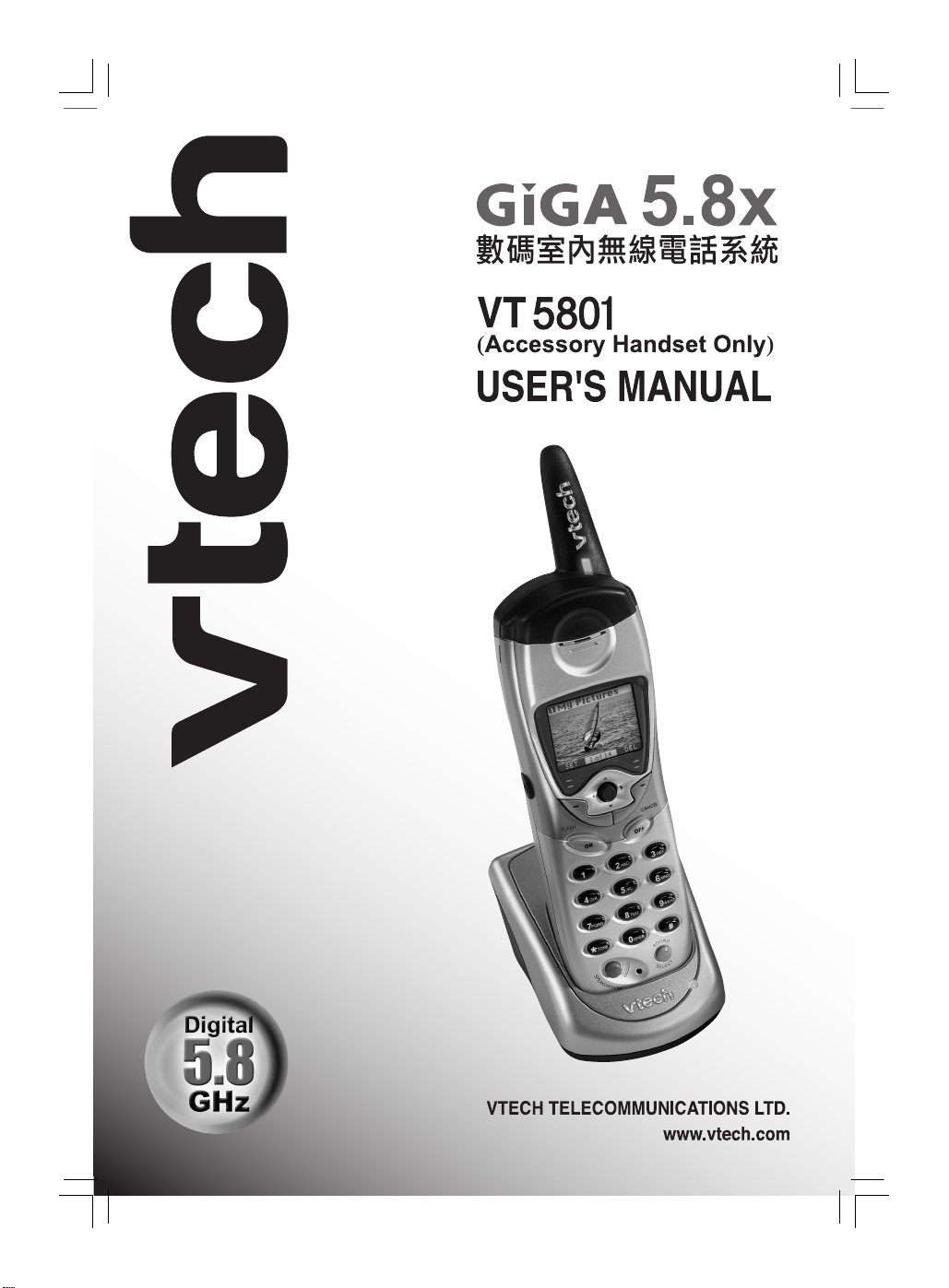
US Front Back Copy.indd 2/17/2004, 12:00 PM1
Page 33
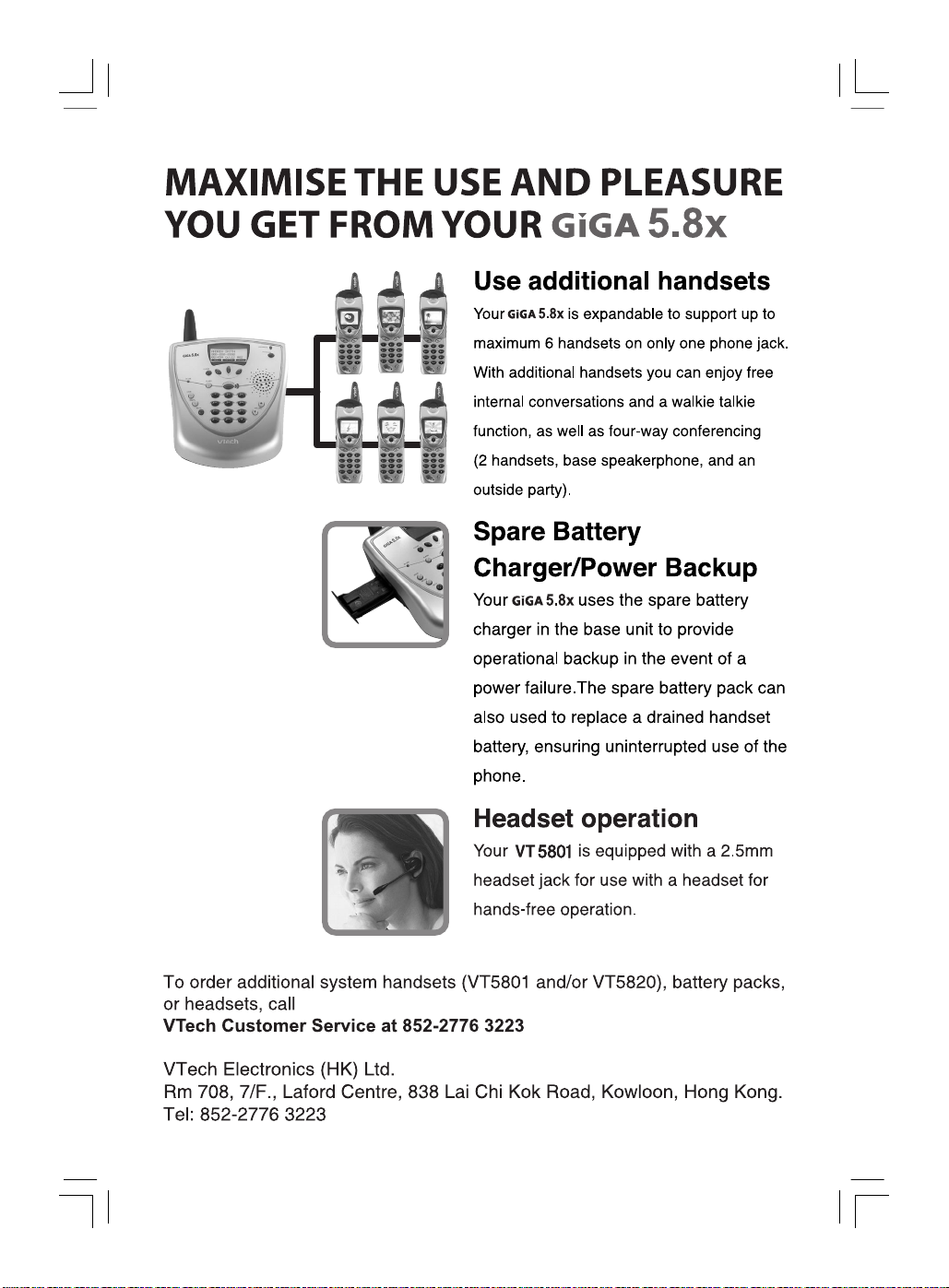
US Front Back Copy.indd 2/17/2004, 12:00 PM2
