Page 1

INTRODUCTION
Congratulations! You have purchased
one of the most sophisticated cordless
telephones on the market! The VT
1962 has been designed to offer a new
standard in cordless telephone
technology.
Unlike most other cordless phones, the
VT 1962 digitizes your voice using
advanced ADPCM digital voice coding
to provide noise and distortion free
performance. In most conditions you
will not be able to tell you are using a
cordless phone. Gone are the
annoyances of static, interference and
having to listen to other people's
conversations on your cordless phone.
The VT 1962 scrambles your voice
before it transmits it. This allows you
the security of knowing that no one can
tune in and eavesdrop on your
conversations.
The VT 1962 decodes and displays
name and/or number Caller ID (CID)
information where available and when
subscribed to. The alpha-numeric
display can show both the name and
number of the calling party. Up to 15
name characters or 11 phone number
digits can be displayed on the LCD.
With the VT 1962, the user can easily
answer a call by pressing any key other
than the OFF, MUTE or VOLUME
Keys. In addition, the Handset display
illuminates when the phone rings. This
is very useful in a dark environment.
The VT 1962 also provides a oneway Page/Find. Pressing the Base
PAGE key will cause the Handset to
ring in a manner which distinguishes
it from normal incoming ringing. This
can be used to alert the Handset user,
or to simply locate the Handset in the
event that it is misplaced.
The VT 1962 uses special memory in
both the Base and Handset which is
not susceptible to power failures. This
provides permanent storage of all
memory dial numbers, CID information
as well as the Base and Handset
security codes.
When an optional battery pack is
installed in the Base Unit, the VT 1962
uses this battery pack to provide
operational backup in case of power
failure. In this way you have access to
all normal phone functions during a
total power outage. Calls can still be
placed and received without
interruption. More than 5 hours backup
will be possible with a fully charged
battery pack in the Base Unit.
The VT 1962 informs you that another
extension is currently in use on the
same phone line. The phone will also
alert you when you are Out of Range,
even when you're not using the phone!
1
Page 2

INTRODUCTION
Special Features
• 900 MHz Operation.
• Fully Digital Link between Handset
and Base with ADPCM voice coding.
• Digitally-Scrambled Voice
Communication.
• Name / Number CID display.
• 2 row by 12 character 5x7 dot
matrix alpha-numeric LCD.
• 50 CID memory locations.
• Backlit Handset display.
• 20 location Programmable Memory
for 20 Digit Phone Number.
• 10 Channel Operation with auto
channel selection.
• Out-of-Range indication while the
Handset is in use or in standby
mode.
• Digital Answering System with 3
Mailboxes.
• Removable Handset battery pack.
• Spare battery charger in the Base
Unit.
• Complete battery back-up in case
of power failure (with optional spare
battery pack installed in Base).
• Face-up Handset charging.
• Easy answer - When the phone
rings, simply press any key other
than OFF, MUTE, or the Volume
Keys on the Handset to answer.
• Auto hang up when returning the
Handset to the Base cradle.
• Extension in use indicator.
• TONE and PULSE Dialing.
• Low Battery Detect and Warning
indicator.
• Up to 7 hours continuous talk time
or 7 days standby time.
• Volume Adjust on Handset.
• REDIAL, HOLD, PAGE and MUTE.
• Hearing-Aid Compatible Receiver.
• Detachable power supply.
• Non-volatile storage of security
code and memory dial records.
• Programmable Ringer Types.
• 2.5mm Headset Jack.
This manual is designed to make you
familiar with the VT 1962. We strongly
recommend you read the manual
before using your phone.
2
Page 3

INTRODUCTION
Parts Check List
1. Base Unit, Handset and AC adapter
2. One-Line Telephone Cord
3. Battery Pack
4. Wall mount accessory
5. Belt clip
To purchase replacement battery
packs, call VTECH Communications
at 1-800-595-9511. In Canada, call
VTECH Electronics at 1-800-267-
7377.
ANSWER
ON/OFF
MEMO
SPARE
CHARGING
MAILBOX1
DELETE
REPEAT/SLOW
PAGE
BATTERY
MAILBOX3
MAILBOX2
PLAY/STOP
TIME/SET SELECT MENU
SKIP/QUICK
INUSE
VOLUME
Handset
AC Power Adapter
Telephone Line Cord
Base Unit
3
Wall Mounting
Bracket
Battery Pack
Belt-Clip
Page 4

FCC and IC Regulations
This equipment complies with Parts 15
and 68 of the Federal Communications
Commission (FCC) rules for the United
States. It also complies with regulations
RSS210 and CS-03 of Industry and
Science Canada. Operation is subject
to the following two conditions: (1) this
device may not cause interference,
and (2) this device must accept any
interference, including interference that
may cause undesired operation of the
device.
A label is located on the underside of
the Base Unit containing either the
FCC registration number and Ringer
Equivalence Number (REN) or the IC
registration number and Load Number.
You must, upon request, provide this
information to your local telephone
company.
This equipment is compatible with
inductively coupled hearing aids.
Should you experience trouble with this
telephone equipment, please contact:
FCC Part 15
Warning: Changes or modifications to
this unit not expressly approved by the
party responsible for compliances could
void the user's authority to operate the
equipment.
The equipment has been tested and
found to comply with part 15 of the FCC
rules. These limits are designed to
provide reasonable protection against
harmful interference in a residential
installation. This equipment generates,
uses and can radiate radio frequency
energy and, if not installed and used
in accordance with the instructions,
may cause harmful interference to
radio communications. However, there
is no guarantee that interference will
not occur in a particular installation. If
this equipment does cause harmful
interference to radio or television
reception, which can be determined by
turning the equipment off and on, the
user is encouraged to try and correct
the interference by one or more of the
following measures:
VTECH COMMUNICATIONS
SERVICE DEPT. at 1-800-595-9511.
In Canada, call VTECH Electronics at
1-800-267-7377.
For repair/warranty information. The
telephone company may ask you to
disconnect this equipment from the line
network until the problem has been
corrected.
- Reorient or relocate the receiving
antenna.
- Increase the separation between
the equipment and receiver.
- Connect the equipment into an
outlet or on a circuit different from
that to which the receiver is
connected.
- Consult the dealer or an
experienced radio/TV technician
for help.
4
Page 5

FCC and IC Regulations
FCC Part 68
The FCC requires that you connect
your cordless telephone to the
nationwide telephone network through
a modular telephone jack (USOC
RJ11C, RJ11W or RJ14).
Your telephone company may
discontinue your service if your
equipment causes harm to the
telephone network. They will notify you
in advance of disconnection, if possible.
During notification, you will be informed
of your right to file a complaint with the
FCC.
Occasionally, your telephone company
may make changes in its facilities,
equipment, operation, or procedures
that could affect the operation of your
equipment. If so, you will be given
advance notice of the change to give
you an opportunity to maintain
uninterrupted service.
The Base Unit contains no user
serviceable parts. The Handset
contains a user replaceable battery
pack.
If it is determined that your telephone
equipment is malfunctioning, the FCC
requires that it not be used and that
it be unplugged from the modular jack
until the problem has been corrected.
Repairs to this telephone equipment
can only be made by the manufacturer
or its authorized agents or by others
who may be authorized by the FCC.
For repair procedures, follow the
instructions outlined under the VTECH
Limited Warranty.
This equipment may not be used on
coin service provided by the phone
company or Party Lines.
The REN is useful in determining the
number of devices you may connect
to your telephone line and still enable
the devices to ring when you receive
a call. The general rule is that the REN
value should not exceed 5.0A total;
however, contact your local telephone
company for the specific number in
your area.
IC (Industry Canada)
This telephone is registered for use in
Canada.
Notice: The REN assigned to this
device denotes the number of
devices you may connect to
the telephone loop which is
used by the device to prevent
overloading The termination
on a loop may consist of any
combination of devices
subjected only to the
requirement that the sum of
the REN does not exceed five
(5.0)
Notice: The Industry Canada label
identifies certified equipment.
This certification means that
the equipment meets certain
telecommunications network
protective, operational and
safety requirements. The
Department does not
guarantee the equipment will
operate to the user's
satisfaction.
5
Page 6
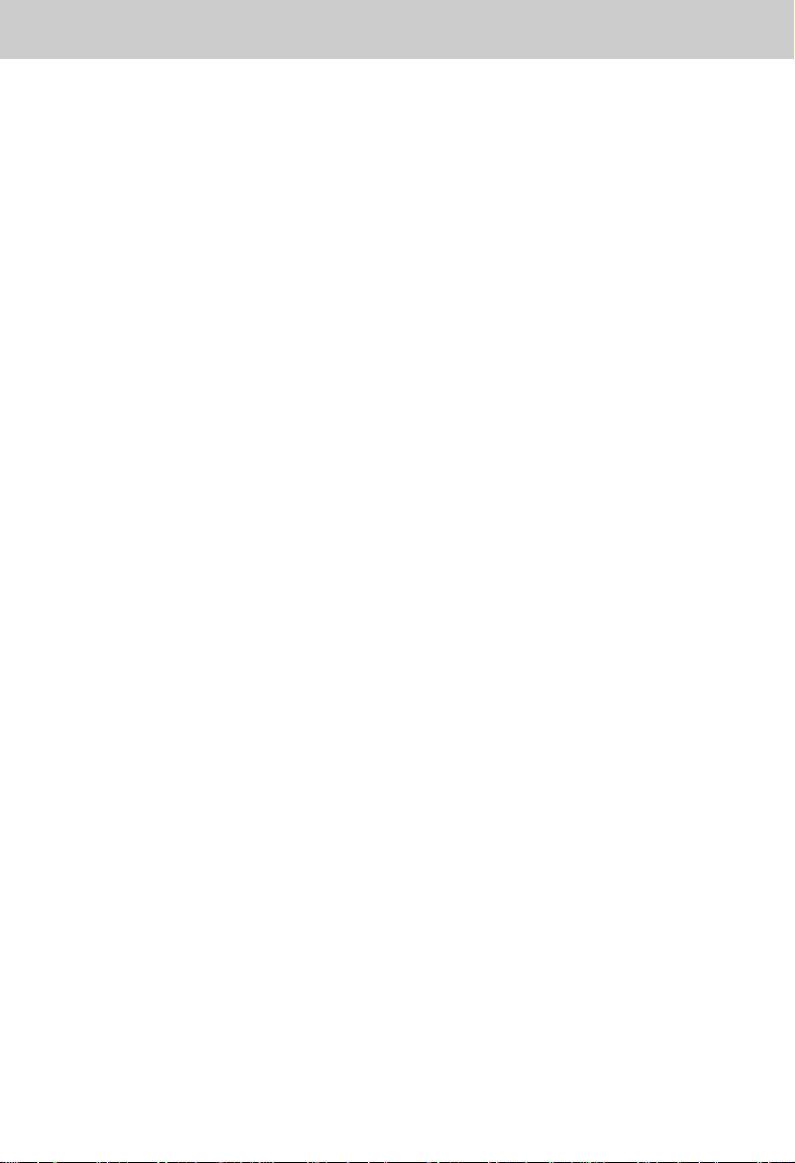
FCC and IC Regulations
Before installing this equipment, users
should ensure that it is permissible to
be connected to the facilities of the
local telecommunications company.
The equipment must also be installed
using an acceptable method of
connection. The customer should be
aware that compliance with the above
conditions may not prevent degradation
of services in some situations.
Repairs to certified equipment should
be made by an authorized Canadian
maintenance facility designated by the
supplier. Any repairs or alterations
made by the user to this equipment,
or equipment malfunctions, may give
the telecommunications company
cause to request the user to disconnect
the equipment.
Users should ensure for their own
protection that the electrical ground
connections of the power utility,
telephone lines and internal metallic
water pipe system, if present, are
connected together. This precaution
may be particularly important in rural
areas.
Caution: Users should not attempt to
make such connections
themselves, but should
contact the appropriate
electrical inspection
authority, or electrician, as
appropriate.
Your VT 1962 is designed to operate
at the maximum power allowed by the
FCC and IC. This means your Handset
and Base Unit can communicate only
over a certain distance - which will
depend on the location of the Base Unit
and Handset, weather, and the
construction and layout of your home
or office.
6
Page 7

IMPORTANT SAFETY INSTRUCTIONS
When using your telephone equipment,
basic safety precautions should always
be followed to reduce the risk of fire,
electric shock and injury to persons,
including the following:
1. Read and understand all
instructions.
2. Follow all warnings and instructions
marked on the product.
3. Unplug this product from the wall
outlet before cleaning. Do not use
liquid cleaners or aerosol cleaners.
Use a damp cloth for cleaning.
4. Do not use this product near water
(for example, near a bath tub,
kitchen sink, or swimming pool).
5. Do not place this product on an
unstable cart, stand, or table. The
product may fall, causing serious
damage to the product.
6. Slots and openings in the cabinet
and the back or bottom are provided
for ventilation. To protect it from
overheating, these openings must
not be blocked by placing the
product on the bed, sofa, rug, or
other similar surface. This product
should never be placed near or
over a radiator or heat register.
This product should not be placed
in a built-in installation where
proper ventilation is not provided.
7. This product should be operated
only from the type of power source
indicated on the marking label. If
you are not sure of the type of
power supply to your home, consult
your dealer or local power
company.
8. Do not allow anything to rest on
the power cord. Do not locate this
product where the cord will be
abused by persons walking on it.
9. Never push objects of any kind into
this product through cabinet slots
as they may touch dangerous
voltage points or short out parts
that could result in a risk of fire or
electric shock. Never spill liquid of
any kind on the product.
10. To reduce the risk of electric
shock, do not disassemble this
product, but take it to a VTech
authorized service facility. Opening
or removing cabinet parts other
than specified access doors may
expose you to dangerous voltages
or other risks. Incorrect reassembling can cause electric shock when
the appliance is subsequently used.
11. Do not overload wall outlets and
extension cords as this can result
in the risk of fire or electric shock.
7
Page 8

IMPORTANT SAFETY INSTRUCTIONS
12. Unplug this product from the wall
outlet and refer servicing to a
VTech authorized service facility
under the following conditions:
A. When the power supply cord or
plug is damaged or frayed.
B. If liquid has been spilled into the
product.
C. If the product has been exposed
to rain or water.
D. If the product does not operate
normally by following the
operating instructions. Adjust
only those controls that are
covered by the operating
instructions, because improper
adjustment of other controls
may result in damage and will
often require extensive work by
a VTech authorized technician
to restore the product to normal
operation.
E. If the product has been dropped
and the cabinet has been
damaged.
F. If the product exhibits a distinct
change in performance.
13. Avoid using a telephone (other
than a cordless type) during an
electrical storm. There may be a
remote risk of electric shock from
lighting.
14. Do not use the telephone to report
a gas leak in the vicinity of the leak.
VTECH COMMUNICATIONS
SERVICE DEPT. at 1-800-595-9511.
In Canada, call VTECH Electronics at
1-800-267-7377.
SAVE THESE INSTRUCTIONS
8
Page 9

REPLACING THE BATTERY PACK
Charging The Handset Battery
Pack
The Handset of your VT 1962 cordless
telephone is powered by a rechargeable
battery pack. It charges automatically
whenever the Handset is in the Base.
You should charge the battery pack for
16 hours when you first receive your
phone. You'll know the battery pack
needs charging when:
• The phone emits a warning tone
when you press the PHONE key.
• The low battery message is
displayed:
• The Handset seems completely
dead, the LCD is clear and the
Handset does not beep when you
press the keys.
To Charge The Battery Pack
To charge the battery pack, place the
Handset in the Base Unit. The CHARGE
indicator will light to show the Handset
is seated properly and the battery pack
is charging. It is recommended that the
battery pack be charged for at least 16
hours initially and 8 hours for
maintenance charging. You can use
your telephone before that with
diminished capacity, but it is best to
charge the battery pack fully. It will take
several recharge cycles to maximize
the charge capacity of your battery
pack. The maximum battery life
between charges is 7 hours of
continuous talk time or 7 days of
stand by.
Alternatively, if you have purchased a
spare battery pack and it has been
charging in the Base Unit, simply
exchange the drained Handset battery
pack with the fully charged replacement
battery pack from the Base charger.
Place the drained Handset battery
pack into the Base charger to recharge.
The Base spare battery charger does
NOT charge a battery pack as quickly
as the Handset battery charger. A full
charge requires 24 hours when using
the spare battery charger.
It's Impossible To Over-Charge
The Battery Pack
The battery pack can be recharged
many times, but if you get a low-battery
signal even after 16 hours of charging
in the Base cradle (or 24 hours in the
Base spare battery charger), the battery
pack(s) should be replaced.
To purchase replacement battery
packs, call VTECH Communications
at 1-800-595-9511. In Canada, call
VTECH Electronics at 1-800-267-
7377.
A Word About Rechargeable
Batteries
Your Ni-Cd battery pack recharges
whenever the Handset is returned to
the Base Unit cradle. You may return
the Handset to its cradle whenever
you're not using the phone.
9
Page 10

REPLACING THE BATTERY PACK
Follow the steps below:
1. Remove the battery case cover by
pressing on the ridged lines and
sliding downward.
Slide in the
battery cover
Press and Slide
Downward
5. If the new battery pack is not
already charged, place the
Handset in the cradle of the Base
Unit to allow it to charge for 16
2. Discard the old battery pack. Don't
put the old battery pack in a trash
compactor or a fire - it could burst.
3. Place the new battery pack in its
housing with the metal contacts
facing down.
Place the new battery
pack into the battery
compartment
Please note the
correct position of the
battery pack when
changing battery
hours.
CAUTION:
To reduce the risk of fire or injury,
read and follow the Instructions:
1. Use only VTECH rechargeable
battery pack.
2. Do not dispose of the battery in a
fire. The cell may explode.
IMPORTANT: Do not dispose of
this battery into
household garbage.
For information on
recycling or proper
disposal, consult your
local solid waste
collection or disposal
organization.
4. Replace the battery case cover by
sliding the cover upwards.
3. Do not open or mutilate the
battery. Released electrolyte is
corrosive and may cause damage
to the eyes or skin. It may be toxic
if swallowed.
10
Page 11
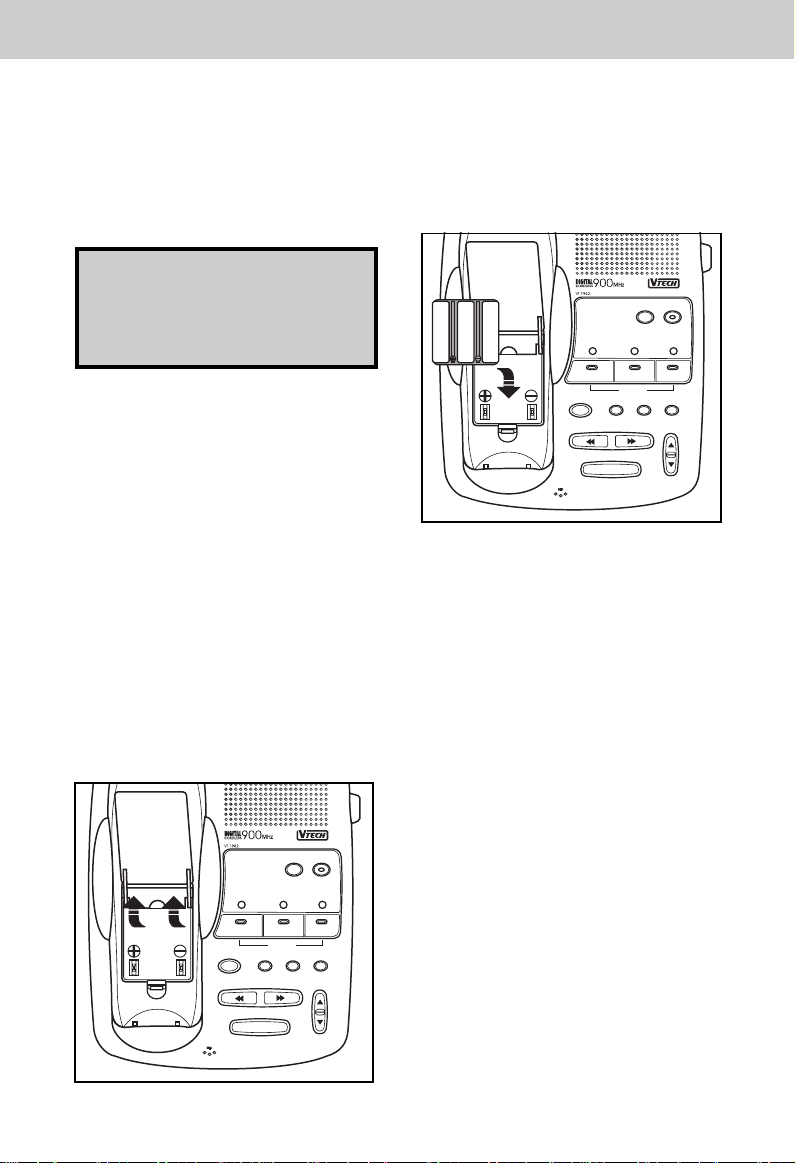
REPLACING THE BATTERY PACK
4. Exercise care in handling batteries
in order not to short the battery with
conducting materials such as rings,
bracelets, and keys. The battery or
conductor may overheat and cause
burns.
To purchase replacement battery
packs, call VTECH Communications
at 1-800-595-9511. In Canada, call
VTECH Electronics at 1-800-267-
7377.
Spare Battery Charger
The VT 1962 has a built-in spare
Battery Charger, which is located in the
cradle of the Base Unit.
NOTE: In order to benefit from this
feature, you must obtain an optional
Spare Battery from an authorized
VTech dealer, or by contacting VTech
Customer Service at 1-800-595-9511
in the U.S.A and 1-800-267-7377 in
Canada.
Installation
Remove the Spare Battery charger
cover by pressing the release tab and
lifting up.
ANSWER
ON/OFF
MEMO
SPARE
MAILBOX
DELETE
REPEAT/SLOW
CHARGING
1
PAGE
BATTERY
MAILBOX
MAILBOX
2
PLAY/STOP
TIME/SET SELECT MENU
SKIP/QUICK
INUSE
3
VOLUME
Place a battery pack in the Spare
Battery charger. Make sure the metal
charging contacts on the underside of
the battery pack are aligned with the
charging contacts in the Spare Battery
charger.
ANSWER
ON/OFF
MEMO
SPARE
MAILBOX
DELETE
REPEAT/SLOW
CHARGING
1
PAGE
BATTERY
MAILBOX
MAILBOX
2
PLAY/STOP
TIME/SET SELECT MENU
SKIP/QUICK
INUSE
3
VOLUME
Power Backup
When a Spare Battery pack is installed
in the Base Unit, the VT 1962 uses this
battery pack to provide operational
backup in case of a power failure. If
you have a fully charged battery pack
in the Spare Battery pack charger and
there is a power outage, you will still
be able to place and receive calls for
up to five hours.
Replacing a Drained Handset
battery
The Spare battery pack can also be
used to replace a drained Handset
battery pack to ensure uninterrupted
use. Be sure to put the drained battery
pack in the Spare Battery charger for
recharging.
Please note that the Spare Battery
compartment charges at a slower rate
than a battery pack charging in the
Handset. It takes 24 hours to fully
charge a battery pack in the Spare
Battery charger.
11
Page 12

REPLACING THE BATTERY PACK
The RBRCTM Seal
The RBRC Seal on the
R
nickel-cadmium battery
indicates that VTech
Communications, Inc. is voluntarily
participating in an industry program to
collect and recycle these batteries at
the end of their useful lives, when taken
out of service within the United States
and Canada.
The RBRC program provides a
R
convenient alternative to placing used
nickel-cadmium batteries into the trash
or municipal waste, which may be
illegal in your area.
VTech’s participation in RBRC makes
R
it easy for you to drop off the spent
battery at local retailers participating in
the RBRC program or at authorized
R
VTech product service centers. Please
call 1-800-8-BATTERYTM for
information on Ni-Cd battery recycling
and disposal bans/restrictions in your
area. VTech’s involvement in this
program is part of its commitment to
protecting our environment and
conserving natural resources.
Remove the nickel-cadmium battery
pack by pressing down on the battery
case cover and sliding downward.
RBRC is a registered trademark
R
of Rechargeable Battery Recycling
Corporation.
12
Page 13

A
GETTING STARTED
Setting Up Your VT 1962
Choose an area near an electrical
outlet and a telephone wall jack.
AC Power Adapter
Plug the AC power adaptor into an
electrical outlet and the DC connector
to the back of the Base Unit.
TELEPHONE
WALL JACK
AC
OUTLET
CAUTION:
Use only CLASS 2 9V DC POWER
SUPPLY included with your phone.
Setting the Tone/Pulse Switch
The TONE/PULSE switch is located on
the bottom of the Base Unit and is
factory set to TONE. If you have touch
tone service, do not change the switch
setting. If you have rotary (Pulse)
service, set the switch to PULSE.
TONE PULSE
Tone/Pulse Selector
Charge the Handset battery pack
before use. The battery pack recharges
automatically whenever the Handset is
in the Base Unit. The batteries must
be charged for 16 hours before using
your phone for the first time.
Handset Ringer
The Handset ringer is programmed ON
as the factory default setting. Refer to
PROGRAMMING THE RINGER on
page 22 for more information.
13
Charge the
Handset
Battery Pack
for 16 hours
before using
CHARGI
M
DELETE
REPEAT
Page 14

GETTING STARTED
Connect Telephone Line Cord
Plug one end of the telephone cord into
a wall jack and the other end into the
back of the Base Unit.
Check for a dial tone. After the battery
pack is charged, rotate the Base Unit
antenna to an upright position. Pick up
the Handset and press PHONE .
"PHONE ON" will appear on the LCD,
and you will hear a dial tone. If not, see
'IN CASE OF DIFFICULTY' on page
46.
Fill in the telephone number card on
the Base Unit.
ANSWER
ON/OFF
MEMO
SPARE
MAILBOX
DELETE
REPEAT/SLOW
CHARGING
1
PAGE
BATTERY
MAILBOX
MAILBOX
2
PLAY/STOP
TIME/SET SELECT MENU
SKIP/QUICK
INUSE
3
VOLUME
CAUTION:
1. Never install telephone wiring
during a lightning storm.
2. Never install telephone jacks in
wet locations unless the jack is
specifically designed for wet
locations.
3. Never touch uninsulated telephone
wires or terminals unless the
telephone line has been
disconnected at the network
interface.
4. Use caution when installing or
modifying telephone lines.
14
Page 15

DELETE
WALL MOUNTING
Using The Wall Mount Adapter
1. Choose a spot near an electrical
outlet and a telephone jack.
You phone requires a modular
telephone jack and a standard
electrical outlet (120v AC). The
power cord is six feet long; make
sure there is an electrical outlet
within reach of the Base Unit. The
outlet should not be controlled by
a wall switch. If the switch is ever
turned off, the phone will not
operate.
2. Position the wall mount bracket
on the Base.
Line up the tabs on the wall mount
adaptor with the holes on the
bottom of the Base (Figure 1).
Snap the wall mount bracket firmly
in place.
3. Mount the Base on the wall.
Position the Base so the mounting
studs will fit into the holes on the
bottom of the Base. Position the
power cord to extend down the
wall the phone is to be mounted
on. Slide the Base down on the
mounting studs until it locks into
place.
4. Connect the telephone line cord.
The telephone line cord has a
snap-in plug at each end. Insert
one of the plugs into the jack on
the bottom of the Base. Insert the
other end of the plug into the wall
jack.
5. Plug the AC adaptor into an
electrical outlet and the DC
connector into the power jack
located on the back of the Base
Unit .
TONE PULSE
Figure 1
TIME/SET SELECT MENU
REPEAT/SLOW
VOLUME
SKIP/QUICK
PAGE
Figure 2
15
Page 16

THE LCD DISPLAY
LCD Display Messages
the PHONE ON indicator is displayed
when the phone is in use.
shows the Handset volume setting.
is displayed when the unit is in a lowbattery condition. The Handset typically
operates for at least 5 minutes after the
low battery indication first appears.
is displayed when the Handset
microphone has been muted.
is displayed when the Handset ringer
has been programmed off.
is displayed when the Handset has lost
communication with the Base Unit and
is attempting to reestablish a link by
scanning all channels.
is displayed if communication with the
Base is reestablished.
is displayed when the Base Unit pages
the Handset.
is displayed when the Handset is on
hold.
is displayed while in OFF mode, if
another phone is currently using the
same line.
16
Page 17

THE HANDSET LAYOUT
THE HANDSET FEATURES
Antenna
Headset
Jack
LCD Display
Phone Key
Off Key
Hold Key
Dialing Keys (0-9)
Caller ID Key
Redial Key
Mute Key
Clear/Delete Key
Program Key
Microphone
Charging Contacts
Memory Key
Tone (Temporary Tone)
VolumeUp
&Down
Battery
Compartment
17
Page 18

THE BASE UNIT LAYOUT
THE BASE UNIT FEATURES
AC PowerJack
Phone Cord Jack
Tone/Pulse
Selector
Antenna
TONE PULSE
CHARGING
MAIL BOX
DELETE
REPEAT/SLOW
MEMO
SPARE
BATTERY
1
MAIL BOX2MAIL BOX
PLAY/STOP
TIME/SET SELECT MENU
SKIP/QUICK
PAGE
18
ANSWER
ON/OFF
IN USE
VOLUME
Memo Key
Answer On/Off Key
Handset Charge Indicator
Spare Battery Indicator
In Use Indicator
Mail box 2 Indicator
3
Mail box 3 Indicator
Mail box 1 Indicator
Select Key
Menu Key
Time/Set Key
VolumeUp/DownKey
Page Key
Repeat Key
Skip Key
Microphone
Page 19

QUICK REFERENCE GUIDE
Set-Up
• Plug AC adapter into a standard
electrical outlet and Base Unit
• Set Dial Mode switch to PULSE or
TONE. The unit is factory set to
TONE.
• Let the Handset battery pack charge
for 16 hours before first use.
• Connect telephone line cord to
Base Unit and telephone jack.
Making Calls
• Press the PHONE key. When
the "PHONE ON" indicator is
displayed and you hear a dial tone,
dial the number.
OR
• Enter the number to be dialed on
the LCD and then press the
PHONE key.
Answering Calls
• To answer a call, press any key
other than OFF , MUTE , or the
Volume Keys. The Handset will
NOT auto-answer when lifted off
the Base cradle.
To Mute A Call
• Press MUTE to disable the
Handset microphone.
• Press MUTE again to return to
normal two way conuersation.
To Page The Handset
• To page from the Base, press
PAGE .
• To cancel the PAGE either press
PAGE again on the Base or press
OFF on the Handset.
Storing Memory (SPEED) DIAL
NUMBERS:
• The phone should be OFF.
• Enter the number you wish to store
on the LCD up to a maximum of 20
digits.
Storing
The Phone should be
OFF
Enter Phone number
Press
You will see
Hanging Up
• Press OFF or place the Handset
in the cradle to hang up a call.
To Place A Call On Hold
• Press HOLD on the Handset to
place an active call on hold. Press
HOLD again to return to the call.
Enter Memory location
(01-20)
• Press PROG . The LCD will
display "PROGRAM LOCATION "
• Enter a two digit memory location
(01 .. 20), the unit will store the
number, emit a happy tone to
confirm successful programming
and exit program mode.
19
Page 20

QUICK REFERENCE GUIDE
Memory Dialing
(Speed Dialing):
Memory Dialing
Press
Press
You will see
Enter Memory location
(01-20)
• Press the PHONE key.
• Press MEM .
• Enter the memory location of the
phone number you wish to dial
(01...20). The number will be
displayed on the LCD and will be
dialed.
CID - Caller ID
• To view information stored in CID
memory, press CID on the
Handset.
• To view the time and date of the
call press and hold the (7) key.
The time and date will be shown
along with the phone number. You
will see something like:
As long as the key is held down
• To view other calls, scroll backwards
and forwards by using the ( )
and ( ) keys.
• To view additional dlgits not shown
on the display, press the (9) key
• To exit press OFF .
*
*
Using REDIAL
• Press the PHONE key, then
REDIAL to automatically redial
out the last number you dialed.
Or
• Press REDIAL so that the number
is shown on the display and then
press the PHONE key.
HOLD
• Press HOLD to put a call on hold.
• To return to the call, press HOLD
key again.
CID - Caller ID
Press
You will see
• The display will show the most
recent call received.
20
Page 21

BASIC OPERATION
Making Calls
You can make calls directly from the
Handset whether you are at the Base
or away from it.
NOTE: There are two different ways
to dial a number:
1. Press the PHONE key and wait
for dial tone. Then dial the number
you want.
Or
2. Enter the number onto the display
first, then press the PHONE key.
This will dial the number that is
displayed on the LCD after 2
seconds. See "ADVANCED
DIALING" on Page 24.
If you make a mistake when dialing,
press OFF to hang up, then press
the PHONE key to get the dial tone
again.
Disconnecting
To end a call, either place the Handset
back in the Base, or press OFF on
the Handset.
FLASH
You can use your VT 1962 cordless
phone with services such as Call
Waiting. Simply press the PHONE key
to FLASH the line.
REDIAL
To REDIAL the last number you
dialed, press the PHONE key, then
press REDIAL . The phone will
automatically dial the number. The
number will be shown on the display.
Clearing The Display
The display can be cleared by pressing
and holding the CLR/DEL key down
until the display clears.
MUTE
• Press MUTE during conversation
to disable the Handset microphone.
• Press MUTE again to return to
normal operation.
Ringer Mute
• Press MUTE during incoming
ringing to disable the ringer for the
duration of the call.
ANSWERING Calls
When the Handset rings, press any key
other than OFF, MUTE or the VOLUME
keys to answer your call.
Volume Controls
The volume controls for the Handset
are located on the side of the unit.
Press the (up) or (down) keys
to increase or decrease the volume.
Holding either key down will
continuously change the volume
setting. The earpiece volume level
indicator on the LCD will change
accordingly. There are four volume
levels.
HOLD
• Press HOLD to place an active
call on hold.
• The LCD will display CALL ON
HOLD.
• Press HOLD again to return to the
call.
PAGE/HANDSET Locator
• To page from the Base Unit, press
PAGE .
• The LCD will display BASE
PAGING HANDSET.
• To cancel the page, either press
PAGE again on the Base Unit, or
press OFF on the Handset.
21
Page 22

ADVANCED FUNCTIONS
Call Waiting
While you are on a call, you will hear
an alert signal, warning that a second
caller is trying to reach you. CALL
WAITING is a subscription service,
available from most local telephone
service providers. Contact your provider
for details.
If you subscribe to this service linked
with CALLER ID (CID), the name and/
or phone number of the second caller
can be displayed on the LCD
immediately after hearing the CALL
WAITING alert. For more details, see
CID-CALLER ID.
Switching calls using FLASH
• To switch over to the new call,
press the PHONE key; the first
call is put on hold.
• To switch back to the first call, press
the PHONE key again.
Switching Calls
To switch overto the
new call
Press
To switch back to the
first call
Press Again
Temporary Tone
If you have rotary (dial-pulse) telephone
service (TONE/PULSE switch is set to
PULSE), this feature allows you to
temporarily switch to TONE dialing for
such purposes as remote access to
Answering System, bank-by-phone
services, use of calling cards and other
special services.
First, dial the call normally. Then
activate the Temporary Tone feature
by pressing TONE . You can then
press the numbers or symbols you
need, and your phone will send the
proper signals.
To end the call, press OFF or place
the Handset back in the Base. The
phone will automatically go back to
rotary (dial-pulse) service.
*
TemporaryTone
Dial yournumber
Press
Press the number or
symbols
Press to end your call
Programming The Ringer
The Handset ringer is capable of four
different types of ringer tones. The
following sections detail how to select
different ringer types and how to turn
off the Handset ringer.
22
Page 23

ADVANCED FUNCTIONS
Changing Ringer Types
To program, the Handset must be
OFF.
To select a different ringer type do the
following:
Changing RingerTypes
Press
Press
Press
or
Press or
• Press : PROG
• Press : #
• Press : 1 for ringer type 1
2 for ringer type 2
3 for ringer type 3
4 for ringer type 4
The Handset LCD will show the ringer
type selected, for example
Turning Off The Ringer
To turn off the ringer do the following:
TurningOff the Ringer
Press
Press
Press
Press
Checking The Ringer Type
To test the present ringer type, do the
following:
Checking RingerTypes
Press
Press
Press again
Press
Press PROG or OFF to exit.
23
Page 24

ADVANCED FUNCTIONS
CLR/DEL Key Function
The CLEAR and DELETE functions
can be accessed separately depending
on how long the key is held down. For
example, to clear the last digit entered
on the display, press the CLR/DEL
key for less than 1 second. Press and
hold the CLR/DEL key for more than
1 second to completely clear the LCD.
The DELETE function is also used to
delete CID and memory dial records,
see DELETING STORED NUMBERS,
and DELETING NUMBERS.
Advanced Dialing
There are two different ways to dial a
number:
1. Press PHONE key and wait for
a dial tone. Then dial the number
you want either manually, using
MEMORY (MEM) dialing, CID
dialing or REDIAL.
OR
2. Enter the number you wish to dial
on the display first. Then press
PHONE key. This will dial the
number which is displayed on the
LCD after 2 seconds.
NOTE: The phone will dial any
number which is shown on
the display. If you do not
want to dial the number
shown on the LCD, it can be
changed by:
• Press and hold CLR/DEL until
the display is cleared, then dial
normally.
or
• Press OFF and start over.
24
Page 25

MEMORY DIALING
Storing Memory (Speed) Dial
Numbers
To program a speed dial location, do
the following:
• With the phone OFF, enter the
telephone number you wish to
store. (20 Digits Maximum).
• Enter program mode by pressing
PROG . The display will show the
following:
• Enter the memory location (01..20)
you wish to store the number in. As
soon as the second memory location
digit is entered, the unit will emit a
happy tone (a short series of beeps)
to confirm successful programming
and exit program mode.
Storing Speed Dial
Numbers
Dial yourPhone number
Press
Enter location
(01-20)
If programming is unsuccessful the unit
will display:
Unsuccessful programming can result
from not correctly completing the
programming sequence. For example,
if after entering a number on the
LCD and entering program mode, the
OFF key were pressed instead of
entering a valid memory location, the
"PROGRAMMING INCOMPLETE"
message would appear. If this message
appears,
ming sequence.
simply repeat the program-
Dialing From Memory
• Press PHONE to get a line.
• Press MEM , you're prompted to
enter a speed dial location number:
• Enter a 2 digit location number
(01-20)
• The number stored in that location
will be displayed and immediately
dialed.
Or
• Beginning from the OFF mode,
press MEM followed by a 2 digit
location number (01-20). OR, press
xxx( ) or ( # ) to scroll through
*
the Speed Dial locations.
• Press MEM again to exit memory
dial mode and leave the number on
the display.
• Note that if digits were on the
display prior to entering memory
dial mode, the contents of the
speed dial memory will be appended
to those digits. For example, if 1503
was on the LCD and the contents
of the memory location is 6438981,
then the display would show the
following upon exiting memory dial
mode:
25
Page 26

MEMORY DIALING
Press PHONE , the number on the
display will be dialed after a 2 second
pause.
NOTE:
The ability to temporarily add
memory contents to digits already
entered on the display operates in
the same way for CID and speed dial
memories.
In this way, long distance and area
codes (for example, 1503) can be
entered on the LCD and can preface
numbers recalled from CID memory
before dialing. This is important
because only the last 7 digits of any
number are displayed when dialing
from CID memory.
Changing Stored Numbers
To change or replace a stored number
simply enter the new number on the
display and store it in the memory
location you wish to change.
Deleting Stored Numbers
• Press MEM . The display will
change to "SPEED DIAL
LOCATION_ _".
• Enter memory location number
(01-20).
• Press CLR/DEL . The display will
change to "LOCATION XX
DELETED".
• Press OFF to exit.
NOTE:
Stored numbers are retained in
memory even if the Base loses its
power or the Handset battery is
removed.
Storing Special Codes
To insert a pause in a phone number,
press HOLD at the appropriate point
when entering the number on the LCD.
This inserts a 2 second pause. A
" P " appears in the display to show the
pause. For longer pauses, press HOLD
two or more times. Each press makes
the pause 2 seconds longer and is
treated as a stored digit.
If your phone is connected to a PBX,
you can store the PBX access number
and a pause before the phone number.
For example, to store 9-PAUSE-5551234 in memory location 08, do the
following:
1. Press 9
2. Press HOLD
3. Dial 5551234
4. Press PROG
5. Enter 08
26
Page 27

CID-CALLER ID
CID - Caller ID
Your VT 1962 cordless phone is
capable of displaying the name and/
or phone number of the person calling,
before you answer the phone.
Subscription to Caller ID service through
your local phone company is required
to utilize this feature.
If you subscribe to alphanumeric (name
& number) Caller ID service, the calling
party's name and phone number (when
available) will be displayed on the LCD
screen while the phone is ringing.
If you subscribe to numeric (number
only) Caller ID service, the calling
party's phone number (when available)
will be displayed on the LCD screen
while the phone is ringing.
Call Waiting Caller ID (TYPE II
CID)
Your VT 1962 cordless phone is also
capable of displaying Caller ID
information in connection with a Call
Waiting signal. If you are on a call, and
receive a Call Waiting alert signal, the
LCD will display the name and/or
number (when available) of the party
trying to reach you. As above,
subscription to Call Waiting ID service
through your local phone company is
required in order to utilize this feature.
A Word About Caller ID - CID
Due to regional incompatibilities, Caller
ID information may not be available for
every call you receive. In addition, the
calling party may intentionally block
their name & phone number from being
sent.
NOTE:
You must be in an area where CID
service is available and you must
subscribe to it to use this feature.
If you do not subscribe to the CID
service, the phone will still operate
normally except that the CID
information is not received or
displayed.
Receiving and Storing Calls
This unit receives and displays all CID
information, the caller's telephone
number, the callers name and the exact
date and time of the call.
The phone sequentially numbers these
call records and retains them in the
unit's CID memory for later review.
These call record number are displayed
as the firsr two digits in the display. The
unit can store up to 50 numbers in its
memory.
Once the CID memory is full, any new
call forces a deletion of the oldest call
record.
Dialing From CID Memory
NOTE:
Only the last 7 digits of any number
are displayed when dialing from CID
memory.
For example, when you press and hold
the 7 key to view the phone number,
you would see the following:
27
Page 28

CID-CALLER ID
However, when you dial directly from
CID memory, only the last 7 digits of
the received telephone number will be
used. Consequently, you would actually
dial this:
The VT 1962 was designed to
accommodate this situation. If you
need to temporarily add a long dlstance
prefix and /or area code (such as 1503)
before the CID number, do the following:
• Beginning from the standby mode,
key in the necessary digits. Your
display will look like this:
• Then, to temporarily add the last 7
digits only from a CID memory,
press CID .
• Using the ( ) and (#) keys,
scroll through the received calls to
locate the number you wish to dial.
• Once you have located the number
you wish to dial, simply press
PHONE . The last seven digits will
be added to the numbers already
in the LCD, and the whole number
shown below will be automatically
dialed.
*
Special Message Indicators
Out of Area Calls
If for any reason the telephone number
of the caller is unavailable, or if the
caller is outside the CID service area,
the message UNAVAILABLE is
displayed on the LCD.
"Private" Calls
If the caller has exercised the option
to block his or her number from being
sent, then the display will show
PRIVATE.
Transmission Error
If an error is detected, then the CID
information is incomplete and will
not be displayed. "TRANSMISSION
ERROR" will be displayed on the LCD
screen.
The occasional appearance of
"TRANSMISSION ERROR" on your
display does not indicate a problem
with your unit or your telephone line.
However, if this appears frequently,
you may want to notify your telephone
company.
28
Page 29

CID-CALLER ID
Reviewing Numbers
Calls stored in memory can be reviewed
by pressing CID . The display will
show the number of the most recent
(CALL #01). The top line of the display
is used to indicate the memory
location number and the bottom line of
the display shows the name, see
below:
There may be additional characters in
the name which can not be shown on
the current display. Press the ( 9 )
key. This will overwrite the CID memory
location on the top line to show up to
a maximum of 15 alpha characters for
the duration of the key press. The first
12 alpha characters will be on the top
line with up to 3 additional characters
on the second line.
To find out the corresponding phone
number as well as the date and time
of the call, press and hold the 7 key.
The date and time will be shown.
Releasing the key will again show the
caller's name.
Pressing the ( ( ) key) displays the
next lower in sequence call record.
*
Likewise, pressing the ( (#) key)
displays the next higher in sequence)
call record. The higher the call number,
the older the call.
To save you time in reviewing call
records, you can "wrap-around" the
call history log. For example, if you
press the ( ) key enough to scroll
back to the first record, pressing it
*
again will force the display to go to the
very end of the call record.
Reviewing CID Records
Press
Press the and
keys
Press and hold the
to viewphone number
and time/day
Press to dial
OR
Press to exit
29
Page 30

CID-CALLER ID
Deleting Numbers
Pressing the CLR/DEL button deletes
the CID number displayed.
• While the phone is in CID mode,
press the CLR/DEL key once to
delete the current call and the
display will show:
• The older CID records will be
moved forward by one location .
• Press and hold the CLR/DEL key
for more than 2 seconds to delete
the entire contents of CID memory.
The display will show the following,
for a final confirmation, before the
entire CID memory is erased:
• Pressing any key other than
CLR/DEL will cancel the operation.
Pressing CLR/DEL will confirm the
operation and the display will then
show:
• The message will remain on the
display for 2 seconds.
30
Page 31

ANSWERING SYSTEM SETUP
Default Answering System
Settings :
The Answering System is preset to
have the following default settings:
Security Code: 19
Audible Message Alert: OFF
Date & Time: Mon 12:00am
Rings to answer: 4
Announce Only : OFF
Answering System Programming Overview
Setup order for the Answering System
is:
1. Set Outgoing Message.
2. Set Security Code
3. Set Day and Time
4. Set Audible Message Alert
5. Set Announce Only
6. Set Base Ringer
7. Set Number of Rings
During Answering System setup, the
display will flash " -- ". If no key is
pressed for 20 seconds, the Answering
System will beep, and exit program
mode. You can also exit program
mode at any time by pressing any
MAILBOX key.
Set Outgoing Message (OGM)
Selecting Announcement
There are 2 choices of announcements:
Normal outgoing message & Outgoing
message for Announce Only.
1. Normal answering mode.
(Announce Only : OFF)
In this mode, the caller is able to leave
his message. If no announcement is
recorded, the default announcement
"Hello, I'm unable to answer your call
right now. Please leave your name,
number and message after the tone."
will be used. (see Recording the
OGM).
2. Announce Only mode
If this mode is set, the caller is
not able to leave his message. If no
announcement is recorded, the factory
default greeting is:
to answer your call right now. Please
call again. Thank you."
(see Recording the OGM)
Example for OGM1 (for multi - user
application):
"Hi! We can't come to the phone right
now. If you have a message for John
press 1 ('Star 1'), for Jane press 2
*
('Star 2'), for Jack press 3 ('Star 3').
Or, just stay on the line and record after
the beep. Thank you."
Example for OGM2 (Announce Only):
"Hi! You have reached Jack and Jill.
We will be back after 1 p.m. Please call
back then. Thank you."
NOTE: In Announce Only mode, your
outgoing announcement is repeated
before hanging up.
"Hello, I'm unable
will be used.
*
*
31
Page 32

ANSWERING SYSTEM SETUP
Recording / Playing / Deleting
the Outgoing Messages (OGM)
RecordingYourOGM
ANSWER
ON/OFF
MEMO
SPARE
CHARGING
MAIL BOX
DELETE
REPEAT/SLOW
BATTERY
1
MAIL BOX2MAIL BOX
PLAY/STOP
TIME/SET SELECT MENU
SKIP//QUICK
PAGE
INUSE
3
VOLUME
1. Press MENU key until the desired
item (Set Outgoing Message) is
announced.
2. Press MEMO . "Now recording",
is announced, followed by a beep.
Speak towards the front of the
Answering System (max. length:
90 seconds).
3. Press any MAILBOX key to stop
the recording.
4. Then OGM replays the message
automatically, followed by a beep.
5. To review a recorded announcement, press MENU key until "Set
Outgoing Message" is announced.
Press any MAILBOX key. The
current greeting is played.
6. To delete a recorded announcement, press DELETE during
OGM playback. You then hear
"Outgoing Message has been
erased".
Note: If your recording time is less than
2 seconds, your OGM will not be
recorded, and the default greeting will
be used.
Press
Press
Press
MAIL BOX
MENU
MEMO
1
MAIL BOX2MAIL BOX
PLAY/STOP
3
Set Security Code
The security code programmed into
the Answering System is used to gain
access to functions from remote
locations.
The security code default setting is 19.
Set Security Code
MENU
Press
TIME/SET
Press
SELECT
Press
TIME/SET
Press
CHARGING
MAILBOX1
DELETE
REPEAT/SLOW
MEMO
SPARE
BATTERY
MAILBOX2
PLAY/STOP
TIME/SET SELECT MENU
SKIP/QUICK
PAGE
ANSWER
ON/OFF
INUSE
MAILBOX3
VOLUME
1. Press MENU unit you hear "Set
security code."
2. Press TIME/SET to hear the
current security code.
3. Press SELECT briefly to increase
the security code by 1. Or, hold
SELECT continuously to increase
the code by multiples of 10.
4. Press TIME/SET to confirm your
choice and you will hear the
announcement of the security
code.
Day and Time
During initial setup, or after a power
failure, the day and time default is set
to Monday, 12:00am. The display will
flash "CL" to indicate day and time
need to be set.
32
Page 33

ANSWERING SYSTEM SETUP
Setting Day & Time
MENU
Press
SELECT
CHARGING
MAILBOX
DELETE
REPEAT/SLOW
SPARE
BATTERY
1
MAILBOX
PLAY/STOP
TIME/SET SELECT MENU
SKIP/QUICK
PAGE
3
Press (DAY)
TIME/SET
Press
SELECT
Press (HOUR)
TIME/SET
Press
SELECT
Press (MINUTE)
TIME/SET
Press
CHARGING
MAILBOX1
DELETE
REPEAT/SLOW
ANSWER
ON/OFF
MEMO
INUSE
MAILBOX
2
VOLUME
MEMO
SPARE
BATTERY
MAILBOX2
PLAY/STOP
TIME/SET SELECT MENU
SKIP/QUICK
PAGE
ANSWER
ON/OFF
INUSE
MAILBOX3
VOLUME
Set Audible
Message Alert
MENU
Press
SELECT
Press
TIME/SET
Press
1. Press MENU unit you hear, "Set
day and time."
2. Press SELECT until the correct
day is announced.
3. Press TIME/SET to confirm your
choice.
4. Press SELECT until the correct
hour is announced.
5. Press TIME/SET to confirm your
choice.
6. Press SELECT until the correct
minute is announced. Holding the
key continuously will increase the
minutes by 10 minute steps.
7. Press TIME/SET to confirm your
choice. You will hear an
announcement of the day and
time.
Set Audible Message Alert
If you want your Answering System to
beep once every 10 seconds to notify
you when new messages have been
received, set Audible Message Alert to
ON. Otherwise, it is preset to OFF.
1. Press MENU until you hear "Set
Audible Message Alert."
2. Press SELECT until the desired
setting, (ON or OFF) is announced.
3. Press TIME/SET to confirm your
choice. The voice prompt of
"Audible Message Alert On" or
"Audible Message Alert Off" will be
heard.
Note: You can press any Answering
System function key except PAGE to
stop the audible message alert.
Set Announce Only
Caution: If you turn on the Announce
Only option, your callers cannot
leave a message.
1. Press MENU until "Set Announce
Only" is announced.
2. Press SELECT until desired
setting "ON" or "OFF" is declared.
3. Press TIME/SET to confirm, and
the setting will be announced.
33
Page 34

ANSWERING SYSTEM SETUP
Note: You can store one OGM for
Announce Only mode, and a separate
OGM for Normal (accept messages)
mode. The appropriate OGM will be
played based on how you set
Announce Only.
Set Base Ringer On/Off
The Base ringer can be turned ON or
OFF.
Setting the Base
ANSWER
ON/OFF
MEMO
SPARE
MAILBOX
DELETE
REPEAT/SLOW
CHARGING
1
BATTERY
MAILBOX
2
PLAY/STOP
TIME/SET SELECT MENU
SKIP/QUICK
PAGE
MAILBOX
INUSE
3
VOLUME
1. Press MENU until you hear "Set
Base Ringer"
2. Press SELECT to toggle between
ON or OFF.
3. Press TIME/SET to confirm your
selection. Voice prompt of "Base
Ringer is ON" or "Base Ringer is
OFF" will be announced to confirm
your setting.
Ringer
Press
Press
Press
MENU
SELECT
TIME/SET
Set Number of Rings
The Answering System has 4 ring type
settings:
2 rings The incoming call is answered
after 2 rings.
4 rings The incoming call is answered
after 4 rings.
6 rings The incomng call is answered
after 6 rings.
Toll Saver The incoming call is
answered after 2 rings only
if there are new messages/
memos present. Otherwise,
the call is answered after 4
rings. This may help you
avoid long distance charges
when retrieving messages
remotely.
Setting Number of
Ringer
Press
Press
Press
MENU
SELECT
TIME/SET
CHARGING
MAILBOX1
DELETE
REPEAT/SLOW
MEMO
SPARE
BATTERY
MAILBOX2
PLAY/STOP
TIME/SET SELECT MENU
SKIP/QUICK
PAGE
ANSWER
ON/OFF
MAILBOX3
VOLUME
INUSE
1. Press MENU until you hear "Set
number of rings."
2. Press SELECT until you hear the
desired setting "2", "4", "6", or "Toll
Saver".
3. Press TIME/SET to confirm your
choice. The selected setting is
then announced.
34
Page 35

ANSWERING SYSTEM OPERATIONS
Leaving a Message (Incoming
Message)
The Answering System will answer a
call (according to the current ring
selection), then play the OGM, followed
by a beep to signal the start of
recording.
• Default mailbox is MAILBOX 1.
• If your want to record the incoming
message in specific mailbox, press
" x" ( 1, 2 or 3) during OGM
*
playback.
*
**
• After desired mailbox is selected,
"Mailbox X, now recording" will be
announced, and incoming message
recording starts after a beep.
• If incoming message length is less
than 2 seconds, message will not
be recorded.
Listening to Messages / Memos
When new messages and/or new
memos are left, the display will flash
the total number of new messages in
all mailboxes.
ToPlay Messages:
ANSWER
ON/OFF
MEMO
SPARE
CHARGING
MAILBOX
DELETE
REPEAT/SLOW
BATTERY
1
MAILBOX
PLAY/STOP
TIME/SET SELECT MENU
SKIP/QUICK
PAGE
INUSE
MAILBOX
2
VOLUME
• Press the desired Mailbox key to
hear messages.
3
Press
MAIL BOX
1
MAIL BOX2MAIL BOX
MAIL BOX
REPEAT/SLOW
Press
Press anyMailbox Key
to stop
SKIP/QUICK
3
• The system will announce "Mailbox
X, you have x new message(s) and
x old message(s)" in the presence
of new message in corresponding
mailbo. Then the system will play
only the new messages.
• In the absence of new messages,
the system will announce "Mailbox
x, you have x old messages" and
then playback the old messages.
• The and keys can be
used to skip forward and backward
during message playback.
• To stop message playback, and
return to normal operation mode,
press any MAILBOX key.
• The day and time stamp is
announced after each message is
played.
• After all messages and memos
have been played, the final voice
prompt will be, "End of messages",
and the Answering System will exit
playback mode.
• Note that the system will play the
message based on "First-In-FirstOut"
• If the system has less than 5
minutes recording time left, it will
announce the remaining recording
time to alert the user.
• During message playback, the
display will be flashing to indicate
that the currently playing message
is a new message.
Saving Messages
• The Answering System will
automatically save your messages
if you do not delete them. The
messages will be retained even
after power failure.
• The system can record up to 15
minutes of messages.
35
Page 36

ANSWERING SYSTEM OPERATIONS
Deleting Messages
• Press DELETE at any time during
message playback to delete the
current message.
• All old messages for a particular
mailbox, can be deleted by pressing
and holding the DELETE key for
more than 2 seconds. The system
will announce "Please select
mailbox".
• Press the Mailbox X key to delete
all the old messages in the selected
mailbox.
Note: The DELETE function will only
delete old messages. New messages
CANNOT be deleted until they are
reviewed.
ANSWER
ON/OFF
MEMO
3
Deleting Messages
Press
MAIL BOX
1
MAIL BOX2MAIL BOX
PLAY/STOP
DELETE
Press
3
CHARGING
MAILBOX
DELETE
REPEAT/SLOW
SPARE
BATTERY
1
MAILBOX
PLAY/STOP
TIME/SET SELECT MENU
SKIP/QUICK
PAGE
INUSE
MAILBOX
2
VOLUME
Turning the Answering Machine
ON/OFF
ANSWER
ON/OFF
MEMO
SPARE
CHARGING
MAILBOX1
DELETE
REPEAT/SLOW
BATTERY
MAILBOX2
PLAY/STOP
TIME/SET SELECT MENU
SKIP/QUICK
PAGE
INUSE
MAILBOX3
VOLUME
• If you want the Answering
System to answer calls, press
ANSWER ON/OFF . The ON LED
will then be turned on, and
"Answering machine on" will be
announced.
• If you don't want the Answering
System Operations to answer calls,
press ANSWER ON/OFF . The
ON LED will then be turned off and
"Answering machine off" will be
announced.
• The display wil still show the
number for new messages.
• Even if the Answering System is set
to OFF, it will still answer calls after
10 rings. An announcement,
"Please enter your security code"
is given, and you can enter your
security code to use remote
operation. (See Remote Operation
of Answering System)
TurningAnswering
System ON/OFF
ANSWER
ON/OFF
Press
36
Page 37

ANSWERING SYSTEM OPERATIONS
Call Screening
Call Screening allows you to listen to
incoming messages through the Base
unit as they are being recorded.
When the Answering System answers
a call, the unit will let you listen to the
voice on the line. If you want to answer
the call at once, just pick-up the
Handset, or an extension, and the
Answering System will automatically
stop recording.
Check Current Day and Time
ANSWER
ON/OFF
CHARGING
MAILBOX1
DELETE
REPEAT/SLOW
MEMO
SPARE
BATTERY
MAILBOX2
PLAY/STOP
TIME/SET SELECT MENU
SKIP/QUICK
PAGE
INUSE
MAILBOX3
VOLUME
Check Dayand Time
TIME/SET
Press
You can check the current day and
time by pressing TIME/SET . After the
announcement, the Answering System
will generate a beep.
Changing Speaker Volume
• Press the and keys for
the desired volume level. There are
8 volume levels.
• If volume is set at maximum or
minimum level, Further pressing of
the volume keys will give 3 short
beep tones.
• Volume changes automatically
continues if the volume UP/DOWN
is held.
Changing Playback Speed
ANSWER
ON/OFF
MEMO
SPARE
CHARGING
MAILBOX1
DELETE
REPEAT/SLOW
BATTERY
MAILBOX2
PLAY/STOP
TIME/SET SELECT MENU
SKIP/QUICK
PAGE
INUSE
MAILBOX3
VOLUME
During playback, you can change the
playback speed by simply holding
down (SLOW) or (QUICK)
to the desired speed during playback.
There are 3 playback speeds (SLOW/
NORMAL/QUICK). The default speed
is normal. Playback speed will return
to normal once you exit the playback
mode.
Adjusting Playback
Speed
REPEAT/SLOW
Press
SKIP/QUICK
Press
MAILBOX1
DELETE
REPEAT/SLOW
CHARGING
TIME/SET SELECT MENU
PAGE
SPARE
BATTERY
MAILBOX2
PLAY/STOP
SKIP/QUICK
ANSWER
ON/OFF
MEMO
INUSE
MAILBOX3
AdjustingVolume :
VOLUME
Press
Auto Disconnect for Extension
Phone Pick-up
The Answering System will autodisconnect the telephone line if an
VOLUME
extension phone or the cordless
Handset accesses the line.
37
Page 38

ANSWERING SYSTEM OPERATIONS
Memory Full
• When the Answering System has
less than 30 seconds recording
time remaining, or the total number
of messages equal 99, the display
shows "F" with the number of new
messages to indicate memory full.
• If the Answering System memory
is full, it will automatically default
to Answering System OFF mode.
The Answering System will answer
a call after 10 rings and "Memory
full, Please enter your security
code" is announced. You may
enter remote operation mode by
entering the security code.
• If memory is full, any attempt to
record memos or OGM's will be
ignored.
ANSWER
ON/OFF
CHARGING
MAILBOX
DELETE
REPEAT/SLOW
SPARE
BATTERY
1
MAILBOX
PLAY/STOP
TIME/SET SELECT MENU
SKIP/QUICK
PAGE
MEMO
INUSE
MAILBOX
3
2
VOLUME
Memory Full
Power Failure
ANSWER
ON/OFF
MEMO
SPARE
MAILBOX
DELETE
CHARGING
1
REPEAT/SLOW
BATTERY
MAILBOX
2
PLAY/STOP
TIME/SET SELECT MENU
SKIP/QUICK
PAGE
MAILBOX
INUSE
3
VOLUME
• After a power failure, "CL" will flash
to notify you to set the day and time.
• All the messages, OGM"s and
menu settings (other than day and
time) will be retained.
• The Answering System will default
to ANSWER ON and Call Screening
ON.
• Note that after power up, the
Answering System may have an
initialization period, during which,
the display will flash with "--".
During this period, you can still use
the cordless phone.
PowerFailure
38
Page 39

ANSWERING SYSTEM OPERATIONS
BASE UNIT MESSAGE WINDOW (LED)
• The large Base Unit LED provides useful data on the status of your VT 1962
answering device. Below are examples of the LED data:
The LED displays:
Flashing number
0
CL flashing
A
F flashing
99 flashing
1-8
--
-- flashing
What it means:
You have that amount of new messages
You have no new messages
The clock needs to be set
Answering System is in Announce-
Only mode
Answering System memory is full
Recording time has exceeded 99
seconds
Volume level as you're setting it.
Answering System is answering a call
or in remote mode
Answering System is in programming
mode
39
Page 40

REMOTE OPERATION OF ANSWERING SYSTEM
Remote operation allows you to control
the functions of the Answering System
when you are away from the Base,
and call from an outside telephone
line. The Answering System cannot be
accessed from another telephone on
the same line. You can access many
of the Answering System functons
from a remote location, such as
listening to messages, changing
recorded announcements, and
recording memos.
Remote operation can only be accessed
from a touch tone telephone. If the
remote phone is set to pulse dialing,
switch it tone. If tone dialing is not
available, you will not be able to access
the Answering System.
Note: All function codes should be
entered within 2 seconds in order to
activate Remote Operation.
To Activate Remote Operation
From a Different Telephone Line
1. If the Answering System is OFF,
you can dial your telephone number
and wait for the Answering System
to answer your call after 10 rings.
An announcement, "Please enter
your security code" is given, and
you enter your security code to use
remote operation.
2. If the Answering System is ON,
it will answer your call and begin
playing the currently selected
announcement (as with any
incoming call).
3. Enter # followed by your 2 digit
security code during the
announcement. The default
security code is 19.
4. Once the security code is received,
a double confirmation beep will be
given, and you are in Remote
Operation mode. You can then
control the Answering Machine
functions using the telephone
keypad.
5. The user can also enter the
Remote Operation mode during
message recording. The procedure
is the same as step 3. The
recording will be stopped after
entering the valid security code
s
#xx " and the incomplete
"
message will be deleted. If " 0s"
is entered, the Answering System
will release the line, but the
recorded message will still be
retained.
6. If the user enters a wrong security
code, the system will release the
line.
*
Playing Messages Remotely
1. Press " #1 ", " #2 " or " #3 " on the
touch tone keypad to play the
messages in the corresponding
mailbox.
2. The system will announce "Mailbox
X. You have XX new messages
and XX old messages" and the
system will playback the new
message only. If there are no new
messages, the system will
announce "Mailbox X. You have
XX old messages. On the other
hand, in the absence of old
messages, the system will
announce only the number of new
messages.
40
Page 41

REMOTE OPERATION OF ANSWERING SYSTEM
Repeat Messages During
Playback
1. Press "#4" once during message
playback to repeat the current
message.
2. Press "#4" twice within 2 seconds
to skip to the previous message.
Skip Messages During Playback
1. Press "#6" once to skip forward to
the next message.
Stop Message Playback
1. Pressing "#5" during message
playback will stop playback.
Deleting Messages
1. Press "#9" once during message
playback to delete the current
message.
Note: Playback will pause if "#" or " "
is entered. Answering System will wait
for the command in the following 2
seconds. If no further tone is entered,
playback will be resumed.
*
Memo Recording
1. Press " 8".
2. After selecting the mailbox by
entering command "1", "2", "3",
You will hear, "Now recording",
followed by a beep.
3. Enter "#5" to stop recording when
you have finished.
*
Change OGM Remotely
1. Enter " 7" to record a new OGM.
2. Press "#5" to stop recording. Your
*
You will hear, "Now recording",
followed by a beep to signal start
of recording.
new OGM will playback
automatically.
Check OGM1 Remotely
Enter "#7" to review OGM. You will
hear playback of OGM followed by a
beep.
Turning Answering System ON
or OFF
Pressing "#0" toggles the Answering
System ON/OFF. "Answer machine
on", or "Answer machine off" will be
announced, followed by a beep.
Voice Menu for Remote
Operation
The system provides two pre-recorded
voice menus to help you during remote
operation. Press " 5", and you will
hear the simple voice menu.
The simple voice menu is as follows:
• Press "#1" to play mailbox 1.
• Press "#2" to play mailbox 2.
• Press "#3" to play mailbox 3.
• Press "#5" to stop.
• Press "#4" to repeat the message.
• Press "#6" to skip the message.
• Press "#9" to erase the message.
• Press " 5" for other functions.
*
(To advance voice menu)
*
41
Page 42

REMOTE OPERATION OF ANSWERING SYSTEM
The advanced voice menu is as
follows:
• Press "#7" to review outgoing
message.
• Press " 7" to record outgoing
message.
• Press " 8" to record memo.
• Press "#4" twice to repeat previous
message.
• Press "#0" to turn the system on or
off.
• Press " 5" to return to the simple
voice menu.
Pressing any function code will stop the
voice menu, and perform the
corresponding functions.
Exiting Remote Operation
1. Enter " 0" on the touch tone
keypad to exit remote operation
mode. The Answering System
confirms your action with a long
beep and then disconnects.
2. The Answering System also
automatically disconnects if no
key is pressed within 20 seconds
during remote operation.
*
*
*
*
42
Page 43
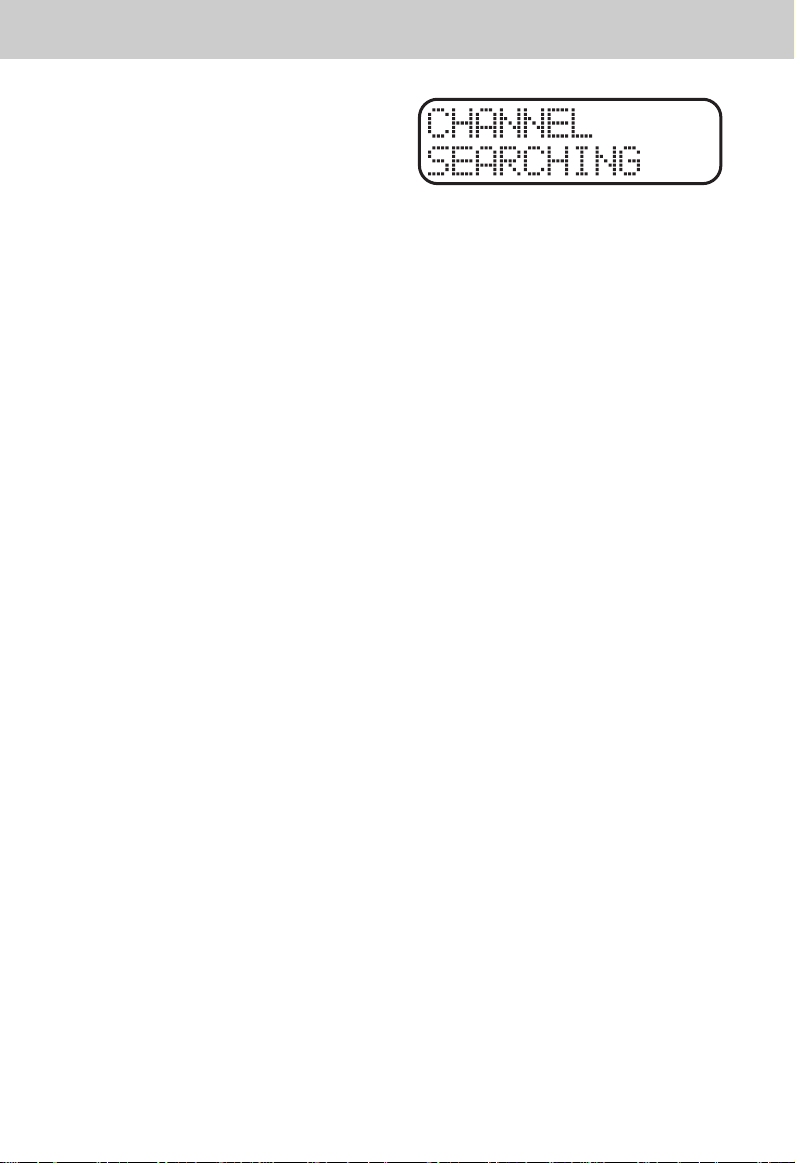
ADDITIONAL OPERATING TIPS
Noise Or Interference
Your VT 1962 cordless telephone has
auto-channel scan circuitry which will
detect excess noise and change the
channel of the phone to reduce it. This
is done automatically.
Since the VT 1962 is a fully digital
phone, it does not suffer from noise
associated with regular cordless
phones. At times you may experience
occasional "drop outs", especially at
the extreme edges of the phone's
range. Simply move closer to the Base
unit and this will disappear.
Automatic Security Coding
Your VT 1962 phone is factory set with
16.8 million possible security codes.
This unique security code allows your
Handset and Base to recognize each
other, and minimizes the possibility of
another cordless phone using your
telephone line.
Out Of Range Indication
If the Handset is moved to a point
where the Base and Handset can no
longer communicate, the Handset will
make a quick series of beeps to signal
Out of Range.
If the Handset is active when taken
out-of-range, it will beep twice a
second and enter standby mode after
25 seconds if the link is not
reestablished. If the Handset is
brought back within range, it will
automatically re-link.
Out Of Range When Phone Is On
If you are presently engaged in a phone
conversation move closer to the Base.
If the Base Unit does not communicate
with the Handset within 25 seconds of
losing contact, it will automatically
hang up.
Out Of Range When PHONE Is
OFF
If the phone is OFF, the Handset and
Base still monitor each other to make
sure that they can communicate. If the
Handset is moved out of range, the
Handset will make a series of beeps,
and will then display "CHANNEL
SEARCHING" on the LCD. At 15
second intervals the Handset will scan
all channels in an attempt to reestablish
communication with the Base. This
process does not require user
intervention; the Handset will re-link
with the Base automatically once it is
brought back within range. The unit will
then be able to receive and place calls.
When the Base Unit is unplugged from
the power supply, the Handset will give
the "Out of Range" warning beep. Plug
the Base in again and this will stop.
For out-of-range in standby mode, the
Handset will beep once and then at 15
second intervals, will display
"CHANNEL SEARCHING" on the
LCD, and scan all channels in an
attempt to re-link with the Base.
43
Page 44

HEADSET OPERATION
Your Vtech cordless phone is equipped
with a 2.5mm Headset Jack for usse
with an sptional accessory Headset for
hands-free operation.
If you choose to use the Headset
option, you must obtain an optional
accessory Headset, which is
compatible with the Vtech cordless
phone.
To purchase a Headset, call Vtech at
1-800-595-9511.
Once you have a compatible 2.5mm
Headset, locate the Headset Jack on
the Vtech cordless phone Handset.
Connect the plug on the Headset cord
to the jack on the cordless Handset.
The plug should fit securely. Do not
force the connection
Operation
NOTE: Whenever a compatible
Headset is connected to the cordless
Handset, the microphone on the
Handset will be muted. This is done to
limit the effect of background noise.
The following operational
characteristics apply to Vtech
Headsets. The same may also apply
to other, non-Vtech supplied Headsets,
but Vtech assumes no responsibility
for their performance.
For maximum sound quality, the flexible
microphone should be positioned at
the corner of your mouth, about one
inch from your face.
Belt Clip
The Vtech cordless phone is also
equipped with a detachable belt clip.
Align the pins on the inside edge of the
clip with the notches on te sides of the
Vtech cordless phone Handset. The
belt clip should snap securely into
place. Do not force the connection.
The Vtech brand compatible Headset
has a reversible, monaural design.
You can wear your Headset on either
ear, leving one ear free for room
conversation.
The headband can be adjusted to fit
the contour of you head. Usong both
hands, side the headband up or down
so that it rests comfortably on your
head, with the speaker cushion
centered against your ear.
44
Page 45

MAINTENANCE
Taking Care Of Your Telephone
Your VT 1962 cordless telephone
contains sophisticated electronic parts,
so it must be treated with care.
Avoid rough treatment
Place the Handset down gently. Save
the original packing materials to protect
your telephone if you ever need to ship
it.
Avoid water
Your telephone can be damaged if it
gets wet. Do not use the Handset
outdoors in the rain, or handle it with
wet hands. Do not install your Base
Unit near a sink, bathtub or shower.
Electrical storms
Electrical storms can sometimes cause
power surges harmful to electronic
equipment.
For your own safety, use caution when
using electric appliances during storms.
Cleaning your telephone
Your telephone has a durable plastic
casing that should retain its luster for
many years. Clean it only with a soft
cloth slightly dampened with water or
a mild soap. Do not use excess water
or cleaning solvents of any kind.
Remember that electrical appliances
can cause serious injury if used
when you are wet or standing in
water. If your Base Unit should fall
into water, DO NOT RETRIEVE IT
UNTIL YOU UNPLUG THE POWER
CORD AND TELEPHONE LINE
CORDS FROM THE WALL. Then
pull the unit out by the unplugged
cords.
45
Page 46

IN CASE OF DIFFICULTY
If you have difficulty operating your
phone, the suggestions below should
solve the problem. If you still have
difficulty after trying these suggestions,
call VTECH Communications at
1-800-595-9511. In Canada, call
VTECH Electronics at 1-800-267-7377.
The Phone Doesn't Work At All
• Make sure the Power Cord is
pugged
• Make sure the telephone line cord
is plugged firmly into the Base Unit
and the telephone wall jack.
• Make sure the batteries are properly
charged. If the 'LOW BATTERY'
message is shown, the battery
pack needs charging.
No DIial Tone
• First check all the suggestions
above.
• If you still don't hear a dial tone,
disconnect the Base Unit from the
telephone jack and connect a
different phone. If there is no dial
tone on that phone either, the
problem is in your wiring or local
service. Call your local telephone
company.
You Get Noise, Static, Or A Weak
Signal Even When You're Near
The Base Unit
• Household appliances plugged into
the same circuit as the Base Unit
can sometimes cause interference.
Try moving the appliance or the
Base Unit to another outlet.
You Get Noise, Static, Or A Weak
Signal When You're Away From
The Base Unit
• You may be out of range. Either
move close to the Base, or relocate
the Base Unit.
• The layout of your home may be
limiting the range. Try moving the
Base Unit to another position.
The Handset Does Not Ring
When You Receive A Call
• Make sure you have the Handset
ringer activated. To set the ringer,
see "PROGRAMMING THE
RINGER".
• Make sure the telephone line cord
is plugged firmly into the Base Unit
and the telephone jack. Make sure
the power cord is plugged in.
• You may be too far from the Base
Unit.
• You may have too many extension
phones on your telephone line to
allow all of them to ring. Try
unplugging some of the other
phones.
You Hear Other Calls While
Using Your Phone
• Disconnect your Base Unit from the
telephone jack, and plug in a
regular telephone. If you still hear
other calls, the problem is probably
in your wiring or local service. Call
your local telephone company.
You Hear Noise In The Handset,
And None Of The Keys Or
Buttons Work
• Make sure the power cord is
plugged in.
46
Page 47

IN CASE OF DIFFICULTY
Common Cure For Electronic
Equipment
Electronics, like people, can sometimes
get confused. If the unit does not seem
to be responding normally, then try
putting the Handset in the cradle. If it
does not seem to respond after trying
this a few times, do the following (in
the order listed):
1. Disconnect the power to the Base.
2. Disconnect the Handset battery,
and spare battery pack, if applicable.
3. Wait a few minutes.
4. Connect power to the Base.
5. Re-install the battery pack (s)
6. Watch for Handset to display :
FOUND CHANNEL
47
Page 48

WARRANTY STATEMENT
WHAT DOES OUR WARRANTY COVER?
• Any defect in material or workmanship.
FOR HOW LONG AFTER THE ORIGINAL PURCHASE?
• To the original purchaser only - ONE YEAR.
WHAT WILL VTECH DO?
• At our option, repair or replace your unit.
HOW DO I SEND MY UNIT, IN OR OUT OF WARRANTY?
• In the U.S. Call VTECH Communications customer service for Return
Authorization at: 1-800-595-9511. In Canada, call Vtech Electronics at 1-800267-7377
• Properly pack your unit. lnclude any cables & accessories which were originally
provided with the product. We recommend using the original carton and packing
materials.
• Include in the package a copy of the sales receipt or other evidence of date
of original purchase (if the unit was purchased within the last twelve months).
• Print your name and address, along with a description of the defect, and include
this in the package.
• Include payment for any service or repair not covered by warranty, as determined
by VTECH Communications.
• Ship the unit via UPS Insured, or equivalent to:
• In the U.S.
VTECH COMMUNICATIONS
11035 SW 11th STREET
BDLG. B, SUITE 270
BEAVERTON, OREGON 97005
If you purchased your phone in Canada, Ship the unit via UPS lnsured, or
equivalent to:
VTECH ELECTRONICS
SUITE 200-7671 ALDERBRIDGE WAY
RICHMOND,B.C.V6X 1Z9
VTECH Communications assumes no responsibility for units sent without prior Return Authorizatlon
48
.
Page 49

WARRANTY STATEMENT
WHAT DOES OUR WARRANTY NOT COVER?
• Batteries
• Damage from misuse, neglect, or acts of nature (lightning, floods, power surges,
etc.)
• Products which may have been modified or incorporated into other products
• Products purchased and/or operated outside the USA, its territories, or Canada.
• Products serviced by the owner or a service facility not expressly authorized
by VTECH Communications
• Products purchased more than 12 months form current date
• Units purchased in "AS IS" condition, or units purchased as "Distressed
Merchandise".
HOW DOES STATE LAW OR PROVINCIAL LAW RELATE TO THIS
WARRANTY?
• This warranty gives you specific rights. You may also have other rights which
vary from state to state as province to province.
49
Page 50

TECHNICAL SPECIFICATIONS
FREQUENCY CONTROL
Crystal Controlled Dual PLL
Synthesizer
TRANSMIT FREQUENCY
Handset:925.05 MHz to 927.75 MHz
( All ten channels within this
range)
Base : 902.3 MHz to 905.0 MHz (All
ten channels within this
range)
RECEIVE FREQUENCY
Handset:902.3 MHz to 905.0 MHz (
All ten channels within this
range)
Base : 925.05 MHz to 927.75MHz
( All ten channels within this
range)
NOMINAL EFFECTIVE RANGE
Maximum power allowed by FCC and
IC. Actual operating range may vary
according to environmental conditions
at the time of use.
WEIGHT
Handset : 295 grams
Base : 470 grams
POWER REQUIREMENTS
Handset : Self-contained nickel-
cadmium rechargeable
battery supply, 3.6V
nominal, 600mAh capacity.
Base : 9VDC @ 500mA
MEMORY
Speed Dial: 20 Memory locations, 20
digits per location.
CID : Alpha Numeric Display
50 Memory locations
SPECIFICATIONS ARE TYPICAL
AND MAY CHANGE WITHOUT
NOTICE.
SIZE
Handset :19 x 6 x 3.5cm (L x W xT)
Maximum (Antenna
excluded)
Base : 21.5 x 15.5 x 5.5cm (L x W
x T) Maximum (Antenna
excluded)
50
Page 51

TABLE OF CONTENTS
Page
INTRODUCTION .................................................................................................. 1
Special Features ................................................................................................................... 2
Parts Check List .................................................................................................................... 3
FCC AND IC REGULATIONS .............................................................................. 4
IMPORTANT SAFETY INSTRUCTIONS .............................................................. 7
REPLACING THE BATTERY PACK ................................................................... 9
GETTING STARTED .......................................................................................... 13
WALL MOUNTING ............................................................................................. 15
THE LCD DISPLAY .......................................................................................... 16
THE HANDSET LAYOUT ................................................................................... 17
THE BASE UNIT LAYOUT .................................................................................. 18
QUICK REFERENCE GUIDE ............................................................................ 19
BASIC OPERATION .......................................................................................... 21
ADVANCED FUNCTIONS ................................................................................. 22
Call Waiting ........................................................................................................................ 22
Switching Calls .................................................................................................................... 22
Temporary Tone ................................................................................................................ . 22
Programming The Ringer .................................................................................................... 22
Changing Ringer Types ...................................................................................................... 23
Turning Off The Ringer ........................................................................................................ 23
Checking The Ringer Type ................................................................................................... 23
CLR/DEL Key Function ........................................................................................................ 24
Advanced Dialing ................................................................................................................ 24
MEMORY DIALING .......................................................................................... 25
Storing Speed Dial Numbers ............................................................................................... 25
Dialing From Memory .......................................................................................................... 25
Changing Stored Numbers .................................................................................................. 26
Deleting Stored Numbers .................................................................................................... 26
Storing Special Codes ........................................................................................................ 26
CID-CALLER ID ................................................................................................. 27
Receiving and Storing Calls ................................................................................................ 27
Dialing From CID Memory ................................................................................................... 27
Out Of Area Calls ............................................................................................................... 28
"Private" Calls ..................................................................................................................... 28
Transmission Error ............................................................................................................. 28
Reviewing Numbers ............................................................................................................ 29
Deleting Numbers ............................................................................................................... 30
ANSWERING SYSTEM SETUP ......................................................................... 31
ANSWERING SYSTEM OPERATIONS .............................................................. 35
REMOTE OPERATION OF ANSWERING SYSTEM ...................................... 40
ADDITIONAL OPERATING TIPS ...................................................................... 43
HEADSET OPERATION ................................................................................... 44
MAINTENANCE ................................................................................................. 45
IN CASE OF DIFFICULTY ................................................................................... 46
WARRANTY ......................................................................................................... 48
TECHNICAL SPECIFICATIONS ....................................................................... 50
51
Page 52

VTECH COMMUNICATIONS LTD.
Is a trademark of VTECH COMMUNICATIONS LTD., a member
of THE VTECH GROUP OF COMPANIES.
Distributed in the U.S.A. by VTECH Communications, 11035 SW 11th Street Bdlg . B, Suite
207, Beaverton, Oregon, 97005
Distributed in the Canada by Vtech Electronics Canada Ltd., Suite 200-7671 Alderbridge
Way Richmond, B.C. V6X 1Z9.
Copyright 1999 for VTECH COMMUNICATIONS LTD..
Printed in China
91-4070-11-00
ISSUE 0
