Page 1

Quick Start Guide
VSP735
SIP Endpoint Deskset
Page 2
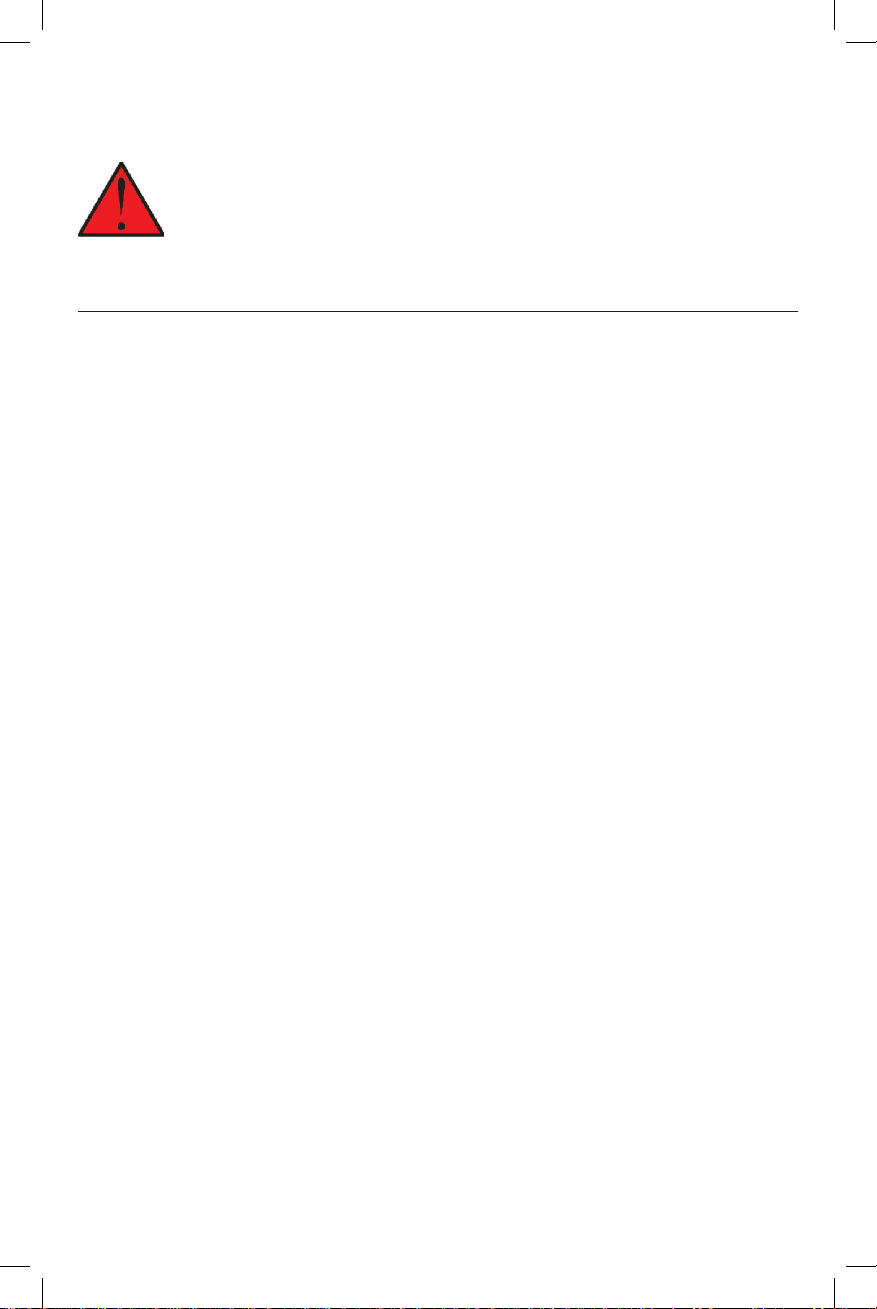
Important Safety Information
This symbol is to alert you to important operating or servicing
instructions that may appear on the product or in this user’s manual.
Always follow basic safety precautions when using this product to
reduce the risk of injury, re, or electric shock.
Important Safety Instructions
When using your telephone equipment, basic safety precautions should always
be followed to reduce the risk of re, electric shock and injury, including the
following:
1. This product should be installed by a qualied technician.
2. This product should only be connected to the host equipment and never
directly to the network such as Public Switch Telephone Network (PSTN) or
Plain Old Telephone Services (POTS).
3. Read and understand all instructions.
4. Follow all warnings and instructions marked on the product.
5. Unplug this product from the wall outlet before cleaning. Do not use liquid or
aerosol cleaners. Use a damp cloth for cleaning.
6. Do not use this product near water such as near a bath tub, wash bowl,
kitchen sink, laundry tub or swimming pool, or in a wet basement or shower.
7. Do not place this product on an unstable table, shelf, stand or other unstable
surfaces.
8. Slots and openings in the back or bottom of the telephone base and handset
are provided for ventilation. To protect them from overheating, these
openings must not be blocked by placing the product on a soft surface such
as a bed, sofa or rug. This product should never be placed near or over a
radiator or heat register. This product should not be placed in any area where
proper ventilation is not provided.
9. This product should be operated only from the type of power source indicated
on the marking label. If you are not sure of the type of power supplied at the
premises, consult your dealer or local power company.
10. Do not allow anything to rest on the power cord. Do not install this product
where the cord may be walked on.
11. Never push objects of any kind into this product through the slots in the
telephone base or handset because they may touch dangerous voltage
points or create a short circuit. Never spill liquid of any kind on the product.
2
Page 3
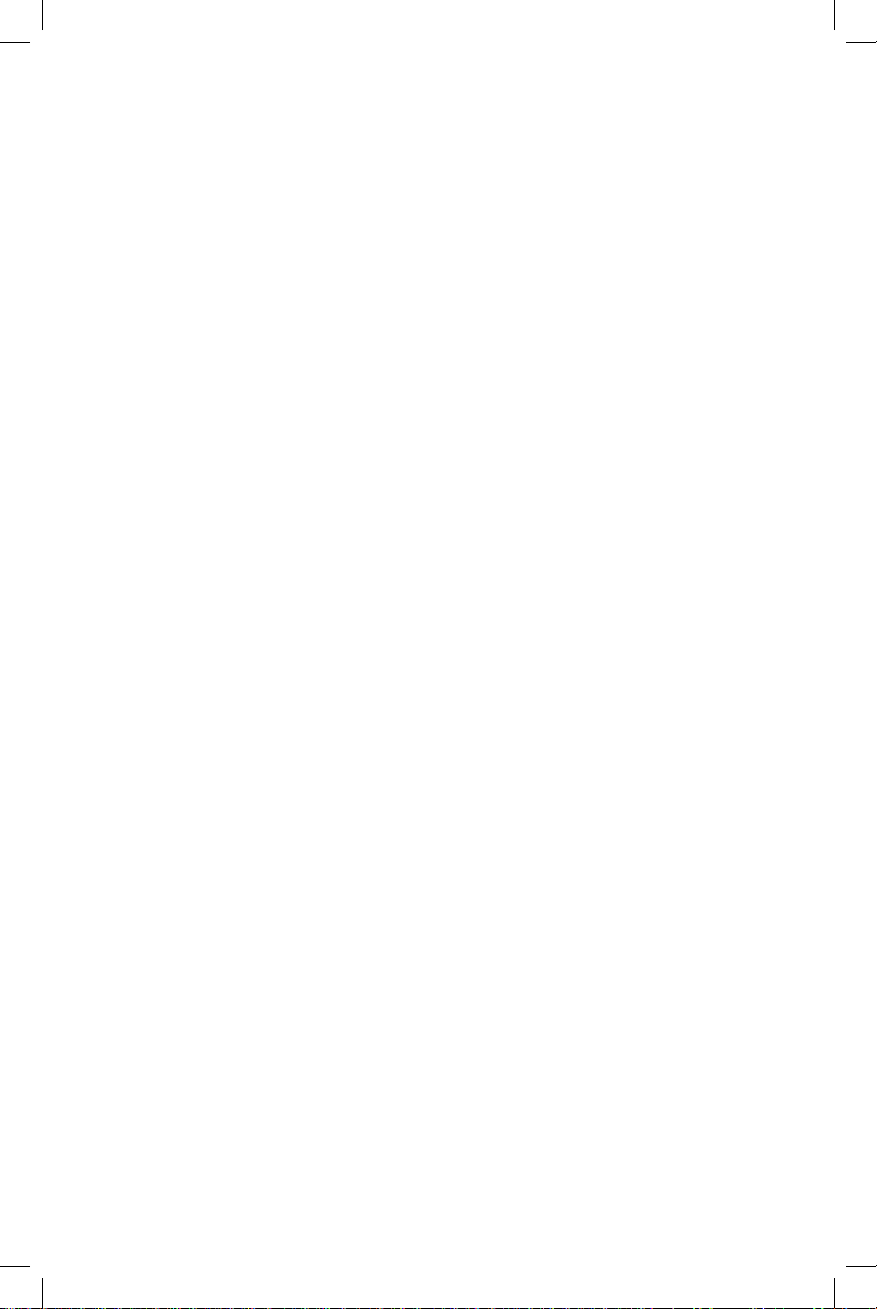
12. To reduce the risk of electric shock, do not disassemble this product, but
take it to an authorized service facility. Opening or removing parts of the
telephone base or handset other than specied access doors may expose
you to dangerous voltages or other risks. Incorrect reassembling can cause
electric shock when the product is subsequently used.
13. Do not overload wall outlets and extension cords.
14. Unplug this product from the wall outlet and refer servicing to an authorized
service facility under the following conditions:
A. When the power supply cord or plug is damaged or frayed.
B. If liquid has been spilled onto the product.
C. If the product has been exposed to rain or water.
D. If the product does not operate normally by following the operating
instructions. Adjust only those controls that are covered by the
operation instructions. Improper adjustment of other controls may
result in damage and often requires extensive work by an authorized
technician to restore the product to normal operation.
E. If the product has been dropped and the telephone base and/or
handset has been damaged.
F. If the product exhibits a distinct change in performance.
15. Avoid using a telephone (other than cordless) during an electrical storm.
There is a remote risk of electric shock from lightning.
16. Do not use the telephone to report a gas leak in the vicinity of the leak. Under
certain circumstances, a spark may be created when the adapter is plugged
into the power outlet, or when the handset is replaced in its cradle. This is a
common event associated with the closing of any electrical circuit. The user
should not plug the phone into a power outlet, and should not put a charged
handset into the cradle, if the phone is located in an environment containing
concentrations of ammable or ame-supporting gases, unless there is
adequate ventilation. A spark in such an environment could create a re or
explosion. Such environments might include: medical use of oxygen without
adequate ventilation; industrial gases (cleaning solvents; gasoline vapors;
etc.); a leak of natural gas; etc.
17. Only put the handset of your telephone next to your ear when it is in normal
talk mode.
18. The power adapters are intended to be correctly oriented in a vertical or oor
mount position. The prongs are not designed to hold the plug in place if it is
plugged into a ceiling, under-the-table or cabinet outlet.
3
Page 4
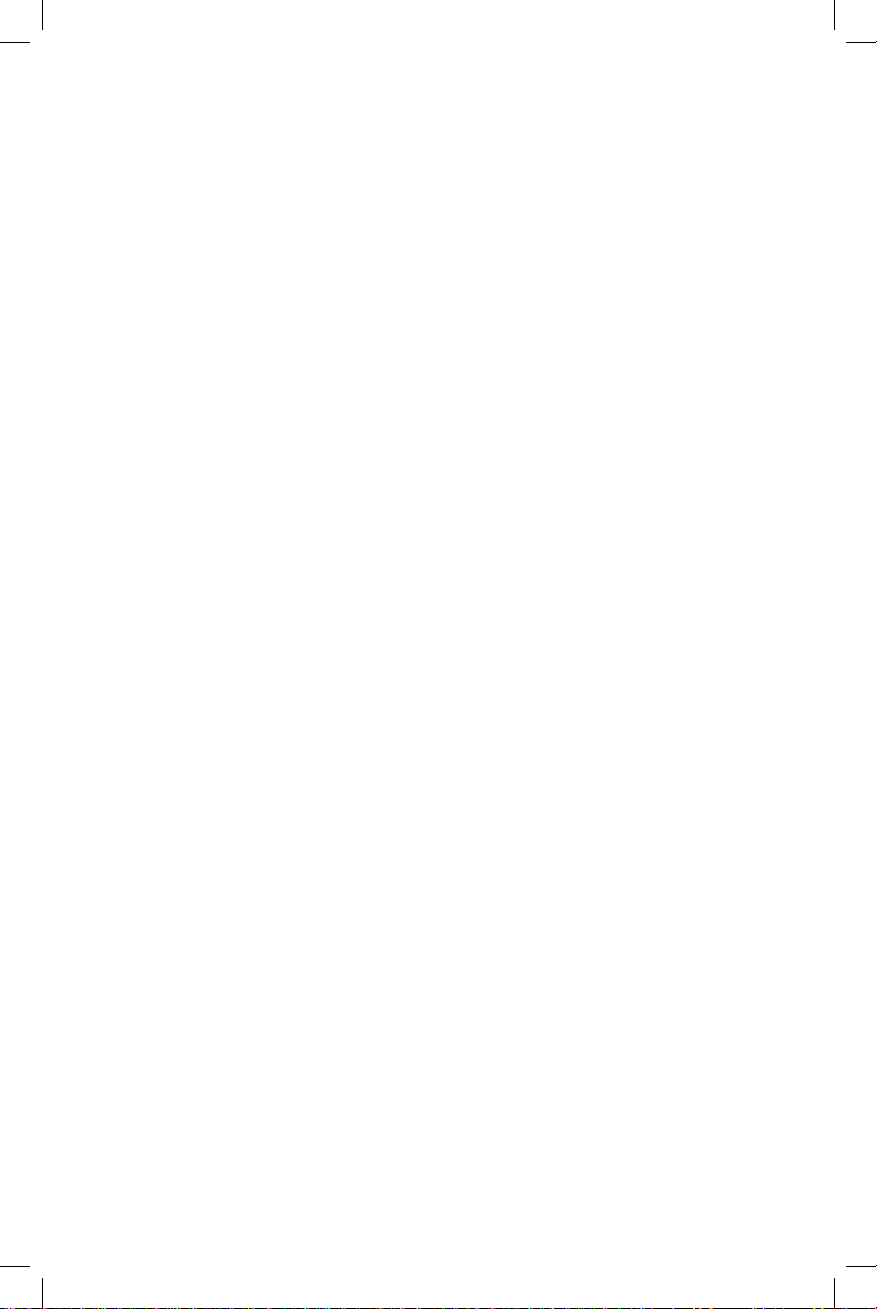
19. Use only the power cord indicated in this manual.
20. In wall mounting position, make sure to mount the telephone base on the wall
by aligning the eyelets with the mounting studs of the wall plate. Then slide
the telephone base down on both mounting studs until it locks into place.
Refer to the full instructions in Deskset Installation in the User Guide.
21. CAUTION: Keep small metallic objects such as pins and staples away from
the handset receiver.
SAVE THESE INSTRUCTIONS
4
Page 5
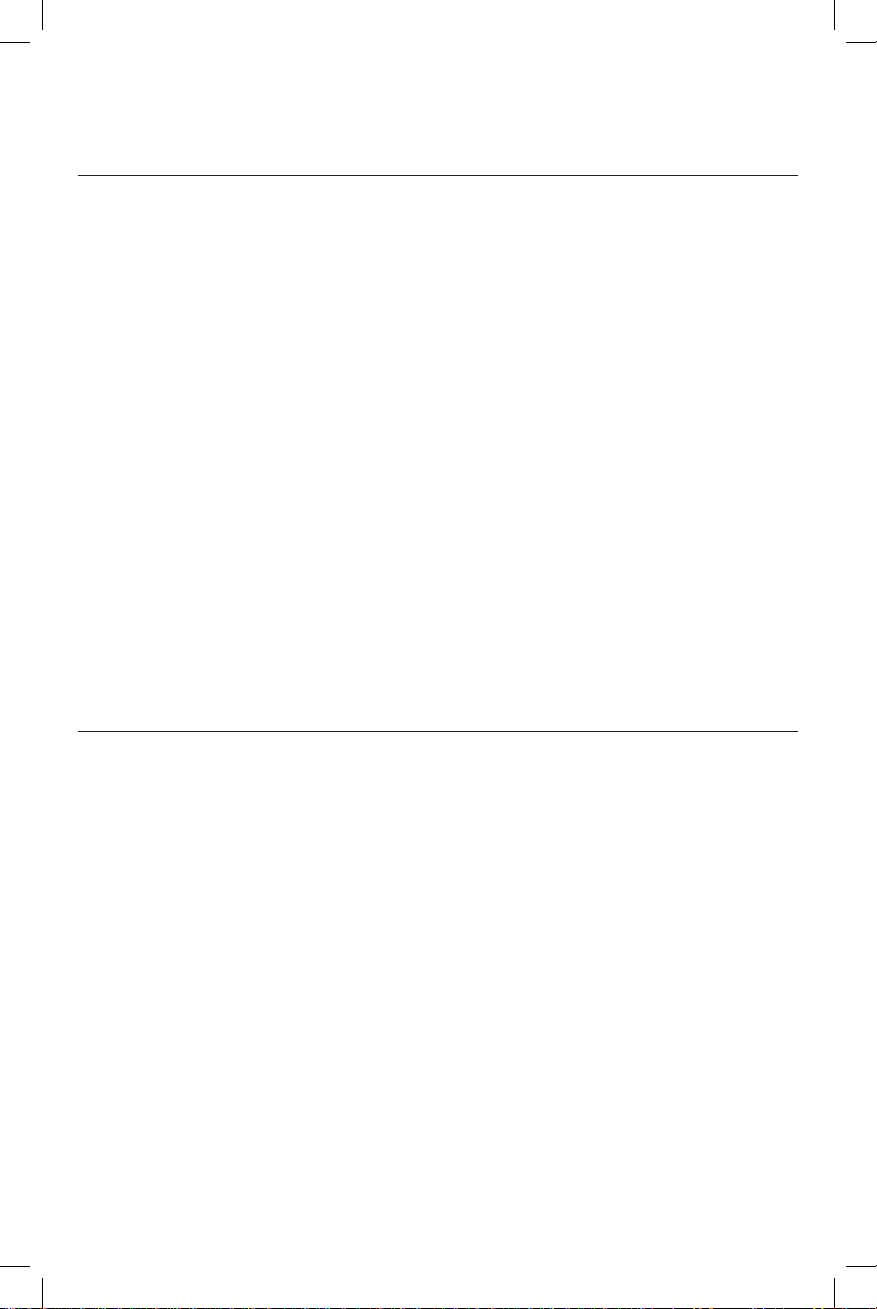
Compliance
FCC part 15
This device complies with Part 15 of the FCC rules. Operation is subject to the
following two conditions: (1) This device may not cause harmful interference, and
(2) this device must accept any interference received, including interference that
may cause undesired operation.
This equipment has been tested and found to comply with the limits for a
Class A digital device, pursuant to Part 15 of the FCC Rules. These limits are
designed to provide reasonable protection against harmful interference when the
equipment is operated in a commercial environment. This equipment generates,
uses, and can radiate radio frequency energy and, if not installed and used in
accordance with the instruction manual, may cause harmful interference to radio
communications. Operation of this equipment in a residential area is likely to
cause harmful interference in which case the user will be required to correct the
interference at the user’s expense.
This Class A digital apparatus complies with Canadian requirements:
CAN ICES-3 (A)/NMB-3(A).
Cet appareil numérique de la classe A est conforme à la norme NMB-003 du
Canada.
WARNING: Changes or modications to this equipment not expressly approved
by the party responsible for compliance could void the user’s authority to operate
the equipment.
Industry Canada
This device complies with Industry Canada licence-exempt RSS standard(s).
Operation is subject to the following two conditions: (1) this device may not cause
harmful interference, and (2) this device must accept any interference received,
including interference that may cause undesired operation of the device.
Privacy of communications may not be ensured when using this telephone.
The term ‘’IC:‘’ before the certication/registration number only signies that the
Industry Canada technical specications were met.
This product meets the applicable Industry Canada technical specications.
5
Page 6

About this Guide
This quick start guide provides a reference for the external features of the phone
and basic installation instructions.
Please refer to the VSP735 Deskset User Guide for complete installation and
operation instructions. You can download the guide from
businessphones.vtech.com.
For customer service or product information, visit our website at
businessphones.vtech.com or call 1 (888) 370-2006.
Parts Checklist
Your telephone package contains the following items. Save your sales receipt
and original packaging in the event warranty service is necessary.
Quick start guide
Quick Start Guide Power adapter
Deskset base Deskset stand
6
Ethernet cable
Replacement
key label card
Handset and
handset cord
Page 7

Quick Reference Guide
SCREEN
Displays call information,
soft key labels, and
deskset menus.
SOFT KEYS
Perform the actions
indicated by the
on-screen labels.
SELECT
Press to select a
menu item or save
an entry or setting.
MENU
Press to display
the deskset menu.
MESSAGE WAITING indicator
Flashes when you have a new
voice message.
MESSAGE
Press to display the
message menu.
CALL HISTORY
Press to view caller ID
information.
DIRECTORY
Press to view
directory information.
CANCEL
While in a menu, press
to cancel an operation
and exit the menu.
NAVIGATION KEYS
While in menus, press q or p to scroll through
the menu, highlight items or change settings.
While entering names, numbers or other text,
press t or u to move the cursor left or right.
7
Page 8
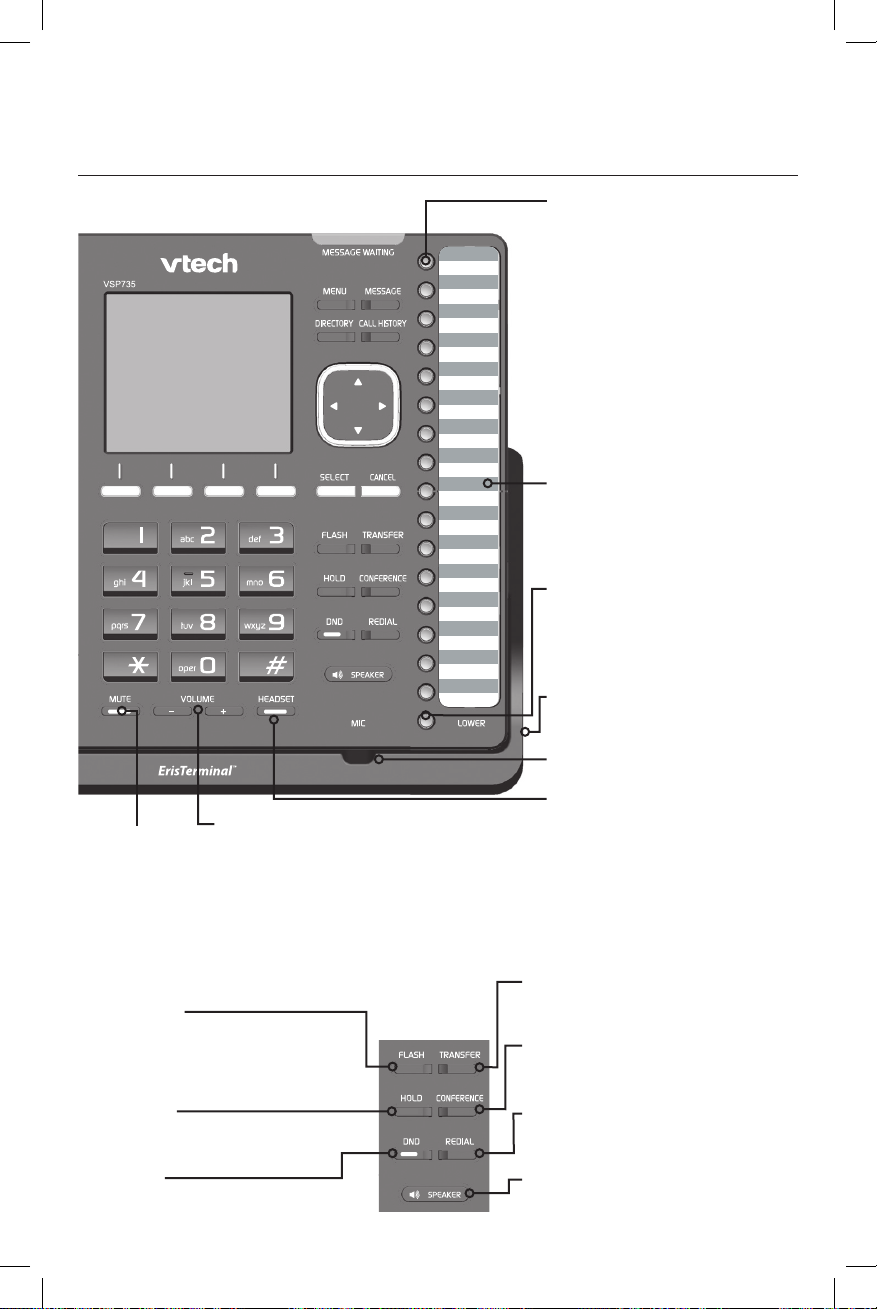
Quick Reference Guide
External Features
Programmable keys
Perform various functions and
access various features.
For example:
• Press to access a line to
make a call.
• Press to dial a monitored
extension or a quick-dial
number.
• Press to answer a ringing
call on any line or monitored
extension.
Key label card
To write on the key label card,
pull out the card from under
the plastic cover.
LOWER
Press to access the second
level (alternate function) of
a programmable key.
MUTE
During a call,
press to mute
the microphone.
FLASH
During a call, press to answer
an incoming call when you
receive a call waiting alert.
HOLD
Press to put an
outside call on hold.
DND
Press to enter
do-not-disturb mode.
– VOLUME +
• During a call, press to adjust the
listening volume.
• During message playback, press
to adjust the playback volume.
• When the phone is idle, press to
adjust the ringer volume.
Corded headset input
(on side)
MIC
HEADSET
When a corded headset is
connected to the phone,
press to make, answer or
hang up a call.
TRANSFER
Press to transfer a call
to an extension.
CONFERENCE
Press to add another extension
or outside line to an existing call.
REDIAL
Press to view list of
previously dialed numbers.
SPEAKER
Press to turn the
speakerphone on or off.
8
Page 9
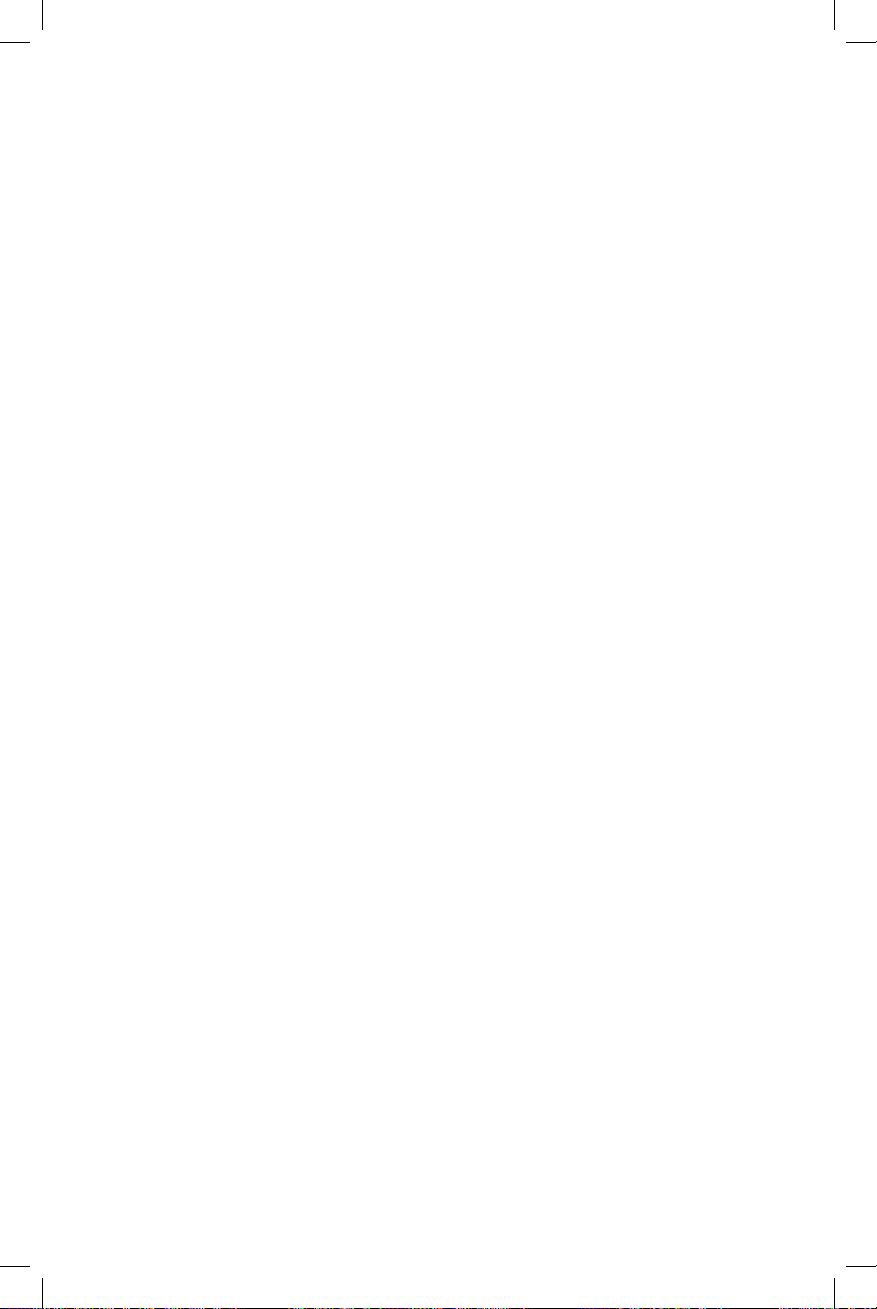
Deskset Installation
This section assumes that your network infrastructure is established and that
your IP PBX phone service has been ordered and congured for your location.
For more information about installation options and phone setup, see the
VSP735 Deskset User Guide and the VSP735 Deskset Administrator and
Provisioning Manual, available at businessphones.vtech.com.
You can power the phone using the supplied power adapter or using Power over
Ethernet (PoE) from your network. (The phone requires PoE Class 3.) If you are
not using PoE, install the phone near a power outlet not controlled by a wall switch.
The phone can be placed on a at surface or vertically mounted on the wall.
Avoid placing the deskset too close to:
• Communication devices such as television sets, DVD players, or other
cordless telephones
• Excessive heat sources
• Noise sources such as a window with trafc outside, motors, microwave
ovens, refrigerators, or uorescent lighting
• Excessive dust sources such as a workshop or garage
• Excessive moisture
• Extremely low temperature
• Mechanical vibration or shock such as on top of a washing machine or work
bench.
Note: The Deskset shall be installed and used such that parts of the user’s body
other than the hands are maintained at a distance of approximately 20 cm
(8 inches) or more.
9
Page 10
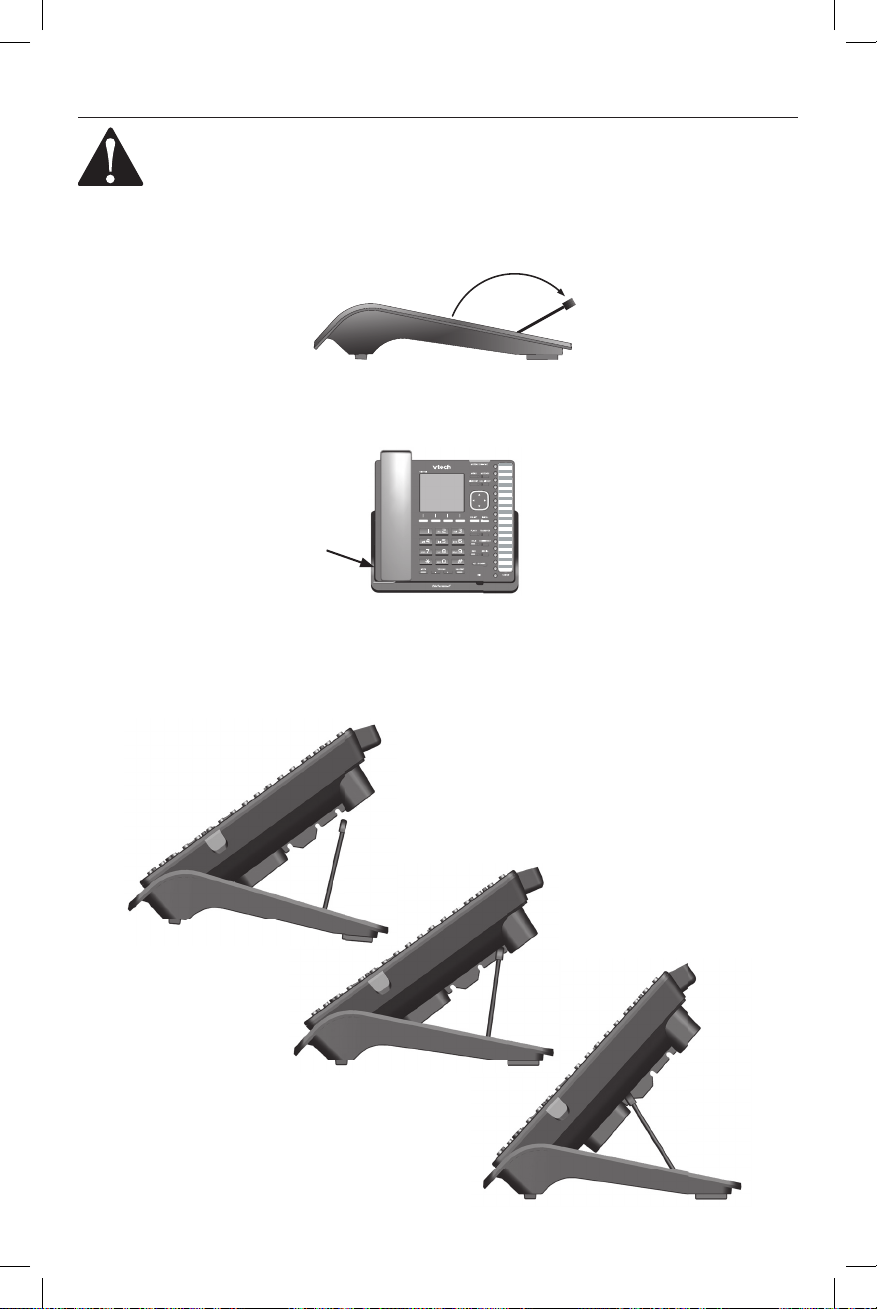
Installing the phone
Make sure you plug in the Ethernet cable before powering up the phone.
1. Attach the stand.
a. Lift the kickstand and ip it back. Let it rest at its maximum angle.
b. Snap the stand onto the two snap points on the deskset base.
2. Plug the end of the coiled handset cord into the jack on the left side of the
telephone.
3. Lift the deskset base to the desired angle. There are three pairs of grooves
designed to hold the phone at different angles for optimum visibility.
4. Snap the kickstand into the desired grooves until it locks into place.
10
Page 11

5. Plug one end of the Ethernet cable into the Ethernet port on the rear of the
Router
deskset (marked by
), and plug the other end of the cable into your
network router or switch.
If the deskset is not using power from a PoE-capable network router or switch:
a. Connect the supplied power adapter to the deskset power jack.
b. Plug the power adapter into an electrical outlet that is not controlled by a
wall switch.
Plug the other end of
the Ethernet cable into
the router connecting
Plug the large end
of the phone power
adapter into an
electrical outlet not
controlled by a wall
switch (if PoE cannot
be provided through
Ethernet cable).
Plug one end of the Ethernet cable into
the Ethernet port at the back of the phone.
to your console.
Route the Ethernet
cable and power cord
through these slots.
Plug the small end
of the phone power
adapter into the power
jack at the back of the
phone (if PoE cannot
be provided through
Ethernet cable).
IMPORTANT INFORMATION
1. Use only the power adapter supplied with this product. To order a
replacement power adapter, visit our website at
businessphones.vtech.com or call 1 (888) 370-2006.
2. The power adapter is intended to be correctly oriented in a vertical or oor
mount position. The prongs are not designed to hold the plug in place if it is
plugged into a ceiling, under-the-table or cabinet outlet.
11
Page 12
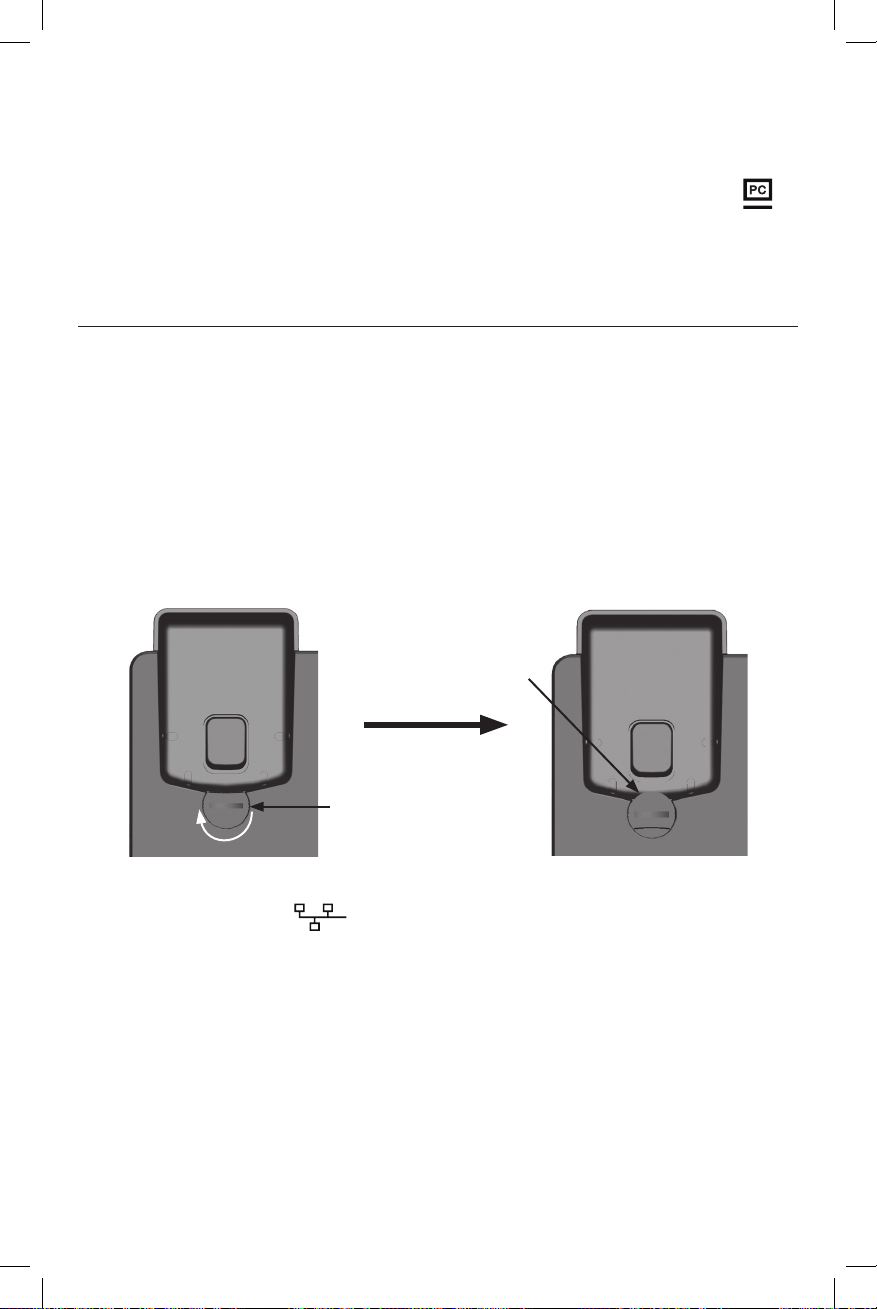
If there is a networked computer and no extra Ethernet wall ports near the phone,
then the phone and PC can share the same network connection.
To share a network connection with a PC:
1. Plug a Cat.-5 Ethernet cable into the PC port on the phone (marked by
).
2. Plug the other end of the Cat.-5 Ethernet cable into your computer’s Ethernet port.
• If a PC is connected to your network through a phone, any phone resets and
power or network interruptions will disrupt the PC’s connection to the network.
To mount the phone on the wall
1. Prepare the wall-mount screws. The deskset will t onto wall-mount screws
with centers 3 ¼ inches (8.2 cm) or 4 inches (10.2 cm) apart. Most standard
wall plates have screw centers 3 ¼ inches (8.2 cm) apart.
2. If the deskset stand is attached, detach the stand.
a. Lift the phone front panel to release the kickstand from the grooves.
b. Snap the stand off the two snap points on the deskset base.
3. Put the corded handset aside. Use a coin to rotate the handset tab 180
degrees. The protruding edge holds the corded handset when the phone is
mounted on the wall.
Protruding edge
Handset tab
4. Plug one end of the Ethernet cable into the Ethernet port on the rear of the
deskset (marked by ).
5. If the deskset is not using power from a PoE-capable network router or
switch, connect the supplied power adapter to the deskset power jack.
12
Page 13
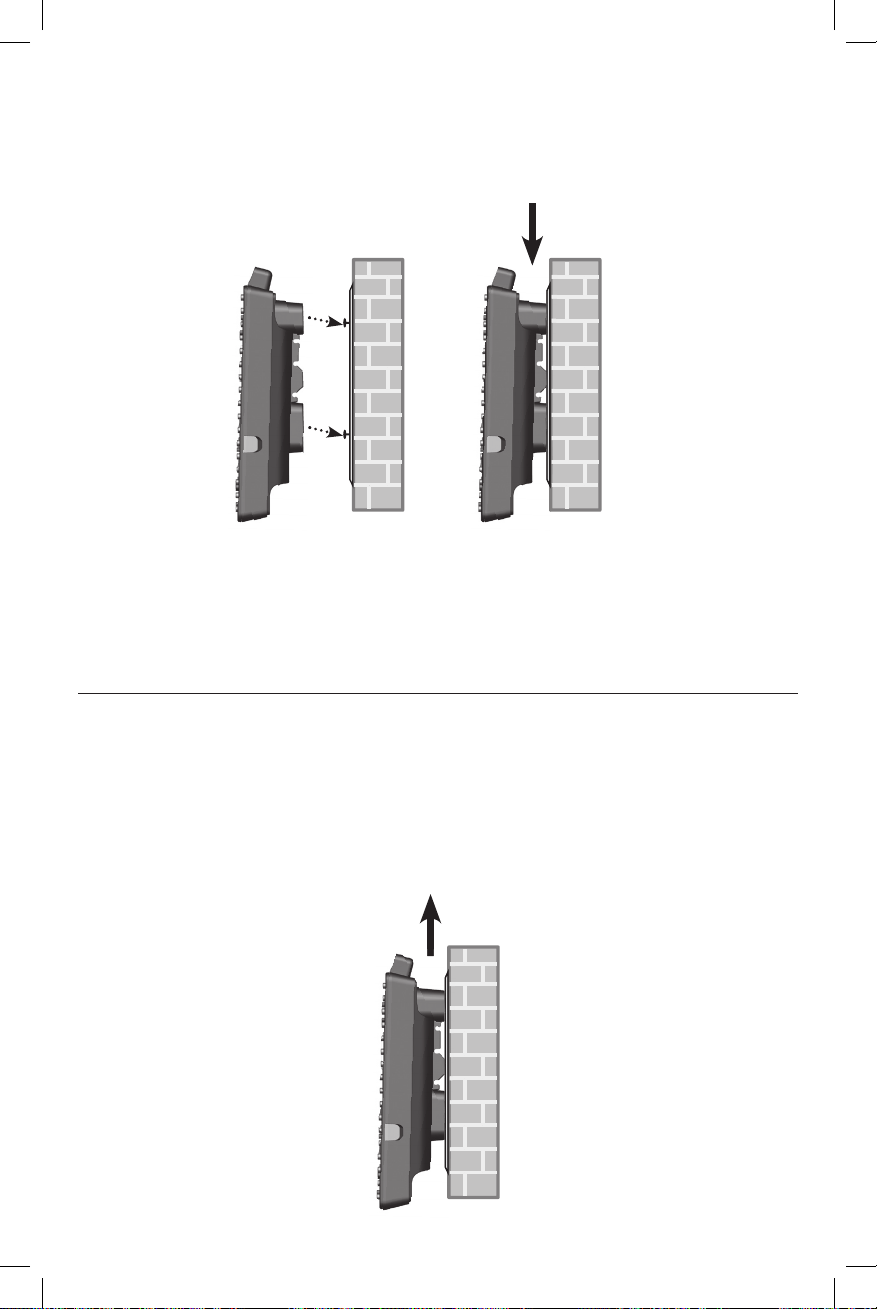
6. Align the upper wall mounting hole on the back of the phone with the upper
tab of the standard wall plate. Make sure the lower wall mounting hole on the
mounting bracket also aligns with the lower tab of the standard wall plate.
Push the phone down until it clicks securely in place.
7. Bundle the Ethernet cable and power adapter cord neatly with twist ties.
8. Plug the Ethernet cable into the router your console is connected to and the
power adapter into an electrical outlet not controlled by a wall switch if you
are not using PoE.
Wall mount to tabletop installation
To change the phone from the wall mount position to tabletop position, follow the
steps below.
1. If the Ethernet cable and power adapter cord are bundled, untie them rst.
2. Push the phone up to remove it from wall. Unplug the Ethernet cable from
the router and the power adapter from the power outlet.
3. See “Installing the phone” on pages 10 to 12.
13
Page 14

Maintenance
Taking care of your telephone
• Your telephone base contains sophisticated electronic parts, so you must
treat it with care.
• Avoid rough treatment.
• Place the corded handset down gently.
• Save the original packing materials to protect your telephone base if you ever
need to ship it.
Avoid water
• You can damage your telephone base if it gets wet. Do not use the corded
handset in the rain, or handle it with wet hands. Do not install the telephone
base near a sink, bathtub or shower.
Electrical storms
• Electrical storms can sometimes cause power surges harmful to electronic
equipment. For your own safety, take caution when using electric appliances
during storms.
Cleaning your telephone
• Your telephone base has a durable plastic casing that should retain its luster
for many years. Clean it only with a soft cloth slightly dampened with water or
a mild soap.
• Do not use excess water or cleaning solvents of any kind.
Remember that electrical appliances can cause serious injury if used when
you are wet or standing in water. If the telephone base should fall into water,
DO NOT RETRIEVE IT UNTIL YOU UNPLUG THE POWER CORD AND
TELEPHONE LINE CORDS FROM THE WALL, then pull the unit out by the
unplugged cords.
Technical Specications
RF frequency band 1921.536–1928.448 MHz
Channels 5
Operating temperature 32–104 °F (0–40 °C)
Power requirements 5.1 Vdc @ 1700 mA
Ethernet network ports GigE RJ-45 ports
14
Page 15

15
Page 16

VTECH COMMUNICATIONS LTD.
A member of THE VTECH GROUP OF COMPANIES.
Distributed in the U.S.A. by VTech Communications Inc., Beaverton, Oregon 97008.
VTech is a registered trademark of VTech Holdings Limited.
Copyright © 2014 for VTECH COMMUNICATIONS LTD. All rights reserved.
Printed in China. Version 2, 03/14
