Page 1
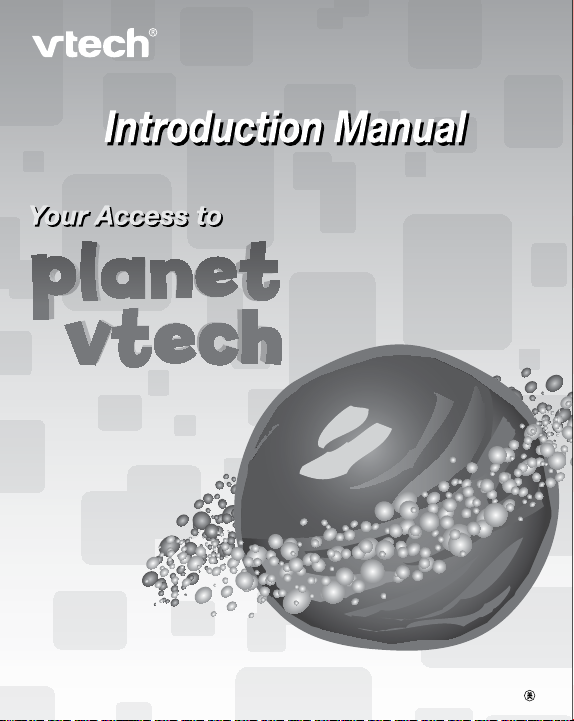
where it’s
cool to be
smart!
www.planetvtech.com
© 2008 VTech
Printed in China
91-002328-000
Page 2
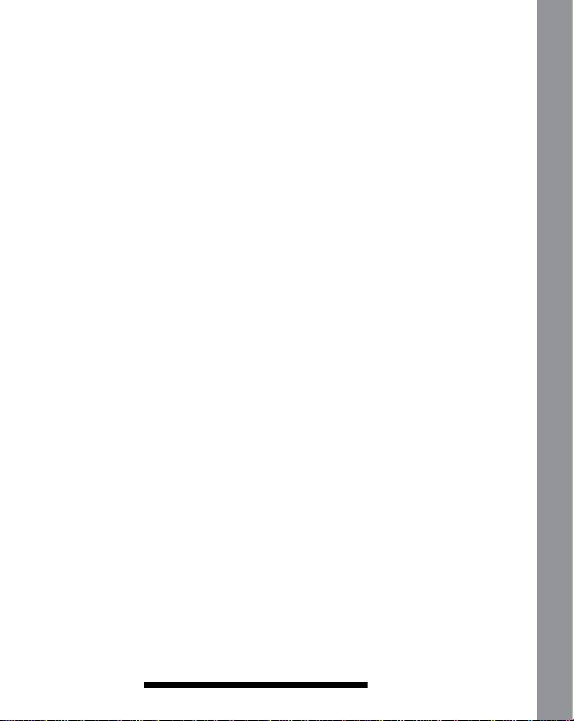
Hardware Requirements:
CPU: Pentium® 4, 1 GHz or above
Memory: 256MB
Video Adaptor: Graphic card with 1024 x 768 at 16 or 32 bit color
Monitor Resolution: 1024 x 768
USB 1.1 or higher
100MB Hard disk space
Windows® compatible sound card and speakers
Software Requirements:
Microsoft® Windows® 2000, XP or Windows Vista® Operating
System
Internet Explorer® version 6 or above
Adobe® Flash® Player 9 (To acquire the latest version of Flash player,
please visit www.adobe.com)
Internet connection required for Internet enabled functions.
*
Microsoft® and Windows® are either registered trademarks or
trademarks of Microsoft Corporation in the United States and/or other
countries. Adobe®, the Adobe logo, Flash® are either registered
trademarks or trademarks of Adobe Systems Incorporated in the
United States and/or other countries. Intel®, Pentium® are trademarks
of Intel Corporation in the United States and other countries. All other
trademarks are the property of their respective owners.
THIS PRODUCT IS NOT ENDORSED OR SPONSORED BY ADOBE
SYSTEMS INCORPORATED, PUBLISHER OF FLASH.
Hardware / Software Requirements
2
Page 3
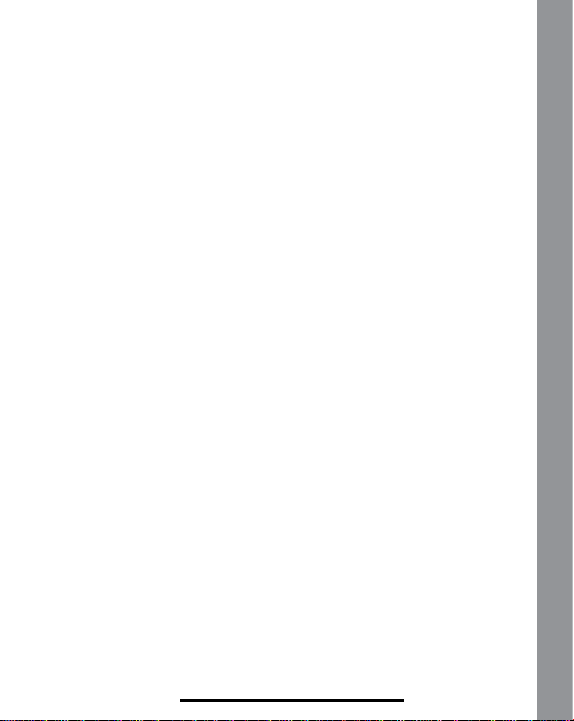
GETTING STARTED:
1. Software Installation
Installing from CD-ROM:(Cyber RocketTM and Cyber Spy
NotebookTM)
- Insert the CD-ROM that comes with your product and follow the
on-screen instructions to proceed with software installation.
- If the installation program does not initiate automatically when you
insert the CD, you can start the installation manually by doing the
following:
1. Double click on “My Computer” (located on your desktop).
2. Find the CD-ROM drive that has the installation CD.
3. Right click on the drive and choose “Explore.”
4.
Locate and run “Setup.exe” on the explorer to begin the installation
process.
Installing from les downloaded from the product web site (for
owners of Click Box only):
-
Open your Internet browser and enter the URL as follows:
http://www.vtechclickbox.com/setup.exe
Choose “Run” at the download destination selection menu.
-
- Then choose “Run” again at the security warning prompt to begin
the installation.
Installing without les downloaded from the product website or
CD-ROM:
Open your Internet browser and enter the URL as follows:
-
http://www.planetvtech.com/downloads/setup.exe
Choose “Run” at the download destination selection menu.
-
- Then choose “Run” again at the security warning prompt to begin
the installation.
GETTING STARTED
3
Page 4
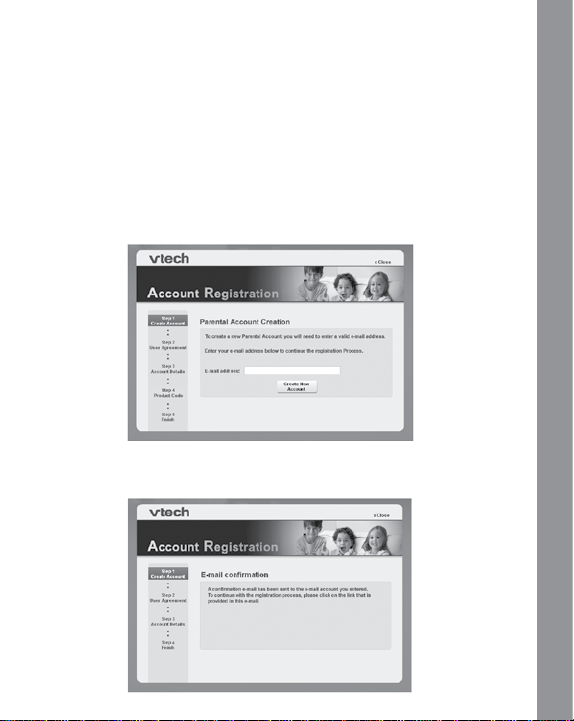
Uninstalling the software
- Press the “Start” button on your desktop and navigate to “All
Programs.”
-
Locate and find “VTech Community.”
- Click the “Uninstall” icon to uninstall the software.
2. Account Creation
Planet VTech requires you to have an account to login and create your
Avatar. Creating an account requires parental information as well as
the child’s information.
- Enter a valid e-mail address to begin account registration.
Account Creation
4
Page 5
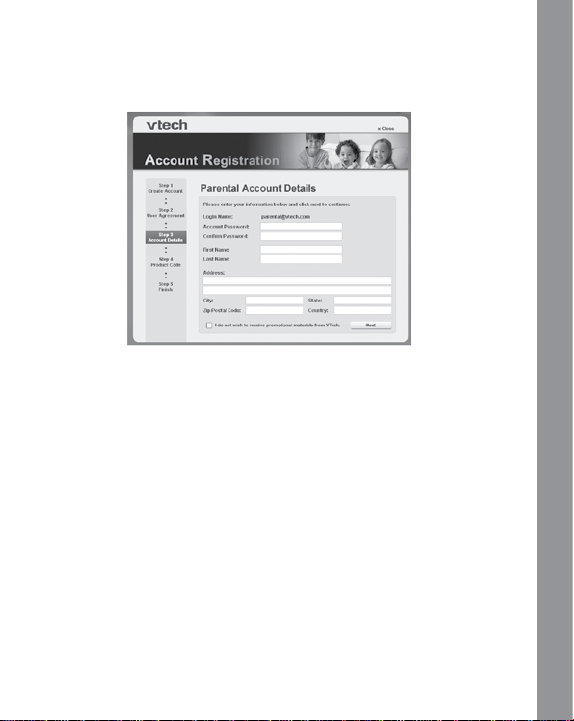
- Check your e-mail account for mail from Planet VTech. Read the
instructions and click on the link provided to proceed with the
registration process.
- Fill in the information as instructed.
Login Name: Your account login name will be the same as the
e-mail address you entered.
Password: Please enter the password you wish to use to login to
your account.
Address: We do not sell our members’ information. This
information will only be used to offer special promotions and keep
you up-to-date on what’s happening on Planet VTech!
Be sure to click on the
materials from VTech”
electronic mail from VTech.
“I do not wish to receive promotional
box if you do not want to receive postal or
Account Creation
5
Page 6

Kid’s Account:
- Multiple Kid Accounts can be entered under the same Parental
Account for individual children in your household. Each of these
accounts will contain each child’s individual records and status on
Planet VTech. Click “Add Kid’s Account” to create a new account
for each child.
Account Creation
6
Page 7

- First Name: Enter the first name of your child for identity
purposes.
-
Planet VTech Avatar Name: This will be the name your child will
use to login to Planet VTech.
-
Password: This will be the password your child will use to enter
Planet VTech.
After creating a Kid’s Account, you will be prompted to enter your
Product Key Code (Cyber Rocket
owners) or your Citizen ID code from the card included in your VTech
product! This code will only open one Kid’s Account, and can only be
used once.
Click the “Skip Product Registration” button if you do not have a Product
Key Code or a Citizen ID code. Visitor access will be given to create
a Kid’s Account.
TM
, Cyber SpyTM, and ClickboxTM
Account Creation
7
Page 8

You will be taken back to the Kid’s Account listing page. Click the “Save
& Exit” button to complete the registration process.
3. Login to Your Account
Auto-Login Feature (For Cyber Rocket
Clickbox
The auto-login feature is designed for easy access to Planet VTech
enabled features without having to login with your user name and
password every single time. After completing the account registration
process, just plug in the product to your computer’s USB port, and the
auto-login will take care of the rest.
Manual Login (For visitors and registered citizens)
To login manually, click the “Sign In” button on Planet VTech’s home
page (http://www.planetvtech.com/), enter your account name and
password, and you’re ready to explore!
TM
owners)
TM
, Cyber SpyTM, and
4. Virtual Tours
A little lost on where to go or what do to? It’s no problem! Click on the
Tour Guide Avatars and they will give you some helpful hints on how
to proceed.
WELCOME TO PLANET VTECH - Where It’s Cool
to Be Smart!
Planet VTech is an online virtual world specifically designed for kids
6+. On Planet VTech, each child has the opportunity to create his or
her own customized Avatar character, interact with other children in a
safe, text-controlled format, discover hidden bonus games, earn points,
decorate their very own apartment, go shopping for cool items, raise a
fun virtual pet, and make friends. With so much to do, there’s always
something new to discover every time they login to Planet VTech!
Login to Your Account / Virtual Tours
8
Page 9

Exploring the Planet VTech Online World
The Plaza:
Your Avatar starts in “The Plaza.” You can visit any area of Planet
VTech, but “The Plaza” is your “home base.” Click around the scene
and discover new areas to explore or games to earn V.Points!
V.Points:
Planet VTech will keep track of your V.Points total in the upper left
corner of the screen. You can use your V.Points to purchase new items
for yourself or to decorate your apartment!
Exploring the Planet VTech Online World
9
Page 10

Emotes:
You can choose different emotions to show your friends
how you are feeling!
Chat:
Want to chat with your friends? Click the “Chat” Icon and
you can choose from a safe list of phrases to “speak”
with your friends!
Friend’s List:
When you make new friends, you can add them to your
“Friend’s List.” You can send greeting cards to all the
friends on your Friend’s List, and even visit their virtual
apartments!
My Stuff:
This helps you keep track of all your belongings. Click
on the “My Stuff” button to see everything you have
purchased with your V.Points.
Actions:
Here’s a quick way to wave at a buddy or dance around!
Choose from a list of pre-set activities and bring your
Avatar to life!
Exploring the Planet VTech Online World
10
Page 11

Map:
Click on the “Map” button to see a map of the entire
planet. Choose where you would like to go by clicking
on the highlighted places. If you want to go back to your
apartment, click on the place marked “Home.”
Exit:
Click on the “Exit” button to leave Planet VTech.
Player’s Apartment
If you own the Cyber SpyTM, Cyber RocketTM, ClickboxTM or have a
Citizen ID, a customizable apartment will be given to you when you
create your account.
Player’s Apartment
11
Page 12
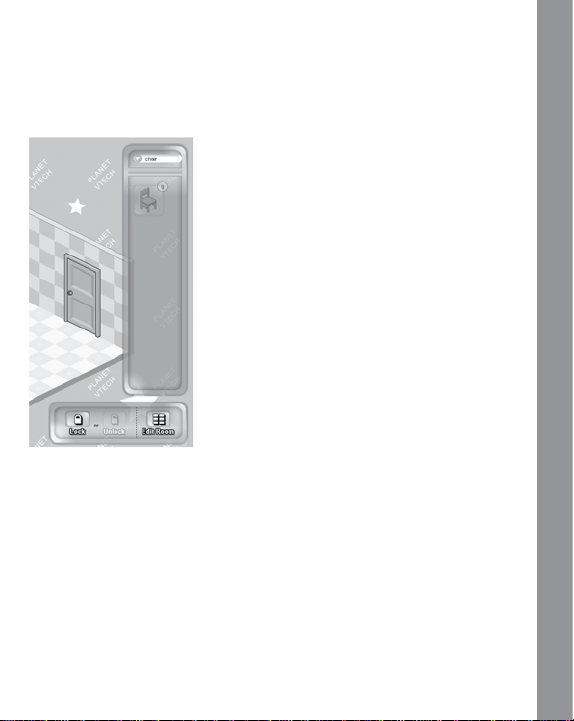
Apartment Decoration
- Click the “Unlock” button, and then click the “Edit Room” button to
enter apartment decoration mode.
- Item Bin: The list on the far right
shows you items you have purchased
and can use to decorate your
apartment. Click on the category list
to select a specific category and see
the items you own.
- Rotate: Click the “Rotate” button
to rotate the direction of the selected
item before you place it in your
apartment.
- Remove: Click the “Remove” button
to remove the selected item and put it
back in the item bin.
- Clear Room: Click the “Clear Room”
button to clear the entire room and
move all items back to your item bin.
- Save: Click the “Save” button to confirm changes to your
apartment.
-
Cancel: Click the “Cancel” button if you do not want your selected
change to occur.
Parents Center
You can track your child’s progress online and edit your account
information via the Parents Center function. To access the Parents
Center, please logon to www.clubvtech.com
Apartment Decoration / Parents Center
12
Page 13

VTech Kids-Safe Browser Environment
The VTech Application Manager, which automatically loads onto your
computer following the software installation described in the “Software
Installation” section, provides a kid-safe environment while using Planet
VTech. The VTech Application Manager always runs the program in full
screen, so the look and feel will be the same as if you are connected
through the regular Internet. You can also setup a password for exiting
the browser by clicking on “File -> Preference Settings.”
Preference Settings
Installed Application Toggle:
If you own multiple VTech products that use the VTech Application
Manager, you can select from the list of products you have installed
and toggle their display status. The checked application’s icon will
appear on the application bar.
VTech Kids-Safe Browser Environment
13
Page 14
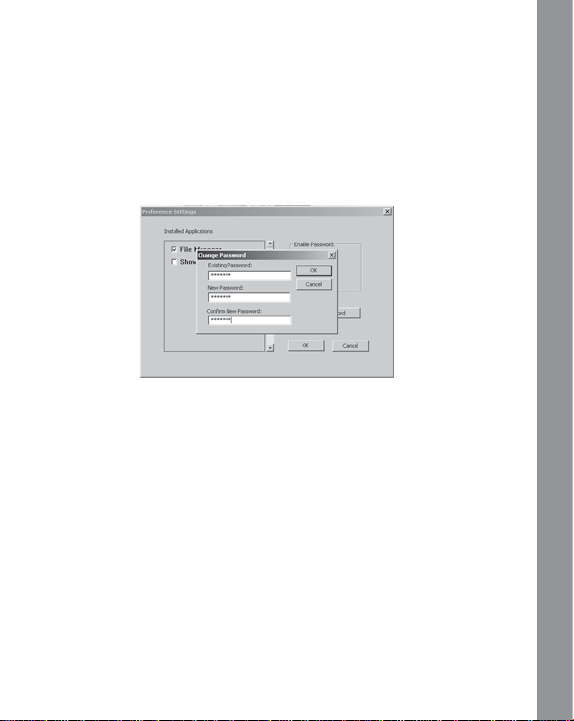
Password Protection Settings:
Enable Password
Enable or Disable password protection feature. You will be asked to
input the password if it has not yet been set.
Disable Password
Should you want to disable the password protection, you will have to
provide the current password to verify this operation.
Change Password
Type in the existing password along with the new password you wish to
use. Then, confirm the new password in the “Confirm New Password”
input box, and click “OK” to save the changes.
Password Protection Settings
14
Page 15

HELP/FAQ
Entering Planet VTech:
There are a few different ways to enter Planet VTech. We have listed
them below to assist you.
1.
If you have a product that connects directly to the PC, plug the USB
cord into the PC and it will auto-launch you to the specific product
area inside of Planet VTech. From there you can explore the entire
world, or simply play inside the product-specific location.
2.
Some VTech products have specific websites where you will also
find the “Planet VTech” button. Click on this icon to be taken directly
to Planet VTech.
3.
Travel to http://www.planetvtech.com/ and click the “Sign in” button.
Then type in your Avatar name and password to login.
4.
If you have lost your Citizen ID Card and the code that comes with
it, please contact VTech customer support for a replacement code.
You will be asked to provide information on your purchase for
verification.
Getting Help While On Planet VTech
Should you have any questions when you are on Planet VTech,
just look for Avatars named “Tour Guide” and click on them. After
clicking on the “Tour Guide,” an on-screen Help Menu will appear
to help answer your question. There is a lot to explore on Planet
VTech, and it is amazing how many new things you will discover
each time you visit. Just use your mouse to move your Avatar, and
start exploring!
HELP/FAQ / Getting Help While On Planet VTech
15
Page 16

Technical Support
If you have a problem that cannot be solved by using this manual,
we encourage you to visit us online or contact our Consumer
Services Department with any problems and/or suggestions that you
might have. A support representative will be happy to assist you.
Before requesting support, please be ready to provide or include the
information below:
- The name of your product or model number (the model number is
typically located on the back or bottom of your product).
-
The actual problem you are experiencing.
- The actions you took right before the problem occurred.
Internet: www.vtechkids.com
Phone: 1-800-521-2010 in the U.S, or 1-877-352-8697 in Canada.
Technical Support
16
